
NVR User Manual www.foscam.com
Network Video Recorder
User Manual
Model: FN3004H Model: FN3004H
Color: Black Color: White
Model: FN3104H
Version:V1.2

NVR User Manual www.foscam.com
Preface
Welcome to use our product, Network Video Recorder. This document mainly focuses on
the installation and configuration of NVR LAN application system. With high performance
video, user-friendly GUI, and practical industrial designs. This series NVR is suitable for
civil applications such as homes, stores, internet cafes, and small businesses in addition
to mainstream security and surveillance applications.
Model
This manual is applicable to the models listed in the following information.
NVR FN3104H
NVR FN3004H
Default Settings
The NVR default administrator&password is admin&(blank).
Declaration
The feature of product on this manual is just for reference. Please prevail in physical
product.
The manual provides multiple product models for reference. The specific operations are
not listed one by one. Please follow the operations depending on the actual product.
Because the actual environment may be discrepant, the actual values of some data may be
different from the values provided in the manual. If there are any question or dispute, the
final interpretation of FOSCAM prevails.
If you do not follow the manual during operation, you will bear any loss caused thereof.

NVR User Manual www.foscam.com
Important safety instructions
This chapter describes how to use the product properly so as to prevent danger and
property loss. Be sure to follow the security instructions when operating this product.
Installation Environment
Ensure device is installed in the well-ventilated, dust-free environment.
It is recommended to use a voltage stabilizer for supply of power. If the power supply was
unmatched, the device might work abnormally or stop working.
Check that the voltage of the extra power supply is the same with the NVR‘s requirement,
and the ground connection is working properly.
The distance between the NVR and other device or wall should be more than 6cm away to
facilitate heat dissipation.
Precautions
Please keep the device horizontally and avoid inclination or inversion.
Don’t touch the power switch with wet hand or damp items to avoid shock.
Do not splash liquid or metal filing on the NVR To avoid short-circuit fault or blaze.
The NVR does not contain any storage device. Please install a hard disk or connect to
storage device firstly. Otherwise, you cannot perform operations such as recording and
playback.
Please press power button to shut down the NVR instead cutting off the power directly to
avoid to damaged the storage device.
Do not take the device apart when it is operating(or connecting to power).
Ensure power cable corresponds to the model of the NVR which produced by Foscam.
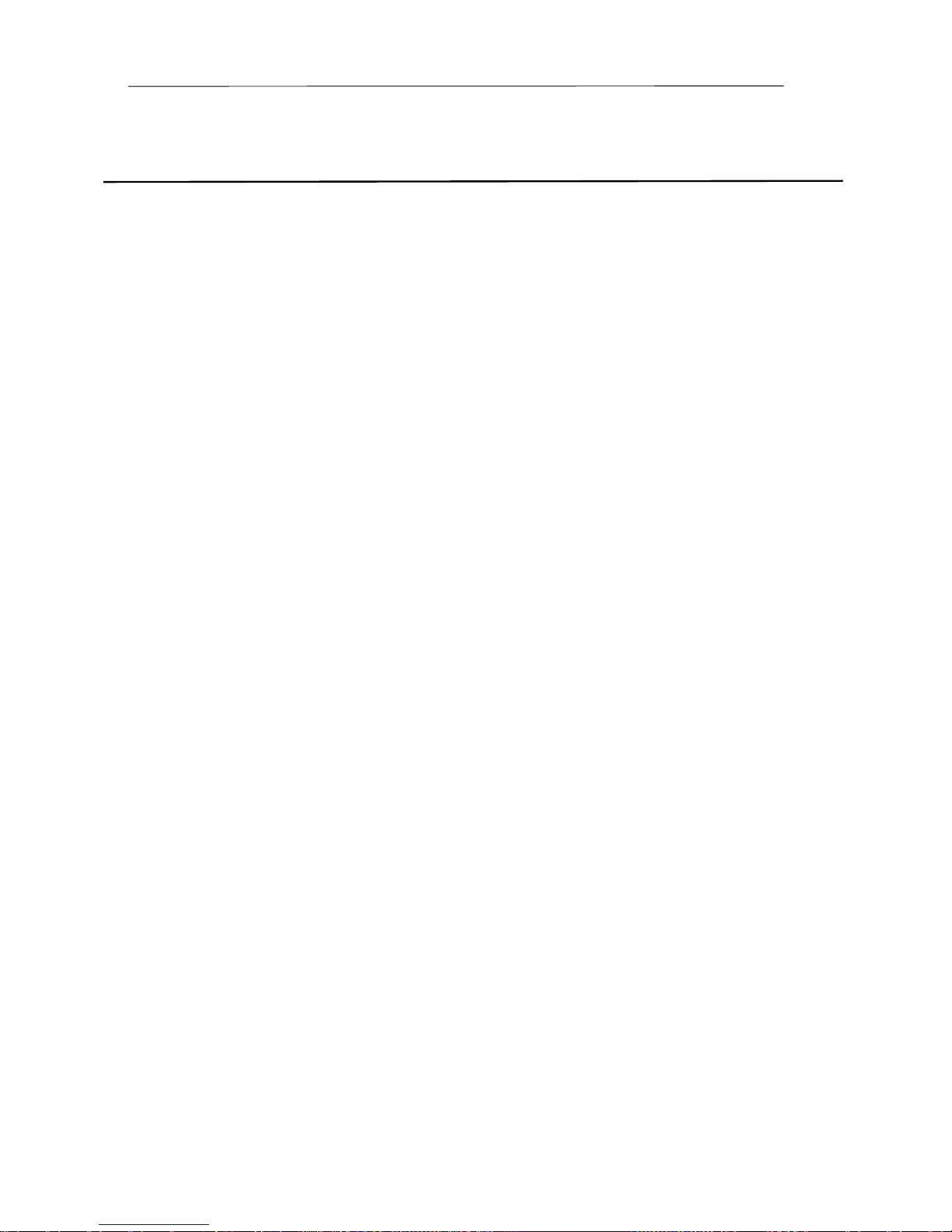
NVR User Manual www.foscam.com
Table of Contents
Preface..............................................................................................................................................................1
Important safety instructions.................................................................................................................... 2
Tab le of Contents......................................................................................................................................... 3
1 Overview...................................................................................................................................................... 5
1.1 Product Introduction.................................................................................................................... 5
1.2 Key Features.................................................................................................................................. 5
1.3 Relevant Version ...........................................................................................................................8
1.4 Icons Description.......................................................................................................................... 8
1.5 Common Operations.................................................................................................................... 9
2 Device......................................................................................................................................................... 11
2.1 FN3104H........................................................................................................................................11
2.1.1 Package Contents.......................................................................................................... 11
2.1.2 Installing the HDD.......................................................................................................... 12
2.1.3 Device Structure............................................................................................................. 13
2.1.4 IR Remote Control Description..................................................................................15
2.1.5 Device Connection.........................................................................................................16
2.2 FN3004H........................................................................................................................................18
2.2.1 Package Contents.......................................................................................................... 18
2.2.2 Device Structure............................................................................................................. 19
2.2.3 Device Connection.........................................................................................................20
2.3 USB Mouse Operation..............................................................................................................21
3 GUI.............................................................................................................................................................. 22
3.1 Login................................................................................................................................................ 22
3.2 Setup Wizard................................................................................................................................... 23
3.3 Shortcut Menu...................................................................................................................... 28
3.4 Menu................................................................................................................................................. 31
3.4.1 IPC Manager.................................................................................................................... 32

NVR User Manual www.foscam.com
3.4.2 Playback............................................................................................................................ 35
3.4.3 Backup................................................................................................................................37
3.4.4 About................................................................................................................................... 39
3.4.5 Settings.............................................................................................................................. 43
3.4.6 System................................................................................................................................62
4 Web............................................................................................................................................................. 67
4.1 Instructions before Login...............................................................................................................67
4.2 Login................................................................................................................................................. 67
4.3 Live Video........................................................................................................................................ 70
4.4 Parameter configuration................................................................................................................ 74
4.4.1 Local Settings.................................................................................................................. 74
4.4.2 Device manage................................................................................................................83
4.4.3 Service Configuration................................................................................................... 85
4.4.4 User Management.......................................................................................................... 98
4.4.5 System Management.................................................................................................. 100
4.5 Playback.......................................................................................................................................102
Appendix..................................................................................................................................................... 105
Appendix I HDD Capacity Calculation.............................................................................................105
Appendix II Common operations......................................................................................................107
Appendix III Specifications................................................................................................................ 112
Appendix III List of Third-party list....................................................................................................116
List of Third-party HDD..........................................................................................................116
List of Third-party Mobile Hard Disk................................................................................. 116
List of Third-party IP Cameras............................................................................................117
Appendix V FAQ ................................................................................................................................. 118
Appendix VI Glossary...................................................................................................................... 121
Appendix VII CE & FCC.................................................................................................................. 122
Appendix VIII WARRANTY.............................................................................................................123
Appendix VIII OBTAINING TECHNICAL SUPPORT............................................................. 127

NVR User Manual www.foscam.com
1
Overview
1.1 Product Introduction
The series of product series is a 4 channel embedded NVR. This advanced product series
receives a high quality video stream that is transmitted digitally by the IP Camera (IPC).
The product can perform live video preview, recording, playback, remote access, and
backup simultaneously.
1.2 Key Features
Network Monitoring
You can access the NVR system remotely through the browser on a PC or access the NVR
system locally by using the display or monitor.
Multi-screen Preview
Multi-screen preview indicates that several pages are displayed on the screen of the
monitor based on the same scale. The NVR system supports single-screen and
four-screen preview.
Recording
The NVR supports recording and storing video files on a Hard Disk Drive(HDD). Stored
videos files can be queried or played back through Web or local GUI.
Recording can be classified into schedule recording, manual recording, and alarm
recording from low priority to high priority. The three types of recording cannot exist at the
same time. If recording of any two types is enabled at the same time, only the recording of
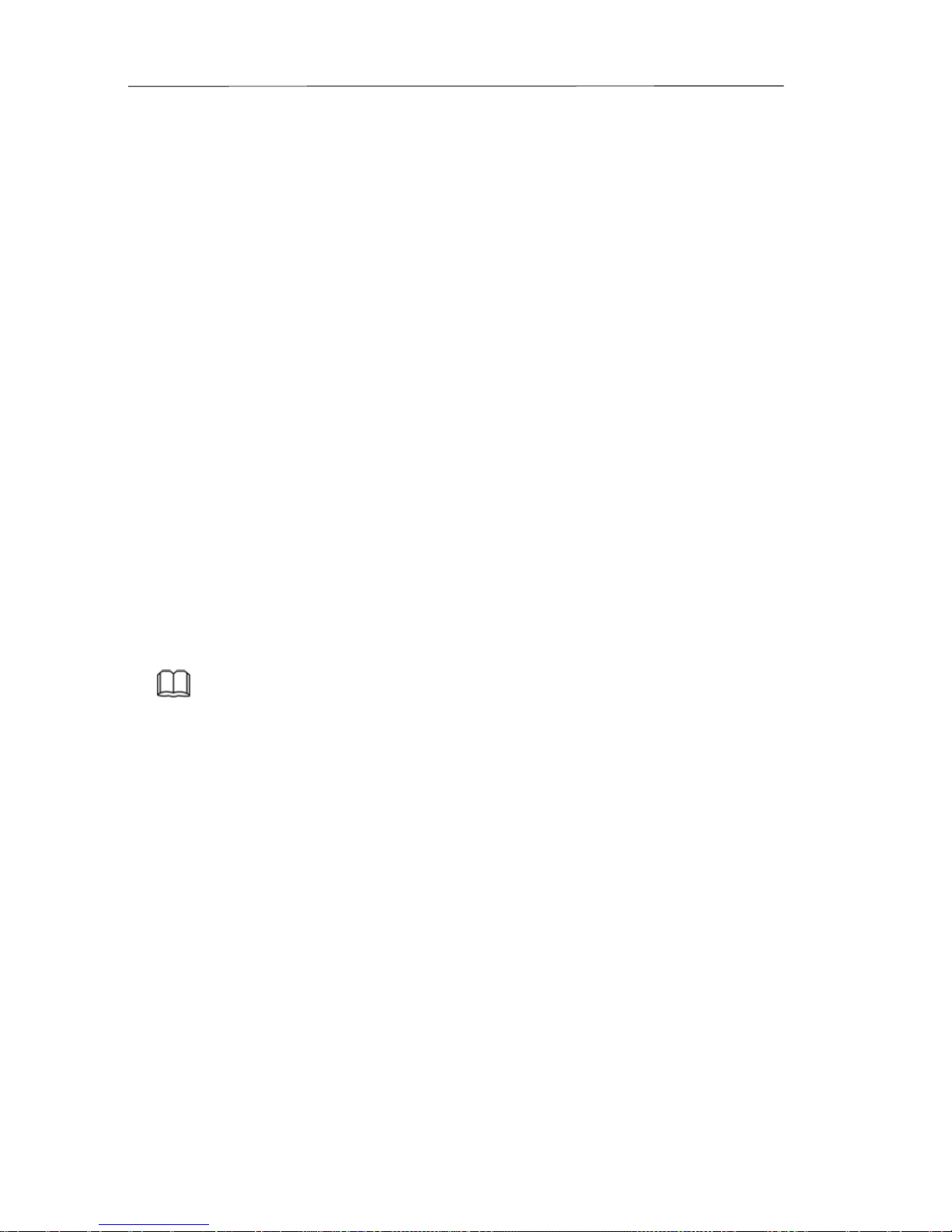
NVR User Manual www.foscam.com
a higher priority takes effect.
Schedule Recording
You can select the scheduled time segment to enable or disable recording.
Manual Recording
You can manual enable recording in the corresponding channel.
Alarm Recording
Alarm recording is classified into I/O alarm recording and motion detection recording.
- I/O Alarm Recording(FN3004H do not supports this function)
After the external alarm function is enabled and the linkage recording channel is
selected, I/O alarm recording is enabled when an external alarm is triggered in the
trigger time segment.
- Motion Detection Recording
After the motion detection function is enabled and recording is selected, motion
detection recording is enabled when motion detection is triggered in the detection time
segment and detection area.
Note
When NVR system time and IPC time are different, the NVR recording will based on the
NVR system time.
Playback
You can play back video files stored in the HDD. Recording includes schedule recording,
manual recording, and alarm recording. Single-screen playback and four-screen
synchronous playback are supported. When display mode is 1080P, it only supports the
single-screen playback.
Alarm
Alarms include I/O alarms and motion detection alarms.

NVR User Manual www.foscam.com
I/O Alarm (FN3004H do not supports this function)
External alarm input devices are connected through the alarm input interface and external alarm
output devices are connected through the alarm output interface. After the devices are connected
successfully, you can configure information about the external alarm devices. When an alarm is
triggered in the preset time segment, the NVR system transmits the alarm information to an
external alarm output device, which makes corresponding response. The NVR system can also
enable I/O alarm recording, send pictures to your mailbox and the buzzer of the NVR will sound.
Motion Detection Alarm
You can configure motion detection information about the corresponding channel in the NVR
system. When an object moves in the detection time segment and detection area, an alarm is
triggered, the NVR system enables motion detection recording, and the alarm output device
outputs the alarm(FN3004H do not supports this function), sends pictures to your mailbox, and
uploads pictures to your FTP server.
IPC Management
You can search for IPC devices in the LAN through the NVR and add IPC devices to the
NVR channel. Through the NVR, you can also manage IPC devices.
HDD Management
When the HDD becomes exceptional (for example, HDD Loss, HDD Full, and HDD Error),
the NVR buzzer sounds an alarm.
When the HDD is full, you can select the cycle cover the earliest recording or stop
recording.
Backup
You can query video files stored by the NVR in the HDD and can back up the files through
a USB interface and save the files to a mobile storage device.
Other Functions
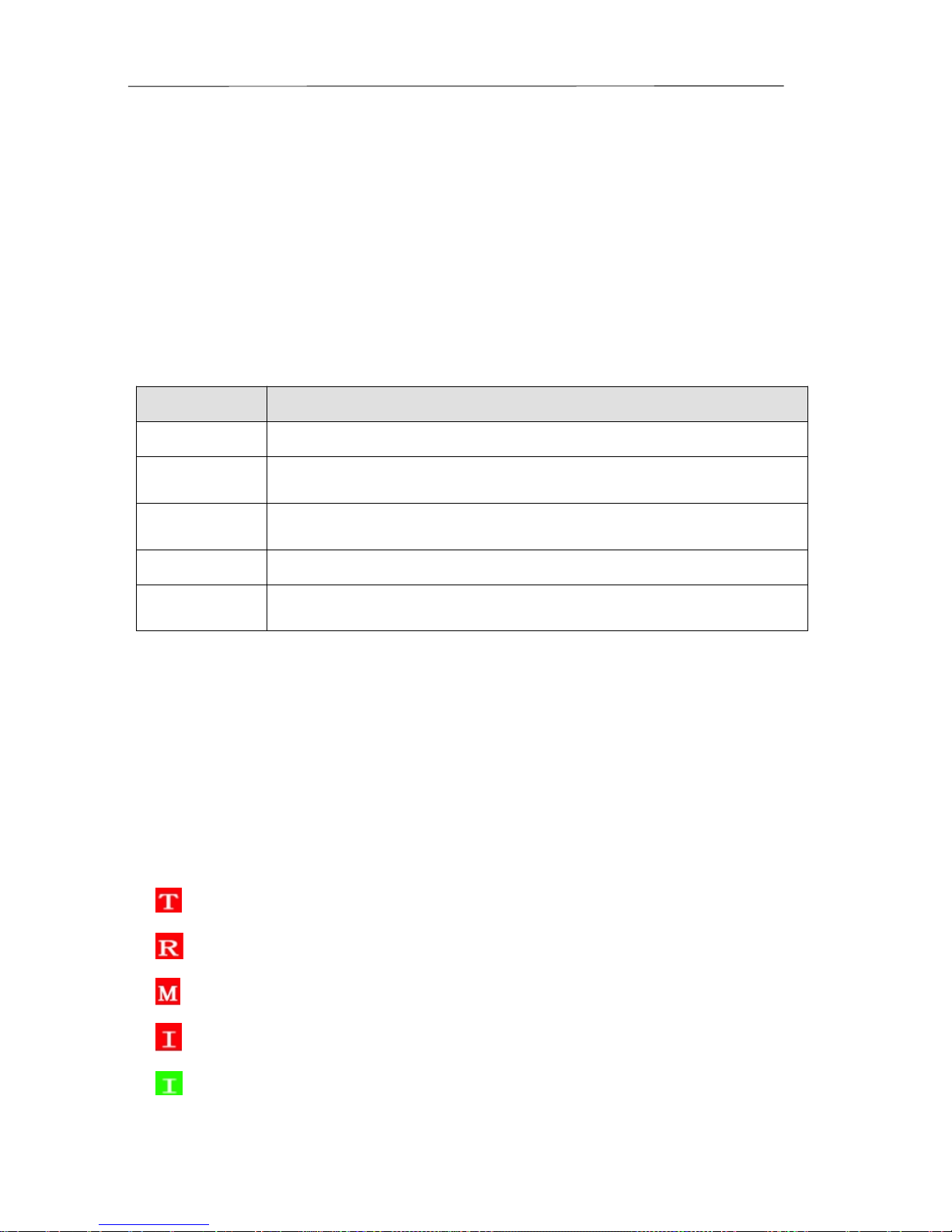
NVR User Manual www.foscam.com
Support the logging function.
Support local GUI output and perform shortcut operations through the mouse.
The NVR may also be controlled with the included IR remote control.
Three roles can access the NVR, which are respectively visitor, operator, and
administrator. The rights of the three roles vary from low to high.
1.3 Relevant Version
Name Recommended Configuration
HDD You are recommended to equip a 7200 rpm or higher HDD.
Monitor
You are recommended to equip a 16:9 monitor with the resolution
higher than 1280*720.
IPC
You are recommended to equip Foscam IPC or IPC supporting ONVIF
protocol.
Network
10/100M Ethernet or above.
Browser
32-bit IE8 and its update. At present, 64-bit browsers are not
supported.
1.4 Icons Description
In the live view mode, there are icons at the right bottom of the screen for each channel,
showing the status of the record and alarm in the channel, so that you can know whether
the channel is recorded, or whether there are alarms occur as soon as possible.
: Schedule Record
: Manual Record
: Motion Detection Record
: IO Alarm Record
: IO Alarm is triggered but linkage recording does not start.

NVR User Manual www.foscam.com
: Motion detection alarm is triggered but linkage recording does not start.
: The HDD is full, and the recording has been stopped. You can select the cycle cover the
earliest recording on the General page to make the icon disappeared.
The icon at the right top of the screen: A HDD is not inserted into the NVR or the HDD
connected to the NVR is abnormal.
The icon at the right top of the windows: Exit current menu to upper level menu.
1.5 Common Operations
Starting Up the NVR
Turn on the power switch on the rear panel. The Power indicator LED should turn green
indicating that the device begins to start up.
Note
If the power LED indicator on the front panel is off, please check if the power supply is
plugged into an electrical outlet and the power switch is turned on;
Shutting Down the NVR
There are two proper ways to shut down the NVR. To shut down the NVR:
Shutting down the NVR by the IR Remote Control(Except for FN3004H).
Press and hold the POWER button for 3 seconds by the IR Remote Control, and the device
will enter power-off process.
There are two proper ways to shut down the NVR in the GUI interface.
- After login, right-click the mouse, you can click Shutdown in the shortcut menu.
- Choose ”Menu > System” in the Menu interface, then click Shutdown in the System
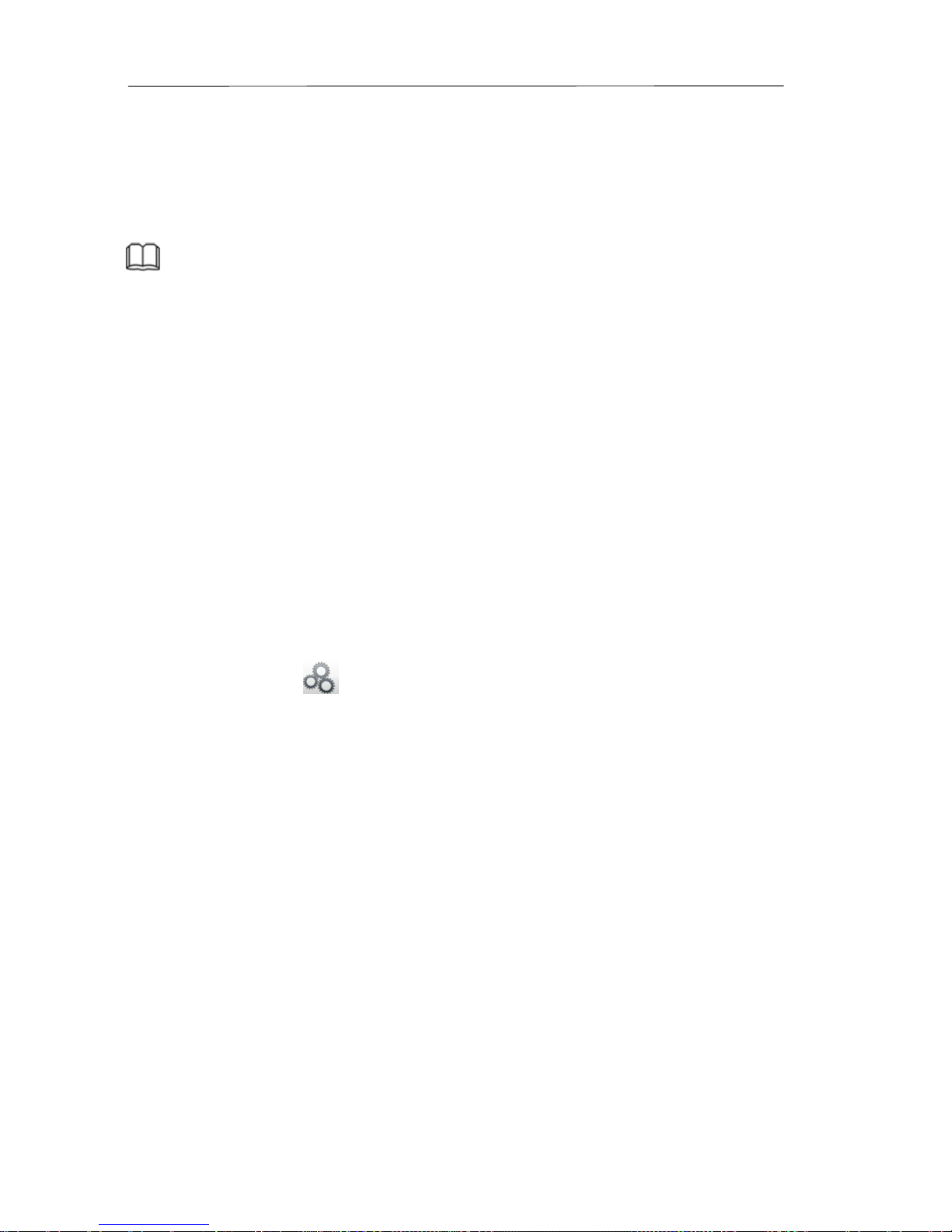
NVR User Manual www.foscam.com
interface.
Then turn off the power switch on the rear panel, the power LED indicator on the front
panel turns off.
Note
Please try to avoid shutting down the unit by turning off the power switch on the rear panel
(especially during recording).
Reset
You can reset the NVR device to restore the factory settings. You can choose any one of the
following methods operate.
Reset button: Press and hold it for 3 seconds to reset all parameters to factory defaults
on the bottom of the NVR.
Local GUI: Choose “Menu > System” in the Menu interface, then click Factory Reset in
the System interface.
Web GUI: Choose “ (Parameter Configuration) > System Management > Factory
Reset”. The Factory Reset page is displayed.

NVR User Manual www.foscam.com
2
Device
2.1 FN3104H
2.1.1 Package Contents
When you receive the NVR, please open the box and check whether there is any visible
damage to the NVR appearance.
Then, please verify that all contents received are complete according to the package
contents listed below.
At last, please open the machine crust and check the data wire in the front panel, power
wire, the connection between the power and the main board.
● NVR×1 ● CD×1
● IR Remote Control ×1 ● Quick Installation Guide×1
● DC Power Adapter×1 ● Warranty Card×1
● Ethernet Cable×1 ● Screw Pack ×1
● USB Mouse×1 ● Antistatic Gloves×1
● Data Wire and Power Wire of the HDD×1
The package contents list does not contain HDD and IPC for FN3104H.
It is highly recommended that HDD should be used with Seagate and Westeam Digital
and over 7200 RPM for FN3104H. But Do not buy a HDD with automatic sleep function,
so as to maintain reliable and stable running of the disks.
It is highly recommended to use FOSCAM IPC, or the third-party IPC which support
ONVIF protocol.

NVR User Manual www.foscam.com
2.1.2 Installing the HDD
For the first use,please install the HDD.
WARNING
Before installing a hard disk drive (HDD), please make sure the power is disconnected from
the NVR.
Recommend that you use HDD of 7200 high-speed or above.
Find the ESD gloves from the package of the NVR and wear the gloves.
1.Remove the cover from the NVR by unfastening the screws on the rear and side.
2. Connect one end of the data cable and power cable to the motherboard of NVR and the other
end to the HDD.
3. Place the HDD on the bottom of the device using the provided screws and then fasten the
screws on the bottom to fix the HDD.

NVR User Manual www.foscam.com
4. Re-install the cover of the NVR and fasten screws.
2.1.3 Device Structure
Front Panel
Icon Name Description
PWR POWER Status Indicators
The Power LED on the front panel will light in green

NVR User Manual www.foscam.com
after complete the wiring.
HDD HDD Status Indicators
The red LED is on: The HDD is not installed or
cannot be detected.
Blinks green: The HDD is writing, the NVR is
recording.
The green LED is on: The HDD is in the normal
status and the NVR does not record.
Rear Panel
Icon Name Description
Power Switch Switch for turning on/off the device.
Power Supply 12VDC power supply.
HDMI HDMI video output connector.
VGA
VGA video output connector. Display local video
output and menu.
LAN Interface Connector for LAN.
USB Interfaces
Universal Serial Bus (USB) ports for additional
devices such as USB mouse and USB Storage
device.
ALARM IN Interfaces
Connector for alarm input.The interface sequence
number matches the channel sequence number,
that is, alarm input interface 1 matches channel 1.

NVR User Manual www.foscam.com
2.1.4 IR Remote Control Description
The NVR may also be controlled with the included IR remote control.
Note: Make sure you have installed batteries properly in the remote control. And you have
to aim the remote control at the IR receiver in the middle position of the front panel.
No.
Name Description
1 Power Power on/off the device.
2 Recording Manual Start/Stop recording in the Live
view Interface. It is used with direction
keys.
3 Playback
Enter the Playback interface, it is used
with direction keys.
4 NO. (0-9) Inputting numbers and characters in
editable box, or channel switch.
5 Switch
Switch from single screen and
multi-screen in preview mode.
6 MENU
Enter the shortcut menu of setting
interface. It is used with direction keys.
7 SEQ
Enable or Disable channel touring
according to the touring settings;
Press the ESC button to stop.
8 ManagementEnter the IPC Management interface, it is
used with direction keys.
9 PTZ Enter the PTZ control interface, it is used
with direction keys.
10 ESC Return or exit operations.
When an external power supply is used to power
the alarm input device, the alarm input device
needs to share the ground with the NVR.
GND Ground terminal for alarm input.
ALARM out Interfaces
Connector for alarm output. Output alarm signal to
the external alarm device. The external alarm
device needs a power supply.
NO: alarm output end that is always on.
C: common alarm output end.
1
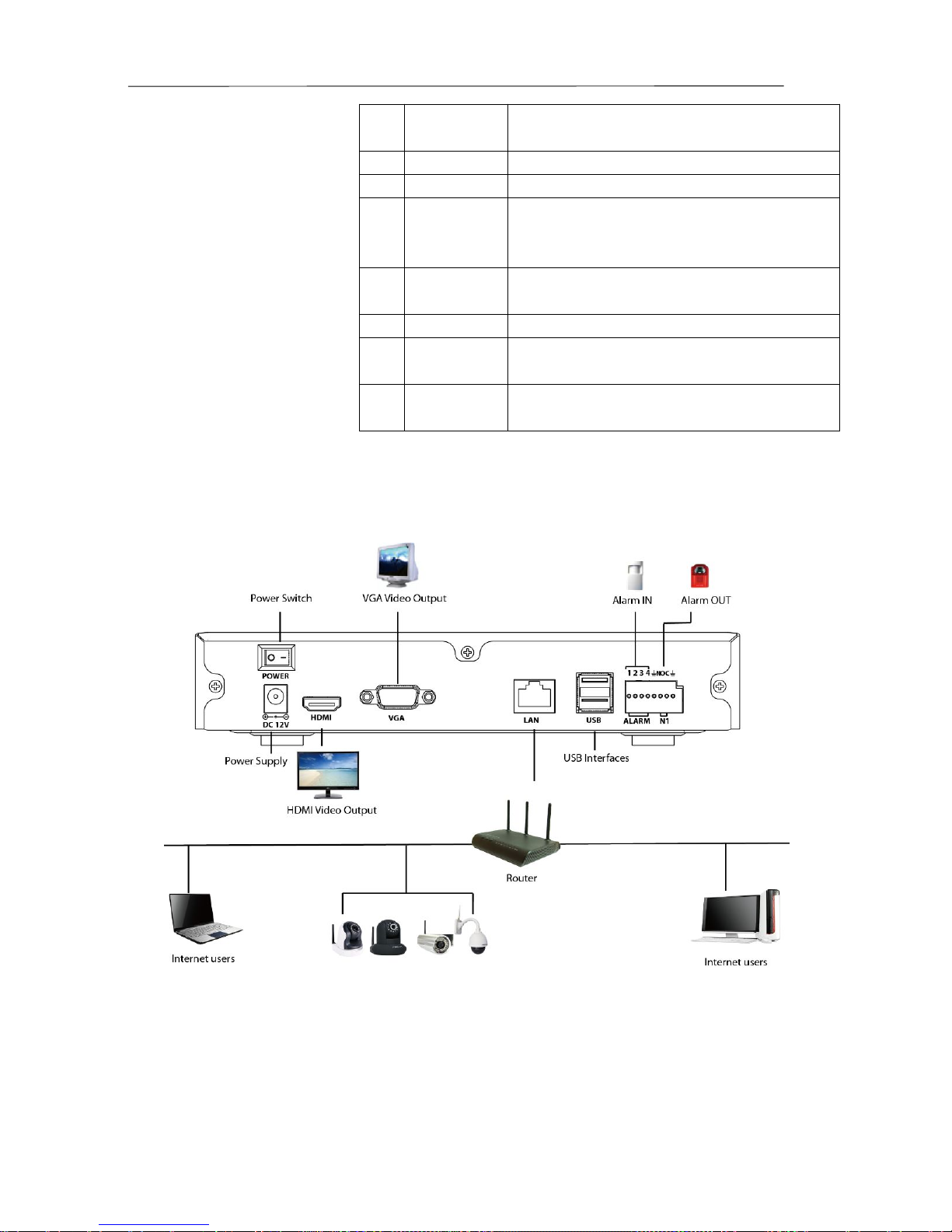
NVR User Manual www.foscam.com
11 Direction The up, down, left, and right keys can be
used with other keys.
12 OK Press to confirm in menu mode.
13 Previous Play the previous video file.
14 Slow
progress
key
Multiple slow progress speeds and normal
playback
15 Rewind key
Select the rewind speed. This key needs
to be used with the Play/Pause key.
16 Next key Play the next video file.
17
Fast
forward key
Multiple fast forward speeds and normal
playback.
18 Play/Pause During pause, press the key to play.
During play, press the key to pause.
2.1.5 Device Connection
Connect to the Power Supply
You should first make sure that the AC voltage connected with the NVR power adapter
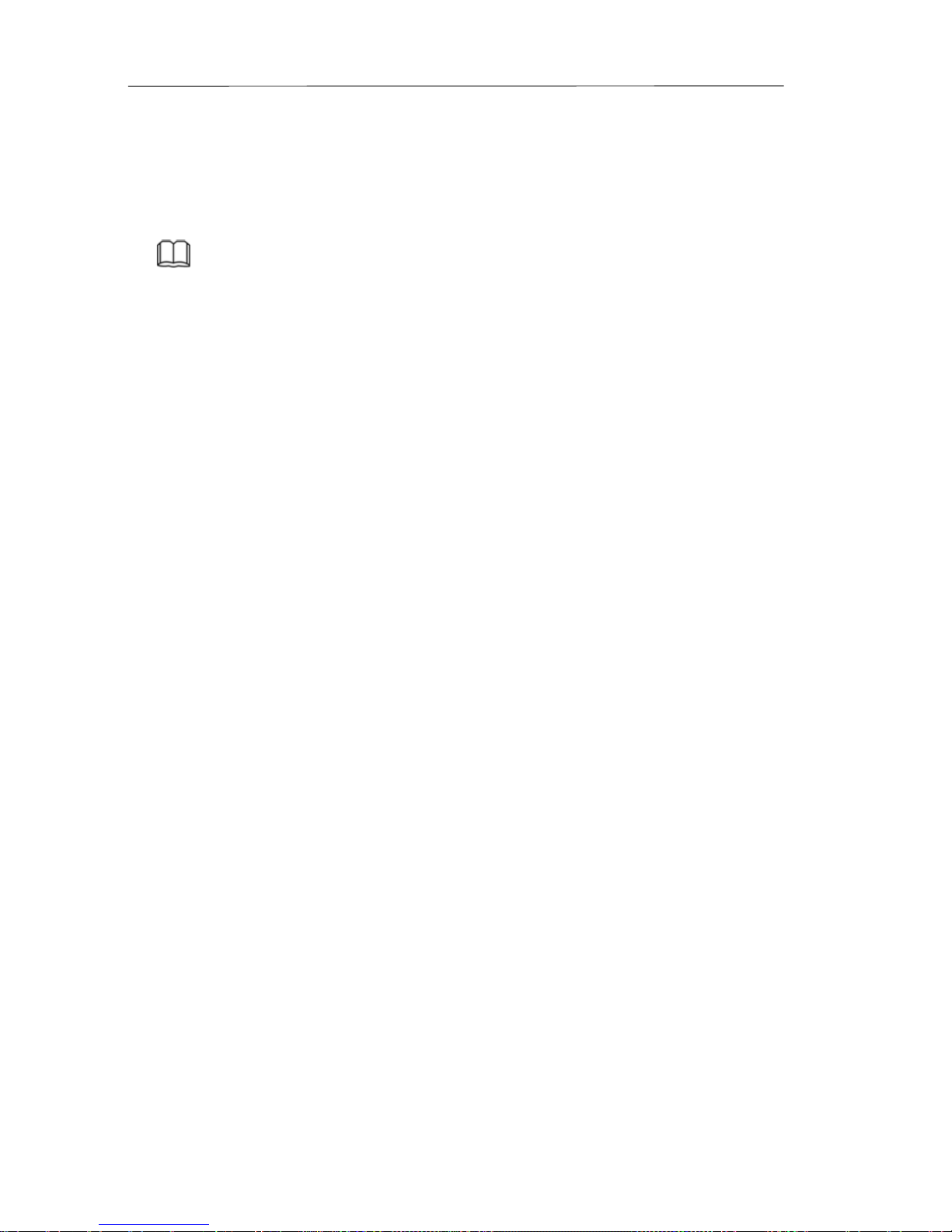
NVR User Manual www.foscam.com
matches with the requirements. And then connect the power adapter to power input
interface of NVR, the power indicator on the front panel will light on, indicating the power
is connected right.
Note
Please use the power adapter included in the package to avoid any damage to the
equipment.
Network Access
During the network connection, you should provide sufficient bandwidth to ensure the
fluency and clarity of the images transmitted over the network.
Connect to the Alarm Input and Output Devices
The alarm input/output device should be connect the Alarm IN /Alarm OUT interface of
NVR.
Connect to the Video Output Device
Connect the VGA Monitor to VGA interface of NVR, or Connect the HDMI Monitor to HDMI
interface of NVR.
Connect to the Mouse
Plug USB mouse into one of the USB interfaces of the NVR.
Connect to the Storage device
Plug USB Storage device into one of the USB interfaces of the NVR.

NVR User Manual www.foscam.com
2.2 FN3004H
2.2.1 Package Contents
When you receive the NVR, please open the box and check whether there is any visible
damage to the NVR appearance.
Then, please verify that all contents received are complete according to the package
contents listed below.
At last, please open the machine crust and check the data wire in the front panel, power
wire, the connection between the power and the main board.
● NVR×1 ● CD×1
● DC Power Adapter×1 ● Quick Installation Guide×1
● Warranty Card×1
The package contents list does not contain a mobile hard disk, IPC and mouse for FN3004H.
It is highly recommended that the Mobile Hard Disk should be used with Seagate and
Westeam Digital and over 5400 RPM for FN3004H.
It is highly recommended to use a third-party brands mouse whose frequencies should be
2.4GHZ or 5GHZ.
It is highly recommended to use FOSCAM IPC, or the third-party IPC which supports
ONVIF protocol.

NVR User Manual www.foscam.com
2.2.2 Device Structure
Side Panel
Icon Name Description
HDMI HDMI video output connector.
VGA
VGA video output connector. Display local video output and
menu.
Rear Panel
Icon Name Description
LAN Interface Connector for LAN.
USB Interfaces Universal Serial Bus (USB) ports for additional devices
such as USB mouse and USB Storage device.
POWER Status
Indicators
The Power LED on the front panel will light in green
after complete the wiring.
Power Supply 5VDC power supply.

NVR User Manual www.foscam.com
2.2.3 Device Connection
Connect to the Power Supply
You should first make sure that the AC voltage connected with the NVR power adapter
matches with the requirements. And then connect the power adapter to power input
interface of NVR, the power status indicators on the rear panel will light in green,which
means that the power supply is properly connected.
Note
Please use the NVR power adapter provided in the package.
Network Access
During the network connection, you should provide sufficient bandwidth to ensure the
fluency and clarity of the images transmitted over the network.
Connect to the Video Output Device
Connect the VGA Monitor to VGA interface of NVR, or Connect the HDMI Monitor to HDMI
interface of NVR.
Connect to the Mouse
Plug USB mouse into one of the USB interfaces of the NVR.
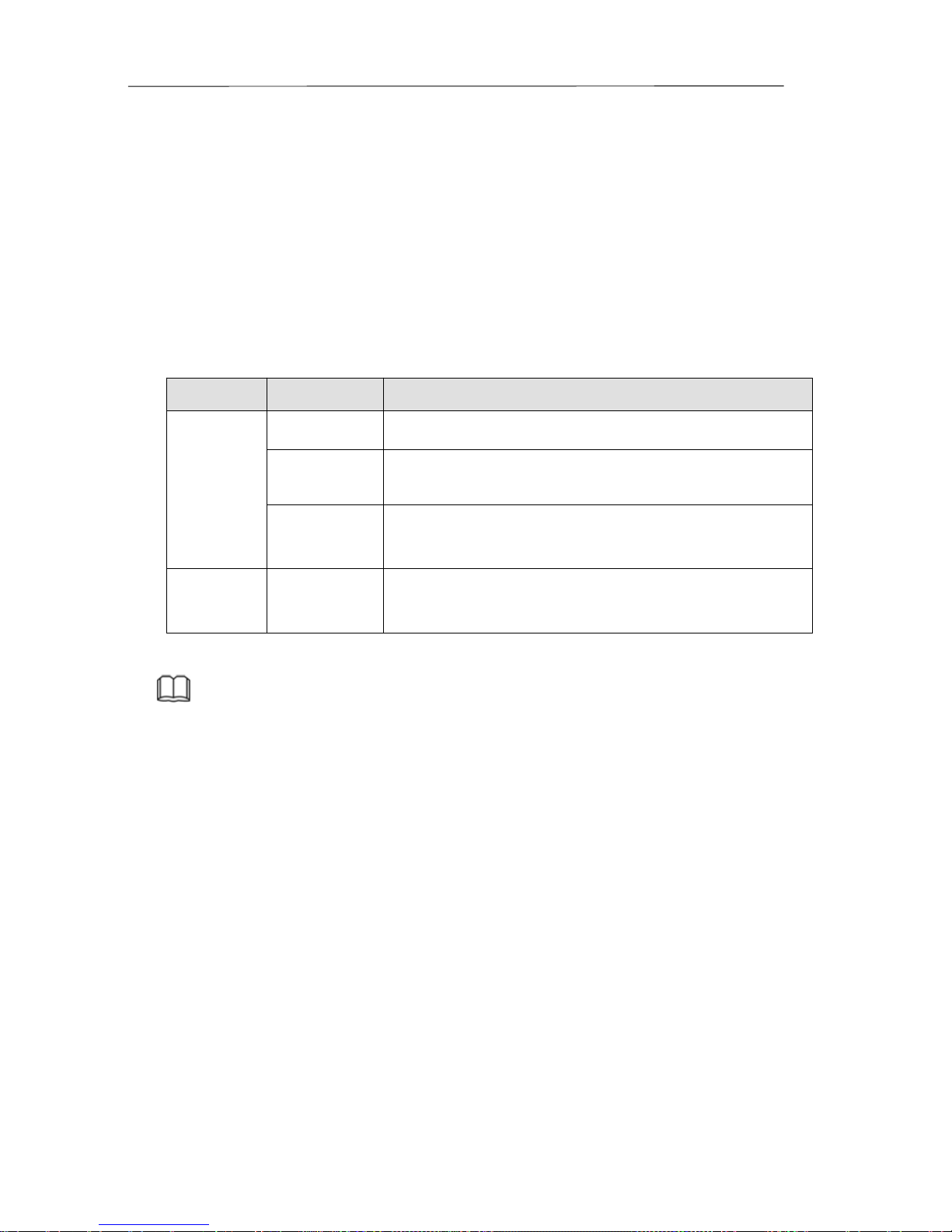
NVR User Manual www.foscam.com
Connect to the Storage device
Plug USB Storage device into one of the USB interfaces of the NVR.
2.3 USB Mouse Operation
Plug USB mouse into one of the USB interfaces on the rear panel of the NVR.
The mouse should automatically be detected.
The operation of the mouse:
Name Action Description
Left-Click Single-Click Menu or window: select and enter.
Double-Click
Preview mode or Playback mode: Switch between
single-screen and multi-screen.
Click and
Drag
Time or Area box: Select the time or zone range.
Time bar: Drag time bar.
Right-Click Single-Click Live view: Show menu.
Menu: Exit current menu to upper level menu.
Note
The Single-Click mentioned in this article is refer to the left mouse click.
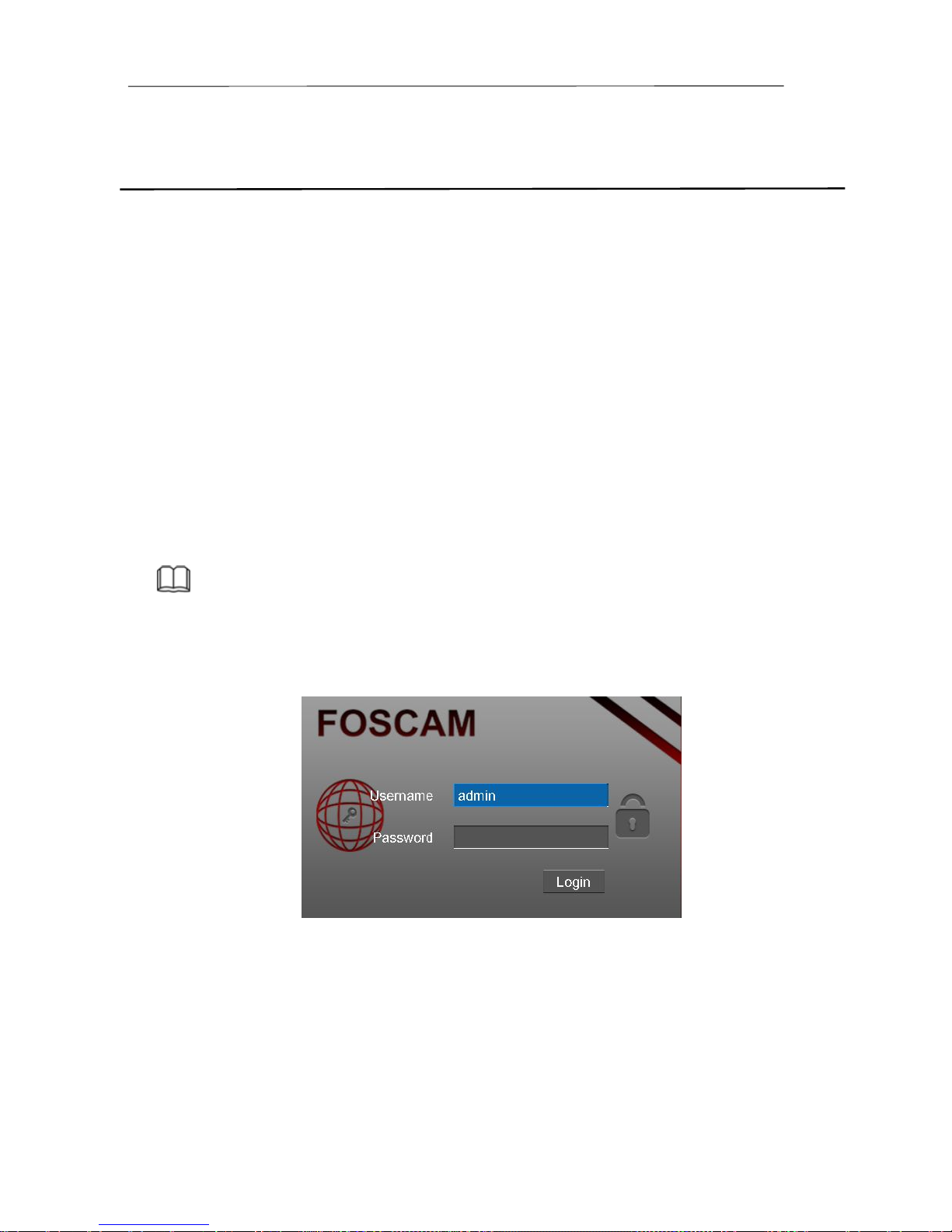
NVR User Manual www.foscam.com
3
GUI
You can visit the local NVR device via the display or monitor, and view or manage NVR
system.
NVR device is connected to the network,mouse,and mobile storage devices have been
successfully installed. Make sure the video output device is connected successfully.
3.1 Login
Step1 Turn on the power switch on the rear panel, the Power LED indicator turns on.
Note
For FN3004H, When you connect the power adapter to power input interface of NVR, the
NVR begin starting up.
Step2 After startup, the login window will pop up.
Step3 Enter the Username and Password. Click Login button.
The default administrator username is admin with no password, please modify the password
at first using and prevent unauthorized users login the camera.
Step4 When you log in for the first time, it will come to the operating of modify the username and
password automatically.
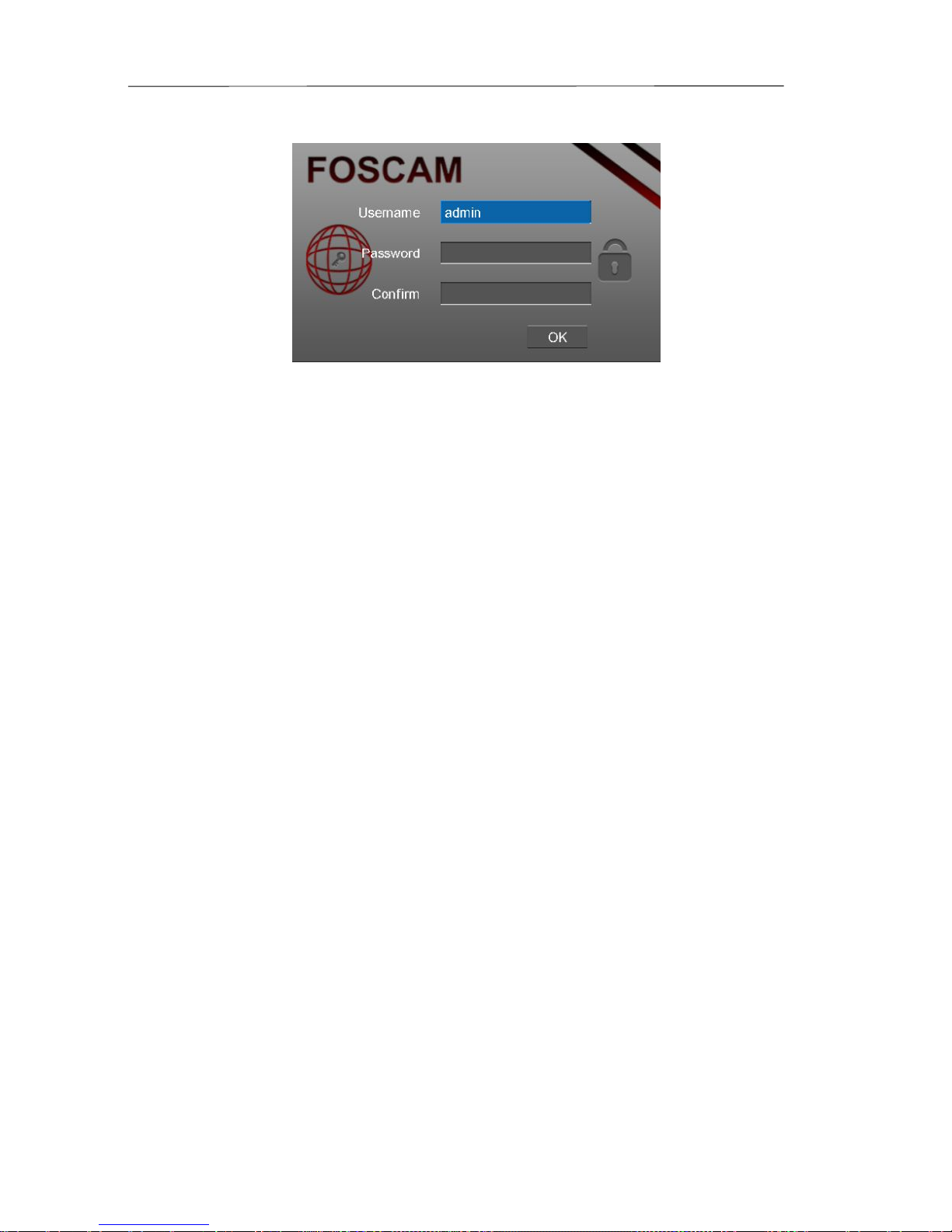
NVR User Manual www.foscam.com
Step5
Click OK button when pop-up message box . Then enter the new username, new password
and confirm the password. Click OK button.
-------End
3.2 Setup Wizard
By default, the Setup Wizard starts once the NVR has loaded, as shown in Figure below.
The Setup Wizard can walk you through some important settings of the NVR. If you don’t
want to use the Setup Wizard at that moment, right click the mouse to quit.
Procedure
Step1
Select Language, If you don’t want to use the Setup Wizard at next time, uncheck the Setup
Wizard checkbox.
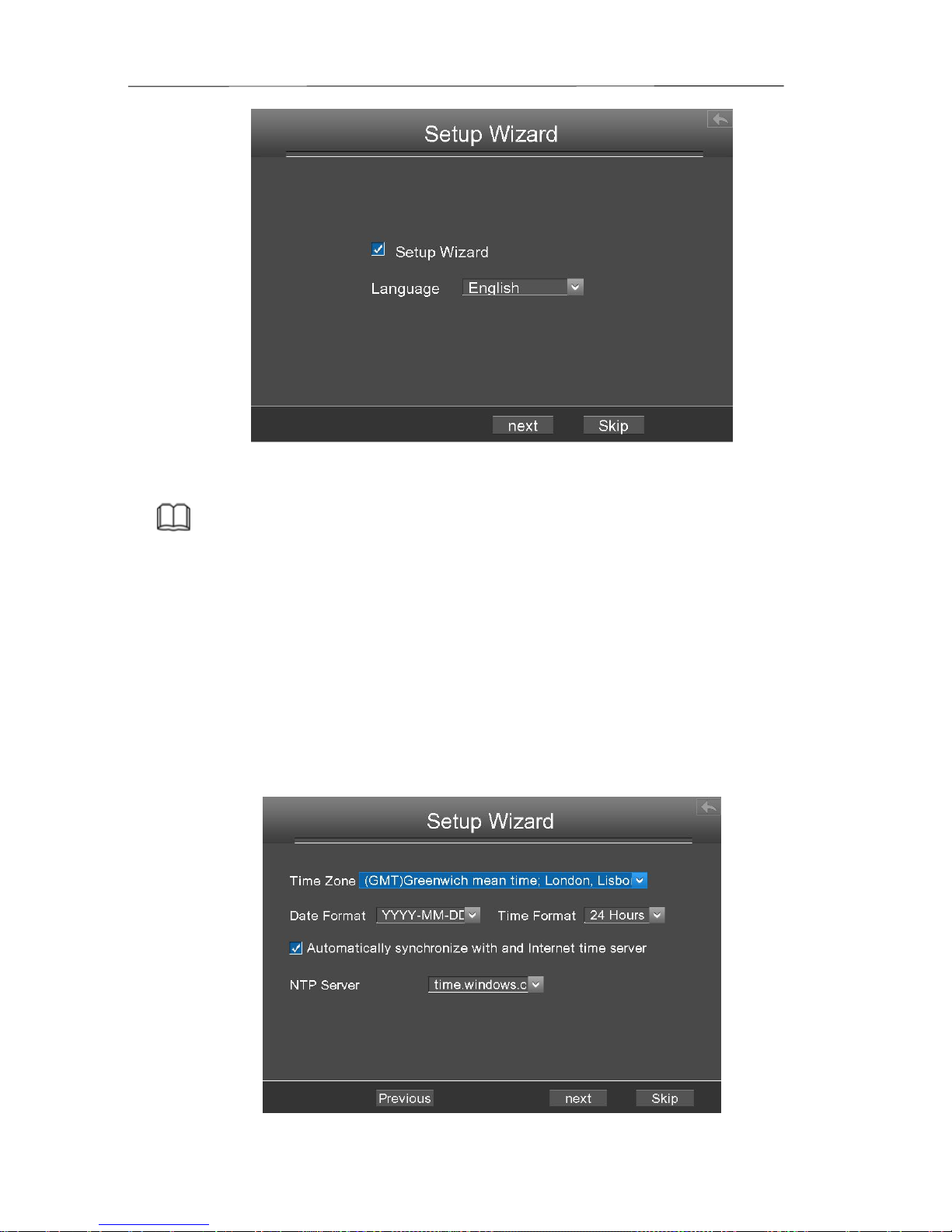
NVR User Manual www.foscam.com
Note
You can also close the setup wizard by setting the Setup Wizard on “Menu > Settings >
General”.
Step2 Click next button, enter the date and time settings window.
Time Zone: Select the time zone for your region from the drop-down menu.
There are two method about setting time.
- If you select the Automatically synchronize with and Internet time server, you need
configure the NTP Server information。
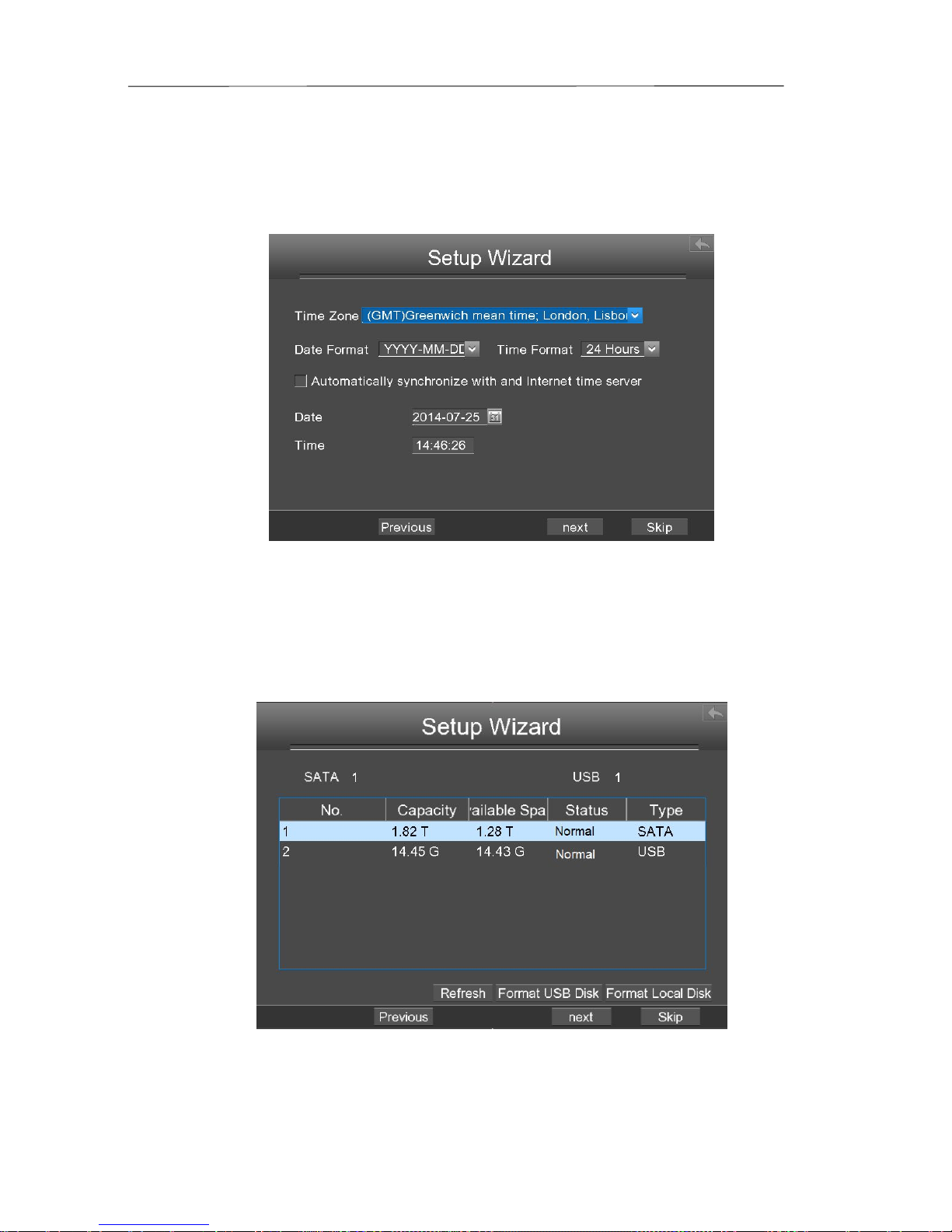
NVR User Manual www.foscam.com
- If you don’t select the Automatically synchronize with and Internet time server, you
need configure the Date, Time, Date Format, Time Format.
Step3
Click next button , which takes you to the HDD Management window.
Select the HDD and initialize the HDD, click the Format Local Disk button to format the disk for
recording. Click the Format USB Disk button to format the disk for backup. Initialization removes
all the data saved in the HDD.
Step4
Click next button, you can add the IPC device for your NVR.

NVR User Manual www.foscam.com
1. You can find and select the IPC to be added.
Note
If you don’t find out your IP camera, you should click Refresh to find online IP Camera.
2. Click the Add button, then you can configure the follow information of the IPC.
After completing the input the username/password on the input keyboard, click the right mouse button
(or click the Enter button on the input keyboard) to save and exit the input keyboard.
3. Click OK button to exit the IP Camera Setting window.
4. You can find the IP Camera in the IP Camera List.
1.Select the IPC
2.Click Add
1.Select the channel
2.Input Username and Password of the IPC
3.Select the Protocol of the IPC

NVR User Manual www.foscam.com
5. Click Finish button to complete the startup Setup Wizard.
Live view interface shows you the video image getting from each IP camera in real time.
------End

NVR User Manual www.foscam.com
3.3
Shortcut Menu
Live view shows you the video image getting from each IP camera in real time. The NVR
automatically inputs Live View mode when powered on. It is also at the very top of the
menu hierarchy, thus pressing the ESC many times brings you to the Live View mode.
After login, right-click the mouse, you will enter the shortcut menu.
1-Channel/4-Channel
Switch between different channels video.
Menu
Click Menu to enter the Menu interface, it includes IPC Manager, playback, Backup, About,
Settings and System. For details, see “3.4 Menu”.
Color Settings
Click Color Settings to choose a channel to alter the color, then adjust the parameters of
hue, brightness, contrast, saturation and sharpness.

NVR User Manual www.foscam.com
Playback
You can display the video of every a channel for playback. For details, see "0 3.4.2
Playback".
Manual Record
Click Manual Record to set manual record for single channel or all channels.
【Enable Manual Record】
Check the Channel checkbox, Click OK button to take effect.
Right-click the mouse to back to the Live view interface. In the live view interface, there
are icon at the right bottom of the screen for the channel.
【Disable Manual Record】
Uncheck the channel checkbox, Click OK button to take effect.
Right-click the mouse to back to the Live view window. In the live view mode, The icon
disappeared at the right bottom of the screen for the channel.
