Foscam FI9900EP V2, FI9901EP, FI9903P, FI9803EP Quick Installation Manual
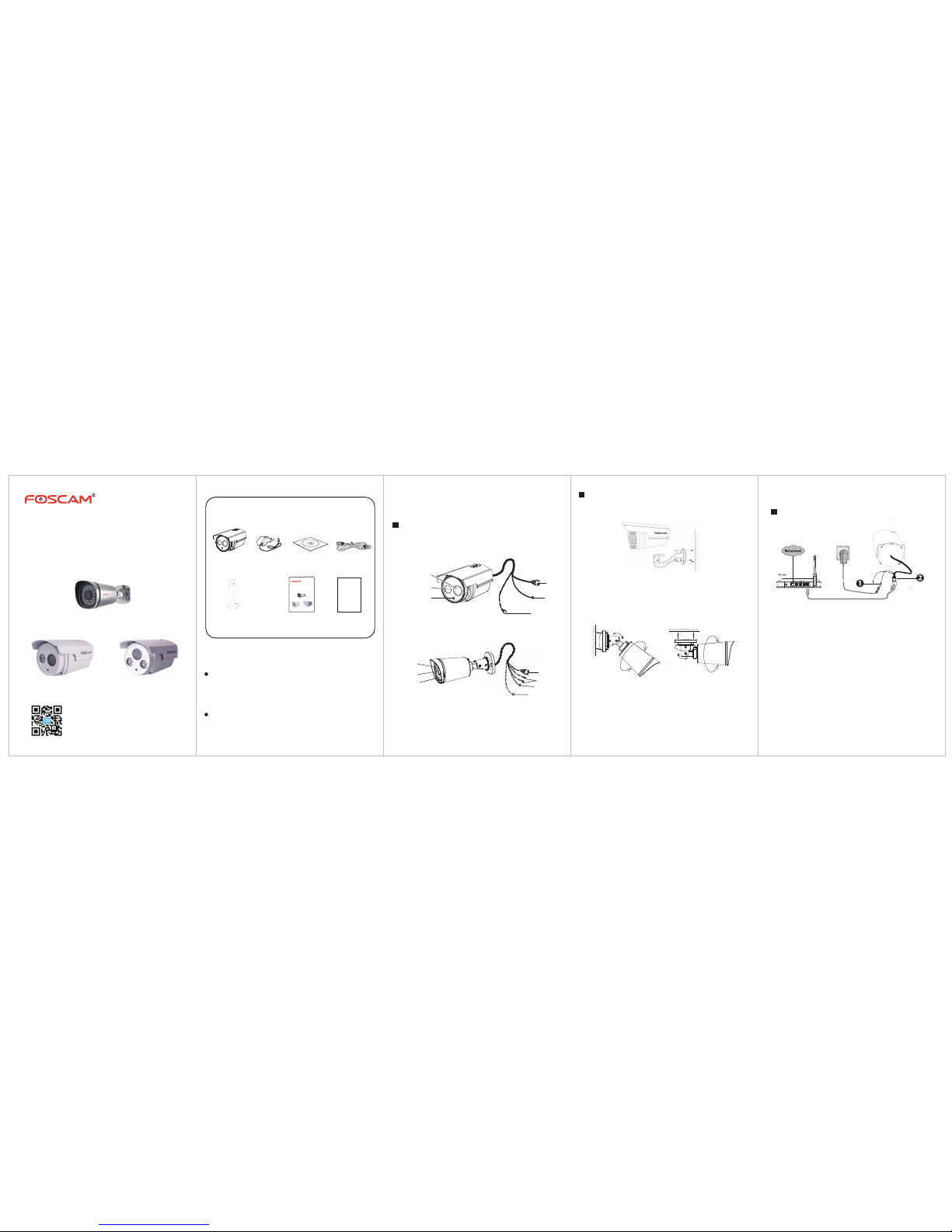
Package Contents
Quick Installation Guide
Resource CD Ethernet CablePower Adapter
Mounting Bracket
(Except FI9900EP V2 / FI9901EP)
IP Camera
Warranty Card
WARRANTY CARD
~~~~~~~~~~~~~~~~~~~~~~
~~~~~~~~~~~~~~~~~~~~~~
~~~~~~~~~~~~~~~~~~~~~~
~~~~~~~~~~
~~~~~~~~~~~~~~~~~~~~~~
~~~~~~~~~~~~~~~~~~~~~~
~~~~~~~~~~~~~~~~~~~~~~
~~~~~~~~~~
V5.0
EQ990309
LAN
Power
Reset Button
Induction IC
LENS
Infrared Lamp Array
Model: FI9803EP
Model: FI9903P
Model: FI9900EP V2 / FI9901EP
FI9900EP V2 / FI9901EP
FI9900EP V2 / FI9901EP
FI9803EP / FI9903P
FI9803EP / FI9903P
LAN
Audio in/out
Power
Reset Button
Induction IC
LENS
Infrared LED
Quick Installation Guide
Outdoor HD P2P IP Camera
Model: FI9803EP
Model: FI9903P
Model: FI9900EP V2
Quick Installation Guide
Outdoor HD P2P IP Camera
1 Hardware Introduction
Physical Description
Hardware Installation
Hardware Connection
1. Connect the power adapter to the camera.
2. Connect the camera to the wireless router via
ethernet cable.
1. Screw the mount on the wall with the 3 screws provided.
2. Install the camera on the mounting bracket with 1
screw to complete installation.
Before you continue, please note:
Make sure your smartphone is connected to the internet.
WPS
"Foscam" App download
Security Warning
Please Note:
Ensure that the rain or water will not reach the
connector ports at the end of the pig tail wiring.
These connectors are not weather-resistant.
Fixate the camera on your preferred location and use
screws to mount it. We have provided screws in the
packaging.
Foscam cameras and NVRs require good security
practices to safeguard your privacy. You should
regularly change your camera or NVR password
which is 8-10 numbers, letters, symbols combination.
You should update your camera or NVR regularly.
Make sure your camera or NVR has the latest
rmware installed for your specic model and better
experience.
0~90°
0~90°
0~360°
0~360°
0~360°
0~360°
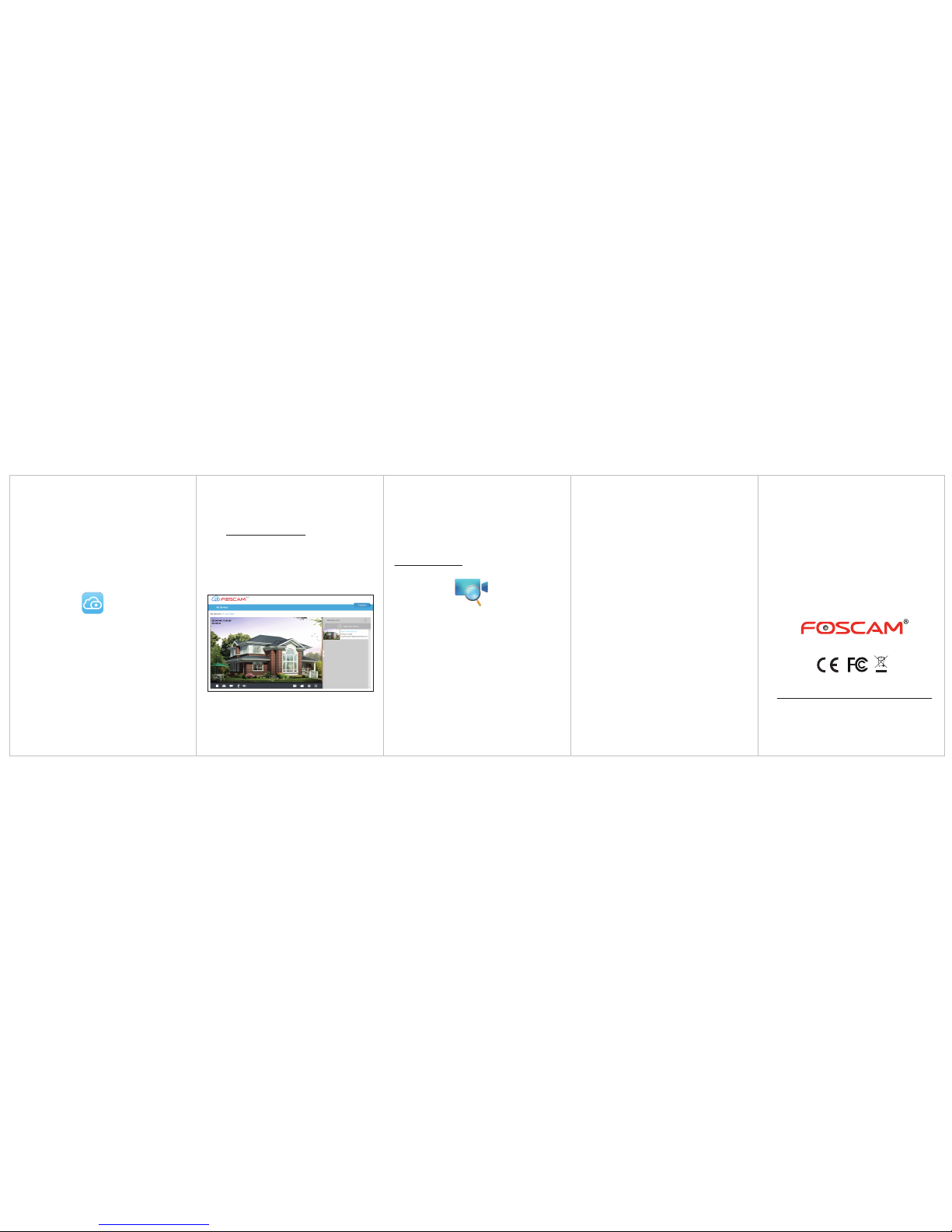
CE Certicate Website:
http://www.foscam.com/company/ce-certicate.html
ShenZ
hen Foscam Intelligent Technology Co., Ltd
www.foscam.com
5 Technical Support
4 FAQ
If you have problems with your Foscam IP Camera, please
contact the Foscam reseller you purchased from, or you
can e-mail the Foscam headquarter technical support
team: tech@foscam.com.
Your valuable comments and suggestions on improving
Foscam products are welcomed!
2 Add the IP Camera
3 Access the IP Camera
1. Download the App
If you have a QR code app on your phone.
Please use it to scan the QR code on the front cover of
the Quick Installation Guide. This will take you to the
download page to install the Foscam App.
2. Add the IP Camera
Run the APP, and then register for a Foscam account.
Once logged in, you can tap the "+" button on the
App and follow the setup wizard to add your camera.
The App icon will be displayed after successful
installation:
Please Note:
If you do not have a QR code app on your phone, you
can simply go to the App Store or Google Play Store and
search for the term "Foscam". Find the app that appears
with the same icon as shown above, and then download
it to your device.
You can also access your Foscam camera via our P2P web
portal: https://www.myfoscam.com on your Windows PC
using Internet Explorer.
If you have registered and added the IP Camera on the
Foscam App, you don't have to register again. Instead, just
log in and access the camera directly via the app or
browser.
As an alternative to accessing the camera via the P2P web
portal, you can access the camera directly through the
local network and remotely via port forwarding. Please
download the "Equipment Search Tool" from
http://www.foscam.com.
Forget Username / Password
Restore camera back to factory settings:
1. Press and hold the "Reset" button on the camera for
about 10 seconds with the camera powered on, and
then release.
2. Once the button is released, wait about 30 seconds, and
the camera will automatically reboot and restore
factory settings. The username and password will be set
to the default username(admin) and password(blank).
2014-10-20 10:28:16
Anonymous
