Foscam FI8918E, FI8910E User Manual

User
User
Manual
Manual
Model: FI8918E
Indoor Pan/Tilt PoE Camera
Color: Black Color: White

1
wwww.foscam.co
ww.foscam.comm
Shenzhen
Shenzhen
Foscam
Foscam
Intelligent
Intelligent
Technology
Technology
Co.,
Co.,
Limited
Limited
Tel:
Tel:8686
755
755
2674
2674
5668
5668
Fax:
Fax:8686
755
755
2674
2674
516
51688
Table of Contents
1 Overviews................................................................................................................................................. 1
1.1 Key Features.......................................................................................................................................................................1
1.2 PoE (Power over Ethernet)............................................................................................................................................... 2
1.3 Read Before Use................................................................................................................................................................ 2
1.4 Packing Contents............................................................................................................................................................... 2
1.5 Physical Description.......................................................................................................................................................... 2
2 Surveillance Software GUI..................................................................................................................... 4
2.1 Login Window..................................................................................................................................................................... 5
2.2 Surveillance Window......................................................................................................................................................... 6
3 Advanced Camera Settings................................................................................................................. 13
3.1 Device Status....................................................................................................................................................................13
3.2 Alias Settings.................................................................................................................................................................... 14
3.3 Date & Time Settings.......................................................................................................................................................15
3.4 User Settings.................................................................................................................................................................... 15
3.5 Multi-Device Settings.......................................................................................................................................................16
3.6 Basic Network Settings................................................................................................................................................... 23
3.7 Wireless Settings............................................................................................................................................................. 26
3.8 ADSL.................................................................................................................................................................................. 26
3.9 UPnP Settings.................................................................................................................................................................. 27
3.10 DDNS Service Settings................................................................................................................................................. 27
3.11 Mail Service Settings..................................................................................................................................................... 31
3.12 MSN Setting....................................................................................................................................................................33
3.13 FTP Service Settings.....................................................................................................................................................35
3.14 Alarm Service Settings..................................................................................................................................................37
3.15 PT Settings..................................................................................................................................................................... 44
3.16 Upgrade Device Firmware............................................................................................................................................44
3.17 Backup & Restore Settings.......................................................................................................................................... 46
3.18 Restore Factory Settings.............................................................................................................................................. 47
3.19 Reboot Device................................................................................................................................................................47
3.20 Log................................................................................................................................................................................... 48
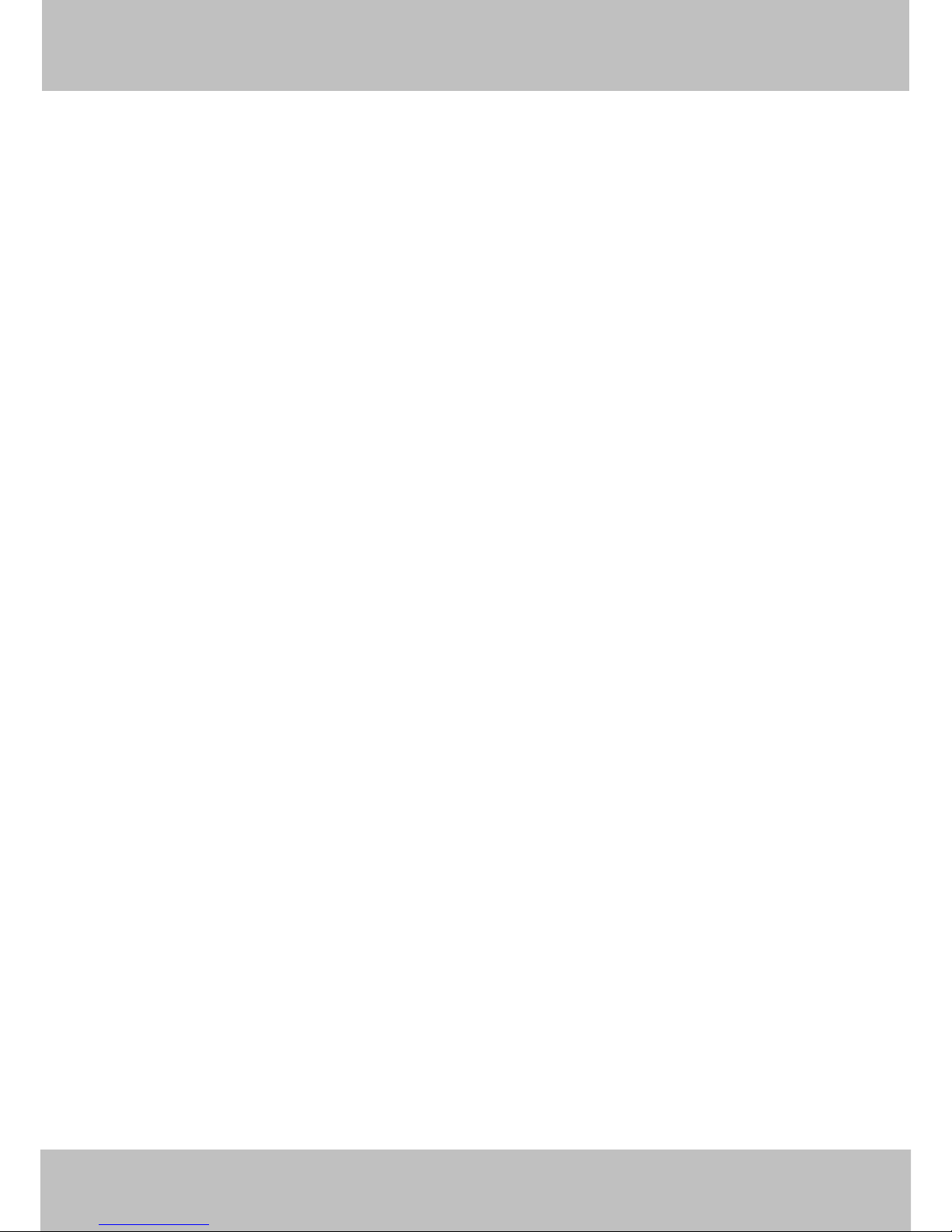
2
wwww.foscam.co
ww.foscam.comm
Shenzhen
Shenzhen
Foscam
Foscam
Intelligent
Intelligent
Technology
Technology
Co.,
Co.,
Limited
Limited
Tel:
Tel:8686
755
755
2674
2674
5668
5668
Fax:
Fax:8686
755
755
2674
2674
516
51688
3.21 Back................................................................................................................................................................................. 48
4 APPENDIX.............................................................................................................................................. 48
4.1 Frequently Asked Questions.......................................................................................................................................... 48
4.2 Default Parameters..........................................................................................................................................................52
4.3 Specifications....................................................................................................................................................................52
5 OBTAINING TECHNICAL SUPPORT................................................................................................54

wwww.foscam.co
ww.foscam.comm
Shenzhen
Shenzhen
Foscam
Foscam
Intelligent
Intelligent
Technology
Technology
Co.,
Co.,
Limited
Limited
Tel:
Tel:8686
755
755
2674
2674
5668
5668
Fax:
Fax:8686
755
755
2674
2674
516
51688
1
1 Overviews
FOSCAM FI8918E is an integrated IP Camera solution with 802.3af compliant POE based on
the TCP/IP standard. It combines a high quality digital video camera, with a powerful web server,
to bring clear video to your desktop from anywhere on your local network or the Internet.
The basic function of IPCAM is transmitting remote video on the IP network. The high quality
video image can be transmitted with 30fps speed on the LAN/WAN by using MJPEG hardware
compression technology.
With flexible 300-degree pan and 120-degree tilt, FI8918E gives users more comprehensive
control over a monitored site. FI8918E supports IR-CUT, when light conditions turns poor, the IR
cut filter will be automatically removed to accept IR illumination. Meanwhile, the camera switches
itself automatically from color to black and white, assuring optimal image quality at all times.
The IPCAM is based on the TCP/IP standard. There is a WEB server inside which could support
Internet Explore. Therefore the management and maintenance of your device is simplified by
using the network to achieve the remote configuration, start-up and to upgrade the firmware.
Controlling the IPCAM and managing images is simplified by using the provided web interface
across the network utilizing wired connectivity.
FOSCAM provides Phone APPs for Android and iPhone users, please search “Foscam ip cam
viewer” and install it through APP Store, then you can view your camera directly as a computer.
1.1 Key Features
● Powerful high-speed video protocol processor
● High Definition Color CMOS Sensor
● 300K Pixels
● IR night vision (Range: 8m)
● Pan 300 degree, tilt 120 degree
● Optimized MJPEG video compression for transmission
● Multi-level users’ management and passwords definition
● Embedded Web Server for users to visit by IE
● POE compliant with POE standards IEEE 802.3af
● Supports IR_CUT and the filter change automatically
● Embedded FOSCAM domain name
● Supports Dynamic IP (DDNS) and UPnP LAN and Internet (ADSL, Cable Modem)
● Motion and Sound detection activates alarm
● Supports image snapshot
● Supports multiple network protocols: HTTP/TCP/IP/UDP/STMP/DDNS/SNTP/DHCP/FTP
● Supports Daylight Saving Time
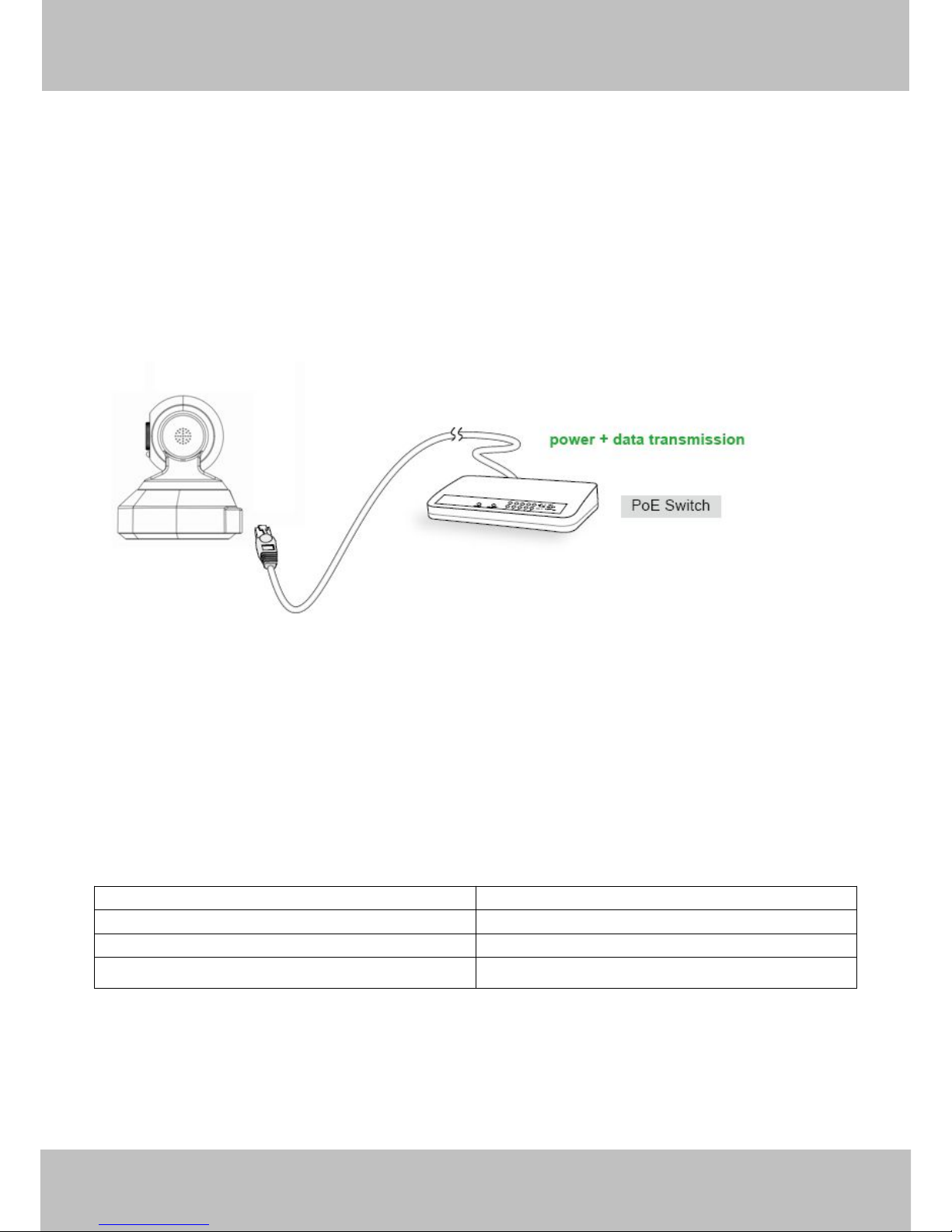
wwww.foscam.co
ww.foscam.comm
Shenzhen
Shenzhen
Foscam
Foscam
Intelligent
Intelligent
Technology
Technology
Co.,
Co.,
Limited
Limited
Tel:
Tel:8686
755
755
2674
2674
5668
5668
Fax:
Fax:8686
755
755
2674
2674
516
51688
2
● Supports MSN
● Supports Gmail as sender on mail service settings
● Supports audio on Firefox, Google Chrome and Safari
● Providing Phone APPs for Android and iPhone users
● Providing Central Management Software to manage or monitor multi-cameras
1.2 PoE (Power over Ethernet)
The Network Camera is POE-compliant, allowing transmission of power and data via a single
Ethernet cable. Such as the following picture: connect the Network Camera to a PoE-enabled
router/ switch via Ethernet cable.
1.3 Read Before Use
Please first verify that all contents received are complete according to the Package Contents
listed below. Before the Network Camera is installed, please carefully read and follow the
instructions in the Quick Installation Guide to avoid damage due to faulty assembly and
installation. This also ensures the product is used properly as intended.
1.4 Packing Contents
● IPCAM×1 ● CD×1
● Network Cable×1 ● Quick Installation Guide×1
● DC Power Supply×1 ● Warranty Card×1
● Mounting bracket×1(option)
1.5 Physical Description
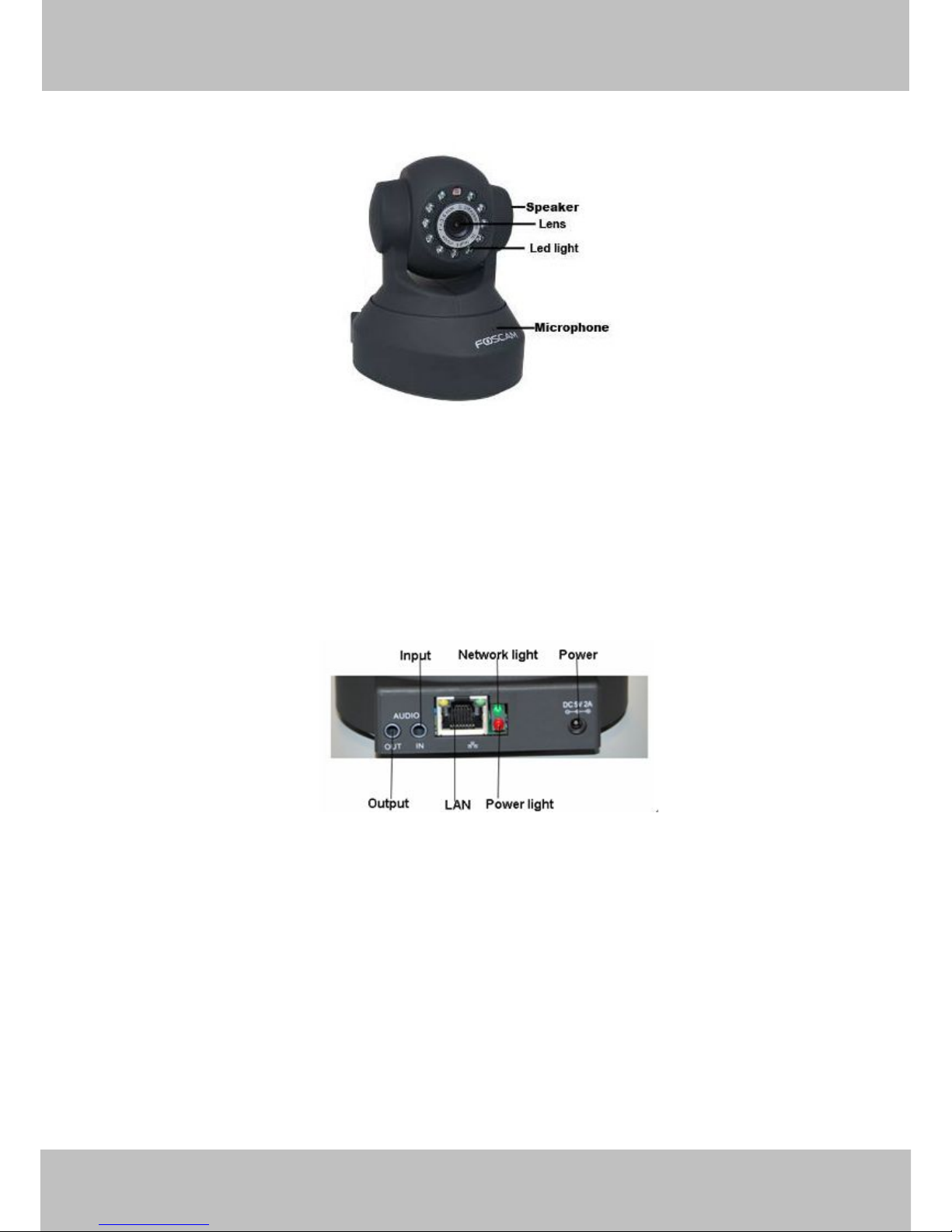
wwww.foscam.co
ww.foscam.comm
Shenzhen
Shenzhen
Foscam
Foscam
Intelligent
Intelligent
Technology
Technology
Co.,
Co.,
Limited
Limited
Tel:
Tel:8686
755
755
2674
2674
5668
5668
Fax:
Fax:8686
755
755
2674
2674
516
51688
3
Front Panel
Figure 1.1
1 Infrared LED: 11 IR LEDs
2 LENS: CMOS sensor with fixed focus lens
3 Speaker: Built-in speaker
4 Microphone: Built-in microphone
Back View
Figure 1.2
LAN: RJ-45/10-100 Base T
Power: DC 5V/2A Power supply
Network Light: The LED will blink when power and network cable are plugged in
Power Light: If the power adapter works well, the light will turn on
Audio Input: This jack is used to plug an external microphone
Audio Output: This jack is used to plug an external speaker
Bottom View
There are up to two labels located on the body of the camera; this is an important feature of
original Foscam cameras. If your camera does not have labels as shown in Figure 1.3 ,it may be
a clone one. Cloned Foscam cameras can not use original firmware and are not eligible for

wwww.foscam.co
ww.foscam.comm
Shenzhen
Shenzhen
Foscam
Foscam
Intelligent
Intelligent
Technology
Technology
Co.,
Co.,
Limited
Limited
Tel:
Tel:8686
755
755
2674
2674
5668
5668
Fax:
Fax:8686
755
755
2674
2674
516
51688
4
warranty or technical services.
Figure 1.3
Reset button: Press and hold down the RESET BUTTON for 10 seconds. when released the IP
camera will be reset back to factory default settings. You must power on the camera before
reset.
2 Surveillance Software GUI
Please refer to the Quick Installation Guide if you install the camera at first time. After finishing
quick installation, you can take time to learn the operation of the software.
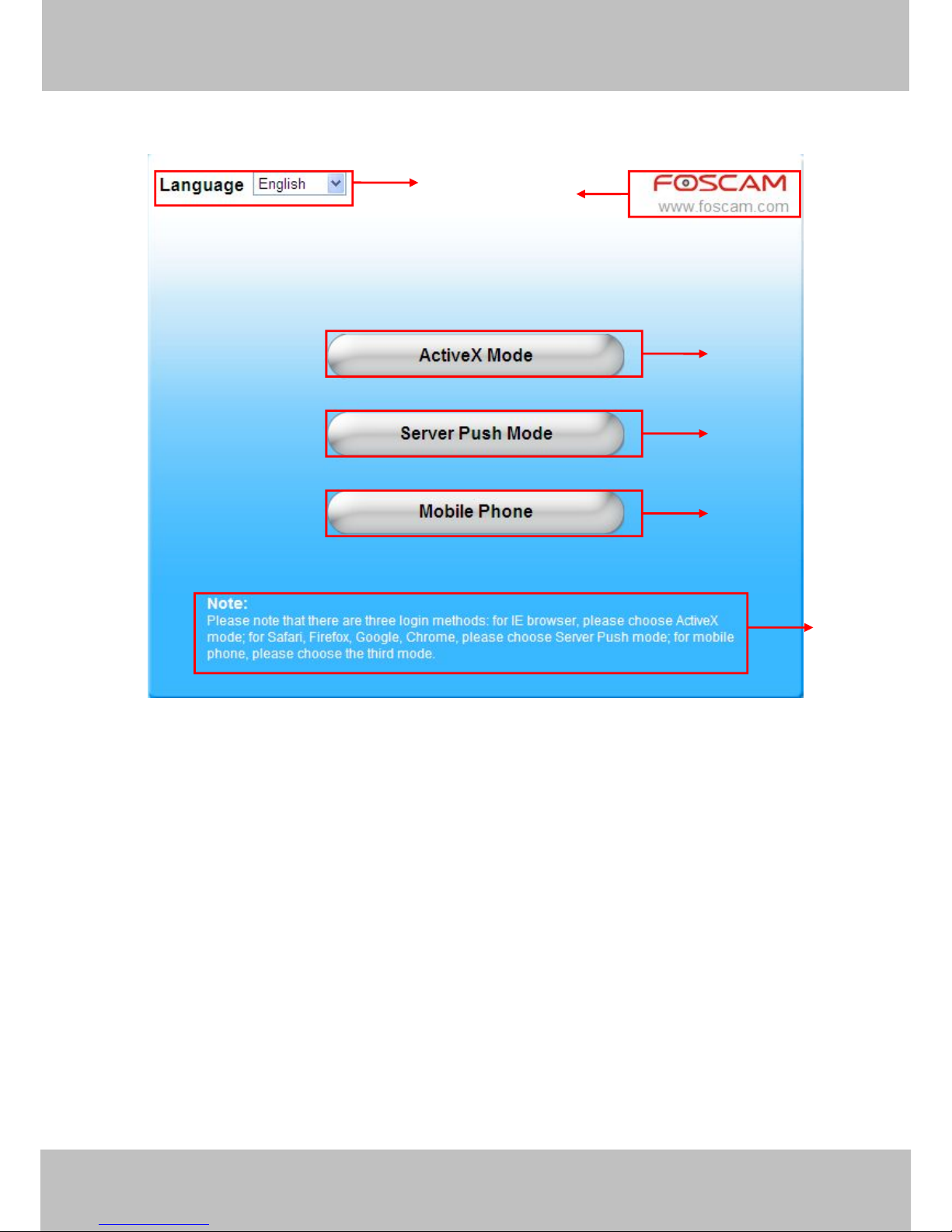
wwww.foscam.co
ww.foscam.comm
Shenzhen
Shenzhen
Foscam
Foscam
Intelligent
Intelligent
Technology
Technology
Co.,
Co.,
Limited
Limited
Tel:
Tel:8686
755
755
2674
2674
5668
5668
Fax:
Fax:8686
755
755
2674
2674
516
51688
5
2.1 Login Window
Figure 2.1
Please check the login window above, it was divided to 6 sections from no. 1 to 6.
Section1 Select Language
FOSCAM camera supports up to multi-languages, such as English, Spanish, Deutsch and so on.
You can select the language you need via pull down the dropdown toolbar and click on the
language to switch.
Section2 FOSCAM Website Link
There is an access link to Foscam website homepage, if you need tech support you can contact
Foscam directly.
Section3 ActiveX Mode
If your PC is windows based OS, such as Windows XP, Windows7, Windows Vista and you are
using IE-based browsers like IE6, IE7, IE8, please choose IE ActiveX Mode login mode.
Section4 Server Push Mode
If you are using non-IE based browser, like Firefox, Safari, Google Chrome please choose
1
234
5
6
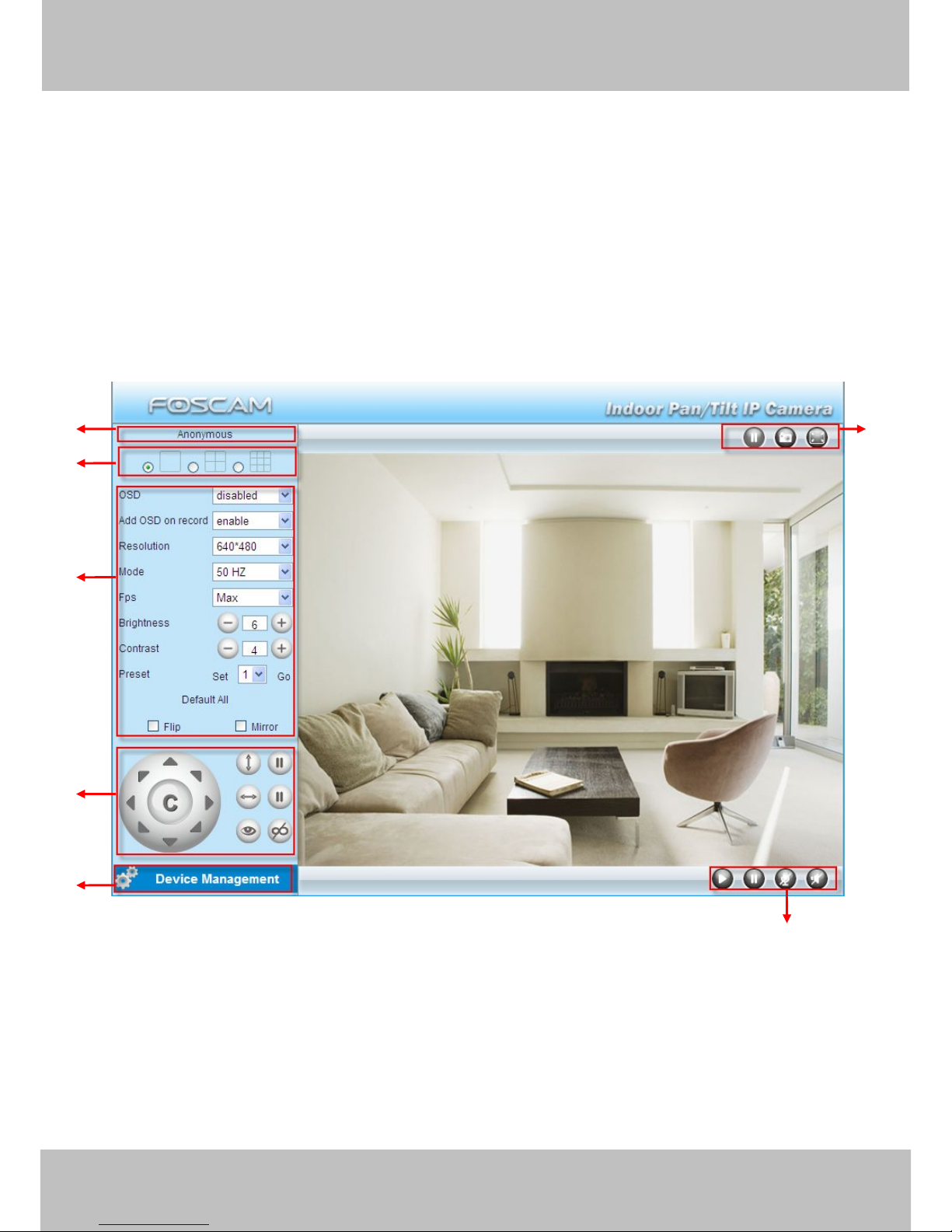
wwww.foscam.co
ww.foscam.comm
Shenzhen
Shenzhen
Foscam
Foscam
Intelligent
Intelligent
Technology
Technology
Co.,
Co.,
Limited
Limited
Tel:
Tel:8686
755
755
2674
2674
5668
5668
Fax:
Fax:8686
755
755
2674
2674
516
51688
6
Server Push Mode mode.
Section5 Mobile Phone
If you are using the Mobile to access the camera, here you need to select Mobile Phone login
mode.
Section6 Note
Note that when you login the camera, please select the corresponding login mode.
2.2 Surveillance Window
Select the ActiveX mode and you will enter the surveillance window.
Figure 2.2
Section1 Device Name
Default device name is Anonymous. You can define a name for your camera as you like (Please
go to chapter 3.1 and read how to set it)
1
236
4
5
7
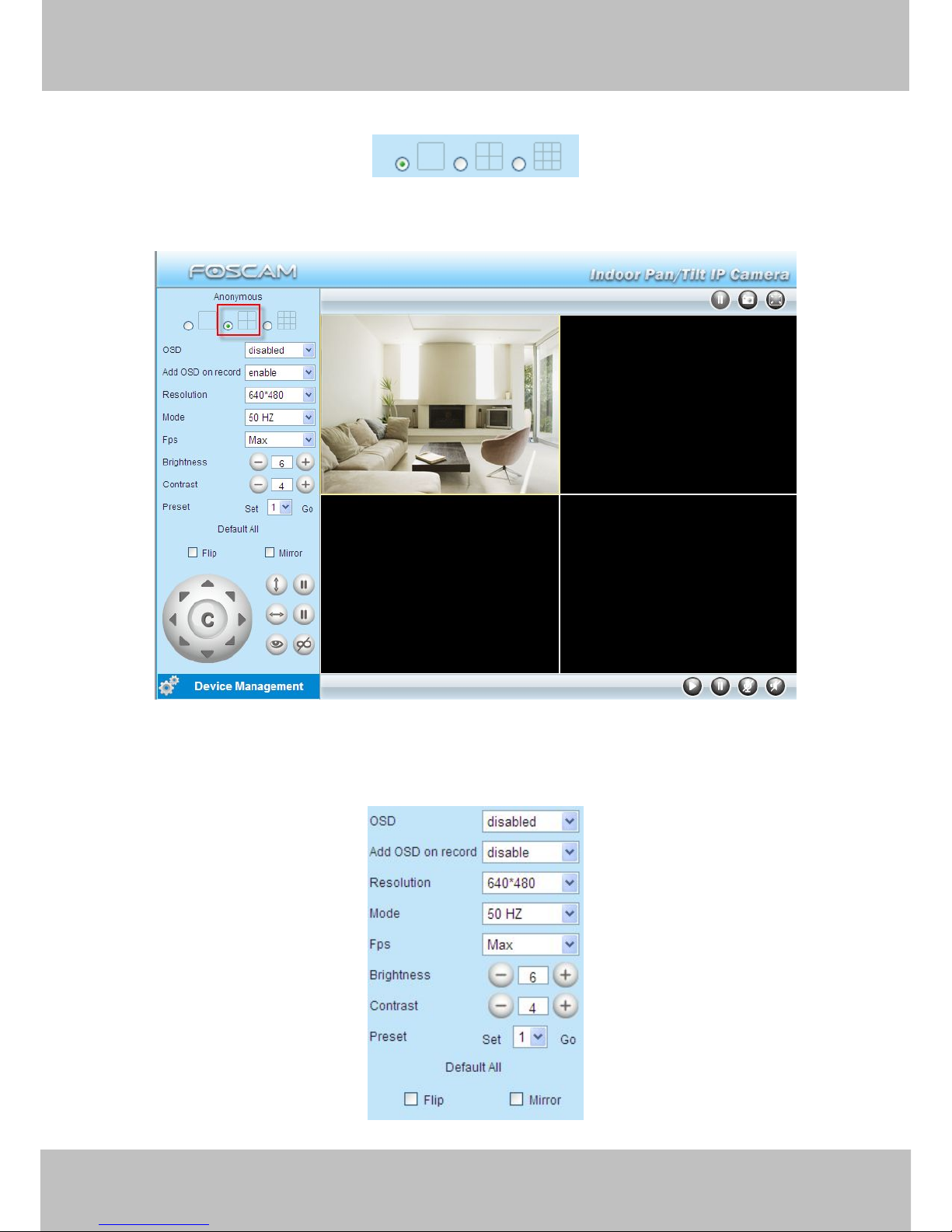
wwww.foscam.co
ww.foscam.comm
Shenzhen
Shenzhen
Foscam
Foscam
Intelligent
Intelligent
Technology
Technology
Co.,
Co.,
Limited
Limited
Tel:
Tel:8686
755
755
2674
2674
5668
5668
Fax:
Fax:8686
755
755
2674
2674
516
51688
7
Section2 Multi-Device Window
The firmware inside the camera supports up to maximum of 9 cameras being monitoring at the
same time. You can add other cameras in multi-device setting (read chapter 3.5).
. Figure 2.3
Section3 Image Parameters Settings
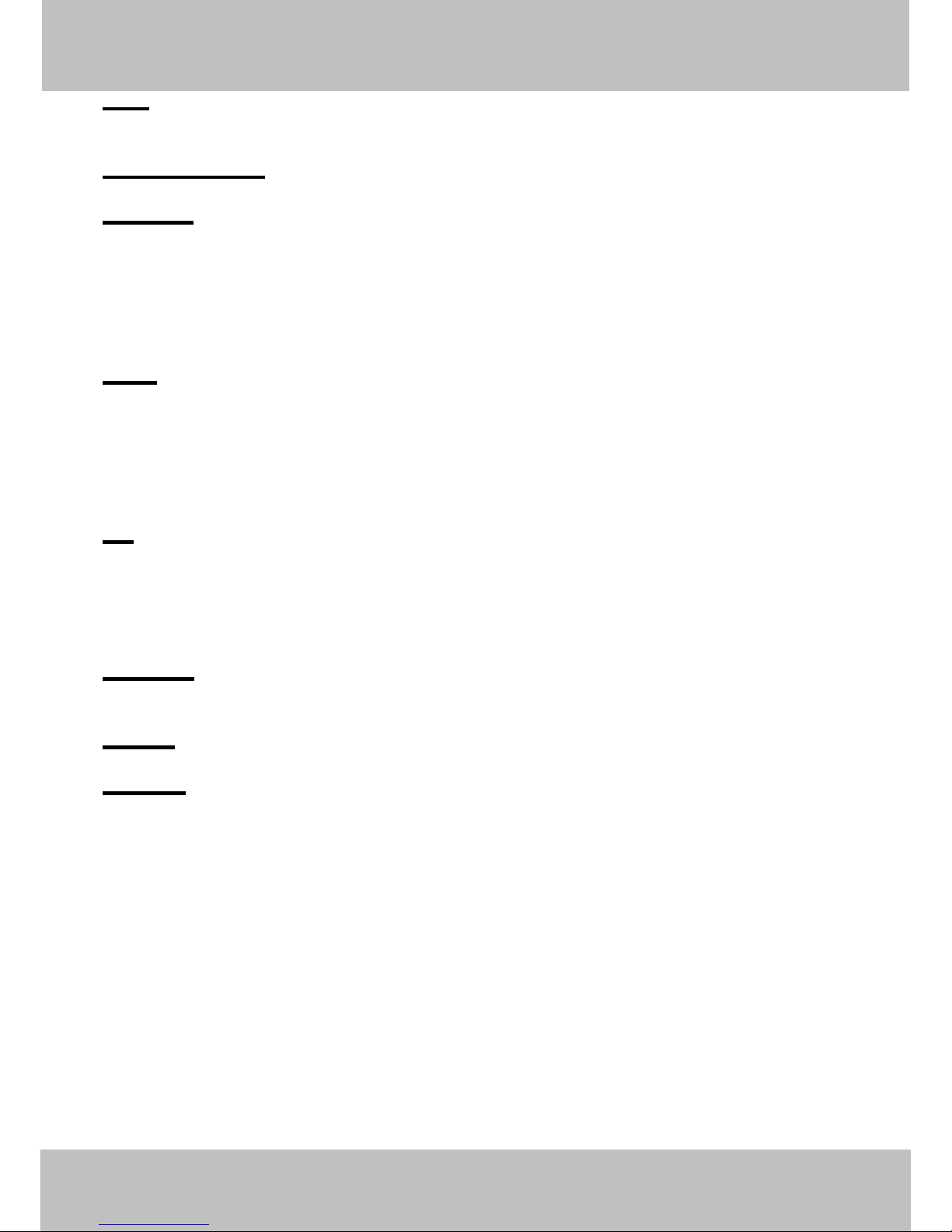
wwww.foscam.co
ww.foscam.comm
Shenzhen
Shenzhen
Foscam
Foscam
Intelligent
Intelligent
Technology
Technology
Co.,
Co.,
Limited
Limited
Tel:
Tel:8686
755
755
2674
2674
5668
5668
Fax:
Fax:8686
755
755
2674
2674
516
51688
8
OSD
OSD is used to add timestamp on the video. There are five text colors to choose from: Black, red,
yellow, white, blue.
Add OSD on record
Select this option if you want to add a timestamp to recordings.
Resolution
1) 320x240-------QVGA
2) 640x480-------VGA
There are two resolutions, the bigger one (VGA) is 640x480 pixels, and the smaller one (QVGA)
is 320x240 pixels. The bigger the resolution, the better of the image quality is, but the lower the
frame rate is. If you are accessing the camera via internet and want to get more fluent video
streaming, please select resolution QVGA 320x240.
Mode
1) 50HZ ---------Indoor surveillance (Region: Europe, China)
2) 60HZ ---------Indoor surveillance (Region: USA, Canada)
3) Outdoor-------Outdoor surveillance (Region: All over the world)
There are three options within the menu of Mode: 50HZ, 60HZ and Outdoor. It depends on the
frequency of the electricity and surveillance model (indoors & outdoor). Please choose outdoor
mode, when the camera was installed outside.
Fps
1) Max---------- Maximum frame rate
2) 20fps, 15fps, 10fps, 5fps,4fps,3fps,2fps,1fps, 5fps, 1fps ,1/2fps,1/3fps,1/4fps,1/5fps------customized frame rate
You can choose option within the menu of Fps to adjust the frame rate. It is often used in LAN
network when you want to lower the frame rate, so that you can save more bandwidth.
Brightness
Default parameter is 6, you can adjust the brightness of the image by clicking plus or minus
button.
Contrast
Default parameter is 4, you can adjust the contrast of the image by clicking plus or minus button.
Preset/Go
1) Preset----------Support 8 preset position, which is considered enough for DIY home & small
business surveillance market
2) Set----------- Click Set to save the position you need the camera to remember
3) Go----------- Click Go to make the camera move the preset position
4) Number button from 1 to 8--------You can click the number button with preset position, and the
camera will go to the preset position.
How to do preset position?
We can start preset settings from position 1.
Firstly, select no. 1 within the menu of Preset on the panel.
Secondly, move the camera and stop at a place where you want make preset position.
Thirdly, click set button to save it as position 1 and you have done preset of position 1.
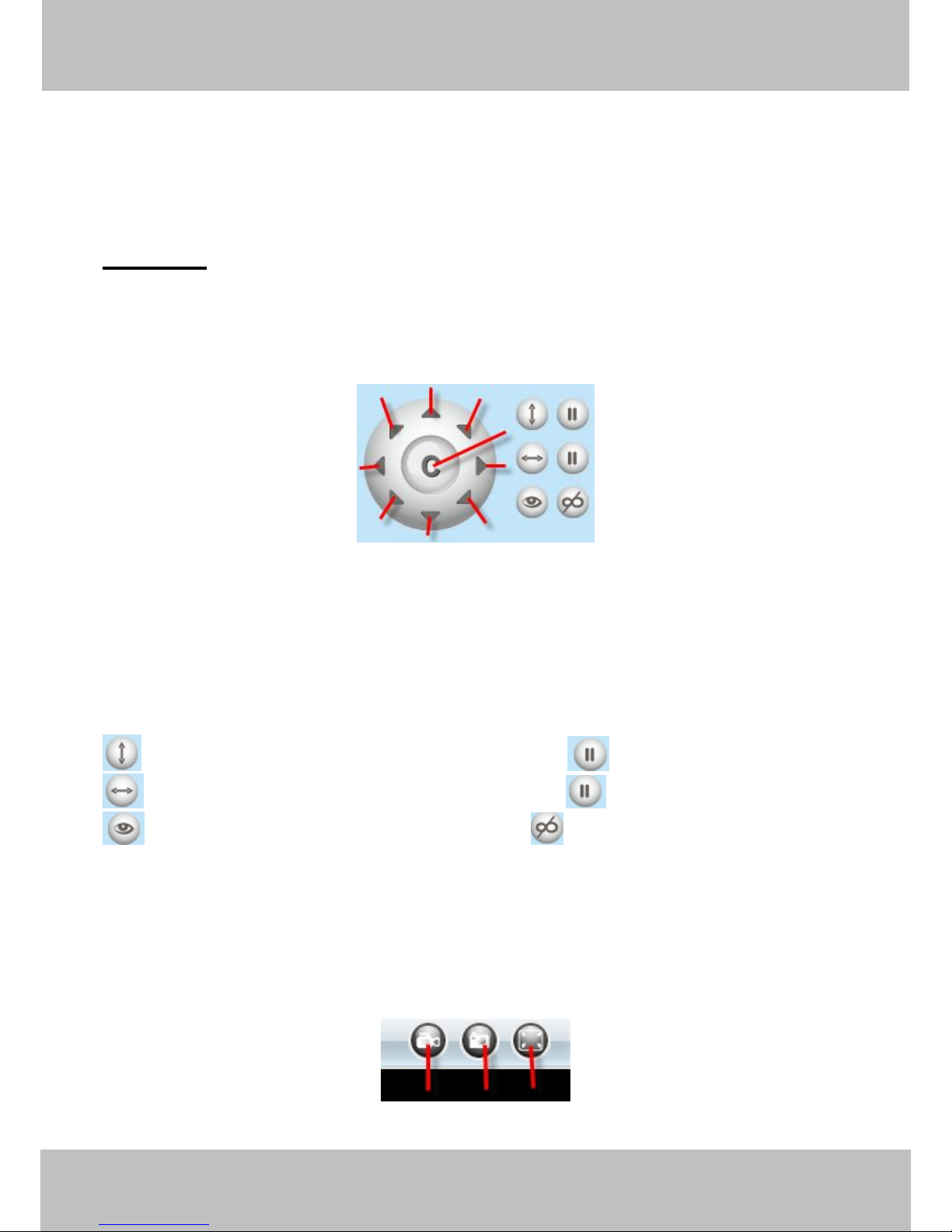
wwww.foscam.co
ww.foscam.comm
Shenzhen
Shenzhen
Foscam
Foscam
Intelligent
Intelligent
Technology
Technology
Co.,
Co.,
Limited
Limited
Tel:
Tel:8686
755
755
2674
2674
5668
5668
Fax:
Fax:8686
755
755
2674
2674
516
51688
9
After that, you can select no. 2 within the menu of Preset on the panel, and move the camera and
stop at another place, and set as preset position 2. You can do all the 8 preset positions with this
method.
If you want to see the preset position you have set, such as the position 1, only select the set
no.1 ,and click go button, the camera will go to position no.1.
Flip & Mirror
You can flip the image by enabling Flip button, or mirror the image by enabling Mirror button.
Section4 Pan/Tilt Control
1------Up control button, 2------Down control button,
3------Left control button, 4------Right control button,
5----- Up-Left control button 6----- Up-Right control button
7----- Down-Left control button 8----- Down-Right control button
9------Go to center
: Click this icon; camera will rotate up and down. Click to stop.
: Click this icon; camera will rotate left and right. Click to stop.
: Click this icon, all the IR lights will turn on. Click to turn off them.
Section5 Device Management
Device Management ------Path to Administrator Control Panel, Click it, and it will lead to
Administrator Control Panel.
Section6 Record & Snapshot & Full Screen Buttons
12345
6
7
8
9
1
2
3
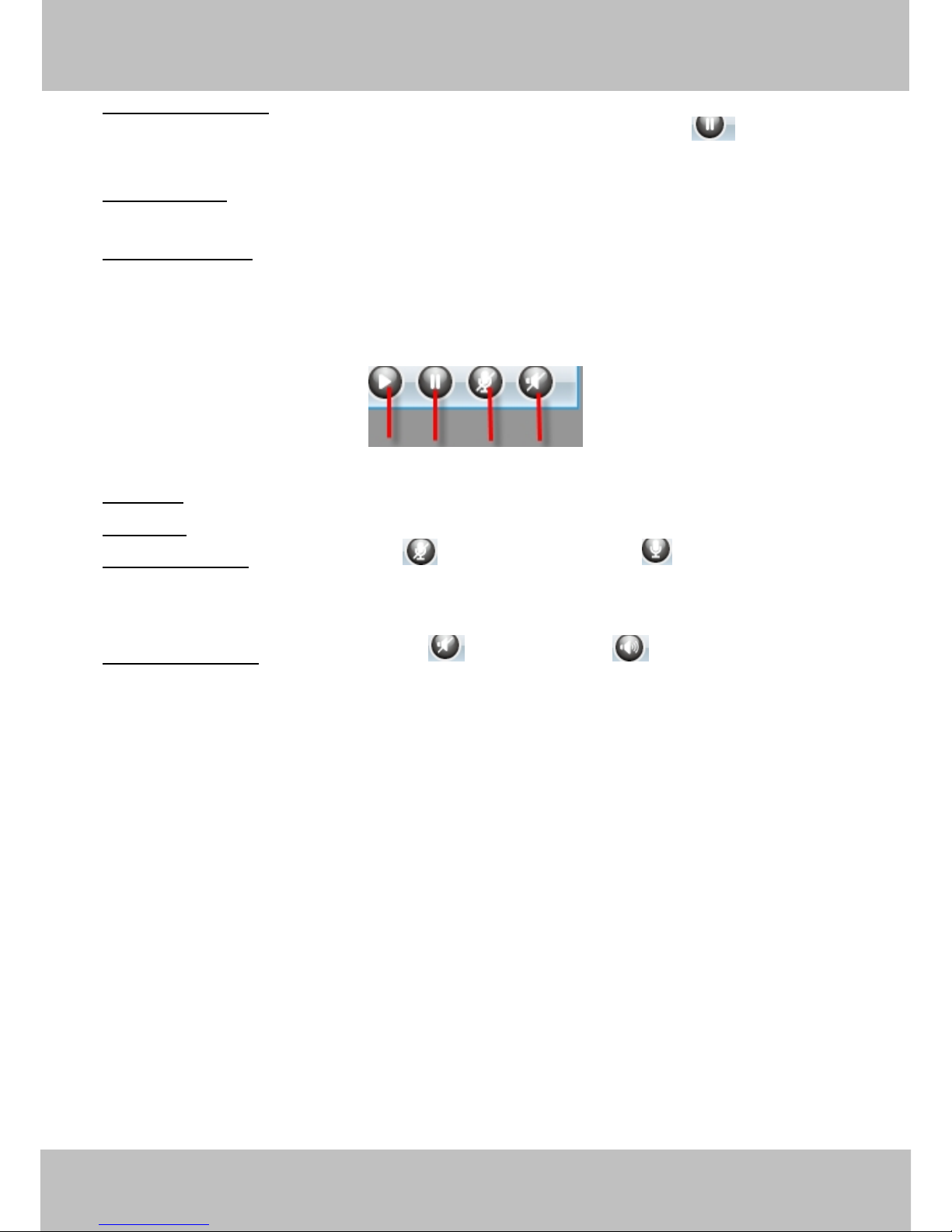
wwww.foscam.co
ww.foscam.comm
Shenzhen
Shenzhen
Foscam
Foscam
Intelligent
Intelligent
Technology
Technology
Co.,
Co.,
Limited
Limited
Tel:
Tel:8686
755
755
2674
2674
5668
5668
Fax:
Fax:8686
755
755
2674
2674
516
51688
10
1------Record Button Click it and it pop-up a path-setting window, you can select the storage
path and the record file name. At the same time the record icon changes to ,, Click it again
and stop recording.
2------Snapshot Click it to make snapshot and it pop-up a window which picture you snapshot,
right click in the window and save the picture to anywhere you want.
3------Full Screen Click it to make full-screen, or you can double click the surveillance screen
to make full-screen.
Section7 Play/Stop/ Talk and Audio Buttons
1------Play Click it to play the video of the camera
2------Stop Click it to stop the video of the camera
3------ Talk Button Click the talk icon , and the icon changes to , then talk through your
computer’s microphone which will transmit through the camera’s speaker. People will hear your
talking through the camera’s built-in speaker. Click the icon again and stop talking.
4------Audio Button Click the audio icon , and it changes to , then you will hear sound
captured by the camera’s built-in microphone. You may need to plug in earphones or enable the
computer speakers to hear from the camera’s microphone.
Onscreen Mouse Control
Double click right mouse on the surveillance window, then left click on the screen to indicate the
camera move direction you prefer, press the left mouse and the camera’ Len will move to the
corresponding direction.. Double click right mouse again, cancel onscreen mouse control.
For example, double click right mouse, then left click on the up corner of the screen, you can see
the arrow, press the left mouse, and the camera’s lens will moving towards the up direction.
Double click right mouse again, cancel onscreen mouse control.
1
2
3
4
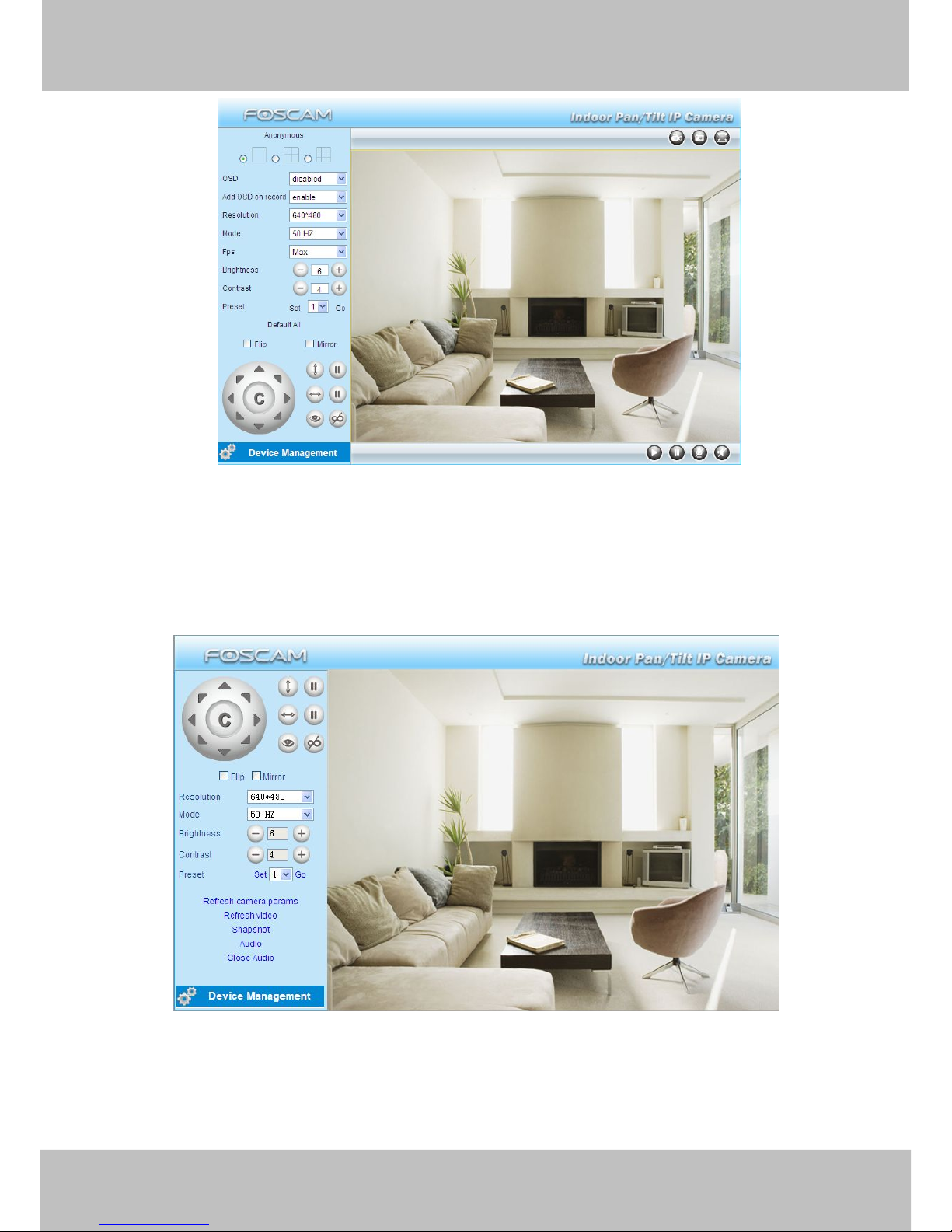
wwww.foscam.co
ww.foscam.comm
Shenzhen
Shenzhen
Foscam
Foscam
Intelligent
Intelligent
Technology
Technology
Co.,
Co.,
Limited
Limited
Tel:
Tel:8686
755
755
2674
2674
5668
5668
Fax:
Fax:8686
755
755
2674
2674
516
51688
11
Figure 2.4
NOTE:
Record and multi-device function are controlled by ActiveX controller, therefore Firefox or
Google Chrome, Safari browsers will not allow these functions.
For Firefox, Google Chrome, Safari, you should select the Server Push Mode and you can see
the following screen:
Figure 2.5
For the first time using audio, you need to download and install VLC plug-in, Click Audio, and you
can see the download website.
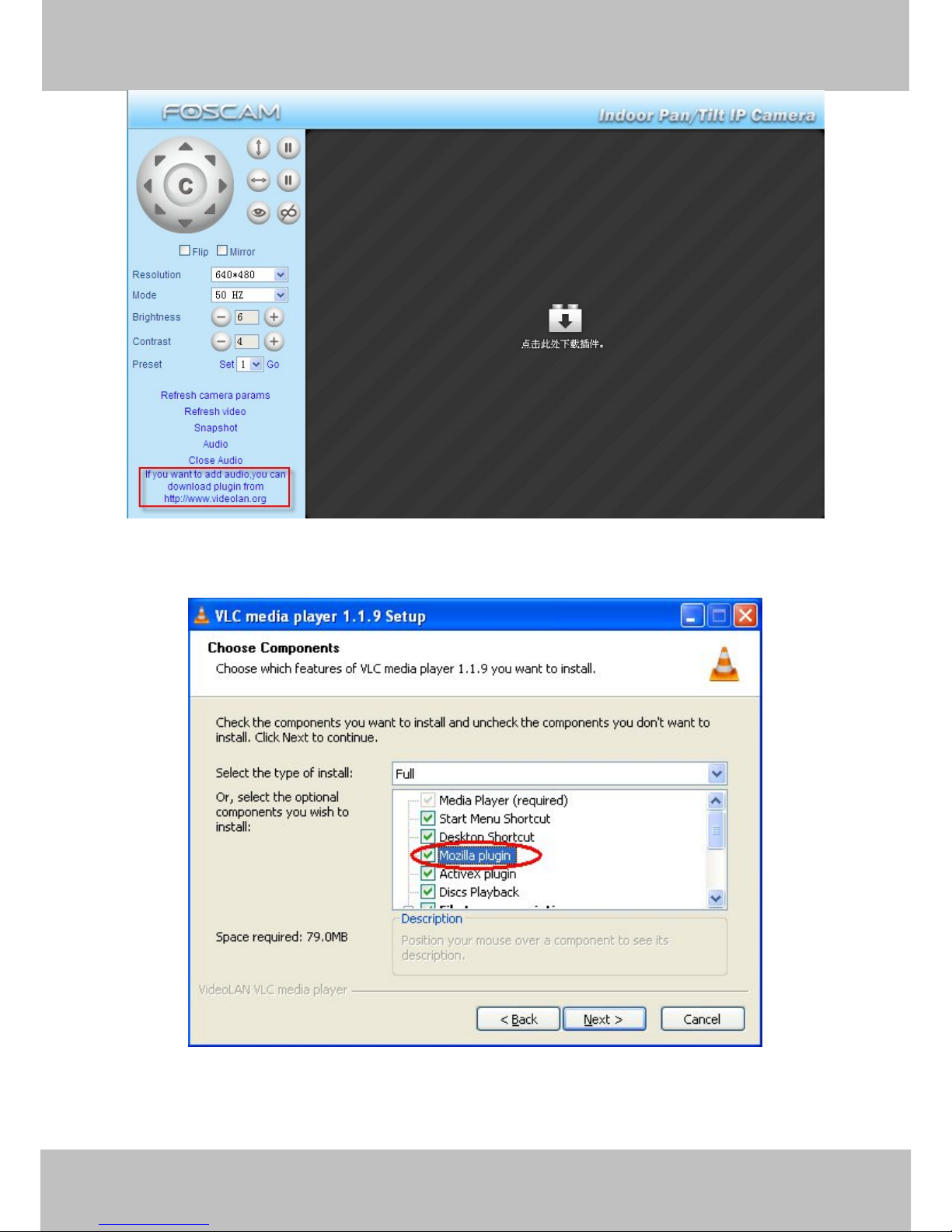
wwww.foscam.co
ww.foscam.comm
Shenzhen
Shenzhen
Foscam
Foscam
Intelligent
Intelligent
Technology
Technology
Co.,
Co.,
Limited
Limited
Tel:
Tel:8686
755
755
2674
2674
5668
5668
Fax:
Fax:8686
755
755
2674
2674
516
51688
12
Figure 2.6
During the installation, you must select Mozilla plugin as in Figure 2.7.
Figure 2.7
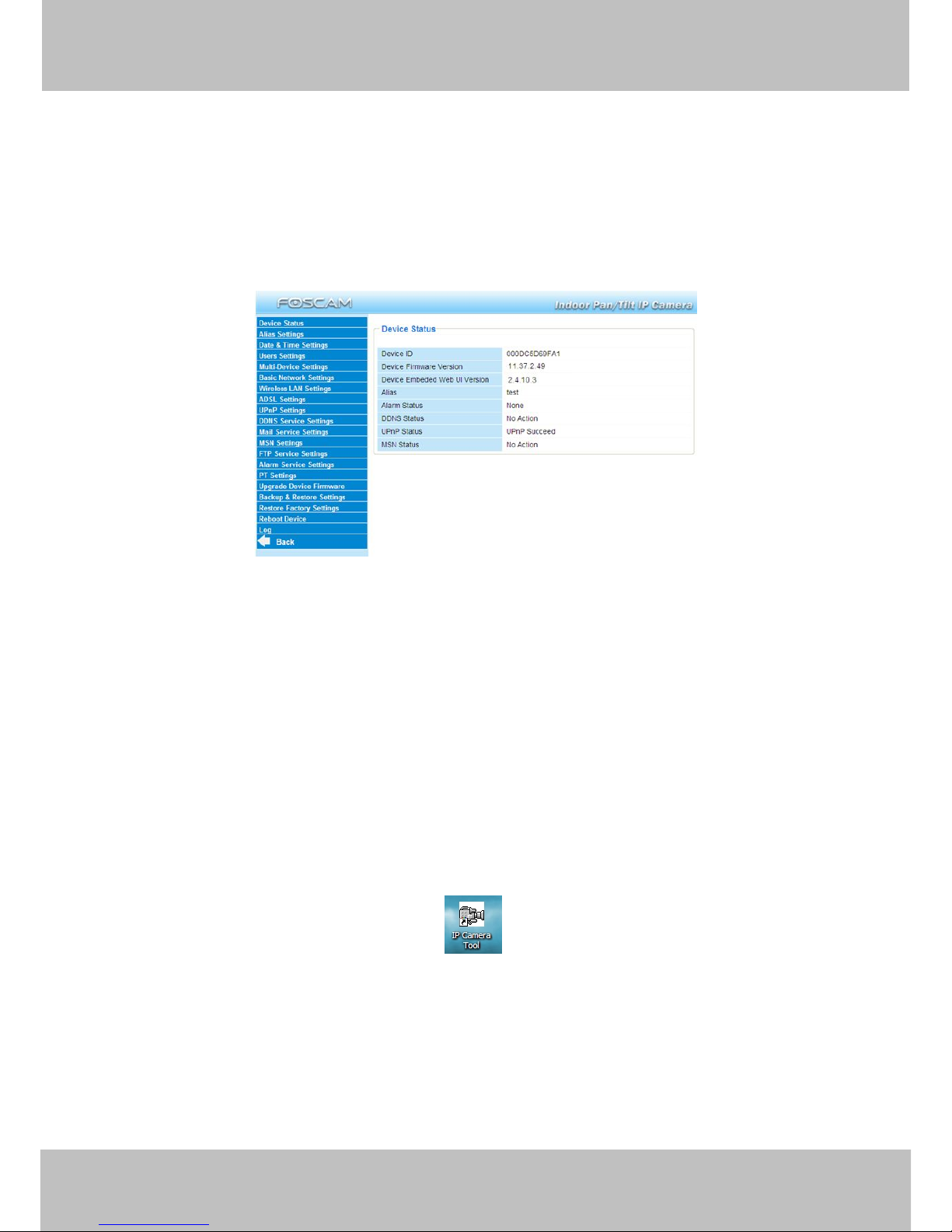
wwww.foscam.co
ww.foscam.comm
Shenzhen
Shenzhen
Foscam
Foscam
Intelligent
Intelligent
Technology
Technology
Co.,
Co.,
Limited
Limited
Tel:
Tel:8686
755
755
2674
2674
5668
5668
Fax:
Fax:8686
755
755
2674
2674
516
51688
13
3 Advanced Camera Settings
Click the bar “Device Management”, goes to Administrator Control Panel to make advanced
camera settings.
3.1 Device Status
Figure 3.1
1------Device ID MAC ID of the camera by wired connection
2-----Device Firmware Version System Firmware version of the camera
3-----Device Web UI Version Web UI firmware version of the camera
4-----Alias Name of the camera
5-----Alarm Status The status of Alarm Service Setting
6-----DDNS Status The status of DDNS Setting
7-----UPnP Status The status of UPnP Setting
8-----MSN Status The status of MSN Setting
Another Way:
Double click the the icon “IP Camera.exe” , select the camera IP, right click and select
the Basic Properties, you can also see the Firmware Version and MAC Address, such as the
following screen:
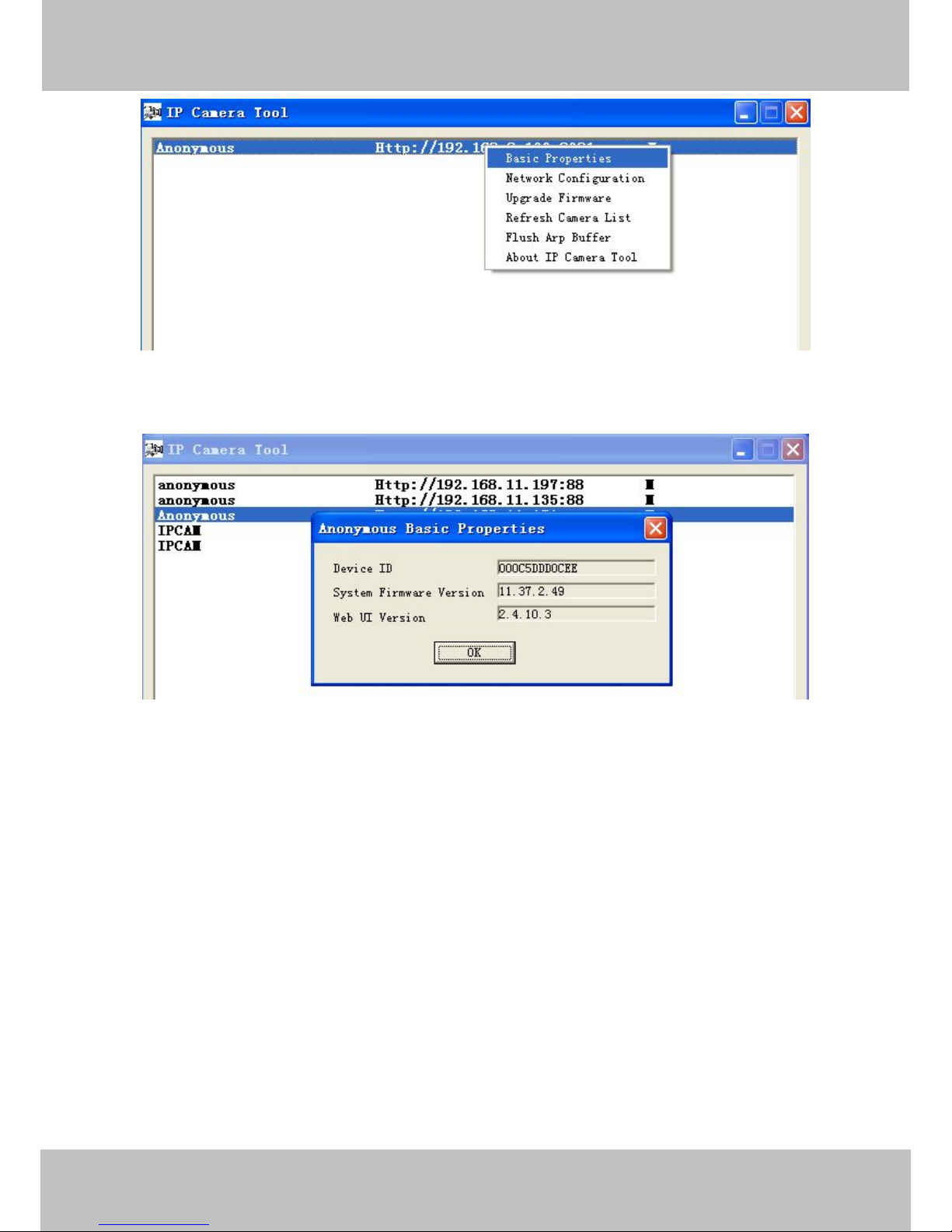
wwww.foscam.co
ww.foscam.comm
Shenzhen
Shenzhen
Foscam
Foscam
Intelligent
Intelligent
Technology
Technology
Co.,
Co.,
Limited
Limited
Tel:
Tel:8686
755
755
2674
2674
5668
5668
Fax:
Fax:8686
755
755
2674
2674
516
51688
14
Figure 3.2
Figure 3.3
3.2 Alias Settings
Default alias is Anonymous. You can define a name for your camera here such as apple. Click
Submit to save your changes. The alias name supports special characters.
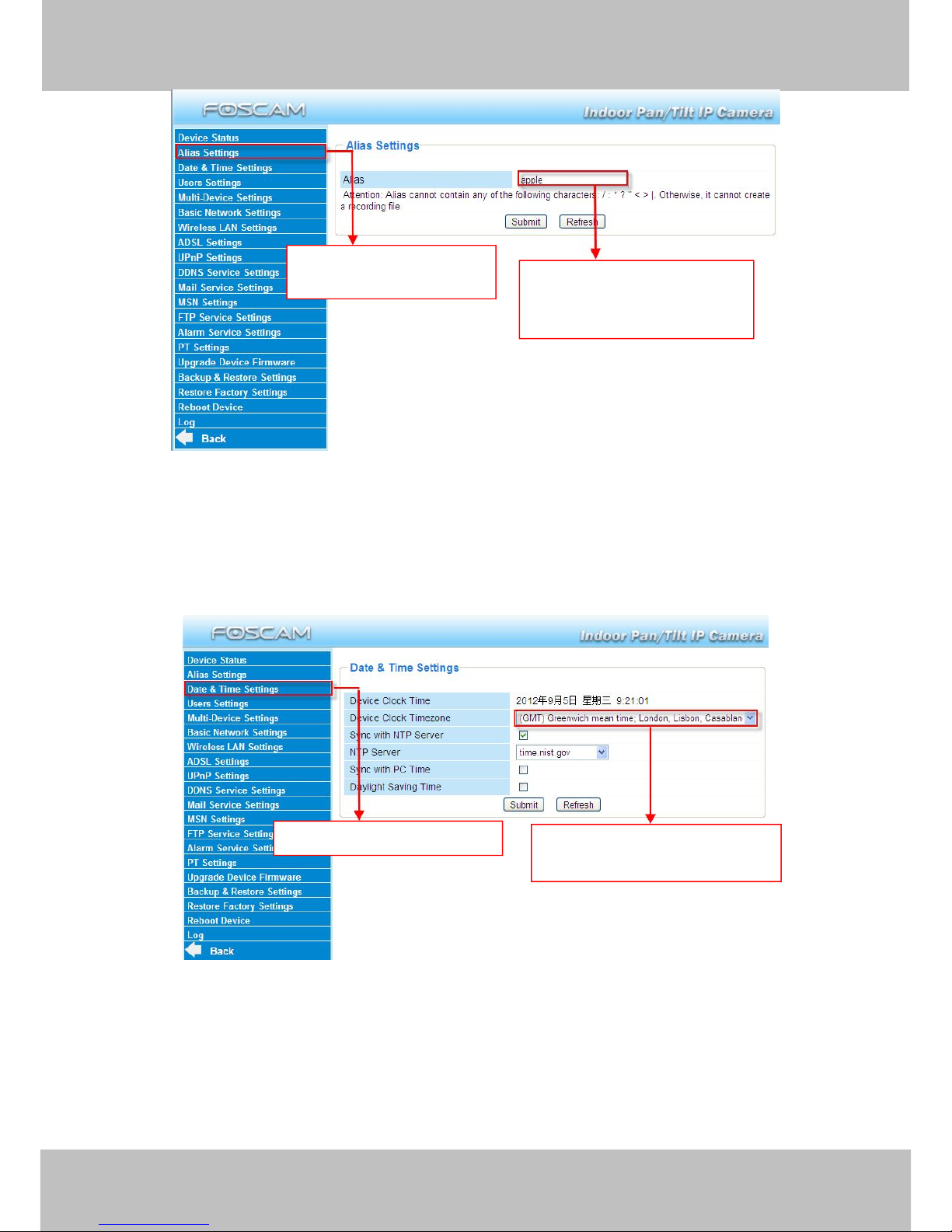
wwww.foscam.co
ww.foscam.comm
Shenzhen
Shenzhen
Foscam
Foscam
Intelligent
Intelligent
Technology
Technology
Co.,
Co.,
Limited
Limited
Tel:
Tel:8686
755
755
2674
2674
5668
5668
Fax:
Fax:8686
755
755
2674
2674
516
51688
15
Figure 3.4
3.3 Date & Time Settings
Choose the time zone of your country. You can choose Sync with NTP Server or Sync with PC
Time. If your country implements the Daylight Saving Time, that option can also be selected.
Figure 3.5
3.4 User Settings
Here you can create users and set permission levels, visitor, operator or administrator.
Click Submit to save these settings. The camera will reboot.
Click the option here to
modify the device name .
Enter the device name as
you like. Use different names
to identify multi-cameras .
Go to Data &Time Settings .
Select the time zone belong to
your region .
