Page 1

FortiRecorder 400D RAID Configur at ion and
HDD Installation Guide
1
Page 2
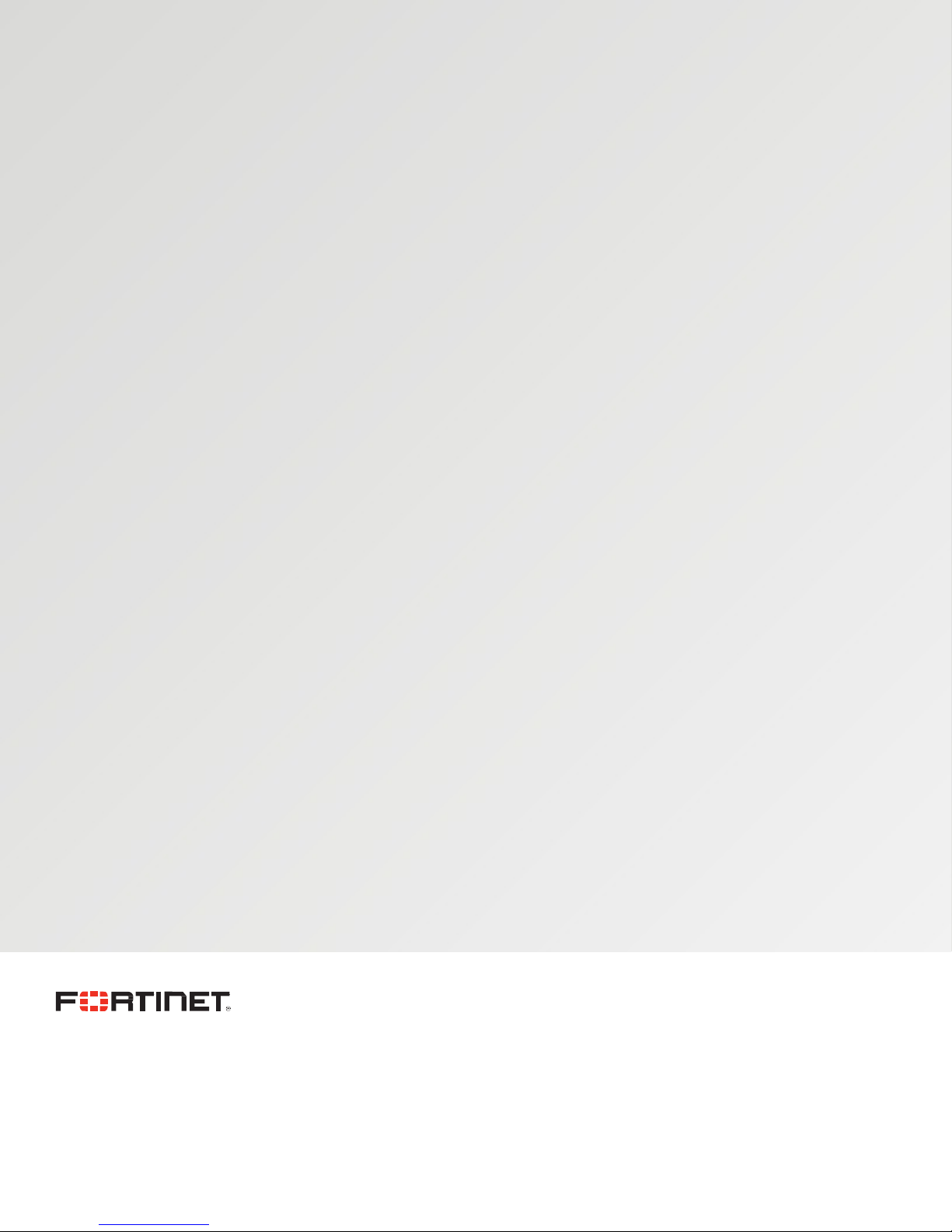
FORTINET DOCUMENT LIBRARY
http://docs.fortinet.com
FORTINET VIDEO GUIDE
http://video.fortinet.com
FORTINET BLOG
https://blog.fortinet.com
CUSTOMER SERVICE & SUPPORT
https://support.fortinet.com
FORTINET COOKBOOK
http://cookbook.fortinet.com
FORTINET TRAINING SERVICES
http://www.fortinet.com/training
FORTIGUARD CENTER
http://www.fortiguard.com
END USER LICENSE AGREEMENT
http://www.fortinet.com/doc/legal/EULA.pdf
FEEDBACK
Email: techdocs@fortinet.com
April 22, 2016
Page 3
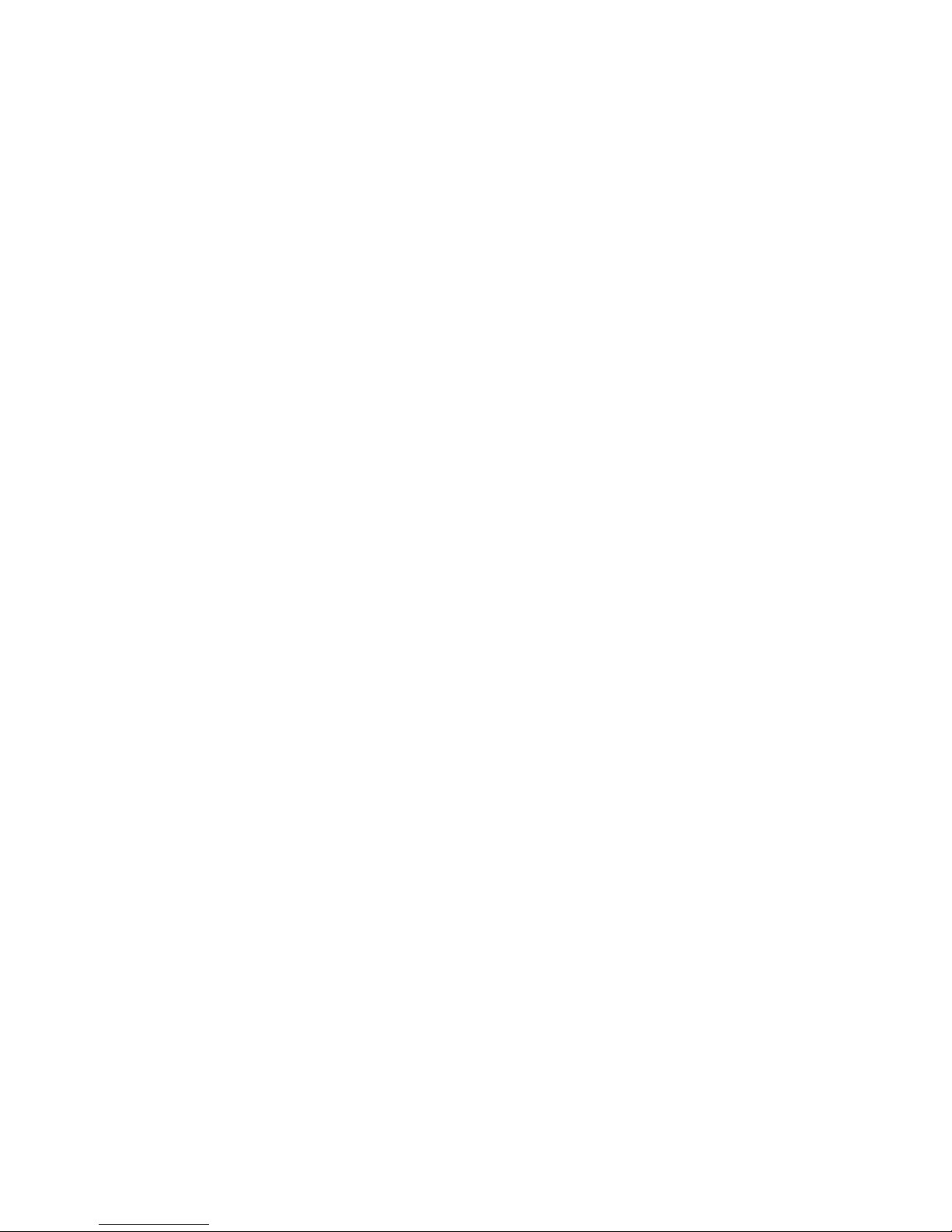
TABLE OF CONTENTS
Introduction ........................................................................................................................................................................ 4
HDD Requirements ........................................................................................................................................................... 5
Hard Disk Models .......................................................................................................................................................... 5
Old Drives ....................................................................................................................................................................... 5
Configuring RAID Levels .................................................................................................................................................. 6
Adding a RAID Disk .......................................................................................................................................................... 7
Replacing a RAID Disk ..................................................................................................................................................... 8
Replacing All Raid Disks .................................................................................................................................................. 9
3
Page 4

Introduction
To maximize your storage capacity for saved video, your FortiRecorder FRC-400D unit supports up to fo u r h ard
disk drives. Your FortiRecorder uni t stores video data on its internal hard drive until the drive is full. Storing
files locally reduces the system's resource usage when recording. Through RAID storage, you'll be able to store
more data without sacrificing system performance.
This document guides you through the process of configuring RAID leve l s, adding RAID disks, and replacing
some or all of your RAID disks.
4
Page 5

HDD Requirements
Hard Disk Models
Fortinet recommends surveillance grade rated hard drive models, such as the Western Digi tal WD 40 PU R X and
the Seagate ST4000VX000 (2-4 TB capacity).
Old Disks
New hard disks are recommended. If you are using old disks from another system (RAID or LVM), make sure to
erase all metadata on the drives.
5
Page 6

Configuring RAID Levels
Number of Installed Hard Drives
Available Raid Levels
Default Raid Level
1 0 0 2 0, 1 1 3
0,1 + hot spare, 5
5
4
5 + hot spare, 10
10
The FortiRecorder 400D supports four hard drives and software RAID. The following table illustrates the
supported RAID levels of the FortiRecorder 400D unit.
IMPORTANT: Back up your data on a disk before beginning the following procedure. Chan gi n g the device's
RAID levels temporarily suspends all data processing and erases all data on the hard disk.
To configure RAID levels
1. Connect to the CLI console.
2. Enter the following command:
execute raidlevel <level>
The FortiRecorder will change the RAID levels and reboot.
6
Page 7

Adding a RAID Disk
You can add two additional drives to your FortiRecorder 400D unit to expand your storage capacity.
To add an additional disk to the RAID array
1. Remove the hard disk bay from the unit by unlocking the bay with the supplied key.
Figure 1: the drive bays
2. Install the hard disk into the bay and insert the bay into the unit.
3. Go to System > Storage > Local Storage.
4. Select Refresh. The newly added disk will appear under Drives.
5. Add the disk to an array.
6. Select Refresh. The new array appears under RAID Arrays.
7. Select the new array and adjust the portions you want to allocate to log and video storage.
8. Select Add to Logical Disks.
7
Page 8

Replacing a RAID D isk
Whether due to damage or a component upgrade, you may want to replace a disk in your FortiRecorder 400D
unit. The following steps guide you through the simple process of repla cing a RAID disk.
Important: The new disk must have the same or greater storage capacity than the existing disk in the array. If
the new disk has a larger capacity, only the amount equal to the smallest disk will be used. For example, if the
RAID has a 400 GB disk and you replace one of those disks with a 500 GB disk, only 400 GB of the new disk will
be used.
Note: FortiRecorder un i ts support hot swap. You do not need to shut down the unit during hard disk
replacement.
To replace a RAID disk
1. Go to System > St orage > Local Storage.
2. Select the hard disk from the row you want to replace (for example, p4) and select Delete. The RAID
controller will be removed from the list.
Important: Use an anti-static wrist strap to avoid static electricity damaging the hard disk.
3. Remove the hard disk that you removed from the web UI from its drive bay.
4. Insert the new hard disk into t h e dri ve bay.
5. Select Refresh.
The RAID controller will scan for and locate the newly installed disk. The FortiRecorder unit may automatically
add the new hard disk to the RAID unit or allocate it as a spare depending on the RAID level.
8
Page 9

Replacing All Raid Disks
You may need to replace all RAID disks in your machine, including the pre-installed drives, and build a new
array.
Important: Because the HTTPs certificates are stored on the hard drive, if you still need them, you must back
up the configuration first. The certificates will be backed up in the configuration file. After you install the new
hard drives, restore the configuration. But if you're not using the factory certificates and you're planni n g to
import your own certificate later on, you don't have to back up the configuration/certificates.
To replace all disks in the array
1. Shut down the FortiRecorder unit.
2. Remove the hard disks.
3. Install the new hard disks.
4. Boot up the system.
5. From the Command Line Interface, enter the following command to rebuild the disks:
execute factoryreset disk
This command uses the default RAID level based on the number of drives used. You can also use the
following command to rebuild the disks with the specified RAID level. For the supported RAID levels, see
the above section.
execute raidlevel <level>
The system will reboot. It may take a while to rebuild the disks.
9
Page 10

Copyright© 2016 Fortinet, Inc. All rights reserved. Fortinet®, FortiGate®, FortiCare® and FortiGuard®, and certain other marks are registered trademarks of Fortinet, Inc., in the
U.S. and other jurisdictions, and other Fortinet names herein may also be registered and/or common law trademarks of Fortinet. All other product or company names may be
trademarks of their respective owners. Performance and other metrics contained herein were attained in in
other results may vary. Network variables, different network environments and other conditions may affect performance results. Nothing herein represents any binding
commitment by Fortinet, and Fortinet disclaims all warranties, whether express or implied, except to the extent Fortinet enters a binding written contract, signed by Fortinet’s
General Counsel, with a purchaser that expressly warrants that
event, only the specific performance metrics expressly identified in such binding written contract shall be binding on Fortinet. For absolute clarity, any such warranty will be
limited to performance in the same ideal conditions as in Fortinet’s internal lab tests. In no event does Fortinet make any commitment related to future deliverables,
development, and circumstances may change such that any forward-looking statements herein are not accurate. Fortinet disclaims in full any covenants, representations, and
guarantees pursuant hereto, whether express or implied. Fortinet reserves the right to change, modify, transfer, or otherwise revise this publication without notice, and the most
current version of the publication shall be applicable.
ternal lab tests under ideal conditions, and actual performance and
the identified product will perform according to certain expressly-identified performance metrics and, in such
features, or
