Page 1
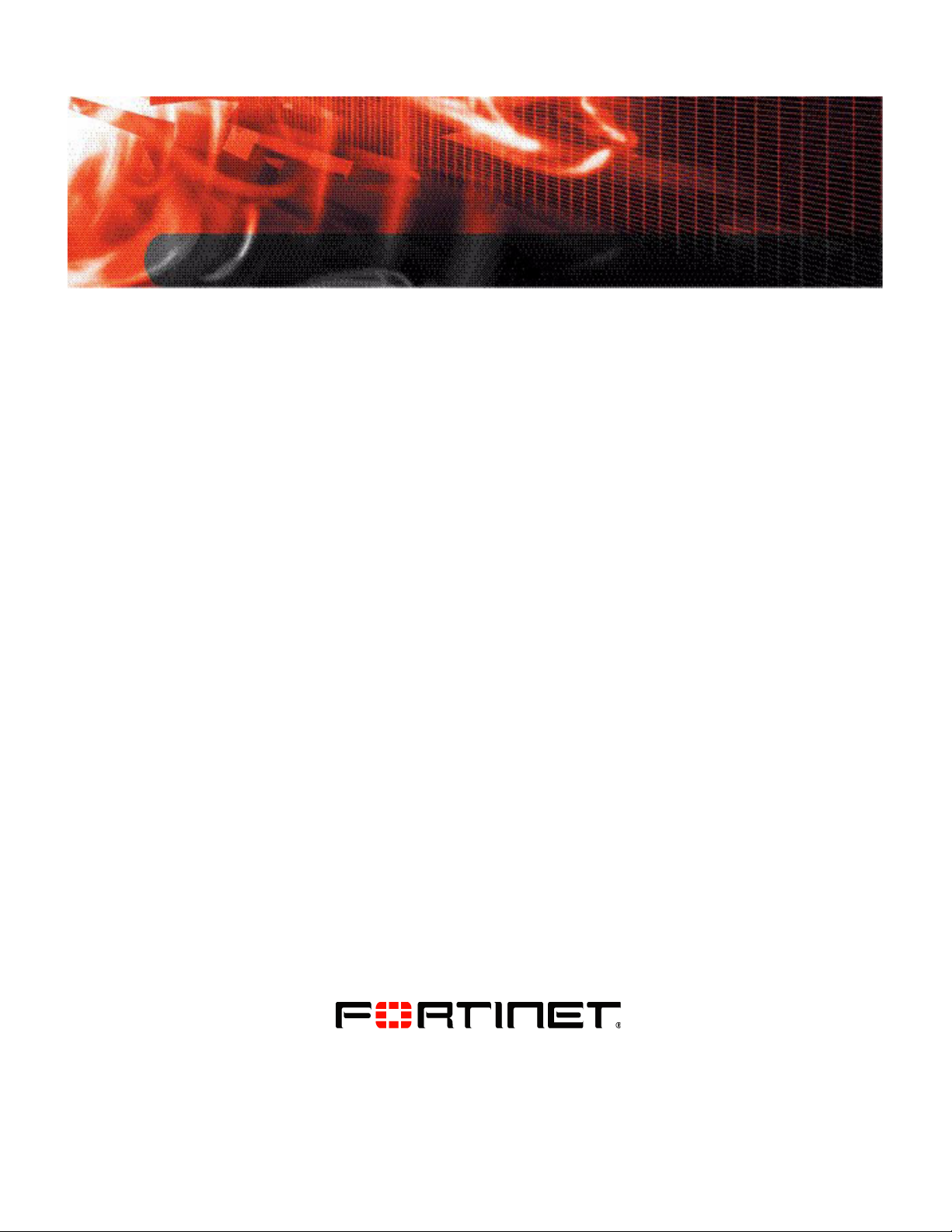
USER GUIDE
FortiOS v3.0 MR7
SSL VPN User Guide
www.fortinet.com
Page 2
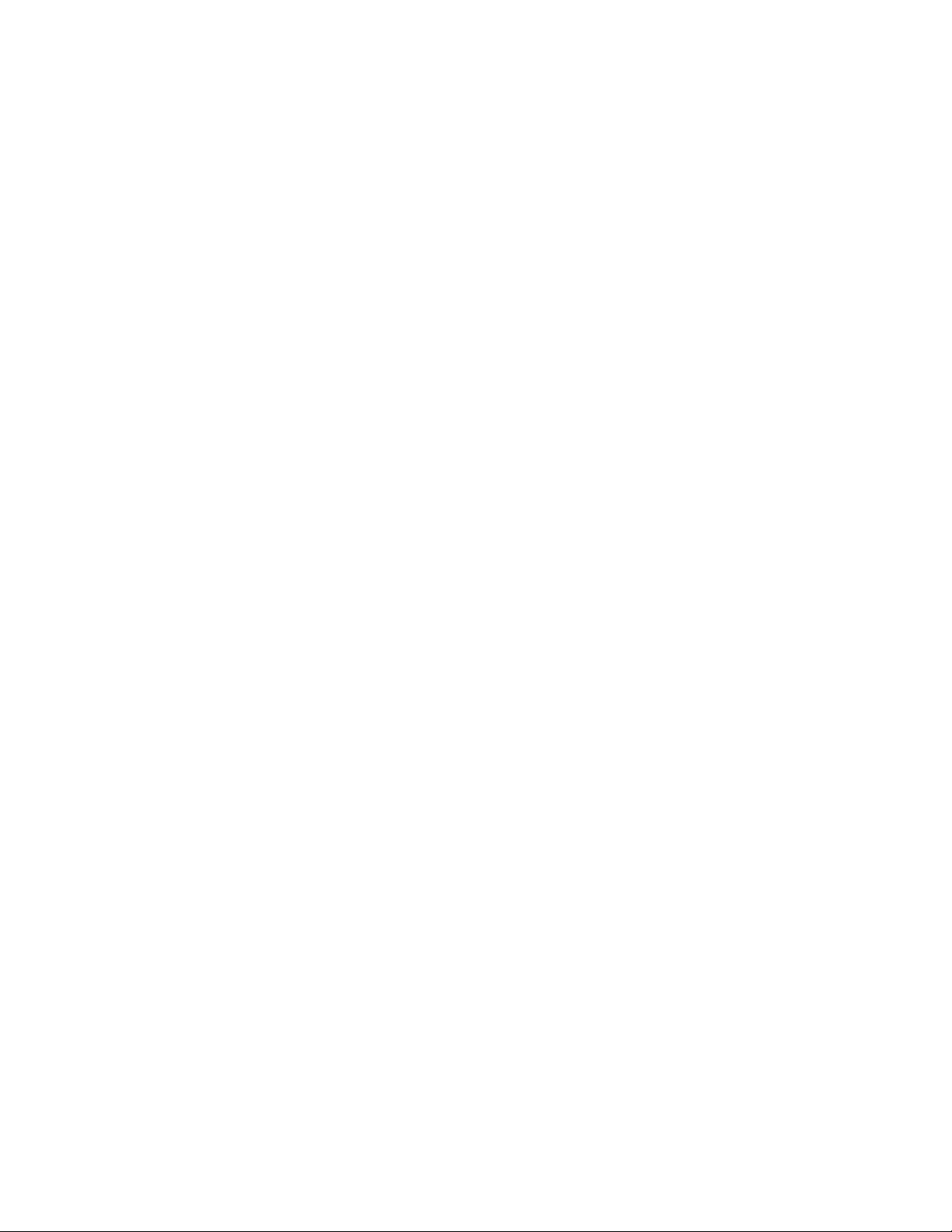
FortiGate v3.0 MR7 SSL VPN User Guide
18 July 2008
01-30007-0348-20080718
© Copyright 2008 Fortinet, Inc. All rights reserved. No part of this publication including text, examples,
diagrams or illustrations may be reproduced, transmitted, or translated in any form or by any means,
electronic, mechanical, manual, optical or otherwise, for any purpose, without prior written permission of
Fortinet, Inc.
Trademarks
ABACAS, APSecure, FortiASIC, FortiAnalyzer, FortiBIOS, FortiBridge, FortiClient, FortiGate, FortiGuard,
FortiGuard-Antispam, FortiGuard-Antivirus, FortiGuard-Intrusion, FortiGuard-Web, FortiLog, FortiManager,
Fortinet, FortiOS, FortiPartner, FortiProtect, FortiReporter, FortiResponse, FortiShield, FortiVoIP, and
FortiWiFi are trademarks of Fortinet, Inc. in the United States and/or other countries. The names of actual
companies and products mentioned herein may be the trademarks of their respective owners.
Page 3
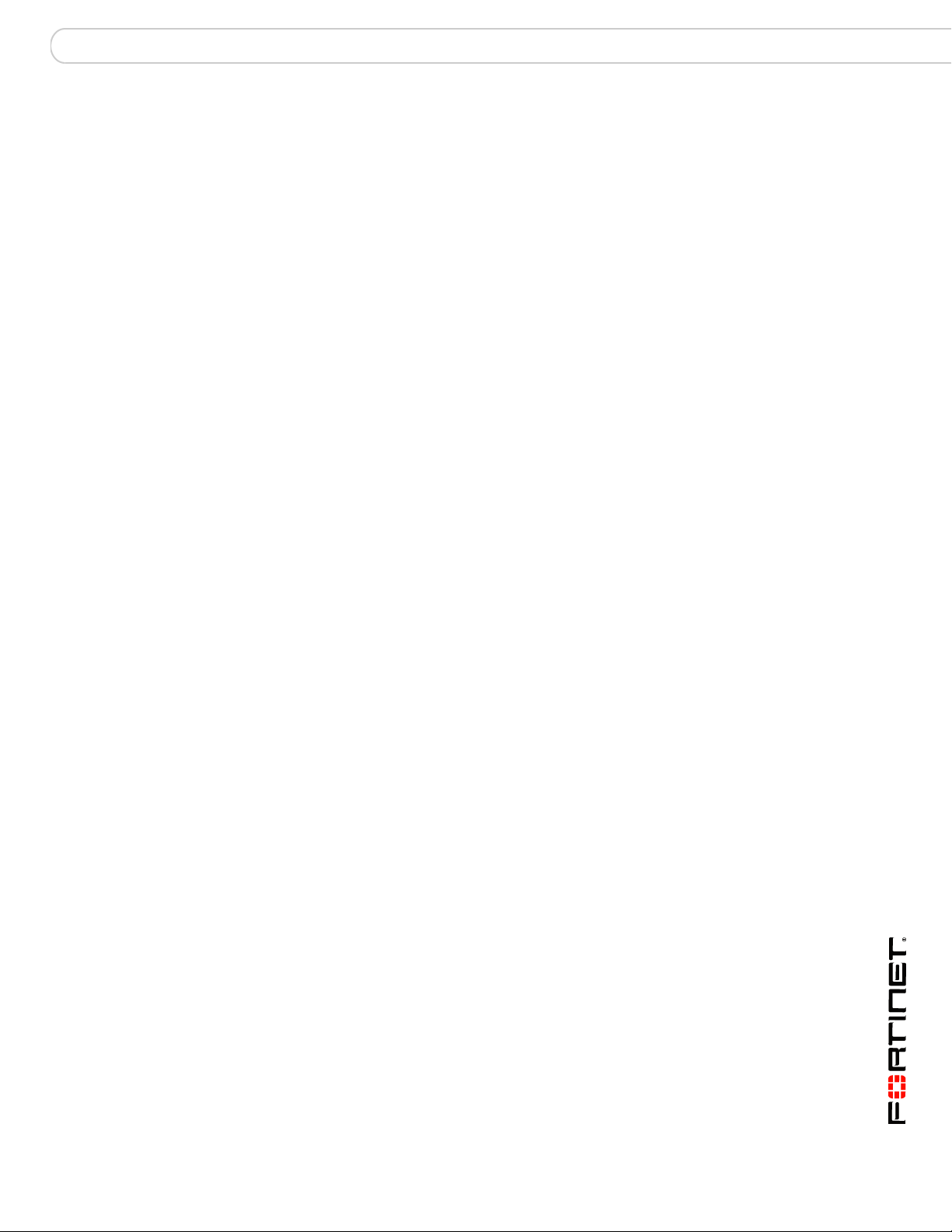
Contents
Contents
Introduction........................................................................................ 7
About FortiGate SSL VPN................................................................................. 7
About this document......................................................................................... 8
Document conventions.................................................................................. 8
Typographic conventions........................... ....................................... ...... 9
FortiGate documentation.................................................................................. 9
Related documentation................................................................................... 10
FortiManager documentation. ... .... ... ... ... .... ... ... ... ... ....... ... ... .... ... ... ... ... .... ... . 10
FortiClient documentation ........................................................................... 11
FortiMail documentation................... ... ... ....................................... .............. 11
FortiAnalyzer documentation ...................................................................... 11
Fortinet Tools and Documentation CD........................................................ 11
Fortinet Knowledge Center ........................................................................ 11
Comments on Fortinet technical documentation ................................ ........ 12
Customer service and technical support...................................................... 12
Configuring a FortiGate SSL VPN .................................................. 13
Comparison of SSL and IPSec VPN technology........................................... 13
Legacy versus web-enabled applications............................................. 14
Authentication differences .................................................................... 14
Connectivity considerations.................................................................. 14
Relative ease of use............................................................................. 14
Client software requirements................................................................ 14
Access control ...................................................................................... 14
Session failover support ....................................................................... 15
SSL VPN modes of operation......................................................................... 15
Web-only mode ............................... ... ... .... ... ... ... ... ..................................... 15
Web-only mode client requirements .................................................... 16
Port-forwarding mode.......... ... ... .... ...................................... ........................ 16
Client requirements............................................................................... 17
Tunnel mode .............................................................................................. 17
Tunnel-mode client requirements ........................................................ 18
Topology........................................................................................................... 18
Infrastructure requirements .......................... ............. .......... ............. .... 19
Configuration overview................................................................................... 20
Configuring the SSL VPN client..................................................................... 20
SSL VPN Virtual Desktop application. ........................................................ 21
Using the SSL VPN Virtual Desktop..................................................... 21
Using the SSL VPN standalone tunnel clients...................................... 24
FortiOS v3.0 MR7 SSL VPN User Guide
01-30007-0348-20080718 3
Page 4
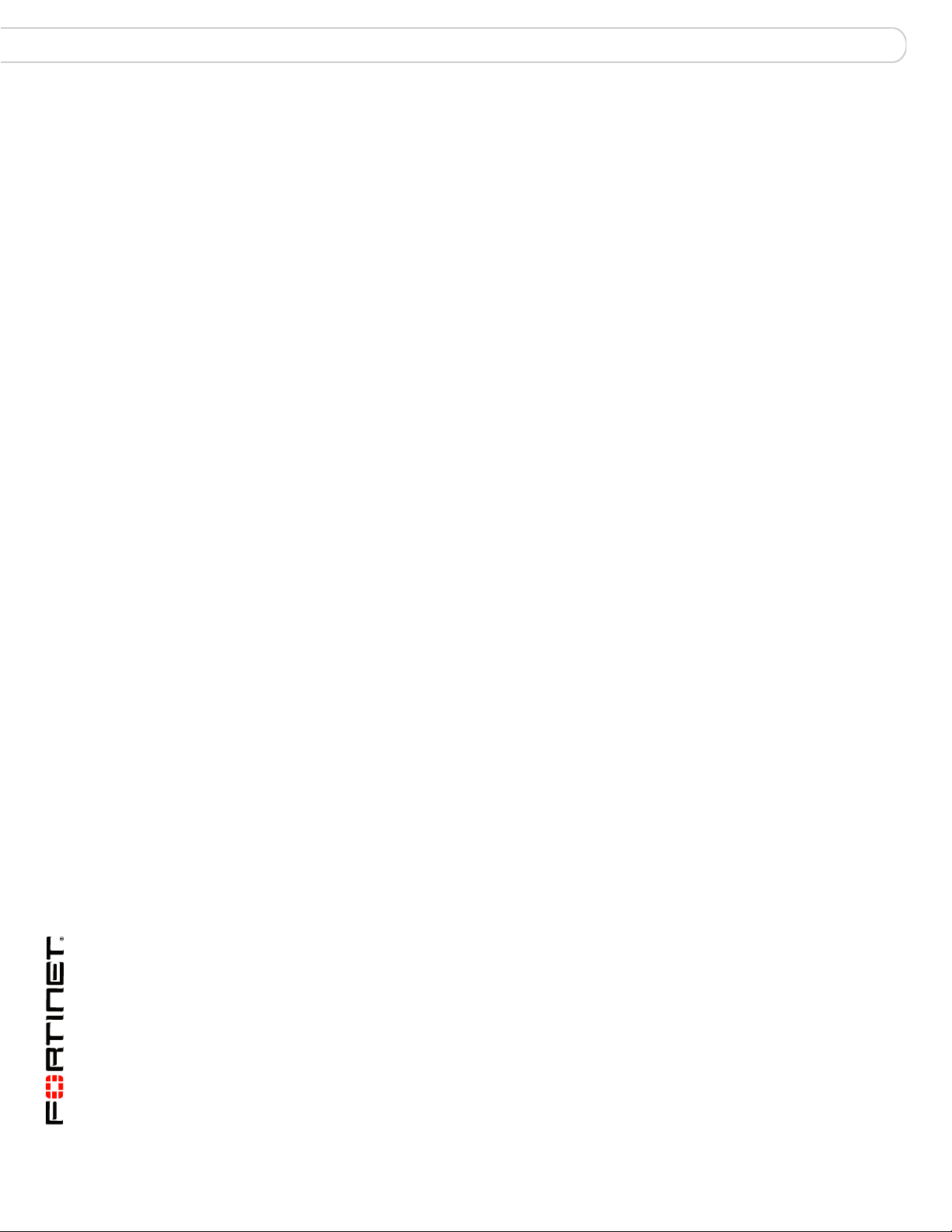
Contents
Configuring SSL VPN settings...... ... ... .... ... ... ... ... .... ... ... ....... ... ... ... ... .... ... ... ... . 36
Enabling SSL VPN connections and editing SSL VPN settings ................ 36
Specifying a port number for web portal connections ................................ 38
Specifying an IP address range for tunnel-mode clients ............................ 38
Enabling strong authentication through security certificates ...................... 39
Specifying the cipher suite for SSL negotiations ........................................ 39
Setting the idle timeout setting ................................................................... 40
Setting the client authentication timeout setting ......................................... 40
Adding a custom caption to the web portal home page ............... .... ... ... ... . 40
Adding WINS and DNS services for clients ................................................ 40
Redirecting a user group to a popup window ............................................. 40
Customizing the web portal login page ...................................................... 41
Configuring user accounts and SSL VPN user groups............................... 42
Configuring firewall policies .......................................................................... 45
Configuring firewall addresses ............................................................ 46
Configuring Web-only firewall policies.................................................. 46
Configuring pass through for port-forwarding mode............................. 48
Configuring tunnel-mode firewall policies ..................... ....................... 48
Configuring SSL VPN event-logging ..................... ...... ... .... ... ... ... ... .... ... ... ... . 50
Monitoring active SSL VPN sessions ........................................................... 51
Configuring SSL VPN bookmarks and bookmark groups........................... 52
Viewing the SSL VPN bookmark list........................................................... 52
Configuring SSL VPN bookmarks............................................................... 53
Viewing the SSL VPN Bookmark Groups list.............................................. 54
Configuring SSL VPN bookmark groups..................................................... 54
Assigning SSL VPN bookmark groups to SSL VPN users ......................... 55
SSL VPN host OS patch check....................................................................... 56
Configuration Example......................................................................... 56
Granting unique access permissions for SSL VPN tunnel user groups.... 57
Sample configuration for unique access permissions with tunnel mode user
groups......................................................................................................... 58
SSL VPN virtual interface (ssl.root)............................................................... 62
SSL VPN dropping connections .................................................................... 64
Working with the web portal........................................................... 65
Connecting to the FortiGate unit .................................................................. 65
Web portal home page features .................................................................... 66
Launching web portal applications .............................................................. 68
URL re-writing....................................................................................... 68
Adding a bookmark to the My Bookmarks list ............................................ 69
Starting a session from the Tools area ........................................................ 80
FortiOS v3.0 MR7 SSL VPN User Guide
4 01-30007-0348-20080718
Page 5
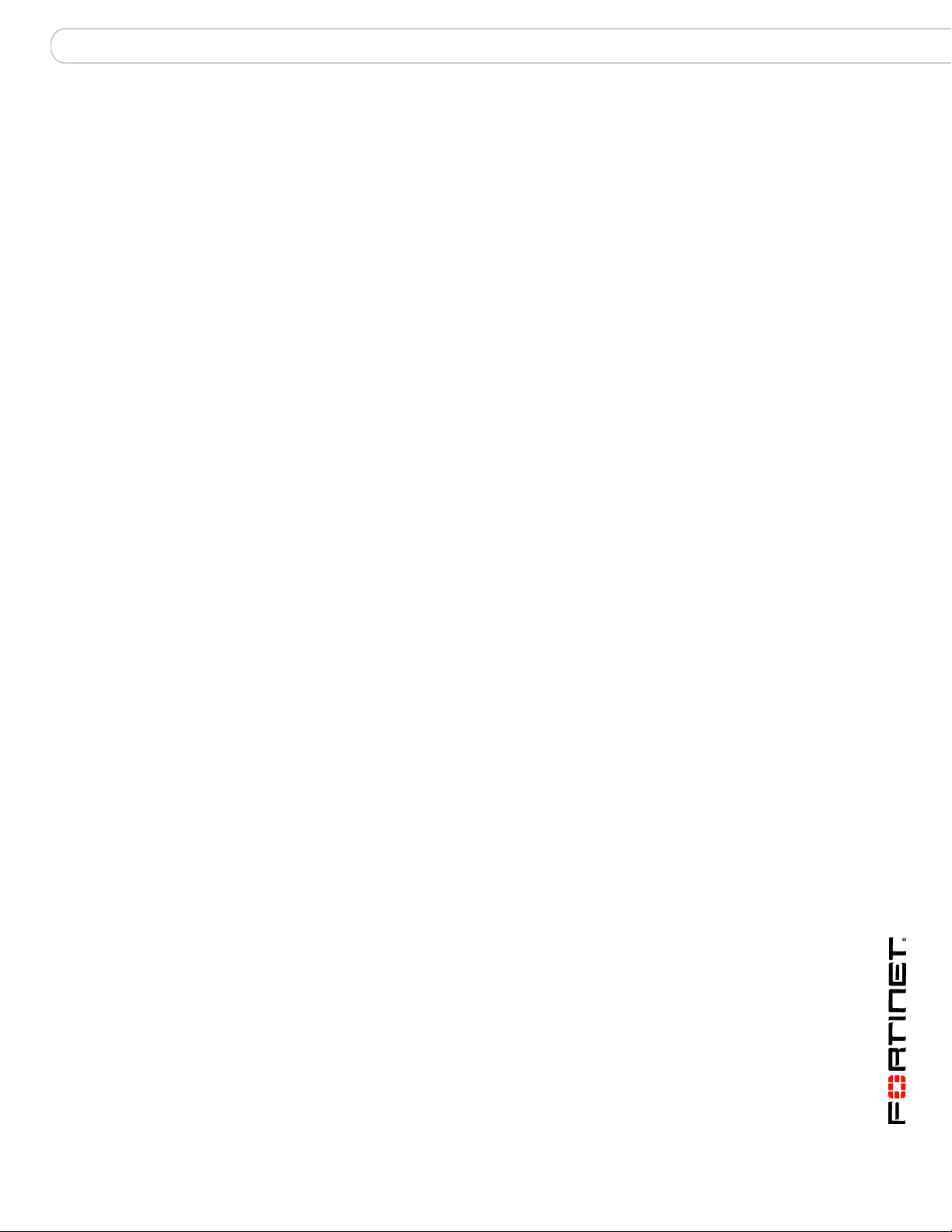
Contents
Tunnel-mode features .................................................................................... 80
Working with the ActiveX/Java Platform plug-in .............. .......................... . 81
Uninstalling the ActiveX/Java Platform plugin .............................. .............. 83
Logging out ..................................................................................................... 83
Index.................................................................................................. 85
FortiOS v3.0 MR7 SSL VPN User Guide
01-30007-0348-20080718 5
Page 6
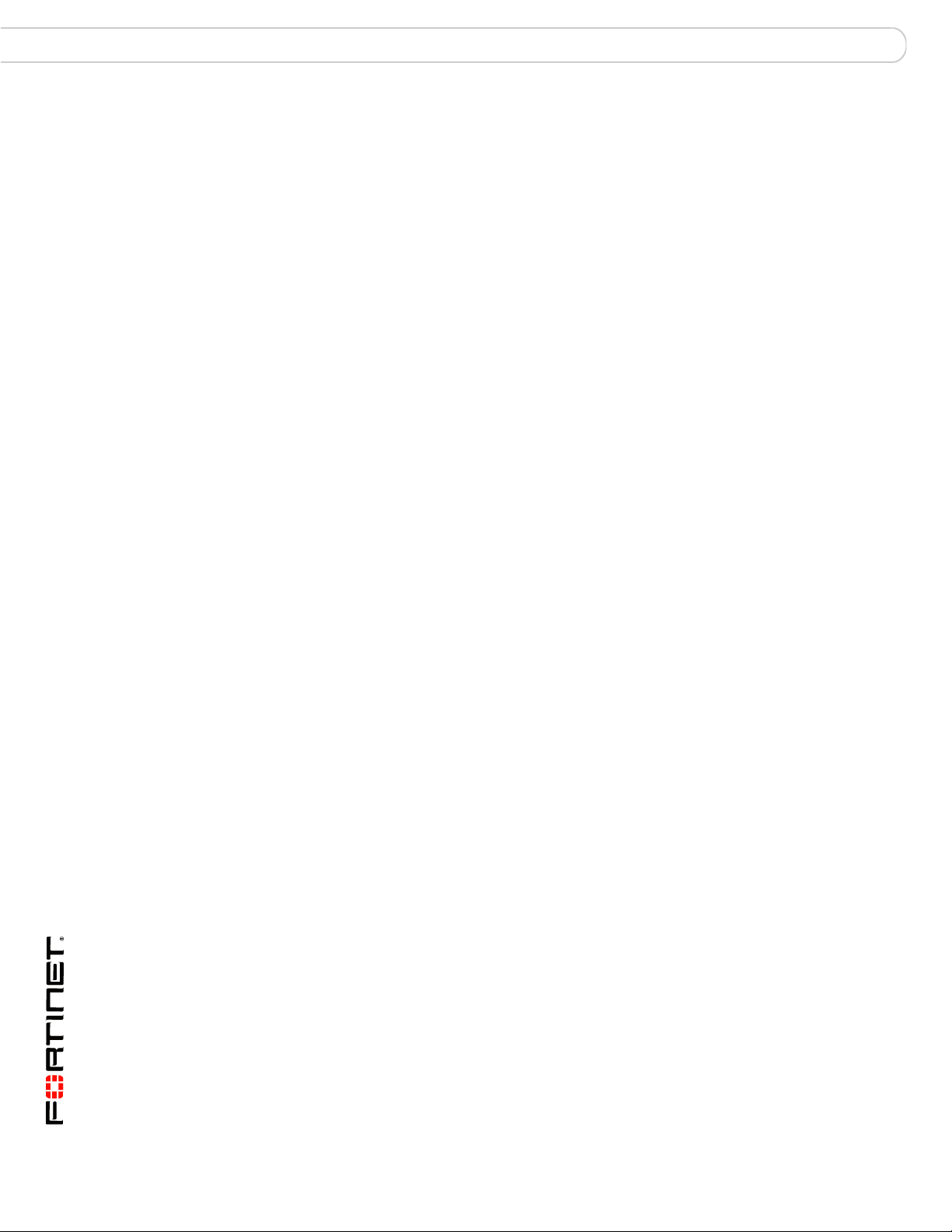
Contents
FortiOS v3.0 MR7 SSL VPN User Guide
6 01-30007-0348-20080718
Page 7
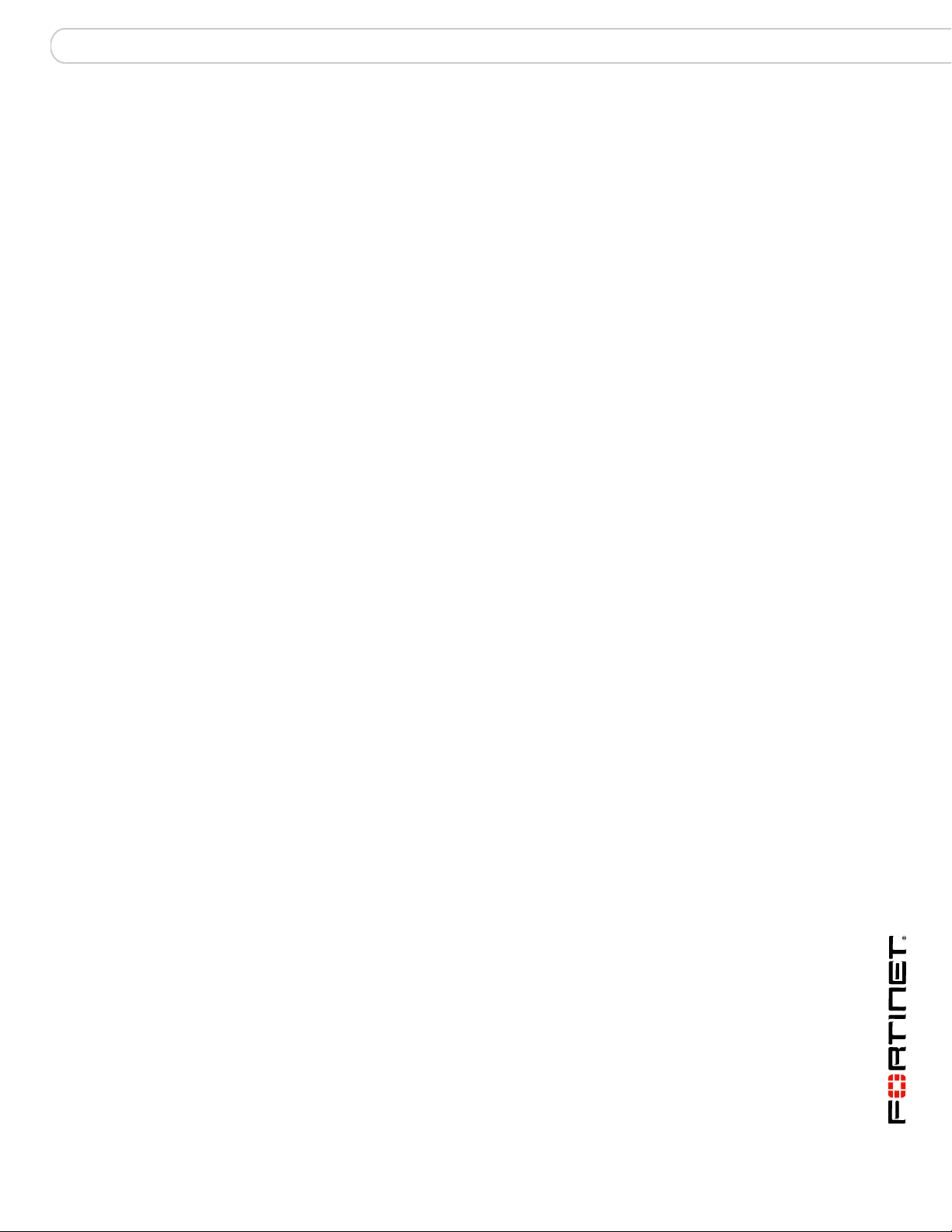
Introduction About FortiGate SSL VPN
Introduction
This section introduces you to FortiGate™ Secure Sockets Layer (SSL) VPN
technology and provides supplementary information about Fort inet™ publications.
The following topics are included in this section:
• About FortiGate SSL VPN
• About this document
• FortiGate documentation
• Related documentation
• Customer service and technical support
About FortiGate SSL VPN
FortiGate SSL VPN technology makes it safe to do business over the Internet. In
addition to encrypting and securing information sent from a web browse r to a web
server, FortiGate SSL VPN can be used to encrypt most Internet-based traffic.
With the FortiGate unit’s built-in SSL VPN capabilities, small home offices,
medium-sized businesses, enterprises, and service providers can ensure the
confidentiality and integrity of data transmitted over the Internet. The FortiGate
unit provides enhanced authentication and restricted access to company network
resources and services.
The two modes of SSL VPN operation, supported in NAT/Route mode only, are:
• web-only mode, for thin remote clients equipped with a web browser only
• tunnel mode, for remote computers that run a variety of client and server
applications
When the FortiGate unit provides services in web -on l y mode , a secure web
connection between the remote client and the FortiGate unit is established using
the SSL VPN security in the FortiGate unit and the SSL security in the web
browser. After the connection has been established, the FortiGate unit provides
access to selected services and network resources through a web portal.
Where users have complete administrative rights over their computers and use a
variety of applications, tunnel mode allows remote clients to access the local
internal network as if they were connected to the network directly. In tunnel mode,
a secure SSL connection is established initially for the FortiGate unit to download
SSL VPN client software (an ActiveX plugin) to the web browser. After the user
installs the SSL VPN client software, they can initiate a VPN tunnel with the
FortiGate unit whenever the SSL connection is open.
When the SSL VPN feature is used, all client traffic is encrypted and sent to the
SSL VPN. This includes both traffic intended for the private network and Internet
traffic that is normally sent unencrypted. Split tunneling ensures that only the
traffic for the private network is sent to the SSL VPN gateway. Internet traffic is
sent through the usual unencrypted route. This conserves ban dwith and alleviates
bottlenecks. The split tunneling feature is not enabled by default.
FortiOS v3.0 MR7 SSL VPN User Guide
01-30007-0348-20080718 7
Page 8
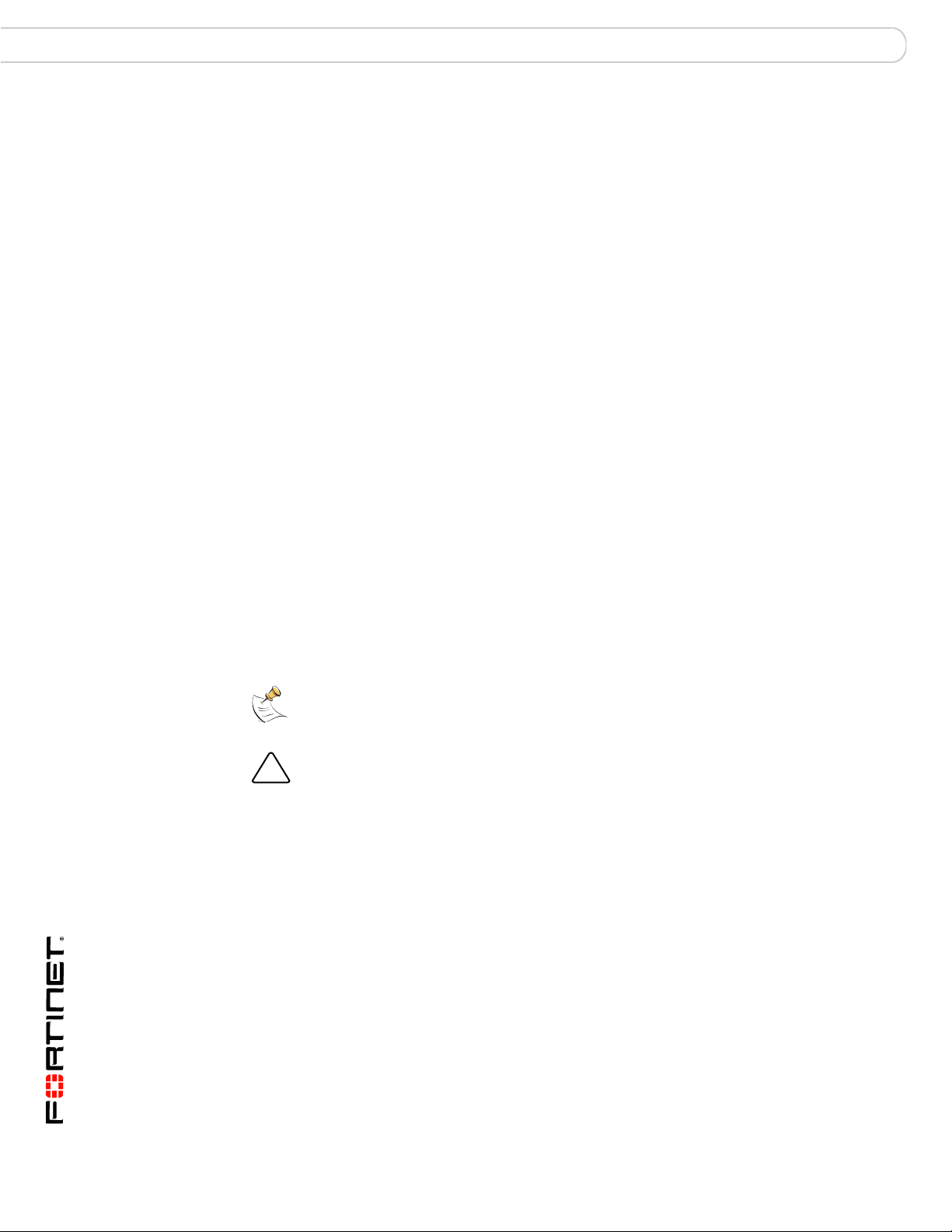
About this document Introduction
!
Whether to use web-only or tunnel mode depends on the number and type of
applications installed on the remote computer. Access to any application not
supported through web-only mode can be supported through tunnel mode. For
more information about these modes of operation, see “Configuring a FortiGate
SSL VPN” on page 13.
About this document
This document explains how to configure SSL VPN operation using the webbased manager and contains the following chapters:
• Configuring a FortiGate SSL VPN describes the two modes of operation,
recommends a deployment topology, and provides an overview of the
associated infrastructure dependencies. The high-level steps for configuring
each mode of operation are also included with cross-references to underlying
procedures. This chapter also details the basic administrative tasks needed to
support the two modes of operation, and describes the additional step -by- step
procedures needed to configure each mode.
• Working with the web portal introduces the web portal applications and
explains how to work with them. The chapter also explains how to install the
ActiveX plugin and initiate a VPN tunnel when tunnel mode is enabled.
Document conventions
The following document conventions are used in this guide:
• In the examples, private IP addresses are used for both private and public IP
addresses.
• Notes and Cautions are used to provide important information:
Note: Highlights useful additional information.
Caution: Warns you about commands or procedures that could have unexpected or
undesirable results including loss of data or damage to equipment.
FortiOS v3.0 MR7 SSL VPN User Guide
8 01-30007-0348-20080718
Page 9
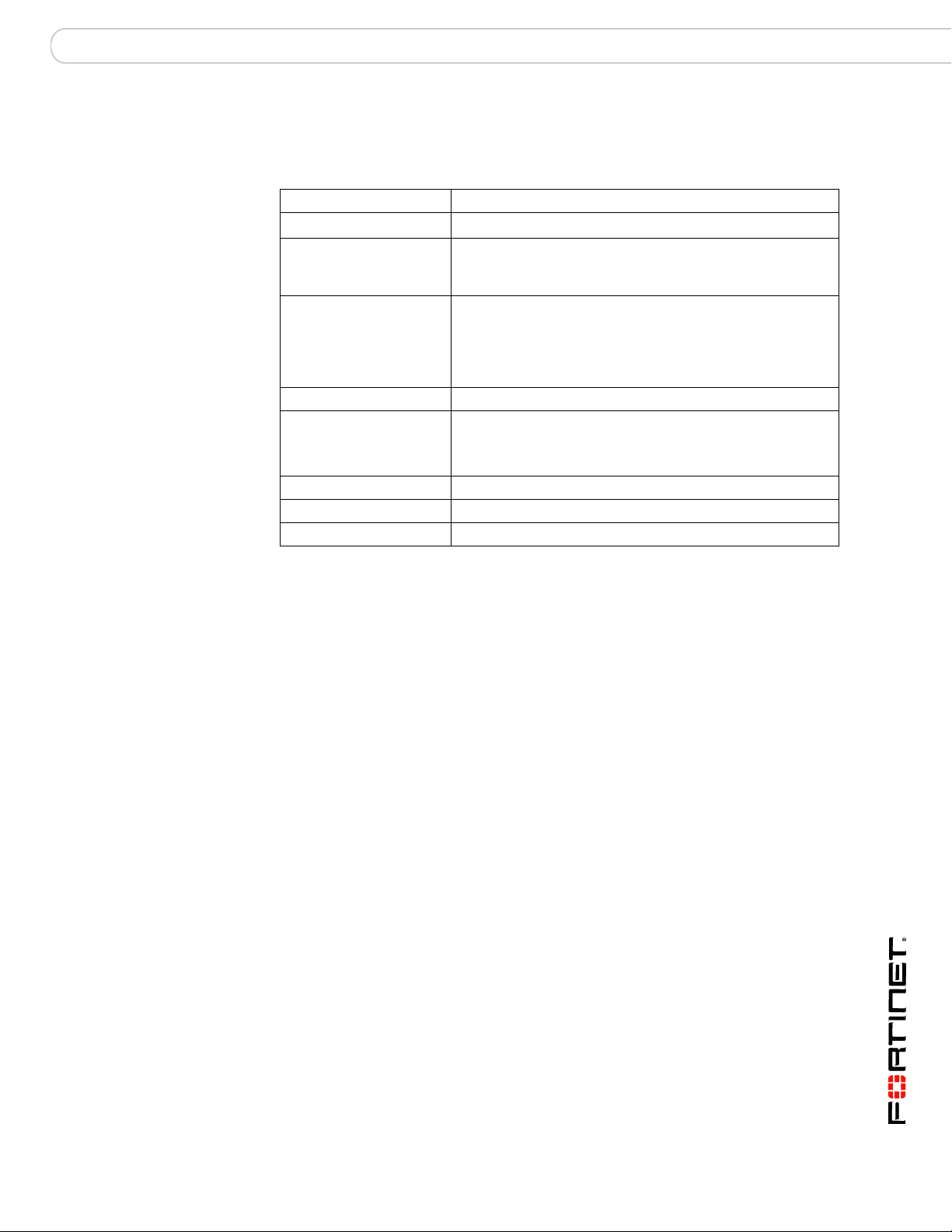
Introduction FortiGate documentation
Typographic conventions
FortiGate documentation uses the following typographical conventions:
Convention Example
Keyboard input
Code examples config sys global
CLI command syntax config firewall policy
Document names
File content <HTML><HEAD><TITLE>Firewall
Menu commands Go to VPN > SSL > Config.
Program output Welcome!
Variables <group_name>
In the Name field, type admin.
set ips-open enable
end
edit id_integer
set http_retry_count <retry_integer>
set natip <address_ipv4mask>
end
FortiGate SSL VPN User Guide
Authentication</TITLE></HEAD>
<BODY><H4>You must authenticate to use this
service.</H4>
FortiGate documentation
The most up-to-date publications and previous releases of Fortinet product
documentation are available from the Fortinet Technical Documentation web site
at http://docs.forticare.com.
The following FortiGate product documentation is available:
• FortiGate QuickStart Guide
Provides basic information about connecting and installing a FortiGate unit.
• FortiGate Installation Guide
Describes how to install a FortiGate unit. Includes a hardware reference,
default configuration information, installation procedures, connection
procedures, and basic configuration procedures. Choose the guide for your
product model number.
• FortiGate Administration Guide
Provides basic information about how to configure a FortiGate unit, including
how to define FortiGate protection profiles and firewall policies; how to apply
intrusion prevention, antivirus protec tion , we b c onte n t filter ing , an d spam
filtering; and how to configure a VPN.
• FortiGate online help
Provides a context-sensitive and searchable version of the Administration
Guide in HTML format. You can access online help from the web-based
manager as you work.
FortiOS v3.0 MR7 SSL VPN User Guide
01-30007-0348-20080718 9
Page 10
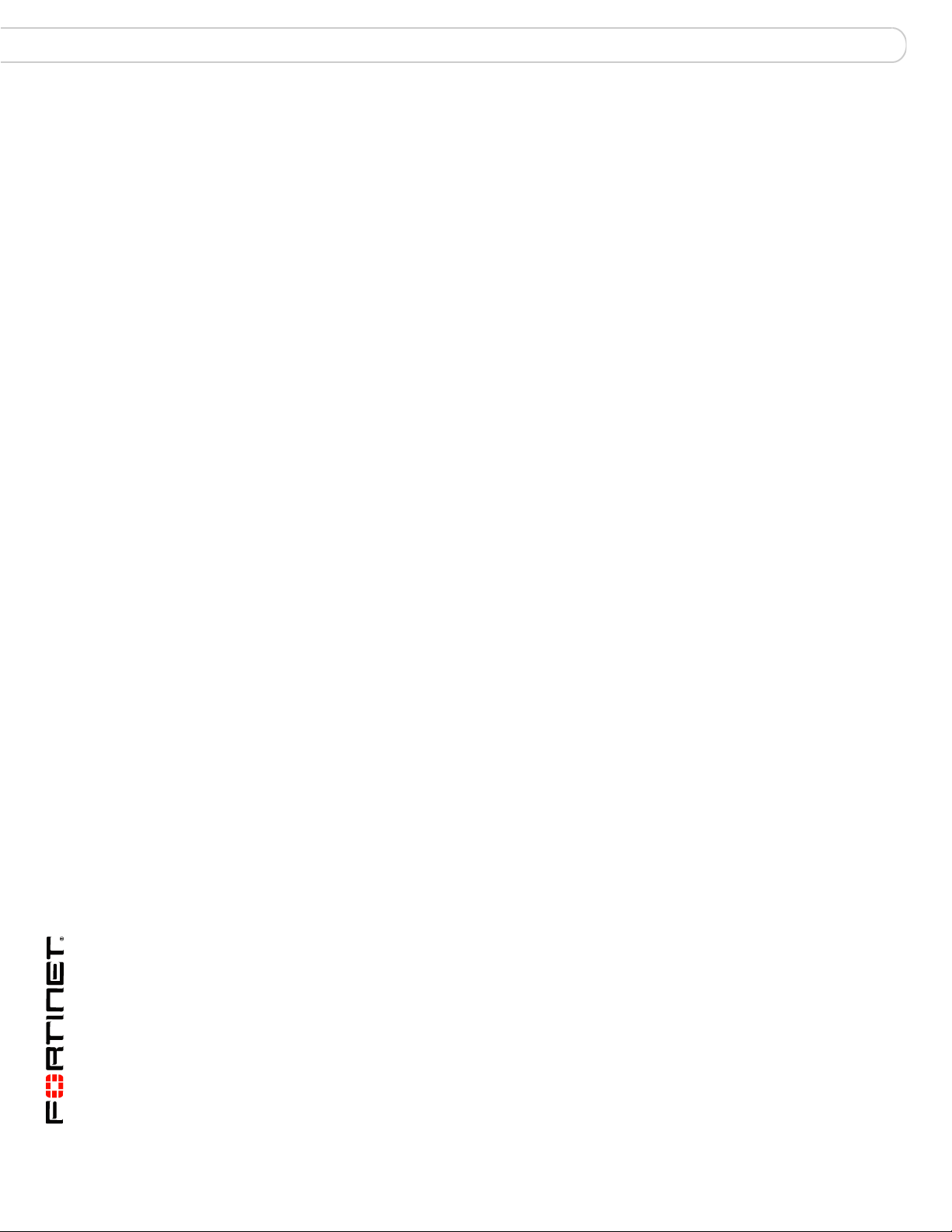
Related documentation Introduction
• FortiGate CLI Reference
Describes how to use the FortiGate CLI and contains a reference to all
FortiGate CLI commands.
• FortiGate Log Message Reference
Available exclusively from the Fortinet Knowledge Center, the FortiGate Log
Message Reference describes the structure of FortiGate log messages and
provides information about the log messages that are generated by FortiGate
units.
• FortiGate High Availability User Guide
Contains in-depth information about the FortiGate high availability feature and
the FortiGate clustering protocol.
• FortiGate IPS User Guide
Describes how to configure the FortiGate Intrusion Preventio n System settings
and how the FortiGate IPS deals with some common attacks.
• FortiGate IPSec VPN User Guide
Provides step-by-step instructions for configuring IPSec VPNs using the webbased manager.
• FortiGate SSL VPN User Guide
Compares FortiGate IPSec VPN and FortiGate SSL VPN technology, and
describes how to configure web-only mode and tunne l-mode SSL VPN access
for remote users through the web-based manager.
• FortiGate PPTP VPN User Guide
Explains how to configure a PPTP VPN using the web-based manager.
• FortiGate Certificate Management User Guide
Contains procedures for managing digital certificates including generating
certificate requests, installing signed certificates, importing CA root certificates
and certificate revocation lists, and backing up and resto r ing installed
certificates and private keys.
• FortiGate VLANs and VDOMs User Guide
Describes how to configure VLANs and VDOMS in both NAT/Route and
Transparent mode. Includes detailed examples.
Related documentation
Additional information about Fortinet products is available from the following
related documentation.
FortiManager documentation
• FortiManager QuickStart Guide
Explains how to install the FortiManager Console, set up the FortiManager
Server, and configure basic settings.
• FortiManager System Administration Guide
Describes how to use the FortiManager System to manage FortiGate devices.
• FortiManager System online help
Provides a searchable version of the Administration Guide in HTML format.
You can access online help from the FortiManager Console as you work.
FortiOS v3.0 MR7 SSL VPN User Guide
10 01-30007-0348-20080718
Page 11
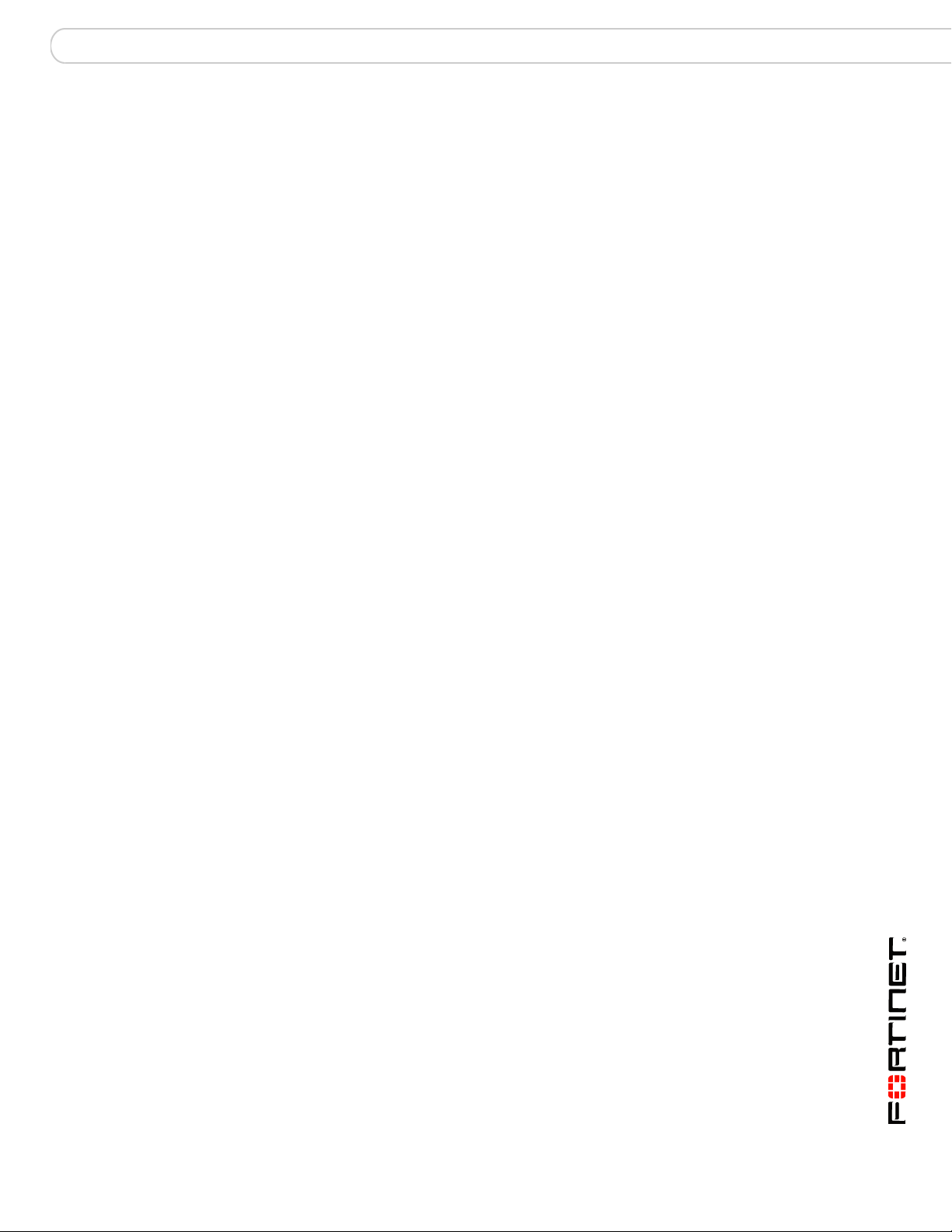
Introduction Related documentation
FortiClient documentation
• FortiClient Host Security User Guide
Describes how to use FortiClient Host Security software to set up a VPN
connection from your computer to remote networks, scan your computer for
viruses, and restrict access to your computer and applications by setting up
firewall policies.
• FortiClient Host Security online help
Provides information and procedures for using and configuring the FortiClient
software.
FortiMail documentation
• FortiMail Administration Guide
Describes how to install, configure, and manage a FortiMail unit in gateway
mode and server mode, including how to configure th e unit; create pr ofiles and
policies; configure antispam and antivirus filters; create user accounts ; and set
up logging and reporting.
• FortiMail online help
Provides a searchable version of the Administration Guide in HTML format.
You can access online help from the web-based manager as you work.
• FortiMail Web Mail Online Help
Describes how to use the FortiMail web-based email client, including how to
send and receive email; how to add, import, a nd export addresse s; and how to
configure message display preferences.
FortiAnalyzer documentation
• FortiAnalyzer Administration Guide
Describes how to install and configure a FortiAnalyzer unit to collect FortiGate
and FortiMail log files. It also describes how to view FortiGate and FortiMail log
files, generate and view log reports, and use the FortiAnalyzer unit as a NAS
server.
• FortiAnalyzer online help
Provides a searchable version of the Administration Guide in HTML format.
You can access online help from the web-based manager as you work.
Fortinet Tools and Documentation CD
All Fortinet documentation is available from the Fortin et Tools and Documentation
CD shipped with your Fortinet product. The documents on this CD are current at
shipping time. For up-to-date versions of Fortinet documentation see the Fortinet
Technical Docume ntation we b site at http://docs.forticare.com.
Fortinet Knowledge Center
Additional Fortinet technical documentation is available from the Fortinet
Knowledge Center. The knowledge center contains troubleshooting and how-to
articles, FAQs, technical notes, and more. Visit the Fortinet Knowledge Center at
http://kc.forticare.com.
FortiOS v3.0 MR7 SSL VPN User Guide
01-30007-0348-20080718 11
Page 12
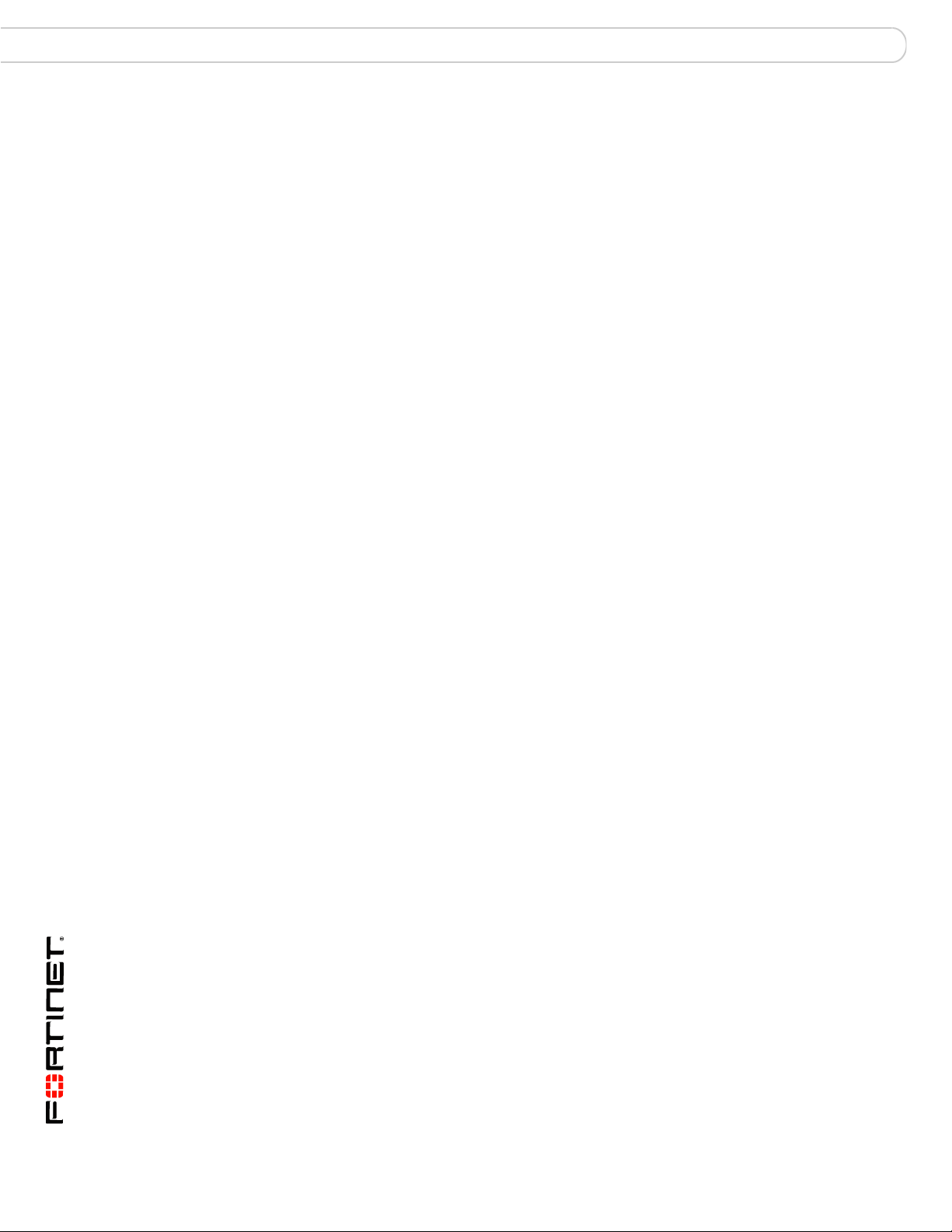
Customer service and technical support Introduction
Comments on Fortinet technical documentation
Please send information about any errors or omissions in this document, or any
Fortinet technical documentation, to techdoc@fortinet.com.
Customer service and technical support
Fortinet Technical Support provides services designed to make sure that your
Fortinet systems install quickly, configure easily, and operate reliably in your
network.
Please visit the Fortinet Technical Support web site at http://support.fortinet.com
to learn about the technical support services that Fortinet provides.
FortiOS v3.0 MR7 SSL VPN User Guide
12 01-30007-0348-20080718
Page 13
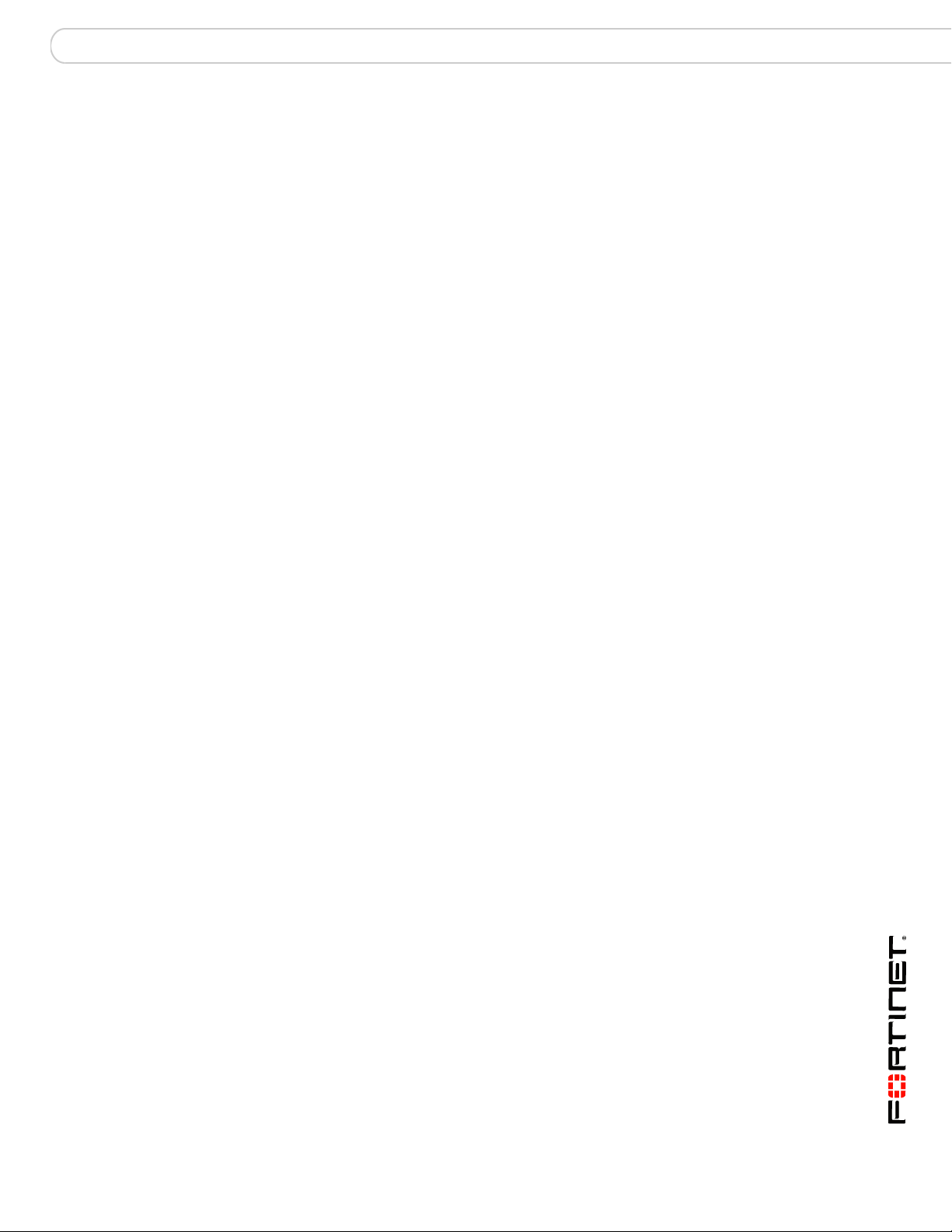
Configuring a FortiGate SSL VPN Comparison of SSL and IPSec VPN technology
Configuring a FortiGate SSL VPN
This section provides a comparison of SSL and IPSec VPN technology, in addition
to an overview of the two modes of SSL VPN operation. The high-level steps for
configuring each mode are also included with cross-references to underlying
procedures.
The following topics are included in this section:
• Comparison of SSL and IPSec VPN technology
• SSL VPN modes of operation
• Topology
• Configuration overview
• Configuring SSL VPN settings
• Configuring user accounts and SSL VPN user groups
• Configuring firewall policies
• Configuring SSL VPN event-logging
• Monitoring active SSL VPN sessions
• Configuring SSL VPN bookmarks and bookmark groups
• SSL VPN host OS patch check
• Granting unique access permissions for SSL VPN tunnel user groups
• SSL VPN virtual interface (ssl.root)
• SSL VPN dropping connections
Comparison of SSL and IPSec VPN technology
The FortiGate unit supports both SSL and IPSec VPN technologies. Each
combines encryption and VPN gateway functions to create private comm unication
channels over the Internet, which helps to defray physical network costs. Both
enable you to define and deploy network access and firewall policies using a
single management tool. In addition, both support a simple client/user
authentication process (including optional X.509 security certificates). You have
the freedom to use both technologies; however, one may be better suited to the
requirements of your situation.
In general, IPSec VPNs are a good choice for site-to-site connections where
appliance-based firewalls are used to provide network protection, and company
sanctioned client computers are issued to users. SSL VPNs are a good ch oice for
roaming users who depend on a wide variety of thin-client computers to access
enterprise applications and/or company resources from a remote location.
SSL and IPSec VPN tunnels may operate simultaneously on the same FortiGate
unit.
FortiOS v3.0 MR7 SSL VPN User Guide
01-30007-0348-20080718 13
Page 14
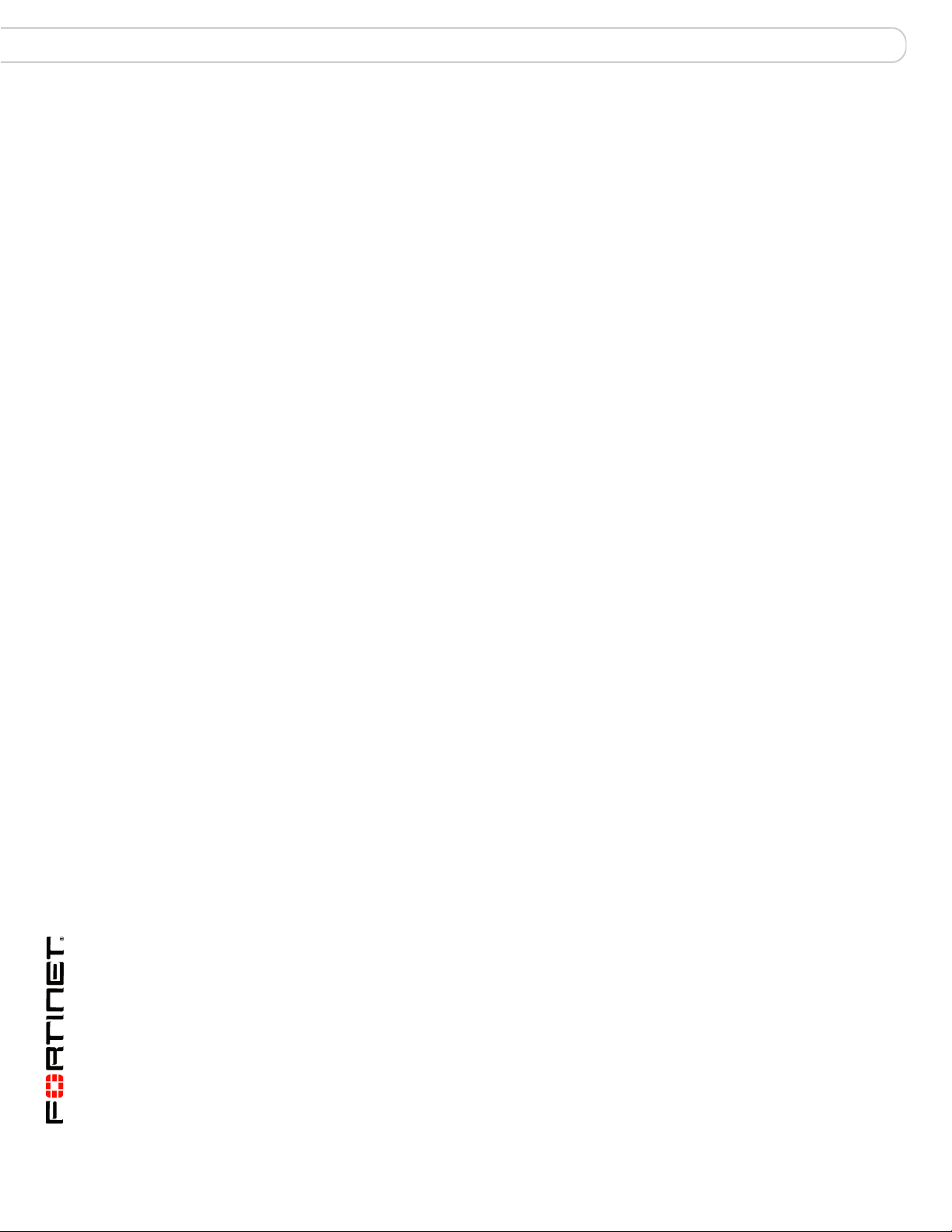
Comparison of SSL and IPSec VPN technology Configuring a FortiGate SSL VPN
Legacy versus web-enabled applications
IPSec is well suited to network-based legacy applications tha t are not web-base d.
As a layer 3 technology, IPSec creates a secure tunnel between two host devices.
IP packets are encapsulated by the VPN clie nt and server softwar e running on the
hosts.
SSL is typically used for secure web transactions in order to take advantage of
web-enabled IP applications. After a secure HTTP link has been established
between the web browser and web server, application data is transmitted directly
between selected client and server applications through the tunnel.
Authentication differences
IPSec is a well-established technology with robust features that support many
legacy products such as smart cards and biometrics.
SSL supports sign-on to a web portal front-end, from which a number of different
enterprise applications may be accessed. The Fortinet implementation enables
you to assign a specific port for the web portal and to customize the login page if
desired.
Connectivity considerations
IPSec supports multiple connections to the same VPN tunnel—a number of
remote VPN devices effectively become part of the same network.
SSL forms a connection between two end points such as a remote client and an
enterprise network. Transactions involving three (or more) parties are not
supported because traffic passes between client and server applications only.
Relative ease of use
Although managing IPSec VPNs has become easier, configuring SSL VPNs is
simple in comparison. IPSec protocols may be blocked or restricted by some
companies, hotels, and other public places, whereas the SSL protocol is usually
unrestricted.
Client software requirements
Dedicated IPSec VPN software must be installed on all IPSec VPN peers and
clients and the software has to be configured with compatible settings.
To access server-side applications with SSL VPN, the remote user must have a
web browser (Internet Explorer, Netscape, or Mozilla/Firefox), and if Telnet//RDP
are used, Sun Java runtime environment. Tunnel-mode clie nt computers must
also have ActiveX (IE) or Java Platform (Mozilla/Firefox) enabled.
Access control
IPSec VPNs provide secure network access only. Access to the network
resources on a corporate IPSec VPN can be enabled for specific IPSec peers
and/or clients. The amount of security that can be applied to users is limited.
FortiOS v3.0 MR7 SSL VPN User Guide
14 01-30007-0348-20080718
Page 15
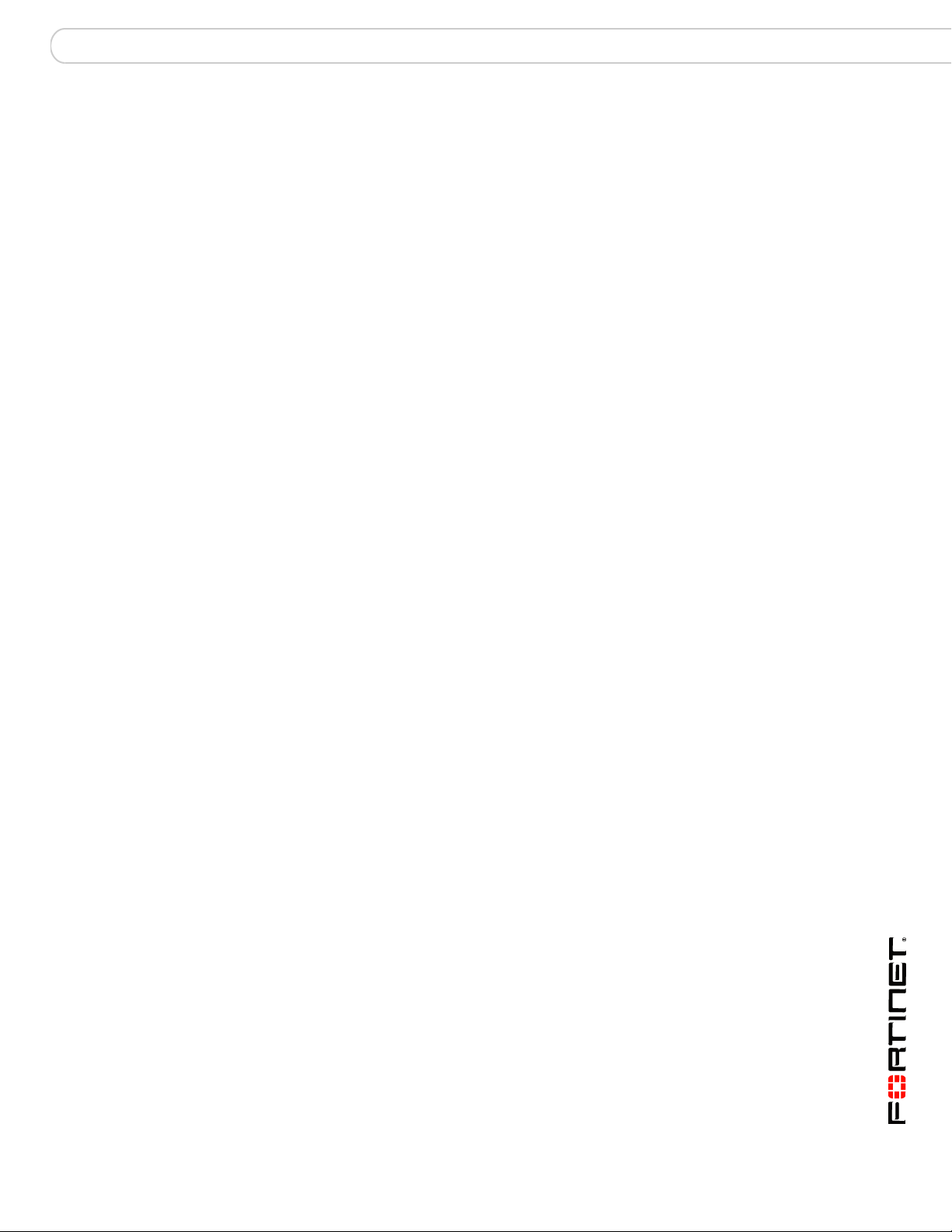
Configuring a FortiGate SSL VPN SSL VPN modes of operation
SSL VPNs provide secure access to certain applications. Web-only mode
provides remote users with access to server applications from any thin client
computer equipped with a web browser. Tunnel-mode provides remote users with
the ability to connect to the internal network from laptop computers as well as
airport kiosks, Internet cafes, and hote ls. Access to SSL VPN applications is
controlled through user groups.
Session failover support
In a FortiGate high availability (HA) cluster with session pickup enabled, session
failover is supported for IPSec VPN tunnels. After an HA failover, IPSec VPN
tunnel sessions will continue with no loss of data.
Session failover is not supported by SSL VPN tunnels, however cookie failover is
supported for communication between the SSL VPN client and the FortiGate unit.
This means that after a failover, the SSL VPN client can re-establish the SSL VPN
session without having to authenticate again. However, all sessions inside the
SSL VPN tunnel with resources behind the FortiGate unit will stop, and will
therefore have to be restarted.
SSL VPN modes of operation
When a remote client connects to the FortiGate unit, the FortiGate unit
authenticates the user based on user name, password, and authentication
domain. A successful login determines the access rights of remote users
according to user group. The user group settings specify whether the connection
will operate in web-only mode (see “Web-only mode” on page 15) or tunnel mode
(see “Tunnel mode” on page 17).
You can enable a client integrity checker to scan the remote client. The integrity
checker probes the remote client computer to verify that it is “safe” before access
is granted. Security attributes recorded on the client computer (for example, in the
Windows registry, in specific files, or held in memory due to running processes)
are examined and uploaded to the FortiGate unit.
You can enable a cache cleaner to remove any sensitive data that would
otherwise remain on the remote computer after the session e nds. For example, all
cache entries, browser history, cookies, encrypted information related to user
authentication, and any temporary data generated during the session are
removed from the remote computer. If the client’s browser cannot install and run
the cache cleaner, the user is not allowed to access the SSL-VPN portal.
Web-only mode
Web-only mode provides remote users with a fast and efficient way to access
server applications from any thin client computer equipped with a web browser.
Web-only mode offers true clientless network access using any web browser that
has built-in SSL encryption and the Sun Java runtime envi ro nm ent .
Support for SSL VPN web-only mode is built into the FortiOS operating system.
The feature comprises an SSL daemon running on the FortiGate unit, and a web
portal, which provides users with access to network ser vice s an d reso ur ce s
including HTTP/HTTPS, telnet, FTP, SMB/CIFS, VNC, RDP and SSH.
FortiOS v3.0 MR7 SSL VPN User Guide
01-30007-0348-20080718 15
Page 16
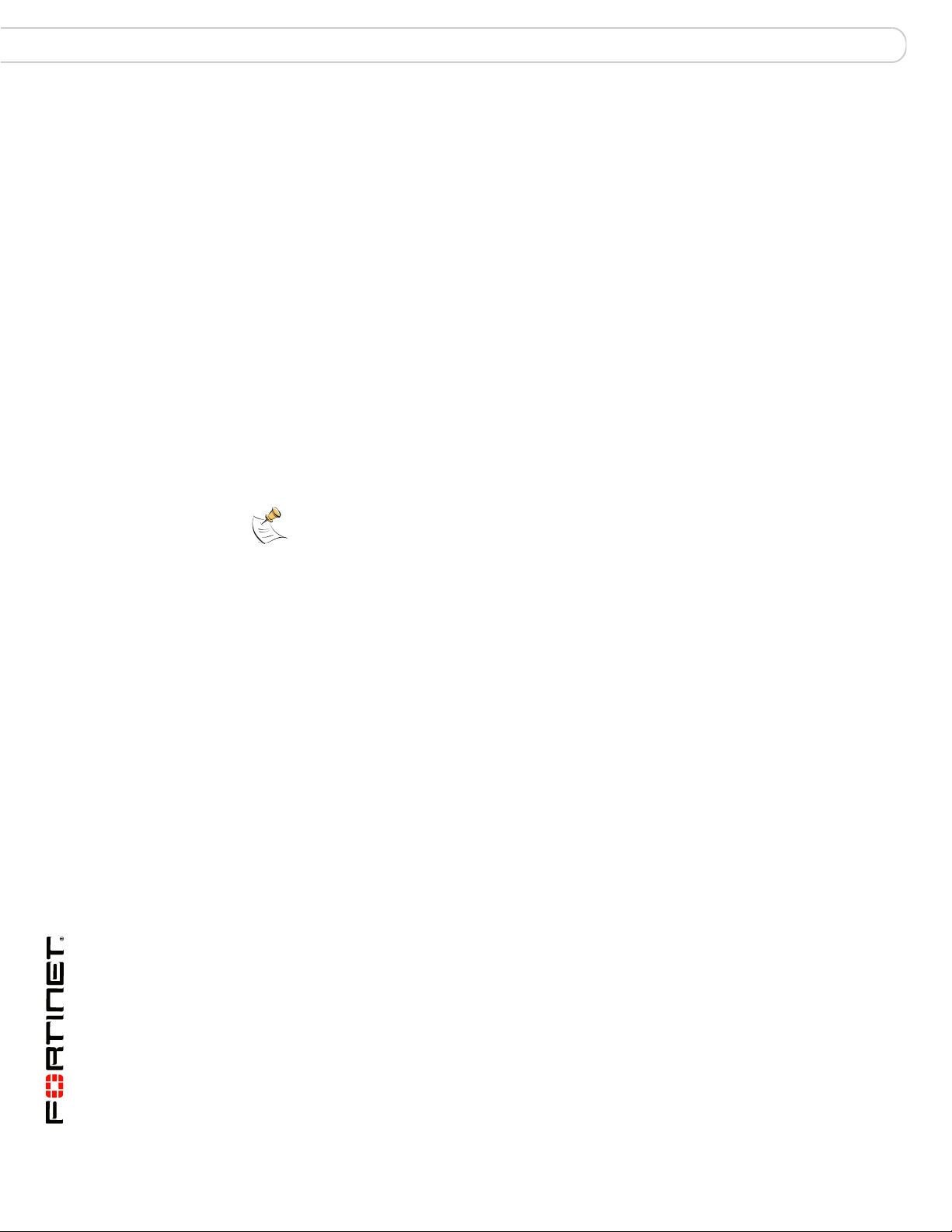
SSL VPN modes of operation Configuring a FortiGate SSL VPN
In web-only mode, the FortiGate unit act s as a se cure HTTP/HT TPS gateway and
authenticates remote users as members of a user group. After successful
authentication, the FortiGate unit redirects the web browser to the web portal
home page and the user can access the server applications behind the FortiGate
unit.
Configuring the FortiGate unit involves selecting web-only-mode access in the
user group settings and enabling the feature through SSL VPN configuration
settings. The user group settings determine which server applications can be
accessed. SSL encryption is used to ensure traffic confidentiality.
Web-only mode client requirements
The remote client computer must be equipped with the following softwa re:
• Microsoft Windows 2000/XP/2003/Vista, Linux, MacOS X, or UNIX operating
system
• Microsoft Internet Explorer 6.0 (or later), Netscape Navigator 7.0 (or later),
Mozilla Foundation/Firefox 1.5 (or later), or Apple Safari 1.3 (or later)
• If Telnet/ or RDP are us ed , Sun Java run tim e env iro nm e nt 1.4 (o r lat er ), with
Java applet access, JavaScript acces s, an d en a ble d co ok ie acc ep tance
Tunnel mode
Note: Web browsers offer different SSL security capabilities. The FortiGate unit offers an
SSL version 2 option through the CLI if required to support older browsers. In addition, the
FortiGate unit supports a range of cipher suites for negotiating SSL communications with a
variety of web browsers. The web browser must at least support a 64-bit cipher length.
Tunnel mode offers remote users the freedom to connect to the internal network
using the traditional means of web-based access from laptop computers, as well
as from airport kiosks, hotel business centers, and Internet cafés. If the
applications on the client computers used by your user community vary greatly,
you can deploy a dedicated SSL VPN client to any remote client through its web
browser. The SSL VPN client encrypts all traffic from the remote client computer
and sends it to the FortiGate unit through an SSL VPN tunnel over the HTTPS link
between the web browser and the FortiGate unit. Also available is split tunneling,
which ensures that only the traffic for the private network is sent to the SSL VPN
gateway. Internet traffic is sent through the usual unencrypted route. This
conserves bandwith and alleviates bottlenecks.
In tunnel mode, remote clients connect to FortiGate unit and the web portal login
page using Microsoft Internet Explorer, Mozilla Foundation/Firefox, MacOS, or
Linux. The FortiGate unit acts as a secure HTTP/HTTPS gateway and
authenticates remote users as members of a user group. After successful
authentication, the FortiGate unit redirects the web browser to the web portal
home page. The user can then download the SSL VPN client (an ActiveX or Java
plugin) and install it using controls provided through the web portal. SSL VPN
tunnel mode can also be initiated from a standalone application on
Windows/MacOS, and Unix.
FortiOS v3.0 MR7 SSL VPN User Guide
16 01-30007-0348-20080718
Page 17
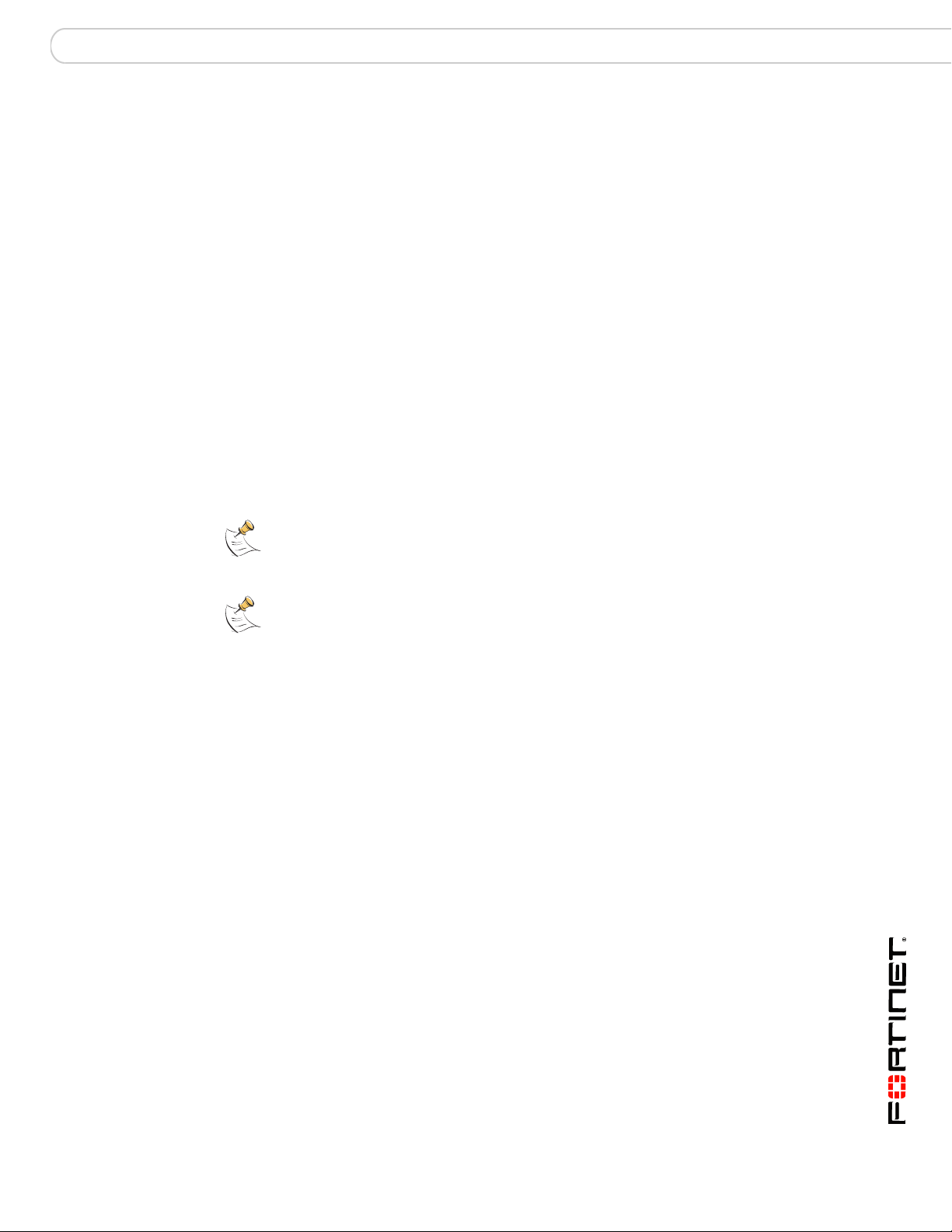
Configuring a FortiGate SSL VPN Topology
When the user initiates a VPN connection with the FortiGate unit throu gh the SSL
VPN client, the FortiGate unit establishes a tunnel with the client and assigns the
client a virtual IP address from a range of rese rved addresses. The clie nt uses the
assigned IP address as its source address for the duration of the connection. Af ter
the tunnel has been established, the user can access the network behind the
FortiGate unit.
Configuring the FortiGate unit to establish a tunnel with remote clients involves
selecting tunnel-mode access in the user group settings and enabling the feature
through SSL VPN configuration settings. The firewall policy and pr otection profiles
on the FortiGate unit ensure that inbound traffic is screened and processed
securely.
Tunnel-mode client requirements
The remote computer must be equipped with the following software:
• Microsoft Windows 2000/XP/2003 or Vista (32 or 64-bit), MacOS X v10.3.9,
v10.4 “Tiger”, v10.5 “Leopard”, or Linux Distributions RedHat/Fedora,
Ubuntu/Debian, or Suse
• Microsoft Internet Explorer 6.0 (or later) with ActiveX enabled, or Mozilla
Foundation/Firefox (1.5 or later) with Java Platform enabled
Topology
Note: The browser requirements only apply if you use the tunnel mode client on Windows
through the browser interface. You do not need a browser if you use the standalone tunnel
client.
Note: The user account used to install the SSL VPN client on the remote computer must
have administrator privileges.
In the most common Internet scenario, the remote client connects to an ISP that
offers connections with dynamically assigned IP addresses. The ISP forwards
packets from the remote client to the Internet, where they are routed to the public
interface of the FortiGate unit.
At the FortiGate unit, you configure user groups and firewall policies to define the
server applications and IP address range or network that remote clients will be
able to access behind the FortiGate unit.
For example, Figure 1 shows a FortiGate gateway (FortiGate_1) to two private
networks, Subnet_1 and Subnet_2.
FortiOS v3.0 MR7 SSL VPN User Guide
01-30007-0348-20080718 17
Page 18
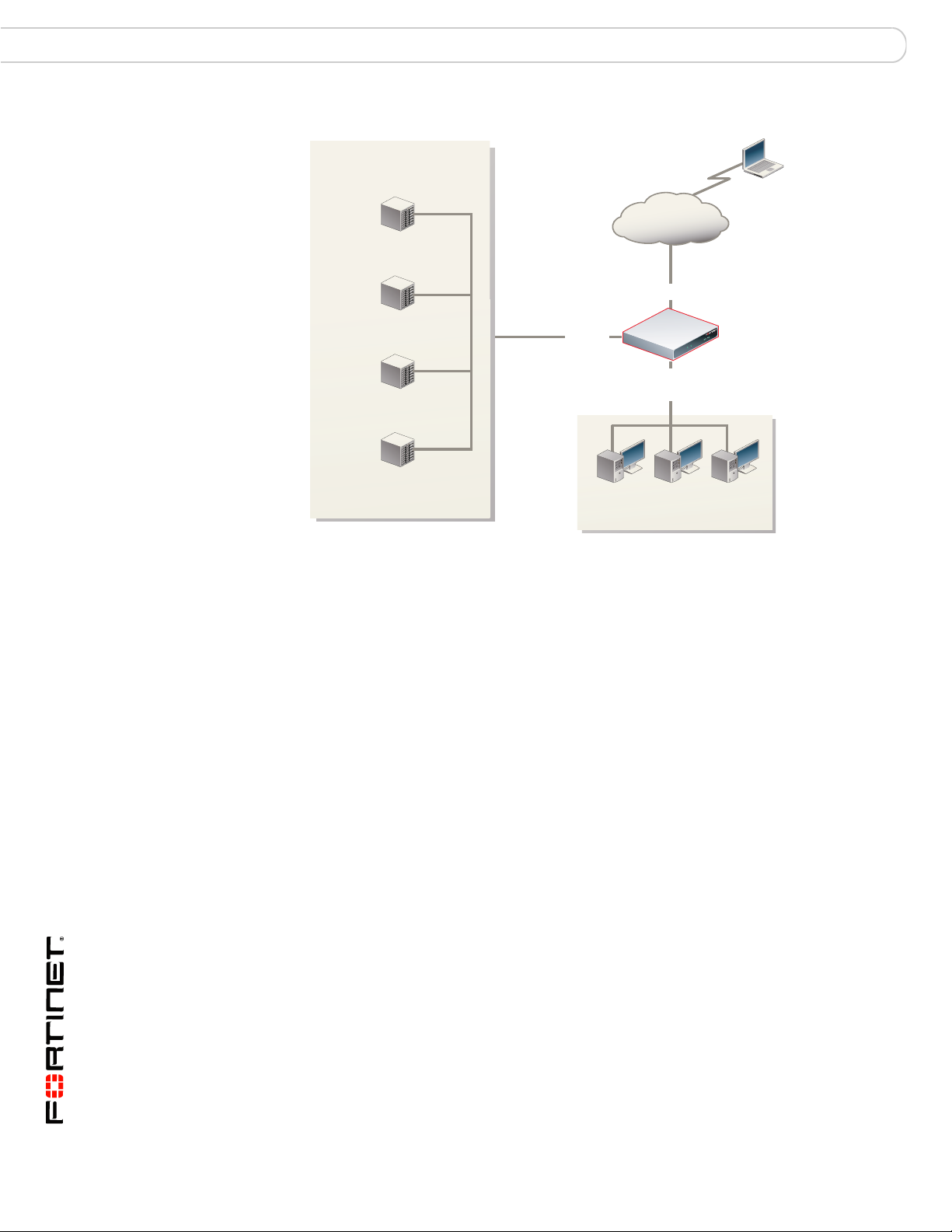
Topology Configuring a FortiGate SSL VPN
Subnet_2
192.168.22.0/24
internal
192.168.22.1
Subnet_1
172.16.10.0/24
HTTP/HTTPS
172.16.10.2
Tel net
172.16.10.3
FTP
172.16.10.4
SMB/CIFS
172.16.10.5
Internet
FortiGate_1
wan1
dmz
172.16.10.1
Remote client
Figure 1: Example SSL VPN configuration
To provide remote clients with access to all of the servers on Subnet_1 from the
Internet, you would configure FortiGate_1 as follows:
• Create an SSL VPN user group and include the remote users in the user
group. When you create the user group, you also specify whether the users
may access the web portal in web-only mode or tunnel mode.
• For tunnel-mode users, define the virtua l IP add re sse s th at the Fo rtiGa te un i t
is to assign to remote clients when they connect.
• Create a firewall destination IP address of 172.16.10.0/24.
• Create a firewall policy to allow the SSL VPN user group members to connect
to Subnet_1 through the VPN. For more information, see “Configuring firewall
policies” on page 45.
If your user community needs access to Subnet_2, you would create a second
firewall destination IP address of 192.168.22.0/24 and create a second
firewall policy that binds the associated remote clients to the Subnet_2 destination
address.
Infrastructure requirements
• The FortiGate unit must be operating in NAT/Route mode and have a static
public IP address.
• The ISP assigns IP addresses to remote clients before they connect to the
FortiGate unit.
• If the remote clients need web-only mode access, see “Web-only mode client
requirements” on page 16.
• If the remote clients need tunnel-mode access, see “Tunnel-mode client
requirements” on page 18.
FortiOS v3.0 MR7 SSL VPN User Guide
18 01-30007-0348-20080718
Page 19

Configuring a FortiGate SSL VPN Configuration overview
Configuration overview
Before you begin, install your choice of HTTP/HTTPS, telnet, SSH, FTP,
SMB/CIFS, VNC, and/or RDP server applications on the internal network. As an
alternative, these services may be accessed remotely through the Internet. All
services must be running. Users must have individual user accounts to access the
servers (these user accounts are not related to FortiGate user accounts or
FortiGate user groups).
To configure FortiGate SSL VPN technology, you should follow these genera l
steps:
1 Enable SSL VPN connections and set the basic options needed to support SSL
VPN configurations. See “Configuring SSL VPN settings” on page 36.
2 To use X.509 security certificates for authentication purposes, load the signed
server certificate, CA root certificate, and Certificate Revocation List (CRL) onto
the FortiGate unit, and load the personal/group certificates onto the remote
clients. For more information, see the FortiGate Certificate Management User
Guide.
3 Create one FortiGate user account for each remote client, a nd assign the users to
SSL VPN type user groups. See “Configuring user accounts and SSL VPN user
groups” on page 42.
4 Configure the firewall policy and the remaining para meter s nee de d to suppor t th e
required mode of operation:
• For web-only mode operation, see “Configuring Web-only firewall policies” on
page 46.
• For tunnel-mode operation, see “Configuring tunnel-mode firewall policies” on
page 48.
5 Define SSL VPN event-logging parameters. See “Configuring SSL VPN event-
logging” on page 50.
6 You can also monitor active SSL VPN sessions. See “Monitoring active SSL VPN
sessions” on page 51.
Configuring the SSL VPN client
There are several configurations of SSL VPN applications available. The SSL
VPN tunnel client application installs a network driver on the client machine that
redirects all network traffic through the SSL VPN tunnel (it is necessary for the
driver to be OS-specific).
SSL VPN web-mode works on all OSs and browsers. The tunnel mode client can
be downloaded and installed from the browser interface on Windows platforms
through ActiveX for IE, or Firefox plug-ins. If you prefer not to initiate the tunnel
mode client function using a browser, standalone SSL VPN tunnel client
applications are available for Windows, Linux, and MacOS (see Tunnel-mode
client requirements for the specific versions that are supported). When a system
configuration must involve more secure disposal of cached data, the SSL VPN
Virtual Desktop should be used. (Windows XP only).
FortiOS v3.0 MR7 SSL VPN User Guide
01-30007-0348-20080718 19
Page 20
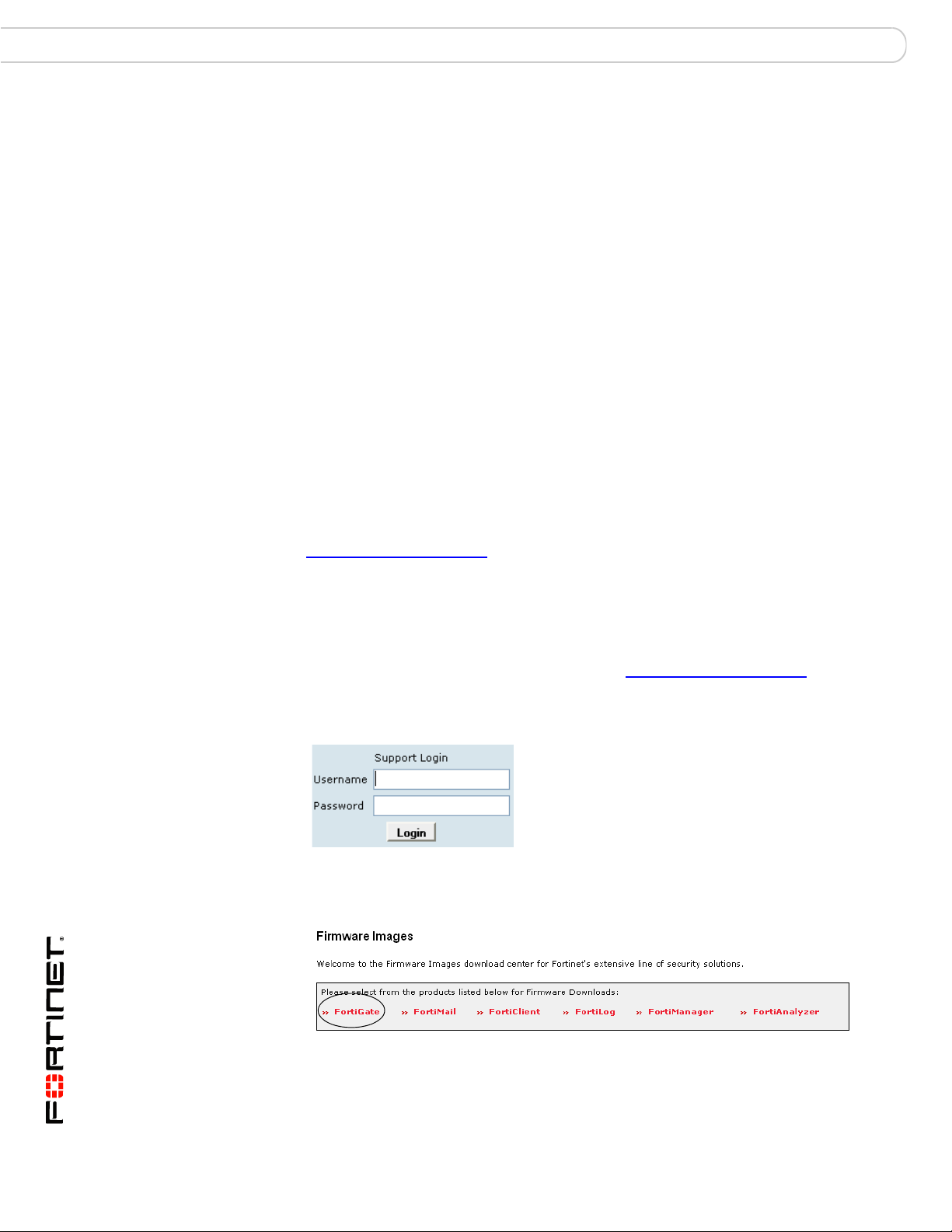
Configuring the SSL VPN client Configuring a FortiGate SSL VPN
SSL VPN Virtual Desktop application.
The virtual desktop application creates a virtual desktop on a user's PC and
monitors the data read/write activity of the web browser running inside the virtual
desktop. When the application starts, it presents a ‘virtual desktop’ to the user.
The user starts the web browser from within the virtual desktop and connects to
the ssl vpn web portal. The browser file/directory operation is redirected to a new
location, and the data is encrypted before it is written to the local disk. When the
virtual desktop application exits normally, all the data written to the disk is
removed. If the session terminates abnormally (power loss, system failure), the
data left behind is encrypted and unusable to the user. The next time you start the
virtual desktop, the encrypted data is removed.
Using the SSL VPN Virtual Desktop
On the FortiGate unit GUI under SSL VPN User Group Options, the 'Require
Virtual Desktop Connection' option is not selected by default. If you choose to use
the SSL VPN virtual desktop option, users are forced to use the virtual desktop to
initiate a SSL VPN session. The user must install the FortiClient SSL VPN virtual
desktop application on the client machine and run it. If a user attempt s to establish
a VPN connection that does not use the virtual desktop, the connection is refu sed.
The most recent version of the SSL VPN virtual desktop application can be found
at:
http://support.fortinet.com/
Windows XP is supported in the current release.
To download and run the SSL VPN Virtual Desktop application
1 Go to the Fortinet Technologies home page at http://support.fortinet.com/
select Support.
2 Under Support, enter your user name and password.
This takes you to the Fortinet customer support site.
3 Select Firmware Images and then FortiGate.
and
FortiOS v3.0 MR7 SSL VPN User Guide
20 01-30007-0348-20080718
Page 21
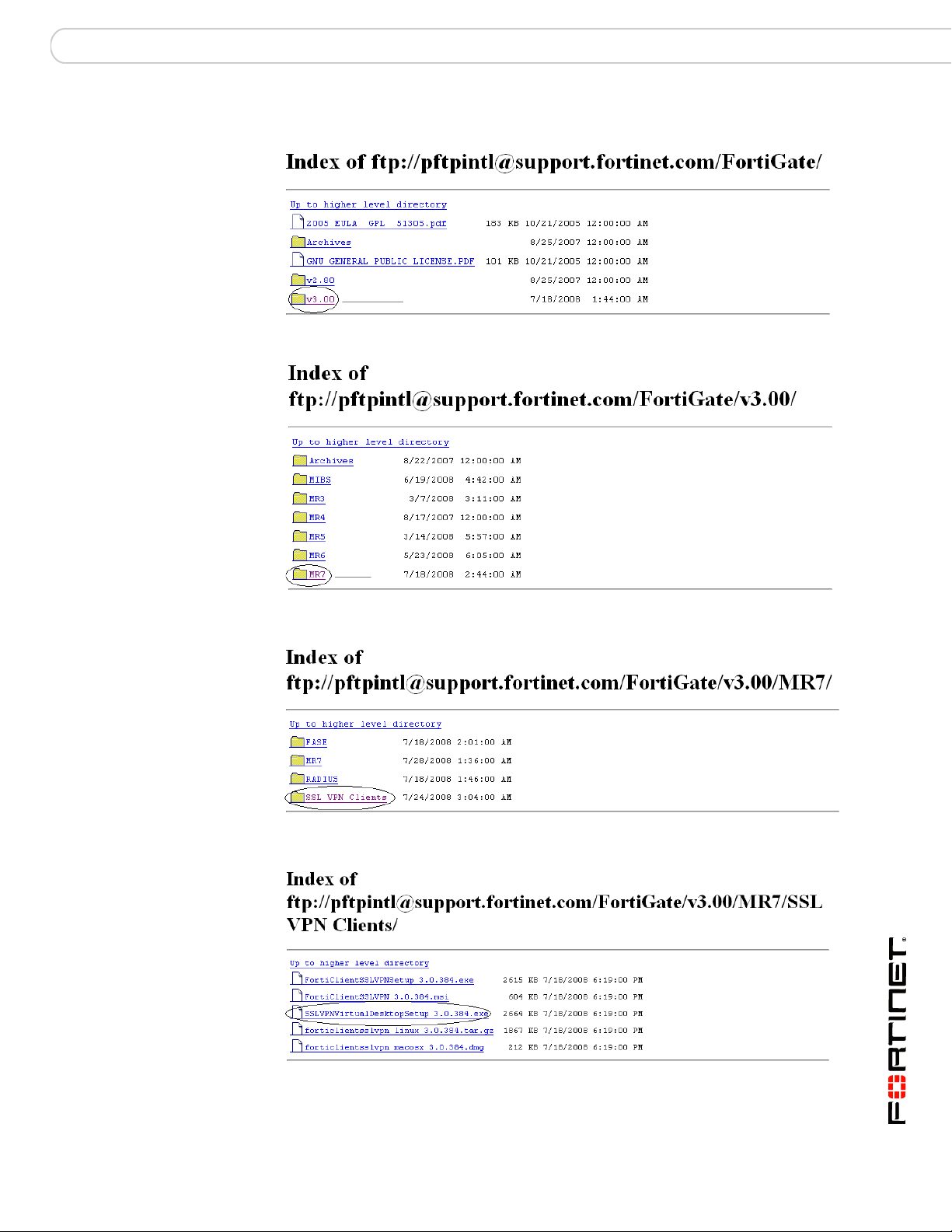
Configuring a FortiGate SSL VPN Configuring the SSL VPN client
The FortiGate index page opens.
4 Select v3.0 and then MR7.
This takes you to the page with firmware images for MR7.
5 Select SSL VPN Clients.
FortiOS v3.0 MR7 SSL VPN User Guide
01-30007-0348-20080718 21
Page 22
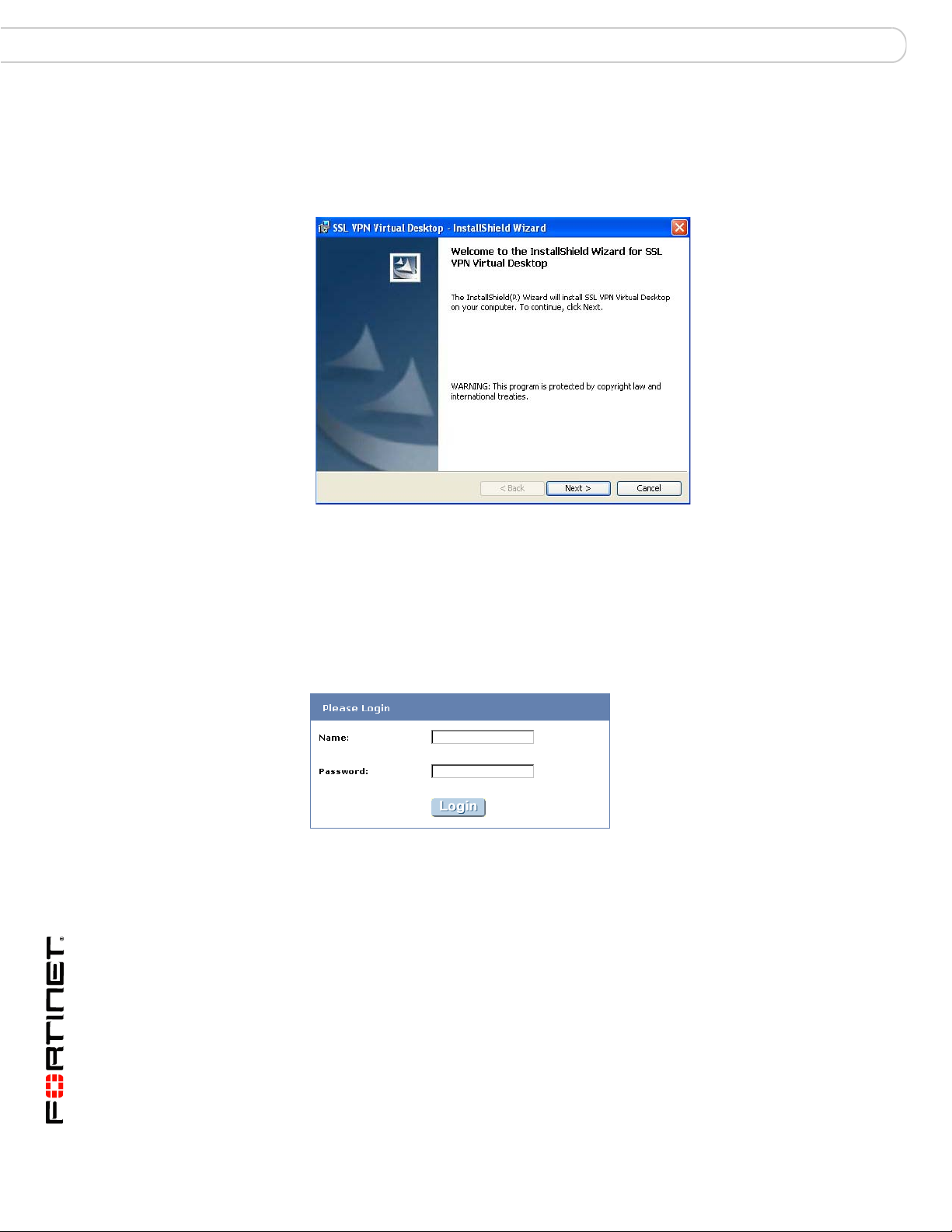
Configuring the SSL VPN client Configuring a FortiGate SSL VPN
6 To download the SSL VPN Virtual Desktop, select
SSLVPNVirtualDesktopSetup_3.0.384.exe and follow the InstallShield
Wizard instructions.
Figure 2: FortiClient SSL VPN InstallShield Wizard welcome screen
7 To run the SSL VPN Virtual Desktop application, select Start > All Programs >
FortiNet > SSL VPN Virtual Desktop > SSL VPN Virtual Desktop.
The FortiGate unit may offer you a self-signed security certificate. If you are
prompted to proceed, select Yes.
8 When you are prompted for your user name and password:
• In the Name field, type your user name.
• In the Password field, type your password.
9 Select Login.
FortiOS v3.0 MR7 SSL VPN User Guide
22 01-30007-0348-20080718
Page 23
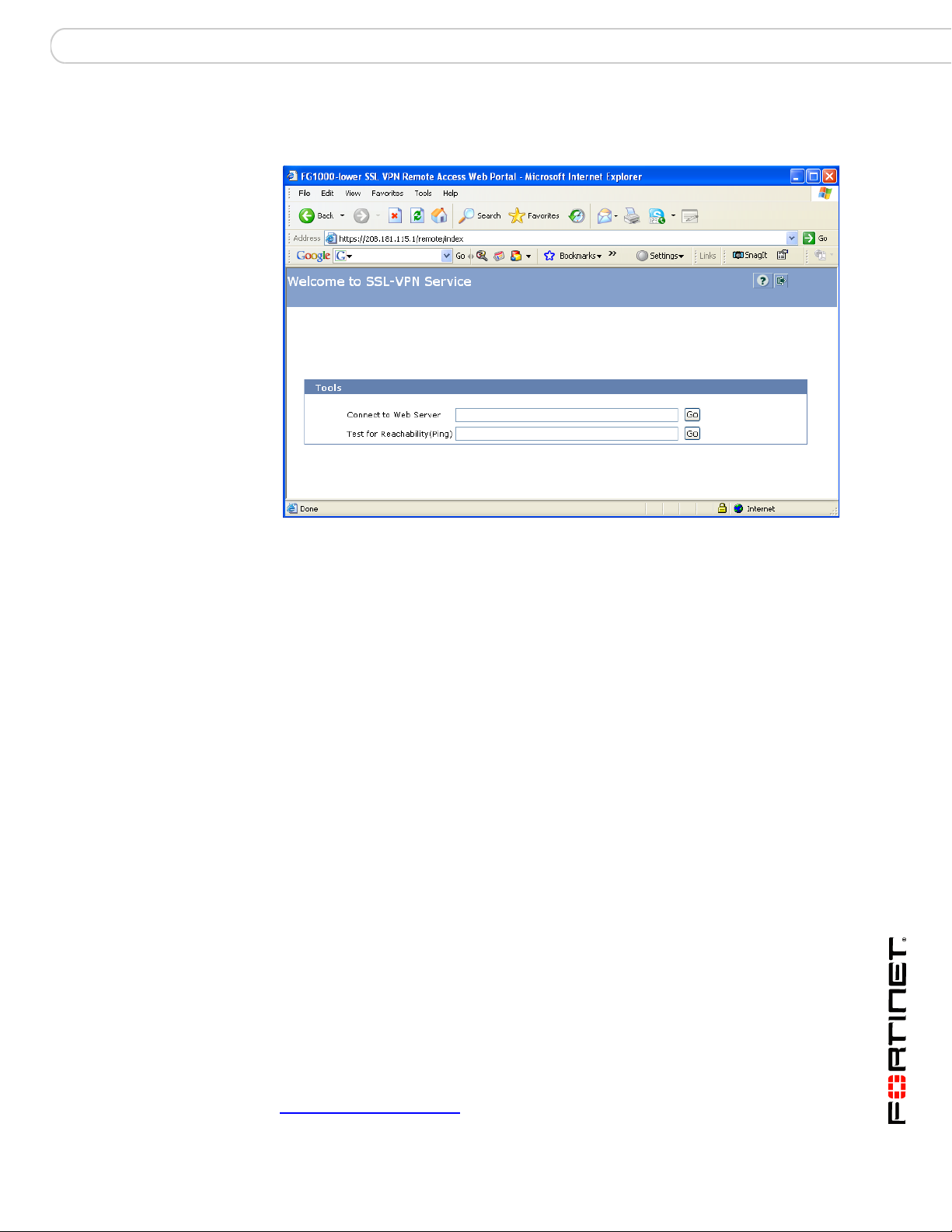
Configuring a FortiGate SSL VPN Configuring the SSL VPN client
The FortiGate unit will redirect your web browser to the FortiGate SSL VPN
Remote Access Web Portal home p age automatically.
The fields in the Tools area enable you to specify the URL or IP address of a host
computer. If required, you can ping a host computer behind the FortiGate unit to
verify connectivity to that host.
To connect to a web server from the Tools area
1 In the Connect to Web Server field, type the URL of the web server (for example,
http://www.mywebexample.com or https://172.20.120.101).
2 Select Go.
The FortiGate unit replaces the URL with
https://<FG_IP_address>:<port_no>/proxy/http/<specified_URL> and
the requested page is displayed.
3 To end the session, close the browser window.
To ping a host or server behind the FortiGate unit
1 In the Test for Reachability (Ping) field, type the IP address of the host or server
that you want to reach (for example, 192.168.12.22).
2 Select Go.
A message stating whether the IP address can be reached or not is disp layed.
Using the SSL VPN standalone tunnel clients
SSL VPN standalone tunnel client applications are available for Windows, Linux,
and MacOS systems (see Tunnel-mode client requirements for the specific
versions that are supported). There are separate download files for each
operating system.
The most recent version of the SSL VPN standalone client applications can be
found at:
http://support.fortinet.com/
FortiOS v3.0 MR7 SSL VPN User Guide
01-30007-0348-20080718 23
Page 24
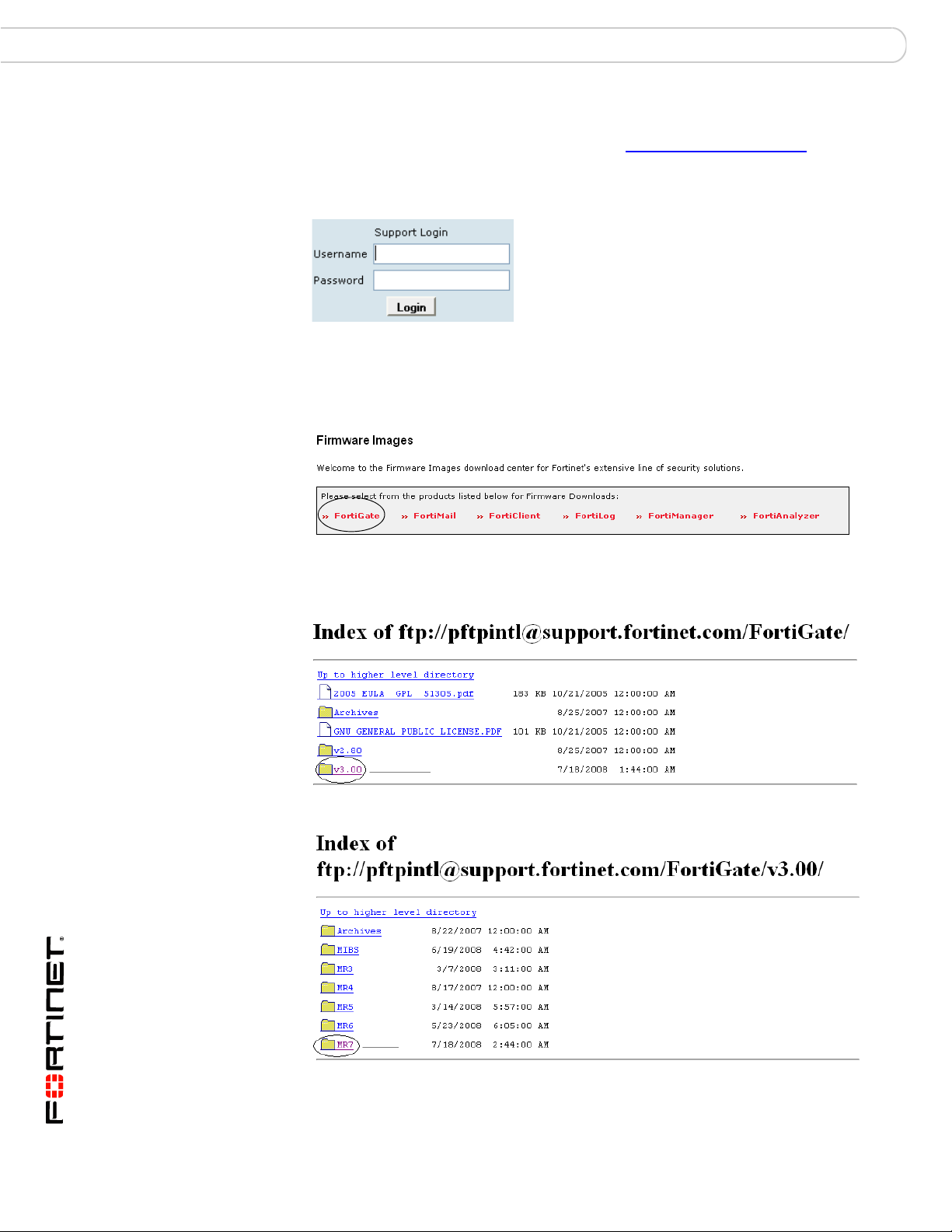
Configuring the SSL VPN client Configuring a FortiGate SSL VPN
To download the SSL VPN standalone tunnel client (Windows)
1 Go to the Fortinet Technologies home page at http://support.fortinet.com/
select Support.
2 Under Support, enter your user name and password.
This takes you to the Fortinet customer support site.
3 Select Firmware Images and then FortiGate.
Figure 3: Firmware Images selection on Fortinet customer support site
The FortiGate index page opens.
and
Figure 4: FortiGate index page
4 Select v3.0 and then MR7.
FortiOS v3.0 MR7 SSL VPN User Guide
24 01-30007-0348-20080718
Page 25
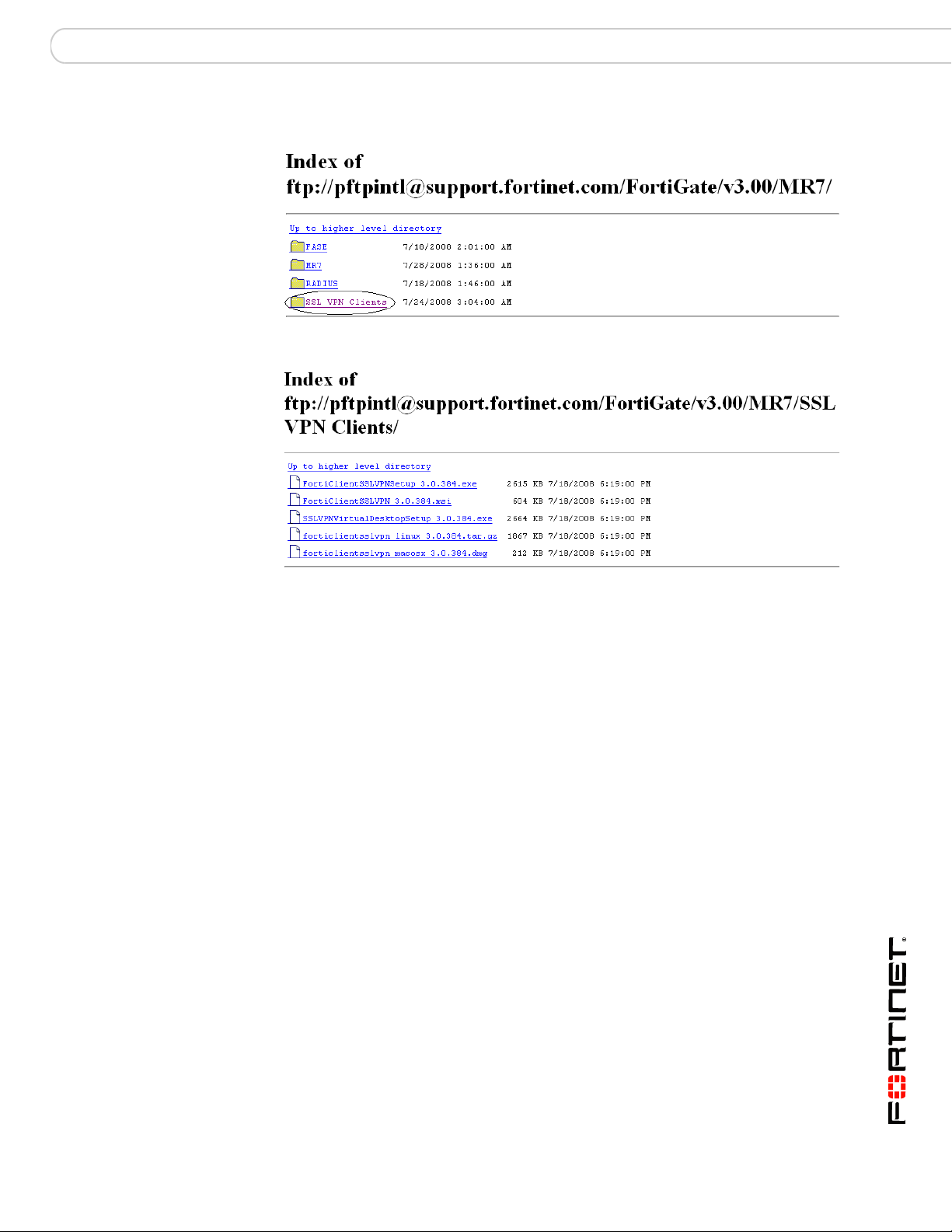
Configuring a FortiGate SSL VPN Configuring the SSL VPN client
This takes you to the page with firmware images for MR7.
5 Select SSL VPN Clients.
6 To download the SSL VPN Windows client application, select
FortiClientSSLVPNSetup_3.0.384.exe or
FortiClientSSLVPN_3.0_384.msi and follow the InstallShield Wizard
instructions.
FortiOS v3.0 MR7 SSL VPN User Guide
01-30007-0348-20080718 25
Page 26
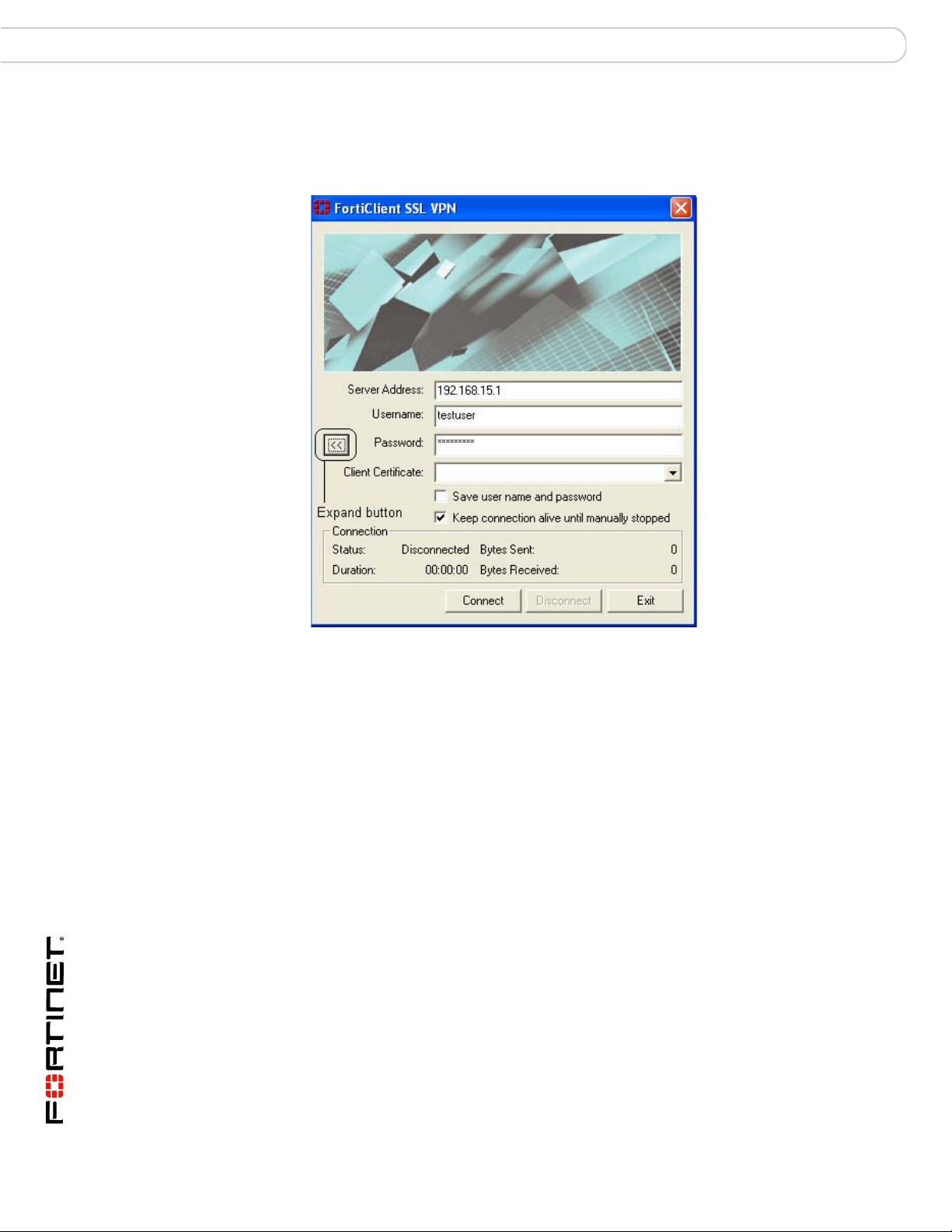
Configuring the SSL VPN client Configuring a FortiGate SSL VPN
To use the SSL VPN standalone tunnel client (Windows)
1 Go to Start > All Programs > Fortinet > FortiClient SSL VPN >
FortiClient SSL VPN.
Server Address Enter the IP address of the server you need to access.
Username Enter your user name.
Password Enter the password associated with your user account.
Expand button Select to expand the dialog box and display Client Certificate,
Client Certificate Select the authentication certificate from the drop-down list, if
Save user name and
password
Keep connection
alive until manually
stopped
Save user name and password, and Keep connection alive
until manually stopped.
required.
Select to save the value in Username and Password for future
logins.
Select to have the connection stay up until you log out.
2 Select Connect.
3 To manually terminate the connection, select Exit.
To uninstall the SSL VPN standalone tunnel client (Windows)
1 Go to Start > Control Panel.
2 Select Add or Remove Programs.
3 Select ‘FortiClient SSL VPN’ and then Remove.
FortiOS v3.0 MR7 SSL VPN User Guide
26 01-30007-0348-20080718
Page 27
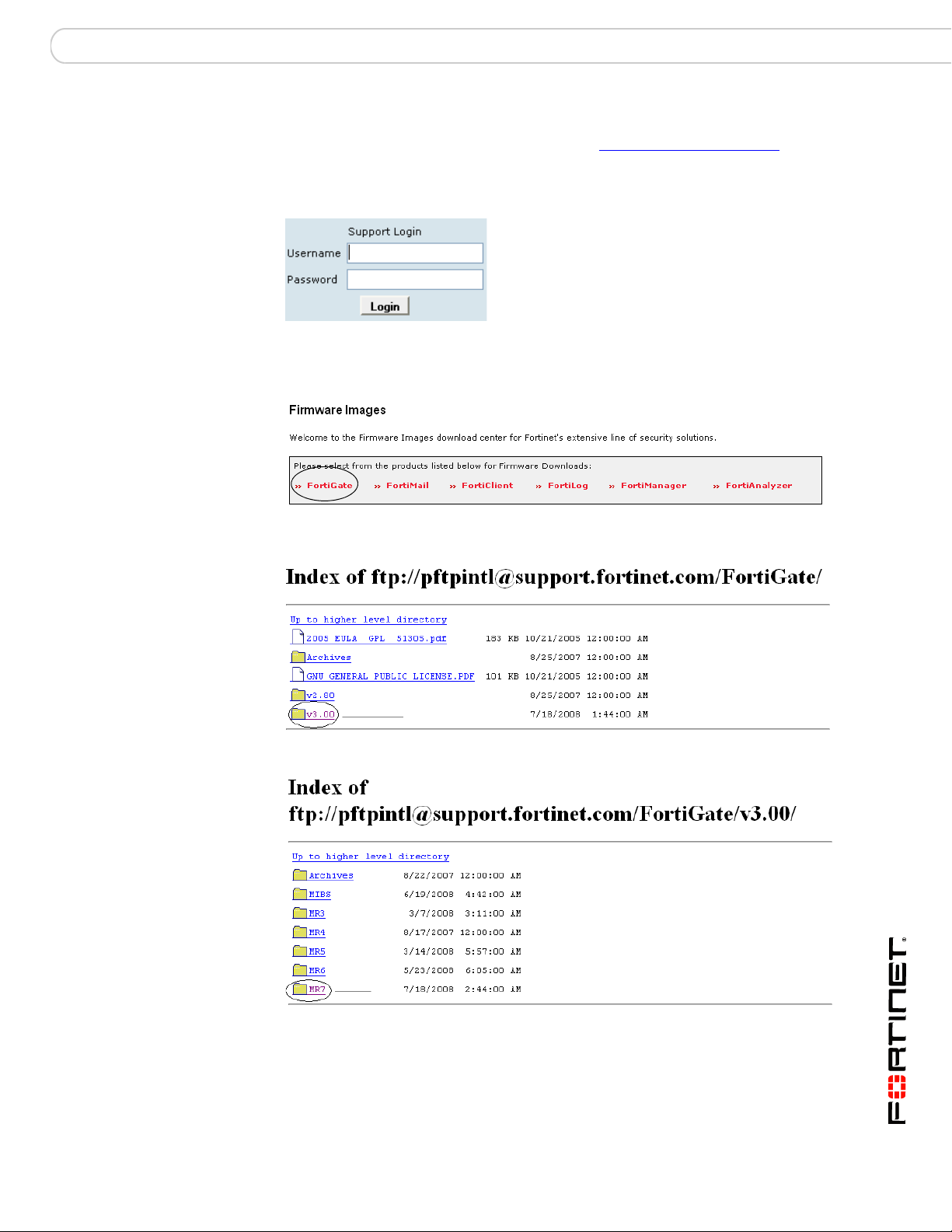
Configuring a FortiGate SSL VPN Configuring the SSL VPN client
To download the SSL VPN standalone tunnel client (Linux)
1 Go to the Fortinet Technologies home page at http://support.fortinet.com/
and
select Support.
2 Under Support, enter your user name and password.
This takes you to the Fortinet customer support site.
3 Select Firmware Images and then FortiGate.
The FortiGate index page opens.
4 Select v3.0 and then MR7.
FortiOS v3.0 MR7 SSL VPN User Guide
01-30007-0348-20080718 27
Page 28

Configuring the SSL VPN client Configuring a FortiGate SSL VPN
This takes you to the page with firmware images for MR7.
5 Select SSL VPN Clients.
6 To download the SSL VPN standalone tunnel client (Linux), select
forticlientsslvpn_linux_3.0.384.tar.gz, extract the package file to a folder and run
the client program ‘forticlientsslvpn’.
When you run the install program for the first time,
parameters (root privileges) before you run the program or before other users without
administrator privileges can use the application.
you will have to set up system
7 In the First Run dialog, select OK.
The command line terminal window opens.
8 Type your password and select Enter.
The License Agreement dialog appears in the command line terminal window.
9 Accept the License Agreement, and select Enter.
FortiOS v3.0 MR7 SSL VPN User Guide
28 01-30007-0348-20080718
Page 29

Configuring a FortiGate SSL VPN Configuring the SSL VPN client
The FortiClient SSL VPN tunnel client (Linux) opens.
After this initial setup is complete, a user with a normal (non-administrator)
account can establish a SSL VPN tunnel session.
FortiOS v3.0 MR7 SSL VPN User Guide
01-30007-0348-20080718 29
Page 30

Configuring the SSL VPN client Configuring a FortiGate SSL VPN
To use the SSL VPN standalone tunnel client (Linux)
1 Go to the folder that you downloaded the Linux tunnel client application into, and
double-click on ‘forticlientsslvpn’.
The FortiClient SSL VPN tunnel client (Linux) opens.
Server Enter the IP address of the server you need to access.
User Enter your user name.
Password Enter the password associated with your user account.
Advanced settings
Save user name
and password
Keep connection
alive until manually
stopped
Select to save the value in User and Password for future logins.
Select to have the connection stay up until you log out.
FortiOS v3.0 MR7 SSL VPN User Guide
30 01-30007-0348-20080718
Page 31

Configuring a FortiGate SSL VPN Configuring the SSL VPN client
Use Client
Certificate (A PKCS
#12 File)
Use Proxy Select to make it necessar y for th e user to utilize a proxy server.
Proxy Enter the IP address of the proxy server and the port identifier.
User Enter the user name of the client using the proxy server.
Password Enter the user password for the client to access the proxy server.
Connect Initiate the SSL VPN tunnel connection.
File Path Enter the path to the certificate file, or browse
to the location of the file.
File Password Enter the password associated with the
certificate file.
To uninstall the SSL VPN standalone tunnel client (Linux)
Remove/delete the folder containing all the SSL VPN client application files.
To download the SSL VPN standalone tunnel client (MacOS)
1 Go to the Fortinet Technologies home page at http://support.fortinet.com/
select Support.
2 Under Support, enter your user name and password.
and
This takes you to the Fortinet customer support site.
3 Select Firmware Images and then FortiGate.
The FortiGate index page opens.
FortiOS v3.0 MR7 SSL VPN User Guide
01-30007-0348-20080718 31
Page 32

Configuring the SSL VPN client Configuring a FortiGate SSL VPN
4 Select v3.0 and then MR7.
This takes you to the page with firmware images for MR7.
5 Select SSL VPN Clients.
6 To download the SSL VPN MacOS client application, double-click on the client file
forticlientsslvpn_macosx_3.0.384.dmg.
The Mac mounts the disk image as ‘forticlientsslvpn’.
7 Double-click the forticlientsslvpn.pkg file inside the disk image and follow the
instructions.
The application installs the program ‘forticlientsslvpn’ in the Applications
folder
8 Unmount the disk image by selecting the disk image file
‘forticlientsslvpn_macos_3.0.nnn.dmg’ and dragging it into the Trash
(nnn refers to the build number).
FortiOS v3.0 MR7 SSL VPN User Guide
32 01-30007-0348-20080718
Page 33

Configuring a FortiGate SSL VPN Configuring the SSL VPN client
To use the SSL VPN standalone tunnel client (MacOS)
1 Go to the Applications folder and double-click on forticlientsslvpn.
The FortiClient SSL VPN tunnel client (MacOS) opens.
To uninstall the SSL VPN standalone tunnel client (MacOS)
2 In the Applications folder, select ‘forticlientsslvpn’ and drag it into the
Trash.
After you empty the Trash folder, the installed program is removed from the user
computer.
FortiOS v3.0 MR7 SSL VPN User Guide
01-30007-0348-20080718 33
Page 34

Configuring SSL VPN settings Configuring a FortiGate SSL VPN
Configuring SSL VPN settings
You can configure and manage the FortiGate unit through a secure HTTP
(HTTPS) connection from any computer running a web browser. For information
about how to connect to the web-based manager, see “Connecting to the webbased manager” in the FortiGate Installation Guide.
Note: As an alternative, you can connect the management computer to the Console
connector of the FortiGate unit directly using a serial cable and configure the FortiGate unit
through the Command Line Interface (CLI). The CLI can also be launched from within the
web-based manager. For more information, see “Connecting to the FortiGate console” in
the FortiGate CLI Reference.
Refer to the FortiGate Installation Guide and FortiGate Administration Guide to
change the password, configure the interfaces of the FortiGate unit, and assign
basic operating parameters, including a default gateway.
There are basic administrative tasks common to all modes of operation that must
be completed first, regardless of the connec tio n mo d e you sele ct.
The VPN > SSL > Config page contains basic SSL VPN settings including idletimeout values and SSL encryption preferences for compatibility with various web
browsers. You may also optionally enable authentication through X.509 security
certificates (for more information about security certificates, see the FortiGate
Certificate Management User Guide).
In addition to setting these preferences on the VPN > SSL > Config page, you
may choose to modify the following system settings:
• The FortiGate unit redirects web browsers to the web portal home page after
the remote client has been authenticated and the user has logged in
successfully. As an option, you can display a second HTML page in a popup
window for all members of a user group. For more information, see
“Redirecting a user group to a popup window” on page 40.
• You can customize the look of the web portal login page through replacement
messages. For more information, see “Customizing the web portal login page”
on page 41.
Enabling SSL VPN connections and editing SSL VPN settings
To enable SSL VPN connections and configure or edit SSL VPN settings, go to
VPN > SSL > Config and select Enable SSL-VPN. The FortiGate unit does not
accept web-only mode or tunnel-mode connections while SSL VPN operation is
disabled.
FortiOS v3.0 MR7 SSL VPN User Guide
34 01-30007-0348-20080718
Page 35

Configuring a FortiGate SSL VPN Configuring SSL VPN settings
Figure 5: Edit SSL VPN settings
Enable SSL VPN Select to enable SSL VPN connections.
T un nel IP Range Specify the range of IP addresses reserved for tunnel-
Server Certificate Select the signed server certificate to use for
Require Client Certificate If you want to enable the use of group certificates for
Encryption Key Algorithm
See Specifying the cipher suite
for SSL negotiations.
Default - RC4(128
bits) and higher
High - AES(128/256
bits) and 3DES
Low - RC4(64 bits),
DES and higher
mode SSL VPN clients. Type the starting and ending
address that defines the range of reserved IP
addresses. See Specifying an IP address range for
tunnel-mode clients.
authentication purposes. If you leave the default setting
(Self-Signed), the FortiGate unit offers its factory
installed (self-signed) certificate from Fortinet to remote
clients when they connect. See Enabling strong
authentication through security certificates.
authenticating remote clients, select the option.
Afterward, when the remote client initiates a connection,
the FortiGate unit prompts the client for its client-side
certificate as part of the authentication process.
Select the algorithm for creating a secure SSL
connection between the remote client web browser and
the FortiGate unit.
If the web browser on the remote client is capable of
matching a 128-bit or greater cipher suite, select this
option.
If the web browser on the remote client is capable of
matching a high level of SSL encryption, select this
option to enable cipher suites that use more than 128
bits to encrypt data.
If you are not sure which level of SSL encryption the
remote client web browser supports, select this option to
enable a 64-bit or greater cipher suite.
FortiOS v3.0 MR7 SSL VPN User Guide
01-30007-0348-20080718 35
Page 36

Configuring SSL VPN settings Configuring a FortiGate SSL VPN
!
Idle Timeout Type the period of time (in seconds) to control how long
Portal Message If you want to display a custom caption at the top of the
Advanced (DNS and WINS Servers) See Adding WINS and DNS services for clients.
DNS Server #1
DNS Server #2
WINS Server #1
WINS Server #2
the connection can remain idle before the system forces
the user to log in again. The range is from 10 to 28800
seconds. This setting applies to the SSL VPN session.
The interface does not time out when web application
sessions or tunnels are up. See Setting the idle timeout
setting.
web portal home page, type the message. See Adding a
custom caption to the web portal home page.
Enter up to two DNS Servers to be provided for the use
of clients.
Enter up to two WINS Servers to be provided for the use
of clients.
When you finish making your selections, select Apply.
Note: The Tunnel IP Range fields are used to configure tunnel-mode access only. If you
are configuring web-only mode operation, leave 0.0.0.0 values in the Tunnel IP Range
fields. If you are configuring tunnel-mode operation, see “Specifying an IP address range
for tunnel-mode clients” on page 38. For informa tion about enabling certificate-based
authentication through the Server Certificate and Require Client Certificate options, refer to
the FortiGate Certificate Management User Guide.
Specifying a port number for web portal connections
You can optionally specify a different TCP port number for users to access the
web portal login page through the HTTPS link. By default, the port number is
10443 and users can access the web portal log in page using the following default
URL:
https://<FortiGate_IP_address>:10443/remote
where <FortiGate_IP_address> is the IP address of the FortiGate interface that
accepts connections from remote users.
Note: Do not select port number 443 for user access to the web portal login page. Port
number 443 is reserved to support administrative connections to the FortiGate unit through
the web-based manager.
1 Go to System > Admin > Settings.
2 In the SSLVPN Login Port field, type an unused port number.
3 Select Apply.
Specifying an IP address range for tunnel-mode clients
The Tunnel IP Range fields on the VPN > SSL > Config page enable you to
reserve a range of IP addresses for remote SSL VPN clients. After the FortiGate
unit authenticates a request for a tunnel-mode connection, the SSL VPN client
connects to the FortiGate unit and is assigned an IP address from this range.
Afterward, the FortiGate unit uses the assigned address to communicate with the
SSL VPN client.
Caution: Take care to prevent overlapping IP addresses. Do not assign IP addresses that
are already in use on the private network. As a precaution, consider assigning IP
addresses from a network that is not commonly used (for example, 10.254.2 54.0/24).
FortiOS v3.0 MR7 SSL VPN User Guide
36 01-30007-0348-20080718
Page 37

Configuring a FortiGate SSL VPN Configuring SSL VPN settings
To reserve a range of IP addresses for tunnel-mode clients
1 Go to VPN > SSL > Config.
2 In the Tunnel IP Range fields, type the starting and ending IP addresses (for
example, 10.254.254.80 to 10.254.254.100).
3 Select Apply.
Enabling strong authentication through security certificates
The FortiGate unit supports strong (two-factor) authentication through X.509
security certificates (version 1 or 3). Strong authentication can be configured for
SSL VPN user groups by selecting the Server Certificate and Require Client
Certificate options on the VPN > SSL > Config page. However, you must first
ensure that the required certificates have been installed.
To generate certificate requests, install signed certificates, import CA root
certificates and certificate revocation lists, and back up and/or restore installed
certificates and private keys, refer to the FortiGate Certificate Management User
Guide.
Specifying the cipher suite for SSL negotiations
The FortiGate unit supports a range of cryptographic cipher suites to match the
capabilities of various web browsers. The web browser and the FortiGate unit
negotiate a cipher suite before any information (for example, a user name and
password) is transmitted over the SSL link.
1 Go to VPN > SSL > Config.
2 In Encryption Key Algorithm, select one of the following options:
• If the web browser on the remote client is capable of matching a 128-bit or
greater cipher suite, select Default - RC4(128 bits) and higher.
• If the web browser on the remote client is capable of matching a high lev el of
SSL encryption, select High - AES(128/256 bits) and 3DES. This option
enables cipher suites that use more than 128 bits to encrypt data.
• If you are not sure which level of SSL encryption the remote client web
browser supports, select Low - RC4(64 bits), DES and higher. The web
browser must at least support a 64-bit cipher length.
3 Select Apply.
Setting the idle timeout setting
The idle timeout setting controls how long the connection can remain idle before
the system forces the remote user to log in again. To improve security , keep the
default value of 300 seconds.
1 Go to VPN > SSL > Config.
2 In the Idle Timeout field, type an integer value. The valid range is from 10 to
28800 seconds.
3 Select Apply.
FortiOS v3.0 MR7 SSL VPN User Guide
01-30007-0348-20080718 37
Page 38

Configuring SSL VPN settings Configuring a FortiGate SSL VPN
Setting the client authentication timeout setting
The client authentication timeout setting controls how long an authenticated
connection will remain connected. When this time expires, the system forces the
remote client to authenticate again.
Note: The default value is 1500 seconds. You can only modify this timeout value in the CLI.
For example, to change the authentication timeout to 1800 seconds, enter the
following commands:
config vpn ssl settings
set auth-timeout 1800
end
Adding a custom caption to the web portal home page
You can add a custom caption (maximum 31 characters) to the top of the web
portal home page.
To add a custom caption
1 Go to VPN > SSL > Config.
2 In the Portal Message field, type the caption.
3 Select Apply.
Adding WINS and DNS services for clients
You can specify the WINS or DNS servers that are made available to SSL-VPN
clients.
1 Go to VPN > SSL > Config.
2 Select the blue triangle to open the Advanced section.
3 Enter the IP addresses of one or two DNS Servers to be provided for the use of
clients.
4 Enter the IP addresses of one or two WINS Servers to be provided for the use of
clients.
Redirecting a user group to a popup window
The FortiGate unit redirects web browsers to the web portal home page after the
remote client has been authenticated and the user has logged in successfully.
As an option, you can have the FortiGate unit display a second HTML page in a
popup window when the client web browser is redirected to the web portal home
page. To support this feature, the level of security settings associated with the
Internet zone in the web browser must be set to permit popup windows.
The following procedure assumes that SSL VPN user groups have been defined
(see “Configuring user accounts and SSL VPN user groups” on page 42). A
different popup window can be specified per user group .
To display a custom popup window for a user group
1 Go to User > User Group.
FortiOS v3.0 MR7 SSL VPN User Guide
38 01-30007-0348-20080718
Page 39

Configuring a FortiGate SSL VPN Configuring user accounts an d SSL VPN user groups
2 Select the Edit icon in the row that corresponds to the SSL VPN user group.
3 Expand SSL-VPN User Group Options.
4 In the Redirect URL field, type the URL of the web page that you want to display in
the popup window.
5 Select OK.
Customizing the web portal login page
The HTML code making up the web portal login page can be edited. Before you
begin, copy the default text to a separate text file for safe-keeping. Afterward, if
editing produces unexpected results, you can restore the text to the original
version.
To edit the HTML code
1 Go to System > Config > Replacement Messages.
2 Expand the SSL VPN row and select the Edit icon that corresponds to the SSL
VPN login message.
3 Edit the HTML text, subject to the restrictions given in the FortiGate Administration
Guide (see “Changing the authentication login page” in the “System Con fig”
chapter).
Select OK.
Configuring user accounts and SSL VPN user groups
Remote users must be authenticated before they can request services and/or
access network resources through the web portal. The authentication process
relies on FortiGate user group definitions, which can optionally use established
authentication mechanisms such as RADIUS and LDAP to authenticate remote
clients.
FortiOS v3.0 MR7 SSL VPN User Guide
01-30007-0348-20080718 39
Page 40

Configuring user accounts and SSL VPN user groups Configuring a FortiGate SSL VPN
You can choose to use a plain text password for authentication through the
FortiGate unit (Local domain), forward authentication request s to an external
RADIUS or LDAP server, or utilize PKI certificate authentication. If password
protection will be provided through a RADIUS or LDAP server, you must configure
the FortiGate unit to forward authentication requests to the RADIUS or LDAP
server. In the case of certificate authentication, you must install the required
certificates.
The following procedures explain how to create a user account and user group in
the Local domain. For information about how to create RADIUS, LDAP or PKI
user accounts, refer to the “User” chapter of the FortiGate Administration Guide.
For information about certificate authentication, see the FortiGate Certificate
Management User Guide.
To create a user account in the Local domain
1 Go to User > Local and select Create New.
User Name Type or edit the remote user name (for example, User_1).
Disable Select Disable to prevent this user from authenticating.
Password Select Password to authenticate this user using a password stored on
LDAP Select LDAP to authenticate this user using a password stored on an
RADIUS Select RADIUS to authenticate this user using a password stored on a
the SSL VPN unit.
Type or edit the password to be associated with the user account. The
password should be at least six characters long.
LDAP server. Select the LDAP server from the drop-down list.
RADIUS server. Select the RADIUS server from the drop-down list.
2 Select OK.
3 Repeat this procedure for each remote user.
FortiOS v3.0 MR7 SSL VPN User Guide
40 01-30007-0348-20080718
Page 41

Configuring a FortiGate SSL VPN Configuring user accounts an d SSL VPN user groups
To create a user group
1 Go to User > User Group and select Create New.
2 In the Name field, type a name for the group (for example, Web-only_group).
3 From the Type drop-down list, select SSL VPN.
4 One at a time, select user names from the Available Users/Group s list, and select
the right-pointing arrow to move them to the Members list.
5 Select the blue triangle to expand the SSL-VPN User Group Options.
6 Select Enable SSL-VPN Tunnel Service if the remote clients associated with the
user group need to establish an SSL VPN tunnel with the FortiGate unit.
Note: If a user has been configured to use tunnel-mode only, when they log in, the tunnel is
brought up automatically. The split tunneling feature is not activated by default, it must be
selected.
FortiOS v3.0 MR7 SSL VPN User Guide
01-30007-0348-20080718 41
Page 42

Configuring user accounts and SSL VPN user groups Configuring a FortiGate SSL VPN
7 To activate the split tunnel feature, select Enable Split Tunne ling. Split tunneling
ensures that only the traffic for the private network is sent to the SSL VPN
gateway. Internet traffic is sent through the usual unencrypted route.
8 To override the Tunnel IP range defined in VPN > SSL > Config, enter the starting
and ending IP address range for this group in the Restrict tunnel IP range for this
group fields.
Note: If you configure a user group and define Restrict tunnel IP range for this group, the
group range is used in the SSL VPN configuration. If you do not define a range of global IP
addresses, you must define a group range. If you define both IP address ranges, the group
level range is applied to the configuration.
9 If the user group requires web-only-mode access, select Enable Web Application
and then select the web applications and/or network file services that the user
group needs. The corresponding server applications can be running on the
network behind the FortiGate unit or accessed remotely through the Internet.
10 To enable client-integrity checking options, select from the following:
• Check FortiClient AV Installed and Running
• Check FortiClient FW Installed and Running
• Check for Third Party AV Software
• Check for Third Party Firewall Software
• Require Virtual Desktop Connection
The client-integrity checking options determine whether the Fort iClient™ Host
Security application or other antivirus/firewall applications are running on the client
computer before a tunnel is established. The host-checking function is performed
by the ActiveX/Java Platform control, which is downloade d and installed on the
client computer the first time the client initiates the SSL VPN portal.
Note: The user account used to install the SSL VPN client on the remote computer must
have administrator privileges. If the user account does not have administrator privileges,
the installation will fail (with Windows, there will be no error message with a failed
installation). After the ActiveX or Java Platform control is installed, the client computer can
be used by a user who does not have administrator privileges.
If there are no applications installed and enabled on the client computer, the
connection is refused. Table 1 lists the products supported for clients who have
Windows XP SP2. All other systems must have Norton (Symantec) AntiVirus or
McAfee VirusScan software installed and enabled.
FortiOS v3.0 MR7 SSL VPN User Guide
42 01-30007-0348-20080718
Page 43

Configuring a FortiGate SSL VPN Configuring firewall policies
Table 1: AV/Firewall supported product detection
Product AV Firewall
Norton Internet Security 2006 YY
Trend Mic r o PC-c illin YY
McAfee YY
Sophos Anti-Virus YN
Panda Platinum 2006 Internet Security YY
F-Secure YY
Secure Resolutions YY
Cat Computer Services YY
AhnLab YY
Kaspersky YY
ZoneAlarm YY
Require Virtual Desktop Connection preven ts a user from est ablishing a SSL VPN
session without using the SSL VPN Virtual Desktop application. For more
information, see the SSL VPN User Guide.
11 To enable the FortiGate unit to remove residual information from the remote client
computer (for example, from the web browser cache) just before the SSL VPN
session ends, select Enable Cache Clean. When this feature is enabled, if the
client’s browser cannot install and ru n the cache cleaner , the user is not al lowed to
access the SSL-VPN portal.
12 To allow the SSL VPN user group to use a pre-configured bookmark group,
enable Bookmarks and select the bookmark group from the drop-down list.
13 To have the FortiGate unit display a second HTML page in a popup window when
the web portal home page is displayed, type the URL of the web page into the
Redirect URL field.
14 To display a custom web portal home page caption for this group, enter the
message in the Customize portal message for this group field.
Note: This custom message overrides the portal message configured in
SSL > Config.
15 Select OK.
Configuring firewall policies
This section contains the procedures need ed to configure firewall policies for webonly mode operation and tunnel-mode operation. These procedures assume that
you have already completed the procedures outlined in “Configuring user
accounts and SSL VPN user groups” on page 42.
A firewall policy specifies the originating (source) IP address of a packet and the
destination address defines the IP address of the intended recipient or network.
In general, configuring a firewall policy involves:
• specifying the IP source and destination addresses
VPN >
FortiOS v3.0 MR7 SSL VPN User Guide
01-30007-0348-20080718 43
Page 44

Configuring firewall policies Configuring a FortiGate SSL VPN
• specifying the level of SSL encryption to use and the authentication method
• binding the user group to the firewall policy
Note: In tunnel mode, it is necessary to create a DENY firewall policy that immediately
follows the SSL VPN policy. If this policy is not created, SSL VPN tunnels will use other
ACCEPT firewall policies. See the order of the Firewall policies below:
The following topics are included in this section:
• Configuring firewall addresses
• Configuring tunnel-mode firewall policies
• Configuring SSL VPN event-logging
• Monitoring active SSL VPN sessions
Configuring firewall addresses
Configuring the firewall addresses for web-only and tunnel mode connections
involves specifying the IP source/host and destination addresses:
Web-only mode:
• For the source address, select the predefined address “all” in the firewall
encryption policy to refer to web-only mode clients.
• The destination address corresponds to the IP address or addresses that
remote clients need to access. The destination address may correspond to
an entire private network (behind the FortiGate unit), a range of private IP
addresses, or the private IP address of a server or host.
Tunnel mode:
• The source address corresponds to the pu blic IP add ress th at can be
connected to the FortiGate unit. This address is used to restrict who can
access the FortiGate unit.
• The destination address corresponds to the IP address or addresses that
remote clients need to access. The destination address may correspond to
an entire private network (behind the FortiGate unit), a range of private IP
addresses, or the private IP address of a server or host.
Configuring Web-only firewall policies
To specify the destination IP address
1 Go to Firewall > Address and select Create New.
2 In the Address Name field, type a name that represents the local network,
server(s), or host(s) to which IP packets may be delivered (for example,
Subnet_1).
3 From the Type list, select Subnet/IP Range.
4 In the Subnet/IP Range field, type the co rresponding IP address and subnet mask
(for example, 172.16.10.0/24).
FortiOS v3.0 MR7 SSL VPN User Guide
44 01-30007-0348-20080718
Page 45

Configuring a FortiGate SSL VPN Configuring firewall policies
Note: To provi de access to a single host or server, you would type an IP address like
172.16.10.2/32. To provide access to two servers having contiguous IP addresses, you
would type an IP address range like 172.16.10.[4-5].
5 Select OK.
To define the firewall policy for web-only mode connections
1 Go to Firewall > Policy and select Create New.
2 Enter these settings in particular:
Source Interface/Zone
Destination Interface/Zone
Service Select ANY.
Action Select SSL-VPN.
SSL Client
Certificate
Restrictive
Cipher Strength Select one of the following options to determine the level of SSL
User
Authentication
Method
Available
Groups
Select the FortiGate interface that accepts connections from remote
users.
Address Name
Select all.
Select the FortiGate interface to the local private network (for example,
dmz).
Address Name
Select the IP destination address that you defined previously (for
example, Subnet_1).
Select to allow traffic generated by holders of a (shared) group
certificate, for example, a user group containing PKI peers/users. The
holders of the group certificate must be members of an SSL VPN user
group, and the name of that user group must be present in the Allowed
list.
encryption to use. The web browser on the remote client must be
capable of matching the level that you select:
• To use any cipher suite, select Any.
• To use a 164-bit or greater cipher suite, select High >= 164.
• To use a 128-bit or greater cipher suite, select Medium >= 128.
Select one of the following options to bind user groups to authentication
methods:
• If the user group contains only local users, select Local.
• If the remote clients will be authenticated by an external RADIUS
server, select Radius.
• If the remote clients will be authenticated by an external LDAP server,
select LDAP.
• If the user group contains Local, RADIUS, and LDAP users, select
Any to enable all of the authentication methods. Local is attempted
first, then RADIUS, then LDAP.
Select the name of the user group requiring SSL VPN access, and then
select the right-pointing arrow. Do not select more than one user group
unless all members of the selected user groups have identical access
requirements.
3 Select OK.
4 If the user group requires access to another server or network, create the IP
destination address (see “To specify the destination IP address” on page 46) and
repeat this procedure to create the required firewall policy.
5 Create additional IP destination addresses and firewall policies if required for
each additional user group.
FortiOS v3.0 MR7 SSL VPN User Guide
01-30007-0348-20080718 45
Page 46

Configuring firewall policies Configuring a FortiGate SSL VPN
Configuring tunnel-mode firewall policies
Follow the procedures in this section to complete a tunnel-mode configuration.
These procedures assume that you have already completed the pr ocedures found
in “Configuring user accounts and SSL VPN user groups” on page 42.
When a remote client initiates a connection to the FortiGate unit, the FortiGate
unit authenticates the client and determines which mode of operation is in effect
for the user. When tunnel mode is enabled, the user can access the server
applications and network services on the internal network if required and/or
download and install an ActiveX plugin from the web portal. The ActiveX control
provides SSL VPN client software.
Note: On the web browser, ensure that the security settings associated with the Internet
zone permit ActiveX controls to be downloaded and run.
After the user adds the ActiveX plugin to the web browser on the remote client, the
user can start the SSL VPN client software to initiate an SSL VPN tunnel with the
FortiGate unit. The FortiGate unit establishes the tunnel with the SSL client and
assigns the client a virtual IP address. Afterward, the SSL client uses the assigned
virtual IP address as its source address for the duration of the session.
To configure the FortiG ate unit to support tunnel-mode access, you pe rform the
following configuration tasks on the FortiGate unit:
• Specify the IP address(es) that can be assigned to the SSL VPN client when
they establish tunnels with the FortiGate unit.
• Define a firewall policy to support tunnel-mode operations.
A firewall policy specifies the originating (source) IP address of a packet and the
destination address defines the IP address of the intended recipient or network. In
this case, the source address corresponds to the IP address of the remote user
that will connect to the FortiGate unit, and the destination address corresponds to
the IP address(es) of the host(s), server(s), or network behind th e FortiGate unit.
Configuring the firewall policy involves:
• specifying the source and destination IP addresses:
• The source address corresponds to the IP address of the remote user.
• The destination address corresponds to the IP address or addresses that
remote clients need to access. The destination address may correspond to
an entire private network, a range of private IP addresses, or the private IP
address of a server or host.
• specifying the level of SSL encryption to use and the authentication method
• binding the user group to the firewall policy
Note: If your destination address, SSL encryption, and user group are the same
as for your web-only mode connection, you do not need to create a firewall policy
for tunnel mode. The FortiGate unit uses the web-only mode policy settings
except for the source address range, which it obtains from the tunnel IP range
settings.
To specify the source IP address
1 Go to Firewall > Address and select Create New.
2 In the Address Name field, type a name that represents the IP address that is
permitted to set up SSL VPN connection.
FortiOS v3.0 MR7 SSL VPN User Guide
46 01-30007-0348-20080718
Page 47

Configuring a FortiGate SSL VPN Configuring firewall policies
3 From the Type list, select Subnet/IP Range.
4 In the Subnet/IP Range field, type the corresponding IP ad dress and subnet mask
(for example, 172.16.10.0/24). If the remote client’s IP address is unknown,
the Subnet/IP Range should be “all”, with 0.0.0.0/0.0.0.0 as the address used.
Note: To provi de access to a single host or server, you would type an IP address like
172.16.10.2/32. To provide access to two servers having contiguous IP addresses, you
would type an IP address range like 172.16.10.[4-5].
5 In the Interface field, select the interface to the internal (private) network.
6 Select OK.
To specify the destination IP ad d r es s
1 Go to Firewall > Address and select Create New.
2 In the Address Name field, type a name that represents the local network,
server(s), or host(s) to which IP packet s may be delivered (for example,
Subnet_2).
3 In the Subnet/IP Range field, type the corresponding IP address (for example,
192.168.22.0/24 for a subnet, or 192.168.22.2/32 for a server or host), or
IP address range (192.168.22.[10-25]).
4 In the Interface field, select the interface to the external (public) network.
5 Select OK.
To define the firewall policy for tunnel-mode operations
1 Go to Firewall > Policy and select Create New.
2 Enter these settings:
Source Interface/Zone
Destination Interface/Zone
Service Select ANY.
Action Select SSL-VPN.
SSL Client Certificate
Restrictive
Select the FortiGate interface that accepts connections from
remote users (for example, external).
Address Name
Select the name that corresponds to the IP address of the remote
user.
Select the FortiGate interface to the local private network (for
example, internal).
Address Name
Select the IP destination address that you defined previously for
the host(s), server(s), or network behind the FortiGate unit (for
example, Subnet_2).
Select to allow traffic generated by holders of a (shared) group
certificate, for example, a user group containing PKI peers/users.
The holders of the group certificate must be members of an SSL
VPN user group, and the name of that user group must be present
in the Allowed field.
FortiOS v3.0 MR7 SSL VPN User Guide
01-30007-0348-20080718 47
Page 48

Configuring SSL VPN event-logging Configuring a FortiGate SSL VPN
Cipher Strength Select one of the following options to determine the level of SSL
User Authentication
Method
Available Grou ps Select the name of the user group requiring SSL VPN access, and
encryption to use. The web browser on the remote client must be
capable of matching the level that you select:
• To use any cipher suite, select Any.
• To use a 164-bit or greater cipher suite, select High >= 164.
• To use a 128-bit or greater cipher suite, select Medium >= 128.
Select one of the following options to bind user groups to
authentication methods:
• If the user group contains only local users, select Local.
• If the remote clients will be authenticated by an external
RADIUS server, select Radius.
• If the remote clients will be authenticated by an external LDAP
server, select LDAP.
• If the user group contains Local, RADIUS, and LDAP users,
select Any to enable all of the authentication methods. Local is
attempted first, then RADIUS, then LDAP.
then select the right-pointing arrow. Do not select more than one
user group unless all members of the selected user groups have
identical access requirements.
3 Select OK.
Note: If you apply a protection profile in a SSL VPN firewall policy, it will only apply to
tunnel-mode operations.
4 If the user group requires access to another server or network, create the IP
destination address (see “To specify the destination IP address” on page 46) and
repeat this procedure to create the required firewall policy.
5 Create additional IP destination addresses and firewa ll policies if required for each
additional user group.
Configuring SSL VPN event-logging
You can configure the FortiGate unit to log SSL VPN events. For information
about how to interpret log messages, see the FortiGate Log Message Reference.
To log SSL VPN events
1 Go to Log&Report > Log Config > Log Setting.
2 Enable the storage of log messages to one or more of the following locations:
• a FortiAnalyzer unit
• the FortiGate system memory
• a remote computer running a syslog server
Note: If available on your FortiGate unit, you can enable the storage of log messages to a
system hard disk. In addition, as an alternative to the options listed above, you may choose
to forward log messages to a remote computer running a WebTrends firewall reporting
server. For more information about enabling either of these options through CLI commands,
see the “log” chapter of the FortiGate CLI Reference.
3 If the options are concealed, select the blue arrow beside each option to reveal
and configure associated settings.
FortiOS v3.0 MR7 SSL VPN User Guide
48 01-30007-0348-20080718
Page 49

Configuring a FortiGate SSL VPN Monitoring active SSL VPN sessions
4 If logs will be written to system memory, from the Log Level list, select Information.
For more information, see the “Log & Report” chapter of the FortiGate
Administration Guide.
5 Select Apply.
To filter SSL VPN events
1 Go to Log&Report > Log Config > Event Log.
2 Select Enable, and then select one or more of the following options:
• SSL VPN user authentication event
• SSL VPN administration event
• SSL VPN session event
3 Select Apply.
To view SSL VPN event logs
1 Go to Log&Report > Log Access.
2 If the option is available from the Type list, select the log file from disk or memory.
You can modify the settings in the top row to meet your requirements. Log
messages are displayed beneath the top row.
Monitoring active SSL VPN sessions
You can display a list of all active SSL VPN sessions. The list displays the user
name of the remote user, the IP address of the remote client, and the time that the
connection was made. The list also identifies which services are being provided
(see Figure 6).
To view the list of active sessions, go to VPN > SSL > Monitor.
Figure 6: Monitor list: Web-only mode connections
No. The identifier of the connection.
User The user names of all connected remote users.
Source IP The IP addresses of the host devices connected to the FortiGate unit.
Begin Time The starting time of each connection.
Description Information about which services are being provided.
When a tunnel-mode user is connected, the Description field displays the IP
address that the FortiGate unit assigned to the remote host (see Figure 7).
FortiOS v3.0 MR7 SSL VPN User Guide
01-30007-0348-20080718 49
Page 50

Configuring SSL VPN bookmarks and bookmark groups Configuring a FortiGate SSL VPN
Delete
Edit
Delete
Figure 7: Monitor list: Tunnel-mode connection
If required, you can end a session/connection b y selecting the Delete button in the
row that corresponds to the connection.
Configuring SSL VPN bookmarks and bookmark groups
If you create a user account that permits web-only mode access, you can create
hyperlinks to frequently accessed server applications that the us er can use to start
any session from the home page through the hyperlinks. The FortiGa te unit
forwards client requests to servers on the Internet or internal network. To use the
web-portal applications, you add the URL, IP address, or name of the server
application to the Bookmarks list. The bookmarks are available when the user
starts an active SSL VPN session.
Viewing the SSL VPN bookmark list
You can display a list of all existing SSL VPN bookmarks created using the
FortiGate unit. The list details the name of the bookmark, type of bookmark, and
the link details.
To view the list of predefined SSL VPN bookmarks, go to VPN > SSL >
Bookmark.
Figure 8: Bookmark list
Bookmark Name The type/names of links to remote server applications and network
Link The URL, host, or folder of the bookmark link.
Delete and Edit
icons
See also
• Configuring SSL VPN settings
• Monitoring active SSL VPN sessions
• Configuring SSL VPN bookmarks and bookmark groups
• Configuring SSL VPN bookmarks
services.
Delete or edit an entry in the list.
FortiOS v3.0 MR7 SSL VPN User Guide
50 01-30007-0348-20080718
Page 51

Configuring a FortiGate SSL VPN Configuring SSL VPN bookmarks and bookmark groups
• Viewing the SSL VPN Bookmark Groups list
• Configuring SSL VPN bookmark groups
Configuring SSL VPN bookmarks
Go to VPN > SSL > Bookmark and select Create New to create hyperlinks to
frequently accessed server applications.
Figure 9: Create New Bookmark
Bookmark Name Type the text to display in the hyperlink. The name is displayed in the
Application Type Select the abbreviated name of the server application or network
URL/Host/Folder Type the information that the FortiGate unit needs to forward client
Bookmarks list.
service from the drop-down list:
• Web
• Telnet
• FTP
• SMB/CIFS
• VNC
• RDP
• SSH
requests to the correct server application or network service:
• If the application type is Web, type the URL of the web server (for
example, www.fortinet.com).
• If the application type is Telnet, type the IP address of the telnet
host (for example, 10.10.10.10).
• If the application type is FTP, type the IP address of the FTP host
as a root directory/folder (for example, //server/folder/).
• If the application type is SMB/CIFS, type the IP address of the SMB
host and the root directory/folder associated with your account (for
example, //server/folder/).
• If the application type is VNC, type the IP address of the host (for
example, 10.10.10.10).
• If the application type is RDP, type the IP address of the RDP host
(for example, 10.10.10.10).
• If the application type is SSH, type the IP address of the SSH host
(for example, 10.10.10.10).
See also
• Configuring SSL VPN settings
• Monitoring active SSL VPN sessions
• Configuring SSL VPN bookmarks and bookmark groups
• Viewing the SSL VPN bookmark list
FortiOS v3.0 MR7 SSL VPN User Guide
01-30007-0348-20080718 51
Page 52

Configuring SSL VPN bookmarks and bookmark groups Configuring a FortiGate SSL VPN
• Viewing the SSL VPN Bookmark Groups list
• Configuring SSL VPN bookmark groups
Viewing the SSL VPN Bookmark Groups list
You can create a group of specific bookmarks that can be included in the
configuration of an SSL VPN user group.
To view a list of bookmark groups, go to VPN > SSL > Bookmark Group.
Figure 10: Bookmark Group list
Group Name Name of bookmark group
Bookmarks List of bookmarks that are components of the bookmark group in Group
Delete and Edit
icons
Name.
Delete or edit an entry in the list.
See also
• Configuring SSL VPN settings
• Monitoring active SSL VPN sessions
• Configuring SSL VPN bookmarks and bookmark groups
• Viewing the SSL VPN bookmark list
• Configuring SSL VPN bookmarks
• Configuring SSL VPN bookmark groups
Configuring SSL VPN bookmark groups
Go to VPN > SSL > Bookmark Group and select Create New to create a group of
selected bookmarks.
Figure 11: Create New Bookmark Group
FortiOS v3.0 MR7 SSL VPN User Guide
52 01-30007-0348-20080718
Page 53

Configuring a FortiGate SSL VPN Configuring SSL VPN bookmarks and bookmark groups
Name Type the name of the bookmark group. The name is displayed in the
Available
Bookmarks
Used Bookmarks The list of bookmarks that belong to the bookmark group.
Right arrow
button
Left arrow button Remove a bookmark from the Used Bookmarks list.
Create New... Select to create a new bookmark for inclusion in the Available
Bookmark Group list, and is a selection in the Bookmarks list in an SSL
VPN user group.
The list of bookmarks available for inclusion in the bookmark group.
Lists bookmarks under appropriate category (FTP, RDP, SMB, Telnet,
VNC, Web, or SSH).
Add a bookmark to the Used Bookmarks list.
Select a bookmark name in the Available Bookmarks list and select the
right arrow button to move it to the Used Bookmarks list.
Select a bookmark in the Used Bookmarks list and select the left arrow
button to move it to the Available Bookmarks list.
Bookmarks list.
See also
• Configuring SSL VPN settings
• Monitoring active SSL VPN sessions
• Configuring SSL VPN bookmarks and bookmark groups
• Viewing the SSL VPN bookmark list
• Configuring SSL VPN bookmarks
• Viewing the SSL VPN Bookmark Groups list
Assigning SSL VPN bookmark groups to SSL VPN users
To assign a bookmark group to a user group, go to User > User Group, and
select/create a SSL VPN user group to assign the bookmark group to. Exp and the
SSL-VPN User Group Options, enable Bookmarks and select a bookmark group
from the drop-down list. When you assign a bookmark group to a SSL VPN user
group, all the bookmarks included in the group are av aila b l e to the SSL VPN
users in the selected SSL VPN user group.
Figure 12: Assigning a bookmark group to a user
FortiOS v3.0 MR7 SSL VPN User Guide
01-30007-0348-20080718 53
Page 54

SSL VPN host OS patch check Configuring a FortiGate SSL VPN
SSL VPN host OS patch check
SSLVPN Client OS Patch Check feature allows a client with a specific OS patch to
access SSL VPN services. The host check only works on Windows platforms.
This means that MacOS/Linux users can always logon (assuming they have the
correct user name and password) as the patch check is no t applied to them.
Options defined in the SSL VPN user group settings support this function (CLI
only):
Variable Description
set sslvpn-os-check
{disable | enable}
config sslvpn-os-checklist {windows-2000 |
windows-xp}
set action {allow |
check-up-to-date | deny}
set latest-patch-level
{disable | 0 - 255}
set tolerance
{tolerance_num}
Enable or disable SSL VPN OS patch level check.
Default disable.
Configure the OS of the patch level check.
Available when set sslvpn-os-check is set to
enable.
Specify how to perform the patch level check.
• allow - any level is permitted
• check-up-to-date - some patch levels are permitted,
make selections for latest-patch-level and
tolerance
• deny - OS version does not permit access
Available when set sslvpn-os-check is set to
check-up-to-date.
Specify the latest allowed patch level. Default 4 for
Windows 2000, 2 for Windows XP.
Available when action is set to enable.
Specify the lowest allowable patch level tolerance.
Equals latest-patch-level minus tolerance
and above. Default for Windows 2000 and Windows XP
is 0.
Available when action is set to check-up-to-date.
Configuration Example
The following configuration allows a Windows 2000 user with patch level 2
latest-patch-level minus tolerance) and above permission to access SSL
(
VPN services, as well as any Windows XP users.
config vpn ssl settings
set sslvpn-enable enable
set tunnel-endip 10.1.1.10
set tunnel-startip 10.1.1.1
end
config user group
edit "g1"
set group-type sslvpn
set sslvpn-tunnel enable
set sslvpn-tunnel-startip 10.1.1.1
set sslvpn-tunnel-endip 10.1.1.10
set sslvpn-webapp enable
set sslvpn-os-check enable
config sslvpn-os-check-list "windows-2000"
set action check-up-to-date
set latest-patch-level 3
FortiOS v3.0 MR7 SSL VPN User Guide
54 01-30007-0348-20080718
Page 55

Configuring a FortiGate SSL VPN Granting unique access permissions for SSL VPN tunnel user groups
set tolerance 1
end
config sslvpn-os-check-list "windows-xp"
set action allow
end
set member "u1"
set sslvpn-split-tunneling enable
set sslvpn-http enable
next
end
config firewall policy
edit 1
set srcintf "internal"
set dstintf "external"
set srcaddr "all"
set dstaddr "172.18.8.0/24"
set action ssl-vpn
set schedule "always"
set service "ANY"
set groups "g1"
next
end
Granting unique access permissions for SSL VPN tunnel user groups
For situations where there is a requirement for more than one user to be permitted
tunnel mode access, the key is to split the tunnel IP range into sub-IP ranges,
where each user group (with the user as a member) is assigned a dedicated IP
range (with no overlap) and therefore can have different access permissions.
Figure 13: SSL VPN configuration for unique access permissions
FortiOS v3.0 MR7 SSL VPN User Guide
01-30007-0348-20080718 55
Page 56

Granting unique access permissions for SSL VPN tunnel user groups Configuring a FortiGate SSL VPN
Sample configuration for unique access permissions with tunnel mode user groups
In this sample configuration, there are two user gr oups, each one with a dedicated
IP address range.
Note: The source address for both SSL VPN firewall policies can be left as ‘all’ when the
users do not have static public IPs.
First, you establish the tunnel IP range.
Go to VPN > SSL, and enable SSL-VPN.
Enter the Tunnel IP Range corresponding to the range of IP addresses available
for the users/user groups, in this case 10.1.1.1 - 10.1.1.100.
Figure 14: Enable SSL-VPN Settings
After enabling SSL VPN, you must create the users and the n the user g roup s that
require SSL VPN tunnel mode access.
Go to User > Local and create user1 and user2 with password authentication.
Note: user1 only has permission to access the Linux server, while user2 only has
permission to access the Windows PC.
After you create the users, you must create the SSL VPN user grou p s . In order to
configure each user with different access permissions, you must create separate
user groups and designate specific IP ranges for each group.
FortiOS v3.0 MR7 SSL VPN User Guide
56 01-30007-0348-20080718
Page 57

Configuring a FortiGate SSL VPN Granting unique access permissions for SSL VPN tunnel user groups
Go to User > User Group. Create group1 as an SSL VPN user group with user1
as the member and 10.1.1.1 - 10.1.1.50 as the values in ‘Restrict tunnel IP range
for this group’.
Figure 15: group1 user group attributes
Create group2 as an SSL VPN user group with user2 as the member and
10.1.1.51 - 10.1.1.100 as the values in ‘Restrict tunnel IP range for this group’.
Figure 16: group2 user group attributes
After you create the user groups, you need to define the firewall policies to
support tunnel-mode operations.
The firewall policy specifies the originating (source) IP address of a packet and
the destination address that defines the IP addr e ss of th e inte nde d recip ien t or
network. In this configuration, the source add re ss co rr espo nd s to th e pu blic IP
address that can connect to the FortiGate unit, and the destination address
corresponds to the IP address of the Linux server/Windows PC behind the
FortiGate unit.
Before you create the firewall policy, you must define the source and destination
addresses to include in the policy.
Go to Firewall > Address to create the source and destination addresses to
specify in the firewall policies.
FortiOS v3.0 MR7 SSL VPN User Guide
01-30007-0348-20080718 57
Page 58

Granting unique access permissions for SSL VPN tunnel user groups Configuring a FortiGate SSL VPN
Figure 17: Source/destination firewall addresses - Public IP
Figure 18: Source/destination firewall addresses - Linux/Windows PC
After creating the source and destination addresses, go to Firewall > Policy to
create the firewall policies.
The policy for user1 is an SSL-VPN firewall policy that includes the applicable
source and destination addresses, and has group1 as the user group attached to
the policy.
FortiOS v3.0 MR7 SSL VPN User Guide
58 01-30007-0348-20080718
Page 59

Configuring a FortiGate SSL VPN Granting unique access permissions for SSL VPN tunnel user groups
Figure 19: user1 firewall policy
The user2 policy is also an SSL-VPN firewall policy that includes the applicable
source and destination addresses, and has group2 as the user group attached to
the policy.
Figure 20: user2 firewall policy
To view the SSL VPN policies, go to Firewall > Policy.
FortiOS v3.0 MR7 SSL VPN User Guide
01-30007-0348-20080718 59
Page 60

SSL VPN virtual interface (ssl.root) Configuring a FortiGate SSL VPN
Figure 21: Firewall policy list
To avoid overlap with other firewall policies, add a DENY policy below the SSL
VPN policies (the source is the SSL VPN tunnel IP range). See Configuring
firewall policies for more information.
SSL VPN virtual interface (ssl.root)
Configuration of the SSL VPN tunnel service involves a virtual interface,
ssl.<vdom_name>, which functions much like an ipsec-virtual interface. In nonvdom implementations, this appears as ssl.root. The ssl.root interface appears in
the firewall policy interface lists and static route interface lists. The ssl-root
interface allows remote user access to additional networks. For example, the
interface facilitates the remote user´s ability to browse the Internet using the
FortiGate unit.
The SSL VPN tunnel-mode access requires the following firewall policies:
• External > Internal, with the action set to SSL, with an SSL user group
• ssl.root > Internal, with the action set to Accept
• Internal > ssl.root, with the action set to Accept
This also requires a new static route and should appear as follows:
• Destination network - <ssl tunnel mode assigned range> interface ssl.root
If you are configuring Internet access through an SSL VPN tunnel, the following
configuration must be added:
• ssl.root > External, with the action set to Accept, with NAT enabled
FortiOS v3.0 MR7 SSL VPN User Guide
60 01-30007-0348-20080718
Page 61

Configuring a FortiGate SSL VPN SSL VPN virtual interface (ssl.root)
Go to Firewall > Policy and select Create New to create a firewall policy.
For a standard configuration, set up the firewall policies listed below.
Authentication policy
Source wan1
Source address all
Destination internal
Destination address internal subnet
Action sslvpn
Authentication ssl user group(s)
Inbound access policy
Source ssl.root
Source address ip address of remote client
Destination internal
Destination address internal subnet
Action accept
Authentication No authentication set
Outbound policy
Source internal
Source address internal subnet
Destination ssl.root
Destination address ssl assigned range
Action Accept
Authentication No authentication set
Static route
Destination network <ssl-assign ed subnet>
Destination interface ssl.root
To allow ssl users to browse the Internet through the FortiGate unit:
Internet browsing policy
Source ssl.root
Source address ssl-assigned range
Destination wan1
Destination address all
Action accept
NA T enabled Yes
Protection profile Recommended
To allow SSL-tunnel users to access a policy-based VPN peer network:
Peer network policy
Source ssl.root
Source address ssl-assigned range
FortiOS v3.0 MR7 SSL VPN User Guide
01-30007-0348-20080718 61
Page 62

SSL VPN dropping connections Configuring a FortiGate SSL VPN
Destination wan1
Destination address remote VPN subnet
Action ipsec
VPN tunnel <vpn phase1 name>
SSL VPN dropping connections
When a FortiGate unit has multiple internet connections, the SSLVPN client can
connect to the SSLVPN web portal, but when attempting to click Connect to start
tunnel mode SSLVPN, the tunnel will start up for a few seconds, then shut down.
This issue occurs when there are multiple interfaces connected to the Internet, for
example, a dual wan configuration.
To resolve this issue, upgrade the FortiGate unit to at least 3.0 MR4 or higher.
Use following commands in CLI to resolve the issue:
config vpn ssl settings
set route-source-interface enable
end
Note: This CLI command is only available in FortiOS 3.00 MR4 and higher.
FortiOS v3.0 MR7 SSL VPN User Guide
62 01-30007-0348-20080718
Page 63

Configuring a FortiGate SSL VPN SSL VPN dropping connections
FortiOS v3.0 MR7 SSL VPN User Guide
01-30007-0348-20080718 63
Page 64

SSL VPN dropping connections Configuring a FortiGate SSL VPN
FortiOS v3.0 MR7 SSL VPN User Guide
64 01-30007-0348-20080718
Page 65

Working with the web portal Connecting to the FortiGate unit
Working with the web portal
This section introduces the web portal features and explains how to configure
them.
The following topics are included in this section:
• Connecting to the FortiGate unit
• Web portal home page features
• Launching web portal applications
• Starting a session from the Tools area
• Tunnel-mode features
• Logging out
• Adding a bookmark to the My Bookmarks list
• Working with the ActiveX/Java Platform plug-in
• Uninstalling the ActiveX/Java Platform plugin
• URL re-writing
Connecting to the FortiGate unit
You can connect to the FortiGate unit using a web browser. The URL of the
FortiGate interface may vary from one installation to the next. If required, ask your
FortiGate administrator for the URL of the FortiGate unit, and obtain a user name
and password.
In addition, if you will be using a personal or group security (X.509) certificate to
connect to the FortiGate unit, your web browser may prompt you for the name of
the certificate. Your FortiGate administrator can tell you which certificate to select.
To log in to the FortiGate secure HTTP gateway
1 Using the web browser on your computer, browse to the URL of the FortiGate unit
(for example, https://<FortiGate_IP_address>:10443/remote).
2 The FortiGate unit may offer you a self-signed security certificate. If you are
prompted to proceed, select Yes.
3 A second message may be displayed to inform you that the FortiGate certificate
distinguished name differs from the original req uest. This message is displayed
because the FortiGate unit is attempting to redirect your web browser connection.
You can ignore the message.
FortiOS v3.0 MR7 SSL VPN User Guide
01-30007-0348-20080718 65
Page 66

Web portal home page features Working with the web portal
4 When you are prompted for your user name and password:
• In the Name field, type your user name.
• In the Password field, type your password.
5 Select Login.
The FortiGate unit will redirect your web browser to the FortiGate SSL VPN
Remote Access Web Portal home page automatically.
Web portal home page features
The FortiGate SSL VPN Remote Access Web Port al home p age is displayed after
you log in.
FortiOS v3.0 MR7 SSL VPN User Guide
66 01-30007-0348-20080718
Page 67

Working with the web portal Web portal home page features
Delete
Edit
Help
Logout
Figure 22: FortiGate SSL VPN Remote Access Web Portal page
If your user account permits web-only mode access, and your administrator has
set up pre-defined bookmarks for you, they will appear in a list under Pre-defined
Bookmarks. You can start any session from these hyperlinks, but you cannot
change them. Also, you can create your own hyperlinks to frequently accessed
server applications and start any session from the home page through these
hyperlinks. See “Launching web portal applications” and “Adding a bookmark to
the My Bookmarks list”.
If your user account permits tunnel-mode connections, you can install/uninstall
Fortinet SSL VPN client software and/or initiate an SSL VPN tunnel with the
FortiGate unit. Selecting the Activate SSL-VPN T unn el M ode link a t th e top of the
home page displays the Fortinet SSL VPN Client area. See “Tunnel-mode
features”.
FortiOS v3.0 MR7 SSL VPN User Guide
01-30007-0348-20080718 67
Page 68

Launching web portal applications Working with the web portal
In the Tools area, you can connect to a web server or start a telnet session. You
can also check connectivity to a host or server on the network behind the
FortiGate unit. For more information, see “Starting a session from the Tools area”.
Launching web portal applications
The FortiGate unit forwards client requests to servers on the Internet or internal
network. To use the web-portal applications, you add the URL, IP address, or
name of the server application to the My Bookmarks list (see “Adding a b ookmark
to the My Bookmarks list”).
Note: If you want to access a web server or telnet server without first adding a bookmark to
the My Bookmarks list, type the URL or IP address of the server into the appropriate field
under Tools instead (see “Starting a session from the Tools area”).
One or more of the following server applications may be available to you,
depending on whether they were installed by the server administrator:
• Web servers (HTTP/HTTPS) download HTML pages in response to web
browser requests.
• Telnet servers (TCP/IP Terminal Emulation Protocol) enable you to use your
computer as a virtual terminal to log in to a remote host.
• FTP (File Transfer Protocol) servers enable you to transfer files between your
computer and a remote host.
• SMB/CIFS servers implement the Server Message Block (SMB) protocol to
support file sharing between your computer and a remote server host.
• VNC (Virtual Network Computing) servers en able you to remotely control
another computer, for example, accessing work from your home computer.
• RDP (Remote Desktop Protocol) servers have a multi-channel protocol that
allows users to connect to computers running Microsoft Terminal Services.
• SSH (Secure Shell) servers enable you to exchange data between two
computers using a secure channel.
Note: Windows file sharing through SMB/CIFS is supported through shared directories.
When you access any of these server applications, the server m ay prompt you for
a user name and password. To log in, you must have a user account created by
the server administrator.
URL re-writing
When a FortiGate unit forwards client requests to servers on the Internet or
internal network, there may be a requirement to access a site with a name or
address that should not be exposed. For HTTP/HTTPS, the FortiGate unit
employs an obfuscation technique that encrypts the hostname with a random key
using AES-128, then the corresponding hex value plus ‘Z’ is added at the
beginning to form the encoded name.
For example, in the case of the URL http://test.org/index.html, the FortiGate unit
would translate to the following:
https://<sslvpn_host:port>/proxy/http/Z<encrypted hex value>/index.html
FortiOS v3.0 MR7 SSL VPN User Guide
68 01-30007-0348-20080718
Page 69

Working with the web portal Launching web portal applications
Delete
Edit
The encryption key is only valid for the current user session. Once the user logs
out, the key is no longer valid.
In the case of FTP and SMB, the path/filename is translated into its hex value for
internal encoding purposes. The actual host ip is displayed. Other protocols are
not supported.
The CLI command related to the obfuscation technique is url-obscuration in
config vpn ssl settings.
Adding a bookmark to the My Bookmarks list
You can add a list of frequently used connections to the web portal home page.
Afterward, select any hyperlink from the My Bookmarks list to initiate a session.
Figure 23: Frequently used connections in the My Bookmarks list
Add Bookmark Create a hyperlink.
Bookmark T he names of links to remote server applications and network
Details The information that the FortiGate unit needs to forward client
Delete and Edit icons Delete or edit an entry in the list.
Figure 24: New Bookmark dialog box
FortiOS v3.0 MR7 SSL VPN User Guide
01-30007-0348-20080718 69
services.
requests to servers on the Internet or a private network behind the
FortiGate unit.
Page 70

Launching web portal applications Working with the web portal
Title Type the text to display in the hyperlink. The name is displayed in
Application Type Select the abbreviated name of the server application or network
URL,
Host Name/IP, or
Shared File Folder
the My Bookmarks list.
service from the drop-down list:
• Web
• T elnet
• FTP
• SMB/CIFS
• VNC
• RDP
• SSH
Type the information that the FortiGate unit needs to forward client
requests to the correct server application or network service:
• If the application type is Web, type the URL of the web server
(for example, http://www.google.com or
https://172.20.120.101).
• If the application type is Telnet, type the IP address of the
telnet host (for example, 10.10.10.10).
• If the application type is FTP, type the IP address of the FTP
host as a root directory (for example,
//10.10.10.10/share/).
• If the application type is SMB/CIFS, type the IP address of the
SMB host and the root directory associated with your account
(for example, //10.10.10.10/share/).
• If the application type is VNC, type the IP address of the VNC
host (for example, 10.10.10.10).
• If the application type is RDP, type the IP address of the RDP
host (for example, 10.10.10.10).
• If the application type is SSH, type the IP address of the SSH
host (for example, 10.10.10.10).
To add an HTTP or HTTPS connection and access the web server
1 Select Add Bookmark.
2 In the Title field, type a name to represent the connection.
3 From the Application Type list, select Web.
4 In the URL field, type the URL of the web server (for example,
http://www.mywebexample.com or https://172.20.120.101).
5 Select OK.
6 To connect to the web ser ver, select the hyperlink that you created .
FortiOS v3.0 MR7 SSL VPN User Guide
70 01-30007-0348-20080718
Page 71

Working with the web portal Launching web portal applications
The FortiGate unit replaces the URL with
https://<FG_IP_address>:<port_no>/proxy/http/<specified_URL> and
the requested page is displayed.
7 To end the session, close the browser window.
To add a telnet connection and start a telnet session
1 Select Add Bookmark.
2 In the Title field, type a name to represent the connection.
3 From the Application Type list, select Telnet.
4 In the Host Name/IP field, type the IP address of the telnet host (for example,
10.10.10.10).
5 Select OK.
6 To start a telnet session, select the hyperlink that you created.
Note: The FortiGate unit may offer you its self-signed security certificate. Select Yes to
proceed. A second message may be displayed to inform you of a host name mismatch.
This message is displayed because the FortiGate unit is attempting to redirect your web
browser connection. Select Yes to proceed.
7 Select Connect.
8 A telnet session starts and you are prompted to log in to the remote host. You
must have a user account to log in. After you log in, you may enter any seri es of
valid telnet commands at the system prompt.
FortiOS v3.0 MR7 SSL VPN User Guide
01-30007-0348-20080718 71
Page 72

Launching web portal applications Working with the web portal
9 To end the session, select Disconnect (or type exit) and then close the TELNET
connection window.
To add an FTP connection and start an FTP session
1 Select Add Bookmark.
2 In the Title field, type a name to represent the connection.
3 From the Application Type list, select FTP.
4 In the Shared File Folder field, type the IP address of the FTP host as a root
directory (for example, //10.10.10.10/).
5 Select OK.
6 To start the ftp session, select the hyperlink that you created.
7 When you are prompted to log in to the remote host, type your user name and
password. You must have a user account on the remote host to log in.
8 Select Login.
FortiOS v3.0 MR7 SSL VPN User Guide
72 01-30007-0348-20080718
Page 73

Working with the web portal Launching web portal applications
Logout
New Directory
Rename
Delete
After you log in, the files and subdirectories in the root directory are displayed.
You can switch to a subdirectory from the root directory. For example, the
following image shows the contents of a subdirectory named share.
The view enables you to navigate through the file system and manipulate files in
the following ways:
• To download a file from the current directory, select the file link in the Name
column.
• To create a subdirectory in the current directory, se lect New directory.
• To delete a file or subdirectory from the current directory, select Delete.
• To rename a file in the current directory, select Rename.
• To upload a file from the remote directory to the current directory on your client
computer, select the file link in the Name column.
• To access a subdirectory, select the file link in the Name column.
• When the current directory is a subdirectory, you can select Up to switch to the
parent directory.
9 To end the FTP session, select Logout.
To add a SMB/CIFS connection and start a SMB session
1 Select Add Bookmark.
2 In the Title field, type a name to represent the connection.
3 From the Application Type list, select SMB/CIFS.
4 In the Shared File Folder field, type the IP address of the SMB host and the root
directory associated with your account (for example, //10.10.10.10/share/).
FortiOS v3.0 MR7 SSL VPN User Guide
01-30007-0348-20080718 73
Page 74

Launching web portal applications Working with the web portal
Logout
New Directory
Rename
Delete
5 Select OK.
6 To start a SMB/CIFS session, select the hyperlink that you created.
7 When you are prompted to log in to the remote host, type your user name and
password. You must have a user account on the remote host to log in.
8 Select Login.
After you log in, the root directory associated with your user or group account is
displayed. For example, in the figure below, the files and subdirectories in the root
directory share are displayed.
The view enables you to navigate through the file system and manipulate files in
the following ways:
• To download a file from the current directory, select the file link in the Name
column.
• To create a subdirectory in the current directory, select New dire ctory.
• To delete a file or subdir ec to ry fr om the curr e nt direc to ry, select Delete.
• To rename a file in the cur re n t dire ct or y, select Rename.
• To upload a file from the remote directory to the current directory on your client
computer, select the file link in the Name column.
• To access a subdirectory, select the file link in the Name column.
• When the current directory is a subdirectory , you can select Up to switch to the
parent directory.
9 To end the SMB/CIFS session, select Logout.
FortiOS v3.0 MR7 SSL VPN User Guide
74 01-30007-0348-20080718
Page 75

Working with the web portal Launching web portal applications
To add a VNC connection and start a VNC session
1 Select Add Bookmark.
2 In the Title field, type a name to represent the connection.
3 From the Application Type list, select VNC.
4 In the Host Name/IP field, type the IP address of the VNC host (for example,
10.10.10.10/).
5 Select OK.
6 To start a VNC session, select the hyperlink that you created.
7 When you are prompted to log in to the remote host, type your user name and
password. You must have a user account on the remote host to log in.
8 Select OK.
9 To end the VNC session, select Disconnect.
FortiOS v3.0 MR7 SSL VPN User Guide
01-30007-0348-20080718 75
Page 76

Launching web portal applications Working with the web portal
To add a RDP connection and start a RDP session
Note: You can specify a keyboard layout setting as a parameter when setting up the RDP
connection. The format to enter the setting in “RDP to Host” is:
• “yourserver.com -m fr”
where ‘fr’ selects French as the Windows environment. Select the code that matches your
local installation of Windows - for example, if your local machine has the Turkish version of
Windows installed, select ‘tr’, regardless of the version of Windows installed on the server
you connect to.
The codes are as follows:
• ar: Arabic
• da: Danish
• de: German
• en-bg: English, Great Britain
• en-us: English, US
• es: Spanish
• fi: Finnish
• fr: French
• fr-be: French, Belgian
• hr: Croatian
• it: Italian
• ja: Japanese
• lt: Lithuanian
• lv: Latvian
• mk: Macedonian
• no: Norwegian
• pl: Polish
• pt: Portuguese
• pt-br: Brazilian Portuguese
• ru: Russian
• sl: Slovenian
• sv: Sudanese
• tk: Turkmen
• tr: Turkish
1 Select Add Bookmark.
2 In the Title field, type a name to represent the connection.
3 From the Application Type list, select RDP.
4 In the Shared File Folder field, type the IP address of the RDP host (for example,
10.10.10.10).
5 Select OK.
FortiOS v3.0 MR7 SSL VPN User Guide
76 01-30007-0348-20080718
Page 77

Working with the web portal Launching web portal applications
6 To start a RDP session, select the hyperlink that you created.
Note: The FortiGate unit may offer you its self-signed security certificate. Select Yes to
proceed. A second message may be displayed to inform you of a host name mismatch.
This message is displayed because the FortiGate unit is attempting to redirect your web
browser connection. Select Yes to proceed.
7 When you see a screen configuration dialog, click OK.
8 When you are prompted to log in to the remote host, type your user name and
password. You must have a user account on the remote host to log in.
9 Select Login.
10 To end the RDP session, select Logout.
FortiOS v3.0 MR7 SSL VPN User Guide
01-30007-0348-20080718 77
Page 78

Launching web portal applications Working with the web portal
To add a SSH connection and start a SSH session
1 Select Add Bookmark.
2 In the Title field, type a name to represent the connection.
3 From the Application Type list, select SSH.
4 In the Host Name/IP field, type the IP address of the SSH host (for example,
192.168.1.3).
5 Select OK.
6 To start a SSH session, select the hyper link th at you cr ea te d.
Note: The FortiGate unit may offer you its self-signed security certificate. Select Yes to
proceed. A second message may be displayed to inform you of a host name mismatch.
This message is displayed because the FortiGate unit is attempting to redirect your web
browser connection. Select Yes to proceed.
7 Select Connect.
FortiOS v3.0 MR7 SSL VPN User Guide
78 01-30007-0348-20080718
Page 79

Working with the web portal Launching web portal applications
8 A SSH session starts and you are prompted to log in to the remote host. You must
have a user account to log in. After you log in, you may enter any series of valid
commands at the system prompt.
9 To end the session, select Disconnect (or type exit) and then close the SSH
connection window.
See also
• Connecting to the FortiGate unit
• Web portal home page features
• Launching web portal applications
• Starting a session from the Tools area
• Tunnel-mode features
• Logging out
• Adding a bookmark to the My Bookmarks list
• URL re-writing
• Working with the ActiveX/Java Platform plug-in
• Uninstalling the ActiveX/Java Platform plugin
FortiOS v3.0 MR7 SSL VPN User Guide
01-30007-0348-20080718 79
Page 80

Starting a session from the Tools area Working with the web portal
Starting a session from the Tools area
You can connect to any web server or telnet server without adding a bookmark to
the My Bookmarks list. The fields in the Tools area enable you to specify the URL
or IP address of the host computer. If required, you can ping a host computer
behind the FortiGate unit to verify connectivity to that host.
To connect to a web server from the Tools area
1 In the Connect to Web Server field, type the URL of the web server (for example,
http://www.mywebexample.com or https://172.20.120.101).
2 Select Go.
The FortiGate unit replaces the URL with
https://<FG_IP_address>:<port_no>/proxy/http/<specified_URL> an d
the requested page is displayed.
3 To end the session, close the browser window.
To ping a host or server behind the FortiGate unit
1 In the Test for Reachability (Ping) field, type the IP address of the host or server
that you want to reach (for example, 192.168.12.22).
2 Select Go.
A message stating whether the IP address can be reached or not is displayed.
To start a telnet session from the Tools area
1 In the Telnet to Host field, type the IP address of the telne t host (for example,
192.168.5.238).
2 Select Go.
Note: The FortiGate unit may offer you its self-signed security certificate. Select Yes to
proceed. A second message may be displayed to inform you of a host name mismatch.
This message is displayed because the FortiGate unit is attempting to redirect your web
browser connection. Select Yes to proceed.
3 Select Connect.
4 A telnet session starts and you are prompted to log in to the remote host. You
must have a user account to log in. After you log in, you may enter any series of
valid telnet commands at the system prompt.
5 To end the session, select Disconnect (or type exit) and then close the TELNET
connection window.
Tunnel-mode features
The FortiGate SSL VPN Remote Access Web Portal page is displayed after you
log in. Selecting the Activate SSL-VPN Tunnel Mode link at the top of the home
page displays the Fortinet SSL VPN Client area.
If your user account permits tunnel-mode connections, you can install/uninstall
SSL VPN client software and/or initiate an SSL VPN tunnel with the FortiGate unit.
(see Figure 25)For more information, see “Working with the Activ eX/Java Plat form
plug-in”.
FortiOS v3.0 MR7 SSL VPN User Guide
80 01-30007-0348-20080718
Page 81

Working with the web portal Tunnel-mode features
Figure 25: Fortinet SSL VPN Client 1.0 page (tunnel mode)
Link Status The state of the SSL VPN tunnel:
• Up is displayed when an SSL VPN tunnel with the FortiGate
unit has been established.
• Down is displayed when a tunnel connection has not been
initiated.
Bytes Sent The number of bytes of data transmitted from the client to the
Bytes Received The number of bytes of data received by the client from the
Install Download the SSL VPN client software from the FortiGate unit
Uninstall Uninstall the ActiveX/Java Platform plugin.
Connect Initiate a session and establish an SSL VPN tunnel with the
Disconnect End the session and close the tunnel to the FortiGate unit.
Refresh Now Refresh the Fortinet SSL VPN Client page.
FortiGate unit since the tunnel was established.
FortiGate unit since the tunnel was established.
and add the ActiveX/Java Platform plugin to the local web
browser.
FortiGate unit.
Working with the ActiveX/Java Platform plug-in
The ActiveX/Java Platform plug-ins provide the sof tware that you r client computer
needs to establish an SSL VPN tunnel with the FortiGate unit. Y ou have to
download the ActiveX/Java Platform plugin from the FortiGate unit and install the
plugin on your client computer before your computer can establish a VPN tunnel
with the FortiGate unit. Controls for downloading and installing the ActiveX/Java
Platform plug-ins are displayed in the Fortinet SSL VPN Client area of the web
portal.
You only have to install the ActiveX/Java Platform plug-ins once. Afterwa rd, you
can use the SSL VPN client software to initiate a VPN tunnel with the FortiGate
unit whenever you access the web portal.
Note: On your web browser, ensure that the security settings associated with the Internet
zone permit you to download and run ActiveX/Java Platform controls. You must also have
administrator rights on your comp ut er to install the ActiveX/Java Platform controls.
FortiOS v3.0 MR7 SSL VPN User Guide
01-30007-0348-20080718 81
Page 82

Tunnel-mode features Working with the web portal
To download and install the ActiveX/Java Platform plugin
1 At the top of the web portal home page, select the Activate SSL-VPN Tunnel
Mode link.
2 The FortiGate unit may prompt you to install a Fortinet SSL VPN Client plugin.
Follow the instructions provided to install ActiveX or Java Platform.
Note: With Windows XP Service Pack 2, a yellow bar is displayed at the top of the screen.
You must click on the bar (accept) and follow the instructions to install the ActiveX control.
The Fortinet SSL VPN Client 1.0 page is displayed.
3 Select Install.
To initiate a VPN tunnel with the FortiGate unit
The IP address of the public FortiGate interface and the TCP port number through
which SSL VPN connections are made are displa yed in the Ser ver IP field of the
Fortinet SSL VPN Client page.
1 At the top of the web portal home page, select the Activate SSL-VPN Tunnel
Mode link.
The Fortinet SSL VPN Client page opens.
Note: If client security checks are configured for your account, they must complete
successfully before the Connect button is enabled.
FortiOS v3.0 MR7 SSL VPN User Guide
82 01-30007-0348-20080718
Page 83

Working with the web portal Logging out
Logout
2 Select Connect.
Figure 26: Tunnel established
After the “Fortinet SSL VPN client connected to server” message is displayed and
the Disconnect button is enabled (see Figure 26), you have direct access to the
network behind the FortiGate unit, subject to the conditions of the FortiGate
firewall policy . For example, using a client application on your computer , yo u could
connect to a server application on the network behind the FortiGate unit and
download information.
Uninstalling the ActiveX/Java Platform plugin
Logging out
To stop the SSL VPN session and disconnect from the FortiGate unit, select
Disconnect. Y o u must log out from the web port al to disconnect from the FortiGate
unit (see “Logging out”). You can use the Connect button to re-establish the
tunnel.
To uninstall the ActiveX/Java Platform plugin
Note: You do not have to uninstall the SSL VPN client software if you wish to install an
updated version. If the FortiGate unit has a newer version of the ActiveX/Java Platform
plugin, it will install it automatically.
1 At the top of the web portal home page, select the Activate SSL-VPN Tunnel
Mode link.
2 Select Uninstall.
To log out from the web portal, select the Logout button in the top right corner of
the web portal home page.
FortiOS v3.0 MR7 SSL VPN User Guide
01-30007-0348-20080718 83
Page 84

Logging out Working with the web portal
FortiOS v3.0 MR7 SSL VPN User Guide
84 01-30007-0348-20080718
Page 85

Index
Index
A
ActiveX plugin
downloading 81
uninstalling 83
applications, web-portal 68
authentication timeout setting 40
B
bookmarks
user-defined 69
C
certificates
allow group certificate 47
self signed 65
X.509 20
cifs session, establishing 73
cipher suite, SSL negotiations 39
client
Linux 28
MacOS 32
standalone 24
uninstalling Linux 32
uninstalling MacOS 35
uninstalling Windows 27
using Linux 31
using MacOS 34
using Windows 27
Windows 25
client requirements
tunnel mode 18
web-only mode 16
comments, documentation 12
configuration, general steps 20
configuring
SSL VPN client 20
connecting
to ftp server 72
to secure HTTP gateway 65
to telnet server 71, 78, 80
to web portal 66
to web server 24, 70, 80
to web-based manager 36
connections
defining bookmarks to 69
enabling SSL VPN 36
connectivity, testing for 24, 80
customer service 12
D
deployment topology 19
documentation
commenting on 12
Fortinet 9
downloading
Linux client 28
MacOS client 32
Windows client 25
E
establishing cifs session 73
establishing ftp session 72
establishing rdp session 76
establishing smb session 73
establishing vnc session 75
F
firewall policy
tunnel-mode access 48
web-only mode access 46
FortiGate documentation
commenting on 12
Fortinet customer service 12
Fortinet documentation 9
Fortinet Knowledge Center 11
Fortinet SSL VPN Client area 80, 82
ftp server, connecting to 72
ftp session, establishing 72
H
home page, web portal features 66
host check
OS 56
host OS
patch check 56
I
idle timeout setting 40
infrastructure requirements 19
overall 19
tunnel-mode clients 18
web-only mode clients 16
introduction
deployment topology 18
FortiGate SSL VPN technology 7
Fortinet documentation 9
general configuration steps 20
tunnel mode 7
web-only mode 7
IP address range, tunnel mode 38
IPSec VPN
comparison to SSL 13
FortiOS v3.0 MR7 SSL VPN User Guide
01-30007-0348-20080718 85
Page 86

Index
K
keyboard setting, rdp 76
L
logging
filtering SSL VPN events 51
setting event-logging parameters 50
viewing SSL VPN event logs 51
logging in
to FortiGate secure HTTP gateway 65
logging out
from web portal page 83
M
modes of operation 7, 15
tunnel mode 17
web-only mode 15
My Bookmarks list 69
N
network configuration 19
recommended 18
O
obfuscation 68
OS
host patch check 56
P
patch check
host OS 56
ping host from remote client 24, 80
port number
for web-portal connections 38
R
rdp keyboard setting 76
rdp session, establishing 76
redirection, to popup window 40
replacement message, to customize web portal login
page 41
S
security certificate
allow group certificate 47
sessions, monitoring 51
smb session, establishing 73
split tunneling 7
SSL VPN
bookmark 52
bookmark group 54
checking client certificates 37
comparison to IPSec VPN 13
configuration overview 20
configuring client 20
deployment topology 18
downloading client software 81
downloading Linux client 28
downloading MacOS client 32
downloading Windows client 25
enabling connections 36
event logging 50
host OS patch check 56
introduction to FortiGate 7
modes of operation 7
monitoring sessions 51
setting the cipher suite 37
specifying server certificate 37
specifying timeout values 38
split tunneling 7
standalone client 24
tunnel IP range 37
tunnel-mode user groups 57
uninstalling Linux client 32
uninstalling MacOS client 35
uninstalling Windows client 27
using Linux client 31
using MacOS client 34
using Windows client 27
SSL VPN client
installing 81
uninstalling 83
SSL VPN Virtual Desktop 21
downloading 21
running 21
using 21
T
technical support 12
telnet server, connecting to 71, 78, 80
telnet session, starting 71, 78
Tools area 68, 80
tunnel mode 17
client requirements 18
configuring FortiGate server 48
firewall policy for 48
Fortinet SSL VPN Client area 80, 82
introduction 7
IP address range 38
user group, unique access permissions 57
web portal features 80
tunnel, initiating 82
U
unique access permissions
configuring user groups 57
granting 57
SSL VPN tunnel mode 57
URL
for user log in 65
URL obfuscation 68
URL re-writing 68
user accounts, creating 42
user groups
configuring SSL VPN tunnel-mode 57
creating unique access permissions 57
user groups, creating 42
FortiOS v3.0 MR7 SSL VPN User Guide
86 01-30007-0348-20080718
Page 87

Index
V
Virtual Desktop 21
downloading 21
running 21
using 21
vnc session, establishing 75
VPN tunnel, initiating 82
W
web portal 69
adding caption to home page 40
applications 68
customizing login page 41
Fortinet SSL VPN Client area 80, 82
home page features 66
redirecting to popup window 40
setting login page port number 38
Tools area 68
tunnel mode features 80
web server
connecting to 24, 70, 80
web-based manager
connecting to 36
web-only mode 15
client requirements 16
firewall policy for 46
introduction 7
X
X.509 security certificates 39
FortiOS v3.0 MR7 SSL VPN User Guide
01-30007-0348-20080718 87
Page 88

Index
FortiOS v3.0 MR7 SSL VPN User Guide
88 01-30007-0348-20080718
Page 89

www.fortinet.com
Page 90

www.fortinet.com
