Page 1
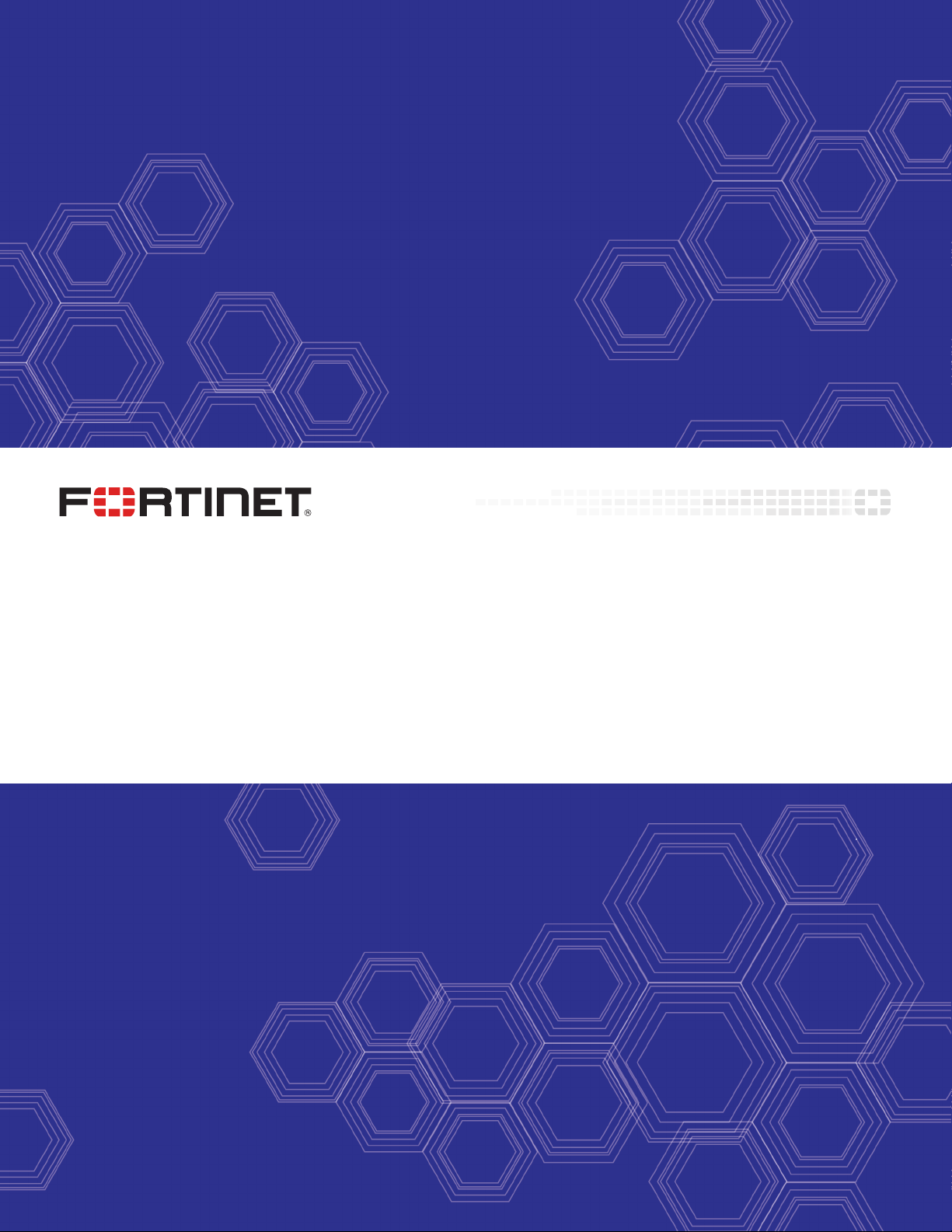
FPM-7620E Processing Module Guide
FortiGate-7000E Series
Page 2
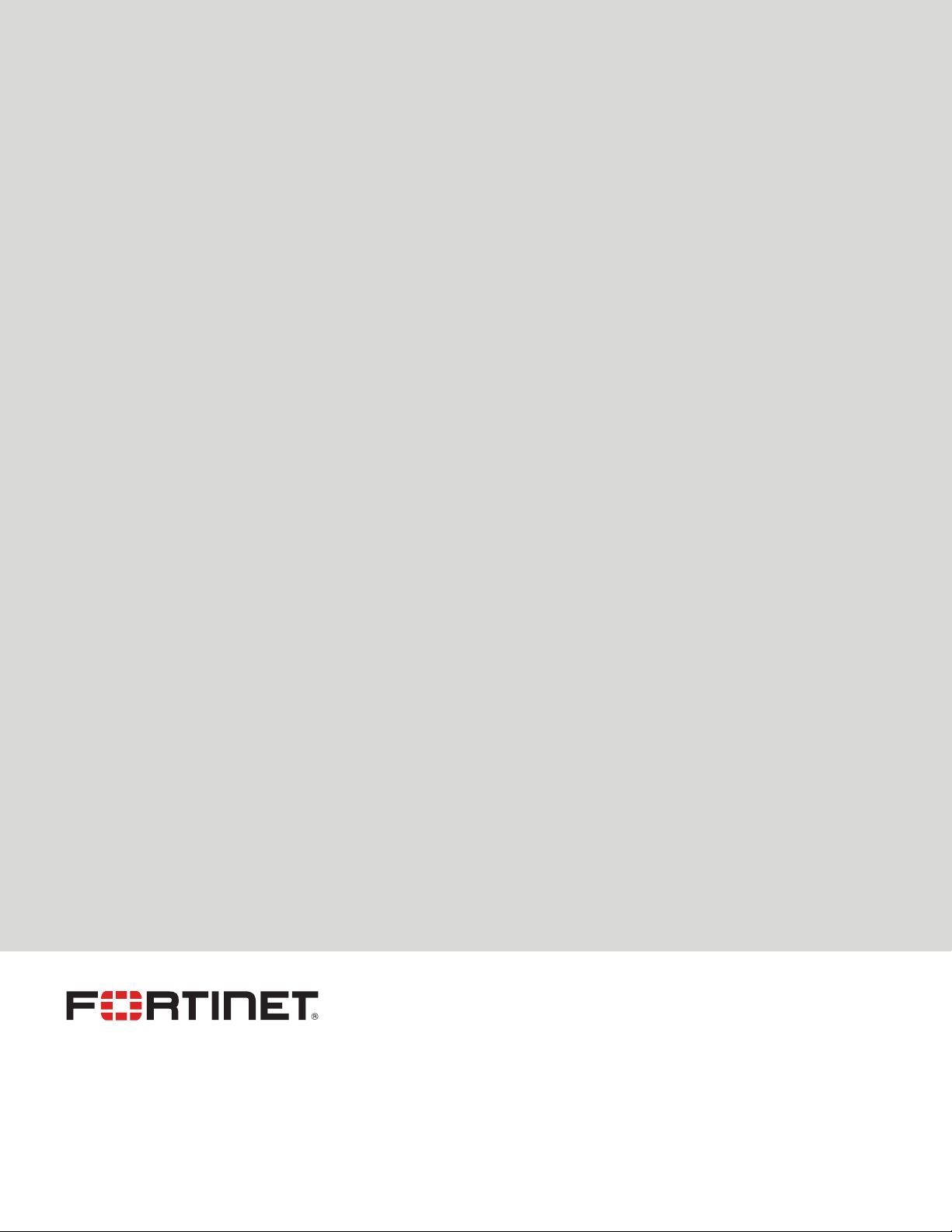
FORTINET DOCUMENT LIBRARY
https://docs.fortinet.com
FORTINET VIDEO GUIDE
https://video.fortinet.com
FORTINET BLOG
https://blog.fortinet.com
CUSTOMER SERVICE & SUPPORT
https://support.fortinet.com
FORTINET TRAINING & CERTIFICATION PROGRAM
https://www.fortinet.com/support-and-training/training.html
NSE INSTITUTE
https://training.fortinet.com
FORTIGUARD CENTER
https://fortiguard.com/
END USER LICENSE AGREEMENT
https://www.fortinet.com/doc/legal/EULA.pdf
FEEDBACK
Email: techdoc@fortinet.com
October 28, 2019
FPM-7620E Processing Module Guide
01-606-374568-20191028
Page 3
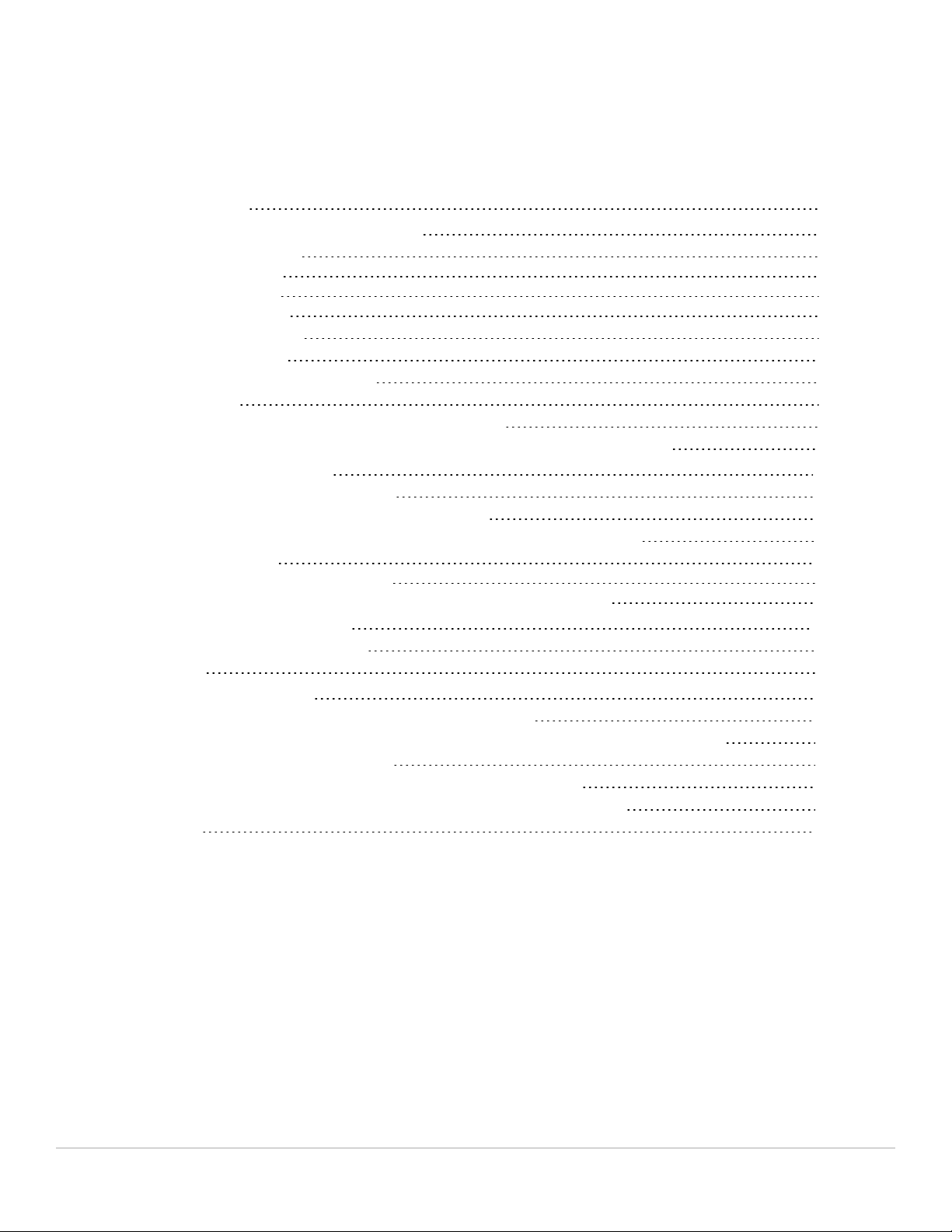
TABLEOFCONTENTS
Change log 4
FPM-7620E processing module 5
Mounting hardware 5
Module levers 5
Power sliders 6
Secure screws 6
Physical description 6
Front panel LEDs 7
Turning the module on and off 7
NMI switch 7
NP6 network processors - offloading data traffic 7
Accelerated IPS, SSL VPN, and IPsec VPN (CP9 content processors) 8
Hardware installation 10
FPM-7620E mounting hardware 10
Inserting a FPM-7620E module into a chassis 11
Shutting down and removing a FPM-7620E module from a chassis 15
Troubleshooting 20
FPM-7620E does not startup 20
FPM-7620E status LED is flashing during system operation 20
Cautions and warnings 21
Environmental specifications 21
Safety 22
Regulatory notices 23
Federal Communication Commission (FCC) – USA 23
Industry Canada Equipment Standard for Digital Equipment (ICES) – Canada 23
European Conformity (CE) - EU 23
Voluntary Control Council for Interference (VCCI) – Japan 24
Bureau of Standards Metrology and Inspection (BSMI) – Taiwan 24
China 24
FPM-7620E Processing Module Guide Fortinet Technologies Inc.
Page 4
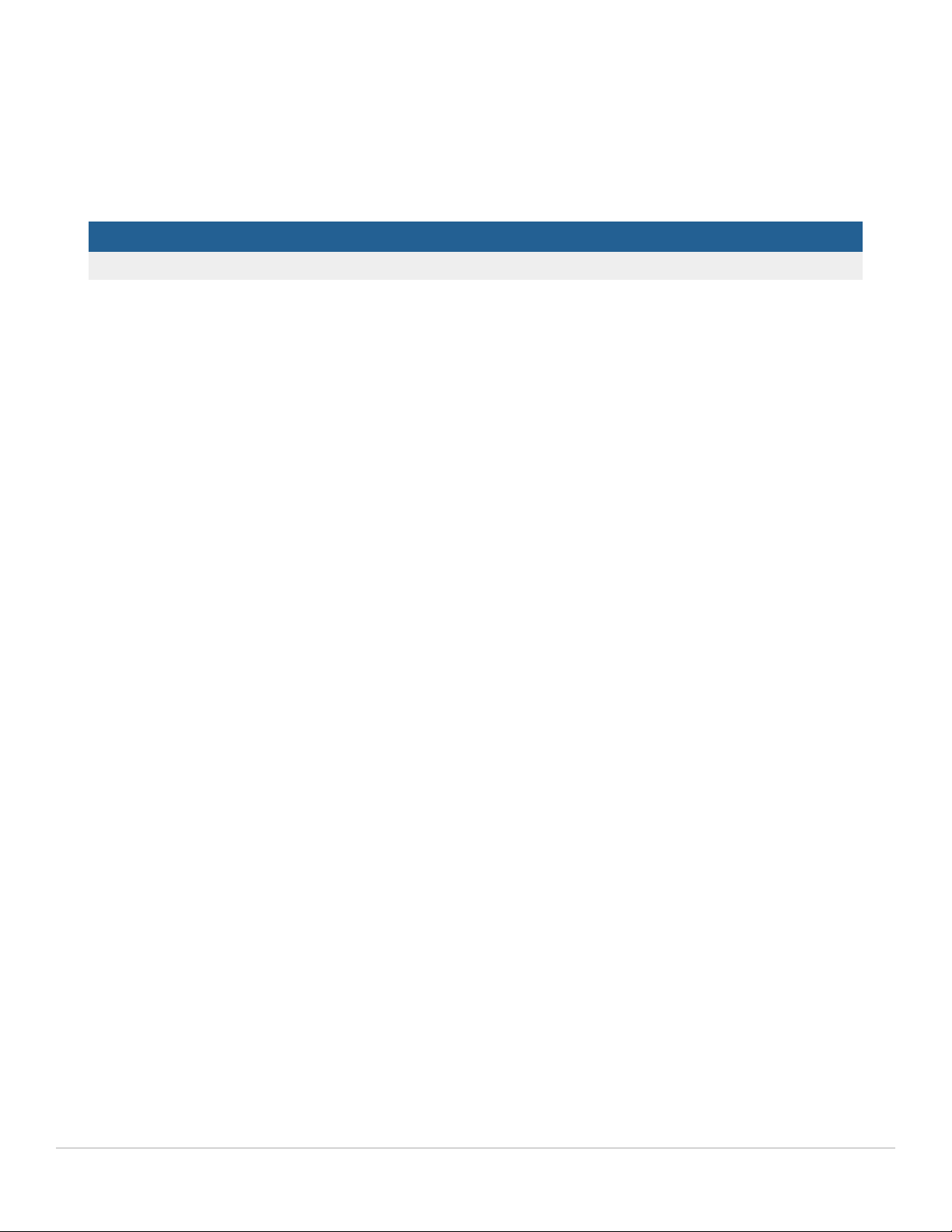
Change log
Date Change description
October 28, 2019 Restructuring and bug fixing.
FPM-7620E Processing Module Guide Fortinet Technologies Inc.
Page 5

FPM-7620E processing module
Power
Slider
Module
Lever
Secure
Screw
Module
Lever
Power
Slider
Secure
Screw
Status, Alarm,
and Power LEDS
Power
Button
NMI
Button
The FPM-7620E processing module is a high-performance worker module that processes sessions load balanced to it
by FortiGate-7000 series interface (FIM) modules over the chassis fabric backplane. The FPM-7620E can be installed in
any FortiGate-7000 series chassis in slots 3 and up.
The FPM-7620E includes two 80Gbps connections to the chassis fabric backplane and two 1Gbps connections to the
base backplane. The FPM-7620E processes sessions using a dual CPU configuration, accelerates network traffic
processing with four NP6 processors, and accelerates content processing with eight CP9 processors. The NP6 network
processors are connected by the FIM switch fabric so all supported traffic types can be fast path accelerated by the NP6
processors.
FPM-7620E front panel
Mounting hardware
Module levers
FPM-7620E Processing Module Guide Fortinet Technologies Inc.
Use the module levers, power sliders, and secure screws to insert, secure and remove the module from the chassis.
Carefully slide the module all of the way into the chassis slot and fully close the module levers to seat the module into
the chassis slot and to connect the module to the chassis backplane connectors. When both module levers are fully
closed, the power sliders can be lowered to their bottom position, locking the module levers and turning on power to the
module.
Raise the power sliders to unlock the module levers and turn off module power. Then open the module levers to eject
the module from the backplane connectors; allowing the module to be removed from the chassis.
The module lever mechanism helps reduce the engagement force required to insert or eject the module from the
backplane connectors.
Page 6
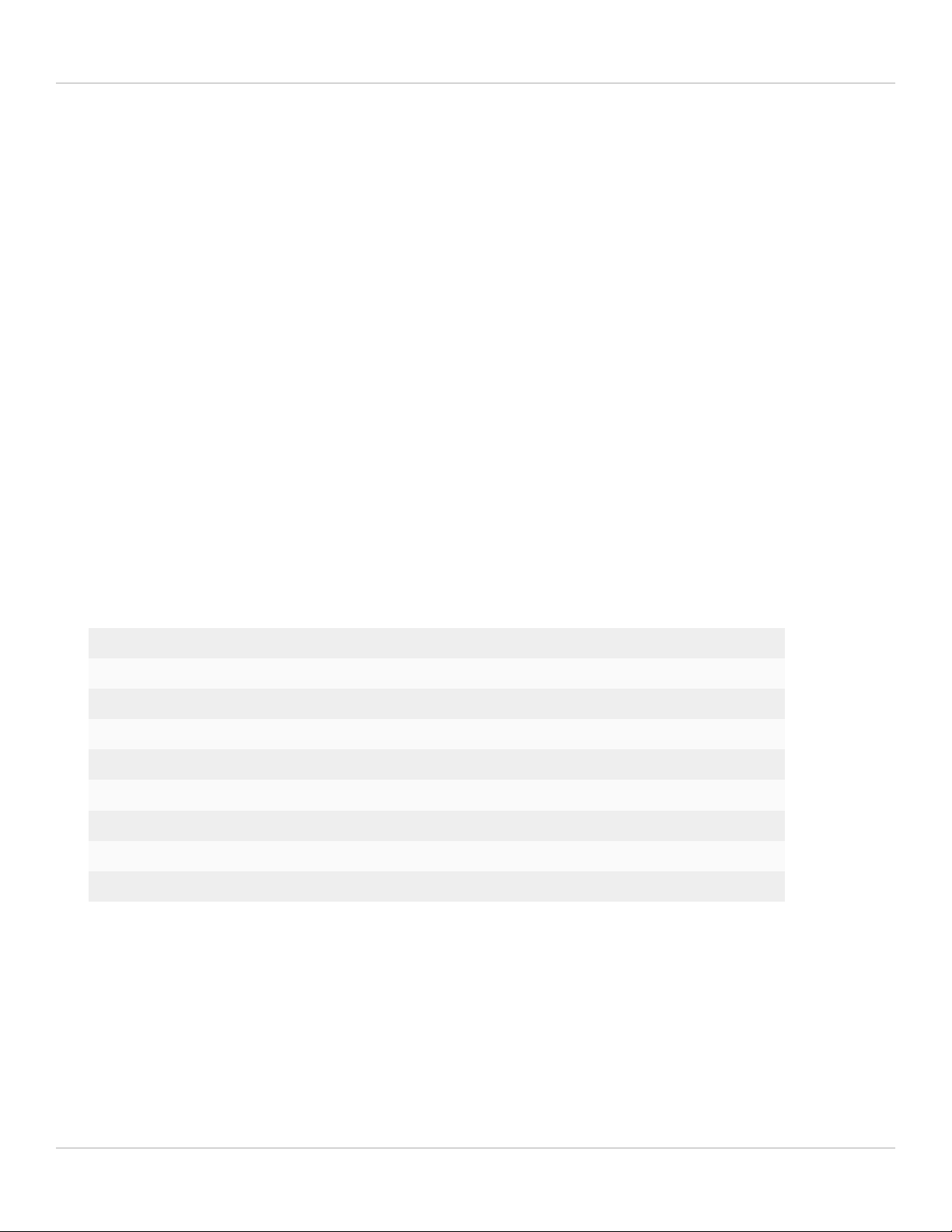
FPM-7620E processing module 6
The module levers do not fully secure the module in the chassis. The secure screws must be tightened to reliably secure
the module in the chassis and to make sure the module remains securely connected to the backplane for power and
network connectivity.
Power sliders
Close the module levers and move the power sliders to their bottom position to lock the module levers and turn the
module power switch on.
Move the power sliders to the top position to unlock the module levers and turn the module power switch off.
Gently push the power sliders down to make sure they are in their bottom position. If the module LEDs do not light the
module is not receiving power. If this happens check the power sliders to make sure they are in their bottom position.
Secure screws
Fully tighten the secure screws to lock the module in the chassis providing a secure and reliable connection with the
backplane.
Loosen the secure screws before ejecting the module from the chassis.
Physical description
Dimensions 1.69 x 17.11 x 18.49 in. (43 x 435 x 470 mm) (Height x Width x Length)
Weight 14.0 lb. (6.4 kg)
Operating Temperature 32 to 104°F (0 to 40°C)
Storage Temperature -31 to 158°F (-35 to 70°C)
Relative Humidity 10% to 90% (Non-condensing)
Power consumption Max: 410W; Average: 320W
Max Current 34A
Heat Dissipation 1395BTU/h
Joules/h 1466KJ/h
FPM-7620E Processing Module Guide Fortinet Technologies Inc.
Page 7
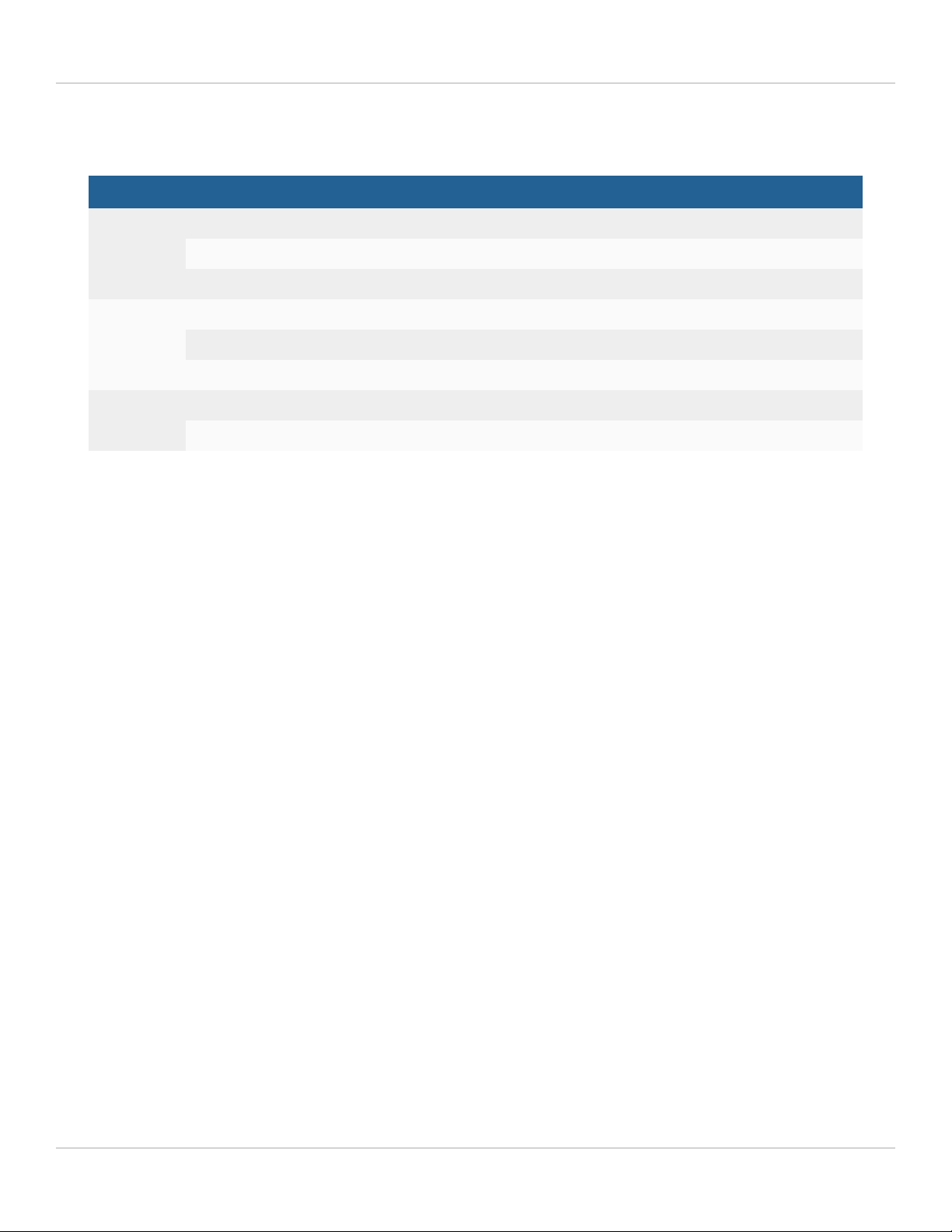
FPM-7620E processing module 7
Front panel LEDs
LED State Description
STATUS Off The FPM-7620E is powered off.
Green The FPM-7620E is powered on and operating normally.
Flashing Green The FPM-7620E is starting up.
ALARM Red Major alarm.
Amber Minor alarm
Off No alarms
POWER Green The FPM-7620E is powered on and operating normally.
Off The FPM-7620E is powered off.
Turning the module on and off
You can use the front panel power button to turn the FPM-7620E power on or off. If the FPM-7620E is powered on,
press the power switch to turn it off. If the FPM-7620E is turned off and installed in a chassis slot, press the power
button to turn it on.
NMI switch
When working with Fortinet Support to troubleshoot problems with the FPM-7620E you can use the front panel nonmaskable interrupt (NMI) switch to assist with troubleshooting. Pressing this switch causes the software to dump
registers/backtraces to the console. After the data is dumped the FPM-7620E reboots. While the FPM-7620E is
rebooting, traffic is temporarily blocked. The FPM-7620E should restart normally and traffic can resume once the it is up
and running.
NP6 network processors - offloading data traffic
The four FPM-7620E NP6 network processors, eight CP9 processors, and FIM module integrated switch fabric (ISF)
provide hardware acceleration by offloading data traffic from the FPM-7620E CPUs. The result is enhanced network
performance provided by the NP6 processors plus the network processing load is removed from the CPU. The NP6
processor can also handle some CPU intensive tasks, like IPsec VPN encryption/decryption. Because of the integrated
switch fabric, all sessions are fast-pathed and accelerated.
FPM-7620E Processing Module Guide Fortinet Technologies Inc.
Page 8
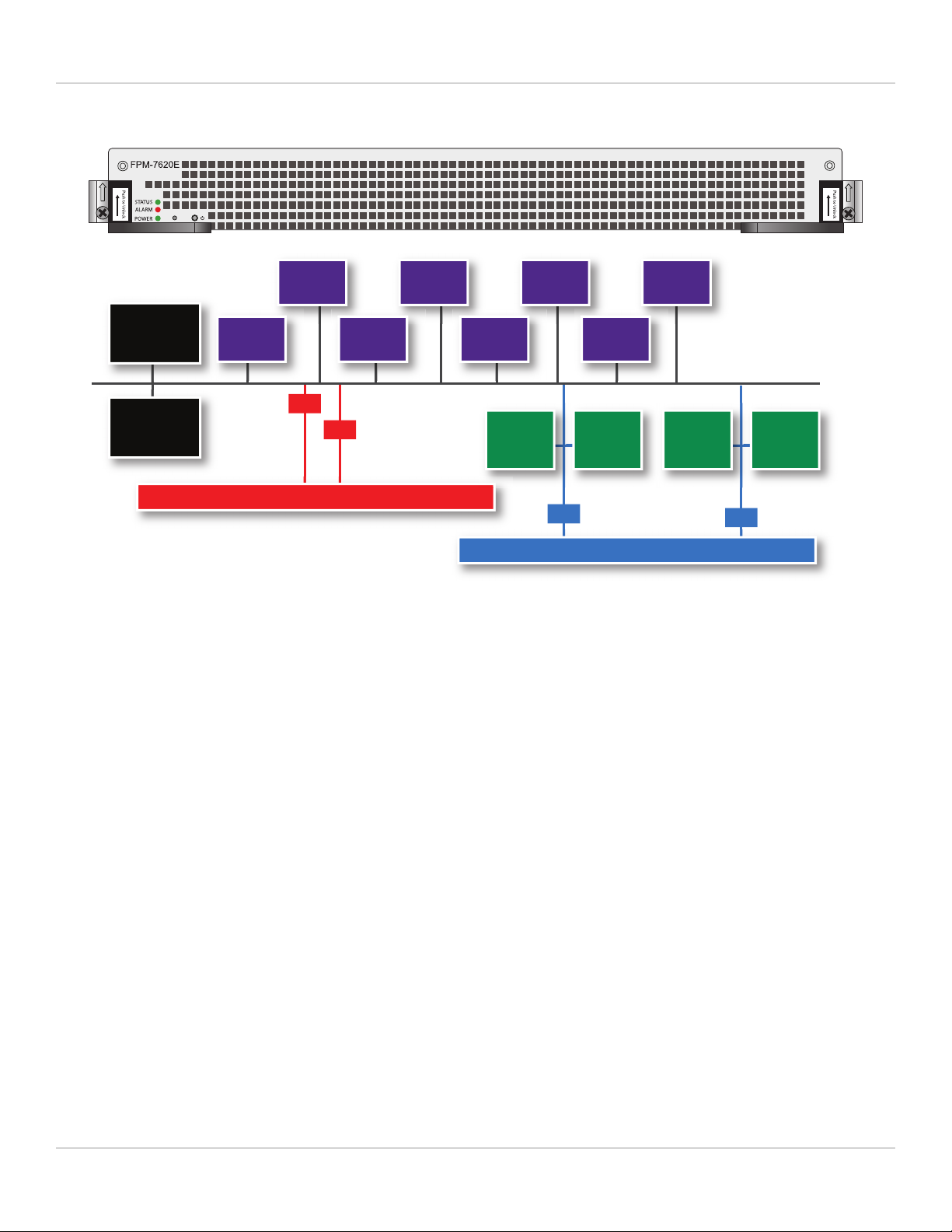
FPM-7620E processing module 8
Chassis Base Backplane
Chassis Fabric Backplane
CPU
CPU
1G
1G
80G
80G
CP9
CP9
CP9
CP9
CP9
CP9
CP9
CP9
NP6
np6_0
NP6
np6_1
NP6
np6_2
NP6
np6_3
System Bus
FPM-7620E hardware architecture
Accelerated IPS, SSL VPN, and IPsec VPN (CP9 content processors)
The FPM-7620E includes eight CP9 processors that provide the following performance enhancements:
l Flow-based inspection (IPS, application control etc.) pattern matching acceleration with over 10Gbps throughput
l IPS pre-scan
l IPS signature correlation
l Full match processors
l High performance VPN bulk data engine
l IPsec and SSL/TLS protocol processor
l DES/3DES/AES128/192/256 in accordance with FIPS46-3/FIPS81/FIPS197
l MD5/SHA-1/SHA256/384/512-96/128/192/256 with RFC1321 and FIPS180
l HMAC in accordance with RFC2104/2403/2404 and FIPS198
l ESN mode
l GCM support for NSA "Suite B" (RFC6379/RFC6460) including GCM-128/256; GMAC-128/256
l Key Exchange Processor that supports high performance IKE and RSA computation
l Public key exponentiation engine with hardware CRT support
l Primary checking for RSA key generation
l Handshake accelerator with automatic key material generation
l True Random Number generator
l Elliptic Curve support for NSA "Suite B"
FPM-7620E Processing Module Guide Fortinet Technologies Inc.
Page 9

FPM-7620E processing module 9
l Sub public key engine (PKCE) to support up to 4096 bit operation directly (4k for DH and 8k for RSA with CRT)
l DLP fingerprint support
l TTTD (Two-Thresholds-Two-Divisors) content chunking
l Two thresholds and two divisors are configurable
FPM-7620E Processing Module Guide Fortinet Technologies Inc.
Page 10

Hardware installation
Open Closed
Secure Screw
Module lever
Power Slider
(to open move the power slider up about 2 mm)
Power Slider
Alignment Pin
Module Lever
Secure Screw
Alignment Pin
This chapter describes installing a FPM-7620E processing module into a FortiGate-7000 chassis.
FPM-7620E mounting hardware
To install a FPM-7620E you slide the module into slot 3 or up in the front of an FortiGate-7000 series chassis and then
use the mounting hardware, described in Mounting hardware on page 5, to lock the module into place in the slot. When
locked into place and positioned correctly, the module front panel is flush with the chassis front panel and connected to
the chassis backplane.
To position the module correctly, you must use the mounting hardware shown below for the right of the FPM-7620E
front panel. The mounting hardware on the left of the front panel is the same but reversed. The FPM-7620E mounting
hardware aligns the module in the chassis slot and is used to insert and eject the module from the slot.
FPM-7620E Processing Module Guide Fortinet Technologies Inc.
The FPM-7620E module levers align the module in the chassis slot and insert and eject the module from the slot. The
power sliders activate micro switches that turn on or turn off power to the module. When both power sliders are raised,
the module cannot receive power. When the sliders are fully closed, the module can receive power if it is fully inserted
into a chassis slot.
Page 11

Hardware installation 11
Inserting a FPM-7620E module into a chassis
This section describes how to install a FPM-7620E module into a FortiGate-7000 series chassis slot 3 or up. The
procedure includes photographs to illustrate the procedure steps. The photos were taken in one of Fortinet's hardware
labs using a generic module and FortiGate-7000 chassis.
You must carefully slide the module all the way into the chassis slot, close the module levers
to seat the module into the slot, and tighten the secure screws to make sure the module is
fully engaged with the backplane and secured. You must also make sure that the power
sliders are fully closed by gently pushing them down.
Installation Highlights:
1. Module levers must be closed.
2. Secure screws must be tightened.
3. Power sliders must be fully closed for the module to get power and start up.
If the module is not receiving power all LEDs remain off.
FPM-7620E modules are hot swappable. This procedure is the same whether or not the chassis is powered on.
Do not carry the FPM-7620E module by holding the module levers or secure screws. When
inserting or removing the FPM-7620E from a chassis slot, handle the module by the front
panel. The levers are not designed for carrying the module. If the levers become bent or
damaged, the FPM-7620E may not align correctly in the chassis slot.
To complete this procedure, you need the following equipment and tools:
l a FPM-7620E
l a FortiGate-7000 chassis with an empty slot
l an electrostatic discharge (ESD) preventive wrist strap with connection cord
l a Phillips screwdriver
FPM-7620Es must be protected from static discharge and physical shock. Only handle or work
with FPM-7620Es at a static-free workstation. Always wear a grounded electrostatic discharge
(ESD) preventive wrist strap when handling FPM-7620Es. Attach the ESD wrist strap to your
wrist and to an ESD socket or to a bare metal surface on the chassis or frame. (An ESD wrist
strap is not visible in the photographs below because they were taken in an ESD safe lab
environment.)
1. Remove the FPM-7620E module from its packaging.
The module levers are closed when you first remove a new module from its packaging.
FPM-7620E Processing Module Guide Fortinet Technologies Inc.
Page 12

Hardware installation 12
Module levers Module levers
Slide in slowly
Stop position
Levers pop open
Power
slider
up
Power
slider
up
2. Align the module with the chassis slot, slowly slide the module into the slot, stop at
about 1-2 inches from fully inserting it.
3. Unlock the left and right module levers by pushing the power sliders up until the
levers pop open.
Before sliding the final portion of the module into the chassis fully open both levers by pushing the power sliders up.
Fully open both levers to avoid damaging the lever mechanism. Damaging the levers can prevent the module from
connecting to power.
FPM-7620E Processing Module Guide Fortinet Technologies Inc.
Page 13

Hardware installation 13
Module alignment pin
inserted into chassis
Apply moderate force to
push the module slowly
into the slot.
Stop Position
Levers engage with chassis
Levers closed
Rotate to close
Small gap between the
module and the chassis
when levers are closed.
4. Continue pushing the module into the slot until the levers engage with the sides of
the chassis slot.
Insert the module by applying moderate force to the front faceplate (not the levers) to slide the module into the slot. The
module should glide smoothly. If you encounter any resistance, the module could be aligned incorrectly. Pull the module
back out and try inserting it again.
5. Close both levers by pushing them into contact with the module front panel.
Closing the levers draws the module into the chassis slot and connects the module rear connectors to the chassis
backplane. The design of the levers leaves gaps to compensate for tolerances. So even when the levers are fully closed,
the module may not be fully into position and in contact with the chassis backplane.
FPM-7620E Processing Module Guide Fortinet Technologies Inc.
Page 14

Hardware installation 14
After tightening both secure
screws, the module is fully
engaged with the chassis.
Tighten by hand
Fully tighten with a
screwdriver
6. Tighten both secure screws to close the gap between the module and the chassis.
Begin by engaging the secure screws into the chassis tapped hole by hand and roughly tighten them. Then use a Phillips
screwdriver to fully tighten the two secure screws. Do not use a power screwdriver, because the high torque and speed
can damage the chassis or screw thread. After tightening both secure screws, the module is fully seated in the chassis
slot and the module connectors are fully in contact with the chassis backplane.
FPM-7620E Processing Module Guide Fortinet Technologies Inc.
Page 15

Hardware installation 15
Levers locked
Power slider
down to bottom
Power slider
down to bottom
7. Push down both power sliders to make sure the module power switch is on.
When the module is fully in position, the power sliders should drop down, lock the levers, and turn module power on.
Gently push both power sliders down to their bottom position to make sure they are fully closed.
8. If the chassis is powered on, check the modle LEDs to verify that the module is
operating correctly
LED Normal operation state
Status Green
Alarm Off
HA Off
Power Green
Shutting down and removing a FPM-7620E module from a chassis
This procedure describes how to shut down and remove a FPM-7620E module from FortiGate-7000 chassis. The
procedure includes photographs to illustrate the procedure steps. The photos were taken in one of Fortinet's hardware
labs using a generic module and FortiGate-7000 chassis.
FPM-7620Es are hot swappable. This procedure is the same whether or not the chassis is powered on.
FPM-7620E Processing Module Guide Fortinet Technologies Inc.
Page 16

Hardware installation 16
Do not carry the FPM-7620E by holding the module levers or secure screws. When inserting or
removing the FPM-7620E from a chassis slot, handle the module by the front panel. The
levers are not designed for carrying the module. If the levers become bent or damaged, the
FPM-7620E may not align correctly in the chassis slot.
To complete this procedure, you need the following equipment and tools:
l a FortiGate-7000 chassis with a FPM-7620E module installed
l an electrostatic discharge (ESD) preventive wrist strap with connection cord
l a Phillips screwdriver
FPM-7620Es must be protected from static discharge and physical shock. Only handle or work
with FPM-7620Es at a static-free workstation. Always wear a grounded electrostatic discharge
(ESD) preventive wrist strap when handling FPM-7620Es. (An ESD wrist strap is not visible in
the photographs below because they were taken in an ESD safe lab environment.)
1. Shut down the module operating system properly.
To avoid potential hardware problems, always shut down the module operating system properly before removing the
module from a chassis slot or before powering down the chassis. To shutdown the module, connect to the module GUI
and select Shutdown from the administrator menu. Or, from the module CLI,enter the execute shutdown
command.
2. Disconnect all cables from the module, including all network cables and USB cables
or keys.
FPM-7620E Processing Module Guide Fortinet Technologies Inc.
Page 17

Hardware installation 17
Use a Phillips screwdriver to
loosen both screws.
Fully loosen both
screws by hand.
3. Use a Phillips screwdriver to loosen both secure screws and then fully loosen them
by hand.
Fully loosen the secure screws, otherwise the levers may be damaged when used to eject the module from the chassis
slot. Do not use a power screwdriver, because the high torque and speed can damage the chassis or screw thread.
FPM-7620E Processing Module Guide Fortinet Technologies Inc.
Page 18

Hardware installation 18
Levers pop open
Power
slider
up
Power
slider
up
4. Unlock the left and right levers by pushing the power sliders up until the levers pop
open.
Push the power sliders up to fully open both levers. If the chassis is powered on, this step turns off the module’s power.
FPM-7620E Processing Module Guide Fortinet Technologies Inc.
Page 19

Hardware installation 19
Levers opened
Rotate to open
Module ejects
Module ejected
5. Use moderate force to fully open the levers and eject the module from the chassis.
6. Hold the levers to slide the module part way out of the chassis slot. Then grasp the
module by the sides and carefully slide it out of the slot.
FPM-7620E Processing Module Guide Fortinet Technologies Inc.
Page 20

Hardware installation 20
Troubleshooting
This section describes some common troubleshooting topics:
FPM-7620E does not startup
Positioning of FPM-7620E mounting hardware and a few other causes may prevent a FPM-7620E from starting up
correctly.
Power sliders and module levers not fully closed
If the power sliders or module levers are damaged or positioned incorrectly, the FPM-7620E may not start up. Make
sure the sliders are fully closed and the levers are correctly aligned, fully inserted, and locked and the secure screws are
tightened.
Firmware problem
If the FPM-7620E is receiving power and the sliders and levers are fully closed, and you have restarted the chassis and
the FPM-7620E still does not start up, the problem could be with FortiOS. Connect to the FPM-7620E console and try
cycling the power to the board. If the BIOS starts up, interrupt the BIOS startup and install a new firmware image. See
your FortiGate-7000 chassis system guide for information about accessing and installing firmware on individual
modules.
If this does not solve the problem, contact Fortinet Technical Support.
FPM-7620E status LED is flashing during system operation
Normally, the FPM-7620E Status LED is off when the FPM-7620E is operating normally. If this LED starts flashing while
the module is operating, a fault condition may exist. At the same time the FPM-7620E may stop processing traffic.
To resolve the problem you can try removing and reinserting the FPM-7620E in the chassis slot. Reloading the firmware
may also help.
If this does not solve the problem there may have been a hardware failure or other problem. Contact Fortinet Technical
Support for assistance.
FPM-7620E Processing Module Guide Fortinet Technologies Inc.
Page 21

Cautions and warnings
Environmental specifications
Ambient operating temperature: 0°C to 40°C
Rack Mount Instructions - The following or similar rack-mount instructions are included with the installation instructions:
Instructions de montage en rack - Les instructions de montage en rack suivantes ou similaires sont incluses avec les
instructions d'installation:
Elevated Operating Ambient - If installed in a closed or multi-unit rack assembly, the operating ambient temperature
of the rack environment may be greater than room ambient. Therefore, consideration should be given to installing the
equipment in an environment compatible with the maximum ambient temperature (Tma) specified by the manufacturer.
Température ambiante élevée - S'il est installé dans un rack fermé ou à unités multiples, la température ambiante de
fonctionnement de l'environnement du rack peut être supérieure à la température ambiante de la pièce. Par
conséquent, il est important d’installer le matériel dans un environnement respectant la température ambiante
maximale (Tma) stipulée par le fabricant.
Reduced Air Flow - Installation of the equipment in a rack should be such that the amount of air flow required for safe
operation of the equipment is not compromised.
Ventilation réduite - Installation de l'équipement dans un rack doit être telle que la quantité de flux d'air nécessaire au
bon fonctionnement de l'équipement n'est pas compromise.
Mechanical Loading - Mounting of the equipment in the rack should be such that a hazardous condition is not
achieved due to uneven mechanical loading.
Chargement Mécanique - Montage de l'équipement dans le rack doit être telle qu'une situation dangereuse n'est pas
lié à un chargement mécanique inégal.
Circuit Overloading - Consideration should be given to the connection of the equipment to the supply circuit and the
effect that overloading of the circuits might have on overcurrent protection and supply wiring. Appropriate consideration
of equipment nameplate ratings should be used when addressing this concern.
Surtension - Il convient de prendre l’ensemble des précautions nécessaires lors du branchement de l’équipement au
circuit d’alimentation et être particulièrement attentif aux effets de la suralimentation sur le dispositif assurant une
protection contre les courts-circuits et le câblage. Ainsi, il est recommandé de tenir compte du numéro d’identification
de l’équipement.
Reliable Earthing - Reliable earthing of rack-mounted equipment should be maintained. Particular attention should be
given to supply connections other than direct connections to the branch circuit (e.g. use of power strips).
Fiabilité de la mise à la terre - Fiabilité de la mise à la terre de l'équipement monté en rack doit être maintenue. Une
attention particulière devrait être accordée aux connexions d'alimentation autres que les connexions directes au circuit
de dérivation (par exemple de l'utilisation de bandes de puissance).
Equipment must be used only with UL Listed ITE or Equivalent.
L'équipement doit être utilisé uniquement avec UL ITE ou équivalent.
FPM-7620E Processing Module Guide Fortinet Technologies Inc.
Page 22

Cautions and warnings 22
Refer to specific Product Model Data Sheet for Environmental Specifications (Operating Temperature, Storage
Temperature, Humidity, and Altitude).
Référez à la Fiche Technique de ce produit pour les caractéristiques environnementales (Température de
fonctionnement, température de stockage, humidité et l'altitude).
Safety
Moving parts - Hazardous moving parts. Keep away from moving fan blades.
Pièces mobiles - Pièces mobiles dangereuses. Se tenir éloigné des lames mobiles du ventilateur.
Warning: Equipment intended for installation in Restricted Access Location.
Avertissement: Le matériel est conçu pour être installé dans un endroit où l’accès est restreint.
Battery - Risk of explosion if the battery is replaced by an incorrect type. Do not dispose of batteries in a fire. They may
explode. Dispose of used batteries according to your local regulations. IMPORTANT: Switzerland: Annex 4.10 of
SR814.013 applies to batteries.
Batterie - Risque d'explosion si la batterie est remplacée par un type incorrect. Ne jetez pas les batteries au feu. Ils
peuvent exploser. Jetez les piles usagées conformément aux réglementations locales. IMPORTANT: Suisse: l'annexe
4.10 de SR814.013 s’appliquent aux batteries.
警告
本電 池 如 果更換 不 正確會 有 爆 炸的 危 險
請依 製 造 商說明 書 處理用 過 之 電池
CAUTION: There is a danger of explosion if a battery is incorrect replaced. Replace only with the same or equivalent
type. Dispose batteries of according to the manufacturer’s instructions. Disposing a battery into fire, a hot oven,
mechanically crushing, or cutting it can result in an explosion. Leaving a battery in an extremely hot environment can
result in leakage of flammable liquid, gas, or an explosion. If a battery is subjected to extremely low air pressure, it may
result in leakage of flammable liquid, gas, or an explosion.
WARNUNG: Lithium-Batterie Achtung: Explosionsgefahr bei fehlerhafter Batteriewechsel. Ersetzen Sie nur den
gleichen oder gleichwertigen Typ. Batterien gemäß den Anweisungen des Herstellers entsorgen.
Beseitigung einer BATTERIE in Feuer oder einen heißen Ofen oder mechanisches Zerkleinern oder Schneiden einer
BATTERIE, die zu einer EXPLOSION führen kann.
Verlassen einer BATTERIE in einer extrem hohen Umgebungstemperatur, die zu einer EXPLOSION oder zum
Austreten von brennbarer Flüssigkeit oder Gas führen kann.
Eine BATTERIE, die einem extrem niedrigen Luftdruck ausgesetzt ist, der zu einer EXPLOSION oder zum Austreten
von brennbarer Flüssigkeit oder Gas führen kann.
Caution: Slide/rail mounted equipment is not to be used as a shelf or a work space.
Attention: Un équipement monté sur bâti ne doit pas être utilisé sur une étagère ou dans un espace de travail.
Fiber optic transceiver must be rated 3.3V, 22mA max, Laser Class 1, UL certified component.
Le transceiver optique doit avoir les valeurs nominales de 3.3 V, maximum 22 mA, Laser Class 1, homologué UL
FPM-7620E Processing Module Guide Fortinet Technologies Inc.
Page 23

Regulatory notices
Federal Communication Commission (FCC) – USA
This device complies with Part 15 of FCC Rules. Operation is subject to the following two conditions:
(1) this device may not cause harmful interference, and
(2) this device must accept any interference received; including interference that may cause undesired operation.
This equipment has been tested and found to comply with the limits for a Class A digital device, pursuant to Part 15 of
the FCC Rules. These limits are designed to provide reasonable protection against harmful interference when the
equipment is operated in a commercial environment. This equipment generates, uses, and can radiate radio frequency
energy, and if it is not installed and used in accordance with the instruction manual, it may cause harmful interference to
radio communications. Operation of this equipment in a residential area is likely to cause harmful interference, in which
case the user will be required to correct the interference at his own expense.
WARNING: Any changes or modifications to this product not expressly approved by the party responsible for
compliance could void the user’s authority to operate the equipment.
Industry Canada Equipment Standard for Digital Equipment (ICES) – Canada
CAN ICES-3 (A) / NMB-3 (A)
This digital apparatus does not exceed the Class A limits for radio noise emissions from digital apparatus set out in the
Radio Interference Regulations of the Canadian Department of Communications.
Cet appareil numérique n’émet pas de bruits radioélectriques dépassant les limites applicables aux appareils
numériques de la classe A prescrites dans le Règlement sur le brouillage radioélectrique édicte par le ministère des
Communications du Canada.
European Conformity (CE) - EU
This is a Class A product. In a domestic environment, this product may cause radio interference, in which case the user
may be required to take adequate measures.
FPM-7620E Processing Module Guide Fortinet Technologies Inc.
Page 24

Regulatory notices 24
Voluntary Control Council for Interference (VCCI) – Japan
この装置 は、クラスA機 器 です。この装置 を住宅 環 境で使用 すると電波 妨 害 を引 き起こすことがあります。この場 合 には使
用者 が適切な対策を講ずるよう要求 されることがあります。VCCI-A
Bureau of Standards Metrology and Inspection (BSMI) – Taiwan
The presence conditions of the restricted substance (BSMI RoHS table) are available at the link below:
限用 物 質 含有情 況 表 (RoHS Table) 請到 以 下 網 址下載 :
https://www.fortinet.com/bsmi
此為 甲 類 資訊技 術 設備,於居 住 環境 中 使 用時,可能 會造成 射 頻 擾動 ,在此 種情況 下 ,使 用 者會被 要 求採取 某
些適 當 的 對策。
英屬 蓋 曼 群島商 防 特網股 份 有 限公 司 台 灣分公 司
地址 :台北 市 內湖 區 行 愛路 176號 2樓
電話 :(02) 27961666
China
此为 A级产 品 ,在 生 活环境 中 ,该产品 可 能会造 成 无 线电干 扰 。这 种 情况下 ,可能需 要 用 户对其 采 取 切实 可 行 的
措施 。
FPM-7620E Processing Module Guide Fortinet Technologies Inc.
Page 25

Copyright© 2019 Fortinet, I nc. All rights reserved. Fortinet®, FortiGate®, F ortiCare® and FortiGuard®, and certain other marks are registered trademarks of Fortinet, Inc., in
the U.S. and other jurisdictions, and other Fortinet names herein may also be registered and/or common law t rademarks of Fortinet. All other product or c ompany names may be
trademarks of their respective owners. Performance and other metrics contained herein were attained in internal lab tests under ideal conditions, and actual performance and
other results may vary. Netw ork variables, different network environments and other c onditions may affect performance results. Nothing herein represents any binding
commitment by Fortinet, and Fortinet disclaims all warranties, whether express or implied, except to the extent Fortinet enters a binding written contract, signed by Fortinet’s
General Counsel, with a purchaser that expressly warrants that the identified product will perform according to certain expressly-identified performance metrics and, in such
event, only the specific performance metrics expressly identified in such binding written contract shall be binding on Fortinet. For absolute c larity, any such warranty will be
limited to performance in the s ame ideal conditions as in Fortinet’s internal lab test s. I n no event does F ortinet make any c ommitment related to future deliverables, features or
development, and circumstances may change such t hat any f orward-lookingstatements herein are not accurate. Fortinet disclaims in f ull any covenants, representations, and
guarantees pursuant hereto, whether express or implied. Fortinet reserves the right to change, modify, transfer, or otherwise revise this publication without notice, and the most
current version of the publication s hall be applicable.
