Page 1
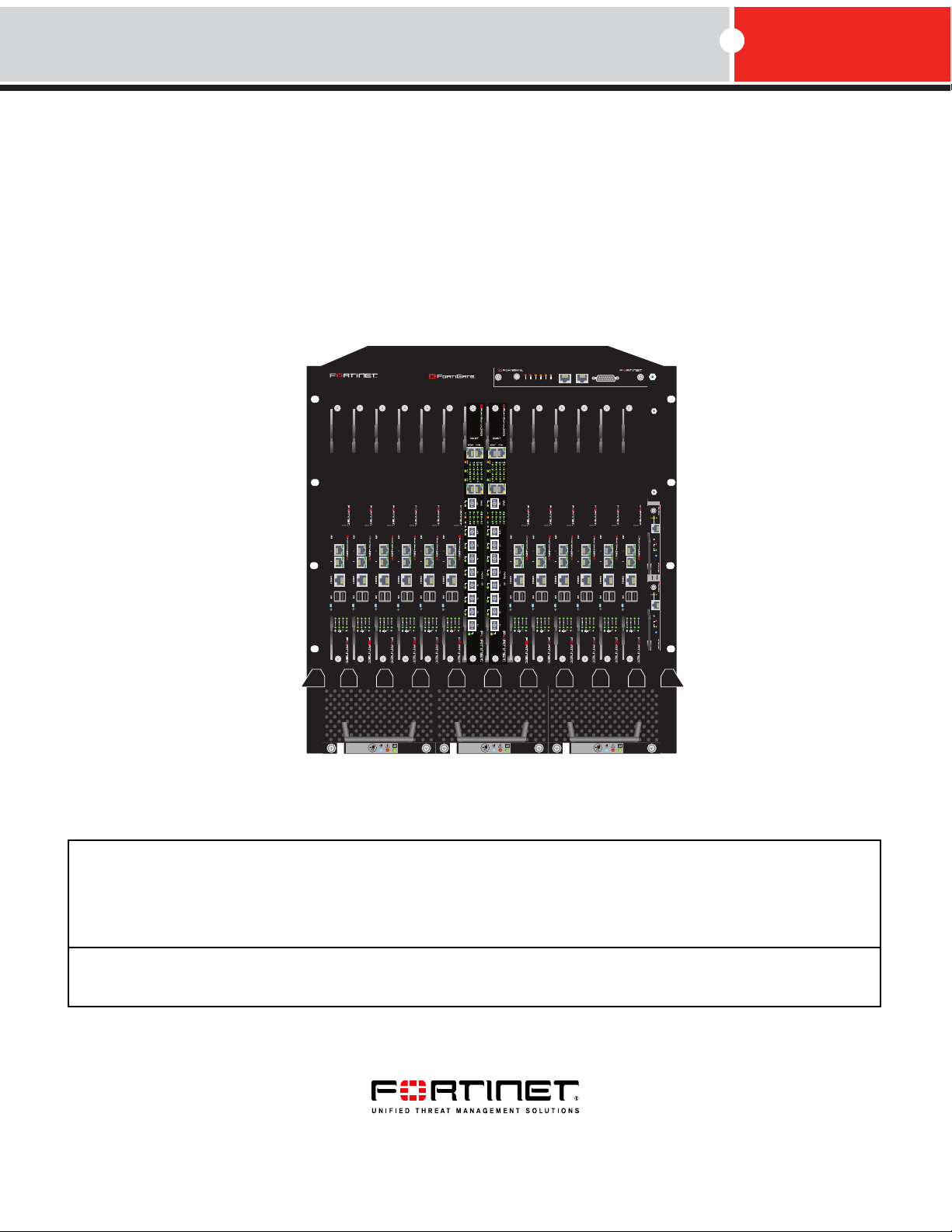
1311975312468101214
5140
FILTER
12
0
12
FortiGate-5140-R
Chassis Guide
5140SAP
SERIAL 1 SERIAL 2 ALARM
USER2
USER3
USER1
MINOR
MAJOR
CRITICAL
RESET
5000SM
ETH1
ETH0
10/100
10/100
link/Act
link/Act
ETH0
Service
RESET
STATUS
Hot Swap
5000SM
ETH1
ETH0
10/100
10/100
link/Act
link/Act
ETH0
Service
RESET
STATUS
Hot Swap
FAN TRAY FAN TRAYFAN TRAY
A detailed guide to the FortiGate-5140 chassis. This FortiGate-5140-R Chassis Guide describes FortiGate-5140
hardware features, and how to install the FortiGate-5140 chassis.
The most recent versions of this and all FortiGate-5000 series documents are available from the FortiGate-5000
page of the Fortinet Technical Documentation web site (http://docs.forticare.com).
Visit http://support.fortinet.com to register your FortiGate-5140-R chassis. By registering you can receive product
updates, technical support, and FortiGuard services.
FortiGate-5140-R Chassis Guide
01-30000-87705-20090108
Page 2
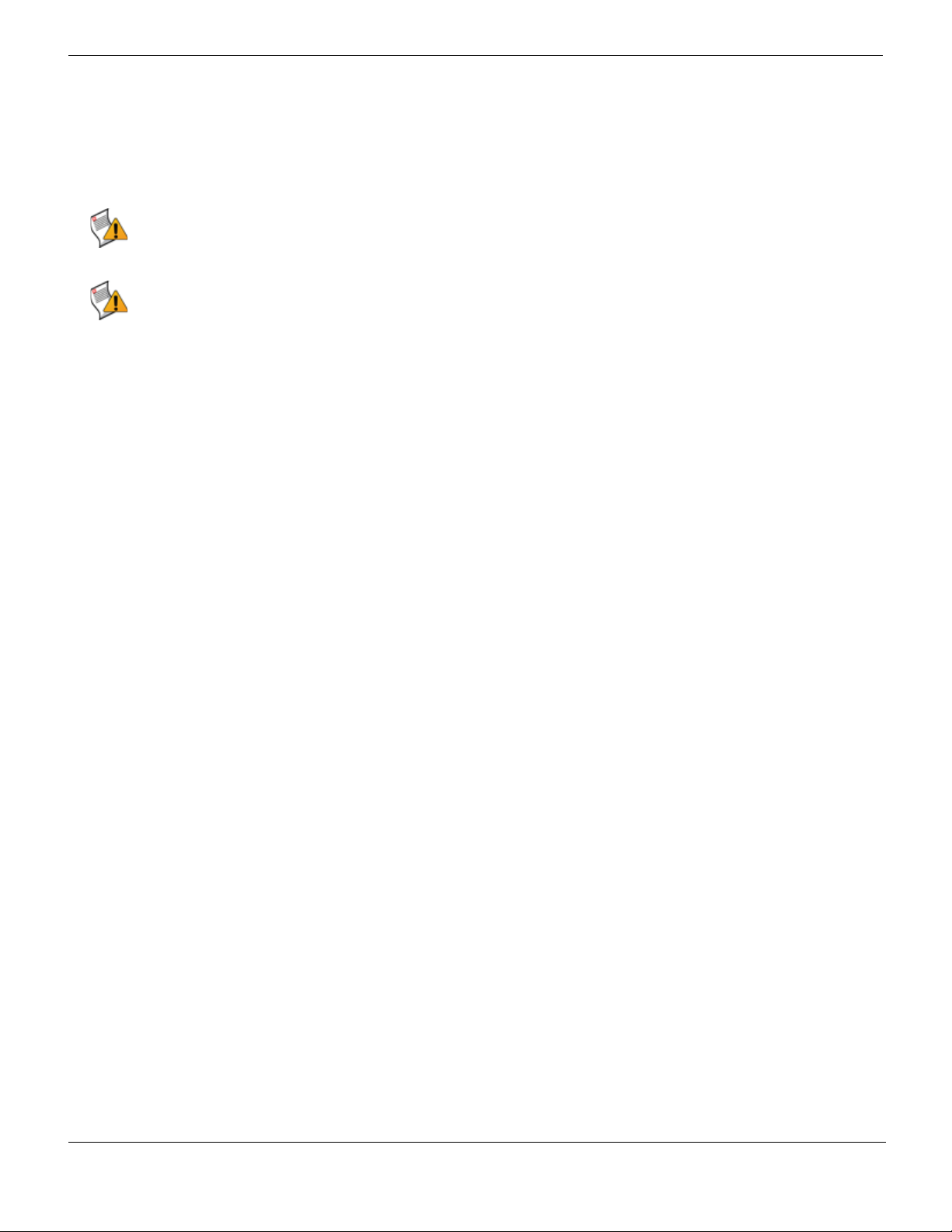
Warnings and cautions
Warnings and cautions
Only trained and qualified personnel should be allowed to install or maintain FortiGate-5000 series equipment.
Read and comply with all warnings, cautions and notices in this document.
CAUTION: Risk of Explosion if Battery is replaced by an Incorrect Type. Dispose of Used Batteries According
to the Instructions.
Caution: You should be aware of the following cautions and warnings before installing FortiGate-5000 series
hardware
• Turning off all power switches may not turn off all power to the FortiGate-5000 series equipment. Some circuitry
in the FortiGate-5000 series equipment may continue to operate even though all power switches are off.
• Many FortiGate-5000 components are hot swappable and can be installed or removed while the power is on.
But some of the procedures in this document may require power to be turned off and completely disconnected.
Follow all instructions in the procedures in this document that describe disconnecting FortiGate-5000 series
equipment from power sources, telecommunications links and networks before installing, or removing
FortiGate-5000 series components, or performing other maintenance tasks. Failure to follow the instructions in
this document can result in personal injury or equipment damage.
• Install FortiGate-5000 series chassis at the lower positions of a rack to avoid making the rack top-heavy and
unstable.
• Do not insert metal objects or tools into open chassis slots.
• Electrostatic discharge (ESD) can damage FortiGate-5000 series equipment. Only perform the procedures
described in this document from an ESD workstation. If no such station is available, you can provide some ESD
protection by wearing an anti-static wrist strap and attaching it to an available ESD connector such as the ESD
sockets provided on FortiGate-5000 series chassis.
• Make sure all FortiGate-5000 series components have reliable grounding. Fortinet recommends direct
connections to the building ground.
• If you install a FortiGate-5000 series component in a closed or multi-unit rack assembly, the operating ambient
temperature of the rack environment may be greater than room ambient. Make sure the operating ambient
temperature does not exceed Fortinet’s maximum rated ambient temperature.
• Installing FortiGate-5000 series equipment in a rack should be such that the amount of airflow required for safe
operation of the equipment is not compromised.
• FortiGate-5000 series chassis should be installed by a qualified electrician.
• FortiGate-5000 series equipment shall be installed and connected to an electrical supply source in accordance
with the applicable codes and regulations for the location in which it is installed. Particular attention shall be
paid to use of correct wire type and size to comply with the applicable codes and regulations for the installation
/ location. Connection of the supply wiring to the terminal block on the equipment may be accomplished using
Listed wire compression lugs, for example, Pressure Terminal Connector made by Ideal Industries Inc. or
equivalent which is suitable for AWG 10. Particular attention shall be given to use of the appropriate
compression tool specified by the compression lug manufacturer, if one is specified.
FortiGate-5140-R Chassis Guide
2 01-30000-87705-20090108
http://docs.fortinet.com/ • Feedback
Page 3
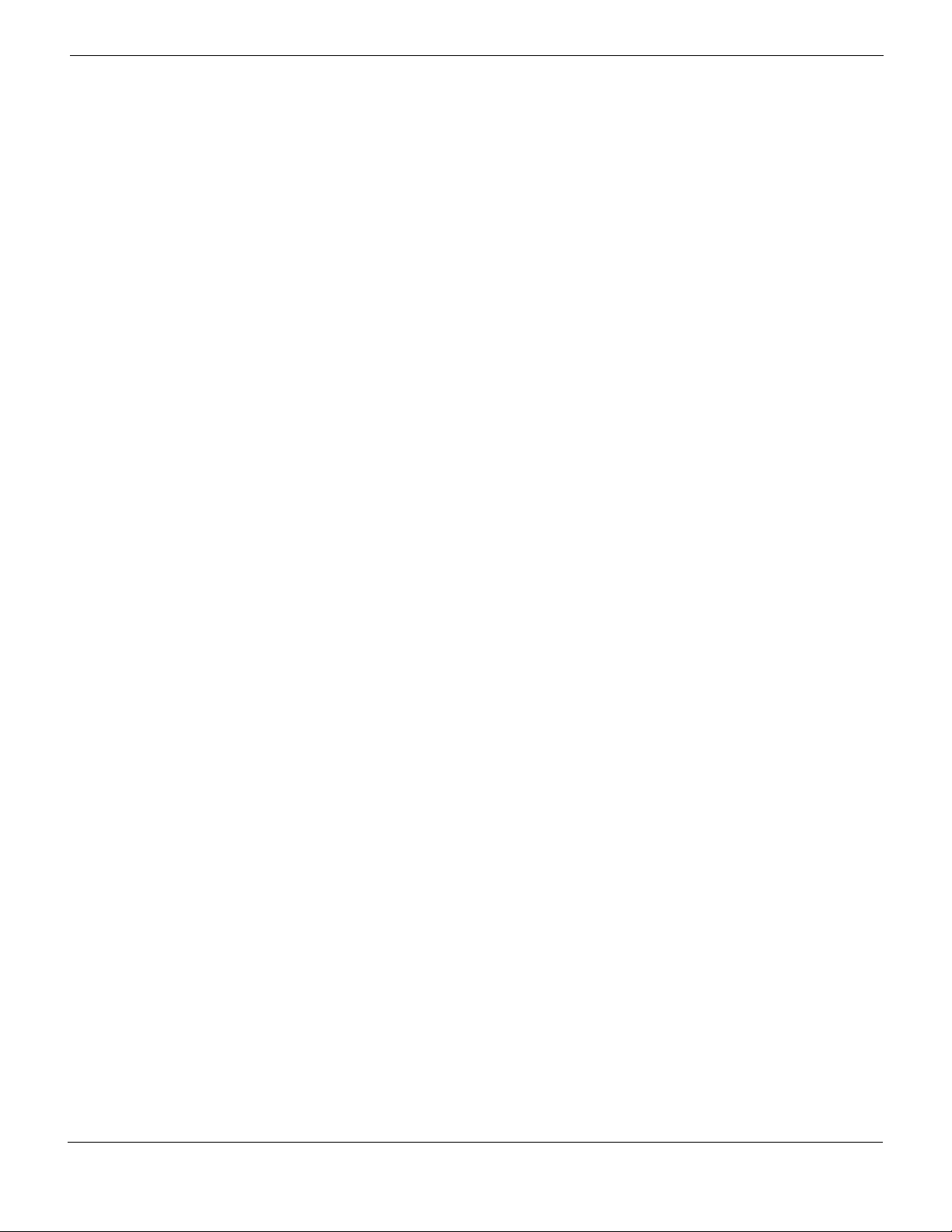
Contents
Contents
Warnings and cautions................................................................................................... 2
FortiGate-5140 chassis............................................................................ 5
FortiGate-5140 chassis front panel ............................................................................... 6
FortiGate-5140 chassis back panel ............................................................................... 7
Physical description of the FortiGate-5140 chassis .................................................... 8
FortiGate-5140 shelf managers...................................................................................... 8
Shelf Manager fan and power control....................................................................... 10
FortiGate-5140 shelf alarm panel................................................................................. 10
Shelf alarm panel telco alarms ................................................................................. 11
Shelf manager command line interface (CLI) ............................................................. 12
Connecting to the shelf manager CLI using a serial port.......................................... 12
Air filter .......................................................................................................................... 14
Cooling fan trays........................................................................................................... 15
Power connection and configuration................................................... 17
About data center DC power........................................................................................ 17
Connecting a FortiGate-5140 chassis to data center DC power
and data center ground ................................................................................................ 17
Connecting a FortiGate-5140 PEM to data center DC power................................... 18
Connecting the FortiGate-5140 chassis to data center ground ................................ 19
Connecting the FortiGate-5140 chassis to AC power using the
FortiGate-5053 power converter tray .......................................................................... 20
FortiGate-5053 power converter tray front and back panel ...................................... 21
Selecting the power supplies and power convertor trays that you
need for your FortiGate-5140 configuration.............................................................. 22
Connecting a FortiGate-5140 chassis to the FortiGate-5053
power converter tray ................................................................................................. 25
Connecting the FortiGate-5140 chassis to data center ground ................................ 27
Turning on FortiGate-5140 chassis power ................................................................. 27
FortiGate-5140 hardware procedures .................................................. 29
Mounting the FortiGate-5140 chassis ......................................................................... 29
Air flow ...................................................................................................................... 29
Inserting 5000-series modules into a FortiGate-5140 chassis.................................. 29
Using FortiSwitch-5003A and FortiSwitch-5003 boards for backplane
communication.............................................................................................................. 30
FortiGate-5140-R Chassis Guide
01-30000-87705-20090108 3
http://docs.fortinet.com/ • Feedback
Page 4
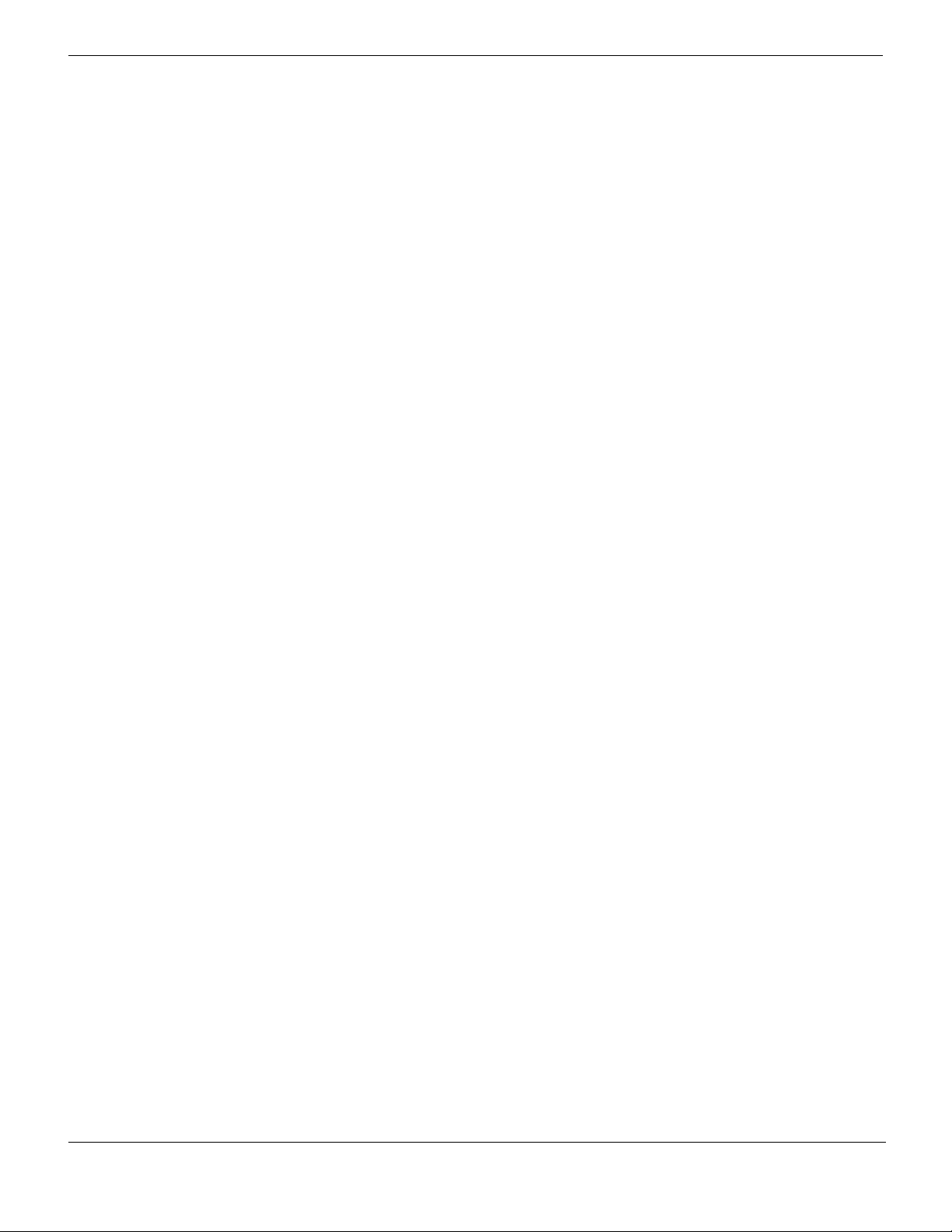
Contents
For more information............................................................................. 31
Fortinet documentation ................................................................................................ 31
Fortinet Tools and Documentation CD ..................................................................... 31
Fortinet Knowledge Center ...................................................................................... 31
Comments on Fortinet technical documentation ..................................................... 31
Customer service and technical support.................................................................... 31
Register your Fortinet product .................................................................................... 31
FortiGate-5140-R Chassis Guide
4 01-30000-87705-20090108
http://docs.fortinet.com/ • Feedback
Page 5
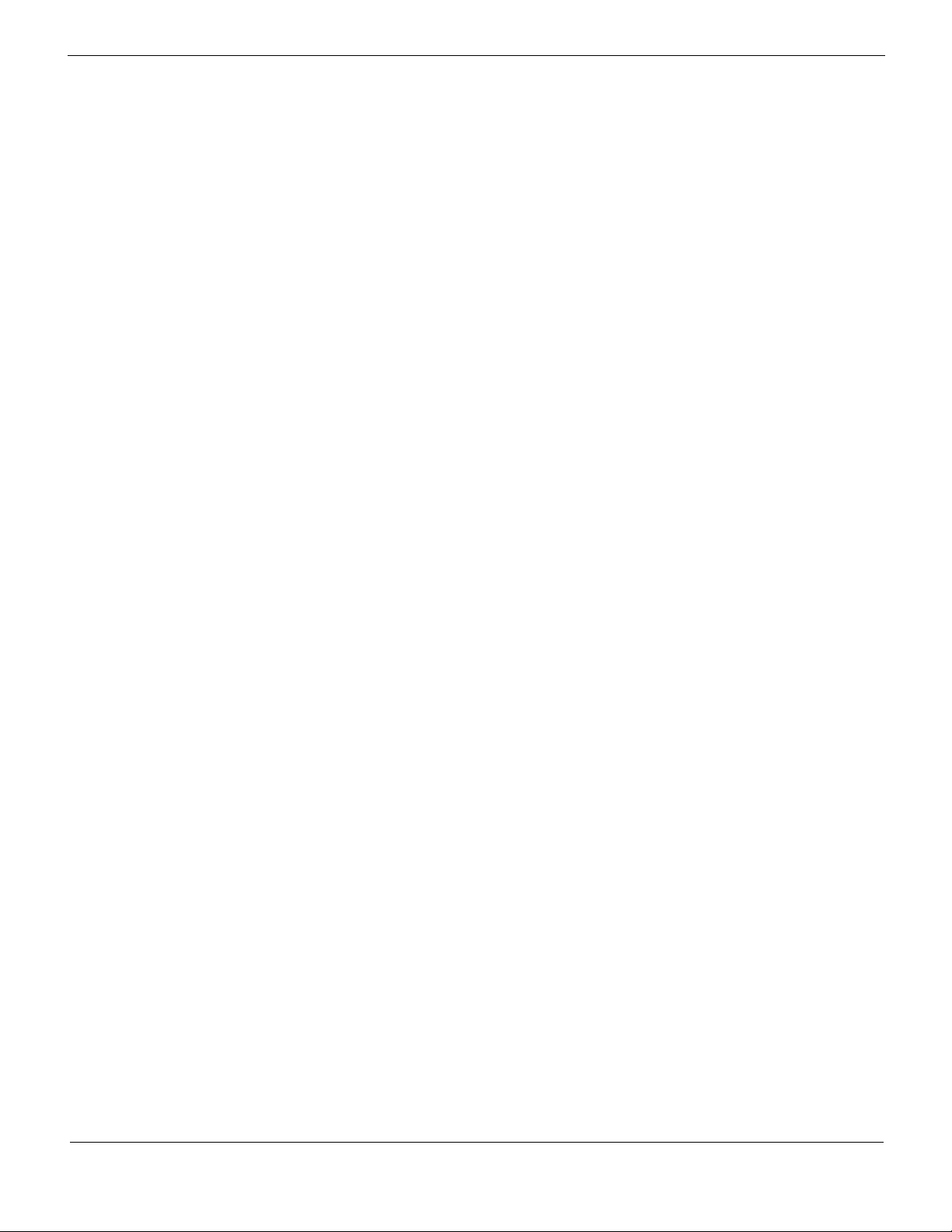
FortiGate-5140 chassis
FortiGate-5140 chassis
You can install up to 14 FortiGate-5000 series boards in the 14 front panel slots of the
FortiGate-5140 ATCA chassis. The FortiGate-5140 is a 12U chassis that contains two
redundant hot swappable DC power entry modules that connect to -48 VDC Data Center
DC power. The FortiGate-5140 chassis also includes three hot swappable cooling fan
trays and a front accessible air filter. If all 14 front panel slots contain FortiGate-5005A2,
FortiGate-5001SX, or FortiGate-5001FA2 boards the FortiGate-5140 chassis provides a
total of 112 FortiGate gigabit ethernet interfaces. If all 14 slots contain FortiGate-5001A
boards the FortiGate-5140 chassis supports 28 1-Gigabit ethernet FortiGate interfaces. If
you add FortiGate-ADM-XB2 modules to the FortiGate-5001A boards the FortiGate-5140
chassis supports another 28 10-Gigabit interfaces.
You can also install a FortiSwitch-5003A or FortiSwitch-5003 board in the FortiGate-5140
chassis to provide base backplane communications. Base backplane communications can
be used for HA heartbeat communications and for data communications. You can add a
second FortiSwitch-5003A or FortiSwitch-5003 board for redundancy. FortiSwitch-5003A
boards can also provide fabric backplane communication using the FortiGate-5140 fabric
backplane channels.
You can mix and match any combination of FortiGate-5000 series boards in the
FortiGate-5140 chassis. For example, you could install four FortiGate-5005FA2 boards,
four FortiGate-5001SX boards, and four FortiGate-5001FA2 boards. You can also install
FortiController-5208 and FortiGate-5005FA2 boards in a FortiGate-5140 chassis to create
a FortiGate-5005-DIST security system.
Some of the boards installed in a FortiGate-5140 chassis can be operating in a FortiGate
HA cluster and some can be operating as standalone FortiGate units. You can also
operate multiple HA clusters and standalone FortiGate units in a single FortiGate-5140
chassis. You can also use FortiSwitch-5003A or FortiSwitch-5003 boards to operate HA
clusters consisting of FortiGate-5000 series boards installed in multiple FortiGate-5000
chassis. You can also use FortiSwitch-5003A boards for fabric data communication
between chassis.
The FortiGate-5140 chassis also includes 14 rear transition module (RTM) slots. The
FortiGate-5050 chassis supports 10-gigabit fabric channel communication if you have
installed FortiGate-5001A boards with FortiGate-RTM-XB2 modules and one or two
FortiSwitch-5003A boards.
The FortiGate-5140 chassis requires -48VDC Data Center DC power. If DC power is not
available you can install a FortiGate-5053 power converter tray (purchased separately)
with FortiGate-5140 power supplies.
This chapter describes the FortiGate-5140 chassis and includes the following sections:
• FortiGate-5140 chassis front panel
• FortiGate-5140 chassis back panel
• Physical description of the FortiGate-5140 chassis
• FortiGate-5140 shelf managers
• FortiGate-5140 shelf alarm panel
• Shelf manager command line interface (CLI)
• Air filter
• Cooling fan trays
FortiGate-5140-R Chassis Guide
01-30000-87705-20090108 5
http://docs.fortinet.com/ • Feedback
Page 6
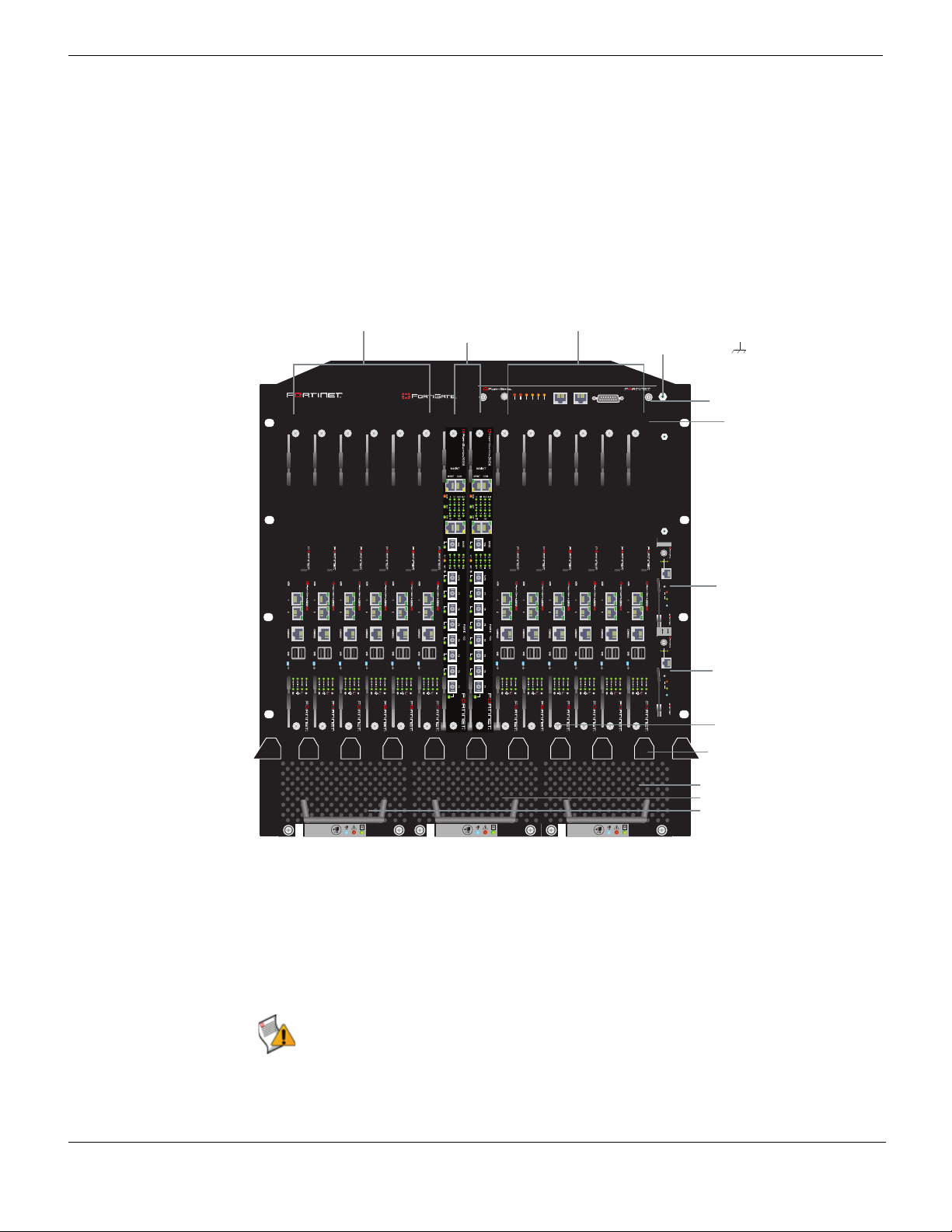
FortiGate-5140 chassis front panel FortiGate-5140 chassis
FortiGate-5001A-DW
boards
slots 4, 6, 8, 10,
12, and 14
Primary
shelf manager
Secondary
shelf manager
Cooling fan
trays 0, 1, 2
FortiGate-5001A-DW
boards
slots 3, 5, 7, 9,
11, and 13
FortiSwitch-5003A
boards
slots 1 and 2
Front cable
tray
ESD socket
Slot
numbers
Shelf alarm
panel (SAP)
Front accessible
air filter
FortiGate-5140 chassis front panel
Figure 1 shows the front panel of a FortiGate-5140 chassis. Two FortiSwitch-5003A
boards are installed in slots 1 and 2. Twelve FortiGate-5001A-DW boards installed in slots
3 to 14.
Figure 1: FortiGate-5140 chassis front panel with FortiGate-5001A-DW and FortiSwitch-5003A
boards installed
5140SAP
5140
RESET
1311975312468101214
SERIAL 1 SERIAL 2 ALARM
USER2
USER1
USER3
MINOR
MAJOR
CRITICAL
The FortiGate-5140 shelf alarm panel (SAP) and primary and secondary FortiGate-5140
Shelf Managers are also visible. The factory installed shelf alarm panel displays alarms,
provides a telco alarm interface, and also provides serial connections to the shelf
managers. The factory installed shelf managers provide power distribution, cooling,
alarms, and shelf status for the FortiGate-5140 chassis. For more information about these
components, see “FortiGate-5140 shelf alarm panel” on page 10 and “FortiGate-5140
shelf managers” on page 8.
5000SM
ETH1
ETH0
10/100
10/100
link/Act
link/Act
ETH0
Service
RESET
STATUS
Hot Swap
12
5000SM
ETH1
ETH0
10/100
10/100
link/Act
link/Act
ETH0
FILTER
Service
RESET
STATUS
Hot Swap
0
FAN TRAY FAN TRAYFAN TRAY
12
Caution: Do not operate the FortiGate-5140 chassis with open slots on the front panel. For
optimum cooling performance and safety, the slots must contain a FortiGate-5000 series
board or an air baffle slot filler. As well the removable terminal block cover must be installed
over the power connectors on the back of the chassis.
6 01-30000-87705-20090108
FortiGate-5140-R Chassis Guide
http://docs.fortinet.com/ • Feedback
Page 7

FortiGate-5140 chassis FortiGate-5140 chassis back panel
Also visible on the front of the FortiGate-5140 chassis:
• Electrostatic discharge (ESD) socket, used for connecting an ESD wrist or ankle band
when working with the chassis.
• Front cable tray, used for managing and securing ethernet and other cables.
• Front accessible air filter.
• Three hot swappable FortiGate-5140 cooling fan trays.
FortiGate-5140 chassis back panel
Figure 2 on page 7 shows the back panel of the FortiGate-5140 chassis. The back panel
includes two hot-swappable redundant -48V/-60 VDC power entry modules (PEMs)
labelled A and B. Fortinet ships the FortiGate-5140 chassis with PEM A and B installed.
The PEMs provide redundant DC power connections for the FortiGate-5140 chassis and
distribute DC power to the chassis slots and to the fan trays.
Figure 2: FortiGate-5140 chassis back panel
RTM
slot filler
panels
Back cable
tray
ESD
socket
Chassis
ground
connector
(green)
1412108642135791113
BPEM PEM
-48V/-60 VDC nom RETURN
B
PEM
-48V/-60 VDC
nom (black)
Power
Entry Module B
TERMINAL BLOCK COVER
Remove terminal block cover and
decable before removing PEM.
12341234
12341234
RTN
(red)
Entry Module A
-48V/-60 VDC nom RETURN
A
PEM
-48V/-60 VDC
nom (black)
Power
A
12341234
12341234
RTN
(red)
TERMINAL BLOCK COVER
Remove terminal block cover and
decable before removing PEM.
RTM
slot numbers
(terminal block
cover removed)
If you require redundant power you should connect both PEMs to DC power. If redundant
power is not required, you should connect PEM A to DC power. Each PEM has four
-48V/-60 VDC connectors and 4 RTN connections. All eight of these connectors should be
connected to DC power. Figure 2 on page 7 shows the terminal block cover removed from
PEM A and the wiring required to connect PEM A to DC power. While operating the
FortiGate-5140 both terminal block covers should be installed.
FortiGate-5140-R Chassis Guide
01-30000-87705-20090108 7
http://docs.fortinet.com/ • Feedback
Page 8
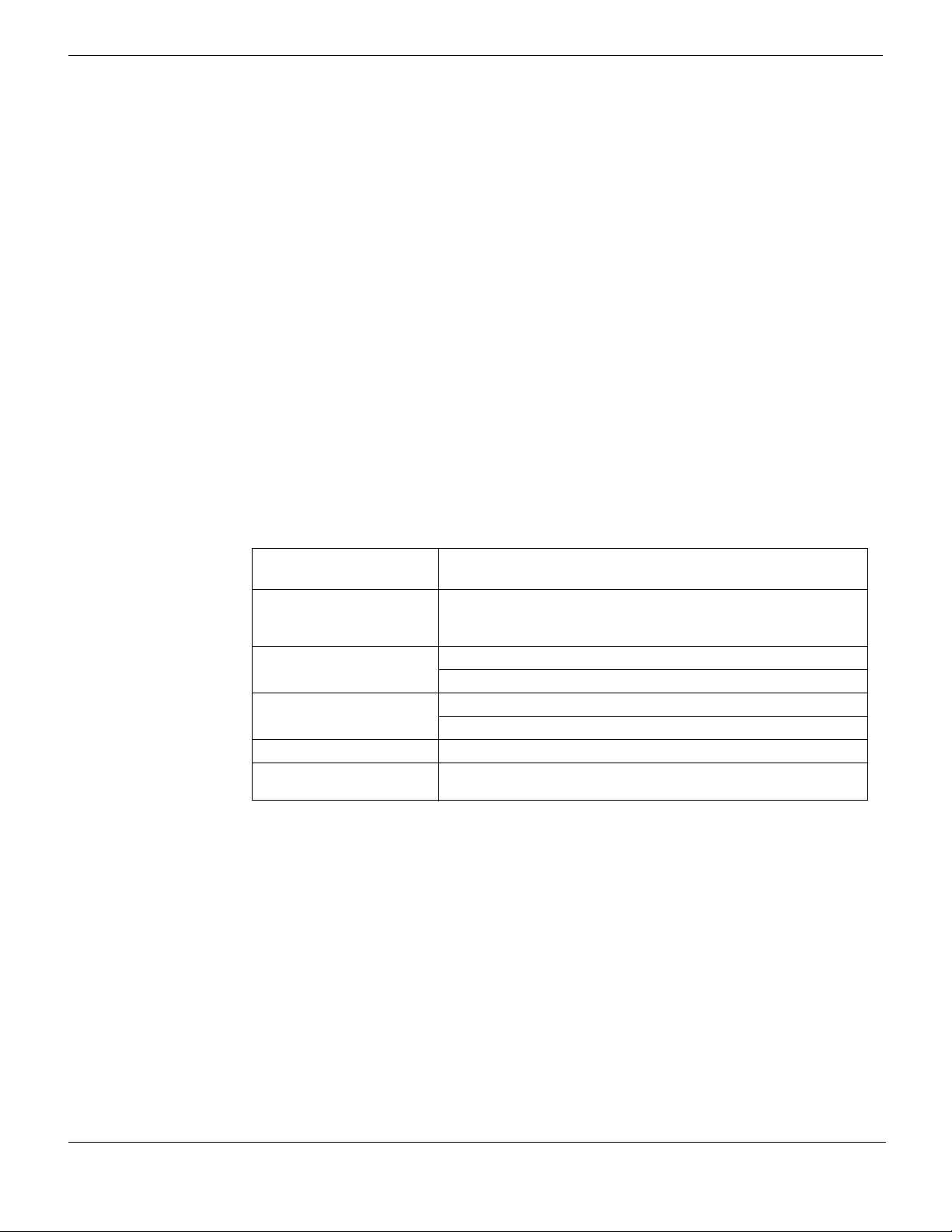
Physical description of the FortiGate-5140 chassis FortiGate-5140 chassis
For detailed information about connecting power to the FortiGate-5140 chassis, see
“Connecting a FortiGate-5140 chassis to data center DC power and data center ground”
on page 17 or “Connecting the FortiGate-5140 chassis to AC power using the
FortiGate-5053 power converter tray” on page 20.
The power entry modules are hot swappable, which means you can remove and replace a
defective PEM while the FortiGate-5140 is operating assuming that the FortiGate-5140
system has both PEMs connected to DC power for redundancy.
The back panel also includes the back cable tray, an ESD socket and the chassis ground
connector. The ground connector must be connected to Data Center ground (see
“Connecting the FortiGate-5140 chassis to data center ground” on page 27). Use the back
cable tray for securing and managing DC power, RTN, and ground wires.
The back panel also contains 14 RTM slots numbered to correspond to the front panel
slots. The RTM slots are available for FortiGate-5000 RTM modules such as the
FortiGate-RTM-XB2 module. When the FortiGate-5140 chassis is shipped, these slots are
covered by RTM slot filler panels.
Physical description of the FortiGate-5140 chassis
The FortiGate-5140 chassis is a 12U chassis that can be installed in a standard 19-inch
rack. Table 1 describes the physical characteristics of the FortiGate-5140 chassis.
Table 1: FortiGate-5140 chassis physical description
Dimensions 21 x 19 x 20.6 in. (53.3 x 48.3 x 52.4 cm)
Shipping weight
completely assembled
with packaging
Operating environment Temperature: 32 to 104°F (5 to 45°C)
Storage environment Temperature: -13 to 158°F (-25 to 70°C)
Power consumption Maximum: 2,980W DC
Power input 2x redundant -37VDC to -72VDC, 30A per power feed (total 4 + 4
FortiGate-5140 shelf managers
The FortiGate-5140 chassis includes one or two redundant hot-swappable shelf
managers, located in the dedicated shelf manager slots on the right of the FortiGate-5140
front panel. The primary shelf manager is installed above the secondary shelf manager.
The shelf managers support redundant operation with automatic switchover. If both shelf
managers are operating normally, one acts as the active shelf manager and the other as
the standby. Usually the primary shelf manager would be the active shelf manager and the
secondary shelf manager would be the standby shelf manager. The shelf managers
monitor each other and either can trigger a switchover if necessary. The active shelf
manager performs all shelf manager functions. If the active shelf manager fails or is
removed, the standby shelf manager takes over all shelf manager functions.
(Height x Width x Depth)
110 lb. (50 kg)
Relative humidity: 5 to 85% (Non-condensing)
Relative humidity: 5 to 85% (Non-condensing)
power feeds)
FortiGate-5140-R Chassis Guide
8 01-30000-87705-20090108
http://docs.fortinet.com/ • Feedback
Page 9
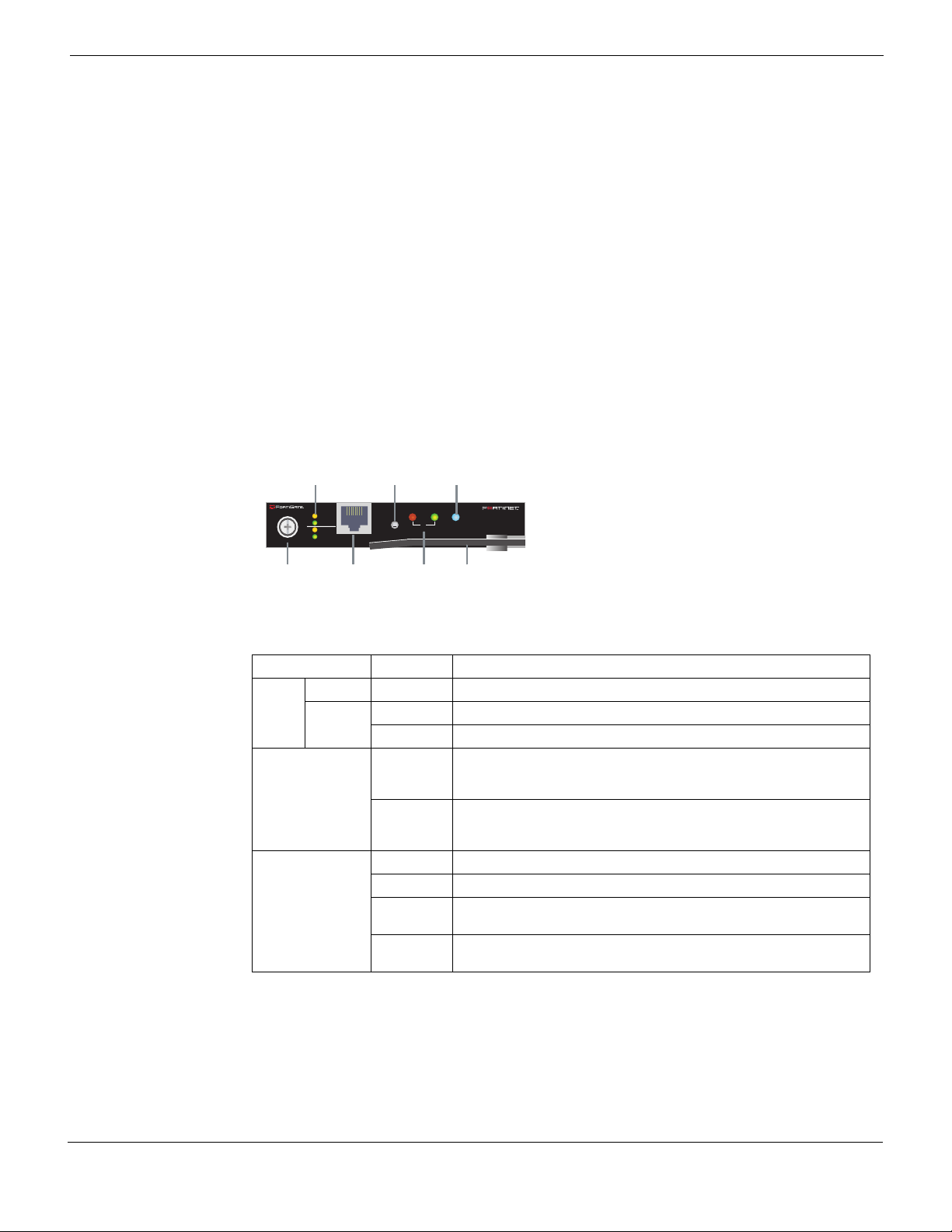
FortiGate-5140 chassis FortiGate-5140 shelf managers
Retention
Screw
ETH 0 and 1 network
activity LEDs
ETH0
100base-T
Ethernet
Status
LEDs
Handle
Reset
Button
Hot Swap
LED
The FortiGate-5140 shelf managers control chassis power up and power down, chassis
power distribution, monitor chassis operating parameters, monitor and control chassis
cooling, and can signal alarms if the chassis encounters problems. All FortiGate-5000
modules installed in the chassis communicate with the shelf managers.
The FortiGate-5140 shelf managers are factory installed. In most cases users do not have
to install or configure the shelf managers.
Each shelf manager has two ethernet interfaces (ETH 0 and ETH 1). You can connect to
ETH 0 from the shelf manager front panel. ETH 1 connects to the FortiGate-5140
backplane.
The shelf managers detect alarm conditions and communicate alarm signals to the
FortiGate-5140 shelf alarm panel. The shelf alarm panel also contains serial interfaces for
connecting to the shelf managers.
The shelf managers are hot swappable. You can remove a shelf manager by opening the
extraction lever until the hot swap LED starts blinking. When the hot swap LED turns solid
blue you can remove the shelf manager from the FortiGate-5140 chassis.
Figure 3: FortiGate-5140 shelf manager front panel
5000SM
10/100
link/Act
ETH1
10/100
ETH0
link/Act
ETH0
Service
STATUS
RESET
Hot Swap
Table 2: FortiGate-5140 shelf manager LEDs
LED State Description
ETH 0
ETH 1
10/100 Yellow The Ethernet interface is connected at 100 Mbps.
link/Act Green Blinking LED indicates network traffic.
Off No link.
STATUS Green This shelf manager is operating normally as the active shelf
manager. Usually the primary shelf manager operates as the
active shelf manager.
Red This shelf manager is operating normally as the backup shelf
manager. Usually the secondary shelf manager operates as the
standby shelf manager.
HOT SWAP Off The shelf manager is not ready to be removed.
Blue The shelf manager is ready to be removed.
Long blink The shelf manager is starting up after being inserted into the
chassis.
Short blink The shelf manager is shutting down in preparation for being
removed from the chassis.
FortiGate-5140-R Chassis Guide
01-30000-87705-20090108 9
http://docs.fortinet.com/ • Feedback
Page 10
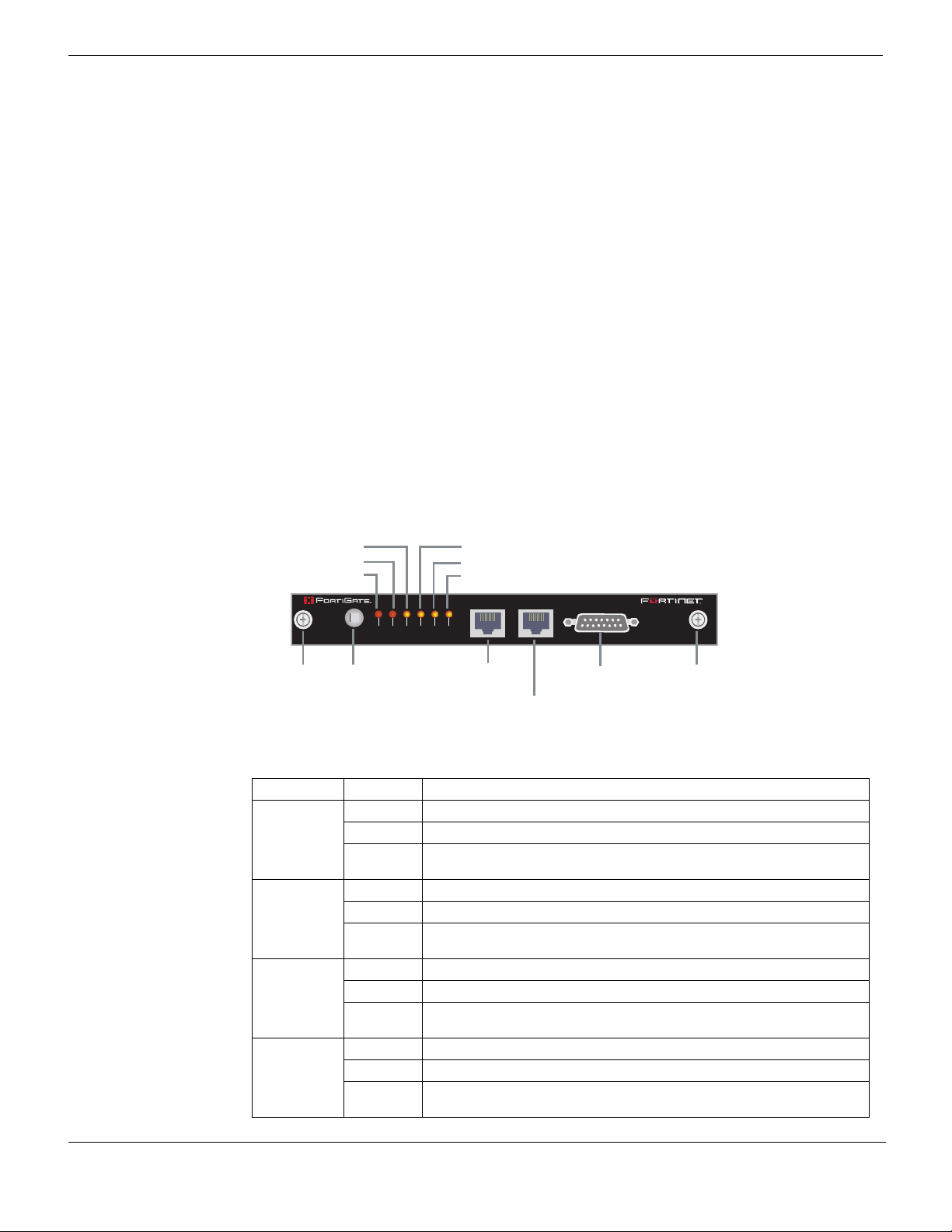
FortiGate-5140 shelf alarm panel FortiGate-5140 chassis
Retention
Screw
Retention
Screw
Telco Alarm
Interface
Alarm
LED Reset
Button
Minor Alarm (Amber)
Major Alarm (Red)
Critical Alarm (Red)
User 1 Alarm (Amber)
User 2 Alarm (Amber)
User 3 Alarm (Amber)
SERIAL 1 (Primary
Shelf Manager)
SERIAL 2 (Secondary
Shelf Manager)
Shelf Manager fan and power control
The FortiGate-5140 shelf managers monitor the internal temperature of the
FortiGate-5140 chassis and adjust the operating speed of the FortiGate-5140 chassis
cooling fans as required.
When the chassis is first powered on all cooling fans run at full speed. Once the shelf
manager is up and running, the shelf manager reduces cooling fan speeds to maintain an
optimum temperature in the chassis. If shelf managers are not installed or not operating
correctly the FortiGate-5140 chassis cooling fans always operate at full speed.
FortiGate-5140 shelf alarm panel
The FortiGate-5140 shelf alarm panel (SAP), located at the top of the FortiGate-5140 front
panel, provides LED indicators of FortiGate-5140 alarms, a telco alarm connector, an
alarm LED reset button, and console access to the FortiGate-5140 shelf managers. The
LED alarm indicators include critical, major, and minor alarms as well as three user
defined alarms.
The alarm LED reset button (RESET) on the shelf alarm panel activates the Alarm Cutoff
(ACO) state. When ACO is activated, the active alarm LEDs blink and all of the alarm
relays are deactivated.
Figure 4: FortiGate-5140 shelf alarm panel front panel
RESET
5140SAP
CRITICAL
MAJOR
MINOR
USER1
USER2
SERIAL 1 SERIAL 2 ALARM
USER3
Table 3: FortiGate-5140 shelf alarm panel LEDs
LED State Description
CRITICAL Off Normal operation.
Red Indicates a critical alarm.
Blinking
Alarm cutoff (ACO) activated by pressing the alarm LED reset button.
Red
MAJOR Off Normal operation.
Red Indicates a major alarm.
Blinking
Alarm cutoff (ACO) activated by pressing the alarm LED reset button.
Red
MINOR Off Normal operation.
Amber Indicates a minor alarm.
Blinking
Alarm cutoff (ACO) activated by pressing the alarm LED reset button.
Amber
USER1
USER2
USER3
Off Normal operation
Amber Indicates a user-definable alarm.
Blinking
Alarm cutoff (ACO) activated by pressing the alarm LED reset button.
Amber
FortiGate-5140-R Chassis Guide
10 01-30000-87705-20090108
http://docs.fortinet.com/ • Feedback
Page 11

FortiGate-5140 chassis FortiGate-5140 shelf alarm panel
CRITICAL
RESET
MAJOR
MINOR
USER1
USER2
USER3
5140SAP
SERIAL 1 SERIAL 2 ALARM
Primary Shelf Manager (Upper)
I²C-Switch
PCA9545
Buffer
LTC4300
ShMM-500
el
b
a
n
E
y
l
nO-retsaM
sub-C
²I
ecafret
nIelosnoCl
aireS
Secondary Shelf Manager (Lower)
I²C-Switch
PCA9545
elbanE
ylnO-retsaM
sub-
C²I
e
c
a
f
re
tn
Ielo
s
n
o
Clai
r
e
S
Buffer
LTC4300
ShMM-500
0H
C
3HC
0HC
3HC
Table 4: FortiGate-5140 shelf alarm panel connectors
Connector Type Speed Protocol Description
SERIAL 1 RJ-45 9600 bps,
8/N/1
SERIAL 2 RJ-45 9600 bps,
8/N/1
ALARM micro
N/A Telco
DB-15
male
RS-232
serial
RS-232
serial
Form-c
Serial connection to the primary shelf manager
command line interface.
Serial connection to the secondary shelf
manager command line interface.
The external dry relay Telco alarm interface
(48VDC) provides Telco form-c relay
connections for minor, major and critical power
faults. The cable required to connect to the
alarm interface is not supplied by Fortinet.
Figure 5 shows the connections between the primary and secondary shelf managers and
the shelf alarm panel.
Figure 5: Connections between the shelf managers and the shelf alarm panel
Shelf alarm panel telco alarms
FortiGate-5140-R Chassis Guide
01-30000-87705-20090108 11
http://docs.fortinet.com/ • Feedback
The shelf alarm panel telco alarm interface relay circuits are capable of carrying 60 VDC
or 1 A with a max. rating of 30 VA. The shelf alarm panel accepts timed pulse inputs for
clearing minor and major alarm states. Reset is accomplished by asserting a voltage
differential from 3.3 V to 48 V for between 200 and 300 ms. The acceptance voltage range
is from 0 to 48 VDC continuous (handles up to 60 VDC at a 50% duty cycle). The current
drawn by a reset input does not exceed 12 mA.
The alarm LED reset button activates the alarm cutoff (ACO) state for major, minor, and
user-defined alarms. You cannot reset critical alarms with the alarm LED reset button.
When the ACO state is activated, active alarm LEDs blink and all of the alarm relays are
deactivated. The alarm reset button activates the ACO state but does not clear the alarm
completely.
Page 12

Shelf manager command line interface (CLI) FortiGate-5140 chassis
1
915
8
Figure 6: The telco alarm connector (DB-15 male)
Table 5: Telco alarm connector pin assignment
Pin Name Description
1 AMIR+ MinorReset+
2 AMIR- MinorReset-
3 AMAR+ MajorReset+
4 AMAR- MajorReset-
5 ACNO CriticalAlarm - NO
6 ACNC CriticalAlarm - NC
7 ACCOM CriticalAlarm - COM
8 AMINO MinorAlarm -NO
9 AMINC MinorAlarm - NC
10 AMINCOM MinorAlarm - COM
11 AMANO MajorAlarm - NO
12 AMANC MajorAlarm - NC
13 AMACOM MajorAlarm - COM
14 APRCO PwrAlarm - NO
15 APRCOM PwrAlarm - COM
Shield Shelf-GND Shelf Ground
Shelf manager command line interface (CLI)
You can use the shelf manager CLI to communicate with the intelligent management
controllers of the chassis, with boards in the chassis, and with the shelf manager itself.
The CLI is an IPMI-based set of commands that can be accessed directly or through a
higher-level management application or a script. Using the CLI, you can access
information about the current state of the chassis including current board population,
current sensor values, threshold settings, recent events, and overall chassis health.
Connecting to the shelf manager CLI using a serial port
You can connect to the shelf manager CLI by connecting the console cable supplied with
your chassis to a management PC console port and to the appropriate shelf alarm panel
serial port. To connect to the primary shelf manager use Serial 1. To connect to the
secondary shelf manager use Serial 2.
FortiGate-5140-R Chassis Guide
12 01-30000-87705-20090108
http://docs.fortinet.com/ • Feedback
Page 13

FortiGate-5140 chassis Shelf manager command line interface (CLI)
Figure 7: Connecting to a shelf manager serial port
SERIAL 2 (Secondary
Shelf Manager)
SERIAL1 (Primary
Shelf Manager)
FortiGate-5140 Shelf Alarm Panel
RESET
5140SAP
MAJOR
CRITICAL
MINOR
USER1
USER2
SERIAL 1 SERIAL 2 ALARM
USER3
Fortinet
RJ-45 to
9-pin
Console
Cable
To P C
RS-232
Console
Port
To connect to the shelf manager CLI using a shelf alarm panel serial port
1 Connect the Fortinet console cable to the shelf alarm panel Serial 1 or Serial 2 port
(see Figure 7).
2 Connect the Fortinet console cable to your PC or other device RS-232 console port.
3 Start a terminal emulation program (for example, HyperTerminal) on the management
computer. Use these settings:
Baud Rate (bps) 9600
Data bits 8
Parity None
Stop bits 1
Flow Control None
4 Press enter to connect to the CLI.
5 At the login prompt enter the shelf manager user name and password.
The default user name is root with no password.
When you log into the shelf manager CLI you are logging into a Linux shell as root. You
can begin entering commands at the # prompt:
#
To add or change the shelf manager root account password
For enhanced security you should use the following steps to add a password for the shelf
manager root account.
1 At the # prompt enter the following Linux command to add a password for the root
account:
# passwd
FortiGate-5140-R Chassis Guide
01-30000-87705-20090108 13
http://docs.fortinet.com/ • Feedback
Page 14

Air filter FortiGate-5140 chassis
2 Enter and confirm a new password for the root account.
The password should be between 5 and 8 characters long and should include a
combination of upper and lower case letters and numbers.
You can use the passwd command to change the root account password at any time.
You can also use the passwd command to remove the root account. Enter the passwd
command and when prompted for a password, press enter to add a blank password.
To use the shelf manager command line interface agent (CLIA)
Once you have logged into the shelf manager CLI you use the Command Line Interface
Agent (CLIA) to enter shelf manager commands. Usually you do this from the Linux
command line by entering clia followed by the required CLIA command verb and
parameters. The CLIA executable connects to the main Shelf Manager software process,
passes the command information to it and retrieves the results.
For example, you can enter the following command to list the most commonly used CLIA
commands:
clia help
You can also the help command to get more information about specific CLIA commands.
For example, use the following command display help for the shelf pwrreorder
command:
clia help shelf pwrreorder
Air filter
Pigeon Point Shelf Manager Command Line Interpreter
Change the order of FRU Activation and Power Descriptors
instead of <addr> <fru_id> user may use:
board <N>
shm <N>
power_supply <N> (valid in 2.x systems only)
fan_tray <N>
PwrReorder <addr1> <fru_id1> before/after <addr2> <fru_id2>
The FortiGate-5140 chassis includes a front accessible air filter. This filter must be in
place for the FortiGate-5140 chassis to operate normally. If the air filter is not locked into
place this is detected by an air filter presence switch.
Air filters should be inspected regularly and cleaned if dirty or replaced if damaged. If the
filter becomes dirty, clean it with a vacuum or with compressed air. The filter meets the
requirements of the Telcordia Technologies Generic Requirements GR-78-CORE
specification.
The air filter can be removed by pulling the air filter handle on the front of the
FortiGate-5140 chassis. To install a new filter, push the air filter into the guide rails at each
side of the shelf until the filter locks into place.
FortiGate-5140-R Chassis Guide
14 01-30000-87705-20090108
http://docs.fortinet.com/ • Feedback
Page 15

FortiGate-5140 chassis Cooling fan trays
Cooling fan trays
The FortiGate-5140 chassis contains three interchangeable hot-swappable cooling fan
trays installed at the front bottom of the chassis.
You can remove any fan tray by lifting the front cable tray, pressing the hot swap button on
the tray front panel, fully loosening the mounting knots, and then pulling the fan tray out
using the extraction handle.
Each cooling fan tray contains two radial fans for cooling the modules installed in the
FortiGate-5140 chassis. Fan speeds are monitored by a tachometer signal sent from the
cooling fan trays to the shelf manager. The shelf manager regulates the fan speed by
adjusting the DC voltage supplied to the fan trays.
Figure 8: Cooling fan tray front panel
FAN TRAY
Table 6: FortiGate-5140 fan tray LEDs and controls
LED/Control Description
OK (operate)
LED
Alarm LED Normally off. Turns red when there is a problem with the fan tray.
HS (hot swap)
LED
HS (hot
swap) button
Green when the fan tray is powered and operating normally.
Normally off. Blinking blue indicates that the fan tray is entering the hot
swap mode. Solid Blue indicates that the fan tray is in hot swap mode and
can be removed from the chassis.
Press the HS button to enter hot swap mode. When the HS LED becomes
solid blue you can remove the fan tray from the chassis.
OK LED
Alarm LED
Hot swap LED
Hot swap button
FortiGate-5140-R Chassis Guide
01-30000-87705-20090108 15
http://docs.fortinet.com/ • Feedback
Page 16

Cooling fan trays FortiGate-5140 chassis
FortiGate-5140-R Chassis Guide
16 01-30000-87705-20090108
http://docs.fortinet.com/ • Feedback
Page 17

Power connection and configuration
Power connection and configuration
This chapter describes how to connect data center DC power to a FortiGate-5140 chassis.
If data center DC power is not available, this document also describes how to use the
FortiGate-5053 power convertor tray to supply DC power to the FortiGate-5140 chassis.
This chapter describes:
• About data center DC power
• Connecting a FortiGate-5140 chassis to data center DC power and data center ground
• Connecting the FortiGate-5140 chassis to AC power using the FortiGate-5053 power
converter tray
• Turning on FortiGate-5140 chassis power
About data center DC power
The FortiGate-5140 chassis is designed to be installed in a data center or similar location
that has available -48VDC power (also called battery power). Fortinet expects that most
FortiGate-5140 customers will be installing their FortiGate equipment in a data center or
similar location that is already equipped with a -48VDC power system that provides power
to existing networking or telecom equipment. The FortiGate-5140 chassis are designed to
be connected directly to this DC power system.
In this document, data center DC power refers to a -48VDC power system that is already
available at the location at which the FortiGate-5140 chassis is being installed.
Connecting a FortiGate-5140 chassis to data center DC power and data center ground
Connect the FortiGate-5140 chassis to data center DC power using the redundant power
entry modules (PEMs) on the FortiGate-5140 back panel. Fortinet supplies and
recommends AWG-14 stranded wires for all power connections: Black for -48VDC and red
for RTN. Green AWG-6 wires are recommended for ground connections. If required, install
terminal lugs on the wires before connecting them to the PEM terminal strips. Connect all
eight of the terminals on the PEM terminal strips, four black -48VDC connections and four
red RTN connections.
Each FortiGate-5140 PEM includes 4 connectors that connect power to 4 different power
zones in the FortiGate-5140 chassis. Each power zone supplies power to different
FortiGate-5140 slots and cooling fan trays. You should always connect all 4 power zones.
If you are connecting both PEMs the -48VDC and RTN terminals on PEM A and PEM B
must be wired symmetrically. This means that the connections must be the same to both
PEMs.
FortiGate-5140 PEMs are hot-swappable, which means you can remove and replace a
defective PEM while the system is operating (assuming that the FortiGate-5140 system
has both PEMs connected for redundancy). It is not necessary to notify the software or
reset the system power. You can add, remove, or replace a second PEM without
interrupting FortiGate-5140 operation.
FortiGate-5140-R Chassis Guide
01-30000-87705-20090108 17
http://docs.fortinet.com/ • Feedback
Page 18

Connecting a FortiGate-5140 chassis to data center DC power and data center ground
RTN (positive)
terminal strip
connectors
1, 2, 3, 4
RTN (positive)
red to Data
Center RTN
-48V/-60 VDC nom
terminal strip
connectors
1, 2, 3, 4
-48V/-60 VDC
black to Data
Center -48VDC
Data Center
-48VDC connector
Data Center
RTN connector
RTN
-48V
TERMINAL BLOCK COVER
Remove terminal block cover and
decable before removing PEM.
Hot swap
button
Hot swap
LED
Alarm LED
OK LED
This section describes:
• Connecting a FortiGate-5140 PEM to data center DC power
• Connecting the FortiGate-5140 chassis to data center ground
Connecting a FortiGate-5140 PEM to data center DC power
The following procedure describes how to connect power to PEM A. You can repeat this
procedure to connect PEM B.
Figure 9: Connecting a FortiGate-5140 PEM to data center DC power
-48V/-60 VDC nom RETURN
PEM
1 2 3 4 1 2 3 4
1 2 3 4 1 2 3 4
Table 7: FortiGate-5140 PEM LEDs and controls
LED/Control Description
HS (hot swap)
LED
Normally off. Blinking blue indicates that the PEM is entering the hot swap
mode. Solid Blue indicates that the PEM is in hot swap mode and can be
removed from the chassis.
Alarm LED Normally off. Turns red when there is a problem with the power source, or if
one or more of the 8 PEM fuses are blown or missing.
OK (operate)
LED
HS (hot
swap) button
You need the following tools and equipment to connect a FortiGate-5140 PEM to data
Green when the PEM is powered and operating normally.
Press the HS button to enter hot swap mode. When the HS LED becomes
solid blue you can remove the PEM from the chassis.
center DC power:
• A number 2 Phillips screwdriver.
• An electrostatic discharge (ESD) preventive wrist or ankle strap with connection cord.
• Four black AWG-14 stranded wires with terminal lugs attached and labelled -48V.
• Four red AWG-14 stranded wires with terminal lugs attached and labelled RTN.
FortiGate-5140-R Chassis Guide
18 01-30000-87705-20090108
http://docs.fortinet.com/ • Feedback
Page 19

Power connection and configuration
To connect a FortiGate-5140 PEM to data center DC power
1 Attach the ESD wrist strap to your wrist and to an ESD socket or to a bare metal
surface on the chassis or frame.
2 Loosen the screws and remove the terminal block cover from the FortiGate-5140 PEM.
3 Connect the DC power wires (see Figure 9):
• Connect a black -48V power wire from the data center DC power source to
connector 1 on the FortiGate-5140 PEM terminal strip labeled -48V/-60 VDC nom.
• Connect a black -48V power wire from the data center DC power source to
connector 2 on the FortiGate-5140 PEM terminal strip labeled -48V/-60 VDC nom.
• Connect a black -48V power wire from the data center DC power source to
connector 3 on the FortiGate-5140 PEM terminal strip labeled -48V/-60 VDC nom.
• Connect a black -48V power wire from the data center DC power source to
connector 4 on the FortiGate-5140 PEM terminal strip labeled -48V/-60 VDC nom.
• Connect a red RTN return wire from data center RTN to connector 1 on the
FortiGate-5140 PEM terminal strip labeled RTN.
• Connect a red RTN return wire from data center RTN to connector 2 on the
FortiGate-5140 PEM terminal strip labeled RTN.
• Connect a red RTN return wire from data center RTN to connector 3 on the
FortiGate-5140 PEM terminal strip labeled RTN.
• Connect a red RTN return wire from data center RTN to connector 4 on the
FortiGate-5140 PEM terminal strip labeled RTN.
4 Secure the power cabling to the chassis using tie wraps and the back cable tray.
5 If required, label the black wires -48V.
6 If required, label the red wires RTN.
7 Re-attach the terminal block cover to the FortiGate-5140 PEM.
Connecting the FortiGate-5140 chassis to data center ground
The FortiGate-5140 chassis includes a ground terminal on the lower left side of the
FortiGate-5140 back panel (see Figure 2 on page 7). The shelf ground terminal provides
two M6 bolts to connect a double-lug ground terminal cable. This connector must be
connected to data center ground.
You need the following tools and equipment to connect the FortiGate-5140 chassis to
ground:
• A number 2 Phillips screwdriver.
• An electrostatic discharge (ESD) preventive wrist or ankle strap with connection cord.
• One green AWG-6 stranded wire with terminal lug with 45° angle tongue attached.
FortiGate-5140-R Chassis Guide
01-30000-87705-20090108 19
http://docs.fortinet.com/ • Feedback
Page 20

Connecting the FortiGate-5140 chassis to AC power using the FortiGate-5053 power converter tray
FortiGate-5140
Ground
connector
Data Center
ground
connector
Chassis
ground
connector
(green)
GND
Figure 10: Connecting a FortiGate-5140 chassis to data center ground
To connect the FortiGate-5140 chassis to data center ground
1 Attach the ESD wrist strap to your wrist and to an ESD socket or to a bare metal
surface on the chassis or frame.
2 Connect the green ground wire from the data center ground to the ground connector on
the FortiGate-5140 chassis (see Figure 10).
3 Secure the ground wire to the chassis using tie wraps and the back cable tray.
4 Optionally label the ground wire GND.
Connecting the FortiGate-5140 chassis to AC power using the
FortiGate-5053 power converter tray
20 01-30000-87705-20090108
If data center DC power is not available, you can use the FortiGate-5053 power converter
tray with FortiGate-5140 power supplies (shown in Figure 11) to convert AC power to DC
power. The FortiGate-5053 power converter tray and the power supplies are not supplied
with the FortiGate-5140 chassis and must be purchased separately.
This section contains the following information about the FortiGate-5140 chassis and the
FortiGate-5053 power converter tray:
• FortiGate-5053 power converter tray front and back panel
• Selecting the power supplies and power convertor trays that you need for your
• Connecting a FortiGate-5140 chassis to the FortiGate-5053 power converter tray
• Connecting the FortiGate-5140 chassis to data center ground
FortiGate-5140 configuration
FortiGate-5140-R Chassis Guide
http://docs.fortinet.com/ • Feedback
Page 21

FortiGate-5053 power converter tray front and back panel
Slot 1
Slot 2
AC Power
LED
DC Power
LED
Slot 3
The front panel of the FortiGate-5053 power converter tray (shown in Figure 11) provides
access to the FortiGate-5140 power supplies.
Figure 11: Front panel of the FortiGate-5053 power converter tray with one power supply
removed
The LEDs for each installed power supply are visible from the FortiGate-5053 power
converter tray front panel.
Power connection and configuration
Table 8: FortiGate-5140 power supply LEDs
LED State Description
AC Power Green The power supply is connected to AC power.
Off The power supply is not receiving DC power. This can happen if an AC
DC Power Green The power supply is providing DC power.
Off The power supply is not providing DC power. If the AC power LED is lit
cable is not connected, if the power supply is not correctly installed in
the slot, or if the power supply is not functioning.
and the DC power LED is not, the power supply is not functioning
correctly and should be replaced. This LED can also go off if the power
supply overheats. If this happens the power supply stops supplying DC
power. After the power supply cools down in will start supplying DC
power again and this LED lights.
The back panel of the FortiGate-5053 (shown in Figure 12) includes one DC power
connector terminal consisting of a RTN connector and a -48VDC connector:
• The -48VDC connector is labelled V- and may also be labelled with -48V (BLACK).
• The RTN connector is labelled V+ and may also be labelled RTN (RED)
Each FortiGate-5140 PEM includes 4 connectors that connect power to 4 different power
zones in the FortiGate-5140 chassis. Each power zone supplies power to different
FortiGate-5140 slots and cooling fan trays. You should always connect all 4 power zones.
See “Connecting a FortiGate-5140 chassis to the FortiGate-5053 power converter tray” on
page 25 for details.
FortiGate-5140-R Chassis Guide
01-30000-87705-20090108 21
http://docs.fortinet.com/ • Feedback
Page 22

Connecting the FortiGate-5140 chassis to AC power using the FortiGate-5053 power converter tray
V+
(RTN)
(RED)
V-
-48V
(BLACK)
DC out
AC in
-48V
-48V
RTN
RTN
Figure 12: Back panel of the FortiGate-5053 power converter tray
100-240VAC 1 2 3RTN(RED) -48V(BLACK)
V-V+
The back panel also includes three AC power connectors, numbered 1, 2, 3. The AC
connector numbering corresponds to the slot numbering showing in Figure 11. Each
connector connects AC power directly to a FortiGate-5140 power supply. The
FortiGate-5053 can contain 1, 2, or 3 FortiGate-5140 power supplies depending on your
requirements. You should only connect AC power to the power supplies that are installed.
AC input power characteristics:
• AC input voltage: 110 to 250 VAC
• AC input current: 10A
• Frequency: 47 to 63 Hz
Selecting the power supplies and power convertor trays that you need for your FortiGate-5140 configuration
This section provides some basic information for determining how many FortiGate-5053
power converter trays and FortiGate-5140 power supplies that you need, depending on
the power requirements of your FortiGate-5140 chassis. This section provides guidelines
only. Actual requirements may vary depending on your installation requirements. Contact
Fortinet Technical Support if you need more information.
The FortiGate-5053 power converter tray contains space for up to three FortiGate-5140
power supplies. A FortiGate-5140 power supply converts AC power to -48 VDC power.
Each FortiGate-5140 power supply provides 1200W of power.
The FortiGate-5053 power converter tray uses 2 + 1 power supply redundancy. If three
FortiGate-5140 power supplies are installed in a FortiGate-5053 power converter tray, the
first two power supplies provide a total of 2400W (2 x 1200W) of power. The third power
supply is the redundant backup.
The maximum power output for a FortiGate-5053 power converter tray with
FortiGate-5140 power supplies is 2400W; which can be achieved with two FortiGate-5140
power supplies. If you need 2400W of power and power supply redundancy, you can add
a third FortiGate-5140 power supply.
Individual power requirements vary. If 1200W is enough power and redundancy is not
required, you require one FortiGate-5053 power converter tray and one FortiGate-5140
power supply.
If 1200W is sufficient but a redundant power supply is required, you can add a second
FortiGate-5140 power supply. This second power supply will also cover power
requirements between 1200 and 2400W. If you require redundant power greater than
1200W you can add a third FortiGate-5140 power supply.
22 01-30000-87705-20090108
FortiGate-5140-R Chassis Guide
http://docs.fortinet.com/ • Feedback
Page 23

Power connection and configuration
Basic power requirements
To supply enough power for a FortiGate-5140 chassis with a total of 14 FortiGate and
FortiSwitch modules you require one FortiGate-5053 power converter tray and two
FortiGate-5140 power supplies (see Figure 13). The FortiGate-5140 power supplies are
installed in FortiGate-5053 slots 1 and 2. This configuration supplies 2400W of power to
the FortiGate-5140 chassis.
Note: If you will not be filling all of the FortiGate-5140 slots you may not need both
FortiGate-5140 power supplies.
Figure 13: Non-redundant power for all FortiGate-5140 chassis slots
1 FortiGate-5053
power convertor tray
2 FortiGate-5140
power supplies
2 x 1200W = 2400W
Slot 1Slot 2Slot 3
1311975312468101214
1 FortiGate-5140
chassis
FILTER
5140SAP
5140
L
1
R
A
R
R
O
C
T
O
I
J
E
E
IN
IT
S
A
S
R
U
U
M
E
M
C
R
2
3
R
R
E
E
S
S
U
SERIAL 1 SERIAL 2 ALARM
5000SM
ETH1
ETH0
10/100
10/100
link/Act
link/Act
ETH0
Service
RESET
STATUS
Hot Swap
12
5000SM
ETH1
ETH0
10/100
10/100
link/Act
link/Act
ETH0
Service
RESET
STATUS
Hot Swap
0
FAN TRAY FAN TRAYFAN TRAY
12
Redundant FortiGate-5140 power supplies
You can supply redundant power to a FortiGate-5140 chassis by adding a third
FortiGate-5140 power supply to the FortiGate-5053 power converter tray (see Figure 14).
If one of the FortiGate-5140 power supplies in the FortiGate-5053 power converter tray
fails, the third power supply takes its place without a power interruption.
Figure 14: 2 + 1 redundant FortiGate-5140 power supplies
1 FortiGate-5053
power convertor tray
3 FortiGate-5140
power supplies
2 x 1200W = 2400W
2 + 1 redundancy
Slot 1Slot 2Slot 3
1311975312468101214
1 FortiGate-5140
chassis
FILTER
5140SAP
5140
SERIAL 1 SERIAL 2 ALARM
L
2
3
1
R
A
R
R
R
R
O
C
T
O
I
J
E
E
E
E
IN
IT
S
S
S
A
S
R
U
U
U
M
E
M
C
R
5000SM
ETH1
ETH0
10/100
10/100
link/Act
link/Act
ETH0
Service
RESET
STATUS
Hot Swap
12
5000SM
ETH1
ETH0
10/100
10/100
link/Act
link/Act
ETH0
Service
RESET
STATUS
Hot Swap
0
FAN TRAY FAN TRAYFAN TRAY
12
FortiGate-5140-R Chassis Guide
01-30000-87705-20090108 23
http://docs.fortinet.com/ • Feedback
Page 24

Connecting the FortiGate-5140 chassis to AC power using the FortiGate-5053 power converter tray
Slot 1Slot 2Slot 3
2 FortiGate-5053
power convertor trays
1 FortiGate-5140
chassis
2 x 1200W = 2400W
2 x 1200W = 2400W
4 FortiGate-5140
power supplies
Slot 1Slot 2Slot 3
1311975312468101214
5140
FILTER
12
0
12
Redundant FortiGate-5053 power converter trays
A single FortiGate-5053 power converter tray is usually only connected to one
FortiGate-5140 PEM. If this PEM or FortiGate-5053 power converter tray fails or is
disconnected the FortiGate-5140 chassis will lose power.
You can supply redundant power to the entire FortiGate-5140 chassis by adding a second
FortiGate-5053 power converter containing two or three FortiGate-5140 power supplies
and connected this FortiGate-5053 power converter tray to the second FortiGate-5140
PEM.
Figure 15: Redundant FortiGate-5053 power converter trays
5140SAP
SERIAL 1 SERIAL 2 ALARM
L
2
3
1
R
A
R
R
R
R
O
C
T
O
I
J
E
E
E
E
IN
IT
S
S
S
A
S
R
U
U
U
M
E
M
C
R
5000SM
ETH1
ETH0
10/100
10/100
link/Act
link/Act
ETH0
Service
RESET
STATUS
Hot Swap
5000SM
ETH1
ETH0
10/100
10/100
link/Act
link/Act
ETH0
Service
RESET
STATUS
Hot Swap
FAN TRAY FAN TRAYFAN TRAY
FortiGate-5140-R Chassis Guide
24 01-30000-87705-20090108
http://docs.fortinet.com/ • Feedback
Page 25

Power connection and configuration
Slot 1Slot 2Slot 3
2 FortiGate-5053
power convertor trays
1 FortiGate-5140
chassis
2 x 1200W = 2400W
2 + 1 redundancy
2 x 1200W = 2400W
2 + 1 redundancy
6 FortiGate-5140
power supplies
Slot 1Slot 2Slot 3
1311975312468101214
5140
FILTER
12
0
12
Figure 16: Redundant FortiGate-5053 power converter trays and 2 + 1 redundant
FortiGate-5140 power supplies
R
5140SAP
SERIAL 1 SERIAL 2 ALARM
L
2
3
1
R
A
R
R
R
R
O
C
T
O
I
J
E
E
E
N
I
IT
S
SE
S
A
S
R
U
U
U
M
E
M
C
5000SM
ETH1
ETH0
10/100
10/100
link/Act
link/Act
ETH0
Service
RESET
STATUS
Hot Swap
5000SM
ETH1
ETH0
10/100
10/100
link/Act
link/Act
ETH0
Service
RESET
STATUS
Hot Swap
Connecting a FortiGate-5140 chassis to the FortiGate-5053 power converter tray
FAN TRAY FAN TRAYFAN TRAY
To use a FortiGate-5053 power converter tray with the FortiGate-5140 chassis you need
to make DC power connections between the FortiGate-5140 chassis and the FortiGate5053 power converter tray. You also need to the connect the FortiGate-5140 chassis to
data center ground.
Each FortiGate-5140 PEM includes 4 connectors that connect power to 4 different power
zones in the FortiGate-5140 chassis. Each power zone supplies power to different
FortiGate-5140 slots and cooling fan trays. You should always connect all 4 power zones.
To connect a FortiGate-5140 PEM to a FortiGate-5053 power converter tray
The following procedure describes how to connect power to PEM A. You can repeat this
procedure to connect PEM B.
You need the following tools and equipment to connect a FortiGate-5140 PEM to a
FortiGate-5053 power converter tray:
• A number 2 Phillips screwdriver.
• An electrostatic discharge (ESD) preventive wrist or ankle strap with connection cord.
• Four black AWG-14 stranded wires with terminal lugs attached and labelled -48V
• Four red AWG-14 stranded wires with terminal lugs attached and labelled RTN
• A FortiGate-5053 power converter tray containing two or three FortiGate-5140 power
supplies and mounted in a rack near the FortiGate-5140 chassis.
Caution: The FortiGate-5053 power convertor tray should not be connected to AC power
until specified in the following procedure.
FortiGate-5140-R Chassis Guide
01-30000-87705-20090108 25
http://docs.fortinet.com/ • Feedback
Page 26

Connecting the FortiGate-5140 chassis to AC power using the FortiGate-5053 power converter tray
Figure 17: Connecting a FortiGate-5140 PEM to a FortiGate-5053 power converter tray
100-240VAC 1 2 3RTN(RED) -48V(BLACK)
V-V+
RTN
RTN
V+
(RTN)
(RED)
V-
-48V
(BLACK)
-48V
-48V
AC in
Red RTN to
FortiGate-5053
RTN (RED)
Black -48V/-60 VDC
to FortiGate-5053
-48V(BLACK)
-48V/-60 VDC nom RETURN
PEM
-48V/-60 VDC
terminal strip
connectors
1, 2, 3, 4
12341234
12341234
RTN (positive)
terminal strip
connectors
1, 2, 3, 4
TERMINAL BLOCK COVER
Remove terminal block cover and
decable before removing PEM.
1 Attach the ESD wrist strap to your wrist and to an ESD socket or to a bare metal
surface on the chassis or frame.
2 Loosen the screws and remove the terminal block cover from the FortiGate-5140 PEM.
3 If required, loosen the screws and remove the clear plastic cover from the back of the
FortiGate-5053 power convertor tray.
4 Connect the DC power wires (see Figure 17):
• Connect 4 black DC power wires to the FortiGate-5053 power converter tray
V- 48V (BLACK) terminal
• Connect these black wires to connectors 1, 2, 3, and 4 on the FortiGate-5140 PEM
terminal strip labeled -48V/-60 VDC nom.
• Connect 4 red return wires to the FortiGate-5053 power converter tray
V+ RTN (RED) terminal.
• Connect these red wires to connectors 1, 2, 3, and 4 on the FortiGate-5140 PEM
terminal strip labeled RTN.
5 Secure the power wires to the FortiGate-5140 chassis using tie wraps and the back
cable tray.
6 If required, label the black wires -48V.
7 If required, label the red wires RTN.
8 Re-attach the terminal block cover to the FortiGate-5140 PEM.
9 Attach the clear plastic cover to the back of the FortiGate-5053 power converter tray.
FortiGate-5140-R Chassis Guide
26 01-30000-87705-20090108
http://docs.fortinet.com/ • Feedback
Page 27

Power connection and configuration
10 Connect the FortiGate-5053 power converter tray to AC power.
Only connect the power supplies that are installed in the FortiGate-5053 to AC power.
For example, if your FortiGate-5053 includes two FortiGate-5140 power supplies, the
power supplies will be installed in slots 1 and 2. In this case you should only connect
AC in connectors 1 and 2 to AC power. If your FortiGate-5053 power convertor tray
contains three power supples, connect all three AC in connectors to AC power.
The photograph in Figure 18 shows how to connect four RTN (RED) and four -48V
(BLACK) wires to the FortiGate-5053 power convertor tray. This photograph also shows
the clear back cover of the FortiGate-5053 installed. You should install this cover using the
mounting hardware provided. Install the cover after connecting the power but before
turning the power on.
Figure 18: Wiring the FortiGate-5053 power converter tray
Connecting the FortiGate-5140 chassis to data center ground
The FortiGate-5053 power converter tray does not have a ground connector. So, even if
you are using a FortiGate-5053 power converter tray to supply DC power to your
FortiGate-5140, you must use the procedure “Connecting the FortiGate-5140 chassis to
data center ground” on page 19 to connect the FortiGate-5140 to data center ground.
Turning on FortiGate-5140 chassis power
If you are using a FortiGate-5053 power convertor, connect the FortiGate-5053 power
convertor to AC power. When the FortiGate-5140 power supplies start up the power
supply fans should begin operating. Each FortiGate-5140 power supply has two front
panel power LEDs (see Figure 11 on page 21). When the FortiGate-5053 power convertor
is operating normally, both of the FortiGate-5140 power supply LEDs should be lit for each
connected power supply.
If you are using data center DC power, turn on the power to the chassis according to the
requirements of your data center DC power system.
When the connected DC power source is turned on the FortiGate-5140 chassis powers
up. If the FortiGate-5140 is operating correctly, the following LEDs are lit:
• Green OK LED on each connected PEM (see Figure 9 on page 18). The PEMs are on
the FortiGate-5140 back panel (see Figure 2 on page 7).
• Green OK LED on all cooling fan trays (see Figure 8 on page 15). The cooling fan trays
are on the FortiGate-5140 front panel (see Figure 1 on page 6).
FortiGate-5140-R Chassis Guide
01-30000-87705-20090108 27
http://docs.fortinet.com/ • Feedback
Page 28

Turning on FortiGate-5140 chassis power
• As well the Status LED on the FortiGate-5140 shelf manager front panels should be lit
(see Figure 3 on page 9). None of the LEDs on the shelf alarm panel (SAP) should be
lit (see Figure 4 on page 10). The shelf manager and shelf alarm panels are on the
FortiGate-5140 front panel (see Figure 1 on page 6).
When the chassis first starts up you should also hear the chassis cooling fan trays
operating.
In addition, if any FortiGate-5000 series modules have been installed in the chassis, they
should power on and their front panel LEDs should indicate that they are operating
normally.
FortiGate-5140-R Chassis Guide
28 01-30000-87705-20090108
http://docs.fortinet.com/ • Feedback
Page 29

FortiGate-5140 hardware procedures Mounting the FortiGate-5140 chassis
FortiGate-5140 hardware procedures
This chapter assumes the chassis has been mounted and connected to a power source
as detailed in “Power connection and configuration” on page 17.
This chapter discusses:
• Mounting the FortiGate-5140 chassis
• Inserting 5000-series modules into a FortiGate-5140 chassis
• Using FortiSwitch-5003A and FortiSwitch-5003 boards for backplane communication
Mounting the FortiGate-5140 chassis
Note: Mount the FortiGate chassis before connecting power and installing the
FortiGate-5000 series modules.
The FortiGate-5140 chassis must be mounted in a standard 19-inch rack. The chassis
requires 12U of vertical space in the rack.
If you install the FortiGate-5140 chassis in a closed or multi-unit rack assembly, the
operating ambient temperature of the rack environment may be greater than room
ambient temperature. Make sure the operating ambient temperature does not exceed the
manufacturer's maximum rated ambient temperature.
Caution: The FortiGate-5140 chassis should not be operated as a free-standing appliance.
Caution: Install the FortiGate-5140 chassis at the lower positions in the rack to avoid
making the rack top-heavy and potentially falling over.
Air flow
For rack installation, make sure that the amount of air flow required for safe operation of
the FortiGate-5140 chassis is not compromised.
Inserting 5000-series modules into a FortiGate-5140 chassis
You can insert FortiGate and FortiSwitch-5000 boards into the FortiGate-5140 chassis.
Arrange the boards in slots as required for your configuration. FortiGate-5000 series
boards can be installed in any FortiGate-5140 slots. FortiSwitch boards can only be
installed in switch slots 1 and 2.
Your FortiGate-5140 chassis may have been shipped with temporary slot filler panels that
include a warning message to read the FortiGate-5000 documentation before installing
your product. The temporary slot fillers must be removed and all slots filled; either with
FortiGate-5000 series boards or with air baffle slot fillers. Air baffle slot fillers are similar to
blank FortiGate-5000 boards and are required for proper cooling air flow.
FortiGate-5140-R Chassis Guide
01-30000-87705-20090108 29
http://docs.fortinet.com/ • Feedback
Page 30

Using FortiSwitch-5003A and FortiSwitch-5003 boards for backplane communication FortiGate-5140 hardware procedures
Caution: FortiGate-5000 series and FortiSwitch-5000 series modules must be protected
from static discharge and physical shock. Only handle or work with FortiGate-5000 series
and FortiSwitch-5000 series modules at a static-free workstation. Always wear a grounded
electrostatic discharge (ESD) preventive wrist or ankle strap when handling FortiGate-5000
series or FortiSwitch-5000 series modules.
Caution: Do not operate the FortiGate-5140 chassis with open slots on the front panel or
rear panel. For optimum cooling performance and safety, front panel slots must contain a
FortiGate-5000 series module or an air baffle slot filler and rear panel slots must either be
covered or must contain a rear transition module or slot filler. As well the removable PEM
terminal block covers must be installed over the power connectors on the back of the
chassis.
See the following documents for information about installing and removing the following
FortiGate-5000 series and FortiSwitch-5000 series modules:
FortiGate-5001A
• FortiGate-5001A Security System Guide
FortiGate-5005FA2:
• FortiGate-5005FA2 Security System Guide
FortiGate-5001SX:
• FortiGate-5001SX Security System Guide
FortiGate-5001FA2:
• FortiGate-5001FA2 Security System Guide
FortiSwitch-5003A
• FortiSwitch-5003A System Guide
FortiGate-RTM-XB2
• FortiGate-RTM-XB2 System Guide
FortiSwitch-5003
• FortiSwitch-5003 System Guide
Using FortiSwitch-5003A and FortiSwitch-5003 boards for backplane communication
FortiSwitch-5003A boards installed in a FortiGate-5140 chassis in slot 1 or slot 2 provide
fabric backplane switching for all of the FortiGate-5000 series boards installed in chassis
slots 3 and above. Fabric backplane switching is most often used for data communication
between FortiGate-5000 series boards in a chassis, between chassis, and between the
chassis and the network.
FortiSwitch-5003A and 5003 boards installed in a FortiGate-5140 chassis in slot 1 or slot 2
provide base backplane switching for all of the FortiGate-5000 series boards installed in
chassis slots 3 and above. Base backplane switching is usually used for HA heartbeat
communication between FortiGate-5000 series boards in HA clusters.
For complete information about using the FortiSwitch-5003A and 5003 for backplane
communications (including the FortiSwitch-5003A CLI reference), see the
FortiSwitch-5003A and 5003 Fabric and Base Backplane Communication Guide.
FortiGate-5140-R Chassis Guide
30 01-30000-87705-20090108
http://docs.fortinet.com/ • Feedback
Page 31

For more information Fortinet documentation
For more information
Support for your Fortinet product is available as online help from within the web-based
manager, from the Tools and Documentation CD included with the product, on the Fortinet
Technical Documentation web site, from the Fortinet Knowledge Center web site, as well
as from Fortinet Technical Support.
Fortinet documentation
The most up-to-date publications and previous releases of Fortinet product documentation
are available from the Fortinet Technical Documentation web site at
http://docs.forticare.com. FortiGate-5000 series documentation is located in its own
section of the site at http://docs.forticare.com/fgt5k.html.
Fortinet Tools and Documentation CD
Fortinet documentation is available from the Fortinet Tools and Documentation CD
shipped with your Fortinet product. The documents on this CD are current for your product
at shipping time. For the latest versions of all Fortinet documentation see the Fortinet
Technical Documentation web site at http://docs.forticare.com.
Fortinet Knowledge Center
Additional information about Fortinet products is available from the Fortinet Knowledge
Center. The knowledge center contains troubleshooting and how-to articles, FAQs,
technical notes, and more. Visit the Fortinet Knowledge Center at http://kc.forticare.com.
Comments on Fortinet technical documentation
Please send information about any errors or omissions in this document, or any Fortinet
technical documentation, to techdoc@fortinet.com.
Customer service and technical support
Fortinet Technical Support provides services designed to make sure that your Fortinet
systems install quickly, configure easily, and operate reliably in your network.
Please visit the Fortinet Technical Support web site at http://support.fortinet.com to learn
about the technical support services that Fortinet provides.
Register your Fortinet product
Register your Fortinet product to receive Fortinet customer services such as product
updates and technical support. You must also register your product for FortiGuard
services such as FortiGuard Antivirus and Intrusion Prevention updates and for
FortiGuard Web Filtering and AntiSpam.
Register your product by visiting http://support.fortinet.com and selecting Product
Registration.
To register, enter your contact information and the serial numbers of the Fortinet products
that you or your organization have purchased. You can register multiple Fortinet products
in a single session without re-entering your contact information.
FortiGate-5140-R Chassis Guide
01-30000-87705-20090108 31
http://docs.fortinet.com/ • Feedback
Page 32

Register your Fortinet product For more information
© Copyright 2009 Fortinet, Inc. All rights reserved. No part of this publication
including text, examples, diagrams or illustrations may be reproduced,
transmitted, or translated in any form or by any means, electronic, mechanical,
manual, optical or otherwise, for any purpose, without prior written permission of
Fortinet, Inc.
Trademarks
Fortinet, FortiGate and FortiGuard are registered trademarks and Dynamic Threat
Prevention System (DTPS), APSecure, FortiASIC, FortiBIOS, FortiBridge,
FortiClient, FortiGate, FortiGate Unified Threat Management System, FortiGuardAntispam, FortiGuard-Antivirus, FortiGuard-Intrusion, FortiGuard-Web, FortiLog,
FortiAnalyzer, FortiManager, FortiOS, FortiPartner, FortiProtect, FortiReporter,
FortiResponse, FortiShield, and FortiVoIP, are trademarks of Fortinet, Inc. in the
United States and/or other countries. The names of actual companies and
products mentioned herein may be the trademarks of their respective owners.
Regulatory compliance
FCC Class A, Part 15
CE mark
VCCI
C-Tick
UL/CUL
FortiGate-5140-R Chassis Guide
32 01-30000-87705-20090108
http://docs.fortinet.com/ • Feedback
