Page 1
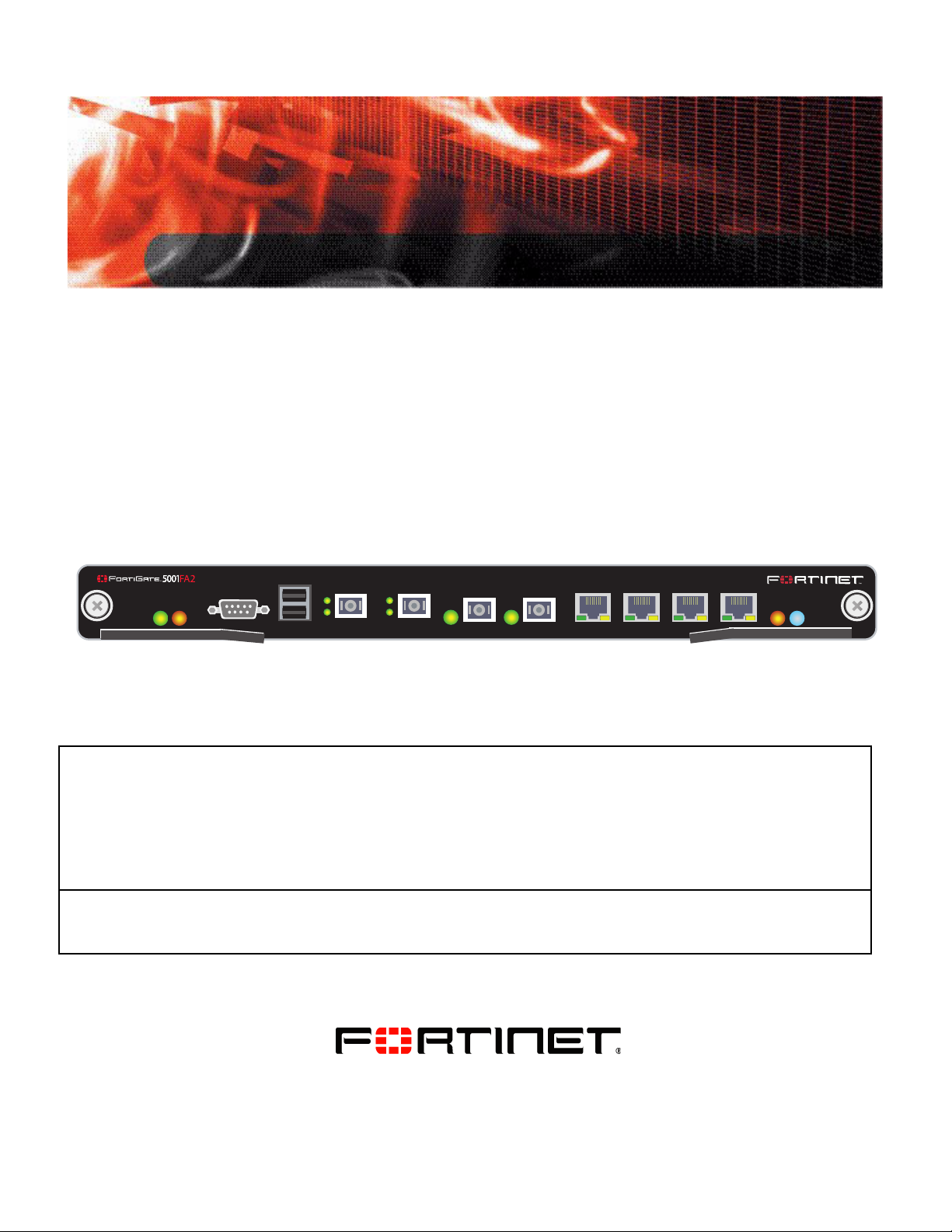
Security System Guide
PWR
ACC
STA IPM
CONSOLE
USB
3 4
1 2
5 6 7 8
FortiGate-5001FA2
A detailed guide to the FortiGate-5001FA2 Security System. This FortiGate-5001FA2 Security System Guide
describes FortiGate-5001FA2 hardware features, how to install the FortiGate-5001FA2 board in a FortiGate-5000
series chassis, how to configure the FortiGate-5001FA2 security system for your network, and contains
troubleshooting information to help you diagnose and fix problems.
The most recent versions of this and all FortiGate-5000 series documents are available from the FortiGate-5000
page of the Fortinet Technical Documentation web site (http://docs.forticare.com).
Visit http://support.fortinet.com to register your FortiGate-5001FA2 system. By registering you can receive product
updates, technical support, and FortiGuard services.
www.fortinet.com
FortiGate-5001FA2 Security System Guide
01-30000-0379-20080606
Page 2
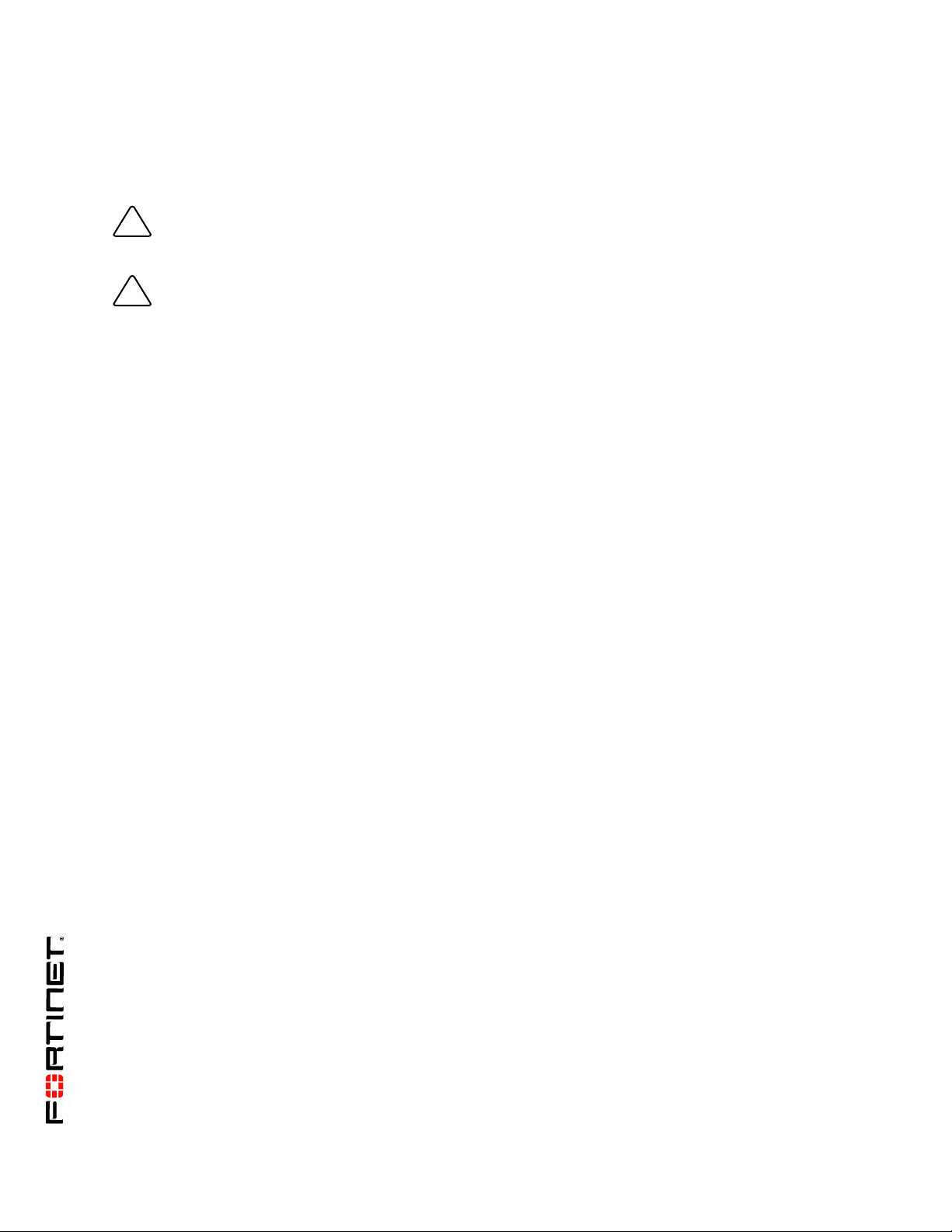
Warnings and cautions
!
!
Only trained and qualified personnel should be allowed to install or maintain FortiGate-5000 series
equipment. Read and comply with all warnings, cautions and notices in this document.
CAUTION: Risk of Explosion if Battery is replaced by an Incorrect Type. Dispose of Used Batteries According
to the Instructions.
Caution: You should be aware of the following cautions and warnings before installing FortiGate-5000 series
hardware
• Turning off all power switches may not turn off all power to the FortiGate-5000 series equipment.
Except where noted, disconnect the FortiGate-5000 series equipment from all power sources,
telecommunications links and networks before installing, or removing FortiGate-5000 series
components, or performing other maintenance tasks. Failure to do this can result in personal injury or
equipment damage. Some circuitry in the FortiGate-5000 series equipment may continue to operate
even though all power switches are off.
• An easily accessible disconnect device, such as a circuit breaker, should be incorporated into the data
center wiring that connects power to the FortiGate-5000 series equipment.
• Install FortiGate-5000 series chassis at the lower positions of a rack to avoid making the rack top-heavy
and unstable.
• Do not insert metal objects or tools into open chassis slots.
• Electrostatic discharge (ESD) can damage FortiGate-5000 series equipment. Only perform the
procedures described in this document from an ESD workstation. If no such station is available, you
can provide some ESD protection by wearing an anti-static wrist strap and attaching it to an ESD
connector or to a metal part of a FortiGate chassis.
• Some FortiGate-5000 series components may overload your supply circuit and impact your overcurrent
protection and supply wiring. Refer to nameplate ratings to address this concern.
• Make sure all FortiGate-5000 series components have reliable grounding. Fortinet recommends direct
connections to the branch circuit.
• If you install a FortiGate-5000 series component in a closed or multi-unit rack assembly, the operating
ambient temperature of the rack environment may be greater than room ambient. Make sure the
operating ambient temperature does not exceed the manufacturer's maximum rated ambient
temperature.
• Installing FortiGate-5000 series equipment in a rack should be such that the amount of airflow required
for safe operation of the equipment is not compromised. Refer to the ATCA specification for more
information about cooling and airflow requirements.
• This equipment is for installation only in a Restricted Access Location (dedicated equipment room,
service closet or the like), in accordance with the National Electrical Code.
• Per the National Electrical Code, sizing of a Listed circuit breaker or branch circuit fuse and the supply
conductors to the equipment is based on the marked input current rating. A product with a marked input
current rating of 25 A is required to be placed on a 40 A branch circuit. The supply conductors will also
be sized according to the input current rating and also derated for the maximum rated operating
ambient temperature, Tma, of the equipment.
• FortiGate-5000 series equipment shall be installed and connected to an electrical supply source in
accordance with the applicable codes and regulations for the location in which it is installed. Particular
attention shall be paid to use of correct wire type and size to comply with the applicable codes and
regulations for the installation / location. Connection of the supply wiring to the terminal block on the
equipment may be accomplished using Listed wire compression lugs, for example, Pressure Terminal
Connector made by Ideal Industries Inc. or equivalent which is suitable for AWG 10. Particular attention
shall be given to use of the appropriate compression tool specified by the compression lug
manufacturer, if one is specified.
FortiGate-5001FA2 Security System Guide
01-30000-0379-20080606
Page 3
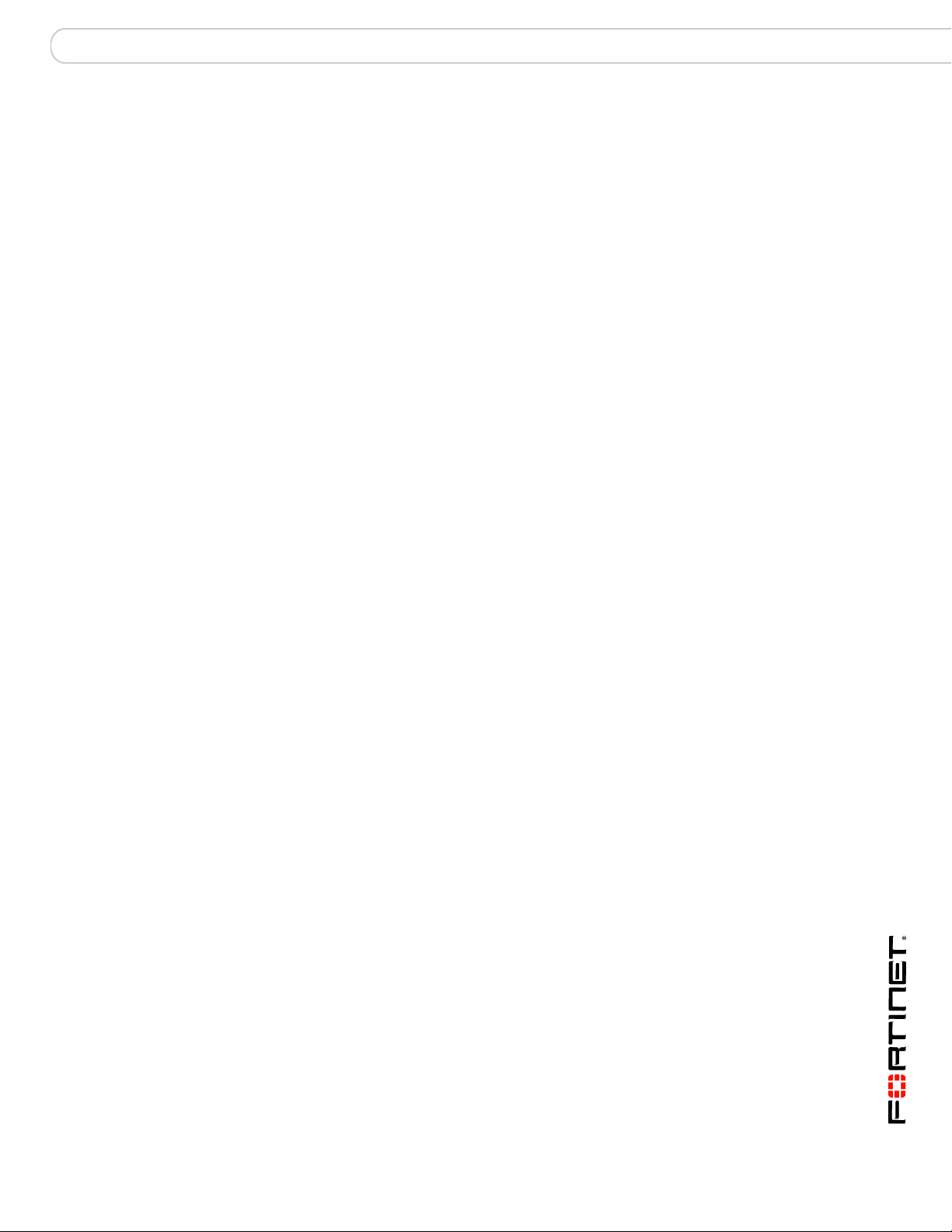
Contents
Contents
Warnings and cautions ..................................................................................... 2
FortiGate-5001FA2 security system................................. 5
Front panel LEDs and connectors ................................................................... 6
LEDs ............................................................................................................. 6
Connectors.................................................................................................... 7
Accelerated packet forwarding and policy enforcement ............................... 7
FA2 interfaces and active-active HA performance ........................................ 8
Base backplane gigabit communication ......................................................... 8
Hardware installation......................................................... 9
RAM DIMMs ........................................................................................................ 9
Installing SFP transceivers............................................................................. 10
Changing FortiGate-5001FA2 jumper settings ............................................. 11
Inserting a FortiGate-5001FA2 board into a chassis.................................... 13
Before inserting the FortiGate-5001FA2 board in a chassis ....................... 14
Insertion procedure ..................................................................................... 14
Removing a FortiGate-5001FA2 board from a chassis ................................ 17
Troubleshooting .............................................................................................. 18
FortiGate-5001FA2 does not startup........................................................... 18
FortiGate-5001FA2 cannot display chassis information.............................. 20
Quick Configuration Guide ............................................. 21
Registering your Fortinet product ................................................................. 21
Planning the configuration ............................................................................. 21
NAT/Route mode ........................................................................................ 22
Transparent mode....................................................................................... 22
Choosing the configuration tool .................................................................... 23
Web-based manager................................................................................... 23
Command Line Interface (CLI).................................................................... 23
Factory default settings .................................................................................. 24
Configuring NAT/Route mode ........................................................................ 24
Using the web-based manager to configure NAT/Route mode................... 25
Using the CLI to configure NAT/Route mode .............................................. 26
Configuring Transparent mode ...................................................................... 27
Using the web-based manager to configure Transparent mode ................. 27
Using the CLI to configure Transparent mode ............................................ 28
Upgrading FortiGate-5001FA2 firmware........................................................ 28
FortiGate-5001FA2 base backplane data communication ........................... 30
Powering off the FortiGate-5001FA2 board................................................... 31
FortiGate-5001FA2 Security System Guide
01-30000-0379-20080606 3
Page 4
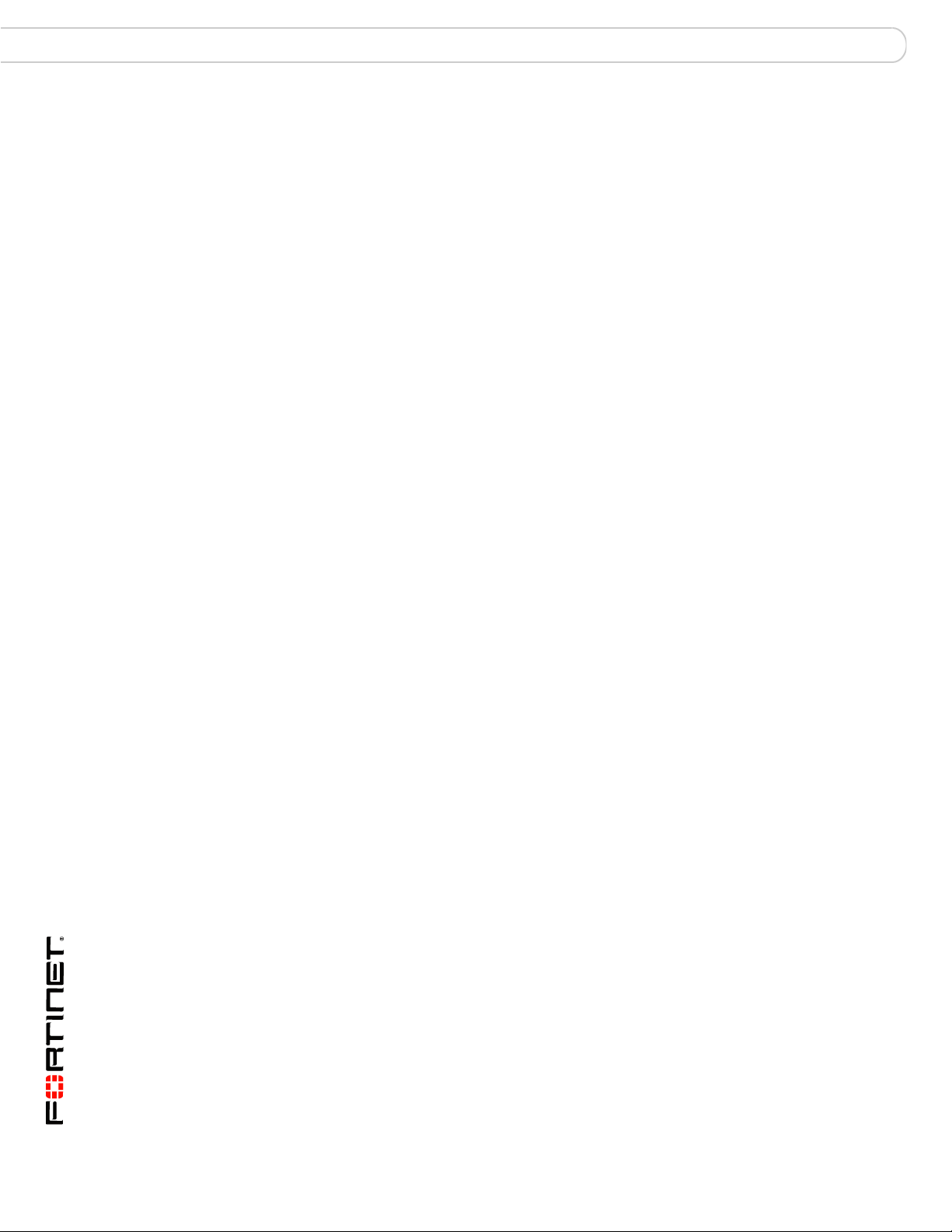
Contents
For more information ...................................................... 33
Fortinet documentation .................................................................................. 33
Fortinet Tools and Documentation CD........................................................ 33
Fortinet Knowledge Center ........................................................................ 33
Comments on Fortinet technical documentation ........................................ 33
Customer service and technical support ...................................................... 33
Register your Fortinet product....................................................................... 33
FortiGate-5001FA2 Security System Guide
4 01-30000-0379-20080606
Page 5
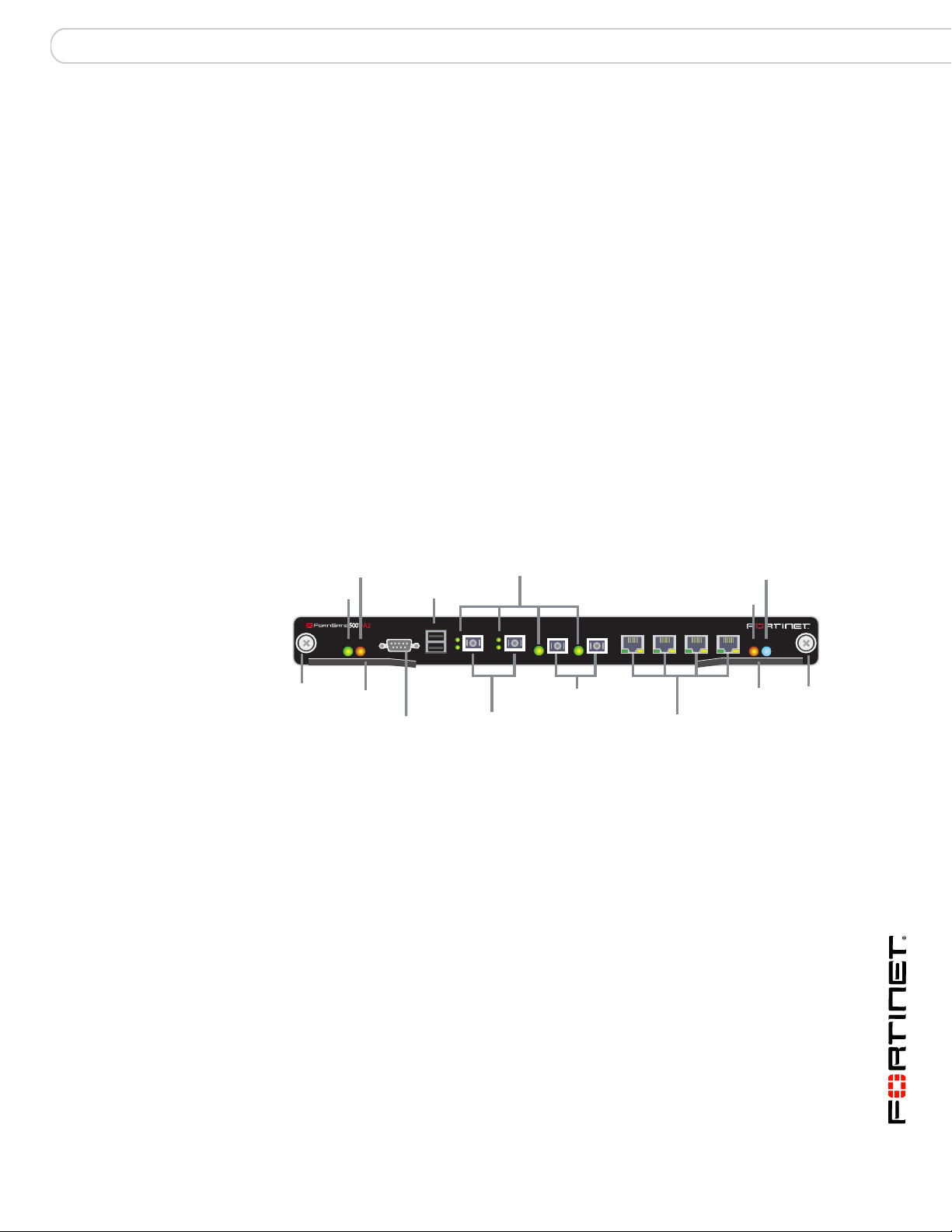
FortiGate-5001FA2 security system
FortiGate-5001FA2 security system
The FortiGate-5001FA2 security system is a high-performance FortiGate security
system with a total of 8 front panel gigabit ethernet interfaces and two base
backplane interfaces. Use the front panel interfaces for connections to your
networks and the backplane interfaces for communication between
FortiGate-5000 series boards over the FortiGate-5000 chassis backplane.
You can also configure two or more FortiGate-5001FA2 boards to create a high
availability (HA) cluster using the base backplane interfaces for HA heartbeat
communication through chassis backplane, leaving all eight front panel gigabit
interfaces available for network connections.
FortiGate-5001FA2 front panel interfaces 1 and 2 also include accelerated packet
forwarding and policy enforcement for faster small packet performance.
The FortiGate-5001FA2 board also supports high-end FortiGate features
including 802.1Q VLANs, multiple virtual domains, 802.3ad aggregate interfaces,
and FortiGate-5000 chassis monitoring.
Figure 1: FortiGate-5001FA2 front panel
Screw
Flash Disk
Access
Power
PWR
HandleRetention
ACC
CONSOLE
RS-232
Serial
USB
USB
1 2 Optical or Copper
Link/Traffic
1 2
3 4 Optical or Copper
SFP Gigabit
Accelerated
3 4
SFP Gigabit
5 6 7 8
5 6 7 8
Gigabit Copper
Module
Position
Status
STA IPM
Handle
Retention
Screw
The FortiGate-5001FA2 board includes the following features:
• A total of eight front panel gigabit interfaces
• Two accelerated packet forwarding and policy enforcement gigabit
interfaces that can accept optical Small Formfactor Pluggable (SFP) or
copper SFP gigabit transceivers (interfaces 1 and 2)
• Two gigabit interfaces that can accept optical or copper SFP gigabit
transceivers (interfaces 3 and 4)
• Four 10/100/1000Base-T gigabit copper network interfaces (interfaces 5, 6,
7, 8)
• Two base backplane gigabit interfaces (port9 and port10) for HA heartbeat and
data communications across the FortiGate-5000 chassis backplane.
• DB-9 RS-232 serial console connection
• One USB connector
• Mounting hardware
• LED status indicators
FortiGate-5001FA2 Security System Guide
01-30000-0379-20080606 5
Page 6
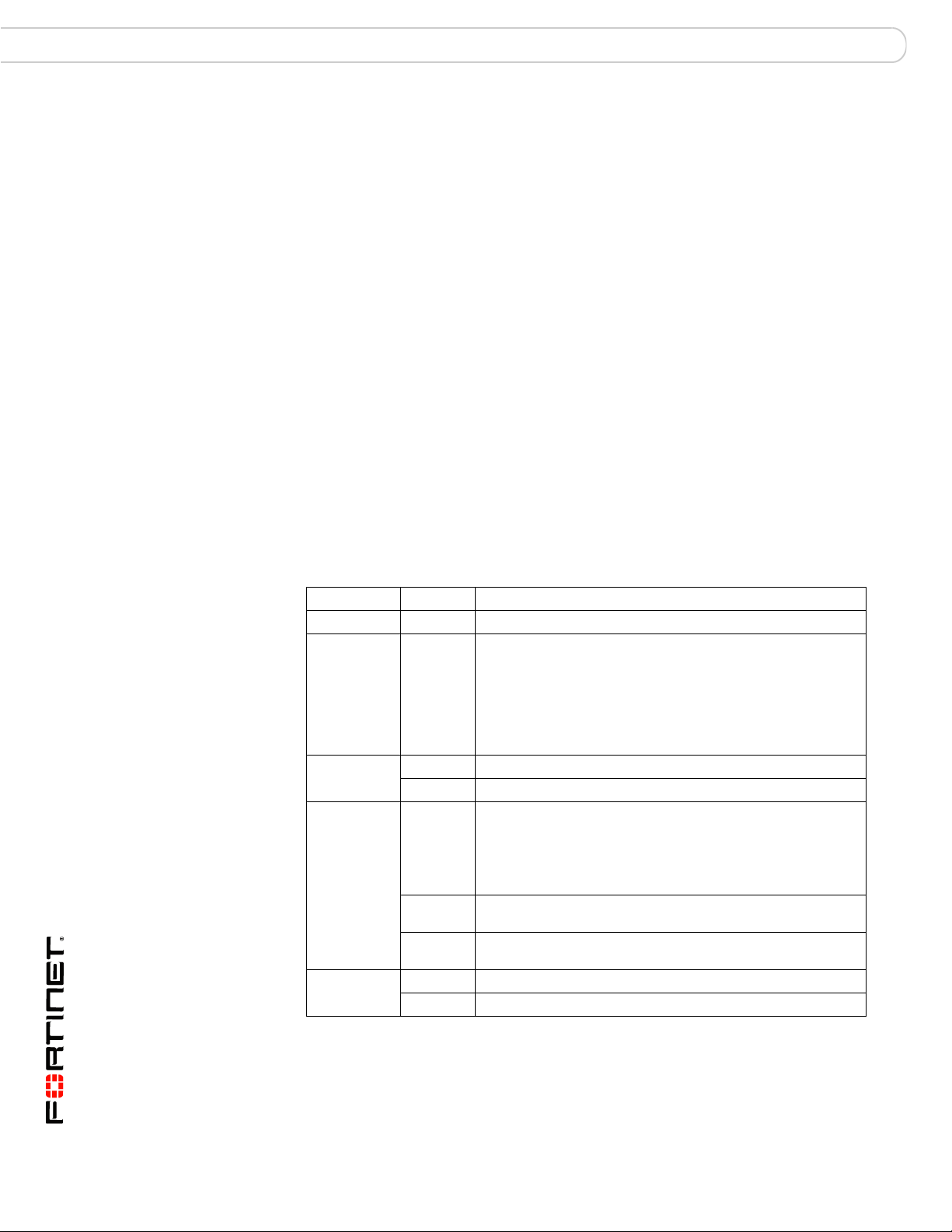
Front panel LEDs and connectors FortiGate-5001FA2 security system
The FortiGate-5001FA2 board comes supplied with four optical or four copper
SFP transceivers. Before you can connect FortiGate-5001FA2 interfaces 1 to 4,
you must insert the SFP transceivers into the FortiGate-5001FA2 front panel cage
slots numbered 1 to 4.
The FortiGate-5001FA2 board ships with two RAM DIMMs installed on the
FortiGate-5001FA2 circuit board. You should confirm that the RAM DIMMs are
installed correctly before inserting the FortiGate-5001FA2 board into a chassis.
Front panel LEDs and connectors
From the FortiGate-5001FA2 font panel you can view the status of the front panel
LEDs to verify that the board is functioning normally. You also connect the
FortiGate-5001FA2 board to your network through the front panel ethernet
connectors. The front panel also includes the RS-232 console port for connecting
to the FortiOS CLI and a USB port. The USB port can be used with a Fortinet USB
key. For information about using the FortiUSB key, see the FortiGate-5000 Series
Firmware and FortiUSB Guide.
LEDs
Tab le 1 lists and describes the FortiGate-5001FA2 board LEDs.
Table 1: FortiGate-5001FA2 board LEDs
LED State Description
PWR Green The FortiGate-50012FA2 board is powered on.
ACC Off or
Flashing
red
STA Green Normal operation.
Red The FortiGate-5001FA2 is booting or a fault condition exists.
IPM Blue The FortiGate-5001FA2 is ready to be hot-swapped (removed
Flashing
Blue
Off Normal operation. The FortiGate-5001FA2 board is in contact
1, 2, 3, 4 Green The correct cable is connected to the gigabit SFP interface.
Flashing Network activity at the gigabit SFP interface.
The ACC LED flashes red when the FortiGate-5001FA2 board
accesses the FortiOS flash disk. The FortiOS flash disk stores
the current FortiOS firmware build and configuration files. The
system accesses the flash disk when starting up, during a
firmware upgrade, or when an administrator is using the CLI
or GUI to change the FortiOS configuration. Under normal
operating conditions this LED flashes occasionally, but is
mostly off.
from the chassis). If the IPM light is blue and no other LEDs
are lit the FortiGate-5001FA2 board has lost power, possibly
because of a loose or incorrectly aligned left handle. See
“Inserting a FortiGate-5001FA2 board into a chassis” on
page 13 for more information.
The FortiGate-5001FA2 is changing from hot swap to running
mode or from running mode to hot swap.
with the chassis backplane.
FortiGate-5001FA2 Security System Guide
6 01-30000-0379-20080606
Page 7
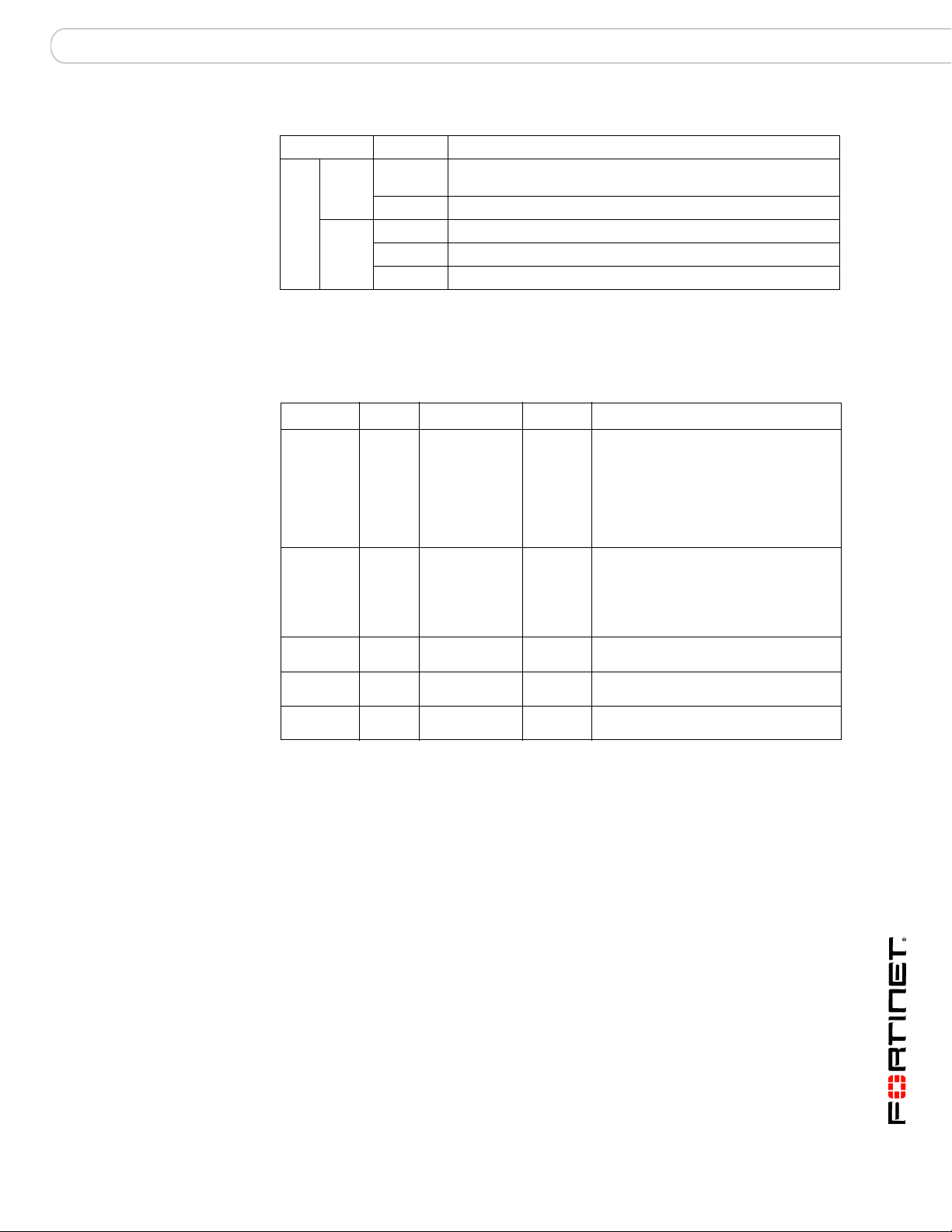
FortiGate-5001FA2 security system Accelerated packet forwarding and policy enforcement
Table 1: FortiGate-5001FA2 board LEDs (Continued)
LED State Description
5, 6,
7, 8
Link
LED
Speed
LED
Green The correct cable is inserted into this interface and the
connected equipment has power.
Flashing Network activity at this interface.
Green The interface is connected at 1000 Mbps.
Amber The interface is connected at 100 Mbps.
Unlit The interface is connected at 10 Mbps.
Connectors
Ta bl e 2 lists and describes the FortiGate-5001FA2 connectors.
Table 2: FortiGate-5001FA2 connectors
Connector Type Speed Protocol Description
1 and 2 LC SFP 1000Base-SX Ethernet Two accelerated gigabit SFP interfaces
3 and 4 LC SFP 1000Base-SX Ethernet Two gigabit SFP interfaces that can
5, 6, 7, 8 RJ-45 10/100/1000
Base-T
CONSOLE DB-9 9600 bps RS-232
USB USB FortiUSB key firmware updates and
Ethernet Copper gigabit connection to
serial
that can accept optical or copper gigabit
transceivers. These interfaces only
operate at 1000Mbps. The accelerated
interface connectors are inverted
compared to connectors 3 and 4. See
“Installing SFP transceivers” on
page 10 for more information.
accept optical or copper gigabit
transceivers. These interfaces only
operate at 1000Mbps. See “Installing
SFP transceivers” on page 10 for more
information.
10/100/1000Base-T copper networks.
Serial connection to the command line
interface.
configuration backup.
Accelerated packet forwarding and policy enforcement
FortiGate-5001FA2 Accelerated packet forwarding and policy enforcement results
in accelerated small packet performance required for voice, video, and other
multimedia streaming applications. The following traffic scenarios are
recommended for the accelerated interfaces:
• Small packet applications, such as voice over IP (VoIP).
The FortiGate-5001FA2 accelerated interfaces provide wire speed
performance for small packet applications.
• Latency sensitive applications, such as multimedia.
The FortiGate-5001FA2 accelerated interfaces add much less latency than
normal (non-accelerated) interfaces.
FortiGate-5001FA2 Security System Guide
01-30000-0379-20080606 7
Page 8
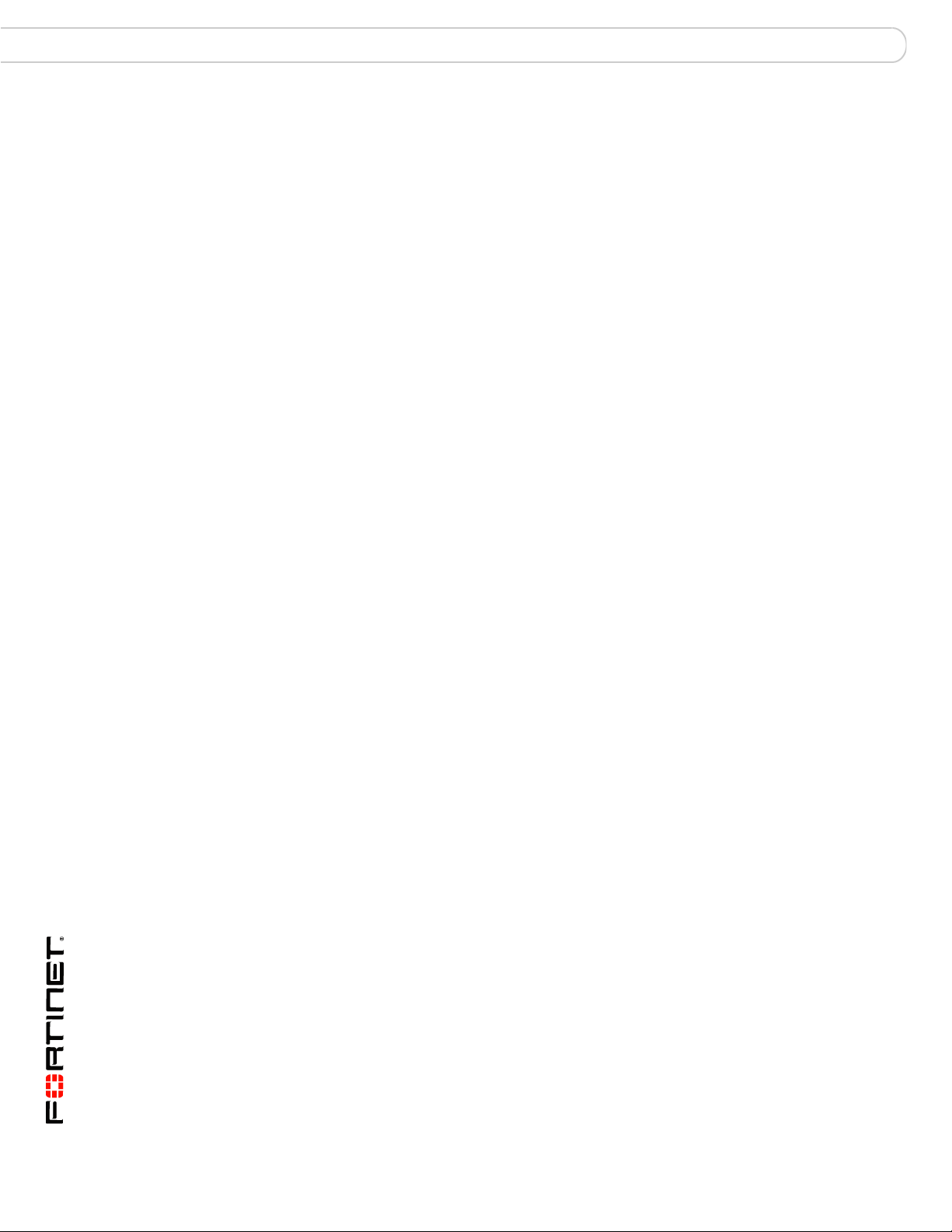
Base backplane gigabit communication FortiGate-5001FA2 security system
• Session Oriented Traffic with long session lifetime, such as FTP sessions.
Packet size does not affect performance for traffic with long session lifetime.
For long sessions, processing that would otherwise be handled by the
FortiGate-5001FA2 CPUs is off-loaded to the acceleration module.
• Firewall and intrusion protection (IPS), when there is a reasonable percentage
of P2P packets.
• Firewall, intrusion protection (IPS), and antivirus, when there is a reasonable
percentage of P2P packets.
• Firewall and IPSec VPN applications.
The following traffic scenarios should be handled by the normal (or nonaccelerated) FortiGate-5001FA2 interfaces:
• Session oriented traffic when the session lifetime is very short.
• Firewall and antivirus only applications.
Traffic will not be off-loaded to the FortiGate-5001FA2 accelerator module. The
result will be high CPU usage because of the high CPU requirement for
antivirus scanning.
FA2 interfaces and active-active HA performance
FortiOS v3.0 MR4 firmware can also use FA2 acceleration to improve
active-active HA load balancing performance. See the FortiGate HA Overview or
the FortiGate HA Guide for more information.
Base backplane gigabit communication
The FortiGate-5001FA2 port9 and port10 base backplane gigabit interfaces can
be used for HA heartbeat communication between FortiGate-5001FA2 boards
installed in the same or in different FortiGate-5000 chassis. You can also
configure FortiGate-5001FA2 boards to use the base backplane interfaces for
data communication between FortiGate boards. To support base backplane
communications your FortiGate-5140 or 5050 chassis must include one or more
FortiSwitch-5003 boards. FortiSwitch-5003 boards are installed in chassis slots 1
and 2. The FortiGate-5020 chassis supports base backplane communication with
no additions or changes to the chassis.
For information about base backplane communication in FortiGate-5140 and
FortiGate-5050 chassis, see the FortiGate-5000 Base Backplane Communication
Guide. For information about the FortiSwitch-5003 board, see the
FortiSwitch-5003 Guide.
FortiGate-5001FA2 Security System Guide
8 01-30000-0379-20080606
Page 9
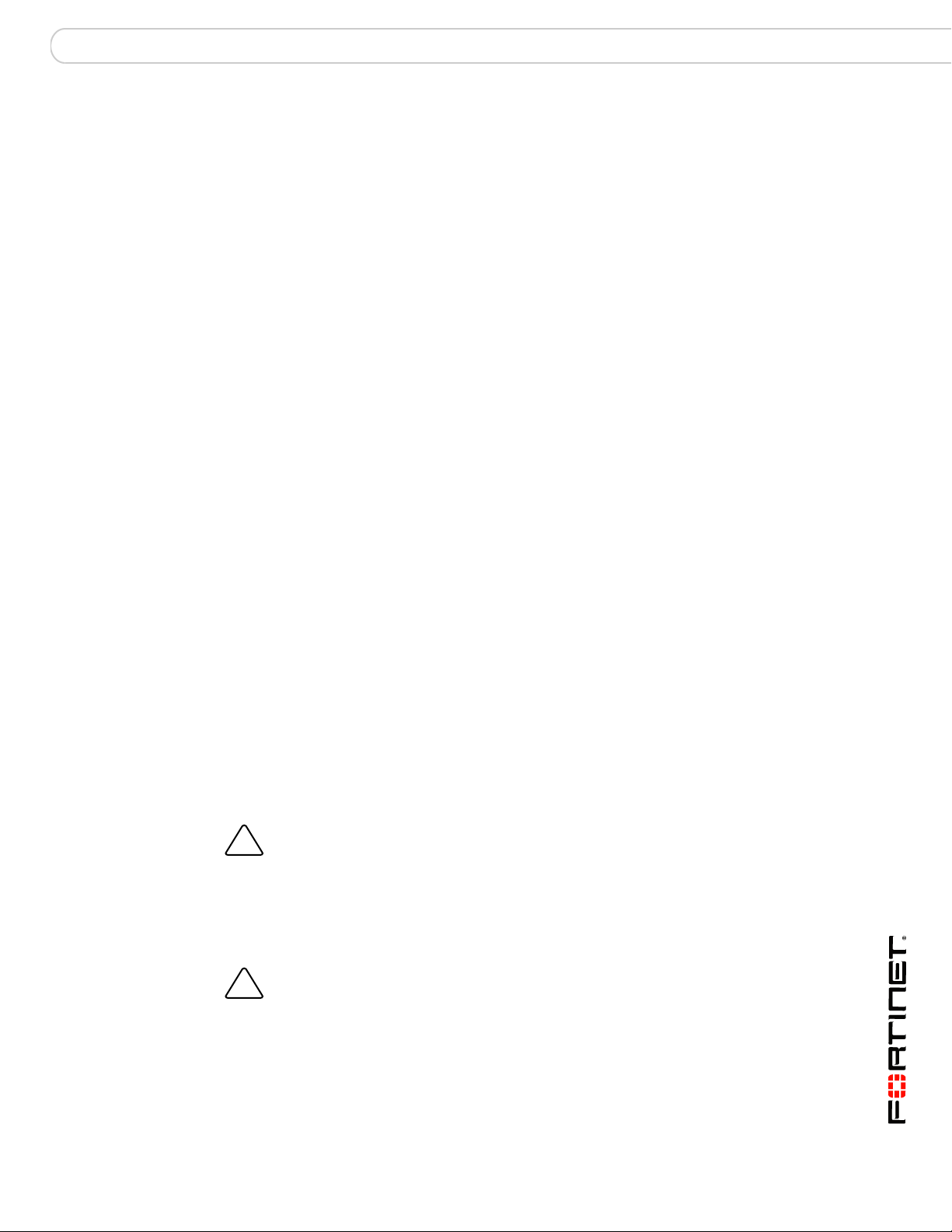
Hardware installation RAM DIMMs
!
!
Hardware installation
Before use, the FortiGate-5001FA2 board must be correctly inserted into an
Advanced Telecommunications Computing Architecture (ACTA) chassis such as
the FortiGate-5140, FortiGate-5050, or FortiGate-5020 chassis.
Before inserting the board into a chassis you should make sure RAM DIMMS are
installed and FortiGate-5001FA2 jumpers are set. SFP transceivers must also be
installed for interfaces 1 to 4 before these interfaces can be connected to network
devices.
This section describes:
• RAM DIMMs
• Installing SFP transceivers
• Changing FortiGate-5001FA2 jumper settings
• Inserting a FortiGate-5001FA2 board into a chassis
• Removing a FortiGate-5001FA2 board from a chassis
• Troubleshooting
RAM DIMMs
The FortiGate-5001FA2 board ships with two RAM DIMMs installed on the
FortiGate-5001FA2 circuit board. You should confirm that the RAM DIMMs are
installed correctly before inserting the FortiGate-5001FA2 board into a chassis.
To install FortiGate-5001FA2 RAM DIMMs
To complete this procedure, you need:
• A FortiGate-5001FA2 board
• Two RAM DIMMs to be installed into the FortiGate-5001FA2 board RAM DIMM
slots
• An electrostatic discharge (ESD) preventive wrist strap with connection cord
Caution: FortiGate-5001FA2 boards must be protected from static discharge and physical
shock. Only handle or work with FortiGate-5001FA2 boards at a static-free workstation.
Always wear a grounded electrostatic discharge (ESD) preventive wrist strap when
handling FortiGate-5001FA2 boards.
1 Attach the ESD wrist strap to your wrist and to an ESD socket or to a bare metal
surface on a chassis or frame.
Caution: Handle DIMMs by the edges only. DIMMs are ESD-sensitive components that
can be damaged by mishandling.
2 Remove RAM DIMMs from their antistatic packaging.
FortiGate-5001FA2 Security System Guide
01-30000-0379-20080606 9
Page 10
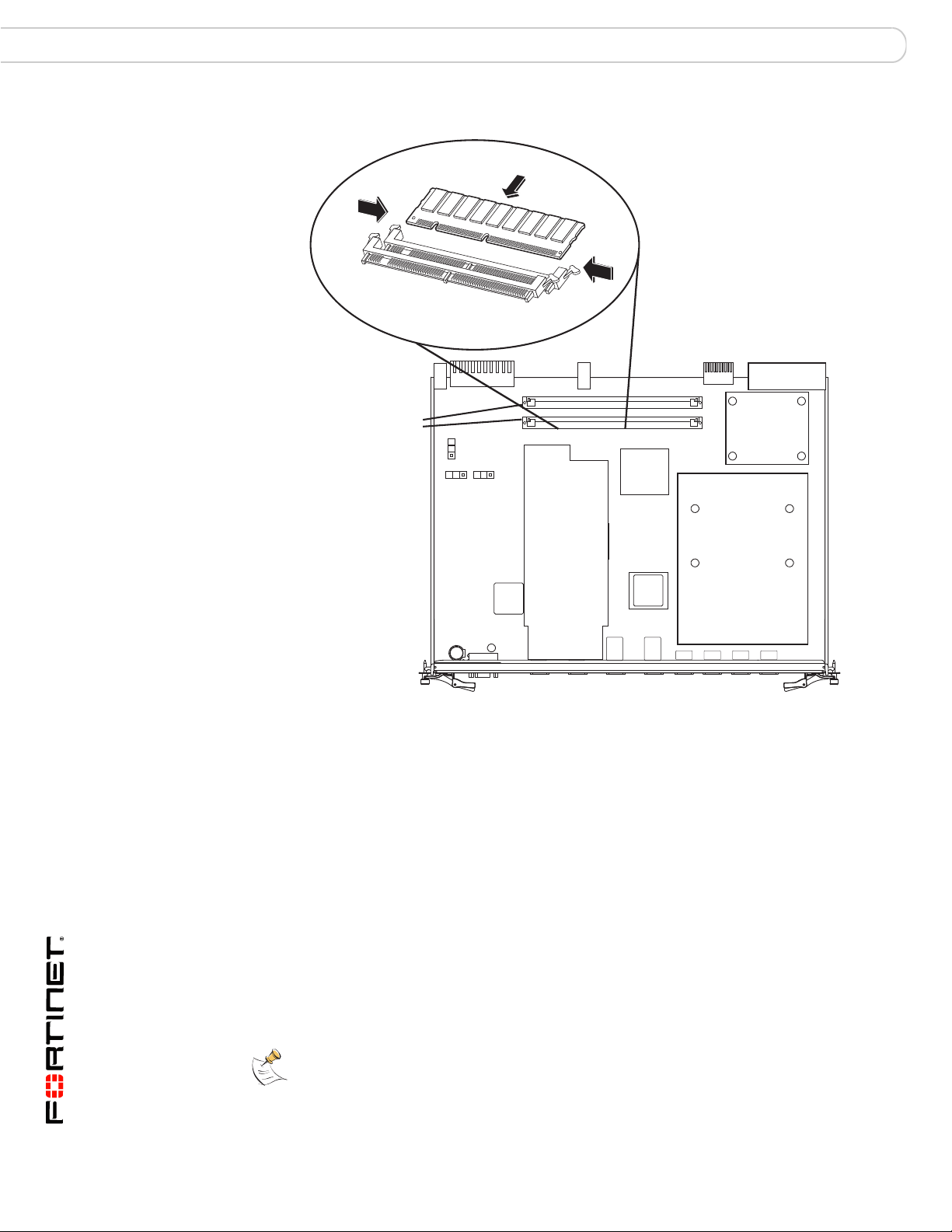
Installing SFP transceivers Hardware installation
Figure 2: Location of FortiGate-5001FA2 RAM DIMM slots
RAM DIMM
slots
JP2
JP1
JP3
3 Insert each RAM DIMM perpendicular to the RAM DIMM slots. Push the DIMM
firmly into place using the minimum amount of force required. When the DIMM is
properly seated, the socket guide posts click into place.
Do not use excessive force when installing a DIMM.
The RAM slots allow only one alignment of each RAM DIM. If you cannot lock the
locking levers the DIM is not aligned correctly or is in upside-down.
Installing SFP transceivers
The FortiGate-5001FA2 board ships with four SFP transceivers that you must
install for normal operation of the FortiGate-5001FA2 board. The SFP transceivers
are inserted into cage sockets numbered 1 to 4 on the FortiGate-5001FA2 front
panel. You can install the SFP transceivers before or after inserting the
FortiGate-5001FA2 board into a FortiGate chassis.
Note: Cage slots 1 and 2 are rotated 180 degrees. Install the transceivers in slots 1 and 2
inverted compared to the orientation of the transceivers in slots 3 and 4.
Front Faceplate
FortiGate-5001FA2 Security System Guide
10 01-30000-0379-20080606
Page 11
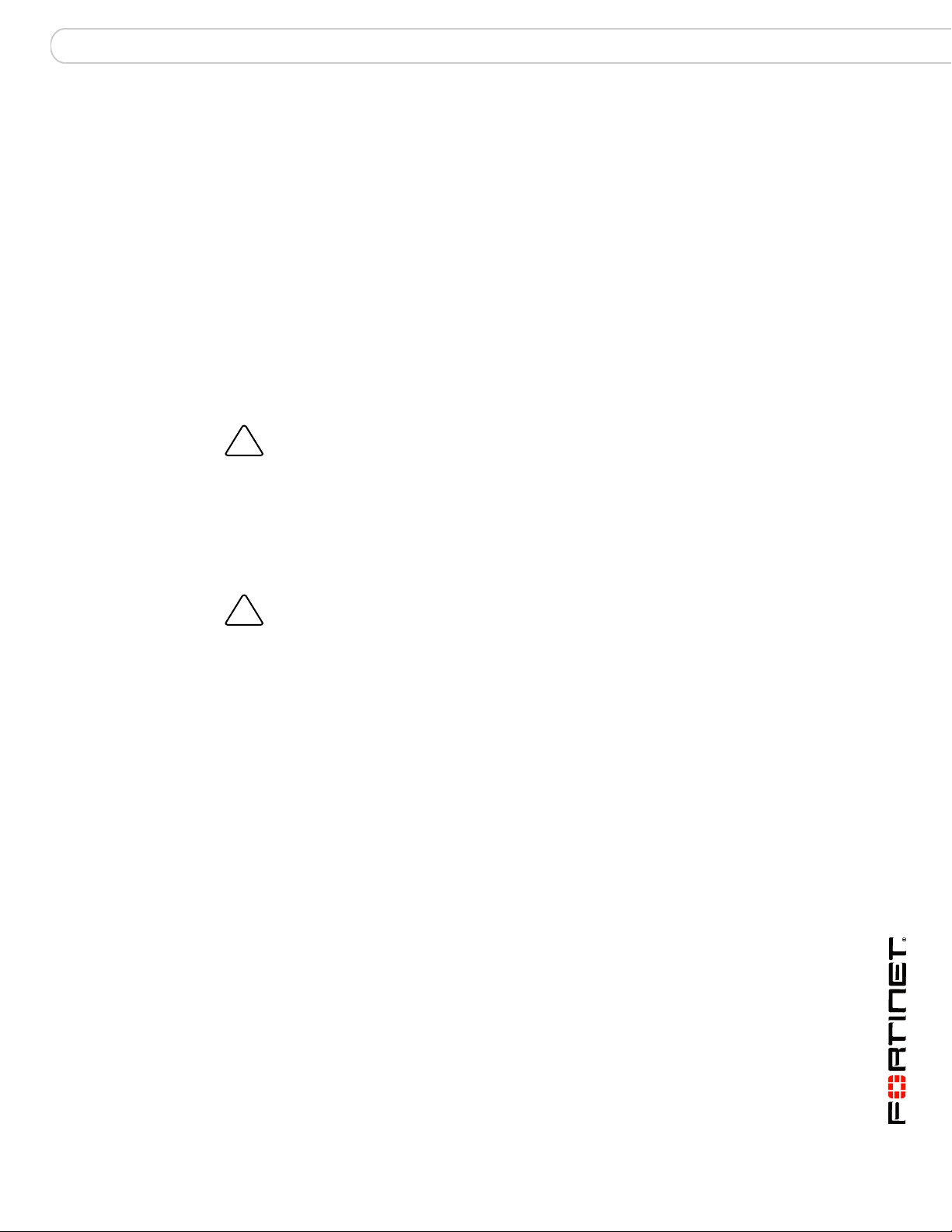
Hardware installation Changing FortiGate-5001FA2 jumper settings
!
!
You can install the following types of SFP transceivers for connectors 1, 2, 3,
and 4:
• optical SFP transceivers
• SFP 1000Base-LX, SM module
• SFP 1000Base-SX, MM module (multimode)
• copper SFP transceivers
• SFP 1000Base-T, SERDES version only (SGMII version not supported)
To install SFP transceivers
To complete this procedure, you need:
• A FortiGate-5001FA2 board
• Four SFP transceivers
• An electrostatic discharge (ESD) preventive wrist strap with connection cord
Caution: FortiGate-5001FA2 boards must be protected from static discharge and physical
shock. Only handle or work with FortiGate-5001FA2 boards at a static-free workstation.
Always wear a grounded electrostatic discharge (ESD) preventive wrist strap when
handling FortiGate-5001FA2 boards.
1 Attach the ESD wrist strap to your wrist and to an ESD socket or to a bare metal
surface on the chassis or frame.
2 Remove the caps from SFP cage sockets on the FortiGate-5001FA2 front panel.
Caution: Handling the SFP transceivers by holding the release Latch can damage the
connector. Do not force the SFP transceivers into the cage slots. If the transceiver does not
easily slide in and click into place, it may not be aligned correctly. If this happens, remove
the SFP transceiver, realign it and slide it in again.
3 For cage slots 1 and 2, hold the sides of the SFP transceiver and slide SFP
transceiver into the cage socket until it clicks into place.
4 For cage slots 3 to 8, turn each SFP transceiver over before sliding it into the cage
slot until it locks into place.
Changing FortiGate-5001FA2 jumper settings
The JP3 jumper on the FortiGate-5001FA2 board is factory set by Fortinet into
one of two positions (see Figure 3 on page 12):
• For a FortiGate-5140 or FortiGate-5050 chassis, the jumper connects pins 2
and 3
• For a FortiGate-5020 chassis, the jumper connects pins 1 and 2
The jumper must connect pins 2 and 3 if the chassis contains a shelf manager.
Both the FortiGate-5140 and the FortiGate-5050 contain shelf managers, and the
FortiGate-5020 does not.
If the JP3 jumper settings are incorrect, when you insert the FortiGate-5001FA2
board into a chassis the board may not start up or may not be able to
communicate with the chassis shelf manager.
FortiGate-5001FA2 Security System Guide
01-30000-0379-20080606 11
Page 12

Changing FortiGate-5001FA2 jumper settings Hardware installation
Normally, because the jumpers are factory set, you do not have to change them.
However, if you are moving a FortiGate-5001FA2 from a FortiGate-5140 or
FortiGate-5050 to a FortiGate-5020 or the reverse, you need to move the JP3
jumper.
Also, if a new FortiGate-5001FA2 board does not function properly, you should
check the JP3 jumper settings.
Table 3: FortiGate-5001FA2 JP3 jumper settings for each chassis
Chassis Correct JP3
Result of wrong jumper setting
Jumper Setting
FortiGate-5140 pins 2 and 3 Shelf manager cannot find FortiGate-5001FA2 board.
No chassis information available.
FortiGate-5050 pins 2 and 3 Shelf manager cannot find FortiGate-5001FA2 board.
No chassis information available.
FortiGate-5020 pins 1 and 2 FortiGate-5001FA2 board will not start up.
Note: If the shelf manager in a FortiGate-5140 or FortiGate-5050 chassis is missing or not
functioning, FortiGate-5001FA2 boards with JP3 jumper connecting pins 2 and 3 will not
start up. To operate FortiGate-5001FA2 boards in a FortiGate-5140 or FortiGate-5050
chassis without a shelf manager, set the JP3 jumper to connect pins 1 and 2.
Figure 3: FortiGate-5001FA2 jumper settings
Pins 2 and 3
5050 and 5140 chassis
Pins 1 and 2
JP3
5020 chassis
JP3
JP2
JP1
JP3
Front Faceplate
FortiGate-5001FA2 Security System Guide
12 01-30000-0379-20080606
Page 13

Hardware installation Inserting a FortiGate-5001FA2 board into a chassis
!
To change or verify the JP3 jumper setting
To complete this procedure, you need:
• A FortiGate-5001FA2 board
• A tool for moving jumpers (optional)
• An electrostatic discharge (ESD) preventive wrist strap with connection cord
Caution: FortiGate-5001FA2 boards must be protected from static discharge and physical
shock. Only handle or work with FortiGate-5001FA2 boards at a static-free workstation.
Always wear a grounded electrostatic discharge (ESD) preventive wrist strap when
handling FortiGate-5001FA2 boards.
1 Attach the ESD wrist strap to your wrist and to an ESD socket or to a bare metal
surface on a chassis or frame.
2 If you have installed the FortiGate-5001FA2 board in a chassis, remove it.
For removal instructions, see “Removing a FortiGate-5001FA2 board from a
chassis” on page 17.
3 Use Figure 3 to locate the jumper settings on the circuit board.
4 If required, carefully move the jumper to the correct setting.
5 You can now insert the board into a chassis and verify that it is operating correctly.
For inserting instructions, see “Inserting a FortiGate-5001FA2 board into a
chassis” on page 13.
Inserting a FortiGate-5001FA2 board into a chassis
The following procedure describes how to correctly use the FortiGate-5001FA2
mounting components shown in Figure 4 to insert a FortiGate-5001FA2 board into
a FortiGate-5000 series chassis slot.
The FortiGate-5001FA2 board left handle contacts to a hidden power switch. The
board must be fully installed in a chassis slot and this handle must be closed and
locked for the FortiGate-5001FA2 board to receive power and operate normally. If
the FortiGate-5001FA2 board is not receiving power, the IPM LED glows blue and
all other LEDs remain off.
It is important to carefully seat the FortiGate-5001FA2 board all the way into the
chassis, to not use too much force on the handles, and to make sure that the
handles are properly locked and engaged with the hidden power switch. Only then
will the FortiGate-5001FA2 board power-on and start up correctly.
FortiGate-5001FA2 Security System Guide
01-30000-0379-20080606 13
Page 14

Inserting a FortiGate-5001FA2 board into a chassis Hardware installation
Closed
Open
Alignment Pin
Retention
Screw
Lock
Handle
Alignment Pin
Retention
Screw
Lock
Handle
Switch Contact
Power
Switch
Lock
Left Handle
!
Figure 4: FortiGate-5001FA2 mounting components
Before inserting the FortiGate-5001FA2 board in a chassis
Before installing the FortiGate-5001FA2 board in a chassis you should verify that
the RAM DIMMs are installed and the JP3 jumper is set correctly. You can also
install the SFP transceivers before inserting the board.
• “RAM DIMMs” on page 9
• “Installing SFP transceivers” on page 10
• “Changing FortiGate-5001FA2 jumper settings” on page 11
Insertion procedure
FortiGate-5001FA2 boards are hot swappable. The procedure for inserting the
FortiGate-5001FA2 board into a FortiGate-5000 series chassis slot is the same
whether or not the FortiGate-5000 series chassis is powered on.
To insert a FortiGate-5001FA2 board into a FortiGate-5000 series chassis
Caution: Do not carry the FortiGate-5001FA2 board by holding the handles. When
inserting or removing the FortiGate-5001FA2 board from a chassis slot, handle the board
by the front panel. The handles are designed for positioning and locking the
FortiGate-5001FA2 board into a slot in a chassis only and should not be used for handling
the board. If the handles become bent or damaged the FortiGate-5001FA2 board may not
align correctly in the chassis slot and the handles may not activate the power switch.
To complete this procedure, you need:
• A FortiGate-5001FA2 board
• A FortiGate-5000 series chassis with an empty slot
• An electrostatic discharge (ESD) preventive wrist strap with connection cord
14 01-30000-0379-20080606
FortiGate-5001FA2 Security System Guide
Page 15

Hardware installation Inserting a FortiGate-5001FA2 board into a chassis
!
Unlock
Handle
Caution: FortiGate-5001FA2 boards must be protected from static discharge and physical
shock. Only handle or work with FortiGate-5001FA2 boards at a static-free workstation.
Always wear a grounded electrostatic discharge (ESD) preventive wrist strap when
handling FortiGate-5001FA2 boards.
1 Attach the ESD wrist strap to your wrist and to an ESD socket or to a bare metal
surface on the chassis or frame.
2 Unlock the left and right handles by squeezing the handle locks.
3 Open the left and right handles to their fully open positions.
Alignment Pin
Handle
Handle
Open
Fully Open
4 Insert the FortiGate-5001FA2 board into the empty slot in the chassis.
5 Carefully guide the board into the chassis using the rails in the slot.
Insert the board by applying moderate force to the front faceplate (not the
handles) to slide the board into the slot. The board should glide smoothly into the
chassis. If you encounter any resistance while sliding the board in, the board
could be aligned incorrectly. Pull the board back out and try inserting it again.
6 Slide the board in until the alignment pins are inserted half way into their sockets
in the chassis.
If the chassis is powered on the IPM LED lights up and turns blue.
FortiGate-5001FA2 Security System Guide
01-30000-0379-20080606 15
Page 16

Inserting a FortiGate-5001FA2 board into a chassis Hardware installation
Close
Fully Closed
and Locked
Alignment Pin
Alignment Pin
Handle
Tighten
Retention
Screw
7 Turn both handles to their fully-closed positions.
The handles should hook into the sides of the chassis slot. Closing the handles
draws the FortiGate-5001FA2 board into place in the chassis slot and into contact
with the chassis backplane. The FortiGate-5001FA2 front panel should be in
contact with the chassis front panel. When the handles are fully-closed they lock
into place.
If the chassis is powered on, as the board slides into place the IPM LED starts
flashing blue.
8 Fully tighten the left and right retention screws to lock the FortiGate-5001FA2
board into position in the chassis slot.
.
If the chassis is powered on the PWR LED turns green and the STA LED turns
red. The ACC LED also starts flashing red. After a few minutes, if the board is
operating correctly the front panel LEDs are lit as described in Tab l e 4 .
Table 4: FortiGate-5001FA2 normal operating LEDs
LED State
PWR Green
ACC Off (Or flashing red when the system accesses the flash disk.)
STA Green
IPM Off
16 01-30000-0379-20080606
FortiGate-5001FA2 Security System Guide
Page 17

Hardware installation Removing a FortiGate-5001FA2 board from a chassis
!
!
Loosen
Retention
Screw
Removing a FortiGate-5001FA2 board from a chassis
The following procedure describes how to correctly use the FortiGate-5001FA2
mounting components shown in Figure 4 to remove a FortiGate-5001FA2 board
from a FortiGate-5000 series chassis slot.
To remove a FortiGate-5001FA2 board from a FortiGate-5000 series chassis
FortiGate-5001FA2 boards are hot swappable. The procedure for removing the
FortiGate-5001FA2 board from a FortiGate-5000 series chassis slot is the same
whether or not the FortiGate-5000 series chassis is powered on.
Caution: Do not carry the FortiGate-5001FA2 board by holding the handles. When
inserting or removing the FortiGate-5001FA2 board from a chassis slot, handle the board
by the front panel. The handles are designed for positioning and locking the
FortiGate-5001FA2 board into a slot in a chassis only and should not be used for handling
the board. If the handles become bent or damaged the FortiGate-5001FA2 board may not
align correctly in the chassis slot and the left handle may not activate the power switch.
To complete this procedure, you need:
• A FortiGate-5000 series chassis with a FortiGate-5001FA2 board installed
• An electrostatic discharge (ESD) preventive wrist strap with connection cord
Caution: FortiGate-5001FA2 boards must be protected from static discharge and physical
shock. Only handle or work with FortiGate-5001FA2 boards at a static-free workstation.
Always wear a grounded electrostatic discharge (ESD) preventive wrist strap when
handling FortiGate-5000 series or FortiSwitch-5000 series boards.
1 Attach the ESD wrist strap to your wrist and to an ESD socket or to a bare metal
surface on the chassis or frame.
2 Disconnect all cables from the FortiGate-5001FA2 board, including all network
cables, the console cable, and any USB cables or keys.
3 Fully loosen the retention screws on the left and right sides of the
FortiGate-5001FA2 front panel.
4 Unlock the left and right handles by squeezing the handle locks.
FortiGate-5001FA2 Security System Guide
01-30000-0379-20080606 17
Page 18

Troubleshooting Hardware installation
Open
Fully Open
Alignment Pin
Handle
Handle
Close
Fully Closed
and Locked
Alignment Pin
Alignment Pin
Handle
5 Open the left and right handles to their fully open positions.
Opening the handles slides the board a short distance out of the slot,
disconnecting the board from the chassis backplane.
The IPM LED turns blue. All other LEDs turn off.
6 Pull the board about half way out.
All LEDs turn off.
7 Turn both handles to their fully-closed positions.
8 Carefully slide the board completely out of the slot.
Troubleshooting
FortiGate-5001FA2 does not startup
When the handles are fully-closed they lock into place.
This section describes the following troubleshooting topics:
• FortiGate-5001FA2 does not startup
• FortiGate-5001FA2 cannot display chassis information
Positioning of FortiGate-5001FA2 handles, the presence or absence of a
functioning shelf manager, incorrect jumper settings and firmware problems may
all prevent a FortiGate-5001FA2 board for starting up correctly. This section
describes how to find and fix each of these problems.
All chassis: left handle not contacting power switch
The left handle activates the FortiGate-5001FA2 board power switch.
18 01-30000-0379-20080606
FortiGate-5001FA2 Security System Guide
Page 19

Hardware installation Troubleshooting
Figure 5: Location of FortiGate-5001FA2 power switch
Left Handle
Power
Switch
Lock
Switch Contact
If the left handle is damaged or positioned incorrectly the FortiGate-5001FA2
board does not receive power and will not start up. Make sure the left handle is
correctly aligned, fully inserted and locked. Sometimes you may have to make
small adjustments to the handle to achieve contact with the switch.
FortiGate-5020 chassis: incorrect FortiGate-5001FA2 jumper settings
If the JP3 jumper on the FortiGate-5001FA2 circuit board is set to detect a shelf
manager, the FortiGate-5001FA2 board will not start up when inserted into a
FortiGate-5020 chassis. This occurs because the FortiGate-5020 chassis does
not have a shelf manager.
To fix the problem, remove the FortiGate-5001FA2 board and check the position
of the JP3 jumper (see Figure 3 on page 12). Make sure the jumper connects pins
1 and 2 (to the right when seen from the front of the board).
FortiGate-5140 or 5050 chassis: shelf manager not installed or not functioning
If you are operating a FortiGate-5001FA2 in a FortiGate-5140 or 5050 chassis, the
FortiGate-5001FA2 board will not start up if the JP3 jumper connects pins 2 and 3
(see Figure 3 on page 12) and a shelf manager is not installed or is not operating
correctly.
If the shelf manager is not installed or not operating correctly, when you insert a
FortiGate-5001FA2 board, the board attempts to communicate with the shelf
manager. If the FortiGate-5001FA2 board cannot communicate with the shelf
manager, the board will not startup.
If a shelf manager is installed, make sure it is functioning normally (the Status LED
is green and all other LEDs are off). If the shelf manager is not functioning
normally, you can try removing it from the chassis and reinstalling it. If this does
not solve the problem, contact Fortinet Technical Support.
If the shelf manager has been removed from the chassis, you should re-install it. If
you are planning on operating the chassis without a shelf manager, you can move
the FortiGate-5001FA2 JP3 jumper between pins 1 and 2. The
FortiGate-5001FA2 should now start up.
FortiGate-5001FA2 Security System Guide
01-30000-0379-20080606 19
Page 20

Troubleshooting Hardware installation
All chassis: Firmware problem
If the FortiGate-5001FA2 board power switch is connected and the JP3 jumper
and shelf manager are set as required, and the FortiGate-5001FA2 still does not
start up, the problem could be with FortiOS. Connect to the FortiGate-5001FA2
console and try cycling the power to the board. If the BIOS starts up, interrupt the
BIOS startup and install a new firmware image. For details about installing a new
firmware image in this way, see the FortiGate-5000 Series Firmware and FortiUSB
Guide.
If this does not solve the problem, contact Fortinet Technical Support.
FortiGate-5001FA2 cannot display chassis information
If the FortiGate-5001FA2 board is installed in a FortiGate-5140 or 5050 chassis, if
a shelf manager is operating in the chassis, and if the JP3 jumper is set between
pins 2 and 3, the FortiGate-5001FA2 board should be able to communicate with
the chassis shelf manager.
If the FortiGate-5001FA2 board can communicate with the shelf manager, the
FortiGate-5001FA2 web-based manager System > Chassis pages should
display information about the boards installed in the chassis. If any one of the
conditions listed above are not met, theFortiGate-5001FA2 web-based manager
system chassis pages will not display chassis information.
If all of the above conditions are met, the FortiGate-5001FA2 System > Chassis
> Blades list displays a list of all of the boards installed in the chassis. If any of the
other FortiGate-5001FA2 boards in the chassis have the JP3 jumper between pins
1 and 2, these slots will appear empty. Figure 6 shows the blades list for a
FortiGate-5001FA2 board installed in slot 3 of a FortiGate-5050 chassis. The
FortiGate-5001FA2 boards in slots 3 and 4 are called node cards. The FortiGate5003 board in slot 2 is called a switch card.
Figure 6: Example System > Chassis > Blades web-based manager page
FortiGate-5001FA2 Security System Guide
20 01-30000-0379-20080606
Page 21

Quick Configuration Guide Registering your Fortinet product
Quick Configuration Guide
This section is a quick start guide to connecting and configuring a
FortiGate-5001FA2 security system for your network.
Before using this chapter, your FortiGate-5000 series or compatible ATCA chassis
should be mounted and connected to your power system. In addition, your
FortiGate-5001FA2 boards should be inserted into the chassis and additional
hardware components (such as AMC cards and SFP transceivers) should be
installed. The FortiGate-5001FA2 boards should also be powered up and the front
panel LEDs should indicate that the boards are functioning normally.
This chapter includes the following topics:
• Registering your Fortinet product
• Planning the configuration
• Choosing the configuration tool
• Factory default settings
• Configuring NAT/Route mode
• Configuring Transparent mode
• Upgrading FortiGate-5001FA2 firmware
• FortiGate-5001FA2 base backplane data communication
• Powering off the FortiGate-5001FA2 board
Registering your Fortinet product
Register your Fortinet product to receive Fortinet customer services such as
product updates and technical support. You must also register your product for
FortiGuard services such as FortiGuard Antivirus and Intrusion Prevention
updates and for FortiGuard Web Filtering and AntiSpam.
Register your product by visiting http://support.fortinet.com and selecting Product
Registration.
To register, enter your contact information and the serial numbers of the Fortinet
products that you or your organization have purchased. You can register multiple
Fortinet products in a single session without re-entering your contact information.
Planning the configuration
Before beginning to configure your FortiGate-5001FA2 security system, you need
to plan how to integrate the system into your network. Your configuration plan
depends on the operating mode that you select: NAT/Route mode (the default) or
Transparent mode.
FortiGate-5001FA2 Security System Guide
01-30000-0379-20080606 21
Page 22

Planning the configuration Quick Configuration Guide
FortiGate-5001FA2 module
in NAT/Route mode
port3
10.10.10.1
port1
192.168.1.99
Route mode policies
controlling traffic between
Internal networks.
NAT mode policies
controlling traffic between
internal and external
networks.
NAT mode policies
controlling traffic between
internal and external
networks.
port2
204.23.1.2
Internal
network
Internal
network
Internet
NAT/Route mode
In NAT/Route mode, the FortiGate-5001FA2 security system is visible to the
networks that it is connected to. Each interface connected to a network must be
configured with an IP address that is valid for that network. In many
configurations, in NAT/Route mode all of the FortiGate interfaces are on different
networks, and each network is on a separate subnet.
You would typically use NAT/Route mode when the FortiGate-5001FA2 security
system is deployed as a gateway between private and public networks. In the
default NAT/Route mode configuration, the FortiGate-5001FA2 security system
functions as a firewall. Firewall policies control communications through the
FortiGate-5001FA2 security system. No traffic can pass through the
FortiGate-5001FA2 security system until you add firewall policies.
In NAT/Route mode, firewall policies can operate in NAT mode or in Route mode.
In NAT mode, the FortiGate firewall performs network address translation before
IP packets are sent to the destination network. In Route mode, no translation
takes place.
Figure 7: Example FortiGate-5001FA2 board operating in NAT/Route mode
Transparent mode
USB
1 2
3 4
CONSOLE
ACC
PWR
5 6 7 8
STA IPM
In Transparent mode, the FortiGate-5001FA2 security system is invisible to the
network. All of the FortiGate-5001FA2 interfaces are connected to different
segments of the same network. In Transparent mode you only have to configure a
management IP address so that you can connect to the FortiGate-5001FA2
security system to make configuration changes and so the FortiGate-5001FA2
security system can connect to external services such as the FortiGuard
Distribution Network (FDN).
FortiGate-5001FA2 Security System Guide
22 01-30000-0379-20080606
Page 23

Quick Configuration Guide Choosing the configuration tool
192.168.1.99
Management IP
204.23.1.2
Gateway to
public
network
192.168.1.1
port1
port2
port3
Transparent mode policies
controlling traffic between
internal and external
networks.
Transparent mode policies
controlling traffic between
internal and external
networks.
Transparent mode policies
controlling traffic between
internal network segments.
FortiGate-5001FA2 module
in Transparent mode
Internal
network
Internal
network
Internet
Figure 8: Example FortiGate-5001FA2 board operating in Transparent mode
USB
1 2
3 4
CONSOLE
ACC
PWR
5 6 7 8
STA IPM
Choosing the configuration tool
You would typically deploy a FortiGate-5001FA2 security system in Transparent
mode on a private network behind an existing firewall or behind a router. In the
default Transparent mode configuration, the FortiGate-5001FA2 security system
functions as a firewall. No traffic can pass through the FortiGate-5001FA2 security
system until you add firewall policies.
You can use either the web-based manager or the Command Line Interface (CLI)
to configure the FortiGate board.
Web-based manager
The FortiGate-5001FA2 web-based manager is an easy to use management tool.
Use the web-based manager to configure the FortiGate-5001FA2 administrator
password, the interface addresses, the default gateway, and the DNS server
addresses.
Command Line Interface (CLI)
Requirements:
• An Ethernet connection between the FortiGate-5001FA2 board and
management computer.
• Internet Explorer 6.0 or higher on the management computer.
The CLI is a full-featured management tool. Use it to configure the administrator
password, the interface addresses, the default gateway, and the DNS server
addresses.
Requirements:
• The serial connector that came packaged with your FortiGate-5001FA2 board.
• Terminal emulation application (for example, HyperTerminal for Windows) on
the management computer.
FortiGate-5001FA2 Security System Guide
01-30000-0379-20080606 23
Page 24

Factory default settings Quick Configuration Guide
Factory default settings
The FortiGate-5001FA2 unit ships with a factory default configuration. The default
configuration allows you to connect to and use the FortiGate-5001FA2 web-based
manager to configure the FortiGate-5001FA2 board onto the network. To
configure the FortiGate-5001FA2 board onto the network you add an administrator
password, change the network interface IP addresses, add DNS server IP
addresses, and, if required, configure basic routing.
Table 5: FortiGate-5001FA2 factory default settings
Operation Mode NAT/Route
Administrator Account User Name: admin
Password: (none)
port1 IP/Netmask 192.168.1.99/24
port2 IP/Netmask 192.168.100.99/24
Default route Gateway: 192.168.100.1
Device: port2
Primary DNS Server: 65.39.139.53
Secondary DNS Server: 65.39.139.53
Note: At any time during the configuration process, if you run into problems, you can reset
the FortiGate-5001FA2 board to the factory defaults and start over. From the web-based
manager go to System > Status find System Operation at the bottom of the page and
select Reset to Factory Default. From the CLI enter execute factory reset.
Configuring NAT/Route mode
Use Ta bl e 6 to gather the information you need to customize NAT/Route mode
settings for the FortiGate-5001FA2 security system. You can use one table for
each board to configure.
Table 6: FortiGate-5001FA2 board NAT/Route mode settings
Admin Administrator Password:
port1
port2
Default Route
DNS Servers
IP: _____._____._____._____
Netmask: _____._____._____._____
IP: _____._____._____._____
Netmask: _____._____._____._____
Device (Name of the Interface
connected to the external
network):
Default Gateway IP address: _____._____._____._____
The default route consists of the name of the interface connected
to an external network (usually the Internet) and the default
gateway IP address. The default route directs all non-local traffic to
this interface and to the external network.
Primary DNS Server: _____._____._____._____
Secondary DNS Server: _____._____._____._____
FortiGate-5001FA2 Security System Guide
24 01-30000-0379-20080606
Page 25

Quick Configuration Guide Configuring NAT/Route mode
Using the web-based manager to configure NAT/Route mode
1 Connect port1 of the FortiGate-5001FA2 board to the same hub or switch as the
computer you will use to configure the FortiGate board.
Note: If you cannot connect to port1, see “Using the CLI to configure NAT/Route mode” on
page 26.
2 Configure the management computer to be on the same subnet as the port1
interface of the FortiGate-5001FA2 board. To do this, change the IP address of
the management computer to 192.168.1.2 and the netmask to 255.255.255.0.
3 To access the FortiGate web-based manager, start Internet Explorer and browse
to https://192.168.1.99 (remember to include the “s” in https://).
4 Type admin in the Name field and select Login.
To change the admin administrator password
1 Go to System > Admin > Administrators.
2 Select Change Password for the admin administrator and enter a new password.
To configure interfaces
1 Go to System > Network > Interface.
2 Select the edit icon for each interface to configure.
3 Set the addressing mode for the interface. (See the online help for information.)
• For manual addressing, enter the IP address and netmask for the interface
that you added to Table 6 on page 24.
• For DHCP addressing, select DHCP and any required settings.
• For PPPoE addressing, select PPPoE and enter the username and password
and any other required settings.
To configure the Primary and Secondary DNS server IP addresses
1 Go to System > Network > Options.
2 Enter the Primary and Secondary DNS IP addresses that you added to Table 6 on
page 24 as required and select Apply.
To configure the Default Gateway
1 Go to Router > Static and select Edit icon for the static route.
2 Select the Device that you recorded above.
3 Set Gateway to the Default Gateway IP address that you added to Tab l e 6 on
page 24.
4 Select OK.
FortiGate-5001FA2 Security System Guide
01-30000-0379-20080606 25
Page 26

Configuring NAT/Route mode Quick Configuration Guide
Using the CLI to configure NAT/Route mode
1 Use the serial cable supplied with your FortiGate-5001FA2 board to connect the
FortiGate Console port to the management computer serial port.
2 Start a terminal emulation program (HyperTerminal) on the management
computer. Use these settings:
Baud Rate (bps) 9600, Data bits 8, Parity None, Stop bits 1, and Flow Control
None.
3 At the Login: prompt, type admin and press Enter twice (no password required).
4 Change the administrator password.
config system admin
edit admin
set password <password>
end
5 Configure the port1 internal interface to the setting that you added to Table 6 on
page 24.
config system interface
edit port1
set ip <intf_ip>/<netmask_ip>
end
6 Repeat to configure each interface as required, for example, to configure the port2
interface to the setting that you added to Table 6 on page 24.
config system interface
edit port2
...
7 Configure the primary and secondary DNS server IP addresses to the settings
that you added to Table 6 on page 24.
config system dns
set primary <dns-server_ip>
set secondary <dns-server_ip>
end
8 Configure the default gateway to the setting that you added to Table 6 on page 24.
config router static
edit 1
set device <interface_name>
set gateway <gateway_ip>
end
FortiGate-5001FA2 Security System Guide
26 01-30000-0379-20080606
Page 27

Quick Configuration Guide Configuring Transparent mode
Configuring Transparent mode
Use Tab le 7 to gather the information you need to customize Transparent mode
settings.
Table 7: Transparent mode settings
Admin Administrator Password:
IP: _____._____._____._____
Management IP
Default Route
DNS Servers
Using the web-based manager to configure Transparent mode
Netmask: _____._____._____._____
The management IP address and netmask must be valid for the
network where you will manage the FortiGate-5001FA2 unit.
Default Gateway IP address: _____._____._____._____
In Transparent mode the default route requires the default gateway IP
address. The default route directs all non-local traffic to the external
network.
Primary DNS Server: _____._____._____._____
Secondary DNS Server: _____._____._____._____
1 Connect port1 of the FortiGate-5001FA2 board to the same hub or switch as the
computer you will use to configure the FortiGate board.
Note: If you cannot connect to port1, see “Using the CLI to configure Transparent mode” on
page 28.
2 Configure the management computer to be on the same subnet as the port1
interface of the FortiGate-5001FA2 board. To do this, change the IP address of
the management computer to 192.168.1.2 and the netmask to 255.255.255.0.
3 To access the FortiGate web-based manager, start Internet Explorer and browse
to https://192.168.1.99 (remember to include the “s” in https://).
4 Type admin in the Name field and select Login.
To switch from NAT/Route mode to transparent mode
1 Go to System > Status and select the Change link beside Operation Mode: NAT.
2 Set Operation Mode to Transparent.
3 Set the Management IP/Netmask to the settings that you added to Table 7 on
page 27.
4 Set the default Gateway to the setting that you added to Table 7 on page 27.
To change the admin administrator password
1 Go to System > Admin > Administrators.
2 Select Change Password for the admin administrator and enter the password that
you added to Table 7 on page 27.
To change the management interface
1 Go to System > Config > Operation.
2 Enter the Management IP address and netmask hat you added to Table 7 on
page 27 and select Apply.
FortiGate-5001FA2 Security System Guide
01-30000-0379-20080606 27
Page 28

Upgrading FortiGate-5001FA2 firmware Quick Configuration Guide
To configure the Primary and Secondary DNS server IP addresses
1 Go to System > Network > Options.
2 Enter the Primary and Secondary DNS IP addresses that you added to Ta b l e 7 o n
page 27 as required and select Apply.
Using the CLI to configure Transparent mode
1 Use the serial cable supplied with your FortiGate-5001FA2 board to connect the
FortiGate Console port to the management computer serial port.
2 Start a terminal emulation program (HyperTerminal) on the management
computer. Use these settings:
Baud Rate (bps) 9600, Data bits 8, Parity None, Stop bits 1, and Flow Control
None.
3 At the Login: prompt, type admin and press Enter twice (no password required).
4 Change from NAT/Route mode to Transparent mode. Configure the Management
IP address and default gateway to the settings that you added to Tab l e 7 o n
page 27.
config system settings
set opmode transparent
set manageip <mng_ip>/<netmask>
set gateway <gateway_ip>
end
5 Configure the primary and secondary DNS server IP addresses to the settings
that you added to Table 7 on page 27.
config system dns
set primary <dns-server_ip>
set secondary <dns-server_ip>
end
Upgrading FortiGate-5001FA2 firmware
Fortinet periodically updates the FortiGate-5001FA2 FortiOS firmware to include
enhancements and address issues. After you have registered your
FortiGate-5001FA2 security system (see “Registering your Fortinet product” on
page 21) you can download FortiGate-5001FA2 firmware from the support web
site http://support.fortinet.com.
Only FortiGate-5001FA2 administrators (whose access profiles contain system
read and write privileges) and the FortiGate-5001FA2 admin user can change the
FortiGate-5001FA2 firmware.
For complete details about upgrading and downgrading FortiGate-5001FA2
firmware using the web-based manager or CLI; and using a USB key, see the
FortiGate-5000 Series Firmware and FortiUSB Guide.
To upgrade the firmware using the web-based manager
1 Copy the firmware image file to your management computer.
2 Log into the web-based manager as the admin administrator.
3 Go to System > Status.
FortiGate-5001FA2 Security System Guide
28 01-30000-0379-20080606
Page 29

Quick Configuration Guide Upgrading FortiGate-5001FA2 firmware
4 Under System Information > Firmware Version, select Update.
5 Type the path and filename of the firmware image file, or select Browse and locate
the file.
6 Select OK.
The FortiGate-5001FA2 board uploads the firmware image file, upgrades to the
new firmware version, restarts, and displays the FortiGate login. This process
takes a few minutes.
7 Log into the web-based manager.
8 Go to System > Status and check the Firmware Version to confirm the firmware
upgrade is successfully installed.
9 Update the FortiGate-5001FA2 antivirus and attack definitions. See the
FortiGate-5001FA2 online help for details.
To upgrade the firmware using the CLI
To use the following procedure, you must have a TFTP server the
FortiGate-5001FA2 board can connect to.
1 Make sure the TFTP server is running.
2 Copy the new firmware image file to the root directory of the TFTP server.
3 Log into the CLI.
4 Make sure the FortiGate board can connect to the TFTP server.
You can use the following command to ping the computer running the TFTP
server. For example, if the IP address of the TFTP server is 192.168.1.168:
execute ping 192.168.1.168
5 Enter the following command to copy the firmware image from the TFTP server to
the FortiGate-5001FA2 board:
execute restore image <name_str> <tftp_ipv4>
Where <name_str> is the name of the firmware image file and <tftp_ipv4> is
the IP address of the TFTP server. For example, if the firmware image file name is
image.out and the IP address of the TFTP server is 192.168.1.168, enter:
execute restore image image.out 192.168.1.168
The FortiGate-5001FA2 board responds with the message:
This operation will replace the current firmware version!
Do you want to continue? (y/n)
6 Type y.
The FortiGate-5001FA2 board uploads the firmware image file, upgrades to the
new firmware version, and restarts. This process takes a few minutes.
7 Reconnect to the CLI.
8 To confirm the firmware image is successfully installed, enter:
get system status
9 Update antivirus and attack definitions. You can use the command
execute update-now
FortiGate-5001FA2 Security System Guide
01-30000-0379-20080606 29
Page 30

FortiGate-5001FA2 base backplane data communication Quick Configuration Guide
FortiGate-5001FA2 base backplane data communication
You can configure the FortiGate-5001FA2 boards for data communications using
the two FortiGate-5140, FortiGate-5050, or FortiGate-5020 chassis base
backplane interfaces.
Note: Different FortiGate-5000 series boards may use different names for the base
backplane interfaces. For example, on the FortiGate-5001SX and FortiGate-5001FA2
boards the base backplane interfaces are called port9 and port10. On the
FortiGate-5005FA2 and FortiGate-5001A boards the base backplane interfaces are called
base1 and base2.
By default the base backplane interfaces are used for HA heartbeat
communication. However, using the information in this section, you can configure
the FortiGate-5001FA2 to also use the base backplane interfaces for data
communication. Once the base backplane interfaces are configured for data
communication you can operate and configure them in the same way as any
FortiGate-5001FA2 interface.
Note: VLAN communication over the backplane is only available for FortiGate-5005FA2
boards installed in a FortiGate-5020 chassis. The FortiSwitch-5003 does not support
VLAN-tagged packets so VLAN communication is not available over the FortiGate-5050
and FortiGate-5140 chassis backplanes.
Although not recommended, you can use base backplane interfaces for data
communication and HA heartbeat communication at the same time.
In a FortiGate-5140 or FortiGate-5050 chassis, FortiGate-5001FA2 base
backplane communication requires one or two FortiSwitch-5003 boards.
A FortiSwitch-5003 board installed in chassis slot 1 provides communication on
the port9 interface. A FortiSwitch-5003 board installed in chassis slot 2 provides
communication on the port10 interface. The FortiGate-5020 chassis supports
base backplane data communication for both interfaces with no additions or
changes to the chassis.
For details and configuration examples of FortiGate-5001FA2 base backplane
communication using the FortiSwitch-5003 board, see the FortiGate-5000 Base
Backplane Communication Guide.
To enable base backplane data communication from the FortiGate-5001FA2
web-based manager
From the FortiGate-5001FA2 web-based manager use the following steps to
enable base backplane data communication.
1 Go to System > Network > Interface.
2 Select Show backplane interfaces.
The port9 and port10 backplane interfaces now appear in the Interface list.
FortiGate-5001FA2 Security System Guide
30 01-30000-0379-20080606
Page 31

Quick Configuration Guide Powering off the FortiGate-5001FA2 board
Figure 9: FortiGate-5001FA2 interface list with backplane interfaces enabled
To enable base backplane data communication from the FortiGate-5001FA2
CLI
From the FortiGate-5001FA2 board CLI you can use the following steps to enable
base backplane data communication.
1 Enter the following command to show the backplane interfaces:
config system global
set show-backplane-intf enable
end
The port9 and port10 backplane interfaces now appear in all Interface lists.
Powering off the FortiGate-5001FA2 board
To avoid potential hardware problems, always shut down the FortiGate-5001FA2
operating system properly before removing the FortiGate-5001FA2 board from a
chassis slot or before powering down the chassis.
To power off a FortiGate-5001FA2 board
1 Shut down the FortiGate-5001FA2 operating system:
• From the web-based manager, go to System > Status and from the Unit
Operation widget, select Shutdown and then select OK.
• From the CLI enter execute shutdown
2 Remove the FortiGate-5001FA2 board from the chassis slot.
Note: Once a shutdown operation is completed, the only way to restart the
FortiGate-5001FA2 board is to remove and reinsert it.
FortiGate-5001FA2 Security System Guide
01-30000-0379-20080606 31
Page 32

Powering off the FortiGate-5001FA2 board Quick Configuration Guide
FortiGate-5001FA2 Security System Guide
32 01-30000-0379-20080606
Page 33

For more information Fortinet documentation
For more information
Support for your Fortinet product is available as online help from within the
web-based manager, from the Tools and Documentation CD included with the
product, on the Fortinet Technical Documentation web site, from the Fortinet
Knowledge Center web site, as well as from Fortinet Technical Support.
Fortinet documentation
The most up-to-date publications and previous releases of Fortinet product
documentation are available from the Fortinet Technical Documentation web site
at http://docs.forticare.com. FortiGate-5000 series documentation is located in its
own section of the site at http://docs.forticare.com/fgt5k.html.
Fortinet Tools and Documentation CD
All Fortinet documentation is available from the Fortinet Tools and Documentation
CD shipped with your Fortinet product. The documents on this CD are current for
your product at shipping time. For the latest versions of all Fortinet documentation
see the Fortinet Technical Documentation web site at http://docs.forticare.com.
Fortinet Knowledge Center
Additional Fortinet technical documentation is available from the Fortinet
Knowledge Center. The knowledge center contains troubleshooting and how-to
articles, FAQs, technical notes, and more. Visit the Fortinet Knowledge Center at
http://kc.forticare.com.
Comments on Fortinet technical documentation
Please send information about any errors or omissions in this document, or any
Fortinet technical documentation, to techdoc@fortinet.com.
Customer service and technical support
Fortinet Technical Support provides services designed to make sure that your
Fortinet systems install quickly, configure easily, and operate reliably in your
network.
Please visit the Fortinet Technical Support web site at http://support.fortinet.com
to learn about the technical support services that Fortinet provides.
Register your Fortinet product
Register your Fortinet product to receive Fortinet customer services such as
product updates and technical support. You must also register your product for
FortiGuard services such as FortiGuard Antivirus and Intrusion Prevention
updates and for FortiGuard Web Filtering and AntiSpam.
Register your product by visiting http://support.fortinet.com and selecting Product
Registration.
To register, enter your contact information and the serial numbers of the Fortinet
products that you or your organization have purchased. You can register multiple
Fortinet products in a single session without re-entering your contact information.
FortiGate-5001FA2 Security System Guide
01-30000-0379-20080606 33
Page 34

© Copyright 2008 Fortinet, Inc. All rights reserved. No part of this publication
including text, examples, diagrams or illustrations may be reproduced,
transmitted, or translated in any form or by any means, electronic, mechanical,
manual, optical or otherwise, for any purpose, without prior written permission of
Fortinet, Inc.
Trademarks
Fortinet, FortiGate and FortiGuard are registered trademarks and Dynamic Threat
Prevention System (DTPS), APSecure, FortiASIC, FortiBIOS, FortiBridge,
FortiClient, FortiGate, FortiGate Unified Threat Management System, FortiGuardAntispam, FortiGuard-Antivirus, FortiGuard-Intrusion, FortiGuard-Web, FortiLog,
FortiAnalyzer, FortiManager, FortiOS, FortiPartner, FortiProtect, FortiReporter,
FortiResponse, FortiShield, and FortiVoIP, are trademarks of Fortinet, Inc. in the
United States and/or other countries. The names of actual companies and
products mentioned herein may be the trademarks of their respective owners.
Regulatory compliance
FCC Class A, Part 15
CE mark
www.fortinet.com
FortiGate-5001FA2 Security System Guide
01-30000-0379-20080606
