Page 1

5001A-SW
FortiGate-5001A
FortiGate-5001A-DW
Security System Guide
FortiGate-5001A-SW
A detailed guide to the FortiGate-5001A-DW and FortiGate-5001A-SW Security Systems. This FortiGate-5001A
Security System Guide describes FortiGate-5001A hardware features, how to inst all a FortiGate-5001A board in a
FortiGate-5000 series chassis, and how to configure the FortiGate-5001A security system for your network.
The most recent versions of this and all FortiGate-5000 series documents are availa ble from the FortiGate-5000 page of
the Fortinet Technical Documentation web site (http://docs.forticare.com).
Visit http://support.fortinet.com to register your FortiGate-5001A security system. By registering you can r eceive product
updates, technical support, and FortiGuard services.
FortiGate-5001A Security System Guide
01-30000-83456-20081023
Page 2
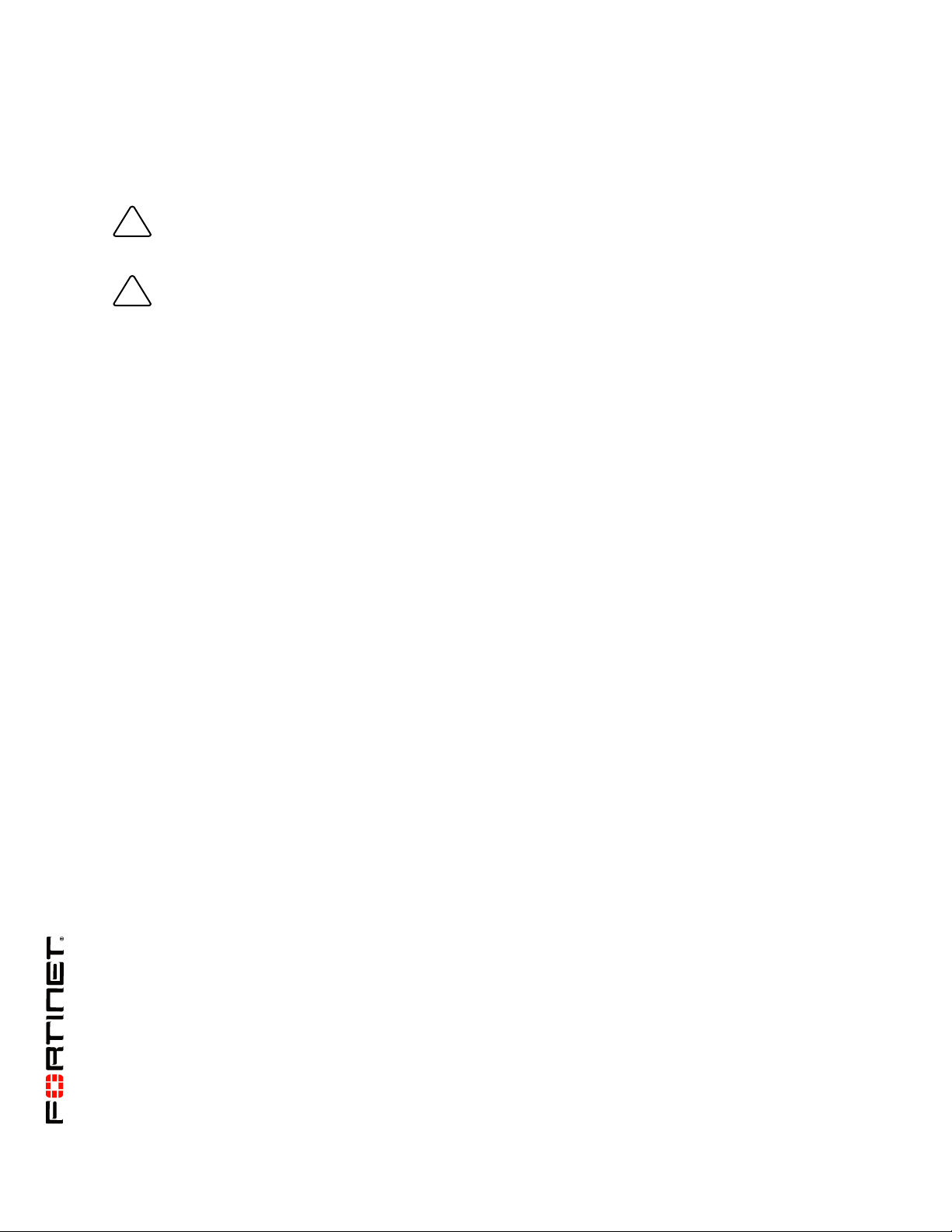
Warnings and cautions
!
!
Only trained and qualified personnel should be allowed to install or maintain FortiGate-5000 series
equipment. Read and comply with all warnings, cautions and notices in this document.
CAUTION: Risk of Explosion if Battery is replaced by an Incorrect Type. Dispose of Used Batteries According
to the Instructions.
Caution: You should be aware of the following cautions and warnings before installing FortiGate-5000 series
hardware
• Turning of f all powe r switches may not turn o f f all power to the FortiGate- 5000 series equip ment. Some
circuitry in the FortiGate-5000 series equipment may continue to operate even though all power
switches are off.
• Many FortiGate-5000 components are ho t swapp able a nd can be inst alled or removed while the power
is on. But some of the procedures in this document may require power to be turned off and completely
disconnected. Follow all instructions in the procedures in this document that describe di sconnecting
FortiGate-5000 series equipment from power sources, telecommunications links and networks before
installing, or removing FortiGate-5000 series components, or performing other maintenance tasks.
Failure to follow the instructions in this document can result in personal injury or equipment damage.
• Install FortiGate-5000 series chassis at the lower positions of a rack to avoid making the rack top-heavy
and unstable.
• Do not insert metal objects or tools into open chassis slots.
• Electrostatic discharge (ESD) can damage FortiGate-5000 series equipment. Only perform the
procedures described in this document from an ESD workstation. If no such station is available, you
can provide some ESD protection by wearing an anti-static wrist strap and attaching it to an available
ESD connector such as the ESD sockets provided on FortiGate-5000 series chassis.
• Make sure all FortiGate-5000 series components have reliable grounding. Fortinet recommends direct
connections to the building ground.
• If you install a FortiGate-5000 series component in a closed or multi-unit rack assembly, the operating
ambient temperature of the rack environment may be greater than room ambient. Make sure the
operating ambient temperature does not exceed Fortinet’s maximum rated ambient temperature.
• Installing FortiGate-5000 series equipment in a rack should be such that the amount of airflow required
for safe operation of the equipment is not compromised.
• FortiGate-5000 series chassis should be installed by a qualified electrician.
• FortiGate-5000 series equipment shall be installed and connected to an electrical supply source in
accordance with the applicable codes and re gu la tio ns for the location in which it is installed. Particular
attention shall be paid to use of correct wire type and size to comply with the applicable codes and
regulations for the installation / location. Connection of the supply wiring to the terminal block on the
equipment may be accomplished using Listed wire compression lugs, for example, Pressure Terminal
Connector made by Ideal Industries Inc. or equivalent which is suitable for A WG 10. Par ticular atten tion
shall be given to use of the appropriate compre ss ion too l spe cifie d by the co mp re ss ion lug
manufacturer, if one is specified.
FortiGate-5001A Security System Guide
01-30000-83456-20081023
Page 3
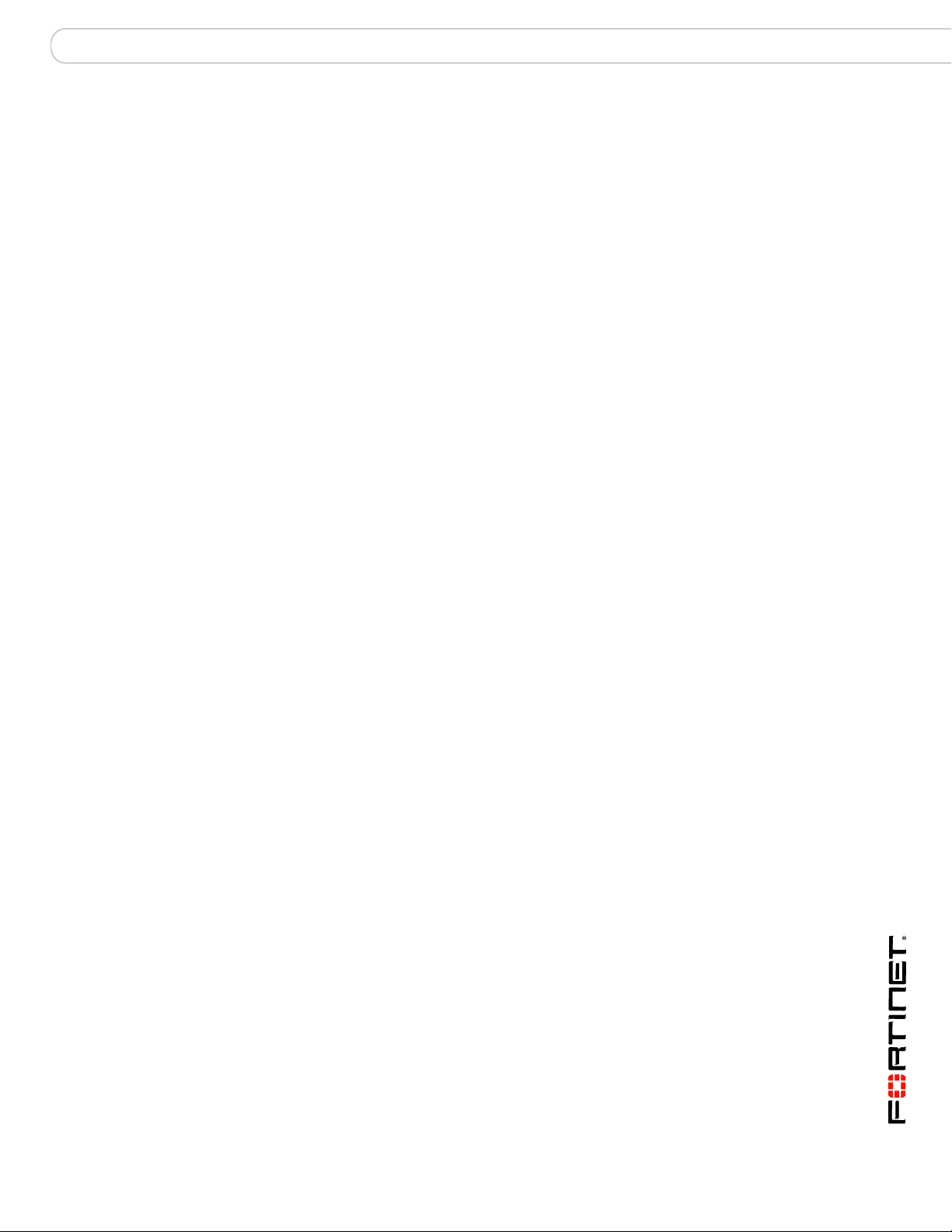
Contents
Contents
Warnings and cautions..................................................................................... 2
FortiGate-5001A security system..................................... 5
Front panel LEDs and connectors................................................................... 6
LEDs ............................................................................................................. 7
Connectors.................................................................................................... 8
Base backplane communication...................................................................... 8
Fabric backplane communication.................................................................... 8
FortiGate-RTM-XB2 ...................................................................................... 9
AMC modules..................................................................................................... 9
Hardware installation....................................................... 11
Changing FortiGate-5001A SW11 switch settings........................................ 12
FortiGate-5001A mounting components....................................................... 14
Inserting a FortiGate-5001A board......................... ... .... ... .............................. 15
Removing a FortiGate-5001A board............................................................... 18
Resetting a FortiGate-5001A board................................................................ 20
Installing and removing AMC modules .... .... ... ... ... ....................................... . 20
Inserting AMC slot filler panels.................................................................... 21
Inserting AMC modules............................................................................... 21
Removing AMC modules ............................................................................ 22
Troubleshooting .............................................................................................. 23
FortiGate-5001A does not start up.............................................................. 23
FortiGate-5001A status LED is flashing during system operation....... .... ... . 24
FortiGate AMC modules not detected by FortiGate-5001A board .............. 24
Quick Configuration Guide ............................................. 25
Registering your Fortinet product ................................................................. 25
Planning the configuration ............................................................................. 25
NAT/Route mode ........................................................................................ 26
Transparent mode....................................................................................... 26
Choosing the configuration tool.................................................................... 27
Web-based manager................................................................................... 27
Command Line Interface (CLI).................................................................... 28
Factory default settings.................................................................................. 28
Configuring NAT/Route mode........................................................................ 28
Using the web-based manager to configure NAT/Route mode................... 29
Using the CLI to configure NAT/Route mode.............................................. 30
FortiGate-5001A Security System Guide
01-30000-83456-20081023 3
Page 4
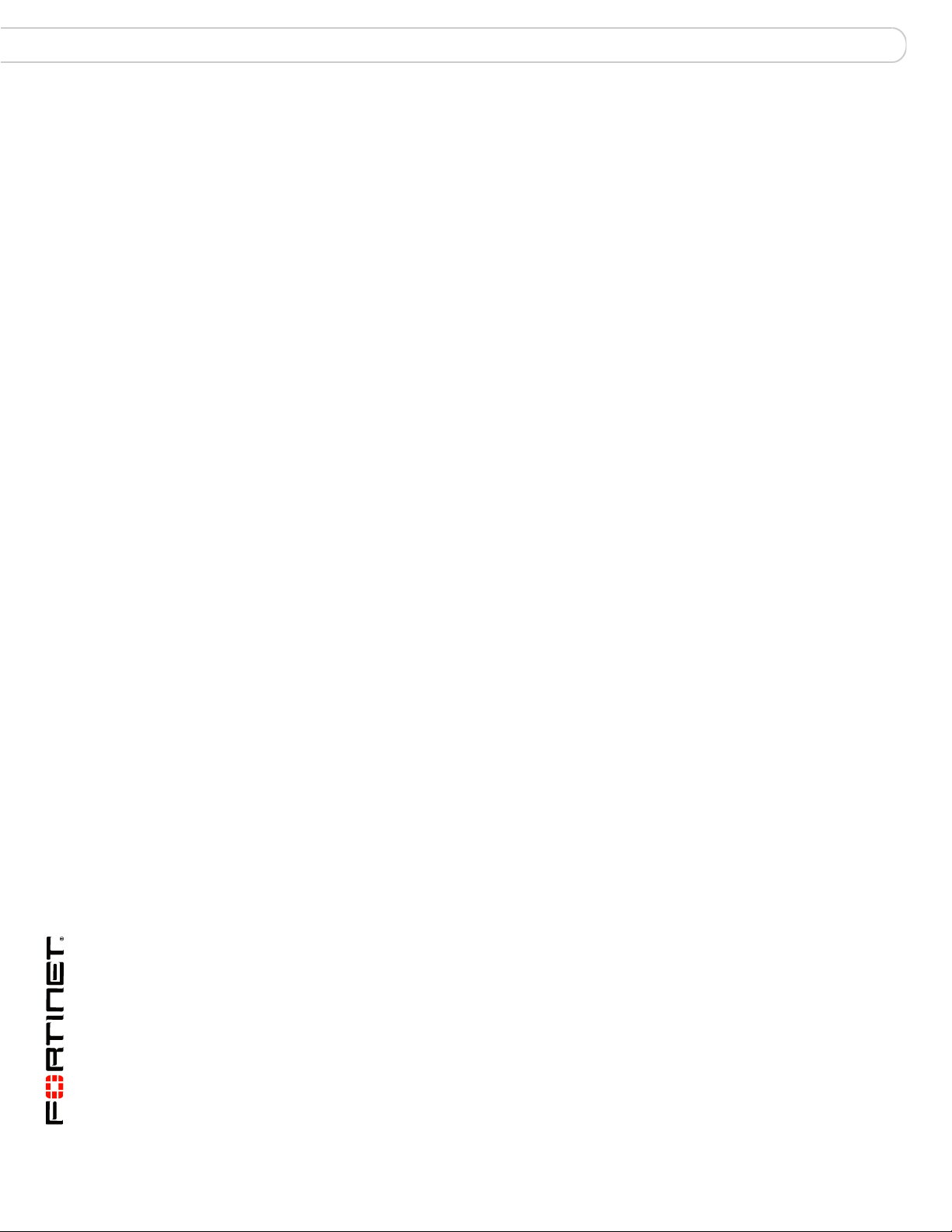
Contents
Configuring Transparent mode..................................... ....... ... ... ... ... .... ... ... ... . 31
Using the web-based manager to configure Transparent mode................. 31
Using the CLI to configure Transparent mode............................................ 32
Upgrading FortiGate-5001A firmware............................................................ 33
FortiGate-5001A base backplane data communication............................... 34
FortiGate-5001A fabric backplane data communication ............................. 36
Powering off the FortiGate-5001A board................................... ... ... .... ...... ... . 37
For more information ...................................................... 39
Fortinet documentation .................................................................................. 39
Fortinet Tools and Documentation CD........................................................ 39
Fortinet Knowledge Center ........................................................................ 39
Comments on Fortinet technical documentation ........................................ 39
Customer service and technical support...................................................... 39
Register your Fortinet product....................................................................... 39
FortiGate-5001A Security System Guide
4 01-30000-83456-20081023
Page 5
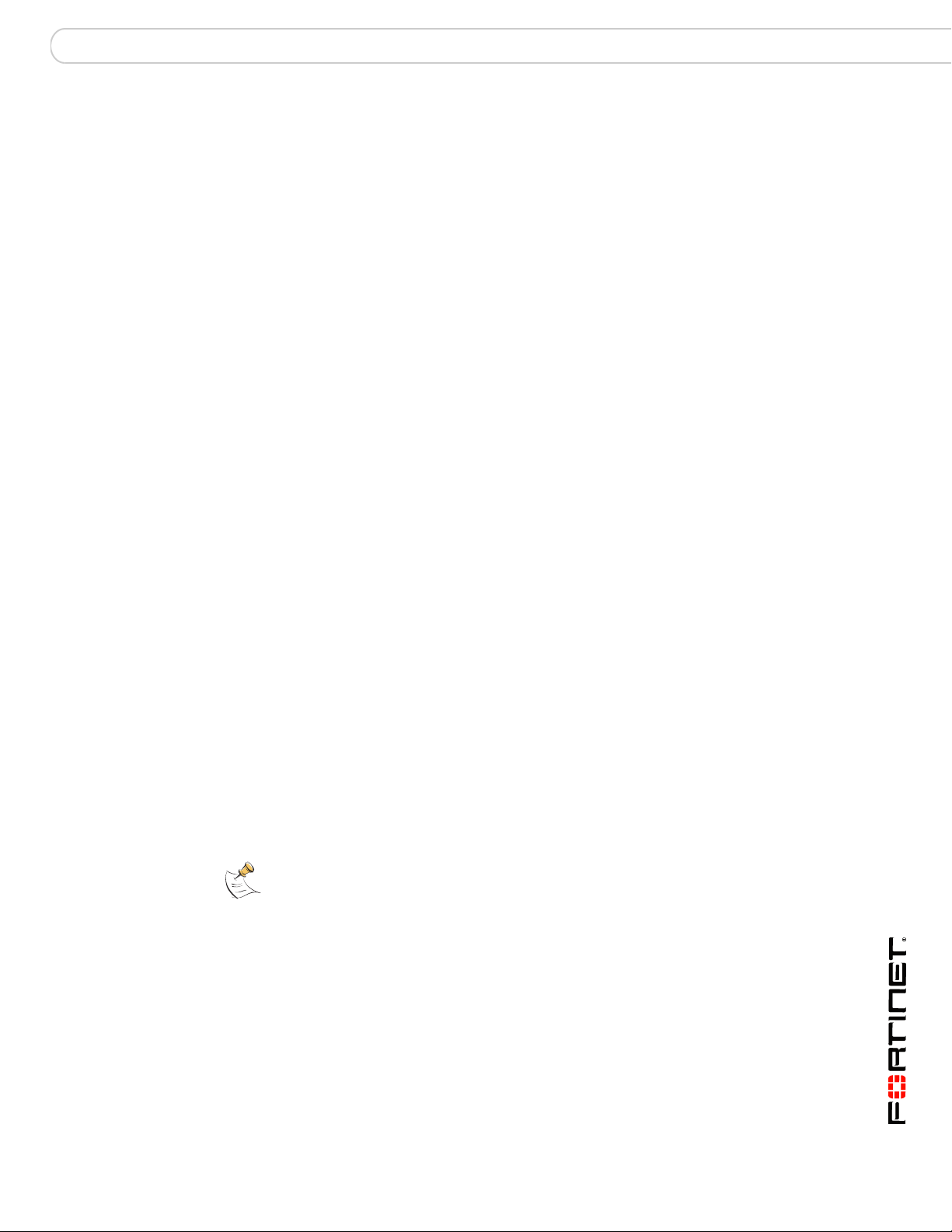
FortiGate-5001A security system
FortiGate-5001A security system
The FortiGate-5001A security system is a high-performance Advanced
Telecommunications Computing Architecture (ACTA) comp liant FortiGate
security system that can be installed in any ACTA chassis including the
FortiGate-5140, FortiGate-5050 , or For tiG at e- 50 2 0 chassis.
Two FortiGate-5001A models are available:
• The FortiGate-5001A-DW (double-width) board includes a double-width
Advanced Mezzanine Card (AMC) opening. You can install a supported
FortiGate ADM module such as the FortiGate-ADM-XB2 or the
FortiGate-ADM-FB8 in the AMC opening. The FortiGate-ADM-XB2 adds two
accelerated 10-gigabit interfaces to the FortiGate-5001A board and the
FortiGate-ADM-FB8 adds 8 accelerated 1-gigabit interfaces.
• The FortiGate-5001A-SW (single-width) includes a single-width AMC opening.
You can install a supported FortiGate ASM module such as the
FortiGate-ASM-FB4 or the FortiGate-ASM-S08 in the AMC opening. The
FortiGate-ASM-FB4 adds four accelerated 1-gigabit interfaces to the
FortiGate-5001A board and the FortiGate-ADM-S08 adds a removable hard
disk that you can use to store log files and content archives.
Other than the double-width and single-width AMC openings, the
FortiGate-5001A-DW and SW models have the same fun ct ion a lity an d
performance.
The FortiGate-5001A security system contains two front p anel 1-gigabit ethernet
interfaces, two base backplane 1-gigabit interfaces, and two fabric backplane
1-gigabit interfaces. Use the front panel interfaces for connections to your
networks and the backplane interfaces fo r com m u nica tio n acro ss th e ACTA
chassis backplane.
If you install a FortiGate-RTM-XB2 module for each FortiGate-5001A board, the
FortiGate-5001A fabric interfaces can operate at 10 Gbps. The
FortiGate-RTM-XB2 also provides NP2-accelerated network processing for
eligible traffic passing throug h the FortiGate-RTM-XB2 interfaces.
You can also configure two or more FortiGate-5001A boards to create a high
availability (HA) cluster using the base or fabric backplane interfaces for HA
heartbeat communication through the chassis backplane, leavin g front panel
interfaces available for network connections.
Note: In most cases the base backplane interfaces are used for HA heartbeat
communication and the fabric backplane interfaces are used for data communication.
The FortiGate-5001A board also supports high-end FortiGate features including
802.1Q VLANs, multiple virtual domains, 802.3ad aggregate interfaces, and
FortiOS Carrier.
FortiGate-5001A Security System Guide
01-30000-83456-20081023 5
Page 6
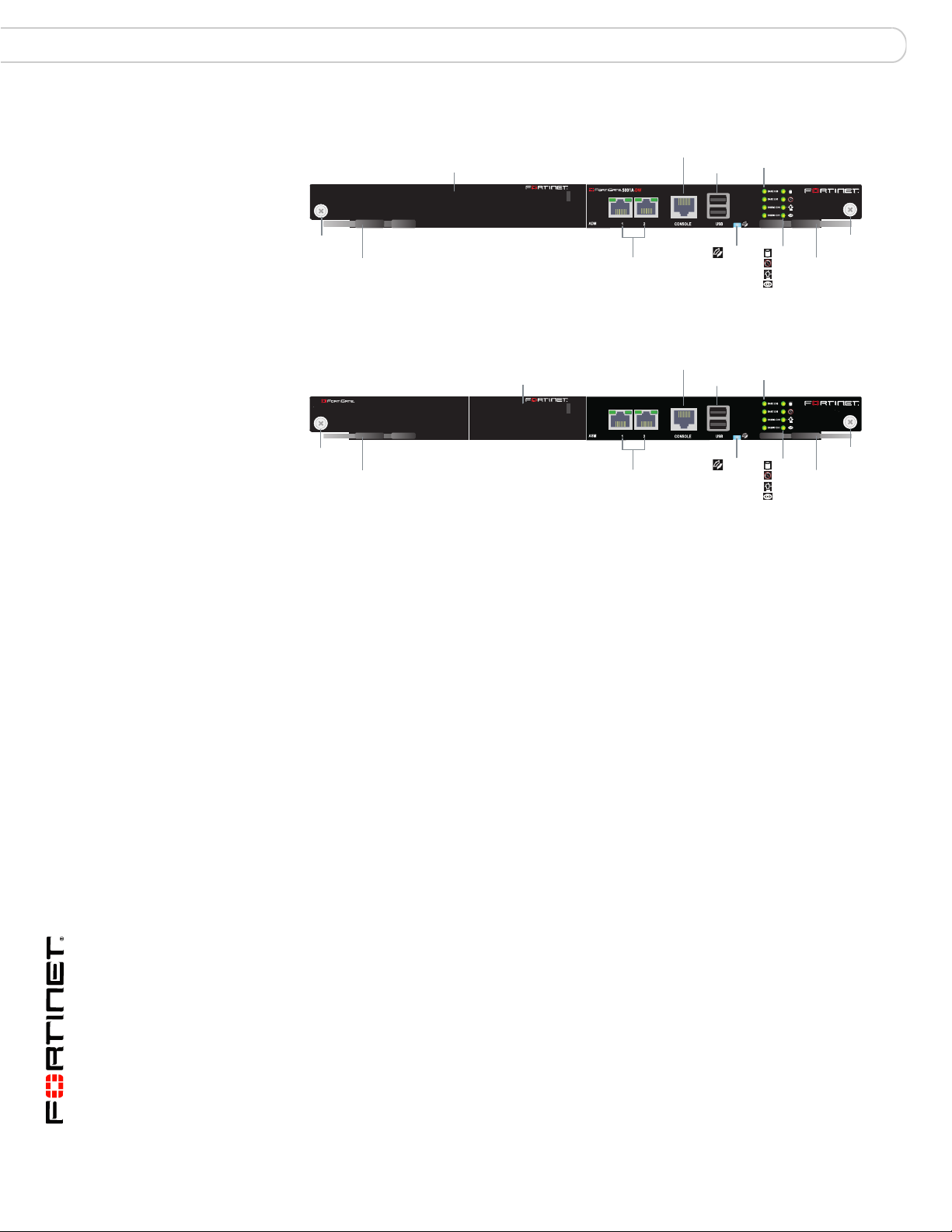
Front panel LEDs and connectors FortiGate-5001A security system
Fabri
RJ-4
Fabri
RJ-4
Figure 1: FortiGate-5001A-DW front panel
Double-width AMC
opening
5
Console
c and Base
network activity
LEDs
USB
Retention
Screw
Extraction
Lever
port1 and port2
10/100/1000
Copper Interfaces
IPM
LED
(board
position)
ACC
OOS
Power
Status
LEDs
Retention
Extraction
Lever
Figure 2: FortiGate-5001A-SW front panel
c and Base
network activity
LEDs
USB
IPM
LED
(board
position)
ACC
OOS
Power
Status
LEDs
Retention
Extraction
Lever
Retention
Screw
Extraction
Lever
5001A-SW
Single-width AMC
opening
Console
port1 and port2
10/100/1000
Copper Interfaces
5
The FortiGate-5001A board includes the following features:
• Two front panel 10/100/1000Base-T copper 1-gigabit ethernet interfaces.
• Two base backplane 1-gigabit interfaces (base CH0 and Base CH1 on the
front panel and base1 and base2 in the firmware) for HA heartbeat and data
communications across the FortiGate-5000 chassis backplane.
• Two fabric b ackplane interfaces (Fabric CH0 and Fabric CH1 on the front
panel and fabric1 and fabric2 in the firmware) for HA heartbeat and data
communications across the FortiGate-5000 chassis backplane. Th e fabric
backplane interfaces operate at 1 Gbps. If you install a FortiGate-RTM-XB2
module the fabric backplane interfaces operate at 10 Gbps.
• One double-width AMC opening (FortiGate-5001A-DW board).
• One single-width AMC opening (FortiGate-5001A-SW board).
• RJ-45 RS-232 serial console connection.
• 2 USB connectors.
• Mounting hardware.
• LED status indicators.
Screw
Screw
Front panel LEDs and connectors
From the FortiGate-5001A font panel you can view the status of the front panel
LEDs to verify that the board is functioning normally. You also connect the
FortiGate-5001A board to your network through the front panel 10/100/1000
ethernet connectors. The front panel also includes the RJ-45 console port for
connecting to the FortiOS CLI and two USB ports. The USB ports can be used
with any USB key for backing up and restoring configuration files. For information
about using the using a USB key with a FortiGate unit, see the FortiGate-5000
Series Firmware and FortiUSB Guide.
6 01-30000-83456-20081023
FortiGate-5001A Security System Guide
Page 7
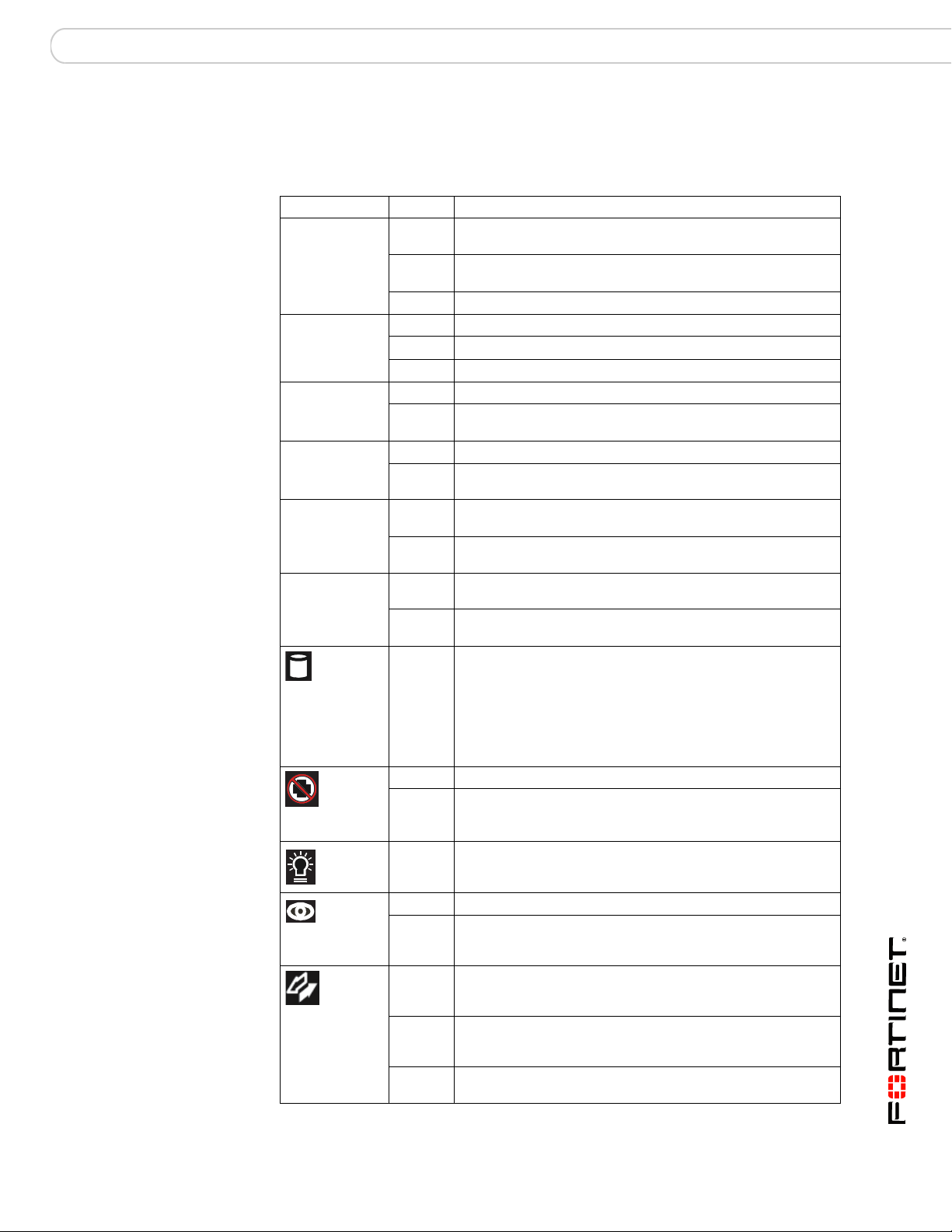
FortiGate-5001A security system Front panel LEDs and connectors
LEDs
Table 1 lists and describes the FortiGate-5001A LEDs.
Table 1: FortiGate-5001A LEDs
LED State Description
1, 2
(Left LED)
1, 2
(Right LED)
Base CH0 Green Base backplane interface 0 (base1) is connected at 1 Gbps.
Base CH1 Green Base backplane interface 1 (base2) is connected at 1 Gbps.
Fabric CH0 Off Fabric backplane interface 0 (fabric1) is connected at 10
Fabric CH1 Off Fabric backplane interface 1 (fabric2) is connected at 10
ACC
OOS
(Out of
Service)
Power
Green The correct cable is connected to the interface and the
Flashing
Green
Off No link is established.
Green Connection at 1 Gbps.
Amber Connection at 100 Mbps.
Off Connection at 10 Mbps.
Flashing
Green
Flashing
Green
Flashing
Green
Flashing
Green
Off or
Flashing
green
Off Normal operation.
Green A fault condition exists and the FortiGate-5001A blade is out
Green The FortiGate-5001A board is powered on.
connected equipment has power.
Network activity at the interface.
Network activity at base backplane interface 0.
Network activity at base backplane interface 1.
Gbps.
Network activity at fabric backplane interface 0.
Gbps.
Network activity at fabric backplane interface 1.
The ACC LED flashes green when the FortiGate-5001A
board accesses the FortiOS flash disk. The FortiOS flash
disk stores the current FortiOS firmware build and
configuration files. The system accesses the flash disk when
starting up, during a firmware upgrade, or when an
administrator is using the CLI or GUI to change the FortiOS
configuration. Under normal operating conditions this LED
flashes occasionally, but is mostly off.
of service (OOS). This LED may also flash very briefly during
normal startup.
Status
IPM
FortiGate-5001A Security System Guide
01-30000-83456-20081023 7
Off The FortiGate-5001A board is powered on.
Flashing
Green
Blue The FortiGate-5001A is ready to be hot-swapped (removed
Flashing
Blue
Off Normal operation. The FortiGate-5001A board is in contact
The FortiGate-5001A is starting up. If this LED is flashing at
any time other than system startup, a fault condition may
exist.
from the chassis). If the IPM light is blue and no other LEDs
are lit the FortiGate-5001A board has lost power.
The FortiGate-5001A is changing from hot swap to running
mode or from running mode to hot swap. This happens when
the FortiGate-5001A board is starting up or shutting down.
with the chassis backplane.
Page 8
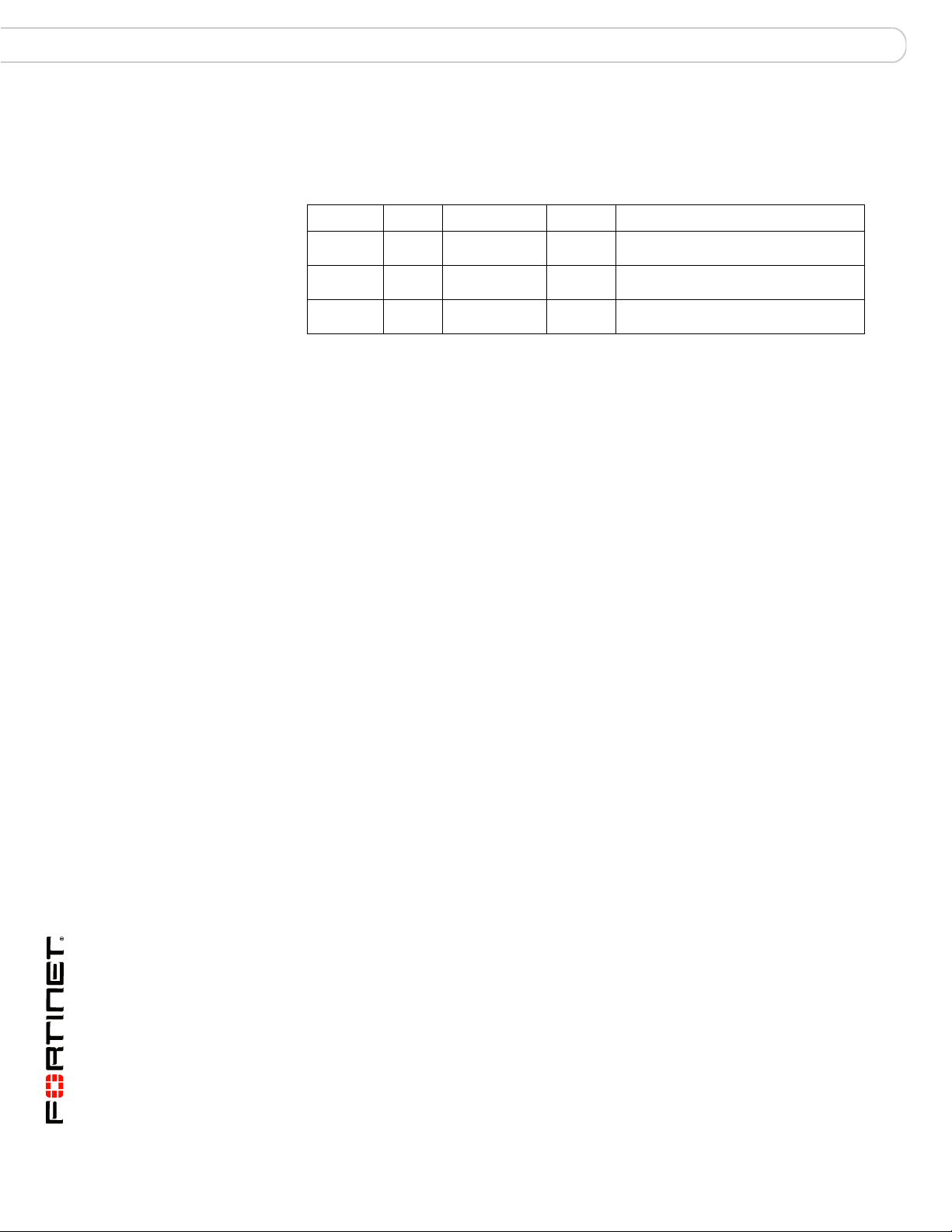
Base backplane communication FortiGate-5001A security system
Connectors
Table 2 lists and describes the FortiGate- 50 01 A con n ect or s.
Table 2: FortiGate-5001A connectors
Connector Type Speed Protocol Description
1, 2 RJ-45 10/100/1000
Base-T
CONSOLE RJ-45 9600 bps
8/N/1
USB USB FortiUSB key firmware updates and
Ethernet Copper 1-gigabit connection to
RS-232
serial
10/100/1000Base-T copper networks.
Serial connection to the command line
interface.
configuration backup.
Base backplane communication
The FortiGate-5001A base backplane 1-gigabit interfaces can be used for HA
heartbeat communication between FortiGate-5001A boards installed in the same
or in different FortiGate-5000 chassis. You can also configure FortiGate-5001A
boards to use the base backplane interfaces for data communication between
FortiGate boards. To support base backplane communications your
FortiGate-5140 or FortiGate-5050 chassis must include one or more
FortiSwitch-5003 boards, FortiSwitch-5003A boards, or other 1-gigabit base
backplane switching boards installed in the chassis in base slots 1 and 2. The
FortiGate-5020 chassis supports base backplane communication with no
additions or changes to the chassis.
For information about base backplane communication in FortiGate-5140 and
FortiGate-5050 chassis, see the FortiGate-5000 Backplane Communication
Guide. For information about the FortiSwitch-5003 board, see the
FortiSwitch-5003 System Guide. For information about the FortiSwitc h-5003A
board, see the FortiSwitch-5003A System Guide.
Fabric backplane communication
The FortiGate-5001A fabric backplane interfaces can be used for data
communication or HA heartbeat communication between FortiGat e-5001A boards
installed in the same or in different FortiGate-5000 chassis. To support 1-gigabit
fabric backplane communications your FortiGate-5140 or FortiGate-5050 chassis
must include one or more FortiSwitch-5003A boards or other 1-gigabit fabric
backplane switching boards installed in the chassis in fabric slots 1 and 2. The
FortiGate-5020 chassis does not support fabric backplane communications.
For information about fabric backplane communication in FortiGate-5140 and
FortiGate-5050 chassis, see the FortiGate-5000 Backplane Communication
Guide. For information about the FortiSwitch-5003A board, see the
FortiSwitch-5003A System Guide.
FortiGate-5001A Security System Guide
8 01-30000-83456-20081023
Page 9
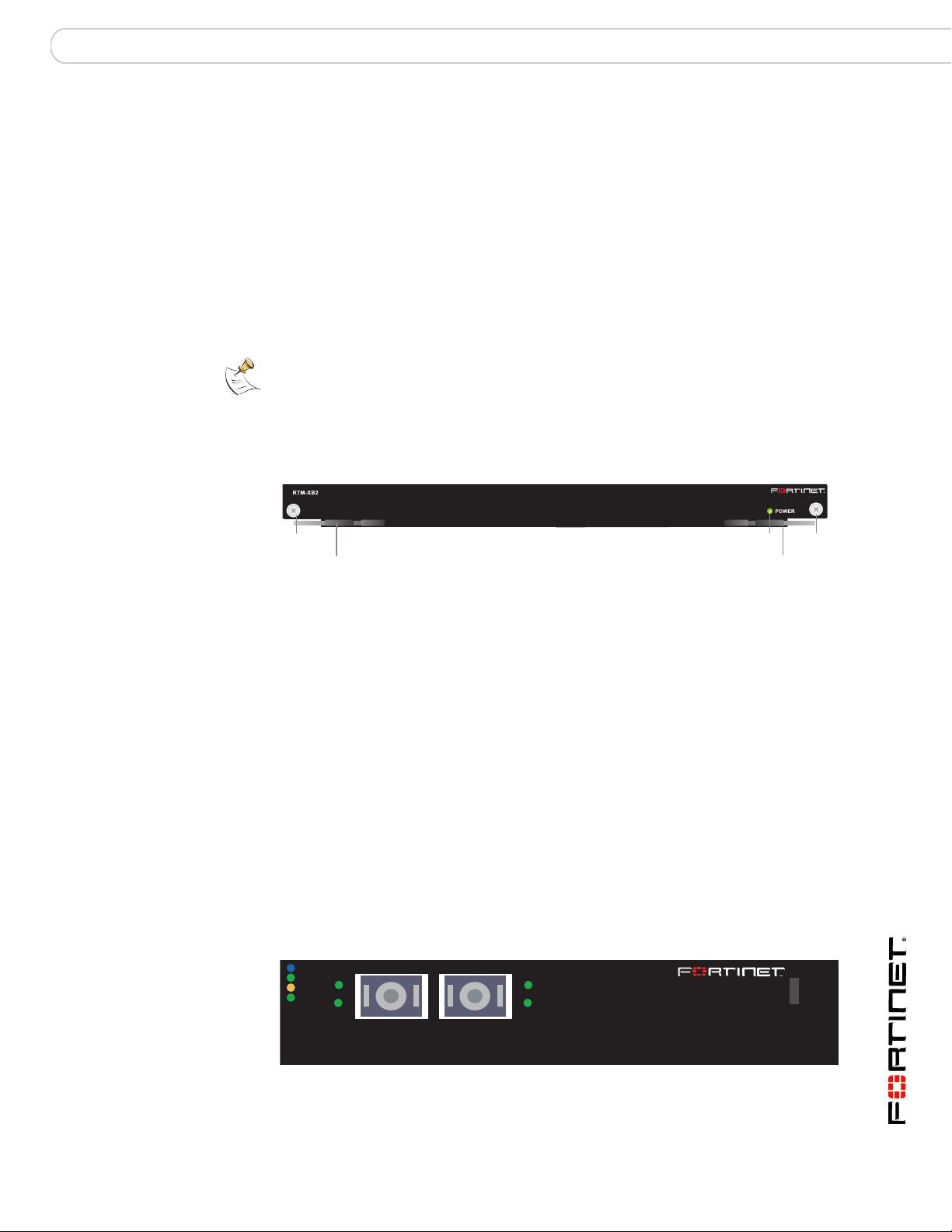
FortiGate-5001A security system AMC modules
ADM-XB2
LINK
ACT
1 2
HS
OOS
PWR
OT
LINK
ACT
FortiGate-RTM-XB2
The FortiGate-RTM-XB2 module provides two 10-gigabit fabric backplane
interfaces and NP2 processor acceleration for FortiGate-5001A fabric interfaces.
For 10-gigabit fabric backplane communications, each FortiGate-5001A board
requires one FortiGate-RTM-XB2 module. The FortiGate-RTM-XB2 module is an
ATCA rear transition module (RTM) that installs into an RTM slot at the back of a
FortiGate-5140 and FortiGate-5050 chassis.
To support 10-gigabit fabric backplane communications your FortiGate-5140 or
FortiGate-5050 chassis must also include one or more FortiSwitch-5003A boards
or other 10-gigabit fabric backplane switching boards installed in the chassis in
fabric slots 1 and 2.
Note: On some versions of the FortiGate-5001A firmware, when a FortiGate-5001A board
starts up with a FortiGate-RTM-XB2 module installed, the fabric1 and fabric2 interfaces are
replaced with interfaces that are named RTM/1 and RTM/2 to indicate the presence of the
FortiGate-RTM-XB2 module. Configuration settings that include the fabric1 and fabric2
interface names will have to be changed to use the RTM/1 and RTM/2 interface names.
Figure 3: FortiGat e- RTM-XB2 front panel
AMC modules
Retention
Retention
Screw
Handle
Power
LED
Screw
Handle
The FortiGate-RTM-XB2 NP2 processors provide hardware accelerated network
processing for eligible traffic passing through the FortiGate-RTM-XB2 interfaces.
For information about Fortinet NP2 processor acceleration, see the Fortinet
Hardware Acceleration Technical Note.
Follow the instructions in the FortiGate-RTM-XB2 System Guide to install the
FortiGate-RTM-XB2 module.
You can install one FortiGate AMC Double width Module (ADM) in the
FortiGate-5001A-DW front panel AMC double-width opening. For example:
• The FortiGate-ADM-XB2, provides 2 NP2 accelerated XFP 10-gigabit
interfaces.
• The FortiGate-ADM-FB8, provides 8 NP2 accelerated SFP 1-gigabit
interfaces.
Figure 4: FortiGate-ADM-XB 2
You can install one FortiGate AMC Single width Module (ASM) in the
FortiGate-5001A-SW front panel AMC single-width opening. For example:
FortiGate-5001A Security System Guide
01-30000-83456-20081023 9
Page 10
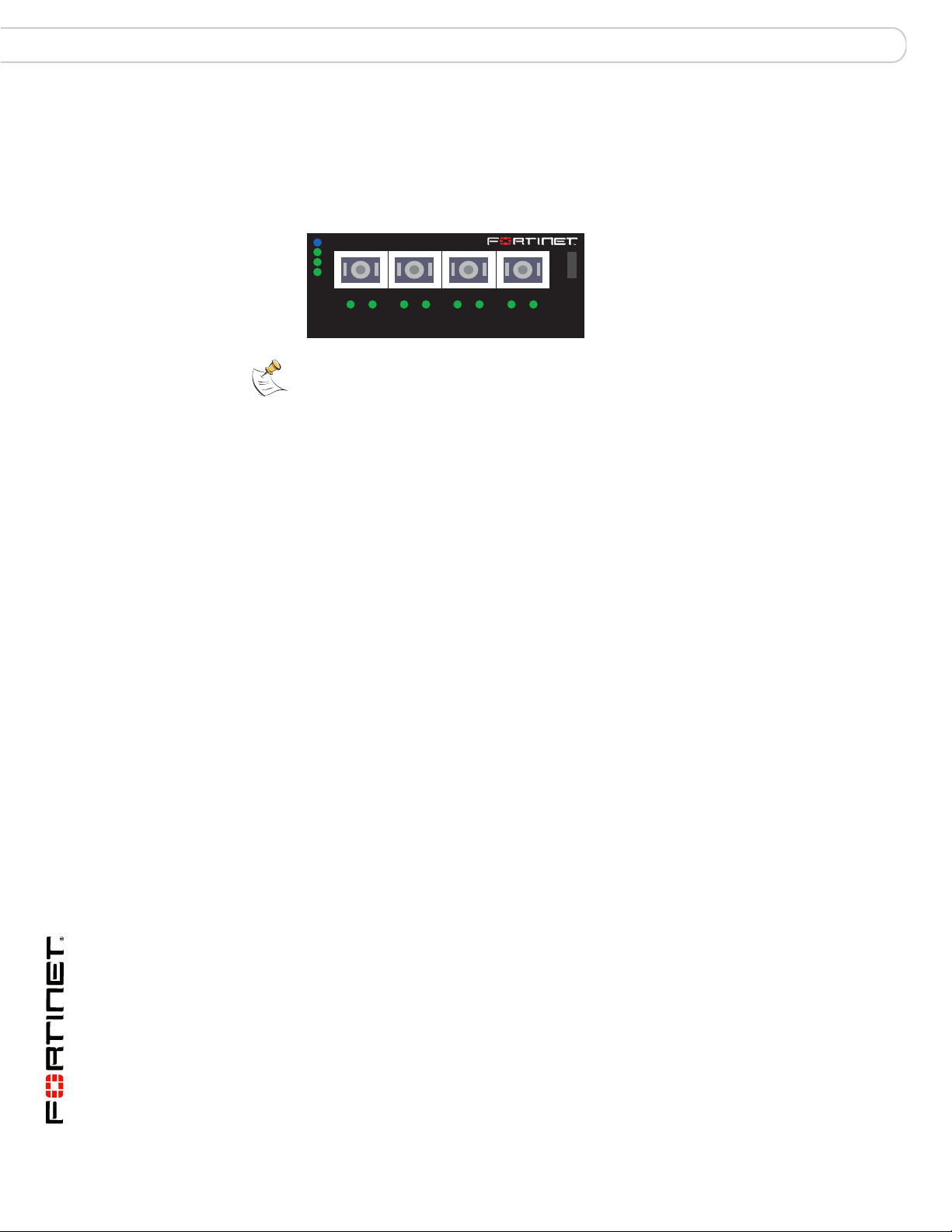
AMC modules FortiGate-5001A security system
• The FortiGate-ASM-FB4, provides 4 NP2 accelerated SFP 1-gigabit
interfaces.
• The FortiGate-ASM-S08, provides adds a removable hard disk that you can
use to store log files and content archives.
Figure 5: FortiGate-ASM-FB4
HS
OOS
PWR
OT
1234
LINK ACT
ASM-FB4
Note: You can operate a FortiGate-5001A board with both a FortiGate-RTM-XB2 module
and a supported FortiGate AMC module installed at the same time.
LINK ACT LINK ACT LINK
ACT
FortiGate-5001A Security System Guide
10 01-30000-83456-20081023
Page 11
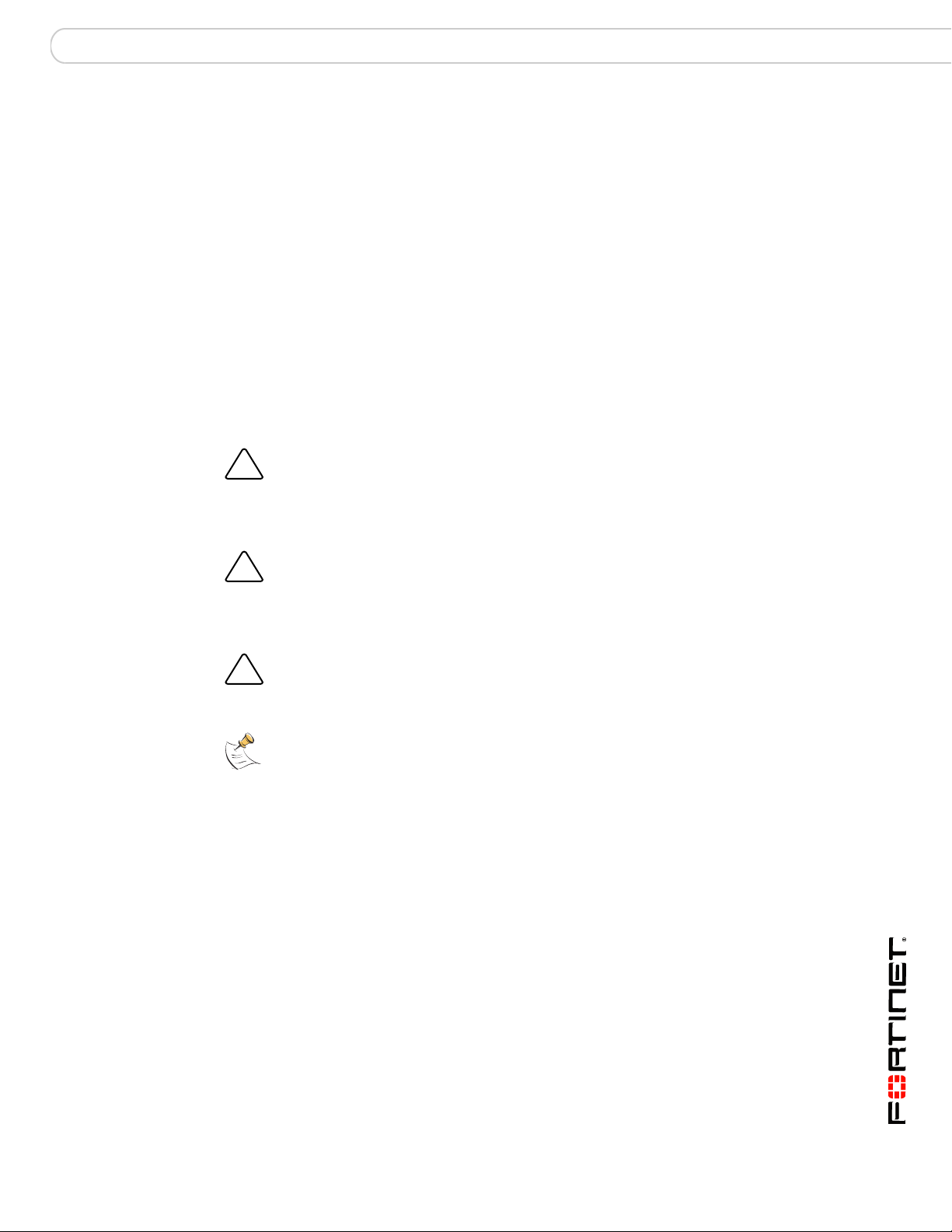
Hardware installation
!
!
!
Hardware installation
Before use, the FortiGate-5001A board must be correctly inserted into an
Advanced Telecommunications Computing Architecture (ACTA) chassis such as
the FortiGate-5140, FortiGate-5050, or FortiGate-5020 chassis.
Before inserting the board into a chassis you should make sure the SW-11 switch
is set correctly.
In the available Advanced Mezzanine Card (AMC) double-width module (ADM)
opening on the FortiGate-5001A-DW front panel you can install a supported
FortiGate ADM module such as the FortiGate-ADM-XB2 or the
FortiGate-ADM-FB8.
In the available AMC single-width module (ASM) opening on the
FortiGate-5001A-SW front panel you can inst all a supported ASM module such as
the FortiGate-ASM-FB4 or the FortiGate-ASM-S08.
Caution: If you are installing a FortiGate-RTM-XB2 module you should install the
FortiGate-RTM-XB2 module first, before you install the FortiGate-5001A board to avoid
possible damage. Follow the instructions in the FortiGate-RTM-XB2 System Guide to
install the FortiGate-RTM-XB2 module.
Caution: Because FortiGate-5001A boards do not support hot swapping AMC modules,
the FortiGate-5001A board must be disconnected from power before you install a FortiGate
AMC module. Also, the FortiGate-5001A-DW left (top) handle must be opened to install a
FortiGate AMC module. See “Installing and removing AMC modules” on page 20.
Caution: Do not operate the FortiGate-5001A board with an open AMC opening. For
optimum cooling performance and safety, the AMC opening must contain an AMC slot filler
panel or a FortiGate AMC module.
Note: FortiGate-5001A boards are hot swappable even if the FortiGate-5001A board
contains an AMC module and you have installed a FortiGate-RTM-XB2 module for the
FortiGate-5001A board.
This section describes:
• Changing FortiGate-5001A SW11 switch settings
• FortiGate-5001A mounting components
• Inserting a FortiGate-5001A board
• Removing a FortiGate-5001A board
• Resetting a FortiGate-5001A board
• Installing and removing AMC modules
• Troubleshooting
FortiGate-5001A Security System Guide
01-30000-83456-20081023 11
Page 12
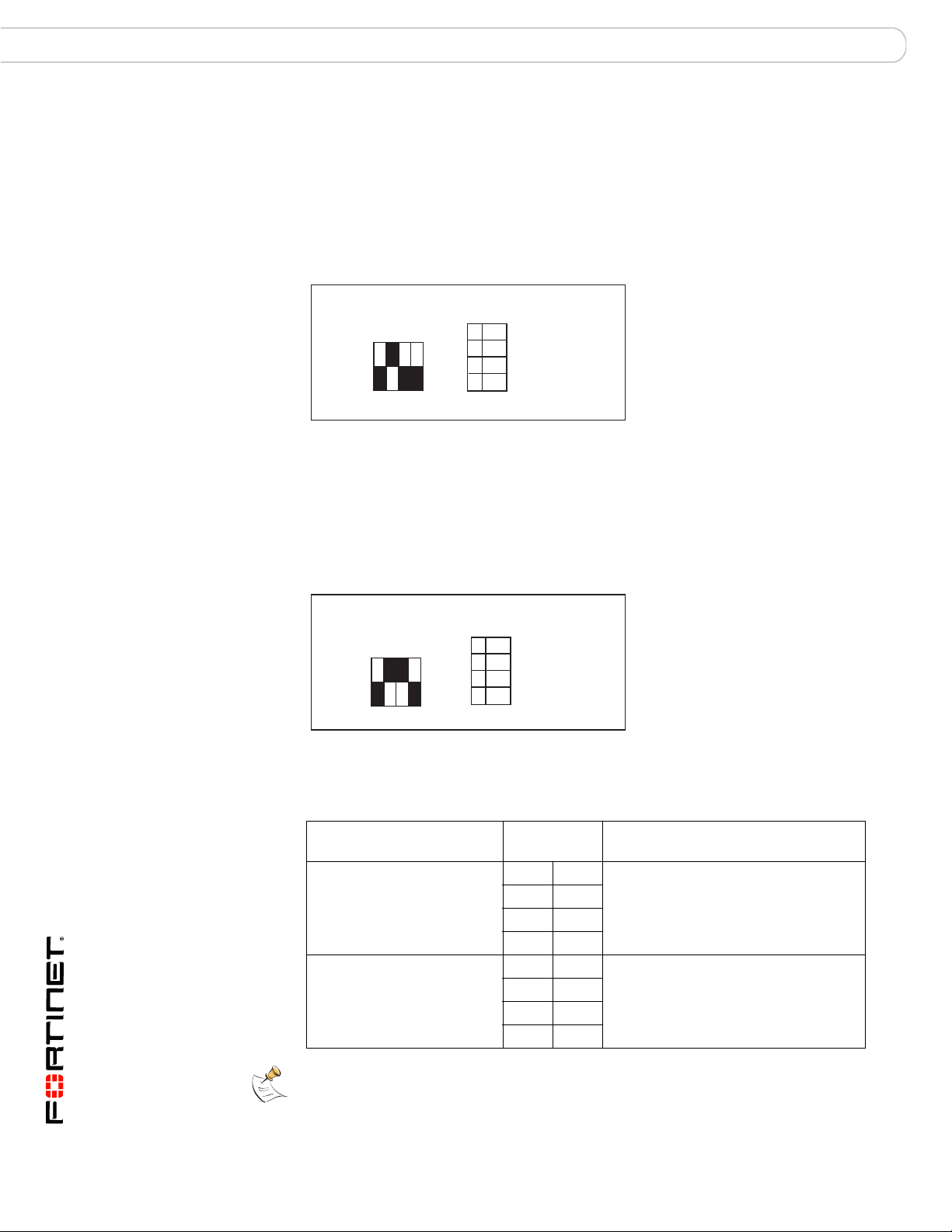
Changing FortiGate-5001A SW11 switch settings Hardware installation
Changing FortiGate-5001A SW11 switch settings
The SW1 1 switch on the FortiGate-5001A boar d is factory set by Fortinet to detect
a shelf manager (Figure 6). This is the correct setting if you are installing the
FortiGate-5001A board in a chassis that contains an operating shelf manager
(such as the FortiGate-5140 or FortiGate-5050 chassis).
Figure 6: FortiGate-5140 and 5050 setting for SW11 (factory default shelf manager
mode)
Factory Default (Shelf Manager Required)
ON
SW11
3421
1 Off
2 On
3 Off
4 Off
By default a FortiGate-5001A board will not start up if the board is installed in a
chassis, such as a FortiGate-5020, that does not contain a shelf manager or that
contains a shelf manager that is not operating. Before installing a
FortiGate-5001A in a FortiGate-5020 chassis or a chassis that does not contain
an operating shelf manager you must change the SW11 switch setting as shown
in Figure 7.
Figure 7: FortiGate-5020 setting for SW11 (standalone mode)
Standalone Mode for FortiGate-5020
(no Shelf Manager)
ON
SW11
3421
1 Off
2 On
3 On
4 Off
In all cases you should confirm that you have the correct SW11 setting before
installing the board in a chassis.
Table 3: FortiGate-5001A SW11 settings for different chassis
Chassis Correct SW11
Setting
FortiGate-5140 or 5050 or any
ACTA chassis with an
operating shelf manager
(factory default shelf manager
mode).
FortiGate-5020 or any ACTA
chassis without an operating
shelf manager (standalone
mode).
Note: If the shelf manager in a FortiGate-5140 or FortiGate-5050 chassis is missing or not
functioning, FortiGate-5001A boards with factory default SW11 settings will not start up.
12 01-30000-83456-20081023
1OffShelf manager cannot find
2On
3Off
4Off
1OffFortiGate-5001A board will not start up.
2On
3On
4Off
Result of wrong jumper setting
FortiGate-5001A board. No shelf
manager information about the
FortiGate-5001A board available.
FortiGate-5001A Security System Guide
Page 13

Hardware installation Changing FortiGate-5001A SW11 switch settings
!
To change or verify the SW11 switch setting
To complete this procedure, you need:
• A FortiGate-5001A board
• A tool for changing the SW11 switch setting (optional)
• An electrostatic discharge (ESD) preventive wrist strap with connection cord
Caution: FortiGate-5001A boards must be protected from static discharge and physical
shock. Only handle or work with FortiGate-5001A boards at a static-free workstation.
Always wear a grounded electrostatic discharge (ESD) preventive wrist strap when
handling FortiGate-5001A boards.
1 Attach the ESD wrist strap to your wrist and to an available ESD socket or wrist
strap terminal.
2 If you have installed the FortiGate-5001A board in a chassis, remove it.
For removal instructions, see “Removing a FortiGate-5001A board” on page 18.
3 Use Figure 8 to locate SW11 on the FortiGate-5001A board.
The top of the FortiGate-5001A board is covered with a copper heat sink. The
printed circuit board is under the copper heat sink. SW11 is located on the printed
circuit board and is accessible from the left side of the FortiGate-5001A board
under the copper heat sink (see Figure 8).
Figure 8: Location of SW11 on the FortiGate-5001A board
Location of SW 11
Factory Default (Shelf Manager Required)
SW11
Standalone Mode for FortiGate-5020
(no Shelf Manager)
SW11
1 Off
ON
2 On
3 Off
4 Off
3421
1 Off
ON
2 On
3 On
4 Off
3421
FortiGate-5001A
board (top view)
FortiGate-5001A
Front Faceplate
4 If required, change SW11 to the correct setting.
5 Insert the FortiGate-5001A board into a chassis and verify that the board starts up
and operates correctly.
For inserting instructions, see “Inserting a FortiGate-5001A board” on page 15.
Note: Figure 8 shows a FortiGate-5001A-DW board. The location of SW-11 is the same on
a FortiGate-5001A-SW board.
FortiGate-5001A Security System Guide
01-30000-83456-20081023 13
Page 14

FortiGate-5001A mounting components Hardware installation
Closed
Open
Alignment
Pin
Retention
Screw
Lock
Handle
Alignment Pin
Retention
Screw
Lock
Handle
Handle
Hook
(right handle
only)
Alignment Pin
Retention
Screw
Lock
Hook
(right handle
only)
Alignment
Pin
Retention
Screw
Lock
Handle
FortiGate-5001A mounting components
To install a FortiGate-5001A board you slide the board into an open slot in the
front of an ATCA chassis and then use the mounting components to lock the
board into place in the slot. When locked into place and positioned correctly the
board front panel is flush with the chassis front panel. The board is also connected
to the chassis backplane .
Note: FortiGate-5001A boards are horizontal when inserted into a FortiGate-5050 chassis
and vertical when inserted into a FortiGate-5140 chassis. The inserting and removing
procedures are the same in either case. For clarity the descriptions in this document refer
to the left (top) and right (bottom) mounting components.
To position the board correctly you must use the mounting components shown in
Figure 9 for the right (bottom) side of the front panel. The mounting components
on the left (top) side of the FortiGate-5001A-SW front panel are the same but
reversed. The mounting components on the left (top) side of the
FortiGate-5001A-DW are slightly different as shown in Figure 10. The
FortiGate-5001A mounting components align the board in the chassis slo t and are
used to insert and eject the board from the slot.
Figure 9: FortiGate-5001A right (bottom) mounting components
14 01-30000-83456-20081023
Note: The FortiGate-5001A-DW right (bottom) handle includes a hook that secures the
handle into place when the board is mounted in the chassis (Figure 9). The hook is not
included on the FortiGate-5001A-DW left (top) handle (Figure 10). Otherwise the left (top)
and right (bottom) mounting components are the same. Operating the left (top) and right
(bottom) handles is also basically the same except that without the hook you do not have to
squeeze the FortiGate-5001A-DW left (top) handle lock. Also the FortiGate-5001A-DW left
(top) handle does not lock into place in the same way as the right (bottom) handle. Both
FortiGate-5001A-SW handles include the hook. The hook was removed from the
FortiGate-5001A-DW left (top) handle because of the double-width AMC opening.
FortiGate-5001A Security System Guide
Page 15

Hardware installation Inserting a FortiGate-5001A board
Alignment
Pin
Retention
Screw
Lock
AMC Slot
Filler
Handle
!
!
!
Figure 10: FortiGate-5001A-DW left (top) mounting components
Inserting a FortiGate-5001A board
The FortiGate-5001A board must be fully installed in a chassis slot, with the
handles closed and locked and retention screws fully tightened for the
FortiGate-5001A board to receive power and operate normally. If the
FortiGate-5001A board is not receiving power, the IPM LED glows solid blue and
all other LEDs remain off. See “Front panel LEDs and connectors” on page 6.
It is important to carefully seat the FortiGate-5001A board all the way into the
chassis, to not use too much force on the handles, and to make sure that the
handles are properly locked. Only then will the FortiGate-5001A board power-on
and start up correctly.
FortiGate-5001A boards are hot swappable. The p rocedure for inserting
a FortiGate-5001A board into a chassis slot is the same whether or not the
chassis is powered on.
To insert a FortiGate-5001A board into a chassis slot
Caution: Do not carry the FortiGate-5001A board by holding the handles or retention
screws. When inserting or removing the FortiGate-5001A board from a chassis slot, handle
the board by the front panel. The handles are not designed for carrying the board. If the
handles become bent or damaged the FortiGate-5001A board may not align correctly in the
chassis slot.
Caution: If you are installing a FortiGate-RTM-XB2 module you must install the
FortiGate-RTM-XB2 module first, before you install the FortiGate-5001A board to avoid
possible damage. Follow the instructions in the FortiGate-RTM-XB2 System Guide to
install the FortiGate-RTM-XB2 module.
To complete this procedure, you need:
• A FortiGate-5001A board with either the correct AMC slot filler panel or a
FortiGate AMC module installed in the front panel AMC opening
• An ATCA chassis with an empty slot
• An electrostatic discharge (ESD) preventive wrist strap with connection cord
Caution: FortiGate-5001A boards must be protected from static discharge and physical
shock. Only handle or work with FortiGate-5001A boards at a static-free workstation.
Always wear a grounded electrostatic discharge (ESD) preventive wrist strap when
handling FortiGate-5001A boards.
FortiGate-5001A Security System Guide
01-30000-83456-20081023 15
Page 16

Inserting a FortiGate-5001A board Hardware installation
Unlock
Handle
!
Handle
Alignment Pin
Open
Alignment Pin
Lock
Handle
1 Attach the ESD wrist strap to your wrist and to an available ESD socket or wrist
strap terminal.
2 If required, remove the protective metal frame that the FortiGate-5001A board has
been shipped in.
3 Insert the FortiGate-5001A board into the empty slot in the chassis.
4 Unlock the handles by squeezing the handle locks.
5 Open the handles to their fully open positions.
Caution: To avoid damaging the lock, make sure you squeeze the handles fully to unlock
them before opening. The handles should pop easily out of the board front panel.
6 Insert the FortiGate-5001A board into the empty slot in the chassis.
7 Carefully guide th e boar d int o th e chassis using the rails in the slot.
Insert the board by applying moderate force to the front faceplate (not the
handles) to slide the board into the slot. The bo ar d sh ou ld glide smo ot hly int o th e
chassis slot. If you encounter any resistance while sliding the board in, the board
could be aligned incorrectly. Pull the board back out and try inserting it again.
8 Slide the board in until the alignment pins are inserted half way into their sockets
in the chassis.
FortiGate-5001A Security System Guide
16 01-30000-83456-20081023
Page 17

Hardware installation Inserting a FortiGate-5001A board
9 Turn both handles to their fully-closed positions.
The handles should hook into the sides of the chassis slot. Closing the handles
draws the FortiGate-5001A board into place in the chassis slot and into full
contact with the chassis backplane. The FortiGate-5001A front p anel should be in
contact with the chassis front panel. For the FortiGate-5001A-DW, the right
(bottom) handle locks into place. For the FortiGate-5001A-SW, both handles lock
into place.
As the handles closed power is supplied to the board. If the chassis is powered on
the IPM LED starts flashing blue. If the board is ali gned correctly, inserted all the
way into the slot, and the handles are properly closed the IPM LED flashes blue
for a few seconds. At the same time the STATUS LED flashes green, the interface
LEDs flash amber, and the ACC LED starts flashing green. After a few seconds
the IPM LED goes out and the FortiGate-5001A firmware starts up. During start
up the STATUS LED may continue to flash green. Once the board has started up
and is operating correctly, the front panel LEDs are lit as described in Table 4.
Table 4: FortiGate-5001A normal operating LEDs
LED State
ACC
OOS
(Out of
Service)
Power
Off (Or flashing green when the system accesses the
FortiGate-5001A flash disk.)
Off
Green
Status
IPM
Off
Off
If you have installed an AMC module in the FortiGate-5001A board, the AMC
LEDs are lit as described in Table 5.
Table 5: FortiGate AMC module normal operating LEDs
LED State
HS Off
OOS Off
PWR Amber
OT Off
If the board has not been inserted properly the IPM LED ch anges to solid blue and
all other LEDS turn off. If this occurs, open the handles, slide the board part way
out, and repeat the insertion process.
FortiGate-5001A Security System Guide
01-30000-83456-20081023 17
Page 18

Removing a FortiGate-5001A board Hardware installation
Tighten
Retention
Screw
!
!
10 Once the board is inserted correctly, fully tighten the retention screws to lock the
FortiGate-5001A board into position in the chassis slot.
Removing a FortiGate-5001A board
The following procedure describes how to correctly use the FortiGate-5001A
mounting components described in “FortiGate-5001A mounting components” on
page 14 to remove a FortiGate-5001A board from an ATCA chassis slot.
FortiGate-5001A boards are hot swappable. The procedure for removing
a FortiGate-5001A board from a chassis slot is the same whether or not the
chassis is powered on.
To remove a FortiGate-5001A board from a chassis slot
Caution: Do not carry the FortiGate-5001A board by holding the handles or retention
screws. When inserting or removing the FortiGate-5001A board from a chassis slot, handle
the board by the front panel. The handles are not designed for carrying the board. If the
handles become bent or damaged the FortiGate-5001A board may not align correctly in the
chassis slot.
To complete this procedure, you need:
• An ATCA chassis with a FortiGate-5001A board installed
• An electrostatic discharge (ESD) preventive wrist strap with connection cord
Caution: FortiGate-5001A boards must be protected from static discharge and physical
shock. Only handle or work with FortiGate-5001A boards at a static-free workstation.
Always wear a grounded electrostatic discharge (ESD) preventive wrist strap when
handling FortiGate-5001A boards.
1 Attach the ESD wrist strap to your wrist and to an available ESD socket or wrist
strap terminal.
2 Disconnect all cables from the FortiGate-5001A board, including all network
cables, the console cable, and any USB cables or keys.
FortiGate-5001A Security System Guide
18 01-30000-83456-20081023
Page 19

Hardware installation Removing a FortiGate-5001A board
!
Handle
Alignment Pin
Open
Alignment Pin
Lock
Handle
Fully Closed
and Locked
Alignment Pin
Handle
Close
Alignment Pin
Handle
3 Fully loosen the retention screws on the FortiGate-5001A front panel.
Retention
Screw
Loosen
4 Unlock the handles by squeezing the handle locks.
5 Open the handles to their fully open positions.
Caution: To avoid damaging the lock, make sure you squeeze the handles fully to unlock
them before opening. The handles should pop easily out of the board front panel.
You need to open the handles with moderate pres sure to eject the board fro m the
chassis. Pivoting the handles turns off the microswitch, turns off all LEDs, and
ejects the board from the chassis slot.
6 Pull the board about half way out.
7 Turn both handles to their fully-closed positions.
8 Carefully slide the board completely out of the slot.
9 Re-attach the protective metal frame before shipping or storing the
FortiGate-5001A board.
FortiGate-5001A Security System Guide
01-30000-83456-20081023 19
Page 20

Resetting a FortiGate-5001A board Hardware installation
!
!
Resetting a FortiGate-5001A board
You must eject the FortiGate-5001A board from the chassis slot to cycle the
power and reset the board. See “Removing a FortiGate-5001A bo ard” on p age 18
for information about how to eject a FortiGate-5001A board from a chassis.
Installing and removing AMC modules
This section describes installing a FortiGate AMC Double width Module (ADM) in
the FortiGate-5001A-DW front panel AMC double-width opening or a FortiGate
AMC Single width Module (ASM) in the FortiGate-5001A-SW front panel AMC
single-width opening.
Caution: Do not operate the FortiGate-5001A board with an open AMC opening. For
optimum cooling performance and safety, the AMC opening must contain a slot filler panel
or a FortiGate AMC module.
Caution: Because the FortiGate-5001A board does not support hot swapping AMC
modules, you must eject the FortiGate-5001A board from its chassis slot and completely
open the handles before inserting or removing AMC modules or slot filler panels.
Table 6: FortiGate AMC module LEDs
LED State Description
HS Off Normal operation.
Blue Ejection latch open.
Flashing The module is starting up or shutting down.
OOS Off LED currently not in use.
PWR Amber The module is properly inserted in the FortiGate unit.
Off The module is not receiving power from the FortiGate unit.
OT Off LED currently not in use.
LINK Green The correct cable is in use and the connected equipment has
Off No link established.
ACT Flashing
Green or
Amber
Off No network activity at this interface.
ACT/RDY Amber The module is properly inserted in the FortiGate unit.
Off The module is not receiving power from the FortiGate unit.
PORT Off LED currently not in use.
This section describes:
power.
Network activity at this interface.
• Inserting AMC slot filler panels
• Inserting AMC modules
• Removing AMC modules
FortiGate-5001A Security System Guide
20 01-30000-83456-20081023
Page 21

Hardware installation Installing and removing AMC modules
!
!
!
!
!
Inserting AMC slot filler panels
The following procedure describes how to install a slot filler panel in the
FortiGate-5001A front panel AMC opening. The FortiGate-5001A-DW board
includes one AMC double-width slot filler panel and the FortiGate-5001A-SW
board includes one AMC single-width slot filler panel.
Caution: Do not operate the FortiGate-5001A board with an open AMC opening. For
optimum cooling performance and safety, the AMC opening must contain a slot filler panel
or a FortiGate AMC module.
Caution: Because the FortiGate-5001A board does not support hot swapping AMC
modules, you must eject the FortiGate-5001A board from its chassis slot and completely
open the handles before inserting or removing AMC modules or slot filler panels.
To install an AMC slot filler panel
To complete this procedure, you need:
• FortiGate-5001A board with an empty AMC slot
• An electrostatic discharge (ESD) preventive wrist strap with connection cord
Caution: FortiGate-5001A boards must be protected from static discharge and physical
shock. Only handle or work with FortiGate-5001A boards at a static-free workstation.
Always wear a grounded electrostatic discharge (ESD) preventive wrist strap when
handling FortiGate-5001A boards.
1 Attach the ESD wrist strap to your wrist and to an available ESD socket or wrist
strap terminal.
2 Eject the FortiGate-5001A board from the chassis slot.
3 With the FortiGate-5001A left (top) handle fully open, pull the latch on the slot filler
front panel to the extended position.
4 Insert the slot filler panel by applying moderate force to the front faceplate to slide
the slot filler panel into the opening.
The slot filler panel should glide smoothly into the opening. If you encounter any
resistance while sliding the slot filler panel in, the slot filler panel could be aligned
incorrectly. Pull the slot filler panel back out and try inserting it again.
5 Press the latch in the slot filler front panel to lock in the slot filler panel.
Inserting AMC modules
The following procedure describes how to install an AMC module into your
FortiGate-5001A front panel AMC opening. Insert the fiber transceivers into the
module before inserting the module into the FortiGate unit. For details on installing
the transceivers, see the QuickStart Guide for the AMC module.
To insert an AMC module into a FortiGate-5001A board
Caution: Do not operate the FortiGate-5001A board with an open AMC opening. For
optimum cooling performance and safety, the AMC opening must contain a slot filler panel
or a FortiGate AMC module.
Caution: Because the FortiGate-5001A board does not support hot swapping AMC
modules, you must eject the FortiGate-5001A board from its chassis slot and completely
open the handles before inserting or removing AMC modules or slot filler panels.
FortiGate-5001A Security System Guide
01-30000-83456-20081023 21
Page 22

Installing and removing AMC modules Hardware installation
!
!
!
To complete this procedure, you need:
• A FortiGate-5001A board with an open slot
• FortiGate AMC module to install
• An electrostatic discharge (ESD) preventive wrist strap with connection cord
Caution: FortiGate-5001A boards and FortiGate AMC modules must be protected from
static discharge and physical shock. Only handle or work with these components at a
static-free workstation. Always wear a grounded electrostatic discharge (ESD) preventive
wrist strap when handling these components.
1 Attach the ESD wrist strap to your wrist and to an available ESD socket or wrist
strap terminal.
2 Eject the FortiGate-5001A board from the chassis slot.
3 With the FortiGate-5001A left (top) handle fully open remove the AMC slot filler
panel from the FortiGate-5001A front panel by pulling open the latch on the AMC
slot filler front panel and then pulling the slot filler panel out using the latch.
4 Pull the latch on the FortiGate AMC module front panel to the extended position.
5 With the FortiGate-5001A left (top) handle fully open, insert the FortiGate AMC
module into the empty slot in the FortiGate-5001A front panel. Make sure the
Fortinet logo on the module front panel is ri ght- side up. The For tinet log o a ppear s
on the upper-right corner of the module front panel.
6 Carefully guide the module into the FortiGate-5001A board.
7 Insert the module by applying moderate force to the front faceplate near the upper
edge to slide the module into the opening.
The module should glide smoothly into the opening. If you encounter any
resistance while sliding the module in, the module could be aligned incorrectly.
Pull the module back out and try inserting it again.
8 Press the latch on the module front panel to lock in the module.
9 Insert the FortiGate-5001A board into a chassis slot.
Removing AMC modules
Before removing an AMC module you need to shut down the FortiGate-5001A
board using proper shut down procedures.
To remove an AMC module from a FortiGate-5001A board
Caution: Do not operate the FortiGate-5001A board with an open AMC opening. For
optimum cooling performance and safety, the AMC opening must contain a slot filler panel
or a FortiGate AMC module.
Caution: Because the FortiGate-5001A board does not support hot swapping AMC
modules, you must eject the FortiGate-5001A board from its chassis slot and completely
open the handles before inserting or removing AMC modules or slot filler panels.
To complete this procedure, you need:
• A FortiGate-5001A board containing a FortiGate AMC module
• An electrostatic discharge (ESD) preventive wrist strap with connection cord
FortiGate-5001A Security System Guide
22 01-30000-83456-20081023
Page 23

Hardware installation Troubleshooting
!
Caution: FortiGate-5001A boards and FortiGate AMC modules must be protected from
static discharge and physical shock. Only handle or work with these components at a
static-free workstation. Always wear a grounded electrostatic discharge (ESD) preventive
wrist strap when handling these components.
1 Attach the ESD wrist strap to your wrist and to an available ESD socket or wrist
strap terminal.
2 Eject the FortiGate-5001A board from the chassis slot.
3 With the FortiGate-5001A left (top) handle fully open, pull the latch on the AMC
module front panel to the extended position to unlock the module from the
FortiGate-5001A board.
4 Gently pull the latch to remove the module.
5 With the FortiGate-5001A left (top) handle fully open, install a replacement AMC
module or an AMC slot filler panel into the opening in the FortiGate-5001A front
panel.
Troubleshooting
This section describes the following troubleshooting topics:
• FortiGate-5001A does not start up
• FortiGate-5001A status LED is flashing during system operation
• FortiGate AMC modules not detected by FortiGate-5001A board
FortiGate-5001A does not start up
Shelf manager or firmware problems may prevent a FortiGa te-5001A board from
starting up correctly.
Chassis with a shelf manager: no communication with shelf manager
If the FortiGate-5001A board is receiving power and the handles are fully closed
and the FortiGate-5001A still does not start up, the problem could be that the
FortiGate-5001A cannot communicate with the chassis shelf manager. This
problem can only occur in an ATCA chassis that contains a shelf manager (su ch
as the FortiGate-5140 and FortiGate-5050).
To correct this problem power down and then restart the chassis. If you are
operating a FortiGate-5000 series chassis you can power down and then restart
the chassis without removing FortiGate-5000 series components.
All chassis: Firmware problem
If the FortiGate-5001A board is receiving power and the handles are fully closed,
and you have restarted the chassis and the FortiGate-5001A still does not start
up, the problem could be with FortiOS. Connect to the FortiGate-5001A console
and try cycling the power to the board. If the BIOS starts up, interrupt the BIOS
startup and install a new firmware image. For details about installing a new
firmware image in this way, see the FortiGate-5000 Series Firmware and
FortiUSB Guide.
If this does not solve the problem, contact Fortinet Technical Support.
FortiGate-5001A Security System Guide
01-30000-83456-20081023 23
Page 24

T roubleshooting Hardware installation
!
!
FortiGate-5001A status LED is flashing during system operation
Normally, the FortiGate-5001A Status LED is off when the FortiGate-5001A
board is operating normally. If this LED sta rts flashing while the boa rd is operating,
a fault condition may exist. At the same time the FortiGate-5001A may stop
processing traffic.
To resolve the prob lem you ca n try removing and re insertin g the F ortiGate-500 1A
board in the chassis slot. Reloading the firmware may also help.
If this does not solve the problem there may have been a hardware failure or o ther
problem. Contact Fortinet Technical Support for assistance.
FortiGate AMC modules not detected by FortiGate-5001A board
If the FortiGate-5001A board cannot detect the FortiGate AMC module installed in
the FortiGate-5001A front panel AMC opening, the AMC module interfaces will not
be visible from the FortiGate-5001A web-based manager or CLI. Also, the AMC
module HS LED could be solid blue.
To correct this problem you should remove an d re-insert the AMC module.
Because AMC modules are not hot swappable, you must first remove the
FortiGate-5001A board.
Caution: Do not operate the FortiGate-5001A board with an open AMC opening. For
optimum cooling performance and safety, the AMC opening must contain a slot filler panel
or a FortiGate AMC module.
Caution: Because the FortiGate-5001A board does not support hot swapping AMC
modules, you must eject the FortiGate-5001A board from its chassis slot and completely
open the handles before inserting or removing AMC modules or slot filler panels.
To remove and reset an AMC module
1 Attach an ESD wrist strap to your wrist and to an ESD socket or to a bare metal
surface on the chassis or frame.
2 Remove the FortiGate-5001A board from the chassis slot.
See “Removing a FortiGate-5001A board” on page 18. You do not have to
completely remove the FortiGate-5001A board from the slot; however the board
should be disconnected from power.
3 With the FortiGate-5001A left (top) handle fully open, pull the latch on the AMC
module front panel to open the latch and pull the AMC module out of the
FortiGate-5001A front panel AMC opening.
4 With the FortiGate-5001A left (top) handle fully open, re-insert the AMC module
into the FortiGate-5001A front panel AMC opening.
Make sure the AMC module is inserted correctly into the opening.
5 Close the latch on the AMC front panel.
6 Insert the FortiGate-5001A board into the chassis slot.
Both the AMC module and the FortiGate-5001A board should start up. If both the
FortiGate-5001A board and the AMC module are functioning normally, the front
panel LEDs will appear as described in Table 4 on page 17 and Table 5 on
page 17.
7 If this does not solve the problem, contact Fortinet Technical Support.
FortiGate-5001A Security System Guide
24 01-30000-83456-20081023
Page 25

Quick Configuration Guide Registering your Fortinet product
Quick Configuration Guide
This section is a quick start guide to connecting and configuring a
FortiGate-5001A security system for your network.
Before using this chapter , your FortiGate-5000 series or comp atible A TCA chassis
should be mounted and connected to your power system. In addition, your
FortiGate-5001A boards should be inserted into the chassis and additional
hardware components (such as AMC cards and SFP transceivers) should be
installed. The FortiGate-5001A boards should also be powered up and the front
panel LEDs should indicate that the boards are functioning normally.
This chapter includes the following topics:
• Registering your Fortinet product
• Planning the configuration
• Choosing the configuration tool
• Factory default settings
• Configuring NAT/Route mode
• Configuring Transparent mode
• Upgrading FortiGate-5001A firmware
• FortiGate-5001A base backplane da ta communic at ion
• Powering off the FortiGate-5001A board
Registering your Fortinet product
Register your Fortinet product to receive Fortinet customer services such as
product updates and technical support. You must also register your product for
FortiGuard services such as FortiGuard Antivirus and Intrusion Prevention
updates and for FortiGuard Web Filtering and AntiSpam.
Register your product by visiting http://support.fortinet.com and selecting Product
Registration.
To register, enter your contact information and the serial numbers of the Fortinet
products that you or your organization have purchased. You can register multiple
Fortinet products in a single session without re-entering your contact information.
Planning the configuration
Before beginning to configure your FortiGate-50 01A secu rity system, you ne ed to
plan how to integrate the system into your network. Your configuration plan
depends on the operating mode that you select: NAT/Route mode (the default) or
Transparent mode.
FortiGate-5001A Security System Guide
01-30000-83456-20081023 25
Page 26

Planning the configuration Quick Configuration Guide
NAT/Route mode
In NAT/Route mode, the FortiGate-5001A security system is visible to the
networks that it is connected to. Each interface connected to a network must be
configured with an IP address that is valid for that network. In many
configurations, in NAT/Route mode all of the FortiGate interfaces are on different
networks, and each network is on a separate subnet.
You would typically use NAT/Route mode when the FortiGate-5001A security
system is deployed as a gateway between private and public networks. In the
default NAT/Route mode configuration, the FortiGate-5001A security system
functions as a firewall. Firewall policies control communications through the
FortiGate-5001A security system. No traffic can pass through the
FortiGate-5001A security system until you add firewall policies.
In NAT/Route mode, firewall policies can operate in NAT mode or in Route mode.
In NAT mode, the FortiGate firewall performs network address translation before
IP packets are sent to the destination network. In Route mode, no translation
takes place.
Figure 11: Example FortiGate-5001A board operating in NAT/Route mode
controlling traffic between
internal and external
Transparent mode
In Transparent mode, the FortiGate-5001A security system is invisible to the
network. All of the FortiGate-5001A interfaces are connected to different
segments of the same network. In Transparent mode you only have to configure a
management IP address so that you can connect to the FortiGate-5001A security
system to make configuration changes and so the FortiGate-5001A security
system can connect to external services such as the FortiGuard Distribution
Network (FDN).
NAT mode policies
networks.
port2
204.23.1.2
port1
192.168.1.99
Internal Network
Internet
FortiGate-5001A board
in NAT/Route mode
FortiGate-5001A Security System Guide
26 01-30000-83456-20081023
Page 27

Quick Configuration Guide Choosing the configuration tool
192.168.1.99
Management IP
204.23.1.2
Gateway to
public
network
192.168.1.1
port1
port2
Transparent mode policies
controlling traffic between
internal and external
networks.
FortiGate-5001A board
in Transparent mode
Internet
Internal Network
Figure 12: Example FortiGate-5001A board operating in Transparent mode
Choosing the configuration tool
Web-based manager
You would typically deploy a FortiGate-5001A security system in Transparent
mode on a private network behind an existing firewall or behind a router. In the
default Transparent mode configuration, the FortiGate-5001A security system
functions as a firewall. No traffic can pass through the FortiGate-5001A security
system until you add firewall policies.
You can use either the web-based ma nag er or the Comm and Line In te rface (CLI)
to configure the FortiGate board.
The FortiGate-5001A web-based manager is an easy to use management tool.
Use the web-based manager to configure the FortiGate-5001A administrator
password, the interface addresses, the default gateway, and the DNS server
addresses.
Requirements:
• An Ethernet connection between the FortiGate-5001A board and mana gement
• Internet Explorer 6.0 or higher on the management computer.
computer.
FortiGate-5001A Security System Guide
01-30000-83456-20081023 27
Page 28

Factory default settings Quick Configuration Guide
Command Line Interface (CLI)
The CLI is a full-featured management tool. Use it to configure the administrator
password, the interface addresses, the default gateway, and the DNS server
addresses.
Requirements:
• The serial connector that came packaged with your FortiGate-5001A board.
• Terminal emulation application (for example, HyperTerminal for Windows) on
the management computer.
Factory default settings
The FortiGate-5001A unit ships with a factory default configuration. The default
configuration allows you to connect to and use the FortiGate-5001A web-based
manager to configure the FortiGate-5001A board onto the network. To configure
the FortiGate-5001A board onto the network you add an administr ator password,
change the network interface IP addresses, add DNS server IP addresses, and, if
required, configure basic routing.
Table 7: FortiGate-5001A factory default settings
Operation Mode NAT/Route
Administrator Account User Name: admin
port1 IP/Netmask 192.168.1.99/24
port2 IP/Netmask 192.168.100.99/24
Default route Gateway: 192.168.100.1
Primary DNS Server: 65.39.139.53
Secondary DNS Server: 65.39.139.53
Note: At any time during the configuration process, if you run into problems, you can reset
the FortiGate-5001A board to the factory defaults and start over. From the web-based
manager go to System > Status find System Operation at the bottom of the page and
select Reset to Factory Default. From the CLI enter execute factory reset.
Configuring NAT/Route mode
Use Table 8 to gather the information you need to customize NAT/Route mode
settings for the FortiGate-5001A security system. You can use one table for each
board to configure.
Password: (none)
Device: port2
FortiGate-5001A Security System Guide
28 01-30000-83456-20081023
Page 29

Quick Configuration Guide Configuring NAT/Route mode
Table 8: FortiGate-5001A board NAT/Route mode settings
Admin Administrator Password:
port1
port2
Default Route
DNS Servers
IP: _____._____._____._____
Netmask: _____._____._____._____
IP: _____._____._____._____
Netmask: _____._____._____._____
Device (Name of the Interface
connected to the external
network):
Default Gateway IP address: _____._____._____._____
The default route consists of the name of the interface connected
to an external network (usually the Internet) and the default
gateway IP address. The default route directs all non-local traffic to
this interface and to the external network.
Primary DNS Server: _____._____._____._____
Secondary DNS Server: _____._____._____._____
Using the web-based manager to configure NAT/Route mode
1 Connect port1 of the FortiGate-5001A board to the same hub or switch as the
computer you will use to configure the FortiGate board.
Note: If you cannot connect to port1, see “Using the CLI to configure NAT/Route mode” on
page 30.
2 Configure the management computer to be on the same subnet as the port1
interface of the FortiGate-5001A board. To do this, change the IP address of the
management computer to 192.168.1.2 and the netmask to 255.255.255.0.
3 To access the FortiGate web-based manager, start Internet Explorer and browse
to https://192.168.1.99 (remember to include the “s” in https://).
4 Type admin in the Name field and select Login.
To change the admin administrator password
1 Go to System > Admin > Administrators.
2 Select Change Password for the admin administrator and enter a new password.
Note: See the Fortinet Knowledge Center article Recoveri ng lost administrator account
passwords if you forget or lose an administrator account password and cannot log into your
FortiGate unit.
To configure interfaces
1 Go to System > Network > Interface.
2 Select the edit icon for each interface to configure.
FortiGate-5001A Security System Guide
01-30000-83456-20081023 29
Page 30

Configuring NAT/Route mode Quick Configuration Guide
3 Set the addressing mode for the interface. (See the online help for information.)
• For manual addressing, enter the IP address and ne tmask for the interface th at
you added to Table 8 on page 29.
• For DHCP addressing, select DHCP and any required settings.
• For PPPoE addressing, select PPPoE and enter the username and password
and any other required settings.
To configure the Primary and Secondary DNS server IP addresses
1 Go to System > Network > Options.
2 Enter the Primary and Secondary DNS IP addresses that you added to Table 8 on
page 29 as required and select Apply.
To configure the Default Gateway
1 Go to Router > Static and select Edit icon for the static route.
2 Select the Device that you recorded above.
3 Set Gateway to the Default Gateway IP address that you added to Tab le 8 on
page 29.
4 Select OK.
Using the CLI to configure NAT/Route mode
1 Use the serial cable supplied with your FortiGate-5001A board to connect the
FortiGate Console port to the management computer serial port.
2 Start a terminal emulation program (HyperTerminal) on the management
computer. Use these settings:
Baud Rate (bps) 9600, Data bits 8, Parity None, Stop bits 1, and Flow Control
None.
3 At the Login: prompt, type admin and press Enter twice (no password required).
4 Change the administrator password.
config system admin
edit admin
set password <password>
end
Note: See the Fortinet Knowledge Center article Recovering lost administrator account
passwords if you forget or lose an administrator account password and cannot log into your
FortiGate unit.
5 Configure the port1 internal interface to the setting that you added to Table 8 on
page 29.
config system interface
edit port1
set ip <intf_ip>/<netmask_ip>
end
FortiGate-5001A Security System Guide
30 01-30000-83456-20081023
Page 31

Quick Configuration Guide Configuring T ransparent mode
6 Repeat to configure each interface as required, for example, to configure the port2
interface to the setting that you added to Table 8 on page 29.
config system interface
edit port2
...
7 Configure the primary and secondary DNS server IP addresses to the settings
that you added to Table 8 on page 29.
config system dns
set primary <dns-server_ip>
set secondary <dns-server_ip>
end
8 Configure the default gateway to the setting that you added to Table 8 on
page 29.
config router static
edit 1
set device <interface_name>
set gateway <gateway_ip>
end
Configuring Transparent mode
Use Table 9 to gather the information you need to customize Transparent mode
settings.
Table 9: Transparent mode settings
Admin Administrator Password:
IP: _____._____._____._____
Management IP
Default Route
DNS Servers
Using the web-based manager to configure Transparent mode
1 Connect port1 of the FortiGate-5001A board to the same hub or switch as the
computer you will use to configure the FortiGate board.
Note: If you cannot connect to port1, see “Using the CLI to configure Transparent mode” on
page 32.
Netmask: _____._____._____._____
The management IP address and netmask must be valid for the
network where you will manage the FortiGate-5001A unit.
Default Gateway IP address: _____._____._____._____
In Transparent mode the default route requires the default gateway IP
address. The default route directs all non-local traffic to the external
network.
Primary DNS Server: _____._____._____._____
Secondary DNS Server: _____._____._____._____
2 Configure the management computer to be on the same subnet as the port1
interface of the FortiGate-5001A board. To do this, change the IP address of the
management computer to 192.168.1.2 and the netmask to 255.255.255.0.
3 To access the FortiGate web-based manager, start Internet Explorer and browse
to https://192.168.1.99 (remember to include the “s” in https://).
FortiGate-5001A Security System Guide
01-30000-83456-20081023 31
Page 32

Configuring Transparent mode Quick Configuration Guide
4 Type admin in the Name field and select Login.
To switch from NAT/Route mode to transparent mode
1 Go to System > Status and select the Change link beside Operation Mode: NAT.
2 Set Operation Mode to Transparent.
3 Set the Management IP/Netmask to the settings that you added to Tab le 9 on
page 31.
4 Set the default Gateway to the setting that you added to Table 9 on page 31.
To change the admin administrator password
1 Go to System > Admin > Administrators.
2 Select Change Password for the admin administrator and enter the password that
you added to Table 9 on page 31.
To change the management interface
1 Go to System > Config > Operation.
2 Enter the Management IP address and netmask hat you added to Table 9 on
page 31 and select Apply.
To configure the Primary and Secondary DNS server IP addresses
1 Go to System > Network > Options.
2 Enter the Primary and Secondary DNS IP addresses that you added to Table 9 on
page 31 as required and select Apply.
Using the CLI to configure Transparent mode
1 Use the serial cable supplied with your FortiGate-5001A board to connect the
FortiGate Console port to the management computer serial port.
2 Start a terminal emulation program (HyperTerminal) on the management
computer. Use these settings:
Baud Rate (bps) 9600, Data bits 8, Parity None, Stop bits 1, and Flow Control
None.
3 At the Login: prompt, type admin and press Enter twice (no password required).
4 Change from NAT/Route mode to Transparent mode. Config ure the Ma nag eme nt
IP address and default gateway to the settings that you added to Table 9 on
page 31.
config system settings
set opmode transparent
set manageip <mng_ip>/<netmask>
set gateway <gateway_ip>
end
5 Configure the primary and secondary DNS server IP addresses to the settings
that you added to Table 9 on page 31.
config system dns
set primary <dns-server_ip>
set secondary <dns-server_ip>
end
FortiGate-5001A Security System Guide
32 01-30000-83456-20081023
Page 33

Quick Configuration Guide Upgrading FortiGate-5001A firmware
Upgrading FortiGate-5001A firmware
Fortinet periodically updates the FortiGate-5001A FortiOS firmware to include
enhancements and address issues. After you have registered your
FortiGate-5001A security system (see “Registering your Fortinet product” on
page 25) you can download FortiGate-5001A firmware from the support web site
http://support.fortinet.com.
Only FortiGate-5001A administrators (whose access profiles contain system read
and write privileges) and the FortiGate-5001A admin user can change the
FortiGate-5001A firmware.
For complete details about upgrading and downgra ding FortiGate-5001A firmware
using the web-based manager or CLI; and using a USB key, see the FortiGate-
5000 Series Firmware and FortiUSB Guide.
To upgrade the firmware using the web-based manager
1 Copy the firmware image file to your management computer.
2 Log into the web-based manager as the admin administrator.
3 Go to System > Status.
4 Under System Information > Firmware Version, select Update.
5 Type the path and filename of the fir mware image file, or select Bro wse and locate
the file.
6 Select OK.
The FortiGate-5001A board uploads the firmware image file, upgrades to the new
firmware version, restarts, and displays the FortiGate login. Th is process takes a
few minutes.
7 Log into the web-based manager.
8 Go to System > Status and check the Firmware Version to confirm the firmware
upgrade is successfully installed.
9 Update the FortiGate-5001A antivirus and attack definitions. See the
FortiGate-5001A online help for details.
To upgrade the firmware using the CLI
To use the following procedure, you must have a TFTP server the
FortiGate-5001A board can connect to.
1 Make sure the TFTP server is running.
2 Copy the new firmware image file to the root directory of the TFTP server.
3 Log into the CLI.
4 Make sure the FortiGate board can connect to the TFTP server.
You can use the following command to ping the computer running the TFTP
server. Fo r example, if the IP address of the TFTP server is 192.168.1.168:
execute ping 192.168.1.168
5 Enter the following command to copy the firmware image from the TFTP server to
the FortiGate-5001A board:
execute restore image <name_str> <tftp_ipv4>
FortiGate-5001A Security System Guide
01-30000-83456-20081023 33
Page 34

FortiGate-5001A base backplane data communication Quick Configuration Guide
Where <name_str> is the name of the firmware image file and <tftp_ipv4> is
the IP address of the TFTP server . For examp le, if the firmware image file nam e is
image.out and the IP address of the TFTP server is 192.168.1.168, enter:
execute restore image image.out 192.168.1.168
The FortiGate-5001A board responds with the message:
This operation will replace the current firmware version!
Do you want to continue? (y/n)
6 Type y.
The FortiGate-5001A board uploads the firmware image file, upgrades to the new
firmware version, and restarts. This process takes a few minutes.
7 Reconnect to the CLI.
8 To confirm the firmware image is successfully installed, enter:
get system status
9 Update antivirus and attack definitions. You can use the command
execute update-now
FortiGate-5001A base backplane data communication
This section describes how to configure FortiGate-5001A boards for base
backplane data communication. Base backplane data communication is
supported for FortiGate-5001A boards installed in FortiGate-5140,
FortiGate-5050, and FortiGate-5020 chassis.
Note: Different FortiGate-5000 series boards may use different names for the base
backplane interfaces. For example, on the FortiGate-5001SX and FortiGate-500 1FA2
boards the base backplane interfaces are called port9 and port10. On the
FortiGate-5005FA2 and FortiGate-5001A boards, the base backplane interfaces are called
base1 and base2.
By default the base backplane interfaces ar e not enabled for dat a communication.
Once the base backplane interfaces are configured for data communication you
can operate and configure them in the same way as any FortiGate-5001A
interfaces.
Note: The FortiSwitch-5003 board does not support VLAN-tagged packets.
Note: The FortiSwitch-5003A board and the FortiGate-5020 backplane do support
VLAN-tagged packets.
Although not recommended, you can use base backplane interfaces fo r data
communication and HA heartbeat communication at the same time.
FortiGate-5001A Security System Guide
34 01-30000-83456-20081023
Page 35

Quick Configuration Guide FortiGate-5001A base backplane data communication
In a FortiGate-5140 or FortiGate-5050 chassis, FortiGate-5001A base backplane
communication requires one or two FortiSwitch-5003A or FortiSwitch-5003
boards. A FortiSwitch board installed in chassis base slot 1 provides
communication on the base1 interface. A FortiSwitch-5003 board installed in
chassis base slot 2 provides communication on the base2 interface. The
FortiGate-5020 chassis supports base backplane data communication for both
interfaces with no additions or changes to the chassis.
Note: Installing a FortiSwitch-5003A board and a FortiSwitch-5003 board in the same
chassis is not supported.
For details and configuration examples of FortiGate- 50 0 1A ba se bac kp lan e
communication using the FortiSwitch-5003 board, see the
FortiGate-5000 Backplan e Comm u nica tio n s Guid e.
To enable base backplane data communication from the FortiGate-5001A
web-based manager
From the FortiGate-5001A web-based manager use th e follo wing steps to enable
base backplane data communication.
1 Go to System > Network > Interface.
2 Select Show backplane interfaces.
The base1 and base2 backplane interfaces now appear in all Interface lists. You
can now configure the base backplane interfaces and add routes, firewall policies
and other configuration settings using these interfaces.
Figure 13: FortiGate-5001A interface list with backplane interfaces enabled
(FortiGate-ADM-XB2 also installed)
To enable base backplane data communication from the FortiGate-5001A
CLI
From the FortiGate-5001A board CLI you can use the following steps to enable
base backplane data communication.
1 Enter the following command to show the backplane interfaces:
config system global
set show-backplane-intf enable
end
The base1 and base2 backplane interfaces now appear in all Interface lists. You
can now configure the base backplane interfaces and add routes, firewall policies
and other configuration settings using these interfaces.
FortiGate-5001A Security System Guide
01-30000-83456-20081023 35
Page 36

FortiGate-5001A fabric backplane data communication Quick Configuration Guide
FortiGate-5001A fabric backplane data communication
This section describes how to configure FortiGate-5001A boards for fabric
backplane data communication using the fabric1 and fabric2 interface s. Fabric
backplane data communication is supported for FortiGate-5001A b oards installed
in FortiGate-5140 and FortiGate-5050 chassis with a FortiSwitch-5003A board
installed in chassis fabric slot 1 for the fabric1 interface and a FortiSwitch-5003A
board installed in chassis fabric slot 2 for the fabric2 interface.
For the FortiGate-5001A, FortiSwitch-5003A boards support gigabit fabric
backplane communication. You can add a FortiGate -RTM-XB2 module to support
10 gigabit fabric backplane communication.
By default the fabric backplane interfaces are not enabled for data
communication. Once the fabric backplane interfaces are configured for data
communication you can operate and configure them in the same way as any
FortiGate-5001A interfaces.
Although not recommended, you can use fabric backplane interfaces for data
communication and HA heartbeat communication at the same time.
For more details and configuration examples of FortiGate-5001A fabric backplane
communication using the FortiSwitch-5003A board, see the
FortiSwitch-5003A System Guide.
To enable fabric backplane data communication from the FortiGate-5001A
web-based manager
From the FortiGate-5001A web-based manager use the following steps to enable
fabric backplane data communication.
1 Go to System > Network > Interface.
2 Select Show backplane interfaces.
The fabric1 and fabric2 backplane interfaces now appear in all Interf ace lists. You
can now configure the fabric backplane interfaces and add routes, firewa ll policies
and other configuration settings using these interfaces.
Figure 14: FortiGate-5001A interface list with backplane interfaces enabled
(FortiGate-ADM-XB2 also installed)
FortiGate-5001A Security System Guide
36 01-30000-83456-20081023
Page 37

Quick Configuration Guide Powering off the FortiGate-5001A board
To enable fabric backplane data communication from the FortiGate-5001A
CLI
From the FortiGate-5001A board CLI you can use the following steps to enable
fabric backplane data communication.
1 Enter the following command to show the backplane interfaces:
config system global
set show-backplane-intf enable
end
The fabric1 and fabric2 backplane interfaces now appear in all Interface list s. You
can now configure the fabric backplane interfaces and add routes, firewall policies
and other configuration settings using these interfaces.
To enable sending heartbeat p ackets to the FortiSwitch-5003A
Use the following command to enable sending heartbeat packets from the
FortiGate-5001A fabric interfaces. A FortiSwitch-5003A board receives the
heartbeat packets to verify that the FortiGate-5001A board is still active.
The FortiGate-5001A board sends 10 packets per second from each fabric
interface. The packets are type 255 bridge protocol data unit (BPDU) packets.
1 Enter the following command to enable sending heartbeat packets:
config system global
set fortiswitch-heartbeat enable
end
Powering off the FortiGate-5001A board
To avo i d po te nt ial ha rd wa re pro ble m s, always shut down the FortiGate-5001A
operating system properly before removing the FortiGate-5001A board from a
chassis slot or before powering down the chassis.
To power off a FortiGate-5001A board
1 Shut down the FortiGate-5001A operating system:
• From the web-based manager, go to System > Status and from the Unit
Operation widget, select Shutdown and then select OK.
• From the CLI enter execute shutdown
2 Remove the FortiGate-5001A board from the chassis slot.
Note: Once a shutdown operation is completed, the only way to restart the
FortiGate-5001A board is to remove and reinsert it.
FortiGate-5001A Security System Guide
01-30000-83456-20081023 37
Page 38

Powering off the FortiGate-5001A board Quick Configuration Guide
FortiGate-5001A Security System Guide
38 01-30000-83456-20081023
Page 39

For more information Fortinet documentation
For more information
Support for your Fortinet product is availab le as onlin e he lp fr om within the
web-based manager, from the Tools and Documentation CD included with the
product, on the Fortinet Technical Documentation web site, from the Fortinet
Knowledge Center web site, as well as from Fortinet Technical Support.
Fortinet documentation
The most up-to-date publications and previous releases of Fortinet product
documentation are available from the Fortinet Technical Documentation web site
at http://docs.forticare.com. FortiGate-5000 series documentation is located in its
own section of the site at ht tp://docs.forticare.com/fgt5k.html.
Fortinet Tools and Documentation CD
Fortinet documentation is available from the Fortinet Tools and Documentation
CD shipped with your Fortinet product. The documents on this CD are current for
your product at shipping time. For the latest versions of all Fortinet documentation
see the Fortinet Technical Documentation web site at http://docs.forticare.com.
Fortinet Knowledge Center
Additional information about Fortinet products is available from the Fortinet
Knowledge Center. The knowledge center contains troubleshooting and how-to
articles, FAQs, technical notes, and more. Visit the Fortinet Knowledge Center at
http://kc.forticare.com.
Comments on Fortinet technical documentation
Please send information about any errors or omissions in this document, or any
Fortinet technical documentation, to techdoc@fortinet.com.
Customer service and technical support
Fortinet Technical Support provides services designed to make sure that your
Fortinet systems install quickly, configure easily, and operate reliably in your
network.
Please visit the Fortinet Technical Support web site at http://support.fortinet.com
to learn about the technical support services that Fortinet provides.
Register your Fortinet product
Register your Fortinet product to receive Fortinet customer services such as
product updates and technical support. You must also register your product for
FortiGuard services such as FortiGuard Antivirus and Intrusion Prevention
updates and for FortiGuard Web Filtering and AntiSpam.
Register your product by visiting http://support.fortinet.com and selecting Product
Registration.
To register, enter your contact information and the serial numbers of the Fortinet
products that you or your organization have purchased. You can register multiple
Fortinet products in a single session without re-entering your contact information.
FortiGate-5001A Security System Guide
01-30000-83456-20081023 39
Page 40

© Copyright 2008 Fortinet, Inc. All rights reserved. No part of this publication
including text, examples, diagrams or illustrations may be reproduced,
transmitted, or translated in any form or by any means, electronic, mechanical,
manual, optical or otherwise, for any purpose, without prior written permission of
Fortinet, Inc.
Trademarks
Fortinet, FortiGate and FortiGuard are registered trademarks and Dynamic Threat
Prevention System (DTPS), APSecure, FortiASIC, FortiBIOS, FortiBridge,
FortiClient, FortiGate, FortiGate Unified Threat Management System, FortiGuardAntispam, FortiGuard-Antivirus, FortiGuard-Intrusion, FortiGuard-Web, FortiLog,
FortiAnalyzer, FortiManager, FortiOS, FortiPartner, FortiProtect, FortiReporter,
FortiResponse, FortiShield, and FortiVoIP, are trademarks of Fortinet, Inc. in the
United States and/or other countries. The names of actual companies and
products mentioned herein may be the trademarks of their respective owners.
Regulatory compliance
FCC Class A, Part 15
CE mark
VCCI
C-Tick
UL/CUL
www.fortinet.com
FortiGate-5001A Security System Guide
01-30000-83456-20081023
