Fortinet FortiGate FortiGate-200A, FortiGate-300A, FortiGate-400A, FortiGate-500A Install Manual
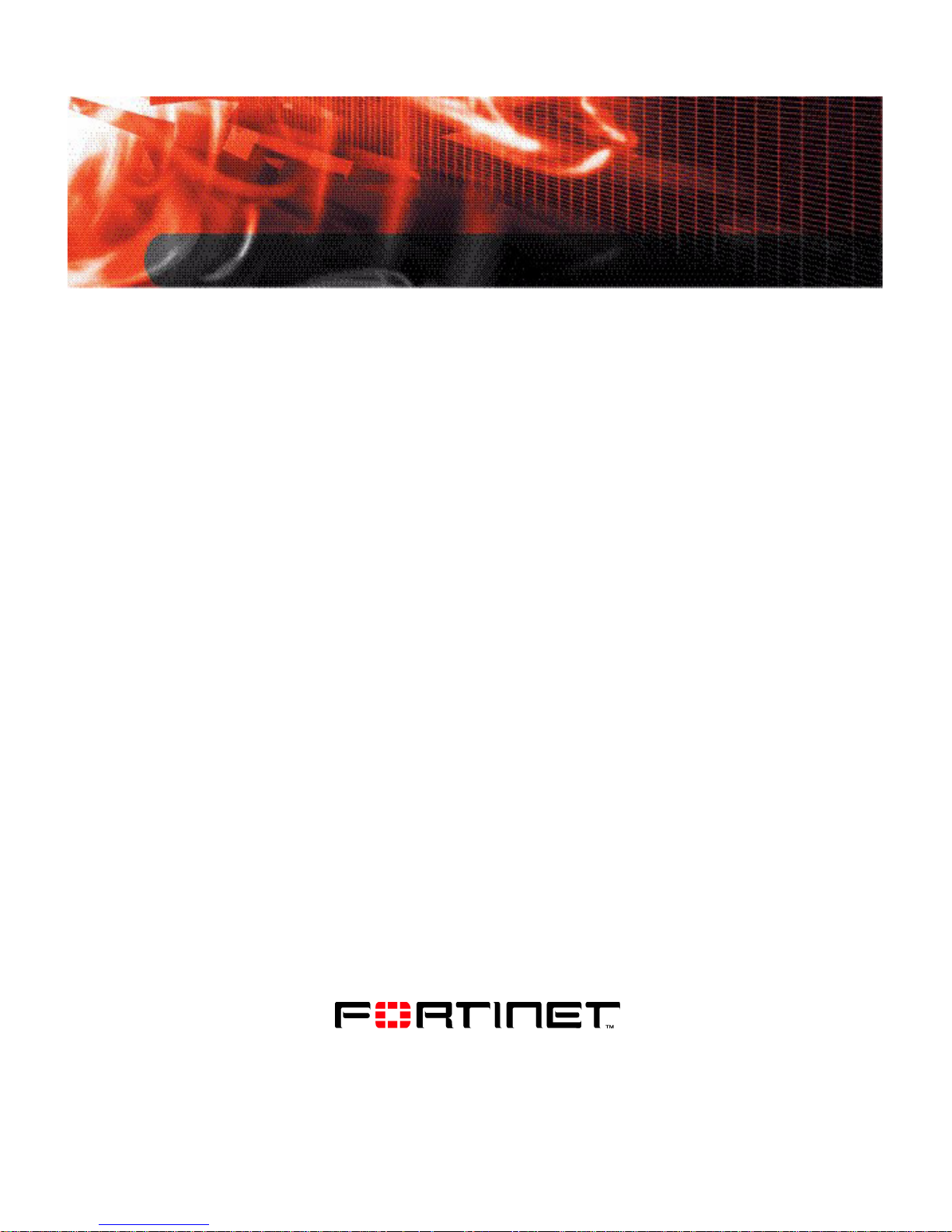
INSTALL GUIDE
FortiGate-200A,
FortiGate-300A,
FortiGate-400A,
and FortiGate-500A
FortiOS 3.0 MR4
www.fortinet.com
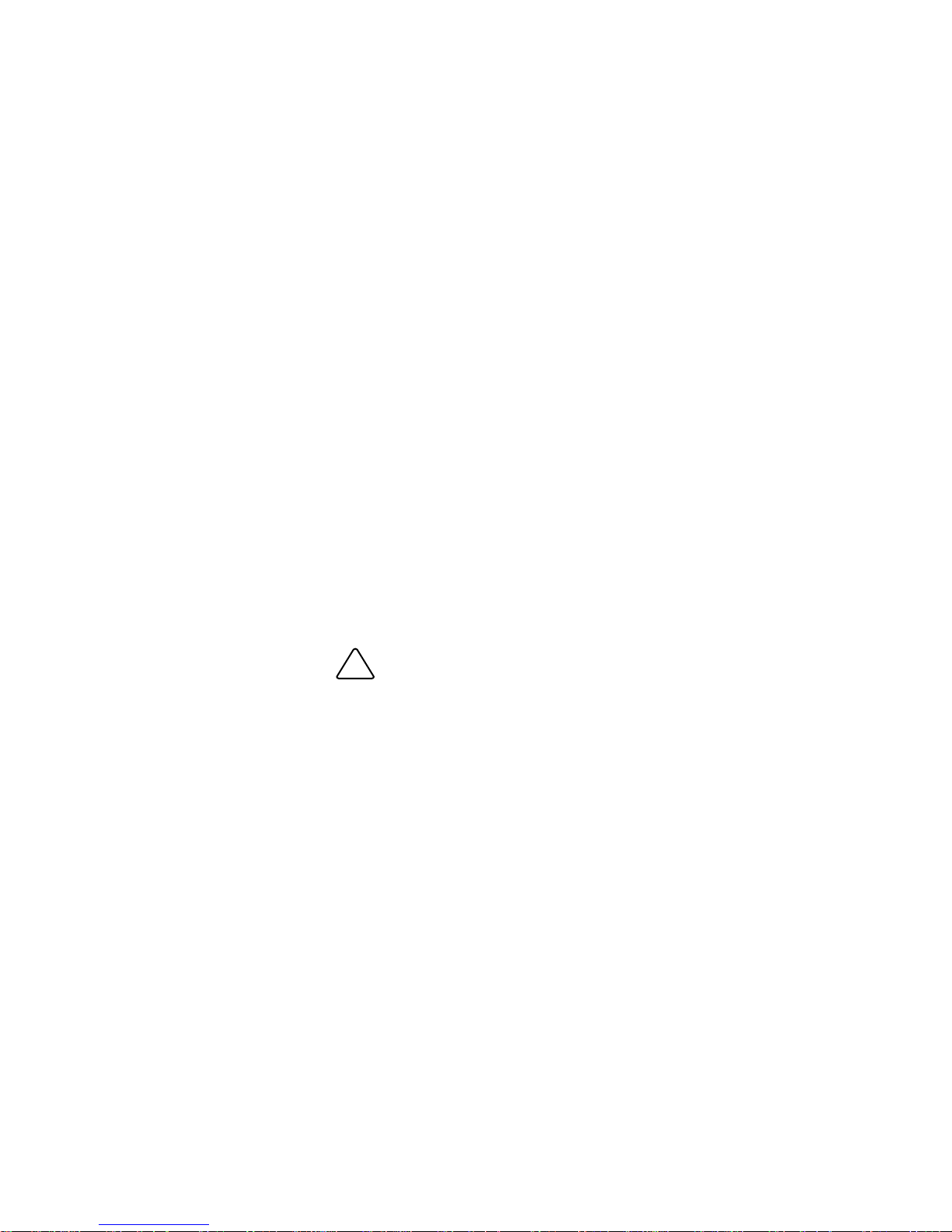
FortiGate-200A, FortiGate-300A, FortiGate-400A, and FortiGate-500A
!
Install Guide
FortiOS 3.0 MR4
12 July 2007
01-30004-0268-20070712
© Copyright 2007 Fortinet, Inc. All rights reserved. No part of this
publication including text, examples, diagrams or illustrations may be
reproduced, transmitted, or translated in any form or by any means,
electronic, mechanical, manual, optical or otherwise, for any purpose,
without prior written permission of Fortinet, Inc.
Trademarks
Dynamic Threat Prevention System (DTPS), APSecure, FortiASIC,
FortiBIOS, FortiBridge, FortiClient, FortiGate, FortiGate Unified Threat
Management System, FortiGuard, FortiGuard-Antispam, FortiGuardAntivirus, FortiGuard-Intrusion, FortiGuard-Web, FortiLog, FortiAnalyzer,
FortiManager, Fortinet, FortiOS, FortiPartner, FortiProtect, FortiReporter,
FortiResponse, FortiShield, FortiVoIP, and FortiWiFi are trademarks of
Fortinet, Inc. in the United States and/or other countries. The names of
actual companies and products mentioned herein may be the trademarks
of their respective owners.
Regulatory compliance
FCC Class A Part 15 CSA/CUS
Caution: Risk of Explosion if Battery is replaced by an Incorrect Type.
Dispose of Used Batteries According to the Instructions.
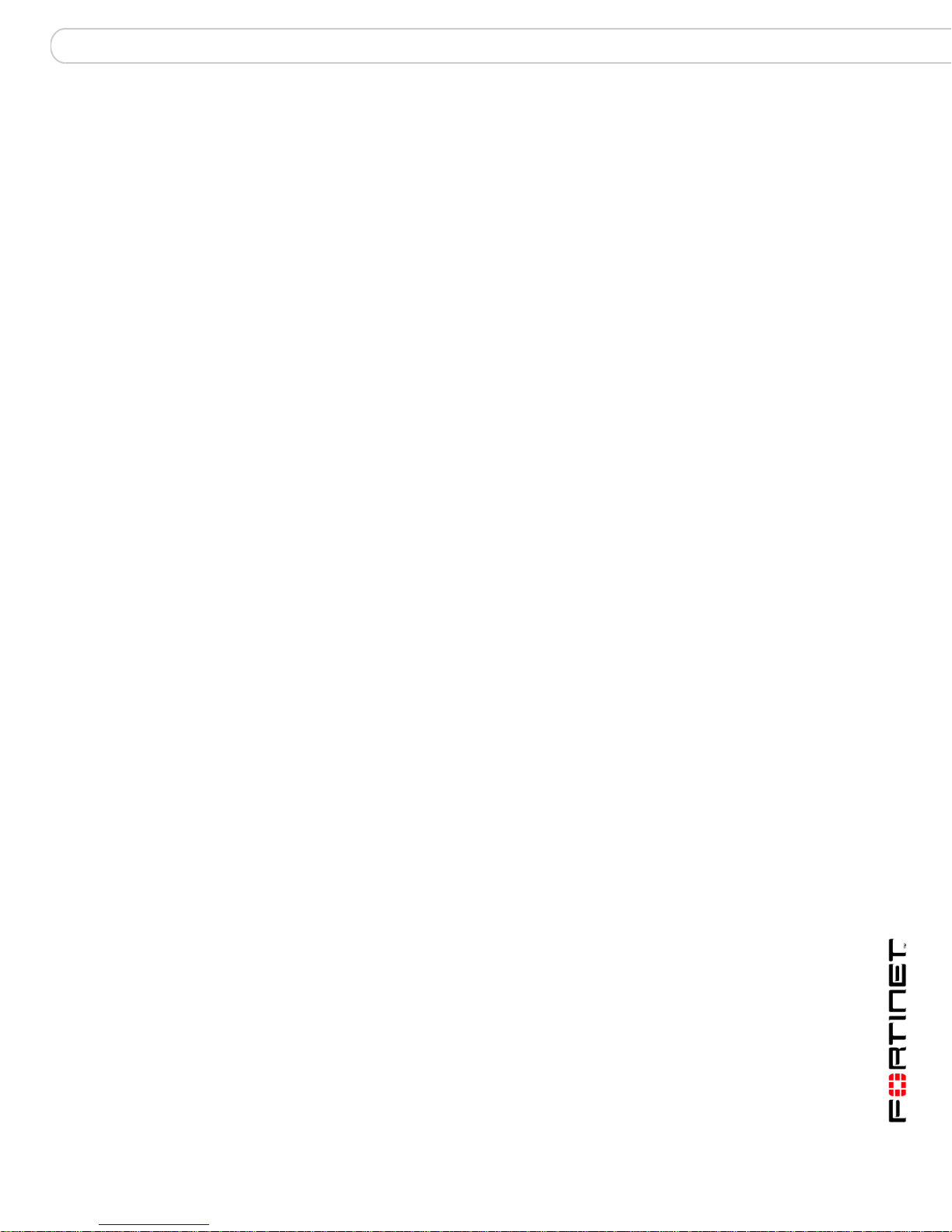
Contents
Contents
Contents.............................................................................................. 3
Introduction ........................................................................................ 7
About the FortiGate units ................................................................................. 7
FortiGate-200A.............................................................................................. 7
FortiGate-300A.............................................................................................. 7
FortiGate-400A.............................................................................................. 8
FortiGate-500A.............................................................................................. 8
Register your FortiGate unit .......................................................................... 8
Fortinet Family Products .................................................................................. 8
FortiGuard Subscription Services ................................................................. 8
FortiClient...................................................................................................... 9
FortiMail ........................................................................................................ 9
FortiAnalyzer ................................................................................................. 9
FortiReporter ............................................................................................... 10
FortiBridge................................................................................................... 10
FortiManager............................................................................................... 10
About this document....................................................................................... 10
Document conventions................................................................................ 10
Typographic conventions...................................................................... 11
Fortinet documentation .................................................................................. 11
Fortinet documentation CDs ....................................................................... 12
Fortinet Knowledge Center ........................................................................ 12
Comments on Fortinet technical documentation ........................................ 13
Customer service and technical support ...................................................... 13
Installing the FortiGate unit ............................................................ 15
Package Contents............................................................................................ 15
FortiGate-200A............................................................................................ 15
Mounting ............................................................................................... 16
FortiGate-300A............................................................................................ 16
Mounting ............................................................................................... 17
FortiGate-400A............................................................................................ 17
Mounting ............................................................................................... 18
FortiGate-500A............................................................................................ 18
Mounting ............................................................................................... 19
Air Flow ....................................................................................................... 19
Mechanical Loading .................................................................................... 19
Powering on the FortiGate unit ...................................................................... 19
Powering off the FortiGate unit ................................................................... 20
FortiGate-200A, FortiGate-300A, FortiGate-400A, and FortiGate-500A FortiOS 3.0 MR4 Install Guide
01-30004-0268-20070712 3
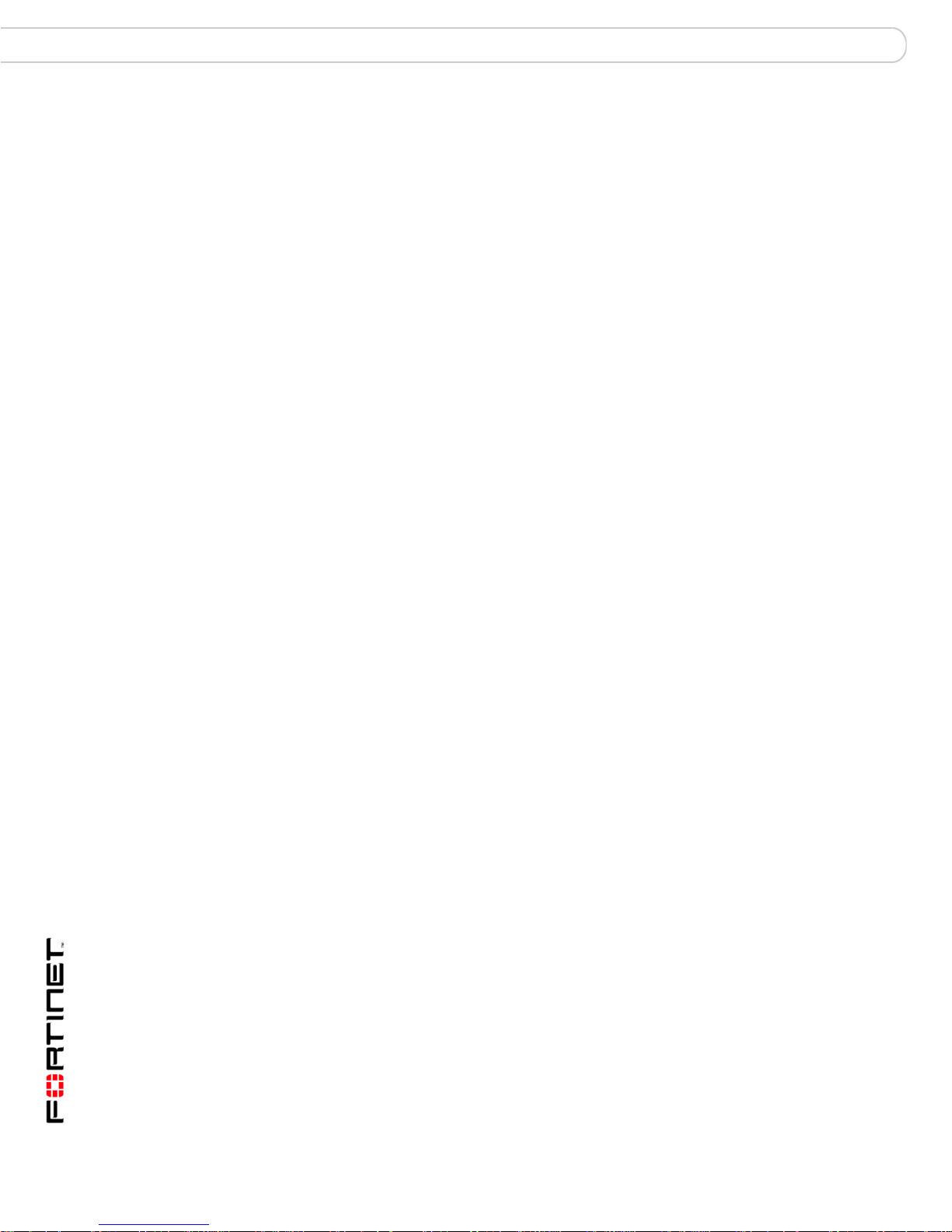
Contents
Connecting to the FortiGate unit ................................................................... 21
Web-based manager .................................................................................. 21
Front control buttons and LCD.................................................................... 21
Command line interface .............................................................................. 21
Connecting to the web-based manager ...................................................... 21
System Dashboard ............................................................................... 23
Command line interface .............................................................................. 23
Connecting to the CLI ................................................................................. 23
LCD front control buttons............................................................................... 24
Using the front control buttons and LCD ..................................................... 25
Factory defaults ............................................................................... 27
Factory default NAT/Route mode network configuration ............................ 27
Factory default Transparent mode network configuration........................... 28
Factory default firewall configuration .......................................................... 29
Factory default protection profiles............................................................... 29
Restoring the default settings........................................................................ 30
Restoring the default settings using the web-based manager .................... 30
Restoring the default settings using the CLI ............................................... 30
Configuring the FortiGate unit........................................................ 31
Planning the FortiGate configuration ............................................................ 31
NAT/Route mode ........................................................................................ 31
NAT/Route mode with multiple external network connections .................... 32
Transparent mode....................................................................................... 33
Preventing the public FortiGate interface from responding to ping requests
33
NAT/Route mode installation ......................................................................... 34
Preparing to configure the FortiGate unit in NAT/Route mode ................... 34
DHCP or PPPoE configuration ................................................................... 35
Using the web-based manager ................................................................... 35
Configuring basic settings .................................................................... 35
Adding a default route .......................................................................... 36
Verifying the web-based manager configuration .................................. 37
Verify the connection ............................................................................ 37
Using the front control buttons and LCD ..................................................... 37
Adding a default gateway using the front control buttons and LCD...... 38
Verifying the front control buttons and LCD.......................................... 38
Verify the connection ............................................................................ 38
Using the command line interface............................................................... 38
Configuring the FortiGate unit to operate in NAT/Route mode............. 38
Adding a default route .......................................................................... 40
Verify the connection ............................................................................ 40
Connecting the FortiGate unit to the network(s) ......................................... 41
Configuring the networks ............................................................................ 41
FortiGate-200A, FortiGate-300A, FortiGate-400A, and FortiGate-500A FortiOS 3.0 MR4 Install Guide
4 01-30004-0268-20070712
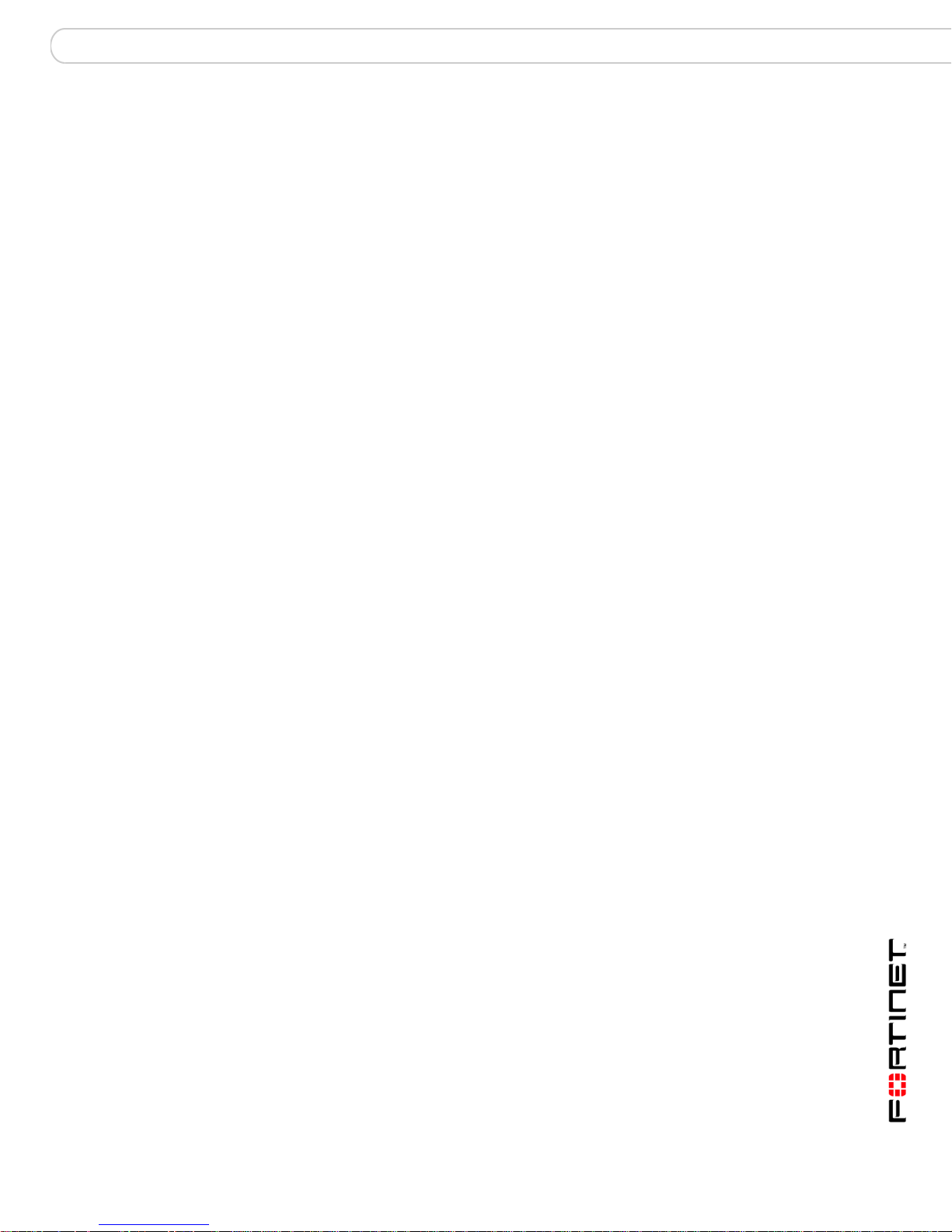
Contents
Transparent mode installation ....................................................................... 42
Preparing to configure Transparent mode .................................................. 42
Using the web-based manager ................................................................... 43
Using the front control buttons and LCD ..................................................... 43
Adding a default gateway using the front control buttons and LCD...... 44
Verifying the front control buttons and LCD.......................................... 44
Verify the connection ............................................................................ 44
Using the command line interface............................................................... 44
Reconnecting to the web-based manager ............................................ 45
Connecting the FortiGate unit to your network............................................ 46
Verify the connection ............................................................................ 46
Next Steps ........................................................................................................ 46
Set the date and time .................................................................................. 47
Updating antivirus and IPS signatures ........................................................ 47
Updating antivirus and IPS signatures from the web-based manager.. 48
Updating the IPS signatures from the CLI ............................................ 48
Scheduling antivirus and IPS updates .................................................. 49
Adding an override server..................................................................... 49
FortiGate Firmware .......................................................................... 51
Upgrading to a new firmware version............................................................ 51
Upgrading the firmware using the web-based manager ............................. 51
Upgrading the firmware using the CLI......................................................... 52
Reverting to a previous firmware version ..................................................... 53
Reverting to a previous firmware version using the web-based manager .. 53
Reverting to a previous firmware version using the CLI.............................. 54
Installing firmware images from a system reboot using the CLI ................ 56
Restoring the previous configuration........................................................... 58
The FortiUSB key............................................................................................. 58
Backup and Restore from the FortiUSB key ............................................... 59
Using the USB Auto-Install feature ............................................................. 59
Additional CLI Commands for the FortiUSB key ......................................... 60
Testing a new firmware image before installing it........................................ 61
Index.................................................................................................. 65
FortiGate-200A, FortiGate-300A, FortiGate-400A, and FortiGate-500A FortiOS 3.0 MR4 Install Guide
01-30004-0268-20070712 5
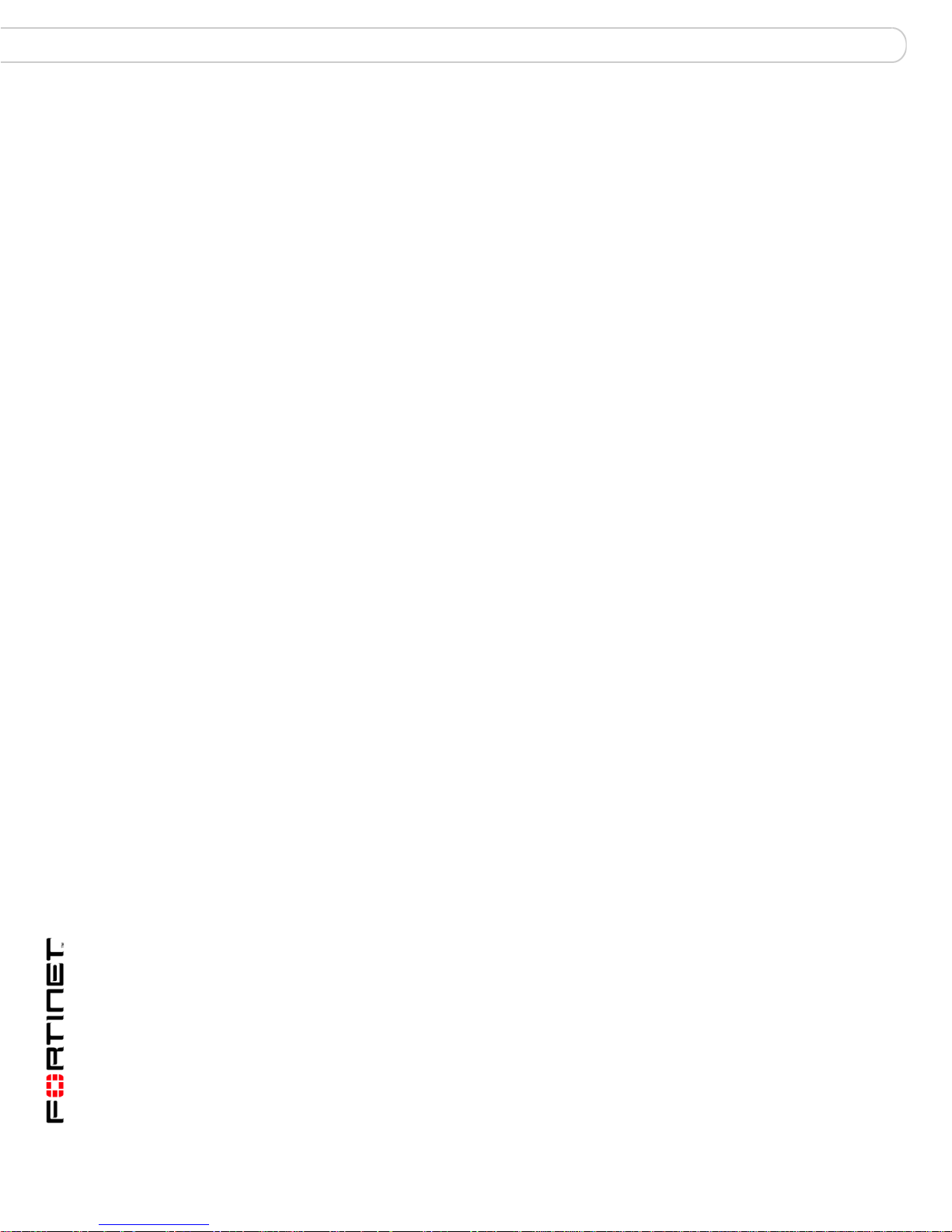
Contents
FortiGate-200A, FortiGate-300A, FortiGate-400A, and FortiGate-500A FortiOS 3.0 MR4 Install Guide
6 01-30004-0268-20070712
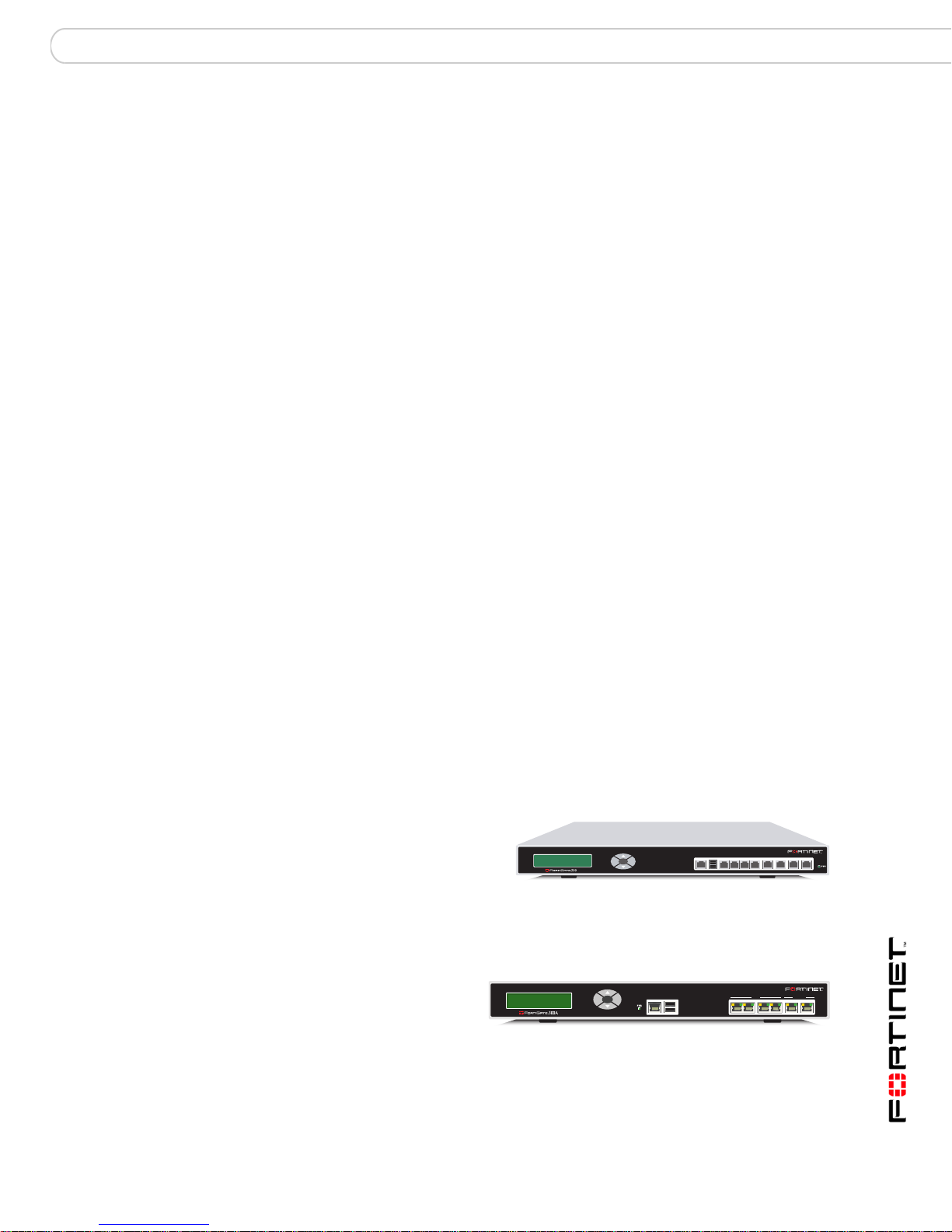
Introduction About the FortiGate units
Introduction
Welcome and thank you for selecting Fortinet products for your real-time network
protection.
The FortiGate™ Unified Threat Management System improves network security,
reduces network misuse and abuse, and helps you use communications
resources more efficiently without compromising the performance of your
network. FortiGate Unified Threat Management Systems are ICSA-certified for
firewall, IPSec, and antivirus services.
The FortiGate Unified Threat Management System is a dedicated, easily
managed security device that delivers a full suite of capabilities, which include:
• application-level services such as virus protection and content filtering
• network-level services such as firewall, intrusion detection, VPN and traffic
shaping
The FortiGate Unified Threat Management System uses Fortinet’s Dynamic
Threat Prevention System (DTPS™) technology, which leverages breakthrough in
chip design, networking, security and content analysis. The unique ASIC-based
architecture analyzes content and behavior in real-time, enabling key applications
to be deployed right at the network edge where they are most effective at
protecting your networks.
About the FortiGate units
The FortiGate-x00A series appliances are designed for larger businesses, and
deliver the same enterprise-class network-based antivirus, content filtering,
firewall, VPN, and network-based intrusion detection/prevention featured in all
FortiGate units.
FortiGate-200A
The FortiGate-200A unit is an
easy-to-deploy and
easy-to-administer solution that
delivers exceptional value and
performance for small office,
home office and branch office applications.
FortiGate-300A
The FortiGate-300A unit
meets enterprise-class
requirements for
performance, availability,
and reliability. The FortiGate-300A also support high availability (HA) and includes
automatic failover with no session loss, making the FortiGate-300A a good choice
for mission critical applications.
Esc Enter
A
1234
DMZ2DMZ1INTERNAL WAN1 WAN2CONSOLE USB
FortiGate-200A, FortiGate-300A, FortiGate-400A, and FortiGate-500A FortiOS 3.0 MR4 Install Guide
01-30004-0268-20070712 7
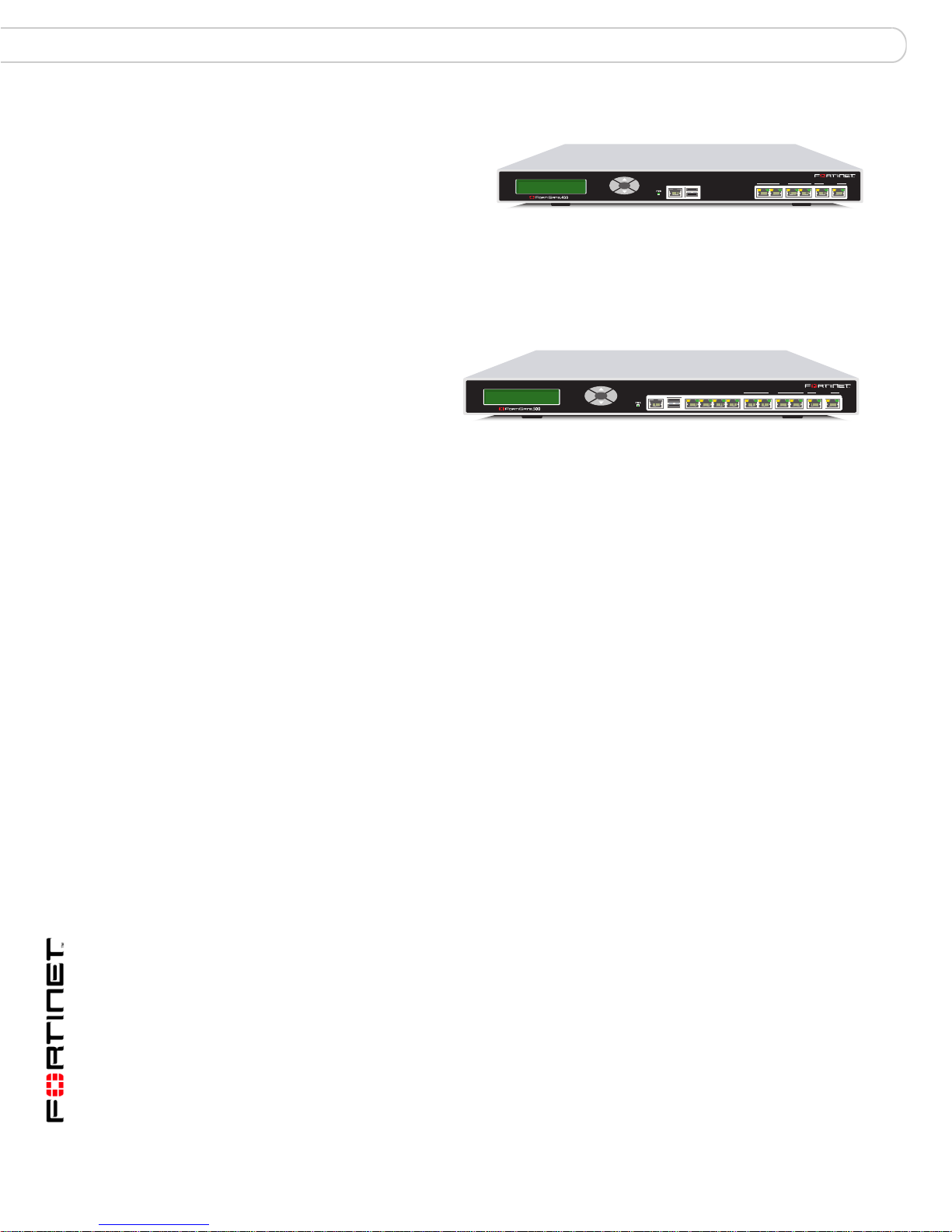
Fortinet Family Products Introduction
FortiGate-400A
The FortiGate-400A unit
meets enterprise-class
requirements for
performance,
Esc Enter
A
CONSOLE 10/100 10/100/1000USB
1 2 3 4 5 6
availability, and
reliability. The FortiGate-400A also supports high availability (HA) and features
automatic failover with no session loss, making it the choice for mission critical
applications.
FortiGate-500A
The FortiGate-500A
unit provides the
carrier-class levels
of performance and
Esc Enter
A
CONSOLE
USB LAN
L1 L2 L3
reliability demanded
by large enterprises
and service providers. With a total of 10 network connections, (including a 4-port
LAN switch), and high-availability features with automatic failover with no session
loss, the FortiGate-500A is the choice for mission critical applications. The
flexibility, reliability, and easy management of the FortiGate-500A makes it a
natural choice for managed service offerings.
12 3 4
L4
10/100 10/100/1000
56
Register your FortiGate unit
After installing your FortiGate unit, register the unit by visiting
http://support.fortinet.com and select Product Registration.
To register, enter your contact information and the serial numbers of the FortiGate
units that you or your organization have purchased. You can register multiple
FortiGate units in a single session without re-entering your contact information.
By registering your FortiGate unit, you will receive updates to threat detection and
prevention databases (Antivirus, Intrusion Detection, etc.) and will also ensure
your access to technical support.
Fortinet Family Products
Fortinet offers a family of products that includes both software and hardware
appliances for a complete network security solution including mail, logging,
reporting, network management, and security along with FortiGate Unified Threat
Management Systems. For more information on the Fortinet product family, go to
www.fortinet.com/products.
FortiGuard Subscription Services
FortiGuard Subscription Services are security services created, updated and
managed by a global team of Fortinet security professionals. They ensure the
latest attacks are detected and blocked before harming your corporate resources
or infecting your end-user computing devices. These services are created with the
latest security technology and designed to operate with the lowest possible
operational costs.
FortiGate-200A, FortiGate-300A, FortiGate-400A, and FortiGate-500A FortiOS 3.0 MR4 Install Guide
8 01-30004-0268-20070712
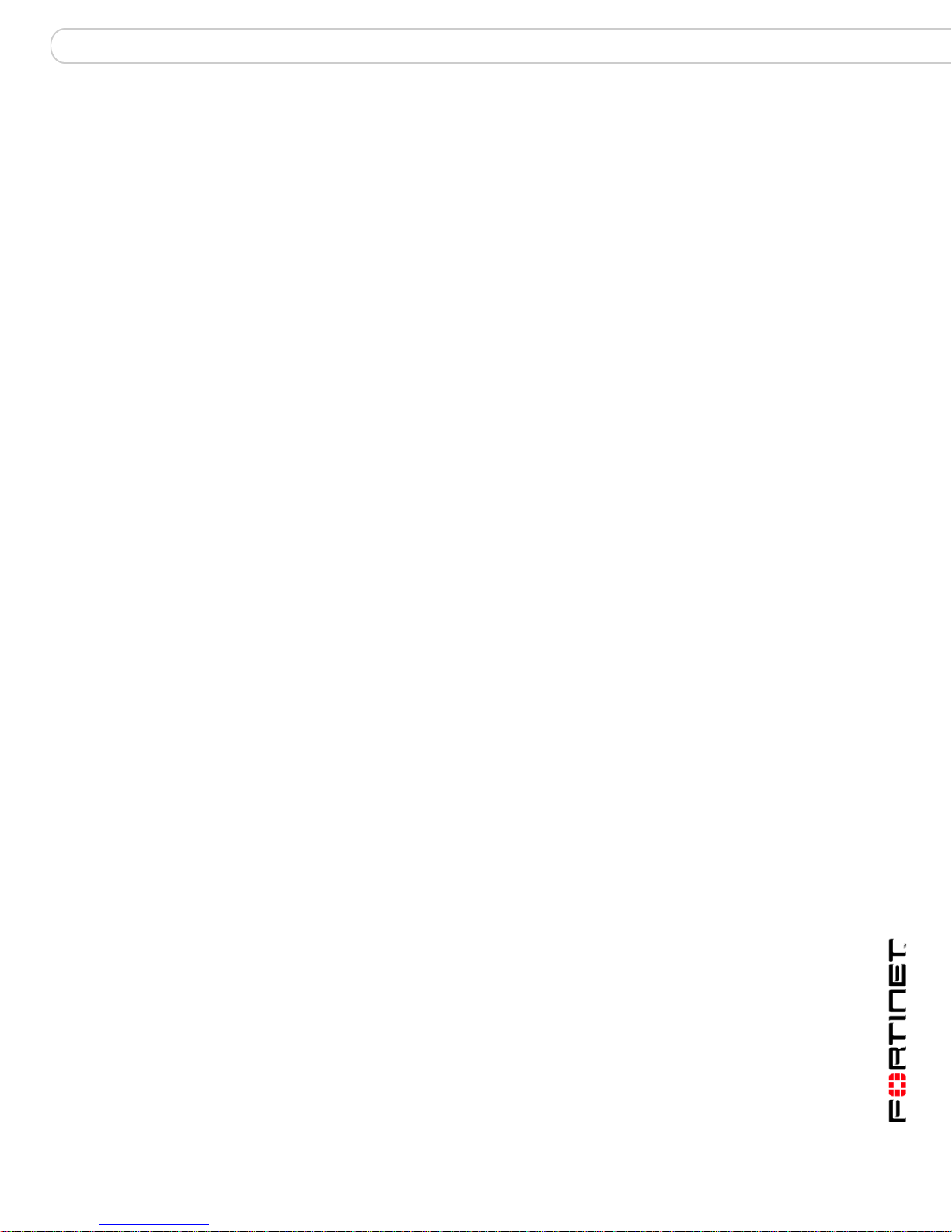
Introduction Fortinet Family Products
FortiGuard Subscription Services includes:
• FortiGuard Antivirus Service
• FortiGuard Intrusion Prevention subscription services (IPS)
• FortiGuard Web Filtering
• FortiGuard Antispam Service
• FortiGuard Premier Service
An online virus scanner and virus encyclopedia is also available for your
reference.
FortiClient
FortiClient™ Host Security software provides a secure computing environment for
both desktop and laptop users running the most popular Microsoft Windows
operating systems. FortiClient offers many features including:
• creating VPN connections to remote networks
• configuring real-time protection against viruses
• guarding against modification of the Windows registry
• virus scanning.
FortiClient also offers a silent installation feature, enabling an administrator to
efficiently distribute FortiClient to several users’ computers with preconfigured
settings.
FortiMail
FortiAnalyzer
FortiMail™ provides powerful, flexible heuristic scanning and reporting
capabilities to incoming and outgoing email traffic. The FortiMail unit has reliable,
high performance features for detecting and blocking malicious attachments such
as Distributed Checksum Clearinghouse (DCC) scanning and Bayesian scanning.
Built on Fortinet’s award winning FortiOS and FortiASIC technology, FortiMail
antivirus technology extends full content inspection capabilities to detect the most
advanced email threats.
FortiAnalyzer™ provides network administrators with the information they need to
enable the best protection and security for their networks against attacks and
vulnerabilities. The FortiAnalyzer unit features include:
• collects logs from FortiGate devices and syslog devices
• creates hundreds of reports using collected log data
• scans and reports vulnerabilities
• stores files quarantined from a FortiGate unit
The FortiAnalyzer unit can also be configured as a network analyzer to capture
real-time traffic on areas of your network where firewalls are not employed. You
can also use the unit as a storage device where users can access and share files,
including the reports and logs that are saved on the FortiAnalyzer hard disk.
FortiGate-200A, FortiGate-300A, FortiGate-400A, and FortiGate-500A FortiOS 3.0 MR4 Install Guide
01-30004-0268-20070712 9
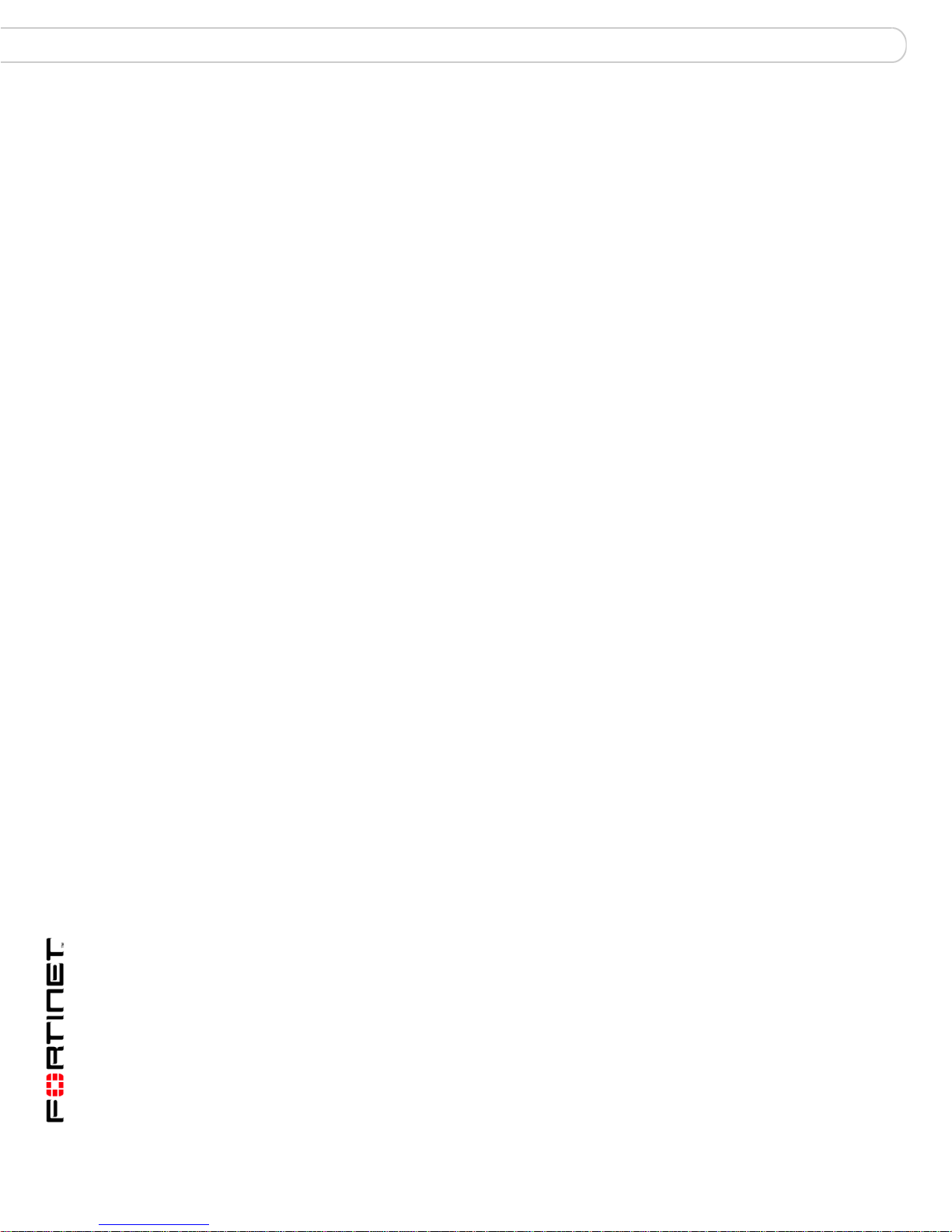
About this document Introduction
FortiReporter
FortiReporter™ Security Analyzer software generates easy-to-understand reports
and can collect logs from any FortiGate unit, as well as over 30 network and
security devices from third-party vendors. FortiReporter reveals network abuse,
manages bandwidth requirements, monitors web usage, and ensures employees
are using the office network appropriately. FortiReporter allows IT administrators
to identify and respond to attacks, including identifying ways to proactively secure
their networks before security threats arise.
FortiBridge
FortiBridge™ products are designed to provide enterprise organizations with
continuous network traffic flow in the event of a power outage or a FortiGate
system failure. The FortiBridge unit bypasses the FortiGate unit to make sure that
the network can continue processing traffic. FortiBridge products are easy to use
and deploy, including providing customizable actions a FortiBridge unit takes in
the event of a power outage or FortiGate system failure.
FortiManager
The FortiManager™ system is designed to meet the needs of large enterprises
(including managed security service providers) responsible for establishing and
maintaining security policies across many dispersed FortiGate installations. With
this system you can configure multiple FortiGate devices and monitor their status.
You can also view real-time and historical logs for the FortiGate devices. The
FortiManager System emphasizes ease of use, including easy integration with
third party systems.
About this document
This document explains how to install and configure your FortiGate unit onto your
network. This document also includes how to install and upgrade new firmware
versions on your FortiGate unit.
This document contains the following chapters:
• Installing the FortiGate unit – Describes setting up, and powering on a
FortiGate unit.
• Factory defaults – Provides the factory defaults settings for the FortiGate unit.
• Configuring the FortiGate unit – Provides an overview of the operating modes
of the FortiGate unit and how to integrate the FortiGate unit into your network.
• FortiGate Firmware – Describes how to install, update, restore and test the
firmware for the FortiGate device.
Document conventions
The following document conventions are used in this guide:
• In the examples, private IP addresses are used for both private and public IP
addresses.
FortiGate-200A, FortiGate-300A, FortiGate-400A, and FortiGate-500A FortiOS 3.0 MR4 Install Guide
10 01-30004-0268-20070712
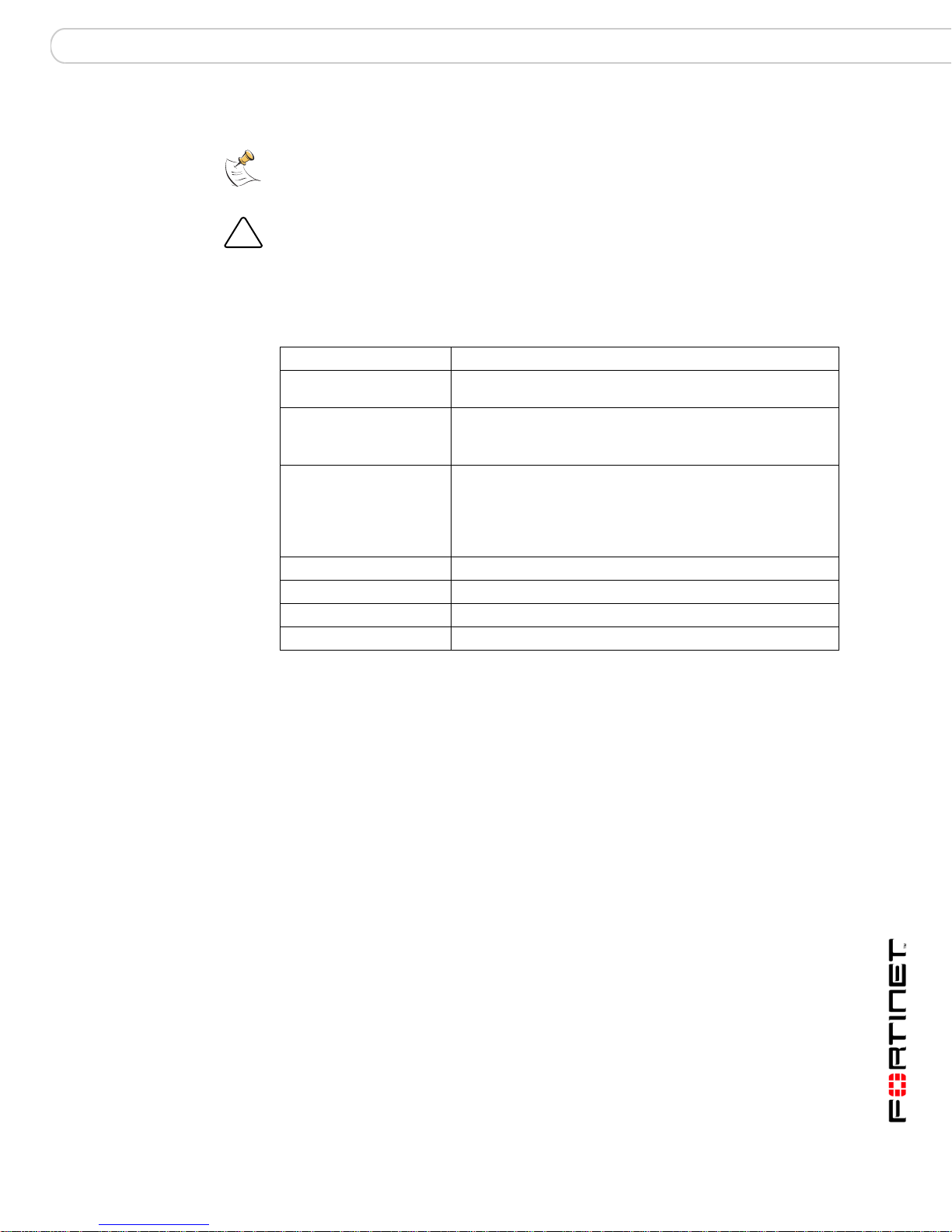
Introduction Fortinet documentation
!
• Notes and Cautions are used to provide important information:
Note: Highlights useful additional information.
Caution: Warns you about commands or procedures that could have unexpected or
undesirable results including loss of data or damage to equipment.
Typographic conventions
FortiGate documentation uses the following typographical conventions:
Convention Example
Keyboard input In the Gateway Name field, type a name for the remote VPN
Code examples config sys global
CLI command syntax config firewall policy
Document names FortiGate Administration Guide
Menu commands Go to VPN > IPSEC > Phase 1 and select Create New.
Program output Welcome!
Varia bles
peer or client (for example, Central_Office_1).
set ips-open enable
end
edit id_integer
set http_retry_count <retry_integer>
set natip <address_ipv4mask>
end
<address_ipv4>
Fortinet documentation
The most up-to-date publications and previous releases of Fortinet product
documentation are available from the Fortinet Technical Documentation web site
at http://docs.forticare.com.
The following FortiGate product documentation is available:
• FortiGate QuickStart Guide
Provides basic information about connecting and installing a FortiGate unit.
• FortiGate Install Guide
Describes how to install a FortiGate unit. Includes a hardware reference,
default configuration information, installation procedures, connection
procedures, and basic configuration procedures. Choose the guide for your
product model number.
• FortiGate Administration Guide
Provides basic information about how to configure a FortiGate unit, including
how to define FortiGate protection profiles and firewall policies; how to apply
intrusion prevention, antivirus protection, web content filtering, and spam
filtering; and how to configure a VPN.
FortiGate-200A, FortiGate-300A, FortiGate-400A, and FortiGate-500A FortiOS 3.0 MR4 Install Guide
01-30004-0268-20070712 11

Fortinet documentation Introduction
• FortiGate online help
Provides a context-sensitive and searchable version of the Administration
Guide in HTML format. You can access online help from the web-based
manager as you work.
• FortiGate CLI Reference
Describes how to use the FortiGate CLI and contains a reference to all
FortiGate CLI commands.
• FortiGate Log Message Reference
Available exclusively from the Fortinet Knowledge Center, the FortiGate Log
Message Reference describes the structure of FortiGate log messages and
provides information about the log messages that are generated by FortiGate
units.
• FortiGate High Availability User Guide
Contains in-depth information about the FortiGate high availability feature and
the FortiGate clustering protocol.
• FortiGate IPS User Guide
Describes how to configure the FortiGate Intrusion Prevention System settings
and how the FortiGate IPS deals with some common attacks.
• FortiGate IPSec VPN User Guide
Provides step-by-step instructions for configuring IPSec VPNs using the webbased manager.
• FortiGate SSL VPN User Guide
Compares FortiGate IPSec VPN and FortiGate SSL VPN technology, and
describes how to configure web-only mode and tunnel-mode SSL VPN access
for remote users through the web-based manager.
• FortiGate PPTP VPN User Guide
Explains how to configure a PPTP VPN using the web-based manager.
• FortiGate Certificate Management User Guide
Contains procedures for managing digital certificates including generating
certificate requests, installing signed certificates, importing CA root certificates
and certificate revocation lists, and backing up and restoring installed
certificates and private keys.
• FortiGate VLANs and VDOMs User Guide
Describes how to configure VLANs and VDOMS in both NAT/Route and
Transparent mode. Includes detailed examples.
Fortinet documentation CDs
All Fortinet documentation is available from the Fortinet documentation CD
shipped with your Fortinet product. The documents on this CD are current at
shipping time. For up-to-date versions of Fortinet documentation, see the Fortinet
Knowledge Center.
Fortinet Knowledge Center
Additional Fortinet technical documentation is available from the Fortinet
Knowledge Center. The knowledge center contains troubleshooting and how-to
articles, FAQs, technical notes, and more. Visit the Fortinet Knowledge Center at
http://kc.forticare.com.
FortiGate-200A, FortiGate-300A, FortiGate-400A, and FortiGate-500A FortiOS 3.0 MR4 Install Guide
12 01-30004-0268-20070712
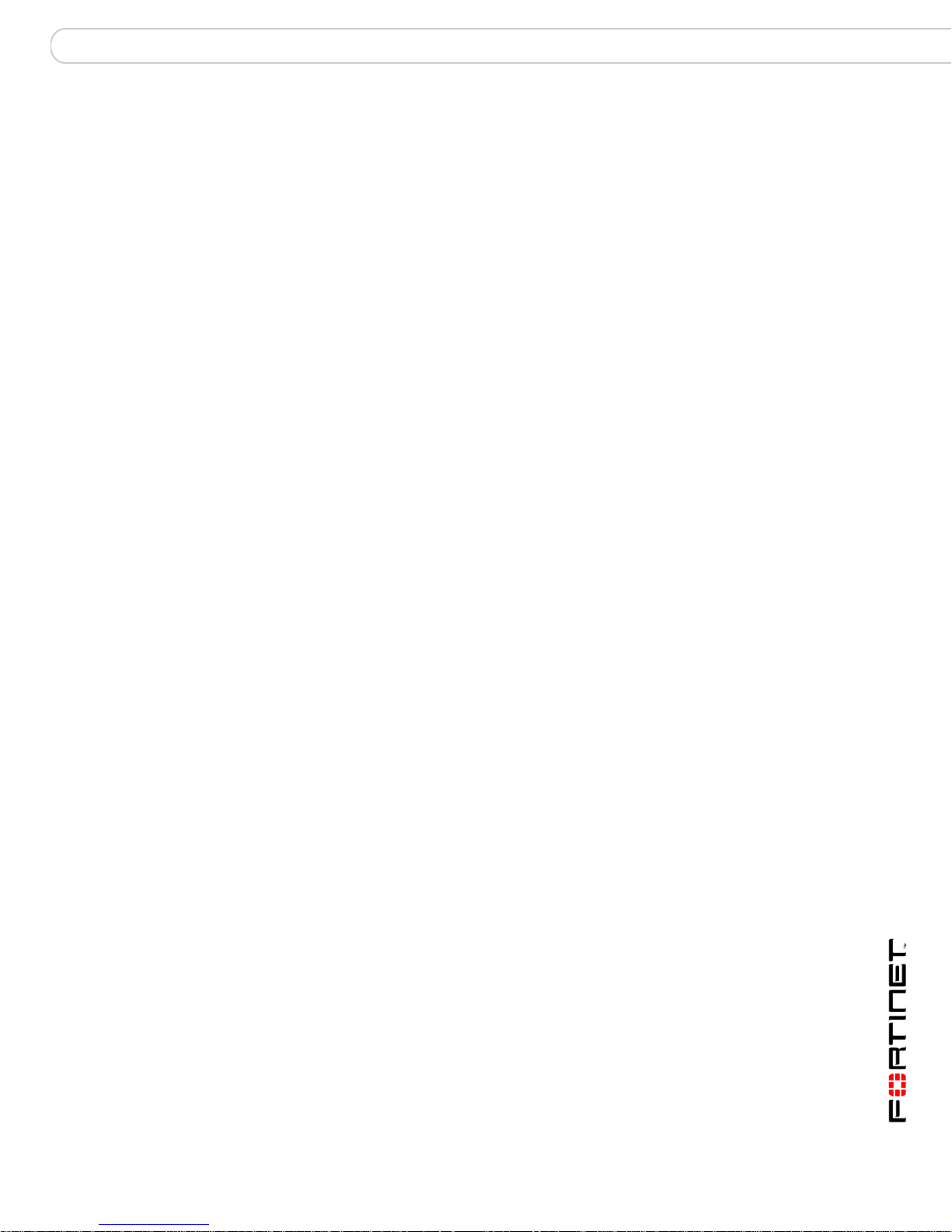
Introduction Customer service and technical support
Comments on Fortinet technical documentation
Please send information about any errors or omissions in this document, or any
Fortinet technical documentation, to techdoc@fortinet.com.
Customer service and technical support
Fortinet Technical Support provides services designed to make sure that your
Fortinet systems install quickly, configure easily, and operate reliably in your
network.
Please visit the Fortinet Technical Support web site at http://support.fortinet.com
to learn about the technical support services that Fortinet provides.
FortiGate-200A, FortiGate-300A, FortiGate-400A, and FortiGate-500A FortiOS 3.0 MR4 Install Guide
01-30004-0268-20070712 13
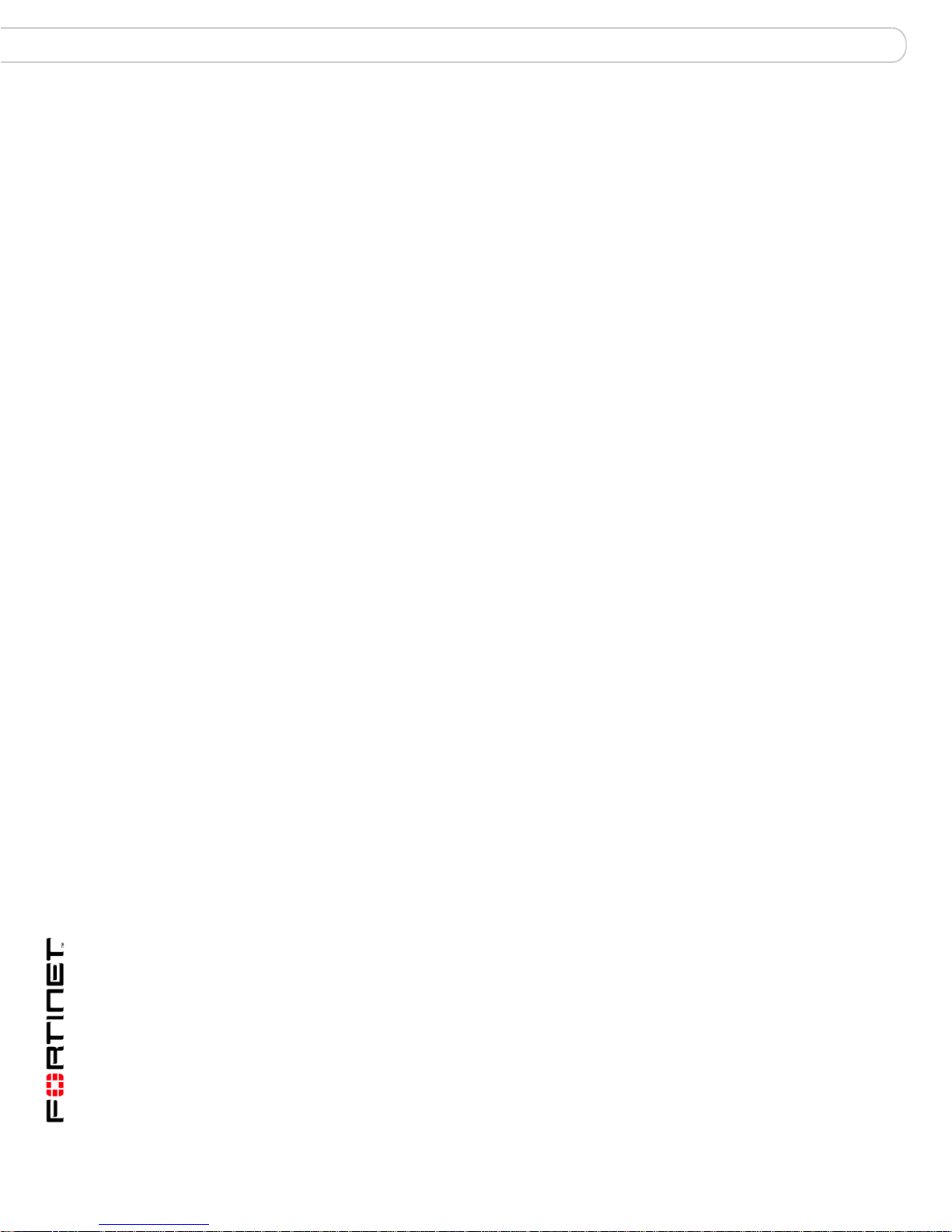
Customer service and technical support Introduction
FortiGate-200A, FortiGate-300A, FortiGate-400A, and FortiGate-500A FortiOS 3.0 MR4 Install Guide
14 01-30004-0268-20070712
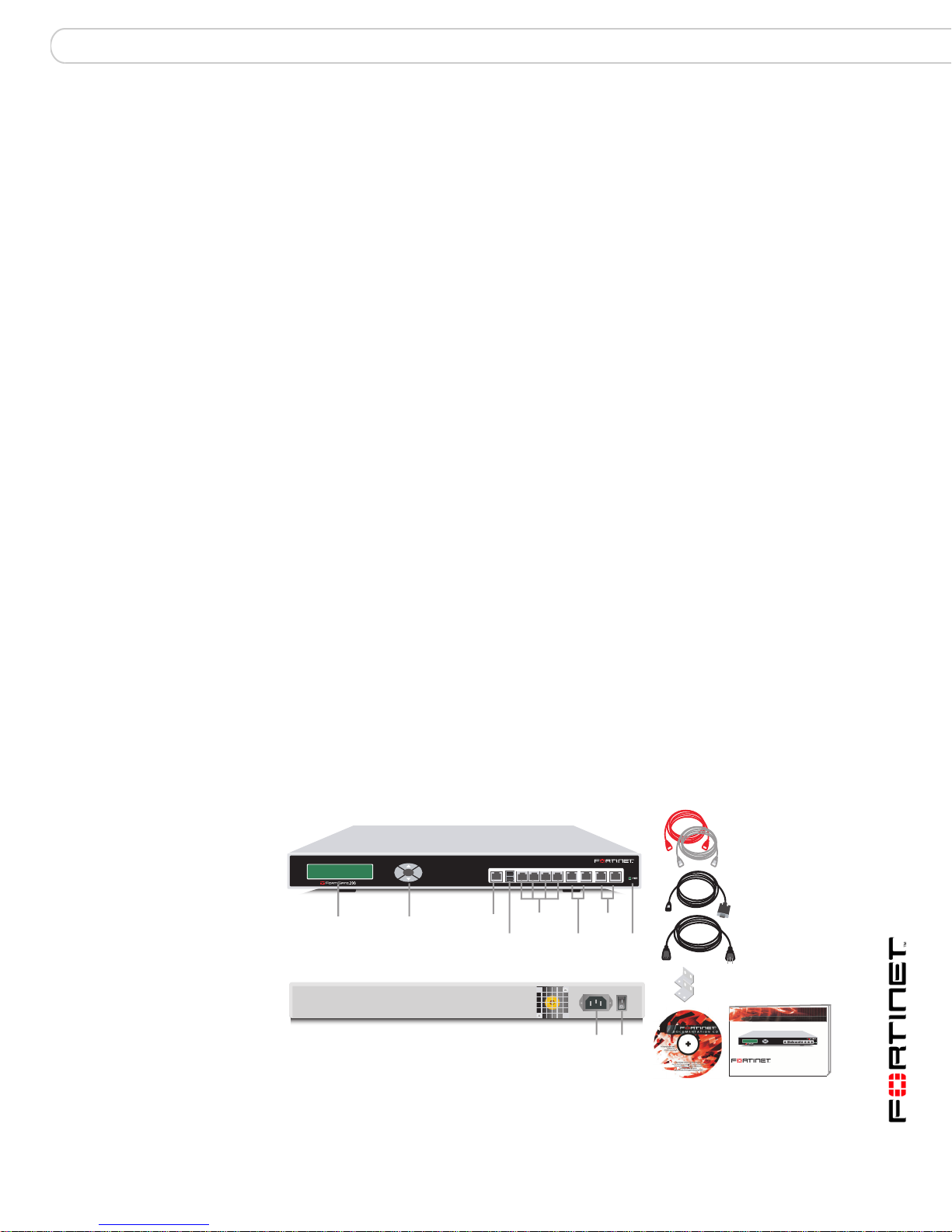
Installing the FortiGate unit Package Contents
Installing the FortiGate unit
This section provides information on installing and setting up the FortiGate unit on
your network. This section includes the following topics:
• Package Contents
• Air Flow
• Mechanical Loading
• Powering on the FortiGate unit
• Connecting to the FortiGate unit
Package Contents
Review the contents of your FortiGate package to ensure all components were
included.
FortiGate-200A
The FortiGate-200A package contains the following items:
• FortiGate-200A Unified Threat Management System
• one orange crossover Ethernet cable (CC300248)
• one gray straight-through Ethernet cable (CC300249)
• one RJ-45 to DB-9 serial cable (CC300302)
• two 19-inch rack mount brackets
• one power cable
• FortiGate-200A QuickStart Guide
• Fortinet Tools and Documentation CD
Figure 1: FortiGate-200A package contents
Front
DMZ
1, 2
DMZ2DMZ1INTERNAL WAN1 WAN2CONSOLE USB
WAN
1, 2
Power
LED
LCD
Serial
Port
(future)
1234
Internal
(4-port switch)
USB
Esc Enter
A
Control
Buttons
Back
Ethernet Cables:
Orange - Crossover
Grey - Straight-through
RJ-45 to
DB-9 Serial Cable
Power Cable
Rack-Mount Brackets
FortiGate-200A, FortiGate-300A, FortiGate-400A, and FortiGate-500A FortiOS 3.0 MR4 Install Guide
01-30004-0268-20070712 15
Power
Connection
Power
Switch
USER MANUAL
QuickStart Guide
1234
Esc Enter
A
Copyright 2006 Fortinet Incorporated. All rights reserved.
Trademarks
Products mentioned in this document are trademarks.
FortiGate-200A
Documentation
DMZ2DMZ1INTERNAL WAN1 WAN2CONSOLE USB
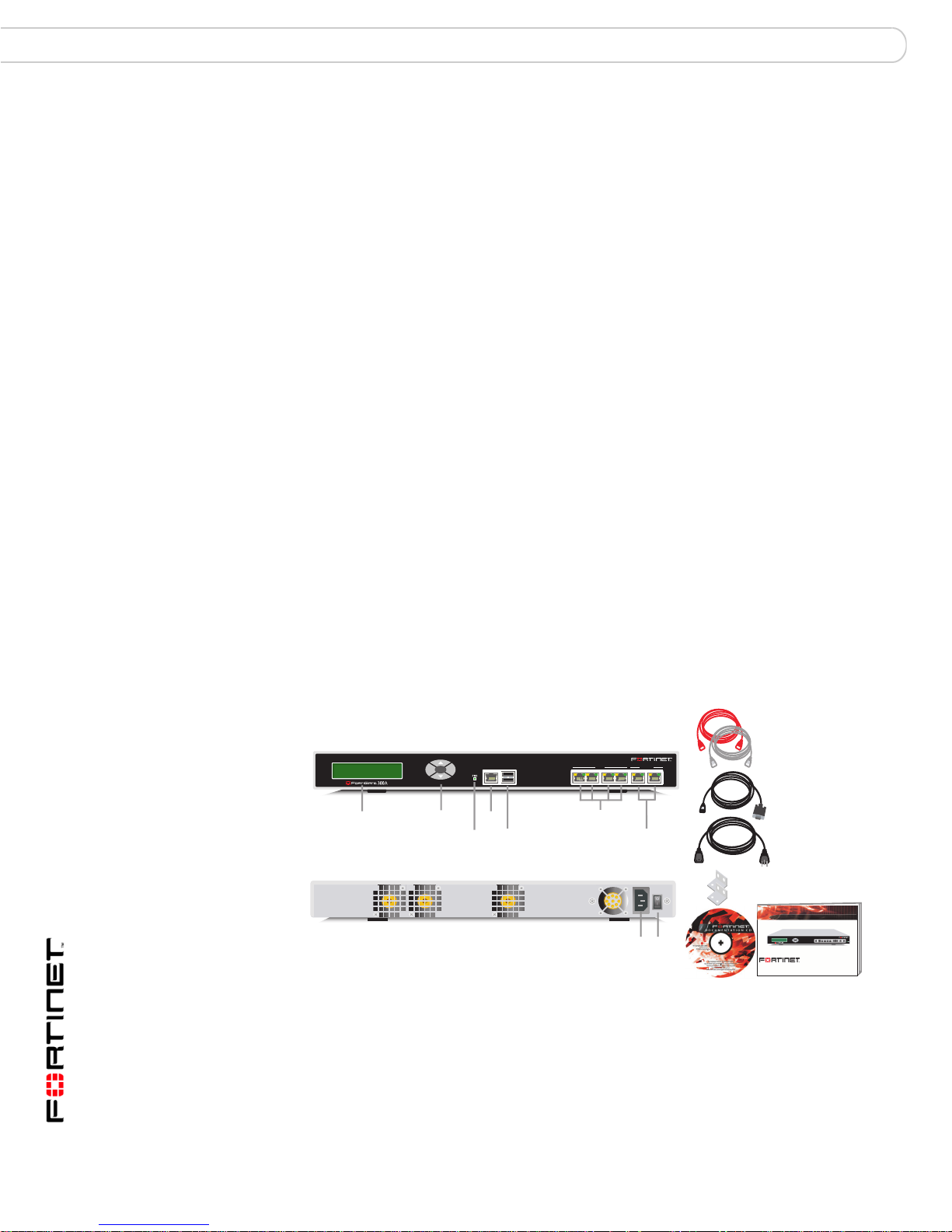
Package Contents Installing the FortiGate unit
Mounting
The FortiGate-200A can be installed on any stable surface. The FortiGate-200A
unit can also be mounted on a standard 19-inch rack. It requires 1U of vertical
space in the rack.
Table 1: Technical Specifications
Dimensions 16.8 x 10 x 1.75 in. (42.7 x 25.4 x 4.5 cm.)
Weight 7.3 lb. (3.3 kg)
Power Requirements Power consumption: 14W
AC input voltage: 100 to 240VAC
AC input current: 1.6A
Frequency: 50 to 60Hz
Environmental
specifications
Operating temperature: 32 to 104 F (0 to 40 C)
Storage temperature: -13 to 158 F (-25 to 70 C)
Humidity: 5 to 95% non-condensing
FortiGate-300A
The FortiGate-300A package contains the following items:
• FortiGate-300A Unified Threat Management System
• one orange crossover Ethernet cable (CC300248)
• one gray straight-through Ethernet cable (CC300249)
• one RJ-45 to DB-9 serial cable (CC300302)
• two 19-inch rack mount brackets
• one power cable
• FortiGate-300A QuickStart Guide
• Fortinet Tools and Documentation CD
Figure 2: FortiGate-300A package contents
Front
Power
LED
CONSOLE 10/100 10/100/1000USB
Serial
Port
Back
USB
(future)
1 2 3 4 5 6
1, 2, 3, 4
LCD
Esc Enter
Control
Buttons
10/100
Connection
5, 6
10/100/1000
Power
Power
Switch
USER MANUAL
Ethernet Cables:
Orange - Crossover
Grey - Straight-through
RJ-45 to
DB-9 Serial Cable
Power Cable
Rack-Mount Brackets
QuickStart Guide
Esc Enter
A
Copyright 2006 Fortinet Incorporated. All rights reserved.
Trademarks
Products mentioned in this document are trademarks.
Documentation
1234
FortiGate-300A
DMZ2DMZ1INTERNAL WAN1 WAN2CONSOLEUSB
FortiGate-200A, FortiGate-300A, FortiGate-400A, and FortiGate-500A FortiOS 3.0 MR4 Install Guide
16 01-30004-0268-20070712
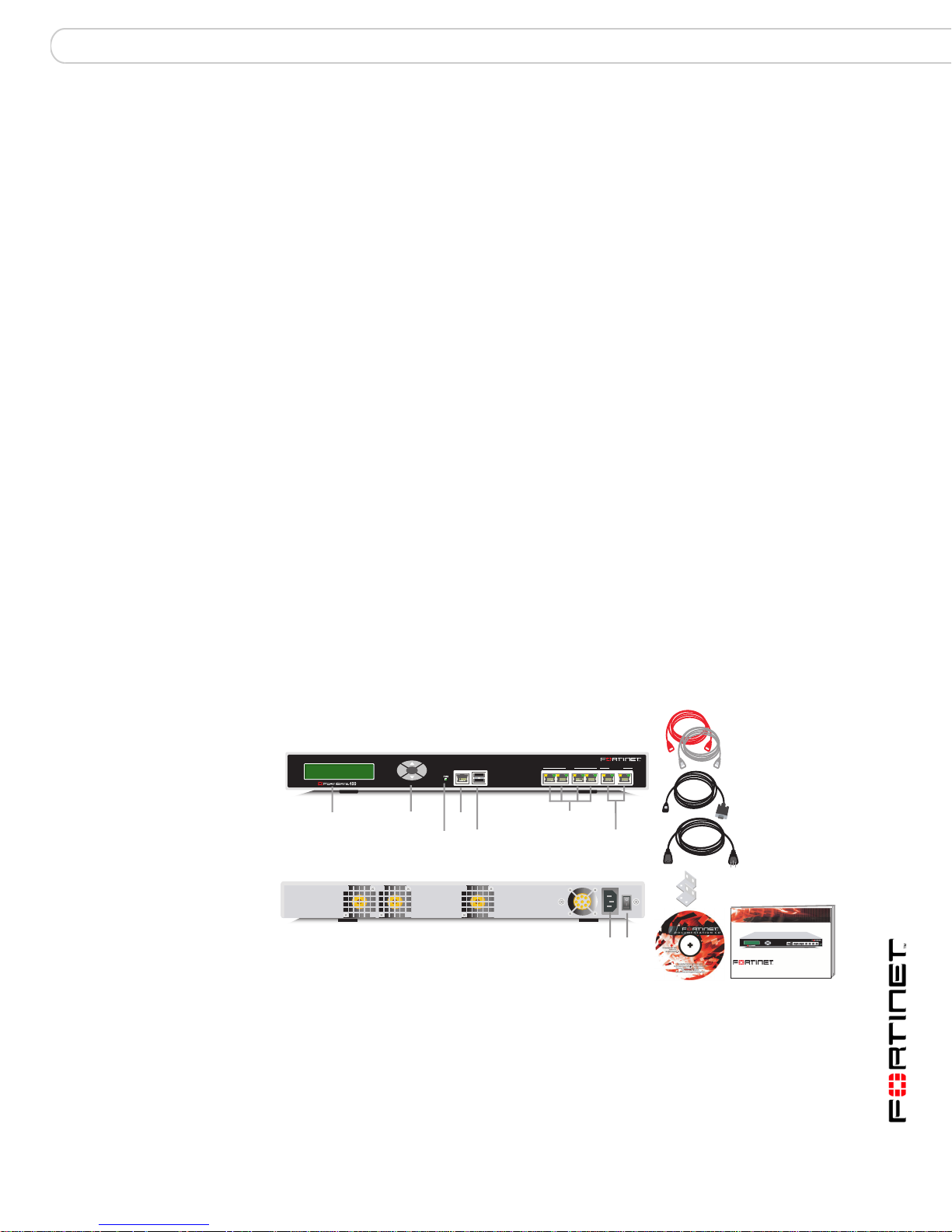
Installing the FortiGate unit Package Contents
Mounting
The FortiGate-300A can be installed on any stable surface. The FortiGate-300A
unit can also be mounted on a standard 19-inch rack. It requires 1 U of vertical
space in the rack.
Table 2: Technical Specifications
Dimensions 16.8 x 10 x 1.75 in. (42.7 x 25.4 x 4.5 cm.)
Weight 7.3 lb. (3.3 kg)
Power Requirements Power consumption: 120W
AC input voltage: 100 to 240VAC
AC input current: 1.6A
Frequency: 50 to 60Hz
Environmental
Specifications
Operating temperature: 32 to 104 F (0 to 40 C)
Storage temperature: -13 to 158 F(-25 to 70 C)
Humidity: 5 to 95% non-condensing
FortiGate-400A
The FortiGate-400A package contains the following items:
• FortiGate-400A Unified Threat Management System
• one orange crossover Ethernet cable (CC300248)
• one gray straight-through Ethernet cable (CC300249)
• one RJ-45 to DB-9 serial cable (CC300302)
• two 19-inch rack mount brackets
• one power cable
• FortiGate-400A QuickStart Guide
• Fortinet Tools and Documentation CD
Figure 3: FortiGate-400A package contents
Front
Power
LED
CONSOLE 10/100 10/100/1000USB
Serial
Port
Back
USB
(future)
1 2 3 4 5 6
1, 2, 3, 4
10/100
LCD
Esc Enter
A
Control
Buttons
10/100/1000
Power
Connection
5, 6
Power
Switch
Rack-Mount Brackets
USER MANUAL
Ethernet Cables:
Orange - Crossover
Grey - Straight-through
RJ-45 to
DB-9 Serial Cable
Power Cable
QuickStart Guide
DMZ2DMZ1INTERNAL WAN1 WAN2CONSOLE USB
1234
Esc Enter
A
Copyright 2006 Fortinet Incorporated. All rights reserved.
Trademarks
Products mentioned in this document are trademarks.
FortiGate-400A
Documentation
FortiGate-200A, FortiGate-300A, FortiGate-400A, and FortiGate-500A FortiOS 3.0 MR4 Install Guide
01-30004-0268-20070712 17
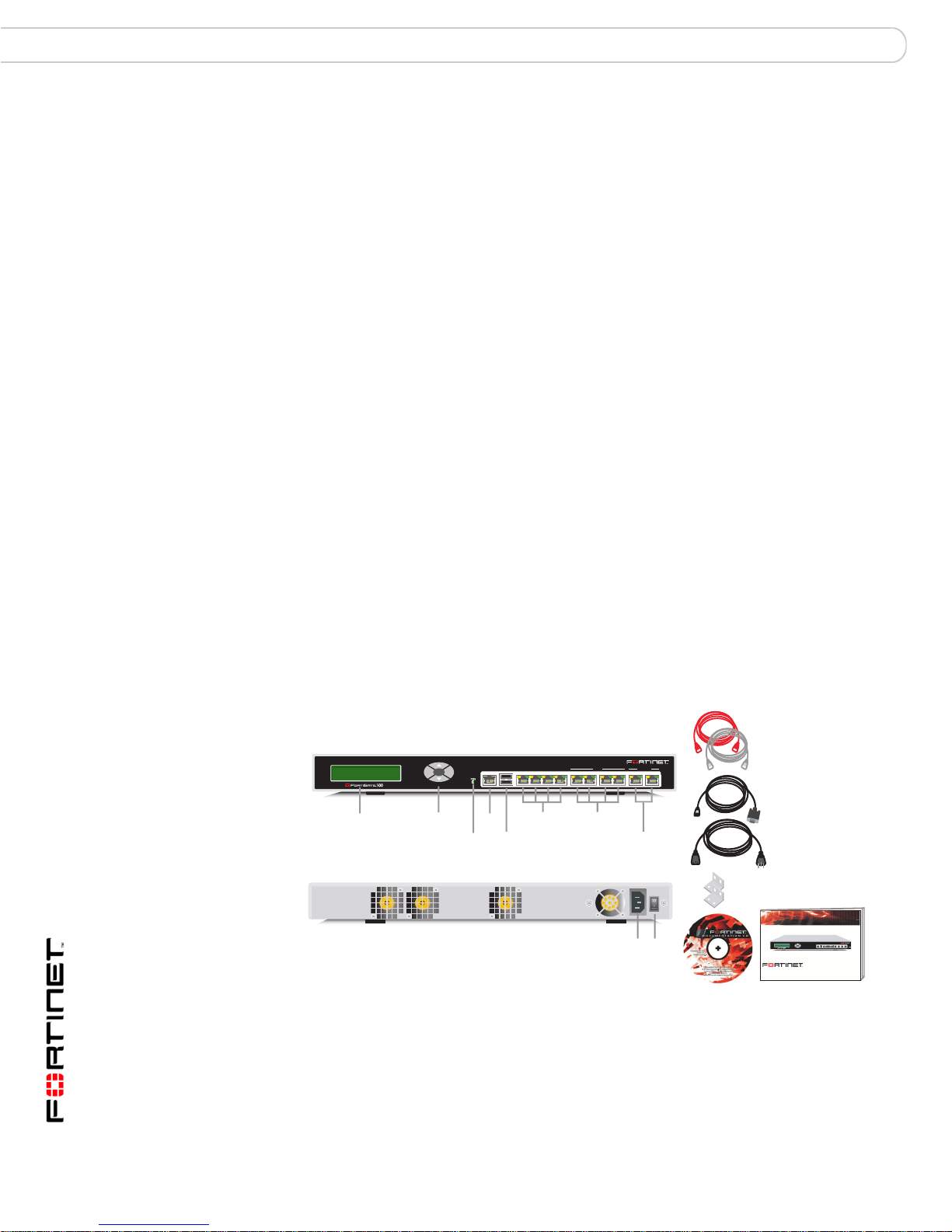
Package Contents Installing the FortiGate unit
Mounting
The FortiGate-400A can be installed on any stable surface. The FortiGate-400A
unit can also be mounted on a standard 19-inch rack. It requires 1U of vertical
space in the rack.
Table 3: Technical Specifications
Dimensions 16.8 x 10 x 1.75 in. (42.7 x 25.4 x 4.5 cm.)
Weight 7.3 lb. (3.3 kg)
Power Requirements Power consumption: 130W
AC input voltage: 100 to 240VAC
AC input current: 1.6A
Frequency: 50 to 60Hz
Environmental
Specifications
Operating temperature: 32 to 104 F (0 to 40 C)
Storage temperature: -13 to 158 F(-25 to 70 C)
Humidity: 5 to 95% non-condensing
FortiGate-500A
The FortiGate-500A package contains the following items:
• FortiGate-500A Unified Threat Management System
• one orange crossover Ethernet cable (CC300248)
• one gray straight-through Ethernet cable (CC300249)
• one RJ-45 to DB-9 serial cable (CC300302)
• two 19-inch rack mount brackets
• one power cable
• FortiGate-500A QuickStart Guide
• Fortinet Tools and Documentation CD
Figure 4: FortiGate-500A package contents
Front
CONSOLE
Power
LED
Serial
Port
Back
USB LAN
L1, L2, L3, L4
USB
(future)
L1 L2 L3
LAN
12 3 4
L4
1, 2, 3, 4
10/100
LCD
Esc Enter
A
Control
Buttons
10/100 10/100/1000
56
5, 6
10/100/1000
Power
Connection
Power
Switch
Rack-Mount Brackets
USER MANUAL
Ethernet Cables:
Orange - Crossover
Grey - Straight-through
RJ-45 to
DB-9 Serial Cable
Power Cable
QuickStart Guide
DMZ2DMZ1INTERNAL WAN1 WAN2CONSOLE USB
1234
Esc Enter
A
Copyright 2006 Fortinet Incorporated. All rights reserved.
Trademarks
Products mentioned in this document are trademarks.
FortiGate-500A
Documentation
FortiGate-200A, FortiGate-300A, FortiGate-400A, and FortiGate-500A FortiOS 3.0 MR4 Install Guide
18 01-30004-0268-20070712
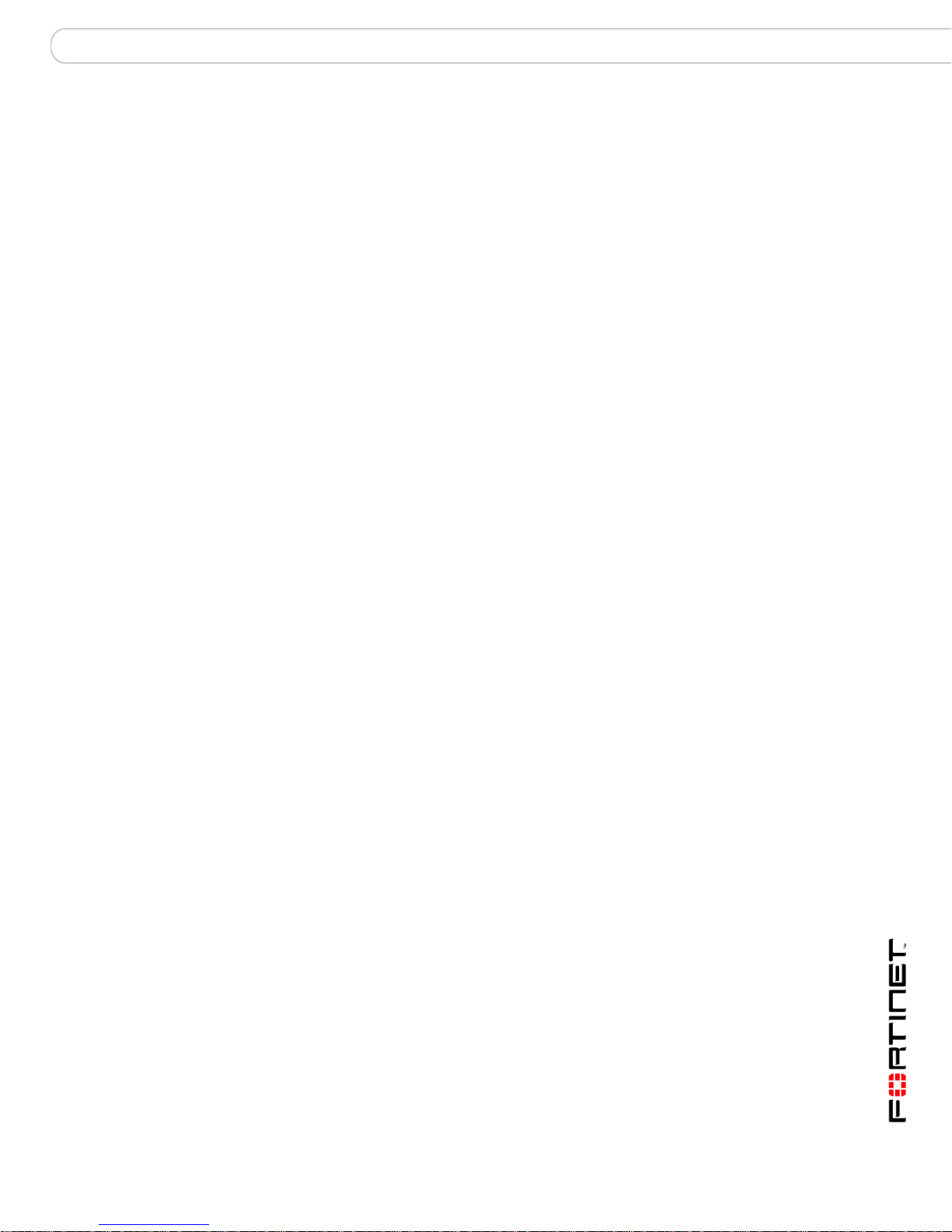
Installing the FortiGate unit Powering on the FortiGate unit
Mounting
The FortiGate-500A can be installed on any stable surface. The FortiGate-500A
unit can also be mounted on a standard 19-inch rack. It requires 1 U of vertical
space in the rack.
Table 4: Technical Specifications
Dimensions 16.8 x 10 x 1.75 in. (42.7 x 25.4 x 4.5 cm.)
Weight 7.3 lb. (3.3 kg)
Power Requirements Power consumption: 140W
AC input voltage: 100 to 240VAC
AC input current: 1.6A
Frequency: 50 to 60Hz
Environmental
Specifications
Operating temperature: 32 to 104 F (0 to 40 C)
Storage temperature: -13 to 158 F(-25 to 70 C)
Humidity: 5 to 95% non-condensing
Air Flow
• For rack installation, make sure the amount of air flow required for safe
operation of the FortiGate unit is not compromised
• For free-standing installation, make sure the FortiGate unit has at least 1.5 in.
(3.75 cm) of clearance on each side to allow for adequate air flow and cooling.
• If you install the FortiGate unit in a closed or multi-unit rack assembly, the
operating ambient temperature of the rack environment may be greater than
room ambient. Make sure the operating ambient temperature does not exceed
the manufacturer’s maximum rated ambient temperature.
Mechanical Loading
For rack installation, make sure the mechanical loading of the FortiGate unit is
evenly distributed to avoid a hazardous condition.
Powering on the FortiGate unit
The FortiGate unit has an on/off switch.
To power on the FortiGate unit
1 Make sure the power switch on the back of the FortiGate unit is turned off.
2 Connect the power cable to the power connection on the back of the FortiGate
unit.
3 Connect the power cable to a power outlet.
4 Turn on the power switch.
FortiGate-200A, FortiGate-300A, FortiGate-400A, and FortiGate-500A FortiOS 3.0 MR4 Install Guide
01-30004-0268-20070712 19
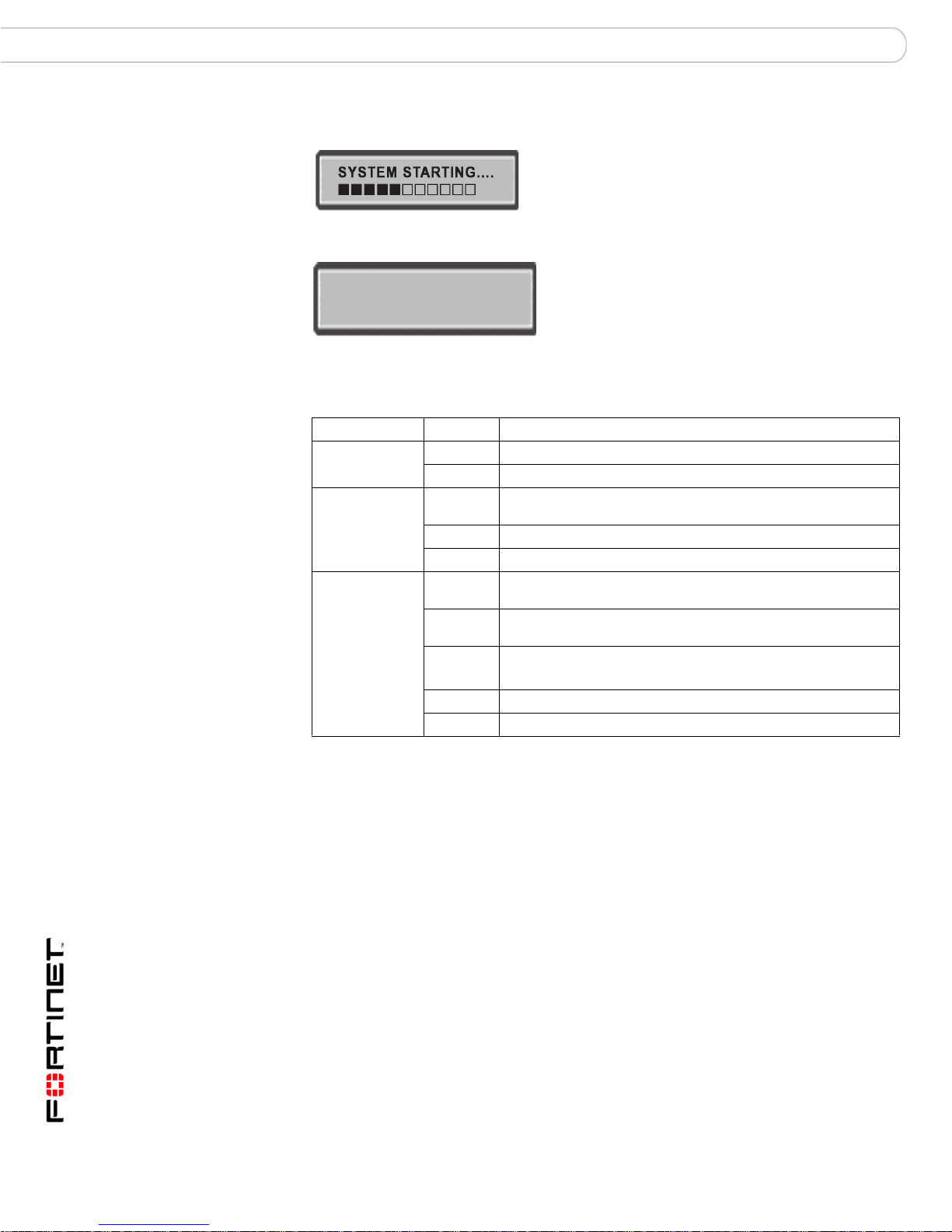
Powering on the FortiGate unit Installing the FortiGate unit
After a few seconds, SYSTEM STARTING appears on the LCD.
The main menu setting appears on the LCD when the system is running.
Menu [ Fortigat -> ]
NAT, Standalone
The FortiGate unit starts and the Power LEDs light up.
Table 5: Led indicators
LED State Description
Power Green The FortiGate unit is powered on.
Off The FortiGate unit is powered off.
Status Flashing
Internal
External
WAN1
WAN2
DMZ1
DMZ2
LAN (L1 -L4)
1, 2, 3, 4, 5, 6
Green
Green The FortiGate unit is running normally.
Off The FortiGate unit is powered off.
Amber The correct cable is in use, and the connected equipment has
Flashing
Amber
Green The interface is connected.
Red Ports 5 and 6 connect at up to 1000 Mbps.
Off No link established.
The FortiGate unit is starting up.
power.
Network activity at this interface.
• 1, 2, 3, 4, 5 and 6 connect at up to 100 Mbps
Powering off the FortiGate unit
Always shut down the FortiGate operating system properly before turning off the
power switch to avoid potential hardware problems.
To power off the FortiGate unit
1 From the web-based manager, go to System > Status.
2 In the Unit Operation display, select Shutdown, or from the CLI, enter:
execute shutdown
3 Turn off the power switch.
4 Disconnect the power supply.
FortiGate-200A, FortiGate-300A, FortiGate-400A, and FortiGate-500A FortiOS 3.0 MR4 Install Guide
20 01-30004-0268-20070712
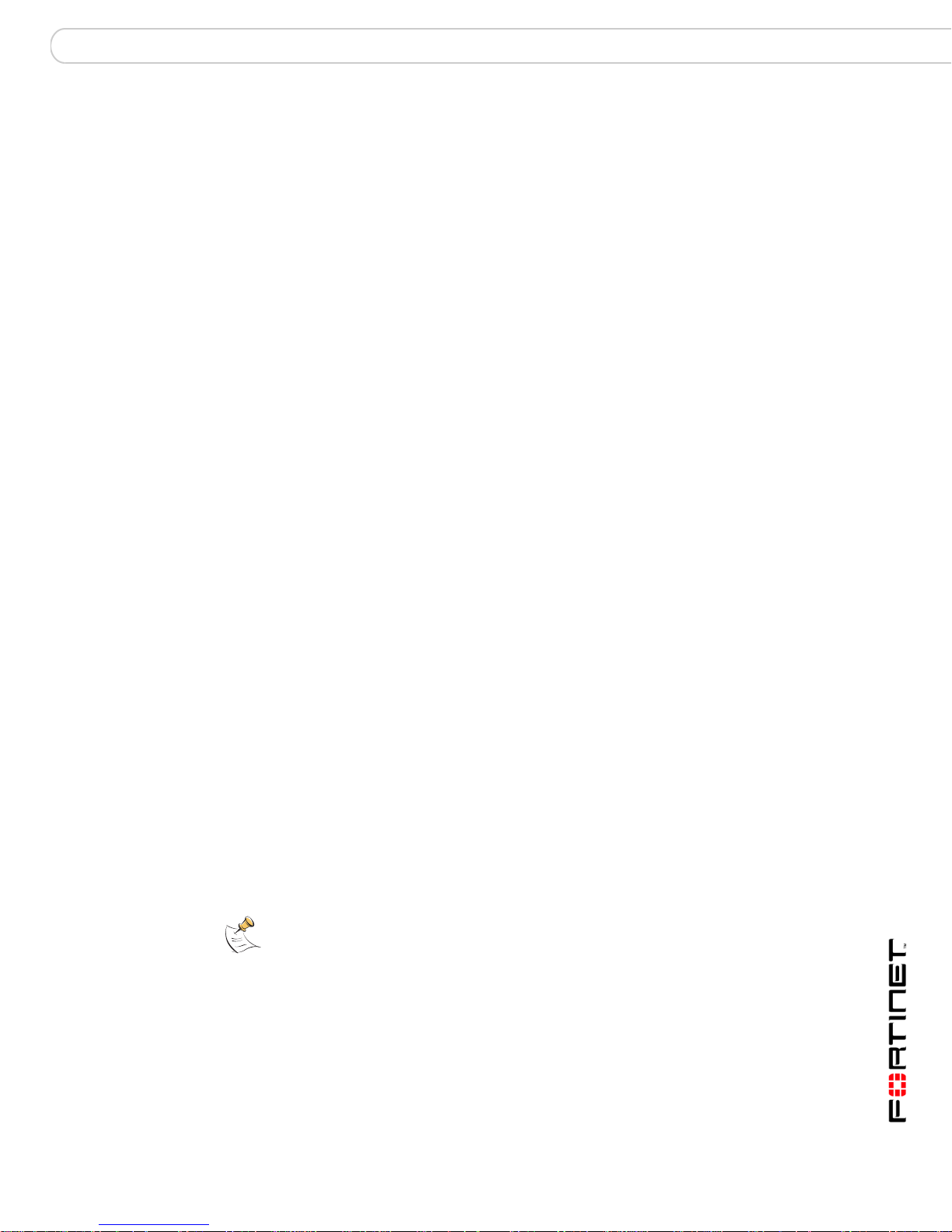
Installing the FortiGate unit Connecting to the FortiGate unit
Connecting to the FortiGate unit
There are three methods of connecting and configuring the basic FortiGate
settings:
• the web-based manager
• the front control buttons and LCD
• the command line interface (CLI)
Web-based manager
You can configure and manage the FortiGate unit using HTTP or a secure HTTPS
connection from any computer running Microsoft Internet Explorer 6.0 or recent
browser. The web-based manager supports multiple languages.
You can use the web-based manager to configure most FortiGate settings, and
monitor the status of the FortiGate unit.
Front control buttons and LCD
You can use the front control buttons and LCD on the FortiGate unit to configure
IP addresses, default gateways and switch operating modes. The LCD shows you
what mode you are in without having to go to the command line interface (CLI) or
the web-based manager. For more information on the front control buttons and
LCD, see “LCD front control buttons” on page 24.
Command line interface
You can access the FortiGate command line interface (CLI) by connecting a
management computer serial port to the FortiGate serial console connector. You
can also use Telnet or a secure SSH connection to connect to the CLI from any
network that is connected to the FortiGate unit, including the Internet.
Connecting to the web-based manager
Use the following procedure to connect to the web-based manager for the first
time. Configuration changes made with the web-based manager are effective
immediately, without resetting the firewall or interrupting service.
To connect to the web-based manager, you require:
• a computer with an Ethernet connection
• Microsoft Internet Explorer version 6.0 or higher or any recent version of most
popular web browser
• a crossover Ethernet cable or an Ethernet hub with two Ethernet cables
Note: Before starting Internet Explorer, (or any recent version of the most popular web
browser), ping to your FortiGate unit to see if the connection between the computer and the
FortiGate unit is working properly.
To connect to the web-based manager
1 Set the IP address of the computer with an Ethernet connection to the static IP
address 192.168.1.2 with a netmask of 255.255.255.0.
2 Using the crossover cable or the Ethernet hub and cables, connect the internal
interface of the FortiGate unit to the computer Ethernet connection.
FortiGate-200A, FortiGate-300A, FortiGate-400A, and FortiGate-500A FortiOS 3.0 MR4 Install Guide
01-30004-0268-20070712 21

Connecting to the FortiGate unit Installing the FortiGate unit
3 Start Internet Explorer and browse to the address https://192.168.1.99.
(remember to include the “s” in https://).
To support a secure HTTPS authentication method, the FortiGate unit ships with a
self-signed security certificate, and is offered to remote clients whenever they
initiate a HTTPS connection to the FortiGate unit. When you connect, the
FortiGate unit displays two security warnings in the browser.
The first warning prompts you to accept and optionally install the FortiGate unit’s
self-signed security certificate. If you do not accept the certificate, the FortiGate
unit refuses the connection. If you accept the certificate, the FortiGate login page
appears. The credentials entered are encrypted before they are sent to the
FortiGate unit. If you choose to accept the certificate permanently, the warning is
not displayed again.
Just before the FortiGate login page is displayed, a second warning informs you
that the FortiGate certificate distinguished name differs from the original request.
This warning occurs because the FortiGate unit redirects the connection. This is
an informational message. Select OK to continue logging in.
Figure 5: FortiGate login
4 Type admin in the Name field and select Login.
FortiGate-200A, FortiGate-300A, FortiGate-400A, and FortiGate-500A FortiOS 3.0 MR4 Install Guide
22 01-30004-0268-20070712

Installing the FortiGate unit Connecting to the FortiGate unit
System Dashboard
After logging into the web-based manager, the web browser displays the system
dashboard. The dashboard provides you with all system status information in one
location. For details on the information displayed on the dashboard, see the
FortiGate Administration Guide.
Command line interface
You can access the FortiGate command line interface (CLI) by connecting a
management computer serial port to the FortiGate serial console connector. You
can also use Telnet or a secure SSH connection to connect to the CLI from any
network that is connected to the FortiGate unit, including the Internet.
The CLI supports the same configuration and monitoring functionality as the
web-based manager. In addition, you can use the CLI for advanced configuration
options that are not available from the web-based manager. This guide contains
information about basic and advanced CLI commands. For a more complete
description about connecting to and using the FortiGate CLI, see the FortiGate
CLI Reference.
Connecting to the CLI
As an alternative to the web-based manager, you can install and configure the
FortiGate unit using the CLI. Configuration changes made with the CLI are
effective immediately, without resetting the firewall or interrupting service.
To connect to the FortiGate CLI you require:
• a computer with an available communications port
• the RJ-45 to DB-9 serial cable included in your FortiGate package
• terminal emulation software such as HyperTerminal for Microsoft Windows
Note: The following procedures uses Microsoft Windows HyperTerminal software. You can
apply these steps to any terminal emulation program.
To connect to the CLI
1 Connect the RJ-45 to DB-9 serial cable to the communications port of your
computer and to the FortiGate console port.
2 Start HyperTerminal, enter a name for the connection and select OK.
3 Configure HyperTerminal to connect directly to the communications port on your
computer and select OK.
4 Select the following port settings and select OK.
Bits per second 9600
Data bits 8
Parity None
Stop bits 1
Flow control None
5 Press Enter to connect to the FortiGate CLI.
The login prompt appears.
FortiGate-200A, FortiGate-300A, FortiGate-400A, and FortiGate-500A FortiOS 3.0 MR4 Install Guide
01-30004-0268-20070712 23

LCD front control buttons Installing the FortiGate unit
6 Type admin and press Enter twice.
The following prompt is displayed.
Welcome!
Type ? to list available commands. For information about how to use the CLI, see
the FortiGate CLI Reference.
LCD front control buttons
You can use the front control buttons and LCD to configure the basic settings on
your FortiGate unit. This configuration method provides an easy and fast method
to configure your FortiGate unit. You can configure:
• IP addresses
• netmasks
• default gateways
• operating modes
• restore factory default settings
The LCD provides information on the FortiGate unit’s operating modes and
whether or not it is part of a High Availability (HA) cluster. Figure 6 shows the
default LCD main menu setting of a FortiGate unit, operating in NAT/Route mode
and not connected to a HA cluster.
Figure 6: Default LCD main menu settings
Menu [ Fortigat -> ]
NAT, Standalone
Table 6: LCD main menu definitions
Menu The menu the LCD currently displays.
[Fortigat ->] The FortiGate unit’s host name.
NAT The current operational mode of the FortiGate unit.
Standalone The FortiGate unit is not part of a HA cluster. For more information
on standalone mode and HA, see the FortiGate Administration
Guide.
The front control buttons control how you enter and exit the different menus when
configuring the different ports and interfaces. The front control buttons also
enables you to increase or decrease each number for configuring IP addresses,
default gateway addresses, or netmasks. The following table defines each button
and what it does when configuring the basic settings of your FortiGate unit.
Table 7: Front control button definitions
Enter Enables you to move forward through the configuration process.
Esc Enables you to move backward, or exit out of the menu you are in.
FortiGate-200A, FortiGate-300A, FortiGate-400A, and FortiGate-500A FortiOS 3.0 MR4 Install Guide
24 01-30004-0268-20070712

Installing the FortiGate unit LCD front control buttons
Up Allows you to increase the number for an IP address, default gateway address
Down Allows you to decrease the number for an IP address, default gateway
or netmask.
address or netmask.
Using the front control buttons and LCD
When the LCD displays the main menu, you can begin to configure the IP
addresses, netmasks, default gateways, and if required, change the operating
mode. Use the following procedures as a guide when configuring your FortiGate
unit in “Configuring the FortiGate unit” on page 31.
To enter an IP address
1 Press Enter to select the interfaces.
2 Press the up and down buttons to highlight the interface you want to configure an
IP address for, and then press Enter.
3 Press Enter for the IP address.
4 Press the up and down buttons to increase or decrease the number.
5 Press Enter to select the number.
6 Repeat steps 4 and 5 for all numbers of the IP address.
Use the above steps to configure netmasks and default gateways.
To change the operating mode
1 Make sure the LCD displays the main menu setting.
2 Press Enter to select the interfaces.
3 Press the up and down buttons to highlight the menu To Bridge Mode.
4 Press Enter to change to Transparent mode.
The FortiGate unit changes to Transparent mode. This may take a few minutes.
5 The LCD should display the following:
Figure 7: LCD main menu setting for Transparent mode
Menu [ Fortigat -> ]
Transparent, Standalone
To reset to factory defaults
1 Make sure the LCD displays the main menu setting.
2 Press Enter to go to the interfaces.
3 Press the up and down arrows to highlight the menu Restore Defaults.
4 Press Enter.
The FortiGate unit resets to factory default settings. This may take a few minutes.
FortiGate-200A, FortiGate-300A, FortiGate-400A, and FortiGate-500A FortiOS 3.0 MR4 Install Guide
01-30004-0268-20070712 25

LCD front control buttons Installing the FortiGate unit
FortiGate-200A, FortiGate-300A, FortiGate-400A, and FortiGate-500A FortiOS 3.0 MR4 Install Guide
26 01-30004-0268-20070712

Factory defaults
Factory defaults
The FortiGate unit ships with a factory default configuration. The default
configuration allows you to connect to and use the FortiGate web-based manager
to configure the FortiGate unit onto the network. To configure the FortiGate unit to
the network, you add an administrator password, change the network interface IP
addresses, add DNS server IP addresses, and, if required, configure basic
routing.
If you plan to operate the FortiGate unit in Transparent mode, you can switch to
Transparent mode from the factory default configuration and then configure the
FortiGate unit onto the network in Transparent mode.
Once you complete the network configuration, you can perform additional
configuration tasks such as setting system time, configuring virus and attack
definition updates, and registering the FortiGate unit.
The factory default firewall configuration includes a single network address
translation (NAT) policy that allows users on your internal network to connect to
the external network, and stops users on the external network from connecting to
the internal network. You can add more firewall policies to provide more control of
the network traffic passing through the FortiGate unit.
The factory default protection profiles can be used to apply different levels of
antivirus protection, web content filtering, spam filtering, and IPS to the network
traffic that is controlled by firewall policies.
The following topics are included in this section:
• Factory default NAT/Route mode network configuration
• Factory default Transparent mode network configuration
• Factory default firewall configuration
• Factory default protection profiles
• Restoring the default settings
Factory default NAT/Route mode network configuration
When the FortiGate unit is first powered on, it is running in NAT/Route mode and
has the basic network configuration listed in Table 8 on page 28. This
configuration allows you to connect to the FortiGate unit web-based manager and
establish the configuration required to connect the FortiGate unit to the network.
In Table 8 on page 28, HTTPS administrative access means you can connect to
the web-based manager using HTTPS protocol through this interface. Ping
administrative access means this interface responds to ping requests.
FortiGate-200A, FortiGate-300A, FortiGate-400A, and FortiGate-500A FortiOS 3.0 MR4 Install Guide
01-30004-0268-20070712 27

Table 8: Factory default NAT/Route mode network configuration
Factory defaults
Administrator
account
Port 1
Port 2
WAN1 (200A)
Port 4
DMZ (200A)
Network settings Default Route
User name: admin
Password: (none)
IP: 192.168.1.99
Netmask: 255.255.255.0
Administrative Access: HTTPS, Ping
IP: 192.168.100.99
Netmask: 255.255.255.0
Administrative Access: Ping
IP: 10.10.10.1
Netmask: 255.255.255.0
Administrative Access: HTTPS, Ping
Default gateway (for default route) 192.168.100.1
A default route consists of a default gateway and the name of
the interface connected to the external network (usually the
Internet). The default gateway directs all non-local traffic to this
interface and the external network.
Primary DNS Server 65.39.139.53
Secondary DNS Server 65.39.139.63
Factory default Transparent mode network configuration
In Transparent mode, the FortiGate unit has the default network configuration
listed in Ta bl e 9.
Table 9: Factory default Transparent mode network configuration
Administrator
account
Management IP
DNS
Administrative access
User name: admin
Password: (none)
IP: 0.0.0.0
Netmask: 0.0.0.0
Primary DNS Server: 65.39.139.53
Secondary DNS Server: 65.39.139.63
Port 1 HTTPS, Ping
Port 4 Ping
DMZ HTTPS, Ping
WAN1 Ping
FortiGate-200A, FortiGate-300A, FortiGate-400A, and FortiGate-500A FortiOS 3.0 MR4 Install Guide
28 01-30004-0268-20070712

Factory defaults
Factory default firewall configuration
FortiGate firewall policies control how all traffic is processed by the FortiGate unit.
Until firewall policies are added, no traffic can be accepted by or pass through the
FortiGate unit. To allow traffic through the FortiGate unit, you can add firewall
policies. See the FortiGate Administration Guide for information about adding
firewall policies.
The following firewall configuration settings are included in the default firewall
configuration to make it easier to add firewall policies.
Table 10: Factory default firewall configuration
Configuration setting Name Description
Firewall address All Firewall address matches the source or
Pre-defined service More than 50
predefined services
Recurring schedule Always The recurring schedule is valid at any
Protection Profiles Strict, Scan, Web,
Unfiltered
destination address of any packet.
Select from any of the 50 pre-defined
services to control traffic through the
FortiGate unit that uses that service.
time.
Control how the FortiGate unit applies
virus scanning, web content filtering, spam
filtering, and IPS.
The factory default firewall configuration is the same in NAT/Route mode and
Transparent mode.
Factory default protection profiles
Use protection profiles to apply different protection settings for traffic controlled by
firewall policies. You can use protection profiles to:
• configure antivirus protection for HTTP, FTP, IMAP, POP3, and SMTP firewall
policies
• configure Web filtering for HTTP firewall policies
• configure Web category filtering for HTTP firewall policies
• configure spam filtering for IMAP, POP3 and SMTP firewall policies
• enable the Intrusion Protection System (IPS) for all services
• enable content logging for HTTP, FTP, IMAP, POP3, and SMTP firewall
policies
By using protection profiles, you can build protection configurations that can be
applied to different types of firewall policies. This allows you to customize types
and levels of protection for different firewall policies.
For example, while traffic between internal and external addresses might need
strict protection, traffic between trusted internal addresses might need moderate
protection. You can configure firewall policies for different traffic services to use
the same or different protection profiles.
Protection profiles can be added to NAT/Route mode and Transparent mode
firewall policies.
FortiGate-200A, FortiGate-300A, FortiGate-400A, and FortiGate-500A FortiOS 3.0 MR4 Install Guide
01-30004-0268-20070712 29

Restoring the default settings Factory defaults
!
The FortiGate unit comes preconfigured with four protection profiles.
Strict To apply maximum protection to HTTP, FTP, IMAP, POP3, and SMTP traffic.
Scan To apply antivirus scanning and file quarantining to HTTP, FTP, IMAP,
Web To apply antivirus scanning and web content blocking to HTTP content
Unfiltered To apply no scanning, blocking or IPS. Use if you do not want to apply
You may not use the strict protection profile under normal circumstances but
it is available if you have problems with viruses and require maximum
screening.
POP3, and SMTP content traffic.
traffic. You can add this protection profile to firewall policies that control
HTTP traffic.
content protection to content traffic. You can add this protection profile to
firewall policies for connections between highly trusted or highly secure
networks where content does not need to be protected.
Restoring the default settings
You can revert to factory default settings and start over again if you mistakenly
change a network setting and are unable to recover from it.
Caution: This procedure deletes all changes you have made to the FortiGate configuration
and reverses the system to its original configuration, including resetting interface
addresses.
Restoring the default settings using the web-based manager
To reset the default settings
1 Go to System > Status.
2 In the Unit Operation display, select Reset.
Restoring the default settings using the CLI
To reset the default settings, enter the following command:
execute factoryreset
Note: If you want to restore factory default settings using the front control buttons and LCD,
see “LCD front control buttons” on page 24.
FortiGate-200A, FortiGate-300A, FortiGate-400A, and FortiGate-500A FortiOS 3.0 MR4 Install Guide
30 01-30004-0268-20070712

Configuring the FortiGate unit Planning the FortiGate configuration
Configuring the FortiGate unit
This section provides an overview of the operating modes of the FortiGate unit.
Before beginning to configure the FortiGate unit, you need to plan how to
integrate the unit into your network. Your configuration plan depends on the
operating mode you select: NAT/Route mode or Transparent mode.
This section includes the following topics:
• Planning the FortiGate configuration
• Preventing the public FortiGate interface from responding to ping requests
• NAT/Route mode installation
• Transparent mode installation
• Next Steps
Planning the FortiGate configuration
Before you can configure the FortiGate unit, you need to plan how to integrate the
unit into the network. Among other things, you must decide whether you want the
unit to be visible to the network, which firewall functions you want it to provide,
and how you want it to control the traffic flowing between its interfaces.
Your configuration plan depends on the operating mode you select. You can
configure the FortiGate unit in one of two modes: NAT/Route mode (the default)
or Transparent mode.
You can also configure the FortiGate unit and the network it protects using the
default settings.
NAT/Route mode
In NAT/Route mode, the FortiGate unit is visible to the network. Like a router, all
its interfaces are on different subnets. The following interfaces are available in
NAT/Route mode:
Table 11: NAT/Route mode network segments
FortiGate Unit Internal Interface External
FortiGate-200A Internal WAN1
FortiGate-300A Port 2 Port 1 Ports 3, 4, 5, 6
FortiGate-400A Port 2 Port 2 Ports 3, 4, 5, 6
FortiGate-500A LAN
(L1, L2, L3, L4)
Interface
WAN2
Port 1 Ports 2 to 6
Other
DMZ1
DMZ2
FortiGate-200A, FortiGate-300A, FortiGate-400A, and FortiGate-500A FortiOS 3.0 MR4 Install Guide
01-30004-0268-20070712 31

Planning the FortiGate configuration Configuring the FortiGate unit
You can add firewall policies to control whether communications through the
FortiGate unit operates in NAT or Route mode. Firewall policies control the flow of
traffic based on the source address, destination address, and service of each
packet. In NAT mode, the FortiGate unit performs network address translation
before it sends the packet to the destination network. In Route mode, there is no
address translation.
You typically use NAT/Route mode when the FortiGate unit is operating as a
gateway between private and public networks. In this configuration, you would
create NAT mode firewall policies to control traffic flowing between the internal,
private network and the external, public network (usually the Internet).
Note: If you have multiple internal networks, such as a DMZ network in addition to the
internal, private network, you could create route mode firewall policies for traffic flowing
between them.
Figure 8: NAT/Route mode network configuration for a FortiGate-200A.
Internal network
Internal
192.168.1.99
DMZ1
10.10.10.1
Internet
WAN1
204.23.1.5
NAT policies controlling
traffic between internal
and external networks.
NAT/Route mode with multiple external network connections
In NAT/Route mode, you can configure the FortiGate unit with multiple redundant
connections to the external network (usually the Internet).
For example, you could create the following onfiguration:
• Port 1 is the default interface to the external network (usually the Internet)
• Port 2 is the interface to the internal network
• Port 3 is the redundant interface to the external network
Figure 9: Multiple internet connection configuration for a FortiGate-400A.
Port 1
192.168.1.1
Internet
Port 3
64.83.32.45
Port 2
204.23.1.5
192.168.1.3
Route mode policies
controlling traffic between
Internal networks.
DMZ network
10.10.10.2
Internal network
192.168.1.3
NAT policies controlling traffic
between internal and external networks.
FortiGate-200A, FortiGate-300A, FortiGate-400A, and FortiGate-500A FortiOS 3.0 MR4 Install Guide
32 01-30004-0268-20070712

Configuring the FortiGate unit Preventing the public FortiGate interface from responding to ping requests
Transparent mode
In Transparent mode, the FortiGate unit is invisible to the network. Similar to a
network bridge, all FortiGate interfaces must be on the same subnet. You only
have to configure a management IP address so that you can make configuration
changes. The management IP address is also used for antivirus and attack
definition updates.
You typically use the FortiGate unit in Transparent mode on a private network
behind an existing firewall or behind a router. The FortiGate unit performs firewall
functions, IPSec VPN, virus scanning, IPS web content filtering, and Spam
filtering.
You can connect network segments to the FortiGate unit to control traffic between
these network segments. Depending on the FortiGate unit, you can connect up to
seven network segments.
Table 12: Transparent mode network segments
FortiGate Unit Internal Interface External
FortiGate-200A 4-port switch WAN1 WAN 2
FortiGate-300A Port 2 Port 1 Ports 3, 4, 5, 6
FortiGate-400A Port 2 Port 1 Ports 3, 4, 5, 6
FortiGate-500A LAN Port 1 Ports 2 to 6
Note: If you are installing a HA cluster, Port 4 can connect to another FortiGate unit. For
example, a FortiGate-300A can connect to another FortiGate-300A through Port 4. This is
only available on the FortiGate-300A, FortiGate-400A and FortiGate-500A.
Figure 10: Transparent mode network connections for a FortiGate-500A.
Gateway to public network
Internet
204.23.1.5 10.10.10.2
Router
Interface
Port 1
10.10.10.1
Management IP
Transparent mode policies controlling
traffic between internal and external networks.
Other
DMZ1
DMZ2
Internal Network
LAN
10.10.10.3
Preventing the public FortiGate interface from responding to
ping requests
The factory default configuration of your FortiGate unit allows the default public
interface to respond to ping requests. The default public interface is also called
the default external interface, and is the interface of the FortiGate unit that is
usually connected to the Internet.
FortiGate-200A, FortiGate-300A, FortiGate-400A, and FortiGate-500A FortiOS 3.0 MR4 Install Guide
01-30004-0268-20070712 33

NAT/Route mode installation Configuring the FortiGate unit
For the most secure operation, you should change the configuration of the
external interface so that it does not respond to ping requests. Not responding to
ping requests makes it more difficult for a potential attacker to detect your
FortiGate unit from the Internet.
Depending on the FortiGate unit, the default public interface can be the WAN1
interface or Port 2 interface.
A FortiGate unit responds to ping requests if ping administrative access is enabled
for that interface. You can use the following procedures to disable ping access for
the external interface of a FortiGate unit. You can use the same procedure for any
FortiGate interface. You can also use the same procedure in NAT/Route or
Transparent mode.
To disable ping administrative access from the web-based manager
1 Log into the FortiGate web-based manager.
2 Go to System > Network > Interface.
3 Choose the external interface and select Edit.
4 Clear the Ping Administrative Access check box.
5 Select OK to save the changes.
To disable ping administrative access from the FortiGate CLI
1 Log into the FortiGate CLI.
2 Disable administrative access to the external interface. Enter:
config system interface
edit external
unset allowaccess
end
NAT/Route mode installation
This section describes how to install the FortiGate unit in NAT/Route mode. This
section includes the following topics:
• Preparing to configure the FortiGate unit in NAT/Route mode
• DHCP or PPPoE configuration
• Using the web-based manager
• Using the front control buttons and LCD
• Using the command line interface
• Connecting the FortiGate unit to the network(s)
• Configuring the networks
Preparing to configure the FortiGate unit in NAT/Route mode
Use Table 13 on page 35 to gather the information you need to customize
NAT/Route mode settings.
You can configure the FortiGate unit in three ways:
• The web-based manager GUI is a complete interface for configuring most
settings. See “Using the web-based manager” on page 35.
FortiGate-200A, FortiGate-300A, FortiGate-400A, and FortiGate-500A FortiOS 3.0 MR4 Install Guide
34 01-30004-0268-20070712

Configuring the FortiGate unit NAT/Route mode installation
• The front control buttons and LCD provide access to basic settings. See
“Using the front control buttons and LCD” on page 37.
• The command line interface (CLI) is a complete text-based interface for
configuring all settings. See “Using the command line interface” on page 38.
The method you choose depends on the complexity of the configuration, access
and equipment, and the type of interface you are most comfortable using.
Table 13: NAT/Route mode settings
Administrator Password:
Internal network
port
External network
port
Network settings
DHCP or PPPoE configuration
You can configure any FortiGate interface to acquire its IP address from a DHCP
or PPPoE server. Your Internet Service Provider (ISP) may provide addresses
using one of these protocols.
To use the FortiGate DHCP server, you need to configure an IP address range
and default route for the server. No configuration information is required for
interfaces that are configured to use DHCP.
IP: _____._____._____._____
Netmask: _____._____._____._____
IP: _____._____._____._____
Netmask: _____._____._____._____
Default Gateway: _____._____._____._____
(Interface connected to
external network)
A default route consists of a default gateway and the name of the
interface connected to the external network (usually the Internet).
The default gateway directs all non-local traffic to this interface and
to the external network.
Primary DNS Server: _____._____._____._____
Secondary DNS Server: _____._____._____._____
PPPoE requires you to supply a user name and password. In addition, PPPoE
unnumbered configurations require you to supply an IP address. Use Table 14 to
record the information you require for your PPPoE configuration.
Table 14: PPPoE settings
User name:
Password:
Using the web-based manager
Use the web-based manager for the initial configuration of the FortiGate unit and
all FortiGate unit settings. For information about connecting to the web-based
manager, see “Connecting to the web-based manager” on page 21.
Configuring basic settings
After connecting to the web-based manager, use the following procedures to
complete the basic configuration of the FortiGate unit.
FortiGate-200A, FortiGate-300A, FortiGate-400A, and FortiGate-500A FortiOS 3.0 MR4 Install Guide
01-30004-0268-20070712 35

NAT/Route mode installation Configuring the FortiGate unit
To add/change the administrator password
1 Go to System > Admin > Administrators.
2 Select the Change Password icon for the admin administrator.
3 Enter the new password and enter it again to confirm.
4 Select OK.
To configure interfaces
1 Go to System > Network > Interface.
2 Select the edit icon for an interface.
3 Set the addressing mode for the interface.
Choose from manual, DHCP, or PPPoE.
4 Complete the addressing configuration.
• For manual addressing, enter the IP address and netmask for the interface.
• For DHCP addressing, select DHCP and any required settings.
• For PPPoE addressing, select PPPoE, and enter the username and password
and any other required settings.
For information about how to configure these and other interface settings, see the
FortiGate online help or the FortiGate Administration Guide.
5 Select OK.
6 Repeat this procedure for each interface.
Note: If you change the IP address of the interface you are connecting to, you must
connect through a web browser again using the new address. Browse to https:// followed by
the new IP address of the interface. If the new IP address of the interface is on a different
subnet, you may have to change the IP address of your computer to the same subnet.
To configure DNS sever settings
1 Go to System > Network > Options.
2 Enter the IP address of the primary DNS server.
3 Enter the IP address of the secondary DNS server.
4 Select Apply.
Adding a default route
Add a default route to configure where the FortiGate unit sends traffic destined for
an external network (usually the Internet). Adding the default route also defines
which interface is connected to an external network. The default route is not
required if the interface connected to the external network is configured using
DHCP or PPPoE.
To add a default route
1 Go to Router > Static.
2 If the Static Route table contains a default route (IP and Mask set to 0.0.0.0),
select the Delete icon to delete this route.
3 Select Create New.
4 Select Destination IP to 0.0.0.0.
FortiGate-200A, FortiGate-300A, FortiGate-400A, and FortiGate-500A FortiOS 3.0 MR4 Install Guide
36 01-30004-0268-20070712

Configuring the FortiGate unit NAT/Route mode installation
5 Set Mask to 0.0.0.0.
6 Set Gateway to the default gateway IP address.
7 Set Device to the interface connected to the external network.
8 Select OK.
Verifying the web-based manager configuration
To verify access settings, go to the interface you want to verify and select the edit
icon. The Administrative Access field should have check marks beside the
settings you chose in the preceeding steps.
Verify the connection
To verify your connection, try the following:
• browse to www.fortinet.com
• retrieve or send email from your email account
If you cannot browse to the web site or retrieve/send email from your account,
review the previous steps to ensure all information was entered correctly and try
again.
Using the front control buttons and LCD
Basic settings, including interface IP addresses, netmasks, default gateways, and
the FortiGate operating mode can be configured using the front control buttons
and LCD on the FortiGate unit. Use the information you recorded in Table 13 on
page 35 to complete the following procedure. Start when the main menu setting is
displayed on the LCD.
Note: You cannot configure DHCP or PPPoE from the control buttons and LCD on the
FortiGate-200A. Instead, you can use the web-based manager or the CLI.
To change the IP address and netmask of an interface
1 Press Enter to display the interface list.
2 Use the up and down arrows to highlight the name of the interface to change and
press Enter.
3 Press Enter for IP address.
4 Use the up and down arrow keys to increase or decrease the value of each IP
address digit. Press Enter to move to the next digit. Press Esc to move to the
previous digit.
5 After you set the last digit of the IP address, press Enter.
6 Use the down arrow to highlight Netmask.
7 Press Enter and change the Netmask.
8 After you set the last digit of the Netmask, press Enter.
9 Press Esc to return to the main menu setting.
Note: When you enter an IP address, the LCD always shows three digits for each part of
the address. For example, the IP address 192.168.100.1 appears on the LCD as
192.168.100.001. The IP address 192.168.23.45 appears as 192.168.023.045.
FortiGate-200A, FortiGate-300A, FortiGate-400A, and FortiGate-500A FortiOS 3.0 MR4 Install Guide
01-30004-0268-20070712 37
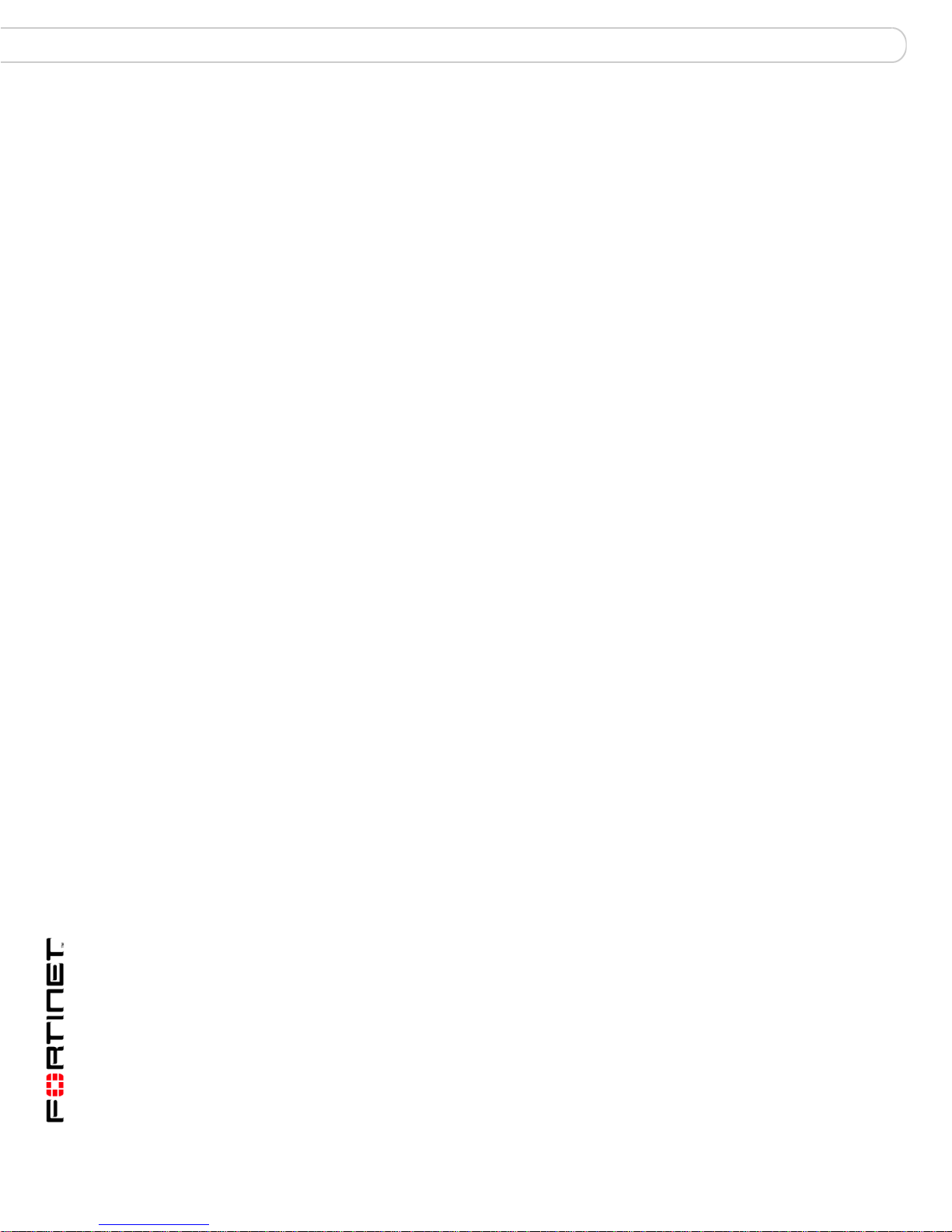
NAT/Route mode installation Configuring the FortiGate unit
Adding a default gateway using the front control buttons and
LCD
The default gateway is usually configured for the interface connected to the
Internet. You can use the procedure below to configure a default gateway for any
interface.
To add a default gateway to an interface
1 Press Enter to display the interface list.
2 Use the down arrow key to highlight the name of the interface connected to the
Internet and press Enter.
3 Use the down arrow to highlight Default Gateway.
4 Press Enter and set the default gateway.
5 After you set the last digit of the default gateway, press Enter.
6 Press Esc to return to the main menu setting.
Verifying the front control buttons and LCD
To verify the interface settings entered from the front control buttons and LCD, go
to the web-based manager, System > Network > Interface. The interface IP
addresses entered from the front control buttons and LCD should be displayed.
Verify the connection
To verify your connection, try the following:
• browse to www.fortinet.com
• retrieve or send email from your email account
If you cannot browse to the web site or retrieve/send email from your account,
review the previous steps to ensure all information was entered correctly and try
again.
Using the command line interface
You can also configure the FortiGate unit using the command line interface (CLI).
For information about connecting to the CLI, see “Connecting to the CLI” on
page 23.
Configuring the FortiGate unit to operate in NAT/Route mode
Use the information you gathered in Table 13 on page 35 to complete the
following procedures.
To add/change the administrator password
1 Log into the CLI.
2 Change the admin administrator password. Enter:
config system admin
edit admin
set password <psswrd>
end
FortiGate-200A, FortiGate-300A, FortiGate-400A, and FortiGate-500A FortiOS 3.0 MR4 Install Guide
38 01-30004-0268-20070712

Configuring the FortiGate unit NAT/Route mode installation
To configure interface
1 Log into the CLI.
2 Set the IP address and netmask of the internal interface to the internal IP address
and netmask you recorded in Table 13 on page 35. Enter:
config system interface
edit <internal_interface>
set mode static
set ip <address_ip> <netmask>
end
Example
config system interface
edit internal
set mode static
set ip 192.168.120.99 255.255.255.0
end
3 Set the IP address and netmask of the external interface to the external IP
address and netmask you recorded in Table 13 on page 35.
config system interface
edit <external_interface>
set mode static
set ip <address_ip> <netmask>
end
Example
config system interface
edit wan1
set mode static
set ip 204.28.1.5 255.255.255.0
end
To set the external interface to use DHCP, enter:
config system interface
edit wan1
set mode dhcp
end
To set the external interface to use PPPoE, enter:
config system interface
edit wan1
set mode pppoe
set connection enable
set username <name_str>
set password <psswrd>
end
4 Use the same syntax to set the IP address of each FortiGate interface as
required.
FortiGate-200A, FortiGate-300A, FortiGate-400A, and FortiGate-500A FortiOS 3.0 MR4 Install Guide
01-30004-0268-20070712 39

NAT/Route mode installation Configuring the FortiGate unit
5 Confirm that the addresses are correct. Enter:
get system interface
The CLI lists the IP address, netmask, and other settings for each of the FortiGate
interfaces.
To configure DNS server settings
Set the primary and secondary DNS server IP address. Enter:
config system dns
set primary <address_ip>
set secondary <address_ip>
end
Example
config system dns
set primary 293.44.75.21
set secondary 293.44.75.22
end
Adding a default route
Add a default route to configure where the FortiGate unit sends traffic destined for
an external network (usually the Internet). Adding the default route also defines
which interface is connected to an external network. The default route is not
required if the interface connected to the external network is configured using
DHCP or PPPoE.
To add a default route
Set the default route to the Default Gateway IP address. Enter:
config router static
edit <seq_num>
set dst <class_ip&net_netmask>
set gateway <gateway_IP>
set device <interface>
end
Example
If the default gateway IP is 204.23.1.2 and this gateway is connected to WAN1:
config router static
edit 1
set dst 0.0.0.0 0.0.0.0
set gateway 204.23.1.2
set device wan1
end
Verify the connection
To verify the connection, try the following:
• ping the FortiGate unit
• browse to the web-based manager GUI
• retrieve or send email from your email account
FortiGate-200A, FortiGate-300A, FortiGate-400A, and FortiGate-500A FortiOS 3.0 MR4 Install Guide
40 01-30004-0268-20070712

Configuring the FortiGate unit NAT/Route mode installation
If you cannot browse to the web site or retrieve/send email from your account,
review the previous steps to ensure all information was entered correctly and try
again.
You are now finished the initial configuration of the FortiGate unit.
Connecting the FortiGate unit to the network(s)
When you have completed the initial configuration, you can connect the FortiGate
unit between your internal network and the Internet.
To connect the FortiGate unit
1 Connect the Internal interface to the hub or switch connected to your internal
network.
2 Connect the External interface to the Internet.
Connect to the public switch or router provided by your ISP. If you are a DSL or
cable subscriber, connect the External interface to the internal or LAN connection
of your DSL or cable modem.
3 Optionally connect the DMZ interface to your DMZ network.
You can use a DMZ network to provide access from the Internet to a web server
or other server without installing the servers on your internal network.
Figure 11: NAT/Route mode connections.
Internet
Configuring the networks
If you are running the FortiGate unit in NAT/Route mode, your networks must be
configured to route all Internet traffic to the IP address of the interface where the
networks are connected.
Router
Internal network
Hub or switch
DMZ network
Hub or switch
• For the internal network, change the default gateway address of all computers
and routers connected directly to your internal network to the IP address of the
FortiGate internal interface.
FortiGate-200A, FortiGate-300A, FortiGate-400A, and FortiGate-500A FortiOS 3.0 MR4 Install Guide
01-30004-0268-20070712 41

Transparent mode installation Configuring the FortiGate unit
• For the DMZ network, change the default gateway address of all computers
and routers connected directly to your DMZ network to the IP address of the
FortiGate DMZ interface.
• For the external network, route all packets to the FortiGate external interface.
If you are using the FortiGate unit as the DHCP server for your internal network,
configure the computers on your internal network for DHCP.
Make sure the connected FortiGate unit is functioning properly by connecting to
the Internet from a computer on the internal network. You should be able to
connect to any Internet address.
Transparent mode installation
This section describes how to install the FortiGate unit in Transparent mode. This
section includes the following topics:
• Preparing to configure Transparent mode
• Using the web-based manager
• Using the front control buttons and LCD
• Using the command line interface
• Connecting the FortiGate unit to your network
Preparing to configure Transparent mode
Use Table 15 on page 42 to gather the information you need to customize
Transparent mode settings.
You can configure Transparent mode using one of the following three methods:
• the web-based manager GUI
• the front control buttons and LCD
• the command line interface (CLI)
The method you choose depends on the complexity of the configuration, access
and equipment, and the type of interface you are most comfortable using.
Table 15: Transparent mode settings
Administrator Password:
IP: _____._____._____._____
Netmask: _____._____._____._____
Management IP
DNS Settings
Default Gateway: _____._____._____._____
The management IP address and netmask must be valid for the
network from which you will manage the FortiGate unit. Add a default
gateway if the FortiGate unit must connect to a router to reach the
management computer.
Primary DNS Server: _____._____._____._____
Secondary DNS Server: _____._____._____._____
FortiGate-200A, FortiGate-300A, FortiGate-400A, and FortiGate-500A FortiOS 3.0 MR4 Install Guide
42 01-30004-0268-20070712

Configuring the FortiGate unit Transparent mode installation
Using the web-based manager
Use the web-based manager to complete the initial configuration of the FortiGate
unit. You can continue to use the web-based manager for all FortiGate unit
settings.
For information about connecting to the web-based manager, see “Connecting to
the web-based manager” on page 21. The first time you connect to the FortiGate
unit, it is configured to run in NAT/Route mode.
To switch to Transparent mode using the web-based manager
1 Go to System > Status.
2 Select Change beside the Operation Mode.
3 Select Transparent in the Operation Mode list.
4 Type the Management IP/Netmask address and the Default Gateway address you
gathered in Table 15 on page 42.
5 Select Apply.
You do not have to reconnect to the web-based manager at this time. Once you
select Apply, the changes are immediate, and you can go to the system
dashboard to verify the FortiGate unit has changed to Transparent mode.
To configure DNS server settings
1 Go to System > Network > Options.
2 Enter the IP address of the primary DNS server.
3 Enter the IP address of the secondary DNS server.
4 Select Apply.
Using the front control buttons and LCD
This procedure describes how to use the front control buttons and LCD to
configure Transparent mode and Transparent mode IP addresses. Use the
information you recorded in Table 15 on page 42 to complete this procedure.
To change the management IP address and netmask
1 Press Enter to display the option list.
2 Use the up or down arrows to highlight Management Interface.
3 Set the management interface IP address.
Use the up and down arrow keys to increase or decrease the value of each IP
address digit. Press Enter to move to the next digit. Press Esc to move to the
previous digit.
4 After you set the last digit of the IP address, press Enter.
5 Use the down arrow to highlight Netmask.
6 Press Enter and set the management IP Netmask.
7 After you set the last digit of the Netmask, press Enter.
8 Press Esc to return to the main menu setting.
FortiGate-200A, FortiGate-300A, FortiGate-400A, and FortiGate-500A FortiOS 3.0 MR4 Install Guide
01-30004-0268-20070712 43
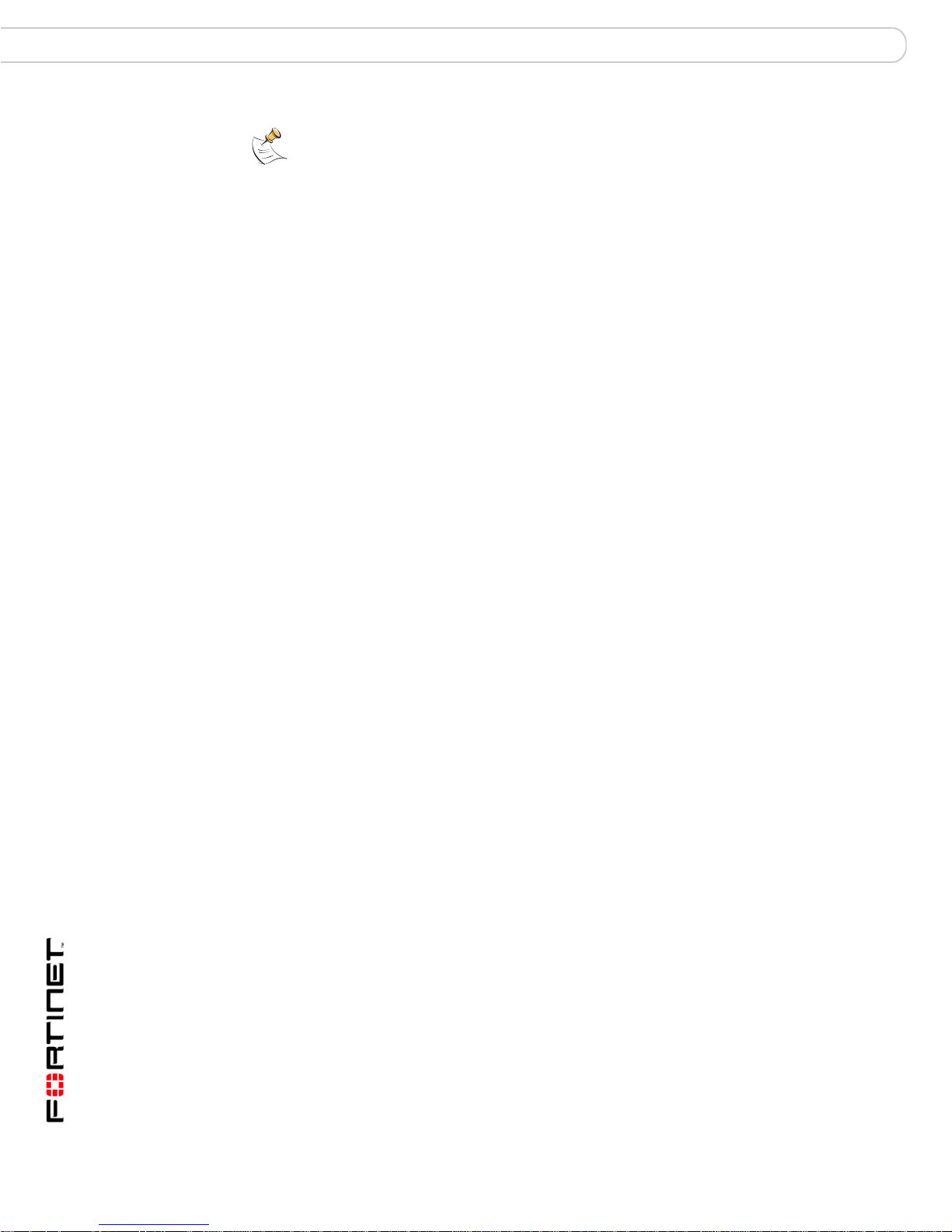
Transparent mode installation Configuring the FortiGate unit
Note: When you enter the IP address, the LCD always shows three digits for each part of
the address. For example, the IP address 192.168.100.1 appears on the LCD as
192.168.100.001. The IP address 192.168.23.45 appears as 192.168.023.045.
Adding a default gateway using the front control buttons and
LCD
The default gateway is usually configured for the interface connected to the
Internet. You can use the procedure below to configure a default gateway for any
interface.
To add a default gateway to an interface
1 Press Enter to display the interface list.
2 Use the down arrow key to highlight the name of the interface connected to the
Internet and press Enter.
3 Use the down arrow to highlight Default Gateway.
4 Press Enter and set the default gateway.
5 After you set the last digit of the default gateway, press Enter.
6 Press Esc to return to the main menu setting.
Verifying the front control buttons and LCD
To verify the interface settings entered from the front control buttons and LCD, go
to the web-based manager, System > Network > Interface. The interface IP
addresses entered from the front control buttons and LCD should be displayed.
Verify the connection
To verify your connection, try the following:
• browse to www.fortinet.com
• retrieve or send email from your email account
If you cannot browse to the web site or retrieve/send email from your account,
review the previous steps to ensure all information was entered correctly and try
again.
Using the command line interface
As an alternative to the web-based manager, you can begin the initial
configuration of the FortiGate unit using the command line interface (CLI). To
connect to the CLI, see “Connecting to the CLI” on page 23. Use the information
you gathered in Table 15 on page 42 to complete the following procedures.
FortiGate-200A, FortiGate-300A, FortiGate-400A, and FortiGate-500A FortiOS 3.0 MR4 Install Guide
44 01-30004-0268-20070712

Configuring the FortiGate unit Transparent mode installation
To change to Transparent mode using the CLI
1 Switch to Transparent mode. Enter:
config system settings
set opmode transparent
set manageip <address_ip> <netmask>
set gateway <address_gateway>
end
After a few seconds, the following prompt appears:
Changing to TP mode
2 When the login prompt appears, enter the following:
get system settings
The CLI displays the status of the FortiGate unit including the management IP
address and netmask:
opmode : transparent
manageip : <address_ip><netmask>
You should verify the DNS server settings are correct. The DNS settings carry
over from NAT/Route mode and may not be correct for your specific Transparent
mode configuration.
To verify the DNS server settings
Enter the following commands to verify the FortiGate unit’s DNS server settings:
show system dns
The above CLI command should give you the following DNS server setting
information:
config system dns
set primary 293.44.75.21
set secondary 293.44.75.22
set fwdintf internal
end
To configure DNS server settings
Set the primary and secondary DNS server IP addresses. Enter:
config system dns
set primary <address_ip>
set secondary <address_ip>
end
Reconnecting to the web-based manager
When the FortiGate unit has switched to Transparent mode, you can reconnect to
the web-based manager using the new IP address. Browse to https:// followed by
the new IP address. If you connect to the management interface through a router,
make sure that you have added a default gateway for that router to the
management IP default gateway field.
FortiGate-200A, FortiGate-300A, FortiGate-400A, and FortiGate-500A FortiOS 3.0 MR4 Install Guide
01-30004-0268-20070712 45

Next Steps Configuring the FortiGate unit
Connecting the FortiGate unit to your network
When you complete the initial configuration, you can connect the FortiGate unit
between your internal network and the Internet.
To connect the FortiGate unit running in Transparent mode
1 Connect the Internal interface to the hub or switch connected to your internal
network.
2 Connect the External interface to network segment connected to the external
firewall or router.
Connect to the public switch or router provided by your ISP.
3 Optionally connect the port or other interface that connects to other networks.
Figure 12: FortiGate-500A Transparent mode connections
Internal network
Hub or switch
Port 2
Internet
Router
Port 1
Hub or switch
Port 5
Other network
Verify the connection
To verify the connection, try the following:
• ping the FortiGate unit
• browse to the web-based manager GUI
• retrieve or send email from your email account
If you cannot browse to the web site or retrieve/send email from your account,
review the previous steps to ensure all information was entered correctly and try
again.
Next Steps
You can use the following information to configure FortiGate system time , to
configure antivirus and attack definition updates. Refer to the FortiGate
Administration Guide for complete information on configuring, monitoring, and
maintaining your FortiGate unit.
FortiGate-200A, FortiGate-300A, FortiGate-400A, and FortiGate-500A FortiOS 3.0 MR4 Install Guide
46 01-30004-0268-20070712

Configuring the FortiGate unit Next Steps
Set the date and time
For effective scheduling and logging, the FortiGate system date and time must be
accurate. You can either manually set the system date and time or configure the
FortiGate unit to automatically keep its time correct by synchronizing with a
Network Time Protocol (NTP) server.
To set the date and time
1 Go to System > Status.
2 Under System Information > System Time, select Change.
3 Select Refresh to display the current FortiGate system date and time.
4 Select your Time Zone from the list.
5 Optionally, select Automatically adjust clock for daylight saving changes check
box.
6 Select Set Time and set the FortiGate system date and time.
7 Set the hour, minute, second, month, day, and year as required.
8 Select OK.
Note: If you choose the option Automatically adjust clock for daylight saving changes, the
system time must be manually adjusted after daylight savings time ends.
To use NTP to set the FortiGate date and time
1 Go to System > Status.
2 Under System Information > System Time, select Change.
3 Select Synchronize with NTP Server to configure the FortiGate unit to use NTP to
automatically set the system time and date.
4 Enter the IP address or domain name of the NTP server that the FortiGate unit
can use to set its time and date.
5 Specify how often the FortiGate unit should synchronize its time with the NTP
server.
6 Select OK.
Updating antivirus and IPS signatures
You can configure the FortiGate unit to connect to the FortiGuard Distribution
Network (FDN) to update the antivirus (including grayware), antispam and IPS
attack definitions.
The FDN is a world wide network of FortiGuard Distribution Servers (FDS). When
the FortiGate unit connects to the FDN, it connects to the nearest FDS. To do this,
all FortiGate units are programmed with a list of FDS addresses sorted by nearest
time zone according to the time zone configured for the FortiGate unit.
You can update your antivirus and IPS signatures using the web-based manager
or the CLI. Before you can begin receiving updates, you must register your
FortiGate unit from the Fortinet web page.
Note: Update AV and IPS signatures on a regular basis. If you do not update AV and IPS
signatures regularly, the FortiGate unit can become vulnerable to new viruses.
FortiGate-200A, FortiGate-300A, FortiGate-400A, and FortiGate-500A FortiOS 3.0 MR4 Install Guide
01-30004-0268-20070712 47

Next Steps Configuring the FortiGate unit
After registering your FortiGate unit, verify the FortiGate unit can connect to the
FDN:
• Check that the FortiGate unit’s system time is correct.
• From the web-based manager, select refresh from the FortiGuard Center.
If you cannot connect to the FDN, follow the procedure for registering your
FortiGate unit and try again or see “Adding an override server” on page 49.
Updating antivirus and IPS signatures from the web-based
manager
After you have registered your FortiGate unit, you can update antivirus and IPS
signatures using the web-based manager. The FortiGuard Center enables you to
receive push updates, allow push update to a specific IP address, and schedule
updates for daily, weekly, or hourly intervals.
To update antivirus definitions and IPS signatures
1 Go to System > Maintenance > FortiGuard Center.
2 Select the blue arrow for AntiVirus and IPS Downloads to expand the options.
3 Select Update Now to update the antivirus definitions.
If the connection to the FDN is successful, the web-based manager displays a
message similar to the following:
Your update request has been sent. Your database will
be updated in a few minutes. Please check your update
page for the status of the update.
After a few minutes, if an update is available, the FortiGuard Center page lists new
version information for antivirus definitions. The System Status page also displays
new dates and version numbers for the antivirus definitions. Messages are
recorded to the event log indicating whether the update was successful or not.
Note: Updating antivirus definitions can cause a very short disruption in traffic currently
being scanned while the FortiGate unit applies the new signature database. Schedule
updates when traffic is light, for example overnight, to minimize any disruption.
Updating the IPS signatures from the CLI
You can also update IPS signatures using the CLI interface.
Note: You can only update antivirus definitions from the web-based manager.
To update IPS signatures using the CLI
1 Log into the CLI.
2 Enter the following CLI command:
configure system autoupdate ips
set accept-recommended-settings enable
end
FortiGate-200A, FortiGate-300A, FortiGate-400A, and FortiGate-500A FortiOS 3.0 MR4 Install Guide
48 01-30004-0268-20070712

Configuring the FortiGate unit Next Steps
Scheduling antivirus and IPS updates
You can schedule regular, automatic updates of antivirus and IPS signatures,
either from the web-based manager or the CLI.
To enable schedule updates from the web-based manager
1 Go to System > Maintenance > FortiGuard Center.
2 Select the blue arrow for AntiVirus and IPS Downloads to expand the options.
3 Select the Scheduled Update check box.
4 Select one of the following to check for and download updates.
Every Once every 1 to 23 hours. Select the number of hours and
Daily Once a day. You can specify the time of day to check for updates.
Weekly Once a week. You can specify the day of the week and time of day
minutes between each update request.
to check for updates.
5 Select Apply.
The FortiGate unit starts the next scheduled update according to the new update
schedule. Whenever the FortiGate unit runs a scheduled update, the event is
recorded in the FortiGate event log.
To enable schedule updates from the CLI
1 Log into the CLI.
2 Enter the following command:
config system autoupdate schedule
set day
set frequency
set status
set time
end
Example
config system autoupdate schedule
set update every Sunday
set frequency weekly
set status enable
set time 16:45
end
Adding an override server
If you cannot connect to the FDN, or if your organization provides updates using
their own FortiGuard server, you can use the following procedures to add the IP
address of an override FortiGuard server in either the web-based manager or the
CLI.
To add an override server from the web-based manager
1 Go to System > Maintenance > FortiGuard Center.
2 Select the blue arrow for AntiVirus and IPS Downloads to expand the options.
3 Select the Use override server address check box.
FortiGate-200A, FortiGate-300A, FortiGate-400A, and FortiGate-500A FortiOS 3.0 MR4 Install Guide
01-30004-0268-20070712 49

Next Steps Configuring the FortiGate unit
4 Type the fully qualified domain name or IP address of a FortiGuard server.
5 Select Apply.
The FortiGate unit tests the connection to the override server.
If the FDN setting changes to available, the FortiGate unit has successfully
connected to the override server.
If the FDN stays set to not available, the FortiGate unit cannot connect to the
override server. Check the FortiGate configuration and network configuration for
settings that would prevent the FortiGate unit from connecting to the override
FortiGuard server.
To add an override server using the CLI
1 Log into the CLI.
2 Enter the following command:
config system autoupdate override
set address
set status
end
FortiGate-200A, FortiGate-300A, FortiGate-400A, and FortiGate-500A FortiOS 3.0 MR4 Install Guide
50 01-30004-0268-20070712

FortiGate Firmware Upgrading to a new firmware version
FortiGate Firmware
Fortinet periodically updates the FortiGate firmware to include enhancements and
address issues. After you have registered your FortiGate unit, FortiGate firmware
is available for download at the support web site, http://support.fortinet.com.
Only the FortiGate administrators (whose access profiles contain system
configuration read and write privileges) and a FortiGate admin user can change
the FortiGate firmware.
This section includes the following topics:
• Upgrading to a new firmware version
• Reverting to a previous firmware version
• Installing firmware images from a system reboot using the CLII
• Testing a new firmware image before installing it
• Testing a new firmware image before installing it
Note: If you have an earlier version of the FortiOS firmware, for example FortiOS v2.50,
upgrade to FortiOS v2.80MR11 before upgrading to FortiOS v3.0.
Upgrading to a new firmware version
Use the web-based manager or CLI procedure to upgrade to a new FortiOS
firmware version or to a more recent build of the same firmware version.
Upgrading the firmware using the web-based manager
Use the following procedures to upgrade the FortiGate unit to a new firmware
version.
Note: Installing firmware replaces your current antivirus and attack definitions, along with
the definitions included with the firmware release you are installing. After you install new
firmware, make sure that antivirus and attack definitions are up to date. For details, see the
FortiGate Administration Guide.
Note: To use this procedure, you must log in using the admin administrator account, or an
administrator account that has system configuration read and write privileges.
To upgrade the firmware using the web-based manager
1 Copy the firmware image file to your management computer.
2 Log into the web-based manager as the admin administrative user.
3 Go to System > Status.
4 Under System Information > Firmware Version, select Update.
5 Type the path and filename of the firmware image file, or select Browse and locate
the file.
FortiGate-200A, FortiGate-300A, FortiGate-400A, and FortiGate-500A FortiOS 3.0 MR4 Install Guide
01-30004-0268-20070712 51

Upgrading to a new firmware version FortiGate Firmware
6 Select OK.
The FortiGate unit uploads the firmware image file, upgrades to the new firmware
version, restarts, and displays the FortiGate login. This process takes a few
minutes.
7 Log into the web-based manager.
8 Go to System > Status and check the Firmware Version to confirm the firmware
upgrade is successfully installed.
9 Update antivirus and attack definitions. For information about updating antivirus
and attack definitions, see the FortiGate Administration Guide.
Upgrading the firmware using the CLI
To use the following procedure, you must have a TFTP server the FortiGate unit
can connect to.
Note: Installing firmware replaces your current antivirus and attack definitions, along with
the definitions included with the firmware release you are installing. After you install new
firmware, make sure that antivirus and attack definitions are up to date. You can also use
the CLI command execute update-now to update the antivirus and attack definitions.
For details, see the FortiGate Administration Guide.
Note: To use this procedure, you must log in using the admin administrator account, or an
administrator account that has system configuration read and write privileges.
To upgrade the firmware using the CLI
1 Make sure the TFTP server is running.
2 Copy the new firmware image file to the root directory of the TFTP server.
3 Log into the CLI.
4 Make sure the FortiGate unit can connect to the TFTP server.
You can use the following command to ping the computer running the TFTP
server. For example, if the IP address of the TFTP server is 192.168.1.168:
execute ping 192.168.1.168
5 Enter the following command to copy the firmware image from the TFTP server to
the FortiGate unit:
execute restore image <name_str> <tftp_ip4>
Where <name_str> is the name of the firmware image file and <tftp_ip> is
the IP address of the TFTP server. For example, if the firmware image file name is
image.out and the IP address of the TFTP server is 192.168.1.168, enter:
execute restore image.out 192.168.1.168
The FortiGate unit responds with the message:
This operation will replace the current firmware version!
Do you want to continue? (y/n)
6 Type y.
The FortiGate unit uploads the firmware image file, upgrades to the new firmware
version, and restarts. This process takes a few minutes.
7 Reconnect to the CLI.
FortiGate-200A, FortiGate-300A, FortiGate-400A, and FortiGate-500A FortiOS 3.0 MR4 Install Guide
52 01-30004-0268-20070712

FortiGate Firmware Reverting to a previous firmware version
8 To confirm the firmware image is successfully installed, enter:
get system status
9 Update antivirus and attack definitions (see the FortiGate Administration Guide),
or from the CLI, enter:
execute update-now
Reverting to a previous firmware version
Use the web-based manager or CLI procedure to revert to a previous firmware
version. This procedure reverts the FortiGate unit to its factory default
configuration.
Reverting to a previous firmware version using the web-based manager
The following procedures revert the FortiGate unit to its factory default
configuration and deletes IPS custom signatures, web content lists, email filtering
lists, and changes to replacement messages.
Before beginning this procedure, it is recommended that you:
• back up the FortiGate unit configuration
• back up the IPS custom signatures
• back up web content and email filtering lists
For more information, see the FortiGate Administration Guide.
If you are reverting to a previous FortiOS version (for example, reverting from
FortiOS v3.0 to FortiOS v2.80), you might not be able to restore the previous
configuration from the backup configuration file.
Note: Installing firmware replaces the current antivirus and attack definitions, along with the
definitions included with the firmware release you are installing. After you install new
firmware, make sure that antivirus and attack definitions are up to date. For details, see the
FortiGate Administration Guide.
Note: To use this procedure, you must log in using the admin administrator account, or an
administrator account that has system configuration read and write privileges.
To revert to a previous firmware version using the web-based manager
1 Copy the firmware image file to the management computer.
2 Log into the FortiGate web-based manager.
3 Go to System > Status.
4 Under System Information > Firmware Version, select Update.
5 Type the path and filename of the firmware image file, or select Browse and locate
the file.
6 Select OK.
The FortiGate unit uploads the firmware image file, reverts to the old firmware
version, resets the configuration, restarts, and displays the FortiGate login. This
process takes a few minutes.
7 Log into the web-based manager.
FortiGate-200A, FortiGate-300A, FortiGate-400A, and FortiGate-500A FortiOS 3.0 MR4 Install Guide
01-30004-0268-20070712 53

Reverting to a previous firmware version FortiGate Firmware
8 Go to System > Status and check the Firmware Version to confirm the firmware
is successfully installed.
9 Restore your configuration.
For information about restoring your configuration see the FortiGate
Administration Guide.
10 Update antivirus and attack definitions.
For information about antivirus and attack definitions, see the FortiGate
Administration Guide.
Reverting to a previous firmware version using the CLI
This procedure reverts the FortiGate unit to its factory default configuration and
deletes IPS custom signatures, web content lists, email filtering lists, and changes
to replacement messages.
Before beginning this procedure, it is recommended that you:
• back up the FortiGate unit system configuration using the command execute
backup config
• back up the IPS custom signatures using the command execute backup
ipsuserdefsig
• back up web content and email filtering lists
For more information, see the FortiGate Administration Guide.
If you are reverting to a previous FortiOS version (for example, reverting from
FortiOS v3.0 to FortiOS v2.80), you might not be able to restore the previous
configuration from the backup configuration file
Note: Installing firmware replaces your current antivirus and attack definitions, along with
the definitions included with the firmware release you are installing. After you install new
firmware, make sure that antivirus and attack definitions are up to date. For details, see the
FortiGate Administration Guide. You can also use the CLI command execute
update-now to update the antivirus and attack definitions.
.
Note: To use this procedure, you must log in using the admin administrator account, or an
administrator account that has system configuration read and write privileges.
To use the following procedure, you must have a TFTP server the FortiGate unit
can connect to.
To revert to a previous firmware version using the CLI
1 Make sure the TFTP server is running
2 Copy the firmware image file to the root directory of the TFTP server.
3 Log into the FortiGate CLI.
4 Make sure the FortiGate unit can connect to the TFTP server.
Use the following command to ping the computer running the TFTP server. For
example, if the TFTP server’s IP address is 192.168.1.168:
execute ping 192.168.1.168
FortiGate-200A, FortiGate-300A, FortiGate-400A, and FortiGate-500A FortiOS 3.0 MR4 Install Guide
54 01-30004-0268-20070712

FortiGate Firmware Reverting to a previous firmware version
5 Enter the following command to copy the firmware image from the TFTP server to
the FortiGate unit:
execute restore image <name_str> <tftp_ipv4>
Where <name_str> is the name of the firmware image file and <tftp_ip> is
the IP address of the TFTP server. For example, if the firmware image file name is
v280image.out and the IP address of the TFTP server is 192.168.1.168, enter:
execute restore image v2.80image.out 192.168.1.168
The FortiGate unit responds with this message:
This operation will replace the current firmware version!
Do you want to continue? (y/n)
6 Typ e y.
The FortiGate unit uploads the firmware image file. After the file uploads, a
message similar to the following is displayed:
Get image from tftp server OK.
Check image OK.
This operation will downgrade the current firmware version!
Do you want to continue? (y/n)
7 Typ e y.
The FortiGate unit reverts to the old firmware version, resets the configuration to
factory defaults, and restarts. This process takes a few minutes.
8 Reconnect to the CLI.
9 To confirm the new firmware image has been loaded, enter:
get system status
10 To restore your previous configuration, if needed, use the command:
execute restore config <name_str> <tftp_ip4>
11 Update antivirus and attack definitions.
For information, see the FortiGate Administration Guide, or from the CLI, enter:
execute update-now.
FortiGate-200A, FortiGate-300A, FortiGate-400A, and FortiGate-500A FortiOS 3.0 MR4 Install Guide
01-30004-0268-20070712 55

Installing firmware images from a system reboot using the CLI FortiGate Firmware
Installing firmware images from a system reboot using the CLI
This procedure installs a specified firmware image and resets the FortiGate unit to
default settings. Use this procedure to upgrade to a new firmware version, revert
to an older firmware version, or re-install the current firmware version.
To use this procedure, you must connect to the CLI using the FortiGate console
port and a RJ-45 to DB-9 serial cable.
Note: This procedure varies for different FortiGate BIOS versions. These variations are
explained in the procedure steps that are affected. The version of the BIOS running on the
FortiGate unit is displayed when you restart the FortiGate unit using the CLI through a
console connection.
For this procedure you:
• Access the CLI by connecting to the FortiGate console port using a RJ-45 to
DB-9 serial cable.
• Install a TFTP server that you can connect to from the FortiGate internal
interface. The TFTP server should be on the same subnet as the internal
interface.
Before beginning this procedure, it is recommended that you:
• back up the FortiGate unit configuration
• back up the IPS custom signatures
• back up web content and email filtering
For more information, see the FortiGate Administration Guide.
If you are reverting to a previous FortiOS version (for example, reverting from
FortiOS v3.0 to FortiOS v2.80), you might not be able to restore the previous
configuration from the backup configuration file.
Note: Installing firmware replaces your current antivirus and attack definitions, along with
the definitions included with the firmware release you are installing. After you install new
firmware, make sure that antivirus and attack definitions are up to date. For details, see the
FortiGate Administration Guide.
To install firmware from a system reboot
1 Connect to the CLI using the RJ-45 to DB-9 serial cable port and FortiGate
console port.
2 Make sure the TFTP server is running.
3 Copy the new firmware image file to the root directory of the TFTP server.
4 Make sure the internal interface is connected to the same network as the TFTP
server.
5 To confirm the FortiGate unit can connect to the TFTP server, use the following
command to ping the computer running the TFTP server. For example, if the IP
address of the TFTP server is 192.168.1.168:
execute ping 192.168.1.168
FortiGate-200A, FortiGate-300A, FortiGate-400A, and FortiGate-500A FortiOS 3.0 MR4 Install Guide
56 01-30004-0268-20070712

FortiGate Firmware Installing firmware images from a system reboot using the CLI
6 Enter the following command to restart the FortiGate unit.
execute reboot
The FortiGate unit responds with the following message:
This operation will reboot the system!
Do you want to continue? (y/n)
7 Typ e y.
As the FortiGate unit starts, a series of system startup messages is displayed.
When one of the following messages appears:
• FortiGate unit running v2.x BIOS
Press Any Key To Download Boot Image....
• FortiGate unit running v3.x BIOS
Press any key to display configuration menu.........
Immediately press any key to interrupt the system startup.
Note: You have only 3 seconds to press any key. If you do not press a key soon enough,
the FortiGate unit reboots and you must log in and repeat the execute reboot
command.
If you successfully interrupt the startup process, one of the following messages
appears:
• FortiGate unit running v2.x BIOS
Enter TFTP Server Address [192.168.1.168]:
Go to step 9.
• FortiGate unit running v3.x BIOS
[G]: Get firmware image from TFTP server.
[F]: Format boot device.
[Q]: Quit menu and continue to boot with default
firmware.
[H]: Display this list of options.
Enter G, F, Q, or H:
8 Type G to get to the new firmware image form the TFTP server.
The following message appears:
Enter TFTP server address [192.168.1.168]:
9 Type the address of the TFTP server and press Enter:
The following message appears:
Enter Local Address [192.168.1.188]:
10 Type an IP address the FortiGate unit can use to connect to the TFTP server. The
IP address can be any IP address that is valid for the network the interface is
connected to. Make sure you do not enter the IP address of another device on this
network.
The following message appears:
Enter File Name [image.out]:
FortiGate-200A, FortiGate-300A, FortiGate-400A, and FortiGate-500A FortiOS 3.0 MR4 Install Guide
01-30004-0268-20070712 57

The FortiUSB key FortiGate Firmware
11 Enter the firmware image filename and press Enter.
The TFTP server uploads the firmware image file to the FortiGate unit and
messages similar to the following are displayed:
• FortiGate unit running v2.x BIOS
Do You Want To Save The Image? [Y/n]
Type Y.
• FortiGate unit running v3.x BIOS
Save as Default firmware/Run image without saving:[D/R]
or
Save as Default firmware/Backup firmware/Run image without
saving: [D/B/R]
12 Type D.
The FortiGate unit installs the new firmware image and restarts. The installation
might take a few minutes to complete.
Restoring the previous configuration
Change the internal interface address, if required. You can do this from the CLI
using the following command:
The FortiUSB key
config system interface
edit internal
set ip <address_ip4mask>
set allowaccess {ping https ssh telnet http}
end
After changing the interface address, you can access the FortiGate unit from the
web-based manager and restore the configuration. For details, see the FortiGate
Administration Guide.
If you are reverting to a previous FortiOS version (for example, reverting from
FortiOS v3.0 to FortiOS v2.80), you might not be able to restore the previous
configuration from the backup configuration file.
The FortiUSB key provides flexibility and control when backing up and restoring
configuration files. The FortiUSB key also enables you to have a single, secure
location for storing configuration files.
Use the FortiUSB key with the USB Auto-Install feature, automatically installing a
configuration file and a firmware image file on a system reboot. The USB
Auto-Install feature uses a configuration file and a firmware image file that is on
the FortiUSB key, and on a system reboot, checks if these files need to be
installed. If so, the FortiGate unit installs the configuration file and firmware image
file directly from the key to the unit.
Note: The FortiUSB key is purchased separately. The FortiGate unit only supports the
FortiUSB key available from Fortinet.
FortiGate-200A, FortiGate-300A, FortiGate-400A, and FortiGate-500A FortiOS 3.0 MR4 Install Guide
58 01-30004-0268-20070712
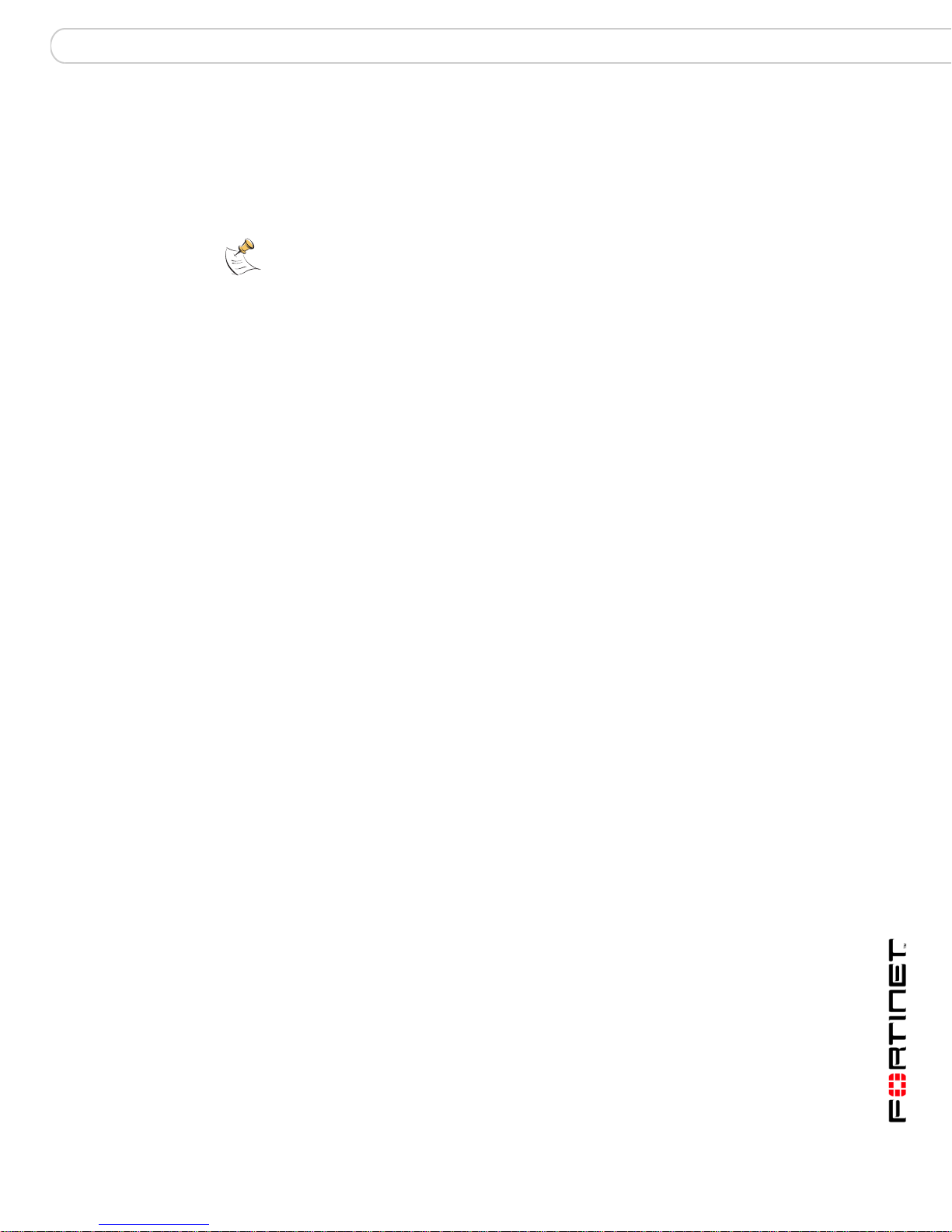
FortiGate Firmware The FortiUSB key
Backup and Restore from the FortiUSB key
Use the FortiUSB key to either backup a configuration file or restore a
configuration file. You should always make sure the FortiUSB key is properly
install before proceeding since the FortiGate unit must recognize that the key is
installed in its USB port.
Note: You can only save VPN certificates if you encrypt the file. Make sure the
configuration encryption is enabled so you can save the VPN certificates with the
configuration file. However, an encrypted file is ineffective if selected for the USB
Auto-Install feature.
To backup configuration using the web-based manager
1 Go to System > Maintenance > Backup and Restore.
2 Select USB Disk from the backup configuration to list.
3 Enter a filename for the configuration file.
4 Select Backup.
To restore configuration web-based manager
1 Go to System > Maintenance > Backup and Restore.
2 Select USB Disk from the restore configuration from list.
3 Select a backup configuration file from the list.
4 Select Restore.
To backup configuration using the CLI
1 Log into the CLI.
2 Enter the following command to backup the configuration files:
exec backup config usb <filename>
3 Enter the following command to check the configuration files are on the key:
exec usb-disk list
To restore configuration using the CLI
1 Log into the CLI.
2 Enter the following command to restore the configuration files:
exec restore image usb <filename>
The FortiGate unit responds with the following message:
This operation will replace the current firmware version!
Do you want to continue? (y/n)
3 Typ e y.
Using the USB Auto-Install feature
The USB Auto-Install feature automatically updates the FortiGate configuration
file and image file on a system reboot. Also, this feature provides you with an
additional backup if you are unable to save your system settings before shutting
down or rebooting your FortiGate unit.
FortiGate-200A, FortiGate-300A, FortiGate-400A, and FortiGate-500A FortiOS 3.0 MR4 Install Guide
01-30004-0268-20070712 59

The FortiUSB key FortiGate Firmware
The following procedures use both the web-based manager and the CLI.
However, it is recommended you use the CLI since the login screen may appear
before the installation is complete. The FortiGate unit may reboot twice if installing
the firmware image and configuration file.
Note: You need an unencrypted configuration file for this feature. Also the default files,
image.out and fgt_system.conf, must be in the root directory.
Note: Make sure at least FortiOS v3.0MR1 is installed on the FortiGate unit before
installing.
To configure the USB Auto-Install using the web-based manager
1 Go to System > Maintenance > Backup and Restore.
2 Select the blue arrow to expand the Advanced options.
3 Select the following:
• On system restart, automatically update FortiGate configuration file if default
file name is available on the USB disk.
• On system restart, automatically update FortiGate firmware image if default
image is available on the USB disk.
4 Enter the configuration and image filenames or use the default configuration
filename (system.conf) and default image name (image.out).
5 The default configuration filename should show in the Default configuration file
name field.
6 Select Apply.
To configure the USB Auto-Install using the CLI
1 Log into the CLI.
2 Enter the following command:
config system auto-install
set default-config-file <filename>
set auto-intall-config {enable | disable}
set default-image-file <filename>
set auto-install-image {enable | disable}
end
3 Enter the following command to see the new firmware installation settings:
get system status
Additional CLI Commands for the FortiUSB key
Use the following CLI commands when you want to delete a file from the FortiUSB
key, list what files are on the key, including formatting the key or renaming a file:
• exec usb-disk list
• exec usb-disk delete <filename>
• exec usb-disk format
• exec usb-disk rename <old_filename1> <old_filename2>
FortiGate-200A, FortiGate-300A, FortiGate-400A, and FortiGate-500A FortiOS 3.0 MR4 Install Guide
60 01-30004-0268-20070712

FortiGate Firmware Testing a new firmware image before installing it
Note: If you are trying to delete a configuration file from the CLI command interface, and
the filename contains spaces, you will need quotations around the filename before you can
delete the file from the FortiUSB key.
Testing a new firmware image before installing it
You can test a new firmware image by installing the firmware image from a
system reboot and saving it to system memory. After completing this procedure,
the FortiGate unit operates using the new firmware image with the current
configuration. This new firmware image is not permanently installed. The next
time the FortiGate unit restarts, it operates with the originally installed firmware
image using the current configuration. If the new firmware image operates
successfully, you can install it permanently using the procedure “Upgrading to a
new firmware version” on page 51.
To use this procedure, you must connect to the CLI using the FortiGate console
port and a RJ-45 to DB-9 serial cable. This procedure temporarily installs a new
firmware image using your current configuration.
For this procedure you:
• Access the CLI by connecting to the FortiGate console port using a RJ-45 to
DB-9 serial cable.
• Install a TFTP server that you can connect to from the FortiGate internal
interface. The TFTP server should be on the same subnet as the internal
interface.
To test the new firmware image
1 Connect to the CLI using a RJ-45 to DB-9 serial cable and FortiGate console port.
2 Make sure the TFTP server is running.
3 Copy the new firmware image file to the root directory of the TFTP server.
4 Make sure the internal interface is connected to the same integer as the TFTP
server.
You can us the following command to ping the computer running the TFTP server.
For example, if the TFTP server’s IP address is 192.168.1.168:
execute ping 192.168.1.168
5 Enter the following command to restart the FortiGate unit:
execute reboot
6 As the FortiGate unit reboots, press any key to interrupt the system startup. As the
FortiGate unit starts, a series of system startup messages are displayed.
When one of the following messages appears:
• FortiGate unit running v2.x BIOS
Press Any Key To Download Boot Image.
• FortiGate unit running v3.x BIOS
Press any key to display configuration menu....
7 Immediately press any key to interrupt the system startup.
FortiGate-200A, FortiGate-300A, FortiGate-400A, and FortiGate-500A FortiOS 3.0 MR4 Install Guide
01-30004-0268-20070712 61

Testing a new firmware image before installing it FortiGate Firmware
Note: You have only 3 seconds to press any key. If you do not press a key soon enough,
the FortiGate unit reboots and you must login and repeat the execute reboot
command.
If you successfully interrupt the startup process, one of the following messages
appears:
• FortiGate unit running v2.x BIOS
Enter TFTP Server Address: [192.168.1.168]:
Go to step 9.
• FortiGate unit running v3.x BIOS
[G]: Get firmware image from TFTP server.
[F]: Format boot device.
[Q]: Quit menu and continue to boot with default
firmware.
[H]: Display this list of options.
Enter G, F, Q, or H:
8 Type G to get the new firmware image from the TFTP server.
The following message appears:
Enter TFTP server address [192.168.1.168]:
9 Type the address of the TFTP server and press Enter:
The following message appears:
Enter Local Address [192.168.1.188]:
10 Type an IP address that can be used by the FortiGate unit to connect to the FTP
server.
The IP address must be on the same network as the TFTP server, but make sure
you do not use the IP address of another device on the network.
The following message appears:
Enter File Name [image.out]:
11 Enter the firmware image file name and press Enter.
The TFTP server uploads the firmware image file to the FortiGate unit and
messages similar to the following appear.
• FortiGate unit running v2.x BIOS
Do You Want To Save The Image? [Y/n]
Type n.
• FortiGate unit running v3.x BIOS
Save as Default firmware/Run image without saving: [D/R]
or
Save as Default firmware/Backup firmware/Run image without
saving: [D/B/R]
12 Type R.
The FortiGate image is installed to system memory and the FortiGate unit starts
running the new firmware image, but with its current configuration.
13 You can log into the CLI or the web-based manager using any administrative
account.
FortiGate-200A, FortiGate-300A, FortiGate-400A, and FortiGate-500A FortiOS 3.0 MR4 Install Guide
62 01-30004-0268-20070712

FortiGate Firmware Testing a new firmware image before installing it
14 To confirm the new firmware image has been loaded, from the CLI enter:
get system status
You can test the new firmware image as required.
FortiGate-200A, FortiGate-300A, FortiGate-400A, and FortiGate-500A FortiOS 3.0 MR4 Install Guide
01-30004-0268-20070712 63

Testing a new firmware image before installing it FortiGate Firmware
FortiGate-200A, FortiGate-300A, FortiGate-400A, and FortiGate-500A FortiOS 3.0 MR4 Install Guide
64 01-30004-0268-20070712

Index
Index
A
adding a default route 36, 40
air flow 19
antivirus updates 47
C
certificate, security 22
CLI
additional commands for FortiUSB key 60
connecting to 23
upgrading the firmware 52
comments, documentation 13
configuration
DHCP 35
PPPoE 35
connecting
to the CLI 23
to web-based manager 21
customer service 13
D
dashboard, system 23
default
adding a route 36
default gateway
using the LCD, front control buttons 38, 44
documentation
commenting on 13
Fortinet 11
F
factory default
firewall configuration 29
NAT/Route mode config 27
protection profiles 29
firmware
backup and restore from FortiUSB key 59
installing from system reboot, CLI 56
restoring previous configuration 58
reverting to a previous version 53
testing new firmware 61
upgrading firmware version 51
upgrading using CLI 52
upgrading using web-based manager 51
FortiGate documentation
commenting on 13
Fortinet customer service 13
Fortinet documentation 11
Fortinet Family Products 8
FortiBridge 10
FortiClient 9
FortiGuard 8
FortiLog 9
FortiMail 9
FortiManager 10
FortiReporter 10
Fortinet Knowledge Center 12
FortiUSB key 61
additional CLI commands 60
backup and restore 59
USB Auto-Install 59
front control buttons and LCD 24
I
introduction
Fortinet documentation 11
IPS signature updates 47
L
LCD front control buttons 24
M
Mechanical loading 19
N
NAT/Route mode
using LCD, front control buttons 37
using the CLI 38
NTP server
synchronize 47
P
ping requests, preventing public FortiGate interface
from responding to 33
products, Fortinet family 8
protection profiles, default 29
R
reconnecting to web-based manager 45
registering FortiGate unit 8
restoring
default settings 30
previous firmware configuration 58
reverting
previous firmware using the CLI 54
to a previous version 53
S
security certificate 22
synchronize with NTP server 47
System dashboard 23
T
technical support 13
time zone 47
Transparent mode
using LCD, front control buttons 43
FortiGate-200A, FortiGate-300A, FortiGate-400A, and FortiGate-500A FortiOS 3.0 MR4 Install Guide
01-30004-0268-20070712 65

Index
using the CLI 44
using web-based manager 43
U
updating
adding override server 49
antivirus and IPS, web-based manager 48
IPS using CLI 48
scheduling updates 49
updating antivirus and IPS signatures 47
upgrading
firmware using the CLI 52
firmware using web-based manager 51
USB Auto-Install 59
using LCD, front control buttons 37, 43
using the web-based manager 43
V
verifying
connection 40
connection, LCD front control buttons 38, 44
connection, web-based manager 37
LCD, front control buttons 38, 44
web-based manager, config 37
W
web-based manager
connecting 21
FortiGate-200A, FortiGate-300A, FortiGate-400A, and FortiGate-500A FortiOS 3.0 MR4 Install Guide
66 01-30004-0268-20070712

www.fortinet.com

www.fortinet.com
