Page 1
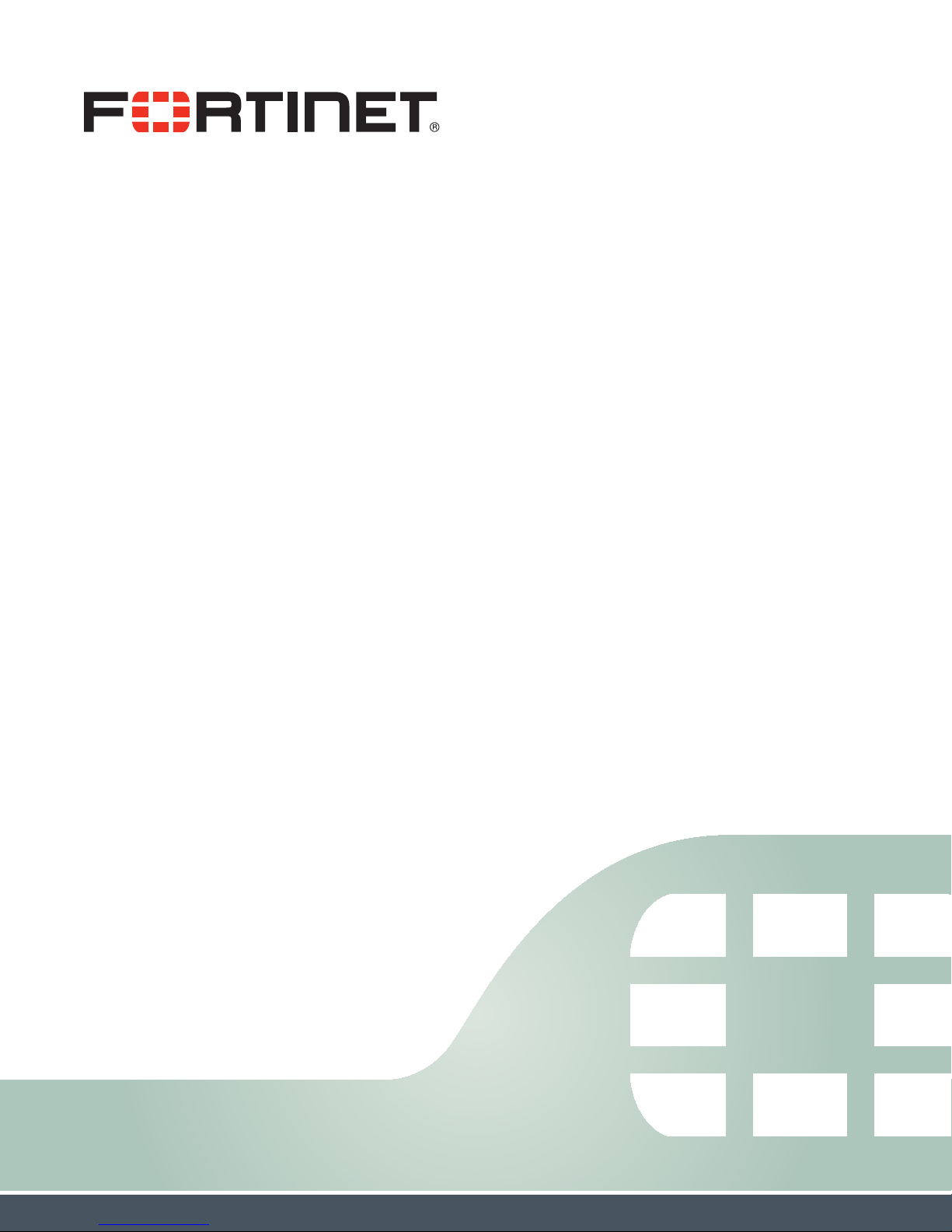
FortiFone™ User Guide
for FON-H25
Page 2
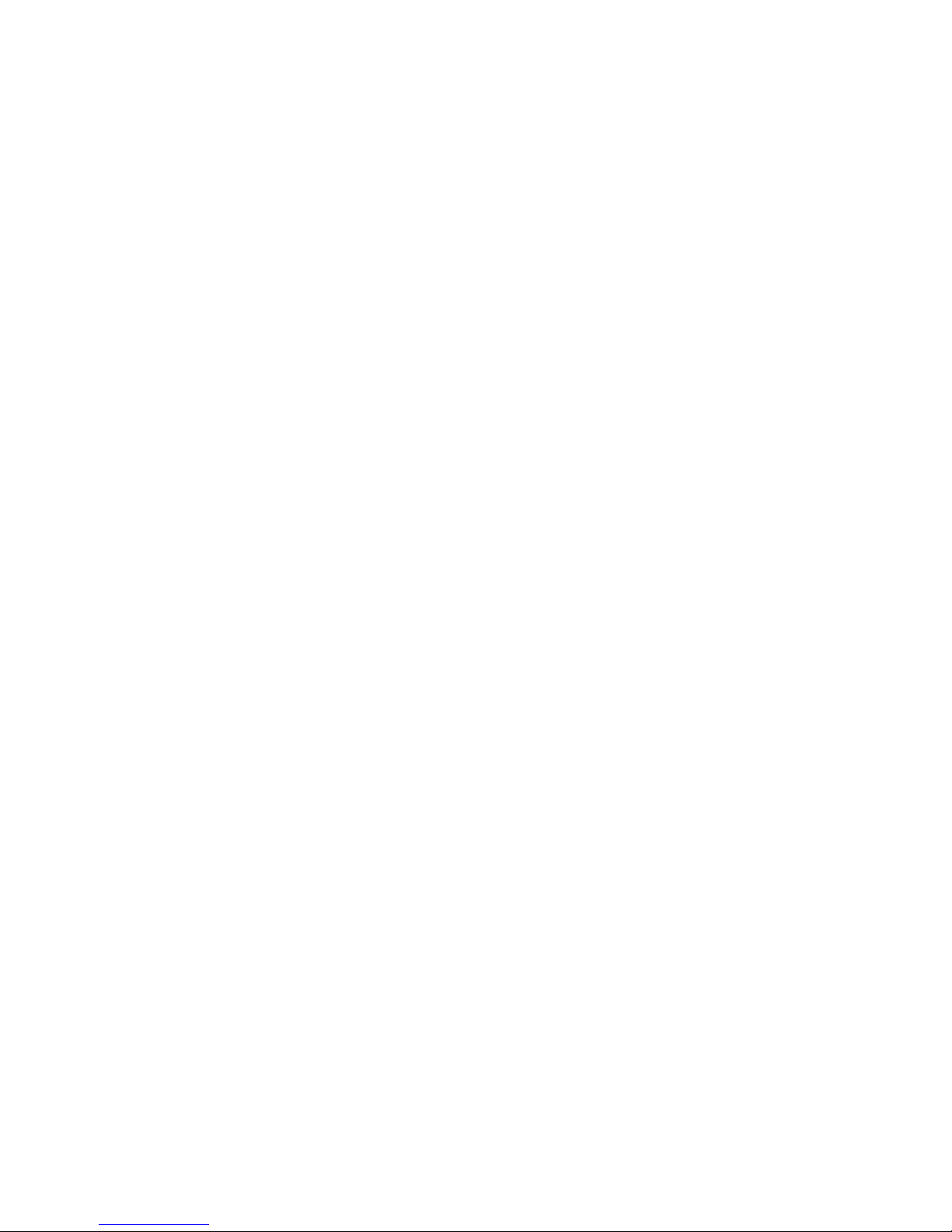
FortiFone™ User Guide for FON-H25
Revision 2
November 1, 2017
Copyright© 2017 Fortinet, Inc. All rights reserved. Fortinet®, FortiGate®, FortiCare® and
FortiGuard®, and certain other marks are registered trademarks of Fortinet, Inc., in the U.S. and
other jurisdictions, and other Fortinet names herein may also be registered and/or common law
trademarks of Fortinet. All other product or company names may be trademarks of their
respective owners. Performance and other metrics contained herein were attained in internal
lab tests under ideal conditions, and actual performance and other results may vary. Network
variables, different network environments and other conditions may affect performance results.
Nothing herein represents any binding commitment by Fortinet, and Fortinet disclaims all
warranties, whether express or implied, except to the extent Fortinet enters a binding written
contract, signed by Fortinet's General Counsel, with a purchaser that expressly warrants that
the identified product will perform according to certain expressly-identified performance metrics
and, in such event, only the specific performance metrics expressly identified in such binding
written contract shall be binding on Fortinet. For absolute clarity, any such warranty will be
limited to performance in the same ideal conditions as in Fortinet's internal lab tests. In no event
does Fortinet make any commitment related to future deliverables, features or development,
and circumstances may change such that any forward-looking statements herein are not
accurate. Fortinet disclaims in full any covenants, representations, and guarantees pursuant
hereto, whether express or implied. Fortinet reserves the right to change, modify, transfer, or
otherwise revise this publication without notice, and the most current version of the publication
shall be applicable.
FortiVoice fortivoice.com
Technical Documentation docs.fortinet.com
Knowledge Base kb.fortinet.com
Customer Service & Support support.fortinet.com
Training Services training.fortinet.com
FortiGuard fortiguard.com
Document Feedback techdocs@fortinet.com
Page 3
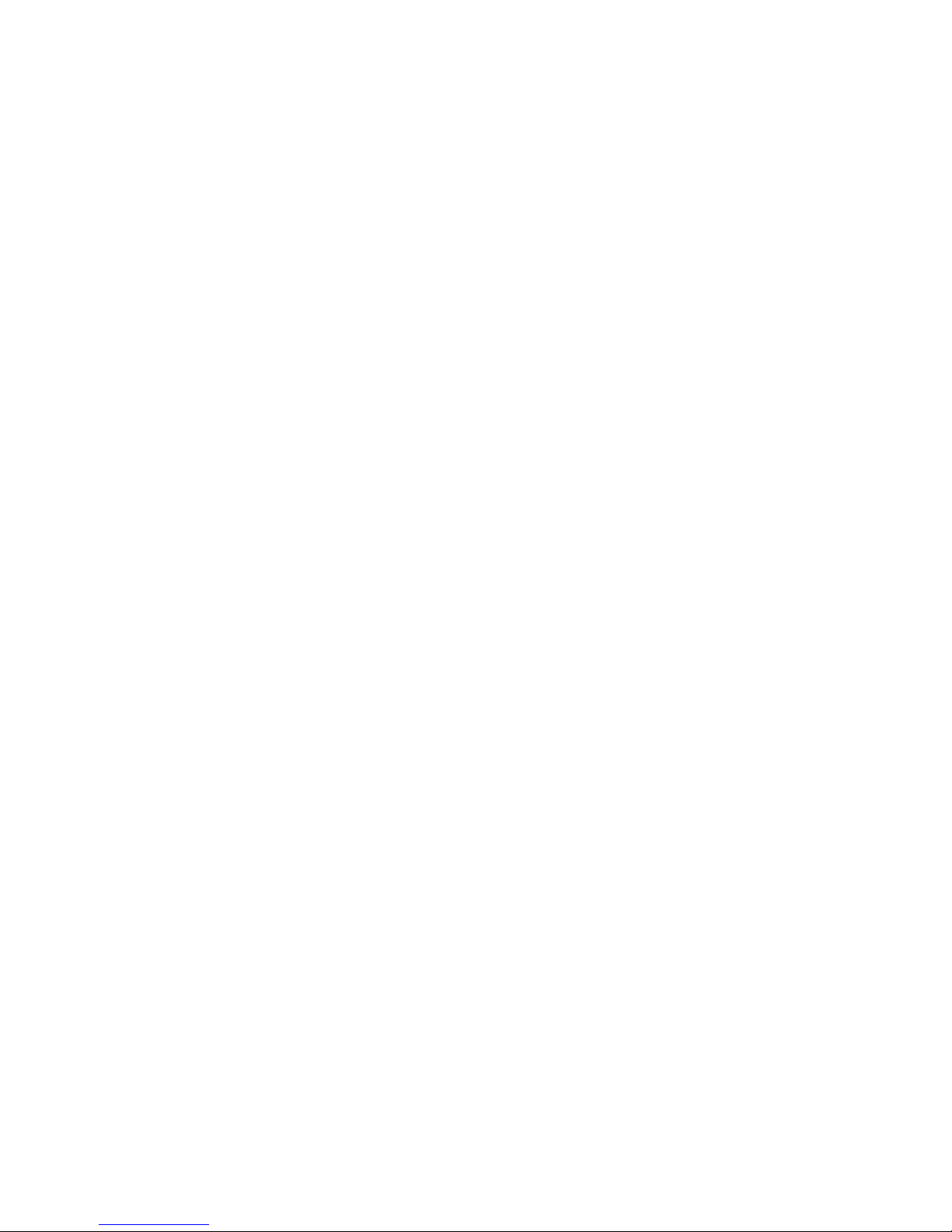
Contents
Introduction....................................................................................................... 1
Phone features......................................................................................................... 1
Programmable keys ................................................................................................. 2
Installation......................................................................................................... 3
Connecting the phone ............................................................................................. 3
Setting up the phone ............................................................................................... 3
Using your Phone ............................................................................................. 4
Receiving a call ........................................................................................................ 4
Placing a call............................................................................................................ 4
Ending a call ............................................................................................................ 4
Redial ....................................................................................................................... 4
Hold ......................................................................................................................... 4
Mute......................................................................................................................... 4
Transfer.................................................................................................................... 5
Voicemail.................................................................................................................. 5
Troubleshooting ............................................................................................... 6
Troubleshooting guide ............................................................................................. 6
Warranty ............................................................................................................ 7
Contents Page iii FortiFone User Guide
Page 4
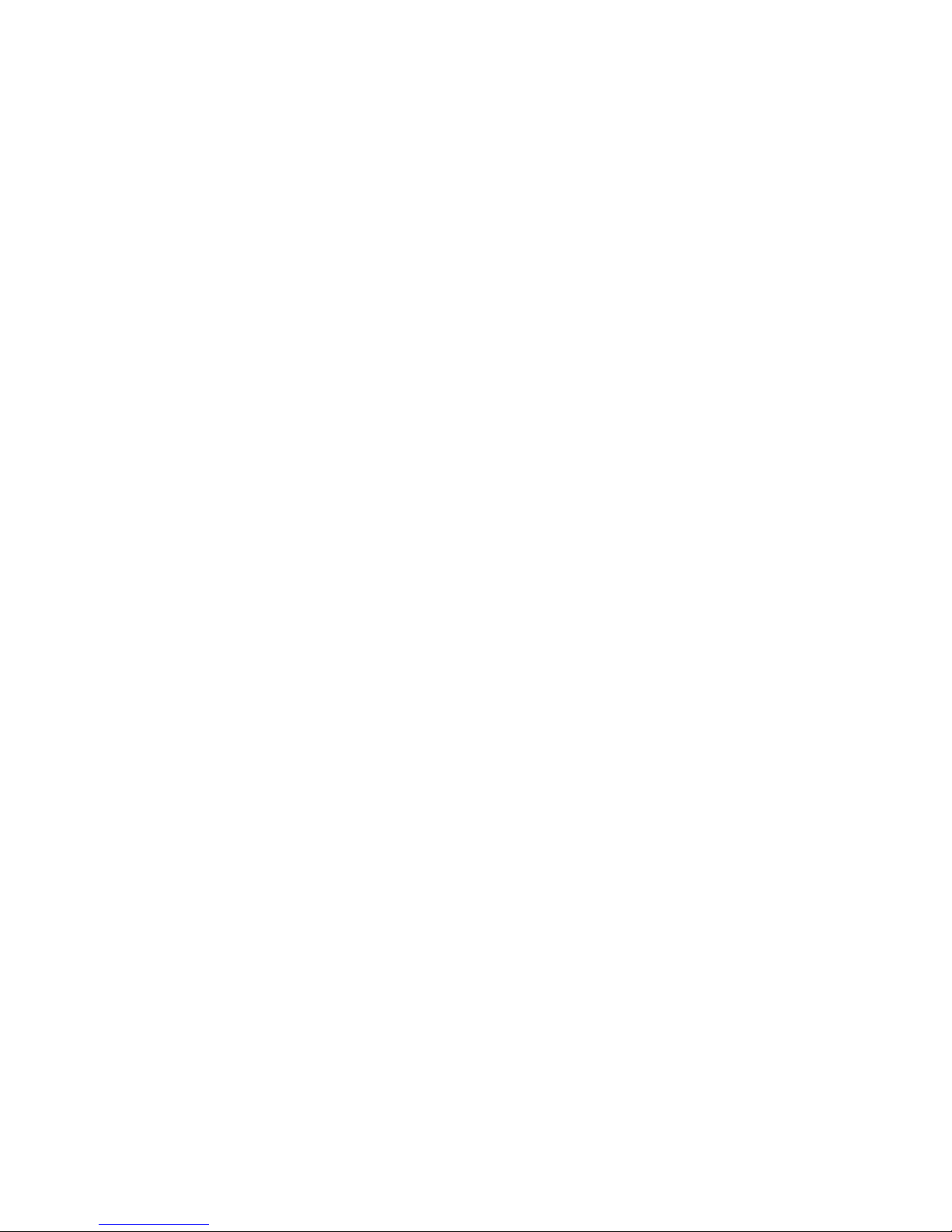
Page 5

Introduction
This user guide includes information about configuring and using your FON-H25 IP phone.
Phone features
• Dedicated feature keys
• 6 programmable keys
Button Function
Hold — places and retrieves calls on hold.
Transfer — transfers calls to another extension or outside line.
Redial — places a call to the last number dialed.
Voicemail — accesses voicemail and voicemail greetings.
Mute — Toggles the microphone on and off.
Speakerphone— toggles the speaker on and off.
Introduction Page 1 FortiFone User Guide
Page 6

Programmable keys
For information on how to configure the programmable keys, please consult the FVE Admin
Guide located here: http://www.fortivoice.com/support/documentation/index.html.
Introduction Page 2 FortiFone User Guide
Page 7

Installation
Connecting the phone
1. Connect the handset cord to the handset and the jack on the phone.
2. Connect the WAN port to the network with the provided Ethernet cable.
3. Optionally connect your desktop PC to the PC port with an Ethernet cable (not supplied).
4. If the network supports PoE, a power adapter is not required. The phone requires 2.8 W to
function with PoE. If PoE is not supported on the network, connect the power adapter to the
DC 5V 1A power jack.
Setting up the phone
The phone supports plug and play installation and will automatically download its configuration
from the FortiVoice system. Once configured within the FortiVoice system, reboot the phone to
download its configuration and register to the system.
Installation Page 3 FortiFone User Guide
Page 8

Using your Phone
Receiving a call
When you receive a call, the indicator light will flash. The phone will also ring unless the ringer
is turned off.
• To answer the call with the handset, lift the handset.
• To answer the call with the speakerphone, press .
Placing a call
To dial an extension number:
1. Dial the extension number.
2. Press ? to place the call immediately.
Ending a call
To end a call:
Redial
Hold
Mute
• If you are using the handset, place it in the cradle.
• If you are on speakerphone, press .
Redial allows you to redial the last number dialed.
• Press . The phone activates the speakerphone and places the call.
• You can also lift the handset followed by pressing .
To place calls on hold, press . The held party will hear music, if configured to do so.
Mute turns the phone’s microphone on or off.
1. Press to disable the microphone. The indicator light will turn red to indicate that mute is
enabled.
2. Press again to enable the microphone.
Using your Phone Page 4 FortiFone User Guide
Page 9

Transfer
Voicemail
To perform a transfer:
1. Press .
2. Dial the extension or phone number.
3. Press ?.
When you have a message waiting, the indicator light flashes.
To access your voice mailbox:
• Press .
Using your Phone Page 5 FortiFone User Guide
Page 10

Troubleshooting
Troubleshooting guide
Symptoms Corrective actions
Phone not obtaining an
IP address
Phone will not register On the Extension page of the FortiVoice interface, ensure the
No audio during a call 1. Check the handset connections.
The DHCP server is not responding.
1. Ensure your DHCP server is online. This is typically your
router.
2. Reboot the router or DHCP server.
3. If you are still experiencing issues, the phone may require
advanced network configuration. Contact your
administrator.
MAC address is correctly entered and the Phone Type is
FON-H25. Save your configuration and reboot the phone.
2. Make sure the phone is properly registered with the
phone system.
Troubleshooting Page 6 FortiFone User Guide
Page 11

Warranty
This phone is covered by a one-year hardware warranty against manufacturing defects as set
forth in the EULA.
www.fortivoice.com/support
For warranty service:
• In North America, please call 1-866-648-4638 for further information.
• Outside North America, contact your sales representative for return instructions.
You will be responsible for shipping charges, if any. When you return this telephone for warranty
service, you must present proof of purchase.
Warranty Page 7 FortiFone User Guide
Page 12

