Page 1
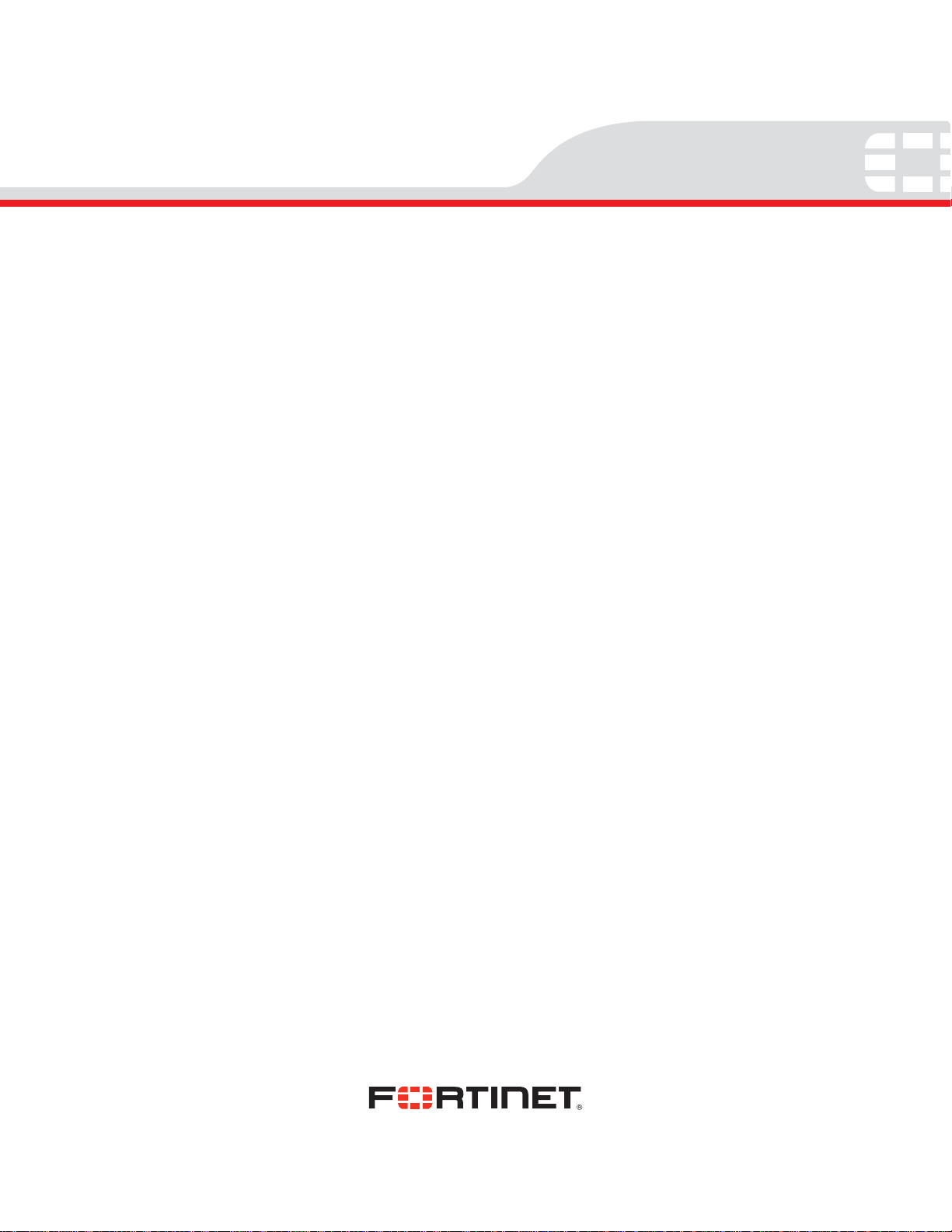
FortiFone-450i and
FortiFone-550i
Telephone
User Guide
Page 2

FortiFone-450i and FortiFone-550i Telephone User Guide
Revision 1
4 October 2011
© Copyright 2011 Fortinet, Inc. All rights reserved. Contents and terms are su bject to change by Fortinet
without prior notice.
Trademarks
The names of actual companies and products men tioned he rein may be th e trademark s of their respective
owners.
Page 3
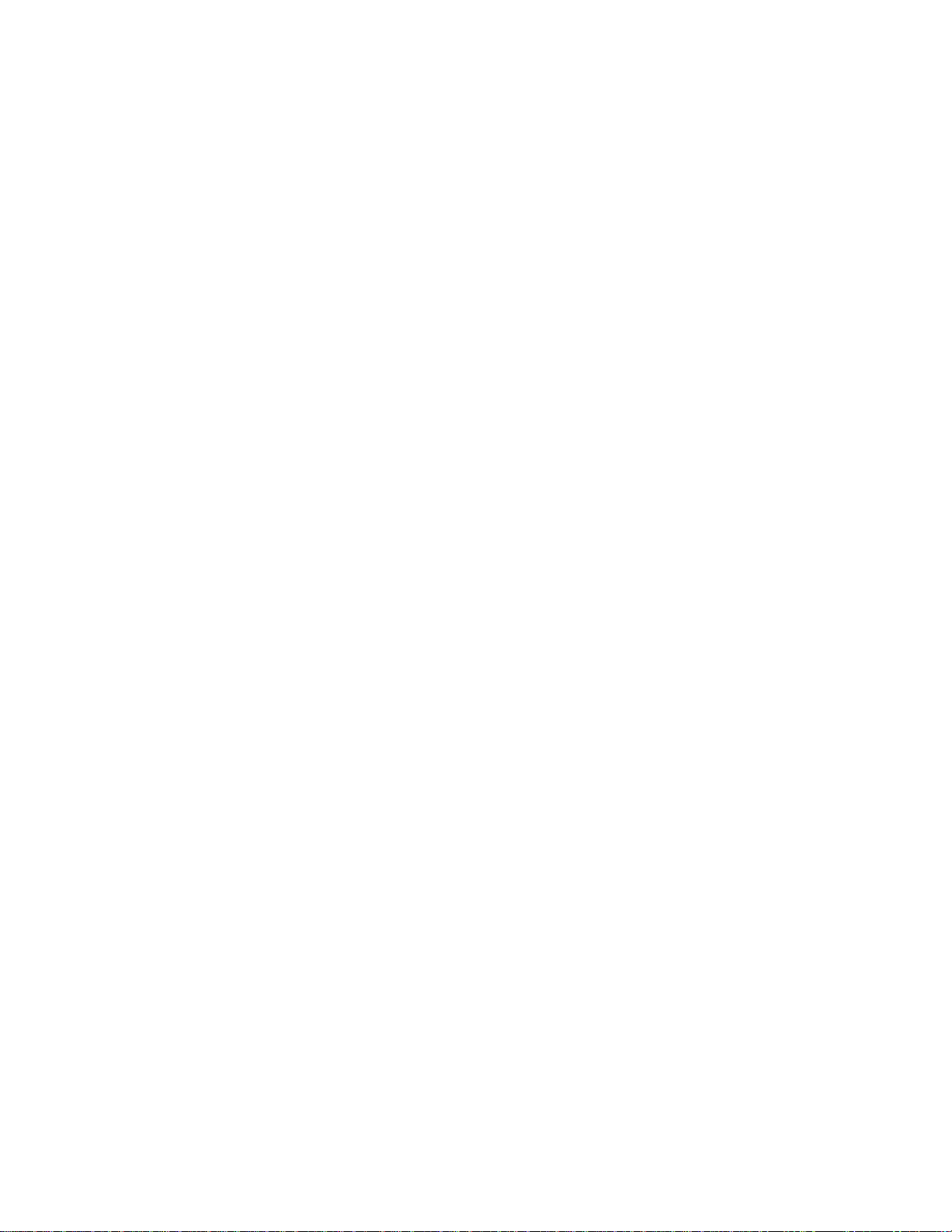
TABLE OF CONTENTS
INTRODUCTION . . . . . . . . . . . . . . . . . . . . . . . . . . . . . . . . . . . . . . . . . . . . . . . . . . . . . . . . . . . . . . . . . . . . . . . . . . . . . . . . . . . . 7
Phone Features . . . . . . . . . . . . . . . . . . . . . . . . . . . . . . . . . . . . . . . . . . . . . . . . . . . . . . . . . . . . . . . . . . . . . . . . . . . . . . . 7
Requirements. . . . . . . . . . . . . . . . . . . . . . . . . . . . . . . . . . . . . . . . . . . . . . . . . . . . . . . . . . . . . . . . . . . . . . . . . . . . . . . . . 7
Programmable/Flexible Key States . . . . . . . . . . . . . . . . . . . . . . . . . . . . . . . . . . . . . . . . . . . . . . . . . . . . . . . . . . . . . . . . 9
LCD Layout . . . . . . . . . . . . . . . . . . . . . . . . . . . . . . . . . . . . . . . . . . . . . . . . . . . . . . . . . . . . . . . . . . . . . . . . . . . . . . . . . . . 9
INSTALLING THE FORTIFONE-450I/FORTIFONE-550I . . . . . . . . . . . . . . . . . . . . . . . . . . . . . . . . . . . . . . . . . . . . . . . . . . . . . . 10
Connecting the IP Phone . . . . . . . . . . . . . . . . . . . . . . . . . . . . . . . . . . . . . . . . . . . . . . . . . . . . . . . . . . . . . . . . . . . . . . . 10
Attaching the Stand . . . . . . . . . . . . . . . . . . . . . . . . . . . . . . . . . . . . . . . . . . . . . . . . . . . . . . . . . . . . . . . . . . . . . . . . . . . 11
Wall Mounting . . . . . . . . . . . . . . . . . . . . . . . . . . . . . . . . . . . . . . . . . . . . . . . . . . . . . . . . . . . . . . . . . . . . . . . . . . . . . . . 12
Provisioning the FortiFone-450i/FortiFone-550i with FortiVoice. . . . . . . . . . . . . . . . . . . . . . . . . . . . . . . . . . . . . . . . 12
Provisioning the FortiFone-450i/FortiFone-550i for use with an alternate system . . . . . . . . . . . . . . . . . . . . . . . . . 12
PERSONALIZING YOUR PHONE . . . . . . . . . . . . . . . . . . . . . . . . . . . . . . . . . . . . . . . . . . . . . . . . . . . . . . . . . . . . . . . . . . . . . . . 14
How to Navigate through Menus . . . . . . . . . . . . . . . . . . . . . . . . . . . . . . . . . . . . . . . . . . . . . . . . . . . . . . . . . . . . . . . . . 14
Entering Values with the Dial Pad and Softkeys. . . . . . . . . . . . . . . . . . . . . . . . . . . . . . . . . . . . . . . . . . . . . . . . . . . . . 14
Setting a Hunt Group as an Access Code Prefix . . . . . . . . . . . . . . . . . . . . . . . . . . . . . . . . . . . . . . . . . . . . . . . . . . . . . 14
Configuration Overview . . . . . . . . . . . . . . . . . . . . . . . . . . . . . . . . . . . . . . . . . . . . . . . . . . . . . . . . . . . . . . . . . . . . . . . . 15
Network Configuration. . . . . . . . . . . . . . . . . . . . . . . . . . . . . . . . . . . . . . . . . . . . . . . . . . . . . . . . . . . . . . . . . . . . . . . . . 15
Network Mode . . . . . . . . . . . . . . . . . . . . . . . . . . . . . . . . . . . . . . . . . . . . . . . . . . . . . . . . . . . . . . . . . . . . . . . . . . . 15
IP Address . . . . . . . . . . . . . . . . . . . . . . . . . . . . . . . . . . . . . . . . . . . . . . . . . . . . . . . . . . . . . . . . . . . . . . . . . . . . . . 16
Subnet Mask . . . . . . . . . . . . . . . . . . . . . . . . . . . . . . . . . . . . . . . . . . . . . . . . . . . . . . . . . . . . . . . . . . . . . . . . . . . . 16
Default Gateway . . . . . . . . . . . . . . . . . . . . . . . . . . . . . . . . . . . . . . . . . . . . . . . . . . . . . . . . . . . . . . . . . . . . . . . . . 16
Primary DNS Address . . . . . . . . . . . . . . . . . . . . . . . . . . . . . . . . . . . . . . . . . . . . . . . . . . . . . . . . . . . . . . . . . . . . . 16
Secondary DNS Address . . . . . . . . . . . . . . . . . . . . . . . . . . . . . . . . . . . . . . . . . . . . . . . . . . . . . . . . . . . . . . . . . . . 17
MAC Address . . . . . . . . . . . . . . . . . . . . . . . . . . . . . . . . . . . . . . . . . . . . . . . . . . . . . . . . . . . . . . . . . . . . . . . . . . . . 17
VLAN Settings . . . . . . . . . . . . . . . . . . . . . . . . . . . . . . . . . . . . . . . . . . . . . . . . . . . . . . . . . . . . . . . . . . . . . . . . . . . 17
VLAN Priority (LAN). . . . . . . . . . . . . . . . . . . . . . . . . . . . . . . . . . . . . . . . . . . . . . . . . . . . . . . . . . . . . . . . . . . 17
VLAN ID (LAN) . . . . . . . . . . . . . . . . . . . . . . . . . . . . . . . . . . . . . . . . . . . . . . . . . . . . . . . . . . . . . . . . . . . . . . . 18
VLAN Priority (PC) . . . . . . . . . . . . . . . . . . . . . . . . . . . . . . . . . . . . . . . . . . . . . . . . . . . . . . . . . . . . . . . . . . . . 18
VLAN ID (PC) . . . . . . . . . . . . . . . . . . . . . . . . . . . . . . . . . . . . . . . . . . . . . . . . . . . . . . . . . . . . . . . . . . . . . . . . 19
CDP . . . . . . . . . . . . . . . . . . . . . . . . . . . . . . . . . . . . . . . . . . . . . . . . . . . . . . . . . . . . . . . . . . . . . . . . . . . . . . . . . . . 19
SIP Configuration . . . . . . . . . . . . . . . . . . . . . . . . . . . . . . . . . . . . . . . . . . . . . . . . . . . . . . . . . . . . . . . . . . . . . . . . . . . . . 20
SIP Configuration, Line Parameters . . . . . . . . . . . . . . . . . . . . . . . . . . . . . . . . . . . . . . . . . . . . . . . . . . . . . . . . . . 20
SIP Server Address. . . . . . . . . . . . . . . . . . . . . . . . . . . . . . . . . . . . . . . . . . . . . . . . . . . . . . . . . . . . . . . . . . . 20
Proxy Port . . . . . . . . . . . . . . . . . . . . . . . . . . . . . . . . . . . . . . . . . . . . . . . . . . . . . . . . . . . . . . . . . . . . . . . . . . 21
Display Name . . . . . . . . . . . . . . . . . . . . . . . . . . . . . . . . . . . . . . . . . . . . . . . . . . . . . . . . . . . . . . . . . . . . . . . 21
User Name . . . . . . . . . . . . . . . . . . . . . . . . . . . . . . . . . . . . . . . . . . . . . . . . . . . . . . . . . . . . . . . . . . . . . . . . . 21
Authentication User Name. . . . . . . . . . . . . . . . . . . . . . . . . . . . . . . . . . . . . . . . . . . . . . . . . . . . . . . . . . . . . 22
Authentication Password. . . . . . . . . . . . . . . . . . . . . . . . . . . . . . . . . . . . . . . . . . . . . . . . . . . . . . . . . . . . . . 22
Registration Status . . . . . . . . . . . . . . . . . . . . . . . . . . . . . . . . . . . . . . . . . . . . . . . . . . . . . . . . . . . . . . . . . . 23
Line Type. . . . . . . . . . . . . . . . . . . . . . . . . . . . . . . . . . . . . . . . . . . . . . . . . . . . . . . . . . . . . . . . . . . . . . . . . . . 23
Extension for DSS Line. . . . . . . . . . . . . . . . . . . . . . . . . . . . . . . . . . . . . . . . . . . . . . . . . . . . . . . . . . . . . . . . 24
TABLE OF CONTENTS 3
Page 4
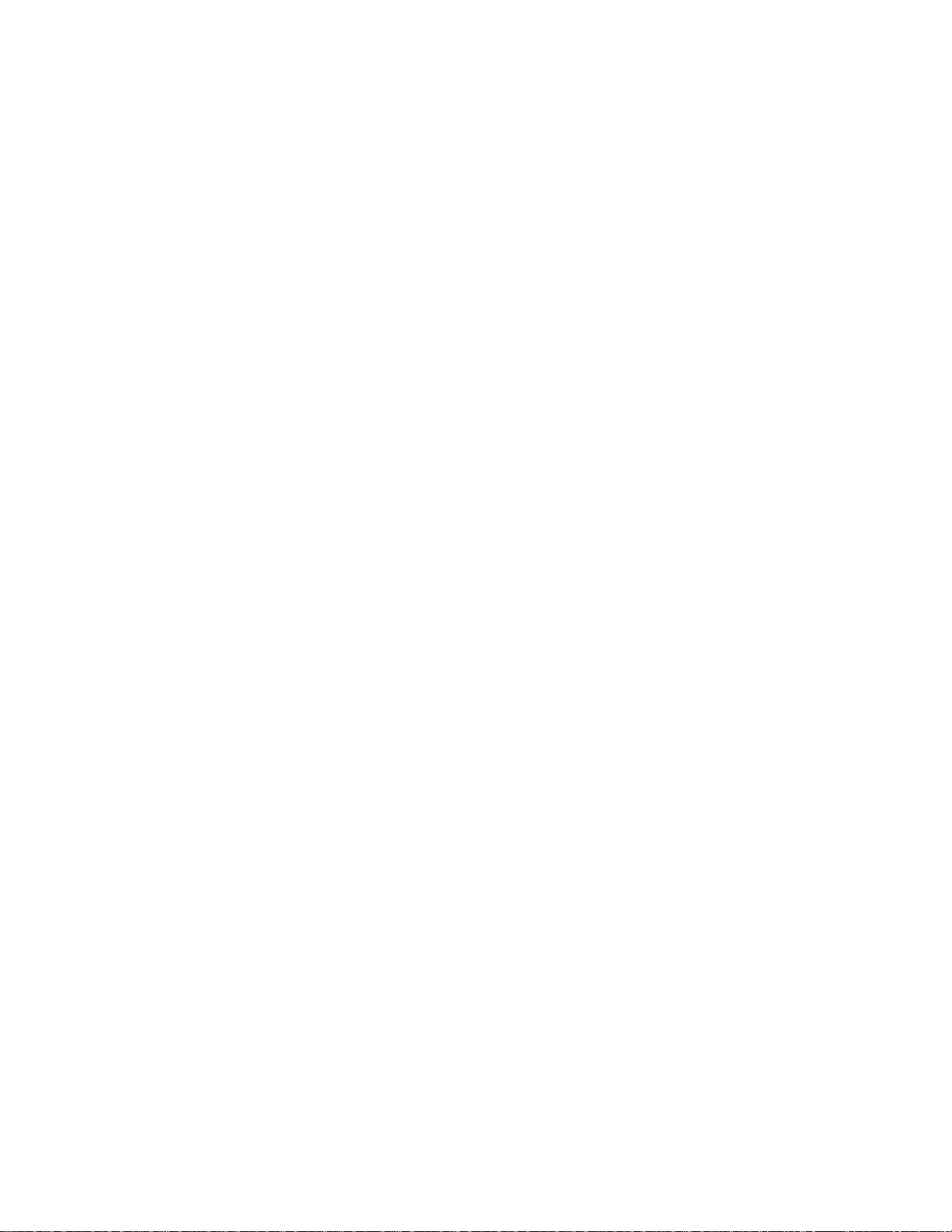
SIP Configuration, General Parameters. . . . . . . . . . . . . . . . . . . . . . . . . . . . . . . . . . . . . . . . . . . . . . . . . . . . . . . 24
Outbound Proxy Address. . . . . . . . . . . . . . . . . . . . . . . . . . . . . . . . . . . . . . . . . . . . . . . . . . . . . . . . . . . . . . 24
Outbound Proxy Port . . . . . . . . . . . . . . . . . . . . . . . . . . . . . . . . . . . . . . . . . . . . . . . . . . . . . . . . . . . . . . . . . 24
Backup Proxy Address. . . . . . . . . . . . . . . . . . . . . . . . . . . . . . . . . . . . . . . . . . . . . . . . . . . . . . . . . . . . . . . . 25
Backup Proxy Port . . . . . . . . . . . . . . . . . . . . . . . . . . . . . . . . . . . . . . . . . . . . . . . . . . . . . . . . . . . . . . . . . . . 25
Local UDP Port . . . . . . . . . . . . . . . . . . . . . . . . . . . . . . . . . . . . . . . . . . . . . . . . . . . . . . . . . . . . . . . . . . . . . . 26
RTP Start Port. . . . . . . . . . . . . . . . . . . . . . . . . . . . . . . . . . . . . . . . . . . . . . . . . . . . . . . . . . . . . . . . . . . . . . . 26
Proxy Registration . . . . . . . . . . . . . . . . . . . . . . . . . . . . . . . . . . . . . . . . . . . . . . . . . . . . . . . . . . . . . . . . . . . 26
Registration Expiry. . . . . . . . . . . . . . . . . . . . . . . . . . . . . . . . . . . . . . . . . . . . . . . . . . . . . . . . . . . . . . . . . . . 27
Voicemail URL . . . . . . . . . . . . . . . . . . . . . . . . . . . . . . . . . . . . . . . . . . . . . . . . . . . . . . . . . . . . . . . . . . . . . . 27
Domain. . . . . . . . . . . . . . . . . . . . . . . . . . . . . . . . . . . . . . . . . . . . . . . . . . . . . . . . . . . . . . . . . . . . . . . . . . . . 27
STUN Server . . . . . . . . . . . . . . . . . . . . . . . . . . . . . . . . . . . . . . . . . . . . . . . . . . . . . . . . . . . . . . . . . . . . . . . . 28
Phone Settings . . . . . . . . . . . . . . . . . . . . . . . . . . . . . . . . . . . . . . . . . . . . . . . . . . . . . . . . . . . . . . . . . . . . . . . . . . . . . . 28
LCD Contrast . . . . . . . . . . . . . . . . . . . . . . . . . . . . . . . . . . . . . . . . . . . . . . . . . . . . . . . . . . . . . . . . . . . . . . . . . . . . 28
Ring Settings. . . . . . . . . . . . . . . . . . . . . . . . . . . . . . . . . . . . . . . . . . . . . . . . . . . . . . . . . . . . . . . . . . . . . . . . . . . . 28
Default Ring Type. . . . . . . . . . . . . . . . . . . . . . . . . . . . . . . . . . . . . . . . . . . . . . . . . . . . . . . . . . . . . . . . . . . . 29
Line Ring Setting . . . . . . . . . . . . . . . . . . . . . . . . . . . . . . . . . . . . . . . . . . . . . . . . . . . . . . . . . . . . . . . . . . . . 29
Delayed Ring . . . . . . . . . . . . . . . . . . . . . . . . . . . . . . . . . . . . . . . . . . . . . . . . . . . . . . . . . . . . . . . . . . . . . . . 29
Disable Ringer. . . . . . . . . . . . . . . . . . . . . . . . . . . . . . . . . . . . . . . . . . . . . . . . . . . . . . . . . . . . . . . . . . . . . . . . . . . 29
Headset Auto Mode . . . . . . . . . . . . . . . . . . . . . . . . . . . . . . . . . . . . . . . . . . . . . . . . . . . . . . . . . . . . . . . . . . . . . . 30
. . . . . . . . . . . . . . . . . . . . . . . . . . . . . . . . . . . . . . . . . . . . . . . . . . . . . . . . . . . . . . . . . . . . . . . . . . . . . . . . . . . . . . . 30
Flexible Key Setting . . . . . . . . . . . . . . . . . . . . . . . . . . . . . . . . . . . . . . . . . . . . . . . . . . . . . . . . . . . . . . . . . . . . . . 30
Time Configuration . . . . . . . . . . . . . . . . . . . . . . . . . . . . . . . . . . . . . . . . . . . . . . . . . . . . . . . . . . . . . . . . . . . . . . . 30
Speed Dial Number . . . . . . . . . . . . . . . . . . . . . . . . . . . . . . . . . . . . . . . . . . . . . . . . . . . . . . . . . . . . . . . . . . . . . . 30
Key Tone . . . . . . . . . . . . . . . . . . . . . . . . . . . . . . . . . . . . . . . . . . . . . . . . . . . . . . . . . . . . . . . . . . . . . . . . . . . . . . . 31
Language. . . . . . . . . . . . . . . . . . . . . . . . . . . . . . . . . . . . . . . . . . . . . . . . . . . . . . . . . . . . . . . . . . . . . . . . . . . . . . . 31
Backlight. . . . . . . . . . . . . . . . . . . . . . . . . . . . . . . . . . . . . . . . . . . . . . . . . . . . . . . . . . . . . . . . . . . . . . . . . . . . . . . 31
Bluetooth
Pairing a
Bluetooth
Connecting or Disconnecting a Paired Headset . . . . . . . . . . . . . . . . . . . . . . . . . . . . . . . . . . . . . . . . . . . . . . . . 32
Deleting a Headset from the Paired List . . . . . . . . . . . . . . . . . . . . . . . . . . . . . . . . . . . . . . . . . . . . . . . . . . . . . . 33
Bluetooth
Connect Mode. . . . . . . . . . . . . . . . . . . . . . . . . . . . . . . . . . . . . . . . . . . . . . . . . . . . . . . . . . . . . . . . . . . . . . . . . . . 33
Call Preferences. . . . . . . . . . . . . . . . . . . . . . . . . . . . . . . . . . . . . . . . . . . . . . . . . . . . . . . . . . . . . . . . . . . . . . . . . . . . . . 33
Do Not Disturb . . . . . . . . . . . . . . . . . . . . . . . . . . . . . . . . . . . . . . . . . . . . . . . . . . . . . . . . . . . . . . . . . . . . . . . . . . 34
Call Waiting. . . . . . . . . . . . . . . . . . . . . . . . . . . . . . . . . . . . . . . . . . . . . . . . . . . . . . . . . . . . . . . . . . . . . . . . . . . . . 34
Call Waiting Tone . . . . . . . . . . . . . . . . . . . . . . . . . . . . . . . . . . . . . . . . . . . . . . . . . . . . . . . . . . . . . . . . . . . . . . . . 34
Call Hold Ringback . . . . . . . . . . . . . . . . . . . . . . . . . . . . . . . . . . . . . . . . . . . . . . . . . . . . . . . . . . . . . . . . . . . . . . . 35
Message Waiting Tone . . . . . . . . . . . . . . . . . . . . . . . . . . . . . . . . . . . . . . . . . . . . . . . . . . . . . . . . . . . . . . . . . . . . 35
Auto Answer . . . . . . . . . . . . . . . . . . . . . . . . . . . . . . . . . . . . . . . . . . . . . . . . . . . . . . . . . . . . . . . . . . . . . . . . . . . . 35
Anonymous Call Block . . . . . . . . . . . . . . . . . . . . . . . . . . . . . . . . . . . . . . . . . . . . . . . . . . . . . . . . . . . . . . . . . . . . 35
Access Code Prefix . . . . . . . . . . . . . . . . . . . . . . . . . . . . . . . . . . . . . . . . . . . . . . . . . . . . . . . . . . . . . . . . . . . . . . . 36
Directory. . . . . . . . . . . . . . . . . . . . . . . . . . . . . . . . . . . . . . . . . . . . . . . . . . . . . . . . . . . . . . . . . . . . . . . . . . . . . . . . . . . . 36
Phone Book. . . . . . . . . . . . . . . . . . . . . . . . . . . . . . . . . . . . . . . . . . . . . . . . . . . . . . . . . . . . . . . . . . . . . . . . . . . . . 36
Loading a Contact List using a Web Browser. . . . . . . . . . . . . . . . . . . . . . . . . . . . . . . . . . . . . . . . . . . . . . . . . . . 36
To add entries to the Phone Book using the telephone interface . . . . . . . . . . . . . . . . . . . . . . . . . . . . . . . . . . 37
Call Log . . . . . . . . . . . . . . . . . . . . . . . . . . . . . . . . . . . . . . . . . . . . . . . . . . . . . . . . . . . . . . . . . . . . . . . . . . . . . . . . 40
(FortiFone-550i only, visible if optional
Bluetooth
Headset Status Indicators. . . . . . . . . . . . . . . . . . . . . . . . . . . . . . . . . . . . . . . . . . . . . . . . . . . . . . . . . 32
Module Information. . . . . . . . . . . . . . . . . . . . . . . . . . . . . . . . . . . . . . . . . . . . . . . . . . . . . . . . . . . . . . 33
Adding a Phone Book Record . . . . . . . . . . . . . . . . . . . . . . . . . . . . . . . . . . . . . . . . . . . . . . . . . . . . . . . . . . 36
Editing a Contact . . . . . . . . . . . . . . . . . . . . . . . . . . . . . . . . . . . . . . . . . . . . . . . . . . . . . . . . . . . . . . . . . . . . 37
Deleting a Phone Book Record . . . . . . . . . . . . . . . . . . . . . . . . . . . . . . . . . . . . . . . . . . . . . . . . . . . . . . . . . 38
Deleting All Records . . . . . . . . . . . . . . . . . . . . . . . . . . . . . . . . . . . . . . . . . . . . . . . . . . . . . . . . . . . . . . . . . 38
Searching the Phone Book . . . . . . . . . . . . . . . . . . . . . . . . . . . . . . . . . . . . . . . . . . . . . . . . . . . . . . . . . . . . 39
Dialing from the Phone Book . . . . . . . . . . . . . . . . . . . . . . . . . . . . . . . . . . . . . . . . . . . . . . . . . . . . . . . . . . 39
Dialing from a Log . . . . . . . . . . . . . . . . . . . . . . . . . . . . . . . . . . . . . . . . . . . . . . . . . . . . . . . . . . . . . . . . . . . 40
headset. . . . . . . . . . . . . . . . . . . . . . . . . . . . . . . . . . . . . . . . . . . . . . . . . . . . . . . . . . . . . . . . 31
Bluetooth
module is installed). . . . . . . . . . . . . . . . . . . . . 31
4 TABLE OF CONTENTS
Page 5
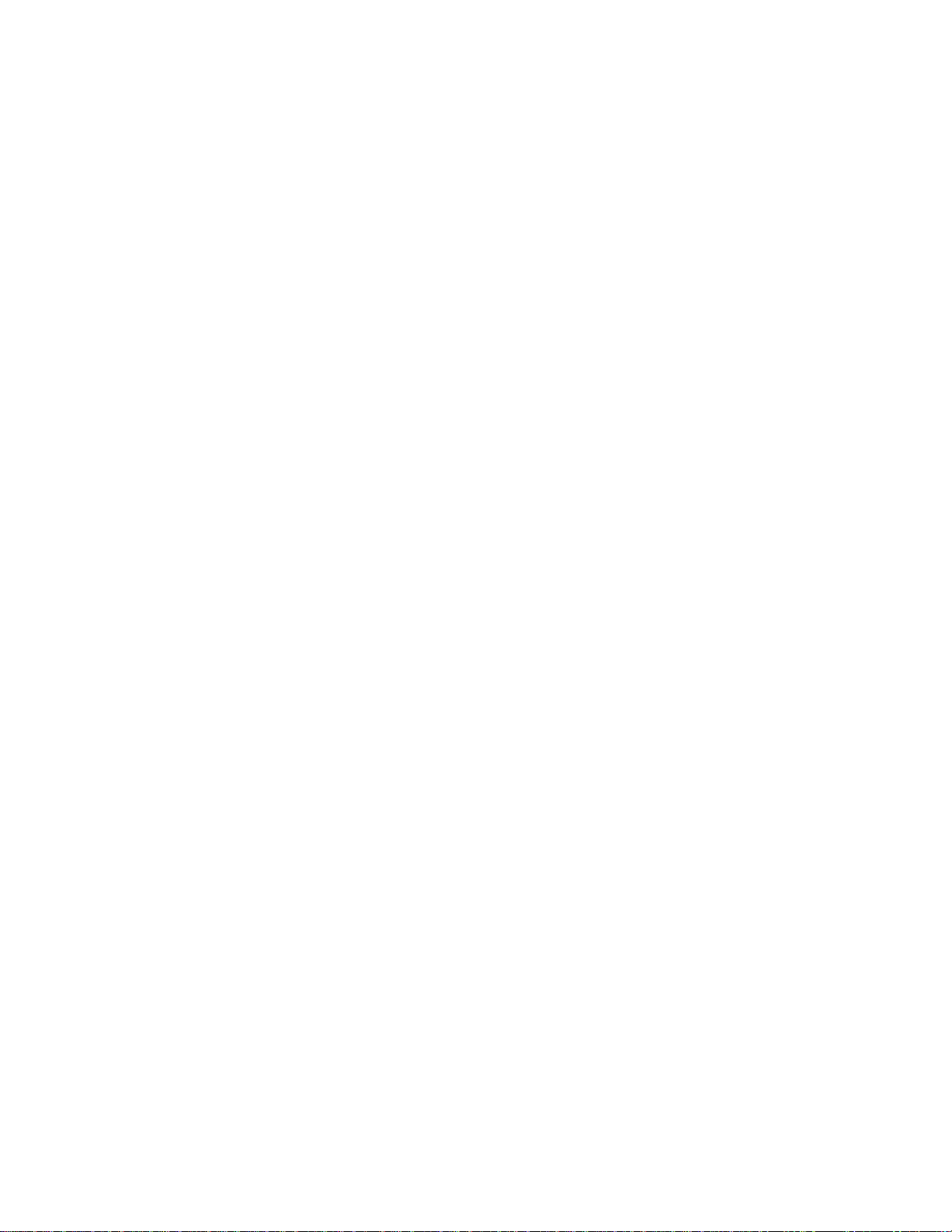
Deleting (single or all entries) . . . . . . . . . . . . . . . . . . . . . . . . . . . . . . . . . . . . . . . . . . . . . . . . . . . . . . . . . . 40
Saving an Entry to the Phone Book . . . . . . . . . . . . . . . . . . . . . . . . . . . . . . . . . . . . . . . . . . . . . . . . . . . . . . 40
Set to Defaults . . . . . . . . . . . . . . . . . . . . . . . . . . . . . . . . . . . . . . . . . . . . . . . . . . . . . . . . . . . . . . . . . . . . . . . . . . . . . . . 41
Lock/Unlock Config . . . . . . . . . . . . . . . . . . . . . . . . . . . . . . . . . . . . . . . . . . . . . . . . . . . . . . . . . . . . . . . . . . . . . . . . . . . 41
Information. . . . . . . . . . . . . . . . . . . . . . . . . . . . . . . . . . . . . . . . . . . . . . . . . . . . . . . . . . . . . . . . . . . . . . . . . . . . . . . . . . 42
Reboot . . . . . . . . . . . . . . . . . . . . . . . . . . . . . . . . . . . . . . . . . . . . . . . . . . . . . . . . . . . . . . . . . . . . . . . . . . . . . . . . . . . . . 42
USING WEB MANAGER FOR CONFIGURATION . . . . . . . . . . . . . . . . . . . . . . . . . . . . . . . . . . . . . . . . . . . . . . . . . . . . . . . . . . . . 44
Login & Site Map . . . . . . . . . . . . . . . . . . . . . . . . . . . . . . . . . . . . . . . . . . . . . . . . . . . . . . . . . . . . . . . . . . . . . . . . . . . . . 44
VoIP Configuration . . . . . . . . . . . . . . . . . . . . . . . . . . . . . . . . . . . . . . . . . . . . . . . . . . . . . . . . . . . . . . . . . . . . . . . . . . . 46
Line based parameters . . . . . . . . . . . . . . . . . . . . . . . . . . . . . . . . . . . . . . . . . . . . . . . . . . . . . . . . . . . . . . . . . . . . 47
General Parameters . . . . . . . . . . . . . . . . . . . . . . . . . . . . . . . . . . . . . . . . . . . . . . . . . . . . . . . . . . . . . . . . . . . . . . 47
LAN Configuration . . . . . . . . . . . . . . . . . . . . . . . . . . . . . . . . . . . . . . . . . . . . . . . . . . . . . . . . . . . . . . . . . . . . . . . . . . . . 48
LAN Configuration . . . . . . . . . . . . . . . . . . . . . . . . . . . . . . . . . . . . . . . . . . . . . . . . . . . . . . . . . . . . . . . . . . . . . . . . 48
Call Preferences . . . . . . . . . . . . . . . . . . . . . . . . . . . . . . . . . . . . . . . . . . . . . . . . . . . . . . . . . . . . . . . . . . . . . . . . . . . . . 49
Call Preferences . . . . . . . . . . . . . . . . . . . . . . . . . . . . . . . . . . . . . . . . . . . . . . . . . . . . . . . . . . . . . . . . . . . . . . . . . 49
Dial Plan . . . . . . . . . . . . . . . . . . . . . . . . . . . . . . . . . . . . . . . . . . . . . . . . . . . . . . . . . . . . . . . . . . . . . . . . . . . . . . . . . . . . 50
Routing Table . . . . . . . . . . . . . . . . . . . . . . . . . . . . . . . . . . . . . . . . . . . . . . . . . . . . . . . . . . . . . . . . . . . . . . . . . . . 50
Simple Dial Plan. . . . . . . . . . . . . . . . . . . . . . . . . . . . . . . . . . . . . . . . . . . . . . . . . . . . . . . . . . . . . . . . . . . . . 51
Complex Dial Plan . . . . . . . . . . . . . . . . . . . . . . . . . . . . . . . . . . . . . . . . . . . . . . . . . . . . . . . . . . . . . . . . . . . 51
2nd Dial Tone . . . . . . . . . . . . . . . . . . . . . . . . . . . . . . . . . . . . . . . . . . . . . . . . . . . . . . . . . . . . . . . . . . . . . . . 52
Digit Map Table . . . . . . . . . . . . . . . . . . . . . . . . . . . . . . . . . . . . . . . . . . . . . . . . . . . . . . . . . . . . . . . . . . . . . . . . . 53
Simple Dial Plan. . . . . . . . . . . . . . . . . . . . . . . . . . . . . . . . . . . . . . . . . . . . . . . . . . . . . . . . . . . . . . . . . . . . . 53
Complex Dial Plan . . . . . . . . . . . . . . . . . . . . . . . . . . . . . . . . . . . . . . . . . . . . . . . . . . . . . . . . . . . . . . . . . . . 54
2nd Dial Tone . . . . . . . . . . . . . . . . . . . . . . . . . . . . . . . . . . . . . . . . . . . . . . . . . . . . . . . . . . . . . . . . . . . . . . . 54
Phone Information . . . . . . . . . . . . . . . . . . . . . . . . . . . . . . . . . . . . . . . . . . . . . . . . . . . . . . . . . . . . . . . . . . . . . . . . . . . 55
Phone Settings . . . . . . . . . . . . . . . . . . . . . . . . . . . . . . . . . . . . . . . . . . . . . . . . . . . . . . . . . . . . . . . . . . . . . . . . . . . . . . 56
Phone Settings . . . . . . . . . . . . . . . . . . . . . . . . . . . . . . . . . . . . . . . . . . . . . . . . . . . . . . . . . . . . . . . . . . . . . . . . . . 56
Functions. . . . . . . . . . . . . . . . . . . . . . . . . . . . . . . . . . . . . . . . . . . . . . . . . . . . . . . . . . . . . . . . . . . . . . . . . . . . . . . 57
Ring Settings . . . . . . . . . . . . . . . . . . . . . . . . . . . . . . . . . . . . . . . . . . . . . . . . . . . . . . . . . . . . . . . . . . . . . . . . . . . . 57
User Define Rings (RTTTL) . . . . . . . . . . . . . . . . . . . . . . . . . . . . . . . . . . . . . . . . . . . . . . . . . . . . . . . . . . . . . . . . . . 57
Phone Book . . . . . . . . . . . . . . . . . . . . . . . . . . . . . . . . . . . . . . . . . . . . . . . . . . . . . . . . . . . . . . . . . . . . . . . . . . . . . . . . . 58
Loading a contact list using a web browser . . . . . . . . . . . . . . . . . . . . . . . . . . . . . . . . . . . . . . . . . . . . . . . . . . . . 59
Downloading the phone book to a file on a PC using a web browser . . . . . . . . . . . . . . . . . . . . . . . . . . . . . . . . 59
Multicast Paging . . . . . . . . . . . . . . . . . . . . . . . . . . . . . . . . . . . . . . . . . . . . . . . . . . . . . . . . . . . . . . . . . . . . . . . . . . . . . 60
Paging Prefix . . . . . . . . . . . . . . . . . . . . . . . . . . . . . . . . . . . . . . . . . . . . . . . . . . . . . . . . . . . . . . . . . . . . . . . . . . . . 60
Priority Paging Group . . . . . . . . . . . . . . . . . . . . . . . . . . . . . . . . . . . . . . . . . . . . . . . . . . . . . . . . . . . . . . . . . . . . . 60
General Paging Group. . . . . . . . . . . . . . . . . . . . . . . . . . . . . . . . . . . . . . . . . . . . . . . . . . . . . . . . . . . . . . . . . . . . . 60
Programmable Keys . . . . . . . . . . . . . . . . . . . . . . . . . . . . . . . . . . . . . . . . . . . . . . . . . . . . . . . . . . . . . . . . . . . . . . . . . . 61
Call Log . . . . . . . . . . . . . . . . . . . . . . . . . . . . . . . . . . . . . . . . . . . . . . . . . . . . . . . . . . . . . . . . . . . . . . . . . . . . . . . . . . . . 62
Network Time Configuration . . . . . . . . . . . . . . . . . . . . . . . . . . . . . . . . . . . . . . . . . . . . . . . . . . . . . . . . . . . . . . . . . . . . 63
Configurable Parameters . . . . . . . . . . . . . . . . . . . . . . . . . . . . . . . . . . . . . . . . . . . . . . . . . . . . . . . . . . . . . . . . . . 63
Upgrade Configuration . . . . . . . . . . . . . . . . . . . . . . . . . . . . . . . . . . . . . . . . . . . . . . . . . . . . . . . . . . . . . . . . . . . . . . . . 65
QoS Configuration . . . . . . . . . . . . . . . . . . . . . . . . . . . . . . . . . . . . . . . . . . . . . . . . . . . . . . . . . . . . . . . . . . . . . . . . . . . . 67
Diffserv Configuration. . . . . . . . . . . . . . . . . . . . . . . . . . . . . . . . . . . . . . . . . . . . . . . . . . . . . . . . . . . . . . . . . . . . . 67
IEEE 802.1Q. . . . . . . . . . . . . . . . . . . . . . . . . . . . . . . . . . . . . . . . . . . . . . . . . . . . . . . . . . . . . . . . . . . . . . . . . . . . . 67
Jitter Buffer Configuration. . . . . . . . . . . . . . . . . . . . . . . . . . . . . . . . . . . . . . . . . . . . . . . . . . . . . . . . . . . . . . . . . . 67
Load Default . . . . . . . . . . . . . . . . . . . . . . . . . . . . . . . . . . . . . . . . . . . . . . . . . . . . . . . . . . . . . . . . . . . . . . . . . . . . . . . . 68
Reboot . . . . . . . . . . . . . . . . . . . . . . . . . . . . . . . . . . . . . . . . . . . . . . . . . . . . . . . . . . . . . . . . . . . . . . . . . . . . . . . . . . . . . 68
USING THE FORTIFONE-450I/FORTIFONE-550I PHONE . . . . . . . . . . . . . . . . . . . . . . . . . . . . . . . . . . . . . . . . . . . . . . . . . . . . 69
Receiving a Call . . . . . . . . . . . . . . . . . . . . . . . . . . . . . . . . . . . . . . . . . . . . . . . . . . . . . . . . . . . . . . . . . . . . . . . . . . . . . . 69
Placing a Call . . . . . . . . . . . . . . . . . . . . . . . . . . . . . . . . . . . . . . . . . . . . . . . . . . . . . . . . . . . . . . . . . . . . . . . . . . . . . . . . 69
Putting a Call on Hold . . . . . . . . . . . . . . . . . . . . . . . . . . . . . . . . . . . . . . . . . . . . . . . . . . . . . . . . . . . . . . . . . . . . . . . . . 70
TABLE OF CONTENTS 5
Page 6
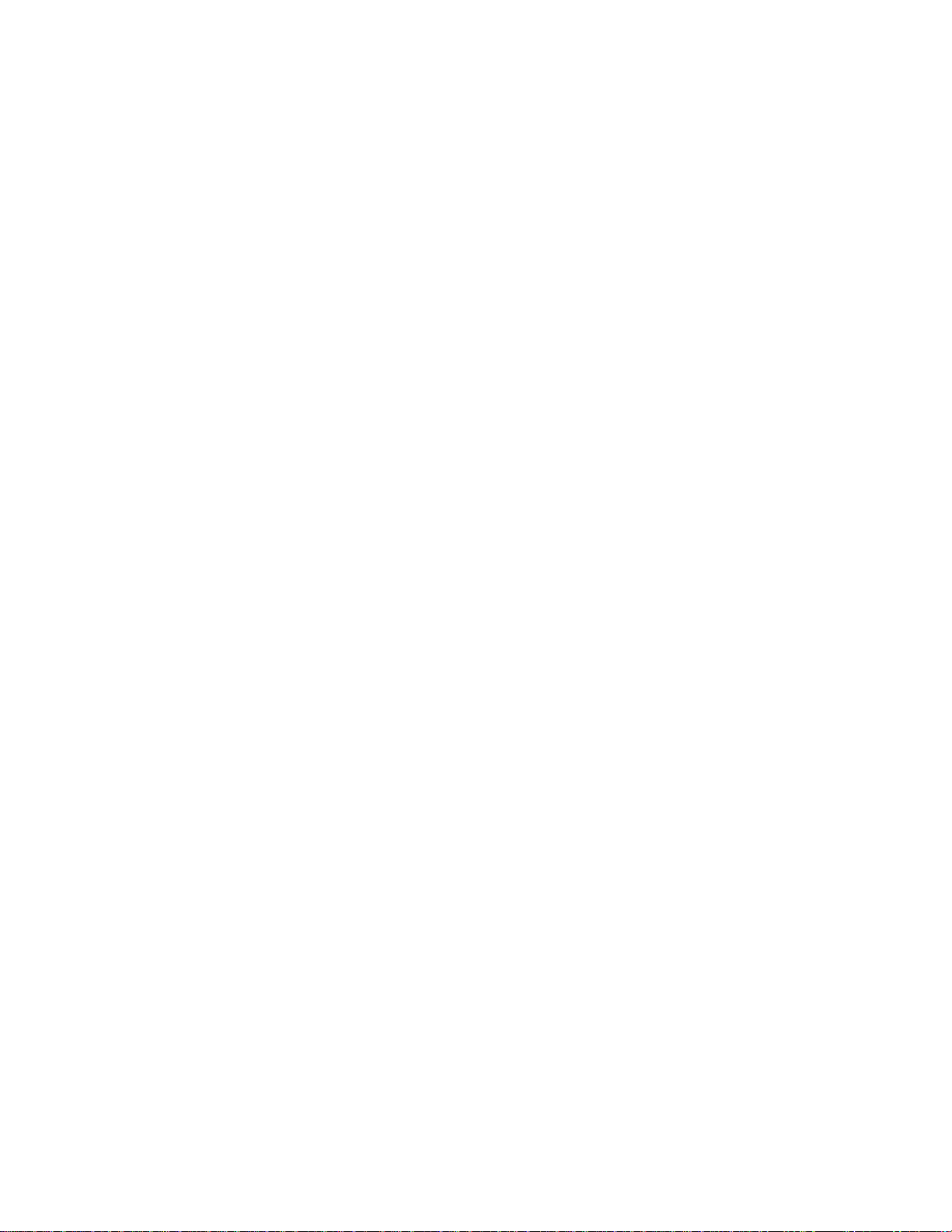
Attended Call Transfer. . . . . . . . . . . . . . . . . . . . . . . . . . . . . . . . . . . . . . . . . . . . . . . . . . . . . . . . . . . . . . . . . . . . . . . . . 70
Blind Call Transfer . . . . . . . . . . . . . . . . . . . . . . . . . . . . . . . . . . . . . . . . . . . . . . . . . . . . . . . . . . . . . . . . . . . . . . . . . . . . 70
To transfer a call without announcing the transfer . . . . . . . . . . . . . . . . . . . . . . . . . . . . . . . . . . . . . . . . . . . . . . 70
3-Party Conference . . . . . . . . . . . . . . . . . . . . . . . . . . . . . . . . . . . . . . . . . . . . . . . . . . . . . . . . . . . . . . . . . . . . . . . . . . . 71
Method 1: Setting up a conference call. . . . . . . . . . . . . . . . . . . . . . . . . . . . . . . . . . . . . . . . . . . . . . . . . . . . . . . 71
Method 2: Conferencing a second person with first person already on hold . . . . . . . . . . . . . . . . . . . . . . . . . 71
Ending a conference call . . . . . . . . . . . . . . . . . . . . . . . . . . . . . . . . . . . . . . . . . . . . . . . . . . . . . . . . . . . . . . . . . . 71
Call Waiting . . . . . . . . . . . . . . . . . . . . . . . . . . . . . . . . . . . . . . . . . . . . . . . . . . . . . . . . . . . . . . . . . . . . . . . . . . . . . . . . . 71
Redial . . . . . . . . . . . . . . . . . . . . . . . . . . . . . . . . . . . . . . . . . . . . . . . . . . . . . . . . . . . . . . . . . . . . . . . . . . . . . . . . . . . . . . 71
Preprogrammed Speed Dial Keys . . . . . . . . . . . . . . . . . . . . . . . . . . . . . . . . . . . . . . . . . . . . . . . . . . . . . . . . . . . . . . . . 71
Dialing using a Speed Dial Number . . . . . . . . . . . . . . . . . . . . . . . . . . . . . . . . . . . . . . . . . . . . . . . . . . . . . . . . . . . . . . 72
DND (Do Not Disturb). . . . . . . . . . . . . . . . . . . . . . . . . . . . . . . . . . . . . . . . . . . . . . . . . . . . . . . . . . . . . . . . . . . . . . . . . . 72
Muting a Call . . . . . . . . . . . . . . . . . . . . . . . . . . . . . . . . . . . . . . . . . . . . . . . . . . . . . . . . . . . . . . . . . . . . . . . . . . . . . . . . 72
Accessing Your Voicemail . . . . . . . . . . . . . . . . . . . . . . . . . . . . . . . . . . . . . . . . . . . . . . . . . . . . . . . . . . . . . . . . . . . . . . 72
Line/Extension Appearance Coverage . . . . . . . . . . . . . . . . . . . . . . . . . . . . . . . . . . . . . . . . . . . . . . . . . . . . . . . . . . . . 73
Hotline/Warm-Line . . . . . . . . . . . . . . . . . . . . . . . . . . . . . . . . . . . . . . . . . . . . . . . . . . . . . . . . . . . . . . . . . . . . . . . . . . . 73
USING YOUR FORTIFONE-450I/FORTIFONE-550I PHONE WITH FORTIVOICE . . . . . . . . . . . . . . . . . . . . . . . . . . . . . . . . . . . . 74
Access an outside line. . . . . . . . . . . . . . . . . . . . . . . . . . . . . . . . . . . . . . . . . . . . . . . . . . . . . . . . . . . . . . . . . . . . . . . . . 74
Accessing Features . . . . . . . . . . . . . . . . . . . . . . . . . . . . . . . . . . . . . . . . . . . . . . . . . . . . . . . . . . . . . . . . . . . . . . 74
Voicemail . . . . . . . . . . . . . . . . . . . . . . . . . . . . . . . . . . . . . . . . . . . . . . . . . . . . . . . . . . . . . . . . . . . . . . . . . . . . . . . . . . . 75
Updating the Firmware . . . . . . . . . . . . . . . . . . . . . . . . . . . . . . . . . . . . . . . . . . . . . . . . . . . . . . . . . . . . . . . . . . . . . . . . 76
Checking for Updates . . . . . . . . . . . . . . . . . . . . . . . . . . . . . . . . . . . . . . . . . . . . . . . . . . . . . . . . . . . . . . . . . . . . . 76
Internet Update. . . . . . . . . . . . . . . . . . . . . . . . . . . . . . . . . . . . . . . . . . . . . . . . . . . . . . . . . . . . . . . . . . . . . . . . . . 76
After the Update . . . . . . . . . . . . . . . . . . . . . . . . . . . . . . . . . . . . . . . . . . . . . . . . . . . . . . . . . . . . . . . . . . . . . . . . . 76
Using the IP Phone Update Utility . . . . . . . . . . . . . . . . . . . . . . . . . . . . . . . . . . . . . . . . . . . . . . . . . . . . . . . . . . . 76
TROUBLESHOOTING . . . . . . . . . . . . . . . . . . . . . . . . . . . . . . . . . . . . . . . . . . . . . . . . . . . . . . . . . . . . . . . . . . . . . . . . . . . . . . . 77
Information . . . . . . . . . . . . . . . . . . . . . . . . . . . . . . . . . . . . . . . . . . . . . . . . . . . . . . . . . . . . . . . . . . . . . . . . . . . . . . . . . 77
Troubleshooting Guide . . . . . . . . . . . . . . . . . . . . . . . . . . . . . . . . . . . . . . . . . . . . . . . . . . . . . . . . . . . . . . . . . . . . . . . . 78
APPENDIX A. SPECIFICATIONS
— FORTIFONE-450I/FORTIFONE-550I . . . . . . . . . . . . . . . . . . . . . . . . . . . . . . . . . . . . 79
Hardware Specifications . . . . . . . . . . . . . . . . . . . . . . . . . . . . . . . . . . . . . . . . . . . . . . . . . . . . . . . . . . . . . . . . . . . . . . 79
APPENDIX B. CHARACTER TABLE FOR DIAL PAD MODEL. . . . . . . . . . . . . . . . . . . . . . . . . . . . . . . . . . . . . . . . . . . . . . . . . . . . 80
REGULATORY AND SAFETY NOTICES. . . . . . . . . . . . . . . . . . . . . . . . . . . . . . . . . . . . . . . . . . . . . . . . . . . . . . . . . . . . . . . . . . . 81
Radio Frequency Emissions . . . . . . . . . . . . . . . . . . . . . . . . . . . . . . . . . . . . . . . . . . . . . . . . . . . . . . . . . . . . . . . . . . . . 81
FCC Compliance Statement . . . . . . . . . . . . . . . . . . . . . . . . . . . . . . . . . . . . . . . . . . . . . . . . . . . . . . . . . . . . . . . . 81
Canadian Compliance Statement . . . . . . . . . . . . . . . . . . . . . . . . . . . . . . . . . . . . . . . . . . . . . . . . . . . . . . . . . . . 81
European Union Declarations of Conformity . . . . . . . . . . . . . . . . . . . . . . . . . . . . . . . . . . . . . . . . . . . . . . . . . . . 82
Product Safety Instructions. . . . . . . . . . . . . . . . . . . . . . . . . . . . . . . . . . . . . . . . . . . . . . . . . . . . . . . . . . . . . . . . . . . . . 82
E-911 and use of the FortiFone-450i/FortiFone-550i with Multi-Line Telephone Systems. . . . . . . . . . . . . . . . . . . 82
Privacy . . . . . . . . . . . . . . . . . . . . . . . . . . . . . . . . . . . . . . . . . . . . . . . . . . . . . . . . . . . . . . . . . . . . . . . . . . . . . . . . . . . . . 82
LIMITED WARRANTY . . . . . . . . . . . . . . . . . . . . . . . . . . . . . . . . . . . . . . . . . . . . . . . . . . . . . . . . . . . . . . . . . . . . . . . . . . . . . . . 83
Warranty Repair Services . . . . . . . . . . . . . . . . . . . . . . . . . . . . . . . . . . . . . . . . . . . . . . . . . . . . . . . . . . . . . . . . . . . . . . 83
6 TABLE OF CONTENTS
Page 7
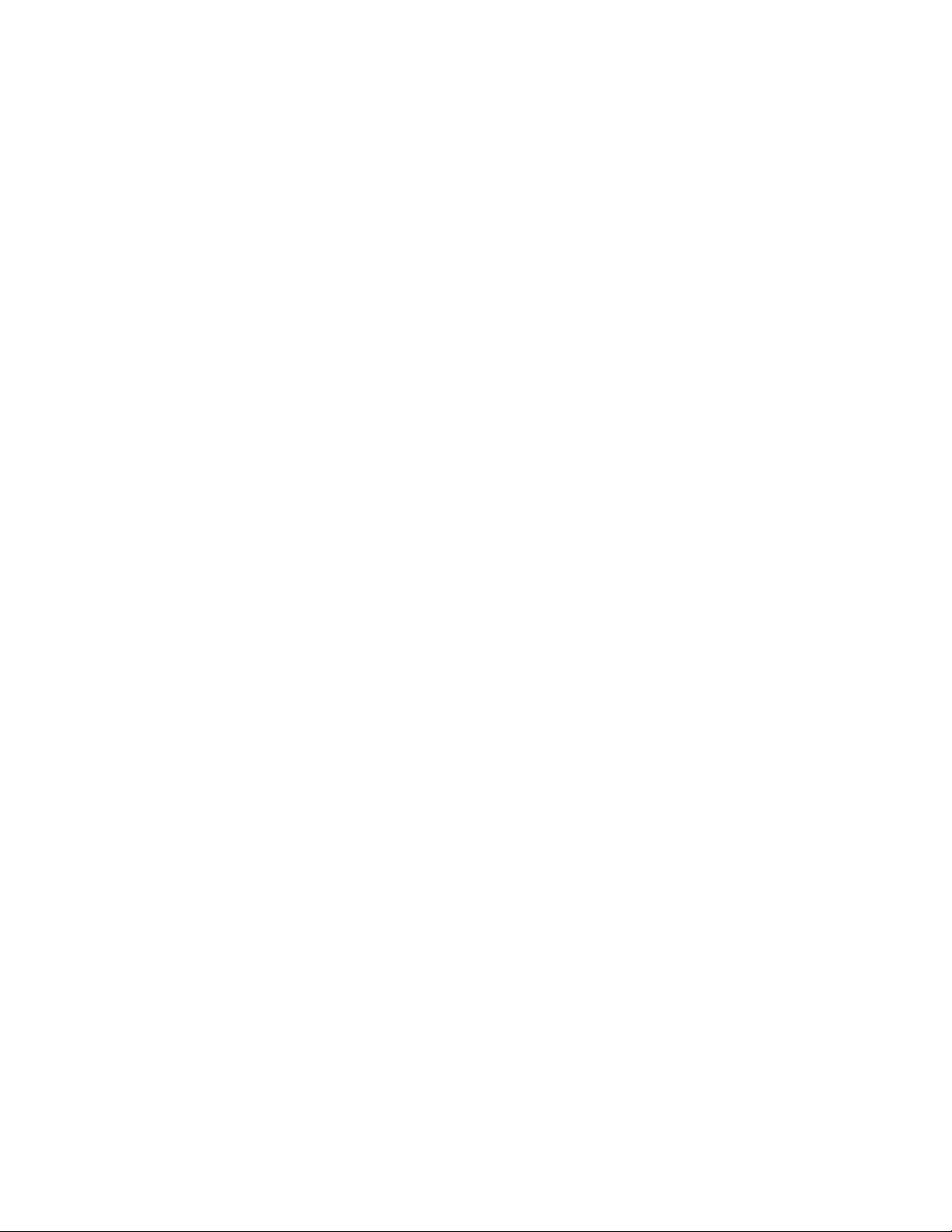
INTRODUCTION
Congratulations on your purchase of the FortiFone-450i/FortiFone-550i phone! The FortiFone-450i and
FortiFone-550i are sophisticated SIP-based IP phones that can be used with phone systems and service
providers. This user guide provides detailed information on configuration via the telephone interface and
web interface. It also provides information on how to use the phone with a FortiVoice phone system.
PHONE FEATURES
• 3.75” x 1.00” backlit LCD display (FortiFone-450i),
3.5” x 1.25” backlit LCD display (FortiFone-550i)
• 10 flexible keys with LEDs (FortiFone-450i),
22 flexible keys with LEDs (FortiFone-550i)
• Up to 34* line/extension/queue appearance options with LEDs (FortiFone-450i),
Up to 46* line/extension/queue appearance options with LEDs (FortiFone-550i)
• Message waiting with indicator lamp and tone
•Full duplex speakerphone
• Intercom paging with other FortiVoice extensions
• Built-in two-port, 10/100 Ethernet switch. Lets you share a connection with your computer.
• Inline PoE support eliminates the need for power adapters.
•Optional Bluetooth® module compatible with supported headset models (FortiFone-550i only)
* Using two FortiFone-50e expansion modules
REQUIREMENTS
• SIP based phone system such as the FortiVoice® series of phone systems or a VoIP service
provider account.
• Ethernet or fast Ethernet network for connection (10/100 Mbps)
•Power Source
For Ethernet networks that supply in-line power:
• The network devices must conform to IEEE 802.3af specifications for PoE (Power over Ethernet).
Most PoE switches should be able to power up the phones since they draw less than 6 watts.
For Ethernet networks that do not supply power to the phone:
• Use only the FortiFone-450i/FortiFone-550i power supply designed for the region you intend to use
the product. This adapter is rated with an output of 48v DC at 0.3 A and a positive tip.
FORTIFONE-450i AND FORTIFONE-550i TELEPHONE USER GUIDE 7
Page 8
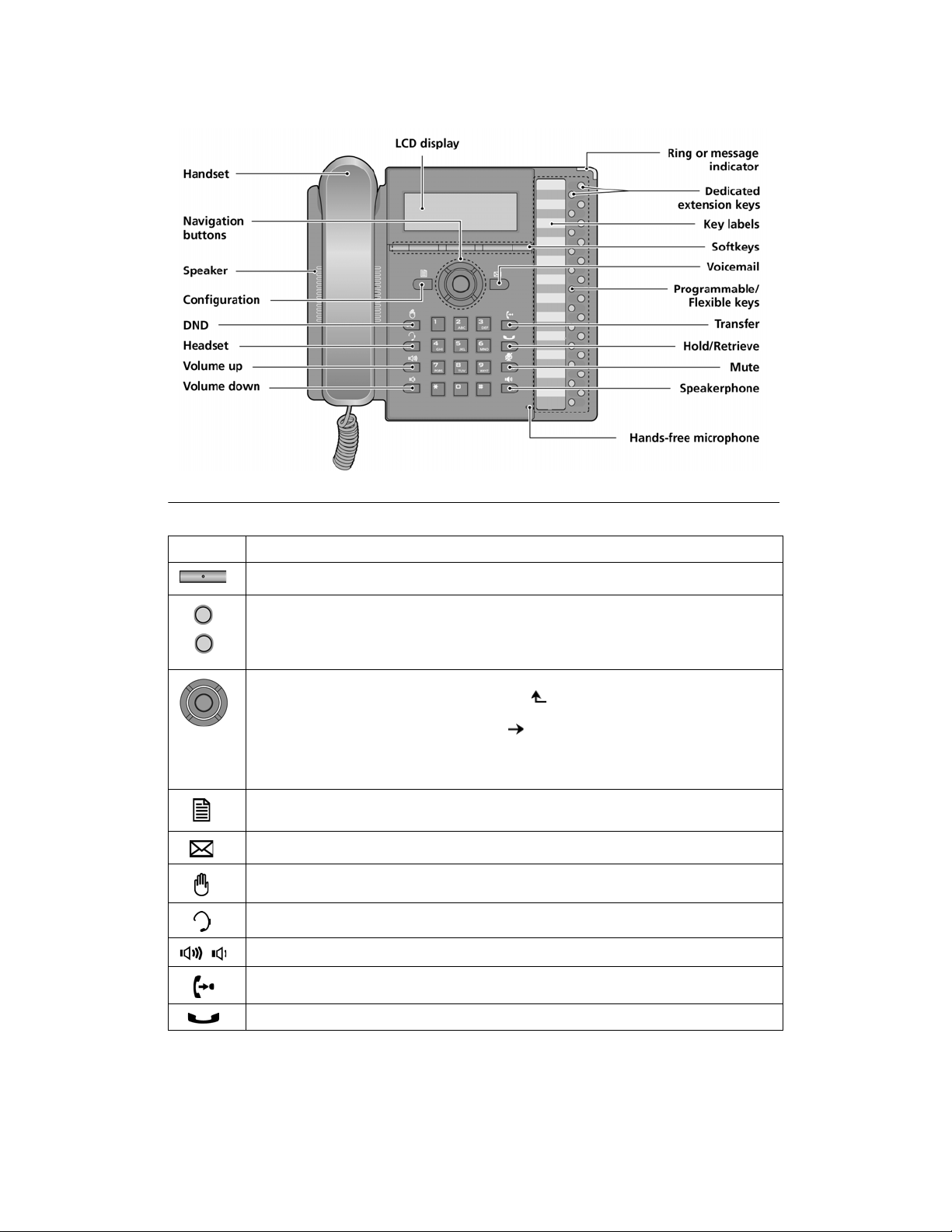
Figure 1: FortiFone-550i Front (FortiFone-450i is the same with fewer programmable keys)
Item Function
Softkeys — Softkeys are interactive and change function based on the state of the phone.
Programmable/Flexible keys — Multi-colored LED keys that can be assigned to engage and monitor
lines, extensions or queues. They can also be programmed as function and speed dial keys. Keys 1
and 2 are reserved for primary and secondary line appearance for the extension. Keys 3 – 12
(FON-450i) and 3 – 24 (FortiFone-550i) are programmable.
Navigation buttons
Left — use to view previous menu when return arrow appears in LCD menu. Press to go back to
previous menus while in the configuration menus.
Right — use to see additional menu items when appears in LCD menu.
Up — use to view Call Log when phone is idle.
Down — use to access Phone Book while phone is idle.
OK — center button, use to select current item or save value in LCD menu.
Configuration — Pressing this button accesses the menu for making changes to the IP phone
configuration.
Voice mail — Use to access voicemail status and access messages.
DND (Do Not Disturb) — Use to toggle on/off the DND feature of the phone system.
Headset — Toggles the headset on and off-hook.
Volume control — Use to adjust ring, headset, handset, and speaker volume.
Transfer — Use to transfer an active call.
Hold/Retrieve — Use to place or retrieve a call on hold.
8 FORTIFONE-450i AND FORTIFONE-550i TELEPHONE USER GUIDE
Page 9
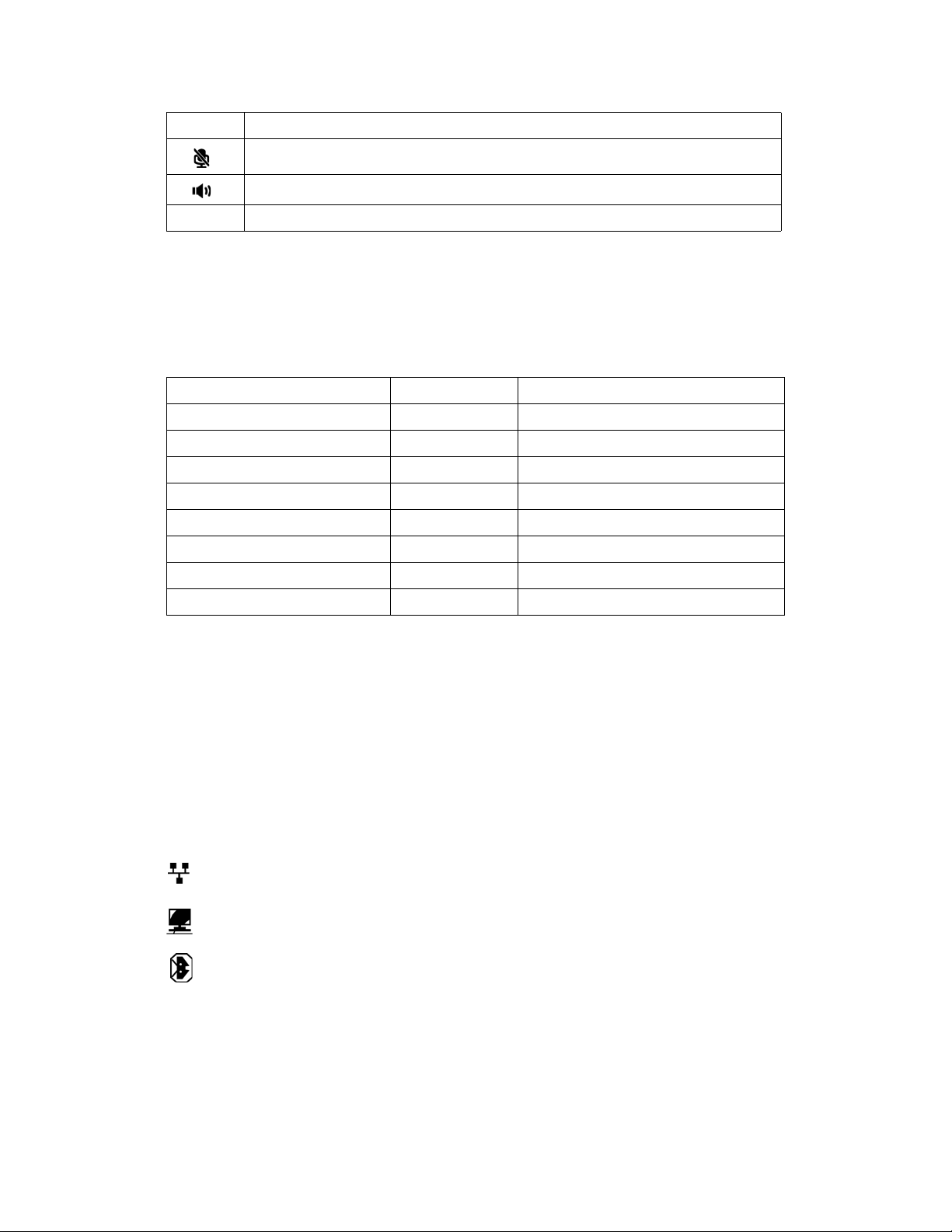
Item Function
Mute — Use to mute and unmute the microphone during calls.
Speakerphone — Press to engage the speakerphone and to hang up after the call.
Dial pad — Use to dial a number, select a menu item, or input a value.
PROGRAMMABLE/FLEXIBLE KEY STATES
The flexible keys access lines, extensions and features based on the IP phone configuration. Flexible keys
assigned for line, extension or queue appearances will monitor the state of those resources and allow access
to those resources at anytime unless the call is engaged by another user or the system. Keys designated to
monitor lines, extensions or queues indicate call status as indicated below.
Status LED Color LED Pattern
Incoming call Green Flashing approx. once every 1/2 second
Line in use on this phone Green On solid
Call on hold at extension Green Flashing approx. once every second
Line/Extension/Queue ringing Green Flashing approx. once every 1/2 second
Line/Extension/Queue in use Red On solid
Line/Extension/Queue on hold Red Flashing approx. once every second
Extension/Line not registered Red/Yellow Alternating Red and Yellow
Do Not Disturb (DND) enabled Yellow On solid
Flexible keys not assigned for line access may access features such as Speed dial, Intercom, Park and others.
LCD LAYOUT
The FortiFone-450i phone has a 240x42 dot graphic LCD arranged to show 3 lines of text and is used to
display information to the user. The bottom line shows choices associated with the three context-sensitive
softkeys located just below the LCD.
The FortiFone-550i phone has a 240x56 dot graphic LCD that shows 4 lines of text. The top-bar status line
displays icons, date and time. The bottom line shows choices associated with the three context-sensitive
softkeys located just below the LCD.
Below is a list of icons and their meaning (FortiFone-550i only).
LAN or Network connection icon, indicates the status of the LAN connection to the IP phone. If the
icon is blinking, check the LAN connection.
PC port icon, when displayed, indicates a device such as a PC is connected to the PC port of the
IP phone.
Bluetooth icon, indicates the optional Bluetooth module is properly installed with no headsets paired
to the phone. When blinking rapidly, the FortiFone-550i is searching or attempting to pair with
a headset.
FORTIFONE-450i AND FORTIFONE-550i TELEPHONE USER GUIDE 9
Page 10
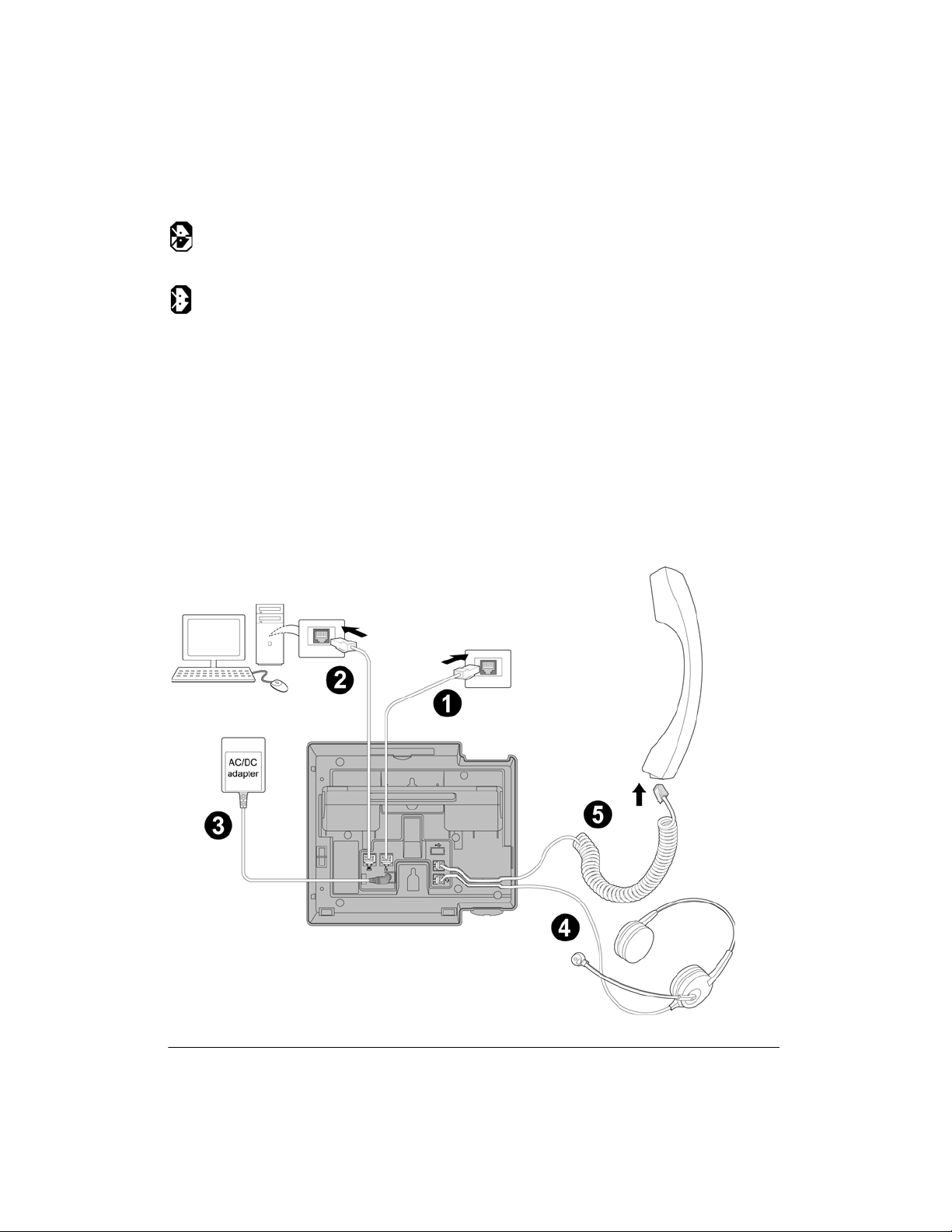
Bluetooth paired icon, indicates one or more (maximum 5) headsets are paired with the module but
none are active. When blinking rapidly, the FortiFone-550i is attempting to pair or connect a
headset.
Bluetooth connected icon, indicates a headset is connected to the FortiFone-550i. When blinking
rapidly, the FortiFone-550i is searching or attempting to pair or disconnect a headset. When
blinking slowly, the Bluetooth headset is in use.
INSTALLING THE FORTIFONE-450i/FORTIFONE550i
CONNECTING THE IP PHONE
The figure below shows the cable connections for your IP phone. The LAN and desktop PC connections
employ standard Category 5 cables terminated with RJ-45 connectors. The FortiFone-450i/FortiFone-550i
supports PoE (Power over Ethernet) in accordance with the IEEE-802.1af Class 2 standard. When connected
to a PoE compliant LAN port, the IP Phone derives power from the port. If the LAN port does not support
PoE, use the AC/DC adaptor. The handset connects to the base with the coiled handset cord.
Figure 2: IP phone connections
10 FORTIFONE-450i AND FORTIFONE-550i TELEPHONE USER GUIDE
Page 11
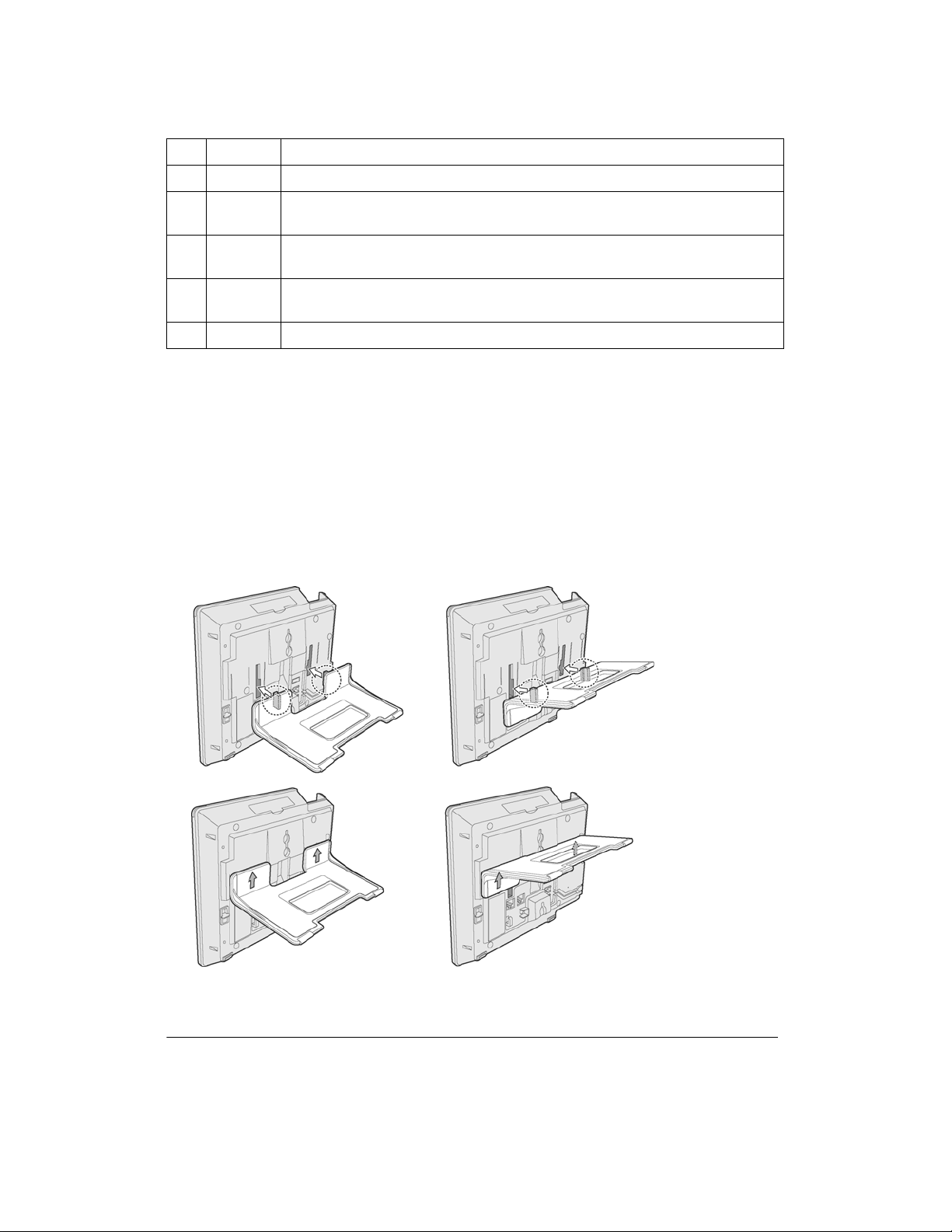
Wiring Chart
1LAN Connect the IP phone LAN port to the LAN wall jack with the provided Ethernet cable.
2PC Optionally connect the IP phone PC port to your desktop PC with an Ethernet cable
(not supplied).
3Power If the LAN port supports PoE then the power adapter is not required. If PoE is not supported on
the LAN, connect the power adapter to the power jack on phone.
4 Headset Optionally connect a headset to the RJ22 headset jack on the phone.
We strongly recommend the use of an amplified headset.
5 Handset Connect the handset cord to the handset and the handset jack on the phone.
ATTACHING THE STAND
The angle of the phone is set by the attachment of the provided stand in one of two positions
(30° or 55°).
To attach the stand,
1. Choose the desired angle for the phone.
2. Align the tabs on the stand with the notches in the base of the phone.
3. Push the stand upward in the slot as far as it can go until properly attached.
55° angle 30° angle
Figure 3: Installing the foot stand
FORTIFONE-450i AND FORTIFONE-550i TELEPHONE USER GUIDE 11
Page 12
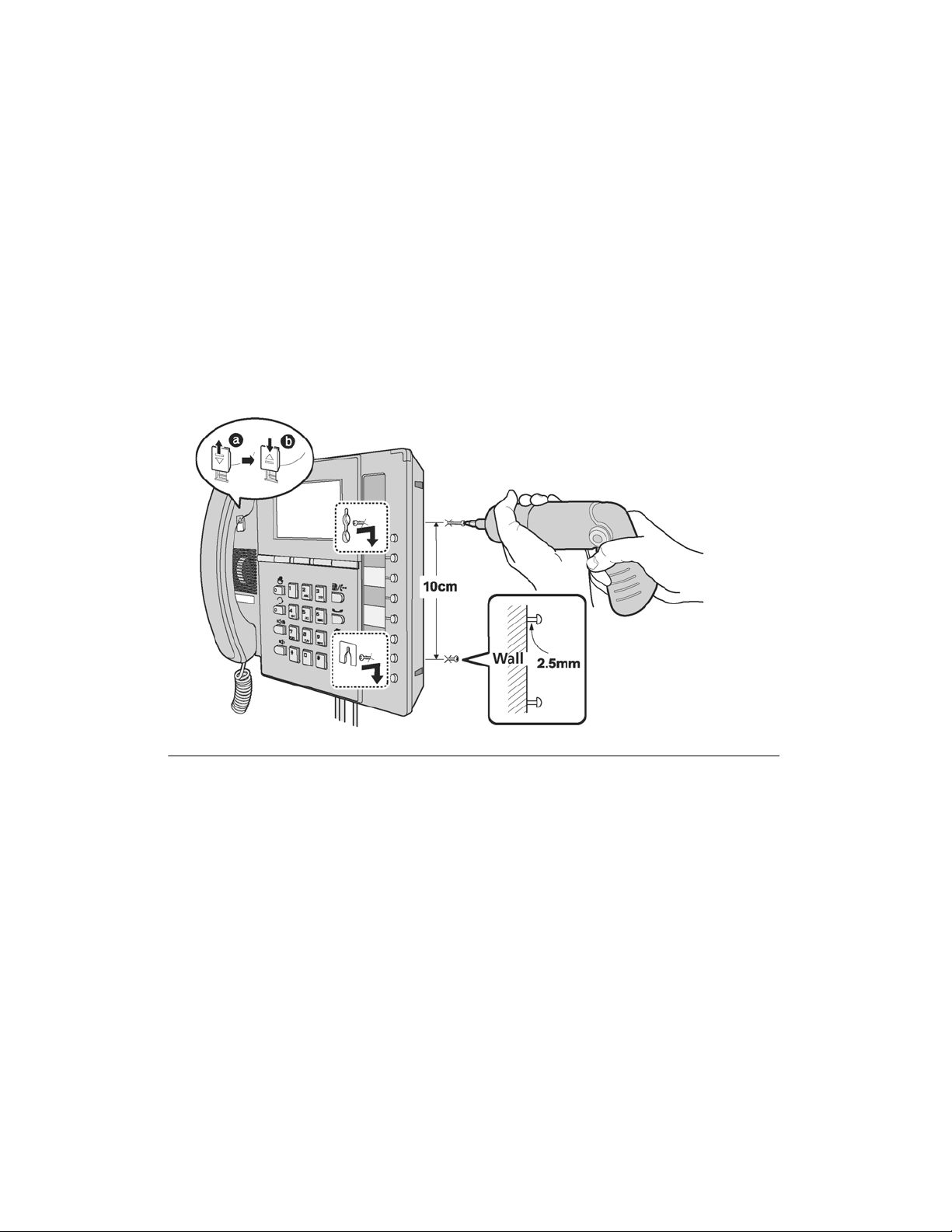
WALL MOUNTING
The FortiFone-450i/FortiFone-550i phone supports wall mounting via the base of the phone housing. Wall
mount the FortiFone-450i/FortiFone-550i using the instructions below in Figure 4.
• Mark and drill two 7 mm (5/16”) holes for plastic wall anchors (not included) with a vertical
separation of 10 cm (4”).
• Insert two anchors into the holes, then insert and tighten the two screws (not included) leaving about
2.5 mm (1/8”) exposed.
• Attach all wiring to the phone.
• Slide the phone over the screws and ensure the phone is secure. Note it may be necessary to remove
the phone and tighten or loosen the screws for secure mounting. Also note, the stand must not be
attached to the phone when mounting on a wall.
• Remove the handset hook from the phone as shown in the figure below. Reverse the hook and reinstall in the phone so that the hook catches the groove in the handset receiver.
• Complete all wiring.
Figure 4: FortiFone-450i/FortiFone-550i wall mount installation
PROVISIONING THE FORTIFONE-450i/FORTIFONE-550i WITH FORTIVOICE
If using the phone with FortiVoice, please refer to Adding IP Phones in Chapter 2 of the FortiVoice User
Guide for configuring the extensions in the FortiVoice software.
PROVISIONING THE FORTIFONE-450i/FORTIFONE-550i FOR USE WITH AN ALTERNATE SYSTEM
The FortiFone-450i/FortiFone-550i phone supports manual configuration when the automated process is
not available. As a minimum, the FortiFone-450i/FortiFone-550i requires the information below for proper
operation.
Line 1 SIP parameters including:
• Line 1 SIP call server IP address
12 FORTIFONE-450i AND FORTIFONE-550i TELEPHONE USER GUIDE
Page 13
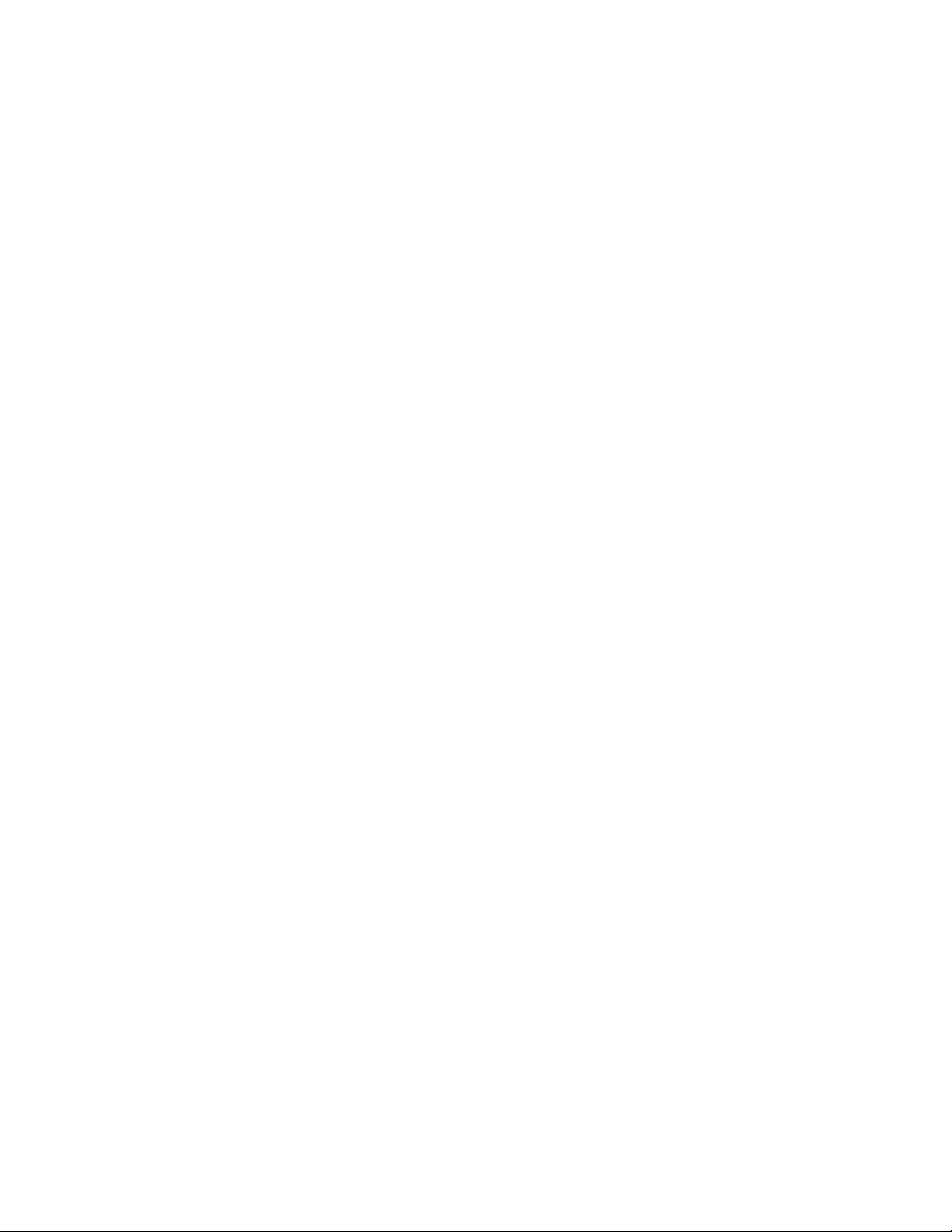
• Line 1 Name (SIP user id)
• Line 1 Authentication user name
• Line 1 Authentication password
In addition, using static IP addressing requires manual entry of the following IP network configuration
data.
• IP address of the phone
• Default gateway address
•Subnet mask
Two methods are available for manual configuration. The LCD Configuration Menu permits local
configuration using the dial pad and softkeys. The second method employs the FortiFone-450i/
FortiFone-550i Web Manager, which allows access to the IP phone configuration using a Web browser. If
configuring the phone for the first time, it is recommended that you use the Web browser as it will save
considerable time for the setup process.
FORTIFONE-450i AND FORTIFONE-550i TELEPHONE USER GUIDE 13
Page 14
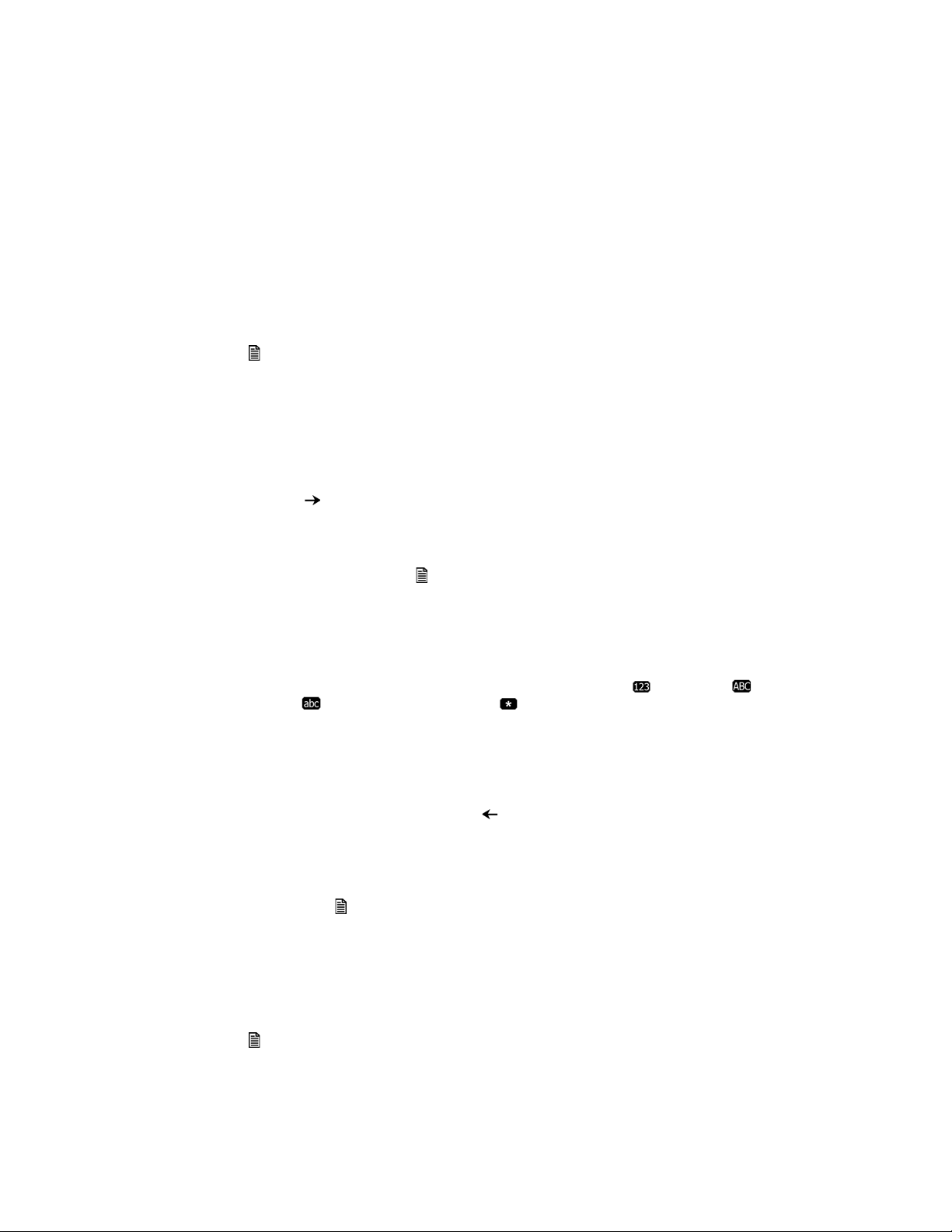
PERSONALIZING YOUR PHONE
HOW TO NAVIGATE THROUGH MENUS
To access the configuration menu:
• Press the button.
To select an item:
• Dial the digit associated with the menu item; or
•Use the Down softkey to move the cursor to the next item or alternatively use the navigation up and
down keys, then press the Select softkey or center navigation key to select an option.
The bottom line of the display shows three (3) softkey functions at a time. Additional softkey functions
are available when the appears right of the softkey options on the LCD. Use the Right navigation
button to scroll through additional options.
To return to a previous branch in the menu, press the Back softkey, or left navigation button.
To exit the configuration menu, press the button.
ENTERING VALUES WITH THE DIAL PAD AND SOFTKEYS
Use the dial pad to input numbers, letters, special characters, and a period. The Mode softkey displays to
indicate a parameter can accept an alphanumeric entry. Selecting the Mode softkey switches the dial pad
mode. The dial pad mode displays in the right of the LCD above the softkeys as for numeric, for
upper case characters, for lower case characters and for special characters.
To enter characters with the dial pad, use the digit with the desired character. Press the same digit
repeatedly until the desired character appears in the LCD. After entering a character, pause to allow the
cursor to move to next character position. Other special entries include:
• To enter a period or dot (for example, to input an IP address), press * on the dial pad.
• To delete a letter in front of the cursor, press the softkey.
• To clear an entire string, press the Clear softkey.
• To enter a space, press # on the dial pad.
Prior to saving an entry, you may discard changes by pressing the left navigation button to move to the
previous menu, or press the button to exit the Settings menu.
SETTING A HUNT GROUP AS AN ACCESS CODE PREFIX
If you need to dial 9 or 81–88 to access an outside line, then you will want to program your phone to
automatically insert a hunt group number before all calls placed from the Missed and Received call logs as
well as from the Phone Book. To set an Access Code:
• Press the button, select 4. Call Preferences, then 8. Access Code Prefix.
14 FORTIFONE-450i AND FORTIFONE-550i TELEPHONE USER GUIDE
Page 15
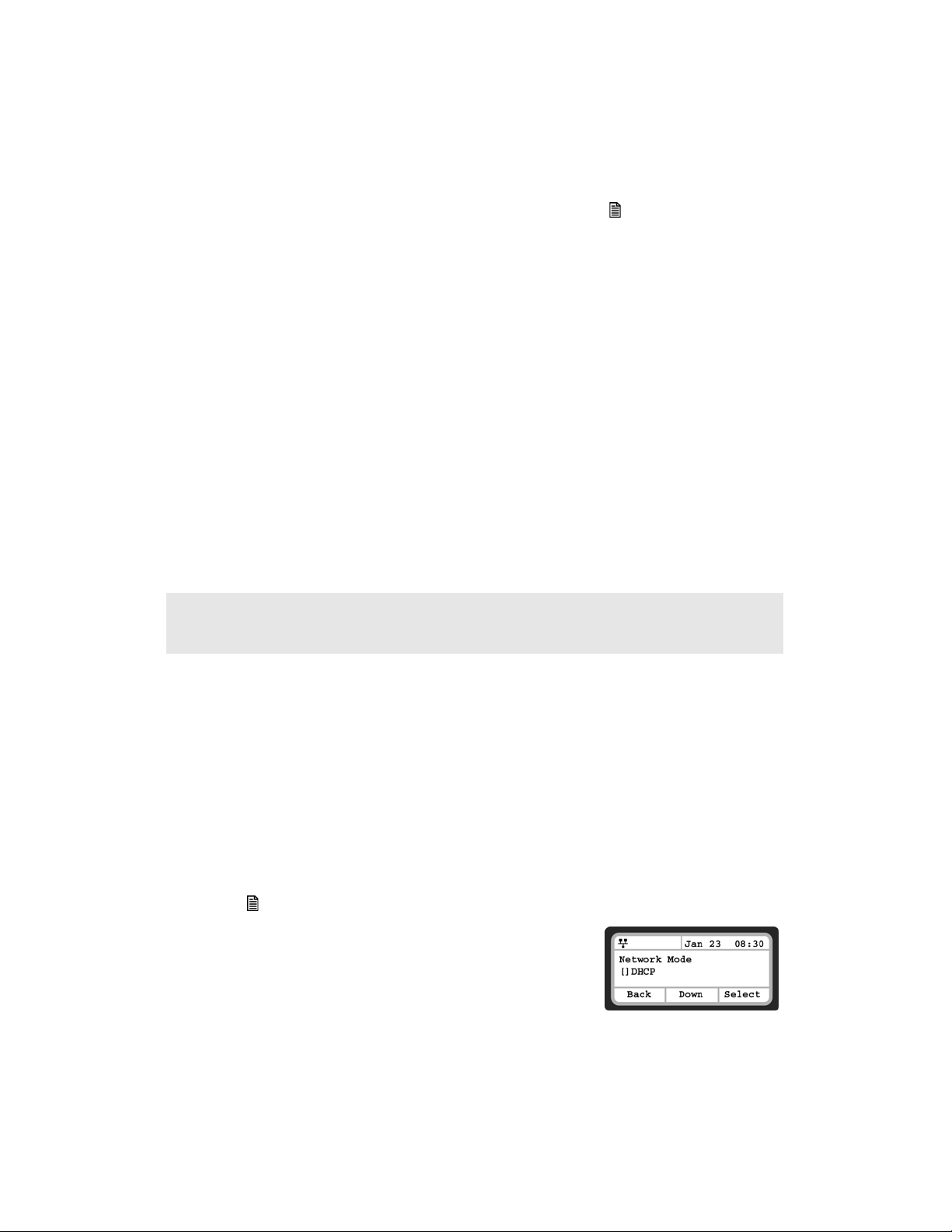
• Enter the hunt group you normally use to place outgoing calls (example: 9), then press the OK softkey.
FortiFone-550i screen
CONFIGURATION OVERVIEW
The FortiFone-450i/FortiFone-550i supports the access and configuration of many parameters directly from
the Telephone User Interface. To access the Configuration menu, press the button while the phone is
not in use.
The configuration menu consists of several sub menus as listed below:
1. Network Configuration
2. SIP Configuration
3. Phone Settings
4. Call Preferences
5. Directory
6. Set to Defaults
7. Lock/Unlock Config
8. Information
9. Reboot Phone
NETWORK CONFIGURATION
The Network Configuration menu allows the access and configuration of the network parameters for the
phone.
After any network configuration changes, you will receive a reboot notice. Changing network parameters requires a
reboot of the phone before the new values can be used. Networking parameters can only be changed when the
mode is set to Static.
Network Mode
The phone is capable of obtaining all of its IP configuration data from a DHCP server. When a DHCP server
is not available, static address parameters can be used. Selecting Static requires the manual entry of other
several network parameters including:
• IP address of the phone
• Default gateway IP address
•Subnet mask
• DNS address
To set the Network Mode:
• Press the button, then select 1. Network Configuration, then 1. Network Mode.
• Scroll the Network Mode options using the Down softkey and press
Select to select a Mode.
FORTIFONE-450i AND FORTIFONE-550i TELEPHONE USER GUIDE 15
Page 16
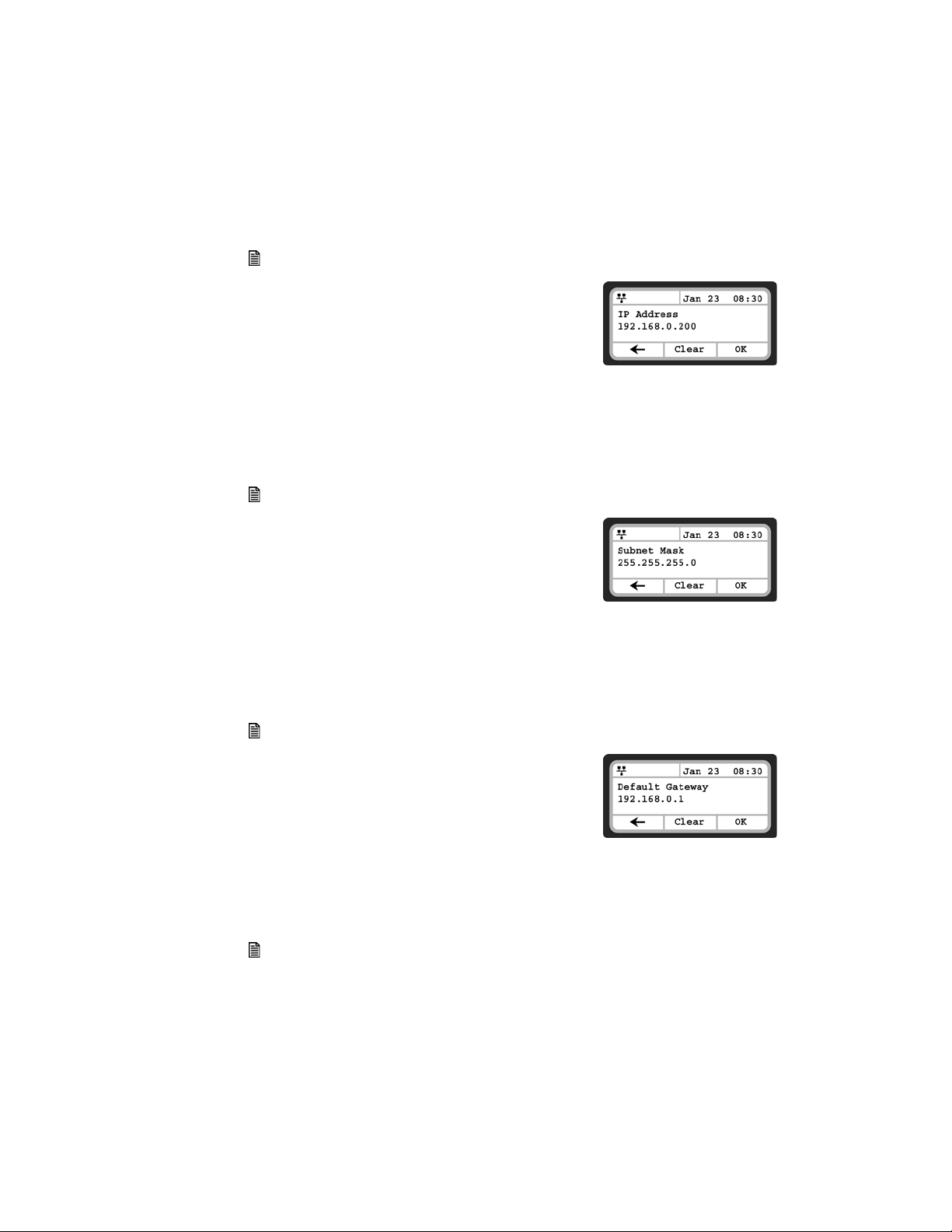
IP Address
FortiFone-550i screen
FortiFone-550i screen
FortiFone-550i screen
By default the phone is configured to use DHCP to automatically assign an IP address and other LAN
parameters. Assigning a static address for the Network Mode requires manual entry of an IP address and
other parameters stated in the previous section. The phone requires a valid available IP address for proper
operation.
To set the IP Address:
• Press the button, then select 1. Network Configuration, then 2. IP Address.
• Input the IP Address using the dial pad and press the OK softkey to
save the changes.
Subnet Mask
Selecting static addressing for the Network Mode requires manual entry of a subnet mask. The IP phone
requires a valid subnet for proper operation.
To enter the Subnet Mask:
• Press the button, then select 1. Network Configuration, then 3. Subnet.
• Input the Subnet Mask using the dial pad and press the OK softkey
to save the changes.
Default Gateway
Selecting static addressing for the Network Mode requires manual entry of a default gateway address. The
IP Phone requires a valid default gateway address for proper operation.
To assign the Default Gateway address:
• Press the button, then select 1. Network Configuration, then 4. Default Gateway.
• Input the Default Gateway IP address using the dial pad and press
the OK softkey to save the changes.
Primary DNS Address
The phone uses the primary DNS server to resolve any FQDN entries to an IP address.
To assign the Primary DNS Address:
• Press the button, then select 1. Network Configuration, then 5. Primary DNS Address.
16 FORTIFONE-450i AND FORTIFONE-550i TELEPHONE USER GUIDE
Page 17
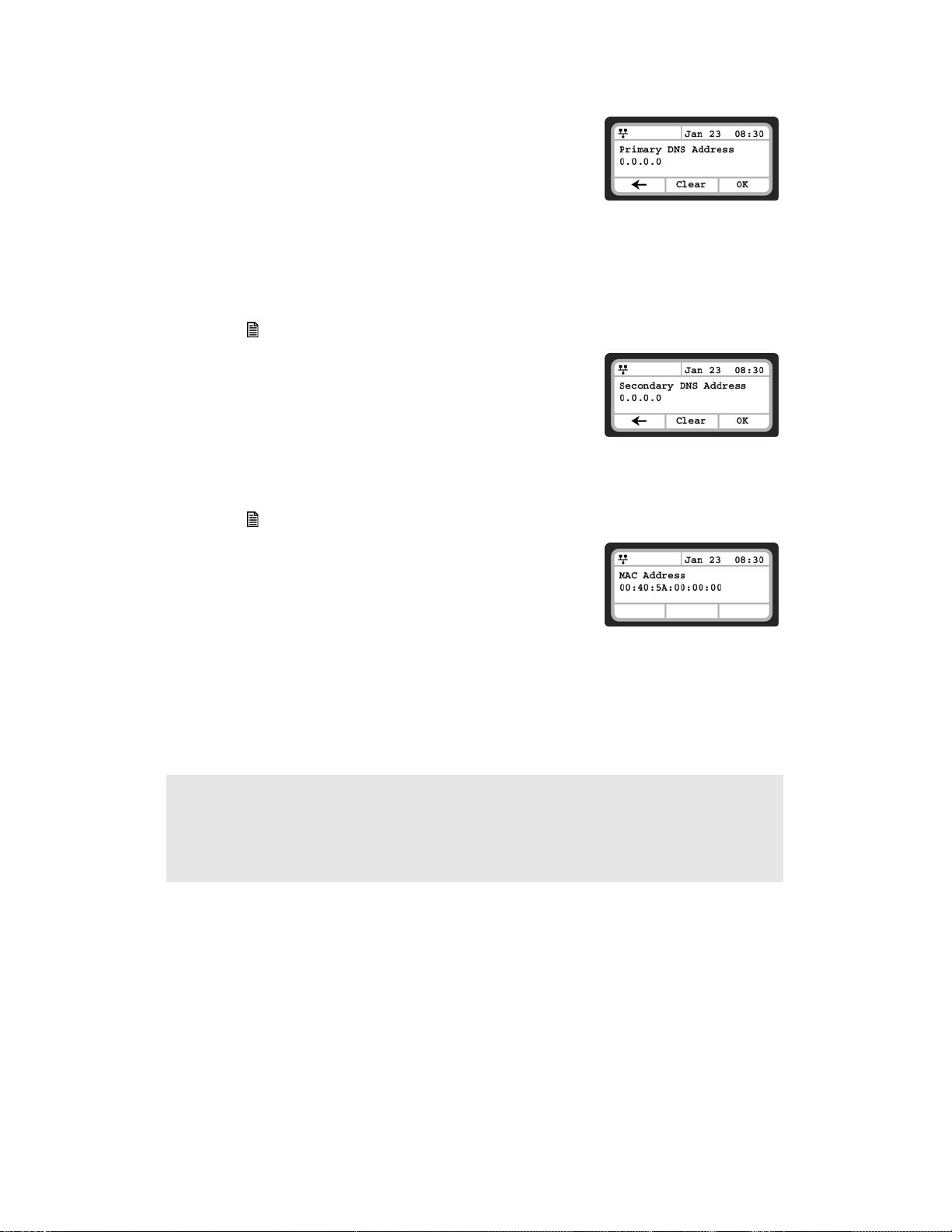
• Input the Primary DNS Address using the dial pad and press the OK
FortiFone-550i screen
FortiFone-550i screen
FortiFone-550i screen
softkey to save the changes.
Secondary DNS Address
Should the primary not respond, the phone will use the secondary DNS for FQDN resolution. This is an
optional but recommended setting.
To assign the Secondary DNS Address:
• Press the button, then select 1. Network Configuration, then 6. Secondary DNS Address.
• Input the Secondary DNS Address using the dial pad and press the
OK softkey to save changes.
MAC Address
To view the MAC address assigned and used by the phone:
• Press the button, then select 1. Network Configuration, then 7. MAC Address.
• The MAC address of the phone will be visible and should match the
one listed on the label on the bottom of the phone.
VLAN Settings
VLAN settings define the Ethernet frame priority and VLAN identification in accordance with IEEE 802.1p/Q
standards. Separate VLAN tags are assigned for the IP phone PC port and the LAN (voice) port. With a VLAN
ID assigned, only frames with the assigned ID are accepted, and all SIP and voice frames sent by the
FortiFone-450i/FortiFone-550i include the VLAN ID assigned to the LAN port. FortiVoice phone systems do not
support VLAN tagging so this should not be used with FortiVoice phone system deployments.
For proper operation, other network elements (LAN switches and default gateway) must support and be configured
with proper VLAN parameters.
VLAN settings are overwritten if CDP is enabled.
Changing the VLAN parameters requires a reboot of the IP phone. When you exit the menu, you will receive a reboot
notice. The phone must be rebooted to use the new values.
VLAN Priority (LAN)
The VLAN Priority (LAN) establishes the priority for Ethernet frames from the LAN port including signaling
and voice packets. Setting the VLAN ID to zero (0) disables VLAN framing and the IP phone uses only
standard Ethernet frames.
To assign VLAN Priority for the LAN (voice) port:
FORTIFONE-450i AND FORTIFONE-550i TELEPHONE USER GUIDE 17
Page 18
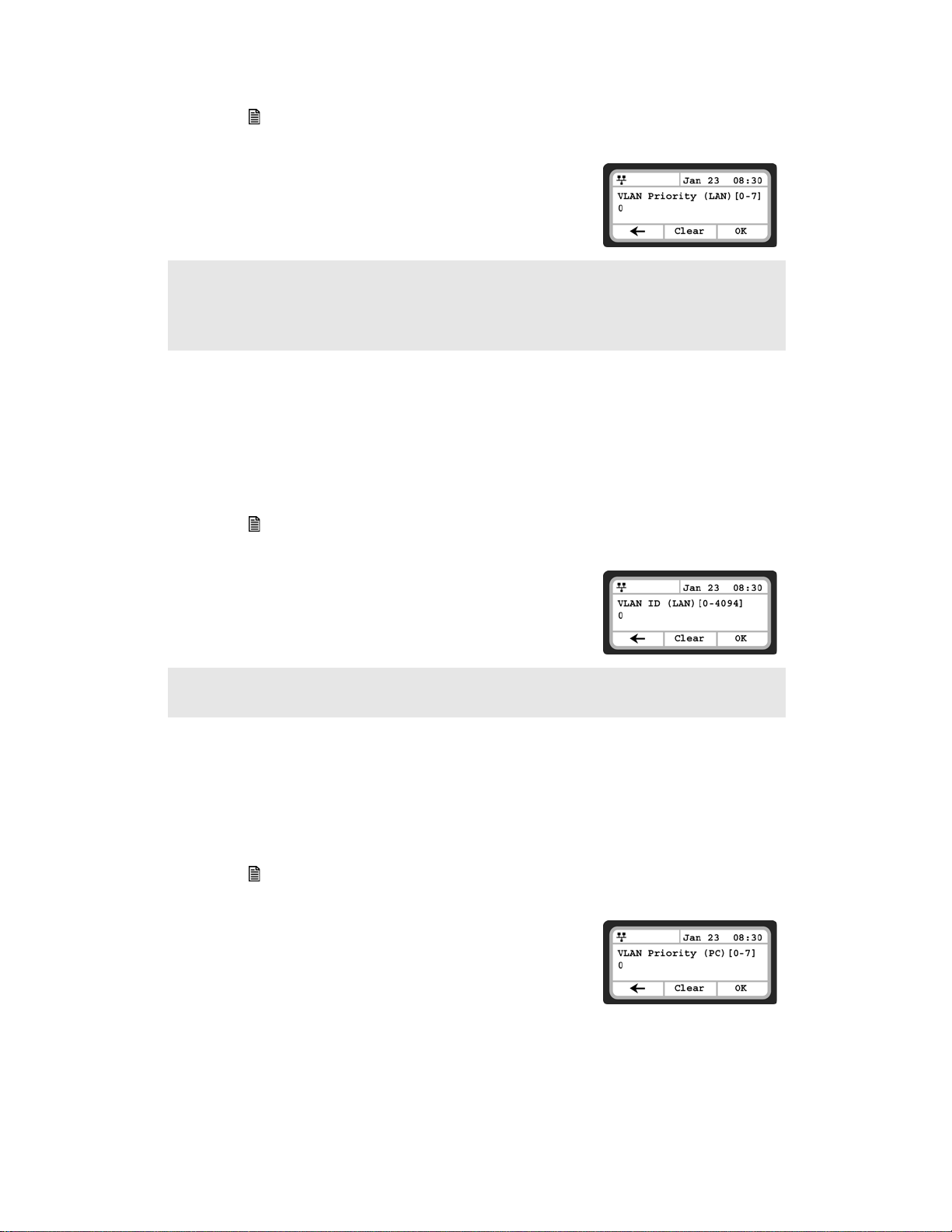
• Press the button, then select 1. Network Configuration, then 8. VLAN Settings.
FortiFone-550i screen
FortiFone-550i screen
FortiFone-550i screen
•Select 1. VLAN Priority (LAN).
• Input the VLAN Priority for the LAN port using the dial pad and
press the OK softkey to save your entry.
Changing the VLAN Priority requires a reboot of the IP phone. When you leave the menu, you will receive a reboot
notice.
The recommended value for VLAN Priority (LAN) port is 5.
To disable VLANs, assign the VLAN ID as zero (0).
VLAN ID (LAN)
The VLAN ID (LAN) assigns the identification for Ethernet frames for the phone LAN port including
signaling and voice payloads. Setting the VLAN ID to zero (0) disables the VLAN framing and the IP phone
and uses only standard Ethernet frames.
To assign the VLAN ID for the LAN (voice) port:
• Press the button, then select 1. Network Configuration, then 8. VLAN Settings.
•Select 2. VLAN ID (LAN).
• Input the VLAN ID for the LAN port using the dial pad and press the
OK softkey to save your entry.
Changing the VLAN ID requires a reboot of the phone. When you exit the menu, you will receive a reboot notice.
To disable VLANs, assign the VLAN ID as zero (0).
VLAN Priority (PC)
The VLAN Priority (PC) establishes the priority for Ethernet frames for the phone PC port. Setting the
VLAN ID to zero (0) disables VLAN framing and the phone will use only standard Ethernet frames.
To assign the VLAN Priority for the PC port:
• Press the button, then select 1. Network Configuration, then 8. VLAN.
•Select 3. VLAN Priority (PC).
• Input the VLAN Priority for the PC port using the dial pad and press
the OK softkey to save your entry.
18 FORTIFONE-450i AND FORTIFONE-550i TELEPHONE USER GUIDE
Page 19
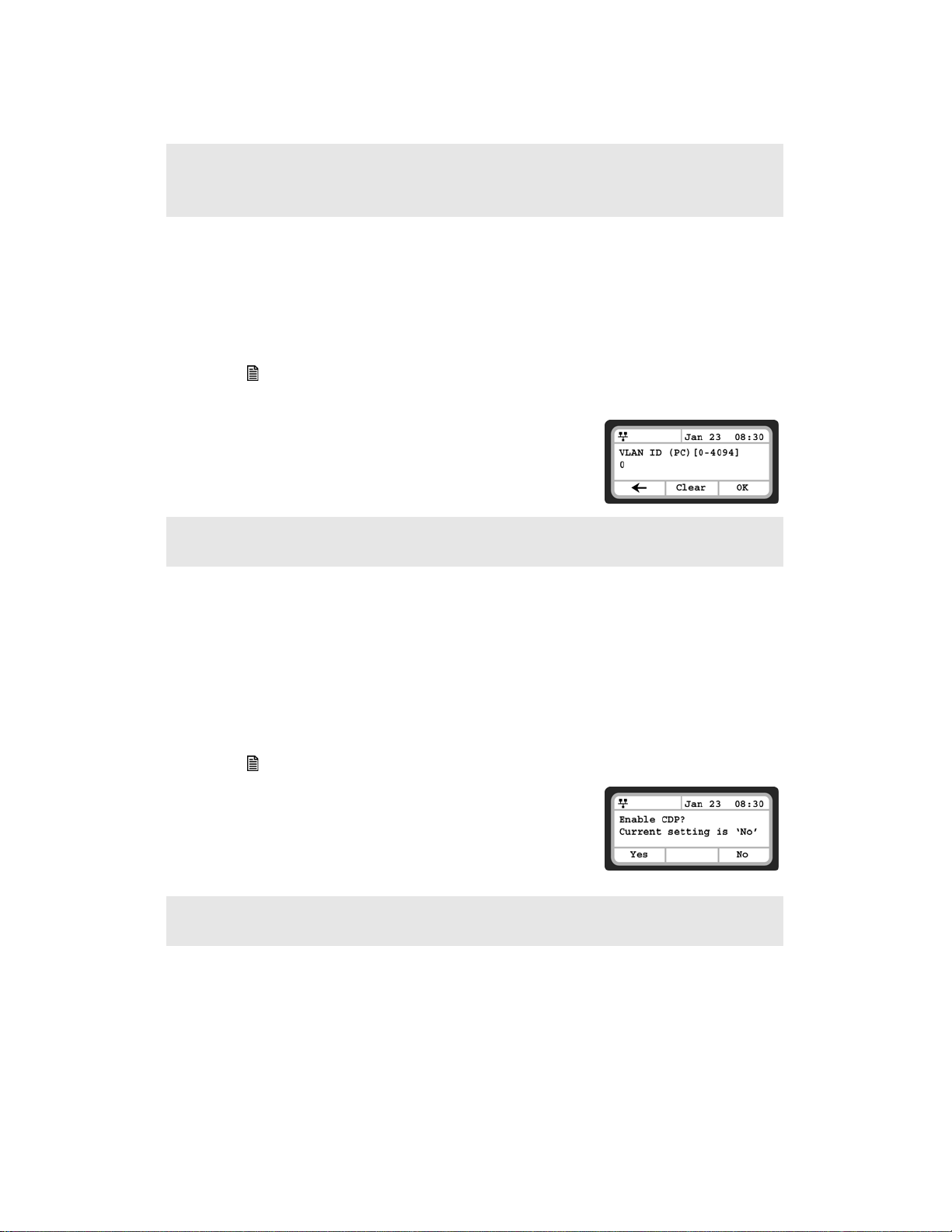
FortiFone-550i screen
FortiFone-550i screen
Changing the VLAN Priority requires a reboot of the phone. When you exit the menu, you will receive a reboot notice.
To disable VLANs, assign the VLAN ID as zero (0).
The recommended value for the VLAN Priority for the PC port is 3.
VLAN ID (PC)
The VLAN ID (PC) assigns the identification for Ethernet frames for the phone PC port. Setting the VLAN ID
to zero (0) disables VLAN framing and the phone will only use standard Ethernet frames.
To assign the VLAN ID (PC) port:
• Press the button, then select 1. Network Configuration, 8. VLAN Settings.
•Select 4. VLAN ID (PC).
• Input the VLAN ID (PC) port using the dial pad and press the OK
softkey to save your entry.
Changing the VLAN ID (PC) requires a reboot of the phone. When you exit the menu, you will receive a reboot notice.
To disable VLANs, assign the VLAN ID as zero (0).
CDP
The FortiFone-450i/FortiFone-550i can be assigned to employ the Cisco® Discovery Protocol to determine if
VLANs are to be used and the associated VLAN ID. The CDP selection displays only if function_cdp is
enabled in the configuration file. As a default, the CDP parameter is disabled since FortiVoice does not use
VLAN tagging.
To set the CDP status:
• Press the button, then select 1. Network Configuration, then 9. CDP.
• Select the desired softkey (Yes or No) to enable or disable CDP.
Changing the CDP status requires a reboot of the phone. When you leave the menu, you will receive a reboot notice.
When CDP is enabled, VLAN settings are overwritten.
FORTIFONE-450i AND FORTIFONE-550i TELEPHONE USER GUIDE 19
Page 20
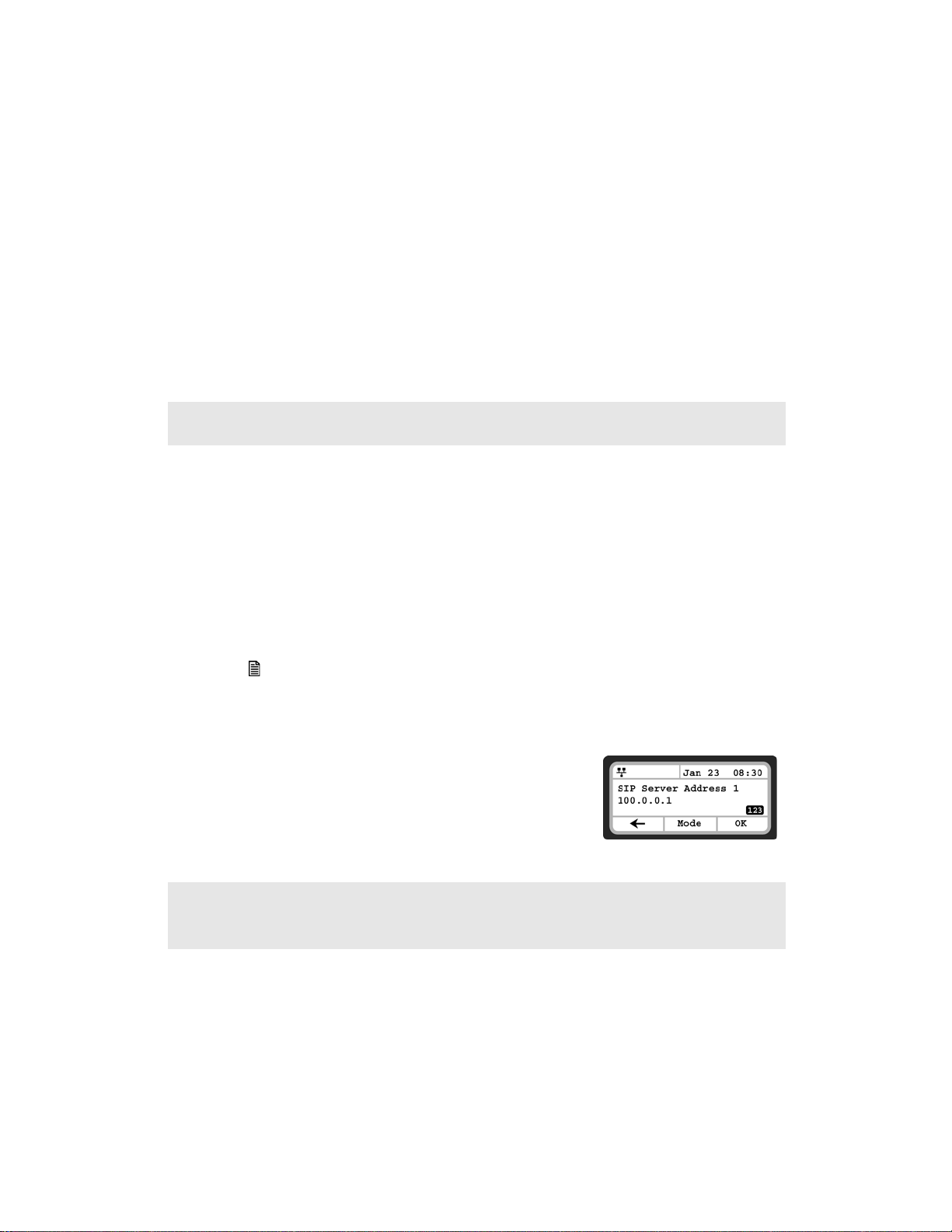
SIP CONFIGURATION
FortiFone-550i screen
The SIP Configuration section contains parameters related to SIP accounts, line appearance, and other
parameters that allow the phone to register and, if required, subscribe for the line appearance with the
appropriate SIP server or PBX.
Lines are assigned to the phone’s flexible buttons in consecutive order from the first button. For each line,
the following parameters are available:
• Call Server IP address
• Authorization ID and password
•Line type
• Special line attributes
As a default, the maximum number of lines is two. When the IP phone requires more than two (2) lines,
use the Web Manager or configuration file to change the number of lines and line parameters.
At a minimum, assign the first line button as an appearance of the user's line. For features where the IP phone uses
one-button line access such as Speed Dial, the IP phone uses the first line button for the call.
SIP Configuration, Line Parameters
Assign parameters in this section for each SIP line.
SIP Server Address
The SIP Server Address is the IP address or FQDN of the SIP server or PBX. Different SIP servers can be
defined for each line.
To assign the Call Server address:
• Press the button, then select 2. SIP Configuration, then 1. Line Configuration.
• Enter the line button number or move the cursor using the Down softkey and press the Select softkey
to select a line.
•Select 1. SIP Server Address.
• Input the SIP Server Address or FQDN using the dial pad and press
the OK softkey to save your entry.
Changing the SIP Server Address requires a reboot of the phone. When you exit the menu, you will receive a reboot
notice.
To enter alphanumeric characters select the Mode softkey.
20 FORTIFONE-450i AND FORTIFONE-550i TELEPHONE USER GUIDE
Page 21
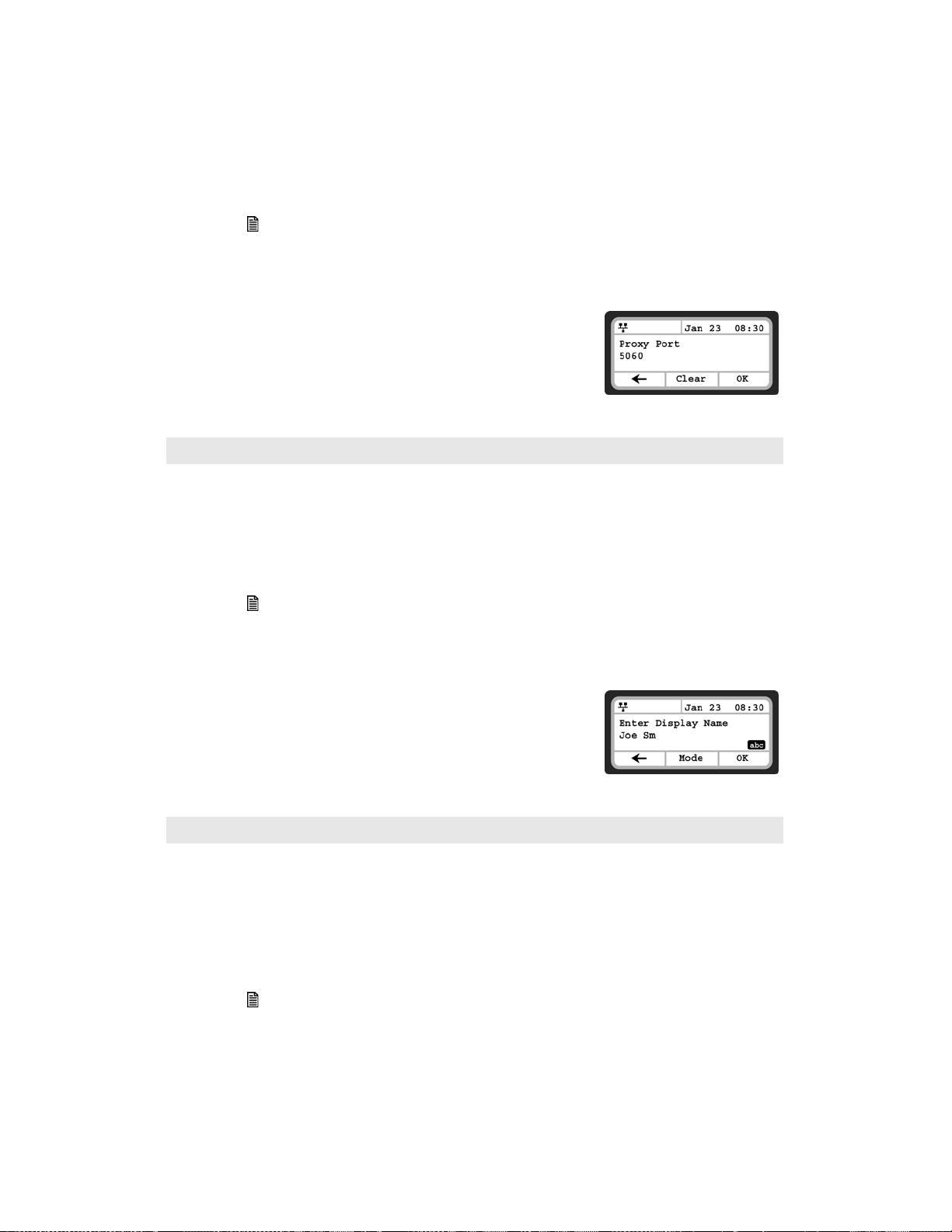
Proxy Port
FortiFone-550i screen
FortiFone-550i screen
The Proxy Port defines the UDP port number employed for SIP signaling transport. In common practice, the
port number 5060 is used.
To change the Proxy Port number:
• Press the button, then 2. SIP Configuration, then 1. Line Configuration.
• Enter the line button number or move the cursor using the Down softkey and press the Select softkey
to select a line.
•Select 2. Proxy Port.
• Input the Proxy Port number using the dial pad and press the OK
softkey to save your entry.
Changing the Proxy Port requires a reboot of the phone. When you exit the menu, you will receive a reboot notice.
Display Name
When assigned, the Display Name is used in SIP calls as the Caller ID name.
To enter the Display Name:
• Press the button, then 2. SIP Configuration, then 1. Line Configuration.
• Enter the line button number or move the cursor using the Down softkey and press the Select softkey
to select a line.
•Select 3. Display Name.
• Input the Display Name using the dial pad and press the OK softkey
to save your entry.
To enter alphanumeric characters, select the Mode softkey.
User Name
A User Name (extension or phone number) is required for proper operation and must match the user ID or
account assigned in the SIP server. This is usually the number dialed to reach this line on the phone.
To enter the User Name:
• Press the button, then 2. SIP Configuration, then 1. Line Configuration.
• Enter the line button number or move the cursor using the Down softkey and press the Select softkey
to select a line.
FORTIFONE-450i AND FORTIFONE-550i TELEPHONE USER GUIDE 21
Page 22
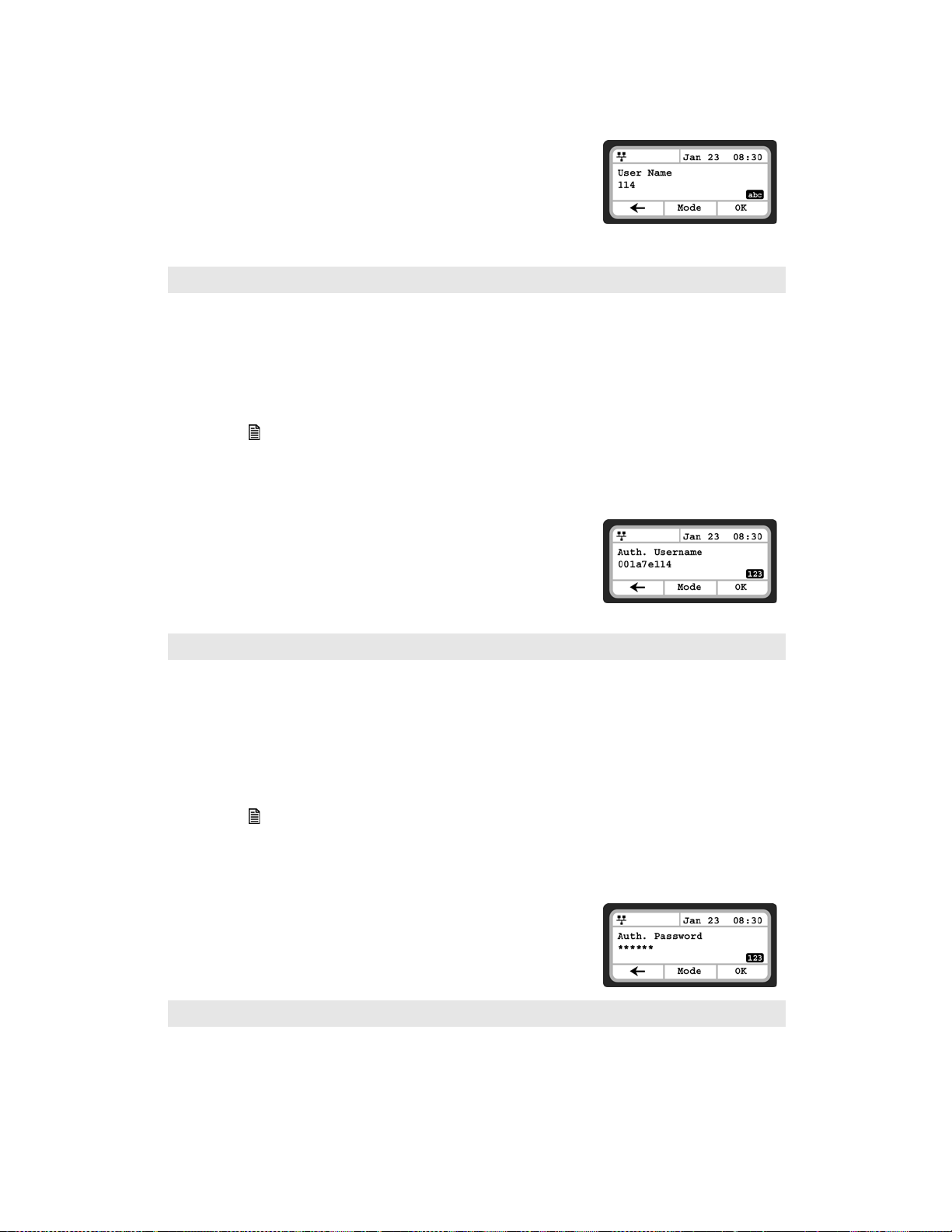
•Select 4. User Name.
FortiFone-550i screen
FortiFone-550i screen
FortiFone-550i screen
• Input the Name using the dial pad and press the OK softkey to save
your entry.
To enter alphanumeric characters, select the Mode softkey.
Authentication User Name
Authentication of the line with the SIP call server requires an Authentication User Name.
To assign the Authentication User Name:
• Press the button, then 2. SIP Configuration, then 1. Line Configuration.
• Enter the line button number or move the cursor using the Down softkey and press the Select softkey
to select a line.
•Select 5. Auth. Username.
• Input the Authentication User Name, as is spec if ed in the SIP
server, using the dial pad and press the OK softkey to save your
entry.
To enter alphanumeric characters, select the Mode softkey.
Authentication Password
Authentication of the line with the SIP call server requires an Authentication Password in conjunction
with the User Name.
To assign the Authentication Password:
• Press the button, then 2. SIP Configuration, then 1. Line Configuration.
• Enter the line button number or move the cursor using the Down softkey and press the Select softkey
to select a line.
•Select 6. Auth. Password.
• Input the Authentication Password using the dial pad and press the
OK softkey to save your entry.
To enter alphanumeric characters, select the Mode softkey.
22 FORTIFONE-450i AND FORTIFONE-550i TELEPHONE USER GUIDE
Page 23
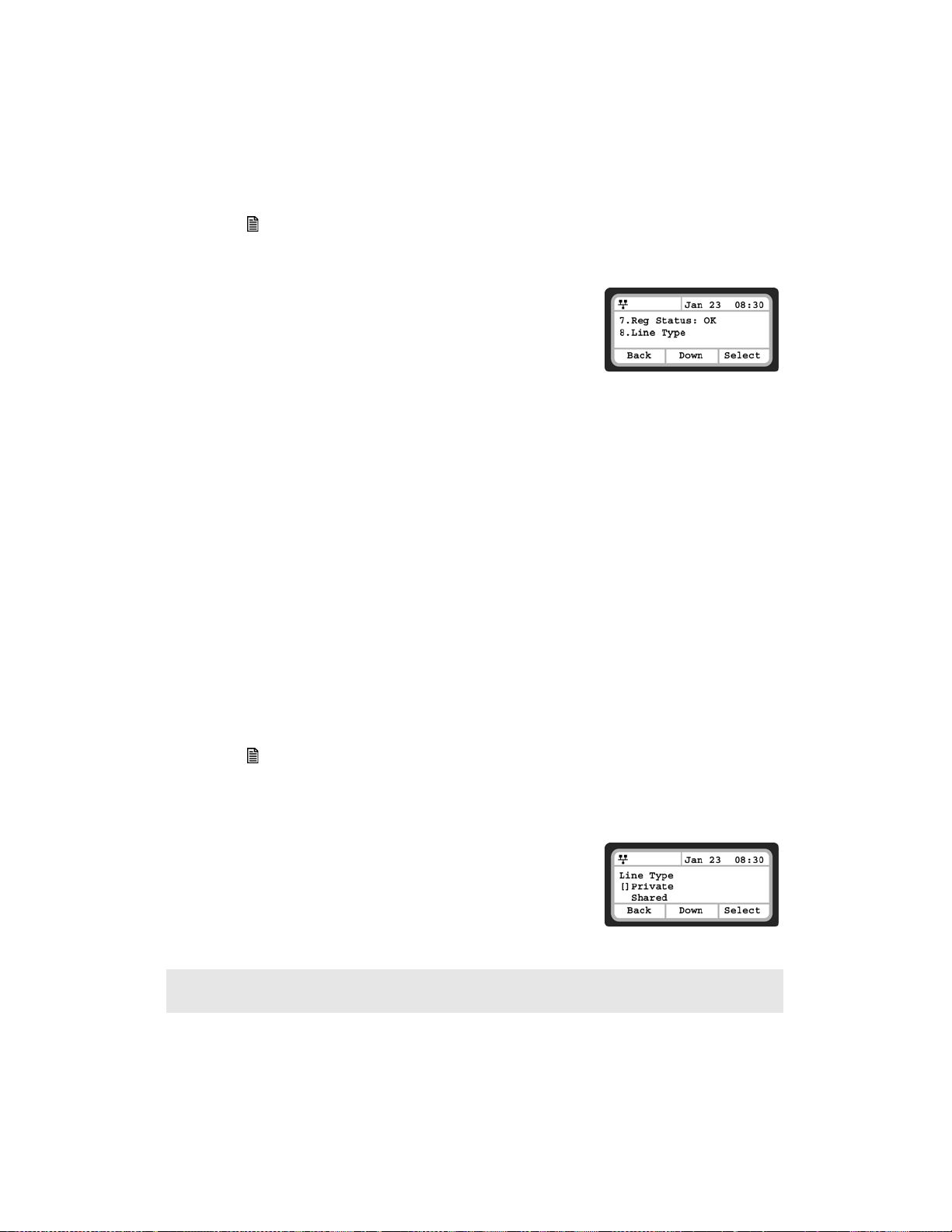
Registration Status
FortiFone-550i screen
FortiFone-550i screen
The status of the line registration with the SIP call server can be viewed from this menu. The status is
displayed as OK, NOK (Not registered) or undefined (not assigned).
To view the Registration status for a line:
• Press the button, then 2. SIP Configuration, then 1. Line Configuration.
• Enter the line button number or move the cursor using the Down softkey and press the Select softkey
to select a line.
•Select 7. Reg. Status to view the status.
• The status is actually shown next to the menu title.
Line Type
Each line represents a SIP account in the SIP server. A line must have a Line Type assignment. The three
line types available are private, shared or BLA (Bridged Line Appearance) and DSS (Direct Station
Selection). A private line generally appears on line buttons of one phone but may appear at multiple
phones as a Multiple Line Appearance (MLA). While incoming calls on a private line ring at all phones with
an appearance, an active or held private line call is accessible only to the associated phone. In addition,
the status of an active or held private line call displays only at the associated phone. Only the active user
may transfer or conference calls on a private line.
A BLA appears at line buttons of more than one phone. All phones with an appearance can access incoming
and held calls on the BLA and receive status information for the call. Note for proper operation, assign the
line as a BLA in the call server as well as the IP Phone.
A DSS line incorporates three functions associated with the needs of an answering position:
• DSS — while the line is idle, the button calls the associated extension.
• BLF — the Busy Lamp Field LEDs of the line button display the line status.
• Call Coverage — incoming calls on the line are answered using the button.
To assign the Line Type:
• Press the button, then 2. SIP Configuration, then 1. Line Configuration.
• Enter the line button number or move the cursor using the Down softkey and press the Select softkey
to select a line.
•Select 8. Line Type.
• Select the type for the line using the Down softkey and press the
Select softkey to save the selection.
Changing the Line Type requires a reboot of the IP phone. When you exit the menu, you will be prompted to reboot
the phone.
FORTIFONE-450i AND FORTIFONE-550i TELEPHONE USER GUIDE 23
Page 24

Extension for DSS Line
FortiFone-550i screen
FortiFone-550i screen
A DSS Line requires entry of the associated extension number. Note do not assign a DSS extension number
for a private or shared line type.
To assign an extension number for a DSS line,
• Press the button, then 2. SIP Configuration, then 1. Line Configuration.
• Enter the line button number or move the cursor using the Down softkey and press the Select softkey
to select a line.
•Select 9. Extension for key.
• Input the extension number for the DSS line using the dial pad and
press the OK softkey to save your entry.
Extension numbers cannot be assigned for a private or shared lines.
SIP Configuration, General Parameters
Parameters in this section are required for the overall SIP operation of the phone.
Outbound Proxy Address
If required, an Outbound Proxy Address can be defined so that the phone sends all SIP requests to the
proxy instead of the SIP server configured in the section SIP Server Address on page 20. The address can be
an IP address or FQDN.
To assign an Outbound Proxy Address
• Press the button, then select 2. SIP Configuration, then 2. Outbound Proxy Addr.
• Input the Outbound Proxy Address using the dial pad and press the
OK softkey to save your entry.
To enter alphanumeric characters select the Mode softkey.
Changing the Outbound Proxy Address requires a reboot of the IP phone.
Outbound Proxy Port
With the Outbound Proxy Server defined, the associated port must be defined as the Outbound Proxy Port.
All SIP requests are sent to the assigned port instead of the proxy port configured in the section Proxy
Port on page 21.
24 FORTIFONE-450i AND FORTIFONE-550i TELEPHONE USER GUIDE
Page 25
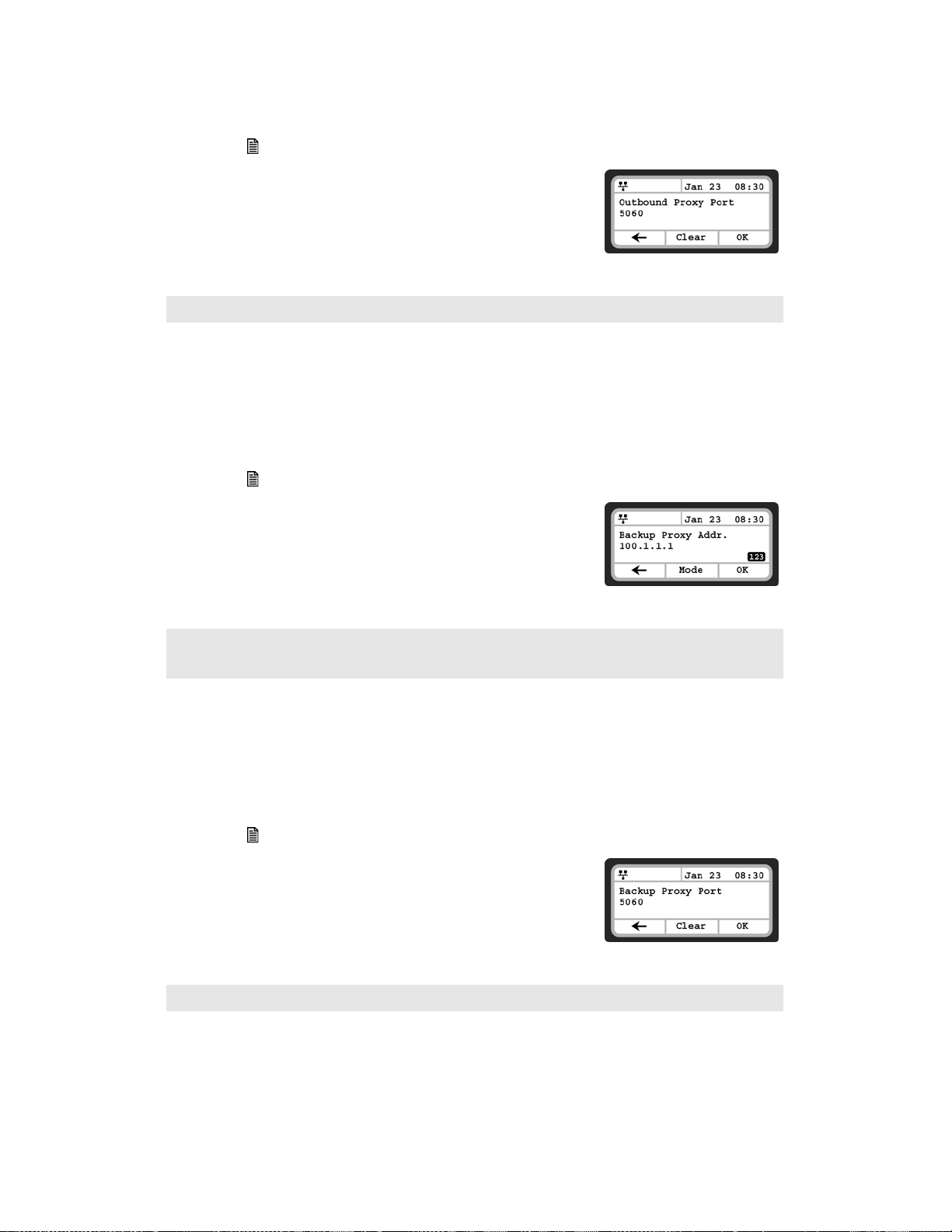
To assign the Outbound Proxy Port:
FortiFone-550i screen
FortiFone-550i screen
FortiFone-550i screen
• Press the button, then select 2. SIP Configuration, then 3. Outbound Proxy Port.
• Input the Outbound Proxy Port using the dial pad and press the OK
softkey to save your entry.
Changing the Outbound Proxy Port requires a reboot of the IP phone.
Backup Proxy Address
When using an outbound proxy, a backup proxy can be defined for use should the primary proxy fail to
respond. The Backup Proxy Address can be an IP address or FQDN.
To assign a Backup Proxy Address:
• Press the button, then select 2. SIP Configuration, then 4. Backup Proxy Address.
• Input the Backup Proxy Address using the dial pad and press the OK
softkey to save your entry.
Changing the Backup Proxy Address requires a reboot of the IP phone.
To enter alphanumeric characters select the Mode softkey.
Backup Proxy Port
The Backup Proxy Port defines the port used when sending SIP messages to the backup proxy defined in
the section Backup Proxy Address on page 25.
To assign the Backup Proxy Port:
• Press the button, then select 2. SIP Configuration, then 5. Backup Proxy Port.
• Input the Backup Proxy Port using the dial pad and press the OK
softkey to save your entry.
Changing the Backup Proxy Port requires a reboot of the IP phone.
FORTIFONE-450i AND FORTIFONE-550i TELEPHONE USER GUIDE 25
Page 26
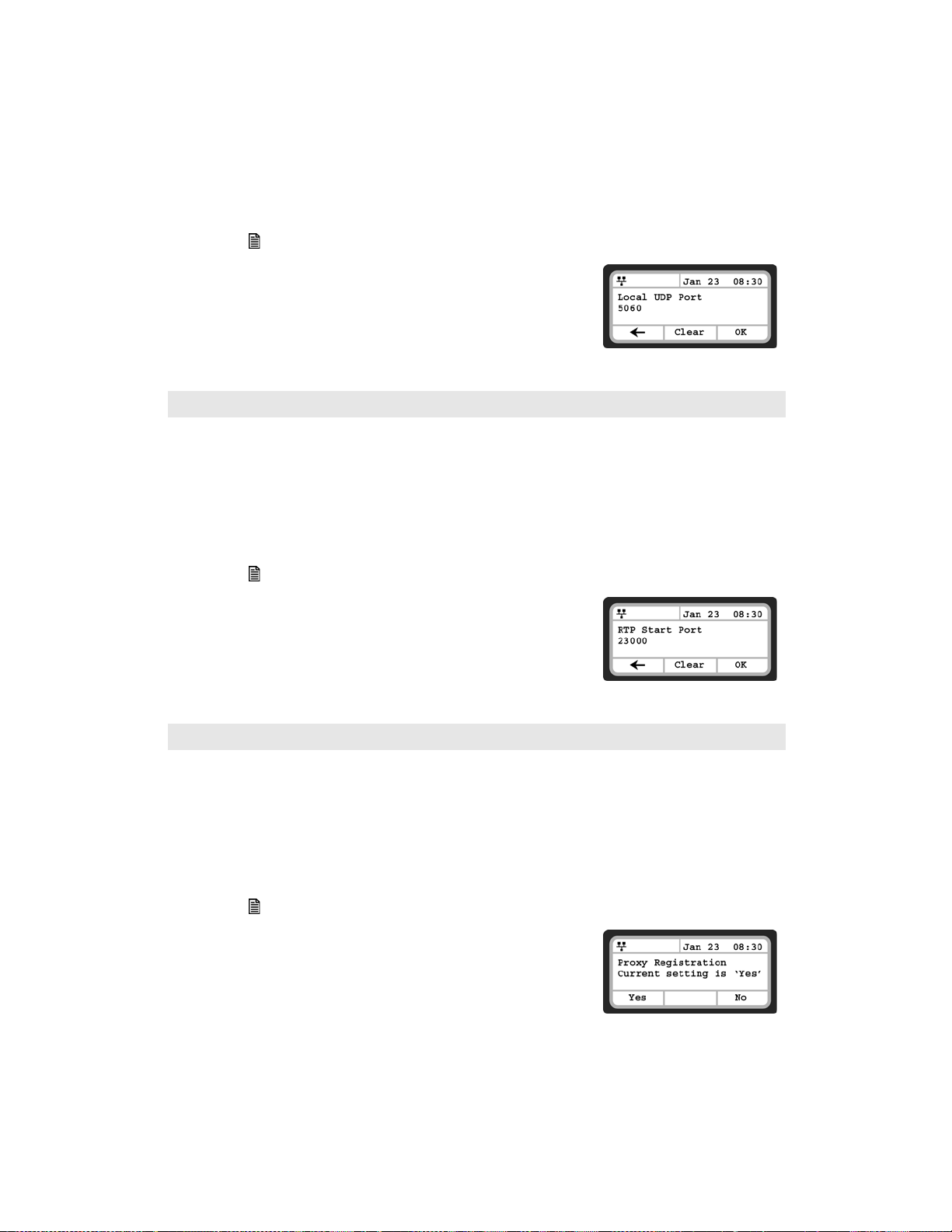
Local UDP Port
FortiFone-550i screen
FortiFone-550i screen
FortiFone-550i screen
The Local UDP Port defines the port, normally 5060, that the phone uses to send and receive SIP signaling
packets. In some instances, particularly when behind a firewall, port 5060 may already be in use or
problematic with SIP aware routers.
To change the Local UDP Port:
• Press the button, then select 2. SIP Configuration, then 6. Local UDP Port.
• Input the Local UDP Port using the dial pad and press the OK
softkey to save your entry.
Changing the Local UDP Port requires a reboot of the IP phone.
RTP Start Port
When a SIP call is established, Real-Time Transport Protocol (RTP) packets transport media (voice). The
default port used for RTP packets is 23000.
To change an RTP Start Port:
• Press the button, then select 2. SIP Configuration, then 7. RTP Start Port.
• Input the RTP Start Port using the dial pad and press the OK softkey
to save your entry.
Changing the RTP Start Port requires a reboot of the IP phone.
Proxy Registration
If Proxy Registration is set to Yes, the phone will register with the appropriate SIP or proxy server upon
initial power-up, during a reboot and at periodic intervals based on the timer defined by the server.
To enable Proxy Registration:
• Press the button, then select 2. SIP Configuration, then 8. Proxy Registration.
• To enable registration, press the Yes softkey. To disable SIP
registration, press the No softkey.
26 FORTIFONE-450i AND FORTIFONE-550i TELEPHONE USER GUIDE
Page 27

Registration Expiry
FortiFone-550i screen
FortiFone-550i screen
FortiFone-550i screen
To ensure a regular connection, the phone periodically re-registers with the proxy or SIP server. Unless
defined by the host server during registration, the Register Expires timer determines the interval between
registration attempts and can be set from 0 to 86400 seconds. The default is 3600 seconds (1 hour).
To modify the Registration Expires timer:
• Press the button, then select 2. SIP Configuration, then 9. Register Expires.
• Input the registration expiration time using the dial pad and press
the OK softkey to save your entry.
Voicemail URL
The Voicemail URL is used to access the voicemail of a host service or PBX. If not configured by the host
service or PBX, then it should be configured accordingly.
To assign the Voicemail URL:
• Press the button, then select 2. SIP Configuration, then 10. Voicemail URL.
• Input the Voicemail URL using the dial pad and press the OK softkey
to save your entry.
To enter alphanumeric characters, select the Mode softkey.
Domain
The Domain specifies the domain for SIP service when the provider desires to use a specific SIP domain for
the phone.
To assign the Domain:
• Press the button, then select 2. SIP Configuration, then 11. Domain.
• Input the Domain name using the dial pad and press the OK softkey
to save your entry.
To enter alphanumeric characters, select the Mode softkey.
FORTIFONE-450i AND FORTIFONE-550i TELEPHONE USER GUIDE 27
Page 28

STUN Server
FortiFone-550i screen
FortiFone-550i screen
When the phone is located behind NAT and a STUN server is required, enter a STUN server IP address or
FQDN to enable this feature that helps traverse firewalls in limited conditions.
• To assign a STUN server:
• Press the button, then select 2. SIP Configuration, then 12. Stun Server.
• Input the Stun Server using the dial pad and press the OK softkey
to save your entry.
To enter alphanumeric characters, select the Mode softkey.
PHONE SETTINGS
Under the Phone Settings menu item, the user parameters listed below can be changed.
— LCD Contrast
— Ring Settings
— Disable Ringer
— Headset Auto Mode
— Programmable/Flexible Key Settings
— Time Configuration
— Firmware Update
— Speed Dial Number
— Key Tone
— Language
— Backlight
— Bluetooth (Optional on FortiFone-550i only)
LCD Contrast
The contrast of the LCD is adjustable for best viewing angle.
To adjust the LCD contrast:
• Press the button, select 3. Phone Settings then 1. LCD Contrast.
• Press the Down softkey to decrease the contrast, or press the Up
softkey to increase the contrast.
• To configure another parameter, press the Back softkey to continue
or press the button to exit the configuration menu.
Ring Settings
The IP phone has 9 ring tones and a no ring (Disable Ringer) option for incoming call notification. There is
also the option to assign each phone book record one of the ring tones for inbound calls. The Default Ring
Tone is used when a ring tone is Set as Default or not defined for a line or phone book record.
In quieter environments, it might be useful to delay the ring signal on incoming calls. Ringing can be
delayed by up to 10 seconds. The LED light associated to your extension will flash immediately for all
incoming calls.
28 FORTIFONE-450i AND FORTIFONE-550i TELEPHONE USER GUIDE
Page 29

Default Ring Type
FortiFone-550i screen
FortiFone-550i screen
FortiFone-550i screen
To change the Default Ring Type for the IP phone:
• Press the button, then select 3. Phone Settings then 2. Ring Settings
•Select 1. Default Ring Type.
• Scroll through Ring Types using the Down softkey. Press the Play
softkey to hear the selected tone.
• Press the Select softkey to change to the selected Ring Type.
• To configure another parameter, press the Back softkey to continue
or press the button to exit the configuration menu.
Line Ring Setting
To adjust the Ring Type for a line:
• Press the button, then select 3. Phone Settings then 2. Ring Settings.
• Dial the line number plus one (2 for Line 1 or 3 for Line 2), or move the cursor to Line n Configuration
using the Down softkey and press the Select softkey. The value of n is the line button number.
• Press the digit, or move the cursor to 1. Ring Type using the Down softkey and press the Select
softkey.
• Select the Ring Type using the Down softkey. Press the Play softkey
to hear the selected tone. The Disable Ringer selection turns the
ringer off for incoming calls on the line. The Set as Default uses the
Default Ring Type for incoming calls on the line as specified in the
previous Default Ring Type section.
• Press the Select softkey to save the selection.
• To configure another parameter, press the Back softkey to continue or press the button to exit the
configuration menu.
Delayed Ring
The phone can delay when the audible ring tone is played for incoming calls by up to 10 seconds. To
configure the Delayed Ring option:
• Press the button, then select 3. Phone Settings then 2. Ring Settings.
•Move the cursor to Line 1 Settings using the Down softkey and press the Select softkey. Repeat for
Line 2.
• Press or move the cursor to 2. Delayed Ring Timer using the Down softkey and press the Select
softkey.
• Enter the delay time as 0 to 10 seconds in 1-second increments.
0 provides no delay; the ring signal is immediate.
• Press the OK softkey to save the delayed ring setting.
• To configure another parameter, press the Back softkey to continue
or press the button to exit the configuration menu.
Disable Ringer
The FortiFone-450i/FortiFone-550i can be programmed not to ring when an incoming call is received. It
will still light up the LCD, light up the Incoming Call Indicator and show the Caller ID.
To disable the ringer:
• Press the button, then select 3. Phone Settings, then 3. Disable Ringer
• Press the Yes softkey to turn the ringer off, or press the No softkey to leave the ringer enabled.
FORTIFONE-450i AND FORTIFONE-550i TELEPHONE USER GUIDE 29
Page 30

• To configure another parameter, press the Back softkey to continue
FortiFone-550i screen
FortiFone-550i screen
FortiFone-550i screen
or press the button to exit the configuration menu.
Headset Auto Mode
The FortiFone-450i/FortiFone-550i supports the use of headsets that
have a standard RJ22 jack. With Headset Auto Mode enabled, all calls
automatically use the headset when engaging lines, redial, speed dials etc.
To enable Headset Auto Mode:
• Press the button, then select 3. Phone Settings, then 4. Headset Auto Mode.
• Press the On softkey to enable the Headset Auto Mode or press the Off softkey to disable the Headset
Auto Mode.
• To configure another parameter, press the Back softkey to continue
or press the button to exit the configuration menu.
Flexible Key Setting
The flexible keys can be programmed with to access one of several functions. They include Line
Appearance, Extension Appearance, Queue Appearance, Phone Book access, System and Personal Speed
Dial, Park, Unpark, Call Pickup (any or specific extension), Intercom Page, Group Page and Overhead Page.
These keys are configured via the FortiVoice management software except for setting a key for Speed Dial
use. This can be programmed via the phone interface or phone's web interface.
Note: Local settings will be overridden by the FortiVoice settings when a configuration file is downloaded to
the phone if the key was not configured by the administrator as User Defined.
Time Configuration
Within the Time Configuration menu, the IP Address or FQDN of the desired Simple Network Time
Protocol (SNTP) server and the local time zone are defined. In addition, Daylight Saving Time (DST) is
enabled. These settings are all automatically configured by the FortiVoice phone system and do not
require manual configuration.
Speed Dial Number
The FortiFone-450i/FortiFone-550i phone includes a Directory Phone Book of Speed Dial numbers that
supports up to 80 entries. Each phone book record includes a speed dial number consisting of two (2)
digits. Dialing the speed dial number (00–79) then pressing the Dial softkey, places a call using the
contact information from the associated phone book record.
To enable/disable Speed Dial Number operation:
• Press the button, then select 3. Phone Settings, then 8. Speed Dial Number.
• Press the On softkey to enable the Speed Dial Number, or press the
Off softkey to disable the Speed Dial Number.
• To configure another parameter, press the Back softkey to continue
or press the button to exit the configuration menu.
When enabled, dialing an empty Speed Dial Number terminates the call and the LCD will show Disconnected.
30 FORTIFONE-450i AND FORTIFONE-550i TELEPHONE USER GUIDE
Page 31

Key Tone
FortiFone-550i screen
If desired, a tone can be played out when a button on the phone is pressed.
To enable/disable the Key Tone:
• Press the button, then select 3. Phone Settings, then 9. Key Tone.
• Press the On softkey to enable the Key Tone, or press the Off softkey
to disable the Key Tone.
• To configure another parameter, press the Back softkey to continue
or press the button to exit the configuration menu.
Language
The FortiFone-450i/FortiFone-550i ships with 3 supported languages — English, Spanish and French. The
default language is English. Languages are configured in the FortiVoice management software for the
extension. Please contact your administrator.
Backlight
The LCD on the FortiFone-450i/FortiFone-550i supports a backlight option. The option can be adjusted to
have the backlight remain on after any phone activity for a range of 10 seconds to 3 minutes. There is also
the option to have it always on. The default setting is 10 seconds.
To adjust the backlight setting:
• Press the button.
• Press 3 to access the Phone Settings menu.
• Press 1 1 to access the Backlight menu.
•Use the Up and Down softkeys to see other options, then press the OK softkey to enable the new
setting.
• Press the button to exit the configuration session.
Bluetooth
The FortiFone-550i phone can be equipped with an optional Bluetooth module. With the module installed,
up to 5 Bluetooth headsets can be paired with the phone. When using a good quality headset, you will be
able to control the On/Off hook status of the phone using the headset. The range of a Bluetooth headset
used with the FortiFone-550i is approximately 30 feet (10m). Range and quality will vary depending on
the obstacles and other wireless devices in close proximity.
• Headsets must support Bluetooth v1.2 or higher.
•Stereo headsets are not supported.
• We recommend headsets with a built-in volume control.
• We recommend headsets with echo cancellation technology to ensure optimum quality.
• If used in noisy environments, a headset with noise cancellation technology is also recommended.
Pairing a
A Bluetooth headset must be paired with the FortiFone-550i before it can be connected (activated). Up to
five (5) headsets may be paired with the phone at one time. Only one headset can be used at a time.
FORTIFONE-450i AND FORTIFONE-550i TELEPHONE USER GUIDE 31
(FortiFone-550i only, visible if optional
Bluetooth
headset
Bluetooth
module is installed)
Page 32

A Bluetooth headset must be paired with the FortiFone-60b Bluetooth module before it can be connected
FortiFone-550i screen
FortiFone-550i screen
FortiFone-550i screen
(activated). Up to five (5) headsets may be paired with the FortiFone-550i at one time. Only one headset
can be used at a time. Once paired, the phone can be placed on and off hook using a compatible Bluetooth
headset.
To pair and connect a new headset with the FortiFone-550i:
• Press the button.
• Press 3 to access the Phone Settings menu.
• Press 1 2 to access the Bluetooth menu.
• Press 1 to access Headset Management.
• Press the Search softkey. The IP phone will search for nearby
Bluetooth headsets.
• Select a Bluetooth headset from the list of headsets using the Down
softkey, and select the Select softkey.
•When the Enter PIN Code message displays, input the PIN
associated with the headset and press the OK softkey. If a valid PIN
is entered, it will show Headset Connected. Please refer to your
headset’s user guide for the PIN code.
• Press the button to exit the configuration session.
Bluetooth
Headset Status Indicators
Bluetooth icon, indicates the optional Bluetooth module is properly installed with no headsets paired to
the phone. When blinking rapidly, the FortiFone-550i is searching or attempting to pair with a headset.
Bluetooth paired icon, indicates one or more (maximum 5) headsets are paired with the module but
none are active. When blinking rapidly, the FortiFone-550i is attempting to pair or connect a
headset.
Bluetooth connected icon, indicates a headset is connected to the FortiFone-550i. When blinking
rapidly, the FortiFone-550i is searching or attempting to pair or disconnect a headset. When
blinking slowly, the Bluetooth headset is in use.
Connecting or Disconnecting a Paired Headset
When one or more headsets are paired with the FortiFone-550i phone, the headset must be connected
(activated) prior to use. When it is desired to change the active headset to an alternate headset, the
presently active headset must be disconnected (deactivated) prior to connecting the new headset.
The following procedure describes the steps required to connect or disconnect a headset that is already
paired to the FortiFone-550i.
To connect a paired headset and disconnect an active headset:
• Press the button.
• Dial 3 to access 3. Phone Settings, then dial 12 to access 12. Bluetooth.
• Dial 1 to access 1. Headset Management to display a list of paired headsets.
• Select a Bluetooth headset from the list of paired headsets using the navigation keys.
32 FORTIFONE-450i AND FORTIFONE-550i TELEPHONE USER GUIDE
Page 33

• Press the Connect softkey to disconnect the current headset and connect to the alternate headset.
• Press the button to exit the menu.
Deleting a Headset from the Paired List
A Bluetooth headset can be removed from the Paired list. This is most useful when replacing an older or
lost headset with a new one.
To remove a headset from the Paired list:
• Press the button.
• Dial 3 to access 3. Phone Settings, then dial 12 to access 12. Bluetooth.
• Dial 1 to access 1. Headset Management to display a list of paired headsets.
• Scroll through the list using the navigation keys to the Bluetooth headset you wish to remove.
DO NOT press the Select softkey.
• Press the Right navigation button, then press the Delete softkey to remove this headset from the list
of paired headsets.
• Press the button to exit the menu.
Bluetooth
The Bluetooth module has a universally unique identifier assigned to it. Example: 00:22:A5:21:AA:C1.
To view the UUID for the Bluetooth module installed in a FortiFone-550i:
• Press the button.
• Dial 3 to access 3. Phone Settings, then dial 12 to access 12. Bluetooth.
• Dial 2 to access 2. Local Device Info. to display the UUID.
• Press the button to exit the menu.
Module Information
Connect Mode
The Bluetooth module supports a Connect Mode that can, in some cases, save or reduce battery
consumption on headsets. By default, the setting is Off. If enabled, there may be connectivity issues with
certain headsets. If this is the case, please ensure this setting is set to Off.
To enable/disable the Connect Mode:
1. Deactivate the headset by turning it off. Leave powered off for 2-3 minutes so feature can be enabled
or disabled.
2. Press the button.
3. Dial 3 to access 3. Phone Settings, then dial 12 to access 12. Bluetooth.
4. Dial 3 to access 3. Connect Mode.
5. Press the On or Off softkey.
6. Press the button to exit the menu.
CALL PREFERENCES
Call Preferences define various call handling features of the phone.
FORTIFONE-450i AND FORTIFONE-550i TELEPHONE USER GUIDE 33
Page 34

Do Not Disturb
FortiFone-550i screen
FortiFone-550i screen
FortiFone-550i screen
When the DND (Do Not Disturb) feature is active, the phone does not notify the user of an incoming call.
The phone system configuration determines routing of the incoming call while your phone is in DND
mode.
Do Not Disturb is easiest enabled and disabled by pressing the button. When enabled, the LED on the
key will be on. The LCD will also show a DnD enabled message.
An alternative method to toggle DND on or off is via the Do Not Disturb menu under Call Preferences.
To enable the DND operation:
• Press the button, then select 4. Call Preferences, then 1. Do Not Disturb.
• Press the On softkey to enable DND, or press the Off softkey to
disable DND.
Call Waiting
With Call Waiting configured for a FortiVoice extension, notification of a new incoming call is indicated
via several methods. The dedicated extension button flashes to indicate the new call, and an optional
beep tone is delivered over the existing conversation. In addition, the LCD displays the incoming Caller ID
during the notification.
If Call Waiting is disabled, the phone will return a busy status to the phone system and it will handle the
call accordingly. By default, Call Waiting is enabled on all FortiFone-450i/FortiFone-550i phones.
To enable/disable Call Waiting:
• Press the button, then select 4. Call Preferences, then 2. Call Waiting.
• Press the On softkey to enable Call Waiting, or press the Off softkey to disable Call Waiting.
• Press the Back softkey or the button to exit the menu.
Call Waiting Tone
While in a call, the phone can provide a tone over the existing conversation to indicate a call waiting. To
receive the tone, Call Waiting must also be enabled.
To enable/disable Call Waiting Tone:
• Press the button, then select 4. Call Preferences, then 3. Call Waiting Tone.
• Press the On softkey to enable Call Waiting Tone, or press the Off softkey to disable Call Waiting Tone.
• Press the Back softkey or the button to exit the menu.
34 FORTIFONE-450i AND FORTIFONE-550i TELEPHONE USER GUIDE
Page 35

Call Hold Ringback
FortiFone-550i screen
FortiFone-550i screen
FortiFone-550i screen
FortiFone-550i screen
With Call Hold Ringback enabled, the phone rings if the first call is placed on hold then a second call is
taken and terminated by hanging up the phone. It is a reminder that there is still a call on hold.
To enable/disable Call Hold Ringback:
• Press the button, then select 4. Call Preferences, then 4. Call Hold Ringback.
• Press the On softkey to enable hold ringback, or press the Off softkey to disable hold ringback.
• Press the Back softkey or the button to exit the menu.
Message Waiting Tone
When the notification of a new message is received, the Message LED flashes. As an option, a brief “stutter”
dial tone will provide an audible indication for a message waiting when going off hook to place calls.
To enable/disable stutter dial tone for a message wait indication:
• Press the button, then select 4. Call Preferences, then 5. Msg Waiting Tone.
• Press the On softkey to enable stutter dial tone, or press the Off softkey to disable stutter dial tone.
• Press the Back softkey or the button to exit the menu.
Auto Answer
For incoming calls, the phone can automatically engage the speakerphone or headset.
To enable/disable Auto Answer:
• Press the button, then select 4. Call Preferences, then 6. Auto Answer.
• Press the On softkey to enable Auto Answer, or press the Off softkey to disable Auto Answer.
• Press the Back softkey or the button to exit the menu.
Anonymous Call Block
The FortiFone-450i/FortiFone-550i phone can block incoming calls with an anonymous caller ID.
To enable/disable Anonymous Call Blocking:
• Press the button, then select 4. Call Preferences, then 7. Anonymous Call Block.
• Press the On softkey to enable or press the Off softkey to disable Anonymous Call Blocking.
• Press the Back softkey or the button to exit the menu.
FORTIFONE-450i AND FORTIFONE-550i TELEPHONE USER GUIDE 35
Page 36

Access Code Prefix
FortiFone-550i screen
The FortiFone-450i/FortiFone-550i phone can automatically prepend digits* to a phone number dialed
from the Missed Calls log, Received Calls log or Phone Book. For example, you should program a Hunt
Group (ie. 9) if you normally dial 9 to reach an outside line. This will ensure that calls placed from the Call
Logs or Phone Book are properly dialed out of the system.
To program an Access Code:
• Press the button, then select 4. Call Preferences, then 8. Access Code Prefix.
• Enter the digits that need to be prepended to all numbers dialed
from the Call Logs or Phone Book.
• Press the OK softkey when complete.
Note: If you use Direct Line Access (No Hunt Group required to place
calls), then nothing needs to be programmed.
* There is a configurable parameter in the web interface under Call Preferences to change the length of a
number dialed before the phone will insert the Access Code. The default length is 6. Any numbers stored
in a log or phone book will have the Access Code prepended if 6 or more digits in length.
DIRECTORY
Phone Book
The phone supports 80 contacts that can be entered via the phone or via the web interface. Each contact
can have a ring type assigned. When a call is received from the contact, the specified ring signal is used to
override the default ring type.
The Phone Book menu is accessed through the LCD menu or when assigned, a Phone Book flexible
button. From the Phone Book menu, records may be added, edited, deleted or searched.
Adding a Phone Book Record
To simplify the addition of many contacts to the Phone Book, a comma delimited contact list file can be
uploaded directly to the phone using the web interface.
Loading a Contact List using a Web Browser
Note: The contact list must use the following format:
SpeedNumber,Name,PhoneNumber,Information (optional)
Example:
SpeedNumber,Name,PhoneNumber,Information
1,Joe Smith,5555555555,Head Office
2,Jane Mbete,5555555555,Ottawa
3,Samantha Park,8883331234
4,Scott Duff,8004441111,sduff@example.com
Important!
•The file must be saved in .csv format.
• The phone number field cannot contain spaces, dashes, decimals or other characters. Only use numbers.
• If a single digit is specified under the SpeedNumber column, then it will automatically be prepended
with '0'. Example: 1 will be stored as speed dial 01.
• The number of entries cannot exceed 80.
36 FORTIFONE-450i AND FORTIFONE-550i TELEPHONE USER GUIDE
Page 37

• An optional header can be included at the beginning of the CSV file as shown above. It is not required.
FortiFone-550i screen
FortiFone-550i screen
FortiFone-550i screen
FortiFone-550i screen
To load a CSV file to a phone from a PC located on the same LAN as the phone:
• Log in to the phone via a web browser. To check the IP address of the phone, press the button, then
select 8. Information. The IP address of the phone will be visible. Write it down.
• From a web browser, enter the IP address of the phone in the address bar. Example: http://192.168.1.111
• Click on Login.
• Enter the user name and password as required. User name: admin, Password: 23646.
• Once logged in, select Phone Book from the left navigation area.
• Click on the Browse… button and locate the CSV file for upload to the phone.
• Once selected, click the Upload button. Once uploaded, the new data should be visible in the Phone
Book table.
• Check all entries to ensure they are properly imported. If the file did not upload, please check the file
contents to ensure no conditions exist that might cause the phone to reject the file.
To add entries to the Phone Book using the telephone interface
• Press the button, then select 5. Directory, then 1. Phone Book.
• Press the Add softkey.
• Enter a name for the new contact, then press the OK softkey.
• Enter a phone number, then press the OK softkey.
• Select the Ring tone to use when receiving a call from this contact,
then press the Select softkey.
• Enter a Speed Number (00–79), then press the OK softkey.
The phone adds the new contact to the Phone Book and returns to the
Phone Book list.
To enter alphanumeric characters, select the Mode softkey.
If no ring tone is defined for a Phone Book entry, the default ring tone is used.
Editing a Contact
If logged in via the web interface, then click the Modify button next to the contact you wish to edit, then
change the information as required and save.
To edit a Phone Book contact from the phone:
FORTIFONE-450i AND FORTIFONE-550i TELEPHONE USER GUIDE 37
Page 38

• Press the button, then select 5. Directory, then 1 .Phone Book.
FortiFone-550i screen
FortiFone-550i screen
FortiFone-550i screen
FortiFone-550i screen
FortiFone-550i screen
FortiFone-550i screen
• Select a contact to edit using the Up and Down navigation keys.
• Press the Right navigation button to scroll to the additional softkey
options.
• Press the Edit softkey.
• If required, edit the name of the contact and press the OK softkey.
• If required, edit the phone number and press the OK softkey.
• Select the Ring Tone to use when receiving a call from this contact
and press the OK softkey.
• If required, enter a new Speed Dial Number for the contact and
press the OK softkey.
To enter alphanumeric characters, select the Mode softkey.
If no ring tone is defined for a Phone Book entry, the default ring tone is used.
Deleting a Phone Book Record
To delete a Phone Book record:
• Press the button, then select 5. Directory then 1. Phone Book.
• Select a contact to delete using the Down softkey.
• Press the Right navigation button to scroll to the additional softkey
options.
• Press the Delete softkey.
• Confirm by selecting the Yes softkey. Caution: this action deletes
the record from the Phone Book.
Deleting All Records
To delete all Phone Book records:
• Press the button, then select 5. Directory then 1. Phone Book.
38 FORTIFONE-450i AND FORTIFONE-550i TELEPHONE USER GUIDE
Page 39

• Press the Right navigation button to scroll to the additional
FortiFone-550i screen
FortiFone-550i screen
FortiFone-550i screen
FortiFone-550i screen
FortiFone-550i screen
FortiFone-550i screen
softkey options.
• Press the DelAll softkey.
• Press the Yes softkey to confirm deletion of all contacts or No to
retain the contacts and return to the Phone Book.
Searching the Phone Book
To search for the Phone Book using either Name or Number:
• Press the button, then select 5. Directory then 1. Phone Book.
• Press the Right navigation button to scroll to the additional
softkey options.
• Press the Find softkey.
• Input a search keyword, and press the OK softkey.
• The search result displays showing the Speed Number Name
and number.
To enter alphanumeric characters, select the Mode softkey. Refer to Appendix B for the character mapping of dial
pad digits.
Dialing from the Phone Book
To dial a number from the Phone Book:
• Press the button, then select 5. Directory then 1. Phone Book.
• Select a contact to dial using the Down softkey or search using the Find softkey.
• Press the Dial softkey to place the call.
To dial a contact using a flexible button programmed for Phone
Book access:
• Press the button while the phone is idle.
• Select a contact to dial using the Down softkey or search using the Find softkey.
FORTIFONE-450i AND FORTIFONE-550i TELEPHONE USER GUIDE 39
Page 40

• Press the Dial softkey to place the call.
FortiFone-550i screen
Call Log
The phone stores logs to track inbound and outbound calls. There are 3 separate logs that support 30
entries each. The memory for the logs is circular so if the logs are not cleared when the capacity reaches
30, the oldest entries are automatically overwritten by new entries.
Missed Calls stores any calls that were unanswered.
Received Calls stores calls that were answered.
Outgoing Calls stores all calls placed from this phone.
To access the Call Logs:
• Press the Call Logs softkey while the phone is idle.
• Alternatively, press the button, then select 5. Directory then 2. Call Log.
• Press 1 to access Missed Calls, 2 to access Received Calls or 3 to access Outgoing Calls.
Dialing from a Log
Calls can be made directly from the logs. In the case of the Missed and Received call logs, the Access Code
Prefix is automatically inserted if configured. This is important if you normally are required to dial a hunt
group to access an outside line. For the Outgoing Calls log, the number is dialed exactly as shown.
To dial from a log:
• While viewing an entry, press the Dial softkey.
To edit an entry before placing a call:
• While viewing an entry, press the Right navigation button, then press the Edit softkey.
• A cursor is placed at the beginning of the phone number. Enter the digits required, then press the
Dial softkey.
Deleting (single or all entries)
To delete a single entry:
• While viewing an entry, press the Right navigation button, then press the Delete softkey.
• Press Yes to delete the entry or No to keep the entry.
To delete all entries:
• While viewing an entry, press the Right navigation button twice, then press the Del All softkey.
• Press Yes to delete the entire log or No to keep the log.
Saving an Entry to the Phone Book
To save an entry to the phone book:
• While viewing an entry, press the Right navigation button, then press the Save softkey.
40 FORTIFONE-450i AND FORTIFONE-550i TELEPHONE USER GUIDE
Page 41

• Press OK to store the current name or edit/add a name, then
FortiFone-550i screen
FortiFone-550i screen
FortiFone-550i screen
press OK.
• Confirm the phone number or edit as is necessary. If an Access Code
Prefix (hunt group number) has been configured for the phone, do
not add a hunt group prefix. Calls placed from the Phone Book will
automatically have the configured Access Code Prefix inserted. Press
OK to continue.
• Optionally, select a ring tone that will be used when the Call ID is matched for inbound calls. Set to
Defaults will use the default ring cadence and tone. Press Select to continue.
• Assign an available 2-digit speed dial number (00–79), then press OK. This number can be used to quick
dial. For example, if stored as 02, simply dial 02 then lift the receiver to place the speed dial call.
SET TO DEFAULTS
If required, the phone configuration can be returned to the original factory default settings.
To default the configuration:
• Press the button, then select 6. Default.
• Press the Yes softkey to set the phone to factory defaults, or press
No to cancel.
Defaulting the phone requires a reboot. When you leave the menu (press the Back softkey), you will receive a reboot
notice. Press the Yes softkey to reboot the phone now. The configuration will not use default values until the phone
is rebooted. If looking to re-register the phone that has been preconfigured as an extension to a FortiVoice system
on the same LAN, reboot the phone again by pressing the button, then select 9. Reboot. Press the Yes softkey to
reboot the phone.
Returning the phone to factory defaults deletes any previously customized settings.
LOCK/UNLOCK CONFIG
If required, some of the critical configuration parameters can be locked to prevent accidental changes.
These include Network settings, SIP setting and Flexible key assignments.
To lock portions of the configuration:
• Press the button, then select 7. Lock/Unlock Config.
• Enter a password then press OK.
• Confirm the password then press OK.
• Store the password somewhere for future reference.
• Once assigned, select 7. Lock/Unlock Config to lock the
configuration.
• To unlock the configuration, press the button, then select
7. Lock/Unlock Config.
• Enter the password, then press OK.
FORTIFONE-450i AND FORTIFONE-550i TELEPHONE USER GUIDE 41
Page 42

INFORMATION
FortiFone-550i screens
The FortiFone-450i/FortiFone-550i phone provides the means to quickly view the network parameters (IP
address, default gateway address, and subnet-mask), server IP addresses (SIP servers, TFTP server, and
SNTP server), results of the last file download attempt, boot version, hardware and firmware version.
• Press the button, then select 8. Information.
• Press the Up or Down softkeys to scroll through the parameters.
• Press the button to exit the menu.
REBOOT
After changing certain parameters, the phone will require a reboot to utilize the settings. These settings
include the following:
— Network Configuration settings
— TFTP Server Address settings
— Software Update settings
— Default settings
— After a FortiVoice phone system firmware update, new features might be enabled so a reboot is a
good idea to ensure consistent behavior.
To reboot the phone:
• Press the button, then select 9. Reboot.
42 FORTIFONE-450i AND FORTIFONE-550i TELEPHONE USER GUIDE
Page 43

• Press the Yes softkey to reboot the phone, or press No to cancel
FortiFone-550i screen
this menu.
• If you press No, any parameter changes will only update after the
next reboot.
FORTIFONE-450i AND FORTIFONE-550i TELEPHONE USER GUIDE 43
Page 44

USING WEB MANAGER FOR CONFIGURATION
FortiFone-550i screen
The Web Manager is a web-based tool for configuring phone parameters. The Web Manager has access to all
parameters including some not available through the LCD Configuration Menu. It also provides for an
easier method to view, make changes or load a contact list to the phone book. Please note that if used
with a FortiVoice phone system (or other system) which automatically provides the configuration for the
phone, then many key parameters should not be changed as they will revert to their preconfigured
settings after the phone is rebooted and retrieves a configuration file.
LOGIN & SITE MAP
• Point your browser at the IP address currently assigned to the FortiFone-450i/FortiFone-550i phone.
Example: http://10.10.10.1.
• To confirm the address from the phone, press the button, then 8. Upon a successful attempt, the
following page will be visible.
• Click LOGIN
•Enter admin for the User name and 23646 for the password to gain access.
44 FORTIFONE-450i AND FORTIFONE-550i TELEPHONE USER GUIDE
Page 45

• Once logged in, the following Site Map page is loaded.
FortiFone-550i screen
The Site Map page is divided into 2 sections: the left hand navigation menu and page content on the right
side for the various sections. Select the desired page from either the navigation menu or the site map.
FORTIFONE-450i AND FORTIFONE-550i TELEPHONE USER GUIDE 45
Page 46

VOIP CONFIGURATION
At the top of the VoIP Configuration page is a table indicating the SIP lines available. Selecting a line
from the list will display the characteristics assigned for the line. If the phone is provisioned with a
FortiVoice system, these values will automatically be assigned.
46 FORTIFONE-450i AND FORTIFONE-550i TELEPHONE USER GUIDE
Page 47

Line based parameters
• Proxy Address: The IP address or FQDN of the phone system, SIP server or SIP proxy.
• Proxy Port: The server port for incoming SIP requests and outgoing responses.
• Display Name: The name used for outgoing Caller ID. The display name assigned for Line 1 also
displays on the LCD display when idle.
• Name: The name (phone number) used during registration. The name is generally the telephone
number or the SIP user ID assigned by the administrator or service provider.
• Authentication Name: The user ID for authentication of the line with the phone system or SIP server/
service.
• Authentication Password: The password for authentication of the line with the phone system or SIP
server/service.
• Line Type: The type of line. Private, Shared (BLA), or DSS line.
• BLA Primary Address: If the line is set to BLA, enter the IP address or FQDN of the server providing
BLA status to the phone.
• Extension for DSS: The extension number associated with the line when the type is DSS. Do not enter
an extension number unless the Line Type is set to DSS.
• Ring Type: Sets the ring tone for incoming calls on the line. The Ring Type can be Set as Default,
Ringer Off or Ring type 1 to 4, 101 to 105 or 201 to 205. The default ring is configured under the
Phone Settings menu.
• Delayed Ring: Delays the audible notification (ring) for a line. The delay is set in 1-second increments
from 0 (no delay) to 10 seconds.
• Auto Answer: If enabled, the phone will automatically enter speakerphone mode for incoming calls on
this line.
• Registration Status: Shows the registration status of the phone. Refresh the page if it doesn’t match
the status indicated on the phone.
General Parameters
• Outbound Proxy Address: The IP address or FQDN of the outbound proxy server to receive SIP requests
in place of the line-based Proxy Server.
• Outbound Proxy Port: The port of the outbound proxy server.
• Backup Proxy Address: The IP address or FQDN of the backup proxy server, used when the connection
with the primary proxy times-out.
• Backup Proxy Port: The port of the backup proxy server.
• Domain: The domain for SIP service when the service provider desires to use a specific SIP domain.
• VMS Address: The address (IP or phone number) of the Voice Mail Server.
• Proxy Registration: Enables SIP registration to the proxy. This parameter is ignored if an Outbound
Proxy Address is not defined.
• Registration Timer: Sets the interval (in seconds) between SIP registration renewal attempts.
• Local UDP Port: The UDP port used on the LAN for sending and receiving SIP packets.
• Local TCP Port: The TCP port used on the LAN for sending and receiving SIP packets.
• Local TLS Port: The TLS port used on the LAN for sending and receiving SIP packets.
• TCP Port: The TCP port used on the LAN for sending and receiving SIP packets.
• TLS Port: The TLS port used on the LAN for sending and receiving SIP packets.
• Transport Mode: The packet transport mode for voice traffic. UDP is most widely used by most
services. FortiVoice phone systems use UDP.
• Start RTP Port: The starting port for used for Real-time Transport Protocol (voice) packets.
• SRTP: Enable if required by the system or service provider.
FORTIFONE-450i AND FORTIFONE-550i TELEPHONE USER GUIDE 47
Page 48

• Codec Priority: Select the priority for audio codecs.
• Centralized Conference: This parameter enables or disables server control and processing of
conferences. When enabled, the server provides a single RTP stream for the conference. When
disabled, the phone processes separate RTP streams for each participant, maximum 3-parties. A URL is
required for centralized conference. FortiVoice does not use centralized conference.
• Dialog BLF: This parameter enables or disables use of the Broadsoft BLF function that provides a
location for BLF (Busy Lamp Field) indications for all DSS line types. If enabled, enter the URL of BLF
server where the status information will be retrieved.
• Options Timer: This timer sets the SIP options interval.
• STUN Server Address: If required, enter a STUN server IP address or FQDN.
• MWI Usage: Enable for indication of new messages for the registered voicemail system.
When done, press the Save button to store settings to the phone.
Changing the proxy server address, proxy port, outbound proxy, backup proxy, VMS address or local UDP port
requires a reboot of the phone.
LAN CONFIGURATION
The LAN Configuration page is used to set the network parameters required for proper operation when
connected to a LAN. If using DHCP, then the values should be automatically filled and no edits required.
For manual configuration, see the network administrator for IP information.
LAN Configuration
• Network Selection: Select Static or DHCP. If Static selected, then manually assign the required IP
parameters.
• IP address: A valid IP address is required for the phone.
• Subnet Mask: Enter the subnet mask for the LAN.
• Default Gateway: Enter the default gateway IP address of the LAN.
• Mac Address: Shows the MAC address of the phone LAN port. Not editable.
• Primary DNS: IP address of the primary DNS server.
• Secondary DNS: IP address of an auxiliary DNS server. Optional
• Domain Name: Domain name for the LAN. Optional
• CDP: Enable or disable for the use of the Cisco Discovery Protocol used for VLAN ID.
48 FORTIFONE-450i AND FORTIFONE-550i TELEPHONE USER GUIDE
Page 49

When complete, select the Save button to store the new values to the phone.
The MAC address is fixed and cannot be modified.
The IP address, subnet mask, etc. can only be changed if the static Network Mode is assigned.
Changing any values on the LAN page requires a reboot.
CALL PREFERENCES
Most of the call preference parameters can be altered according to the user’s requirements.
Call Preferences
• Anonymous Call Block: When enabled, the phone blocks incoming calls with an anonymous Caller ID.
• Call Waiting Function: When enabled, the phone will accept additional calls and notify the user
visually of the incoming call while in a conversation. If disabled, no additional calls are accepted and
the system will follow the busy response configuration.
• Call Waiting Tone: When enabled, a tone is played to the user along with Caller ID information to
announce the new call.
• Call Hold Ringback: When enabled, the phone rings if the user has taken a 2nd call then terminated
the call with another caller still on hold.
• Message Waiting Tone: When enabled, a stutter dial tone is played when first going off-hook and a
new message is waiting. The visual LED notification is always enabled for voicemail notification.
• Auto Answer: When enabled, it will automatically activate the speakerphone or headset when an
incoming call is received.
FORTIFONE-450i AND FORTIFONE-550i TELEPHONE USER GUIDE 49
Page 50

• Access Code Prefix: To simplify dialing from the Phonebook or Call Logs, enter a hunt group (9, 81-88)
that you would like the phone to use as a prefix to place calls using the specified hunt group. If direct
line access is enabled for the extension, then leave blank.
• Call Forwarding: is not supported directly by the FortiVoice phone. Call forwarding is configured in
the FortiVoice system for busy, no answer and DND conditions for the extension.
• Direct Call (Hotline/Warm-Line): When used with the FortiVoice system, the feature is controlled by
the configuration in the software for this extension. No configuration is required.
• Direct Call: when enabled, places a call to a predefined destination automatically when the phone
goes off hook.
• Direct Call Number: defines the destination for a direct call.
• Direct Call Timer: sets a delay timer for Warm-Line operation. The timer specifies the period
before placing a direct call. The timer supports 1 second increments from zero (0) to ten (10)
seconds. For Hotline operation, set the timer to zero (0) seconds.
To modify parameters on the Call Preferences screen:
• Select the desired parameter and enter or select the new values.
• When complete, select the Save button to save the new values to the phone.
DIAL PLAN
The phone incorporates a dial plan, which monitors the user-dialed digits for patterns matching the dial plan
number. If a match occurs, the phone modifies the digits and processes the call using the configured script
in the dial plan. The phone supports a digit map plan or routing table plan. If used with the FortiVoice
system, then these maps are automatically generated.
Routing Table
Up to fifty (50) dial plan numbers may be defined in the Routing Table. Specific entries for the Routing
Table are:
• Number: The digit pattern to match with the user-dialed digits.
50 FORTIFONE-450i AND FORTIFONE-550i TELEPHONE USER GUIDE
Page 51

• TRNC: Defines the number of digits to delete (truncate) from the number dialed.
• Pre: Defines the digits to insert in front of the number (including if truncated).
• Post: Defines the digits to insert at the end of the number (including if truncated).
• Pause: Defines the position in the number where, if matched, the phone will pause for additional
digits before processing the call. The pause duration is programmable under the Dial section of the
configuration file and has a default of 5 seconds.
• Extra: IP address of SIP device to send a call if a match occurs. The call is placed to the IP address in
place of the modified number.
Special characters can be used for special cases.
? matches any single digit.
~ matches a string of characters of any length.
, locates the position of a pause.
. returns dial tone.
The following are examples of dial plans using the Routing Table.
Simple Dial Plan
Customer requirements
Process the call after any seven-digit number is dialed or if the Operator is dialed - 0.
Number TRNC Pre Post Pause Extra
0?????? 0 NULL NULL ?, 0.0.0.0
??????? 0 NULL NULL NULL 0.0.0.0
From the above table, if the user dials 0 as the first digit, the phone will pause for additional digits. After
the pause, if no additional digits are dialed, the phone places a call to the Operator. In addition, after the
user dials any seven digits, the call is processed.
Complex Dial Plan
Customer requirements
Process the call after the local Operator at 0, long distance Operator at 00, a four-digit local extension
number starting with 3, 4 or 5, a seven-digit local number prefixed by an 8, two-digit number preceded by
star (*), a 10-digit long distance number prefixed by 91, or an international number starting with 9011
is dialed.
Number TRNC Pre Post Pause Extra
0? 0 NULL NULL ?, 0.0.0.0
00 0 NULL NULL NULL 0.0.0.0
3??? 0 NULL NULL NULL 0.0.0.0
4??? 0 NULL NULL NULL 0.0.0.0
5??? 0 NULL NULL NULL 0.0.0.0
8??????? 0 NULL NULL NULL 0.0.0.0
*?? 0 NULL NULL NULL 0.0.0.0
FORTIFONE-450i AND FORTIFONE-550i TELEPHONE USER GUIDE 51
Page 52

Number TRNC Pre Post Pause Extra
91?????????? 0 NULL NULL NULL 0.0.0.0
0 9011~ 0 NULL NULL NULL 0.0.0.0
2nd Dial Tone
Customer requirements
To provide second dial tone after a 9 is dialed, establish a Dial Plan as below.
Number TRNC Pre Post Pause Extra
9.~ 0 NULL NULL ?, 0.0.0.0
To change Routing Table parameters:
•Select Routing Table under the Dial Plan Type.
• Enter the desired values into the respective boxes.
• Select the Add Entry button.
To delete an entry from the Current Routing Table:
• Select the check box in front of the desired entry.
• Click the Delete Entry button.
To delete all the entries:
•Enter all as the index.
• Click the Delete Entry button.
52 FORTIFONE-450i AND FORTIFONE-550i TELEPHONE USER GUIDE
Page 53

Digit Map Table
Using the Digit Map Table, a string of 512 characters may be entered to define the dial plan. Within the
string, individual numbers are entered, separated by a '|'. In addition to dial pad digits, special characters
may be entered as follows:
x matches any single digit (0 to 9).
T inserts a timed pause for additional digits.
. matches any number of occurrences of a digit, including zero occurrences and includes special
character matches.
+ matches any number of occurrences of the previous match, including special characters.
[ ] matches a digit from a group of digits. This character combination is used with "." to define a range,
[2-6] matches any digit from 2 to 6 inclusive.
The dial plan can include modification of a matching dialed number before call set-up. The Digit Map
Process defines the modification procedures for a number. The process may include:
• TRNC: Defines the number of digits to delete (truncate) from the number dialed.
• Pre: Defines the digits to insert in front of the number (including if truncated).
• Post: Defines the digits to insert at the end of the number (including if truncated).
The following are examples of dial plans using the digit map tables.
Simple Dial Plan
Customer requirement
Process the call after any seven-digit number is dialed or if the Operator is dialed - 0.
Digit map routing entry
The digit map of this Dial Plan is (0T|xxxxxxx).
FORTIFONE-450i AND FORTIFONE-550i TELEPHONE USER GUIDE 53
Page 54

From this map, if the user dials 0 as the first digit, the phone will wait for the pause time for additional
digits. After the pause, if no additional digits are dialed, the phone places a call to the Operator. In
addition, after the user dials any seven digits, the call is processed.
Complex Dial Plan
Customer requirement
Process the call after the local Operator at 0, long distance Operator at 00, a four-digit local extension
number starting with 3, 4 or 5, a seven-digit local number prefixed by an 8, two-digit number preceded by
star (*), a ten digit long distance number prefixed by 91, or an international number starting with 9011 is
dialed.
Digit map routing entry
The dial plan for this is (0T|00T|[3-5]xxx|8xxxxxxx|*xx|91xxxxxxxxxx|9011x.T).
2nd Dial Tone
A second 512-character string map is employed to provide 2nd Dial Tone.
Customer requirements
To provide second dial tone after a 9 is dialed, establish a Dial Plan as below.
In the Digit Map (2nd Dial Tone) text box, the dial plan for this is (9|).
To change Digit Map Table parameters:
•Select Digit Map under the Dial Plan Type.
• Enter the desired values into the Digit Map (Routing) box.
• Select the Save button.
To set-up or change a Digit Map to provide 2nd Dial Tone.
• Enter the digits in the Digit Map (2nd Dial Tone) box.
• Select the Save button.
To modify a Digit Map process:
• Enter the digits in the Digit Map (Process) boxes.
• Select the Save button.
To delete a Digit Map process:
• Select the DEL check box.
• Select the Save button.
54 FORTIFONE-450i AND FORTIFONE-550i TELEPHONE USER GUIDE
Page 55

PHONE INFORMATION
The Phone Information page displays useful information for the FortiFone-450i/FortiFone-550i phone. In
addition, it is possible to change the Web Manager password from this page.
To change the phone name:
• Enter the desired name.
• When complete, press the Save button.
To change the password:
• Enter the existing password.
• Enter the new password then confirm.
• When complete, press the Save button.
FORTIFONE-450i AND FORTIFONE-550i TELEPHONE USER GUIDE 55
Page 56

PHONE SETTINGS
The Phone Settings page contains a mix of parameters that should only be changed if familiar with the
resulting change.
Phone Settings
• Frame Duration: Sets the interval to send/receive RTP packets in milliseconds. Do not change this
value if you do not understand the settings.
• Headset Auto Mode: When enabled, the phone will switch to the headset port when calls are placed
from the phone book or call logs.
• DTMF Relay: Configure the method for DTMF signaling (in-band, out-of-band or negotiate). Do not
change this value if you do not understand the settings.
• DTMF Payload: Configure the payload type for DTMF signals according to RFC 2833. Do not change
this value if you do not understand the settings.
• DTMF Duration: Configure the duration of DTMF signals sent from the phone in milliseconds. Do not
change this value if you do not understand the settings.
• The Number of Lines: Sets the number of flexible buttons allocated for lines. The minimum is one
(1). The maximum number of line buttons is the maximum number of buttons available on the phone.
If using buttons for SIP accounts, then set the number of lines to match the number of accounts to be
used or depth per account. For example, selecting 2 lines but configuring the same phone number for
both lines will allow for 2 calls per button to be handled for a total of 4 calls. Do not change this value
if you do not understand the settings.
56 FORTIFONE-450i AND FORTIFONE-550i TELEPHONE USER GUIDE
Page 57

• Use Speed Number: Enable or disable using 2-digit dialing to dial contacts from the Phone Book.
• Key Tone: enables or disables the tone generated when a button on the phone is pressed.
• End of Digit: A digit can be specified for terminating a dialing string. # is the default.
• Backlight: Set the duration that the backlight will remain on after any interaction with the phone.
Functions
• Download Flag: Enables the visibility of the S/W and configuration download flags functions under
the LCD Configuration Menu.
• One-touch Pickup: When enabled, pressing a line button will connect the call to the speakerphone or
headset. If One-touch Pickup is disabled, the phone will instead display the call status when a line
button is pressed. The call does not connect to the speakerphone or handset unless the button is
pressed a second time.
• Display DTMF: If disabled, digits entered after a call is placed will not appear. This is useful for
security purposes where a PIN code or Access Code is required to gain access to external lines or
features.
Ring Settings
• Ringer Type: Sets the default ring type from one of 14 ring signals.
• Ringer: Set to On to enable the ringer or Off for no ring. The phone will still show Caller ID and flash
the LED light associated to the line.
User Define Rings (RTTTL)
• Add and delete user-defined rings (RTTTL text format). The Browse button can be used to find and
upload an RTTTL file for use. The RTTTL file must be uploaded before it can be assigned for use as the
Ring Type. Up to five (5) RTTTL ring types, no greater than 512 characters, may be stored in the phone.
Do not change this value if you do not understand the settings.
To modify Phone Setting parameters:
• Select the parameter.
• Enter the new value or select a value from the drop-down menu.
• When complete, press the Save button.
Changing DTMF Payload, Frame Duration or DTMF Relay requires a reboot of the phone.
FORTIFONE-450i AND FORTIFONE-550i TELEPHONE USER GUIDE 57
Page 58

PHONE BOOK
The phone includes an internal Phone Book with 80 contact records. Calls to a contact can be made using
the Speed number (00–79). Records may be added, edited, deleted or searched from the phone interface
via the Phone Book section under the Directory.
To add a Phone Book entry:
• Click the Add button and enter the new values. Information is purely an optional field. For example,
you might enter company names or e-mail addresses if desired.
• When complete, select the Save button to store the record.
To modify an entry:
•Select Modify for the desired record and enter the new values in the Phone Book Entry screen.
• When complete, select Save to store the modified record.
To place a call using the Phone Book:
• Click the Dial button for the desired contact.
To delete specific entries from the Phone Book:
• Click the Clear box for the desired records and select the Clear button to delete checked records.
To delete all entries from Phone Book:
• Select the ClearAll button.
58 FORTIFONE-450i AND FORTIFONE-550i TELEPHONE USER GUIDE
Page 59

The Phone Book can be downloaded or uploaded to and from a comma-separated value (CSV) file. To
upload/download:
• Click the Browse button and locate the desired CSV file on your PC.
•Select Upload or Download, as desired.
Loading a contact list using a web browser
Note: The contact list must use the following format:
SpeedNumber,Name,PhoneNumber,Information (optional)
Example:
SpeedNumber,Name,PhoneNumber,Information
1,Joe Smith,5555555555,Head Office
2,Jane Mbete,5555555555,Ottawa
3,Samantha Park,8883331234
4,Scott Duff,8004441111,sduff@example.com
Important!
•The file must be saved in .csv format.
•The phone number field cannot contain spaces, dashes, decimals or other characters. Only use numbers.
• If a single digit is specified under the SpeedNumber column, then it will automatically be prepended
with 0. Example: 1 will be stored as speed dial 01.
• The number of entries cannot exceed 80.
• An optional header can be included at the beginning of the CSV file as shown above. It is not required.
Downloading the phone book to a file on a PC using a web browser
To backup the phone book to a file:
• Press the Download button to save the records in a CSV format.
• We recommend you select the option to save to a location on the PC rather than open directly to
ensure data integrity in case any phone numbers begin with zeros as Microsoft Excel and other
applications will strip the zeros from the beginning of any numerical string.
Note for importing CSV files into Excel that contain phone numbers which have a leading 0:
1. Open Excel and create a new worksheet.
2. From the Excel menu, select Data > Import External Data.
3. Select the CSV file to import and proceed.
4. Select comma as the delimiter (if CSV).
5. For column values, select Tex t format for the column containing the phone number.
Once imported, the phone numbers with leading zeros should be in the proper format.
FORTIFONE-450i AND FORTIFONE-550i TELEPHONE USER GUIDE 59
Page 60

MULTICAST PAGING
The phone supports multicast paging. It can be configured to listen for paging announcements made on a
specific multicast IP address and port.
Pages received on a matching multicast IP address and port will play through the speakerphone when the
phone is idle. In the case where the phone is already in use, the user will see softkey options to accept or
reject the page.
Paging Prefix
Enter the prefix that will be sent from the phone when initiating a group page.
Priority Paging Group
A priority page will override any general page in progress. For example one might want to configure all
phones to accept a priority page in case of a fire. When a page is made to this group, it will override all
other pages in progress.
General Paging Group
The phone support up to 10 general paging groups. Program the dial code, name, multicast IP address and
port.
60 FORTIFONE-450i AND FORTIFONE-550i TELEPHONE USER GUIDE
Page 61

PROGRAMMABLE KEYS
The FortiFone-450i has 10 flexible keys (FortiFone-550i has 22) that can be assigned to various functions.
When programmed by a phone system, these keys are usually defined via the configuration file. For keys
set to user defined in FortiVoice software (shown as None in the web interface of the phone), these keys
can be programmed from the phone or web interface and will not be overwritten when a configuration file
is loaded onto the phone via the FortiVoice system.
To change key functions:
• Select the function from the drop-down menu next to the key.
• For a Speed dial key, enter the contact number.
• For a Message key, enter the phone number of the voicemail server.
• When complete, press the Save button.
To delete the functions assigned to all flexible keys:
FORTIFONE-450i AND FORTIFONE-550i TELEPHONE USER GUIDE 61
Page 62

• Select the ClearAll button. CAUTION: selecting ClearAll will immediately clear all programmed keys on
the phone so ensure this is an intended action.
CALL LOG
The Call Log page provides a list of all calls (incoming, outgoing or missed) for the extension. The log is
organized to show the type of call — IC (incoming/received), OG (Outgoing) and M (Missed), the contact
name and contact information, date and time, duration, and state of the call — Connected (OK), no call
established (NOK). From the Call log, the user can call a contact or store a record directly to the
Phone Book.
To add a number from the Call Log to the Phone Book list:
• Select the Add button.
• If an Access Code Prefix, such as a Hunt Group, has been programmed into the phone, then it will be
inserted when an outbound call is placed from the Phone Book. Do not add to the phone book entry.
To delete all Call logs:
• Select the ClearAll button. CAUTION: selecting the ClearAll button will delete all records in the
Call Log.
To call a party from the Call Log:
• Click the Dial button associated with the desired Call log record. If an Access Code Prefix, such as a
Hunt Group, has been programmed into the phone, then it will automatically be inserted when dialed.
62 FORTIFONE-450i AND FORTIFONE-550i TELEPHONE USER GUIDE
Page 63

NETWORK TIME CONFIGURATION
The Network Time Configuration page allows you to configure the parameters required for proper
maintenance of the time and date on the phone. If provisioned by FortiVoice, nothing needs to be changed
on this page.
Configurable Parameters
• SNTP Server Address: Enter the URL or IP address of the SNTP server that will be used to synchronize
the date and time for the phone. Example: time.nrc.ca
• Time Zone: Select the time zone that matches the location of the phone.
• DST (Daylight Savings Time): Enable DST if applicable in your region. Ensure DST configuration
parameters are properly configured for the start and end of the DST cycle.
• Time Format: Sets the format of the LCD time display. Options include: Off, 12-hour or 24-hour.
• Date Format: Permits the configuration of the date format as will be shown on the LCD of the phone.
FORTIFONE-450i AND FORTIFONE-550i TELEPHONE USER GUIDE 63
Page 64

• DST Configuration: If DST is enabled, then rules for when it is engaged and disengaged need to be
configured. DST can be configured to start and end on specific dates or switch according to a day of
the week in a certain month (typically used in North America).
Known public SNTP servers that can be used:
— ntp.nasa.gov
— pool.ntp.org
— tick.ucla.edu
— time.nrc.ca
• To modify parameters on the Network Time screen, select the desired parameter and enter new values
or select values from the drop-down menus. When complete, press the Save button.
64 FORTIFONE-450i AND FORTIFONE-550i TELEPHONE USER GUIDE
Page 65

UPGRADE CONFIGURATION
If using with FortiVoice, these parameters should never need to be altered. When performing a firmware
update, follow the instructions provided in the Start Guide or support section of the website.
On the Upgrade Configuration page, the results of the most recent download attempt are displayed at the
top. In addition, the following parameters can be modified:
• TFTP/HTTPS: Select the protocol that will be used to connect to the server where configuration and
software files are stored.
• TFTP Server Address: Enter the IP address or FQDN of the TFTP server where configuration and
firmware files are located. Select the Received by DHCP on boot check box if the phone will use DHCP
option 66 or 150 to populate this field.
FORTIFONE-450i AND FORTIFONE-550i TELEPHONE USER GUIDE 65
Page 66

• HTTPS URL: is the URL of the HTTP/HTTPS server where configuration and software files are located.
Select the Received by DHCP on boot check box if the phone will use the DHCP Option defined to
retrieve the URL. If the option is present, the provisioning type is changed automatically to HTTP/
HTTPS using the URL from the DHCP option and default option 160. Note: Port 80 is used for HTTP and
443 for HTTPS.
• ID: If required, enter the user name for HTTPS authentication.
• Password: If required, enter the password for HTTPS authentication
• MAC Cfg. Format: Define the format of the MAC (phone specific) configuration filename. $MAC is
replaced with the MAC address of the phone and must be included as part of the file name or path to
the configuration file on the HTTP/HTTPS server.
• Verifying Cert.: Enables the verification of the Certificate of Authority (CA) on the HTTPS server.
When enabled, the phone checks the CA signature. When Server name verification is checked, the
phone checks whether the name of the server sending the CA is valid. When Expiration is checked, the
phone checks the certification expiration date.
• Root CA: Defines a Certificate of Authority (CA) other than the internal CAs, which include Verisign®,
to use for verifying the CA from the server. When the CA is not available in the phone memory, paste
the Root CA in this area of web page.
• File to Upgrade: Select the S/W check box if the phone should check for new firmware files on
bootup. Select the Configuration check box if the phone should check and download during bootup.
We recommend you leave both enabled. If no new files are found, no changes are made.
• Decryption Key: If required, enter the hexadecimal key required to decrypt configuration files.
• Smart Upgrade: Enables periodic checks for new software on the provisioning server. Two methods of
smart upgrade are available; one checks the server at the interval in hours, the second checks daily at
the time specified in a 24-hour clock format. Select enable from the Use Smart Upgrade drop-down
menu, then select the method with the radial button and enter the interval or time as appropriate.
If the phone finds a new version of software during the smart upgrade, the phone either downloads
the file or displays the availability of the new version and awaits confirmation to download. To await
confirmation, select the If discovered, confirm downloading check box.
To modify the configuration:
• Select the parameter and enter the new value or select the check box.
• When complete, press the Save button.
If the Received by DHCP on boot box is checked and there is an address specified for TFTP or HTTPS, then it is
ignored since the server information retrieved from the DHCP server is used.
Changes made to the Upgrade section require a reboot of the phone.
66 FORTIFONE-450i AND FORTIFONE-550i TELEPHONE USER GUIDE
Page 67

QOS CONFIGURATION
Only make adjustments if you understand how these features work.
Diffserv Configuration
DiffServ Code Point (DSCP) or ToS establishes the priority of voice packets. Compatible routers apply the
DSCP for packet priority, handling higher priority packets first. However, at congested routers, higher
priority packets are discarded first. Thus, a median value for DSCP is recommended.
IEEE 802.1Q
The VLAN tag defines the priority for Ethernet frames and the VLAN ID based on IEEE 802.1p/q. If using
with FortiVoice phone systems, 802.1p/q tagging is not currently supported. The phone PC and LAN (voice)
ports use separate VLAN tags. With a VLAN ID assigned, only frames with the ID are accepted and frames
sent from the phone include the LAN port ID and priority. In addition, the PC, LAN ports and the default
gateway must be assigned to employ the VLAN tags for proper operation.
Jitter Buffer Configuration
A jitter buffer stores incoming packets to allow for re-sequencing of packets received out of order. The jitter
buffer configuration controls the size of the buffer used. The minimum, normal and maximum delays
expected can be changed. Using larger values produce less packet loss as the phone waits longer to receive
packets before processing. Note that large values may delay voice packet processing and smaller values may
produce more packet loss but quicker voice packet processing. We recommend you use the default settings.
FORTIFONE-450i AND FORTIFONE-550i TELEPHONE USER GUIDE 67
Page 68

• When done making changes, press the Save button.
Modifications made to the IEEE 802.1p/Q configuration require a reboot of the phone.
If CDP is enabled, manual VLAN settings are overwritten during a reboot of the phone. To use manually defined
VLAN settings, disable CDP.
LOAD DEFAULT
The Load Default page provides an option to return the phone configuration to factory default values.
To set the phone to the default configuration:
• Select the Load button. Note: All settings will be lost!
• The phone will load the default configuration and automatically reboot.
REBOOT
To reboot the phone:
• Select the Reboot button.
• The phone will reboot.
68 FORTIFONE-450i AND FORTIFONE-550i TELEPHONE USER GUIDE
Page 69

USING THE FORTIFONE-450i/FORTIFONE-550i PHONE
RECEIVING A CALL
When you receive a call, the phone rings while the LCD displays the incoming call information and the
associated extension button flashes.
To answer an incoming call:
• Lift the handset. You may press the button, line button or the Answer softkey to activate the
speakerphone. To use a headset, press the headset button.
To end a call:
• Hang up the handset. If using the speakerphone, press the button. If using the headset, press the
button.
To refuse a call:
• Press the Refuse softkey. The phone system or service will handle the call according to the ‘busy’
settings.
PLACING A CALL
Calls can be placed with the handset on-hook or off-hook. This is similar to a mobile phone. The phone
supports a technique called ‘store and forward dialing’. After you dial a digit, the IP phone waits about
5 seconds for additional digits. If you do not dial additional digits, the phone sends the digits you dialed to the
phone system for processing. When done dialing, press the Dial softkey or # key to place the call immediately.
To place a call:
• Lift the handset or press the button or line button to activate the speakerphone. To use a headset,
press the button.
• Dial the destination number. After a short delay, the phone will send the number. Optionally, press the
Dial softkey or press # to place the call immediately.
• When connected to the remote party, the LCD displays the elapsed call time and provides softkey
options for call control.
To end a call:
• Hang up the handset. If using the speakerphone, press the button. If using the headset, press the
button.
FORTIFONE-450i AND FORTIFONE-550i TELEPHONE USER GUIDE 69
Page 70

PUTTING A CALL ON HOLD
When placing a call on hold, the held party cannot hear you and you will not hear the held party. The held
party will hear MOH (Music On Hold), if configured with the phone system.
While a call is on hold, you can answer or place other calls and can toggle between held calls on the same
dedicated extension key. With Call Hold Ringback enabled, the phone rings as a reminder of calls on hold
when you hang up after completing the other call.
To place a call on hold:
• Press the button or the Hold softkey. The call status changes to hold and you receive dial tone.
You can then select another line to answer or place a call.
To toggle between two calls on the same line:
• Press the button or the Resume softkey.
To retrieve a call held on a different line:
• Press the flashing flexible key associated with the call on hold.
ATTENDED CALL TRANSFER
Calls can be announced to a transfer party before making the transfer.
To transfer an active call:
• Press the button or the Transfer softkey. The active call status changes to hold and you receive
dial tone to dial an alternate extension/number.
• Dial the extension or phone number, or press a preprogrammed flexible key linked to an extension.
• Wait for the remote party to answer and announce the transfer.
• Hang up the handset to complete the transfer, or press the EndCall softkey to cancel the transfer.
BLIND CALL TRANSFER
You can transfer an active call to another extension without talking to the party receiving the call. The
call transfers to the new party without verifying that the new party is there or willing to receive the call.
To transfer a call without announcing the transfer
Manual method:
• Press the Transfer softkey.
• Dial the extension or phone number, or press a preprogrammed flexible key linked to an extension.
• Hang up the handset to complete the transfer, or press the EndCall softkey to cancel the transfer.
Simple method:
If flexible keys are programmed to monitor extensions, the blind transfer process becomes a onetouch process.
• To blind transfer while on a call, simply press a flexible key associated with an extension and the call
is transferred.
70 FORTIFONE-450i AND FORTIFONE-550i TELEPHONE USER GUIDE
Page 71

3-PARTY CONFERENCE
The phone supports conferencing with two other parties. There are 2 methods for setting up a conference.
Method 1: Setting up a conference call
• Place the first call.
• Press the Right navigation button to scroll to the next softkey option, then press the Conf softkey to
place the first call on hold and get dial tone.
• Dial the second party for the conference, then press the Dial softkey.
• When the party answers, press the Join softkey to join all parties into a conference call.
Method 2: Conferencing a second person with first person already on hold
• With one caller already on hold and the second call in progress, simply press the Right navigation
button twice to scroll to the next softkey option, then press the Join softkey to establish the
conference.
Ending a conference call
To end a conference and disconnect all parties:
• Hang up the handset or press the EndCall softkey.
CALL WAITING
If the extension is configured in the phone system for Call Waiting, while on a call, the line button flashes
and a beep tone is played to you over the active conversation to indicate the new call. In addition, the LCD
displays the incoming Caller ID so you know who is calling before deciding to interrupt the current call.
To answer an incoming call while on a call:
• Press the Answer softkey. The first call will be placed on hold and you will be connected to the
second caller.
REDIAL
The FortiFone-450i/FortiFone-550i saves the last number dialed and allows you to redial the number with
the touch of a button.
To redial a call:
• Press the Redial softkey. The phone activates the speakerphone and places the call.
• For privacy, lift the handset or press the button, then press the Redial softkey.
PREPROGRAMMED SPEED DIAL KEYS
Flexible keys can be programmed by the administrator for system or personal speed dial use.
To place a call using a speed dial key:
• Press the desired flexible key preprogrammed as a speed dial. The phone activates the speakerphone
and places the call according to the outgoing line hunting rules programmed in the phone system for
the extension. You can also select a different line button on the phone prior to selecting the speed
dial key.
FORTIFONE-450i AND FORTIFONE-550i TELEPHONE USER GUIDE 71
Page 72

• For privacy prior to placing the call, lift the handset or press the button.
DIALING USING A SPEED DIAL NUMBER
The FortiFone-450i/FortiFone-550i has a Phone Book that can store up to 80 contacts. Each record
includes a name, contact information and a speed dial number (00–79). When you dial a speed dial
number, the phone initiates a call to the contact. By default, the speed dialing feature is enabled. If
disabled, this feature will not work.
To place a call using a speed dial number:
• Dial the speed dial number (00–79), then press the Dial softkey or press # to place the call to the
desired contact. The phone will dial the number programmed in the phone book. If an access code has
been preprogrammed for the phone (example: 9 for gaining access to outside lines), the access code
will automatically be prepended to the programmed speed dial entry for placing the call.
DND (DO NOT DISTURB)
When the DND (Do Not Disturb) feature is activated, the phone will not notify you of an incoming call
thus allowing you to work without interruptions from incoming calls. Calls will be routed according to the
settings programmed for your extension or service.
To activate DND:
• While the phone is idle, press the button. When active, the button LED illuminates red, and Do
not disturb is displayed on the LCD.
To deactivate DND:
• Press the illuminated button again.
MUTING A CALL
Mute toggles the microphone of the handset, speakerphone and headset off or on. When mute is active,
the connected party will not hear anything from the FortiFone-450i/FortiFone-550i.
To mute the microphone:
• Press the button. The button LED illuminates red indicating mute is active.
To unmute the microphone:
• Press the illuminated button again. The other person will hear audio once the mute LED is off.
ACCESSING YOUR VOICEMAIL
When you have a message waiting, the Message LED flashes to indicate you have new messages in your
mailbox.
To access your voice mailbox:
• Press the button. The display indicates the number of new and old messages that reside in
your mailbox.
• To access the voicemail system, press the Dial softkey. Follow the instructions from your voicemail
system to listen to messages.
Alternatively, press the Vmail softkey to immediately access the voicemail system.
72 FORTIFONE-450i AND FORTIFONE-550i TELEPHONE USER GUIDE
Page 73

LINE/EXTENSION APPEARANCE COVERAGE
The FortiFone-450i/FortiFone-550i has BLF/DSS line functionality that addresses the special needs
typically associated with an Attendant or Secretarial answering position but may be used for any
employee. Options to monitor lines, extensions or queues are programmed on a key-by-key basis in the
phone system.
The specific needs for these users are:
• Direct Station Selection (DSS) — one-touch calling and transfers to extensions.
• Busy Lamp Field (BLF) — visual status indication of lines, extensions or queues.
• Coverage — the ability to pick up calls ringing at monitored extensions.
To call an idle monitored extension:
• Press the flexible key associated with the extension you wish to call. For privacy, lift the handset or
press the button.
To blind transfer a call:
• Press the flexible key associated with the extension. The phone will transfer the call.
To answer a call ringing at a monitored extension:
• Press the flexible key associated with the extension that is ringing (flashing green). For privacy, lift
the handset or press the button.
HOTLINE/WARM-LINE
With Hotline/Warm-Line operation configured, the FortiFone-450i/FortiFone-550i automatically calls the
defined destination when you take the handset off-hook or press the button. Hotline means the call is
made immediately, while warm-line provides a delay of up to 10 seconds before placing the call. The latter
provides time to access a system feature or line as might be required. Note that with Hotline configured,
speed dial, redial and other automated dialing features will not operate.
FORTIFONE-450i AND FORTIFONE-550i TELEPHONE USER GUIDE 73
Page 74

USING YOUR FORTIFONE-450i/FORTIFONE-550i
S
S
S
PHONE WITH FORTIVOICE
ACCESS AN OUTSIDE LINE
Dial hunt group 9 or 81–88 (Americas, UK), dial 0 or 81–88 (other countries). No hunt group is required
if Direct Line Access is enabled. You can select a line directly if it has a programmed key.
ACCESSING FEATURES
Note: If Direct Line Access is enabled, dial ** to access features indicated with a S, unless you are
using a programmed key.
Do not disturb
Press the button to toggle on/off.
Pick up — Any ringing extension
Press the programmed Pickup key, or dial *9 + #.
Pick up — Specific extension
Press the programmed key associated with the extension ringing or dial *7 + extension + #.
Place a caller on hold
Press the button.
Retrieve a caller on hold
Press the button or press the flashing key associated with the call on hold.
Answer queued call
Press the flashing key associated with the call in the queue. Otherwise, dial 7 + # to retrieve the next
caller in your queue.
Answer FortiVoice call waiting
Press the Answer softkey or press the flashing line appearance key.
Screened transfer
Press the button + extension (or outside number) + #. To complete the transfer, press the Transfer
softkey or hang up. To cancel transfer, press the EndCall softkey and then the Resume softkey to connect
to the caller on hold.
Blind transfer
Press the button + extension (or outside number) + Dial softkey, then hang up. If an extension is tied
to a programmable key, then during the call, press that key to transfer.
Voicemail transfer
Press the button + * + extension + Dial softkey, then hang up.
Conference call
Press the softkey then press the Conf. softkey to put the first party on hold. Call the second party (for
external calls, first access an outside line). Press the Join softkey to connect to all parties.
74 FORTIFONE-450i AND FORTIFONE-550i TELEPHONE USER GUIDE
Page 75

Park a caller
S
SSS
Press the programmed Park key. Otherwise, press the button + *510 + #. The system will respond with
a parking orbit.
Retrieve a parked caller
At the dial tone, press the programmed UnPark key, then dial orbit + #. Otherwise, dial ** + orbit + #.
Two-way intercom/group paging to FortiVoice phones
Press the programmed Intercom or Group Page key + extension + Dial softkey. Otherwise dial *84
(Intercom) or *85 (Paging) + extension + #.
PA overhead paging
Press the programmed Overhead Paging key, or dial *0 + #.
Attach account code to last call
At dial tone, dial *88 + #. When prompted, enter <Account code> + #. CDR logging must be active.
VOICEMAIL
Access Mailbox — Locally Press the Vmail softkey or the button.
Access Mailbox — Remotely Press ** + <mailbox number>
Change greeting options Dial 2
Change personal options (password, date stamp, remote notification options) Dial 3
MESSAGE PLAYBACK CONTROLS
Rewind 10 seconds Dial 1
Go to beginning Dial 1 1
Skip ahead 10 seconds Dial 3
Skip to end of message Dial 3 3
Check time and date stamp Dial 5
Forward message Dial 6
Delete message Dial 7
Save message Dial 9
Skip to next message Dial #
FORTIFONE-450i AND FORTIFONE-550i TELEPHONE USER GUIDE 75
Page 76

UPDATING THE FIRMWARE
Updating the firmware on the phone can be done two different ways — direct via the Internet or using
the FortiVoice IP Phone Update Utility.
Checking for Updates
From the phone,
• Press the button.
• Press 8 to enter the Information menu.
• Press the Up softkey.
• Take note of the F/W version.
• Go to http://www.foritnet.com/support to check for the latest updates.
Internet Update
• Press the button.
• Press 3 for Phone Settings then select 7. Firmware Update.
• Press 2 to access the TFTP Server Address.
• Write down the IP address shown on the screen. This will be required once the update is complete.
• Clear the current entry and enter tsphones.talkswitch.com. Once changed, the phone will request a
reboot. Select Yes.
After the Update
• Press the button.
• Press 3 for Phone Settings then select 7. Firmware Update.
• Press 2 to access the TFTP Server Address.
• Enter the IP address that was previously entered to point the phone back to your FortiVoice phone
system. Once changed, the phone will request a reboot. Select Yes.
Using the IP Phone Update Utility
If your phones are on a closed network (no Internet access), or you are having problems with updating
over the Internet, you can download the IP Phone Update Utility from the Fortinet Technical Support
website for FortiVoice at:
http://www.fortinet.com/fortivoice
• After installing the application, run it.
• Follow the directions in the update utility for performing the update.
76 FORTIFONE-450i AND FORTIFONE-550i TELEPHONE USER GUIDE
Page 77

TROUBLESHOOTING
FortiFone-550i screen
INFORMATION
The FortiFone-450i/FortiFone-550i phone provides the means to quickly view the network parameters (IP
address, default gateway address, and subnet-mask), server IP addresses (SIP servers, TFTP server, and SNTP
server), results of the last file download attempt, boot version, and hardware and firmware version. This
information may be useful if calling Fortinet Support.
• Press the button, then select 8. Information.
• Press the Up or Down softkeys to scroll through the parameters.
• Press the button to exit the menu.
FORTIFONE-450i AND FORTIFONE-550i TELEPHONE USER GUIDE 77
Page 78

TROUBLESHOOTING GUIDE
Symptom Corrective Action
LCD Off 1. Ensure PoE cable or power adapter is properly connected.
2. Check/replace AC/DC adapter.
Handset off-hook, no dial tone 1. Ensure the RJ-45 cable is correctly connected.
2. Make sure that the SIP Server IP Address is correct.
Button LEDs flash
alternating red/yellow
Phone is stuck displaying
“Obtaining IP Address”
No audio during a call If the phone is outside the LAN where the phone system resides, then
Line not registered with the SIP server (FortiVoice phone system)
1. Check the SIP configuration parameters are correct.
2. Check network connections.
3. Check the phone system / SIP server is operational.
The DHCP server is not responding.
1. Check the DHCP server is functional.
2. If enabled, check VLAN settings.
To exit the DHCP searching mode, press the button 3 times to
complete the bootup. Manually assign an IP address or reboot the
phone to try having the DHCP server assign an IP address.
ensure the proper ports are open on the firewall to ensure calls can make
it through.
The phone has locked up or the
screen is blank but there is power.
A phone lock-up may be caused by a communications error during a
firmware upgrade. To correct this problem:
1. Disconnect power from the phone.
2. Press and hold the volume up and 2 button while re-applying power.
3. Release the buttons when the Message LED in the top corner turns off.
4. When the BootC screen appears, enter the digits 1, 2, 3, 4.
5. Follow the prompts to configure IP parameters for the phone.
6. At the Server Addr? prompt, enter the TFTP server address where the
phone can find the firmware files. If already correct, press the Next
softkey.
7. At the Do you want to apply default? prompt, select the Yes softkey to
use defaults or No softkey to use previously assigned parameters.
The phone will reboot, perform the update and return to normal
operation.
78 FORTIFONE-450i AND FORTIFONE-550i TELEPHONE USER GUIDE
Page 79

APPENDIX A. SPECIFICATIONS
— FORTIFONE-450i/FORTIFONE550i
HARDWARE SPECIFICATIONS
Item FortiFone-450i/FortiFone-550i
Network Interface RJ-45 IEEE 802.3 Ethernet/Fast Ethernet switch port
PC/Workstation Interface RJ-45 IEEE 802.3 Ethernet/Fast Ethernet switch port
Power 802.3af or AC/DC power adapter
Message indicator, speakerphone, mute, DND, headset, red LEDs
LED Indicators
LCD 240 x 42 dot graphic (FortiFone-450i)
Physical Size (H x W x D)
Weight 1.3 Kg
AC/DC Adapter
10 programmable buttons with multi-colored LEDs (FortiFone-450i)
22 programmable buttons with multi-colored LEDs (FortiFone-550i)
240 x 56 dot graphic (FortiFone-550i)
20.8 x 22.3 x 10.5 cm
8.1 x 9.25 x 2 inches
Output: 48VDC, 0.3A (max.)
Input: 100-240 VAC, 50/60 Hz.
Operation Temperature 0 – 40° C
Storage Temperature -20 – 60° C
Operation Humidity 10 – 85% RH, non-condensing
Audio Acoustic Echo Canceller & Voice Active Detection
Codecs G.711, G.723.1/a, G.729a, and G.722
FORTIFONE-450i AND FORTIFONE-550i TELEPHONE USER GUIDE 79
Page 80

APPENDIX B. CHARACTER TABLE FOR
DIAL PAD MODEL
The FortiFone-450i/FortiFone-550i supports a special character mode for en terni ng non-numeric
characters. The table below covers all possible character options.
Digit DIal Pad Mode
Upper Case
‘[A]’
1 @ : / @ : / @ : /
2 A B C a b c | $ %
3 D E F d e f ^ & _
4 G H I g h i ( ) ?
5 J K L j k l - + , /
6 M N O m n o < > =
7 P Q R S p q r s ; :
8T U V t u v ’ ” `
9 W X Y Z w x y z { }
0 . , ? ! . , ? ! . , ? !
Lower Case
‘[a]’
Symbols
‘[*]’
* . * . * . *
# Space (‘ ‘) Space (‘ ‘) # [ ]
80 FORTIFONE-450i AND FORTIFONE-550i TELEPHONE USER GUIDE
Page 81

REGULATORY AND SAFETY NOTICES
RADIO FREQUENCY EMISSIONS
FCC Compliance Statement
This device complies with Part 15 rules. Operation is subject to the following two conditions:
1. This device may not cause harmful interference, and
2. This device must accept any interference received, including interference that may cause
undesired operation.
This equipment has been tested and found to comply with the limits for a Class B digital device, pursuant to
Part 15 of the FCC rules. These limits are designed to provide reasonable protection against harmful
interference in a residential installation. This equipment generates, uses and can radiate radio frequency
energy and, if not installed and used in accordance with the instructions, may cause harmful interference to
radio communications. However, there is no guarantee that interference will not occur in a particular
installation. If this equipment does cause harmful interference to radio or television reception, which can be
determined by turning the equipment off and on, the user is encouraged to try to correct the interference by
one of the following measures:
• Reorient or relocate the receiving antenna.
• Increase the separation between the equipment and the receiver.
• Connect the equipment into an outlet on a different circuit from that to which the receiver
is connected.
If problems persist, consult the dealer or an experienced radio/TV technician for help.
Canadian Compliance Statement
This Class B digital apparatus complies with Canadian ICES-003.
Cet appareil numérique de la classe B est conforme à la norme NMB-003 du Canada.
This device complies with Class B Limits of Industry Canada. Operation is subject to the following two
conditions:
1. This device may not cause harmful interference, and
2. This device must accept any interference received, including interference that may cause
undesired operation.
FORTIFONE-450i AND FORTIFONE-550i TELEPHONE USER GUIDE 81
Page 82

European Union Declarations of Conformity
Fortinet declares that the equipment specified in this document, which bears the “CE” mark, conforms to
the European Union Radio and Telecommunications Terminal Equipment Directive (R&TTE 1999/5/EC)
including,
• Electromagnetic Compatibility Directive (89/336/EEC) and
• Low Voltage Directive (73/23/EEC)
The product fulfills the essential requirements of the harmonized standards shown above.
PRODUCT SAFETY INSTRUCTIONS
This product complies with and conforms to the following international Product Safety standards as
applicable:
• Safety of Information Technology Equipment, IEC 60950-1, including
• Relevant national deviations as listed in Compliance with IEC for Electrical Equipment (IECEE)
• Safety of Information Technology Equipment, CAN/CSA-C22.2 No. 60950-1/UL 60950-1
E-911 AND USE OF THE FORTIFONE-450i/FORTIFONE-550i WITH MULTI-LINE TELEPHONE SYSTEMS
Please note the use and operation of this phone as part of a multi-line telephone system (MLTS) may be
subject to state and/or federal E-911 MLTS laws that require the MLTS to provide a caller’s telephone number,
extension, and physical location to applicable state and/or local emergency services when a caller initiates a
911 call. The MLTS may not provide a caller’s telephone number, extension, or physical location information
to emergency services when a caller dials 911, and compliance with state and/or federal E-911 MLTS laws is
the sole responsibility of the purchaser of this phone.
PRIVACY
FortiFone-450i/FortiFone-550i implements security and encryption technologies. However, privacy of
communications may not be ensured when using this telephone.
82 FORTIFONE-450i AND FORTIFONE-550i TELEPHONE USER GUIDE
Page 83

LIMITED WARRANTY
For detailed warranty information, please visit Fortinet Technical Support at:
http://www.fortinet.com/fortivoice
WARRANTY REPAIR SERVICES
Should the set fail during the warranty period:
• In North America, please call 1-866-393-9960 for further information.
• Outside North America, contact your sales representative for return instructions.
You will be responsible for shipping charges, if any. When you return this telephone for warranty service,
you must present proof of purchase.
FORTIFONE-450i AND FORTIFONE-550i TELEPHONE USER GUIDE 83
Page 84

84 FORTIFONE-450i AND FORTIFONE-550i TELEPHONE USER GUIDE
Page 85

www.fortinet.com
