Page 1

R
1000B
R
1000B
For future
use
USB
Ethernet
ports
Ethernet ports
Power supply
Console
connection
Ethernet cables connect to
the internal network and to
the Internet (public switch
or router)
Power cable
connects to
power supply
Ethernet cables connect to
the internal network and to
the Internet (public switch
or router)
Null modem
cable connects to serial
port on management
computer
FortiGat e-30B
Tools and Documenation
Copyright 2008 Fortin et Incorpor ated. All r ights reser ved.
Trademarks
Products m entioned in this docum ent are tra demarks.
QuickS tart Gu ide
Welcome | Bienvenue | Willkommen | ?迎 | 歓迎 | Bienvenido | Benvenuto
2 Mounting Slide Rails
R
1000B
Straight-through
Ethernet cable
Power Cable
Null-Modem Cable
(RS-232)
LED State Description
Green The correct cable is connected to the copper
Ports 1 to 4 Left LED
Flashing Network activity at this interface.
Ports 1 to 4 Right LED
Green The interface is connected at 1000 Mbps.
Yellow The interface is connected at 100 Mbps.
Off The interface is connected at 10 Mbps.
Visit these links for more information and documentation for your Fortinet product.
Technical Documentation - http://docs.forticare.com
•
Fortinet Knowledge Center - http://kc.forticare.com
•
Fortinet Technical Support - http://support.fortinet.com
•
10/100/1000 interface and the connected equipment has power.
QuickStart Guide
© Copyright 2008 Fortinet Incorporated. All rights reserved.
Products mentioned in this document are trademarks or registered trademarks
of their respective holders.
Regulatory Compliance
FCC Class B Part 15 CSA/CUS
30 September 2008
FortiAnalyzer-1000B
05-30006-0480-20080930
Package Contents
Connector Type Speed Protocol Description
Ports 1 to 4 RJ-45 10/100/1000
CONSOLE DB9 9600 8/N/1 RS-232 serial Optional connection to the management computer. Provides access to
USB USB USB Optional connection to a USB key for rmware backup and installation.
Ethernet Copper gigabit connection to 10/100/1000 copper networks.
Base-T
the command line interface (CLI).
Connecting
Connect the following to the FortiAnalyzer unit. Ensure the FortiAnalyzer unit is placed on a stable surface or install in a standard 19 inch rack. See
the FortiAnalyzer-1000B Rack Install Guide for details.
Insert a network cable to port 1.
•
Connect the other end of network cable to the network hub or switch.
•
Connect the AC Power Cord to the Power Supply.
•
Connect the Power Cord to a surge protected
•
power bar or power supply.
Conguration Tools
Web-based manager
The FortiAnalyzer web-based manager is an easy to use management tool.
Use it to congure the administrator password, the interface and default gateway addresses,
add Fortinet devices and congure reports.
Requirements:
An Ethernet connection between the FortiAnalyzer unit and management computer.
•
A web browser such as FireFox or Internet Explorer on the management computer.
•
Command Line Interface (CLI)
The CLI is a full-featured management tool. Use it to congure the administrator password,
the interface addresses, the default gateway address, and the DNS server addresses. To
congure advanced settings, see the Tools and Documentation CD included with the
FortiAnalyzer unit.
Requirements:
The DB9 serial connection between the FortiAnalyzer unit and management computer.
•
A terminal emulation application (HyperTerminal for Windows) on the management
•
computer.
Page 2
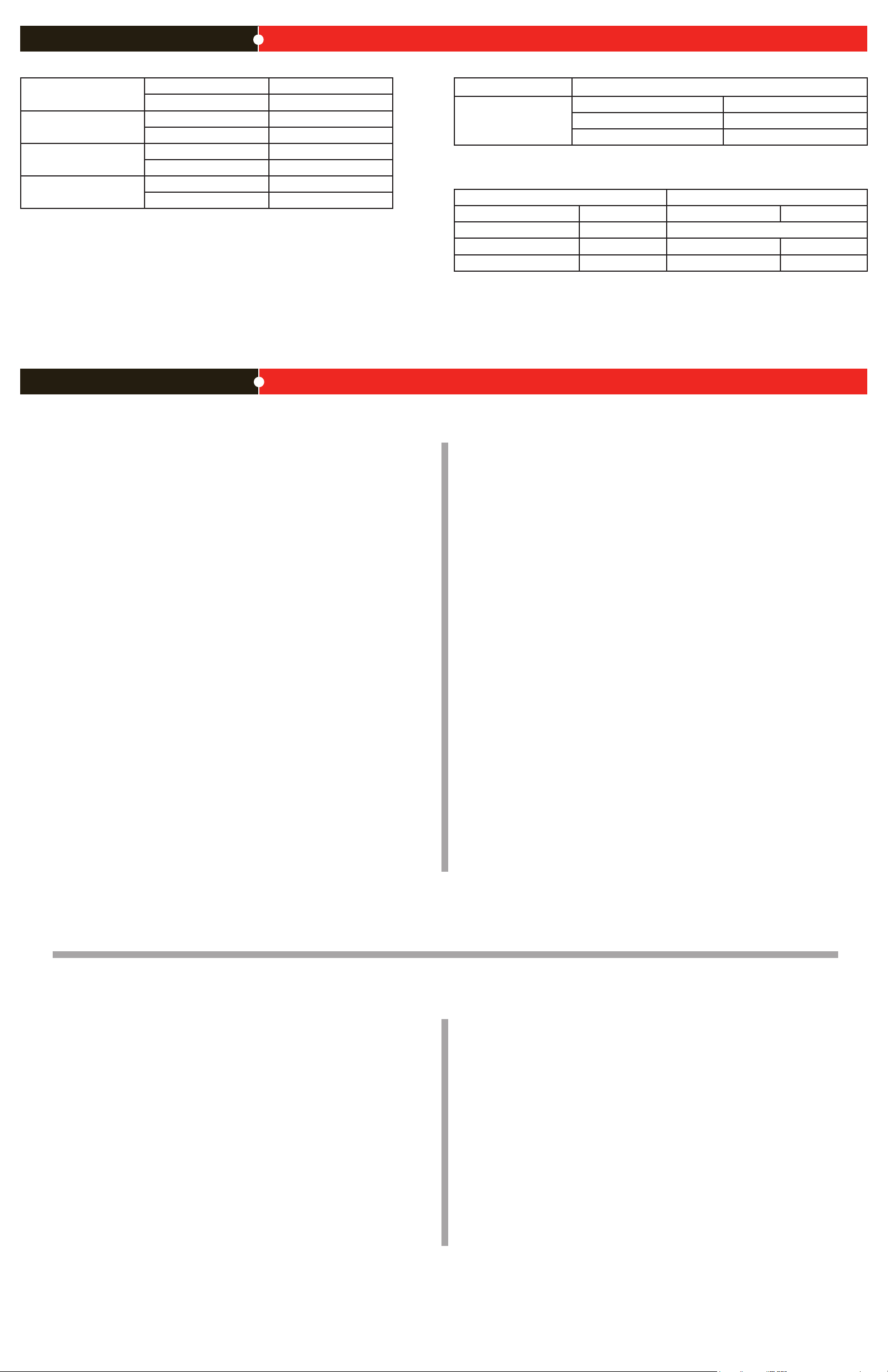
Collecting Information
Port Information
Port 1 IP: ____.____.____.____
Netmask: ____.____.____.____
Port 2 IP: ____.____.____.____
Netmask: ____.____.____.____
Port 3 IP: ____.____.____.____
Netmask: ____.____.____.____
Port 4 IP: ____.____.____.____
Netmask: ____.____.____.____
The internal interface IP address and netmask must be valid for the internal network.
Conguring
General settings
Administrator password:
Network Settings: Default Gateway:
Primary DNS Server: ____.____.____.____
Secondary DNS Server: ____.____.____.____
____.____.____.____
Factory default settings
NAT/Route mode Transparent mode
Port 1 interface 192.168.1.99 Management IP 0.0.0.0
Port 2 interface 0.0.0.0 Administrative account settings
Port 3 interface 0.0.0.0 User name admin
Port 4 interface 0.0.0.0 Password (none)
To reset the FortiAnalyzer unit to the factory defaults, in the CLI type the command
execute factory reset
Web-based Manager
Use the following procedure to connect to the web-based manager for the rst time. Conguration changes made with the web-based manager are effective immediately without resetting the FortiAnalyzer unit or interrupting service.
To connect to the web-based manager
Connect the Port 1 interface of the FortiAnalyzer unit to Ethernet port of the manage-
1.
ment computer.
Use a cross-over Ethernet cable to connect the devices directly. Use straight-through
Ethernet cables to connect the devices through a hub or switch.
Congure the management computer to be on the same subnet as the FortiAnalyzer
2.
Port 1 interface.
To do this, change the IP address of the management computer to 192.168.1.2 and the
netmask to 255.255.255.0.
To access the FortiAnalyzer web-based manager, in your browser, go to
3.
https://192.168.1.99 (remember to include the “s” in https://).
Type admin in the Name eld and select Login.
4.
After connecting to the Web-based manager, you can congure the FortiAnalyzer unit IP address, DNS server IP address, and default gateway to connect the FortiAnalyzer unit to the
network.
To congure interfaces
Go to System > Network > Interface.
1.
Select the edit icon for each interface to congure.
2.
Set the IP address and netmask for the interface.
3.
Select OK.
4.
To congure the Primary and Secondary DNS server IP addresses
Go to System > Network > DNS, enter the Primary and Secondary DNS IP addresses
1.
select Apply.
To congure a Default Gateway
Go to System > Network > Routing and select Create New.
1.
Set Gateway to the Default Gateway IP address and select OK.
2.
Command Line Interface
The FortiAnalyzer-1000B has serial port. Use the null modem cable to connect it to your
management computer.
To connect to the FortiAnalyzer unit
Use a null modem cable to connect the FortiAnalyzer serial port to the management
1.
computer serial port.
Start a terminal emulation program (such as HyperTerminal) on the management com-
2.
puter. Use these settings: Baud Rate 9600, Data bits 8, Parity None, Stop bits 1, Flow
Control None.
At the login: prompt, type admin and press Enter twice.
3.
(The login prompt is preceded by the server default host name.)
After connecting to the CLI, you can congure the FortiAnalyzer unit IP address, DNS server
IP address, and default gateway to connect the FortiAnalyzer unit to the network.
To congure the FortiAnalyzer unit using the CLI
Set the IP address and netmask of the Port1 interface.
1.
cong system interface
edit port1
set ip <intf_ip>/<netmask_ip>
end
Congure the primary and secondary DNS server IP addresses.
3.
cong system dns
set primary <dns-server_ip>
set secondary <dns-server_ip>
end
Congure the default gateway.
4.
cong system route
edit 1
set device <interface>
set dst <destination_ip>
set gateway <gateway_ip>
end
Adding an administration password
By default, the admin user does not have a password. To restrict access to the FortiAnalyzer
unit management account, add password for the admin user account.
To add the admin user account password
Go to System > Admin.
1.
For the admin user, select the Change Password icon.
2.
Enter a new password in the New Password box.
3.
Reenter the password to Conrm Password box.
4.
Select OK.
5.
Adding an administration password using the CLI
To add an administration password in the CLI enter the following commands:
cong system admin
edit admin
set password <password>
end
Shutting down the FortiAnalyzer unit
When powering off the FortiAnalyzer unit, always shut down the unit using the following procedures before disconnecting the power supply. Not following this procedure can increase
the risk of damaging the FortiAnalyzer hard disk.
To power off the FortiAnalyzer unit
Go to System > Dashboard.
1.
In the System Operation list, select Shut Down.
2.
Select Go.
3.
Once the indicates the shut down procedure has completed, disconnect the
4.
FortiAnalyzer unit from the power source.
Shutting down the FortiAnalyzer unit using the CLI
Enter the following command at the prompt:
execute shutdown
