Page 1
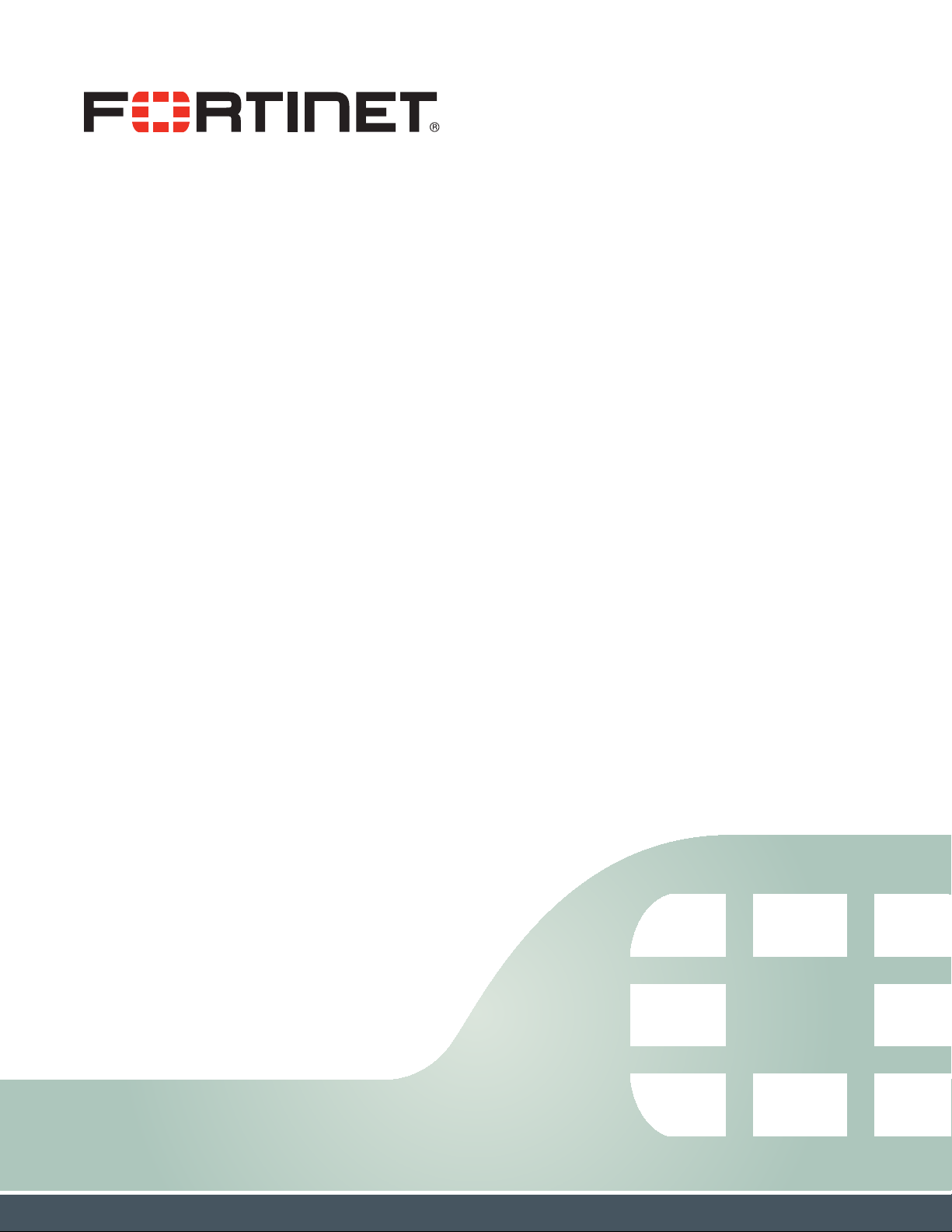
FortiFone™ User Guide
for FON-D71
Page 2
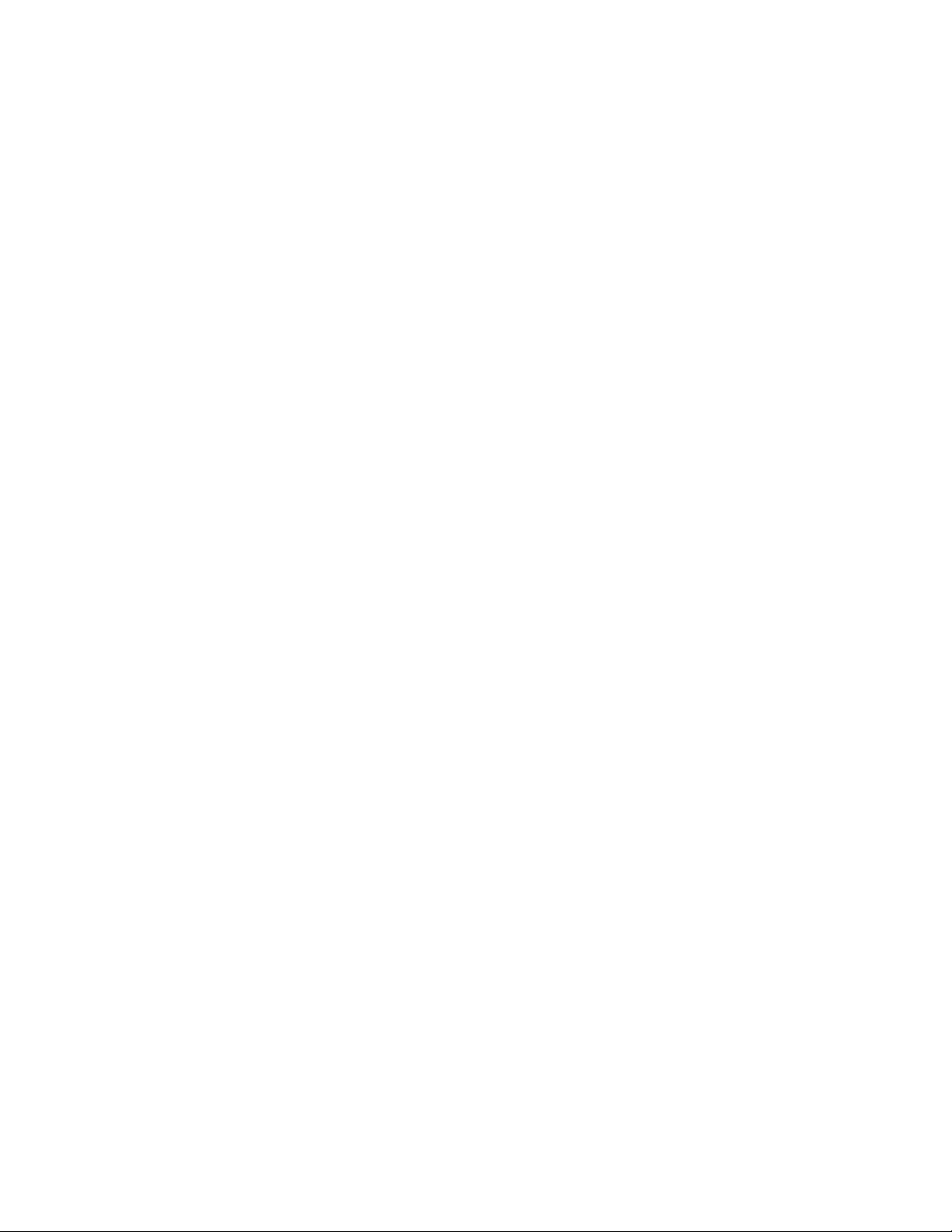
FortiFone™ User Guide for FON-D71
Revision 1
October 31, 2018
Copyright© 2018 Fortinet, Inc. All rights reserved. Fortinet®, FortiGate®, FortiCare® and
FortiGuard®, and certain other marks are registered trademarks of Fortinet, Inc., in the U.S. and
other jurisdictions, and other Fortinet names herein may also be registered and/or common law
trademarks of Fortinet. All other product or company names may be trademarks of their
respective owners. Performance and other metrics contained herein were attained in internal lab
tests under ideal conditions, and actual performance and other results may vary. Network
variables, different network environments and other conditions may affect performance results.
Nothing herein represents any binding commitment by Fortinet, and Fortinet disclaims all
warranties, whether express or implied, except to the extent Fortinet enters a binding written
contract, signed by Fortinet's General Counsel, with a purchaser that expressly warrants that
the identified product will perform according to certain expressly-identified performance metrics
and, in such event, only the specific performance metrics expressly identified in such binding
written contract shall be binding on Fortinet. For absolute clarity, any such warranty will be
limited to performance in the same ideal conditions as in Fortinet's internal lab tests. In no event
does Fortinet make any commitment related to future deliverables, features or development,
and circumstances may change such that any forward-looking statements herein are not
accurate. Fortinet disclaims in full any covenants, representations, and guarantees pursuant
hereto, whether express or implied. Fortinet reserves the right to change, modify, transfer, or
otherwise revise this publication without notice, and the most current version of the publication
shall be applicable.
Technical Documentation docs.fortinet.com
Knowledge Base kb.fortinet.com
Customer Service & Support support.fortinet.com
Training Services training.fortinet.com
FortiGuard fortiguard.com
Document Feedback techdocs@fortinet.com
Page 3
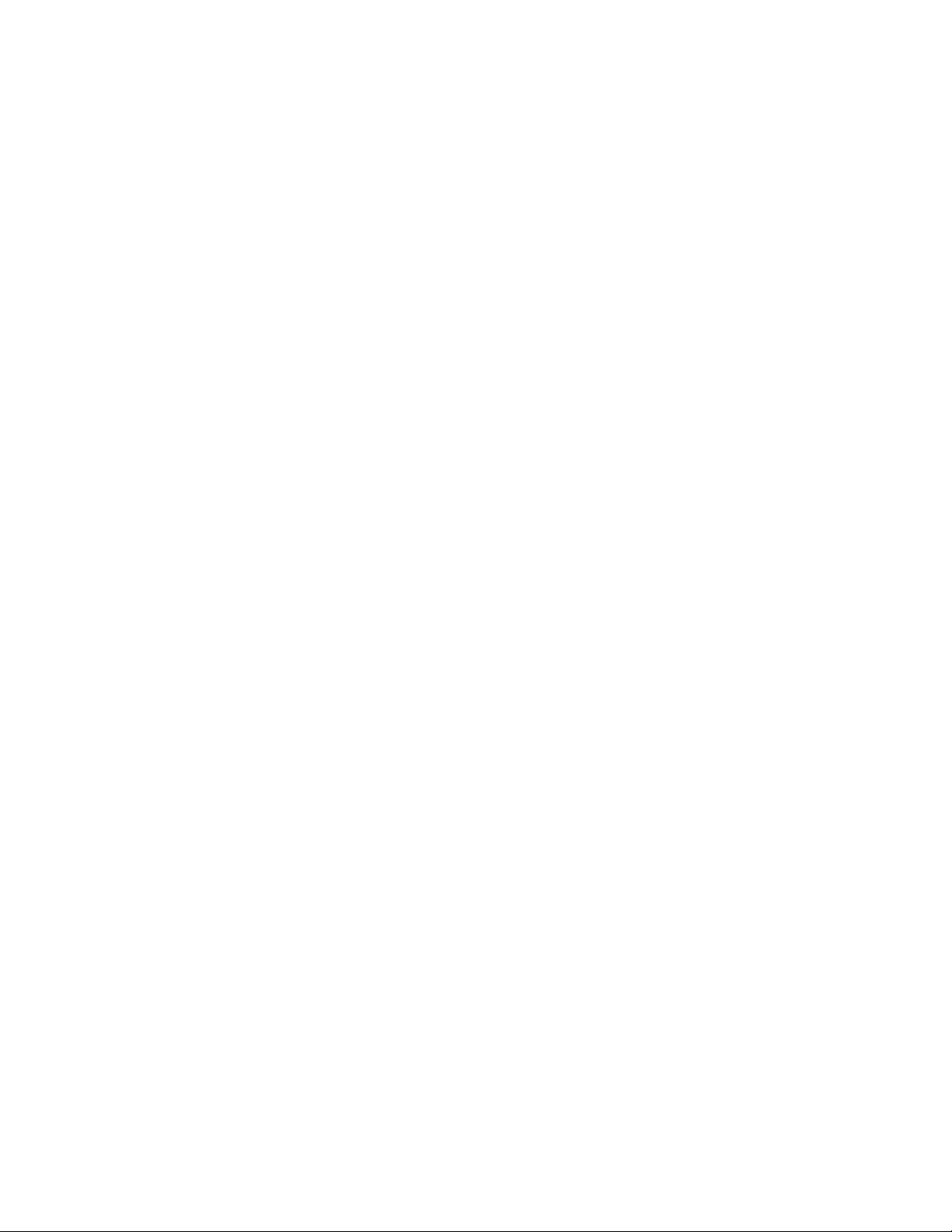
Contents
Introduction....................................................................................................... 1
Phone features......................................................................................................... 1
Physical buttons and LEDs...................................................................................... 2
Display layout........................................................................................................... 4
Onscreen softkeys ................................................................................................... 5
Installation......................................................................................................... 6
Attaching the stand.................................................................................................. 6
Wall mounting the base station ............................................................................... 6
Wall mounting the handset charger cradle.............................................................. 6
Connecting the base station ................................................................................... 7
Handset information ................................................................................................ 7
Battery information .................................................................................................. 7
For maintenance ................................................................................................ 7
Battery capacity ................................................................................................. 7
Battery maintenance .......................................................................................... 7
Installing the battery........................................................................................... 8
Charging the handset .............................................................................................. 8
Setting up the Phone........................................................................................ 9
For use as an internal extension .............................................................................. 9
For use as an external extension ............................................................................. 9
Registering a handset .............................................................................................. 9
Personalizing your Phone.............................................................................. 10
Entering values with the dial pad and softkeys ..................................................... 10
Configuration overview .......................................................................................... 10
Status............................................................................................................... 11
Voicemail.......................................................................................................... 11
Call features ..................................................................................................... 11
Do not disturb ............................................................................................ 11
Call waiting................................................................................................. 11
Outgoing access code ............................................................................... 11
Anonymous call rejection........................................................................... 11
Anonymous call.......................................................................................... 11
Directory........................................................................................................... 12
Settings ............................................................................................................ 12
Date & time................................................................................................. 12
Audio .......................................................................................................... 12
Display ....................................................................................................... 13
Contents Page iii FortiFone User Guide
Page 4
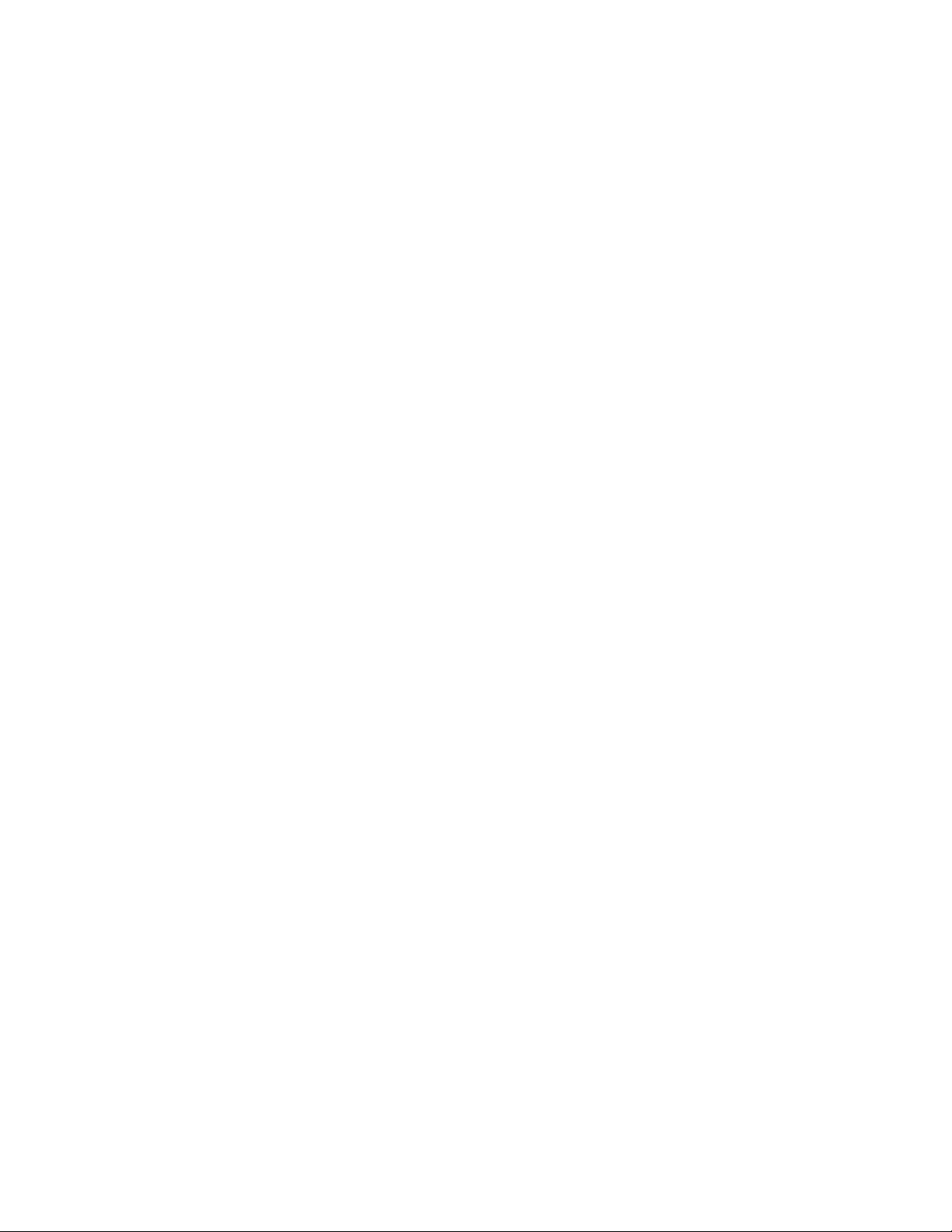
Shortcut ..................................................................................................... 14
Language ................................................................................................... 14
Registration ................................................................................................ 14
Telephony................................................................................................... 15
System settings.......................................................................................... 16
Handset name ............................................................................................ 19
Upgrade firmware ...................................................................................... 19
History.............................................................................................................. 19
Using your Phone ........................................................................................... 21
Receiving a call ...................................................................................................... 21
Placing a call.......................................................................................................... 21
Ending a call .......................................................................................................... 22
Redial ..................................................................................................................... 22
Hold ....................................................................................................................... 22
Mute....................................................................................................................... 22
Attended transfer ................................................................................................... 22
Blind transfer.......................................................................................................... 22
3-party conference ................................................................................................ 23
Call waiting ............................................................................................................ 23
DND ....................................................................................................................... 23
Voicemail................................................................................................................ 23
Troubleshooting ............................................................................................. 24
Troubleshooting guide ........................................................................................... 24
Warranty .......................................................................................................... 25
Contents Page iv FortiFone User Guide
Page 5
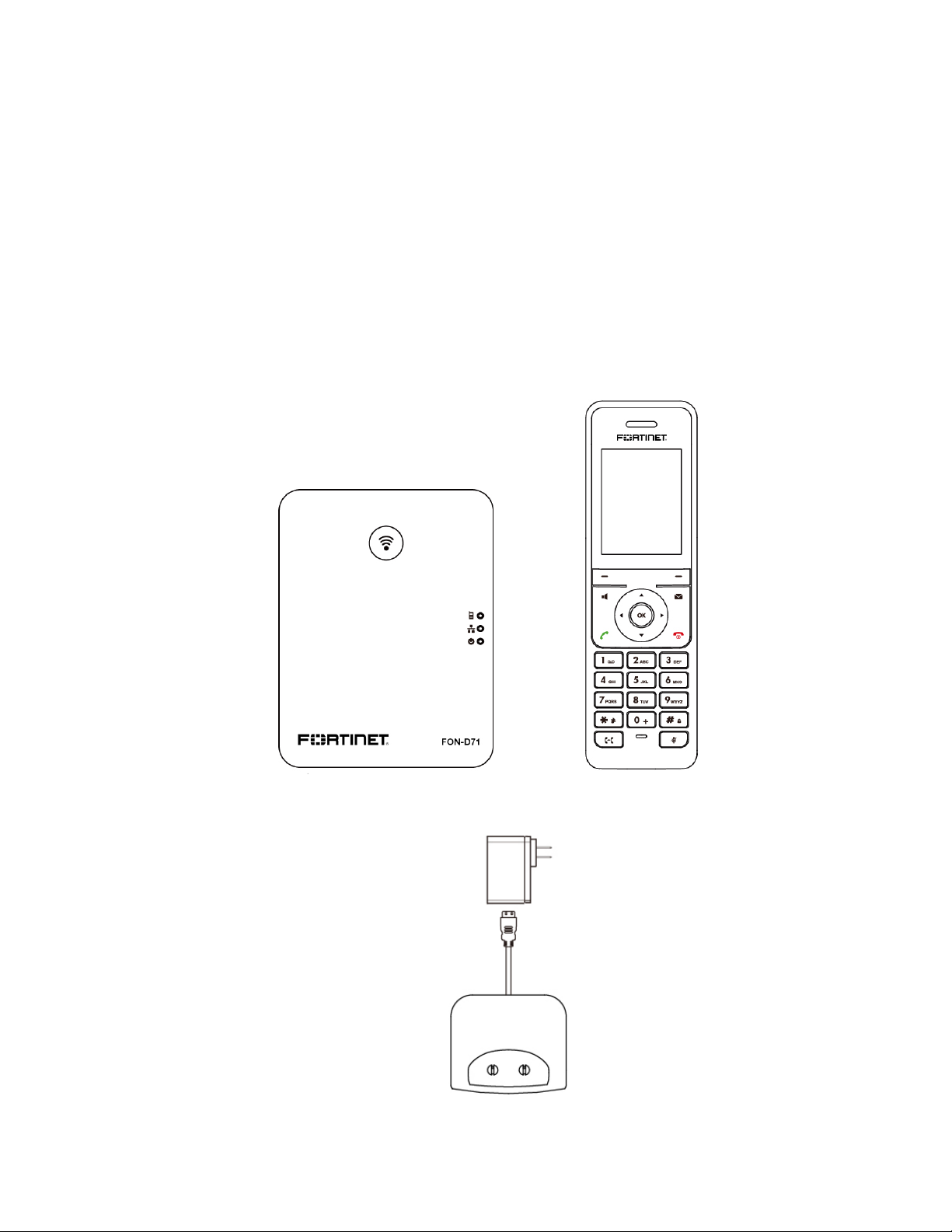
Introduction
This user guide includes information about configuring and using your FON-D71-B and
FON-D71-H IP phone.
Phone features
• Up to 8 concurrent calls
• Up to 8 handsets
• PoE support for the base station eliminates the need for a power adapter
FON-D71-B base station FON-D71-H handset
Charging cradle
Introduction Page 1 FortiFone User Guide
Page 6
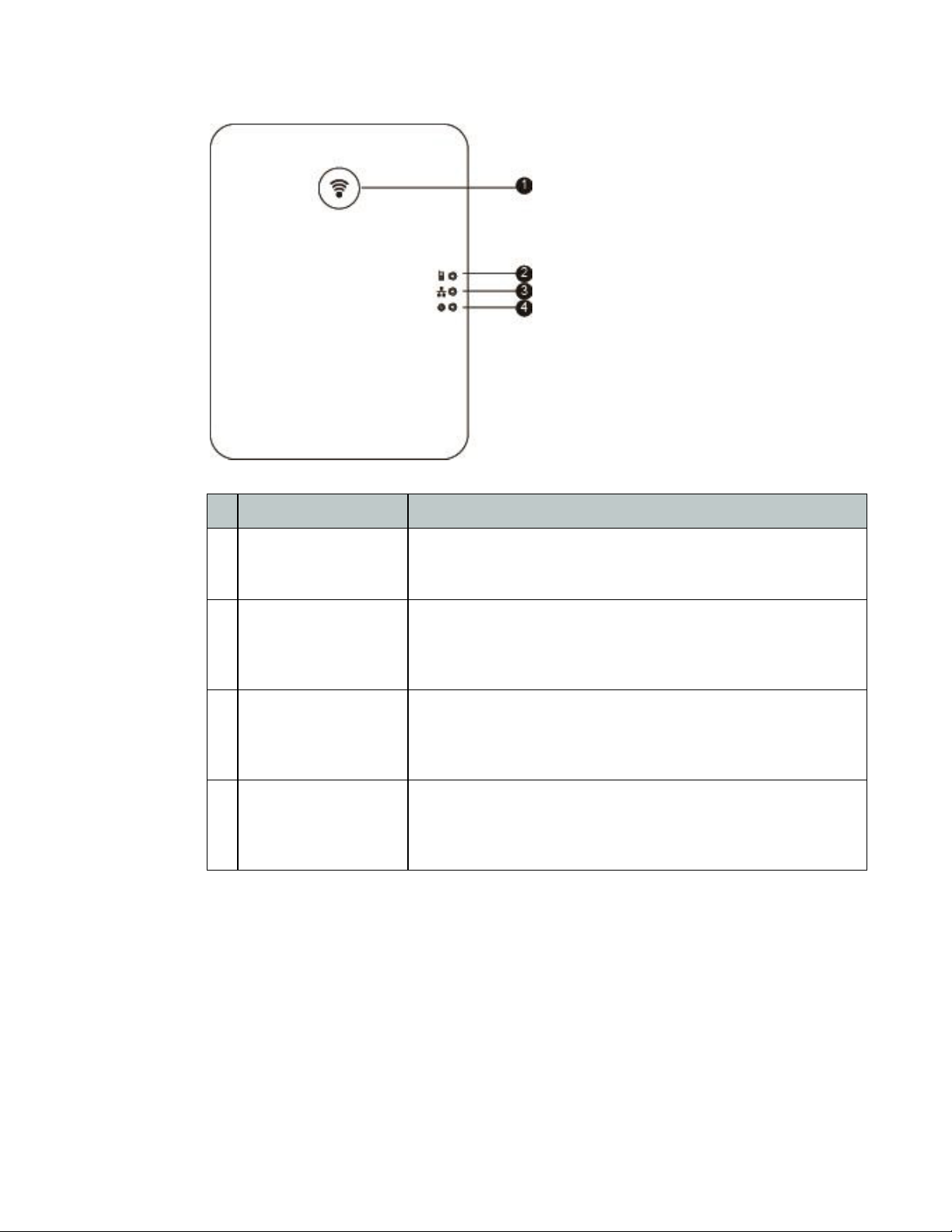
Physical buttons and LEDs
Item Description
1 Paging key • Locates a misplaced handset.
• Toggles the registration mode.
• Resets base to factory settings.
2 Registration LED Indicates the mode of the base station:
• Fast flashing green — paging mode.
• Slow flashing green — registration mode.
• Solid green — at least one handset is registered to the base.
3 Network status LED Indicates the network status:
• Slow flashing green — network is unavailable.
• Solid green — network is available.
• Off — base station is powered off.
4 Power indicator LED Indicates the power status of the base station:
• Slow flashing green — firmware is updating.
• Solid green — base station is powered on.
• Off — base station is powered off.
Introduction Page 2 FortiFone User Guide
Page 7
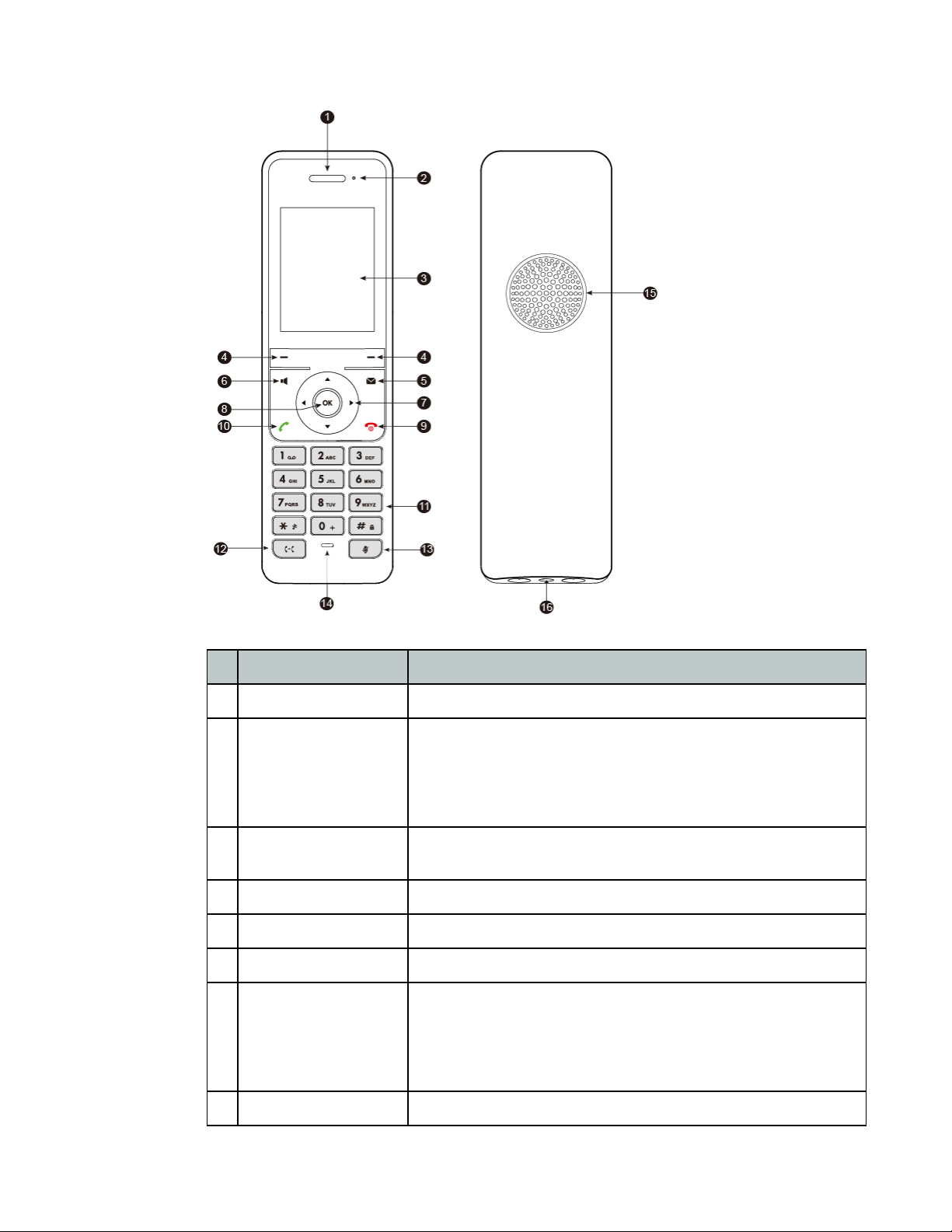
Item Description
1 Earpiece Outputs audio during call.
2 Power indicator LED Indicates call status, message status and charging status.
• Fast flashing red — receiving an incoming call.
• Slow flashing red — new voicemail or missed call.
• Solid red — battery charging.
• Off — handset is idle or powered off.
3 LCD screen Displays information about calls, messages, softkeys, time, date
and other relevant data.
4 Softkeys Softkey functions vary and will be displayed on the LCD screen.
5 Voicemail key Press to access voicemail.
6 Speakerphone key Press to activate the speakerphone.
7 Navigation keys Up — opens the Call history.
Down — accesses the Status menu.
Left — turns volume/ringer down.
Right — turns volume/ringer up.
Also used to navigate through menu items.
8 OK button Confirms actions or enters the menu.
Introduction Page 3 FortiFone User Guide
Page 8
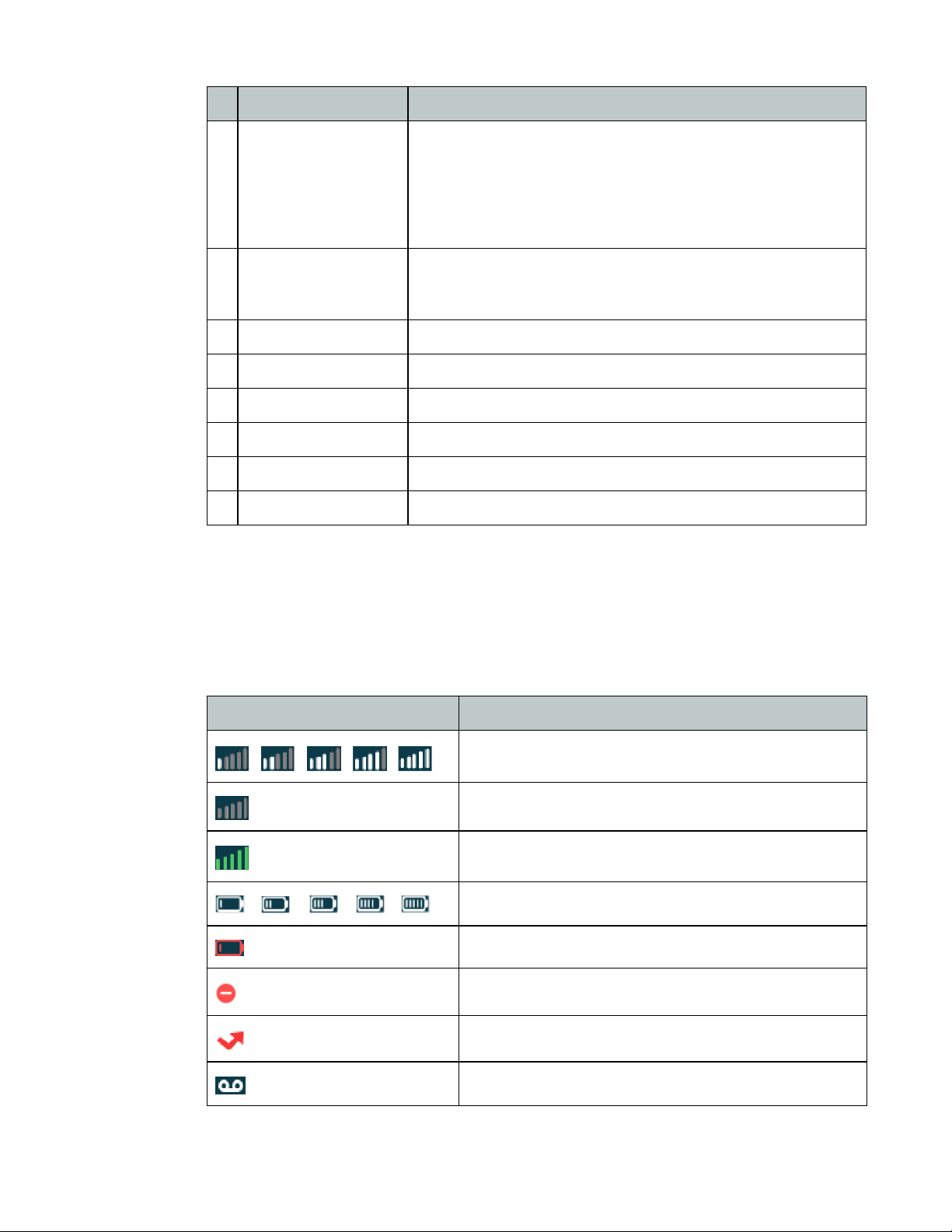
Item Description
9 On-hook/power key • Ends a call or cancels an action in the menu.
• Rejects an incoming call.
• Long press on idle screen to turn handset off.
• Press to turn handset on.
• Long press on any screen to return to the idle screen.
• Press on any screen to return to previous screen.
10 Off-hook key • Answers an incoming call.
• Places a call that has been dialed.
• Enters the redial calls list.
11 Keypad Used to dial phone numbers and enter settings on handset.
12 Transfer key Transfers a call to another party.
13 Mute key Toggles mute on or off.
14 Microphone Picks up audio during calls.
15 Speaker Provides hands-free (speakerphone) audio.
16 3.5 mm earphone jack Connect a standard 3.5mm earphone to receive audio.
Display layout
The phone has a 2.4'' 240x320 resolution color screen. Displayed above the softkeys are
common interactive functions.
The top and bottom lines display Status information. Below is a list of the Status icons you will
see.
Icons Descriptions
Signal reception to base from weak to strong
No signal reception to base
Eco mode is enabled
Battery charge level from 20% to 100%
Battery requires charging
Do Not Disturb enabled
Missed call
New voicemail
Introduction Page 4 FortiFone User Guide
Page 9
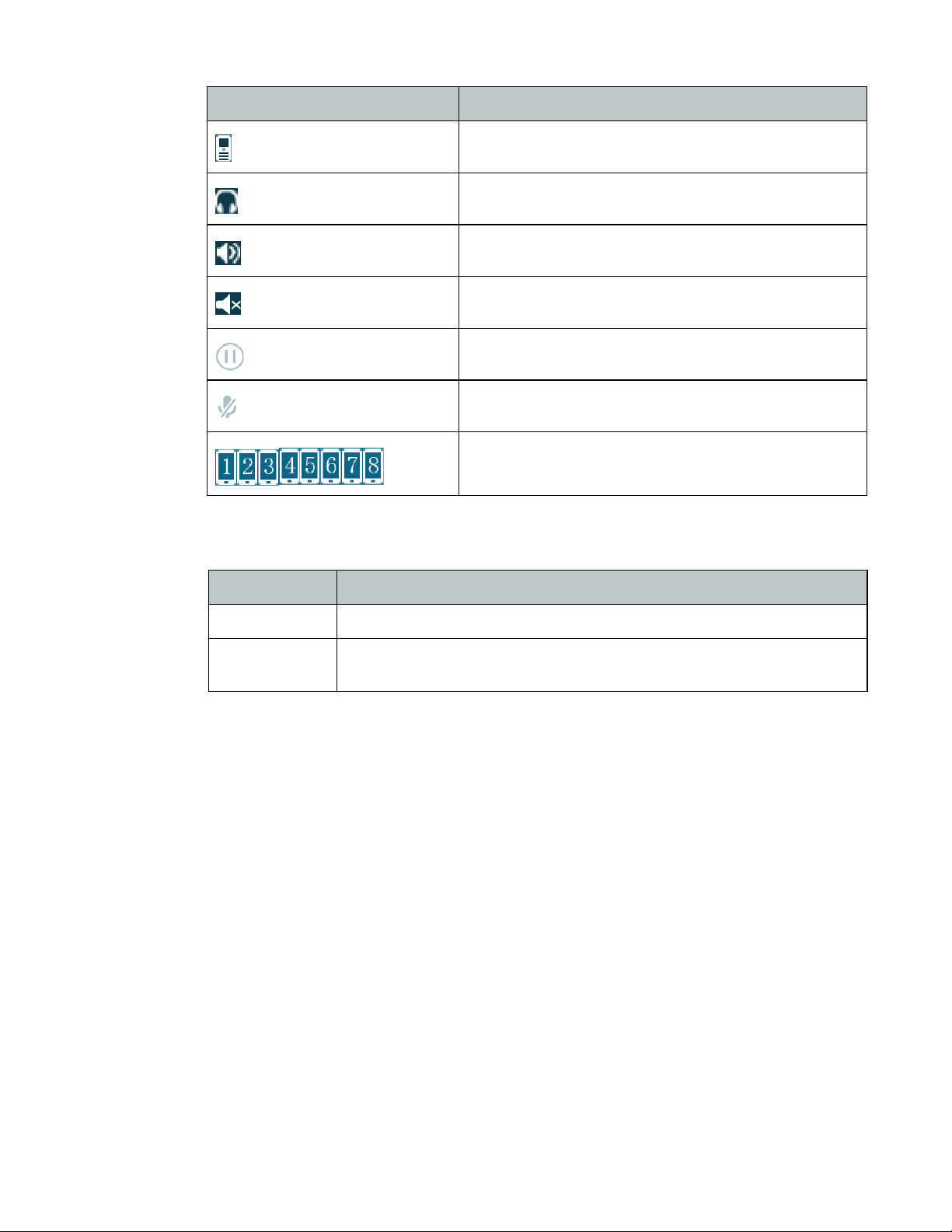
Icons Descriptions
Onscreen softkeys
Earpiece mode enabled
Earphone mode enabled
Speaker mode enabled
Silent mode enabled
Call on hold
Mute enabled
Handset ID number
Softkey Function
History Displays a list of placed, received and missed calls.
Directory Displays a list of contacts saved on the handset and gives access to the
directory stored on the FortiVoice.
Introduction Page 5 FortiFone User Guide
Page 10

Installation
Attaching the stand
1. Align the snap-fits with the corresponding holes on the back of the base station.
2. Push forward, snapping into the holes.
Wall mounting the base station
The base station can be wall mounted using two screws (not included) set 59mm apart.
Wall mounting the handset charger cradle
The handset charger cradle can be wall mounted using two screws (not included) set
36mm apart.
Installation Page 6 FortiFone User Guide
Page 11

Connecting the base station
1. Connect the ethernet cable to the Internet port.
2. If the network supports PoE, a power adapter is not required. If PoE is not supported on the
network, connect the power adapter to the DC 5v/600mA power jack.
Handset information
The handset provides 2.4'' 240x320 resolution color screen and supports a standard 3.5mm
earphone.
For maintenance
• Do not use the handset near electronic sources such as microwave ovens, TV sets or radios.
• Keep the handset away from fire and moisture. Do not use the handset outdoors in the rain
or handle it with wet hands.
• Clean it only with a soft cloth. Do not use excess water or cleaning solvents of any kind.
Battery information
If the battery needs replacement, we recommend using the same type of rechargeable battery
to avoid damage to the handset:
Voltage: 3.7V
Capacity: 1460mAh
Battery capacity
The capacity of the battery depends on the use of backlight and talk time. The capacity of the
battery in the package is only approximately 40%.The first full charge will take about 3 hours.
Charging time: approximately 3.5–4hours (fully discharged to full capacity).
Standby time: up to 400 hours when the backlight is disabled.
Talk time: up to 30 hours active talk time (with fully charged battery).
Battery maintenance
To reduce the risk of danger or injury, read and follow as shown below:
• Keep the battery away from heat sources and high voltages.
• Please store safely and stay in a half-charged state if not used for a long time.
• Do not disassemble the battery.
Installation Page 7 FortiFone User Guide
Page 12

Installing the battery
1. Remove the back cover of the handset.
2. Properly insert the battery as shown.
3. Re-attach the back cover of the handset.
Charging the handset
1. Connect the charging cradle to the power adapter and plug into a power outlet..
2. Place the handset in the charging cradle..
Installation Page 8 FortiFone User Guide
Page 13

Setting up the Phone
For use as an internal extension
The phone supports plug and play installation and will automatically download its configuration
from the FortiVoice system. The phone will display the extension number and name when it has
registered.
Once configured within the FortiVoice system, reboot the phone to download its configuration
and register to the system.
For use as an external extension
1. Press the Down navigation button on the handset.
2. Select Base then press OK.
3. Make note of the IP address of the base and enter it into the address bar of your web
browser.
4. Enter admin as the Username and 23646 as the Password.
5. Go to Settings > Auto Provision.
6. In the Server URL, enter the public IP address or FQDN of the FortiVoice.
7. Click on Confirm.
Registering a handset
1. Press and hold the Paging Key on the base station until the Registration LED slowly blinks
(4 seconds).
2. On the handset, press OK.
3. Select Settings > Registration > Register Handset.
4. Select the discovered base station.
5. Enter the PIN (default: 0000)
6. Press the Done softkey.
Setting up the Phone Page 9 FortiFone User Guide
Page 14

Personalizing your Phone
The FortiFone FON-D71 allows you to navigate through menus using the navigation keys.
To enter the menu, press the OK button.
Entering values with the dial pad and softkeys
Use the dial pad to input numbers, letters, special characters, and a period. The dial pad mode
is displayed at the bottom of the screen as 123 for numeric, ABC for upper case characters and
abc for lower case characters. To switch between dial pad modes, press ?.
To enter characters with the dial pad, use the digit with the desired character. Press the same
digit repeatedly until the desired character appears. After entering a character, pause to allow
the cursor to move to next character position.
Other special entries include:
• To enter a period or dot (for example, to input an IP address), press : on the dial pad.
• To delete a letter in front of the cursor, tap on the Del softkey.
• To enter special characters, press _ on the dial.
• To enter a space, press : on the dial.
Prior to saving an entry, you may discard changes by pressing the Back softkey.
Configuration overview
The phone supports the access and configuration of many parameters directly from the
handset. To access the Configuration menu, press OK while the phone is not in use.
The Configuration menu consists of several submenus as listed below:
Status
Voicemail
Call Features
Directory
Settings
History
Personalizing your Phone Page 10 FortiFone User Guide
Page 15

Status
The Status page includes the IP address, MAC address and firmware of the base. It also
provides more details about the handset, such as the hardware version and firmware version.
Voicemail
Selecting Voicemail in the Configuration menu will dial into the voicemail associated with this
extension on the FortiVoice.
Call features
Do not disturb
Enable or disable the Do Not Disturb for this extension.
Call waiting
Enable or disable the feature to receive secondary calls using Call Waiting. If disabled,
secondary calls to this extension will follow the Busy Call Handling settings for this extension,
configured on the FortiVoice.
The Call Waiting tone may also be enabled or disabled within this section. If disabled, when
receiving a call waiting call, no tone will be heard on the handset.
Outgoing access code
Outgoing access code inserts a prefix to calls dialed from the phonebook or call log.
To enable outgoing access code:
1. Set Outgoing Access Code to Enabled.
2. Enter an outgoing access code in the Digit(s) field.
Anonymous call rejection
Enable or disable the rejections of anonymous calls to this extension. Anonymous calls that are
rejected will follow the Busy Call Handling settings for the extension, configured within
theFortiVoice.
Anonymous call
Enable or disable the option to make calls anonymously from this extension.
There are two items that will affect Anonymous Call that are configured within the FortiVoice:
• The extension must have an External Caller ID configured in order for Anonymous Call to
work.
• Anonymous Call settings may be overwritten by outbound dialing rules configured within the
FortiVoice by the FortiVoice administrator.
Personalizing your Phone Page 11 FortiFone User Guide
Page 16

Directory
Each handset supports up to 100 contacts in the Directory. Each contact can have up to 3
phone numbers.
To add a contact:
1. Press the Options softkey.
2. Select New Contact, then press the OK softkey.
3. Edit the following fields:
4. Press the Save softkey.
To edit a contact:
1. Select the contact.
2. Press the Options softkey.
3. Select Edit.
4. Edit the contact information.
5. Press the Save softkey.
i. Name: name of the contact.
ii. Office: office phone number.
iii. Mobile: mobile phone number.
iv. Other: additional phone number field.
Settings
To delete a contact:
1. Select the contact.
2. Press the Options softkey.
3. Select Delete, then press the OK softkey.
4. Press Yes when prompted to delete the contact.
To search for a contact:
1. Press the Up navigation key when in the Directory.
2. Enter part of a number or name to search for.
3. The phone will display contacts as they are matched.
Date & time
The date and the time may be edited here. These settings are automatically configured by the
FortiVoice system and do not require manual configuration.
Audio
Audio contains two sections:
Advisory Tones — tones heard for various actions and states.
Ring Tones — the volume and tone that plays when receiving a call.
Personalizing your Phone Page 12 FortiFone User Guide
Page 17

Advisory Tones
Advisory Tones allows changes to the following:
Keypad Tone — tone played when any key is pressed on the keypad.
Confirmation — tone played when settings are saved or handset is placed in the charging cradle.
Low Battery — tone played when the battery is low and requires charging.
To configure Advisory Tones:
1. Select an Advisory Tone to configure.
2. Use the navigation keys to select the desired value.
3. Press the Save softkey.
Ring Tones
Ring Tones allows changes to the following:
Volume — select the volume level for ring tones.
Melodies — select the tone that plays when the handset is ringing.
To configure Melodies:
1. Use the navigation keys to select the desired value.
2. Press the Save softkey.
Display
Display settings allow you to configure various onscreen items as well as how the handset
manages the screen saver and backlight.
Screen Saver
Enable or disable the screen saver. A clock will be displayed when the screen saver is enabled.
The screen saver will come on after 10 seconds of no activity on the handset.
Wallpaper
Use the navigation keys to select a background image for the main screen.
Display Backlight
The phone display supports a backlight option. You can configure the backlight to be enabled
or disabled when in the charging cradle, as well as when off of the charging cradle.
Keypad LED
Enable or disable lights behind the keypad.
Time Format
Set the time format to be either 12 hour or 24 hour.
Date Format
Select the desired date format to display on the handset.
Personalizing your Phone Page 13 FortiFone User Guide
Page 18

Input Method
The input method determines the character that will appear when using the keypad to enter
information, such as creating a new directory entry. Select which input methods to use here.
Shortcut
Change the behaviour of the softkeys and navigation keys on the handset for personal
customization.
Language
The language used by the phone is configured in the FortiVoice interface. Contact your
administrator to change the language on the phone.
Registration
Each handset can register with up to 4 different base stations. Each base station can register up
to 8 handsets at a time.
Register Handset
Handsets can register with up to 4 different base stations.
To register with a new base:
1. Press and hold the Paging Key on the base station until the Registration LED slowly blinks
(4 seconds).
2. On the handset, press OK.
3. Select Settings > Registration > Register Handset.
4. Select the discovered base station.
5. Enter the PIN (default: 0000)
6. Press the Done softkey.
De-reg. Handset
Handsets can be de-registered from a base station if needed.
To de-register a handset:
1. Select De-reg Handset.
2. Enter the base PIN (default: 0000) then press the Done softkey. The screen displays the
names of handsets registered to the same base station.
3. Use the navigation keys to select the handset to de-register then press the OK softkey.
4. When prompted to de-register the handset, select Yes.
Select Base
Each handset can register with up to 4 base stations. Which base station the handset is
connected to can be selected here.
Base stations can be renamed on individual handsets for customization.
To rename a base station:
1. Highlight the base station.
2. Press the Rename softkey.
3. Enter the new name and press the Save softkey.
Personalizing your Phone Page 14 FortiFone User Guide
Page 19

Telephony
The Telephony settings contain various customization options for the handset.
Auto Answer
Auto Answer determines if incoming calls are automatically answered when the handset is
picked up from the charging cradle. This is enabled by default.
To enable or disable Auto Answer:
1. Select Auto Answer.
2. Press the Change softkey.
A checked box indicates that Auto Answer is enabled. An unchecked box indicates that Auto
Answer is disabled.
Speed Dial
Speed Dial allows you to perform single-digit dialing to predefined numbers. A maximum of 8
speed dial numbers are allowed. To perform a speed dial, you must long press the assigned key
on the handset keypad.
To configure a Speed Dial:
1. Select the key to assign a speed dial.
2. Press the Assign softkey.
3. Choose the directory to select a contact from.
4. Select the contact and press the OK softkey.
To edit a Speed Dial:
1. Select the Speed Dial to edit.
2. Press the Options softkey.
3. Select Change.
4. Select a new contact.
5. Press the Change softkey.
To delete a Speed Dial:
1. Select the Speed Dial to delete.
2. Press the Options softkey.
3. Select Clear Key.
4. Press the OK softkey.
Blacklist
Incoming calls from an entry added to the Blacklist will automatically be rejected by the
handset. Up to 30 entries can be added to the handset Blacklist.
To add a new Blacklist entry:
1. Press the Options softkey.
2. Select New Entry, then press the OK softkey.
3. Enter the phone number to add, then press the Save softkey.
Personalizing your Phone Page 15 FortiFone User Guide
Page 20

To edit a Blacklist entry:
1. Select the entry to edit, then press the Options softkey.
2. Select Edit, then press the OK softkey.
3. Edit the entry, then press the Save softkey.
To delete a Blacklist entry:
1. Select the entry to delete, then press the Options softkey.
2. Select Delete, then press the OK softkey.
To delete all Blacklist entries:
1. Press the Options softkey.
2. Select Delete All, then press the OK softkey.
Server
The Server setting allows minor changes to account registration settings for the handset
extension. It is recommended to make account changes on the FortiVoice and reboot the base
station.
To edit Server 1/2 settings:
1. Enter the PIN (default: 0000), then press the OK softkey.
2. Select the server to edit, then press the OK softkey.
3. Select the Transport protocol and enter the Port for the server, then press the OK softkey.
To edit the Outbound Proxy:
1. Enter the PIN (default: 0000), then press the OK softkey.
2. Enable or disable the Outbound Proxy, enter the Port, then press the OK softkey.
System settings
The System settings are administrator level settings for making changes to how the handset
and base operate.
Network
The Network settings allow you to make changes to the basic network settings, such as IP
mode and the VLAN settings. Before making any changes within this section you must enter the
PIN (default: 0000).
To change the IP Mode:
1. Select Basic, then press the OK softkey.
2. Select the IP Mode, then press the Save softkey.
To change IPv4/IPv6 settings:
1. Select Basic, then press the OK softkey.
2. Select either IPv4 or IPv6, then press the OK softkey.
3. Configure necessary IP settings, then press the Save softkey.
Personalizing your Phone Page 16 FortiFone User Guide
Page 21

To edit VLAN settings:
1. Select VLAN, then press the OK softkey.
2. Configure necessary VLAN settings, then press the Save softkey.
Handset Reset
Individual settings made on the handset can be reset. A handset reset will not overwrite settings
for the Directory, History, Voicemail or base registration.
To reset the handset:
1. Select Handset Reset.
2. When prompted to reset, select Yes.
Change Base PIN
The Base PIN is necessary to make changes to certain handset settings. It is recommended
that the Base PIN be set by the administrator.
To change the Base PIN:
1. Select Change Base PIN.
2. Enter the current PIN (default: 0000), then press the Done softkey.
3. Enter the new PIN in both fields, then press the Save softkey.
The Base PIN is also configurable within the web GUI of the base station under
Security > Base PIN.
Base Reset
You can reset the base station to factory settings, clearing out all individual settings of the base
station. Handset registrations to the base station and the Base PIN will not be reset.
To reset the base station:
1. Select Base Reset.
2. Enter the Base PIN (default: 0000), then press the Done softkey.
3. Select Reset to Factory, then press the OK softkey.
4. The power LED and network LED on the base station will slowly flash during the reset
process. Once reset, the LEDs will be solid green.
The base station can also be reset within the base station web GUI under Settings > Upgrade.
Personalizing your Phone Page 17 FortiFone User Guide
Page 22

Base Restart
The base station can be restarted in order to refresh settings.
To restart the base station:
1. Select Base Restart.
2. Enter the Base PIN (default: 0000), then press the Done softkey.
3. The registration LED and network LED on the base station will turn off. Once the base
station restarts, the LEDs will be solid green.
The base station can be restarted in the base station web GUI under Settings > Upgrade.
Auto Provision
If changes have been made to the extension on the FortiVoice, the extension will need to be
provisioned again to obtain the new settings. The handset can start the auto provision process
to obtain the new settings using the provisioning server configured within the base station.
To auto provision an extension:
1. Select Auto Provision.
2. Enter the Base PIN (default: 0000), then press the Done softkey.
3. Enter the Username and Password, if needed, then press the OK softkey.
4. When prompted to update, press the Yes softkey.
Eco Mode+
Eco Mode+ turns off the transmission power between the handset and base station. When
enabled the signal strength indicator on the handset screen will display in green. When
receiving an incoming call, the phone exits Eco Mode+ automatically and the signal strength
indicator changes from green to white.
To enable or disable Eco Mode+:
1. Select Eco Mode+.
2. Press the Change softkey.
When enabled, the box will be checked. When disabled, the box will be unchecked.
Eco Mode
Eco Mode reduces the transmission power and signal output between the handset and base
station when on a call. Eco Mode will work within a 20 metre range of the base station, once the
handset is outside of the 20 metre range, Eco Mode will automatically turn off.
To enable or disable Eco Mode:
1. Select Eco Mode.
2. Press the Change softkey.
When enabled, the box will be checked. When disabled, the box will be unchecked.
Personalizing your Phone Page 18 FortiFone User Guide
Page 23

Repeater Mode
Repeater Mode extends the radio coverage of the base station when used with a DECT
repeater. This is very useful for when handsets are to be used in large areas where signal may
be lost due to distance from the base station.
To configure Repeater Mode:
1. Select Repeater Mode.
2. Select the repeater mode to use, then press the OK softkey.
3. When prompted to reboot, press the Yes softkey.
Once the base station has rebooted, all handsets registered to the base station will be
configured with repeator mode.
Repeater Mode and Eco Mode+ cancel each other out and cannot be used at the same time.
Handset name
The display name shown on the handset may be customized, however it is recommended to
make display name changes within the extension configuration on the FortiVoice.
History
To change the Handset Name:
1. Select Handset Name.
2. Enter a new name, then press the Save softkey.
Upgrade firmware
If there is new firmware for the handset that has been loaded onto the base station, a manual
upgrade can be performed from the handset.
To upgrade firmware:
1. Select Upgrade Firmware.
2. When prompted to upgrade, press the Yes softkey.
Firmware for the base station and handset can be manually updated within the base station
web GUI under Settings > Upgrade.
The phone stores logs to track inbound and outbound calls. There are 3 separate logs that
support up to 100 entries each:
• Missed Calls — stores calls that were unanswered by this handset.
• Placed Calls — stores calls placed from this handset.
• Received Calls — stores calls answered from this handset.
Additional options for the History allow you to add entries to the Directory or Blacklist, as well as
delete entries from the History.
Personalizing your Phone Page 19 FortiFone User Guide
Page 24

To add an entry to your Directory:
1. Select the contact to add.
2. Press the Options softkey.
3. Select Add to Local.
4. Select New Entry.
5. Verify the information you would like to add as the contact.
6. Press OK.
7. Press Save.
To add an entry to your Blacklist:
1. Select the contact to add.
2. Press the Options softkey.
3. Select Add to Blacklist.
4. Select Yes.
• Each handset can hold up to 30 entries in the Blacklist.
• The Blacklist on the handset can be accessed via Settings > Telephony.
• The handset Blacklist is not associated with the FortiVoice Blacklist for the extension.
To delete a single entry:
1. Select the entry to delete.
2. Press the Options softkey.
3. Select Delete.
To delete all entries:
1. Press the Options softkey.
2. Select Delete All.
3. Press Yes.
Personalizing your Phone Page 20 FortiFone User Guide
Page 25

Using your Phone
Receiving a call
When you receive a call, the phone will display the call details and the ring indicator will flash.
The phone will also ring unless the ringer is off.
• To answer the call with the handset, press or Answer softkey.
• To answer the call with the speakerphone, press the Speakerphone button.
If your extension has call waiting enabled, you can press the Answer softkey to answer the
second call.
To reject a call, press the Reject softkey. The call will follow the extension’s Busy settings as
configured in the Call Handling section of the FortiVoice.
Placing a call
You can place a call by dialing a number, selecting a number from the History or a contact from
the Directory.
To dial an extension number:
1. Dial the extension number.
2. Press OK, press the Send softkey or press ? to place the call immediately.
To dial an outside number:
1. To access an outside line, dial the outgoing access code if necessary.
2. Dial the phone number.
3. Press OK, press the Send softkey or press ? to place the call immediately.
To dial a number from the History:
1. Press the History softkey.
2. Select the entry to call.
3. Press .
To dial a number from the Directory:
1. Press the Directory softkey.
2. Select the contact to call.
3. Press .
Using your Phone Page 21 FortiFone User Guide
Page 26

Ending a call
To end a call:
• Press .
Redial
Allows you to redial the last number dialed:
1. Press when the handset is idle to access the redial menu.
2. Select the entry to dial, then press .
Hold
To place calls on hold:
1. Press the Options softkey.
2. Select Hold, then press the OK softkey.
While a call is on hold you can answer or place other calls. The held party will hear music, if
configured on the FortiVoice.
To switch between calls on hold, press the Swap softkey.
Mute
Mute turns the handset microphone on or off.
• Press to disable the microphone. will appear on the display.
• Press again to enable the microphone.
Attended transfer
Calls can be announced to the party receiving the transfer before completing transfer.
To perform an attended transfer:
1. Press the Options softkey.
2. Select Transfer, then press the OK softkey.
3. Dial the number to transfer the call to, then press .
4. Announce the caller, then press the Transfer softkey.
Blind transfer
Calls can be transferred without talking to the party receiving the transfer.
To perform a blind transfer:
1. Press the Options softkey.
2. Select Transfer, then press the OK softkey.
3. Dial the number to transfer the call to, then press the Transfer softkey.
Using your Phone Page 22 FortiFone User Guide
Page 27

3-party conference
The phone supports conferencing with two other parties.
To create a 3-party conference:
1. Place the first call.
2. Press the Options softkey.
3. Select Conference, then press the OK softkey. The first call will be placed on hold.
4. Dial the second party for the conference.
5. When the second party answers, press the Conference softkey.
To end a conference call:
• Press the End softkey or .
Call waiting
When Call Waiting is enabled, the phone will present new calls to you while you are on a call.
In order to use call waiting it will first need to be enabled in the FortiVoice interface.
To answer a call waiting call:
DND
Voicemail
1. Select the call waiting call.
2. Press the Answer softkey.
The initial call will be placed on hold. Refer to the “Hold” section on how to toggle between calls.
When DND (Do Not Disturb) is enabled, you will not be notified of incoming calls.
To enable or disable DND:
1. Press the OK button to enter the menu.
2. Select Call features.
3. Select Do Not Disturb.
4. Change to enabled or disabled, then press the Save softkey.
5. will be visible at the top of the screen when DND is enabled.
When you have a message waiting, the message indicator flashes and appears at the top
of the screen to indicate you have new voicemail messages.
To access your voicemail box:
• Press and follow prompts on the phone.
Using your Phone Page 23 FortiFone User Guide
Page 28

Troubleshooting
Troubleshooting guide
Symptom Corrective Action
Display is blank Ensure that the phone is powered on and is charged.
Phone not receiving a
DHCP IP Address.
No name and Extension
Number is displayed
No audio during a call 1. Check the handset/headset connections.
The DHCP server is not responding.
1. Ensure your DHCP server is online. This is typically your router.
2. Reboot the router or DHCP server.
3. If you are still experiencing issues, the phone may require
advanced network configuration. Please contact your
administrator.
Your phone is not registered.
1. On the Extensions page of the FortiVoice interface, ensure the
MAC address is correctly entered and the Phone Type is
FON-D71. Save your configuration and reboot the phone.
2. If your phone is an external extension, ensure the Server URL is
correct. To verify, see “For use as an external extension”.
3. If your phone is configured as an external extension, check the
network connection and firewall settings at the phone system
location.
2. Make sure the phone is properly registered with the phone
system.
3. If your phone is configured as an external extension, check the
network connection and firewall settings at the phone system
location.
Troubleshooting Page 24 FortiFone User Guide
Page 29

Warranty
This phone is covered by a one-year hardware warranty against manufacturing defects as set
forth in the EULA.
www.fortivoice.com/support
For warranty service:
• In North America, please call 1-866-648-4638 for further information.
• Outside North America, contact your sales representative for return instructions.
You will be responsible for shipping charges, if any. When you return this telephone for warranty
service, you must present proof of purchase.
Warranty Page 25 FortiFone User Guide
Page 30

