Page 1
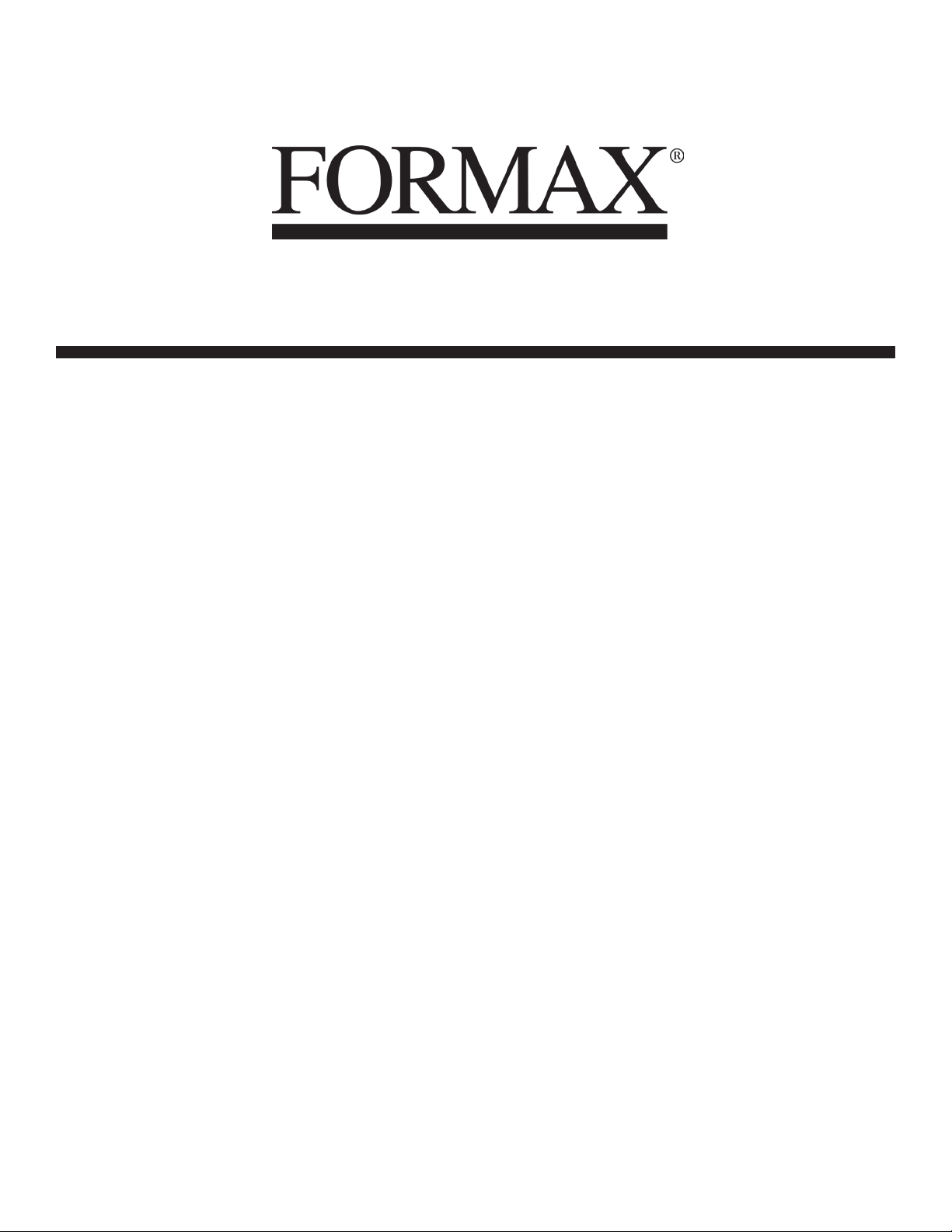
6204 Series
Low-Volume Desktop Inserter
7/2012
OPERATOR MANUAL
Page 2
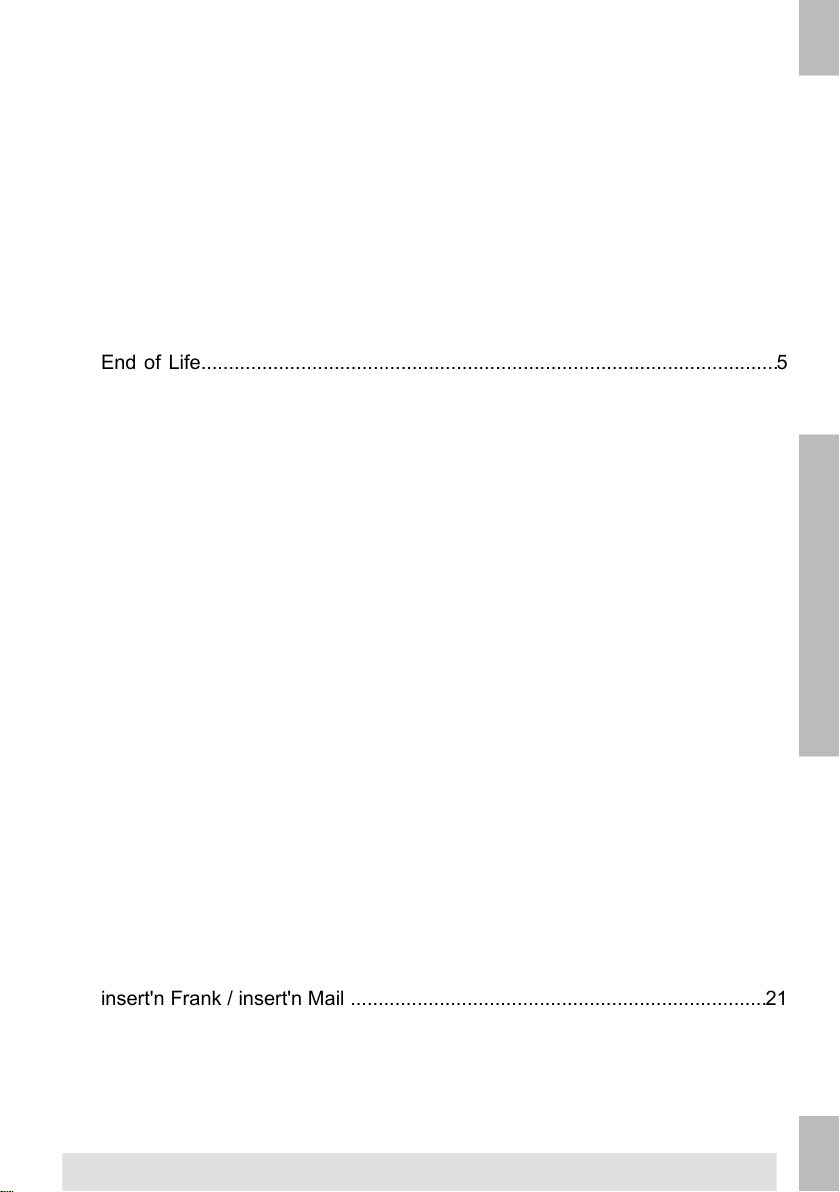
Table of Contents
1 Read this First ...............................................................................................1
Warning............................................................................................................1
About this manual.............................................................................................1
Safety...............................................................................................................2
Country Specific Conditions.............................................................................4
End of Life........................................................................................................5
2 Meet your Document System ......................................................................6
Overview..........................................................................................................6
Operating Controls...........................................................................................8
Control Panel....................................................................................................9
Installing the Document Feed Trays...............................................................10
Installing the Slide and Catch tray..................................................................11
Power Up........................................................................................................12
Home Menu....................................................................................................12
Job Info...........................................................................................................13
Side Guides....................................................................................................15
Document Orientation....................................................................................16
Filling the Document Feeder Tray..................................................................16
Loading Envelopes.........................................................................................17
Sealing Envelopes..........................................................................................18
Filling the Sealing Liquid Reservoir................................................................19
Shut Down the System...................................................................................20
3 Options ........................................................................................................21
Side Exit.........................................................................................................21
insert'n Frank / insert'n Mail ...........................................................................21
4 Processing Mail Sets ..................................................................................22
Introduction.....................................................................................................22
Processing a Basic Mail Set...........................................................................23
Page 3
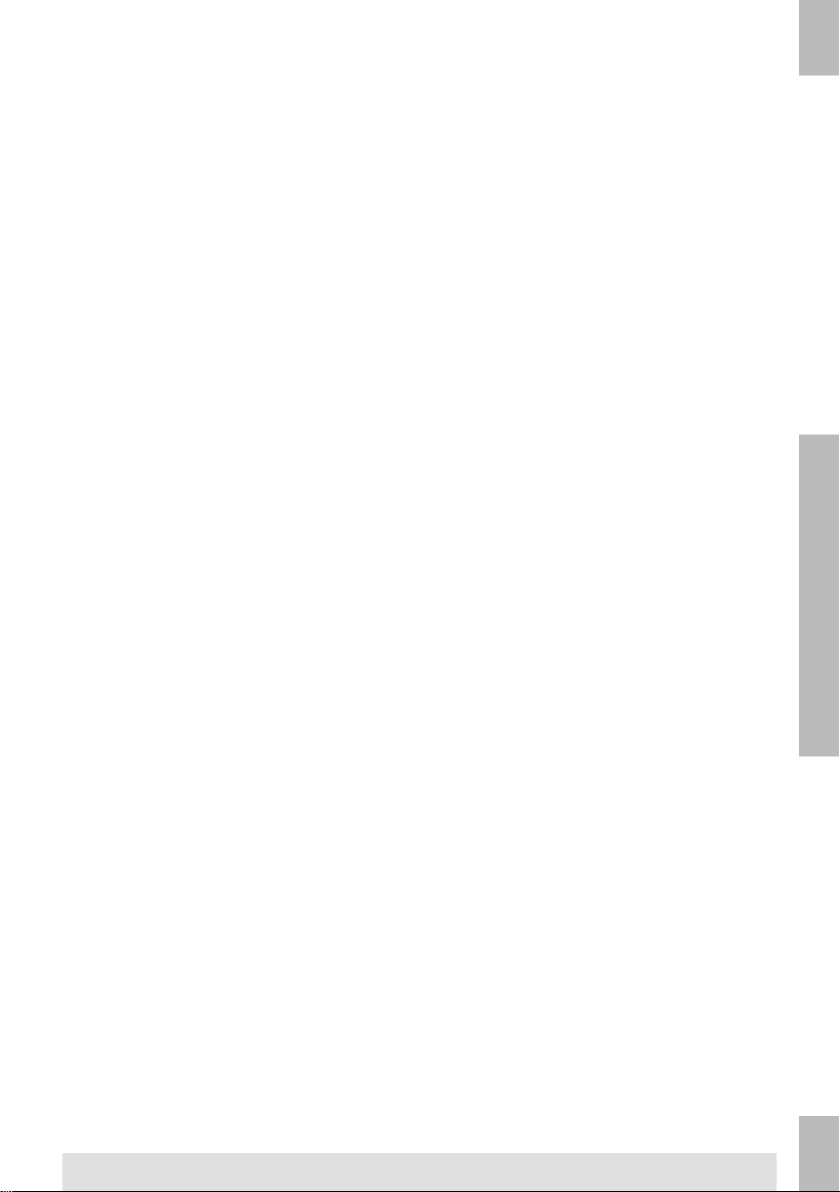
Processing a Mail Set with BRE or Inserts.....................................................24
Document Separation.....................................................................................25
Processing Daily Mail.....................................................................................25
Test Run.........................................................................................................26
Adjusting the Address Position.......................................................................26
Adjusting the Envelope Insert Fingers............................................................27
Verifying the Insert Position............................................................................28
5 Working with Jobs ......................................................................................29
What is a job...................................................................................................29
Creating a new job.........................................................................................29
Performing a test run......................................................................................31
Adjusting the Envelope Position.....................................................................32
Using a job.....................................................................................................33
Editing a job....................................................................................................34
Copying a job.................................................................................................35
Deleting a job.................................................................................................36
Job settings....................................................................................................37
Envelope settings...........................................................................................38
Document settings..........................................................................................39
Fold settings...................................................................................................41
Reading settings (option)...............................................................................43
Double feed control settings...........................................................................44
Job name........................................................................................................45
Mailing/Franking settings (option)..................................................................45
6 Advanced Settings .....................................................................................46
What are Advanced Settings?........................................................................46
Opening the Advanced Settings.....................................................................47
Changing the Display Settings.......................................................................47
Viewing System info and Software versions..................................................48
What are licensed options?............................................................................49
Activating an option........................................................................................49
Test Menu.......................................................................................................50
Page 4
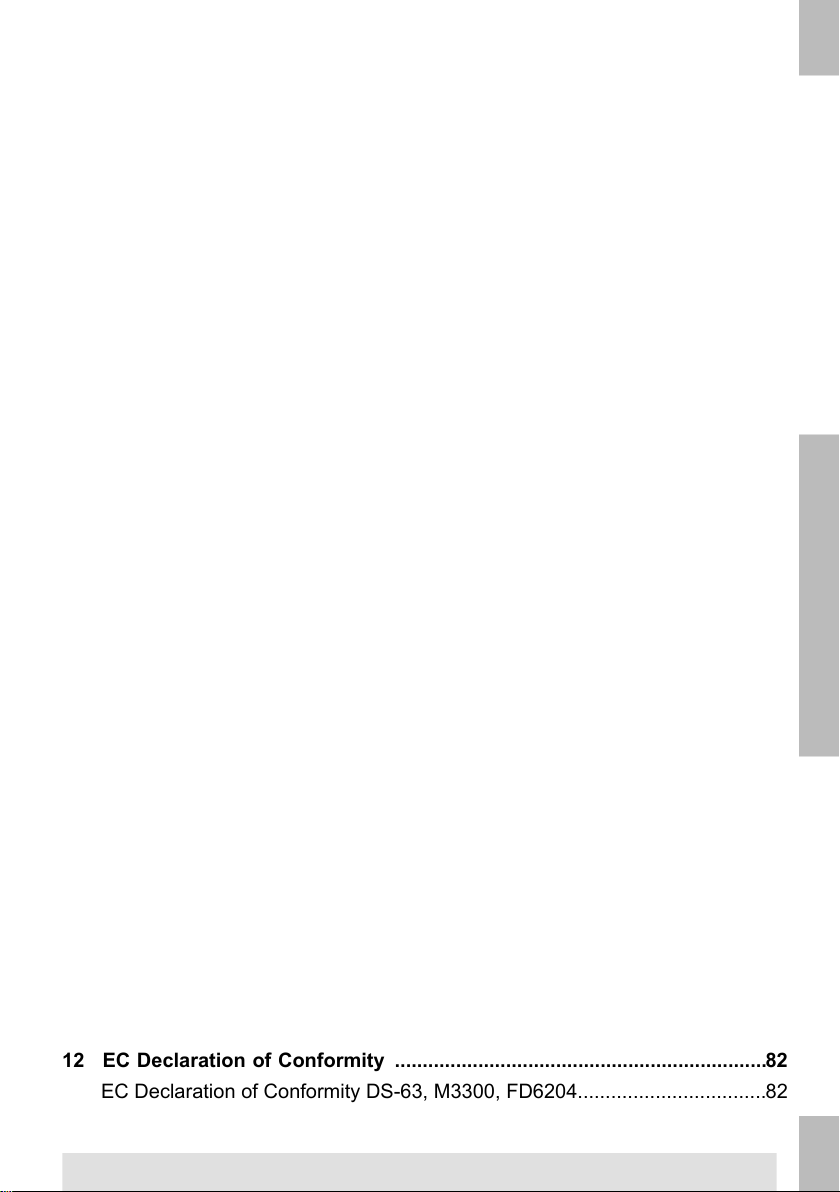
Running diagnostics.......................................................................................51
7 Reading .......................................................................................................52
Introduction.....................................................................................................52
Adjusting the reading head position...............................................................53
Document Orientation....................................................................................54
OMR Code Description..................................................................................55
Running an OMR test.....................................................................................58
8 Operator Maintenance ................................................................................60
Maintenance Schedule...................................................................................60
Clean and replace brushes............................................................................61
Clean the sensors on the envelope or document path...................................61
Clean the exit sensors....................................................................................62
Resetting Photocells.......................................................................................62
9 Fault Finding ...............................................................................................63
Error Messages..............................................................................................63
Clearing Stoppages........................................................................................64
Lower Envelope Track....................................................................................65
FlexFeed........................................................................................................66
Collating Area.................................................................................................66
PowerFold......................................................................................................67
Operator Troubleshooting...............................................................................67
Trouble Shooting Table...................................................................................68
10 Specifications .............................................................................................72
Technical Specifications.................................................................................72
Hopper and feeder capacity...........................................................................73
Configuration Dimensions..............................................................................73
Document and Insert Specifications...............................................................73
Envelope and Document Set Specifications..................................................75
11 Terminology ................................................................................................76
Terminology....................................................................................................76
12 EC Declaration of Conformity ...................................................................82
EC Declaration of Conformity DS-63, M3300, FD6204..................................82
13 Index ............................................................................................................84
Page 5
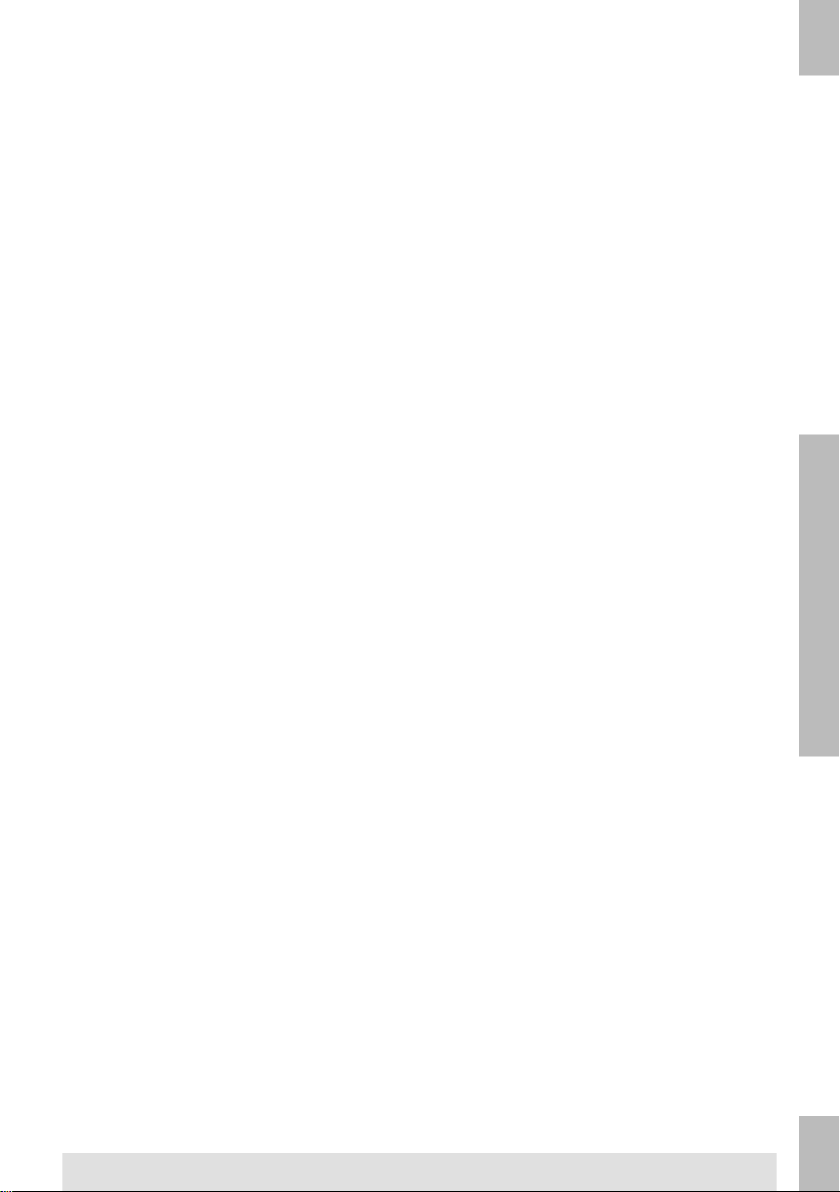
Page 6

Read this First1
Warning
Ensure you have read and fully understood the safety requirements
in this section.
About this manual
Languages
According to the EC (European Commission) declaration following the Low Voltage Directive
(2006/95/EC), this operator manual must be available in the national language(s) of the
country where the system is delivered. Therefore, if you do not have an operator manual
in your country’s language(s), contact your authorized distributor.
Software
The software used for the reading option is based in part on the work of the Independent
JPEG Group.
Audience
1
English
This manual is meant for operators of the document system.
Trademarks
maxiFeeder™, insert'n Frank™, powerFold™, intelliDeck™, flexFeed™ and versaFeeder™
are trademarks of Neopost however the affix ™ will not be used further in this manual.
1
Page 7
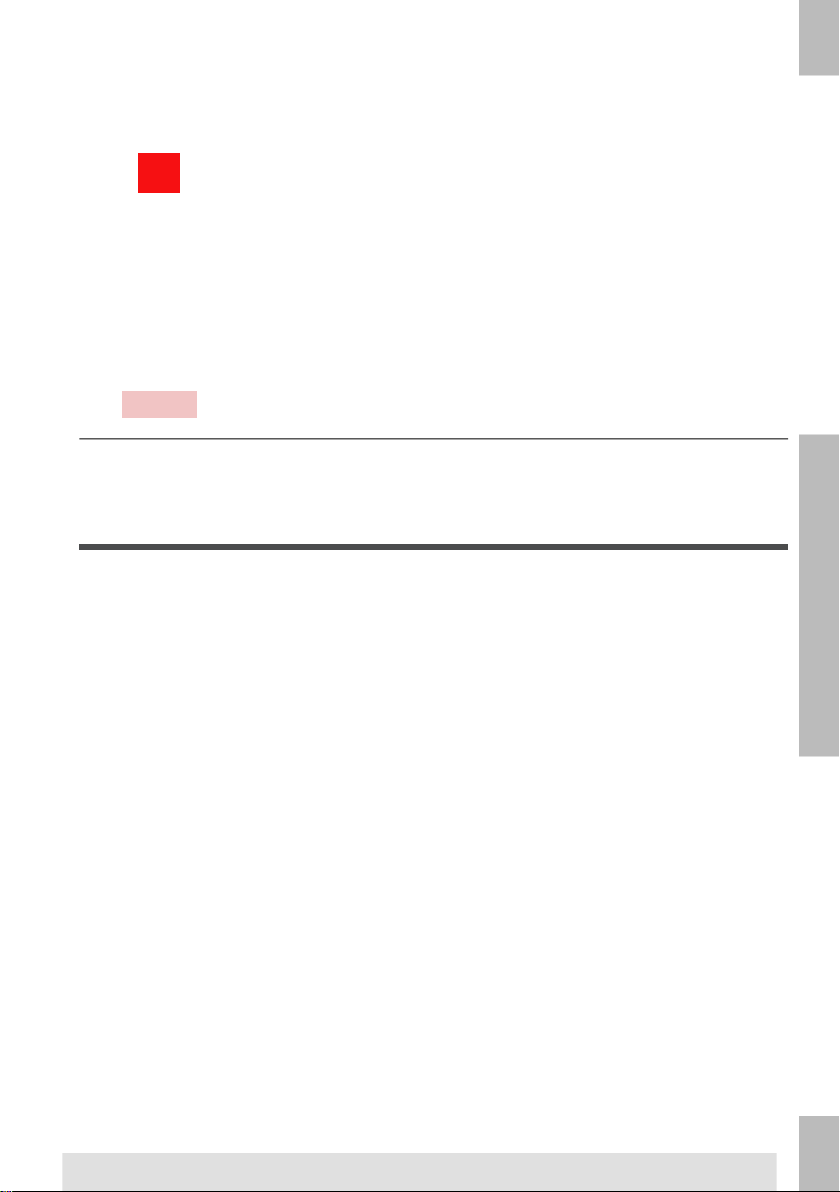
1
Symbols
This manual uses the symbols listed below.
WARNING : Indicates a human safety hazard.
English
Safety
Warnings
ATTENTION : A risk to the equipment or mail could result from an
action you may perform.
NOTE : A remark that explains different cases or specificities.
TIP : Advice to help save you time when processing your mail.
SUPERVISOR : Indicates that you have to use the supervisor
menu to perform the procedure.
• Disconnect the power supply before performing any maintenance.
• Before connecting the system to the electrical supply, Ensure that the system is
suitable for the local mains voltage. Refer to the serial plate on your system for voltage
requirements.
2
Page 8

Safety Precautions
• Only competent, trained personnel should operate this system. If non-trained
personnel do operate this system, the manufacturer will not accept responsibility
for any resulting accidents or injuries.
• Only skilled persons, who are aware of the risks involved, may open the protective
covers.
For safety reasons, the system will not function when the covers are open.
• Keep long hair, fingers, jewelry, etc. away from rotating and moving parts.
• The power connection must be easily accessible, preferably close to the system.
For safety reasons, it is essential that the system is connected to a socket outlet that
has a protective earth (ground) connection.
• Overcurrent protection in the equipment also relies on the branch circuit protection
(max. 20 A).
• The following part(s) is (are) considered the equipment disconnect device(s):
- Power supply cord plug or appliance coupler.
CAUTION: DOUBLE POLE / NEUTRAL FUSING
(this means that after operating of the fuse, parts of the equipment
that remain energized, might represent a hazard during servicing.)
Precaution
The general process of automated document handling can sometimes create a build up of
static electricity. Therefore we recommend that the following measures are taken to reduce
the side effects of any electrostatic charge.
• Make sure that you operate the system within the recommended temperature and
humidity conditions.
• Make use of antistatic mats where appropriate.
• If necessary, make use of an ionizer to reduce static charge build up in the room
where the system is located.
Please contact your supplier for further information.
1
English
3
Page 9
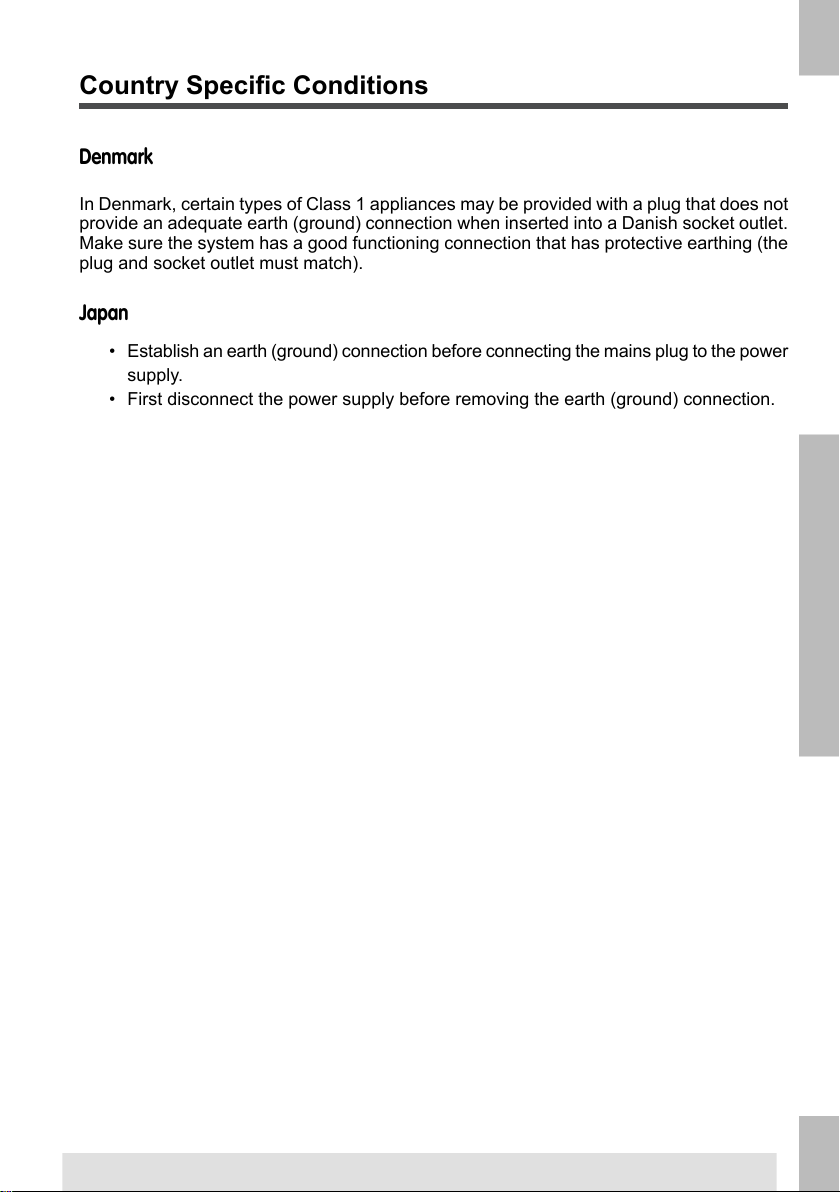
Country Specific Conditions
1
Denmark
In Denmark, certain types of Class 1 appliances may be provided with a plug that does not
provide an adequate earth (ground) connection when inserted into a Danish socket outlet.
English
Make sure the system has a good functioning connection that has protective earthing (the
plug and socket outlet must match).
Japan
• Establish an earth (ground) connection before connecting the mains plug to the power
supply.
• First disconnect the power supply before removing the earth (ground) connection.
4
Page 10
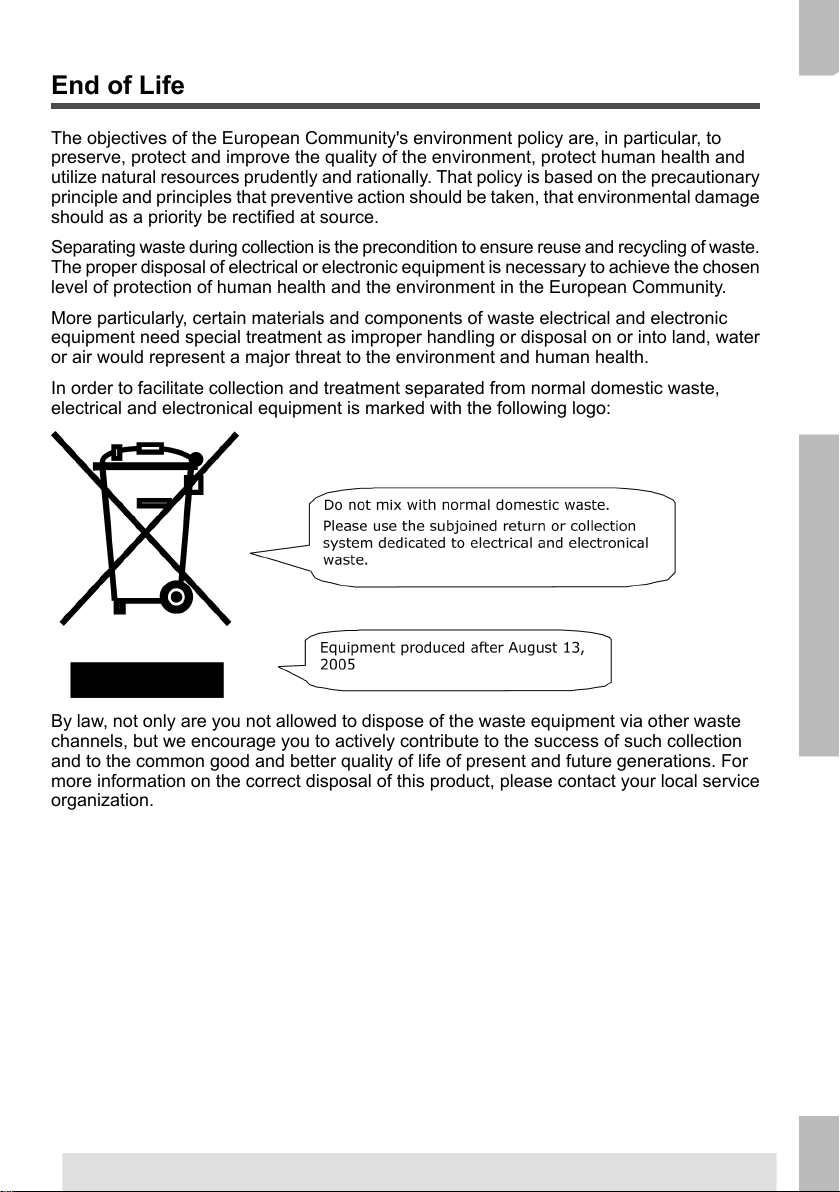
End of Life
The objectives of the European Community's environment policy are, in particular, to
preserve, protect and improve the quality of the environment, protect human health and
utilize natural resources prudently and rationally. That policy is based on the precautionary
principle and principles that preventive action should be taken, that environmental damage
should as a priority be rectified at source.
Separating waste during collection is the precondition to ensure reuse and recycling of waste.
The proper disposal of electrical or electronic equipment is necessary to achieve the chosen
level of protection of human health and the environment in the European Community.
More particularly, certain materials and components of waste electrical and electronic
equipment need special treatment as improper handling or disposal on or into land, water
or air would represent a major threat to the environment and human health.
In order to facilitate collection and treatment separated from normal domestic waste,
electrical and electronical equipment is marked with the following logo:
1
English
By law, not only are you not allowed to dispose of the waste equipment via other waste
channels, but we encourage you to actively contribute to the success of such collection
and to the common good and better quality of life of present and future generations. For
more information on the correct disposal of this product, please contact your local service
organization.
5
Page 11
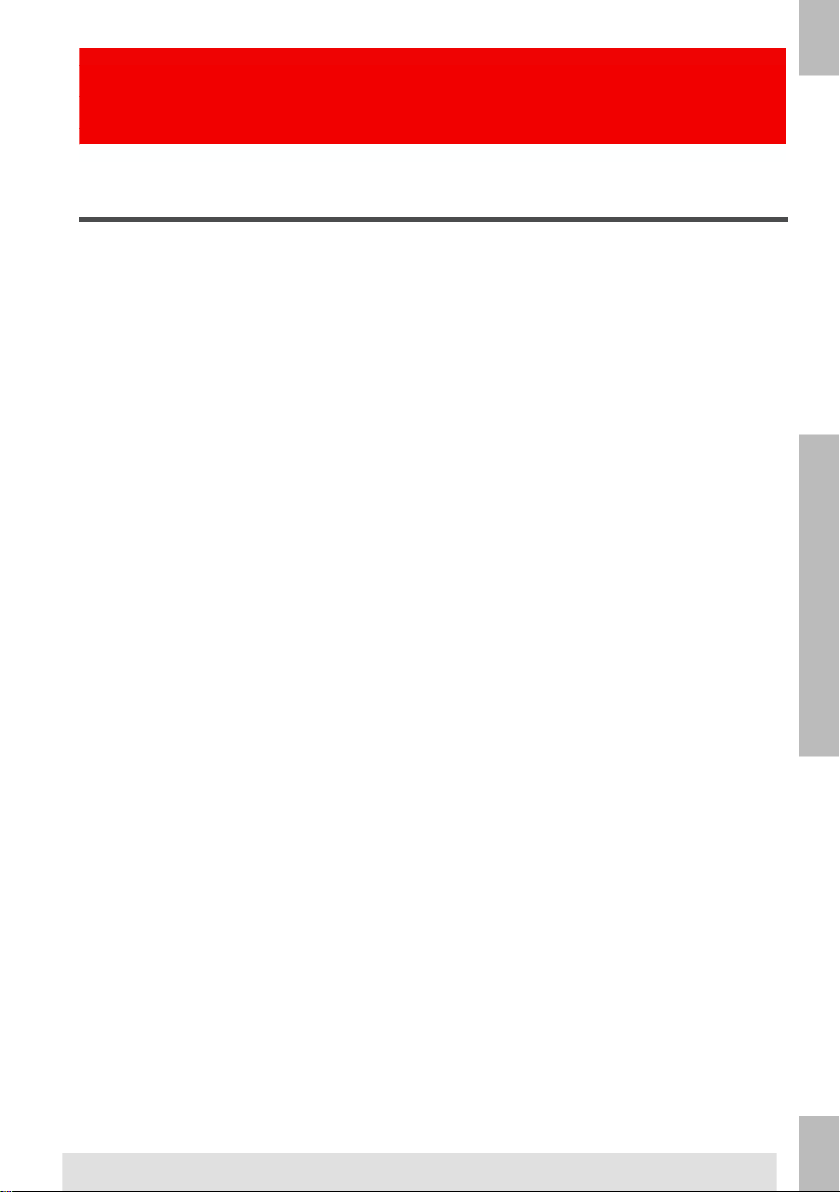
Meet your Document
2
System
2
Overview
Introduction
English
The system is a folding and inserting system for processing mail easily. The system:
Automatic monitoring ensures the correct number of documents per envelope. The system
can be operated by means of a user friendly interface. The settings of the system (types
of documents, type of envelopes and the type of fold) is recorded in so called jobs. These
jobs can be programmed by an authorized user.
The system is equipped with a variety of special features, such as:
• Feeds documents
• Folds the documents
• Inserts the documents into envelopes
• Seals the envelopes
• Stacks the envelopes
• Document thickness detection
• Programmable jobs
• Automatic jobs
• flexFeed
• Double feed control
• Hopper swap
• Multifeed
• Daily mail
• powerFold.
6
Page 12
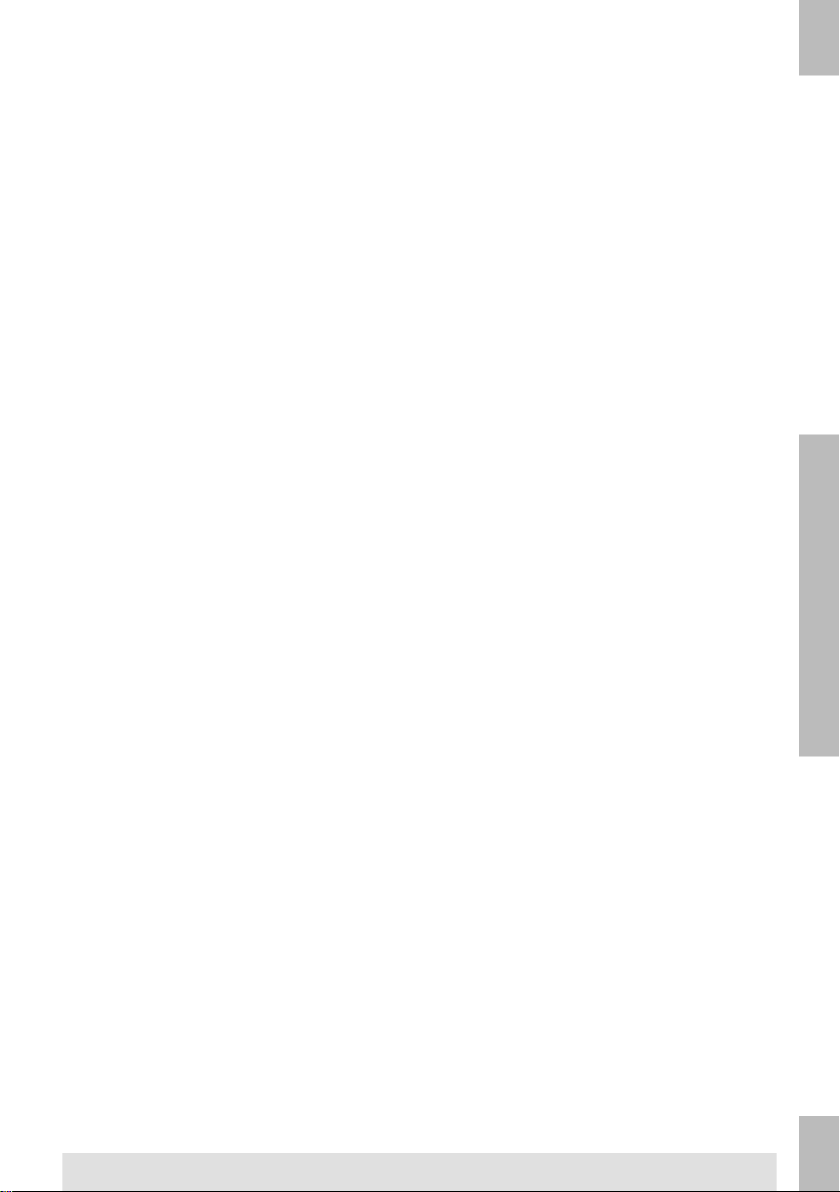
The figure shows an overview of the system.
Document Feeders (flexFeed) (1)
The flexFeed is the feeding part of the system. There are two types of feeders: the automatic
and the special feeder. The automatic feeder does not require any adjustments for the
separation. From a feeder you can feed one or more documents (multi feed). The feeders
have a double feed control (DFC). DFC detects if more documents are fed instead of one.
You can link feeders. This means that two feeders can be linked as pairs. When the first
feeder is empty, the system switches to the other feeder. Meanwhile the empty feeder can
be refilled without stopping the system.
The upper automatic feeder is equipped with a 'daily mail' function. You can use this feeder
to process sets of documents that you cannot process automatically (stapled documents
and sets with varying thickness).
Collating Area (2)
All documents of a document set are collated and aligned in the collating area.
powerFold(3)
The fold unit folds the documents. The following fold types are possible (see Terminology):
• No fold
• V-fold
• C-fold
• Z-fold
2
English
7
Page 13
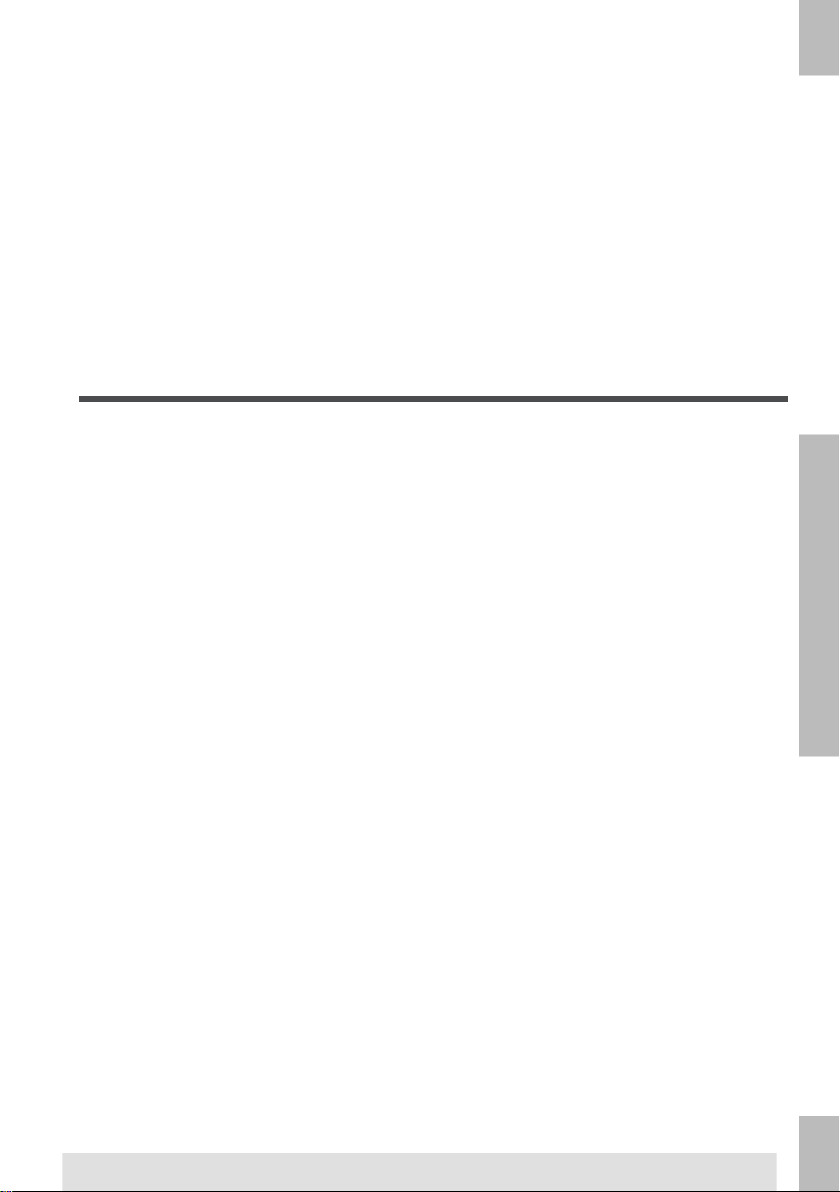
Envelope feeder (4)
Envelopes that are placed on a stack by the user, are fed one by one into the system by
the envelope feeder.
Inserter (5)
2
After the documents are folded, the documents are transported to the inserter. The inserter
inserts the documents into a waiting envelope. The inserter seals the envelope or not,
depending on the settings. Automatic monitoring ensures the correct number of inserts per
envelope.
English
Operating panel (6)
The machine is programmed and operated from the operating panel.
Operating Controls
• Double V-fold
8
Page 14
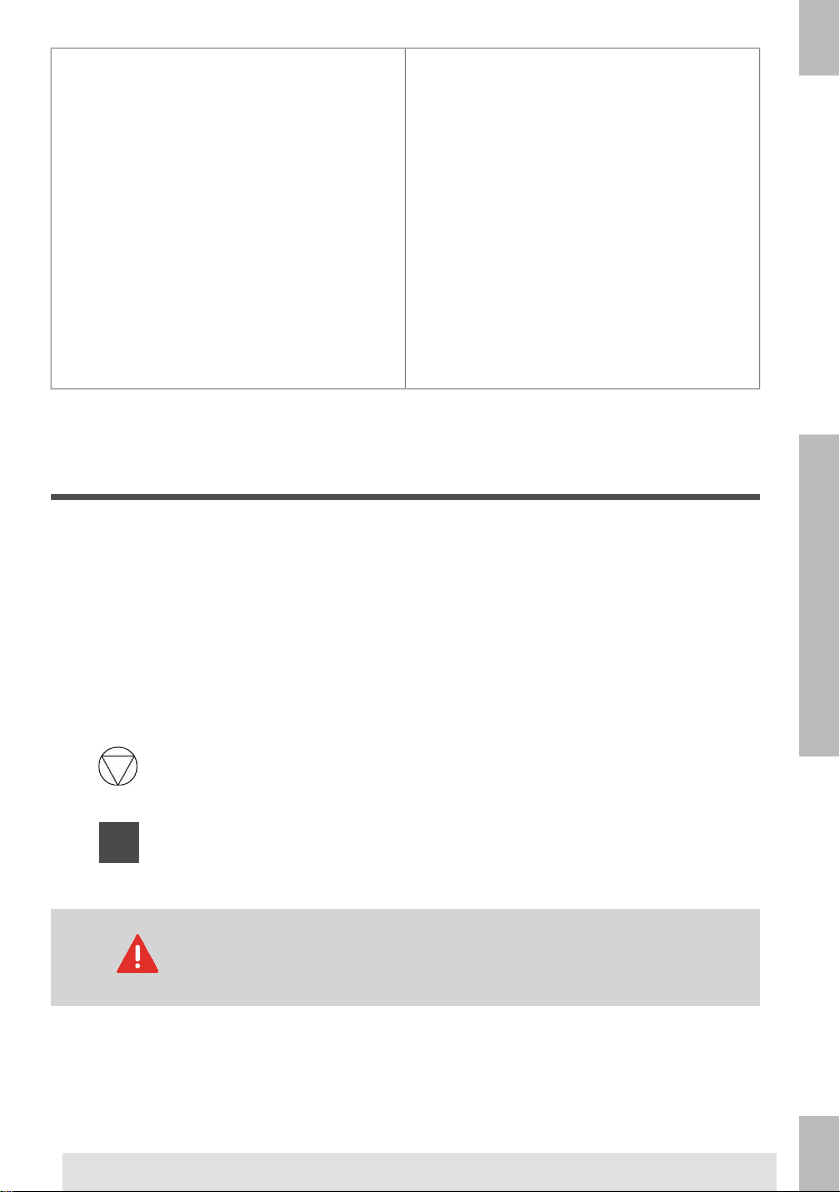
A - Envelope catch tray
B - Envelope slide
C - Display with operating buttons
D - Upper unit
E - Locking hand grip upper unit
F - Document feeders
G - Collator arm
H - Collator area
I - Power inlet, power switch, RS232
connector / USB / modem
J - Knobs for clearing stoppages
Control Panel
K - Sensors
L - Bellows
M - Handle for clearing stoppages
N - Sealing liquid reservoir
O - Side cover (opened)
P - Ruler
Q - Thumb wheel for side guide adjustment
R - Side guides envelope hopper
S - Knob for separation adjustment
T - Envelope support bracket
2
English
The control panel consists of the touch screen and the following buttons:
Stop ( ): The system completes the current mail set and stops, leaving the system
empty and ready for a new set.
Start ( ): The system starts to process mail sets.
The display is covered with a thin pressure-sensitive layer. To avoid
permanent damage of the display, do not use sharp objects to press
on the display.
9
Page 15
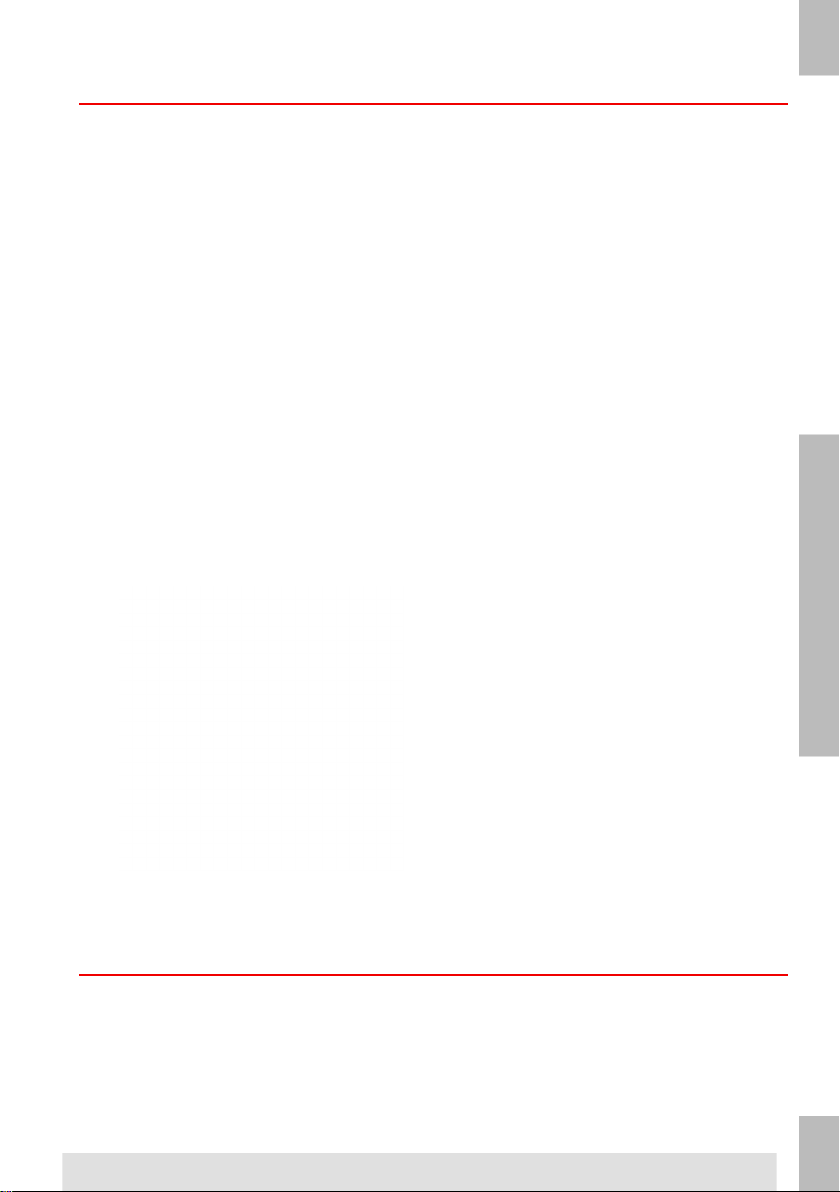
Installing the Document Feed Trays
Place the document feed trays in position:
1. Hold the document feeder slightly inclined as shown in the figure.
2
English
2. Place the front end of the document feed tray underneath the two rollers.
3. Move the document feed tray upwards (lifting the two rollers), until it is possible to
‘hook’ the feeder into place.
4. Move the document feed tray towards the machine and move the hooks over the
mounting points (on both sides).
5. Let the document feed tray rest on the machine.
10
Page 16
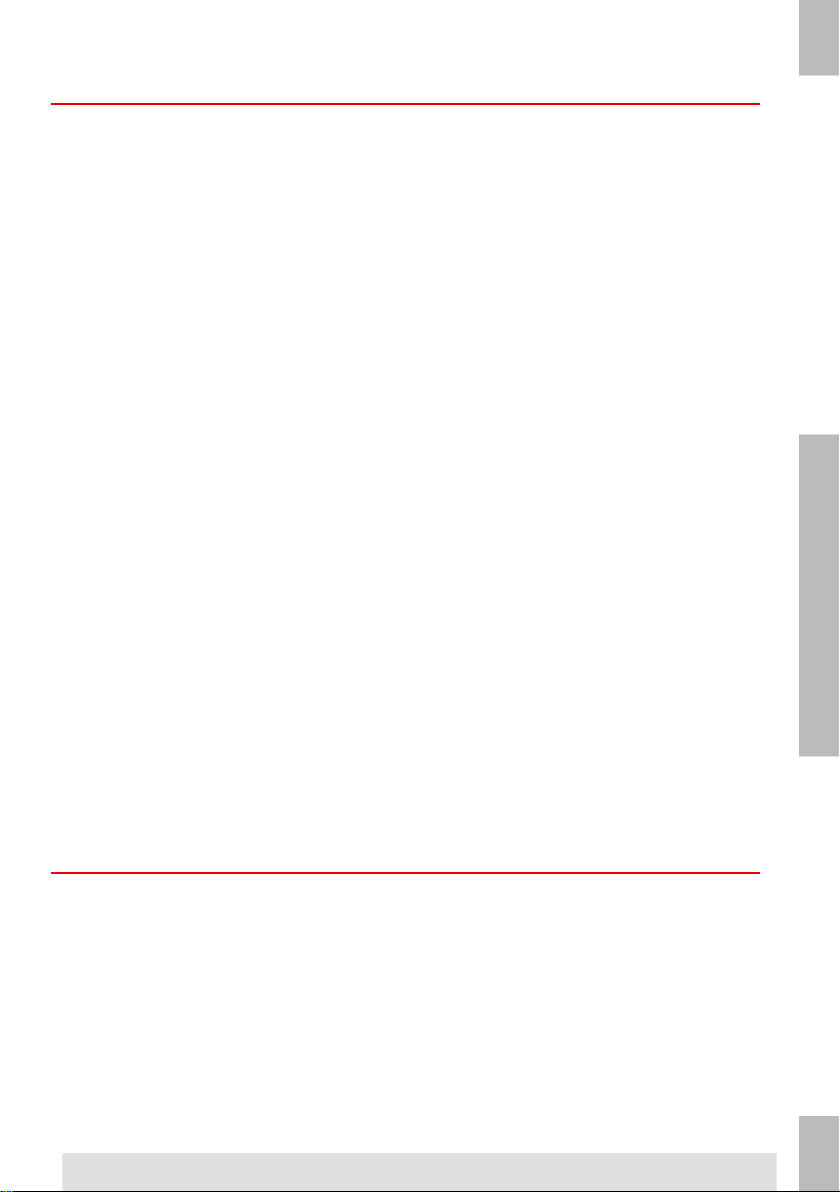
Installing the Slide and Catch tray
To install the slide and the catch tray:
1. Attach the slide as shown in the figure.
2. Position the envelope catch tray into the holes underneath the envelope hopper as
shown in the figure.The distance A should be approximately 1.5 x the envelope height.
2
English
11
Page 17
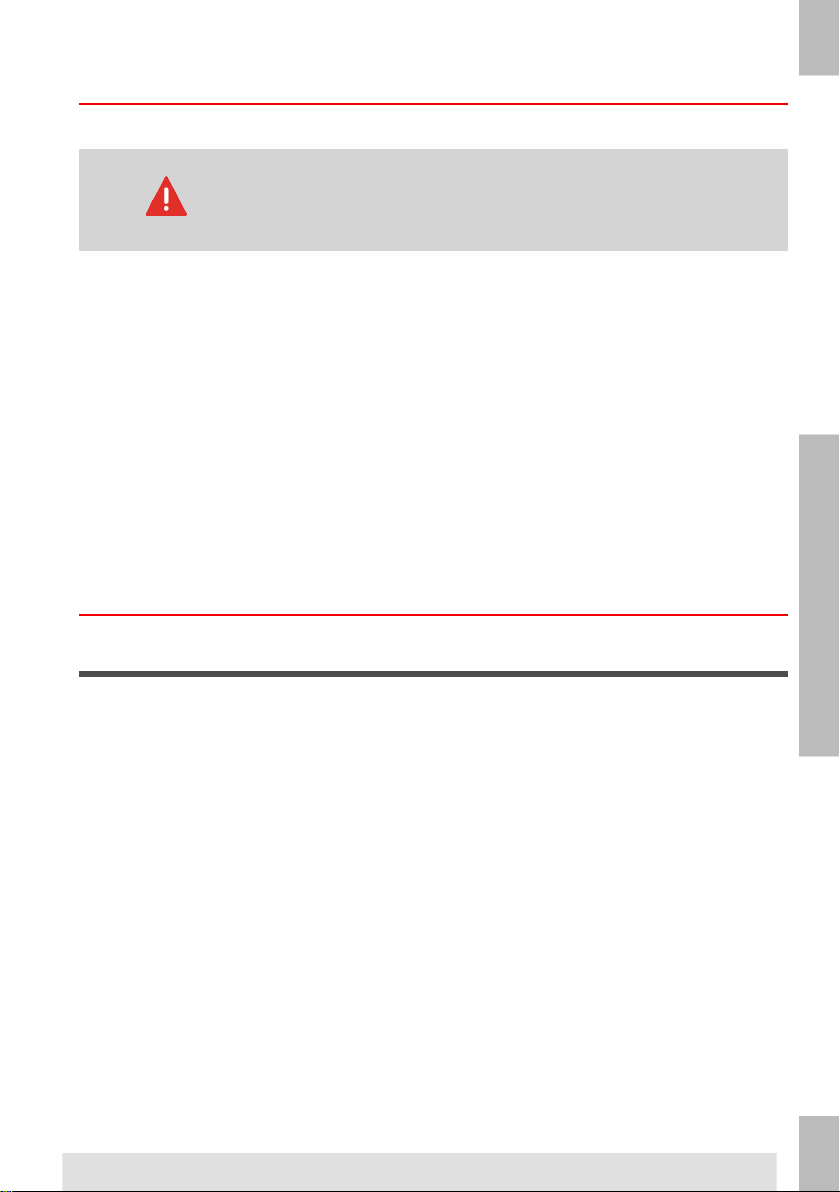
Power Up
To start up the system:
2
English
1. Connect the system to the mains power supply.
2. Use the power switch to switch the system on. The power switch is located on the
The touch screen shows the home menu.
Home Menu
You can severely damage the machine if it is connected to the
incorrect power supply. Before plugging in the machine, check if
the local voltage is the same as the voltage mentioned on the type
plate.
right-hand side of the system.
When you start up the system, the ‘home’ menu appears. With the arrows you can scroll
through the jobs. If you want more information on a job, select the job.
If you just want to start without job definition, press [New job] and select [Automatic] (see
Processing mail sets on page 23).
With the home button you get back to the home menu. The [Menu] button opens
the advanced settings menu (see Opening the Advanced Settings on page 47).
12
Page 18
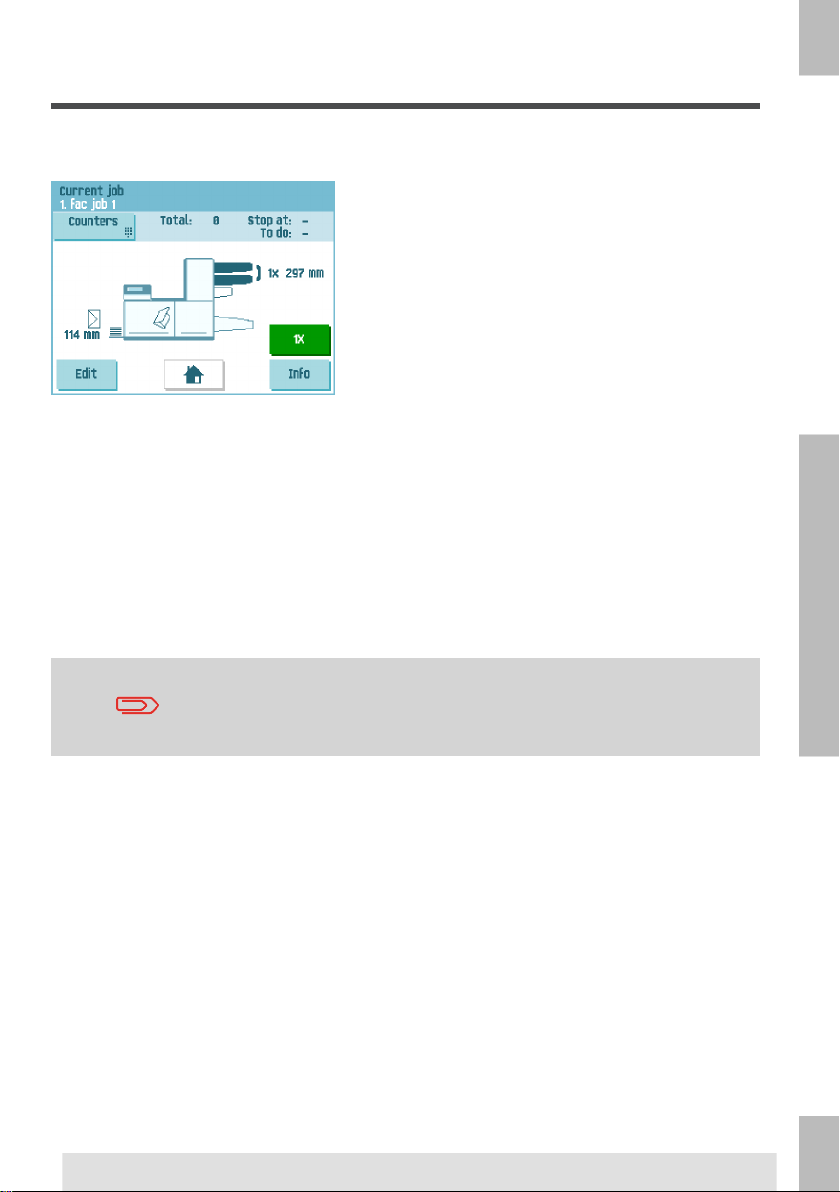
Job Info
If you want more information on a job, select the job in the ‘home’ menu.
The ‘current job’ menu shows the following information of the selected job:
• Job number and Job name
• Total: total number of envelopes that have been processed using this job
• To do: number of envelopes to do. Only indicated if a ‘stop at’ value is set.
• Stop at: number of processed envelopes at which the system stops. You can set this
number with the [Counters] button.
You can set it between 0 (switched off) and 9999. The system will continue until the
job counter reaches the stop counter value. The system stops and can be restarted.
The stop counter is switched off when it is set to zero.
If you want to reset the daily job counter and the stop counter, press the [Reset TOTAL
Counter] button in the ‘counters’ menu.
2
English
The counter settings are job related.
13
Page 19
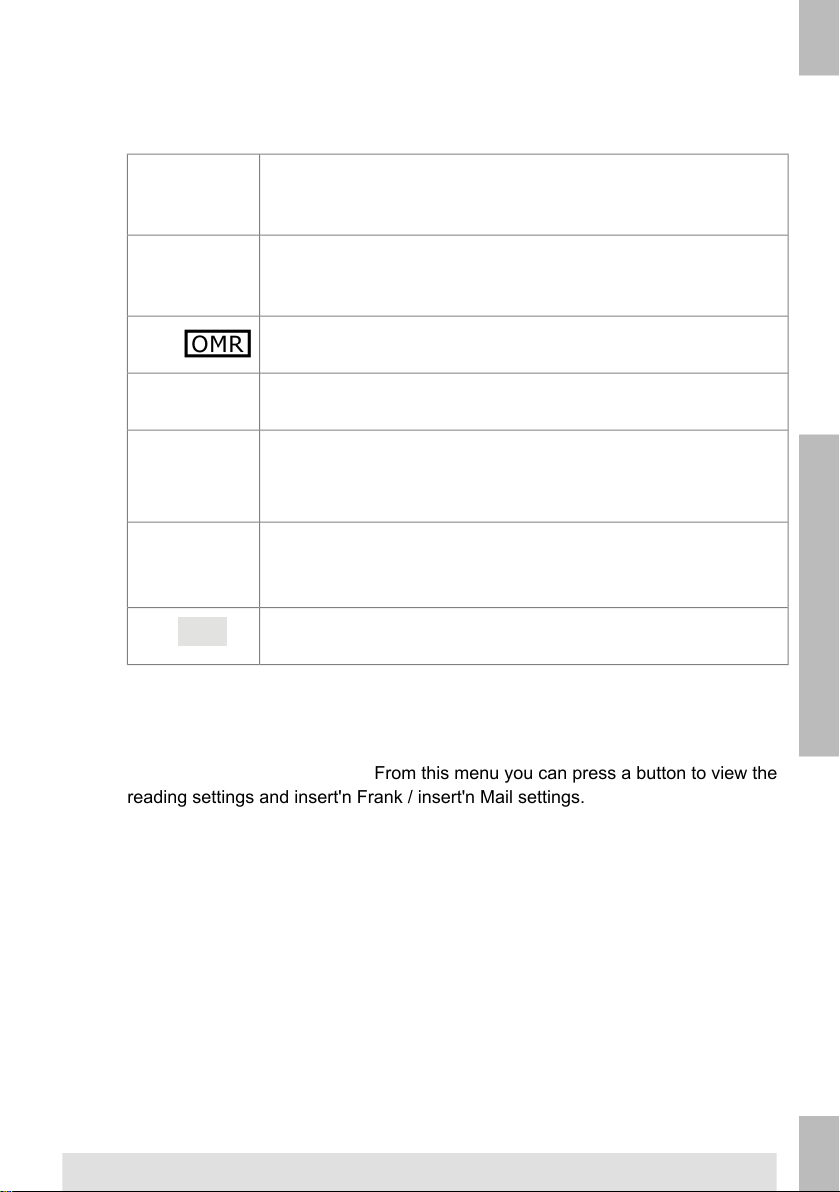
2
English
• A picture of the system with symbols for the selected features. The following
symbols can be used:
Shows the feeders selected to pick documents from (black
is selected). Every selected feeder shows how many sheets
will be fed from the feeder and the length of the sheets.
This sign indicates that the relevant feeders are linked. This
means that when one feeder is empty, the system
automatically starts picking documents from the other feeder.
This sign indicates that for the selected feeder OMR is
switched on (optional).
This sign indicates that the relevant feeder is set for daily
mail.
Gives information about the envelope size (ISO format or
height in mm). An envelope with a cross means that no
envelopes are used.
Shows the type of fold, in this case C-fold.
The sign indicates that for the relevant feeder the double
feed detection is switched on.
• [Edit]: use this button to edit the job (see Editing a job on page 34).
• [Info]: if you press the [Info] button, the screen shows how to position the envelope
and documents in the feeders. From this menu you can press a button to view the
reading settings and insert'n Frank / insert'n Mail settings.
14
Page 20
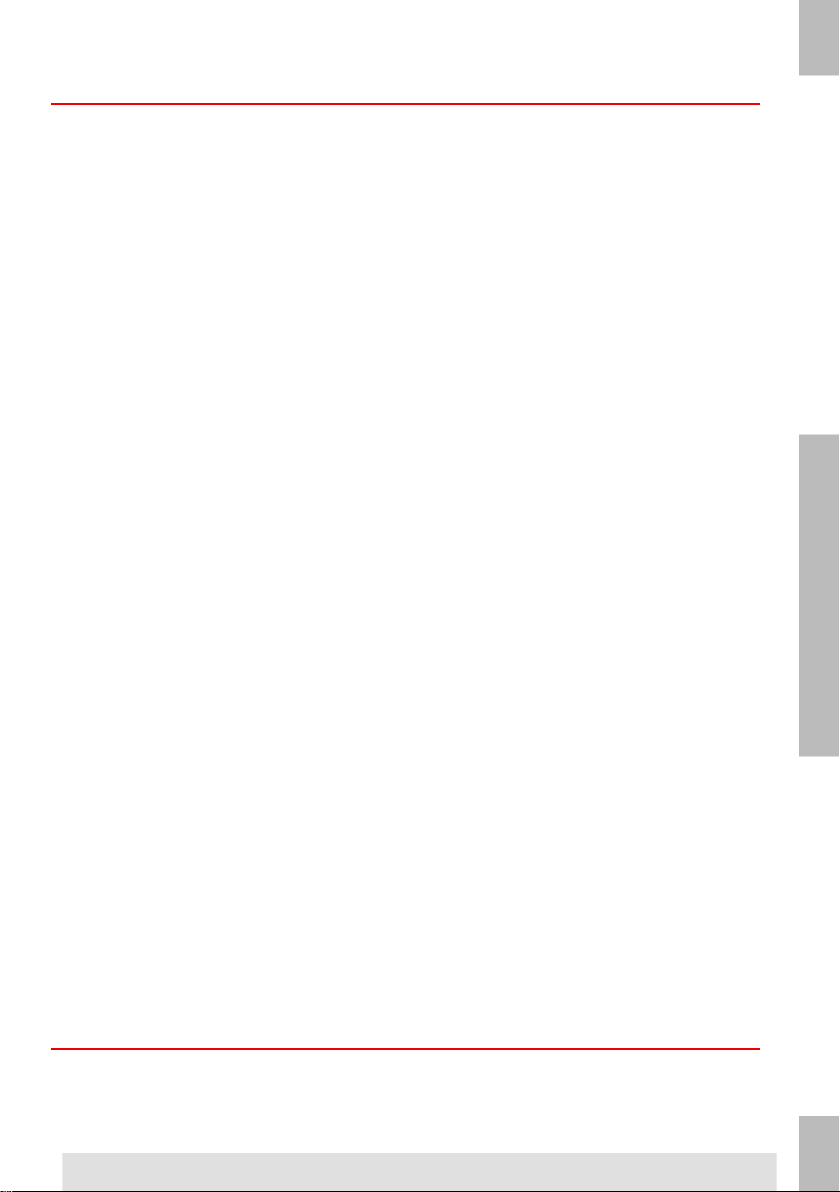
Side Guides
To adjust the side guides it is best to remove the document feed tray from the feeder as
follows:
1. Push handle A downwards.
2. Lift the document feed tray upwards to unhook it and then pull it out from the feeder.
3. Loosen the knob B half a turn.
2
English
4. Grab the side guides in the middle and push them apart as far as possible.
5. Put a small stack of documents between the side guides.
6. Grab the side guides in the middle and push them towards the documents.The space
between the side guides and the documents should be such that the documents have
just enough play to move freely.
7. Re-tighten knob B.
8. Remove the stack of documents.
9. Replace the document feed tray (see Installing document feeders on page 10).
15
Page 21
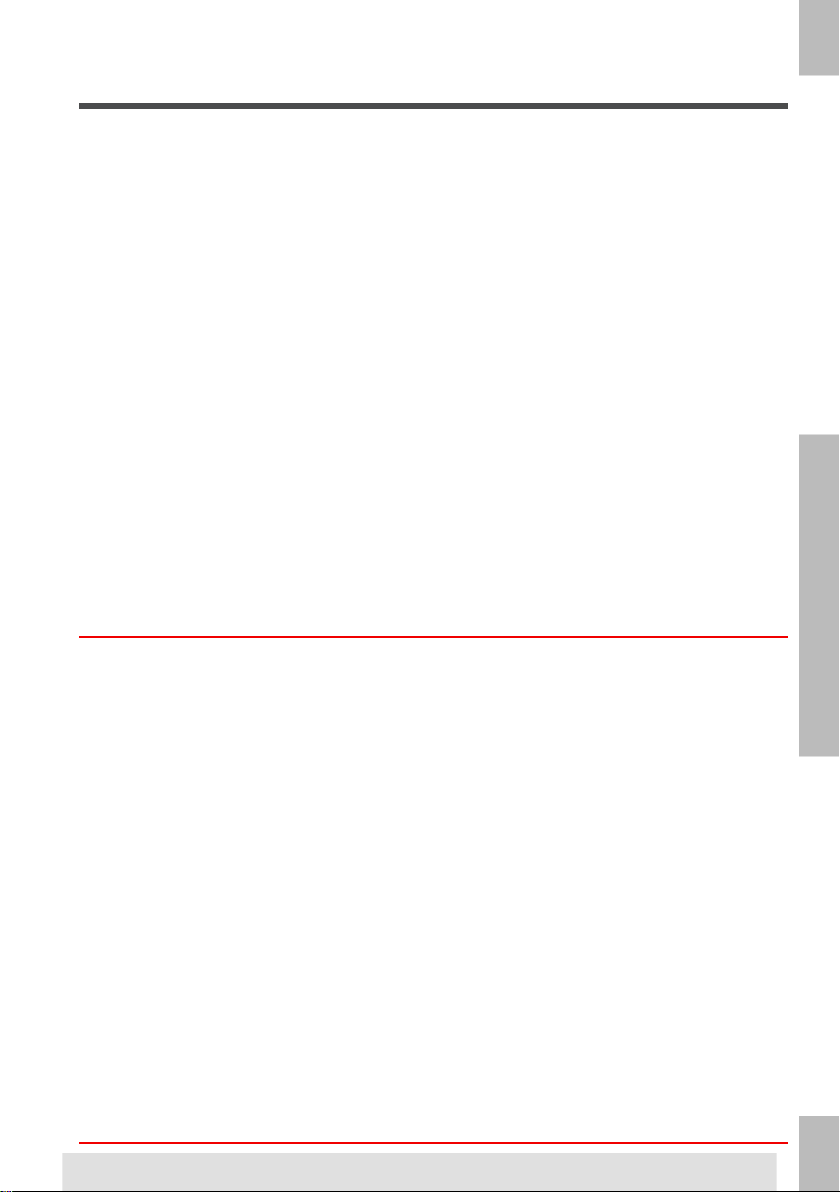
Document Orientation
2
English
Filling the Document Feeder Tray
Fill the document feeder tray as follows:
1. Open the left-hand side guide A by turning it downwards.
The feed rollers will automatically be lifted.
2. Place a stack of documents between the side guides.
3. Turn the left side guide upwards again.
4. Feed the documents (depending on the type of documents and the type of fold) (see
Document Orientation on page 16).
16
Page 22
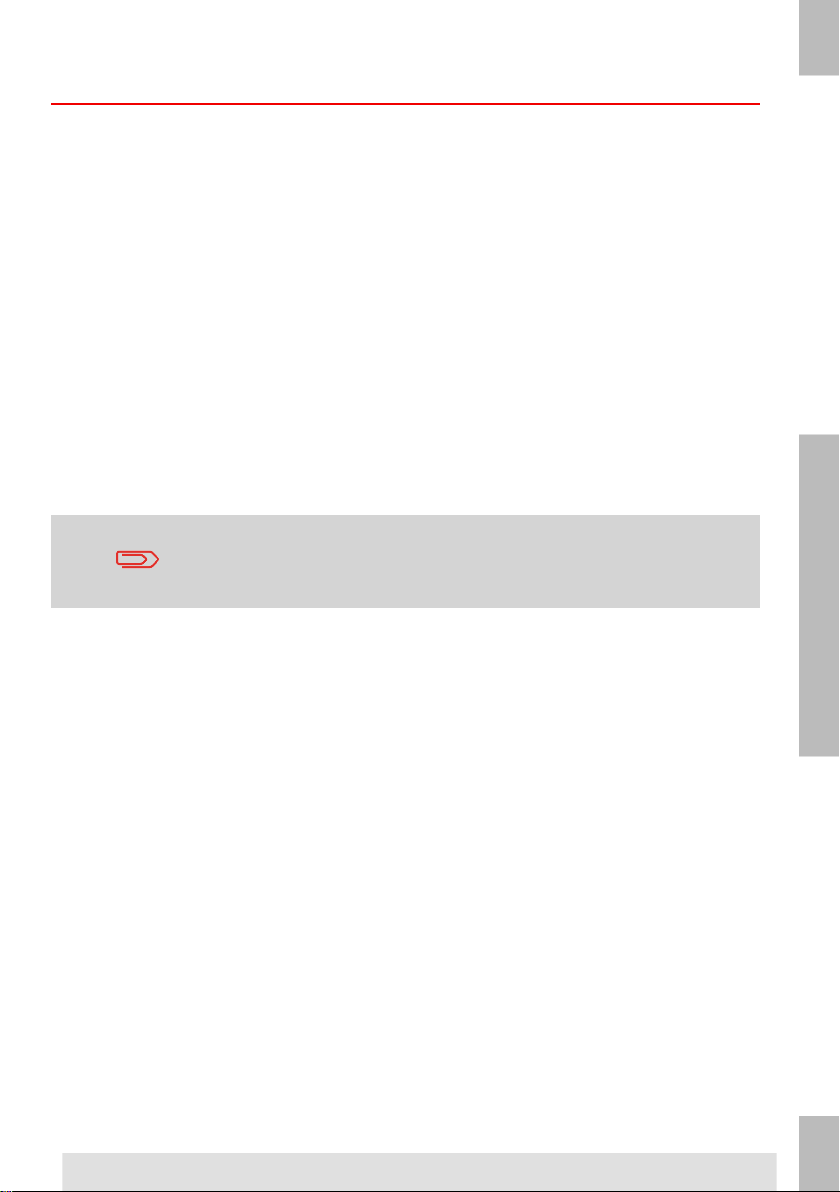
Loading Envelopes
Before you load the envelopes, make sure the envelope separation and side guides are
correctly set. Proceed as follows:
1. Rotate thumb wheel D to move the side guides C apart.
If the distance between the side guides is too large, the envelopes
will twist sidewards, when transported into the machine.
2. Turn knob A counter-clockwise as far as possible.
2
English
3. Slide an envelope (with closed flap) between the rollers in the machine and turn knob
A clockwise until a slight resistance is felt when moving the envelope in and out of
the machine.
4. When the resistance is too high, turn knob A counter-clockwise, until only a slight
resistance is felt.
17
Page 23
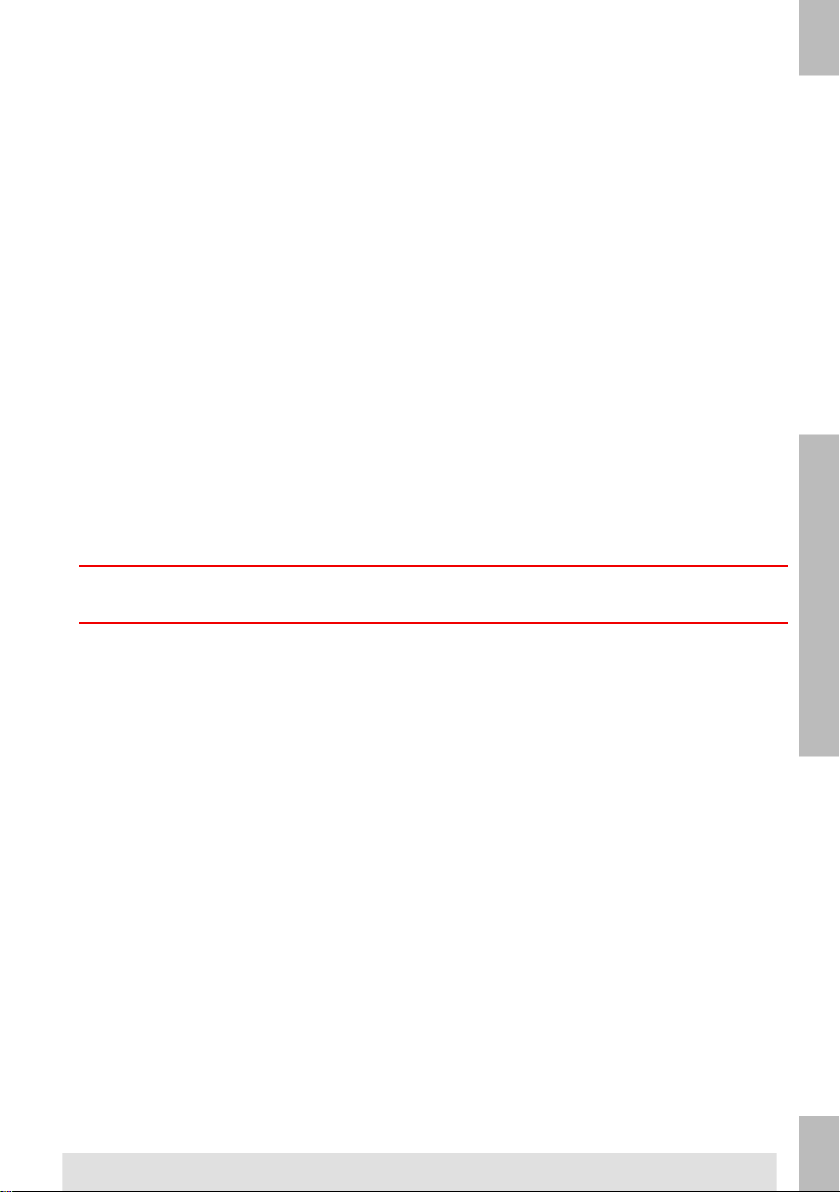
5. Place the bottom envelope between the rollers (flap down and trailing - bottom side
2
English
6. Loosen the stack of envelopes, and place the stack on top of the bottom envelope.
7. Shift envelope support B in or out, so that the flap side of the envelope is lifted
8. Turn envelope support B so the weight of the envelopes is evenly distributed on both
Sealing Envelopes
of the envelope pointing to the machine).
approximately 20 mm (0.8”).
sides.
Switch the envelope sealing on or off:
1. Lift the handgrip to open the top cover.
18
Page 24
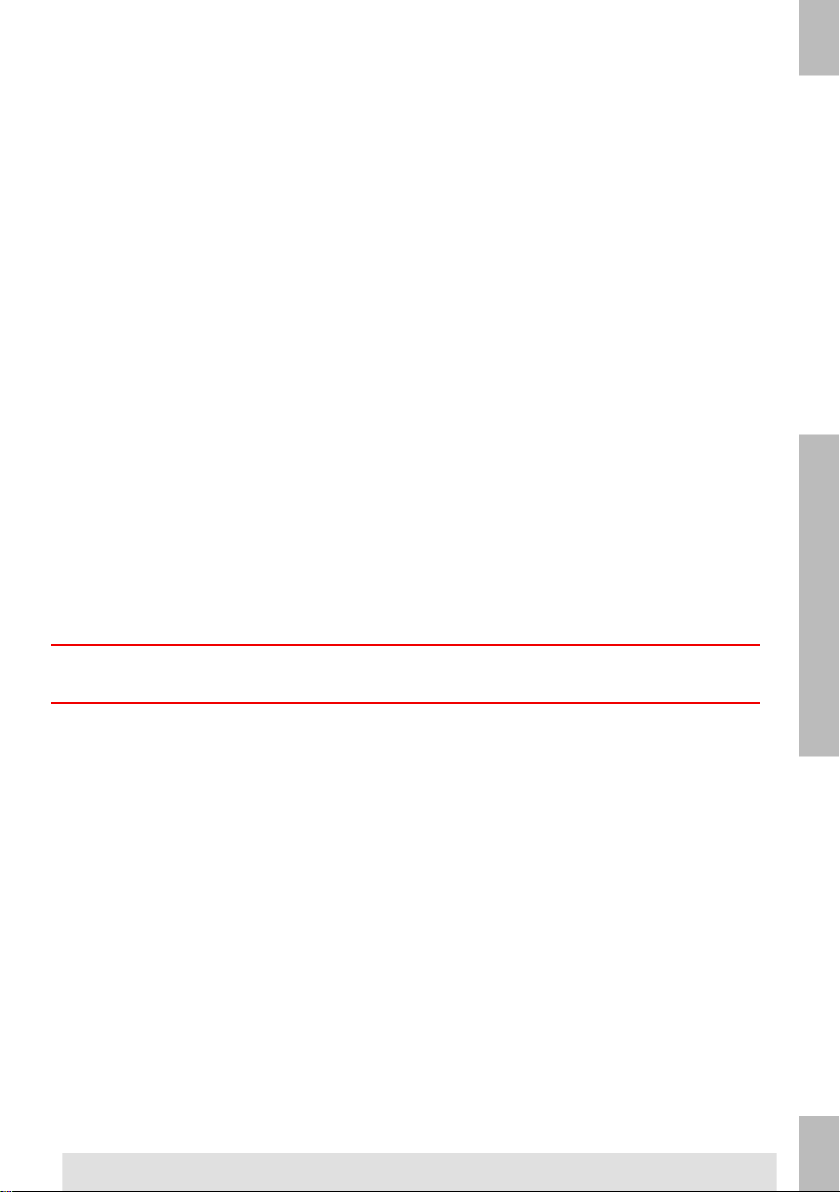
2. Shift the blue handle A towards
to disable the envelope sealing or towards
to enable the envelop sealing.
3. Close the top cover.
Before you start a job with sealing, wait approximately 5 minutes for the brushes to moisten
or use moistened brushes. For instructions on the installation of brushes, see Clean and
replace brushes on page 61.
Filling the Sealing Liquid Reservoir
1. Open the front cover A.
2
English
19
Page 25
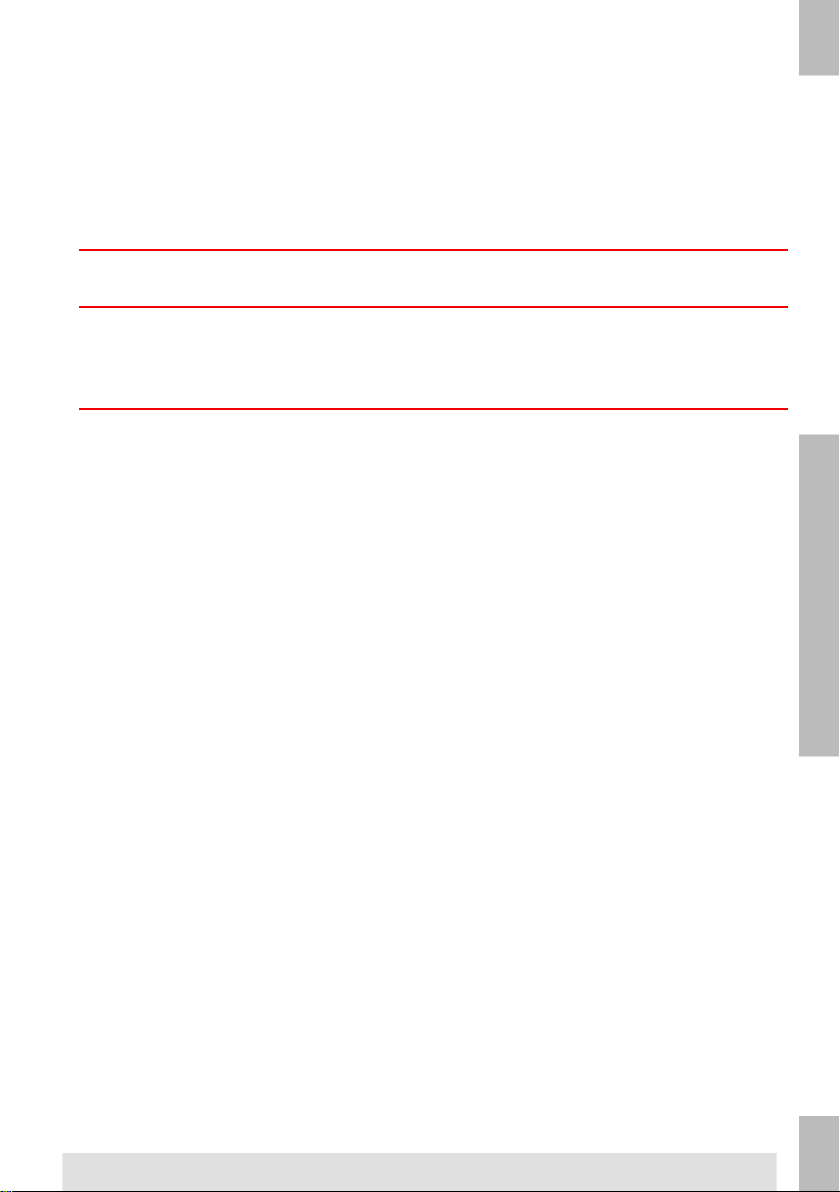
2. Fill the reservoir B to the "Max" lip C with sealing liquid.
3. Close the front cover A.
Before starting the job, wait approximately 5 minutes for the brushes to moisten or use
moistened brushes. For instructions on the installation of brushes, see Clean and replace
2
brushes on page 61.
For good moistening, regularly check that the sealing liquid reservoir is filled.
English
Shut Down the System
1. Use the power switch to switch off the system. The power switch is located on the
Before starting the job, wait approximately 5 minutes for the brushes to moisten.
right-hand side of the system.
20
Page 26
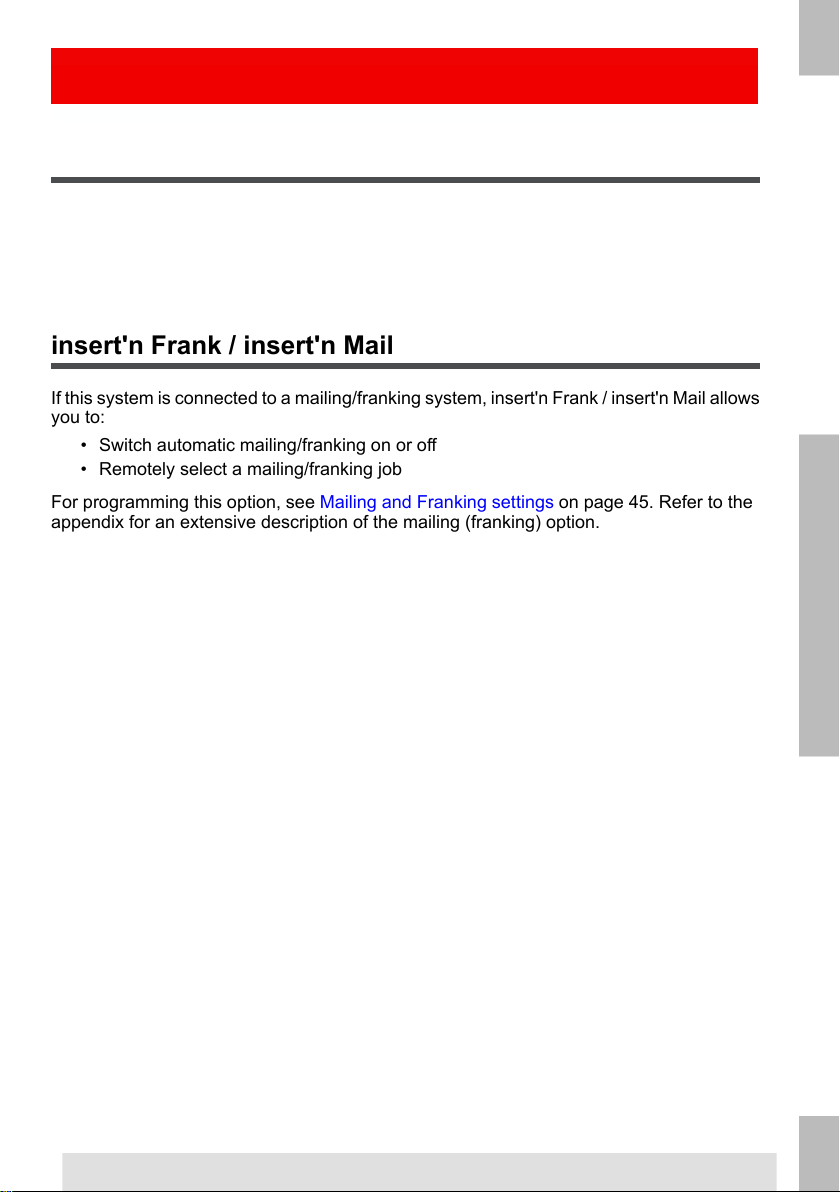
Options3
Side Exit
The system can be equipped with a side exit and catch tray. The side exit can be fitted
instead of the standard envelope receiving tray. The side exit allows a conveyor or a franking
system to be fitted in line with the system.
The side exit can also be used with a catch tray to achieve vertical stacking. The catch tray
is delivered with the side exit.
insert'n Frank / insert'n Mail
If this system is connected to a mailing/franking system, insert'n Frank / insert'n Mail allows
you to:
• Switch automatic mailing/franking on or off
• Remotely select a mailing/franking job
For programming this option, see Mailing and Franking settings on page 45. Refer to the
appendix for an extensive description of the mailing (franking) option.
3
English
21
Page 27
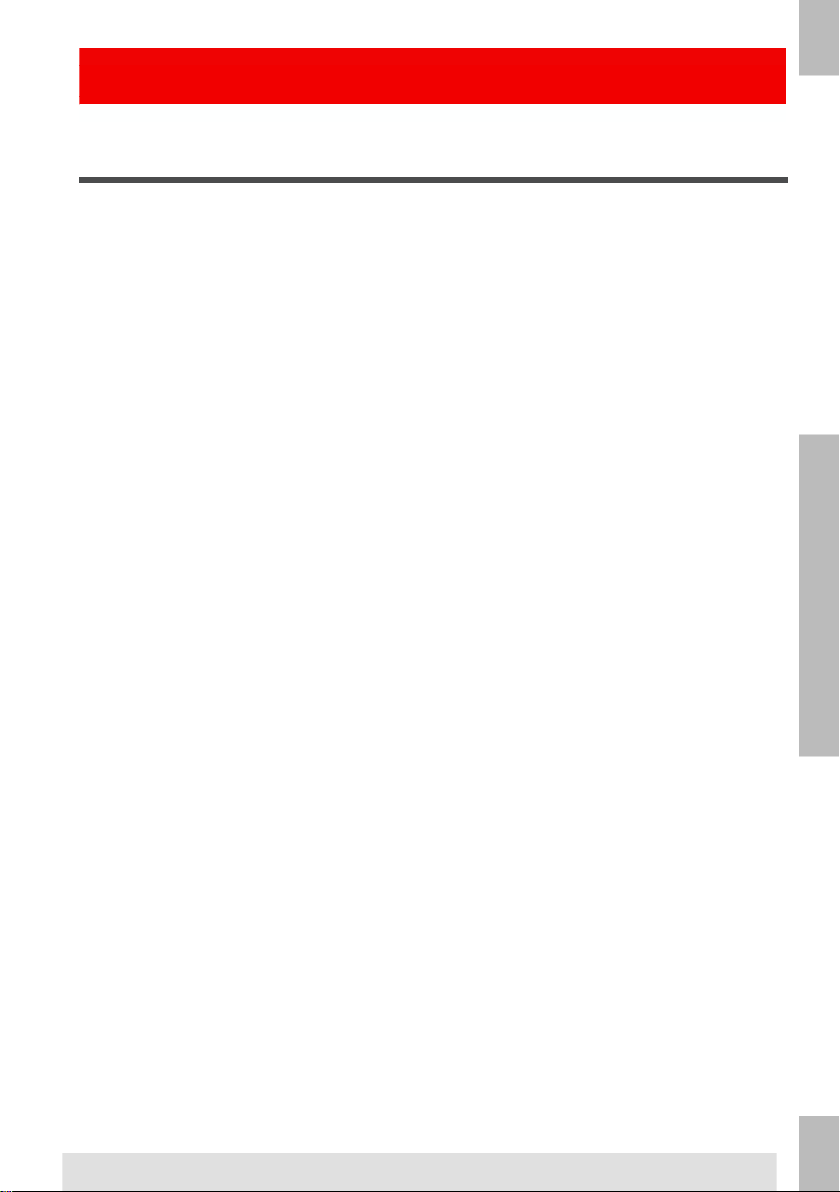
Introduction
With the system you can process mail sets in the following ways:
4
English
Automatic job processes mail sets according to the following rules:
The following features are not supported with Automatic job processing:
If you want to use any of these features, you have to use Manual jobs to process the mail
set (see What is a job on page 29).
Processing Mail Sets4
• Automatic job: The system automatically picks one sheet from each filled feeder
and processes them into mail sets.
The automatic feature is described in this chapter.
• Manual job: various settings, not available in an Automatic job, can be stored for
re-use in user-programmable jobs (Manual jobs). This includes the use of daily mail.
Working with manual jobs is described in What is a job on page 29.
• The machine picks one sheet from each filled feeder;
• The picked documents will be folded (if necessary) and inserted into an envelope;
• Only the feeders that feed successfully will be selected;
• Only the Double Feed Control (DFC) of the upper feeder will be selected (this is done
automatically).
• Linked feeders (the option where, if one feeder is empty, the system automatically
continues using another feeder);
• Multifeed (picking more than one sheet from a certain feeder);
• Daily mail (see Processing Daily Mail on page 25);
• Reading functionality (see Reading Introduction on page 52);
• No envelope mode (see Envelope settings on page 38);
• Envelopes with open flap (see Envelope settings on page 38).
22
Page 28

Processing a Basic Mail Set
A basic mail set consists of documents from one or more document feeders. This set is
inserted into an envelope.
Before you start, make sure you have read the Introduction on processing mail sets on
page 22.
1. From the home menu, press the [New job] button.
2. Choose [Automatic] to start an Automatic job.
3. Load the documents and envelopes into the feeders.
4. Press the [1x] test run button to create one mail set and follow the instructions on
screen.
After a successful test run, it is possible to use the [Save] button
to save the settings of the Automatic job to a new job.
4
English
5. Press the [start] button to start the mail set production.
The system stops producing mail sets when one of the feeders is empty or the [stop] button
is pressed.
23
Page 29

Processing a Mail Set with BRE or Inserts
A mail set with BRE consists of documents from one or more document feeders and an
insert/BRE from the BRE feeder. This set is inserted into an envelope.
Before you start, make sure you have read the Introduction on processing mail sets on
page 22.
4
English
1. From the home menu, press the [New job] button.
2. Choose [Automatic] to start an Automatic job.
3. Load the documents, BREs or inserts and envelopes into the feeders.
Load the BREs with the flap down (flap leading).
If a short feeder is present, load the BREs in the short feeder.
If no short feeder is present, BREs can be loaded in the standard
feeders.
4. Press the [1X] test run button to create one mail set and follow the instructions on
screen.
5. Press the [start] button to start the mail set production.
The system stops producing mail sets when one of the feeders is empty or the [stop] button
is pressed.
24
Page 30

Document Separation
The term ‘Document separation’ refers to the adjustment required for separating the upper
document from the rest of the documents in the stack. This prevents documents being
picked up from the stack at the same time. This machine has automatic feeders only; all
document separation is automatically adjusted.
Processing Daily Mail
The daily mail function is only available when reading is not
activated. When daily mail is set, the links to the daily mail feeder
will be deselected automatically.
When the daily mail function is selected DFC is not available.
To process documents or sets of documents, which can not be processed automatically
(e.g. stapled documents), the top feeder is equipped with a daily mail switch.
To use the Daily Mail function:
Select a job where the daily mail function is selected. You can recognize the daily mail
1.
by the icon in the job information menus.
4
English
2. Turn down the left side guide A of the upper tray. Now you can see the Daily Mail
handle B.
3. Move the handle to the right to enable the Daily Mail function.
4. Turn side guide A upwards.
5. Press the [start] button to start the job.
25
Page 31

6. Place the document or document set in the feeder (see Filling the Document Feeder
7. Place the next document or document set in the feeder. The system will keep running
8. When finished with Daily Mail, press the [stop] button to stop the job.
9. Set the Daily Mail handle B to the ‘AUTO’ position to disable the Daily Mail and enable
4
Test Run
English
Before starting an Automatic job, it is possible to perform a single test run.
This test run is intended to validate the settings of the Inserting System:
Adjusting the Address Position
If the address on your mail is not correctly positioned behind the envelope window, change
the address position as follows:
Tray on page 16).
The document or document set will be folded and inserted into the envelope as
described in the selected job.
to process the inserted document or document set.
the automatic document separation.
• Inspect and adjust the stop position of the envelope.
• Check the fold settings for one set.
• Check if the address is correctly positioned behind the envelope window.
Adjusting the address position is only possible after running a test
run (by using the [1x] button).
1. Choose a job and press the [1x] button.
2. Press No if asked if the mail set is correct.
3. Press Yes if asked if the documents are inserted correctly.
26
Page 32

4. Press No if asked if the address is readable.
5. Follow the steps in the wizard.
Adjusting the Envelope Insert Fingers
To make a good insert of the document set into the envelope, the insert fingers A should
be about 5 mm (0.2 inch) inside the envelope.
The outer fingers should be about 5 to 10 mm (0.2 to 0.4 inch) from the edges of the
envelope.
To verify that the position of the fingers is correct:
1. Choose a job and press the [1x] button.
2. Follow the steps in the wizard.
3. Loosen the knurled knobs C.
4. Adjust the fingers A so that the tip is approximately 5 mm (0.2”) inside the envelope.
5. Tighten the knurled knobs C.
6. Adjust the outer fingers D approximately 5 - 10 mm (0.2 till 0.4”) from the edges of the
envelopes.
4
English
Check the position of the insert fingers when changing to a different
type of envelope.
27
Page 33

Verifying the Insert Position
To make a good insert of the document set into the envelope, the envelope should be
positioned correctly.
The document set is inserted correctly if the flap folding line of the envelope is positioned
underneath the green roller B.
4
English
To verify the insert position:
1. Choose a job and press the [1x] button.
2. Lift the locking lever of the loc and pull the loc into the vertical position.
3. Press No until the question about envelope position appears.
This adjustment must only be checked in case of problems or when
changing the envelope type.
4. Press No again and follow the instructions on screen.
28
Page 34

Working with Jobs5
What is a job
If you have to process a lot of mail sets of the same type (for example bills), you can save
the settings to a 'job'. The next time you just select the job and immediately start without
defining any settings.
The following settings are saved in a job:
• Envelope type/size;
• Which document feeders should be used, how many documents should be fed from
each feeder and document height for each feeder;
• Feeder linking on/off;
• If BREs or insert cards should be included;
• Address position;
• Fold settings;
• Double feed control settings;
• Reading settings (option);
• Mailing and Franking settings (option);
• Batch Counter, defining the number of mail sets that the job must process. The job
will automatically stop processing when this number is reached.
Creating a new job
To create a new job:
5
English
1. From the home menu, press the [New job] button.
29
Page 35

2. Press [Manual] to create a new job.
For [Automatic], see Processing a basic mail set.
5
3. Enter the pin code 2546.
English
4. Press the [Job wizard] button to create a new job with the job creation wizard or press
the [Advanced] button (experienced users only) to define the settings of the new job.
If you use the job creation wizard, follow the steps on screen. If you use the advanced
way of job programming, continue as follows:
30
Page 36

5. Press [OK] to confirm the selected free job number.
A new selected job number starts with default settings.
The job settings menu opens. The meaning of all buttons and settings is explained in
Job settings.
6. Press [Save] to save the job with the entered settings under the specified job number
and name.
To name a job, see Job name settings on page 45.
7. Press the [1x] button to verify that the insert position and address position are correct
(see Verifying the Insert Position and Adjusting the address position on page 26).
5
English
Performing a test run
Before starting a job, it is possible to perform a single test run with the settings of the current
job.
To perform a test run:
1. In the home menu, use the arrows to scroll through the Job selection list.
31
Page 37

2. Select the job you want to use.
5
3. Click the [1x] button.
4. Follow the steps in the wizard.
English
Adjusting the Envelope Position
Before performing a test run, it is possible to adjust the envelope position.
To adjust the envelope position:
1.
Press the button to start adjusting the envelope position.
2. Use the arrows beneath the ruler to adjust the envelope position.
32
Page 38

3.
Press the to check the new alignment.
4. Press the [OK] button to accept the new alignment.
Using a job
If you want to use an existing job:
1. From the home menu, select the job you want to use.
2. If you want to perform a test run:
Press the [1x] button to do a test run.
3. If you want to change the counter for this job:
Press the [Counters] button to make changes to the amount of mail sets that the job
produces.
4. Press the [Start] button to start the job.
5
English
33
Page 39

Editing a job
To edit an existing job:
1. From the home menu, select a job you want to edit.
5
English
2. Press the [Edit] button.
3. Enter the pin code 2546.
The job settings menu opens. See Job settings on page 37 for the meaning of all
buttons and settings.
4. Press [Save] to save the job with the entered settings under the specified job number
and name.
5. Press the [1x] button to verify that the insert position and address position are correct
(see Verifying the Insert Position on page 28 and Adjusting the address position on
page 26).
34
Page 40

Copying a job
To copy existing job settings to a new job:
1. Press the [Supervisor] menu button from the main menu.
2. Enter the pin code 2546.
3. Press the [Job] menu button.
The job menu opens.
5
English
4. Press the [Copy job] button.
The copy job menu appears.
35
Page 41

5. Press the arrows if you want to select another job number to copy from or to copy to.
6.
7. Press [OK] to copy the job settings.
5
English
Deleting a job
To delete an existing job:
1. Press the [Supervisor menu] button from the main menu.
2. Enter the pin code 2546.
You can only copy job settings to new jobs.
Press the button for details of the job to copy from.
If all jobs are programmed the touch screen shows “No more free jobs”.
It is possible to copy an Automatic job into a job. Before an Automatic job can be
copied, it has to be defined successfully (see Processing a basic mail set on page
23).
3. Press the [Job menu] button.
The job menu opens.
36
Page 42

4. Press the [Delete job] button.
The delete job menu appears.
When you press [OK], the job is deleted without a warning.
5. Select a job number and press [OK].
Job settings
From the job settings menu the following settings are available:
•
Envelope settings (see Envelope settings on page 38);
5
English
•
Document settings (see Document settings on page 39);
•
Fold settings (see Fold settings on page 41);
•
Reading settings (if installed, see Reading settings on page 43);
•
Double feed control settings (see Double feed control settings on page 44);
•
Job name settings (see Job name settings on page 45);
•
Mailing/Franking settings (if installed) (see Mailing and Franking settings on
page 45);
If you want to view the job details of the current job, press the button. If you want to
run a test, press the [1x] button.
37
Page 43

Envelope settings
In the ‘envelope settings’ menu you can define the envelope properties.
5
In the top of the screen, three selection buttons are displayed, from which one can be
English
selected. The selected settings button will be highlighted.
•
Press the button to select an envelope with closed flap. This means that the
envelopes are fed with closed flap.
Use the button to enter the applicable dimensions. It is also possible to select
ISO standard envelopes or dimensions in inches (depends on the installation settings).
The envelope height can be set between 90 mm (3.5 inch) and 162 mm (6.38 inch).
•
Press the button to select an envelope with open flap. This means that envelopes
are fed with open flap. Use the upper button to enter the applicable dimensions.
The envelope height can be set between 90 mm (3.5 inch) and 162 mm (6.38 inch).
It is also possible to select ISO standard envelopes or dimensions in inches (depends
38
on the installation settings). Use the second button to enter the flap height. The
flap height can be set between 32 mm and the envelope height minus 32 mm (1.26
inch).
•
Press the button to define a job without inserting the documents in envelopes
(no envelope mode). This can be useful for jobs, where documents only have to be
sorted and/or folded.
Page 44

Document settings
In the ‘document settings’ menu you define the document formats and the number of
documents that must be picked from the different feeders.
5
•
Press the button to set the number of sheets for the different feeders.
•
Press the button to select a feeder. The selected feeder is highlighted.
• You can feed more than one document for your document set from each feeder. This
is called Multi Feed.
Press the arrows to change the number of sheets that must be picked from the
highlighted feeder. When the number of documents is 0, the selected feeder will be
deselected.
When a feeder is set to daily mail the number of documents is
always 1 and can not be set in this menu.
The maximum number of sheets in a set is [25]. When folding is
used the maximum set thickness is 5 sheets (80 gr./m2).
English
39
Page 45

5
English
•
Press the button to enter the document height. The height or the ISO format of
the document will be displayed next to the relevant feeder.
•
Press the button to select a feeder. The selected feeder is highlighted.
•
Press the button to show a numeric keypad to enter the exact dimension of the
document.
Dimensions can be entered in mm, inches or as standard ISO paper dimensions
(depending on installation settings). The system will not allow entering dimensions
out of technical ranges. The document size can be set between 90 mm (3.54 inch)
and 356 mm (14 inch).
The default document size setting of a new job is 297 mm (11.7 inch).
•
Press the button to link two feeders. This function enables to fill two adjacent
feeders with the same documents. When the first feeder is empty, the system
automatically swaps to the other feeder.
40
•
Press the button to select two adjacent feeders. The selected feeders will be
highlighted.
•
Press the button to link two highlighted feeders. The link-symbol will be displayed
between the selected feeders.
When linking two feeders, the program will automatically apply the
number and format of the documents of the lowest feeder to the
other feeder.
Page 46

When a feeder is selected for reading, the feeder below can not be
linked to this reading feeder.
•
Press the button to enter the setting of the daily mail function.
This function enables to process documents or sets of documents, which can not be
processed automatically (see Processing Daily Mail on page 25). The upper feeder
is automatically selected.
•
Press the button to enable the daily mail function. The icon appears behind
the upper feeder. If you press the button again the daily mail function will be
disabled.
5
The daily mail function is only available when reading is not
activated. When daily mail is set, the links to the daily mail feeder
will be deselected automatically.
When the daily mail function is selected DFC is not available.
Fold settings
In the fold settings menu you can adjust the folding dimensions and folding type.
Select the fold type. The following choices are available:
•
No fold (no settings required)
•
V-fold
•
C-fold
•
Double V-fold
•
Z-fold
Except when no fold is required, the touch screen shows a simple diagram of the document
with the fold positions.
English
41
Page 47

To change the fold positions press the button next to a fold. Enter the required position
5
of the relevant fold.
English
Second fold
Second fold
Second fold
75 mm (2.95")V-fold
75 mm (2.95")First foldC-fold
Position first fold plus
25 mm (0.98")
75 mm (2.95")First foldZ-fold
Position first fold plus
25 mm (0.98")
75 mm (2.95")First foldDouble V-fold
Position first fold plus
25 mm (0.98")
Maximum positionMinimum positionFold type
Longest document
length minus 25 mm
(0.98")
Longest document
length minus 50 mm
(1.97")
Longest document
length minus 25 mm
(0.98")
Longest document
length minus 100 mm
(3.94")
Longest document
length minus 75 mm
(2.95")
Longest document
length minus 50 mm
(1.97")
Longest document
length minus 25 mm
(0.98")
42
The touch screen will indicate when entered positions are out of
range.
Page 48

Reading settings (option)
For a full function description of reading, see Reading Introduction on page 52. In the
‘reading settings’ menu it is possible to enable or disable the Optical Mark Recognition
(OMR) function and to adjust the basic settings. The first ‘reading settings’ menu covers
the following settings:
• Code type: default is the setting ‘none’: reading is disabled.
Change the setting with the button. The following code is possible:
- 1-track OMR
By pressing the button the next reading settings menu appears.
5
English
In this menu you can define:
• the location of the OMR code. See OMR Code Description on page 55 for the correct
location.
the maximum number of sheets. Use the arrow buttons to select the maximum amount
•
of sheets in the set of documents. The maximum number that can be entered here
is 5.
43
Page 49

Double feed control settings
In the ‘DFC settings’ menu you can set Double Feed Control (DFC) for the different feeders
on or off.
5
English
•
Press the button to select a feeder.
•
Press the button to switch the DFC on or off.
When switched on, the icon is displayed. When a job is started, the first document
taken per feeder is used for a reference measurement.
When a document is exceeding that reference thickness an error will be displayed.
•
Press the button to set Continue on double on or off. If Continue on double is on
(“yes”), the machine will not stop if two sheets are feeded instead of one. The
document-set containing the double sheets will be diverted.
44
When Daily mail is selected, the DFC of the upper (Daily mail)
feeder is switched off automatically.
Page 50

Job name
It is possible to store the job with a meaningful job name, to easily recognize the job. This
name is displayed at job selection. Enter a job name with the alpha-numeric keypad.
•
Use the button to clear a character left of the cursor position (backspace).
• Use the [CE] button to clear all entered characters and start again.
Mailing/Franking settings (option)
If this machine is connected to a mailing/franking machine, this option allows you to:
• switch automatic mailing/franking ON or OFF.
• select a mailing/franking job.
5
English
Use the button to choose between:
- Pass through: Franking is disabled.
- Yes: Franking is enabled.
In case franking is enabled, the franking value is defined by the franking machine.
45
Page 51

What are Advanced Setting?
Advanced Settings are all settings that can be found under the Display Settings Menu and
the Supervisor Menu.
6
English
The Display Settings menu contains the following settings:
Advanced Settings6
• Set screen brightness (see Changing the Display Settings on page 47);
• Set interface volume (see Changing the Display Settings on page 47);
The Supervisor Menu contains the following settings:
46
Page 52

• System info (see Viewing System info and Software versions);
• Options (see Activating an option on page 49);
• Test (see Test menu on page 50);
• Online Services (see Start-up Online Services);
• Job menu (see What is a job on page 29);
Opening the Advanced Settings
If you want to see or edit any of the Anvanced Settings:
1. From the home menu, press the [Menu] button.
2. Choose if you want to see the Display Settings or the Supervisor Menu. Press the
according button to enter that menu. Please note: to access the Supervisor Menu,
enter the PIN-code 2546. After entering the correct pin code the Supervisor Menu
appears.
6
English
Changing the Display Settings
From the Display Settings screen, you can change various settings.
To change the Display Settings:
1. Use the arrows next to the brightness symbol to increase or decrease the display
brightness.
2. Use the arrows next to the volume symbol to increase or decrease the interface volume.
47
Page 53

Viewing System info and Software versions
From the Supervisor menu, you can view the System info and Software versions.
Proceed as follows:
1. From the Supervisor menu, press the [System info] button.
6
English
2. Press the [Software versions] button to view information on the version of the installed
The System info menu opens.
Here, the following information is shown:
- Flex certificate - this option is used for OMR;
- Counter since last visit - the counter value since the last service visit;
- Last error - The last error generated by the system.
software.
The ‘software versions’ menu opens.
This screen shows the software versions that are present in the total system, see
example.
Pressing the [i] button shows the subversion revision numbers instead of the standard
software version numbers. Generally these are used for development reasons, but
sometimes it’s convenient to have them for trouble shooting reasons.
48
Page 54

What are licensed options?
The Option menu shows the following information:
• Chip ID
• System ID
• Installed options.
These software options are enabled using license codes. These license codes,
together with the identification number of the machine enable the relevant options.
The enabled and available software options are displayed in this screen. Contact
your dealer for information about these license codes.
The system supports the following licensed options:
- Advanced reading (see Reading Introduction on page 52);
- OMR 1 track (see OMR Code Description on page 55);
- insert'n Frank / insert'n Mail (INF) (see Mailing and Franking settings on page
45);
- OLS (see Online Services introduction).
6
English
Activating an option
To add a licensed option:
1. In the Options screen, press the [Add] button.
49
Page 55

2. Use the keypad to enter the license key code that you received from the supplier to
3. Press the [OK] button to add the licensed option.
4. Switch the system off and on.
Test Menu
The Test menu can be used to check the system, reset all photocells and execute reading
tests.
The menu consists of the following functions:
6
English
activate the relevant option on this machine.
If needed, use the arrow keys to navigate through the entered characters.
The system will now verify the license key.
• Diagnostics - Use this function to check if all motors, clutches and sensors are
correctly connected. This test derives the status of the actuators and clutches by
briefly activating the actuators and then measuring the current (see Running
diagnostics on page 51);
• Reset photocells - Use this function to calibrate all photocells (see Resetting photocells
on page 62);
• OMR test - Use this function to test the OMR functionality (see Running an OMR test
on page 58).
50
Page 56

Running diagnostics
To run a diagnostics of the system:
1. In the Test menu, press the [Diagnostics] button. The Hardware test screen appears.
2. Remove all documents and envelopes and close all covers before starting the diagnose.
3. In the Hardware test menu, press the [Start diagnose] button.
When the test is finished, the Status report is shown, showing a list of all problems
found during diagnostics.
6
English
4. If no problems were found, press the [OK] button.
If problems have been found that can not be solved, call your service organization.
51
Page 57

Introduction
The folding and inserting system can be equipped with reading. This allows the system to
read special codes that have been printed on the documents. These codes contain
information about the processing of the sheets. The following code type is available:
7
Depending on the settings, the code tells the system if:
English
The sheets with the printed code are placed in a feeder. Depending on the programmed
code, the other feeders can be used as selective feeders to add enclosures.
In case of a Z-fold, the address has to be printed on the last page of the set (see Document
orientation on page 54 for the code position). With the other fold types, the first sheet of a
set always contains the address. A full length code is printed on every sheet of a set. The
code must appear at the same location on every page regardless of the actual code length.
The code on the last sheet of the set contains the insert instruction. The other sheets carry
the accumulate instruction. If a parity check is used with OMR, this is checked on each
sheet.
Reading7
• 1-track basic or advanced OMR: Optical Mark Recognition
• The document set is complete
• Enclosures must be added to the set
• The system must stop
• The set is complete (no pages are missing)
52
Page 58

General requirements for printing codes
If you print documents for reading:
• Make sure the ribbon or toner quality is sufficient.
• Print the code in black.
• Marks on the same sheet must have equal intensity.
• Print the code at the same position on every sheet.
• Be aware of "background noise". The reading function can be disturbed by: color
changes on the form, background design and a logo or copy on the opposite side of
the sheet that will bleed through.
• For matrix printers near letter quality (NLQ) printed characters are preferred to obtain
maximum blackness (double strike).
For more information on how to print a reading code on your
document, contact your service organization.
7
Adjusting the reading head position
The horizontal position of the reading head must be adjusted to the same position of the
printed marks on the documents.
To adjust the reading head, proceed as follows:
1. Fold a document with reading code on the first mark.
2. Open the top cover.
3. Hold the document in the middle against the ruler.
4. Shift the reading head A so it is positioned exactly above the middle of the reading
marks.
English
53
Page 59

5. Divide the paper guides B along the width of the document.
6. When the reading head is adjusted it is possible that paper guides have to be removed
Document Orientation
Switch on the reading function and set the position of the reading marks as described in
OMR Code Description on page 55.
Document orientation:
7
English
and placed on the other side of the reading head.
54
Page 60

OMR Code Description
Position of the code on the document:
7
English
Minimum line thickness of a mark: 0.2 mm (0.008 inch)
Default the first mark from the top is set to: 100 mm (3.9 inch). This parameter is set in the
job settings.
The code must have a consistent number of mark positions on every page.
The white area in the picture shows the limits where the code can be printed.
OMR license types
There are two OMR license types:
• Basic
• Advanced
55
Page 61

OMR basic license
For the OMR basic license the following functions are available:
7
English
The minimum code is one mark in one line (insert). However for reliability it is advised to
use at least 2 marks. The first line is the start mark. A mark printed on the second line
means insert. No mark on the second line means accumulate.
• Start mark: indicates the start of the code.
• Insert/Accumulate: defines when a document set is complete and must be inserted
into an envelope.
• Parity check: by adding a parity mark the reading code can be checked. The sum of
the marks must be even.
• Safety Mark: is used as an extra security. With skewed paper the reading head can
miss part of the reading code. In these situations the safety mark is not read, and
the system will give an error. The safety mark also indicates the end of the reading
code. This mark must always be present on the document if it is part of the code
definition.
56
In some cases, on request of the customer, the reading of the basic
commands can be reversed by the service organization. This means
that no mark is interpreted as an insert command and that for the
accumulate command a mark has to be printed.
Page 62

OMR advanced license
For the OMR advanced license the following functions are available:
• The basic functions (Start, Insert, Parity, Safety)
• Divert - The machine stops, manually remove the set from the collator. Reset and
start again.
• Stop - The machine stops, manually remove the set from the collator. Reset and start
again.
• Selective Feed - The machine will selectively feed an enclosure when commanded
so.
• Sequence Check - Sheets in a stack can accidentally get out of sequence or can be
missing. This can be detected by the sequence check. Each sheet has a binary code
that is a part of the reading code. Depending on the application one, two or three
marks are used by sequence check.
OMR general remarks
7
General remarks:
• In case of OMR the marks must always be used in the sequence as shown in the
figure.
• If a function is suppressed the following function will move upwards one line.
• The mark definition is a service setting.
English
57
Page 63

An Example of OMR Code
In the figure the legend for the following example is shown. In this example feeder station
3 is the reading feeder. The feeder stations 1 and 2 are selected for selective feeding.
In this example, a set of 4 sheets with two selective feeds (station 2 and 1) and three
sequence check marks is shown.
7
English
Running an OMR test
To run an OMR test:
• The first position is used for the start mark which must be printed on every sheet.
• The second mark position is used for the insert/accumulate command. The mark is
printed on the last sheet of the set (inserting is required).
• Position 3 and 4 are reserved for selective feeding from station 2 and 1. Print a mark
on position 3 when a selective feed from station 2 is required. Print a mark on position
4 when a selective feed from station 1 is required.
• Position 5, 6 and 7 are used for the sequence check marks.
Before running an OMR test, select a job that uses OMR reading.
1. In the Test menu, press the [OMR test] button. The OMR test menu appears.
2. Press the [Test] button to start the OMR test. After the test is finished, the Result
screen appears.
58
Page 64

3. In the Results screen, evaluate the test results.
Use the button to see the OMR info.
4. Press the [Back] button to return to the OMR test menu.
7
English
59
Page 65

Maintenance Schedule
frequency
Daily • Check the system functions.
8
English
Weekly
When necessary
Operator Maintenance8
Disconnect the mains power supply before performing any
maintenance.
The user must not attempt to service the appliance beyond that
described in this operator manual. All other servicing must be carried
out by qualified service personnel only. Please contact your
authorized distributor.
MaintenanceMaintenance
• Keep the system in proper condition by removing
dust, paper remains, etc.
The machine is delivered with an extra set of brushes.
To always have one clean set available, it is
recommended to soak one set in water and use the other
set.
• When dirty or saturated, clean the brushes of the
envelope sealing or replace them (see Clean and
replace brushes on page 61).
• When dirty or saturated, clean the moistening cloth
or replace if necessary.
• Clean feed and insert rollers as instructed by the
Service Engineer.
When the display warns about dusty sensors, certain
sensors have to be cleaned. After cleaning, always
calibrate the photocells (see Resetting photocells on
page 62).
For the sensors on the envelope or document path, see
Clean the sensors on the envelope or document path on
page 61.
For the exit sensors, see Clean exit sensors on page 62.
60
Page 66

Clean and replace brushes
When dirty or saturated, clean the brushes of the envelope sealing or replace them as
follows:
1. Moisten the new brushes in water.
2. Remove the brushes one by one by pulling them down from the brush holder.
3. Replace the brushes. Make sure that the studs on the brushes are fitted in the
corresponding holes in the brush holder.
Clean the sensors on the envelope or document path
When the display warns about dusty sensors in the envelope or document path, clean them
as follows:
1. Open side cover A.
2. Place bellows B in the upper air plug C and firmly squeeze a few times to blow the
dust from the document path sensor.
3. Place the bellows in the lower air plug and firmly squeeze a few times to blow the
dust from the envelope path sensor.
4. Calibrate the photocells (see Resetting photocells on page 62).
8
English
61
Page 67

Clean the exit sensors
To clean the exit sensors:
8
1. Rotate a slightly moistened cotton swab in the lower hole, to clean the lower exit
2. Rotate a slightly moistened cotton swab in the upper hole, to clean the upper exit
English
3. Calibrate the photocells (see Resetting photocells on page 62).
Resetting Photocells
To calibrate all photocells:
1. In the Test menu, press the [Reset photocells] button. The Calibrate photocells menu
2. Remove all documents and envelopes and close all covers before starting the
3. In the Calibrate photocells menu, press the [Cal.] button.
sensor.
sensor.
appears.
calibration.
When the calibration is finished, the system returns to the Calibrate photocells menu.
62
Page 68

Fault Finding9
Error Messages
When an error occurs the display shows a screen showing the following information:
• An indication of the area in which the error occurred
• An error description
• A suggested solution behind the pointing hand
Press the button to view more information about the occurred error and about the
possible actions to avoid the error from re-occurring.
After solving the problem, press [Reset] to reset the error (the error screen will disappear).
Special Errors
• Reading errors (when reading is enabled)
The document set is diverted. The operator must remove the document set and has
to complete the set manually!
• Technical errors
The display shows a message. The error cannot be solved by operating personnel
and assistance of the service support is needed.
Warning Screen
When a cover is opened, the display shows a warning screen with the message “Cover
open and a suggested solution “Close cover”.
9
English
63
Page 69

Clearing Stoppages
Stoppages can occur in the following areas:
9
English
1.Feed area
2. Collating area
3.Fold area
4. Lower envelope track
64
Page 70

For clearing of stoppages, three system sections can be opened:
A - Top cover to reach the Fold and Feed area.
B - Collator plate to reach the collator area.
C - Front cover to reach the envelope track and inserter area.
Lower Envelope Track
When a stoppage occurs in the lower envelope track, remove the envelopes as follows:
If needed, envelopes can be transported manually to the insert table or lower envelope
track by means of handle F. To transport a mail set manually, turn handle E.
1. Open the side cover C.
2. Lower and hold the handle D to the left and remove the envelope(s) from the lower
envelope track.
3. Release the handle D.
4. If necessary, the envelopes and documents can be transported manually by turning
the blue knob E clockwise.
5. Turn the blue knob F clockwise to manually transport envelopes through the lower
envelope track.
9
English
65
Page 71

6. Close the side cover.
7. Press the [Reset] button to reset the error and restart the job.
FlexFeed
When a stoppage occurs in the flexFeed, remove the documents from the flexFeed as
follows:
9
1. Open the top cover A by pulling up the handle.
2. Remove the documents from the flexFeed area.
English
3. Close the top cover A.
4. Press the [Reset] button to reset the error and restart the job.
Collating Area
When a stoppage occurs in the collating area, remove the documents from the collating
area as follows:
1. Move the collator plate B down.
66
Page 72

2. Remove the documents from the collator area.
3. Move the collator plate B up in position.
4. Press the [Reset] button to reset the error and restart the job.
Fold
When a stoppage occurs in the Fold area, remove the documents from the area as
follows:
9
1. Open the top cover A by pulling up the handle.
2. Remove the documents from the Fold area.
3. Close the top cover A.
4. Press the [Reset] button to reset the error and restart the job.
Operator Troubleshooting
To resolve problems:
1. Write down the error.
2. Try to solve the problem by consulting the troubleshooting table.
3. Switch the inserter off and on again, to verify system operation.
4. When the error still occurs contact your service organization.
When contacting the service organization, you will also be asked
for the last error message and the software version of the installed
software. To determine the software version, see Viewing System
info and Software versions.
English
67
Page 73

Trouble Shooting Table
The system cannot
be started after
switching on.
System stops with
envelope at insert
position (flap not
open).
9
English
Envelopes are double
fed.
Envelope stops
skewed.
irregularly.
System not
connected to mains.
Fuse is blown.
Envelopes stacked
reversed in the
hopper.
Envelope flap sticks.
Wrong envelope type
used (not according
to specifications or
job settings).
Envelope separation
not correctly set.
Envelopes not placed
properly in the
hopper.
Side guides of the
envelope hopper are
set too wide.
Separation set too
narrow.
Side guides set too
narrow.
Envelope support not
positioned correctly.
to the mains.
power switch.
Check envelope feed
adjustments. Place
envelopes correctly in
hopper.
Store envelopes
according to
specifications.
Change envelopes
according to
specifications.
Adjust envelope
separation.
Check and replace if
needed.
Check side guides
and adjust if needed.
Refill hopper.Hopper almost empty.Envelopes are fed
Adjust envelope
separation.
Check side guides
and adjust if needed.
Reposition the
envelope support.
ReferenceRemedyPossible causeSymptom
-Connect the system
-Replace fuse below
-Close the covers.A cover is opened.
Loading Envelopes
on page 17
Envelope settings
on page 38
Envelope settings
on page 38
Loading Envelopes
on page 17
Loading Envelopes
on page 17
Loading Envelopes
on page 17
Loading Envelopes
on page 17
Loading Envelopes
on page 17
Loading Envelopes
on page 17
Loading Envelopes
on page 17
68
Page 74

Flap is wrinkled and
sometimes not
opened.
Fingers are placed on
top of the envelope.
System stops while
inserting (stoppage at
the inserting point).
Envelope not within
specifications.
Flap sticks.
Flap curled.
Separation set too
narrow.
Fingers adjusted too
deep into the
envelope.
Envelope stops too
early.
Fingers not correctly
adjusted.
too long for used
envelope.
Envelope throat
incorrect.
Envelope glued
inside.
Window not glued
properly.
Check specifications
and change
envelopes if needed.
Store envelopes
according to
specifications.
Envelopes stored or
manufactured
improperly.
Adjust envelope
separation.
Check fingers
position, adjust if
needed.
Check envelope stop
position, adjust if
needed.
Check fingers
position, adjust if
needed.
Check fold settings.Inserted document
Check envelope
specifications.
envelopes.
envelopes.
Verifying the Insert
Position on page 28
Verifying the Insert
Position on page 28
Verifying the Insert
Position on page 28
Loading Envelopes
on page 17
Adjusting the
envelope insert
fingers on page 27
Verifying the Insert
Position on page 28
Adjusting the
envelope insert
fingers on page 27
Fold settings on
page 41
Verifying the Insert
Position on page 28
-Eliminate faulty
-Eliminate faulty
9
English
69
Page 75

moistened.
9
English
Envelope not always
ejected from sealer.
Skewed documents
fed.
Water level low.Flap not sufficiently
Brushes dry.
Brushes dirty.
Moistening felt dry.
Moistening felt dirty.
Moistening felt worn
out.
Inserted document
too big.
Document not
inserted deep
enough.
Side guides set too
narrow.
wide.
Check water level,
refill if needed.
Check brushes,
replace if needed by
the extra soaked set.
Check brushes, clean
if needed.
Check the moistening
felt, refill water tray if
needed.
Check the moistening
felt, clean if needed.
Replace brushes.Brushes worn out.
Replace moistening
felt.
Check fold settings,
adjust if needed.
Check adjustment of
envelope stop
position and fingers.
Clean sealing area.Sealing area dirty.
Refill feeder.Feeder empty.No document fed.
Adjust the side
guides.
Adjust side guides.Side guides set too
Filling the Sealing
Liquid Reservoir on
page 19
Maintenance
Schedule on page
60
Maintenance
Schedule on page
60
Filling the Sealing
Liquid Reservoir on
page 19
Maintenance
Schedule on page
60
Maintenance
Schedule on page
60
Maintenance
Schedule on page
60
Fold settings on
page 41
Verifying the Insert
Position on page 28
Maintenance
Schedule on page
60
Filling the document
feeder tray on page
16
Adjusting the side
guides on page 15
Adjusting the side
guides on page 15
70
Page 76

Document set not
correctly inserted.
Address not readable
from window
correct.
Insert fingers not
correctly positioned.
Address position not
correctly defined.
Check insert position.Insert position not
Check insert finger
position.
Check address
position.
Verifying the Insert
Position on page 28
Adjusting the
envelope insert
fingers on page 27
Adjusting the address
position on page 26
9
English
71
Page 77

10
English
Specifications10
Technical Specifications
Theoretical max. speed
Voltage tolerance
62046eriesModel
Inserter system for medium office use.Type
2000 inserts per hour, depending on
application.
100V AC / 50 Hz / 5.0 Amps.Power consumption
115V AC / 60 Hz / 5.0 Amps.
230V AC / 50 Hz / 2.5 Amps.
100V: +6% / -10%
115V: +6% / -10%
230V: +10% / -10%
100/115 V AC: T 5.0 A, 125 V.Fuse
Time lag, 5.0 Amps. rated current, 125 V.
230 Vac: T 2.5 A H, 250 V.
Time lag, 2.5 Amps. rated current, high
breaking capacity, 250 V.
EMC Certificate conform EMC-Directive.Approvals
FCC Certificate conform 47CFR, part 15
CB Certificate conform IEC 60950-1
UL Listed I.T.E. (Information Technology
Equipment)
Conform UL-IEC 60950-1, file E153801
Conform NEN-EN-IEC 60950-1 and
derivatives.
<68 dBA (according to ISO 11202)Noise Level
10°C - 40°C (50°F-104°F)Operating temperature
30%-80%Humidity
72
Page 78

Hopper and feeder capacity
325 envelopes (80 g/m²)Envelope hopper
325 sheets (80 g/m²)Document feeder tray
Configuration Dimensions
Height
Width*
Length*
* Width:
• The optional side exit is 90-195 mm outside the cover (3.5-7.7 inch)
Length:
• with hopper and collator 1120 mm (44.1 inch)
• with standard exit (catch tray) 1260-1360 mm (49.6-53.5 inch)
• with side exit 1200 mm (47.2 inch)
527 mm (20.7
inch)
460 mm (18.1
inch)
765 mm (30.1
inch)
527 mm (20.7
inch)
460 mm (18.1
inch)
765 mm (30.1
inch)
527 mm (20.7
inch)
460 mm (18.1
inch)
765 mm (30.1
inch)
2.5 stations2 stations1.5 stations1 station
637 mm (25.1
inch)
460 mm (18.1
inch)
765 mm (30.1
inch)
72 kg (159 lbs)69 kg (152 lbs)69 kg (152 lbs)69 kg (152 lbs)Weight
10
English
Document and Insert Specifications
Paper quality
Minimum 60 g/m² (15 lb bond)
Maximum 250 g/m² (62.5 lb bond), when
folded max. 170 g/m² (42.5 lb bond)
Booklets up to approximately 1 mm (0.04
inch) thickness, depending on stiffness
73
Page 79

10
English
Paper size
Envelope quality
Minimum width: 130 mm (5.1")
Maximum width: 236 mm (9.3"), when
folded max. 230 mm (9.1")
Minimum length: 90 mm (3.5"), the minimum
document length used for the upper feeder
is 115 mm (4.5")
Maximum length: 356 mm (14")
max. 5 sheets (max. 80 g/m²)Folding capacity
Standard BRE (Business Reply Envelopes)Envelope sizes
Minimum 80 g/m² (20 lb bond)
Maximum 120 g/m² (30 lb bond)
74
Page 80

Envelope and Document Set Specifications
Minimum
size
160 mm
6.3”
90 mm
3.5”
32 mm
1.25”
10 mm
0.4”
130 mm
5.1"
84 mm
3.3”
GFEDCBA
60 g/m2
10
Maximum
size*
* Maximum insert specifications are based on single sheets. When multiples are handled,
more room inside the envelope is needed depending on the application.
** When insert is more than 1 mm (0.04 inch): A-15 mm / A-0.6 inch.
*** Booklets up to approximately 1 mm (0.04 inch) thickness, depending on stiffness.
Remarks:
• The specification of the paper handling equipment is often wider than that of the
• We recommend that materials to be handled are stored at a temperature of 20°C
248 mm
9.7”
envelopes and documents handled. The condition of material handled will limit the
specified environmental conditions.
(68°F) with a relative humidity factor of 50%. If difference in temperature occurs
between store room and mailing area, the material has to be stored near the machine
at least 24 hours before use.
162 mm
6.38”
B-32
B-1.25
35 mm
1.4”
A-12 **
A-0.47 **
B-6
B-0.2
2.5 mm
***
0.1” ***
75
English
Page 81

11
English
Terminology11
Terminology
Address carrier
Address position
DescriptionTerm
The address carrier is the document that carries the address of the
person for who the mail-set is meant. The address must remain visible
while enclosures are added and the document-set is folded. The fold
type and selected envelope must ensure that the address is visible
behind the window in the envelope. For personalized mailings there is
always an address carrier present as long as envelope printing is not
supported. Normally there is one address carrier.
Position of the address on the address carrier, measured from the upper
left corner. The address position consists of a horizontal x coordinate,
a vertical y coordinate, a horizontal width w and a vertical height h.
Automatic
Business Reply
Envelope (BRE)
76
The feature of an Inserting System to automatically determine its Job
settings by measuring the sizes of documents and envelope. From all
Feeders that are loaded one sheet will be taken. Based on the maximum
document length (which is also the length of the documentset) and the
length of the envelope the fold type is determined.
A job that is created with the Automatic functionality.Automatic job
Envelope included in outgoing mail-sets for addressee response
purposes.
Page 82

C-fold
Fold type in which a document-set is folded twice in which the folded
flaps are on top of each other. This fold is illustrated in the picture below.
The position of both folds is adjustable. Synonym: Letter fold.
Clear
stacker
Daily Mail
Document
Document-set
Double Feed
Control (DFC)
fold
The function of an inserting system in which all mail-sets in progress
are finished and the document path is left empty.
Stacks up filled envelopes from the system.Conveyor
Capability of an inserting system to manually insert mail-sets one by
one into the system, which are then inserted into an envelope. Optionally,
depending on settings, additional enclosures can be added and the
mail-set can be folded. This function is intended for small amounts of
mail that each can have a different build-up.
A document is one of the components of a mail-set. A document can
consist of one or more sheets. Documents can be divided into address
carriers and enclosures. For personalized mailings there is always one
address carrier and an optional number of enclosures.
The document-set is the physical collection of address carrier and
enclosure(s) that is under production in the Inserting System. The
document-set is completed during production and is to be inserted in
the envelope. The number of enclosures can range from 0 to the limit
opposed by the number of available Feeders. Once the document set
has been inserted into an envelope it is called mail set.
Double Feed Control is the sensor that measures the thickness of a
sheet to check if the inserting system does not accidentally take more
sheets than intended. DFC sensors exist on Feeders (double sheet
detection). Currently DFCs on Neopost inserting systems perform relative
measurements, which means that they need a cycle to 'learn' the
thickness of a sheet. Also the length of the document is measured so
partly overlapping sheets will be detected.
See double V-fold.Double parallel
11
English
77
Page 83

Double V-fold
The double V-fold is a type of fold where the document is first folded
halfway and the resulting folded set is again folded halfway. This fold
is illustrated in the picture below.
The position of both folds is adjustable. Synonym: double parallel fold.
11
English
Envelope
Face down
Face down
leading
Face down
trailing
Face up
Face up leading
Face up trailing
Feeder
Feeder linking
The envelope is the packaging of a mail set. Window envelopes are
envelopes that have a transparent section through which the address
on the address carrier can be read. Besides the normal top-closing
window envelopes there are also bottom-closing envelopes.
Situation in which the front of a sheet is facing downwards when placed
in a document feeder.
Situation in which the front of a sheet is facing downwards and the top
of the sheet is closest to the separation unit in a document feeder.
Situation in which the front of a sheet is facing downwards and the
bottom of the sheet is closest to the separation unit in a document feeder.
Situation in which the front of a sheet is facing upwards when placed in
a document feeder.
Situation in which the front of a sheet is facing upwards and the top of
the sheet is closest to the separation unit in a document feeder.
Situation in which the front of a sheet is facing upwards and the bottom
of the sheet is closest to the separation unit in a document feeder.
A Feeder is a Module for the input of documents to the inserting system.
The Feeder separates documents sheet by sheet from the stack of
documents in the feed tray.
The ability to load two feeders with the same document type where the
Inserting System automatically switches to a second feeder when the
first feeder is empty and vice versa. In the mean time the first feeder
can be refilled, so the inserting system can keep running without having
to stop for refilling the feeders.
Part of the feeder that contains the stack of documents.Feed tray
TheFeed is the feeding part of the system.feed
78
Page 84

Insert
Inserter
Inserting system
insert'n Mail
(mailing
machine)
Job
Job counter
Multifeed
OMR code
definition
Online Services
(OLS)
Optical Mark
Recognition
(OMR)
• An insert is the action of inserting a document-set into an
envelope.
• For native English speaking customers an insert is also a short,
not to be folded document, usually an enclosure.
An Inserter is the Module where the document-set is inserted into the
envelope, the envelope is closed and if necessary sealed.
The system of all the Modules that cooperate to perform the inserting
function (accumulate document-set, fold and insert) and have a single
point of control.
Interface for the Neopost franking machine.insert'n Frank /
A job is an actually produced collection of mail-sets based on a certain
Job Definition at a certain point in time for a specific purpose. It consists
of:
• The Job definition used for the production
• Information about the batch size
The counter that registers the number of mail-sets that is produced as
part of a specific job.
See C-fold.Letter fold
See Feeder Linking.Linking
The feature of an Inserting System in which more than one sheet is
taken from a Feeder.
See Optical Mark Recognition.OMR
Standard 1-track OMR code definition. Specifies the amount of reading
marks used and the functionality linked to each of them (how each
should be interpreted).
The ability to connect the system to a central server for updates and
other communication.
The person operating a document system.Operator
Optical Mark Recognition is intended for reading and interpreting printed
codes. These codes are one or more black marks which are read from
a document. These marks give information to the Inserting system about
how to build-up and handle a set.
The poweFold unit folds the documents.pFold
11
English
79
Page 85

11
English
Reading error
Reading marks
Remote
diagnostics
Service engineer
Stop counter
Supervisor
Test run
Thickness
detection
Tray
V-fold
Condition in which the system could not reliably read or interpret the
OMR reading marks or barcode from a sheet.
Marks added to documents containing finishing instructions that can be
identified by a reading head and interpreted according to the used OMR
code definition.
The feature that makes it is possible to analyze a problem on an Inserting
System from a remote location.
Technical engineer whose task it is to resolve problems with systems
in the field. Besides dealing with problems, service engineers are also
responsible for preventive maintenance.
See V-fold.Single fold
Counter which sets the amount of envelopes to be filled. After filling this
amount of envelopes the system will stop (even during a clear).
Person who is responsible for the technical state of the machine.
Normally a supervisor has access to programming functions, which are
restricted for standard users.
A test run is intended to validate the settings of the Inserting System:
• Inspect and adjust the stop position of the envelope.
• Check the fold settings for one set.
• Check if the address is correctly positioned behind the envelope
window.
Checks the thickness of the document set. If the thickness is less or
more than the set value an error message is displayed.
Contains a stack of paper for a printer or inserter. This paper is supplied
to the machine for further processing.
A V-fold implies the document/set is folded once. The fold-position is
adjustable. This fold is illustrated in the picture below:
80
Synonym: Single fold.
The vertical transport section between feeders and collator.Vertical transport
Page 86

Z-fold
A Z-fold means that a document is folded twice in such a way that each
folded flap is on a different size of the folded document, resulting in a
Z-shape. This fold is illustrated in the picture below.
The position of both folds is adjustable. Synonyms: zigzag fold
11
81
English
Page 87

EC Declaration of
12
Conformity
EC Declaration of Conformity DS-63, M3300, FD6204
(According to Annex III B of the Low Voltage Directive)
Manufacturer: Neopost Technologies BV
Address: De Tijen 3, 9201 BX Drachten, The Netherlands,
herewith declares that the:
DS-63, M3300, FD6204
which this declaration refers to, is in accordance with:
• the conditions of the Low Voltage Directive 2006/95/EC and the following Directive:
• EMC Directive 2004/108/EC and is in conformity with the following harmonised
standard(s) or other such specifications:
12
English
EN 60950-1 (2006)
EN 55022 (2011)
EN 55024 (2010)
EN 61000-3-2 (2006)
EN 61000-3-3 (2008)
EN 61000-4-2 (2008)
EN 61000-4-3 (2006)
The Netherlands, Drachten, 01-02-2012
F. Bosveld, Managing Director
This is a class A product. In a domestic environment this product may cause radio
interference in which case the user may be required to take adequate measures.
EN 61000-4-4 (2005)
EN 61000-4-5 (2007)
EN 61000-4-6 (2009)
EN 61000-4-8 (2001)
EN 61000-4-11 (2004)
EN 61000-6-2 (2005)
EN 61000-6-3 (2007)
82
Page 88

Note: this equipment has been tested and found to comply with the limits for class A digital
device, pursuant to Part 15 of the FCC Rules. These limits are designed to provide
reasonable protection against harmful interference when the equipment is operated in a
commercial environment. This equipment generates, uses, and can radiate radio frequency
energy and, if not installed and used in accordance with this instruction manual, may cause
harmful interference to radio communications. Operation of this equipment in a residential
area is likely to cause harmful interference in which case the user will be required to correct
the interference at his own expense
83
12
English
Page 89

Index13
13
English
84
Page 90

Index
B
Brushes 18, 19, 60, 61, 68
C
Can 2, 6, 12, 13, 21, 22, 25, 29, 38, 39,
43, 46, 47, 52, 55, 64, 76, 82
Catch Tray 8, 11
Control Panel 9
Counter 13, 29, 76
Cover 8, 63, 64, 68, 73
D
Diagnostics 50, 51, 76
E
Envelope Hopper 8, 68, 73
F
Feeder 6, 13, 15, 16, 22, 24, 25, 29, 39,
44, 52, 55, 68, 73, 76
H
Hopper 6, 68, 73
K
Keypad 39, 45
L
Power 2, 4, 8, 60, 68, 72
Processing Mail 6, 12, 23, 24
R
Rollers 60
S
Sensors 8, 60, 61, 62
Side Guide 8
Stacker 76
Standard 38, 73, 76, 82
Supervisor 1, 46, 48, 76
T
Task 76
Thickness 6, 39, 44, 55, 73, 75, 76
Time 1, 25, 72, 76
Language 1
M
Menu 12, 13, 37, 38, 39, 41, 43, 44, 46,
49, 50
N
Normal 5
O
Off 18, 21, 44, 45
Online Services 46, 49, 76
P
Pass Through 45
