Page 1
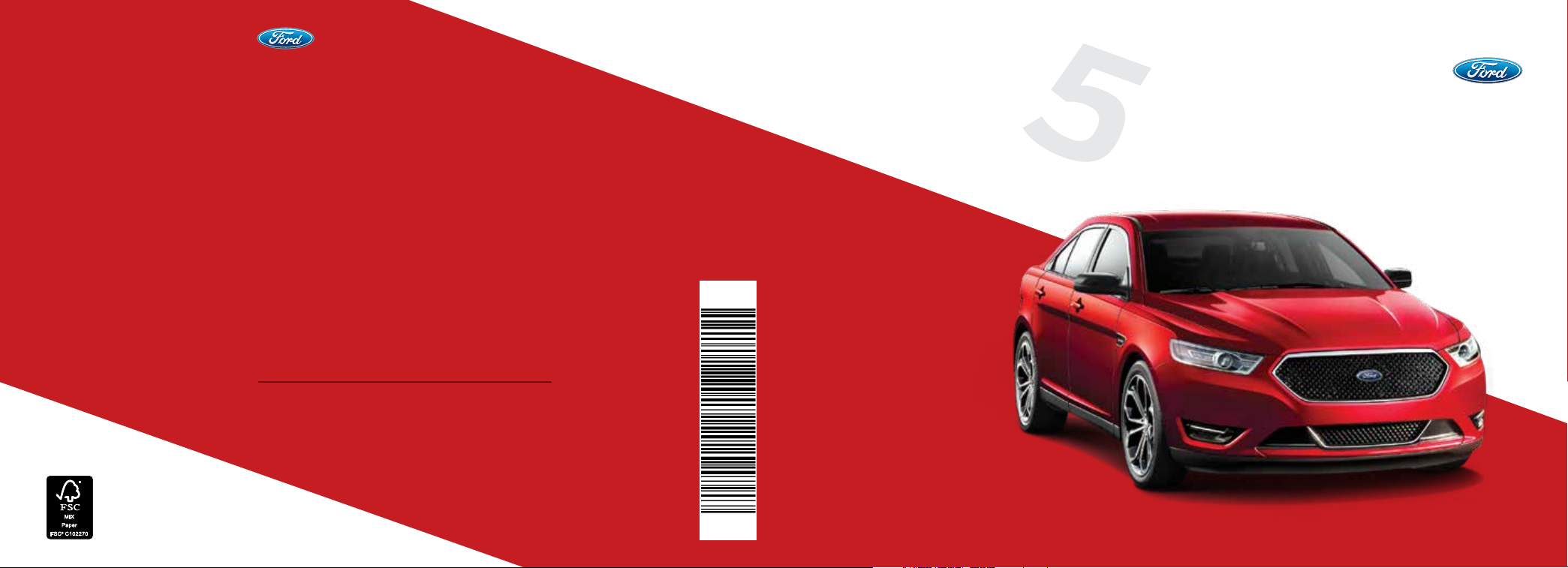
This Quick Reference Guide is not intended to
replace your vehicle Owner’s Manual which contains
more detailed information concerning the features
of your vehicle, as well as important safety warnings
designed to help reduce the risk of injury to you and
your passengers. Please read your entire Owner’s
Manual carefully as you begin learning about your
new vehicle and refer to the appropriate chapters
when questions arise. All information contained
in this Quick Reference Guide was accurate at the
time of duplication. We reserve the right to change
features, operation and/or functionality of any
vehicle specification at any time. Your Ford dealer is
the best source for the most current information. For
detailed operating and safety information, please
consult your Owner’s Manual.
United States
Ford Customer Relationship Center
1-800-392-3673 (FORD)
(TDD for the hearing impaired: 1-800-232-5952)
fordowner.com
Canada
Ford Customer Relationship Centre
1-800-565-3673 (FORD)
ford.ca
May 2014
Quick Reference Guide
First Printing
Taurus
Litho in U.S.A.
2015
Taurus
FG1J 19G217 AA
Quick Reference Guide
Page 2
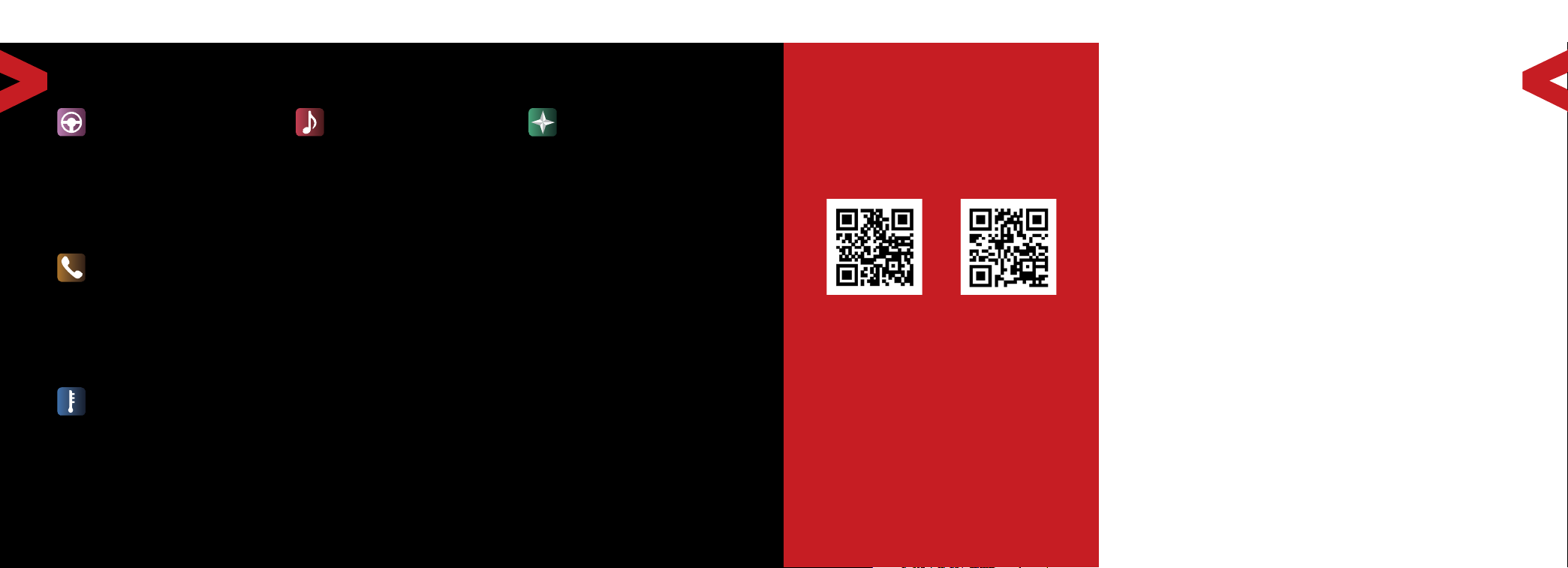
2015 TAURUS /QUICK REFERENCE GUIDE /32/2015 TAURUS / QUICK REFERENCE GUIDE
COMMONLY USED SYNC® VOICE COMMANDS
BASIC COMMANDS
• What can I say?
• List of commands
• Main menu
• Previous
• Next
• Go back
• Exit
• Help
• Pair my phone
PHONE
• Phone list of commands
- Dial
- Call <name> on
cell/at home/at work
- Call voicemail
- Do not disturb <On/O>
- Listen to text messages
(phone-dependent feature)
CLIMATE*
• Climate control list
of commands
- Climate <On/O>
- Climate my temperature
- Climate temperature
Some features may not be available in your area.
Refer to your Owner’s Manual, visit the website
or call the toll-free number for more information.
ENTERTAINMENT
• Audio list of commands:
You can also get detailed
lists of commands for radio,
USB, Bluetooth
SiriusXM and SD card
• Radio
- <On/O>
- FM <87.9-107.9>
- FM preset <#>
• CD
- Play track <1-512>
- Shue <On/O>
• USB
- Play song <name>
- Play album <name>
• SiriusXM
- <Channel name>
- Preset <#>
* available only with MyFord Touch
For U.S. customers: visit SyncMyRide.com
or call 1-800-392-3673 (select Option
1 or 2 for language, then Option 3).
®
audio,
NAVIGATION*
• Navigation list of commands
- Destination street address
- Destination home
- Navigation voice <On/O>
- Navigation voice volume
- Repeat instruction
- Show <map/north-up/
• Travel Link list of commands
- Trac
- Weather
- Movie listings
- Fuel prices
- Sports <headlines/
For Canadian customers: visit SyncMyRide.ca
or call 1-800-565-3673 (select Option
1 or 2 for language, then Option 3).
<number, name, city>
<increase/decrease>
heading-up/3D>
scores/schedule>
LEARN MORE ABOUT
YOUR NEW VEHICLE
Scan the country-appropriate QR code with
your smartphone (make sure you have a
scanner app installed) and you can access
even more information about your vehicle.
fordowner.com
ford.ca
WARNING
Driving while distracted can result in loss of
vehicle control, crash and injury. We strongly
recommend that you use extreme caution
when using any device that may take your
focus o the road. Your primary responsibility
is the safe operation of your vehicle. We
recommend against the use of any hand-held
device while driving and encourage the use of
voice-operated systems when possible. Make
sure you are aware of all applicable local laws
that may aect the use of electronic devices
while driving.
TABLE OF CONTENTS
INSTRUMENT PANEL 4–5
GETTING STARTED
WITH YOUR SYNC SYSTEM 6–7
SYNC WITH MYFORD TOUCH 8–10
COMFORT 11–13
CONVENIENCE 14–15
FUNCTION 16–17
ESSENTIAL INFORMATION 18–19
Page 3

2015 TAURUS /QUICK REFERENCE GUIDE /54/2015 TAURUS / QUICK REFERENCE GUIDE
1. CRUISE CONTROL
To set your cruise
control speed:
A. Press the ON control
up and release.
B. Accelerate to the
desired speed.
C. Press the SET control
up and release, then
take your foot o the
accelerator. Aer you
set your speed, you
8
can press SET + or �
to adjust cruise speed.
To disable, press the
7
OFF control down.
ADAPTIVE CRUISE
CONTROL*
6
Allows you to set and
maintain a ‘gap distance’
5
between you and the
vehicle in front of you
during highway driving.
4
When your cruise control
is active, press GAP up
or down to select the
3
gap distance. Four gap
distance settings are
2. POWER TILT AND
TELESCOPE STEERING
COLUMN* AND
ADJUSTABLE PEDALS*
Two separate controls
allow you to tilt and
telescope the steering
column, and adjust
the accelerator and
brake pedals to the
desired position.
3. LEFT VEHICLE
INFORMATION
DISPLAY*
Use the le-hand, 5-way
controls located on your
steering wheel to scroll
through information
such as fuel usage, trip
odometer, trip timer and
other features. You can
also personalize various
vehicle settings to match
your preferences. Refer
to the Information
Displays chapter in your
Owner’s Manual for
more information.
available. Refer to the
2
INSTRUMENT
1
PANEL
Cruise Control chapter
in your Owner’s Manual
for more information.
4. SERVICE ENGINE
SOON LIGHT
Lights briefly when
you switch on the ignition.
If it remains on or is
blinking aer you start
the engine, the On-Board
Diagnostics (OBD-II)
system has detected a
problem and your vehicle
requires service. Drive in a
moderate fashion (avoid
heavy acceleration and
deceleration) and contact
your authorized dealer
as soon as possible.
5. STEERING WHEEL
CONTROLS
Press VOL + or � to
increase or decrease
volume levels. Press
SEEK
or to access
the next/previous radio
station preset, CD
track or preset satellite
radio channel*.
Press
SYNC
Press
to access
®
phone features.
to access
voice recognition.
6. RIGHT VEHICLE
INFORMATION
DISPLAY*
Displays information
about Entertainment,
Phone and Navigation*.
Use the right-hand, 5-way
controls located on your
steering wheel to scroll
through, highlight and
make minor adjustments
within a selected menu.
Refer to the MyFord
®
Touch
chapter in your
Owner’s Manual for
more information.
7. PUSH BUTTON START*
Allows you to start your
vehicle by pressing
the ENGINE START
STOP button, while
fully pressing down on
the brake pedal. Press
the button again to
switch the engine o.
Note: Your intelligent
access transmitter* must
be inside the vehicle for
the engine to start.
8. HAZARD CONTROL
*if equipped
Page 4

2015 TAURUS /QUICK REFERENCE GUIDE /76/2015 TAURUS / QUICK REFERENCE GUIDE
GETTING STARTED WITH YOUR SYNC® SYSTEM
SYNC is a hands-free, voice recognition system used
for entertainment, information and communication.
SYNC. SAY THE WORD.
BEFORE YOU GET STARTED
1) Set up your owner account at SyncMyRide.com (U.S.)
or SyncMyRide.ca (Canada). Register by following the
on-screen instructions. Aer registering, you can see what
services you are eligible for.
2) SYNC uses a wireless connection called Bluetooth®
to communicate with your phone. Switch on Bluetooth
mode in your phone’s menu options. This lets your phone
find SYNC. If you need more details on setting up your
phone to work with SYNC, visit SyncMyRide.com (U.S.)
or SyncMyRide.ca (Canada) or your phone
manufacturer’s website.
Why Do You Need a SYNC Owner Account?
A SYNC owner account gives you the latest soware
updates that add new places, directions and information;
and if you have questions, you’ll get free customer support.
For additional support, refer to your Owner’s Manual, visit
the website or call the toll-free number. See the inside front
cover of this guide for details.
PAIRING YOUR PHONE WITH SYNC
In order to use the many features of SYNC, such as making a
phone call or receiving a text, you must first connect or pair
your phone with SYNC.
To Pair Your Phone for the First Time
1) Make sure that your vehicle is in park (P), then switch on
your ignition and radio.
2) Press the phone button . When the display indicates
no phone is paired, press OK.
3) When Find SYNC appears in the display, press OK.
4) Put your phone into Bluetooth discovery mode. See your
device’s manual, if necessary.
5) When prompted on your phone’s display, enter the PIN
provided by SYNC into your phone.
6) The display will indicate when the pairing is successful.
The System May Prompt You to
• Set your phone as primary or favorite (the primary phone will
receive messages and voicemail).
• Download your phone book (a requirement to use the full
set of voice commands).
• Switch on 911 Assist®.
GETTING STARTED WITH YOUR SYNC® SYSTEM
Tips
• Make sure you accept the request from SYNC to access
your phone.
• To pair subsequent phones, please refer to Pairing Subsequent
Phones in the SYNC chapter of your Owner’s Manual.
• If you are experiencing pairing problems, try performing a
clean pairing by deleting your services from SYNC, deleting
the SYNC connection from your phone, and then repeating
the Pairing Your Phone with SYNC process.
USING YOUR PHONE WITH SYNC
Note: Enter your phone book contacts with both first and last
names to increase the ability of SYNC to select the correct
contact. Remember to say the contact name exactly as it
appears in your phone book.
Making a Phone Call
Use SYNC to make a phone call to anyone in your phone
book by pressing the voice button and when prompted,
give a voice command. For a list of voice commands, say
“What can I say?”.
For example, you could say “Call Jake Smith at home”.
SYNC repeats the command back to you and dials the number.
Note: You can also make phone calls by giving say voice
command “Dial”, then verbally say the phone number.
Answering Incoming Calls
Whenever you have an incoming call, you will be able to see
the name and number of the person calling in your display.
Press the phone button to answer an incoming call. You
can hang up at any time by pressing and holding the phone
button .
Do Not Disturb Mode
This feature blocks incoming calls and text messages and
saves them for later. You still have access to outgoing calls
when this feature is active. Say the voice command “Do not
disturb on” to enable and “Do not disturb o” to disable.
USING SYNC TO ACCESS DIGITAL MEDIA
SYNC has a media hub with multiple inputs allowing you to
access personal media from your digital devices.
Using Voice Commands to Play Music
1) Plug your media player into your USB port.
2) Press the voice button . When prompted, say “USB”,
then follow-up by saying a voice command. For a list of
voice commands, say “What can I say?”.
3) You will hear the command repeated back to you and the
selected item will play.
Do More
Create your account at SyncMyRide.com (U.S.) or
SyncMyRide.ca (Canada) to get the most out of your SYNC
experience. Visit the website or call the toll-free number. See
the inside front cover of this guide for more details.
Page 5

8/2015 TAURUS / QUICK REFERENCE GUIDE
2015 TAURUS /QUICK REFERENCE GUIDE /9
®
SYNC® WITH MYFORD TOUCH
*
A REVOLUTIONARY WAY TO CONNECT WITH YOUR VEHICLE
GETTING STARTED, UNDERSTANDING SYNC WITH MYFORD TOUCH
Use the four corner, four-color touchscreen to explore and interact with your
vehicle. The touchscreen works the same way traditional controls, knobs and
buttons do. Press the various corners on your touchscreen to personalize the
many features and settings of your vehicle all in one place. The system provides
easy interaction with your cellular phone, multimedia entertainment, climate
controls and navigation system*.
General Tips
• Press the home icon at any
time to return to your home screen
or use the voice command by
saying “Go back”.
• For additional support, refer to your
Owner’s Manual, visit the website
or call the toll-free number. See
the inside front cover of this guide
fordetails.
Before You Get Started
• Pair your phone to SYNC. To do
this, touch Add Phone on your
touchscreen. When prompted,
enter the PIN provided on the
display into your phone. The
display will indicate when pairing
is successful. See the Getting
Started with Your SYNC System
section for instructions on how
to do this.
• Make sure to insert your navigation
SD card* into the media port
located in the center console
or your navigation features will
notwork.
*if equipped
PHONE
Voice-control your phone for handsfree calling with your phone securely
put away. With SYNC, you do not
need to know the phone number.
Just say the name of the person
you want from your contacts.
Your phone connects you with
many other features:
• Automatically connect to a
911 Operator in the event of an
accident (you must switch this
feature on prior to the event).
• Transfer calls seamlessly from
SYNC to phone as you get in or
out of your vehicle.
Refer to the SYNC chapter of your
Owner’s Manual for complete details.
SYNC® WITH MYFORD TOUCH
NAVIGATION*
Get started with your navigation
system by pressing the upper-right,
green corner. The available, voiceactivated navigation system includes:
• SiriusXM Trac
• SiriusXM Travel Link
• GPS (Global Positioning
System) technology
• 3-D mapping
• Turn-by-turn navigation
Some features require activation. Refer
to the MyFord Touch chapter of your
Owner’s Manual for complete details.
®
*
Set a Destination
Set a destination on your touchscreen
by using a street address, a city center,
a place on the map or a Point of Interest
(POI). The easiest way, however, is
by voice.
1) Press the voice button .
When prompted, say “Destination
street address”.
2) The system will ask you to say the
full address and will display
an example on-screen.
3) You can then speak the address
naturally, such as: “One two
three Main Street, Anytown”.
You can also use the touchscreen to
enter a destination and narrow your
choices by city or street as you type.
You can choose from up to three
dierent types of routes:
• Fastest: Uses the fastest
moving roads possible.
• Shortest: Uses the shortest
distance possible.
• Eco (EcoRoute): Uses the most
fuel-ecient route.
*if equipped
Page 6

10/2015 TAURUS /QUICK REFERENCE GUIDE
SYNC® WITH MYFORD TOUCH
2015 TAURUS /QUICK REFERENCE GUIDE /11
®
*
COMFORT
CLIMATE
Control the temperature, airflow
direction, fan speed, and activates
other climate features, such as
climate controlled front seats* for
you and your passenger. To use
voice commands to operate climate,
say a voice command like “Climate
temperature 72 degrees” and MyFord
Touch will make that adjustment.
Set Your Temperature
• Touch the lower-right, blue Climate
corner on the touchscreen.
• Set your exact, desired
temperature by using the
+ or � buttons.
ENTERTAINMENT
No matter how you store your
music, SYNC makes it yours to enjoy
when you’re behind the wheel. Just
press the lower-le, red corner of
the touchscreen. From here, you
can easily go between AM, FM,
SiriusXM and other media sources.
Set Your Radio Presets
• Touch the Entertainment corner
on the touchscreen.
• Touch FM.
• Touch Direct Tune.
• Enter the desired station and
touch Enter.
• Touch Presets and then touch and
hold one of the memory preset
buttons to save it. The sound will
mute briefly and return when the
system saves the station.
Bring in Your Own Music
Gain access to any audio source
by voice and even control how
each operates, like changing radio
stations, CD tracks or music on
one of the following devices:
• USB
• Bluetooth® streaming
• SD card
• Audio input jack
For additional support, refer to your
Owner’s Manual, visit the website
or call the toll-free number. See
the inside front cover of this guide
for details.
*if equipped
CLIMATE CONTROLLED
FRONT SEATS*
To access, press the Climate corner
on the touchscreen. For heated front
seats, press
through the various heat modes and
o. For cooled front seats, press
repeatedly to cycle through the various
cooling modes and o. If your vehicle is
not equipped with a touchscreen, use
the hard button controls (indicated by
the same symbols) to cycle through
the various heated or cooled modes
and o.
repeatedly to cycle
HEATED STEERING WHEEL*
Press the Climate corner of the
touchscreen. Press
on and o.
Note: The wood trim will not heat
between the 10 and 2 o’clock positions.
to switch
HEATED REAR SEATS*
The controls are on the back of the
center console. Press
to cycle through the various heat
settings and o. Warmer settings are
indicated by more indicator lights.
repeatedly
MEMORY FUNCTION*
Use the memory controls located on
the side seat panel to program and
then recall memory positions. Move
the features to the desired positions.
To program position 1, press
and hold until you hear a tone.
To set a second position, press
and hold until the same
tone sounds.
You can now use these controls to
recall the set positions.
TILTING HEAD RESTRAINTS*
Tilt the head restraints to suit your
needs. First, adjust the seatback to
an upright driving position. Then, tilt
the head restraint forward by gently
pulling the top of the head restraint.
Once it is in the forward-most
position, tilting it forward once
more will release it to the
original upright position.
Note: Do not attempt to force the
head restraint backward aer it
is tilted. Instead, continue tilting
it forward until the head restraint
releases to the upright position.
*if equipped
Page 7

12/2015 TAURUS / QUICK REFERENCE GUIDE
2015 TAURUS /QUICK REFERENCE GUIDE /13
COMFORT COMFORT
MULTI-CONTOUR ACTIVE
MOTION* FRONT SEAT
Using the button mounted on the
outside of the driver seat, you can
adjust the massage and support
settings. You can also control the
intensity of the massage, increase
or decrease the lumbar bolster and
cushion support, and adjust the
height of the bolster.
Note: The massage system turns o aer
20 minutes. The engine must be running
or the vehicle must be in accessory mode
to use the feature. Allow a few seconds
for any selection to respond. The seatback
and cushion massage cannot function at
the same time.
MOONROOF*
Your moonroof includes an automatic,
one-touch, express opening, closing
and venting feature.
To open, press and release the SLIDE
control. Pull and release the SLIDE
control to close. Vent the moonroof by
pressing and releasing the TILT control.
To close from a venting position, pull
and hold the TILT control.
GLOBAL OPENING*
You can use the global opening feature
by pressing and holding the unlock
button to vent the windows and
moonroof*. Release the button once
the motion starts. The windows and
moonroof will continue opening. Press
the lock or unlock button on the remote
control to stop motion.
*if equipped
DUAL ZONE AUTOMATIC
CLIMATE CONTROL
You can use the automatic setting to
set a preferred air temperature inside
your vehicle. The system then adjusts
temperature, fan speed, air distribution,
air conditioning operation and selects
outside air or recirculated air to heat or
cool the vehicle.
Press the AUTO button to set your
desired temperature.
You and your front passenger can
press independent controls to adjust
the air temperature on each side of the
vehicle. Press PASS TEMP or DUAL
(depending on your system) and turn
the control or press + or
� to increase
or decrease the air temperature on the
passenger side of the vehicle.
To return to a single temperature, press
DUAL or hold down the AUTO button
for more than two seconds.
Note: Adjusting the settings when your
vehicle interior is extremely hot or cold is
not necessary. The system automatically
adjusts to heat or cool the cabin to
your selected temperature as quickly
as possible. For the system to function
eciently, the instrument panel and side
air vents should be fully open.
If you select AUTO during cold outside
temperatures, the system directs airflow
to the windshield and side window vents.
In addition, the fan may run at a slower
speed until the engine warms up.
If you select AUTO during hot outside
temperatures, or when the inside of the
vehicle is hot, the system automatically
uses recirculated air to maximize interior
cooling. When the interior reaches
the selected temperature, the system
automatically switches to using
outside air.
AMBIENT LIGHTING*
When activated, ambient lighting
lights footwells and cupholders with a
choice of colors. To access and make
adjustments:
1) Press the Settings icon and then
> Vehicle > Ambient Lighting.
2) Touch the desired color.
3) Use the scroll bar to increase or
decrease the intensity.
To turn the feature on or o, press the
power button.
*if equipped
Page 8

14/2015 TAURUS /QUICK REFERENCE GUIDE
7/ 2014 TAURUS / QUICK REFERENCE GUIDE2015 TAURUS /QUICK REFERENCE GUIDE /15
CONVENIENCE
INTELLIGENT ACCESS*
Note: Your intelligent access transmitter
must be within 3 feet (1 meter) of the
vehicle for intelligent access to
function properly.
To unlock a front door, pull a front
exterior door handle. To lock the doors,
press and hold the door handle lock
sensor. Once your vehicle is unlocked,
you can press the exterior trunk
release button near the license plate.
The intelligent access transmitter also
contains a mechanical key blade. You
can use it to unlock the driver door or
lock the glove box (if your vehicle has a
locking glove box), if necessary.
See the Locks chapter in your
Owner’s Manual for more details.
SECURICODE™
KEYLESS ENTRY KEYPAD*
Allows you to lock or unlock the
doors, recall memory features and
arm or disarm the anti-the alarm.
The keypad, located near the driver’s
window, is invisible until touched and
then it lights up so you can see and
touch the buttons. To get started, you
will need your 5-digit factory code
found on your owner’s wallet card
(located in the glove box). Entering
this code unlocks the driver’s door.
To lock all of the doors, press and
hold 7•8 and 9•0 at the same time.
To unlock all doors, press and hold
3•4 within five seconds. For complete
information, refer to the SecuriCode
Keyless Entry Keypad section in the
Locks chapter of your Owner’s Manual.
REMOTE START*
Remote start allows you to start the
engine from outside your vehicle. To
start, press
within three seconds. Your vehicle will
run for 5, 10, or 15 minutes, depending
on the setting. See the Information
Displays chapter to select the duration
of the remote start system.
Once inside, apply the brake while
pressing the ENGINE START STOP
button. Shi into drive (D) and go.
If you have an integrated keyhead
transmitter, insert the key into the
ignition and switch on the ignition as
you normally would before driving. To
switch o the engine from outside the
vehicle aer using your remote start,
press
and then press twice
once.
CONVENIENCE
MYKEY®
MyKey allows you to program certain
driving restrictions in order to promote
good driving habits. You can program
speed restrictions, limited volume
levels, safety belt reminders and more.
For complete information, refer to the
MyKey chapter in your Owner’s Manual.
AUTOWIPERS*
If switched on, your wipers will
automatically turn on when moisture
is present on the windshield. The wiper
speed will vary based on the amount
of moisture detected and on the
sensitivity setting. To switch o this
feature, switch o your wiper controls.
Note: Make sure that this feature is
switched o before entering a car wash.
AUTOLAMPS
The headlamps will switch on and o
automatically in low light situations
or during inclement weather.
To use, place the lighting control
switch into the autolamp position . The
headlamps will remain on for a period
of time aer you switch o the ignition.
Use the information display controls
to adjust the period of time that
the headlamps will remain on. See
the Information Displays chapter in
your Owner’s Manual for details.
Note: Autolamps also includes a
windshield wiper rainlamp feature. When
the windshield wipers are turned to lowor high-speed wiping during daylight and
the headlamp control is in the autolamp
position, the exterior lamps will turn on
aer a brief delay and will remain on until
you switch the wipers o.
POWER ADJUSTABLE
FOOT PEDALS*
Move the brake and accelerator
pedals by using the control
located on the le side of the
steering column.
Press and hold the appropriate side
of the control to move the pedals.
Press to move the pedals away
from you.
Press to move the pedals closer
to you.
Adjust the pedals only when the vehicle
is in park (P).
Note: Never use the controls while your
vehicle is moving and with your feet on the
accelerator and brake pedals.
*if equipped
*if equipped
Page 9

2015 TAURUS /QUICK REFERENCE GUIDE /1716/2015 TAURUS /QUICK REFERENCE GUIDE
FUNCTION FUNCTION
BLIS® (BLIND SPOT
INFORMATION SYSTEM) WITH
CROSS TRAFFIC ALERT*
BLIS helps determine if a vehicle may
be in your blind spot zone. Cross trac
alert warns you if a car is coming from
the sides when your vehicle is in reverse
(R). Both features display a yellow
indicator light in your exterior mirrors.
Cross trac alert also sounds an
audible alarm and displays messages
to warn you from which direction
vehicles are approaching. Refer to the
Driving Aids chapter in your Owner’s
Manual for more information.
Note: Driving aids do not replace the
need to watch where the vehicle is
moving and brake when necessary.
Refer to your Owner’s Manual for safety
information, more details and limitations.
LANE KEEPING SYSTEM*
The system detects unintentional
driing toward the outside of the lane
and alerts or aids the driver to stay in
the lane through the steering system
and instrument cluster display. The
system automatically detects and
tracks the road lane markings using
a camera mounted behind the
interior mirror.
See the Driving Aids section in your
Owner’s Manual for details.
COLLISION WARNING SYSTEM*
This system is designed to alert the
driver of certain collision risks. Radar
sensors detect if vehicles ahead of you,
which are moving in the same direction,
may be a collision risk. The system will
alert you with an audible tone
and red warning light which will appear
above the dash. If the risk of collision
increases, the system will increase
brake support to help reduce
collision speed.
REAR VIEW CAMERA
This system provides a visual image
of the area behind the vehicle. The
display automatically appears in the
touchscreen when the vehicle is in
reverse (R) and uses lines to alert you
of your vehicle’s path and proximity
to objects behind you. For nontouchscreen vehicles, the image will
appear in the 4.2 inch center
stack display.
*if equipped
ACTIVE PARK ASSIST*
The active park assist system can
detect an available parallel parking
space and automatically steer the
vehicle into that space (hands-free).
The system instructs the driver with
visual and/or audible instructions
with regard to braking, accelerating
and shiing gears in order to safely
park the vehicle. To initiate active
park assist, press the AUTO |P|
button located on the instrument
panel. To stop the parking procedure,
grab the steering wheel or press
the control again. For complete
information, refer to the Parking Aids
chapter of your Owner’s Manual.
Note: The driver is always responsible
for controlling the vehicle, supervising
the system and intervening, if required.
REVERSE SENSING SYSTEM*
This system sounds a warning
tone if there is an obstacle near
the vehicle’s rear bumper when
the vehicle is in reverse (R) and is
traveling less than 3 mph (5 km/h).
The warning tone will increase in
frequency as the object gets closer.
Note: Visibility aids do not
replace the need to watch where
the vehicle is moving. Refer to your
Owner’s Manual for safety information,
more details and limitations.
Note: The driver is always responsible
for controlling the vehicle, supervising
the system and intervening, if required.
SELECTSHIFT AUTOMATIC®
TRANSMISSION*
The feature gives you the ability
to manually change gears if you
would like.
To use, move the gearshi lever from
drive (D) to sport (S). Then use the
paddle shiers on your steering wheel
to make shis quickly.
Pull the right paddle (+) to upshi.
Pull the le paddle (−) to downshi.
If your vehicle is equipped with a +/−
thumb switch on your gearshi lever,
press (+) to upshi, press (−)
to downshi.
*if equipped
Page 10

18/2015 TAURUS / QUICK REFERENCE GUIDE 2015 TAURUS /QUICK REFERENCE GUIDE /19
ESSENTIAL INFORMATION
FUEL TANK CAPACITY
AND FUEL INFO
Your vehicle has a 19.0
gallon (71.9L) fuel tank
capacity. If your vehicle has
a yellow ring around the fuel
inlet, you have a flex fuel
vehicle. You can use either
regular unleaded fuel, E85
ethanol fuel or any mixture
of the two.
It is best not to alternate
repeatedly between gasoline
and E85. If you do switch
fuels, it is recommended
that you add as much fuel
as possible, at least half a
tank. Do not add less than
5 gallons (18.9L) when
refueling. You should drive
the vehicle immediately aer
refueling for at least 5 miles
(8 km) to allow the vehicle
to adapt to the change in
ethanol concentration. If you
exclusively use E85 fuel,
it is recommended to fill
the fuel tank with regular
unleaded gasoline at each
scheduled oil change.
If the fuel inlet includes this
symbol
vehicle uses only “Regular”
unleaded gasoline with an
octane rating of 87 or higher.
Do not use E85 fuels
because your vehicle
was not designed to run
on fuels with more than
15%ethanol.
Refer to the Fuel and
Refueling chapter of
your Owner’s Manual
for more details.
, then your
EASY FUEL® SYSTEM
With this system, push
on the fuel door to open,
insert the nozzle and begin
fueling. It is self-sealing and
therefore protected against
dust, dirt, water, snow and
ice. Wait 10 seconds from
the time the refueling nozzle
is shut-o until you remove
the nozzle from the vehicle
to allow residual fuel in the
nozzle to drain into the tank.
When using a portable fuel
container, slowly insert the
fuel funnel (located in the
spare tire compartment),
and pour the fuel into
the funnel.
Note: Do not use aermarket
funnels as they will not work
with the Easy Fuel system
and may cause damage.
Properly clean the funnel
aer each use.
TOWING YOUR VEHICLE
Towing your vehicle behind
an RV or any other vehicle
may be limited. Refer to
Towing the Vehicle on Four
Wheels section in the
Towing chapter of your
Owner’s Manual.
FUEL-EFFICIENT
TRANSMISSION
Your vehicle has been
designed to improve fuel
economy by reducing fuel
usage while coasting or
decelerating. This may
be perceived as a light to
medium braking sensation
when removing your foot
from the accelerator pedal.
LOCATION OF SPARE
TIRE AND TOOLS
Your spare tire and tools are
in your trunk underneath
your cargo cover. The
spare tire is designed for
emergency use only and
should be replaced as soon
as possible. For complete
details on changing your
tire, refer to the Wheels
and Tires chapter of
your Owner’s Manual.
Note: Some Taurus SHO
vehicles are equipped with a
tire mobility kit and no spare
tire. Refer to your Owner’s
Manual for information
on how to use this kit.
TIRE PRESSURE
MONITORING SYSTEM
Your vehicle has a tire
pressure monitoring system
that shows a low tire
pressure warning light
in your information display
when one or more of your
tires are significantly underinflated. If this happens, stop
and check your tires as soon
as possible. Inflate them to
the proper pressure. Refer to
the Wheels and Tires chapter
of your Owner’s Manual
for more information.
ESSENTIAL INFORMATION
ROADSIDE ASSISTANCE
Your new Ford vehicle
comes with the assurance
and support of 24-hour
emergency roadside
assistance. To receive
roadside assistance in
the United States, call
1-800-241-3673. In Canada,
call 1-800-665-2006.
REAR WINDOW
BUFFETING
When one or both of your
rear windows are open,
you may hear a pulsing
noise. To alleviate this,
lower a front window
until the noise subsides.
