Page 1
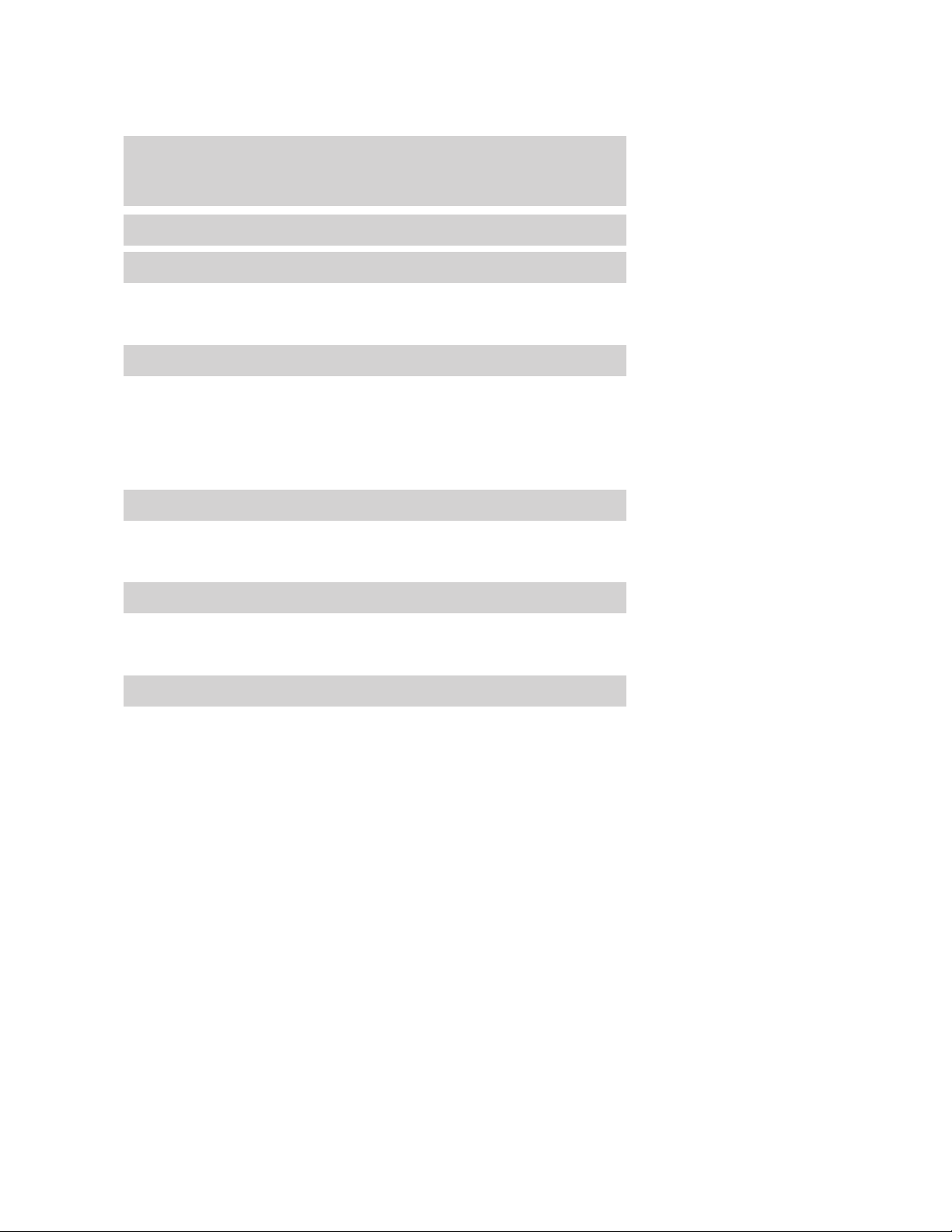
Table of Contents
Introduction 4
Instrument Cluster 16
Warning lights and chimes 16
Gauges 23
Message center 32
Entertainment Systems 48
AM/FM stereo with CD/MP3 48
Auxiliary input jack (Line in) 56
USB port 58
Satellite radio information 61
Navigation system 64
SYNC威 64
Climate Controls 65
Dual automatic temperature control 65
Navigation system based climate control 67
Rear window defroster 71
Lights 72
Headlamps 72
Turn signal control 76
Bulb replacement 77
Driver Controls 82
Windshield wiper/washer control 82
Steering wheel adjustment 83
Power windows 89
Mirrors 91
Speed control 93
Moon roof 97
2010 Fusion Hybrid (hfv)
Owners Guide, 1st Printing
USA (fus)
1
Page 2
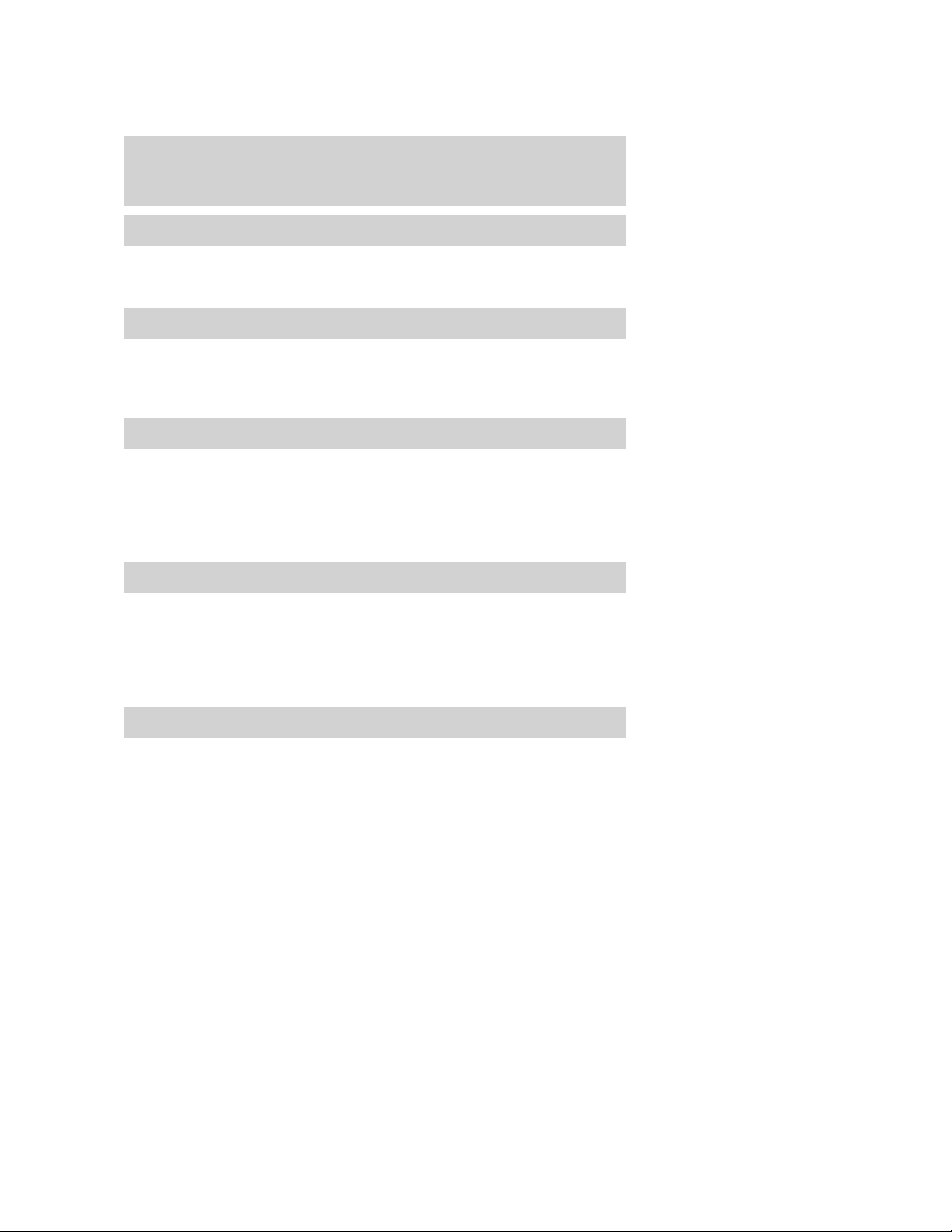
Table of Contents
Locks and Security 100
Keys 100
Locks 102
Anti-theft system 114
Seating and Safety Restraints 120
Seating 120
Safety restraints 131
Airbags 145
Child restraints 161
Tires, Wheels and Loading 180
Tire information 180
Tire inflation 182
Tire Pressure Monitoring System (TPMS) 195
Vehicle loading 199
Trailer towing 205
Recreational towing 205
Driving 206
Starting 206
Brakes 210
AdvanceTrac威 213
Transmission operation 220
Reverse sensing system 222
Rear-view camera system 224
Roadside Emergencies 233
Getting roadside assistance 233
Hazard flasher control 234
Fuses and relays 235
Changing tires 243
Wheel lug nut torque 249
Jump starting 250
Wrecker towing 255
2
2010 Fusion Hybrid (hfv)
Owners Guide, 1st Printing
USA (fus)
Page 3
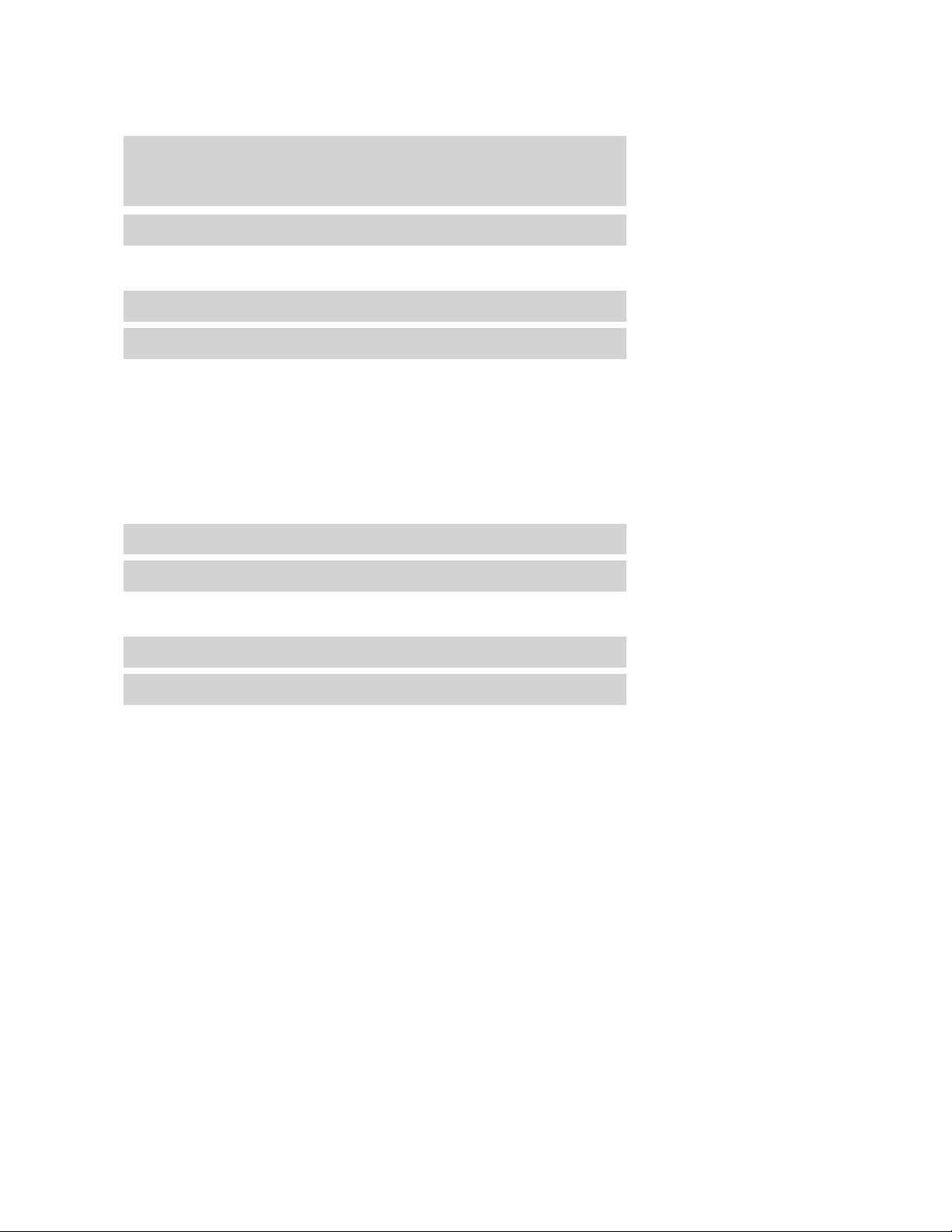
Table of Contents
Customer Assistance 257
Reporting safety defects (U.S. only) 263
Reporting safety defects (Canada only) 263
Cleaning 264
Maintenance and Specifications 271
Engine compartment 273
Engine oil 275
Battery 277
Engine Coolant and Motor/Electronics Coolant 280
Fuel information 285
Air filter(s) 297
Part numbers 297
Maintenance product specifications and capacities 298
Engine data 300
Accessories 303
Scheduled Maintenance Guide 305
Normal scheduled maintenance and log 309
Special operating conditions and log 315
Ford Extended Service Plan 318
Index 321
All rights reserved. Reproduction by any means, electronic or mechanical
including photocopying, recording or by any information storage and retrieval
system or translation in whole or part is not permitted without written
authorization from Ford Motor Company. Ford may change the contents without
notice and without incurring obligation.
Copyright © 2008 Ford Motor Company
2010 Fusion Hybrid (hfv)
Owners Guide, 1st Printing
USA (fus)
3
Page 4
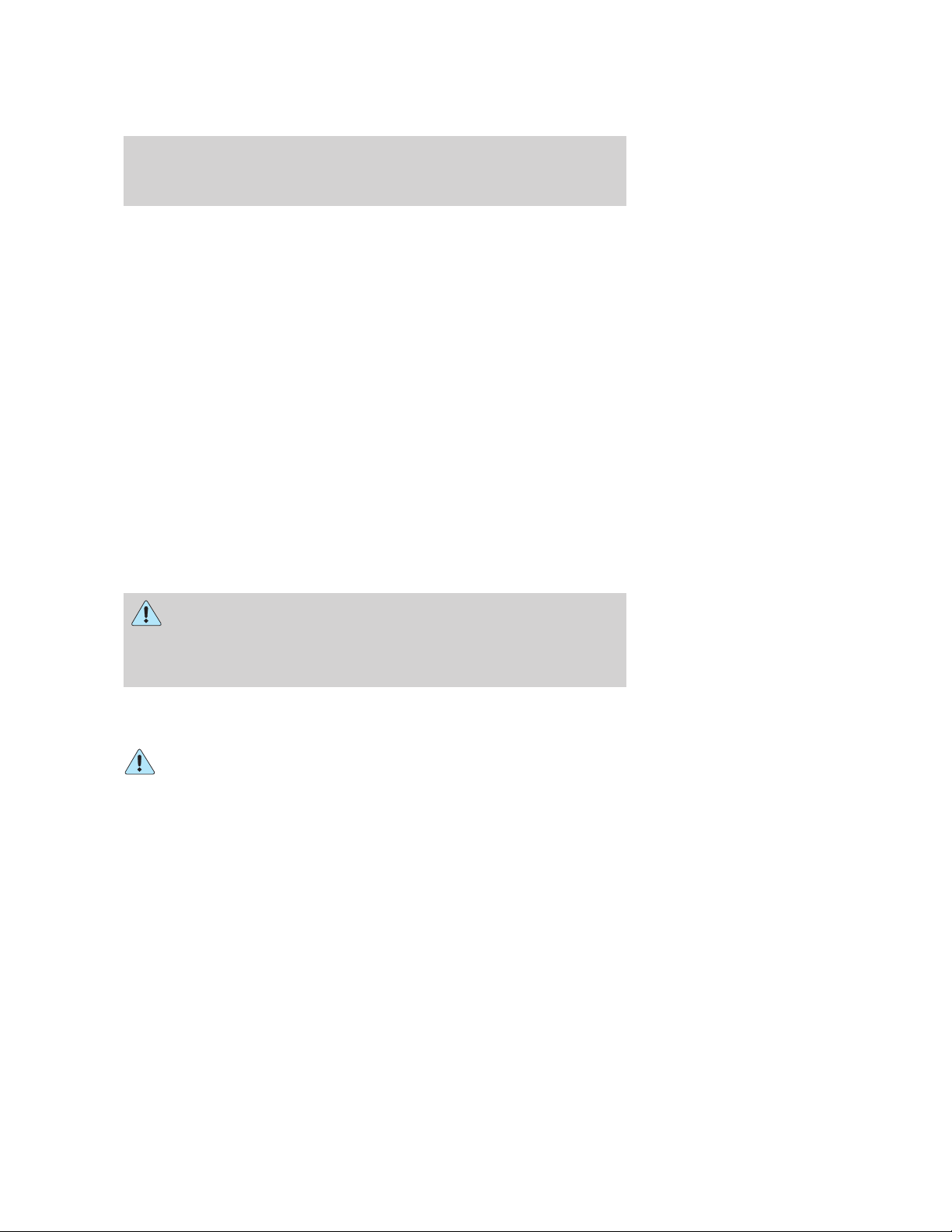
Introduction
CONGRATULATIONS
Congratulations on acquiring your new Ford. Please take the time to get
well acquainted with your vehicle by reading this handbook. The more
you know and understand about your vehicle, the greater the safety and
pleasure you will derive from driving it.
For more information on Ford Motor Company and its products visit the
following website:
• In the United States: www.ford.com
• In Canada: www.ford.ca
• In Australia: www.ford.com.au
• In Mexico: www.ford.com.mx
Additional owner information is given in separate publications.
This Owner’s Guide describes every option and model variant available
and therefore some of the items covered may not apply to your
particular vehicle. Furthermore, due to printing cycles it may describe
options before they are generally available.
Remember to pass on this Owner’s Guide when reselling the vehicle. It
is an integral part of the vehicle.
WARNING: Fuel pump shut-off switch: In the event of an
accident the safety switch will automatically cut off the fuel
supply to the engine. The switch can also be activated through sudden
vibration (e.g. collision when parking). To reset the switch, refer to the
Fuel pump shut-off switch in the Roadside Emergencies chapter.
SAFETY AND ENVIRONMENT PROTECTION
Warning symbols in this guide
How can you reduce the risk of personal injury to yourself or others? In
this guide, answers to such questions are contained in comments
highlighted by the warning triangle symbol. These comments should be
read and observed.
4
2010 Fusion Hybrid (hfv)
Owners Guide, 1st Printing
USA (fus)
Page 5
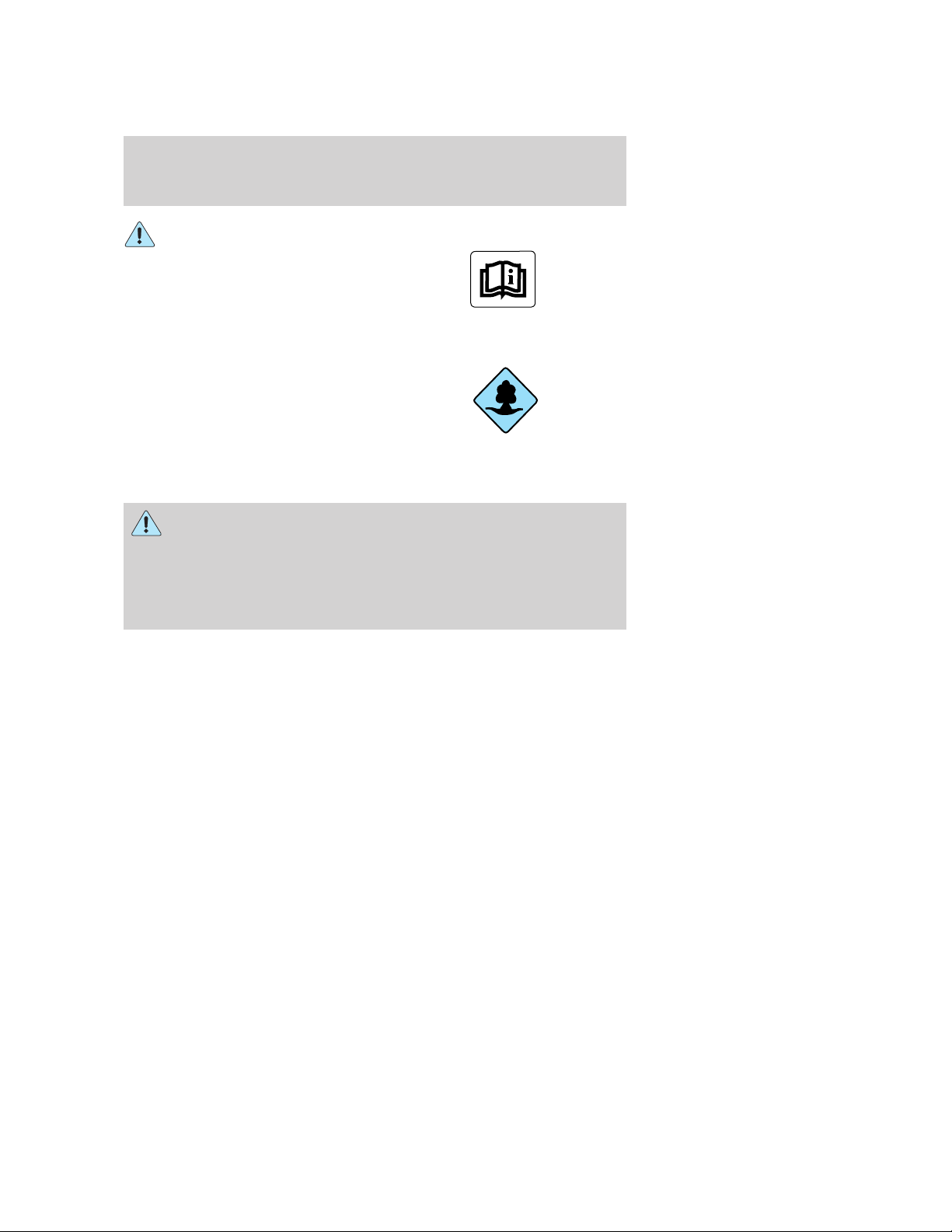
Introduction
Warning symbols on your vehicle
When you see this symbol, it is
imperative that you consult the
relevant section of this guide before
touching or attempting adjustment
of any kind.
Protecting the environment
We must all play our part in
protecting the environment. Correct
vehicle usage and the authorized
disposal of waste, cleaning and
lubrication materials are significant
steps towards this aim. Information in this respect is highlighted in this
guide with the tree symbol.
CALIFORNIA Proposition 65 Warning
WARNING: Engine exhaust, some of its constituents, and
certain vehicle components contain or emit chemicals known to
the State of California to cause cancer and birth defects or other
reproductive harm. In addition, certain fluids contained in vehicles and
certain products of component wear contain or emit chemicals known
to the State of California to cause cancer and birth defects or other
reproductive harm.
PERCHLORATE MATERIAL
Certain components of this vehicle such as airbag modules, seat belt
pretensioners, and button cell batteries may contain Perchlorate Material
– Special handling may apply for service or vehicle end of life disposal.
See www.dtsc.ca.gov/hazardouswaste/perchlorate.
BREAKING-IN YOUR VEHICLE
Your vehicle does not need an extensive break-in. Try not to drive
continuously at the same speed for the first 1,000 miles (1,600 km) of
new vehicle operation. Vary your speed frequently in order to give the
moving parts a chance to break in.
Do not add friction modifier compounds or special break-in oils since
these additives may prevent piston ring seating. See Engine oil in the
Maintenance and Specifications chapter for more information on oil
usage.
2010 Fusion Hybrid (hfv)
Owners Guide, 1st Printing
USA (fus)
5
Page 6
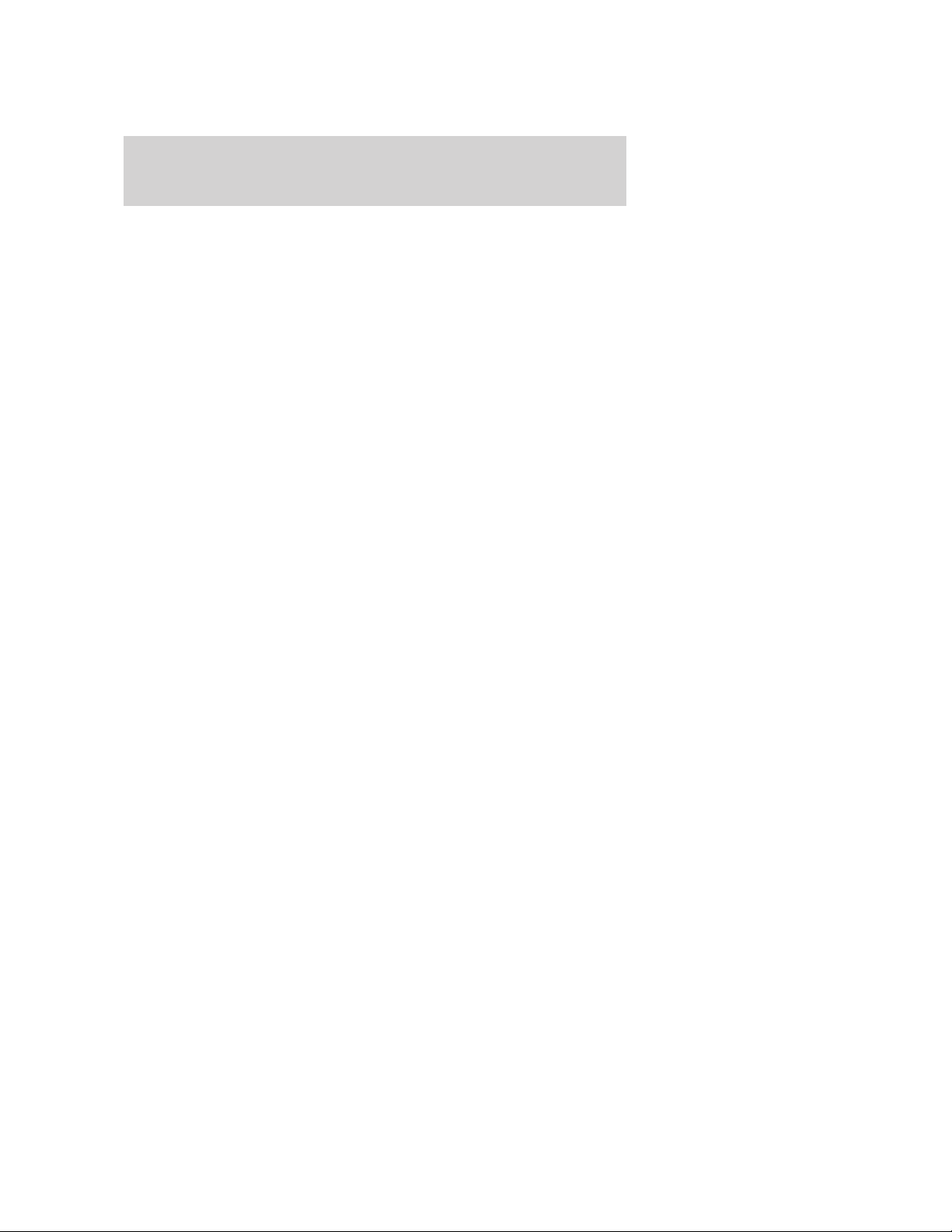
Introduction
HYBRID OPERATION
This hybrid vehicle combines electric and gasoline propulsion without
compromise, to provide breakthrough performance and efficiency. It
requires no special fuels and never has to be plugged in. Familiarizing
yourself with these unique characteristics will help ensure optimal
performance from your new vehicle.
Normal vehicle operation
Starting: Turn the ignition key to the start position while your vehicle is
in P (Park). A green vehicle symbol (called the Ready Indicator Light)
will appear in the instrument cluster to indicate the vehicle is on. This
indicator will remain on while the vehicle is on, whether the engine is
running or not to indicate the vehicle is capable of movement (using its
electric motor, engine, or both). The vehicle’s computer will determine if
an engine start is required. Typically, the engine will not start unless the
vehicle is cold, a climate control change is requested, or the accelerator
is depressed.
Note: You may notice higher engine speeds upon start-up. This
temporary condition is normal and necessary to heat up the cabin and
minimize emissions.
Driving: The gas engine automatically starts and stops to provide power
when it’s needed and to save fuel when it’s not. While coasting at low
speeds, coming to a stop, or standing, the gas engine normally shuts
down and the vehicle operates in electric-only mode. Conditions that
may cause the engine to start up or remain running include:
• Considerable vehicle acceleration
• Vehicle speed above 45 mph (73 kmh)
• Ascending a hill
• Charge level of high voltage battery is low
• Very high or low outside temperature (to provide system
cooling/heating)
• Engine not warm enough to provide passenger requested cabin
temperature
Stopping: The gas engine may shut off to conserve fuel as you come to
a stop. Restarting the vehicle is not required. Simply step on the
accelerator when you are ready to drive.
Transmission Operation: Due to the technologically advanced,
electronically controlled Continuously Variable Transaxle (eCVT) you will
6
2010 Fusion Hybrid (hfv)
Owners Guide, 1st Printing
USA (fus)
Page 7
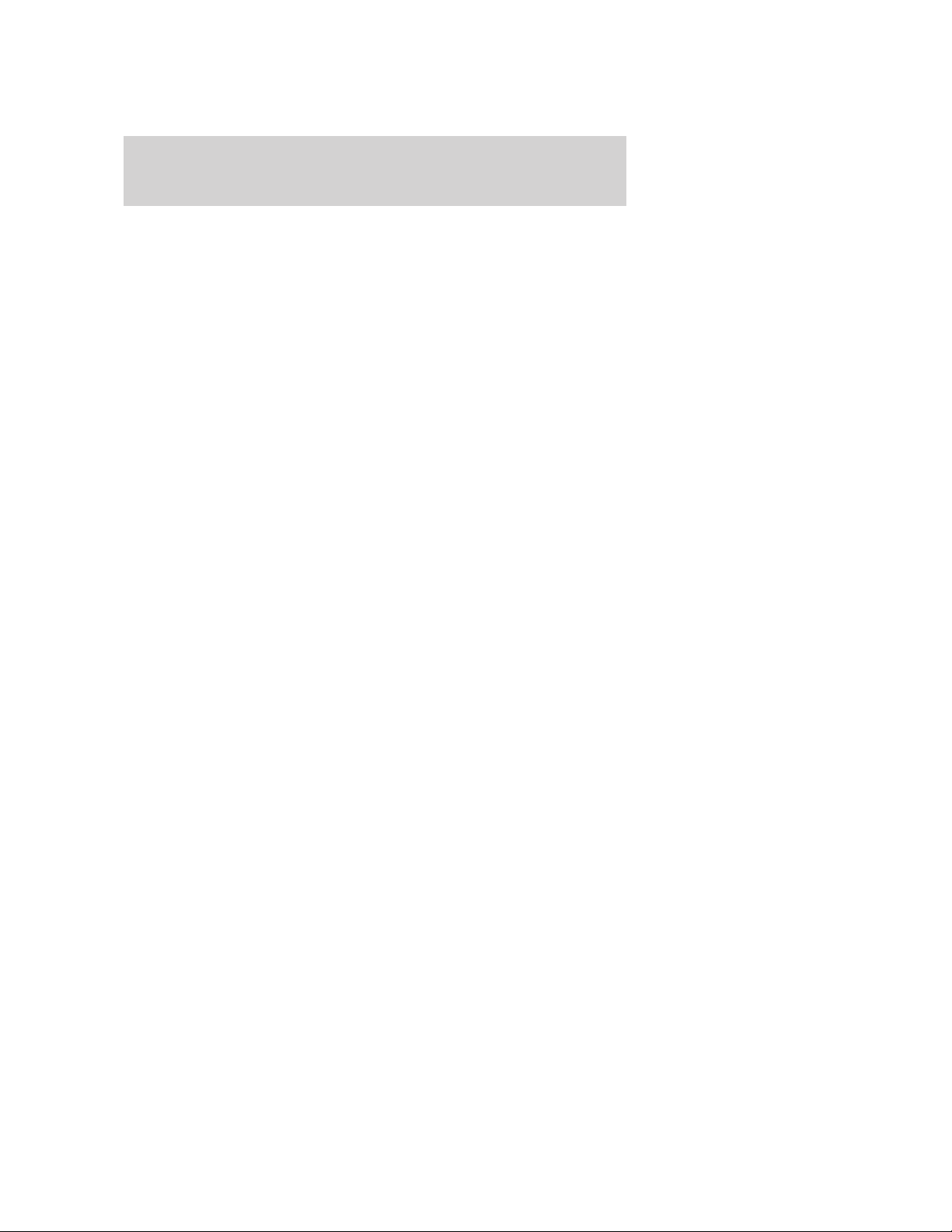
Introduction
not feel shift changes like those of a non-hybrid vehicle. Your hybrid’s
transmission is designed to do its work seamlessly.
Since engine speed is controlled by the transmission, it may seem
elevated at times. This is normal hybrid operation and helps
deliver fuel efficiency and performance.
Neutral: It is not recommended to idle the vehicle in N (Neutral) for
extended periods of time because this will discharge your high voltage
battery and decrease fuel economy. Because of the unique nature of the
hybrid vehicle, the engine will not start in the N (Neutral) position. Also,
the engine cannot provide power to the hybrid system in N (Neutral).
Low Gear: L (Low gear) is designed to mimic the enhanced engine
braking available in non-hybrid vehicles. L (Low gear) will produce high
engine speeds to provide necessary engine braking. This is normal and
will not damage your vehicle.
Reverse: (R) Reverse Gear vehicle speed is limited to 22 mph
(35 km/h).
Unique Hybrid operating characteristics
Your Hybrid, with its new technology, behaves differently compared to a
non-hybrid. Here is a description of the major differences:
Battery: Your Hybrid is equipped with a high voltage battery. A cool
battery ensures battery life and provides the best possible performance.
Your hybrid high voltage battery may periodically re-condition itself to
ensure maximum efficiency. You may notice slight changes in drivability
during this process, but it’s an important part of your hybrid’s high
voltage battery optimization features.
The high voltage battery is cooled by cabin air drawn from vent holes in
the front of the rear seat cushions. Avoid placing objects at the vent
holes which block air flow to the high voltage battery.
The high voltage battery is located between the rear passenger seat and
the trunk. Due to this location, the rear seat for the hybrid vehicle does
not have the ability to be lowered to allow pass-through between the
trunk and the rear of the passenger compartment. Do not attempt to
lower the rear seat.
If the vehicle is left inoperative for over 31 days, it may be necessary to
jumpstart the vehicle. For more information, refer to Jump starting
(Low voltage [underhood] battery only) in the Roadside Emergencies
chapter and also refer to Low and high voltage battery — storage in
the Maintenance and Specifications chapter.
2010 Fusion Hybrid (hfv)
Owners Guide, 1st Printing
USA (fus)
7
Page 8
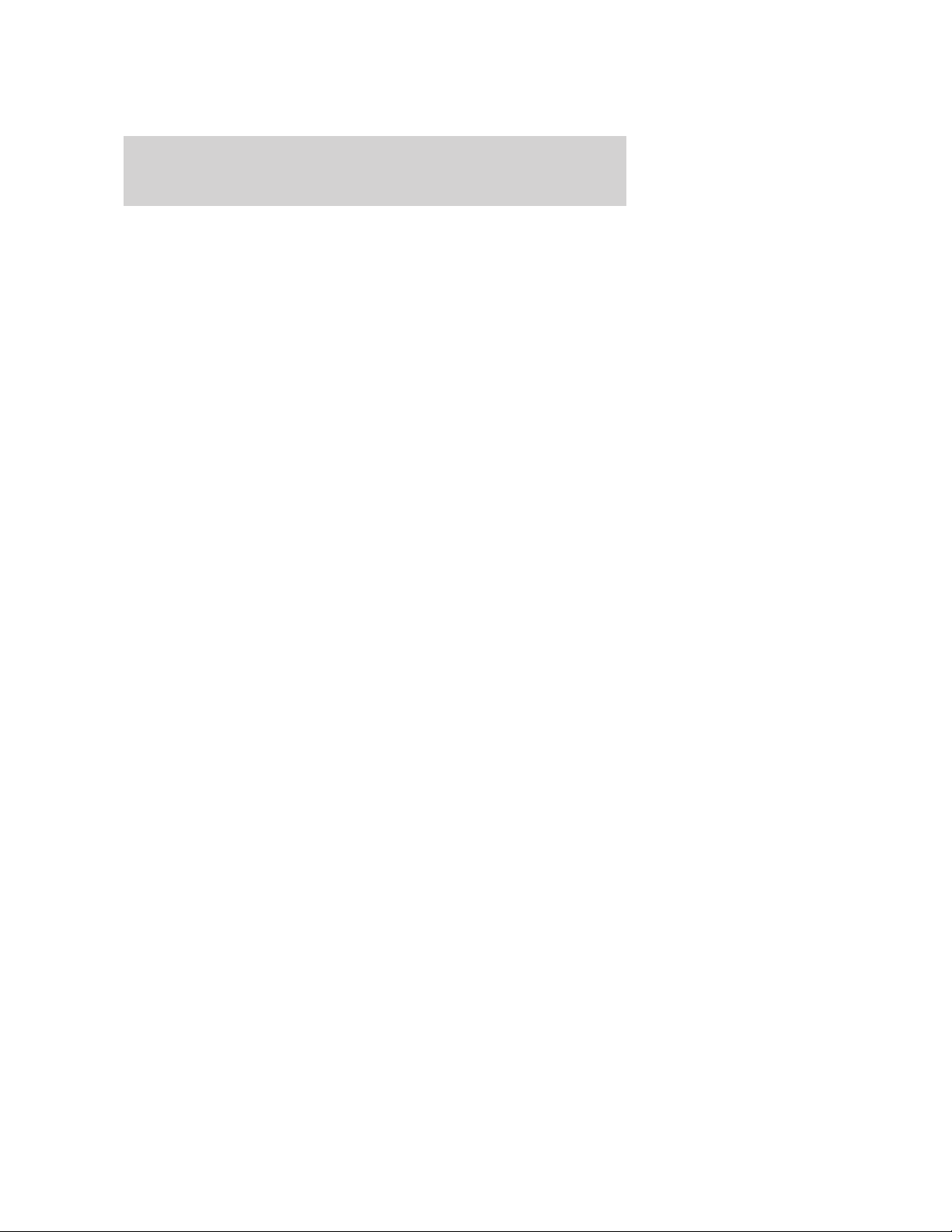
Introduction
Engine: The engine speed in your hybrid is not directly tied to your
vehicle speed. Your vehicle’s engine and transmission are designed to
deliver the power you need at the most efficient engine speed. During
heavy accelerations, your hybrid may reach high engine speeds (up to
6000 RPM). This is characteristic of the Atkinson cycle engine
technology helping to maximize your hybrid’s fuel economy.
In prolonged mountainous driving, you may see the engine tachometer
changing without your input. This is intentional and maintains the
battery charge level. You may also notice during extended downhill
driving that your engine continues to run instead of shutting off.
During this “engine braking”, the engine stays on, but it’s not using any
fuel. You may also hear a slight whine or whistle when operating your
vehicle. This is the normal operation of the electric generator in the
hybrid system.
During certain events (such as vehicle servicing) your low voltage
(underhood) battery may become disconnected or disabled. When this
occurs, and after reconnecting the low voltage (underhood) battery and
driving the vehicle, the engine may continue to operate for 3-5 seconds
after the key is turned to the off position. This is a normal condition, as
the vehicle’s computers are relearning the operating characteristics of
your particular engine in order to operate it at maximum efficiency.
Braking: Your hybrid is equipped with standard hydraulic braking and
regenerative braking. Regenerative braking is performed by your
transmission and it captures brake energy and stores it in your high
voltage battery.
Driving to optimize fuel economy
Your fuel economy should improve throughout your hybrid’s break-in
period. As with any vehicle, fuel economy can be significantly impacted
by your driving habits and accessory usage. For best results, keep in
mind these tips:
Tire Inflation: Keep tires properly inflated and only use recommended
size.
Drive Habits: Aggressive driving increases the amount of energy
required to move your vehicle. In general, better fuel economy is
achieved with mild to moderate acceleration and deceleration. Moderate
braking is particularly important since it allows you to maximize the
energy captured by the regenerative braking system.
NOTE: Having your engine running is not always an indication of
inefficiency – in some cases it is actually more efficient than driving in
electric mode.
8
2010 Fusion Hybrid (hfv)
Owners Guide, 1st Printing
USA (fus)
Page 9

Introduction
Additional Tips:
• Do not carry extra loads
• Be mindful of adding external accessories that may increase
aerodynamic drag
• Observe posted speed limits
• Perform all scheduled maintenance
• There is no need to wait for your engine to “warm up”. The vehicle is
ready to drive immediately after starting
Refer to Essentials of Good Fuel Economy in Maintenance and
Specifications chapter for more fuel saving tips.
Frequently asked questions
Question Answer
What are the series
of clicks from the
cargo area when I
first turn the key in
the ignition?
Why does the
engine sometimes
start at key-on?
Why does it take a
long time before
the engine shuts
down?
The high voltage battery is electrically isolated
from the rest of the vehicle when the key is OFF.
When the key is turned ON, high voltage
contactors inside the battery are closed to make
the electricity available to the motor/generator
and enable the vehicle to drive. The clicks are the
sound of these contactors as they close and open
during start up and shut down.
The vehicle’s computer will determine if an
engine start is required at key-on. The engine will
start if it is necessary for cabin heating or
windshield defrost. The engine will also be started
when ambient temperatures are low.
There are several reasons the engine stays on for
an extended amount of time when it is first
started. One common reason is to ensure that the
emissions components are warm enough to
minimize tailpipe emissions. As the climate gets
cooler, this “engine-ON” time is extended.
2010 Fusion Hybrid (hfv)
Owners Guide, 1st Printing
USA (fus)
9
Page 10

Introduction
Question Answer
Why does my
engine never shut
down above 45 mph
(73 km/h)?
Why does my
engine stay ON
when it’s extremely
cold outside?
Why does my
engine rev up so
high sometimes
when I accelerate?
What is the fan
noise I hear from
the rear of my
hybrid?
HowfarcanIgoin
Electric Drive if I
run out of gas?
The engine is required to turn on above this
speed to protect the transmission hardware.
In order to ensure that the climate control system
can begin heating the cabin and/or defrosting the
windshield as soon as a driver requests it, the
engine coolant temperature has to be kept
sufficiently hot. Keeping the engine on is required
to maintain the correct minimum temperature.
Your vehicle’s engine and transmission are
designed to deliver the power you need at the
most efficient engine speed. This may be higher
than expected during heavy accelerations, and
may fluctuate during steady state driving. These
are characteristics of the Atkinson engine cycle
and the eCVT transmission technology that help
maximize your hybrid’s fuel economy.
The fan noise comes from a fan located inside the
high voltage battery. This fan turns on when the
battery requires cooling air. The fan speed, and
associated noise level, will change according to
the amount of cooling required to maintain good
performance. Maintaining the battery temperature
at optimal conditions also prolongs the useful life
of the battery and helps to achieve better fuel
economy.
Running out of gas is not recommended.
However, you may be able to go about one mile,
driving at 30 mph (48 km/h), if the battery has a
normal state of charge.
10
2010 Fusion Hybrid (hfv)
Owners Guide, 1st Printing
USA (fus)
Page 11
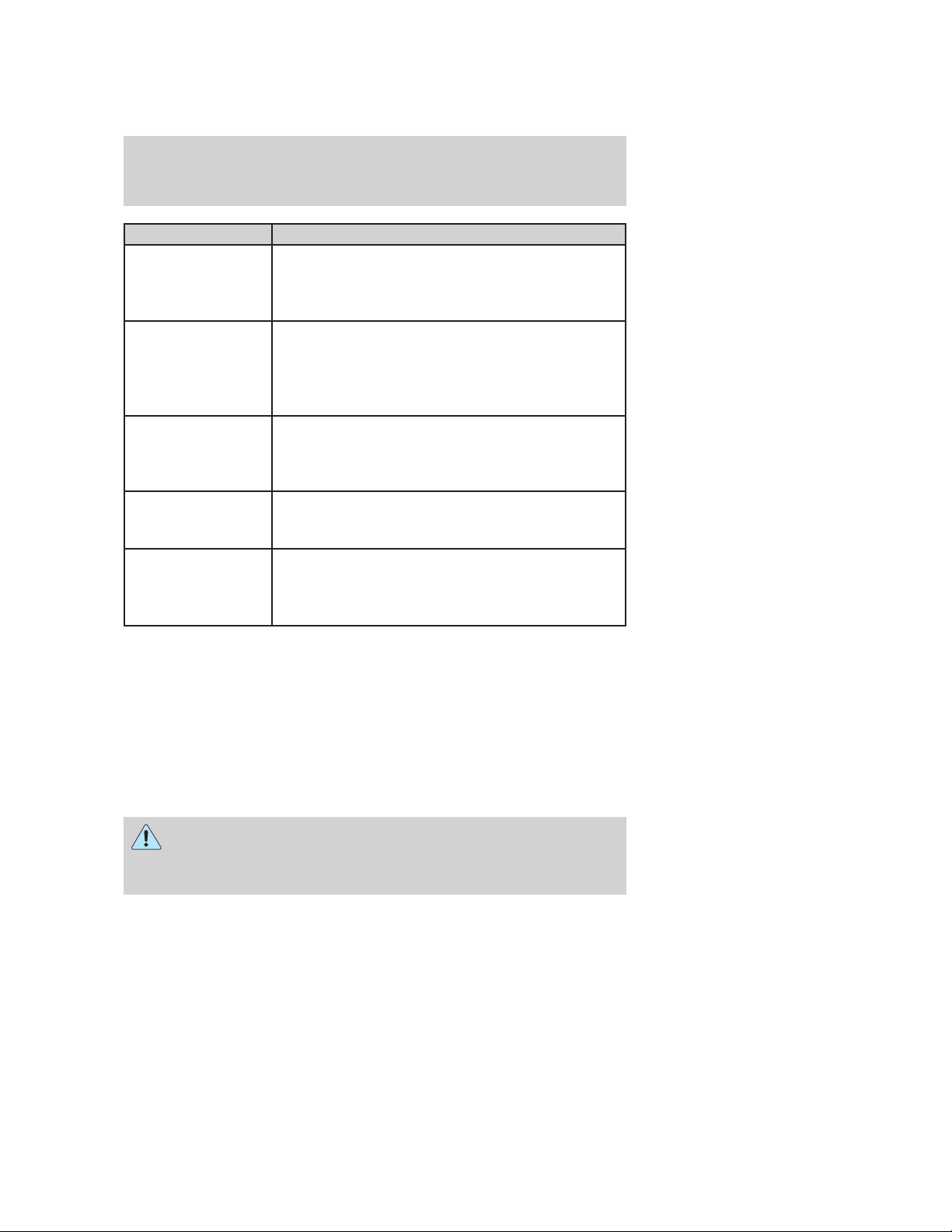
Question Answer
What is the engine
oil change service
interval?
Can I put E10 or
E85 in my vehicle,
and how will it
affect my fuel
economy?
How long will my
high voltage battery
last? Does it need
maintenance?
Can you charge the
battery with a plug
into an A/C outlet?
Can I tow the hybrid
behind my motor
home with all four
wheels down?
The engine oil should be changed every
10,000 miles (16,000 km) under normal operating
conditions. See the Scheduled Maintenance
Guide chapter.
Your hybrid vehicle can use E10 (10% ethanol,
90% gasoline) fuel, but you may notice slightly
reduced fuel economy because ethanol contains
less energy per gallon than gasoline. Your hybrid
vehicle is not designed to use E85 (85% ethanol).
The high voltage battery system is designed to
last the life of the vehicle and requires no
maintenance.
There are no provisions for charging the high
voltage battery from a power supply external to
the vehicle.
Yes. Your hybrid vehicle can be “flat-towed”
without modification. See the Recreational
Towing section in the Tires, Wheels and
Loading chapter for more information.
Introduction
SPECIAL NOTICES
New Vehicle Limited Warranty
For a detailed description of what is covered and what is not covered by
your vehicle’s New Vehicle Limited Warranty, refer to the Warranty
Guide/Customer Information Guide that is provided to you along with
your Owner’s Guide.
Special instructions
For your added safety, your vehicle is fitted with sophisticated electronic
controls.
WARNING: Please read the section Airbag Supplemental
Restraint System (SRS) in the Seating and Safety Restraints
chapter. Failure to follow the specific warnings and instructions could
result in personal injury.
2010 Fusion Hybrid (hfv)
Owners Guide, 1st Printing
USA (fus)
11
Page 12
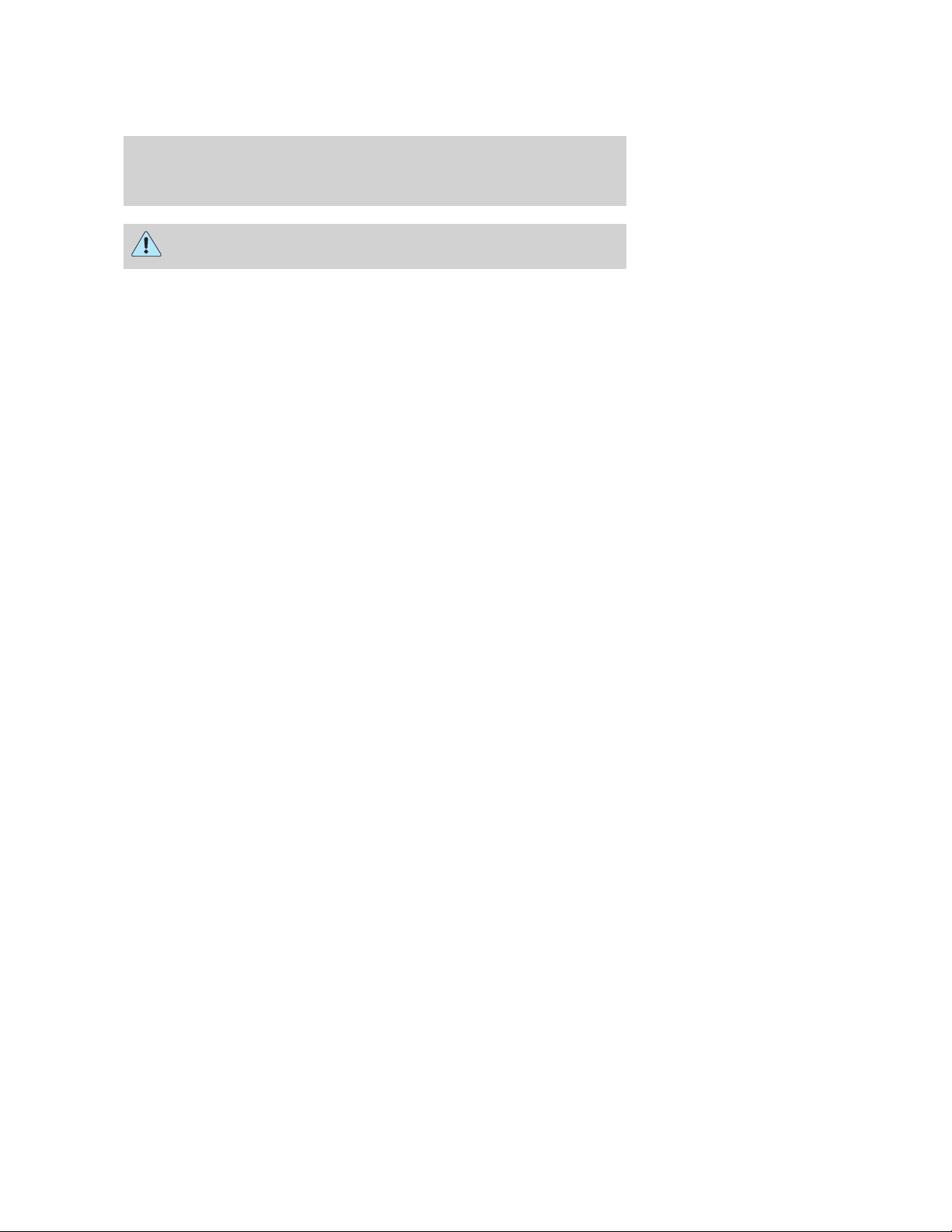
Introduction
WARNING: Front seat mounted rear-facing child or infant seats
should NEVER be placed in front of an active passenger airbag.
Service Data Recording
Service data recorders in your vehicle are capable of collecting and
storing diagnostic information about your vehicle. This potentially
includes information about the performance or status of various systems
and modules in the vehicle, such as engine, throttle, steering or brake
systems. In order to properly diagnose and service your vehicle, Ford
Motor Company, Ford of Canada, and service and repair facilities may
access vehicle diagnostic information through a direct connection to your
vehicle when diagnosing or servicing your vehicle. For U.S. only (if
equipped), if you choose to use the SYNC威 Vehicle Health Report, you
consent that certain diagnostic information may also be accessed
electronically by Ford Motor Company and Ford authorized service
facilities, and that the diagnostic information may be used for any
purpose. See your SYNC威 supplement for more information.
Event Data Recording
Other modules in your vehicle — event data recorders — are capable of
collecting and storing data during a crash or near crash event. The
recorded information may assist in the investigation of such an event.
The modules may record information about both the vehicle and the
occupants, potentially including information such as:
• how various systems in your vehicle were operating;
• whether or not the driver and passenger seatbelts were buckled;
• how far (if at all) the driver was depressing the accelerator and/or the
brake pedal;
• how fast the vehicle was traveling; and
• where the driver was positioning the steering wheel.
To access this information, special equipment must be directly connected
to the recording modules. Ford Motor Company and Ford of Canada do
not access event data recorder information without obtaining consent,
unless pursuant to court order or where required by law enforcement,
other government authorities or other third parties acting with lawful
authority. Other parties may seek to access the information
independently of Ford Motor Company and Ford of Canada. Please note
that once 911 Assist (if equipped) is enabled (set ON), 911 Assist may,
through any paired and connected cell phone, disclose to emergency
12
2010 Fusion Hybrid (hfv)
Owners Guide, 1st Printing
USA (fus)
Page 13
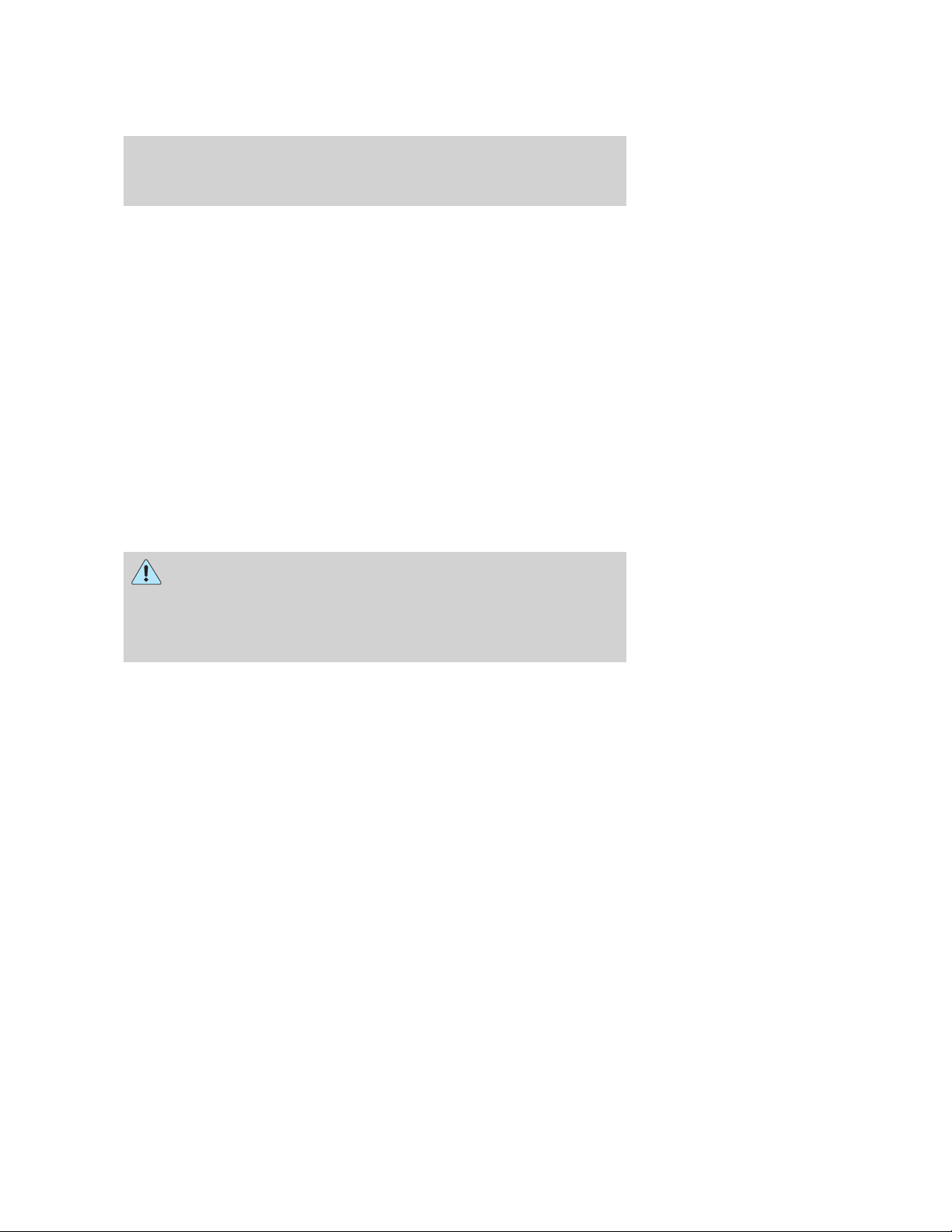
Introduction
services that the vehicle has been in a crash involving the deployment of
an airbag or, in certain vehicles, the activation of the fuel pump shut-off.
Certain versions or updates to 911 Assist may also be capable of
electronically or verbally disclosing to 911 operators the vehicle location,
and/or other details about the vehicle or crash to assist 911 operators to
provide the most appropriate emergency services. If you do not want to
disclose this information, do not activate the feature. See your SYNC威
supplement for more information.
Cell phone use
The use of Mobile Communications Equipment has become increasingly
important in the conduct of business and personal affairs. However,
drivers must not compromise their own or others’ safety when using
such equipment. Mobile Communications can enhance personal safety
and security when appropriately used, particularly in emergency
situations. Safety must be paramount when using mobile communications
equipment to avoid negating these benefits.
Mobile Communication Equipment includes, but is not limited to cellular
phones, pagers, portable email devices, in-vehicle communications
systems, telematics devices and portable two-way radios.
WARNING: Driving while distracted can result in loss of vehicle
control, accident and injury. Ford strongly recommends that
drivers use extreme caution when using any device that may take their
focus off the road. The driver’s primary responsibility is the safe
operation of their vehicle. Only use cell phones and other devices not
essential to the driving task when it is safe to do so.
Export unique (Non–United States/Canada) vehicle specific information
For your particular global region, your vehicle may be equipped with
features and options that are different from the features and options that
are described in this Owner’s Guide. A market unique supplement may
be supplied that complements this book. By referring to the market
unique supplement, if provided, you can properly identify those features,
recommendations and specifications that are unique to your vehicle. This
Owner’s Guide is written primarily for the U.S. and Canadian Markets.
Features or equipment listed as standard may be different on units built
for Export. Refer to this Owner’s Guide for all other required
information and warnings.
13
2010 Fusion Hybrid (hfv)
Owners Guide, 1st Printing
USA (fus)
Page 14
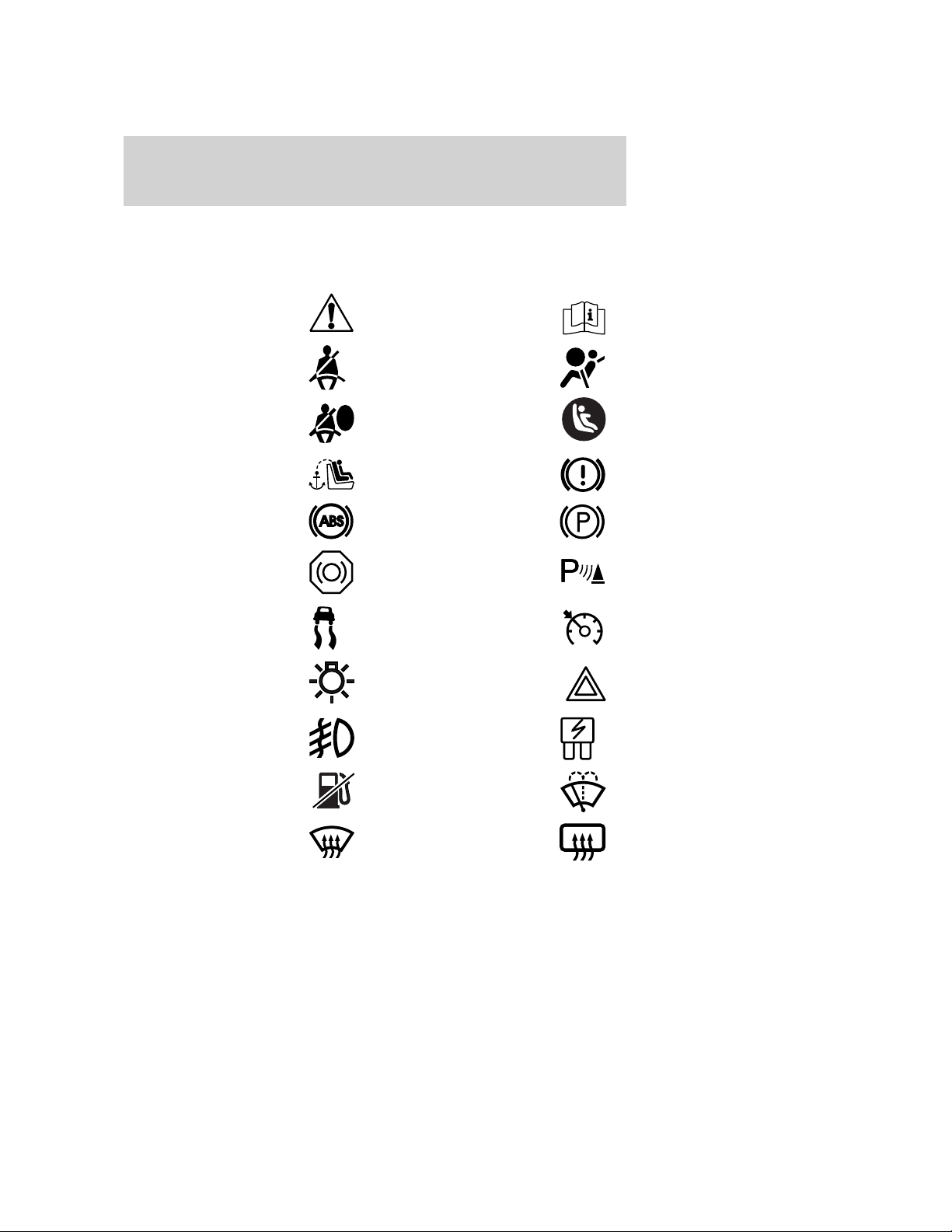
Introduction
These are some of the symbols you may see on your vehicle.
Vehicle Symbol Glossary
Safety Alert
Fasten Safety Belt Airbag - Front
Airbag - Side
Child Seat Tether
Anchor
Anti-Lock Brake System Parking Brake System
Brake Fluid Non-Petroleum Based
Stability Control System Speed Control
Master Lighting Switch Hazard Warning Flasher
Fog Lamps-Front Fuse Compartment
See Owner’s Guide
Child Seat Lower
Anchor
Brake System
Parking Aid System
Fuel Pump Reset Windshield Wash/Wipe
Windshield
Defrost/Demist
14
Rear Window
Defrost/Demist
2010 Fusion Hybrid (hfv)
Owners Guide, 1st Printing
USA (fus)
Page 15
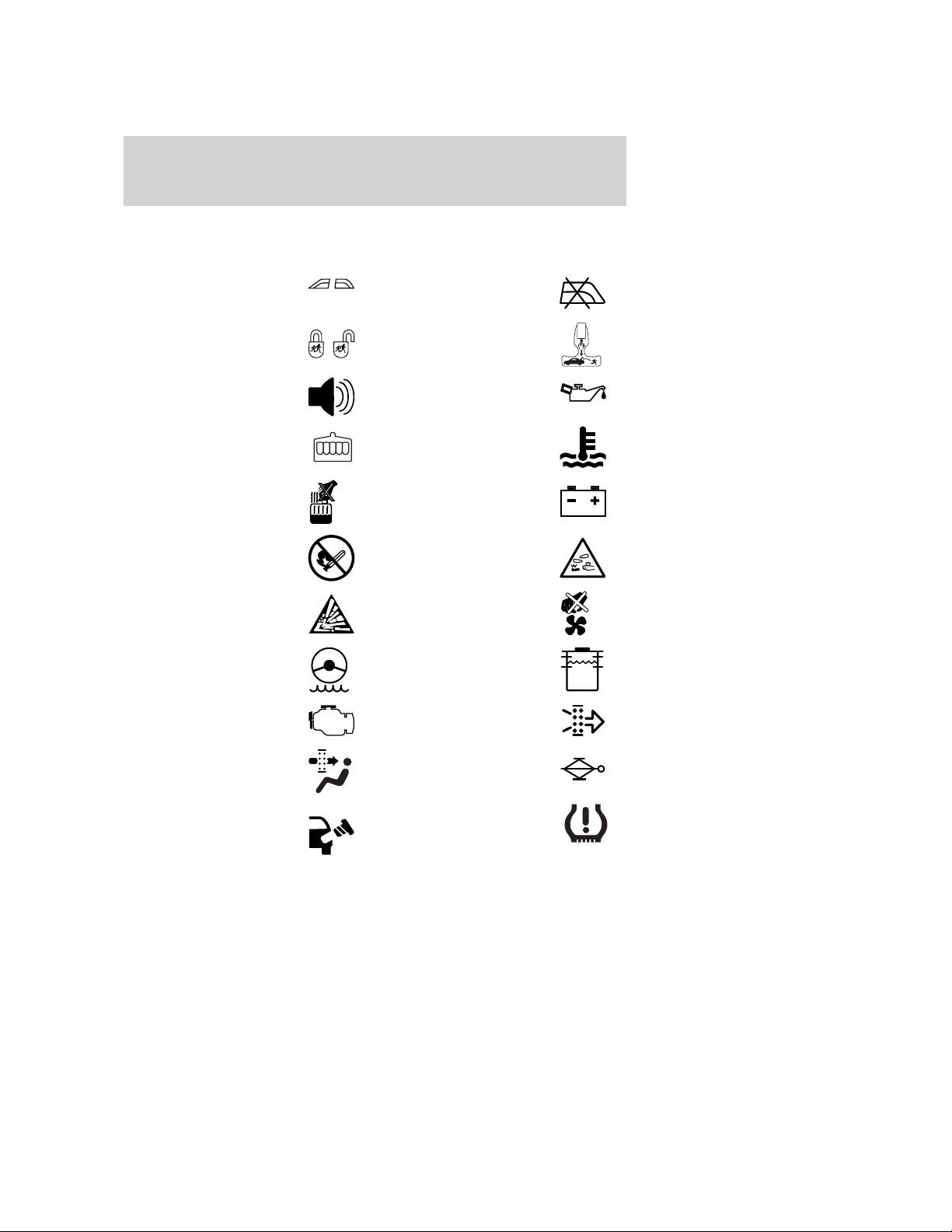
Vehicle Symbol Glossary
Introduction
Power Windows
Front/Rear
Child Safety Door
Lock/Unlock
Power Window Lockout
Interior Luggage
Compartment Release
Panic Alarm Engine Oil
Engine Coolant
Engine Coolant
Temperature
Do Not Open When Hot Battery
Avoid Smoking, Flames,
or Sparks
Battery Acid
Explosive Gas Fan Warning
Power Steering Fluid
Maintain Correct Fluid
Level
Service Engine Soon Engine Air Filter
MAX
MIN
Passenger Compartment
Air Filter
Check Fuel Cap
2010 Fusion Hybrid (hfv)
Owners Guide, 1st Printing
USA (fus)
Jack
Low Tire Pressure
Warning
15
Page 16
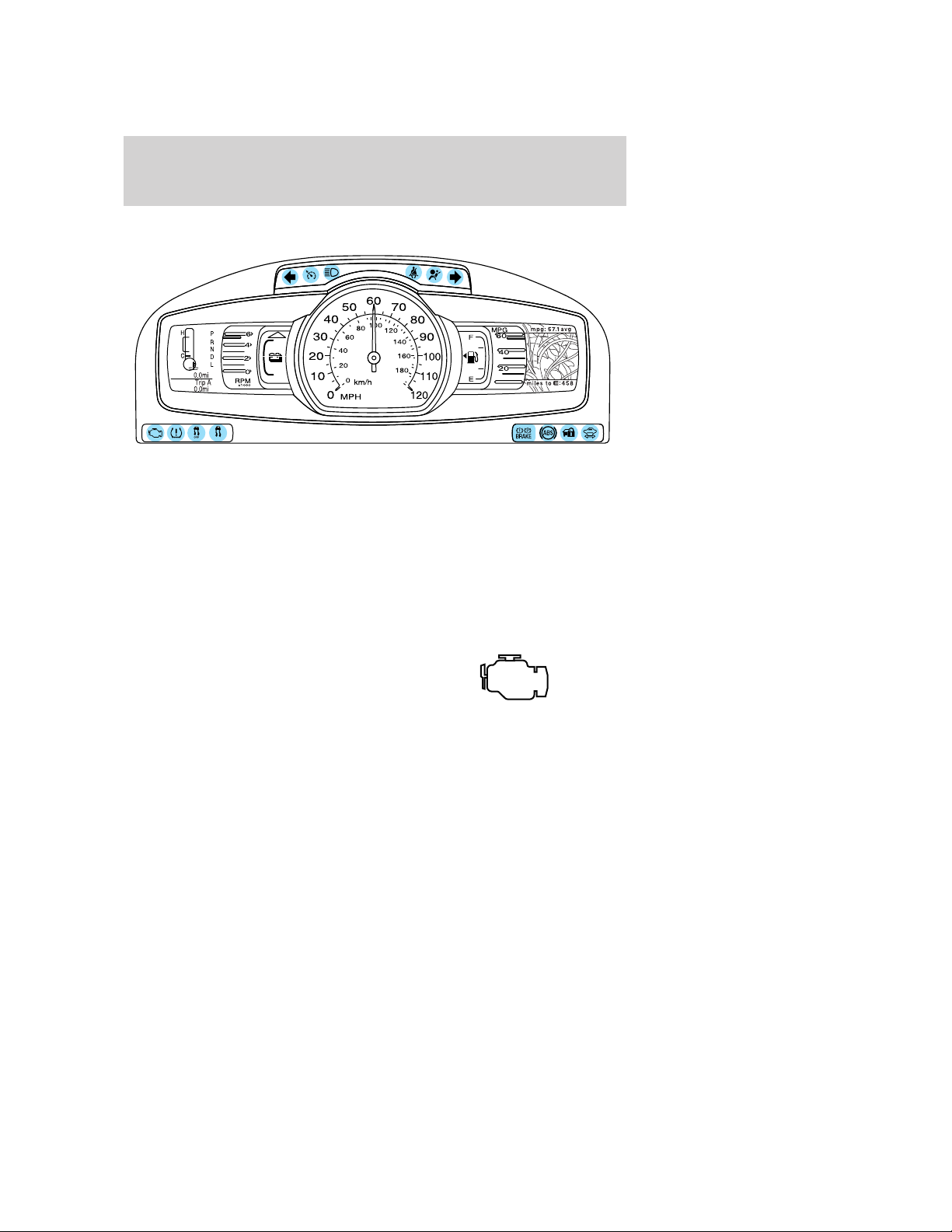
Instrument Cluster
WARNING LIGHTS AND CHIMES
Warning lights and gauges can alert you to a vehicle condition that may
become serious enough to cause extensive repairs. A warning light may
illuminate when a problem exists with one of your vehicle’s functions.
Many lights will illuminate when you start your vehicle to make sure the
bulbs work. If any light remains on after starting the vehicle (such as the
light), refer to the respective system light explanation later in this
section for additional information.
Note: Some warning lights are reconfigurable telltale (RTT) indicators;
they will display in the message center and function the same as the
warning light, but they will not display on startup as regular warning
lights do.
Service engine soon: The service
engine soon light illuminates when
the ignition is turned to the on
position to check the bulb.
• Illuminates with key on, vehicle off: If the light illuminates, the
service engine soon light is working properly.
• Illuminates with key on, vehicle off, then starts to blink: The
light illuminates when the ignition is turned to the on position to
check the bulb and to indicate whether the vehicle is ready for
Inspection/Maintenance (I/M) testing. If after 15 seconds the Service
engine soon light blinks eight times, it means that the vehicle is not
ready for Inspection/Maintenance (I/M) testing. This can occur if the
vehicle’s engine or transmission has just been serviced, or the battery
has recently run down or been disconnected. If the vehicle does not
need I/M testing, do nothing. The vehicle is designed to check the
16
2010 Fusion Hybrid (hfv)
Owners Guide, 1st Printing
USA (fus)
Page 17
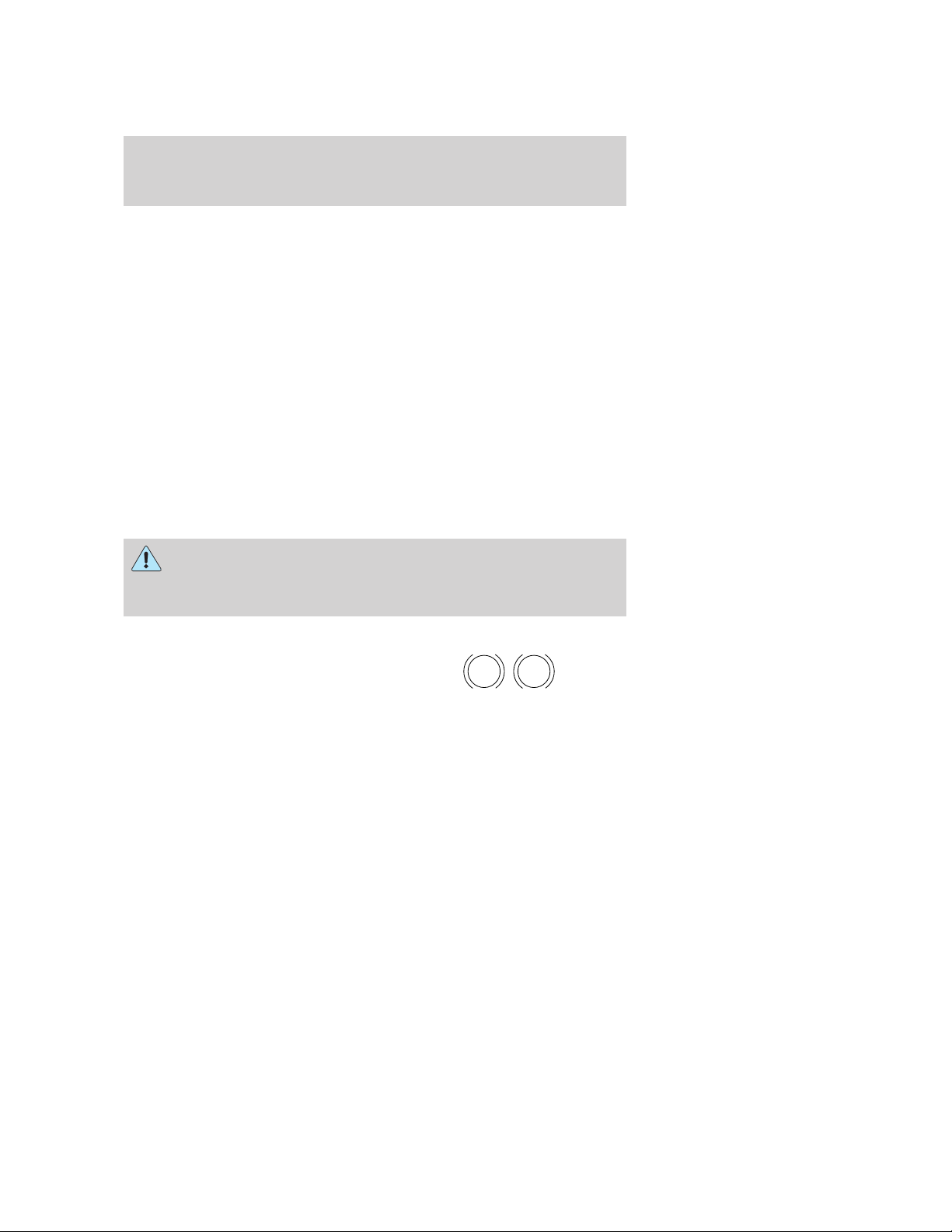
Instrument Cluster
emission control system during normal driving. If the vehicle needs
I/M testing, refer to the Readiness for Inspection/Maintenance (I/M)
testing section in the Maintenance and Specifications.
• Illuminates with engine running: The light stays on after the
engine is started. It indicates that the On Board Diagnostics System
has detected a problem with the engine, transmission or an
emission-related component or system. Contact your authorized dealer
as soon as possible. The vehicle will usually be drivable and will not
require towing. Refer to On Board Diagnostics (OBD-II) in the owner
guide for information on temporary malfunctions that may not require
vehicle service.
• Blinks with engine running: The light stays on after the engine is
started and sometimes blinks. It indicates that the On Board
Diagnostics System has detected an engine misfire problem with the
engine. While the light is blinking, engine misfire is occurring which
could damage your catalytic converter. Drive in a moderate fashion
(avoid heavy acceleration and deceleration) and contact your
authorized dealer as soon as possible.
WARNING: Under engine misfire conditions, excessive exhaust
temperatures could damage the catalytic converter, the fuel
system, interior floor coverings or other vehicle components, possibly
causing a fire.
Brake system warning: To confirm
the brake system warning light is
functional, it will momentarily
illuminate when the ignition is
turned to the on position (when the
engine is not running), or in a position between on and start, or by
applying the parking brake when the ignition is turned to the on
position. If the brake system warning light does not illuminate at this
time, contact your authorized dealer as soon as possible. Illumination
after releasing the parking brake indicates low brake fluid level. Contact
your authorized dealer as soon as possible.
BRAKE
P!
2010 Fusion Hybrid (hfv)
Owners Guide, 1st Printing
USA (fus)
17
Page 18
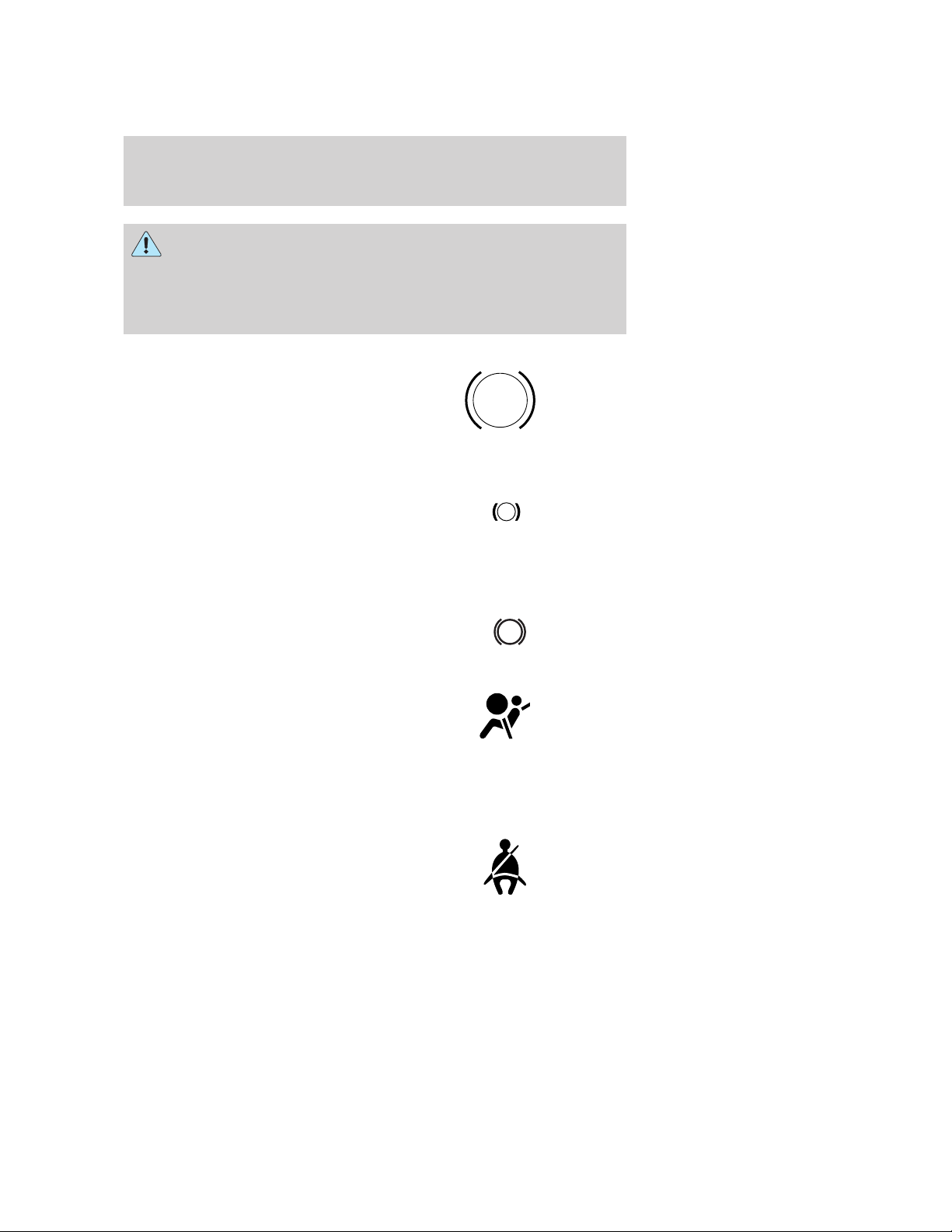
Instrument Cluster
WARNING: Driving a vehicle with the brake system warning
light on is dangerous. A significant decrease in braking
performance may occur. It will take you longer to stop the vehicle.
Contact your authorized dealer as soon as possible. Driving extended
distances with the parking brake engaged can cause brake failure and
the risk of personal injury.
Anti-lock brake system: If the
ABS light stays illuminated or
continues to flash, a malfunction has
been detected. Contact your
authorized dealer as soon as
possible. Normal braking is still functional unless the brake warning light
also is illuminated.
Check brake system/Brake fluid
level low (RTT): Indicates the
braking system is not operating
properly or that the brake fluid level
is low. A message may also display
in the message center. Contact your authorized dealer as soon as
possible.
Parking brake engaged (RTT):
Displays when the parking brake is
engaged. A message may also
display in the message center.
ABS
!
BRAKE
P
BRAKE
Airbag readiness: The warning
light illuminates momentarily when
the ignition is turned to the on
position. The supplementary
restraint system includes the airbags and seat belt buckle pretensioners.
If this light fails to illuminate when the ignition is turned on, continues to
flash or remains on, contact your authorized dealer as soon as possible.
A chime will sound if there is a malfunction in the indicator light.
Safety belt: The warning light
illuminates momentarily when the
ignition is turned to the on position.
Illuminates to remind you to fasten
your safety belt. A Belt-Minder威
18
2010 Fusion Hybrid (hfv)
Owners Guide, 1st Printing
USA (fus)
Page 19
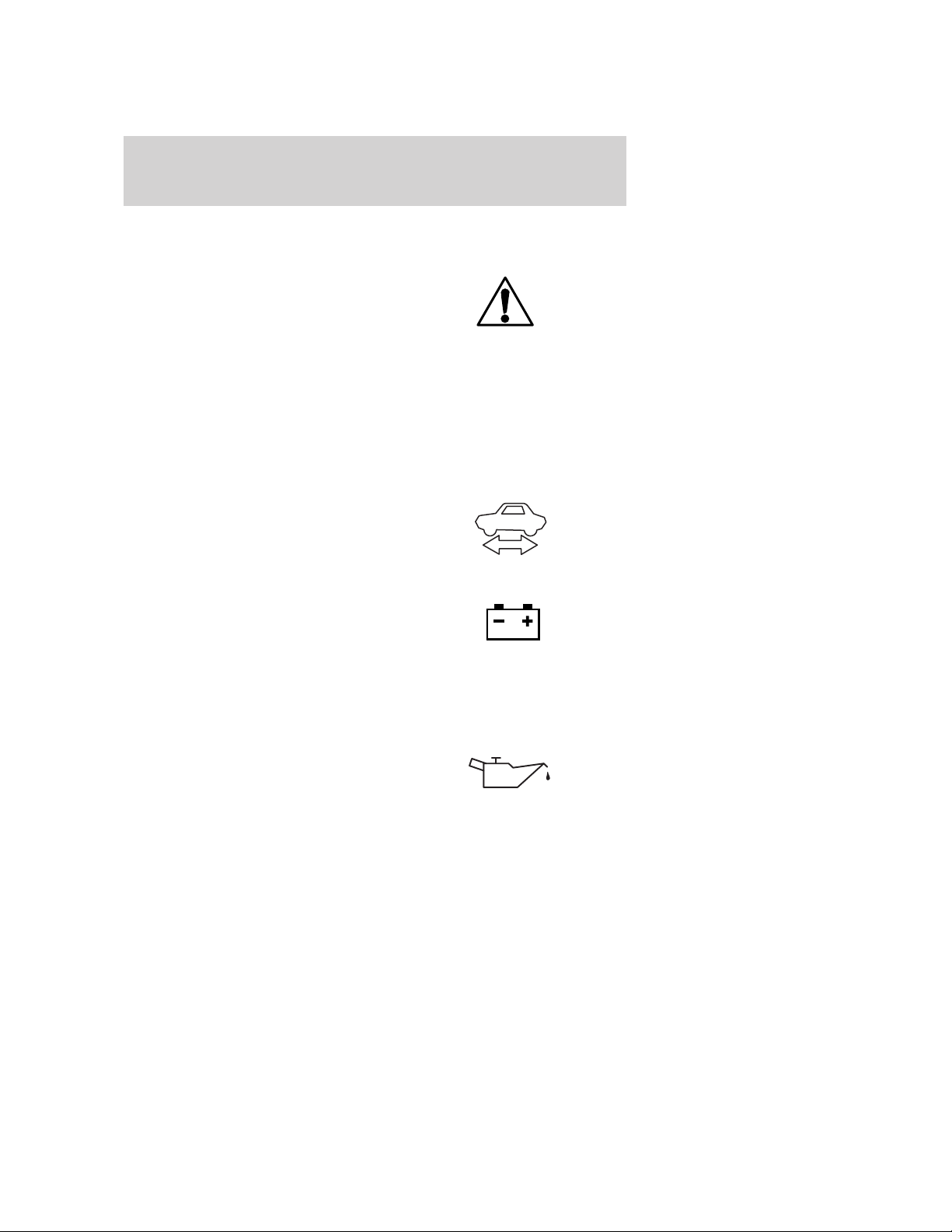
Instrument Cluster
chime will also sound to remind you to fasten your safety belt. Refer to
the Seating and Safety Restraints chapter to activate/deactivate the
Belt-Minder威 chime feature.
Stop safely hazard warning
(RTT): Indicates Hybrid component
fault/failure that will cause the
vehicle to shutdown, fail to start or
enter into a limited operating mode. A message may also display in the
message center.
Note: If the vehicle is still running, the vehicle may soon
shutdown without further warning and should be stopped safely.
If this lamp is lit, stop the vehicle, shift to P (Park), turn the key to the
off position, and attempt to restart the vehicle. If the fault remains, the
vehicle may require refueling, jump starting or service. For information
regarding the low-voltage (12–volt) battery only, please refer to the
Roadside Emergencies chapter.
Ready to drive: Illuminates once
the vehicle has successfully started
and will remain lit throughout the
drive. Indicates the vehicle is ready
to drive even when you don’t hear
the gasoline engine running.
Charging system (RTT):
Illuminates when the low-voltage
(12-volt) battery is not charging
properly. The message center
displays CHECK CHARGING SYSTEM. If it stays on while the vehicle is
running (Ready to drive indicator is illuminated), there may be a
malfunction with the charging system. Contact your authorized dealer as
soon as possible. This indicates a problem with the electrical system or a
related component.
Engine oil pressure (RTT):
Illuminates when the oil pressure
falls below the normal range. The
message center displays LOW OIL
PRESSURE when the engine oil level is low. Check the oil level and add
oil if needed. If the warning light or message stays on, even though the
oil level is correct, do not start the engine and contact your authorized
dealer as soon as possible. This indicates a problem with the engine or a
related component. Refer to Engine oil in the Maintenance and
Specifications chapter.
2010 Fusion Hybrid (hfv)
Owners Guide, 1st Printing
USA (fus)
19
Page 20
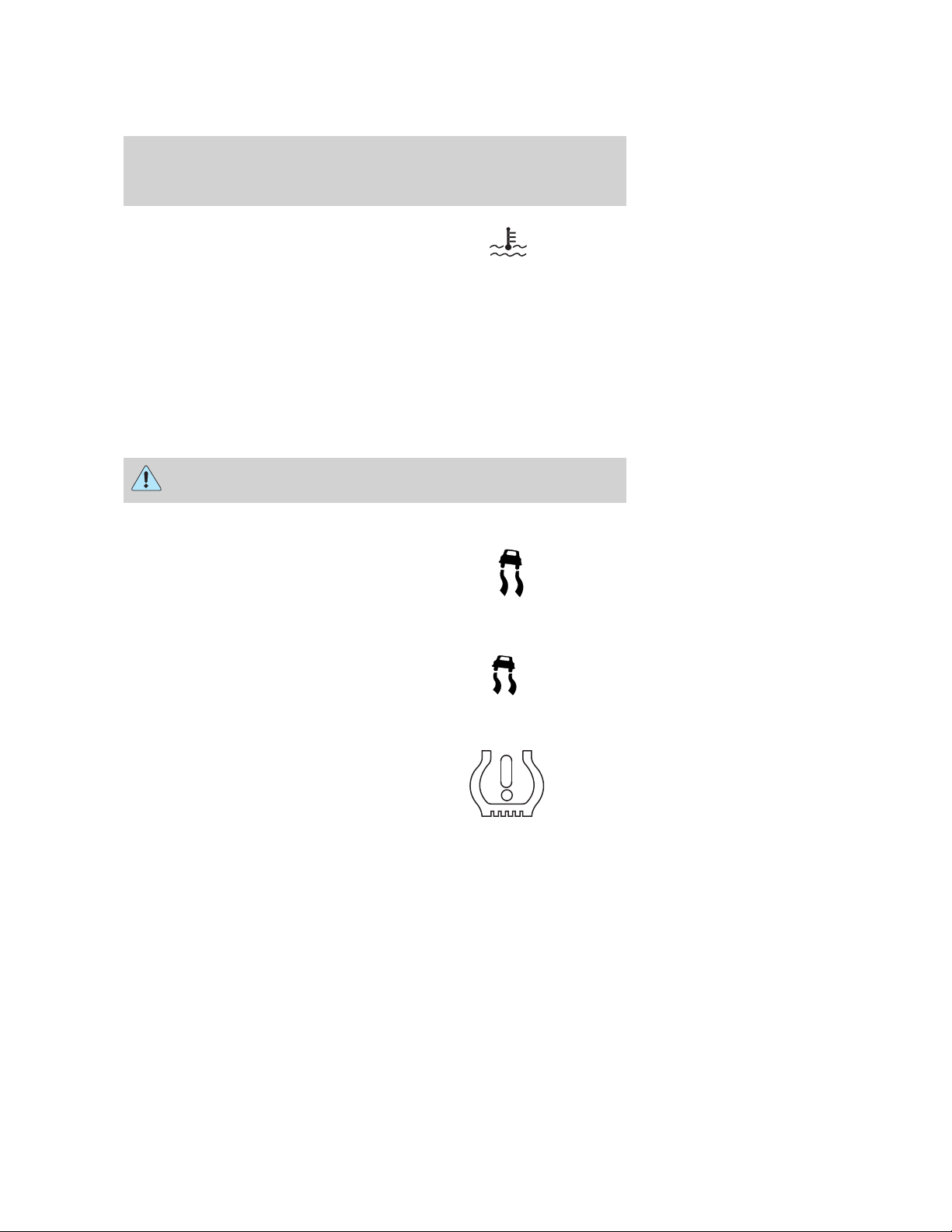
Instrument Cluster
High engine or high motor
electronic coolant temperature
(RTT): Illuminates when the engine
coolant or motor electronics coolant temperature is high. The message
center displays HIGH ENGINE TEMPERATURE / HIGH MOTOR
TEMPERATURE when the engine coolant or motor electronics are
overheating. Stop the vehicle as soon as safely possible, turn off the
engine, and let it cool. Check the coolant and coolant level. If the light
and message stays on or continues to turn on after the vehicle warms
up, contact your authorized dealer as soon as possible. Continuing to
drive with an overheated engine can cause serious engine damage. This
indicates a problem with the engine or a related component. Refer to
Engine coolant and motor/electronics coolant in the Maintenance
and Specifications chapter.
WARNING: Never remove the coolant reservoir cap while the
engine is running or hot.
AdvanceTrac威/Traction
Control™: Illuminates when the
AdvanceTrac威/Traction Control™ is
active. If the light remains on,
contact your authorized dealer as
soon as possible. Refer to the Driving chapter for more information.
AdvanceTrac威/Traction
Control™ off: Illuminates when
the AdvanceTrac威/Traction
Control™ has been disabled by the
driver. Refer to the Driving chapter
for more information.
Low tire pressure warning:
Illuminates to warn you when your
tire pressure is low. If the telltale
remains on solid at start up or while
driving, the tire pressure should be
checked. The message center will also display LOW TIRE PRESSURE
when one or more tires on your vehicle have low tire pressure.
OFF
20
2010 Fusion Hybrid (hfv)
Owners Guide, 1st Printing
USA (fus)
Page 21
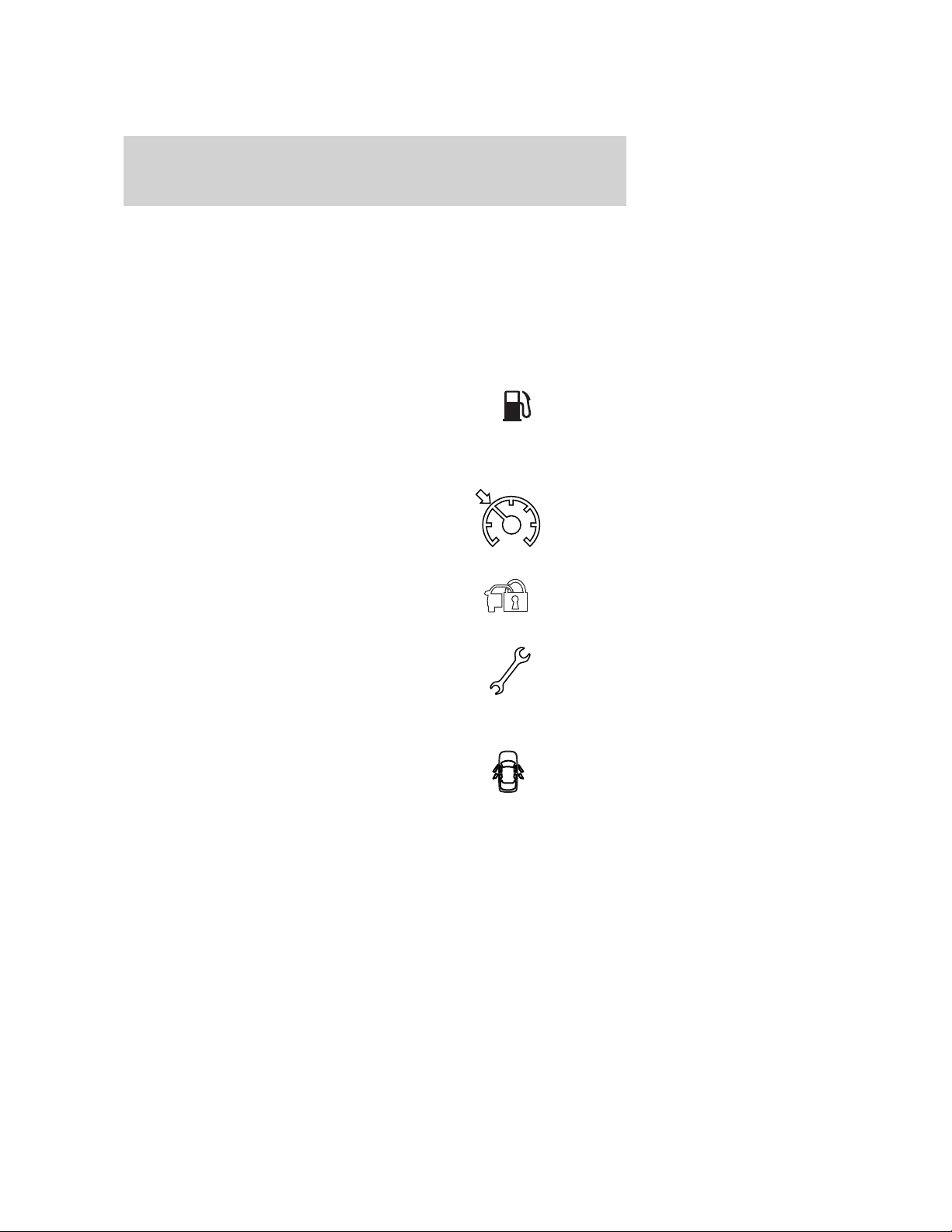
Instrument Cluster
The telltale can also warn you when the system is malfunctioning. If the
telltale begins to flash, when the ignition is first turned on or while
driving, contact your authorized dealer as soon as possible. The message
center will also display TIRE PRESSURE SENSOR FAULT or TIRE
PRESSURE MONITOR FAULT when the system is malfunctioning.
Please note that if your spare tire is in use, the damaged road tire must
be re-installed on your vehicle to restore system functionality. For more
information on this system, refer to Tire pressure monitoring system
(TPMS) in the Tires, Wheels and Loading chapter.
Low fuel (RTT): Displays when
the fuel level in the fuel tank is at
or near empty. The fuel gage will
turn yellow and then red depending
on fuel level. A message may also display in the message center. Refer to
Fuel gauge in this chapter.
Speed control: Illuminates when
the speed control is engaged. Turns
off when the speed control system
is disengaged.
Anti-theft system: Flashes when
the SecuriLock™ Passive Anti-theft
System has been activated.
Throttle Control/Powertrain
malfunction (RTT): Illuminates
when a powertrain fault has been
detected. If the indicator stays on or
continues to come on, contact your
authorized dealer as soon as possible.
Door ajar (RTT): Displays when
the ignition is in the on position and
any door is open. A message may
also display in the message center.
2010 Fusion Hybrid (hfv)
Owners Guide, 1st Printing
USA (fus)
21
Page 22
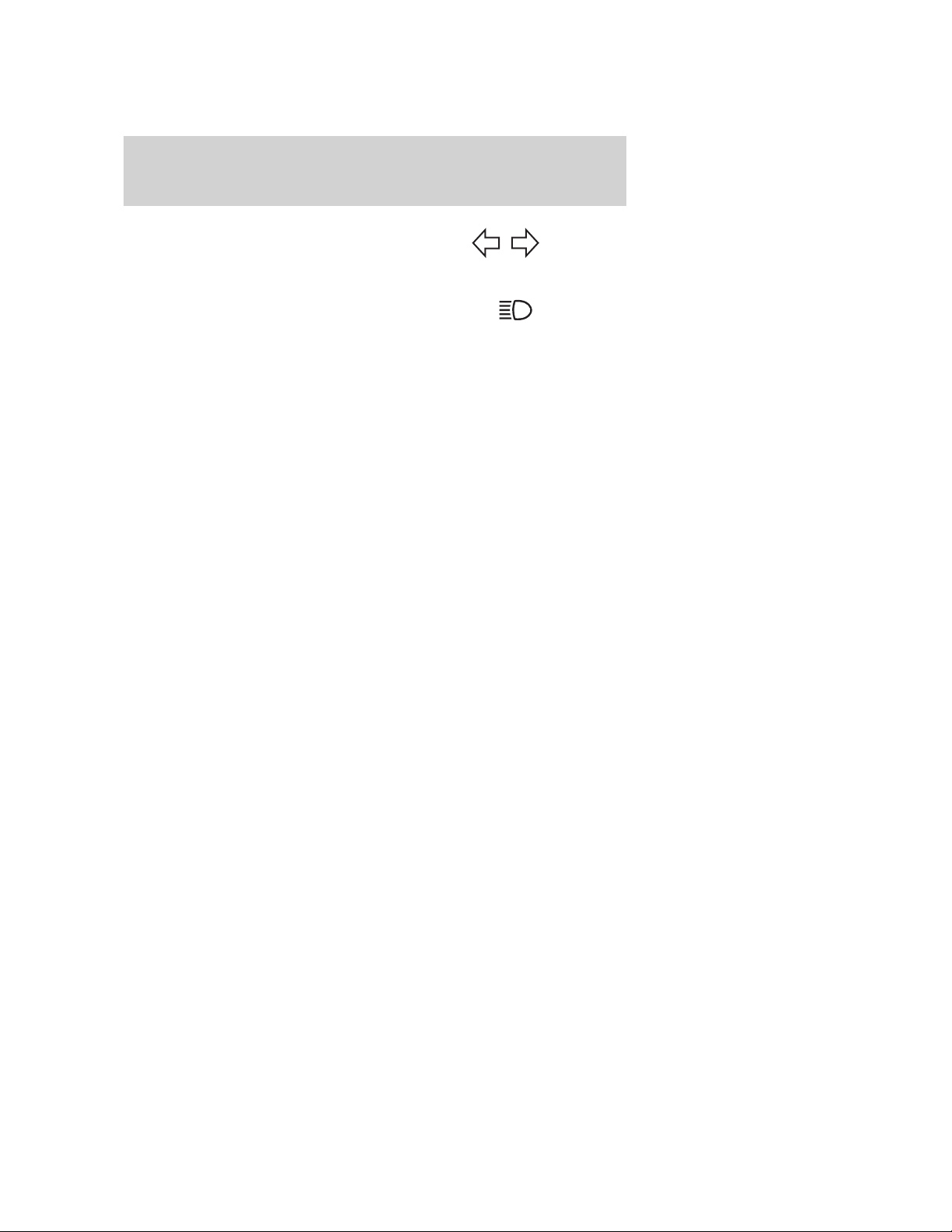
Instrument Cluster
Turn signal: Illuminates when the
left or right turn signal or the
hazard lights are turned on. If the
indicators flash faster, check for a burned out bulb.
High beams: Illuminates when the
high beam headlamps are turned on.
Key-in-ignition warning chime: Sounds when the key is left in the
ignition in the off, lock or accessory position and the driver’s door is
opened.
Headlamps on warning chime: Sounds when the headlamps or parking
lamps are on, the ignition is off (the key is not in the ignition) and the
driver’s door is opened.
Parking brake on warning chime: Sounds when the parking brake is
left on and the vehicle is driven. If the warning stays on after the park
brake is off, contact your authorized dealer as soon as possible.
Turn signal on warning chime: Sounds when the turn signal has been
left on for an extended period of time.
HEV Engine off reminder chime: Sounds for 10 seconds when the
PRNDL is in the P (Park) position and the Driver’s door is ajar (open)
while ignition is on. Always turn your ignition key to off and remove key
before leaving your vehicle. (The engine may be off when the vehicle is
stopped, yet the key is on, and the engine can turn on at any time)
Message center activation chime: Sounds when some messages
appear in the message center display for the first time.
Perimeter alarm warning chime: Sounds when using a key to unlock
the driver’s doors and the perimeter alarm is armed.
22
2010 Fusion Hybrid (hfv)
Owners Guide, 1st Printing
USA (fus)
Page 23
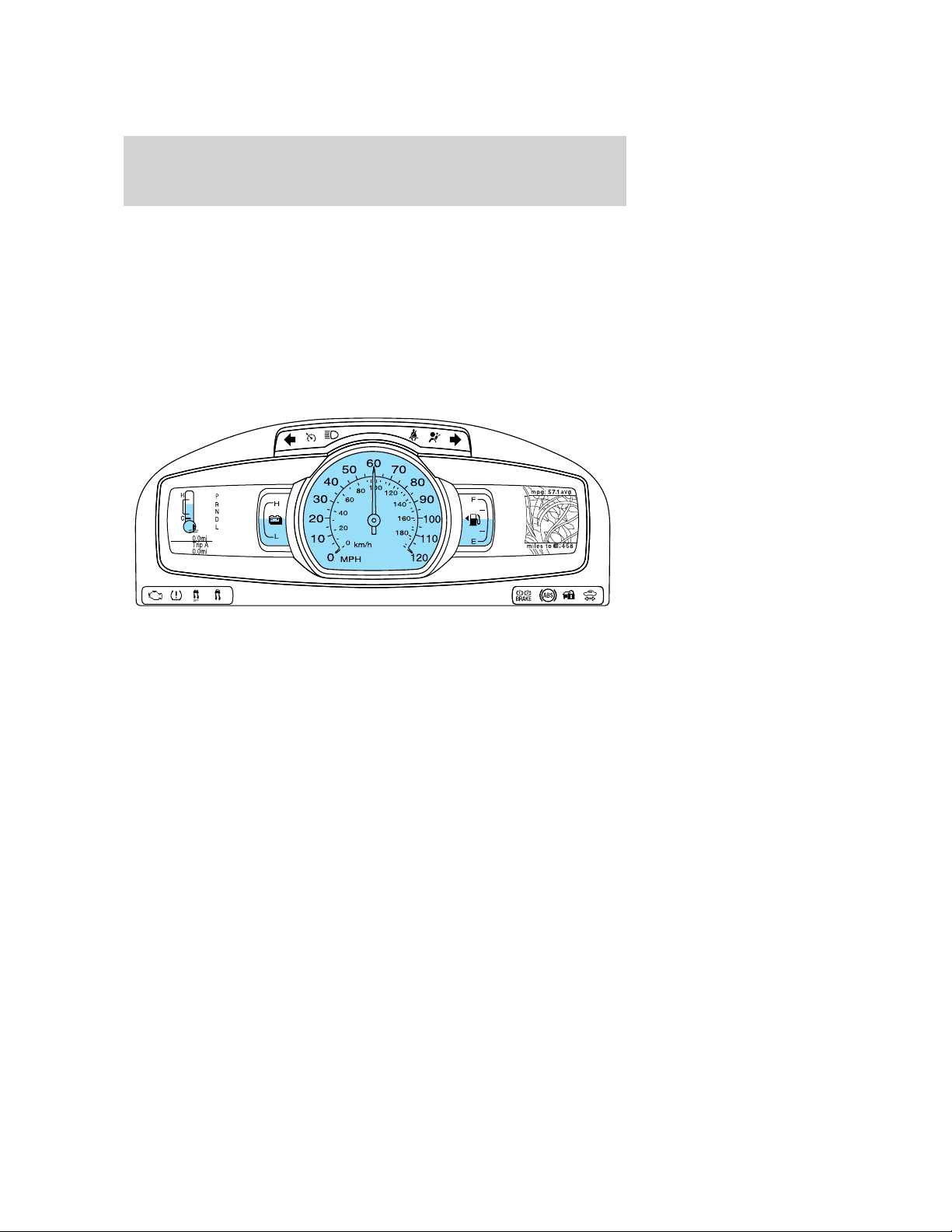
Instrument Cluster
GAUGES
Your vehicle is equipped with an LCD (Liquid Crystal Display),
reconfigurable instrument cluster. You can choose from four information
levels, and also customize certain options within each level. The
instrument cluster also comes with a demo mode and tutorial feature to
demonstrate the four instrument cluster levels. Refer to Message Center
in the this chapter to choose the display level you’d like and to use the
demo and tutorial modes.
Inform instrument cluster
The simplest of cluster displays.
2010 Fusion Hybrid (hfv)
Owners Guide, 1st Printing
USA (fus)
23
Page 24
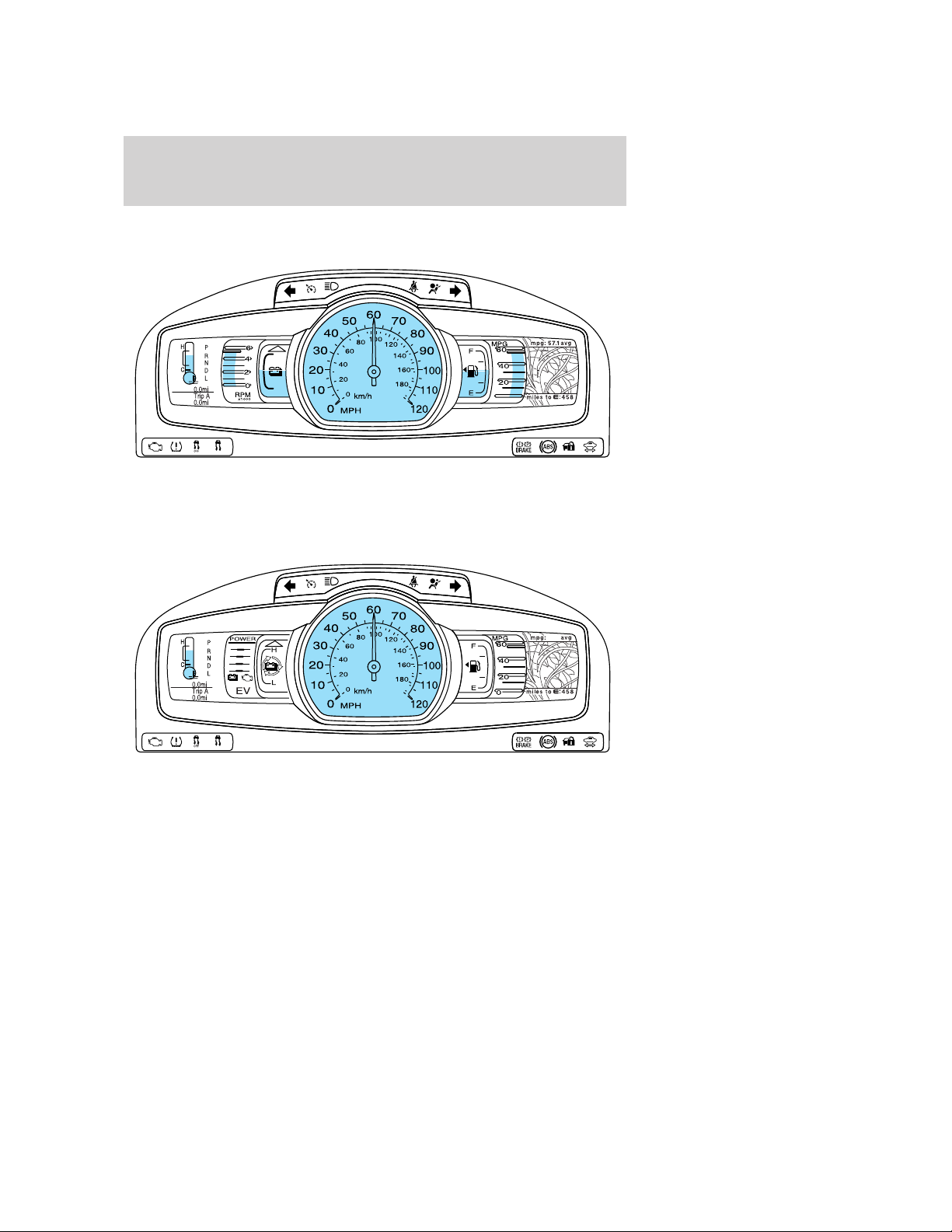
Instrument Cluster
Enlighten instrument cluster
Displays unique hybrid vehicle gauges, along with many of the familiar
gauges from a conventional gasoline vehicle.
Engage instrument cluster
The next step in hybrid vehicle information, including innovative
information displays intended to educate the driver about the hybrid
system.
24
2010 Fusion Hybrid (hfv)
Owners Guide, 1st Printing
USA (fus)
Page 25

Instrument Cluster
Empower instrument cluster
The most information-rich display, with gauges designed to allow drivers
to decide for themselves what driving behavior is most efficient at any
given moment.
Speedometer: Indicates the
current vehicle speed.
Engine coolant temperature
gauge: Indicates engine coolant
temperature. At normal operating
temperature, the level indicator will
be blue and will be in the normal
range (between “H” and “C”). If the
engine coolant temperature exceeds
the normal range, the level indicator
will change to red to indicate that
the engine is overheating. Stop the
vehicle as soon as safely possible,
switch off the engine and let the engine cool.
2010 Fusion Hybrid (hfv)
Owners Guide, 1st Printing
USA (fus)
25
Page 26
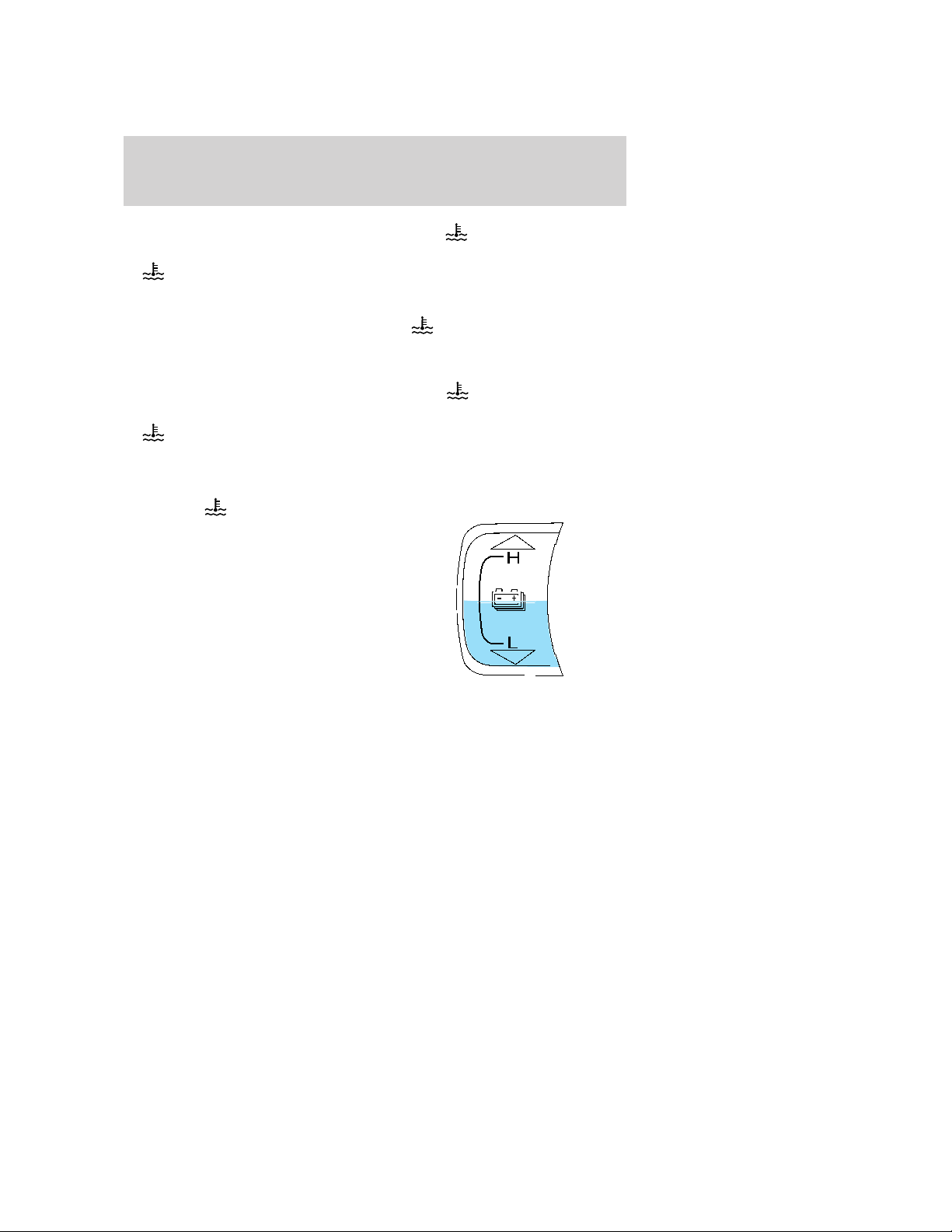
Instrument Cluster
Empower instrument cluster level only: The indicator next to the
gauge will illuminate in green or white to indicate the following:
•
•
High-voltage battery information
gauge: The fill level indicates the
amount of energy stored in the
high-voltage battery as a percent of
total energy capacity. The level will
increase and decrease as the battery
charges and discharges during
normal operation, but the hybrid
system will attempt to control the
level to approximately the middle of
the gauge under most driving
conditions.
Enlighten, Engage and Empower instrument cluster levels only: The
up and down arrows provide information about the energy (both stored
and used) associated with the high voltage battery. The up arrow
indicates battery charging, such as when extra energy is stored in the
battery when coasting or braking. The down arrow indicates battery
discharging such as when the battery provides extra power to boost the
vehicle’s acceleration.
Engage and Empower instrument cluster levels only: A circular
symbol appears in the center of the gauge when energy is being
recaptured through the regenerative braking system. This indicates that
your hybrid vehicle is capturing and using energy that would have been
Indicator white: This indicates that the hybrid system is not
warm enough to allow operation in electric vehicle mode only. The
gasoline engine will run continuously when the indicator is white.
Note: During silent key start mode, the
but the gasoline engine will not run. This is a result of the vehicle
computer allowing the engine to be cooler during the silent key start
period. This is normal operation and does not indicate a problem with
your vehicle. After the first engine start, the
green when the gasoline engine is warm enough to turn off.
Indicator green: This indicates that the hybrid system is warm
enough to allow operation in electric vehicle mode.
If the vehicle operates in electric mode long enough, it is possible that
the gasoline engine may need to run to keep the system warm. In this
case, the
indicator will revert back to white.
indicator will be white,
indicator will turn
26
2010 Fusion Hybrid (hfv)
Owners Guide, 1st Printing
USA (fus)
Page 27
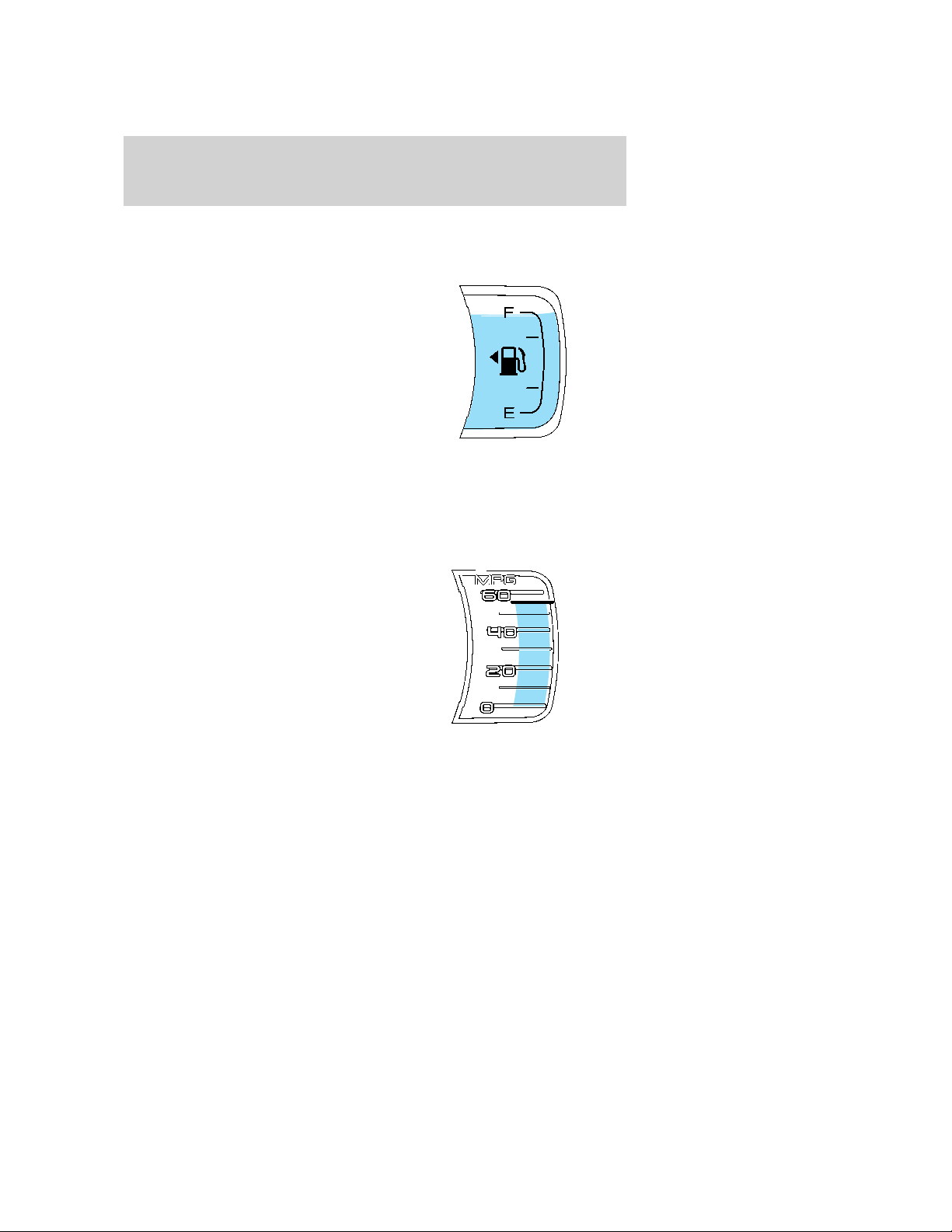
Instrument Cluster
lost in a conventional vehicle. The regenerative braking system can be
activated by braking or coasting (i.e. even when you’re not pressing the
brake pedal).
Fuel gauge: With the ignition on,
this gauge indicates approximately
how much fuel is left in the fuel
tank. The fuel gauge may vary
slightly when the vehicle is in
motion or on a grade. When fuel
level becomes low (50 miles [80km]
to empty), the level indicator will
change to yellow. When fuel level
becomes critically low (0 miles
[0 km] to empty), the level indicator
will change to red.
The fuel icon with the arrow points to the side of the vehicle that the
fuel filler door is on.
Refer to Filling the tank in the Maintenance and Specifications
chapter for more information.
Instantaneous fuel economy
gauge: The instantaneous fuel
economy is displayed in miles per
gallon (or liters per 100 kilometers)
from 0 to 60 mpg (or 0 to
30 L/100km). Your vehicle must be
moving to calculate instantaneous
fuel economy. If your instantaneous
fuel economy is greater than
60 mpg, a “+” sign will be displayed
next to the 60, indicating that the
current value is above the maximum that the graph can display.
Instantaneous fuel economy cannot be reset. You may turn this gauge on
or off at any information level. Refer to Message center in this chapter
for more information.
Efficiency information gauge: You have three choices for displaying
efficiency information: Efficiency Leaves, History Graph, or No Efficiency
Information. You may make this selection at any information level. Refer
to Message center in this chapter for more information on choosing the
efficiency displays.
2010 Fusion Hybrid (hfv)
Owners Guide, 1st Printing
USA (fus)
27
Page 28
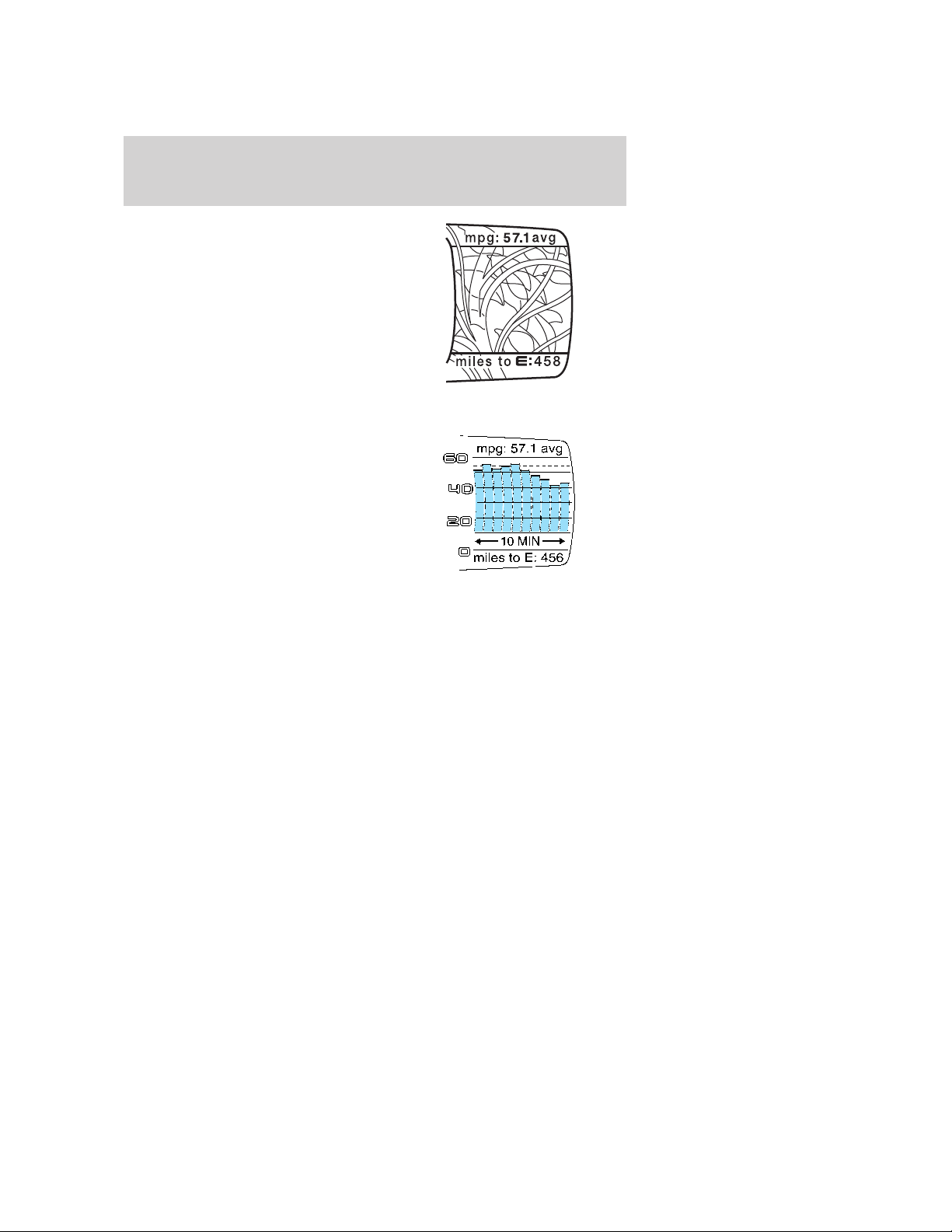
Instrument Cluster
Efficiency leaves: Indicates short
term driving efficiency, measured
over the last few minutes. The more
leaves and vines that are displayed,
the more efficiently you’re driving.
Leaves and vines will occasionally
appear and disappear to indicate a
change in driving efficiency.
Note: The efficiency display can be
impacted by your use of brakes,
accelerator and accessories as well
as environmental conditions such as terrain and weather.
History graph: Indicates average
fuel economy in 10, 20, or
60 minute intervals. You can choose
the interval using the message
center. The graph is updated each
minute with the fuel economy that
was achieved during the prior 1, 2,
or 6 minutes of driving, respectively.
Each new average will be added to
the left side of the graph, shifting
the past data to the right. When the
graph area is full, the right most point will be deleted, keeping a running
scroll with the bar on the left being the most recent. Note that previous
values will remain when the vehicle is shut off and restarted, but values
from a previous drive cycle will be grayed out. The average fuel economy
since the last reset, or last 2,000 miles (3,200 km) of driving, is shown as
a horizontal line across the bar graph.
Refer to Message center in this chapter for more information on the
history graph display mode.
No efficiency information: If you choose, you may turn off both the
Efficiency leaves and History Graph using the message center. In this
case, the portion of your instrument cluster devoted to this information
will be blank.
Refer to Message center in this chapter for more information on
choosing no efficiency information.
Average fuel economy: Your average fuel economy in miles/gallon will
be displayed at the top right of your vehicle’s instrument cluster or in
liters/100 km at the lower right along with the efficiency leaves, history
graph or no display (shown previously with history graph). You may
28
2010 Fusion Hybrid (hfv)
Owners Guide, 1st Printing
USA (fus)
Page 29
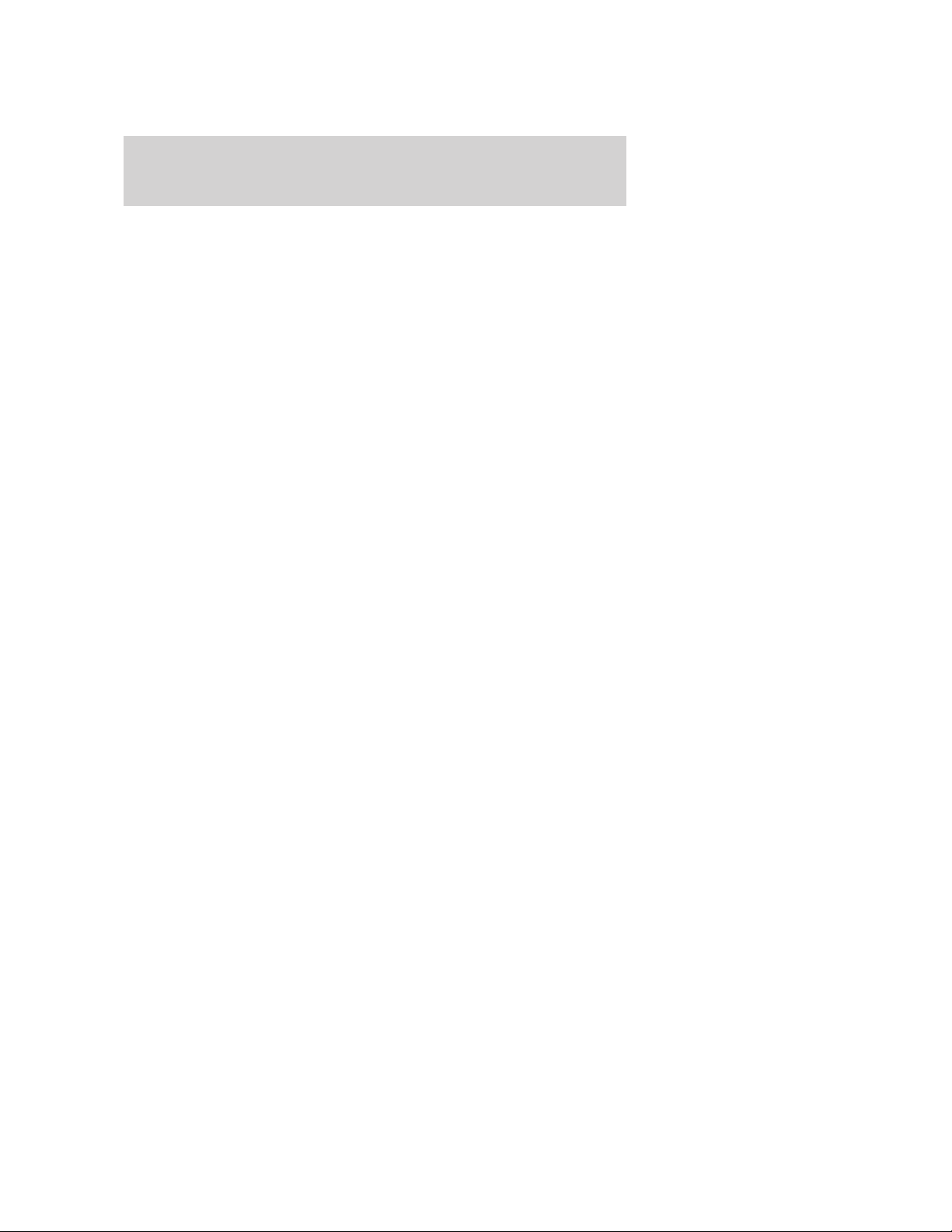
Instrument Cluster
reset this average at any time. Refer to Message center in this chapter
for more information on the average fuel economy display mode.
If you calculate your average fuel economy by dividing distance traveled
by amount of fuel used, your figure may be different than displayed for
the following reasons:
• Your vehicle was not perfectly level during fill-up
• Differences in the automatic shut-off points on the fuel pumps at
service stations
• Variations in top-off procedure from one fill-up to another
• Rounding of the displayed values to the nearest 0.1 gallon (liter)
To determine your average highway fuel economy, do the following:
1. Drive the vehicle at least 5 miles (8 km) with the speed control
system engaged to display a stabilized average.
2. Record the highway fuel economy for future reference.
It is important to press the RESET button to reset the function after
setting the speed control to get accurate highway fuel economy readings.
For more information refer to Essentials of good fuel economy in the
Maintenance and Specifications chapter.
Distance to empty (DTE): Distance to Empty is displayed in the lower
right for miles or on the top right for kilometers of your vehicle’s
instrument cluster along with the efficiency, history graph or no display
(shown previously with history graph). This function will give you an
estimate of how far you can drive with the fuel remaining in your tank
under normal driving conditions. Distance to empty will vary according
to your driving habits.
DTE is calculated using a running average fuel economy, which is based
on your recent driving history of 500 miles (800 km). This value is not
the same as the average fuel economy display. The running average fuel
economy is re-initialized to a factory default value if the battery is
disconnected.
Turn your vehicle off when refuelling to correctly detect the amount fuel
being added and allow this feature to work correctly.
Refer to Message center in this chapter for more information on the
distance to empty display mode.
2010 Fusion Hybrid (hfv)
Owners Guide, 1st Printing
USA (fus)
29
Page 30
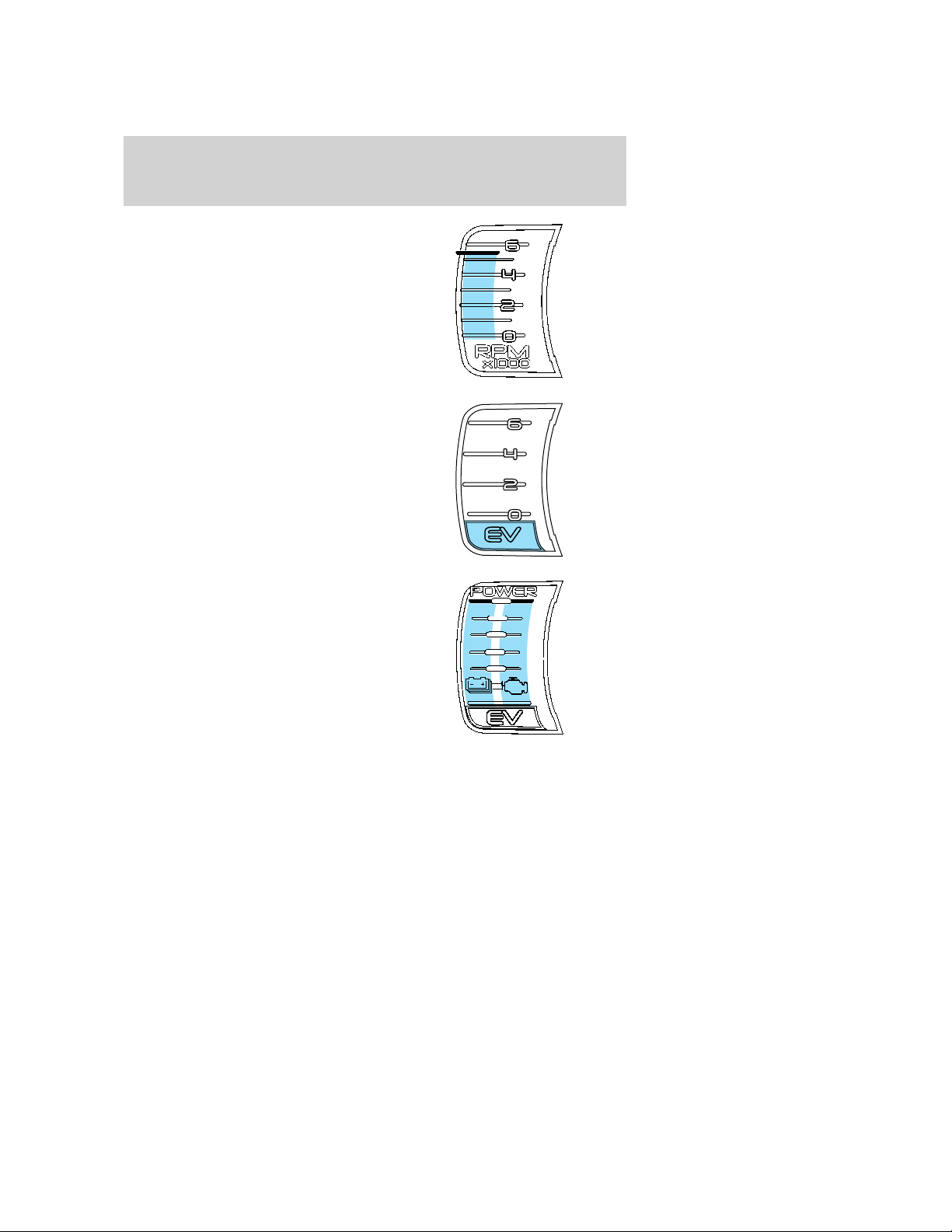
Instrument Cluster
Tachometer and EV mode gauge
(Enlighten instrument cluster
level only): When the gasoline
engine is running, this gauge
displays the engine speed in
revolutions per minute (RPM).
When the hybrid system is operating
in electric vehicle mode (without
the gasoline engine), EV is
displayed. See EV mode only next.
EV mode only (Enlighten
instrument cluster level only):
When the hybrid system is operating
in electric vehicle mode only, EV is
displayed.
Split power gauge (Engage
instrument cluster level only):
This gauge indicates the power
being supplied by the vehicle’s two
power sources: the high voltage
battery and the gasoline engine.
When the hybrid system is operating
in electric vehicle mode (without
the gasoline engine), “EV” is
displayed.
Maximum displayed gasoline engine
power is greater than the maximum displayed battery power.
30
2010 Fusion Hybrid (hfv)
Owners Guide, 1st Printing
USA (fus)
Page 31

Instrument Cluster
Accessory power gauge
(Empower instrument cluster
level only): This gauge indicates
electrical power demands from your
vehicle’s accessory systems.
Accessories such as air conditioning,
headlights, and radio use power but
do not contribute to propelling the
vehicle. The higher the level
indication on this gauge, the more
accessory power is being used. You
can see the level of this gauge change by turning accessories on and off.
Vehicle power gauge (Empower
instrument cluster only): When
the transmission is in drive gear
only, this gauge shows you vehicle
power demand and gasoline engine
on/off threshold. It is designed to
show you how close you are to the
gasoline engine on/off threshold and
how much power you are requesting
by how much you press on the
accelerator pedal.
The red level indicator shows vehicle power demand. The more you
press on the accelerator pedal, the more power you demand of the
vehicle. The green box shows the gasoline engine on/off threshold. If
vehicle power demand is reduced, the gasoline engine will turn off when
the red level indicator moves below the green box. In this case, the
hybrid system is operating in electric vehicle mode and ⬙EV⬙ is displayed
at the bottom of the gauge. When the red level indicator exceeds the
threshold, the system commands the gasoline engine on (and the ⬙EV⬙
disappears).
When the gasoline engine is on for reasons outside of your control (such
as warming up the system or charging a low battery), the gasoline engine
on/off threshold (green box) disappears. When the on/off threshold box
is not displayed the gasoline engine will not turn off regardless of how
little power you demand (even lifting your foot off the accelerator).
2010 Fusion Hybrid (hfv)
Owners Guide, 1st Printing
USA (fus)
31
Page 32

Instrument Cluster
Odometer: Registers the total miles
(kilometers) of the vehicle.
Refer to Message center in this
chapter on how to switch the
display from Metric to English.
Trip odometer: Registers the miles
(kilometers) of individual journeys.
Press and release the message
center INFO button until TRIP A
mode appears in the display. Press
the button again to select the TRIP
B feature. Press the RESET button
to reset.
Trip summary: When the ignition key is turned to the off position, the
instrument cluster will transition to a trip summary screen which
displays the following information for your most recent drive:
• Distance
• Fuel economy
• Fuel used
• Trip efficiency (this is displayed via the efficiency leaves graphic).
Long term fuel economy is also displayed, showing the vehicle’s fuel
economy since the last customer reset. To reset long term fuel economy,
see Resets in the Message center section in this chapter.
MESSAGE CENTER
With the ignition in the on position, the message center, located on your
instrument cluster, displays important vehicle information through a
constant monitor of vehicle systems. You may select display features
on the message center for a display of status. The system will also notify
you of potential vehicle problems with a display of system warnings
followed by a long indicator chime.
32
2010 Fusion Hybrid (hfv)
Owners Guide, 1st Printing
USA (fus)
Page 33

Selectable features
The INFO, RESET and SETUP
buttons, located on the steering
wheel, control the message center
functions.
Info menu
The top line of the display is the
odometer which is always present.
Repeatedly pressing the INFO
button cycles the display through
the following options which display
on the lower line:
Instrument Cluster
SET
ON
RSM
OFF
RESET
INFO
SETUP
INFO
RESET
SETUP
0.0mi
Avg MPG
37.0
• Trip Odometer A or B • Elapsed Drive Time 1 or 2
• Average Fuel Economy • Blank
2010 Fusion Hybrid (hfv)
Owners Guide, 1st Printing
USA (fus)
33
Page 34

Instrument Cluster
Trip Odometer A or B
Refer to Gauges in the Instrument cluster chapter.
Elapsed Drive Time 1 or 2
Select this function from the INFO menu to display a timer.
To operate this feature, do the following:
1. Press and release RESET in order to start the timer.
2. Press and release RESET to pause the timer.
3. Press and hold RESET for two seconds in order to reset the timer.
Average fuel economy
Press INFO to display your average
fuel economy in miles/gallon or
liters/100 km.
If you calculate your average fuel
economy by dividing miles traveled
by gallons of fuel used (liters of fuel
used by 100 kilometers traveled),
your figure may be different than displayed for the following reasons:
• Your vehicle was not perfectly level during fill-up
• Differences in the automatic shut-off points on the fuel pumps at
service stations
• Variations in top-off procedure from one fill-up to another
• Rounding of the displayed values to the nearest 0.1 gallon (liter)
To determine your average highway fuel economy, do the following:
1. Drive the vehicle at least 5 miles (8 km) with the speed control
system engaged to display a stabilized average.
2. Record the highway fuel economy for future reference.
It is important to press RESET in order to reset the function after
setting the speed control to get accurate highway fuel economy readings.
For more information refer to Essentials of good fuel economy in the
Maintenance and Specifications chapter.
Blank display
Press INFO to select this function from the INFO menu to turn the
display area off.
34
2010 Fusion Hybrid (hfv)
Owners Guide, 1st Printing
USA (fus)
Page 35

Instrument Cluster
Setup menu
The setup menu can fully display on both the right and left sides of your
instrument cluster. The left side contains the menu function while the
right side contains help information that changes based on the current
menu selection. The right side is intended to be visible only when the
vehicle is stopped. The menu on the left side can be accessed at any
time by pressing the SETUP button.
The setup menu operates by use of
the INFO, SETUP, and RESET
buttons:
• SETUP: Press to enter the setup
menu. Press SETUP to scroll
through the list in the active
window. The list wraps back to
the first item when the end of the
list is reached. An arrow at the
top or bottom (or both) of the list
indicates that additional entries
are available.
• RESET: Selects the currently highlighted list item and moves the
selection to the right. The currently selected options are indicated by
a check mark. Press SETUP to scroll through the list of options and
then press RESET to select that item. A check mark will appear next
to the selected item.
• INFO: Used to move left in the menu and to exit out.
Display Settings
Press SETUP to reach Display
Settings.
While Display Settings is
highlighted, press RESET to select
it and move right to display the
following:
2010 Fusion Hybrid (hfv)
Owners Guide, 1st Printing
USA (fus)
35
Page 36

Instrument Cluster
Display Mode
Choosing display mode allows you to
select which instrument cluster level
you would like displayed. While
Display Mode is highlighted, press
RESET to select it and move right
to display to the following:
• Inform
• Enlighten (default level)
• Engage
• Empower
Press SETUP to scroll through the list and highlight one of the choices.
Press RESET to pick the highlighted item.
Fuel Economy
Use this to turn the instantaneous
fuel economy gauge on or off. While
Fuel Economy is highlighted, press
RESET to select it and move right
to highlight the following choices:
• On
• Off
Press SETUP to scroll through the
list and highlight one of the choices.
Press RESET to pick the highlighted item.
Efficiency Gauge
Use this to choose the type of
efficiency gauge display you would
like. While Efficiency Gauge is
highlighted, press RESET to select
it and move right to display to the
following:
• Efficiency Leaves
• History Graph
• None
Press SETUP to scroll through the list and highlight one of the choices.
Press RESET to pick the highlighted item.
36
2010 Fusion Hybrid (hfv)
Owners Guide, 1st Printing
USA (fus)
Page 37

Instrument Cluster
FE History Length
Use this to set the fuel efficiency
history length for the history graph.
While FE History Length is
highlighted, press RESET to select
it and move right to display to the
following:
• 10
• 20
• 60
Press SETUP to scroll through the list and highlight one of the choices.
Press RESET to pick the highlighted item.
These indicate average fuel economy in 10, 20, or 60 minute intervals.
The graph is updated each minute with the fuel economy that was
achieved during the prior 1, 2, or 6 minutes of driving, respectively.
Language
While Language is highlighted, press
RESET to select it and move right
to display the following:
• English
• Francais
• Español
Press SETUP to scroll through the
list and highlight one of the choices.
Press RESET to pick the highlighted item.
Units
While Units is highlighted, press
RESET to select it and move right
to display the following:
• English
• Metric
Press SETUP to scroll through the
list and highlight one of the choices.
Press RESET to pick the highlighted
item.
2010 Fusion Hybrid (hfv)
Owners Guide, 1st Printing
USA (fus)
37
Page 38

Instrument Cluster
Vehicle Settings
Press SETUP to reach Vehicle
Settings.
While Vehicle Settings is highlighted,
press RESET to select it and move
right to display the following:
Autolamp
This feature keeps your headlights
on for up to three minutes after the
ignition is switched off.
While Autolamp is highlighted, press RESET to select it and move right
to display the following autolamp delay values (in seconds):
• 0 • 10
• 20 • 30
• 60 • 90
• 120 • 180
Press SETUP to scroll through the list and highlight one of the choices.
Press RESET to pick the highlighted item.
38
2010 Fusion Hybrid (hfv)
Owners Guide, 1st Printing
USA (fus)
Page 39

Instrument Cluster
Autolock
This feature automatically locks all
vehicle doors when the vehicle is
shifted into any gear, putting the
vehicle in motion.
While Autolock is highlighted, press RESET to select it and move right to
display the following:
• On
• Off
Press SETUP to scroll through the list and highlight one of the choices.
Press RESET to pick the highlighted item.
Autounlock
This feature automatically unlocks
all vehicle doors when the driver’s
door is opened within 10 minutes of
the ignition being turned off.
While Autounlock is highlighted, press RESET to select it and move right
to display the following:
• On
• Off
Press SETUP to scroll through the list and highlight one of the choices.
Press RESET to pick the highlighted item.
39
2010 Fusion Hybrid (hfv)
Owners Guide, 1st Printing
USA (fus)
Page 40

Instrument Cluster
Blind Spot (if equipped)
The blind spot information system is
designed to assist the driver by
monitoring the side areas on both
sides of the vehicle and to the rear.
While Blind Spot is highlighted, press RESET to select it and move right
to display the following:
• On
• Off
Press SETUP to scroll through the list and highlight one of the choices.
Press RESET to pick the highlighted item.
Rear Park Aid (if equipped)
This feature sounds a warning tone
to warn the driver of obstacles near
the rear bumper, and functions only
when R (Reverse) gear is selected.
While Rear Park Aid is highlighted, press RESET to select it and move
right to display the following:
• On
• Off
Press SETUP to scroll through the list and highlight one of the choices.
Press RESET to pick the highlighted item.
40
2010 Fusion Hybrid (hfv)
Owners Guide, 1st Printing
USA (fus)
Page 41

Instrument Cluster
Oil Life
An oil change is required whenever
indicated by the message center.
To reset the oil monitoring system to 100% (or another value) after each
oil change perform the following:
While Oil Life is highlighted, press RESET to select it and move right to
display the following:
• Set to 100% • Set to 90%
• Set to 80% • Set to 70%
• Set to 60% • Set to 50%
• Set to 40% • Set to 30%
• Set to 20% • Set to 10%
Press SETUP to scroll through the list and highlight one of the choices.
Press RESET to pick the highlighted item.
Note: Oil life of 100% equals 10,000 miles (12,000 km) or 12 months.
For example, setting oil life to 60% sets the oil life value to 6,000 miles
(10,000 km) and 219 days.
See the Maintenance and specifications chapter regarding engine oil
and change intervals.
2010 Fusion Hybrid (hfv)
Owners Guide, 1st Printing
USA (fus)
41
Page 42

Instrument Cluster
System Check
Press SETUP to reach System
Check.
While System Check is highlighted,
press RESET to cycle the message
center through each of the systems
being monitored:
1. OIL LIFE 2. ELECTRIC DRIVE
3. CHARGING SYSTEM 4. DOORS CLOSED
5. TRUNK CLOSED 6. BLINDSPOT (if equipped)
7. BRAKE SYSTEM 8. FUEL LEVEL XXX mi (km)
9. CROSS TRAFFIC (if equipped)
Demo
The demo briefly displays each of
the gauge displays available.
Press SETUP to reach Demo.
While Demo is highlighted, press
RESET to start the demo. Pressing
INFO, SETUP or RESET will exit
the demo.
42
2010 Fusion Hybrid (hfv)
Owners Guide, 1st Printing
USA (fus)
Page 43

Instrument Cluster
Tutorial
The tutorial is a self-paced guide
that provides a brief overview of
instrument cluster features.
Press SETUP to reach Tutorial.
While Tutorial is highlighted, press
RESET to start the tutorial. Use the
INFO, SETUP and RESET buttons
to navigate through the tutorial.
Resets
Press SETUP to reach Resets.
While Resets is highlighted, press
RESET to select it and move right
to display to the following:
• Reset to Default: Resets the
instrument cluster display options
to their factory defaults setting.
• Long Term Fuel Eco: Resets the
long term fuel economy value
displayed on the shutdown trip
summary screen to 0.
Press SETUP to scroll through the list and highlight one of the choices.
Press RESET to reset the highlighted item.
System warnings
System warnings and important information about vehicle status will be
displayed at the left side of your vehicle’s instrument cluster. System
warnings alert you to possible problems or malfunctions in your vehicle’s
operating systems. Warnings will be displayed in large format on the left
side of the instrument cluster and then will shrink to a small format if
cleared by pressing the RESET button. The warning will remain on the
far left until the condition causing the warning is corrected.
The message center will display the temperature gauge and PRNDL
indicator if there are no more warning messages. This allows you to use
the full functionality of the message center after you acknowledge the
warning by pressing RESET and clearing the warning message.
2010 Fusion Hybrid (hfv)
Owners Guide, 1st Printing
USA (fus)
43
Page 44

Instrument Cluster
Warning messages that have been reset are divided into two categories:
• They will reappear on the display ten minutes from the reset.
• They will not reappear until an ignition on/off cycle has been
completed if the fault condition still exists. This acts as a reminder
that these warning conditions still exist within the vehicle.
Warnings that return after 10 minutes:
PARK BRAKE ENGAGED — Displayed when the park brake is
engaged. If the warning stays on after the park brake is off, contact your
authorized dealer as soon as possible.
CHECK BRAKE SYSTEM — Displayed when the brake system needs
servicing. If the warning stays on or continues to come on, contact your
authorized dealer as soon as possible.
Warnings that return after the ignition key is turned from off to
on:
STOP SAFELY NOW — Displayed when the stop safety hazard warning
lamp is illuminated. This indicates a hybrid component fault/failure that
will cause the vehicle to shut down, fail to start or enter into limited
operating mode.
Note: If the vehicle is still running, it may soon shut down without
further warning and should be stopped safely. Contact your authorized
dealer as soon as possible.
HIGH ENGINE TEMPERATURE — Displayed when the engine
coolant is overheating. Engine coolant temperature warning lamp will
illuminate indicating coolant temperature is high. Stop the vehicle as
soon as safely possible, turn off the engine and let it cool. Check the
coolant level. Refer to Engine coolant in the Maintenance and
Specifications chapter. If the warning stays on or continues to come on,
contact your authorized dealer as soon as possible.
WARNING: When the engine and radiator are hot, scalding
coolant and steam may shoot out under pressure and cause
serious injury. Do not remove the cooling system cap when the engine
and radiator are hot.
HIGH MOTOR TEMPERATURE — Displayed when the motor
electronics are overheating. Stop the vehicle as soon as safely possible,
turn off the engine and let it cool. Refer to Engine coolant and
motor/electronics coolant in the Maintenance and Specifications
chapter. If the warning stays on or continues to come on, contact your
authorized dealer as soon as possible.
44
2010 Fusion Hybrid (hfv)
Owners Guide, 1st Printing
USA (fus)
Page 45

Instrument Cluster
POWER STEERING ASSIST FAULT — The power steering system
has disabled power steering assist due to a system error, service is
required.
SERVICE POWER STEERING — The power steering system has
detected a condition that requires service.
SERVICE POWER STEERING NOW — The power steering system
has detected a condition within the power steering system that requires
service immediately.
SERVICE ADVANCETRAC — Displayed when the AdvanceTrac威
system has detected a condition that requires service.
DRIVER DOOR AJAR — Displayed when the driver’s door is not
completely closed.
PASSENGER DOOR AJAR — Displayed when the passenger side door
is not completely closed.
REAR LEFT DOOR AJAR — Displayed when the rear left door is not
completely closed.
REAR RIGHT DOOR AJAR — Displayed when the rear right door is
not completely closed.
CHECK FUEL FILL INLET — Displayed when the fuel fill inlet may
not be properly closed. Refer to Easy Fuel™ “no cap” fuel system in
the Maintenance and Specifications chapter.
FUEL LEVEL LOW — Displayed as an early reminder of a low fuel
condition.
BRAKE FLUID LEVEL LOW — Indicates the brake fluid level is low
and the brake system should be inspected immediately. Refer to Brake
fluid in the Maintenance and Specifications chapter.
CHECK PARK AID (if equipped) — Displayed when the transmission
is in R (Reverse) and the Reverse Sensing System (Park Aid) is disabled.
Refer to Reverse Sensing System (Park Aid) in this section to enable.
LOW TIRE PRESSURE — Displayed when one or more tires on your
vehicle have low tire pressure. Refer to Inflating your tires in the Tires,
Wheels and Loading chapter.
TIRE PRESSURE MONITOR FAULT — Displayed when the Tire
Pressure Monitoring System is malfunctioning. If the warning stays on or
continues to come on, contact your authorized dealer as soon as
possible.
2010 Fusion Hybrid (hfv)
Owners Guide, 1st Printing
USA (fus)
45
Page 46

Instrument Cluster
TIRE PRESSURE SENSOR FAULT — Displayed when a tire pressure
sensor is malfunctioning, or your spare tire is in use. For more
information on how the system operates under these conditions, refer to
Tire Pressure Monitoring System (TPMS) in the Tires, Wheels and
Loading chapter. If the warning stays on or continues to come on,
contact your authorized dealer as soon as possible.
TRUNK AJAR — Displayed when the trunk is not completely closed.
REMOVE OBJECTS NEAR PASS SEAT — Displayed when objects
are by the passenger seat. After the objects are moved away from the
seat, if the warning stays on or continues to come on, contact your
authorized dealer as soon as possible.
OIL LIFE CHANGE SOON — Displayed when the engine oil life
remaining is 10% or less. When oil life left is between 10% and 0%, the
XX% OIL LIFE CHANGE SOON message will be displayed.
OIL CHANGE REQUIRED — Displayed when the oil life left reaches
0%, the OIL CHANGE REQUIRED message will be displayed.
BLIND SPOT SYSTEM FAULT (if equipped) — Displayed when a
fault with the blind spot information system has a fault. Contact your
authorized dealer as soon as possible.
CROSS TRAFFIC SYSTEM FAULT (if equipped) — Displayed when
a fault with the cross traffic alert system has a fault. Contact your
authorized dealer as soon as possible.
BLIND SPOT NOT AVAILABLE (if equipped) — Displayed when
blind spot information system is not available. See Blind spot
information system in the Driver controls chapter.
CROSS TRAFFIC NOT AVAILABLE (if equipped) — Displayed
when cross traffic alert is not available. See Blind spot information
system in the Driver controls chapter.
SENSOR BLOCKED SEE MANUAL (if equipped) — Displayed when
the blind spot information system/cross traffic alert system sensors are
blocked. See Blind spot information system in the Driver controls
chapter.
VEHICLE COMING FROM LEFT (if equipped) — Displayed when
the blind spot information system with cross traffic alert (CTA) system is
operating and senses a vehicle. See Blind spot information system in
the Driver controls chapter.
46
2010 Fusion Hybrid (hfv)
Owners Guide, 1st Printing
USA (fus)
Page 47

Instrument Cluster
VEHICLE COMING FROM RIGHT (if equipped) — Displayed when
the blind spot information system with cross traffic alert (CTA) system is
operating and senses a vehicle. See Blind spot information system in
the Driver controls chapter.
TO STOP ALARM START VEHICLE — Displayed when the perimeter
alarm system is armed and the vehicle is entered using the key on the
driver’s side door. In order to prevent the perimeter alarm system from
triggering, the ignition must be turned to Start before the 12 second
chime expires. See Perimeter alarm system in the Locks and security
chapter.
Temporary messages:
INTKEY COULD NOT PROGRAM — Displayed when an attempt is
made to program an invalid key or more than the maximum number of
integrated keys allowed. For more information on integrated key, refer to
the Locks and Security chapter.
2010 Fusion Hybrid (hfv)
Owners Guide, 1st Printing
USA (fus)
47
Page 48

Entertainment Systems
AUDIO SYSTEMS
AM/FM/single CD or in-dash CD6/MP3 satellite compatible sound system
WARNING: Driving while distracted can result in loss of vehicle
control, accident and injury. Ford strongly recommends that
drivers use extreme caution when using any device that may take their
focus off the road. The driver’s primary responsibility is the safe
operation of their vehicle. Only use cell phones and other devices not
essential to the driving task when it is safe to do so.
Accessory delay: Your vehicle is equipped with accessory delay. With
this feature, the radio and other electrical accessories may be used for
up to ten minutes after the ignition is turned off or until either front
door is opened.
Note: Your vehicle is equipped with
a unique audio system. If your
display shows six small circles in the
display, your audio system is a CD6
system. If not, your system is a
Single CD system.
Setting the clock
To set the time, press CLOCK#. The display will read SET TIME. Use the
memory preset numbers (0–9) to enter in the desired time–hours and
minutes. The clock will then begin from that time.
48
2010 Fusion Hybrid (hfv)
Owners Guide, 1st Printing
USA (fus)
Page 49

Entertainment Systems
AM/FM Radio
/ VOL (Power/Volume): Press to turn the radio on/off. Turn the
knob to increase/decrease volume.
If the volume is set above a certain level and the ignition is turned off,
the volume will come back on at a nominal listening level when the
ignition switch is turned back on.
AM/FM: Press repeatedly to select AM/FM1/FM2 frequency band.
TUNE: Turn the knob to go
up/down the frequency band in
individual increments.
DIRECT: Press DIRECT and then select the desired radio frequency
(i.e. 93.9) using the memory preset numbers (0–9).
SEEK/TRACK: Press
previous/next strong radio station.
SCAN: Press for a brief sampling of all strong radio stations.
MEMORY PRESETS (0–9): When
tuned to any station, press and hold
a preset button until sound returns
and PRESET # SAVED appears in
the display. You can save up to 30
stations, 10 in AM, 10 in FM1 and FM2.
Saving presets automatically– Autoset allows you to set the strongest
local radio stations without losing your original manually set preset
stations for AM/FM1/FM2.
To activate the autoset feature: Press MENU repeatedly until AUTO
PRESET ON/OFF appears in the display. Use
toggle AUTO PRESET to ON, and either wait five seconds for the search
to initiate or press OK to immediately initiate the search. If you press
another control within those five seconds, the search will not initiate.
The 10 strongest stations will be filled and the station stored in preset 1
will begin playing.
If there are fewer then 10 strong stations, the system will store the last
one in the remaining presets.
SEEK/TRACK to access the
SEEK/TRACK to
49
2010 Fusion Hybrid (hfv)
Owners Guide, 1st Printing
USA (fus)
Page 50

Entertainment Systems
RDS (Radio Data System) Radio
Available only in FM mode. This feature allows you to search
RDS-equipped stations for a certain category of music format: CLASSIC,
COUNTRY, JAZZ/RB, ROCK, etc.
To activate: Press MENU repeatedly until RDS (ON/OFF) appears in the
display. Use
OFF, you will not be able to search for RDS equipped stations or view
the station name or type.
CAT/FOLD(Category/Folder): This feature allows you to select from
various music categories.
To change RDS categories: Press MENU repeatedly until RDS ON/OFF
appears in the display. Use
PRESS UP OR DOWN TO CHANGE RDS CATEGORY will appear in the
display. Press
desired category appears in the display, press
find the next station playing that selection or press SCAN for a brief
sampling of all stations playing that category of music.
CD/MP3 Player
CD: Press to enter CD/MP3 mode. If a disc is already loaded into the
system, CD/MP3 play will begin where it ended last. If no CD is loaded,
NO DISC will appear in the display.
LOAD:
For a single CD system– This control is not operational. To load a CD,
simply insert the disc, label side up, into the CD slot.
For a CD6 system– Press LOAD. When the display reads SELECT
SLOT, choose the desired slot number using memory presets 1–6. When
the display reads LOAD CD#, load the desired disc, label side up. If you
do not choose a slot within five seconds, the system will choose for you.
Once loaded, the first track will begin to play.
To auto load up to six discs– Press and hold LOAD until the display
reads AUTOLOAD#. Load the desired disc, label side up. The system will
prompt you to load discs for the remaining available slots. Insert the
discs, one at a time, label side up, when prompted. Once loaded, the disc
in preset #1 will begin to play.
Press the number preset buttons (1–6) to choose the disc you want to
play.
SEEK/TRACK to toggle RDS ON/OFF. When RDS is
/ to toggle RDS to ON. Press CAT.
/ to scroll through all possible categories. When the
SEEK/TRACK to
50
2010 Fusion Hybrid (hfv)
Owners Guide, 1st Printing
USA (fus)
Page 51

Entertainment Systems
EJECT:
For a single CD system– press EJECT to eject the CD.
For a CD6 system– press EJECT and select the desired CD slot by
pressing the corresponding memory preset #. The display will read
EJECTING #. When the system has ejected the CD, the display will read
REMOVE CD #. Remove the CD. If you do not remove the CD, the
system will reload the disc.
To auto eject all loaded discs– Press and hold EJECT. The system will
eject all discs and prompt you when to remove them.
/ Play/Pause: Press to
play/pause a track when playing a
CD.
SEEK/TRACK: Press
previous/next track.
CAT (Category) / FOLD (Folder):
In MP3 mode only– Press CAT/FOLD and then press
SEEK/TRACK to access the previous/next folder.
SCAN: Press for a brief sampling of all tracks on the current disc or
MP3 folder.
DIRECT:
In CD mode– Press DIRECT. The display will read DIRECT TRACK
MODE SELECT TRACK. Enter the desired track number using the
memory preset buttons (0–9). The system will then begin playing that
track.
In MP3 folder mode– Press DIRECT and the memory preset buttons
(0–9) of the desired folder. The system will advance to that specific
folder.
TEXT:
In MP3 mode only– Press TEXT repeatedly to view Album (AL), Folder
(FL), Song (SO) and Artist (AR) in the display, if available.
In TEXT MODE: Sometimes the display requires additional text to be
displayed. When the</>indicatorisactive,press TEXT and then
press
COMPRESSION: Press MENU repeatedly until COMPRESSION ON/OFF
appears in the display. Use
SEEK/TRACK to view the additional display text.
SEEK/TRACK to access the
SEEK/TRACK to toggle between
2010 Fusion Hybrid (hfv)
Owners Guide, 1st Printing
USA (fus)
51
Page 52

Entertainment Systems
ON/OFF. When COMPRESSION is ON, the system will bring the soft and
loud CD passages together for a more consistent listening level.
SHUFFLE: Press MENU repeatedly until SHUFFLE ON/OFF appears in
the display. Use
you wish to engage shuffle mode right away, press
SEEK/TRACK to begin random play. Otherwise, random play will
begin when the current track is finished playing. The system will only
shuffle the currently playing disc.
Satellite Radio
Satellite radio is available only with a valid SIRIUS radio
subscription. Check with your authorized dealer for availability.
SIRIUS: Press repeatedly to access satellite radio mode, if equipped.
Press repeatedly to cycle through SAT1, SAT2 and SAT3 modes.
TUNE/OK: Turn the knob to go to
the next / previous available SIRIUS
satellite station.
DIRECT: Press DIRECT then enter the desired channel (i.e. 002) using
the memory preset buttons (0–9). If you only enter one digit, press OK
and the system will go to that satellite channel. If you enter three digits,
the system will automatically go to that channel, if available. You may
cancel your entry by pressing DIRECT. If an invalid station number is
entered, INVALID CHANNEL will appear in the display and the system
will continue playing the current station.
SEEK/TRACK to toggle between ON/OFF. If
SEEK/TRACK: Press
previous/next channel. If a specific category is selected, (Jazz, Rock,
News, etc.), press
channel in the selected category. Press and hold
to fast seek through the previous/next channels.
SCAN: Press SCAN for a brief sampling of all available SIRIUS satellite
channels. If a specific category is selected, (Jazz, Rock, News, etc.) press
SCAN for a brief sampling of all available SIRIUS satellite channels within
the selected category.
52
SEEK/TRACK to seek to the
SEEK/TRACK to seek to the previous/next
SEEK/TRACK
2010 Fusion Hybrid (hfv)
Owners Guide, 1st Printing
USA (fus)
Page 53

Entertainment Systems
MEMORY PRESETS (0–9): There
are 30 available presets, 10 each for
SAT1, SAT2 and SAT3. To save
satellite channels in your memory
presets, tune to the desired channel
then press and hold a memory preset number (0–9) until sound returns.
TEXT: Press and release to display the artist and song title. While in
TEXT MODE, press again to scroll through the Artist (AR), Song (SO),
Channel (CH) and Category (CA).
In TEXT MODE: Sometimes the display requires additional text to be
displayed. When the</>indicatorisactive,press TEXT and then
press
CAT (Category) / FOLD (Folder): Press to toggle between turning
the most recently selected satellite radio category on or off. The category
icon (CAT) will illuminate in the display when a specific category is
selected (the icon will not illuminate during CATEGORY ALL). If no
category has ever been selected, NO CATEGORY SELECTED will display.
Note: Separate categories can be set for SAT1, SAT2 or SAT3.
Refer to Satellite radio menu for further information on selecting a
satellite radio category.
SATELLITE RADIO MENU: Press MENU when satellite radio mode is
active to access. Press OK to enter into the satellite radio menu.
Press
• CATEGORY MENU- Press OK to enter category mode.
Press
Categories (Pop, Rock, News, etc.) Press OK when the desired
category appears in the display. After a category is selected,
press
(i.e. ROCK). You may also select CATEGORY ALL to seek all available
SIRIUS categories and channels. Press OK to close and return to the
main menu.
• SONG SEEK MENU- Press OK to enter song seek menu.
Press
a. SAVE THIS SONG: Press OK to save the currently playing song’s
title in the system’s memory. (If you try to save something other than
a song, CANT SAVE will appear in the display.) When the chosen song
is playing on any satellite radio channel, the system will alert you with
an audible prompt. Press OK while SONG ALERT is in the display and
SEEK/TRACK to view the additional display text.
/ to cycle through the following options:
/ to scroll through the list of available SIRIUS channel
/ to search for that specific category of channels only
/ to scroll through the following options:
2010 Fusion Hybrid (hfv)
Owners Guide, 1st Printing
USA (fus)
53
Page 54

Entertainment Systems
the system will take you to the channel playing the desired song. You
can save up to 20 song titles. If you attempt to save more than 20
titles, the display will read REPLACE SONG? Press OK to access the
saved titles and press
the song title appears in the display that you would like to replace,
press OK. SONG REPLACED will appear in the display.
b. DELETE A SONG: Press OK to delete a song from the system’s
memory. Press
song appears in the display that you would like to delete, press OK.
The song will appear in the display for confirmation. Press OK again
and the display will read SONG DELETED. If you do not want to
delete the currently listed song, press
RETURN or CANCEL.
Note: If there are no songs presently saved, the display will read NO
SONGS.
c. DELETE ALL SONGS: Press OK to delete all song’s from the
system’s memory. The display will read ARE YOU SURE ? Press OK to
confirm deletion of all saved songs and the display will read ALL
DELETED.
Note: If there are no songs presently saved, the display will read NO
SONGS.
d. DISABLE ALERTS/ENABLE ALERTS: Press OK to
enable/disable the satellite alert status which alerts you when your
selected songs are playing on a satellite radio channel. (The system
default is disabled.) SONG ALERTS ENABLED/DISABLED will appear
in the display. The menu listing will display the opposite state. For
example, if you have chosen to enable the song alerts, the menu
listing will read DISABLE as the alerts are currently on, so your other
optionistoturnthemoff.
• CHANNEL LOCKOUT MENU- Press OK to enter the Channel
Lockout menu. Press the
options:
a. LOCK/UNLOCK THIS CHANNEL: Press OK when
LOCK/UNLOCK THIS CHANNEL is displayed and the display will read
ENTER PIN. Enter your four-digit PIN number (initial PIN is 1234)
and the system will lock/unlock the channel and CHANNEL LOCKED
or UNLOCKED will be displayed.
Note: you must be tuned to the specific channel you want to
lock/unlock when using this feature.
b. CHANGE PIN: Press OK when CHANGE PIN is displayed. The
display will read ENTER OLD PIN. Enter your current (old) PIN
/ to cycle through the saved songs. When the
/ to cycle through the saved titles. When
/ to select either
/ to scroll through the following
54
2010 Fusion Hybrid (hfv)
Owners Guide, 1st Printing
USA (fus)
Page 55

Entertainment Systems
number and when the system accepts your entry it will display
ENTER NEW PIN. Enter your new four-digit PIN and the system will
save the new PIN and PIN SAVED will display.
c. UNLOCK ALL CHANNELS: Press OK when UNLOCK ALL
CHANNELS is displayed and the display will read ENTER PIN. Enter
your four-digit PIN and the system will unlock all channels and the
display will read CHANNEL UNLOCKED.
d. RESET PIN: Press OK when RESET PIN is displayed. The display
will read ARE YOUR SURE. Press OK again to automatically reset the
PIN number to its initial password setting (1234). PIN RESET TO
DEFAULT PIN will be displayed.
e. RETURN: Press OK when RETURN is displayed and the system
will exit back to the satellite radio menu.
Sound Adjustments
Press SOUND repeatedly to cycle through the following features:
BASS: Press
TREBLE: Press SEEK/TRACK to adjust the level of treble.
SEEK/TRACK to adjust the level of bass.
BALANCE: Press
the left (L) and right (R) speakers.
FADE: Press
back (B) and front (F) speakers.
SPEED COMPENSATED VOLUME: With this feature on, radio volume
automatically gets louder with increasing vehicle speed to compensate
for road and wind noise.
The default setting is off.
Use
1–7: Increasing the level from 1 (lowest setting) to 7 (highest setting)
allows the radio volume to automatically change slightly with vehicle
speed to compensate for road and wind noise.
Recommended level is 1–3; SPEED OFF turns the feature off and level 7
is the maximum setting.
ALL SEATS (Occupancy mode, if equipped): Press SOUND
repeatedly to reach the Occupancy mode setting. Press
SEEK/TRACK to select and optimize sound for ALL SEATS,
DRIVERS SEAT or REAR SEATS.
SEEK/TRACK to adjust between SPEED OFF and levels
SEEK/TRACK to adjust the audio between
SEEK/TRACK to adjust the audio between the
55
2010 Fusion Hybrid (hfv)
Owners Guide, 1st Printing
USA (fus)
Page 56

Entertainment Systems
Extra Features
AUX: Press repeatedly to cycle through LINE IN (auxiliary audio mode),
and SYNC.
For location and further information on auxiliary audio mode, refer to
Auxiliary input jack later in this chapter.
Refer to your SYNC supplemental information for more information.
OK: Your vehicle may be equipped
with special phone and media
features which will require you to
confirm commands by pressing OK.
For further information, refer to
your SYNC supplemental
information.
Press to access SYNC PHONE features. For further information,
please refer to your SYNC supplemental information.
Auxiliary input jack (Line in)
WARNING: Driving while distracted can result in loss of vehicle
control, accident and injury. Ford strongly recommends that
drivers use extreme caution when using any device that may take their
focus off the road. The driver’s primary responsibility is the safe
operation of their vehicle. Only use cell phones and other devices not
essential to the driving task when it is safe to do so.
Your vehicle is equipped with an
Auxiliary Input Jack (AIJ). The
Auxiliary Input Jack provides a way
to connect your portable music
player to the in-vehicle audio
system. This allows the audio from a
portable music player to be played
through the vehicle speakers with
high fidelity. To achieve optimal
performance, please observe the
following instructions when
attaching your portable music device to the audio system.
If your vehicle is equipped with a navigation system, refer to Auxiliary
input jack section in the Audio features chapter of your Navigation
system supplement.
56
2010 Fusion Hybrid (hfv)
Owners Guide, 1st Printing
USA (fus)
Page 57

Entertainment Systems
Required equipment:
1. Any portable music player designed to be used with headphones
2. An audio extension cable with stereo male 1/8 in. (3.5 mm)
connectors at each end
To play your portable music player using the auxiliary input jack:
1. Begin with the vehicle parked and the radio turned off.
2. Ensure that the battery in your portable music player is new or fully
charged and that the device is turned off.
3. Attach one end of the audio extension cable to the headphone output
of your player and the other end of the audio extension cable to the AIJ
in your vehicle.
4. Turn the radio on, using either a tuned FM station or a CD loaded into
the system. Adjust the volume to a comfortable listening level.
5. Turn the portable music player on and adjust the volume to 1/2 the
volume.
6. Press AUX on the vehicle radio repeatedly until LINE, LINE IN or
SYNC LINE IN appears in the display.
You should hear audio from your portable music player, although it may
be low.
7. Adjust the sound on your portable music player until it reaches the
level of the FM station or CD by switching back and forth between the
AUX and FM or CD controls.
Troubleshooting:
1. Do not connect the audio input jack to a line level output. Line level
outputs are intended for connection to a home stereo and are not
compatible with the AIJ. The AIJ will only work correctly with devices
that have a headphone output with a volume control.
2. Do not set the portable music player’s volume level higher than is
necessary to match the volume of the CD or FM radio in your audio
system as this will cause distortion and will reduce sound quality. Many
portable music players have different output levels, so not all players
should be set at the same levels. Some players will sound best at full
volume and others will need to be set at a lower volume.
3. If the music sounds distorted at lower listening levels, turn the
portable music player volume down. If the problems persists, replace or
recharge the batteries in the portable music player.
4. The portable music player must be controlled in the same manner
when it is used with headphones as the AIJ does not provide control
(play, pause, etc.) over the attached portable music player.
2010 Fusion Hybrid (hfv)
Owners Guide, 1st Printing
USA (fus)
57
Page 58

Entertainment Systems
5. For safety reasons, connecting or adjusting the settings on your
portable music player should not be attempted while the vehicle is
moving. Also, the portable music player should be stored in a secure
location, such as the center console or the glove box, when the vehicle is
in motion. The audio extension cable must be long enough to allow the
portable music player to be safely stored while the vehicle is in motion.
USB port
WARNING: Driving while distracted can result in loss of vehicle
control, accident and injury. Ford strongly recommends that
drivers use extreme caution when using any device that may take their
focus off the road. The driver’s primary responsibility is the safe
operation of their vehicle. Only use cell phones and other devices not
essential to the driving task when it is safe to do so.
Your vehicle is equipped with a USB
port inside your center console. This
feature allows you to plug in media
playing devices, memory sticks, and
also to charge devices if they
support this feature. For further
information on this feature, refer to
Accessing and using your USB
port in the SYNC supplement or
Navigation system supplement.
GENERAL AUDIO INFORMATION
Radio frequencies:
AM and FM frequencies are established by the Federal Communications
Commission (FCC) and the Canadian Radio and Telecommunications
Commission (CRTC). Those frequencies are:
AM: 530, 540–1700, 1710 kHz
FM: 87.7, 87.9–107.7, 107.9 MHz
Radio reception factors:
There are three factors that can affect radio reception:
• Distance/strength: The further you travel from an FM station, the
weaker the signal and the weaker the reception.
• Terrain: Hills, mountains, tall buildings, power lines, electric fences,
traffic lights and thunderstorms can interfere with your reception.
58
2010 Fusion Hybrid (hfv)
Owners Guide, 1st Printing
USA (fus)
Page 59

Entertainment Systems
• Station overload: When you pass a broadcast tower, a stronger signal
may overtake a weaker one and play while the weak station frequency
is displayed.
CD/CD player care
Do:
• Handle discs by their edges only.
(Never touch the playing
surface).
• Inspect discs before playing.
• Clean only with an approved CD
cleaner.
• Wipe discs from the center out.
Don’t:
• Expose discs to direct sunlight or heat sources for extended periods
of time.
• Clean using a circular motion.
CD units are designed to play commercially pressed 4.75 in
(12 cm) audio compact discs only. Due to technical
incompatibility, certain recordable and re-recordable compact
discs may not function correctly when used in Ford CD players.
Do not use any irregular shaped
CDs or discs with a scratch
protection film attached.
2010 Fusion Hybrid (hfv)
Owners Guide, 1st Printing
USA (fus)
59
Page 60

Entertainment Systems
CDs with homemade paper
(adhesive) labels should not be
inserted into the CD player as
the label may peel and cause the
CD to become jammed. It is
recommended that homemade
CDs be identified with
permanent felt tip marker rather
than adhesive labels. Ballpoint pens may damage CDs. Please
contact your authorized dealer for further information.
Audio system warranty and service
Refer to the Warranty Guide/Customer Information Guide for audio
system warranty information. If service is necessary, see your dealer or
qualified technician.
MP3 track and folder structure
Your MP3 system recognizes MP3 individual tracks and folder structure
as follows:
• There are two different modes for MP3 disc playback: MP3 track mode
(system default) and MP3 folder mode. For more information on track
and folder mode, refer to Sample MP3 structure in the following
section.
• MP3 track mode ignores any folder structure on the MP3 disc. The
player numbers each MP3 track on the disc (noted by the .mp3 file
extension) from T001 to a maximum of T255.
Note: The maximum number of playable MP3 files may be less
depending on the structure of the CD and exact model of radio
present.
• MP3 folder mode represents a folder structure consisting of one level
of folders. The CD player numbers all MP3 tracks on the disc (noted
by the .mp3 file extension) and all folders containing MP3 files, from
F001 (folder) T001 (track) to F253 T255.
• Creating discs with only one level of folders will help with navigation
through the disc files.
60
2010 Fusion Hybrid (hfv)
Owners Guide, 1st Printing
USA (fus)
Page 61

Entertainment Systems
Sample MP3 structure
If you are burning your own MP3
discs, it is important to understand
how the system will read the
structures you create. While various
files may be present, (files with
extensions other than mp3), only
files with the .mp3 extension will be
played. Other files will be ignored
by the system. This enables you to
use the same MP3 disc for a variety
of tasks on your work computer,
home computer and your in vehicle
system.
In track mode, the system will
display and play the structure as if
it were only one level deep (all .mp3
files will be played, regardless of
being in a specific folder). In folder
mode, the system will only play the
.mp3 files in the current folder.
Satellite radio information
Satellite radio channels: SIRIUS broadcasts a variety of music, news,
sports, weather, traffic and entertainment satellite radio channels. For
more information and a complete list of SIRIUS satellite radio channels,
visit www.sirius.com in the United States, www.sirius-canada.ca in
Canada, or call SIRIUS at 1–888–539–7474.
.mp3
.mp3
11
2
2
3
.mp3
.mp3
.doc
.ppt
.xls
3
.mp3
4
.mp3
5
.mp3
64
7
2010 Fusion Hybrid (hfv)
Owners Guide, 1st Printing
USA (fus)
61
Page 62

Entertainment Systems
Satellite radio reception factors: To receive the satellite signal, your
vehicle has been equipped with a satellite radio antenna located on the
roof of your vehicle. The vehicle roof provides the best location for an
unobstructed, open view of the sky, a requirement of a satellite radio
system. Like AM/FM, there are several factors that can affect satellite
radio reception performance:
• Antenna obstructions: For optimal reception performance, keep the
antenna clear of snow and ice build-up and keep luggage and other
material as far away from the antenna as possible.
• Terrain: Hills, mountains, tall buildings, bridges, tunnels, freeway
overpasses, parking garages, dense tree foliage and thunderstorms can
interfere with your reception.
• Station overload: When you pass a ground based broadcast repeating
tower, a stronger signal may overtake a weaker one and result in an
audio mute.
Unlike AM/FM audible static, you will hear an audio mute when there is
a satellite radio signal interference. Your radio display may display NO
SIGNAL to indicate the interference.
SIRIUS satellite radio service: SIRIUS Satellite Radio is a subscription
based satellite radio service that broadcasts music, sports, news and
entertainment programming. A service fee is required in order to receive
SIRIUS service. Vehicles that are equipped with a factory installed
SIRIUS Satellite Radio system include:
• Hardware and limited subscription term, which begins on the date of
sale or lease of the vehicle.
• Use of online media player providing access to all SIRIUS music
channels over the internet using any computer connected to the
internet (U.S. customers only)
For information on extended subscription terms, contact SIRIUS at
1–888–539–7474.
Note: SIRIUS reserves the unrestricted right to change, rearrange, add
or delete programming including canceling, moving or adding particular
channels, and its prices, at any time, with or without notice to you. Ford
Motor Company shall not be responsible for any such programming
changes.
62
2010 Fusion Hybrid (hfv)
Owners Guide, 1st Printing
USA (fus)
Page 63

Entertainment Systems
Satellite Radio Electronic Serial Number (ESN): This 12-digit
Satellite Serial Number is needed to activate, modify or track your
satellite radio account. You will need this number when communicating
with SIRIUS. While in Satellite Radio mode, you can view this number on
the radio display by pressing the SIRIUS and Preset 1 buttons at the
same time.
Radio Display Condition Action Required
ACQUIRING Radio requires more
than two seconds to
produce audio for
the selected channel.
SAT FAULT Internal module or
system failure
present.
INVALID CHNL Channel no longer
available.
UNSUBSCRIBED Subscription not
available for this
channel.
NO TEXT Artist information
not available.
NO TEXT Song title
information not
available.
No action required. This
message should disappear
shortly.
If this message does not clear
within a short period of time,
or with an ignition key cycle,
your receiver may have a
fault. See your authorized
dealer for service.
This previously available
channel is no longer available.
Tune to another channel. If
the channel was one of your
presets, you may choose
another channel for that
preset button.
Contact SIRIUS at
1–888–539–7474 to subscribe
to the channel or tune to
another channel.
Artist information not
available at this time on this
channel. The system is
working properly.
Song title information not
available at this time on this
channel. The system is
working properly.
2010 Fusion Hybrid (hfv)
Owners Guide, 1st Printing
USA (fus)
63
Page 64

Entertainment Systems
Radio Display Condition Action Required
NO TEXT Category information
not available.
NO SIGNAL Loss of signal from
the SIRIUS satellite
or SIRIUS tower to
the vehicle antenna.
UPDATING Update of channel
programming in
progress.
CALL SIRIUS
1–888–539–7474
NAVIGATION SYSTEM (IF EQUIPPED)
Your vehicle may be equipped with a navigation system. Refer to the
Navigation system supplement for further information.
Satellite service has
been deactivated by
SIRIUS Satellite
Radio.
Category information not
available at this time on this
channel. The system is
working properly.
You are in a location that is
blocking the SIRIUS signal
(i.e., tunnel, under an
overpass, dense foliage, etc).
The system is working
properly. When you move into
an open area, the signal
should return.
No action required. The
process may take up to three
minutes.
Call SIRIUS at
1–888–539–7474 to re-activate
or resolve subscription issues.
SYNC
Your vehicle is equipped with SYNC, a hands-free communications and
entertainment system with special phone and media features. For more
information, please refer to the SYNC supplement or to the SYNC
section in the Navigation system supplement (if equipped).
64
2010 Fusion Hybrid (hfv)
Owners Guide, 1st Printing
USA (fus)
Page 65

Climate Controls
DUAL AUTOMATIC TEMPERATURE CONTROL (IF EQUIPPED)
1. AUTO/Driver temperature: Press to engage full automatic
operation. Select the desired temperature using the temperature control.
The system will automatically determine fan speed, airflow distribution,
A/C on or off, and outside or recirculated air, to heat or cool the vehicle
to reach the desired temperature. Turn to increase/decrease the
temperature on the driver side of the vehicle. The control also adjusts
the passenger side temperature when PASS TEMP is disengaged. The
recommended initial setting is between 72°F (22°C) and 75°F (24°C),
then adjust for comfort. The driver side temperature setting will appear
in the upper left corner of the display.
R
Rear defroster: Press to activate/deactivate the rear window
2.
defroster. Refer to Rear window defroster later in this chapter for more
information.
3.
vents and demister vents. Can be used to clear the windshield of fog and
thin ice. The system will automatically provide outside air to reduce
window fogging. Press this button again to return to the previous air flow
selection. To return to full automatic control, press AUTO.
4.
vents, floor vents and rear seat floor vents. The system will automatically
provide outside air to reduce window fogging. To return to full automatic
control, press AUTO.
Defrost: Distributes outside air through the windshield defroster
: Distributes air through the windshield defroster vents, demister
2010 Fusion Hybrid (hfv)
Owners Guide, 1st Printing
USA (fus)
65
Page 66

Climate Controls
5. Power/ : Press to activate/deactivate the climate control
system. When the system is off, outside air is prevented from entering
the vehicle through the vents. Turn to select the desired fan speed
manually. To return to full automatic control, press AUTO.
6.
: Distributes air through the instrument panel vents. To return to
full automatic control, press AUTO.
7.
vents, floor vents and rear seat floor vents. To return to full automatic
control, press AUTO.
8.
seat floor vents. To return to full automatic control, press AUTO.
9. PASS TEMP (passenger temperature): Press to engage/disengage
separate passenger side temperature control. Turn to increase/decrease
the temperature on the passenger side of the vehicle. The recommended
initial setting is between 72°F (22°C) and 75°F (24°C), then adjust for
comfort. The passenger side temperature setting will appear in the upper
right corner of the display.
10.
activate/deactivate the passenger heated seat. See Heated seats in the
Seating and Safety Restraints chapter.
11.
in the vehicle. Recirculated air may reduce the amount of time needed to
cool down the interior of the vehicle and may also help reduce undesired
odors from reaching the interior of the vehicle. Recirculated air engages
automatically when MAX A/C is selected or can be engaged manually in
any airflow mode except
automatically in all airflow modes except MAX A/C. When the ignition
switch is turned off and back on, the climate system will return to the
recirculated air mode only if the A/C button LED is illuminated and the
air distribution selection is either
Recirculation may turn off automatically in some airflow modes to reduce
fog potential.
12. MAX A/C: Activates air conditioning and distributes recirculated,
conditioned air through the instrument panel vents to provide maximum
cooling performance. Maximum cooling performance, however, may
decrease fuel efficiency in order to fully maintain interior cabin comfort.
13. A/C: Press to activate/deactivate air conditioning. Use with
recirculated air to improve cooling performance and efficiency. Engages
automatically in MAX A/C,
: Distributes air through the instrument panel vents, demister
: Distributes air through the demister vents, floor vents and rear
Passenger heated seat control (if equipped): Press to
Recirculated air: Press to activate/deactivate air recirculation
(defrost). Recirculated air may turn off
(panel) or (panel/floor).
(defrost) and (floor/defrost).
66
2010 Fusion Hybrid (hfv)
Owners Guide, 1st Printing
USA (fus)
Page 67

Climate Controls
14. Driver heated seat control (if equipped): Press to
activate/deactivate the driver heated seat. See Heated seats in the
Seating and Safety Restraints chapter.
Outside temperature: The outside temperature will appear in the
display and is labeled EXT TEMP.
Temperature conversion: To switch between Fahrenheit and Celsius,
refer to Setup menu in the Message center section of the Instrument
Cluster chapter.
DUAL ZONE AUTOMATIC TEMPERATURE CONTROL (NAVIGATION BASED – IF EQUIPPED)
Temperature conversion: To switch between Fahrenheit and Celsius,
refer to Message center in the Instrument Cluster chapter.
1. CLIMATE: Press to control the climate control system through the
touch display screen. See Touchscreen functions later in this section.
R
Rear defroster: Press to activate/deactivate the rear window
2.
defroster. Refer to Rear window defroster later in this chapter for more
information. If your vehicle is equipped with both rear defroster and
heated mirrors, the same button will activate both.
2010 Fusion Hybrid (hfv)
Owners Guide, 1st Printing
USA (fus)
67
Page 68

Climate Controls
3. A/C: Press to activate/deactivate air conditioning. Use with
recirculated air to improve cooling performance and efficiency. A/C
engages automatically in MAX A/C,
and
4. Passenger temperature: Press to activate separate passenger
temperature control to increase/decrease the air temperature on the
passenger side of the vehicle.
5.
passenger heated seat. Refer to Heated and cooled seats in the Seating
and Safety Restraints chapter for more information.
6.
the vehicle. Recirculated air may reduce the amount of time needed to
cool down the interior of the vehicle and may also help reduce undesired
odors from reaching the interior of the vehicle. Recirculated air engages
automatically when MAX A/C is selected or can be engaged manually in
any airflow mode except
automatically in all airflow selections except MAX A/C. When the ignition
switch is turned off and back on, the climate system will return to the
recirculated air mode only if the A/C button LED is illuminated and the
air distribution selection is either
Recirculation may turn off automatically in some airflow modes to reduce
fog potential.
7. –
Manual fan speed will appear in the touch screen.
8. AUTO: Press to engage full automatic operation. The system will
automatically determine fan speed, airflow distribution, A/C on or off,
and outside or recirculated air, to heat or cool the vehicle to reach the
desired temperature.
9. Driver temperature: Press to increase/decrease the air temperature
for the driver side of the vehicle. This control also adjusts the passenger
side temperature when dual zone operation is disengaged.
10.
heated seat. Refer to Heated and cooled seats in the Seating and
Safety Restraints chapter for more information.
11.
When the system is off, outside air is prevented from entering the
vehicle. The climate status in the touchscreen will also be turned off.
(floor/defrost).
Passenger heated seat (if equipped): Press to control the
Recirculated air: Press to activate/deactivate air recirculation in
(defrost). Recirculated air may turn off
+ Fan speed control: Press to decrease/increase the fan speed.
Driver heated seat (if equipped): Press to control the driver
Power: Press to activate/deactivate the climate control system.
(defrost)
(panel) or (floor/panel).
68
2010 Fusion Hybrid (hfv)
Owners Guide, 1st Printing
USA (fus)
Page 69

Climate Controls
12. Defrost: Distributes outside air through the windshield
defroster vents and demister vents. Can be used to clear the windshield
of fog and thin ice. The system will automatically provide outside air to
reduce window fogging. Press this button again to return to the previous
air flow selection. To return to full automatic mode, press AUTO.
TOUCHSCREEN FUNCTIONS
Temperature conversion: To switch between Fahrenheit and Celsius,
refer to Message center in the Instrument Cluster chapter.
Temperature: Press the up and down arrows on the left side of the
screen to increase/decrease the airflow temperature for the driver side of
the vehicle. This control also adjusts the passenger side temperature
when dual zone operation is disengaged. Press the up and down arrows
on the right side of the screen to increase/decrease the airflow
temperature for the passenger side of the vehicle.
•
: Distributes air through the instrument panel vents.
•
•
•
Fan Speed: Press to decrease/increase the fan speed.
Dual: Press to activate/deactivate separate driver and passenger
temperature controls.
Max A/C: Activates air conditioning and distributes recirculated,
conditioned air through the instrument panel vents to provide maximum
cooling performance. Maximum cooling performance, however, may
decrease fuel efficiency in order to fully maintain interior cabin comfort.
: Distributes air through the instrument panel vents, floor vents,
rear seat floor vents and de-mister vents.
: Distributes air through the floor vents, rear seat floor vents.
: Distributes air through the windshield defroster vents, de-mister
vents, floor vents and rear seat floor vents. The system will
automatically provide outside air to reduce window fogging.
To return to full automatic control, press AUTO on the main bezel.
2010 Fusion Hybrid (hfv)
Owners Guide, 1st Printing
USA (fus)
69
Page 70

Climate Controls
VOICE COMMANDS IN CLIMATE MODE
Please refer to the Voice commands in climate mode section of the
Navigation supplement for more information on using voice commands
with the climate control system.
Operating tips
• To reduce fog build up on the windshield during humid weather,
select
• To reduce humidity build up inside the vehicle, do not drive with the
system OFF or with
• Do not put objects under the front seats that will interfere with the
airflow to the back seats.
• Remove any snow, ice or leaves from the air intake area at the base of
the windshield.
• To improve the A/C cool down, drive with the windows slightly open
for 2-3 minutes after start up or until the vehicle has been “aired out.”
During extreme high ambient temperatures when idling stationary for
extended periods of time in gear, it is recommended to run the A/C in
the MAX A/C position, reduce blower fan speed from the highest setting
and put the vehicle’s transmission into the PARK gear position
(automatic transmission only) to continue to receive cool air from your
A/C system.
For maximum cooling performance:
• Automatic operation:
1. Press AUTO for full automatic operation.
2. Do not override A/C or
3. Set the temperature to 60°F (16°C).
• Manual operation:
1. Select MAX A/C.
2. Select
(defrost) or (floor/defrost).
(recirculated air) engaged and A/C off.
(recirculated air).
or .
3. Select
4. Set the temperature to 60°F (16°C).
5. Set highest fan setting initially, then adjust to maintain comfort.
70
(recirculated air) to provide colder airflow.
2010 Fusion Hybrid (hfv)
Owners Guide, 1st Printing
USA (fus)
Page 71

Climate Controls
To aid in side window defogging/demisting in cold weather:
1. Select
2. Select A/C.
3. Adjust the temperature control to maintain comfort.
4. Set the fan speed to the highest setting.
5. Direct the outer instrument panel vents towards the side windows.
To increase airflow to the outer instrument panel vents, close the vents
located in the middle of the instrument panel.
.
REAR WINDOW DEFROSTER
R
The rear defroster control is located on the climate control panel and
works to clear the rear window of fog and thin ice.
The engine must be running to operate the rear window defroster.
R
Press
to turn the rear window defroster on. An indicator light on the
button will illuminate when active. The rear window defroster turns off
automatically after a predetermined amount of time, if a low battery
condition is detected or when the ignition is turned off or to the
accessory position. To manually turn off the rear window defroster at any
time, press the control again.
If your vehicle is equipped with both rear defroster and heated mirrors,
the same button will activate both. Refer to Exterior mirrors in the
Driver Controls chapter.
Do not use razor blades or other sharp objects to clean the inside
of the rear window or to remove decals from the inside or the
rear window. This may cause damage to the heated grid lines and
will not be covered by your warranty.
2010 Fusion Hybrid (hfv)
Owners Guide, 1st Printing
USA (fus)
71
Page 72

Lights
HEADLAMP CONTROL
Turns the lamps off.
Turns on the parking lamps,
instrument panel lamps, license
plate lamps and tail lamps.
Turns the low beam headlamps
on.
Autolamp control (if equipped)
The autolamp system provides light
sensitive automatic on-off control of
the exterior lights normally
controlled by the headlamp control.
• To turn autolamps on, rotate the
control to
• To turn autolamps off, rotate the
control from the autolamp
position.
The autolamp system also keeps the lights on for a predetermined
amount of time after the ignition switch is turned to off. You can change
the amount of time the lamps stay on by using the programming
procedure that follows:
Note: If the vehicle is equipped with autolamps, it will have the
headlamps on with windshield wipers feature. If the windshield
wipers are turned on (for a fixed period of time), the exterior lamps will
turn on with the headlamp control in the Autolamp position.
Autolamps - Programmable exit delay
Programmable exit delay allows the length of the autolamp exit delay to
be changed.
To program the auto lamp exit time delay:
1. Start with the ignition in the off position and the headlamp control in
the autolamp position.
2. Turn the headlamp control to off.
3. Turn the ignition switch to on and then back to off.
.
72
2010 Fusion Hybrid (hfv)
Owners Guide, 1st Printing
USA (fus)
Page 73

Lights
4. Turn the headlamp control to the autolamp position. The headlamps
will turn on.
5. Wait the desired amount of time for the exit delay you want (up to
three minutes), then turn the headlamp control to off. The headlamps
will turn off.
See Message center in the Instrument cluster section for more
information.
Fog lamp control (if equipped)
With the ignition on, the fog lamps
can be turned on when the
headlamp control is pulled toward
you and is in any of the following
positions:
• Parking lamps
• Low beams
• Autolamps (when active)
The fog lamp indicator light will
illuminate when the fog lamps have been turned on. The fog lamps will
not operate when the high beams are active.
Daytime running lamps (DRL) (if equipped)
Turns the headlamps on with a reduced output.
To activate:
• the ignition must be in the on position,
• the headlamp control is in the off, autolamps or parking lamp position
and
• the transmission must be out of the P (Park) position.
WARNING: Always remember to turn on your headlamps at
dusk or during inclement weather. The Daytime Running Lamp
(DRL) system does not activate the tail lamps and generally may not
provide adequate lighting during these conditions. Failure to activate
your headlamps under these conditions may result in a collision.
2010 Fusion Hybrid (hfv)
Owners Guide, 1st Printing
USA (fus)
73
Page 74

Lights
High beams
Push the lever toward the
instrument panel to activate. Pull
the lever towards you to deactivate.
F
F
O
Flash to pass
Pull toward you slightly to activate
and release to deactivate.
PANEL DIMMER CONTROL
Use to adjust the brightness of the
instrument panel and all applicable
lit components in the vehicle during
headlamp and parking lamp
operation.
• Tapthetoporbottomofthe
control to brighten/dim all interior
lit components incrementally, or
• Press and hold the top or bottom of the control until the desired
lighting level is reached.
• Press and hold the top of the control to the full on position to activate
the “dome on” feature. This will turn on the interior courtesy lights.
The lights will remain on until the bottom of the control is pressed.
74
2010 Fusion Hybrid (hfv)
Owners Guide, 1st Printing
USA (fus)
Page 75

Lights
Note: If the battery is disconnected, discharged, or a new battery is
installed, the dimmer control requires re-calibration. Press the dimmer
control from the full dim position to the full on position to reset. This
will ensure that your displays are visible under all lighting conditions.
AIMING THE HEADLAMPS
The headlamps on your vehicle are properly aimed at the assembly plant.
If your vehicle has been in an accident, the alignment of your headlamps
should be checked by your authorized dealer.
Vertical aim adjustment
1. Park the vehicle directly in front of a wall or screen on a level surface,
approximately 25 feet (7.6 meters) away.
• (1) 8 feet (2.4 meters)
• (2) Center height of lamp to
ground
• (3) 25 feet (7.6 meters)
• (4) Horizontal reference line
2. Measure the height of the
headlamp bulb center from the
ground and mark an 8 foot
(2.4 meter) horizontal reference line
on the vertical wall or screen at this
height (a piece of masking tape works well).
3. Turn on the low beam headlamps to illuminate the wall or screen and
open the hood.
To see a clearer light pattern for adjusting, you may want to block the
light from one headlamp while adjusting the other.
4. On the wall or screen you will
observe an area of high intensity
light. The top of the high intensity
area should touch the horizontal
reference line, if not, the beam will
need to be adjusted using the next
step.
2010 Fusion Hybrid (hfv)
Owners Guide, 1st Printing
USA (fus)
75
Page 76

Lights
5. Locate the vertical adjuster on
each headlamp. Using a Phillips #2
screwdriver, turn the adjuster either
clockwise (to adjust down) or
counterclockwise (to adjust up).
The horizontal edge of the brighter
light should touch the horizontal
reference line.
6. Close the hood and turn off the
lamps.
HORIZONTAL AIM IS NOT REQUIRED FOR THIS VEHICLE AND IS
NON-ADJUSTABLE.
TURN SIGNAL CONTROL
• Push down to activate the left
turn signal.
• Push up to activate the right turn
signal.
INTERIOR LAMPS
Dome lamps and map lamps
The map lamps are located on the
overhead console. Press the controls
to turn on the lamps.
76
2010 Fusion Hybrid (hfv)
Owners Guide, 1st Printing
USA (fus)
Page 77

Lights
Your vehicle may also have reading
lamps within the rear dome lamp(s).
Press the switches on either side of
the dome lamp to turn on the
lamps.
Ambient lighting
Illuminates footwells, storage bins
and cupholders with a choice of
seven colors. The ambient lighting
control switch is located on the
instrument panel. To activate, press
and release the control switch to
cycle through the seven color
choices plus the off state.
The lights come on whenever the ignition is in either the on or accessory
position.
Note: The ambient lights will stay on until after the ignition is placed in
the off position and either of the front doors are opened or the accessory
delay timer expires.
BULB REPLACEMENT
Lamp assembly condensation
Exterior lamps are vented to accommodate normal changes in pressure.
Condensation can be a natural by-product of this design. When moist air
enters the lamp assembly through the vents, there is a possibility that
condensation can occur when the temperature is cold. When normal
condensation occurs, a thin film of mist can form on the interior of the
lens. The thin mist eventually clears and exits through the vents during
normal operation. Clearing time may take as long as 48 hours under dry
weather conditions.
Examples of acceptable condensation are:
• Presence of thin mist (no streaks, drip marks or droplets)
• Fine mist covers less than 50% of the lens
2010 Fusion Hybrid (hfv)
Owners Guide, 1st Printing
USA (fus)
77
Page 78

Lights
Examples of unacceptable moisture (usually caused by a lamp water
leak) are:
• Water puddle inside the lamp
• Large water droplets, drip marks or streaks present on the interior of
the lens
Take your vehicle to dealer for service if any of the above conditions of
unacceptable moisture are present.
Using the right bulbs
Replacement bulbs are specified in the chart below. Headlamp bulbs
must be marked with an authorized “D.O.T.” for North America and an
“E” for Europe to ensure lamp performance, light brightness and pattern
and safe visibility. The correct bulbs will not damage the lamp assembly
or void the lamp assembly warranty and will provide quality bulb burn
time.
Function Number of bulbs Trade number
* Headlamp high beam 2 H7LL
* Headlamp low beam 2 H11LL
Front sidemarker lamp 2 168
* Front park/turn signal lamp 2
* Rear sidemarker lamp N/A LED
Stop/tail/turn lamp 2 T20
Backup lamp 2 921
License plate lamp 2 C5W
* High-mount brake lamp N/A LED
Fog lamp (if equipped) 2 H11
Map lamp 2 12V6W
Dome/reading lamp 6 578
Visor vanity lamp - Slide on
Rail system (SOR) (if
equipped)
Puddle lamp (if equipped) 2 W5W
2 37 or 14V1CP
3457NAK
(amber)
78
2010 Fusion Hybrid (hfv)
Owners Guide, 1st Printing
USA (fus)
Page 79

Lights
Function Number of bulbs Trade number
Glove box lamp 1 194
Luggage compartment lamp 1 578
* To replace these lamps - see your authorized dealer.
All replacement bulbs are clear in color except where noted.
To replace all instrument panel lights - see your authorized dealer.
Replacing exterior bulbs
Check the operation of all the bulbs frequently.
Replacing headlamp bulbs
For bulb replacement, see your authorized dealer.
Replacing front parking lamp/turn signal bulbs
For bulb replacement, see your authorized dealer.
Replacing front side marker bulbs
1. Make sure the headlamp control
is in the off position.
2. Remove the press pins located in
the wheel well and pull the splash
shield back.
3. At the wheel opening, remove the
bolt and pull the lamp away from
the vehicle.
4. Rotate the socket clockwise while
holding the electrical connector in
place with your other hand. Disengage the wire harness and bulb from
the lamp.
5. With the bulb exposed, carefully remove the bulb from the socket by
grasping the bulb and pulling it away from the wire harness.
Replace with a new bulb, and reverse the removal steps to complete the
process.
2010 Fusion Hybrid (hfv)
Owners Guide, 1st Printing
USA (fus)
79
Page 80

Lights
Replacing tail/brake/turn signal/backup lamp bulbs
The tail/brake/turn signal and backup lamp bulbs are located in the tail
lamp assembly. Follow the same steps to replace either bulb.
1. Make sure the headlamp switch is in the off position and open the
trunk.
2. Lift out trunk floor carpeting panel to access a luggage scuff plate
(hard molding) shingles and a trunk side panel (dark grey, soft
wheelhouse side trim panel) at the lamp area.
3. Carefully pull/push the trunk side panel (dark grey, soft wheelhouse
side trim panel) outboard to expose the lamp assembly. The most
effective point to grasp the trunk side panel when pulling it out from the
luggage scuff plate is at it’s bottom edge where that edge meets the
exposed sheet metal of the trunk floor.
Note: Do not allow the trunk side panel to remain bent and untucked
from the luggage scuff plate (hard molding) for a long period of time.
Doing so may result in permanent deformation.
4. Remove the bulb socket by
turning it counterclockwise and
pulling it straight out.
5. Pull the bulb from the socket and
push in the new bulb.
6. Install the bulb socket into the
lamp assembly by rotating it
clockwise.
7. Carefully push the trunk side
panel (dark grey, soft wheelhouse
side trim panel) back to the shingle position to the luggage scuff plate
(hard molding).
8. Install trunk floor carpeting panel.
Replacing high-mount brake lamp bulb
Your vehicle is equipped with an LED center high-mount stop lamp. It is
designed to last the life of the vehicle. If replacement is required, see
your authorized dealer.
80
2010 Fusion Hybrid (hfv)
Owners Guide, 1st Printing
USA (fus)
Page 81

Lights
Replacing license plate lamp bulbs
1. Make sure the headlamp switch is
in the off position.
2. Remove the screws from the
license plate lamp assembly.
3. Remove bulb socket by turning
counterclockwise.
4. Carefully pull the bulb out from
the socket.
Install new bulb(s) in reverse order.
Replacing fog lamp bulbs
1. Make sure the fog lamp switch is
in the off position.
2. From underneath the vehicle,
partially remove the tire splash
shield by removing four drive
screws.
After removing to allow free access
to the front fog lamp bulb and
electrical wire harness, the splash shield flap can be repositioned.
3. Rotate the harness/bulb assembly
counterclockwise to remove from
the fog lamp.
4. Carefully disconnect the bulb
from the harness assembly via the
two snap clips.
Install the new bulb in reverse order.
2010 Fusion Hybrid (hfv)
Owners Guide, 1st Printing
USA (fus)
81
Page 82

Driver Controls
MULTI-FUNCTION LEVER
Windshield wiper: Rotate the end
of the control away from you to
increase the speed of the wipers;
rotate towards you to decrease the
speed of the wipers.
Speed dependent wipers: When the wiper control is set on the
intermittent settings, the speed of the wipers will automatically adjust
with the vehicle speed. The faster your vehicle is travelling the faster the
wipers will go.
Windshield washer: Push the end
of the stalk:
• briefly: causes a single swipe of
the wipers without washer fluid.
• a quick push and hold: the wipers
will swipe three times with
washer fluid.
• a long push and hold: the wipers
and washer fluid will be activated
for up to ten seconds.
Courtesy wipe feature: One extra wipe will occur a few seconds after
washing the front window to clear any excess washer fluid remaining on
the windshield.
Note: Do not operate the washer when the washer reservoir is empty.
This may cause the washer pump to overheat. Check the washer fluid
level frequently. Do not operate the wipers when the windshield is dry.
This may scratch the glass, damage the wiper blades and cause the wiper
motor to burn out. Before operating the wiper on a dry windshield,
always use the windshield washer. In freezing weather, be sure the wiper
blades are not frozen to the windshield before operating the wipers.
Windshield wiper rainlamp feature (if equipped with Autolamp)
When the windshield wipers are turned on during daylight, and the
headlamp control is in the autolamp position, the exterior lamps will turn
on after a brief delay and will remain on until the wipers are turned off.
82
2010 Fusion Hybrid (hfv)
Owners Guide, 1st Printing
USA (fus)
Page 83

TILT/TELESCOPE STEERING WHEEL
To adjust the steering wheel:
1. Pull the lever down to unlock the
steering column.
2. While the lever is in the down
position, move the steering wheel
up or down and in or out until you
find the desired position.
3. While holding the steering wheel
in place, pull the lever up to its
original position to lock the steering
column.
WARNING: Never adjust the steering wheel when the vehicle is
moving.
ILLUMINATED VISOR MIRROR
Lift the mirror cover to turn on the
visor mirror lamps.
Driver Controls
Slide on rod feature
Rotate the visor towards the side
window and extend it rearward for
additional sunlight coverage.
Note: To stow the visor back into
the headliner, visor must be
retracted before moving it back
towards the windshield.
2010 Fusion Hybrid (hfv)
Owners Guide, 1st Printing
USA (fus)
83
Page 84

Driver Controls
OVERHEAD CONSOLE (IF EQUIPPED)
The appearance of your vehicle’s overhead console will vary according to
your option package.
Storage compartment
Press on the rear edge of the
compartment door to open.
The storage compartment may be
used to secure sunglasses or a
similar object.
ELECTRONIC COMPASS
The compass heading is displayed as one of N, NE, E, SE, S, SW, W and
NW in the Center Integrated Display (CID).
The compass reading may be affected when you drive near large
buildings, bridges, power lines and powerful broadcast antenna. Magnetic
or metallic objects placed in, on or near the vehicle may also affect
compass accuracy.
Usually, when something affects the compass readings, the compass will
correct itself after a few days of operating your vehicle in normal
conditions. If the compass still appears to be inaccurate, a manual
calibration may be necessary. Refer to Compass zone adjustment.
Most geographic areas (zones) have a magnetic north compass point that
varies slightly from the northerly direction on maps. This variation is four
degrees between adjacent zones and will become noticeable as the
vehicle crosses multiple zones. A correct zone setting will eliminate this
error. Refer to Compass calibration adjustment.
84
2010 Fusion Hybrid (hfv)
Owners Guide, 1st Printing
USA (fus)
Page 85

Compass zone adjustment
1. Determine which magnetic zone
you are in for your geographic
location by referring to the zone
map.
2. Turn ignition to the on position.
3. Press and hold the 7 and 9 radio
preset buttons together for
approximately five seconds until
ZONE XX appears in the CID.
4. Press and release the 7 and 9
radio preset buttons together,
repeatedly until ZONE XX changes
to the correct zone (1–15) in the
CID.
5. The direction will display after
the buttons are released. The zone
is now updated.
Driver Controls
123
4
5
6 7 8 9 1011
15
14
13
12
2010 Fusion Hybrid (hfv)
Owners Guide, 1st Printing
USA (fus)
85
Page 86

Driver Controls
Compass calibration adjustment
Perform compass calibration in an open area free from steel structures
and high voltage lines. For optimum calibration, turn off all electrical
accessories (heater/air conditioning, wipers, etc.) and make sure all
vehicle doors are shut.
1. Start the vehicle.
2. To calibrate, press and hold the 7
and 9 radio preset buttons together
for approximately 10 seconds until
CAL appears. Release the buttons.
3. Slowly drive the vehicle in a
circle (less than 3 mph [5 km/h])
until the CAL display changes to the
direction value (N, S, E, W, etc.). It
may take up to five circles to
complete calibration.
4. The compass is now calibrated.
CENTER CONSOLE
Your vehicle may be equipped with a
variety of console features. These
include:
1. Cupholders with ambient lighting.
2. Secondary storage bin (on hinges
inside utility compartment).
3. Utility compartment with power
point, AIJ (Audio Input Jack), USB
port, and coin holder inside.
4. 110-Volt power outlet on the back
of the center console.
WARNING: Use only soft cups in the cup holder. Hard objects
can injure you in a collision.
86
2010 Fusion Hybrid (hfv)
Owners Guide, 1st Printing
USA (fus)
Page 87

Driver Controls
INSTRUMENT PANEL STORAGE COMPARTMENT
The storage compartment may be
used to secure sunglasses or similar
sized objects. Press the button to
open the storage compartment.
AUXILIARY POWER POINT (12VDC)
Power outlets are designed for accessory plugs only. Do not insert
any other object in the power outlet as this will damage the
outlet and blow the fuse. Do not hang any type of accessory or
accessory bracket from the plug. Improper use of the power
outlet can cause damage not covered by your warranty.
The auxiliary power points are
located on the instrument panel and
in the center console utility
compartment.
Do not use the power point for
operating the cigarette lighter
element (if equipped).
To prevent the fuse from being
blown, do not use the power
point(s) over the vehicle capacity of
12 VDC/180W. If the power point or cigar lighter socket is not working, a
fuse may have blown. Refer to Fuses and relays in the Roadside
Emergencies chapter for information on checking and replacing fuses.
To have full capacity usage of your power point, the engine is required to
be running to avoid unintentional discharge of the battery. To prevent
the battery from being discharged:
• do not use the power point longer than necessary when the engine is
not running,
• do not leave battery chargers, video game adapters, computers and
other devices plugged in overnight or when the vehicle is parked for
extended periods.
Always keep the power point caps closed when not being used.
2010 Fusion Hybrid (hfv)
Owners Guide, 1st Printing
USA (fus)
87
Page 88

Driver Controls
Cigar/Cigarette lighter (if equipped)
Do not plug optional electrical accessories into the cigarette lighter socket.
Do not hold the lighter in with your hand while it is heating, this will
damage the lighter element and socket. The lighter will be released from
its heating position when it is ready to be used.
Note: Improper use of the lighter can cause damage not covered by your
warranty, and can result in fire or serious injury.
Power point (110 VAC)
The 110 VAC power point outlet,
located on the rear of the floor
console, is used for powering
electrical devices that require up to
150W. Exceeding the 150W limit will
cause the power point to cut off the
power temporarily to provide
overload protection.
Note: The 110 VAC power point is equipped with a safety cap and a
safety twist tab. They both provide protection from inserting any object
into the power point other than the 110 VAC electrical device plug. The
safety cap should always be in a closed position whenever the power
point outlet is not in use.
The power outlet is not designed for the following electric appliances;
they may not work properly:
• Cathode ray tube type televisions.
• Motor loads, such as vacuum cleaners, electric saws and other electric
power tools, compressor-driven refrigerators, etc.
• Measuring devices, which process precise data, such as medical
equipment, measuring equipment, etc.
• Other appliances requiring an extremely stable power supply:
microcomputer-controlled electric blankets, touch sensor lamps, etc.
Do not keep electrical devices plugged in the power point whenever
the device is not in use. It is not recommended to use any
extension cord with the 110 VAC power point, since it will defeat
the safety protection design provided by the cap and twist tab. It
will also cause the power point to overload due to powering
multiple devices that can reach beyond the 150W load limit.
88
2010 Fusion Hybrid (hfv)
Owners Guide, 1st Printing
USA (fus)
Page 89

Driver Controls
The power point can switch to a fault mode when it is overloaded,
overheated, or shorted. For overloading and shorting conditions, unplug
your device and turn the ignition key off then on. For an overheating
condition, let the system cool off, then turn the ignition key off then on.
The 110 VAC power point can provide power whenever the vehicle
ignition is in the run position and the power point green indicator light
located in the top left corner is turned on. Refer to the indicator light
code below for the power point status.
Note: Using the 110 VAC power point for long periods of time without
running the engine will cause your battery to drain.
Indicator light Code
Green light is On — Power point is ready to supply power
Green light is Off — Power point power supply is off. Ignition is not in
RUN position
Green light is blinking — Power point is in fault mode
POWER WINDOWS
WARNING: Do not leave children unattended in the vehicle and
do not let children play with the power windows. They may
seriously injure themselves.
WARNING: When closing the power windows, you should verify
they are free of obstructions and ensure that children and/or
pets are not in the proximity of the window openings.
Press and pull the window switches
to open and close windows.
• Push down (to the first detent)
and hold the switch to open.
• Pull up (to the first detent) and
hold the switch to close.
Rear Window Buffeting: When one or both of the rear windows are
open, the vehicle may demonstrate a wind throb or buffeting noise. This
noise can be alleviated by lowering a front window approximately
2–3 inches (5–8 cm).
A
U
T
O
2010 Fusion Hybrid (hfv)
Owners Guide, 1st Printing
USA (fus)
89
Page 90

Driver Controls
One touch up or down (Driver’s window only)
This feature allows the driver’s window to open or close fully without
holding the control down.
To operate ONE TOUCH DOWN:
• Press the switch completely down
to the second detent and release
quickly. The window will open
fully. Momentarily press the
switch to any position to stop the
window operation.
If the switch is pressed and held to
the normal close or ONE TOUCH UP position during a ONE TOUCH
DOWN event, the window will stop. If, after 1/2 second the switch is still
held, the window will perform a normal close or ONE TOUCH UP.
To operate ONE TOUCH UP:
• Pull the switch completely up to
the second detent and release
quickly. The window will close
fully. Momentarily press the
switch to any position to stop the
window operation.
If the switch is pressed and held to
the normal open or ONE TOUCH DOWN position during a ONE TOUCH
UP event, the window will stop. If, after 1/2 second the switch is still
held, the window will perform a normal open or ONE TOUCH DOWN.
Bounce-Back
When an obstacle has been detected in the window opening as the
window is moving upward, the window will automatically reverse
direction and move down. This is known as “bounce-back”. If the ignition
is turned off (without accessory delay being active) during bounce-back,
the window will move down until the bounce-back position is reached.
Security Override
To override a bounce-back condition, within two seconds after the
window reaches the bounce-back position, pull and hold the switch up
and the window will travel up with no bounce-back or pinch
protection. If the switch is released before the window is fully closed,
the window will stop. For example, this can be used to overcome the
resistance of ice on the window or seals.
90
2010 Fusion Hybrid (hfv)
Owners Guide, 1st Printing
USA (fus)
Page 91

Driver Controls
Window lock
The window lock feature allows only
the driver and front passenger to
operate the power windows.
To lock out all the window controls
(except for the driver and front
passenger) press the right side of
the control. Press the left side to
restore the window controls.
Accessory delay
With accessory delay, the window switches, audio system, and moon roof
(if equipped) may be used for up to 10 minutes after the ignition switch
is turned off or until either front door is opened.
INTERIOR MIRROR
The interior rear view mirror has two pivot points on the support arm
which lets you adjust the mirror UP or DOWN and from SIDE to SIDE.
WARNING: Do not adjust the mirror while the vehicle is in
motion.
Automatic dimming interior rear view mirror
Your vehicle is equipped with an interior rear view mirror that has an
auto-dimming function. The electronic day/night mirror will change from
the normal (high reflective) state to the non-glare (darkened) state
when bright lights (glare) reach the mirror. When the mirror detects
bright light from behind the vehicle, it will automatically adjust (darken)
to minimize glare.
The mirror will automatically return
to the normal state whenever the
vehicle is placed in R (Reverse) to
ensure a bright clear view when
backing up.
2010 Fusion Hybrid (hfv)
Owners Guide, 1st Printing
USA (fus)
91
Page 92

Driver Controls
Do not block the sensors on the front and back of the interior
rear view mirror since this may impair proper mirror
performance.
Do not clean the housing or glass of any mirror with harsh
abrasives, fuel or other petroleum-based cleaning products.
Note: If equipped with a rear view camera system, a video image will be
displayed in the mirror or the Navigation system display (if equipped)
when the vehicle is put in (R) reverse. Refer to Rear view camera
system in the Driving chapter.
EXTERIOR MIRRORS
Power side view mirrors
WARNING: Do not adjust the mirror while the vehicle is in
motion.
To adjust your mirrors:
1. Rotate the control clockwise to
adjust the right mirror and rotate
the control counterclockwise to
adjust the left mirror.
2. Move the control in the direction
you wish to tilt the mirror.
3. Return to the center position to lock mirrors in place.
Heated mirrors (if equipped)
Both mirrors are heated automatically to remove ice, mist and fog when
the rear window defrost is activated.
Do not remove ice from the mirrors with a scraper or attempt to
readjust the mirror glass if it is frozen in place. These actions
could cause damage to the glass and mirrors.
Blind spot mirrors (if equipped)
Your vehicle may be equipped with blind spot information mirrors. See
Blind spot information system in the Driving section.
92
2010 Fusion Hybrid (hfv)
Owners Guide, 1st Printing
USA (fus)
Page 93

Driver Controls
SPEED CONTROL
With speed control set, you can maintain a set speed without keeping
your foot on the accelerator pedal.
WARNING: Do not use the speed control in heavy traffic or on
roads that are winding, slippery or unpaved.
Setting speed control
The controls for using your speed
control are located on the steering
wheel for your convenience.
1. Press the ON control and release
it.
2. Accelerate to the desired speed.
3. Press the SET + control and
release it.
4. Take your foot off the accelerator
pedal.
5. The indicator
instrument cluster will turn on.
light on the
Note:
• Vehicle speed may vary momentarily when driving up and down a
steep hill.
• If the vehicle speed increases above the set speed on a downhill, you
may want to apply the brakes to reduce the speed.
• If the vehicle speed decreases more than 10 mph (16 km/h) below
your set speed on an uphill, your speed control will disengage.
2010 Fusion Hybrid (hfv)
Owners Guide, 1st Printing
USA (fus)
93
Page 94

Driver Controls
Disengaging speed control
To disengage the speed control:
• Tap the brake pedal or clutch pedal (if equipped)
Disengaging the speed control will not erase previous set speed.
Resuming a set speed
Press the RSM (resume) control and
release it. This will automatically
return the vehicle to the previously
set speed.
Increasing speed while using speed control
There are two ways to set a higher
speed:
• Press and hold the SET + control
until you get to the desired
speed, then release the control.
You can also use the SET +
control to operate the Tap-Up
function. Press and release this
control to increase the vehicle set
speed in small amounts by 1 mph
(1.6 km/h).
• Use the accelerator pedal to get to the desired speed. When the
vehicle reaches that speed press and release the SET + control.
94
2010 Fusion Hybrid (hfv)
Owners Guide, 1st Printing
USA (fus)
Page 95

Driver Controls
Reducing speed while using speed control
There are two ways to reduce a set
speed:
• Press and hold the SET - control
until you get to the desired
speed, then release the control.
You can also use the SET control to operate the Tap-Down
function. Press and release this
control to decrease the vehicle
set speed in small amounts by
1 mph (1.6 km/h).
• Depress the brake pedal until the desired vehicle speed is reached and
press the SET + control.
Turning off speed control
There are two ways to turn off the speed control:
• Press the OFF control.
• Turn off the ignition.
Note: When you turn off the speed
control or the ignition, your speed
control set speed memory is erased.
2010 Fusion Hybrid (hfv)
Owners Guide, 1st Printing
USA (fus)
95
Page 96

Driver Controls
STEERING WHEEL CONTROLS
Radio control features
Press MEDIA to select:
• AM, FM1, FM2, or CD
• SAT1, SAT2 or SAT3 (Satellite
Radio mode).
• LINE IN (Auxiliary input jack)
In Radio mode:
• Press
next/previous preset station.
In CD mode:
• Press
next track on the disc.
In Satellite radio mode:
• Press
through preset channels.
In any mode:
• Press VOL + or VOL - to adjust
the volume.
to access the
to listen to the
to advance
96
2010 Fusion Hybrid (hfv)
Owners Guide, 1st Printing
USA (fus)
Page 97

SYNC system hands free control
features
Press
command feature. You will hear a
tone and LISTENING will appear in
the radio display. Press and
hold
Press
answer a phone call. Press VOL + or
− to adjust volume. Press and
hold
briefly to use the voice
to exit voice command.
to activate phone mode or
to end a call or exit phone mode.
Driver Controls
Press
OK to confirm your selection.
For further information on the SYNC system, refer to the SYNC
supplement.
Navigation system/SYNC hands
free control features (if
equipped)
Press
voice
Navigation display to use the voice
command feature.
Press
answer a phone call. Press VOL + or
− to adjust volume. Press and
hold
For further information on the Navigation system/SYNC system, refer to
the Navigation and SYNC supplements.
MOON ROOF (IF EQUIPPED)
You can move the glass panel of the moon roof back to open or tilt up
(from the closed position) to ventilate the vehicle.
themselves.
control briefly until the
icon appears on the
to activate phone mode or
to exit phone mode or end a call.
WARNING: Do not let children play with the moon roof or leave
children unattended in the vehicle. They may seriously hurt
to scroll through various menus and selections. Press
2010 Fusion Hybrid (hfv)
Owners Guide, 1st Printing
USA (fus)
97
Page 98

Driver Controls
To open the moon roof:
The moon roof is equipped with an
automatic, one-touch, express
opening, closing and venting feature.
Press and release the rear portion of
the control. To stop motion at any
time during the one-touch
operation, press the control a
second time.
WARNING: When closing the moon roof, you should verify that
it is free of obstructions and ensure that children and/or pets are
not in the proximity of the moon roof opening.
To close the moon roof:
The moon roof is equipped with an automatic, one-touch, express closing
feature. Press and release the front portion of the control. To stop
motion at any time during the one-touch closing, press the control again.
Bounce-back:
When an obstacle has been detected in the moon roof opening as the
moon roof is closing, the moon roof will automatically open and stop at a
prescribed position. This is known as “bounce-back”. If the ignition is
turned off (without accessory delay being active) during bounce-back,
the moon roof will move until the bounce-back position is reached.
Bounce-back override:
To override bounce-back, press and hold the front portion of the control.
For example: Bounce-back can be used to overcome the resistance of ice
on the moon roof or seals. If during a bounce-back condition, the control
is released to the neutral position, then held in the one-touch position
within two seconds after the moon roof reaches the bounce-back
position, the moon roof will travel with no bounce-back protection.
If the control is released before the moon roof reaches fully closed or the
ignition is turned off (without accessory delay being active), the moon
roof will stop. Security override can be used if the moon roof movement
is restricted in some way, for example, if there is ice on the moon roof or
seals.
98
2010 Fusion Hybrid (hfv)
Owners Guide, 1st Printing
USA (fus)
Page 99

Driver Controls
To vent:
• To tilt the moon roof into the vent position (when the glass panel is
closed), press and release the front portion of the control.
• To close the moon roof from the vent position, press and hold the rear
portion of the control until the glass panel stops moving.
The moon roof has a sliding shade that can be opened or closed when
the glass panel is shut. To close the shade, pull it toward the front of the
vehicle
Accessory delay:
With accessory delay, the window switches, audio system, and moon roof
(if equipped) may be used for up to 10 minutes after the ignition switch
is turned off or until any door is opened
POSITIVE RETENTION FLOOR MAT
WARNING: Do not install additional floor mats on top of the
factory installed floor mats as they may interfere with the
accelerator or the brake pedals.
Position the floor mat so that the
eyelet is over the pointed end of the
retention post. Make sure that the
mat does not interfere with the
operation of the accelerator or the
brake pedal. To remove the floor
mat, reverse the installation
procedure.
INTERIOR TRUNK CONTROL
Press the remote trunk release
control on the instrument panel to
the left of the steering wheel.
2010 Fusion Hybrid (hfv)
Owners Guide, 1st Printing
USA (fus)
99
Page 100

Locks and Security
KEYS
Your vehicle is equipped with two
Integrated Keyhead Transmitters
(IKTs). The IKT functions as both a
programmed ignition key that
operates all the locks and starts the
vehicle, and a remote entry
transmitter.
Your IKTs are programmed to your vehicle; using a non-programmed key
will not permit your vehicle to start. If you lose your authorized dealer
supplied IKTs, replacement IKTs are available through your authorized
dealer. Standard SecuriLock™ keys without remote entry transmitter
functionality can also be purchased from your authorized dealer if
desired.
Always carry a spare key with you in case of an emergency.
For more information regarding programming replacement IKTs, refer to
the SecuriLock™ passive anti-theft system section later in this chapter.
Note: Your vehicle’s IKTs were
issued with a security label on them
that provides important vehicle key
cut information. It is recommended
that you maintain the label in a safe
place for future reference, such as
the inside front cover of this
Owner’s Guide.
100
2010 Fusion Hybrid (hfv)
Owners Guide, 1st Printing
USA (fus)
