Page 1
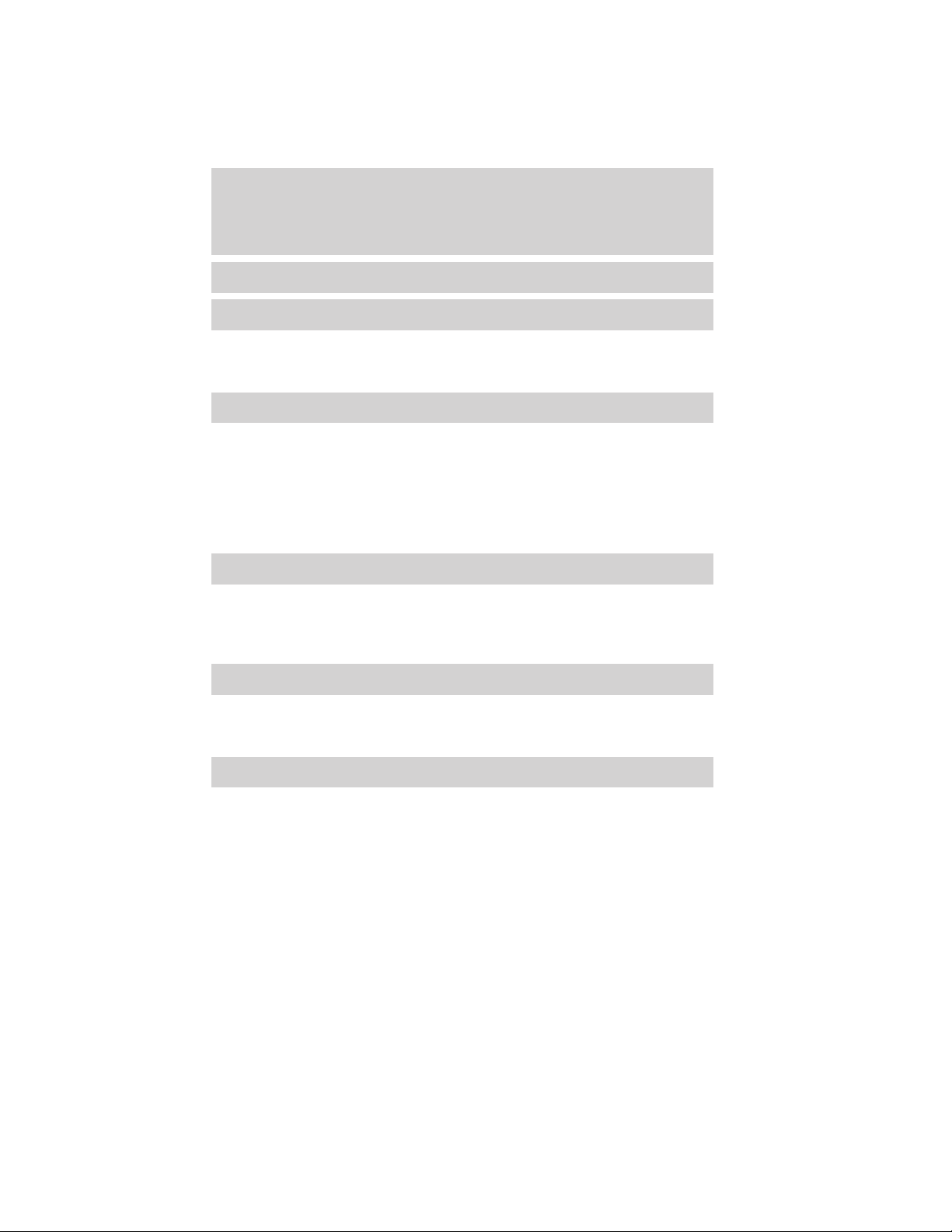
Table of Contents
Introduction 5
Instrument Cluster 12
Warning lights and chimes 12
Gauges 16
Message center 18
Entertainment Systems 28
AM/FM stereo with CD/MP3 28
Auxiliary input jack (Line in) 37
USB port 39
Satellite radio information 43
Family entertainment system 46
Navigation system 67
SYNC威 67
Climate Controls 68
Manual heating and air conditioning 68
Dual electronic automatic temperature control 71
Navigation system based climate control 74
Rear window defroster 79
Lights 80
Headlamps 80
Turn signal control 84
Bulb replacement 86
Driver Controls 91
Windshield wiper/washer control 91
Steering wheel adjustment 92
Power windows 101
Mirrors 103
Speed control 104
Moon roof 108
2010 Flex (471)
Owners Guide, 1st Printing
USA (fus)
1
Page 2
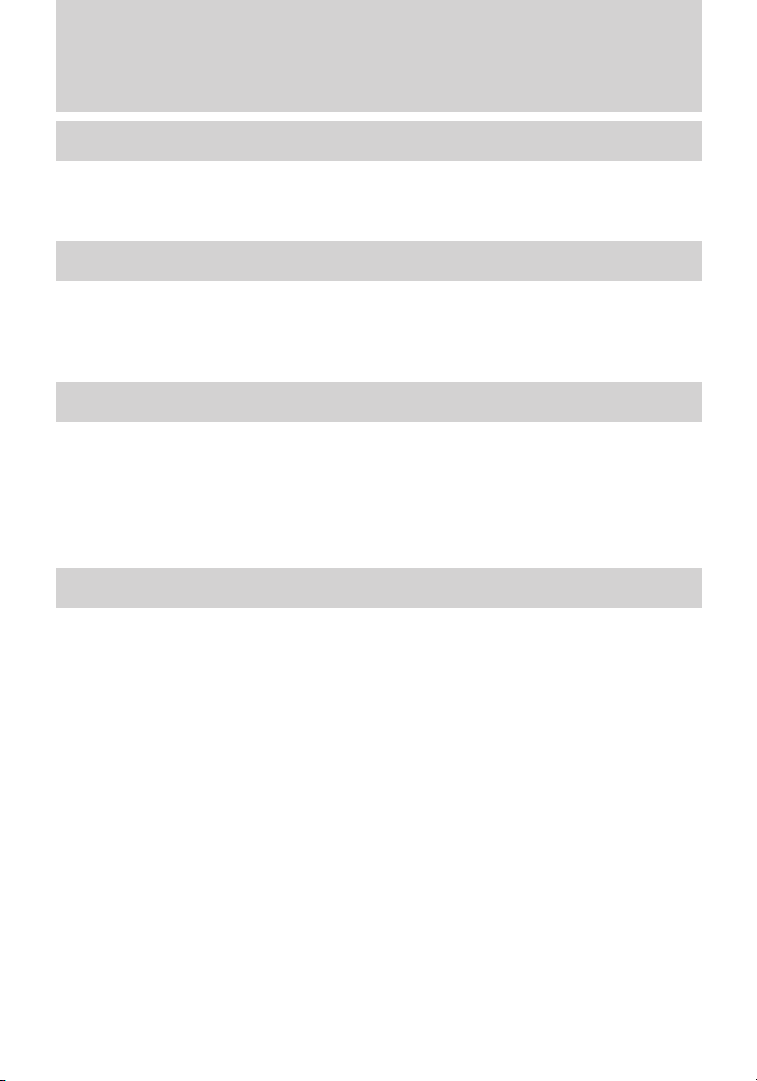
Table of Contents
Locks and Security 126
Keys 126
Locks 127
Anti-theft system 140
Seating and Safety Restraints 151
Seating 151
Safety restraints 171
Airbags 184
Child restraints 199
Tires, Wheels and Loading 218
Tire information 220
Tire inflation 222
Tire Pressure Monitoring System (TPMS) 236
Vehicle loading 242
Trailer towing 249
Recreational towing 253
Driving 255
Starting 255
Brakes 260
AdvanceTrac威 262
Transmission operation 270
Reverse sensing system 276
Rear-view camera system 278
All wheel drive 285
2
Page 3
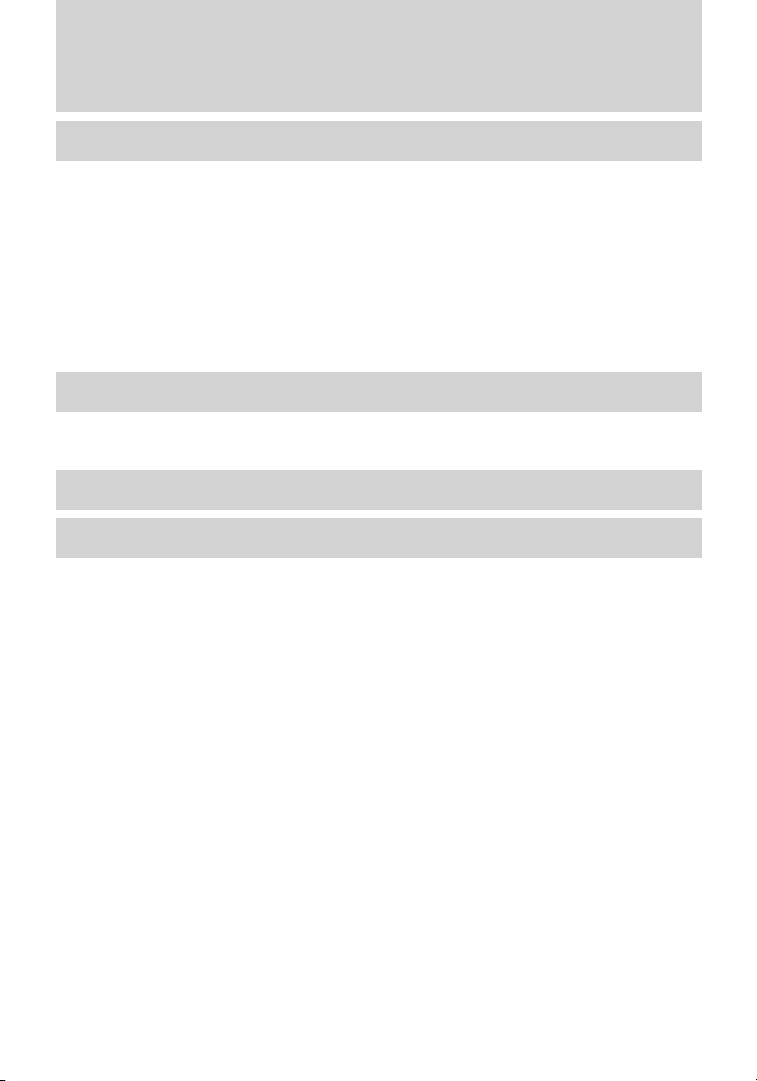
Table of Contents
Roadside Emergencies 292
Getting roadside assistance 292
Hazard flasher control 293
Fuel pump shut-off 294
Fuses and relays 294
Changing tires 302
Temporary mobility kit 309
Wheel lug nut torque 318
Jump starting 319
Wrecker towing 325
Customer Assistance 327
Reporting safety defects (U.S. only) 333
Reporting safety defects (Canada only) 333
Cleaning 334
Maintenance and Specifications 343
Engine compartment 345
Engine oil 349
Battery 352
Engine coolant 354
Fuel information 361
Air filter(s) 376
Part numbers 378
Maintenance product specifications and capacities 379
Engine data 382
3
Page 4
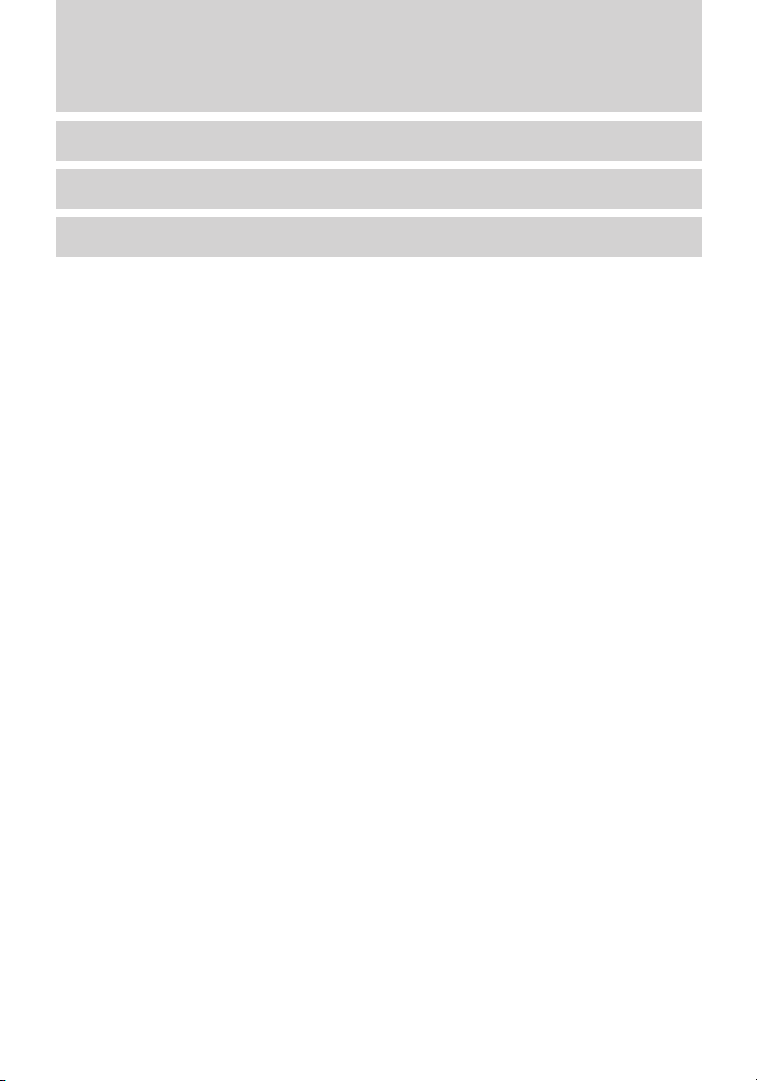
Table of Contents
Accessories 386
Ford Extended Service Plan 388
Index 391
All rights reserved. Reproduction by any means, electronic or mechanical
including photocopying, recording or by any information storage and retrieval
system or translation in whole or part is not permitted without written
authorization from Ford Motor Company. Ford may change the contents without
notice and without incurring obligation.
Copyright © 2009 Ford Motor Company
4
Page 5
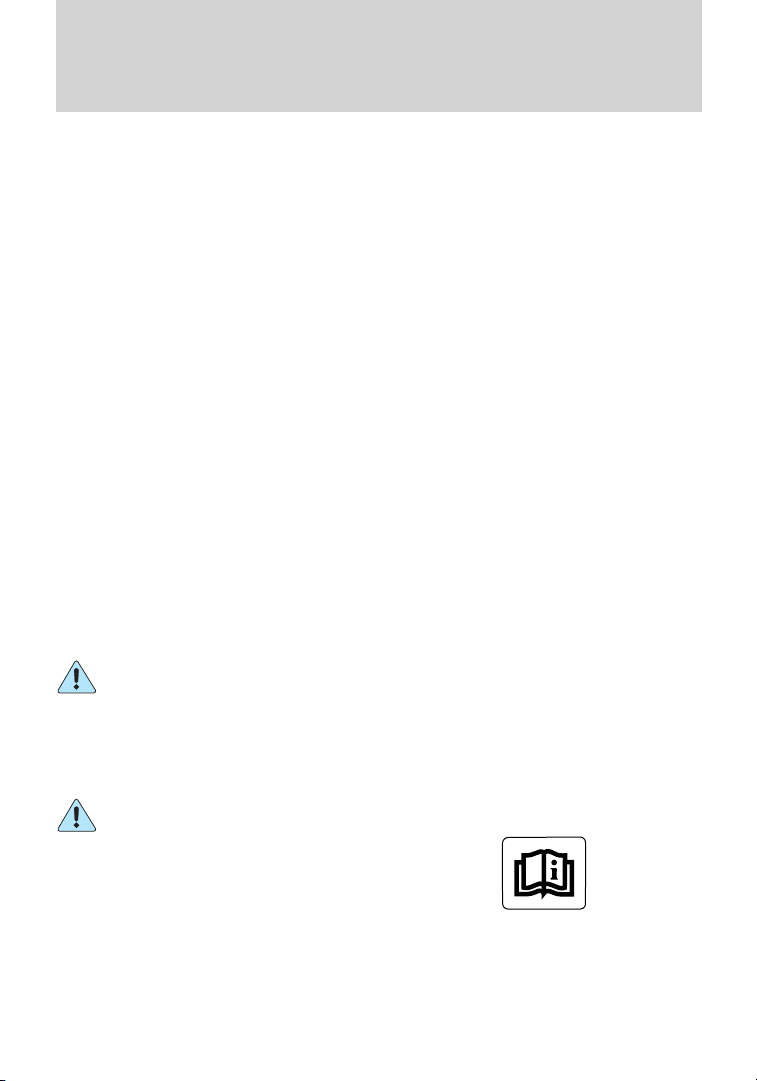
Introduction
CONGRATULATIONS
Congratulations on acquiring your new Ford Motor Company product.
Please take the time to get well acquainted with your vehicle by reading
this handbook. The more you know and understand about your vehicle,
the greater the safety and pleasure you will derive from driving it.
For more information on Ford Motor Company and its products visit the
following website:
• In the United States: www.ford.com
• In Canada: www.ford.ca
• In Mexico: www.ford.com.mx
• In Australia: www.ford.com.au
Additional owner information is given in separate publications.
This vehicle’s Owner’s Guide describes every option and model variant
available and therefore some of the items covered may not apply to your
particular vehicle. Furthermore, due to printing cycles it may describe
options before they are generally available.
Remember to pass on this vehicle’s Owner’s Guide when reselling the
vehicle. It is an integral part of the vehicle.
SAFETY AND ENVIRONMENT PROTECTION
Warning symbols in this guide
How can you reduce the risk of personal injury to yourself or others? In
this guide, answers to such questions are contained in comments
highlighted by the warning triangle symbol. These comments should be
read and observed.
Warning symbols on your vehicle
When you see this symbol, it is
imperative that you consult the
relevant section of this guide before
touching or attempting adjustment
of any kind.
5
Page 6
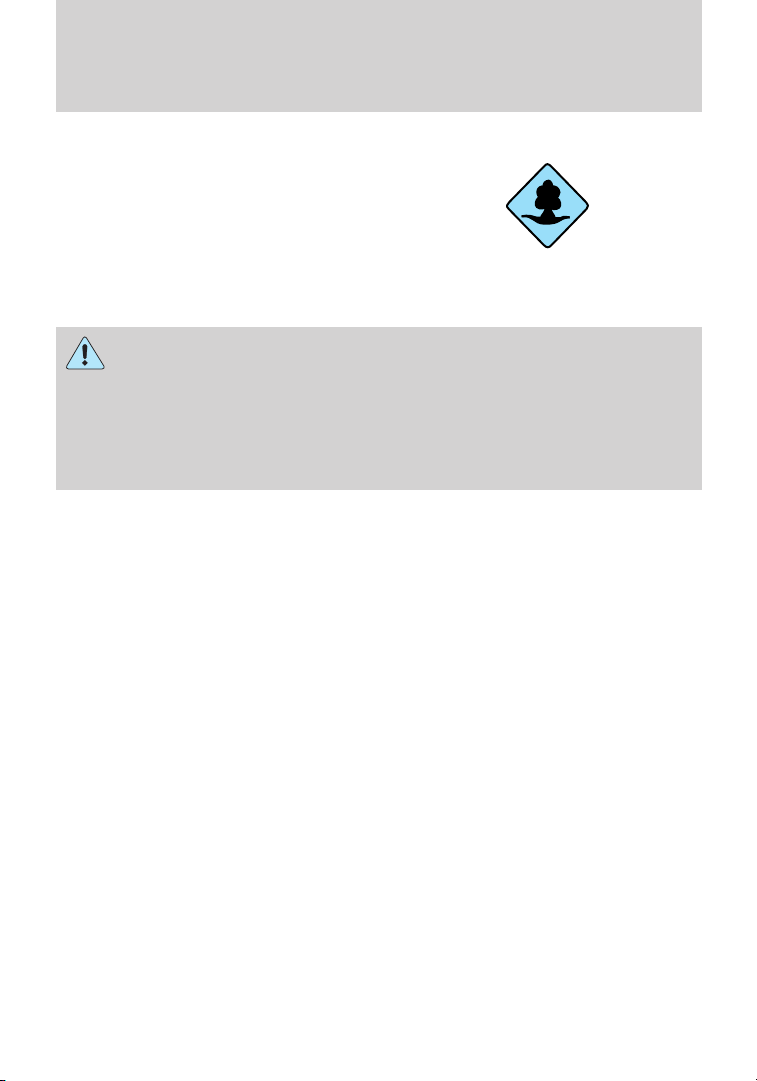
Introduction
Protecting the environment
We must all play our part in
protecting the environment. Correct
vehicle usage and the authorized
disposal of waste, cleaning and
lubrication materials are significant
steps towards this aim. Information in this respect is highlighted in this
guide with the tree symbol.
CALIFORNIA Proposition 65 Warning
WARNING: Engine exhaust, some of its constituents, and
certain vehicle components contain or emit chemicals known to
the State of California to cause cancer and birth defects or other
reproductive harm. In addition, certain fluids contained in vehicles and
certain products of component wear contain or emit chemicals known
to the State of California to cause cancer and birth defects or other
reproductive harm.
PERCHLORATE MATERIAL
Certain components of this vehicle such as airbag modules, seat belt
pretensioners, and button cell batteries may contain Perchlorate Material
– Special handling may apply for service or vehicle end of life disposal.
See www.dtsc.ca.gov/hazardouswaste/perchlorate.
BREAKING-IN YOUR VEHICLE
Your vehicle does not need an extensive break-in. Try not to drive
continuously at the same speed for the first 1,000 miles (1,600 km) of
new vehicle operation. Vary your speed frequently in order to give the
moving parts a chance to break in.
Drive your new vehicle at least 1,000 miles (1,600 km) before towing a
trailer. For more detailed information about towing a trailer, refer to
Trailer towing in the Tires, Wheels and Loading chapter.
Do not add friction modifier compounds or special break-in oils since
these additives may prevent piston ring seating. See Engine oil in the
Maintenance and Specifications chapter for more information on oil
usage.
SPECIAL NOTICES
New Vehicle Limited Warranty
For a detailed description of what is covered and what is not covered by
your vehicle’s New Vehicle Limited Warranty, refer to the Warranty
Guide/Customer Information Guide that is provided to you along with
your Owner’s Guide.
6
Page 7
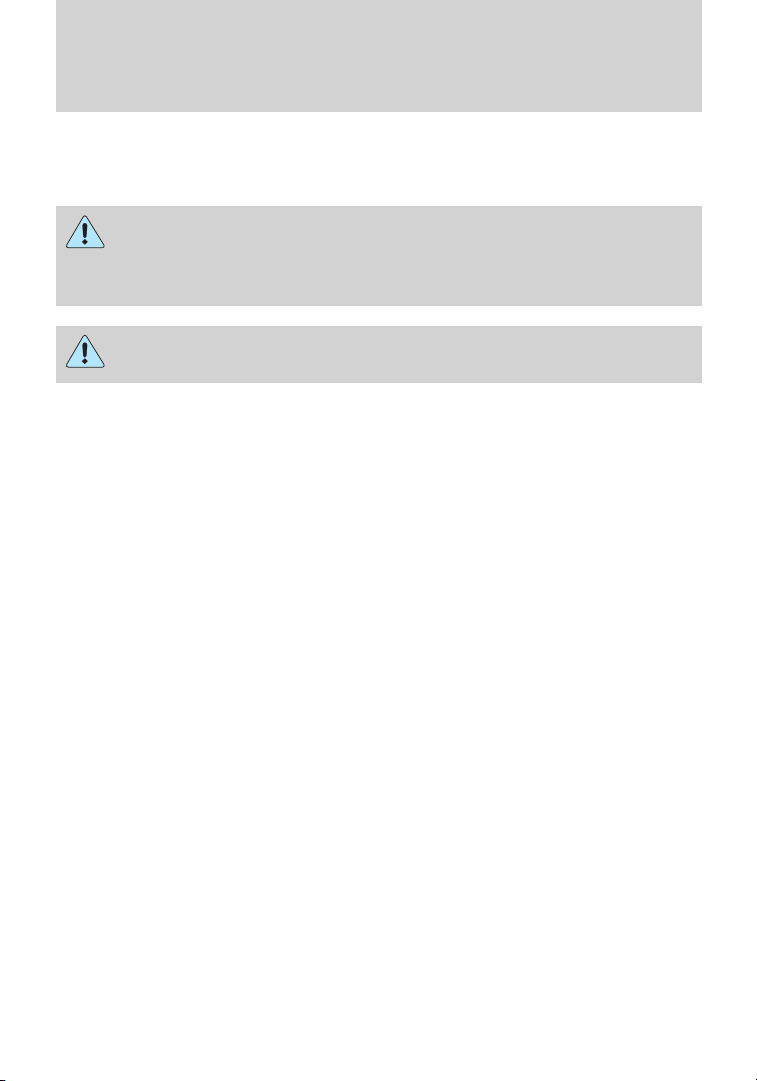
Introduction
Special instructions
For your added safety, your vehicle is fitted with sophisticated electronic
controls.
WARNING: Please read the section Airbag Supplemental
Restraint System (SRS) in the Seating and Safety Restraints
chapter. Failure to follow the specific warnings and instructions could
result in personal injury.
WARNING: Front seat mounted rear-facing child or infant seats
should NEVER be placed in front of an active passenger airbag.
DATA RECORDING
Service Data Recording
Service data recorders in your vehicle are capable of collecting and
storing diagnostic information about your vehicle. This potentially
includes information about the performance or status of various systems
and modules in the vehicle, such as engine, throttle, steering or brake
systems. In order to properly diagnose and service your vehicle, Ford
Motor Company, Ford of Canada, and service and repair facilities may
access or share among them vehicle diagnostic information received
through a direct connection to your vehicle when diagnosing or servicing
your vehicle. For U.S. only (if equipped), if you choose to use the SYNC威
Vehicle Health Report, you consent that certain diagnostic information
may also be accessed electronically by Ford Motor Company and Ford
authorized service facilities, and that the diagnostic information may be
used for any purpose. See your SYNC威 supplement for more information.
Event Data Recording
Other modules in your vehicle — event data recorders — are
capable of collecting and storing data during a crash or near
crash event. The recorded information may assist in the
investigation of such an event. The modules may record
information about both the vehicle and the occupants, potentially
including information such as:
• how various systems in your vehicle were operating;
• whether or not the driver and passenger seatbelts were
buckled;
• how far (if at all) the driver was depressing the accelerator
and/or the brake pedal;
7
Page 8
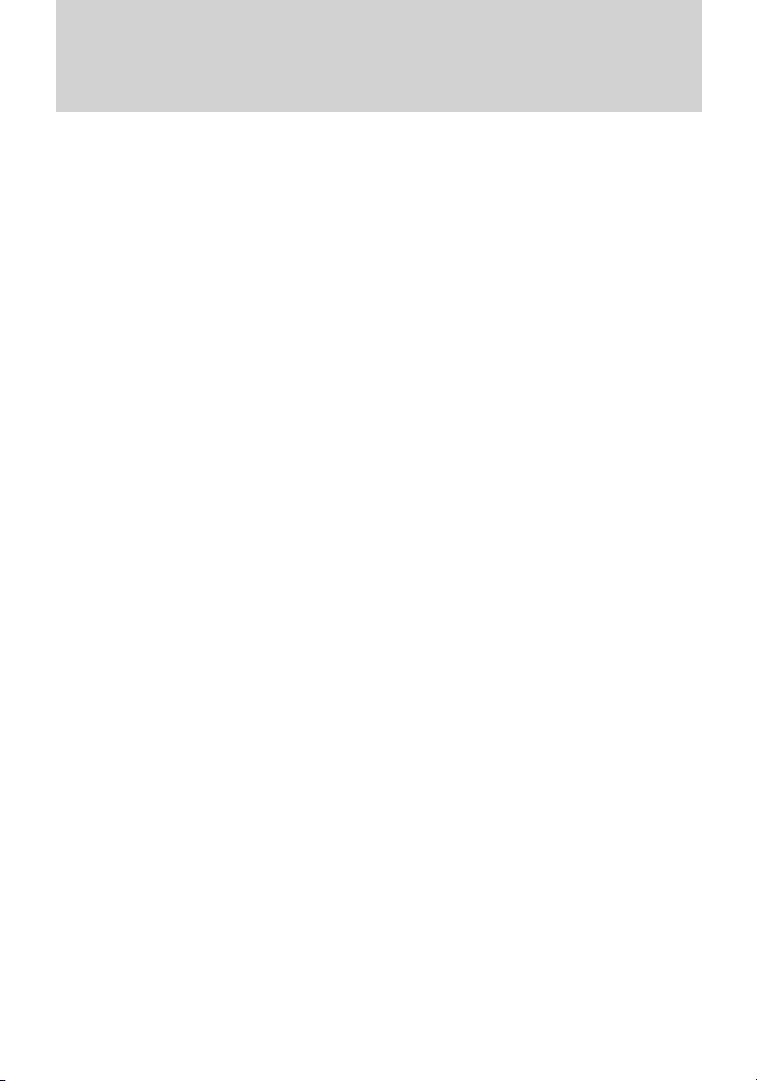
Introduction
• how fast the vehicle was traveling;
• where the driver was positioning the steering wheel; and
• longitude and latitude of vehicle at last location, using GPS
technology and advanced vehicle sensors.
To access this information, special equipment must be directly
connected to the recording modules. Ford Motor Company and
Ford of Canada do not access event data recorder information
without obtaining consent, unless pursuant to court order or
where required by law enforcement, other government authorities
or other third parties acting with lawful authority. Other parties
may seek to access the information independently of Ford Motor
Company and Ford of Canada. To the extent that any law
pertaining to Event Data Recording applies to SYNC威 or its
features, please note the following: Once 911 Assist (if equipped)
is enabled (set ON), 911 Assist may, through any paired and
connected cell phone, disclose to emergency services that the
vehicle has been in a crash involving the deployment of an airbag
or, in certain vehicles, the activation of the fuel pump shut-off.
Certain versions or updates to 911 Assist may also be capable of
electronically or verbally disclosing to 911 operators the vehicle
location, and/or other details about the vehicle or crash to assist
911 operators to provide the most appropriate emergency
services. If you do not want to disclose this information, do not
activate the feature. See your SYNC威 supplement for more
information. Additionally, when you connect to Traffic, Directions
and Information (if equipped, U.S. only), the service uses GPS
technology and advanced vehicle sensors to collect the vehicle’s
current location, travel direction, and speed (“vehicle travel
information”) only to help provide you with the directions, traffic
reports, or business searches you request. If you do not want
Ford or its vendors to receive this information, do not activate
the service. Ford Motor Company and the vendors it uses to
provide you with this information do not store your vehicle travel
information. For more information, see Traffic, Directions and
Information, Terms and Conditions. See your SYNC威 supplement
for more information.
8
Page 9
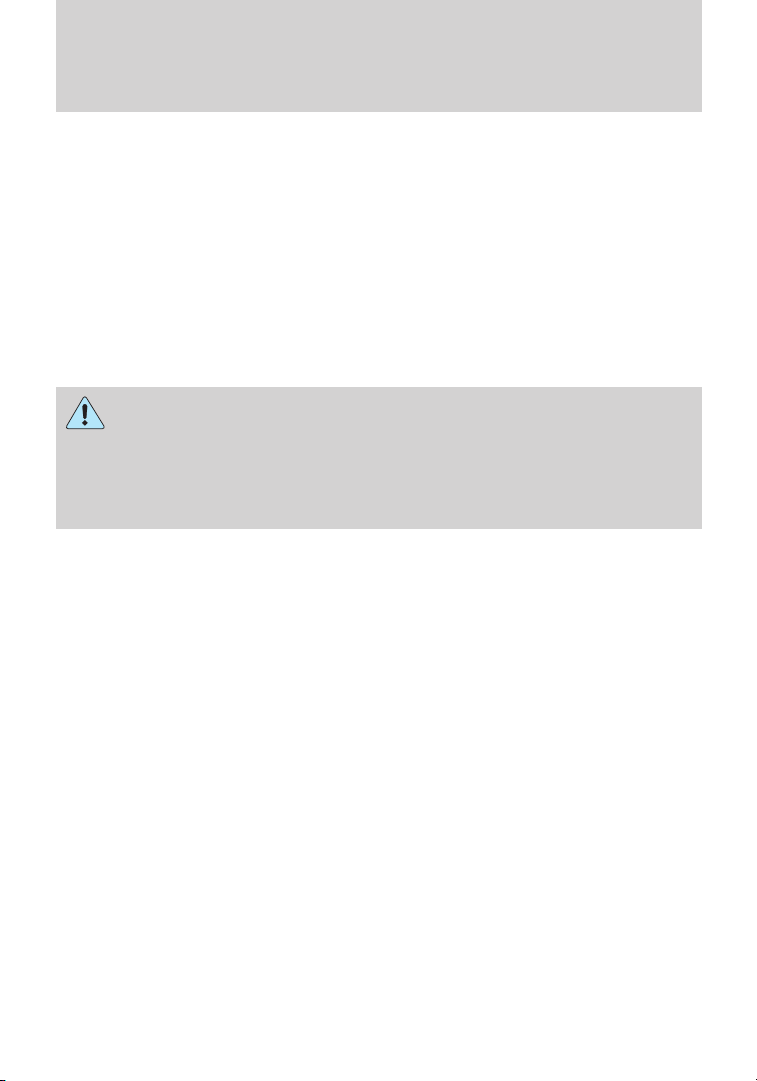
Introduction
CELL PHONE USE
The use of Mobile Communications Equipment has become increasingly
important in the conduct of business and personal affairs. However,
drivers must not compromise their own or others’ safety when using
such equipment. Mobile Communications can enhance personal safety
and security when appropriately used, particularly in emergency
situations. Safety must be paramount when using mobile communications
equipment to avoid negating these benefits.
Mobile Communication Equipment includes, but is not limited to cellular
phones, pagers, portable email devices, in-vehicle communications
systems, telematics devices and portable two-way radios.
WARNING: Driving while distracted can result in loss of vehicle
control, accident and injury. Ford strongly recommends that
drivers use extreme caution when using any device that may take their
focus off the road. The driver’s primary responsibility is the safe
operation of their vehicle. Only use cell phones and other devices not
essential to the driving task when it is safe to do so.
EXPORT UNIQUE (NON–UNITED STATES/CANADA) VEHICLE SPECIFIC INFORMATION
For your particular global region, your vehicle may be equipped with
features and options that are different from the features and options that
are described in this Owner’s Guide. A market unique supplement may
be supplied that complements this book. By referring to the market
unique supplement, if provided, you can properly identify those features,
recommendations and specifications that are unique to your vehicle. This
Owner’s Guide is written primarily for the U.S. and Canadian Markets.
Features or equipment listed as standard may be different on units built
for Export. Refer to this Owner’s Guide for all other required
information and warnings.
9
Page 10
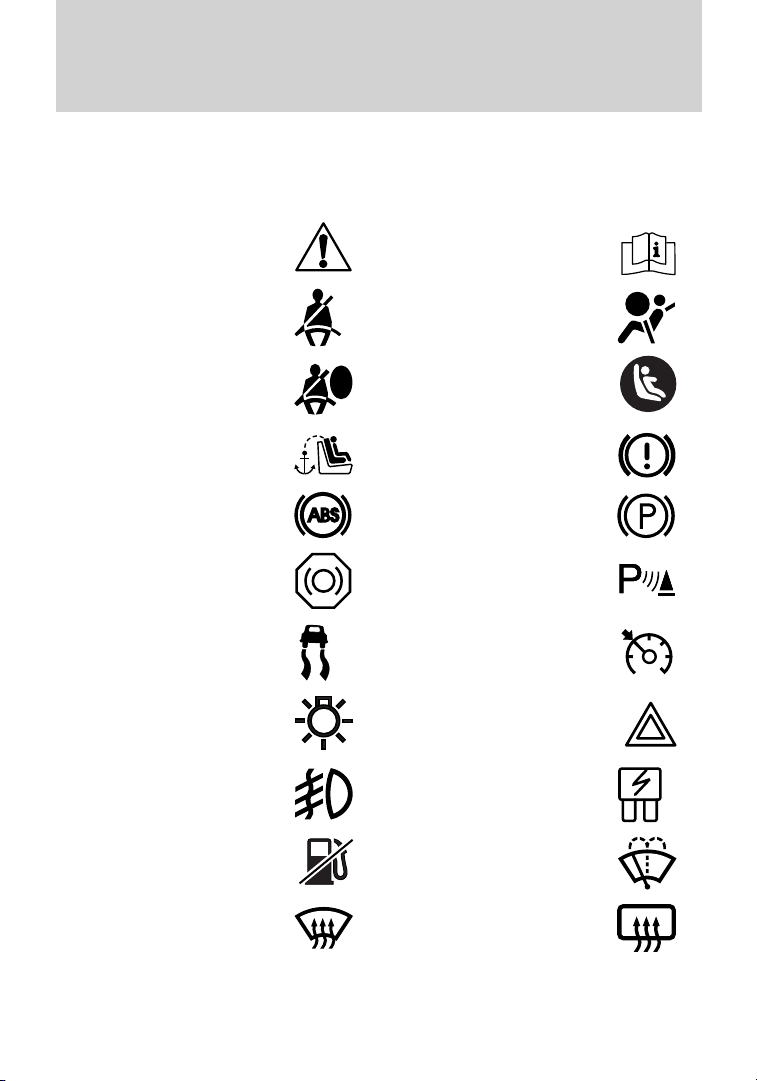
Introduction
These are some of the symbols you may see on your vehicle.
Vehicle Symbol Glossary
Safety Alert
Fasten Safety Belt Airbag - Front
Airbag - Side
Child Seat Tether
Anchor
Anti-Lock Brake System Parking Brake System
Brake Fluid Non-Petroleum Based
Stability Control System Speed Control
Master Lighting Switch Hazard Warning Flasher
Fog Lamps-Front Fuse Compartment
See Owner’s Guide
Child Seat Lower
Anchor
Brake System
Parking Aid System
Fuel Pump Reset Windshield Wash/Wipe
Windshield
Defrost/Demist
10
Rear Window
Defrost/Demist
Page 11
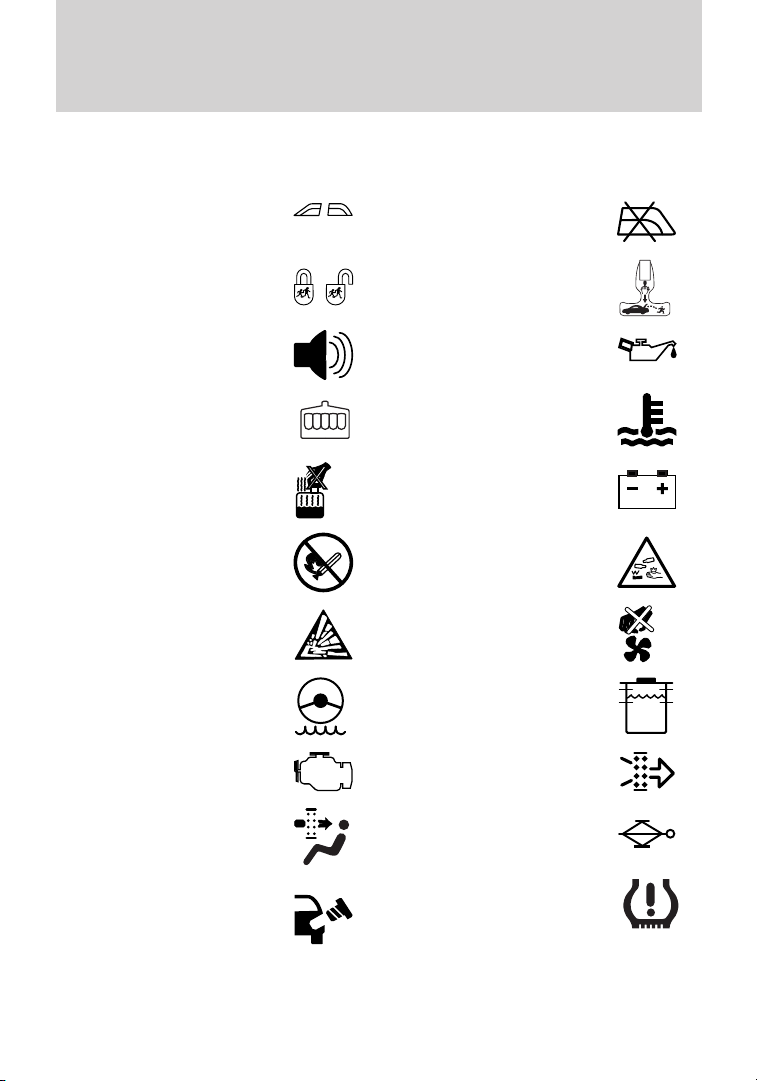
Vehicle Symbol Glossary
Introduction
Power Windows
Front/Rear
Child Safety Door
Lock/Unlock
Power Window Lockout
Interior Luggage
Compartment Release
Panic Alarm Engine Oil
Engine Coolant
Engine Coolant
Temperature
Do Not Open When Hot Battery
Avoid Smoking, Flames,
or Sparks
Battery Acid
Explosive Gas Fan Warning
Power Steering Fluid
Maintain Correct Fluid
Level
Service Engine Soon Engine Air Filter
MAX
MIN
Passenger Compartment
Air Filter
Check Fuel Cap
Jack
Low Tire Pressure
Warning
11
Page 12
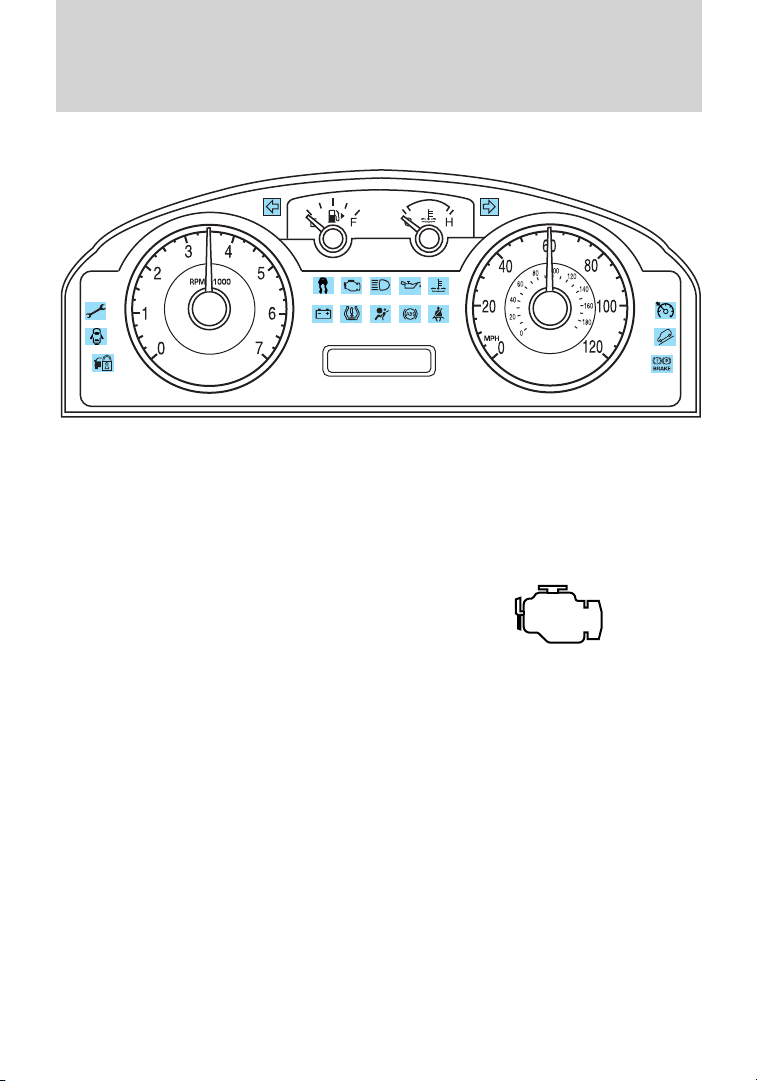
Instrument Cluster
WARNING LIGHTS AND CHIMES
Warning lights and gauges can alert you to a vehicle condition that may
become serious enough to cause extensive repairs. A warning light may
illuminate when a problem exists with one of your vehicle’s functions.
Many lights will illuminate when you start your vehicle to make sure the
bulbs work. If any light remains on after starting the vehicle, refer to the
respective system warning light for additional information.
Service engine soon: The service
engine soon indicator light
illuminates when the ignition is first
turned to the on position to check
the bulb and to indicate whether the vehicle is ready for
Inspection/Maintenance (I/M) testing. Normally, the service engine soon
light will stay on until the engine is cranked, then turn itself off if no
malfunctions are present. However, if after 15 seconds the service engine
soon light blinks eight times, it means that the vehicle is not ready for
I/M testing. See the Readiness for Inspection/Maintenance (I/M)
testing in the Maintenance and Specifications chapter.
Solid illumination after the engine is started indicates the On Board
Diagnostics System (OBD-II) has detected a malfunction. Refer to On
board diagnostics (OBD-II) in the Maintenance and Specifications
chapter. If the light is blinking, engine misfire is occurring which could
damage your catalytic converter. Drive in a moderate fashion (avoid
heavy acceleration and deceleration) and have your vehicle serviced
immediately by your authorized dealer.
12
Page 13

Instrument Cluster
WARNING: Under engine misfire conditions, excessive exhaust
temperatures could damage the catalytic converter, the fuel
system, interior floor coverings or other vehicle components, possibly
causing a fire.
Powertrain malfunction/reduced
power: Illuminates when a
powertrain or a AWD fault has been
detected. Contact your authorized
dealer as soon as possible.
Brake system warning light: To
confirm the brake system warning
light is functional, it will
momentarily illuminate when the
ignition is turned to the on position
when the engine is not running, or in a position between on and start, or
by applying the parking brake when the ignition is turned to the on
position. If the brake system warning light does not illuminate at this
time, seek service immediately from your authorized dealer. Illumination
after releasing the parking brake indicates low brake fluid level or a
brake system malfunction and the brake system should be inspected
immediately by your authorized dealer.
BRAKE
P!
WARNING: Driving a vehicle with the brake system warning
light on is dangerous. A significant decrease in braking
performance may occur. It will take you longer to stop the vehicle.
Have the vehicle checked by your authorized dealer. Driving extended
distances with the parking brake engaged can cause brake failure and
the risk of personal injury.
Anti-lock brake system: If the
ABS light stays illuminated or
continues to flash, a malfunction has
been detected, have the system
serviced immediately by your
authorized dealer. Normal braking is still functional unless the brake
warning light also is illuminated.
ABS
13
Page 14
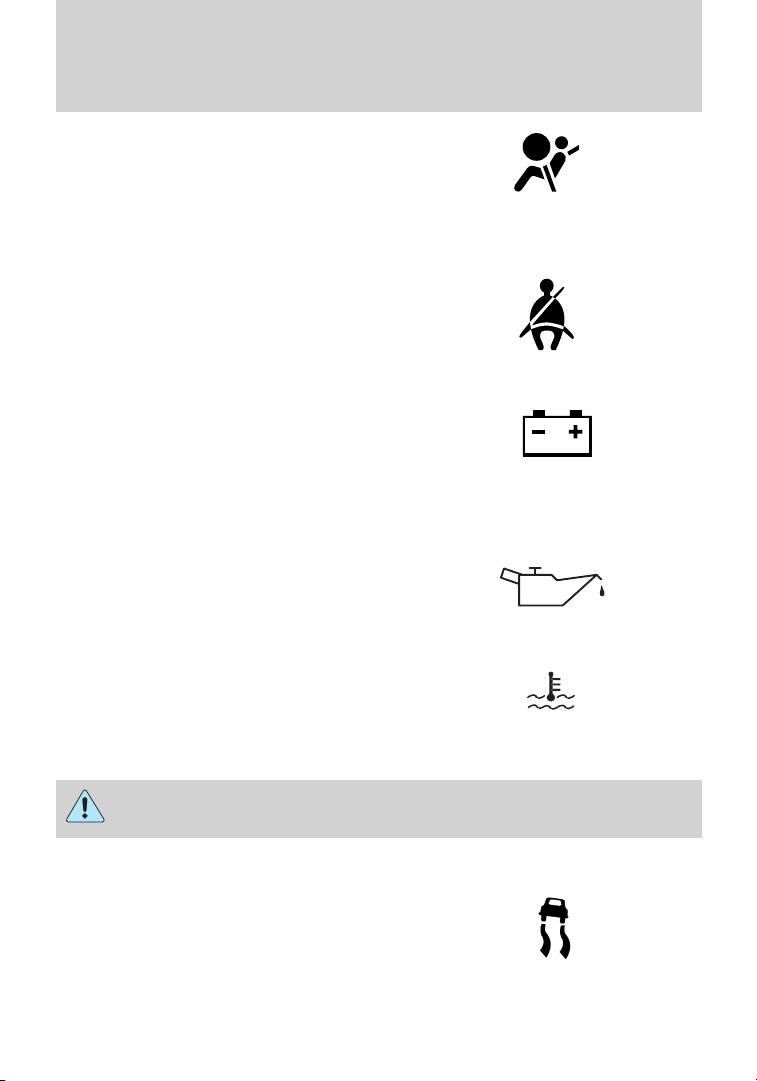
Instrument Cluster
Airbag readiness: If this light fails
to illuminate when the ignition is
turned to on, continues to flash or
remains on, have the system
serviced immediately by your authorized dealer. A chime will sound if
there is a malfunction in the indicator light.
Safety belt: Reminds you to fasten
your safety belt. A Belt-Minder威
chime will also sound to remind you
to fasten your safety belt. Refer to
the Seating and Safety Restraints
chapter to activate/deactivate the Belt-Minder威 chime feature.
Charging system: Illuminates when
the battery is not charging properly.
If it stays on while the engine is
running, there may be a malfunction
with the charging system. Contact your authorized dealer as soon as
possible. This indicates a problem with the electrical system or a related
component.
Engine oil pressure: Illuminates
when the oil pressure falls below the
normal range, refer to Engine oil in
the Maintenance and
Specifications chapter.
Engine coolant temperature:
Illuminates when the engine coolant
temperature is high. Stop the
vehicle as soon as possible, switch off the engine and let cool. Refer to
Engine coolant in the Maintenance and Specifications chapter.
WARNING: Never remove the coolant reservoir cap while the
engine is running or hot.
AdvanceTrac威/Traction control:
Illuminates when the
AdvanceTrac威/Traction control is
active. If the light remains on, have
the system serviced immediately,
refer to the Driving chapter for more information.
14
Page 15
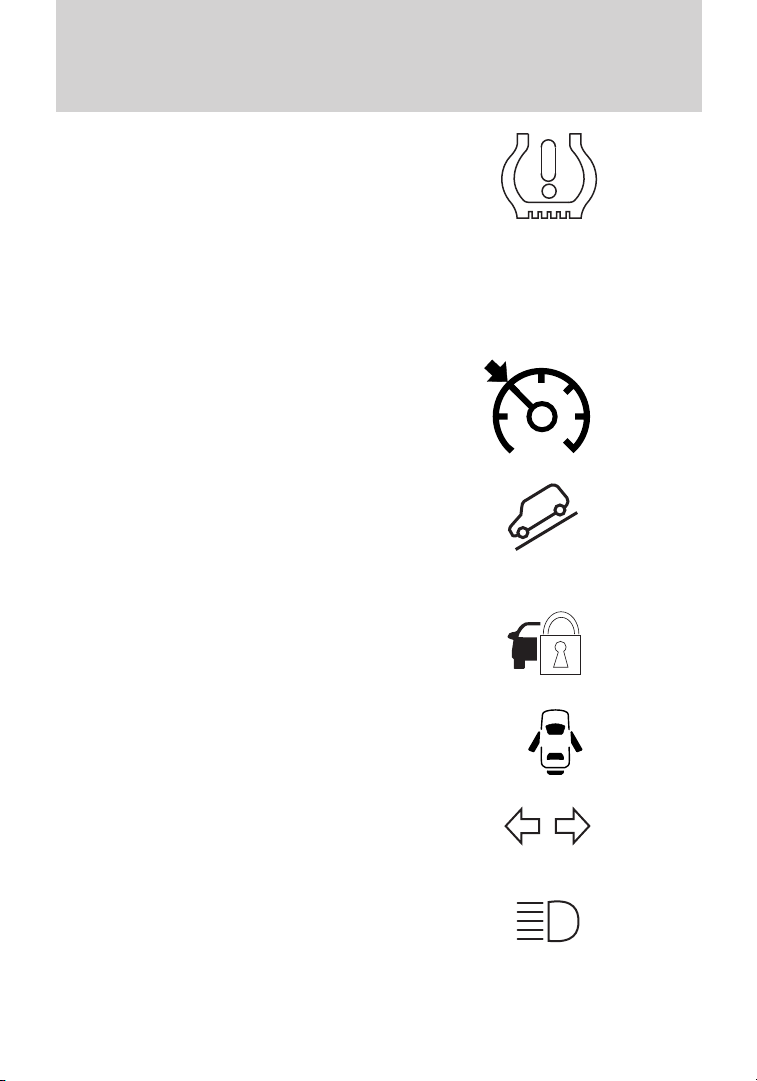
Instrument Cluster
Low tire pressure warning:
Illuminates when your tire pressure
is low. If the light remains on at
start up or while driving, the tire
pressure should be checked. Refer
to Inflating your tires in the Tires, Wheels and Loading chapter. When
the ignition is first turned to on, the light will illuminate for three
seconds to ensure the bulb is working. If the light does not turn on or
begins to flash, have the system inspected by your authorized dealer. For
more information on this system, refer to Tire pressure monitoring
system (TPMS) in the Tires, Wheels and Loading chapter.
Speed control: Illuminates when
the speed control is engaged. Turns
off when the speed control system
is disengaged.
Overdrive cancel and grade
assist (if equipped): Illuminates
when the overdrive function of the
transmission has been turned off
and the grade assist function has
been turned on, refer to the Driving chapter.
Anti-theft system: Flashes when
the SecuriLock威 Passive Anti-theft
System has been activated.
Door ajar: Illuminates when the
ignition is in the on position and any
door is open.
Turn signal: Illuminates when the
left or right turn signal or the
hazard lights are turned on. If the
indicators flash faster, check for a burned out bulb.
High beams: Illuminates when the
high beam headlamps are turned on.
Key-in-ignition warning chime: Sounds when the key is left in the
ignition in the off or accessory position and the driver’s door is opened.
15
Page 16
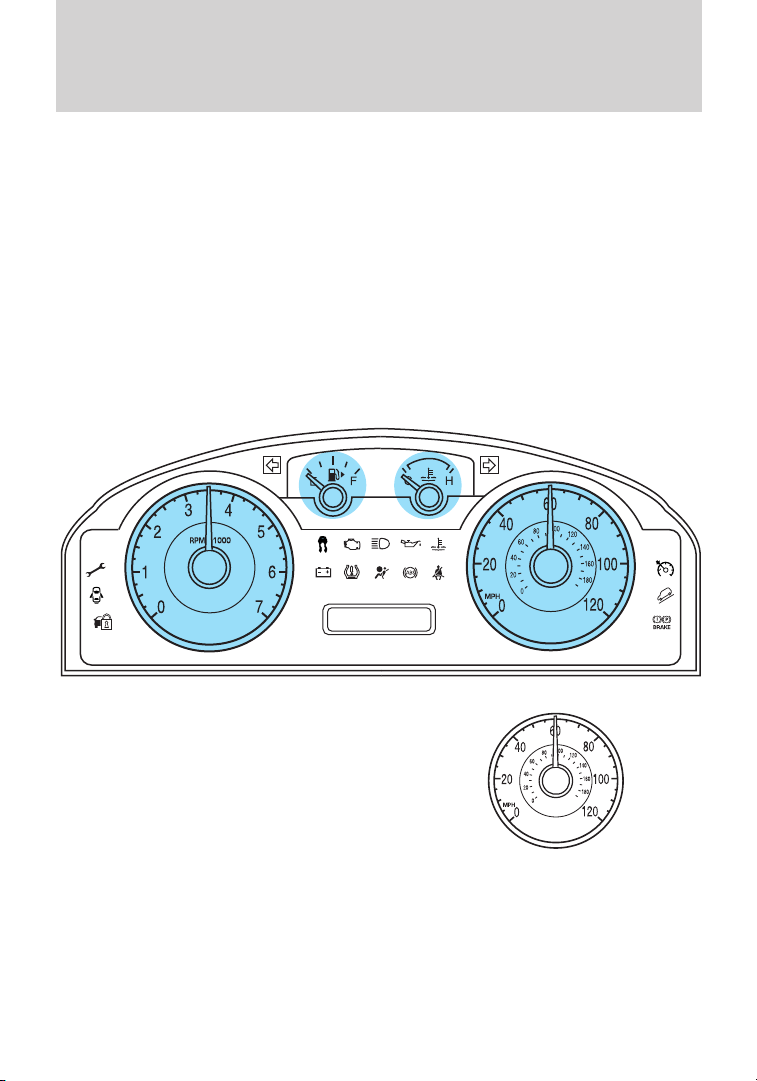
Instrument Cluster
Headlamps on warning chime: Sounds when the headlamps or parking
lamps are on, the ignition is off (the key is not in the ignition) and the
driver’s door is opened.
Parking brake on chime: Sounds when the parking brake is left on and
the vehicle is driven. If the warning stays on after the park brake is off,
contact your authorized dealer as soon as possible.
Message center activation chime: Sounds when some warning
messages appear in the message center display for the first time.
Overspeed chime (if equipped): Sounds when the vehicle speed
reaches 75 mph (120 km/h) or higher.
GAUGES
Speedometer: Indicates the
current vehicle speed.
16
Page 17
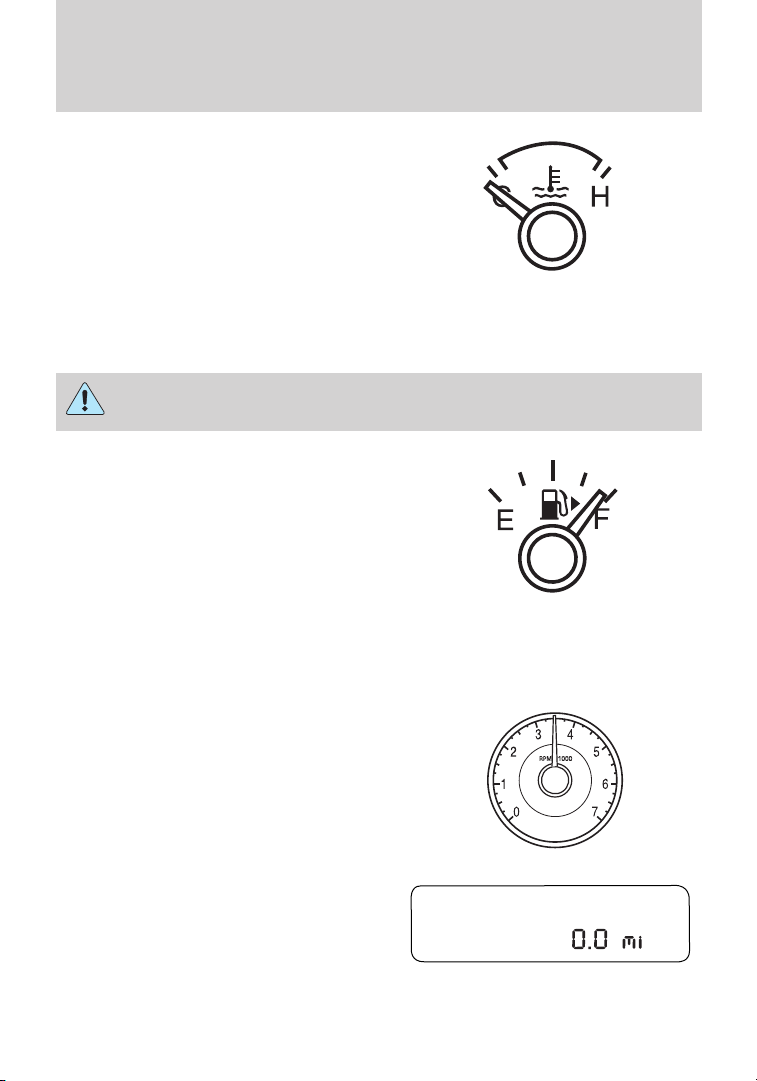
Instrument Cluster
Engine coolant temperature
gauge: Indicates engine coolant
temperature. At normal operating
temperature, the needle will be in
the normal range (between “H” and
“C”). If the needle moves close to
the “H” range, the engine is
overheating. For more information,
refer to Engine fluid temperature management and What you should
know about fail-safe cooling in the Maintenance and Specifications
chapter.
WARNING: Never remove the coolant reservoir cap while the
engine is running or hot.
Fuel gauge: Indicates
approximately how much fuel is left
in the fuel tank (when the ignition
is in the on position). The fuel
gauge may vary slightly when the
vehicle is in motion or on a grade.
The FUEL icon and arrow indicates
which side of the vehicle the fuel
filler door is located.
Refer to Filling the tank in the Maintenance and Specifications
chapter for more information.
Tachometer: Indicates the engine
speed in revolutions per minute.
Driving with your tachometer
pointer continuously at the top of
the scale may damage the engine.
Odometer: Registers the total miles
(kilometers) of the vehicle. Refer to
Message center in the Instrument
cluster chapter on how to switch
the display from Metric to English.
Trip odometer: See TRIP A/B under Message center in this chapter.
17
Page 18
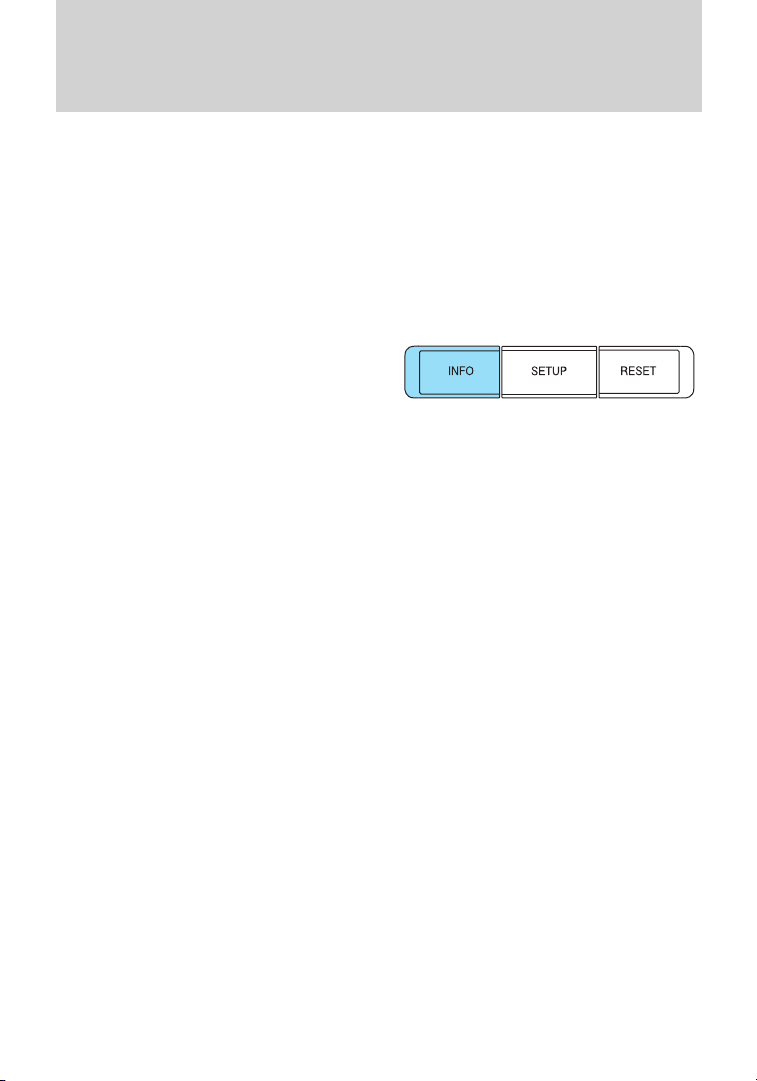
Instrument Cluster
MESSAGE CENTER
Your vehicle’s message center allows you to configure/personalize certain
vehicle options to suit your needs.
The message center is also capable of monitoring many vehicle systems
and will alert you to potential vehicle problems and various conditions
with an informational message followed by a long indicator chime.
The message center display is located in the instrument cluster.
Info
Press the INFO button repeatedly to
cycle through the following features:
TRIP A/B
Registers the distance of individual journeys. Press and release INFO
button until the A or B trip appears in the display (this represents the
trip mode). Press and hold RESET until it resets.
Refer to UNITS later in this section to switch the display from Metric to
English.
MYKEY MILES (km) (If programmed)
For more information, refer to MyKey™ in the Locks and Security
chapter.
MILES (km) TO E
This displays an estimate of approximately how far you can drive with
the fuel remaining in your tank under normal driving conditions.
Remember to turn the ignition off when refueling to allow this feature to
correctly detect the added fuel.
LOW FUEL LEVEL will display when you have approximately 50 miles
(80 km), to empty. Press RESET to clear this warning message. It will
return at approximately 25 miles (40 km), 10 miles (16 km) and 0 miles
(0 km) miles to empty.
Distance to empty is calculated using a running average fuel economy,
which is based on your recent driving history of 500 miles (800 km).
This value is not the same as the average fuel economy display. The
running average fuel economy is re-initialized to a factory default value if
the battery is disconnected.
AVG MPG (L/100km)
Average fuel economy displays your average fuel economy in miles/gallon
or liters/100 km.
18
Page 19
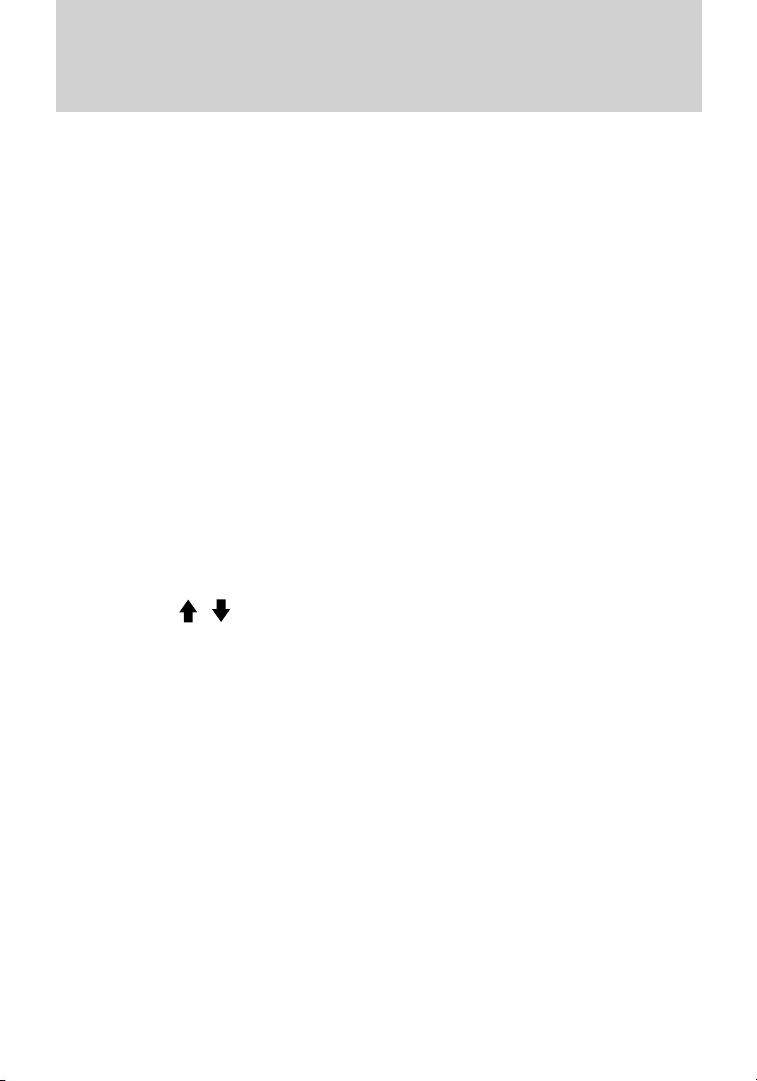
Instrument Cluster
If you calculate your average fuel economy by dividing distance traveled
by gallons of fuel used (liters of fuel used by 100 kilometers traveled),
your figure may be different than displayed for the following reasons:
• Your vehicle was not perfectly level during fill-up
• Differences in the automatic shut-off points on the fuel pumps at
service stations
• Variations in top-off procedure from one fill-up to another
• Rounding of the displayed values to the nearest 0.1 gallon (liter)
To determine your average highway fuel economy, do the following:
1. Drive the vehicle at least 5 miles (8 km) with the speed control
system engaged to display a stabilized average.
2. Record the highway fuel economy for future reference.
It is important to press RESET (press and hold RESET for two seconds
in order to reset the function) after setting the speed control to get
accurate highway fuel economy readings.
For more information refer to Essentials of good fuel economy in the
Maintenance and Specifications chapter.
MPG (L/km)
This displays instantaneous fuel economy as a bar graph ranging from ↓
poor economy to ↑ excellent economy.
Your vehicle must be moving to calculate instantaneous fuel economy.
When your vehicle is not moving, this function shows ↓, one or no bars
illuminated. Instantaneous fuel economy cannot be reset.
TIMER
Timer displays the trip elapsed drive time.
To operate, do the following:
1. Press and release RESET in order to start the timer.
2. Press and release RESET to pause the timer.
3. Press and hold RESET until the timer resets.
Blank Screen
The message center display will be blank after cycling through all of the
Info menu items.
19
Page 20
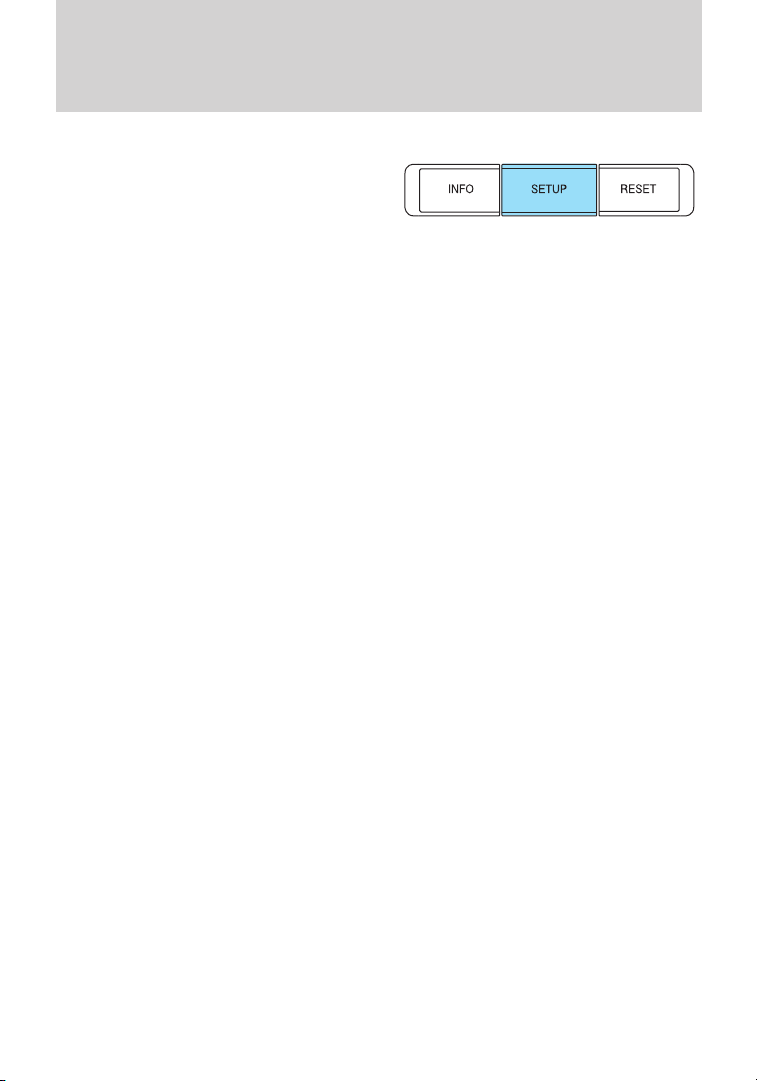
Instrument Cluster
System check and vehicle feature customization
Press SETUP repeatedly to cycle
the message center through the
following features:
RESET FOR SYSTEM CHECK
When this message appears, press RESET and the message center will
begin to cycle through the following systems and provide a status of the
item if needed.
Note: Some systems show a message only if a condition is present.
1. OIL LIFE
2. CHARGING SYSTEM
3. WASHER FLUID LEVEL
4. DOOR AJAR STATUS
5. LIFTGATE STATUS
6. BRAKE SYSTEM
7. TIRE PRESSURE
8. FUEL LEVEL
9. MYKEY DISTANCE (if MyKey™ is programmed)
10. MYKEY(S) PROGRAMMED
11. ADMIN KEYS PROGRAMMED
12. ADVANCTRAC
OIL LIFE
This displays the remaining oil life.
An oil change is required whenever indicated by the message center and
according to the recommended maintenance schedule. USE ONLY
RECOMMENDED ENGINE OILS.
To reset the oil monitoring system to 100% after each oil change
(approximately 7,500 miles [12,000 km] or 12 months) perform the
following:
1. Press and release SETUP to display “OIL LIFE XXX% HOLD RESET =
NEW”.
2. Press and hold RESET for two seconds and release to reset the oil life
to 100%.
Note: To change oil life 100% miles value from 7,500 miles (12,000 km)
or 12 months to another value, proceed to Step 3.
20
Page 21
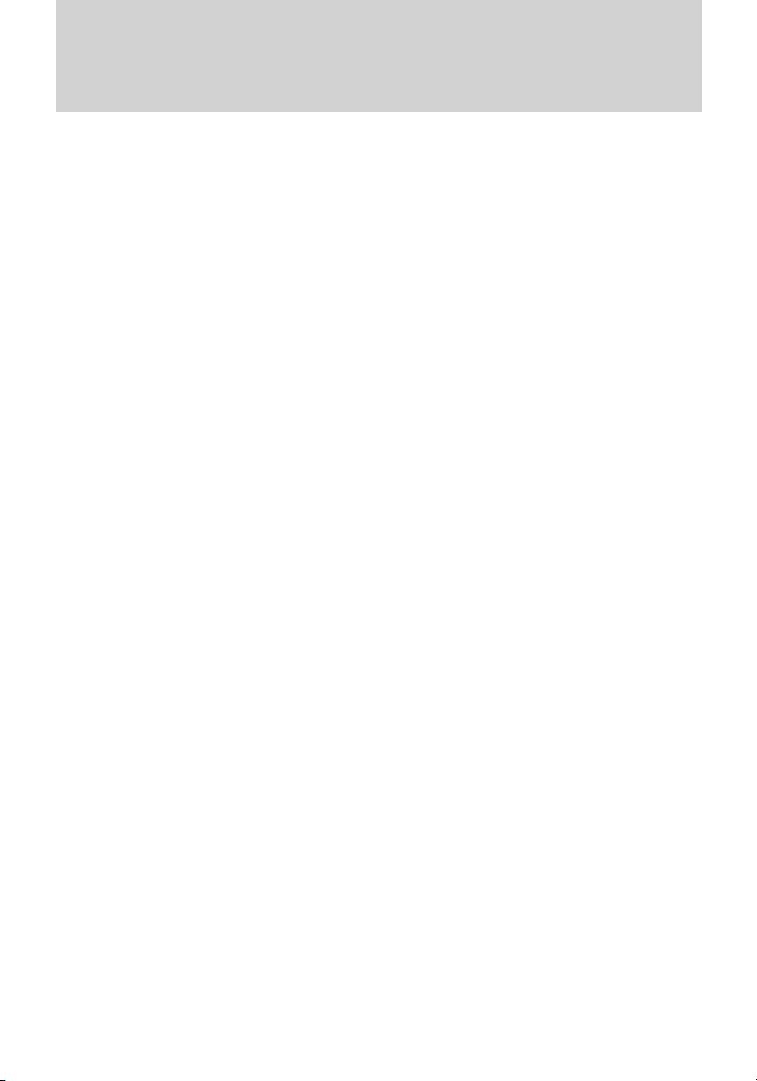
Instrument Cluster
3. Once “OIL LIFE SET TO XXX%” is displayed, release and press
RESET to change the Oil Life Start Value. Each release and press will
reduce the value by 10%.
Note: Oil life start value of 100% equals 7,500 miles (12,000 km) or
12 months. For example, setting oil life start value to 60% sets the oil
life start value to 4,500 miles (7,200 km) and 219 days.
UNITS
Displays the current units in English or Metric.
Press RESET to change between English and Metric.
AUTOLAMP
This feature keeps your headlights on for up to three minutes after the
ignition is switched off.
Press RESET to select the new Autolamp delay values of 0, 10, 20, 30,
60, 90, 120 or 180 seconds.
AUTOLOCK
This feature automatically locks all vehicle doors when the vehicle is
shifted into any gear, putting the vehicle in motion.
Press RESET to turn it off or on.
AUTOUNLOCK
This feature automatically unlocks all vehicle doors when the driver’s
door is opened within 10 minutes of the ignition being turned off.
Press RESET to turn it off or on.
POWER LIFTGATE (if equipped)
This feature allows users to open/close the rear liftgate at the touch of a
button.
Press RESET to turn it off or on.
EASY ENTRY
This feature automatically moves the driver’s seat backwards for easy
exit/entry from the vehicle.
Press RESET to turn it off or on.
REAR PARK AID (if equipped)
This feature sounds a tone to warn the driver of obstacles near the rear
bumper, and functions only when R (Reverse) gear is selected.
Press RESET to turn it off or on.
21
Page 22
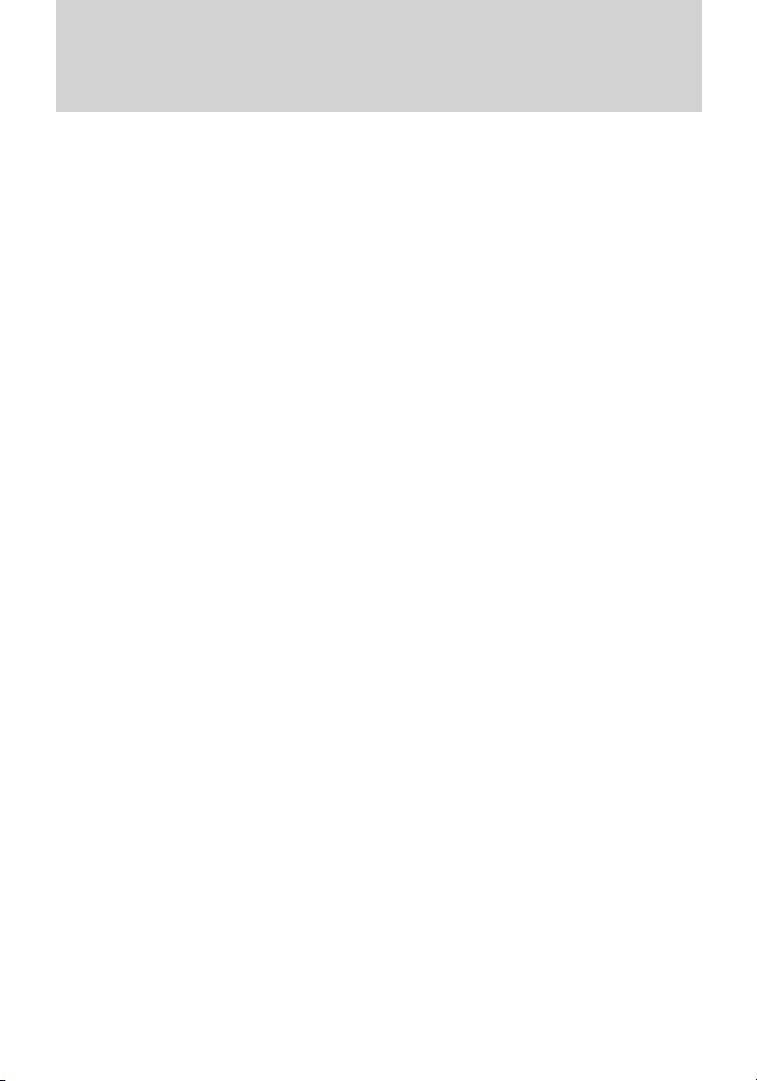
Instrument Cluster
TRAILER SWAY CONTROL (if equipped)
This feature uses the electronic stability control to mitigate trailer sway,
Press RESET to turn it off or on.
CREATE MYKEY / MYKEY SETUP/ CLEAR MYKEY
For more information refer to MyKey™ in the Locks and Security
chapter.
LANGUAGE = ENGLISH / SPANISH / FRENCH
Allows you to choose which language the message center will display in.
Selectable languages are English, Spanish, or French.
Waiting four seconds or pressing the RESET button cycles the message
center through each of the language choices.
Press and hold RESET for two seconds to set the language choice.
System warnings
System warnings alert you to possible problems or malfunctions in your
vehicle’s operating systems.
In the event of a multiple warning situation, the message center will
cycle the display to show all warnings by displaying each one for four
seconds.
The message center will display the last selected feature if there are no
more warning messages.
Types of messages and warnings:
• Some messages will appear briefly to inform you of something you
may need to take action on or be informed of.
• Some messages will appear once and then again when the vehicle is
restarted.
• Some messages will reappear after clearing or being reset if a problem
or condition is still present and needs your attention.
• Some messages can be acknowledged and reset by pressing RESET.
This allows you to use the full message center functionality by clearing
the message.
DRIVER DOOR AJAR — Displayed when the driver door is not
completely closed.
PASSENGER DOOR AJAR — Displayed when the passenger door is
not completely closed.
REAR LEFT DOOR AJAR — Displayed when the rear left door is not
completely closed.
22
Page 23
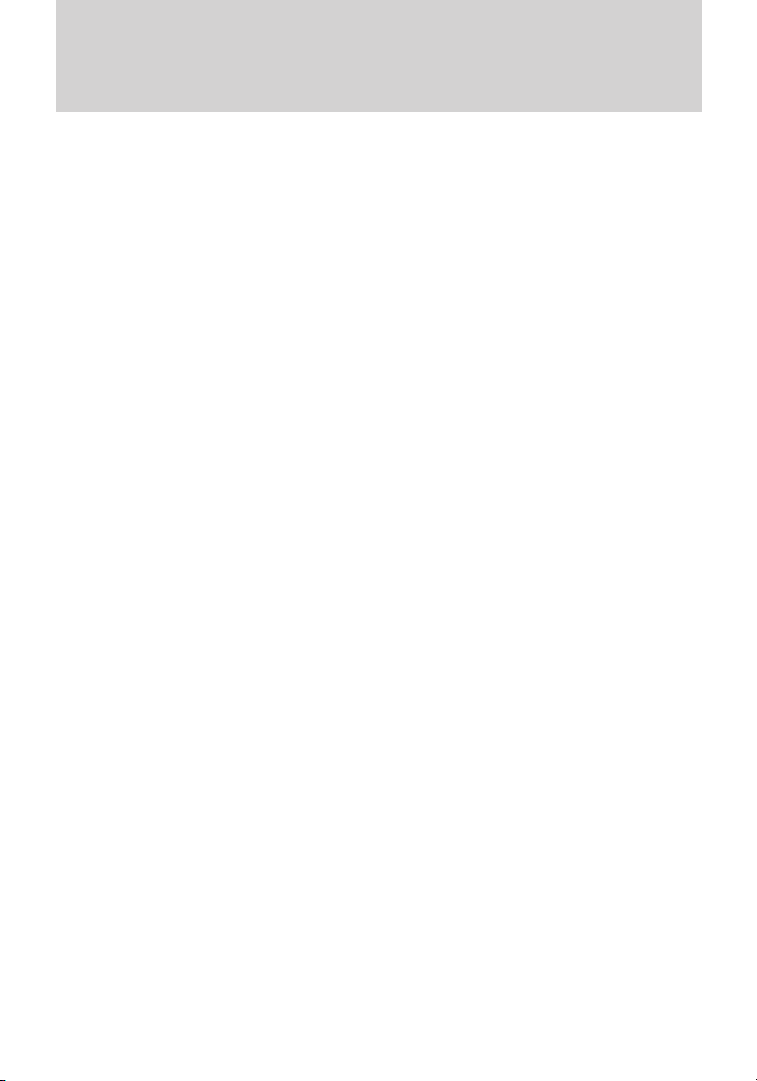
Instrument Cluster
REAR RIGHT DOOR AJAR — Displayed when the rear right door is
not completely closed.
PARK BRAKE ENGAGED — Displayed when the parking brake is set,
the engine is running and the vehicle is driven more than 3 mph
(5 km/h). If the warning stays on after the parking brake is released,
contact your authorized dealer as soon as possible.
XXX MILES TO E FUEL LEVEL LOW — Displayed as an early
reminder of a low fuel condition.
CHECK FUEL FILL INLET — Displayed when the fuel fill inlet may
not be properly closed. Refer to Easy Fuel™ “no cap” fuel system in
the Maintenance and Specifications chapter.
CHECK BRAKE SYSTEM — Displayed when the braking system is not
operating properly. If the warning stays on or continues to come on,
contact your authorized dealer as soon as possible.
LIFTGATE AJAR — Displayed when the liftgate is not completely
closed. Press RESET to reset display.
CHECK PARK AID (if equipped) — Displayed when the transmission
is in R (Reverse) and the reverse sensing system (park aid) is disabled.
REMOVE OBJECTS NEAR PASS SEAT — Displayed when objects
are by the passenger seat. After the objects are moved away from the
seat, if the warning stays on or continues to come on, contact your
authorized dealer as soon as possible.
BRAKE FLUID LEVEL LOW — Indicates the brake fluid level is low
and the brake system should be inspected immediately. Refer to Brake
fluid in the Maintenance and Specifications chapter.
AWD OFF (if equipped) — Displayed when the AWD system has been
automatically disabled to protect itself. This is caused by operating the
vehicle with the compact spare tire installed or if the system is
overheating. The AWD system will resume normal function and clear this
message after driving a short distance with the road tire re-installed or
after the system is allowed to cool.
CHECK AWD (if equipped) — Displayed when a problem exists with
the AWD system. Contact your authorized dealer as soon as possible.
LOW TIRE PRESSURE — Displayed when one or more tires on your
vehicle has low tire pressure. Refer to Inflating your tires in the Tires,
Wheels and Loading chapter.
TIRE PRESSURE MONITOR FAULT — Displayed when the Tire
Pressure Monitoring System is malfunctioning. If the warning stays on or
continues to come on, contact your authorized dealer as soon as
possible.
23
Page 24
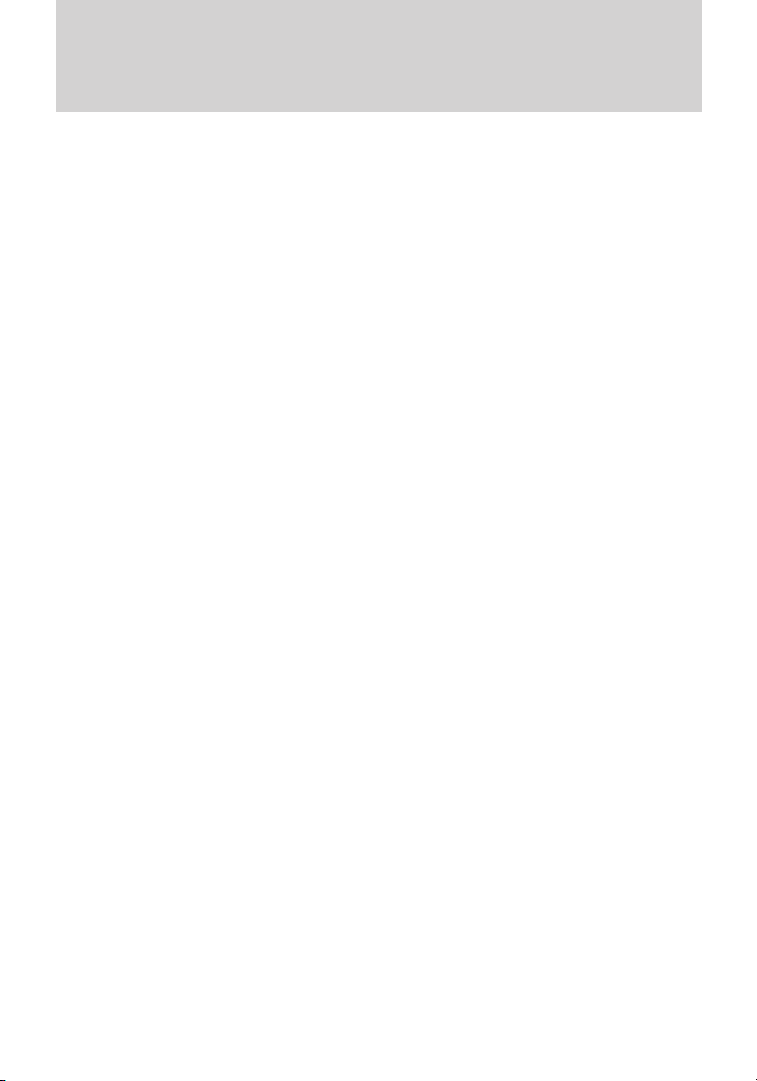
Instrument Cluster
TIRE PRESSURE SENSOR FAULT — Displayed when a tire pressure
sensor is malfunctioning, or your spare tire is in use. For more
information on how the system operates under these conditions, refer to
Tire Pressure Monitoring System (TPMS) in the Tires, Wheels and
Loading chapter. If the warning stays on or continues to come on,
contact your authorized dealer as soon as possible.
POWER STEERING ASSIST FAULT — The power steering system
has disabled power steering assist due to a system error; service is
required.
SERVICE POWER STEERING — The power steering system has
detected a condition that requires service.
SERVICE POWER STEERING NOW — The power steering system
has detected a condition that requires service immediately.
OIL LIFE CHANGE SOON — Displayed when the engine oil life
remaining is 10% or less.
OIL CHANGE REQUIRED — Displayed when the oil life left reaches
0%.
INTKEY COULD NOT PROGRAM — Displayed when an attempt is
made to program a fifth integrated key to the remote key entry system.
For more information on integrated key, refer to the Locks and Security
chapter in this manual.
TRAILER SWAY REDUCE SPEED (if equipped) — Displayed when
the trailer sway control has detected trailer sway. For more information,
refer to the Driving chapter for more information.
ACTIVE PARK FAULT (if equipped) — Displayed when a fault has
occurred with the active park assist system. Refer to Active park assist
in the Driving chapter for more information.
ACTIVE PARK CANCELLED (if equipped) — Displayed when the
active park assist feature has been canceled when it is in use. Refer to
Active park assist in the Driving chapter for more information.
CANCELLED BY OVER SPEED (if equipped)— Displayed when the
active park assist feature self cancels due to vehicle speed over the
preset limit allowed by the active park assist system. Refer to Active
park assist in the Driving chapter for more information.
CANCELLED BY DRIVER INPUT (if equipped) — Displayed when
the autopark feature has been canceled due to driver inputs. Refer to
Active park assist in the Driving chapter for more information.
24
Page 25
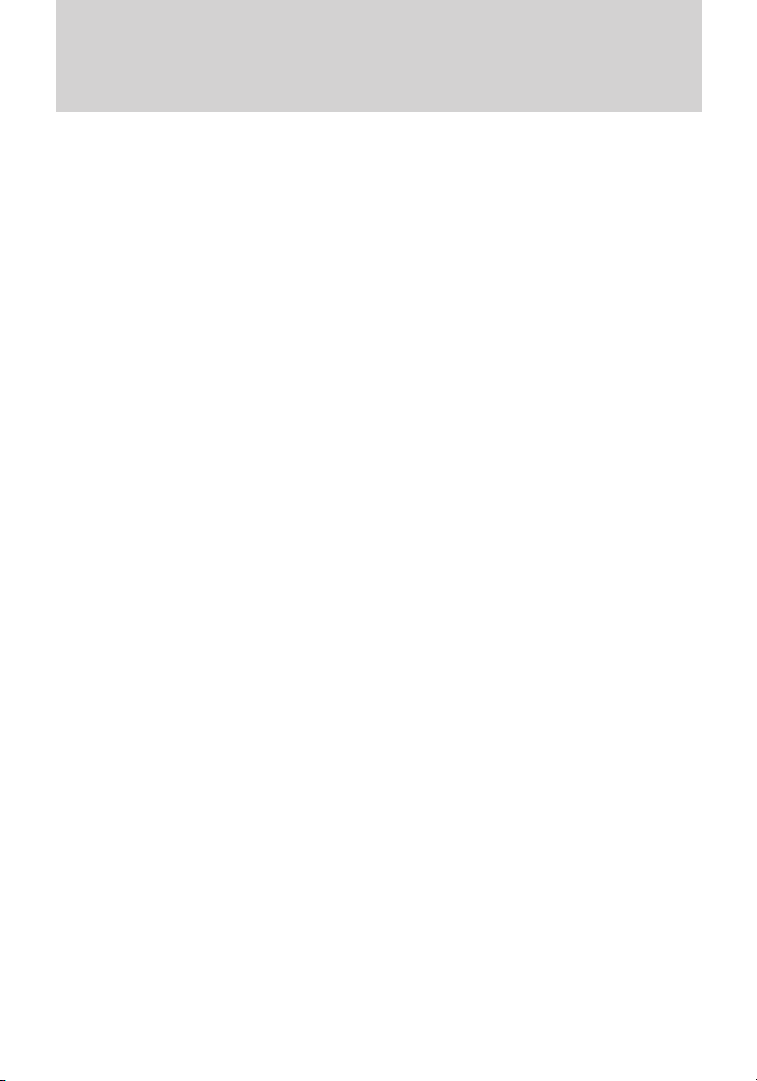
Instrument Cluster
CANCELLED BY ADV TRAC EVENT (if equipped) — Displayed
when the active park feature has been canceled due to the
AdvanceTrac威 system activating. Refer to Active park assist in the
Driving chapter for more information.
CANCELLED BY ABS EVENT (if equipped) — Displayed when the
active park feature has been canceled due to the ABS activating. Refer to
Active park assist in the Driving chapter for more information.
ACTIVE PARK REDUCE SPEED (if equipped) — May display when
using the active park assist system. See Active park assist in the
Driving chapter for more information.
ACTIVE PARK SEARCHING (if equipped) — May display when
using the active park assist system. See Active park assist in the
Driving chapter for more information.
SPACE FOUND PULL FORWARD (if equipped) — May display when
using the active park assist system. See Active park assist in the
Driving chapter for more information.
SPACE FOUND STOP (if equipped) — May display when using the
active park assist system. See Active park assist in the Driving chapter
for more information.
PULL FORWARD USE CAUTION (if equipped) — May display when
using the active park assist system. See Active park assist in the
Driving chapter for more information.
BACK UP SLOWLY USE CAUTION (if equipped) — May display
when using the active park assist system. See Active park assist in the
Driving chapter for more information.
BACK UP USE CAUTION (if equipped) — May display when using
the active park assist system. See Active park assist in the Driving
chapter for more information.
ACTIVE PARK FINISHED (if equipped) — May display when using
the active park assist system. See Active park assist in the Driving
chapter for more information.
REMOVE HANDS PUT IN REVERSE (if equipped) — May display
when using the active park assist system. See Active park assist in the
Driving chapter for more information.
ACTIVE PARK NOT AVAILABLE (if equipped) — May display when
using the active park assist system. See Active park assist in the
Driving chapter for more information.
ACTIVE PARK DEACTIVATED (if equipped) — Displayed when the
active park feature has been turned off. Refer to Active park assist in
the Driving chapter for more information.
25
Page 26
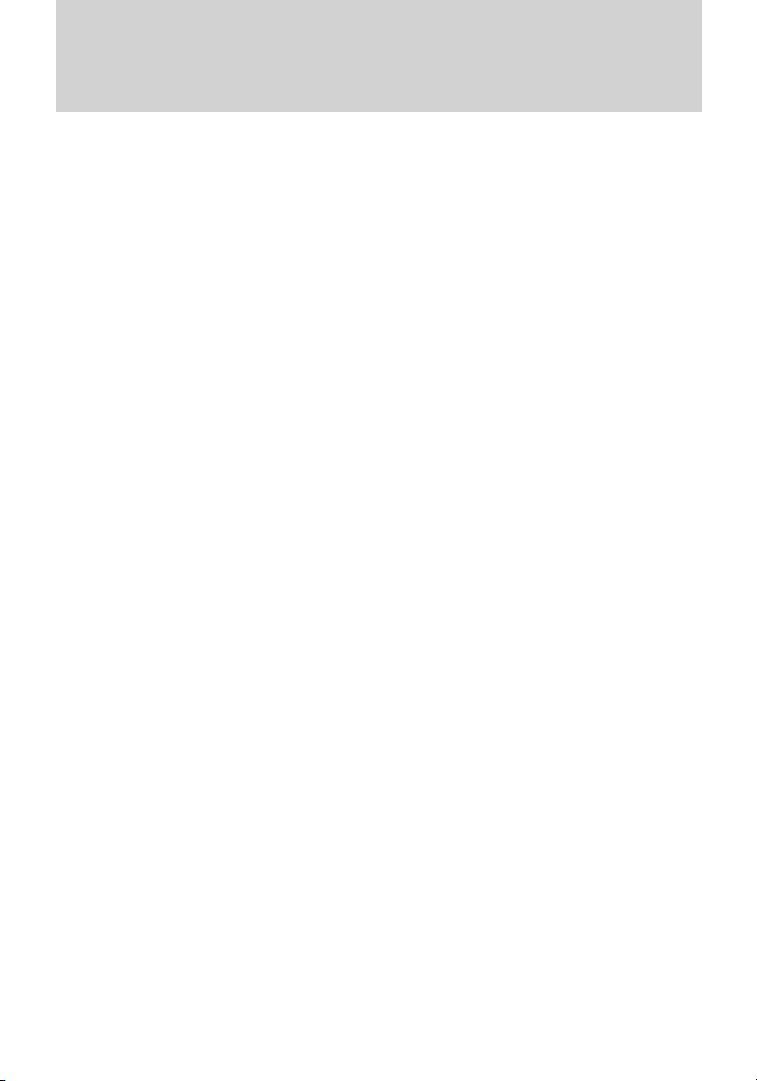
Instrument Cluster
MY KEY ACTIVE DRIVE SAFELY — Displayed at startup when
MyKey™ is in use. Refer to MyKey™ in the Locks and Security chapter
for more information.
KEY COULD NOT PROGRAM — Displayed when an attempt is made
to program a spare key using two existing MyKeys. Refer to MyKey™ in
the Locks and Security chapter for more information.
VEHICLE SPEED 80 MPH MAX — Displayed when a MyKey™ is in
use and the Admin has enabled the MyKey speed limit and the vehicle
speed is 80 mph (130 km/h). Refer to MyKey™ in the Locks and
Security chapter for more information.
SPEED LIMITED TO 80 MPH — Displayed when starting the vehicle
and MyKey™ is in use and the MyKey speed limit is on. Refer to
MyKey™ in the Locks and Security chapter for more information.
CHECK SPEED DRIVE SAFELY — Displayed when a MyKey™ is in
use and the optional setting is on and the vehicle exceeds a preselected
speed. Refer to MyKey™ in the Locks and Security chapter for more
information.
VEHICLE NEAR TOP SPEED — Displayed when a MyKey™ is in use
and the MyKey speed limit is on and the vehicle speed is approaching
80 mph (130 km/h). Refer to MyKey™ in the Locks and Security
chapter for more information.
TOP SPEED MY KEY SETTING — Displayed when a MyKey™ is in
use and the MyKey speed limit is on and the vehicle speed is 80 mph
(130 km/h). Refer to MyKey™ in the Locks and Security chapter for
more information.
BUCKLE UP TO UNMUTE AUDIO — Displayed when a MyKey™ is in
use and Belt-Minder威 is activated. Refer to MyKey™ in the Locks and
Security chapter for more information.
ADVTRAC ON MYKEY SETTING — Displayed when a MyKey™ is in
use when trying to disable the AdvanceTrac威 system and the optional
setting is on. Refer to MyKey™ in the Locks and Security chapter for
more information.
SERVICE ADVANCETRAC — Displayed when the AdvanceTrac威
system has detected a condition that requires service.
26
Page 27
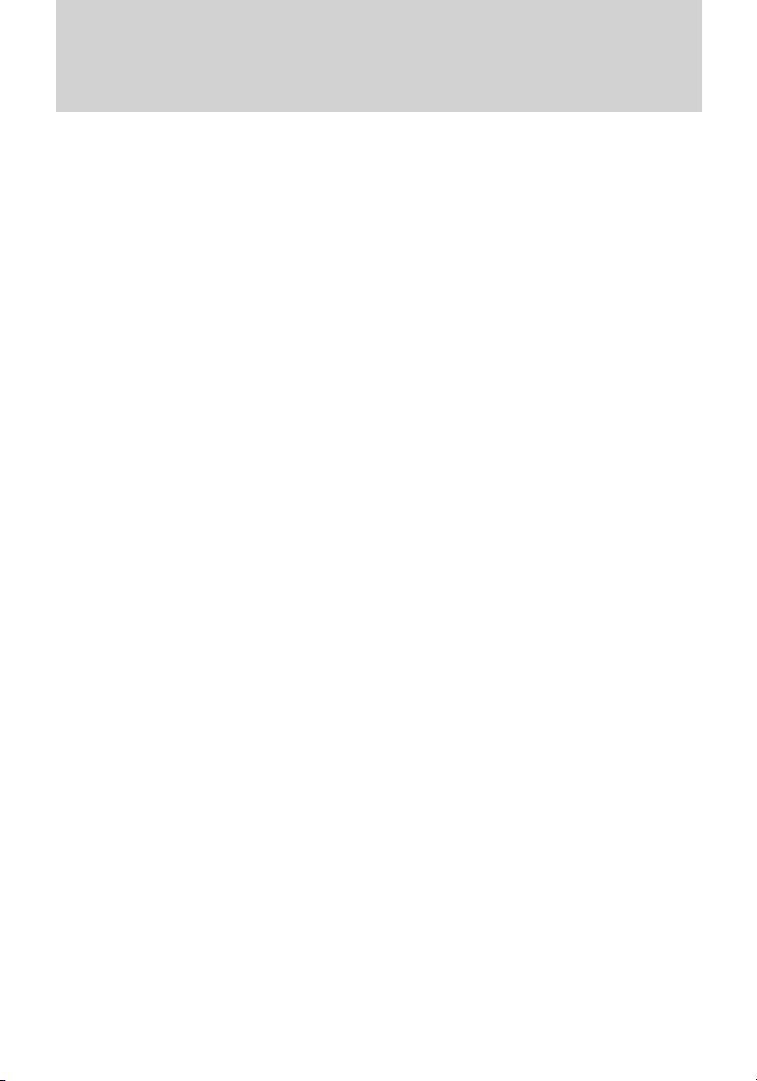
Instrument Cluster
TO STOP ALARM START VEHICLE — Displayed when the perimeter
alarm system is armed and the vehicle is entered using the key on the
driver’s side door. In order to prevent the perimeter alarm system from
triggering, the ignition must be turned to start or on before the
12 second chime expires. See Perimeter alarm system in the Locks and
Security chapter.
POWER REDUCED TO LOWER TEMP — Displayed when vehicle
performance is reduced due to high engine fluid temperatures. See
Engine fluid temperature management and What you should know
about fail-safe cooling in the Maintenance and Specifications chapter.
SERVICE TIRE MOBILITY KIT (if equipped) — Displayed when the
tire mobility kit requires service. See your authorized dealer for more
information.
27
Page 28
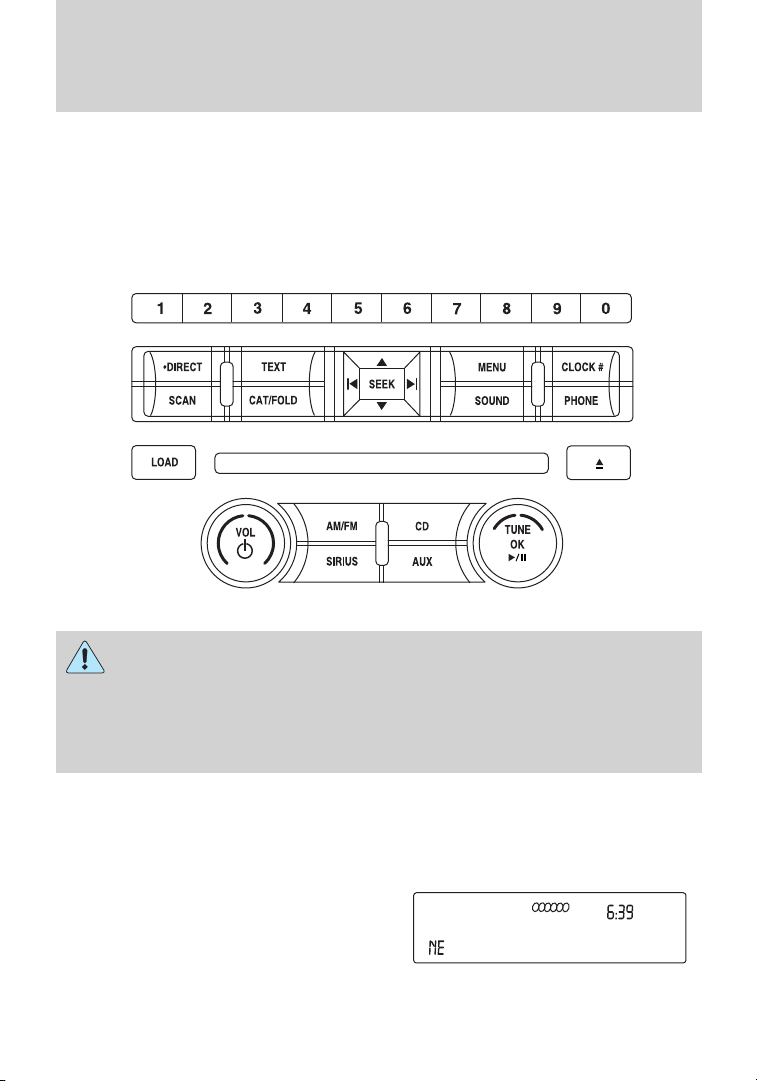
Entertainment Systems
AUDIO SYSTEMS
Note: If your volume is muted and MYKEY VOLUME LIMITED is
displayed, refer to MyKey™ in the Locks and Security chapter for more
information.
AM/FM CD/MP3 satellite compatible sound system
WARNING: Driving while distracted can result in loss of vehicle
control, accident and injury. Ford strongly recommends that
drivers use extreme caution when using any device that may take their
focus off the road. The driver’s primary responsibility is the safe
operation of their vehicle. Only use cell phones and other devices not
essential to the driving task when it is safe to do so.
Accessory delay: Your vehicle is equipped with accessory delay. With
this feature, the radio and other electrical accessories may be used for
up to ten minutes after the ignition is turned off or until either front
door is opened.
Note: Your vehicle is equipped with
a unique audio system. If your
display shows six small circles in the
display, your audio system is a CD6
system (six disc changer). If not,
your system is a single CD system.
28
Page 29
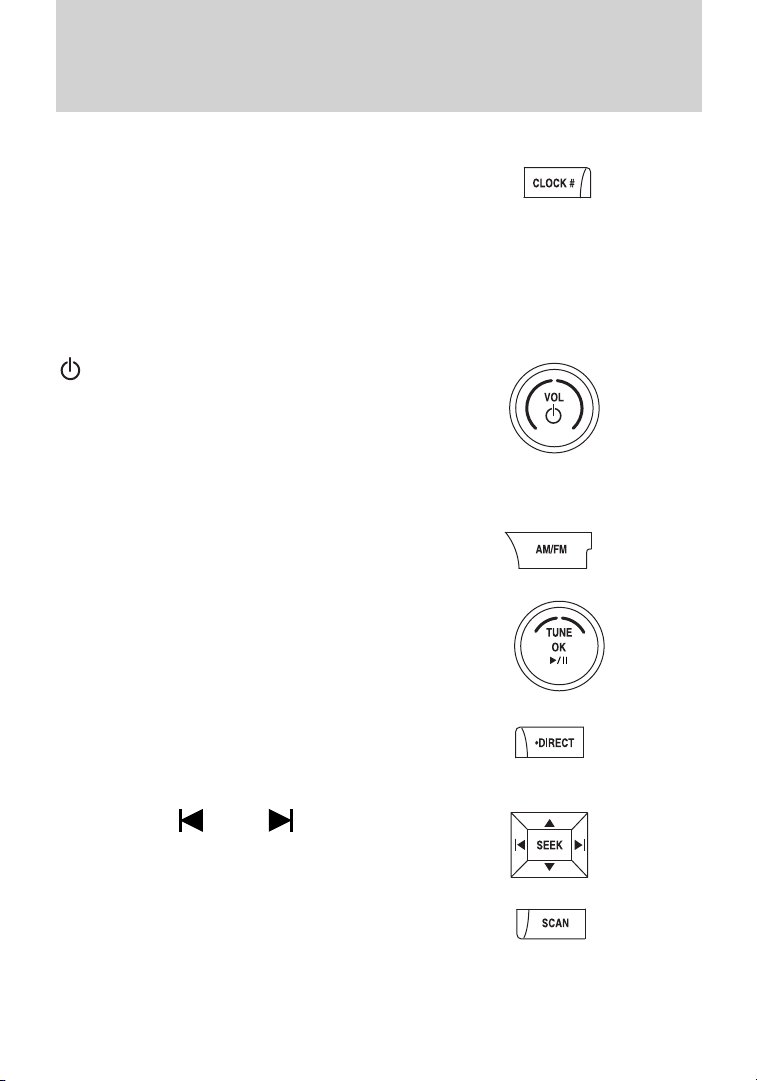
Entertainment Systems
Setting the clock
To set the time, press CLOCK. The
display will read SET TIME. Use the
memory preset numbers (0–9) to
enter in the desired time–hours and minutes. The clock will then begin
from that time.
If your vehicle is equipped with an in-dash clock, refer to Clock in the
Driver Controls chapter for instructions on how to set the time.
AM/FM Radio
/ VOL (Power/Volume): Press
to turn the radio on/off. Turn the
knob to increase/decrease volume.
If the volume is set above a certain
level and the ignition is turned off,
the volume will come back on at a nominal listening level when the
ignition switch is turned back on.
AM/FM: Press repeatedly to select
AM/FM1/FM2 frequency band.
TUNE: Turn the knob to go
up/down the frequency band in
individual increments.
DIRECT: Press DIRECT and then
select the desired radio frequency
(i.e. 93.9) using the memory preset
numbers (0–9).
SEEK: Press
access the previous/next strong
radio station.
SCAN: Press for a brief sampling of
all strong radio stations.
SEEK to
29
Page 30
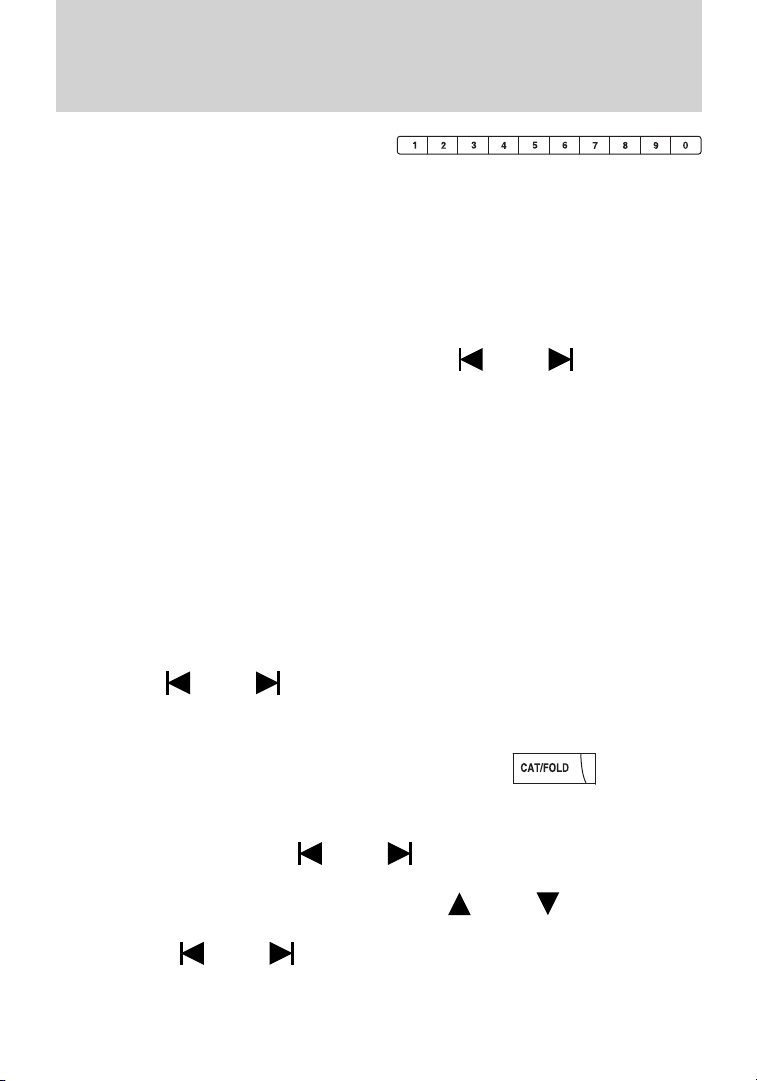
Entertainment Systems
MEMORY PRESETS (0–9): When
tuned to any station, press and hold
a preset button until sound returns
and PRESET # SAVED appears in the display. You can save up to 30
stations, 10 in AM, 10 in FM1 and FM2.
Saving presets automatically: Autoset allows you to set the strongest
local radio stations without losing your original manually set preset
stations for AM/FM1/FM2.
To activate the autoset feature: Press MENU repeatedly until AUTO
PRESET ON/OFF appears in the display. Use
AUTO PRESET to ON, and either wait five seconds for the search to
initiate or press OK to immediately initiate the search. If you press
another control within those five seconds, the search will not initiate.
The 10 strongest stations will be filled and the station stored in preset 1
will begin playing.
If there are fewer than 10 strong stations, the system will store the last
one in the remaining presets.
RDS Radio
Available only in FM mode. This feature allows you to search
RDS-equipped stations for a certain category of music format: CLASSIC,
COUNTRY, JAZZ/RB, ROCK, etc.
To activate: Press MENU repeatedly until RDS (ON/OFF) appears in the
display. Use
you will not be able to search for RDS equipped stations or view the
station name or type.
CAT/FOLD(Category/Folder):
This feature allows you to select
from various music categories.
To change RDS categories: Press MENU repeatedly until RDS ON/OFF
appears in the display. Use
ON/OFF. Press CAT. PRESS UP OR DOWN TO CHANGE RDS
CATEGORY will appear in the display. Press
through all possible categories. When the desired category appears in the
display, press
selection or press SCAN for a brief sampling of all stations playing that
category of music.
30
SEEK to switch RDS ON/OFF. When RDS is OFF,
SEEK to switch RDS between
SEEK to find the next station playing that
SEEK to switch
SEEK to scroll
Page 31

Entertainment Systems
CD/MP3 Player
CD: Press to enter CD/MP3 mode. If
a disc is already loaded into the
system, CD/MP3 play will begin
where it ended last. If no CD is loaded, NO DISC will appear in the
display.
LOAD:
For a single CD system– This
control is not operational. To load a
CD, simply insert the disc, label side up, into the CD slot.
For a CD6 system– Press LOAD. When the display reads SELECT
SLOT, choose the desired slot number using memory presets 1–6. When
the display reads LOAD CD #, load the desired disc, label side up. If you
do not choose a slot within five seconds, the system will choose for you.
Once loaded, the first track will begin to play.
To auto load up to six discs– Press and hold LOAD until the display
reads AUTOLOAD #. Load the desired disc, label side up. The system
will prompt you to load discs for the remaining available slots. Insert the
discs, one at a time, label side up, when prompted. Once loaded, the disc
in preset #1 will begin to play.
Press the number preset buttons (1–6) to choose the disc you want to
play.
/ Play/Pause: Press to
play/pause a track when playing a
CD.
Eject:
For a single CD system– press
to eject the CD.
For a CD6 system– press
the corresponding memory preset number. The display will read
EJECTING #. When the system has ejected the CD, the display will read
REMOVE CD #. Remove the CD. If you do not remove the CD, the
system will reload the disc.
To auto eject all loaded discs– Press and hold
all discs and prompt you when to remove them.
and select the desired CD slot by pressing
. The system will eject
31
Page 32

Entertainment Systems
SEEK: Press SEEK to
access the previous/next track.
CAT (Category) / FOLD
(Folder):
In MP3 mode only– Press
CAT/FOLD and then
press
SCAN: Press for a brief sampling of
all tracks on the current disc or
MP3 folder.
DIRECT:
In CD mode– Press DIRECT. The
display will read DIRECT TRACK
MODE SELECT TRACK. Enter the desired track number using the
memory preset buttons (0–9). The system will then begin playing that
track.
In MP3 folder mode– Press DIRECT and the memory preset buttons
(0–9) of the desired folder. The system will advance to that specific
folder.
TEXT:
In MP3 mode only– Press TEXT
repeatedly to view Album (AL),
Folder (FL), Song (SO) and Artist (AR) in the display, if available.
In TEXT MODE: Sometimes the display requires additional text to be
displayed. When the</>indicatorisactive,pressTEXT and then
press
COMPRESSION: Press MENU repeatedly until COMPRESSION ON/OFF
appears in the display. Use
When COMPRESSION is ON, the system will bring the soft and loud CD
passages together for a more consistent listening level.
SHUFFLE: Press MENU repeatedly until SHUFFLE ON/OFF appears in
the display. Use
engage shuffle mode right away, press
play. Otherwise, random play will begin when the current track is
finished playing. The system will only shuffle the disc currently playing.
32
SEEK to access the previous/next folder.
SEEK to view the additional display text.
SEEK to switch between ON/OFF.
SEEK to switch between ON/OFF. If you wish to
SEEK to begin random
Page 33

Entertainment Systems
Satellite Radio (if equipped)
Satellite radio is available only with a valid SIRIUS radio
subscription. Check with your authorized dealer for availability.
SIRIUS: Press repeatedly to access
satellite radio mode, if equipped.
Press repeatedly to cycle through
SAT1, SAT2 and SAT3 modes.
TUNE: Turn to go to the next /
previous available SIRIUS satellite
station.
DIRECT: Press DIRECT then enter
the desired channel (i.e. 002) using
the memory preset buttons (0–9). If
you only enter one digit, press OK
and the system will go to that satellite channel. If you enter three digits,
the system will automatically go to that channel, if available. You may
cancel your entry by pressing DIRECT. If an invalid station number is
entered, INVALID CHANNEL will appear in the display and the system
will continue playing the current station.
SEEK: Press
to the previous/next channel. If a
specific category is selected, (Jazz,
Rock, News, etc.),
press
category. Press and hold
previous/next channels.
SCAN: Press SCAN for a brief
sampling of all available SIRIUS
satellite channels. If a specific
category is selected, (Jazz, Rock, News, etc.) press SCAN for a brief
sampling of all available SIRIUS satellite channels within the selected
category.
MEMORY PRESETS (0–9): There
are 30 available presets, 10 each for
SAT1, SAT2 and SAT3. To save
satellite channels in your memory presets, tune to the desired channel
then press and hold a memory preset number (0–9) until sound returns.
SEEK to seek to the previous/next channel in the selected
SEEK to seek
SEEK to fast seek through the
33
Page 34

Entertainment Systems
TEXT: Press and release to display
the artist and song title. While in
TEXT MODE, press again to scroll
through the Artist (AR), Song (SO), Channel (CH) and Category (CA).
In TEXT MODE: Sometimes the display requires additional text to be
displayed. When the</>indicatorisactive,pressTEXT and then
press
CAT (Category) / FOLD
(Folder): Press to switch between
turning the most recently selected
satellite radio category on or off. The category icon (CAT) will illuminate
in the display when a specific category is selected (the icon will not
illuminate during CATEGORY ALL). If no category has ever been
selected, NO CATEGORY SELECTED will display.
Note: Separate categories can be set for SAT1, SAT2 or SAT3.
Refer to Satellite radio menu for further information on selecting a
satellite radio category.
SATELLITE RADIO MENU: Press
MENU when satellite radio mode is
active to access. Press OK to enter
into the satellite radio menu. Press
following options:
• CATEGORY MENU- Press OK to enter category mode.
Press
channel Categories (Pop, Rock, News, etc.) Press OK when the
desired category appears in the display. After a category is selected,
press
only (i.e. ROCK). You may also select CATEGORY ALL to seek all
available SIRIUS categories and channels. Press OK to close and
return to the main menu.
• SONG SEEK MENU- Press OK to enter song seek menu.
Press
a. SAVE THIS SONG: Press OK to save the currently playing song’s
title in the system’s memory. (If you try to save something other than
a song, CANT SAVE will appear in the display.) When the chosen song
is playing on any satellite radio channel, the system will alert you with
an audible prompt. Press OK while SONG ALERT is in the display and
the system will take you to the channel playing the desired song. You
can save up to 20 song titles. If you attempt to save more than 20
34
SEEK to view the additional display text.
SEEK to cycle through the
SEEK to scroll through the list of available SIRIUS
SEEK to search for that specific category of channels
SEEK to scroll through the following options:
Page 35

Entertainment Systems
titles, the display will read REPLACE SONG? Press OK to access the
saved titles and press
When the song title appears in the display that you would like to
replace, press OK. SONG REPLACED will appear in the display.
b. DELETE A SONG: Press OK to delete a song from the system’s
memory. Press
the song appears in the display that you would like to delete, press
OK. The song will appear in the display for confirmation. Press OK
again and the display will read SONG DELETED. If you do not want
to delete the currently listed song, press
RETURN or CANCEL.
Note: If there are no songs presently saved, the display will read NO
SONGS.
c. DELETE ALL SONGS: Press OK to delete all song’s from the
system’s memory. The display will read ARE YOU SURE ? Press OK to
confirm deletion of all saved songs and the display will read ALL
DELETED.
Note: If there are no songs presently saved, the display will read NO
SONGS.
d. DISABLE ALERTS/ENABLE ALERTS: Press OK to
enable/disable the satellite alert status which alerts you when your
selected songs are playing on a satellite radio channel. (The system
default is disabled.) SONG ALERTS ENABLED/DISABLED will appear
in the display. The menu listing will display the opposite state. For
example, if you have chosen to enable the song alerts, the menu
listing will read DISABLE as the alerts are currently on, so your other
optionistoturnthemoff.
• CHANNEL LOCKOUT MENU- Press OK to enter the Channel
Lockout menu. Press the
options:
a. LOCK/UNLOCK THIS CHANNEL: Press OK when
LOCK/UNLOCK THIS CHANNEL is displayed and the display will read
ENTER PIN. Enter your four-digit PIN number (initial PIN is 1234)
and the system will lock/unlock the channel and CHANNEL LOCKED
or UNLOCKED will be displayed.
Note: you must be tuned to the specific channel you want to
lock/unlock when using this feature.
SEEK to cycle through the saved songs. When
SEEK to cycle through the saved titles.
SEEK to select either
SEEK to scroll through the following
35
Page 36

Entertainment Systems
b. CHANGE PIN: Press OK when CHANGE PIN is displayed. The
display will read ENTER OLD PIN. Enter your current (old) PIN
number and when the system accepts your entry it will display
ENTER NEW PIN. Enter your new four-digit PIN and the system will
save the new PIN and PIN SAVED will display.
c. UNLOCK ALL CHANNELS: Press OK when UNLOCK ALL
CHANNELS is displayed and the display will read ENTER PIN. Enter
your four-digit PIN and the system will unlock all channels and the
display will read CHANNEL UNLOCKED.
d. RESET PIN: Press OK when RESET PIN is displayed. The display
will read ARE YOU SURE. Press OK again to automatically reset the
PIN number to its initial password setting (1234). PIN RESET TO
DEFAULT PIN will be displayed.
e. RETURN: Press OK when RETURN is displayed and the system
will exit back to the satellite radio menu.
Sound Adjustments
Press SOUND repeatedly to cycle
through the following features:
BASS: Press
adjust the level of bass.
TREBLE: Press
SEEK to
SEEK to adjust the level of treble.
BALANCE: Press
(L) and right (R) speakers.
FADE: Press
and front (F) speakers.
SPEED COMPENSATED VOLUME: With this feature on, radio volume
automatically gets louder with increasing vehicle speed to compensate
for road and wind noise.
The default setting is off.
Use
Increasing the level from 1 (lowest setting) to 7 (highest setting) allows
the radio volume to automatically change slightly with vehicle speed to
compensate for road and wind noise.
Recommended level is 1–3; SPEED OFF turns the feature off and level 7
is the maximum setting.
DSP MODE (if equipped)): Press
STEREO SURROUND mode and STEREO mode.
36
SEEK to adjust between SPEED OFF and levels 1–7:
SEEK to adjust the audio between the left
SEEK to adjust the audio between the back (B)
SEEK to choose between
Page 37

Entertainment Systems
Extra Features
AUX: Press repeatedly to cycle
through LINE (auxiliary audio
mode), SYNC威 (if equipped) and
FES modes (if equipped).
For location and further information on auxiliary audio mode, refer to
Auxiliary input jack later in this chapter.
If your vehicle is equipped with SYNC威, refer to the SYNC威 information
included with your vehicle for further information.
/ Play/Pause:
In CD/DVD mode (if equipped)–
When a CD or DVD is playing in the
family entertainment system, press
this control to play or pause the
current CD/DVD. The CD/DVD status will display in the radio display.
OK: Your vehicle may be equipped with special phone and media
features which will require you to confirm commands by pressing OK.
Refer to the SYNC information included with your vehicle for further
information.
PHONE: If your vehicle is equipped with SYNC威, press to access SYNC
PHONE features. Refer to the SYNC威 information included with your
vehicle for further information.
If your vehicle is not equipped with SYNC威, the display will read NO
PHONE.
Audio system–Navigation system based (if equipped)
If your vehicle is equipped with the navigation system, it will have an
integrated navigation/audio system. See the Navigation system
supplement for operating instructions on using this audio system.
Auxiliary input jack (Line in)
WARNING: Driving while distracted can result in loss of vehicle
control, accident and injury. Ford strongly recommends that
drivers use extreme caution when using any device that may take their
focus off the road. The driver’s primary responsibility is the safe
operation of their vehicle. Only use cell phones and other devices not
essential to the driving task when it is safe to do so.
37
Page 38

Entertainment Systems
The Auxiliary Input Jack provides a
way to connect your portable music
player to the in-vehicle audio
system. This allows the audio from a
portable music player to be played
through the vehicle speakers with
high fidelity. To achieve optimal
performance, please observe the
following instructions when
attaching your portable music
device to the audio system.
If your vehicle is equipped with a navigation system, refer to Auxiliary
input jack section in the Audio features chapter of your Navigation
system supplement.
Required equipment:
1. Any portable music player designed to be used with headphones
2. An audio extension cable with stereo male 1/8 in. (3.5 mm)
connectors at each end
To play your portable music player using the auxiliary input jack:
1. Begin with the vehicle parked and the radio turned off.
2. Ensure that the battery in your portable music player is new or fully
charged and that the device is turned off.
3. Attach one end of the audio extension cable to the headphone output
of your player and the other end of the audio extension cable to the AIJ
in your vehicle.
4. Turn the radio on, using either a tuned FM station or a CD loaded into
the system. Adjust the volume to a comfortable listening level.
5. Turn the portable music player on and adjust the volume to 1/2 the
volume.
6. Press AUX on the vehicle radio repeatedly until LINE, LINE IN or
SYNC LINE IN appears in the display.
You should hear audio from your portable music player although it may
be low.
7. Adjust the sound on your portable music player until it reaches the
level of the FM station or CD by switching back and forth between the
AUX and FM or CD controls.
38
Page 39

Entertainment Systems
Troubleshooting:
1. Do not connect the audio input jack to a line level output. Line level
outputs are intended for connection to a home stereo and are not
compatible with the AIJ. The AIJ will only work correctly with devices
that have a headphone output with a volume control.
2. Do not set the portable music player’s volume level higher than is
necessary to match the volume of the CD or FM radio in your audio
system as this will cause distortion and will reduce sound quality. Many
portable music players have different output levels, so not all players
should be set at the same levels. Some players will sound best at full
volume and others will need to be set at a lower volume.
3. If the music sounds distorted at lower listening levels, turn the
portable music player volume down. If the problems persists, replace or
recharge the batteries in the portable music player.
4. The portable music player must be controlled in the same manner
when it is used with headphones as the AIJ does not provide control
(play, pause, etc.) over the attached portable music player.
5. For safety reasons, connecting or adjusting the settings on your
portable music player should not be attempted while the vehicle is
moving. Also, the portable music player should be stored in a secure
location, such as the center console or the glove box, when the vehicle is
in motion. The audio extension cable must be long enough to allow the
portable music player to be safely stored while the vehicle is in motion.
USB port (if equipped)
WARNING: Driving while distracted can result in loss of vehicle
control, accident and injury. Ford strongly recommends that
drivers use extreme caution when using any device that may take their
focus off the road. The driver’s primary responsibility is the safe
operation of their vehicle. Only use cell phones and other devices not
essential to the driving task when it is safe to do so.
39
Page 40

Entertainment Systems
Your vehicle may be equipped with a
USB port inside your center console.
This feature allows you to plug in
media playing devices, memory
sticks, and also to charge devices if
they support this feature. For
further information on this feature,
refer to Accessing and using your
USB port in the SYNC威 supplement
or Navigation System supplement.
GENERAL AUDIO INFORMATION
Radio frequencies:
AM and FM frequencies are established by the Federal Communications
Commission (FCC) and the Canadian Radio and Telecommunications
Commission (CRTC). Those frequencies are:
AM: 530, 540–1700, 1710 kHz
FM: 87.7, 87.9–107.7, 107.9 MHz
Radio reception factors:
There are three factors that can affect radio reception:
• Distance/strength: The further you travel from an FM station, the
weaker the signal and the weaker the reception.
• Terrain: Hills, mountains, tall buildings, power lines, electric fences,
traffic lights and thunderstorms can interfere with your reception.
• Station overload: When you pass a broadcast tower, a stronger signal
may overtake a weaker one and play while the weak station frequency
is displayed.
40
Page 41

Entertainment Systems
CD/CD player care
Do:
• Handle discs by their edges only.
(Never touch the playing
surface).
• Inspect discs before playing.
• Clean only with an approved CD
cleaner.
• Wipe discs from the center out.
Don’t:
• Expose discs to direct sunlight or heat sources for extended periods
of time.
• Clean using a circular motion.
CD units are designed to play commercially pressed 4.75 in
(12 cm) audio compact discs only. Due to technical
incompatibility, certain recordable and re-recordable compact
discs may not function correctly when used in Ford CD players.
Do not use any irregular shaped
CDs or discs with a scratch
protection film attached.
41
Page 42

Entertainment Systems
CDs with homemade paper
(adhesive) labels should not be
inserted into the CD player as
the label may peel and cause the
CD to become jammed. It is
recommended that homemade
CDs be identified with
permanent felt tip marker rather
than adhesive labels. Ballpoint pens may damage CDs. Please
contact your authorized dealer for further information.
Audio system warranty and service
Refer to the Warranty Guide/Customer Information Guide for audio
system warranty information. If service is necessary, see your dealer or
qualified technician.
MP3 track and folder structure
Your MP3 system recognizes MP3 individual tracks and folder structure
as follows:
• There are two different modes for MP3 disc playback: MP3 track mode
(system default) and MP3 folder mode. For more information on track
and folder mode, refer to Sample MP3 structure in the following
section.
• MP3 track mode ignores any folder structure on the MP3 disc. The
player numbers each MP3 track on the disc (noted by the .mp3 file
extension) from T001 to a maximum of T255.
Note: The maximum number of playable MP3 files may be less
depending on the structure of the CD and exact model of radio
present.
• MP3 folder mode represents a folder structure consisting of one level
of folders. The CD player numbers all MP3 tracks on the disc (noted
by the .mp3 file extension) and all folders containing MP3 files, from
F001 (folder) T001 (track) to F253 T255.
• Creating discs with only one level of folders will help with navigation
through the disc files.
42
Page 43

Entertainment Systems
Sample MP3 structure
If you are burning your own MP3
discs, it is important to understand
how the system will read the
structures you create. While various
files may be present, (files with
extensions other than mp3), only
files with the .mp3 extension will be
played. Other files will be ignored
by the system. This enables you to
use the same MP3 disc for a variety
of tasks on your work computer,
home computer and your in vehicle
system.
In track mode, the system will display and play the structure as if it were
only one level deep (all .mp3 files will be played, regardless of being in a
specific folder). In folder mode, the system will only play the .mp3 files
in the current folder.
Satellite radio information (if equipped)
Satellite radio channels: SIRIUS威 broadcasts a variety of music, news,
sports, weather, traffic and entertainment satellite radio channels. For
more information and a complete list of SIRIUS威 satellite radio channels,
visit www.sirius.com in the United States, www.sirius-canada.ca in
Canada, or call SIRIUS威 at 1–888–539–7474.
Satellite radio reception factors: To receive the satellite signal, your
vehicle has been equipped with a satellite radio antenna located on the
roof of your vehicle. The vehicle roof provides the best location for an
unobstructed, open view of the sky, a requirement of a satellite radio
system. Like AM/FM, there are several factors that can affect satellite
radio reception performance:
• Antenna obstructions: For optimal reception performance, keep the
antenna clear of snow and ice build-up and keep luggage and other
material as far away from the antenna as possible.
.mp3
.mp3
11
2
2
3
.mp3
.mp3
.doc
.ppt
.xls
3
.mp3
4
.mp3
5
.mp3
64
7
43
Page 44

Entertainment Systems
• Terrain: Hills, mountains, tall buildings, bridges, tunnels, freeway
overpasses, parking garages, dense tree foliage and thunderstorms can
interfere with your reception.
• Station overload: When you pass a ground based broadcast repeating
tower, a stronger signal may overtake a weaker one and result in an
audio mute.
Unlike AM/FM audible static, you will hear an audio mute when there is
a satellite radio signal interference. Your radio display may display NO
SIGNAL to indicate the interference.
SIRIUS威 satellite radio service: SIRIUS威 Satellite Radio is a
subscription based satellite radio service that broadcasts music, sports,
news and entertainment programming. A service fee is required in order
to receive SIRIUS威 service. Vehicles that are equipped with a factory
installed SIRIUS威 Satellite Radio system include:
• Hardware and limited subscription term, which begins on the date of
sale or lease of the vehicle.
• Use of online media player providing access to all SIRIUS威 music
channels over the internet using any computer connected to the
internet (U.S. customers only)
For information on extended subscription terms, contact SIRIUS威 at
1–888–539–7474.
Note: SIRIUS威 reserves the unrestricted right to change, rearrange, add
or delete programming including canceling, moving or adding particular
channels, and its prices, at any time, with or without notice to you. Ford
Motor Company shall not be responsible for any such programming
changes.
Satellite Radio Electronic Serial Number (ESN): This 12-digit
Satellite Serial Number is needed to activate, modify or track your
satellite radio account. You will need this number when communicating
with SIRIUS. While in Satellite Radio mode, you can view this number on
the radio display by pressing the SIRIUS and Preset 1 buttons at the
same time.
44
Page 45

Entertainment Systems
Radio Display Condition Action Required
ACQUIRING Radio requires more
than two seconds to
produce audio for
the selected
channel.
SAT FAULT Internal module or
system failure
present.
INVALID CHNL Channel no longer
available.
UNSUBSCRIBED Subscription not
available for this
channel.
NO TEXT Artist information
not available.
NO TEXT Song title
information not
available.
No action required. This
message should disappear
shortly.
If this message does not
clear within a short period
of time, or with an ignition
key cycle, your receiver
may have a fault. See your
authorized dealer for
service.
This previously available
channel is no longer
available. Tune to another
channel. If the channel
was one of your presets,
you may choose another
channel for that preset
button.
Contact SIRIUS威 at
1–888–539–7474 to
subscribe to the channel
or tune to another
channel.
Artist information not
available at this time on
this channel. The system is
working properly.
Song title information not
available at this time on
this channel. The system is
working properly.
45
Page 46

Entertainment Systems
Radio Display Condition Action Required
NO TEXT Category
information not
available.
NO SIGNAL Loss of signal from
the SIRIUS威 satellite
or SIRIUS威 tower to
the vehicle antenna.
UPDATING Update of channel
programming in
progress.
CALL SIRIUS
1–888–539–7474
FAMILY ENTERTAINMENT DVD SYSTEM (IF EQUIPPED)
WARNING: Driving while distracted can result in loss of vehicle
control, accident and injury. Ford strongly recommends that
drivers use extreme caution when using any device that may take their
focus off the road. The driver’s primary responsibility is the safe
operation of their vehicle. Only use cell phones and other devices not
essential to the driving task when it is safe to do so.
Satellite service has
been deactivated by
SIRIUS威 Satellite
Radio.
Category information not
available at this time on
this channel. The system is
working properly.
Youareinalocationthat
is blocking the SIRIUS威
signal (i.e., tunnel, under
an overpass, dense foliage,
etc). The system is
working properly. When
you move into an open
area, the signal should
return.
No action required. The
process may take up to
three minutes.
Call SIRIUS威 at
1–888–539–7474 to
re-activate or resolve
subscription issues.
Your vehicle may be equipped with a Family Entertainment System
(FES) which allows you to listen to audio CDs, MP3 discs, watch DVDs
and to plug in and play a variety of standard video game systems. The
headrest-mounted DVD players are capable of playing standard DVDs,
CDs, MP3s and are compatible with Video CD, HDCD, Hybrid SACD
(play CD layer only), SVCD, DVD-video, JPEGs, up to MPEG-4 files, MP3
files and WMA media. Please review this material to become familiar with
the FES features and controls as well as the very important safety
information.
46
Page 47

Entertainment Systems
Quick start
Your family entertainment system includes two headrest-mounted DVD
player/screens, two sets of wireless infrared (IR) headphones and a
wireless infrared (IR) remote control capable of controlling either DVD
player. Both DVD players are capable of playing their own independent
media, or they can both watch the same media.
When in single play mode, the headrest video sources that have been
selected at each headrest will play through the speakers, but no audio is
available through the headphones.
To play a DVD
1. Insert a DVD into the system, label side facing the rear passengers.
The disc slot indicator lights will illuminate. The system will
automatically load the disc and it will begin to play. LOADING will
appear in the screen.
2. If there is already a disc in the system, press the power button on the
DVD system and then press
(Play) to begin to play the disc.
3. Use the bezel controls to play (
eject ( ) a DVD.
Press
fast reverse/forward search.
Note: The system goes into dual play mode when it is turned on. Audio
from the DVD system will not play over the rear two speakers until dual
play mode is turned off. When dual play mode is turned on, the audio
sound plays over the front two speakers until dual play mode is turned
off.
Note: Each headrest monitor is labeled with an identifier (either A or B)
found in the upper right corner of the system.
To watch a DVD playing in the other headrest system: Press MEDIA
repeatedly until the desired system (Monitor A or Monitor B) appears in
the display.
/ to access the previous/next chapter. Press and hold for a
) pause ( ), stop ( ), or
47
Page 48

Entertainment Systems
To play a CD or MP3 disc
The DVD system can play audio CDs, CD-R and CD-R/W, CD-ROM. To
ensure proper disc operation, check the disc for finger prints and
scratches. Clean the disc with a soft cloth, wiping from the center to the
edge.
1. Insert a disc into the system,
label side facing the rear
passengers. The disc slot indicator
lights will illuminate. The system
will automatically load the disc and
it will begin to play. (If it is an MP3,
the MP3 audio disc screen will
display and allow you to access the
folders and files.) The folder, track
and elapsed time will appear in the
status bar. The screen will list the
title, album and file name. Press the arrow controls on the headrest DVD
system to scroll through the folders. When the desired folder is
highlighted, press SEL to confirm the selection.
2. If there is already a disc in the system, press the power button on the
DVD system and then press
To play an auxiliary source through the DVD system
The DVD system can be used to connect and play auxiliary electronic
devices (game systems, personal camcorders, video cassette recorders,
etc) and to connect to and access certain files through your USB port.
1. On the front of each monitor,
located behind the left trim cover
panel, is the headphone input jack
(5). This headphone will listen to
the media selected through that
monitor. When you need to make
any adjustments to the media,
volume, etc., ensure that the
monitor-A source is highlighted.
(Play) to begin to play the disc.
4
5
MEDIA
48
Page 49

Entertainment Systems
• USB port (4): To access, ensure that the monitor is already selected
as the media source (Monitor A or Monitor B.) Then, plug in your
flash/thumb drive and it will automatically begin to play. The system
will try to play whatever file it comes to first (slideshow of pictures,
etc). If it is a supported file type, it will play. If it is not supported,
CAN’T PLAY will appear in the monitor. Scroll through the contents on
the rest of the drive using the arrow keys on the DVD headrest or
remote. Press SEL to confirm a selection. Each headrest system
automatically recognizes the audio and video files that are stored and
provides a menu from which to choose the desired selection.
• Wired headphone jack (5): Use for dual play mode
2. Connect an auxiliary audio/video
source (game systems, personal
camcorders, video cassette
recorders, etc.) by connecting RCA
cords (not included) to the RCA
jacks behind the cover panels on the
right corner of the system.
• Yellow (1) — video input
• White (2) — left channel audio
input
• Red (3) — right channel audio input
3. Whatever is plugged in will automatically begin to play on your screen.
If your auxiliary source does not have a video signal, or if the DVD
system does not detect a video signal from the auxiliary source, the
screen will remain black.
49
Page 50

Entertainment Systems
DVD player controls
10
9
MEDIA
MENU
SEL
8
/ (Play/Pause): Press to play or pause a CD, DVD or
1.
756 1
4
3
2
flash/thumb drive track.
2.
(Stop): Press to stop the current DVD, CD/MP3, or flash/thumb
drive track.
3.
(Eject): Press to eject a disc from the DVD system.
4. MENU: When playing a DVD, press MENU to enter the DVD disc
(root) menu (if available). Press again to exit and return to the movie.
SEL: Press to confirm the current selection that has been highlighted
through the use of the cursor controls.
Cursor controls: Use to navigate through selections when in any menu.
When not in a menu, you can also use them for the following features:
•
/ Use to scroll through menu sources.
•
(Fast forward/next): Press to access the next track or chapter.
Press and hold to activate fast forward mode (2x, 4x, 8x, 16x or 32x).
•
(Fast reverse/previous): Press to access the previous track or
chapter. Press and hold to activate fast reverse within a disc.
Press
(Play) to resume normal playback speed and volume.
50
Page 51

Entertainment Systems
5. / (Headphones/Speakers): Press to activate dual play mode on
either headrest system. During dual play mode, the following happens:
a. Rear speakers turn off
b. Headphones become active on both headrest systems.
c. Media sources become available through the DVD systems.
Note: If the system is in dual play mode, you must press the
(Headphones/Speakers) button on both headrest systems in order to
return to single play. For more information, please refer to Single
play/Dual play later in this section.
6. MEDIA for Monitor A: In Dual Play mode, press MEDIA repeatedly
to select from the possible media sources: (Monitor A, Monitor B, AM,
FM1, FM2, SR1, SR2, SR3 (satellite radio, if equipped), Disc, Jukebox (if
equipped) SYNC威 (if equipped). The selected media type will display on
the screen. When Monitor A is chosen, you can also use the auxiliary
inputs and the USB port on the headrest system.
MEDIA for Monitor B: In Dual Play mode, press MEDIA repeatedly to
select from the possible media sources: (Monitor A, Monitor B). The
selected media type will display on the screen. When Monitor B is
chosen, you can also use the auxiliary inputs and USB port on the
headrest system.
For further information, please refer to Single play/Dual play. later in
this section.
Note: Each headrest monitor is labeled with an identifier (either A or B)
found in the upper right corner of the system.
(On/Off): Press to turn the system on/off. Power for headrest A is
7.
separate from headrest B.
Note: This also disables dual play. When both headrest systems are
turned off, the system will return to single play mode.
8. Infrared receiver (IR): System sensor which reads the signals from
the remote control and also sends audio signals to the infrared wireless
headphones.
9. LCD screen: This seven inch liquid crystal display (LCD) screen can
be adjusted for easier viewing by children. Pull the top of the screen
panel toward the viewer at the IR receiver/transmitter cover for a better
viewing angle. The screen is hinged at the bottom and pivots to face
downward. Push the screen back in place until it latches to return it to a
stowed position.
Note: Ensure that you do not pull the LCD screen too far forward as it
can cause damage.
10. CD/DVD slot: Insert the disc, label side facing the rear passengers.
/
51
Page 52

Entertainment Systems
Remote control
Unless otherwise stated, all operations can be carried out with the
remote control. Always point the remote control directly at the player.
Ensure that there are no obstructions between the remote and player.
Press the MON A B control to select either Monitor A or Monitor B.
Note: Each headrest monitor is labeled with an identifier (either A or B)
found in the upper right corner of the system.
Note: Use the remote to adjust the volume levels for wired headphones
for headrest media sources only (DVD, USB port and auxiliary inputs).
To adjust the volume levels on the infrared wireless headphones
(provided with your system), use the rotary volume control on the side
of the headphones.
(On/off): Press to turn each monitor/headrest system on or off.
1.
2. Cursor controls: Use in various active menus to advance the cursor
up/down/left/right. When not in a menu, the left and right cursor controls
decrease and increase the display brightness.
3. DISPLAY: Press to access the on-screen display of title track, chapter
and time elapsed.
52
Page 53

Entertainment Systems
4. RETURN: Press to return to the previous menu screen.
5. SETUP: Press to access the setup menu for each monitor. Refer to
Setup Menu later in this section for more information.
6. MON A/B: Press to select either monitor A or monitor B to be
controlled by the remote control.
7. VOL (Volume): When in Dual Play only, press to increase (
decrease (
sources only (DVD, USB port and auxiliary inputs). (Wireless headphone
volume is controlled with the rotary dial on the right ear piece.)
8. Fast Forward/Next: In DVD mode, press and hold for a quick
advance within the DVD. Press and release to advance to the next
chapter. In CD/MP3 mode, press to access the next track. When using a
flash/thumb drive, press to access the next track.
9. Play/Pause: Press to play or pause a DVD, disc or flash/thumb drive
track.
10. TITLE: Press to access the on-screen display of the root DVD disc
menu.
11. STOP: Press to stop the current DVD, disc or flash/thumb drive
track.
/ Speaker/Headphone (Single/Dual Play): Press to switch
12.
between Single Play (same media playing through all speakers) and Dual
Play (headphone mode, the rear speakers are muted). You can also press
the 2 and 4 memory presets on the audio system at the same time to
perform the same function.
Note: Whenever either headrest system presses this button, both
systems will automatically go into dual play mode. In order to return to
single play mode, you must press this button on both headrest systems.
13. Numeric Keypad: Use the numeric controls to enter in a specific
CD/MP3 track or DVD chapter to be played.
14. C (Cancel): Press to cancel/clear the numeric input (i.e. chapter
number).
) the volume for the wired headphones for headrest media
)or
53
Page 54

Entertainment Systems
15. MEDIA for Monitor A: In Dual Play mode, press MEDIA repeatedly
to select from the possible media sources: (Monitor A, Monitor B, AM,
FM1, FM2, SR1, SR2, SR3 (satellite radio, equipped), Disc, Jukebox (if
equipped) SYNC威 (if equipped). The selected media type will display on
the screen. When Monitor A is chosen, you can also use the auxiliary
inputs and the USB port on the headrest system.
MEDIA for Monitor B: In Dual Play mode, press MEDIA repeatedly to
select from the possible media sources: (Monitor A, Monitor B). The
selected media type will display on the screen. When Monitor B is
chosen, you can also use the auxiliary inputs and USB port on the
headrest system.
For further information, please refer to Single play/Dual play. later in
this section.
Note: Each headrest monitor is labeled with an identifier (either A or B)
found in the upper right corner of the system.
16. MUTE: Press to mute the volume of the active media source.
(headphone and speakers, where applicable.) Press again to restore
volume.
17. EJECT: Press to eject a disc from the system. OPEN will display on
the screen.
18. Fast reverse/Previous: When a DVD is playing, press and hold for a
quick reverse within the DVD. Press and release for the previous
chapter. Press PLAY to resume normal playback speed and volume.
In CD/MP3 mode, press to access the previous track. When using a
flash/thumb drive, press to access the next track.
19. MENU: Press to access the DVD or CD disc menu for selections.
Press again to return to DVD play.
Note: For certain discs, you may need to press ENTER to return to DVD
play.
20. SUBTITLE (DVD dependent): Press to turn the subtitle feature ON
or OFF.
21. LANGUAGE (DVD dependent): Press to select the desired
language.
22. ENTER: Press to select the highlighted menu option.
23. ILLUMINATION: Press to illuminate the remote control and
backlight all of the buttons for night use.
54
Page 55

Entertainment Systems
Battery replacement
Batteries are supplied with the
remote control unit. Since all
batteries have a limited shelf life,
replace them when the unit fails to
control the DVD player.
Remove the screw and unlatch the battery cover to access the batteries.
The remote control unit uses two AAA batteries which are supplied with
the unit.
Headphones
Wireless headphones
WARNING: The driver should never use the headphones while
driving the vehicle. Using headphones may prevent the driver
from hearing audible warnings such as horns or emergency sirens,
which could result in a crash causing serious injury. Give your full
attention to driving and to the road.
Your FES system is equipped with two sets of battery powered, infrared
wireless headphones. Two AAA batteries are needed to operate the
headphones. (Batteries are included.)
Additional infrared wireless headphones may be purchased for use with
the system. Also, wired headphones may be purchased and plugged in
where indicated on the left and right hand sides of the system. Refer to
Wired Headphones following.
55
Page 56

Entertainment Systems
To install the batteries, remove
the screw on the cover and remove
the cover. Then, gently lift the top
of the cover away from the housing
to expose the battery compartment.
When replacing the batteries, use
two new batteries (alkaline
recommended) and install them
with the correct orientation as
indicated in the battery housing.
Replace the cover and thread the
screw.
Fold-flat feature: In addition to
headband adjustment, your new
wireless headphones will lock into
position when being used and they
can also fold-flat feature for ease of
storage. Simply rotate each earpiece
until they lock into position or fold
flat.
To operate the headphones:
• Press POWER on the ear piece to
turn on the headphones. A red
indicator light will illuminate
indicating the headphones are
ON. Press POWER again to turn
the headphones off.
• Adjust the headphones to
comfortably fit your head using
the headband adjustment.
• Select the desired audio source (Channel/Monitor A or B) for each set
of wireless headphones by using the A/B selection switch on the ear
piece.
• Adjust the volume control to the desired listening level.
56
Page 57

Entertainment Systems
Ensure that the headphones are turned off when not in use. After
approximately one minute of not being in use (no infrared signal is
received), the wireless headphones will automatically turn off. They will
also turn off after two hours of continuous use as a power save feature.
If this happens, simply turn the headphones on again and continue use.
Wired headphones
WARNING: Do not leave children unattended in the vehicle and
do not let children operate the system while unsupervised. If
wired headphones or auxiliary systems are used, children may become
entangled in the cords and seriously injure themselves.
WARNING: The driver should never use the headphones while
driving the vehicle. Using headphones may prevent the driver
from hearing audible warnings such as horns or emergency sirens,
which could result in a crash causing serious injury. Give your full
attention to driving and to the road.
Wired headphone jacks on the FES (Family Entertainment System) are
universal so you may purchase and use additional wired headphones for
your system. Plug them into the 3.5 mm headphone jack(s) located
behind the trim covers on the face of each monitor. These headphones
will be active when in Dual Play mode.
To listen to the audio on wired headphones (not included), connect the
wired headphones into the monitor headphone jacks. Available wired
headphone sources are limited to the sources available to whichever
monitor is being listened to. Adjust the volume using the volume control
on the DVD system remote control.
Operation
Single play/Dual play
Your DVD and audio system work together with the infrared headphones
and wired headphones (not included) to allow the rear seat passengers
to listen to the radio (and other media sources) over the headphones.
This enables the front and rear seat passengers to listen to a variety of
sources a variety of ways.
Single Play: Single play consists of all occupants in the vehicle listening
to the same playing media over the front and rear speakers. When the
DVD system is on and in single play, the same source will play through
all vehicle speakers.
57
Page 58

Entertainment Systems
Dual Play: Dual play is when the rear seat passengers choose to listen
to a different playing media than the front seat passengers. With the
DVD and rear seat controls turned on, the rear seat passengers may
choose to listen to: Monitor A, Monitor B, AM, FM1, FM2 SR1, SR2, SR3
(satellite radio, if equipped), Disc, Jukebox (if equipped), or SYNC威 (if
equipped). While the front speakers play the chosen selection for the
front audio system, the rear seat passengers can listen to another over
the headphones. The headphone icon will appear in the display
indicating that the headphones are active.
You can access dual play mode in any of the following ways:
• If your vehicle is equipped with a touchscreen system:
a. Ensure that the vehicle ignition is turned on. Inserting a DVD into
the system will automatically activate dual play mode.
b. Press the RADIO or MEDIA hard button. Select the ‘Rear Zone’ tab
on the touchscreen and select ‘On’ for the headphones and ‘Enabled’
for the rear controls. To return to single zone, select ‘Off’ for the
headphones.
• If your vehicle is equipped with a non-touchscreen system:
a. Press the headphone/speaker (
control or DVD system. Press again on both headrest systems to
return to single play mode.
b. Press the 2 and 4 memory presets on the radio at the same time.
Press again to return to single play mode.
Note: If the front seat passengers are listening to the radio, the rear seat
passengers can also listen to the radio; however, they will be limited to
listening to the same radio channel.
• Once you have entered Dual play mode, the Channel A or Channel B
controls on the headphones are now active. Both Channel A and
Channel B can be listened to on the wired headphones (not included)
or on the infrared (IR) wireless headphones.
• On the wireless headphones, select the Channel A or Channel B
buttons on each pair of wireless headphones.
• Press MEDIA to change the audio source for the Channel A or
Channel B headphones. (This information will display on the DVD
system screen).
Note: Channel B headphones can only listen to either the DVD media,
Monitor A or the DVD system auxiliary inputs. Channel A headphones
have access to all available media sources.
/ ) button on the remote
58
Page 59

Entertainment Systems
Radio interaction: If your vehicle is equipped with a non-touchscreen
audio system, you can press AUX on the radio repeatedly until DVD
appears in the display. Then, press MENU to access HEADPHONES
ON/OFF, REAR ZONE CONTROL ON/OFF and other options. Turn the
TUNE control to select ON/OFF for HEADPHONES (ON will activate
Dual Play and OFF will activate Single Play). For the REAR ZONE
CONTROL, selecting ON will give the rear seat passengers control over
the DVD system and selecting OFF will turn off control for the rear seat
passengers.
When accessing radio or satellite radio media sources in dual play
mode, press SEL on the DVD headrest A system when the desired
selection appears in the screen and then press
reverse/advance through any saved presets.
When accessing SYNC威 in dual
play mode, press SEL on DVD
headrest monitor A when SYNC
appears on the screen then
press
SYNC威 media options of: USB,
Bluetooth, Line in (auxiliary audio
mode) and Exit.
Supported USB devices: To help ensure compatibility, the DVD system
has been tested with most brands of flash/thumb devices and most
common personal audio players.
/ to scroll through
/ to
Setup menu options
To access the set up menu, first select the desired headrest/monitor
system by pressing MON A or MON B. Then press SETUP on the remote
control.
Note: This is the only way to gain access to the Setup menu options.
You cannot access from the monitor headrest controls.
Note: On any of the following screens, press
previous/next menu level.
/ to access the
59
Page 60

Entertainment Systems
Aspect ratio (TV display type)
This screen allows you to select the
viewing size and shape of the video
displayed on the LCD screen. This is
disc dependent feature.
To access:
1. Press SETUP on the remote to access the menu options.
2. Press
beneath the icon signifying it is the current selection.)
3. Press
4. When TV display is highlighted, press to enter the menu.
/ to ’highlight’ the monitor icon. (A disc will appear
to select and enter the TV display menu.
5. Press
• Normal P/S (Pan and Scan): Displays the wide picture on the screen
with a portion of the left and right sides removed.
• Normal L/B (Letter-Box): Displays the wide picture with black bands
on the upper and lower portions of the screen.
• Wide: Displays the wide picture.
6. When the desired selection is highlighted, press ENTER on the remote
control to confirm the selection.
OSD language
This screen allows you to select the
language you would like for use with
the DVD player commands and
set-up screens.
To access:
60
/ to select from the following settings:
Page 61

Entertainment Systems
1. Press SETUP on the remote to access the menu options.
2. Press
beneath the icon signifying it is the current selection.)
3. Press
4. When OSD Lang is highlighted, press
5. Press
6. When the desired language is highlighted, press ENTER on the remote
to confirm the selection.
Note: The default language is English.
Angle mark
This feature allows you to select
from different viewing angles that
may be found on the disc. This is a
disc dependent feature. If the DVD
does not have this capability, it will
not be available.
Note: This is a disc dependent
feature.
To access:
1. Press SETUP on the remote to access the menu options.
2. Press
beneath the icon signifying it is the current selection.)
3. Press
/ to ’highlight’ the monitor icon. (A disc will appear
to select and enter the OSD language menu.
to access the menu.
/ to select from all available languages.
/ to ’highlight’ the monitor icon. (A disc will appear
to select and enter the TV display menu.
4. When Angle Mark is highlighted, press
5. Press
6. When the desired language is highlighted, press ENTER on the remote
to confirm the selection.
/ to select from all available angles.
to access the menu.
61
Page 62

Entertainment Systems
Speaker setup
This screen allows you to adjust the
audio balance for your speakers. To
access:
1. Press SETUP on the remote to access the menu options.
2. Press
beneath the icon signifying it is the current selection.)
3. Press
4. When Downmix is highlighted, press
5. Press
6. When the desired selection is highlighted, press ENTER on the remote
to confirm.
Video setup
The video setup screen allows you
to adjust the quality of the video
image for each headrest monitor. To
access:
1. Press SETUP on the remote to access the menu options.
2. Press
beneath the icon signifying it is the current selection.)
3. Press
62
/ to ’highlight’ the speaker icon. (A disc will appear
to select and enter the Speaker set up menu.
to access the menu.
/ to select from left/right and stereo.
/ to ’highlight’ the film reel icon. (A disc will appear
to select and enter the Video setup menu.
Page 63

Entertainment Systems
4. Press / to chose from Sharpness, Brightness, contrast, color
(gamma), hue, saturation and luma-delay.
General setup — screen exit
To exit the setup screen:
1. Press
“X” icon. (A disc will appear
beneath the icon signifying it is the
current selection.)
2. Press ENTER on the remote
control.
Parental control for the DVD system
Your Family Entertainment System (FES) allows you to have control
over the rear seat controls in a few different ways. The DVD system is
automatically activated when the vehicle ignition is on, which allows the
rear seat passengers to use the DVD system.
There are two levels of control of the FES buttons. The states are FULL
(enabled), or LOCKED (disabled). To change the level of control, press
the memory preset controls 3 and 5 simultaneously on the front audio
controls. The control level will cycle each time the buttons are pressed
simultaneously. The three states are described as:
FULL (enabled): The FES has control over the primary (speaker) and
secondary (headphone) audio sources.
LOCKED (disabled): The FES buttons are locked and all FES button
presses are ignored by the radio and the FES except for load and eject.
When the DVD system is ON, you can then press the memory preset
controls 2 and 4 simultaneously to toggle between Single Play and Dual
Play. In Single Play mode, all speakers listen to the same media. In Dual
Play mode, rear seat passengers can use the infrared wireless, or wired
(not included) headphones to listen to a different playing media than the
front seat passengers.
/ to ’highlight’ the
63
Page 64

Entertainment Systems
General information
Note: DVDs are formatted by
regions. US and Canada systems can
only play region 1 DVDs and Mexico
systems can only play region 4
DVDs. Systems sold in vehicles
targeted for other parts of the world
would have different regions. If a
playback problem is encountered,
please ensure that you are using a
disc designed for your vehicle. The
region coding can be found stamped
on the disc or on the box, and can say ‘region-1’ or ‘region 4’, etc. They
may also be marked by a numerical symbol.
Macrovision: This product incorporates copyright protection technology
that is protected by method claims of certain U.S. patents and other
intellectual property rights owned by Macrovision Corporation and other
rights owners. Use of this copyright protection technology must be
authorized by Macrovision Corporation, and is intended for home and
other limited viewing uses only unless otherwise authorized by
Macrovision Corporation. Reverse engineering or disassembly is
prohibited.
MP3, MPG, WAV, JPG, WMA, HDCD (and all other file types
referenced in this Owner’s Guide): Supply of this product only
conveys a license for private, non-commercial use and does not convey a
license nor imply any right to use this product in any commercial (i.e.
revenue generating) real time broadcasting (terrestrial, satellite, cable
and /or any other media) broadcasting/streaming via internet, intranets
and/or other networks or in other electronic content distribution
systems, such as pay-audio or audio-on-demand applications. An
independent license for such use is required. For details, please visit
http:// www.mp3licensing.com.
Safety information
WARNING: Driving while distracted can result in loss of vehicle
control, accident and injury. Ford strongly recommends that
drivers use extreme caution when using any device that may take their
focus off the road. The driver’s primary responsibility is the safe
operation of their vehicle. Only use cell phones and other devices not
essential to the driving task when it is safe to do so.
64
Page 65

Entertainment Systems
Read all of the safety and operating instructions before operating the
system and retain for future reference.
Do not attempt to service, repair or modify the Family Entertainment
System (FES). See your dealer.
Do not insert foreign objects into the DVD compartment.
WARNING: Do not leave children unattended in the vehicle and
do not let children operate the system while unsupervised. If
wired headphones or auxiliary systems are used, children may become
entangled in the cords and seriously injure themselves.
WARNING: The front glass on the liquid crystal display (LCD)
flip-down screen may break when hit with a hard surface. If the
glass breaks, do not touch the liquid crystalline material. In case of
contact with skin, wash immediately with soap and water.
WARNING: The driver should not attempt to operate any
function of the DVD system while the vehicle is in motion. Give
full attention to driving and to the road. Pull off the road in a safe
place before inserting or extracting DVDs from the system. A remote
control is included in the system to allow the rear seat occupants to
operate the FES functions without distracting the driver.
Do not expose the liquid crystal display (LCD) flip-down screen
to direct sunlight or intensive ultraviolet rays for extensive
periods of time. Ultraviolet rays deteriorate the liquid crystal.
Be sure to review User Manuals for video games and video game
equipment when used as auxiliary inputs for your Family Entertainment
System (FES).
Do not operate video games or video equipment if the power cords
and/or cables are broken, split or damaged. Carefully place cords and/or
cables where they will not be stepped on or interfere with the operation
of seats and/or compartments.
Disconnect video games and video equipment power cords and/or cables
when not in use.
Avoid touching auxiliary input jacks with your fingers. Do not blow on
them or allow them to get wet or dirty.
Do not clean any part of the DVD player with benzene, lacquer thinner,
acetone, or any other solvent.
65
Page 66

Entertainment Systems
Federal Communication Commission (FCC) Compliance
Changes or modifications not approved by Ford Lincoln-Mercury could
void user’s authority to operate the equipment. This equipment has been
tested and found to comply with the limits for a Class B digital device,
pursuant to Part 15 of the FCC Rules. These limits are designed to
provide reasonable protection against harmful interference in a
residential installation. This equipment generates, uses and can radiate
radio frequency energy and, if not installed and used in accordance with
the instructions, may cause harmful interference and radio
communications.
However, there is no guarantee that interference will not occur in a
particular installation. If this equipment does cause harmful interference
to radio or television reception, which can be determined by turning the
equipment off and on, the user is encouraged to consult the dealer or an
experienced radio/TV technician for help.
Care and service of the DVD player
Environmental extremes
DVD players which are subjected to harsh environmental conditions may
be damaged or perform at less than maximum capability. To avoid these
outcomes, whenever possible avoid exposing your DVD player to:
• extremely hot or cold temperatures.
• direct sunlight.
• high humidity.
• a dusty environment.
• locations where strong magnetic fields are generated.
Temperature extremes
When the vehicle is parked under direct sunlight or in an extremely cold
place for a long period of time, wait until the cabin temperature of the
vehicle is at normal temperature before operating the system.
Humidity and moisture condensation
Moisture in the air will condense in the DVD player under extremely
humid conditions or when moving from a cold place to a warm one.
Moisture condensation may cause damage to the DVD and/or player. If
moisture condensation occurs, do not insert a CD or DVD into the
player. If one is already in the player, remove it. Turn the DVD player ON
to dry the moisture before inserting a DVD. This could take an hour or
more.
66
Page 67

Entertainment Systems
Foreign substances
Exercise care to prevent dirt and foreign objects from entering the DVD
player compartment. Be especially careful not to spill liquids of any kind
onto the media controls or into the system. If liquid is accidentally
spilled onto the system, immediately turn the system OFF and consult a
qualified service technician.
Cleaning the liquid crystal display (LCD) screen
Clean the display screen by applying a small amount of water or any
ammonia-based household glass cleaner directly to a soft cloth. Rub the
screen gently until the dust, dirt or fingerprints are removed. Do not
spray the screen directly with water or glass cleaning solvents. Overspray
from these fluids could drip down into the internal electronics of the
screen and cause damage. Do not apply excessive pressure while
cleaning the screen.
Cleaning DVD and CD discs
Inspect all discs for contamination before playing. If necessary, clean
discs only with an approved DVD and CD cleaner and wipe from the
center out to the edge. Do not use circular motion.
NAVIGATION SYSTEM (IF EQUIPPED)
Your vehicle may be equipped with a navigation system. Refer to the
Navigation System supplement for further information.
SYNC姞 (IF EQUIPPED)
Your vehicle may be equipped with SYNC威, a hands-free communications
and entertainment system with special phone and media features. For
more information, please refer to the SYNC威 supplement or to the
SYNC威 section in the Navigation System supplement (if equipped).
67
Page 68

Climate Controls
SINGLE ZONE CLIMATE CONTROL WITH REAR PASSENGER COMPARTMENT CLIMATE CONTROL
1.
Defrost: Distributes outside air through the windshield defroster
vents and demister vents. Can be used to clear the windshield of fog and
thin ice. The system will automatically provide outside air to reduce
window fogging. Press this button again to return to the previous air flow
selection.
R
2.
Rear defroster: Press to activate/deactivate the rear window
defroster. Refer to Rear window defroster later in this chapter for more
information.
3.
•
Multifunction control: Press repeatedly to choose a setting:
: Distributes air through the windshield defroster vents, de-mister
vents, floor vents and rear seat floor vents. The system will
automatically provide outside air to reduce window fogging.
•
•
: Distributes air through the instrument panel vents.
: Distributes air through the instrument panel vents, floor vents,
rear seat floor vents and de-mister vents.
•
: Distributes air through the floor vents and rear seat floor vents.
68
Page 69

Climate Controls
4. A/C: Press to activate/deactivate air conditioning. Use with
recirculated air to improve cooling performance and efficiency. A/C
engages automatically in MAX A/C,
(floor/defrost).
5.
the vehicle. Recirculated air may reduce the amount of time needed to
cool down the interior of the vehicle and may also help reduce undesired
odors from reaching the interior of the vehicle. Recirculated air engages
automatically when MAX A/C is selected or can be engaged manually in
any airflow mode except
turned off and back on, the climate system will return to the recirculated
air mode only if the A/C button LED is illuminated and the air
distribution selection is either
6. MAX A/C: Distributes recirculated air through the instrument panel
vents to cool the vehicle. This re-cooling of the interior air is more
economical and efficient. Recirculated air may also help reduce
undesirable odors from entering the vehicle. Press the MAX A/C button
again for normal A/C operation.
7. Temperature control: Controls the temperature of the airflow in the
vehicle.
8.
the vehicle.
9.
When the system is off, outside air is prevented from entering the
vehicle.
10.
system.
11. REAR CTRL: Press to change control of the rear climate system
from the front to the rear controls.
12. Temp–:Press to lower the temperature for the rear climate area.
13. Temp+:Press to increase the temperature for the rear climate area.
14.
the rear climate area.
15.
the rear climate area.
Recirculated air: Press to activate/deactivate air recirculation in
(defrost). When the ignition switch is
Fan speed adjustment: Controls the volume of air circulated in
Power: Press to activate/deactivate the climate control system.
Power: Press to activate/deactivate the rear climate control
– Rear fan speed control: Press to decrease the fan speed for
+ Rear fan speed control: Press to increase the fan speed for
(defrost) and
(panel) or (panel/floor).
69
Page 70

Climate Controls
Operating tips
• To reduce fog build up on the windshield during humid weather, place
the air flow selector in the
• To reduce humidity build up inside the vehicle: do not drive with the
system off or with recirculated air engaged.
• Do not put objects under the front seats that will interfere with the
airflow to the back seats.
• Remove any snow, ice or leaves from the air intake area at the base of
the windshield.
During extreme high ambient temperatures when idling stationary for
extended periods of time in gear, it is recommended to run the A/C in
the MAX A/C position, turn off the rear A/C unit (if equipped), reduce
blower fan speed from the highest setting and put the vehicle’s
transmission into the P (Park) gear position to continue to receive cool
air from your A/C system.
For maximum cooling performance in the MAX A/C mode:
• Press MAX A/C.
• Adjust the temperature to the coldest setting.
• Set the fan to the highest speed initially, then adjust to maintain
passenger comfort.
position.
For maximum cooling performance in the
• Adjust the temperature to the coldest setting.
• Press A/C and recirculated air
• Set the fan to the highest speed initially, then adjust to maintain
passenger comfort.
To aid in side window defogging/demisting in cold weather:
1. Select
2. Press A/C.
3. Adjust the temperature to the warmest setting.
4. Set the fan speed to the highest setting.
5. Direct the outer instrument panel vents toward the side windows.
70
.
and modes:
to provide colder airflow.
Page 71

Climate Controls
DUAL ZONE AUTOMATIC TEMPERATURE CONTROL WITH HEATED SEATS AND REAR PASSENGER COMPARTMENT CLIMATE CONTROL (IF EQUIPPED)
Temperature conversion: To switch between Fahrenheit and Celsius,
refer to Message center in the Instrument Cluster chapter.
1.
+ Front fan speed control: Press to increase the fan speed for
the front climate area.
2.
vents and de-mister vents. Can be used to clear the windshield of fog
and thin ice. The system will automatically provide outside air to reduce
window fogging. Press this button again to return to the previous air flow
selection.
3.
airflow is directed. To return to full automatic control, press AUTO.
When choosing to control airflow manually, press repeatedly to choose a
setting:
•
Defrost: Distributes outside air through the windshield defroster
Manual override control: Allows you to manually select where
: Distributes air through the windshield defroster vents, de-mister
vents, floor vents and rear seat floor vents. The system will
automatically provide outside air to reduce window fogging.
71
Page 72

Climate Controls
• : Distributes air through the instrument panel vents.
•
•
4. A/C: Press to activate/deactivate air conditioning. Use with
recirculated air to improve cooling performance and efficiency. A/C
engages automatically in MAX A/C,
(floor/defrost).
5. AUTO: Press to engage automatic temperature control. Select the
desired temperature using the temperature control. The system will
automatically determine fan speed, airflow location, A/C on or off, and
outside or recirculated air, to heat or cool the vehicle to reach the
desired temperature.
6. MAX A/C: Distributes recirculated air through the instrument panel
vents to cool the vehicle. This re-cooling of the interior air is more
economical and efficient. Recirculated air may also help reduce
undesirable odors from entering the vehicle. Press the MAX A/C button
again for normal A/C operation.
7.
the vehicle. Recirculated air may reduce the amount of time needed to
cool down the interior of the vehicle and may also help reduce undesired
odors from reaching the interior of the vehicle. Recirculated air engages
automatically when MAX A/C is selected or can be engaged manually in
any airflow mode except
turned off and back on, the climate system will return to the recirculated
air mode only if the A/C button LED is illuminated and the air
distribution selection is either
8.
setting (two indicator lights), press again to activate low heat setting
(one indicator light), and press again to deactivate the passenger heated
seat. Refer to Heated seats in the Seating and Safety Restraints
chapter for more information.
9. PASS TEMP: Press to activate separate passenger temperature
control and turn the dial to increase/decrease the airflow temperature for
the passenger side of the vehicle.
72
: Distributes air through the instrument panel vents, floor vents
and rear seat floor vents.
: Distributes air through the floor vents and rear seat floor vents.
(defrost) and
Recirculated air: Press to activate/deactivate air recirculation in
(defrost). When the ignition switch is
(panel) or (panel/floor).
Recirculation may turn off automatically in all airflow modes, except
MAX A/C.
Passenger heated seat control: Press once to activate high heat
Page 73

Climate Controls
10. Power/Cabin temperature: Press to activate/deactivate the
climate control system. When the system is off, outside air is prevented
from entering the vehicle.
Turn the dial to increase/decrease the airflow temperature on the
driver side of the vehicle. This control also adjusts the passenger side
temperature when PASS TEMP is off.
11.
once to activate high heat (two indicator lights). Press again to activate
low heat (one indicator light). Press again to deactivate the driver
heated seat. Refer to Heated seats in the Seating and Safety Restraints
chapter for more information.
12.
the rear window defroster and heated outside mirrors (if equipped).
Refer to Rear window defroster later in this chapter and Heated
outside mirrors in the Driver controls chapter for more information.
13.
the front climate area.
14.
rear climate control system.
15. REAR CTRL: Press to change control of the rear climate system
from the front to the rear controls.
16. TEMP– Rear temperature control: Press to decrease the
temperature for the rear climate area.
17. TEMP+ Rear temperature control: Press to increase the
temperature for the rear climate area.
18.
the rear climate area.
19.
the rear climate area.
Driver heated seat control: Press to heat the driver seat. Press
R
Rear defroster/Heated mirrors: Press to activate/deactivate
– Front fan speed control: Press to decrease the fan speed for
Rear climate system power: Press to activate/deactivate the
– Rear fan speed control: Press to decrease the fan speed for
+ Rear fan speed control: Press to increase the fan speed for
73
Page 74

Climate Controls
DUAL ZONE AUTOMATIC TEMPERATURE CONTROL (NAVIGATION BASED–IF EQUIPPED)
Temperature conversion: To switch between Fahrenheit and Celsius,
refer to Message center in the Instrument Cluster chapter.
1. Climate: Press to control the climate control system through the
touch display screen. See Touchscreen functions later in this section.
R
Rear defroster: Press to activate/deactivate the rear window
2.
defroster. Refer to Rear window defroster later in this chapter for more
information. If your vehicle is equipped with heated mirrors, the same
button will activate both.
3. A/C: Press to activate/deactivate air conditioning. Use with
recirculated air to improve cooling performance and efficiency. A/C
engages automatically in MAX A/C,
(floor/defrost).
4. Passenger temperature: Press to activate separate passenger
temperature control and increase/decrease the air temperature on the
passenger side of the vehicle.
74
(defrost) and
Page 75

Climate Controls
5. Passenger heated seat (if equipped): Press to control the
passenger heated seat. Refer to Heated seats in the Seating and Safety
Restraints chapter for more information.
6.
the vehicle. Recirculated air may reduce the amount of time needed to
cool down the interior of the vehicle when used with A/C and may also
help reduce undesired odors from reaching the interior of the vehicle.
Recirculated air engages automatically when MAX A/C is selected or can
be engaged manually in any airflow mode except
7. –
8. AUTO: Press to engage full automatic operation. Select the desired
temperature using the temperature control. The system will
automatically determine fan speed, airflow location, A/C on or off, and
outside or recirculated air, to heat or cool the vehicle to reach the
desired temperature.
9. Driver temperature: Press to increase/decrease the air temperature
for the driver side of the vehicle. This control also adjusts the passenger
side temperature when dual zone operation is disengaged.
10.
heated seat. Refer to Heated seats in the Seating and Safety Restraints
chapter for more information.
11.
When the system is off, outside air is prevented from entering the
vehicle. The climate status in the touchscreen will also be turned off.
12.
defroster vents and de-mister vents. Can be used to clear the windshield
of fog and thin ice. The system will automatically provide outside air to
reduce window fogging. Press this button again to return to the previous
air flow selection.
Recirculated air: Press to activate/deactivate air recirculation in
(defrost).
Recirculation may turn off automatically in all airflow selections except
MAX A/C.
+ Fan speed control: Press to decrease/increase the fan speed.
Driver heated seat (if equipped): Press to control the driver
Power: Press to activate/deactivate the climate control system.
Defrost: Distributes outside air through the windshield
75
Page 76

Climate Controls
TOUCHSCREEN FUNCTIONS
Temperature conversion: To switch between Fahrenheit and Celsius,
refer to Message center in the Driver Controls chapter.
Front Zone– Press to activate the touchscreen controls for the front
climate system.
Temperature– Press the up and down arrows on the left side of the
screen to increase/decrease the airflow temperature for the driver side of
the vehicle. This control also adjusts the passenger side temperature
when dual zone operation is disengaged. Press the up and down arrows
on the right side of the screen to increase/decrease the airflow
temperature for the passenger side of the vehicle.
- Distributes air through the instrument panel vents.
•
•
•
•
Fan Speed– Press to decrease/increase the fan speed.
Dual– Press to activate/deactivate separate driver and passenger
temperature controls.
- Distributes air through the instrument panel vents, floor vents,
rear seat floor vents and de-mister vents.
- Distributes air through the floor vents, rear seat floor vents.
- Distributes air through the windshield defroster vents, de-mister
vents, floor vents and rear seat floor vents. The system will
automatically provide outside air to reduce window fogging.
To return to full automatic control, press AUTO on the main bezel.
76
Page 77

Climate Controls
Max A/C– Distributes recirculated air through the instrument panel
vents to cool the vehicle. This re-cooling of the interior air is more
economical and efficient. Recirculated air may also help reduce
undesirable odors from entering the vehicle. Press MAX A/C again for
normal operation.
Rear Zone Power– Press to activate/deactivate the rear climate system.
Rear Zone– Press to activate the touchscreen controls for the rear
climate system.
Rear Control– Press to allow the rear passengers to control the rear
climate system using the rear mounted controls.
Temperature– Press up/down to increase/decrease the rear climate
temperature.
Fan Speed– Press to decrease/increase the fan speed.
VOICE COMMANDS IN CLIMATE MODE
Please refer to the Voice commands in climate mode section of the
Navigation supplement for more information on using voice commands
with the climate control system.
Operating tips
• To reduce fog build up on the windshield during humid weather, place
the air flow selector in the
• To reduce humidity build up inside the vehicle: do not drive with the
system off or with recirculated air engaged.
• Do not put objects under the front seats that will interfere with the
airflow to the back seats.
• Remove any snow, ice or leaves from the air intake area at the base of
the windshield.
For maximum cooling performance (MAX A/C): In AUTO mode, press
AUTO control and set to desired temperature.
position.
77
Page 78

Climate Controls
In manual override mode, select or , A/C and recirculated
air
highest speed initially, then adjust to maintain passenger comfort.
To improve the A/C cool down, drive with the windows slightly open for
2–3 minutes after starting the vehicle or until the vehicle has “aired out.”
In extremely cold temperatures, to maximize overall heater performance
it is suggested to not operate the auxiliary system (if equipped) until the
engine temperature gauge crosses into the normal operating range.
To aid in side window defogging/demisting in cold weather:
1. Select
2. Press A/C.
3. Adjust the temperature control to maintain comfort.
4. Set the fan to the highest speed.
5. Direct the outer instrument panel vents toward the side windows.
AUXILIARY CLIMATE CONTROL
and set the temperature to 60°F (16°C). Set the fan to the
.
1.
Fan speed: Turn to select the desired fan speed.
: Distributes air through the rear vents.
2.
3.
4.
5. Temperature selection: Turn to select air temperature for comfort.
78
: Distributes air through the rear vents and rear-seat floor vents.
: Distributes air through the rear floor vents.
Page 79

Climate Controls
6. Rear Passenger side heated seat control (if equipped): Press
to heat the seat. Refer to Heated seats in the Seating and Safety
Restraints chapter for more information.
7. REAR LOCK: Illuminates when the rear (auxiliary) climate system is
being controlled by the front controls. The rear (auxiliary) climate
controls will not work when this is lit.
Rear driver side heated seat control (if equipped): Press to
8.
heat the seat. Refer to Heated seats in the Seating and Safety
Restraints chapter for more information.
REAR WINDOW DEFROSTER
R
The rear defroster control is located on the climate control panel and
works to clear the rear window of fog and thin ice.
The ignition must be on to operate the rear window defroster.
The rear defroster turns off automatically after 10 minutes or when the
ignition is turned off. To manually turn off the defroster before
10 minutes have passed, press the control again.
Do not use razor blades or other sharp objects to clean the inside
of the rear window or to remove decals from the inside of the
rear window. This may cause damage to the heated grid lines and
will not be covered by your warranty.
CABIN AIR FILTER
The cabin air filter element is designed to reduce the concentration of
airborne particles such as dust, spores and pollen in the air being
supplied to the interior of the vehicle. The presence of a particulate filter
element provides the following benefits:
• Improves your driving comfort by reducing particle concentration.
• Improves the interior compartment cleanliness.
• Protects the climate control components from particle deposits.
Note: A cabin air filter must be installed at all times to prevent foreign
objects from entering the system. Running the system without a filter in
place could result in degradation or damage to the system.
The access door for the filter is located behind the glove box. For
replacement intervals regarding the cabin air filter, see the scheduled
maintenance information. For more information regarding your filter,
see your authorized dealer.
79
Page 80

Lights
HEADLAMP CONTROL
Turns the lamps off.
Turns on the parking lamps,
instrument panel lamps, license
plate lamps and tail lamps.
Turns the low beam headlamps
on.
Autolamp control (if equipped)
The autolamp system provides light
sensitive automatic on/off control of
the exterior lights normally
controlled by the headlamp control.
• To turn autolamps on, rotate the
control clockwise to
• To turn autolamps off, rotate the
control counterclockwise to
The autolamp system also keeps the
lights on for a predetermined
amount of time after the ignition switch is turned to off. You can change
the amount of time the lamps stay on by using the programming
procedure that follows:
Note: If the vehicle is equipped with autolamps it will have the
headlamps on with windshield wipers feature. If the windshield wipers
are turned on for a brief period of time, the exterior lamps will turn on
with the headlamp control in the Autolamp position.
Autolamps - Programmable exit delay
Programmable exit delay allows the length of the autolamp exit delay to
be changed.
To program the auto lamp exit time delay:
1. Start with the ignition in the off position and the headlamp control in
the autolamp position.
2. Turn the headlamp control to off.
80
.
.
Page 81

Lights
3. Turn the ignition switch to on and then back to off.
4. Turn the headlamp control to the autolamp position. The headlamps
will turn on.
5. Wait the desired amount of time for the exit delay you want (up to
three minutes), then turn the headlamps off.
Fog lamp control (if equipped)
With the ignition on, the fog lamps
can be turned on when the
headlamp control is pulled toward
you and is in any of the following
positions:
• Parking lamps
• Low beams
• Autolamps (when active)
The fog lamp indicator light will
illuminate when the fog lamps have been turned on. The fog lamps will
not operate when the high beams are active.
High beams
Push the lever toward the
instrument panel to activate. Pull
the lever towards you to deactivate.
2
1
Flash to pass
Pull and release to activate.
2
1
81
Page 82

Lights
Daytime running lamps (DRL) (if equipped)
Turns the headlamps on with a reduced output.
To activate:
• the ignition must be in the on position,
• the headlamp control is in the off, autolamps or parking lamp position
and
• the transmission must be out of the P (Park) position.
WARNING: Always remember to turn on your headlamps at
dusk or during inclement weather. The Daytime Running Lamp
(DRL) system does not activate the tail lamps and generally may not
provide adequate lighting during these conditions. Failure to activate
your headlamps under these conditions may result in a collision.
PANEL DIMMER CONTROL
Use to adjust the brightness of the
instrument panel and all applicable
switches in the vehicle during
headlamp and parking lamp
operation.
Move the control to the full upright
position, past detent, to turn on the
interior lamps. Move the control to
the full downward position, past
detent, to turn off the interior lights.
The instrument panel/switch lighting
remains lit.
Note: If the battery is disconnected, discharged, or a new battery is
installed, the dimmer switch requires re-calibration. Rotate the dimmer
switch from the full dim position to the full dome/on position to reset.
This will ensure that your displays are visible under all lighting
conditions.
AIMING THE HEADLAMPS
The headlamps on your vehicle are properly aimed at the assembly plant.
If your vehicle has been in an accident, the alignment of your headlamps
should be checked by your authorized dealer.
82
Page 83

Lights
Vertical aim adjustment
1. Park the vehicle directly in front of a wall or screen on a level surface,
approximately 25 feet (7.6 meters) away.
• (1) 8 feet (2.4 meters)
• (2) Center height of lamp to
ground
• (3) 25 feet (7.6 meters)
• (4) Horizontal reference line
2. Measure the height of the
headlamp bulb center from the
ground and mark an 8 foot
(2.4 meter) horizontal reference line
on the vertical wall or screen at this
height (a piece of masking tape works well).
3. Turn on the headlamps to illuminate the wall or screen and open the
hood.
To see a clearer light pattern for adjusting, you may want to block the
light from one headlamp while adjusting the other.
4. There is a distinct cut-off (change
from light to dark) in the left
portion of the beam pattern. The
top edge of this cut-off should be
positioned two inches (50.8 mm)
below the horizontal reference line.
HID headlamp
83
Page 84

Lights
Halogen headlamp
5. Locate the vertical adjuster on each headlamp. Using a Phillips #2
screwdriver, turn the adjuster either clockwise (to adjust down) or
counterclockwise (to adjust up). The horizontal edge of the brighter light
should touch the horizontal reference line.
6. Close the hood and turn off the lamps.
HORIZONTAL AIM IS NOT REQUIRED FOR THIS VEHICLE AND IS
NON-ADJUSTABLE.
TURN SIGNAL CONTROL
• Push down to activate the left
turn signal.
• Push up to activate the right turn
signal.
2
1
84
Page 85

INTERIOR LAMPS
Dome lamps and map lamps
The map lamps are located on the
overhead console. Press the controls
on either side of each map lamp to
turn on the lamps.
Your vehicle may have reading
lamps within the rear dome lamp(s).
Press the switches on either side of
the dome lamp to turn on the
lamps.
Your vehicle may have second row
lamps located within the grab
handles. Press the lens up to turn
on the lamps.
Lights
Ambient lighting (if equipped)
Illuminates footwells and cupholders
with a choice of several colors. The
ambient lighting control switch is
located in the center console
storage area. To activate, press and
release the control to cycle through
the color choices plus the off state.
The lights come on whenever the
ignition is in either the on or accessory position.
85
Page 86

Lights
Note: The ambient lights will stay on until the ignition is placed in the
off position and either of the front doors are opened or the accessory
delay timer expires.
BULB REPLACEMENT
Lamp assembly condensation
Exterior lamps are vented to accommodate normal changes in pressure.
Condensation can be a natural by-product of this design. When moist air
enters the lamp assembly through the vents, there is a possibility that
condensation can occur when the temperature is cold. When normal
condensation occurs, a thin film of mist can form on the interior of the
lens. The thin mist eventually clears and exits through the vents during
normal operation. Clearing time may take as long as 48 hours under dry
weather conditions.
Examples of acceptable condensation are:
• Presence of thin mist (no streaks, drip marks or droplets)
• Fine mist covers less than 50% of the lens
Examples of unacceptable moisture (usually caused by a lamp water
leak) are:
• Water puddle inside the lamp
• Large water droplets, drip marks or streaks present on the interior of
the lens
Take your vehicle to dealer for service if any of the above conditions of
unacceptable moisture are present.
Using the right bulbs
Replacement bulbs are specified in the chart below. Headlamp bulbs
must be marked with an authorized “D.O.T.” for North America and an
“E” for Europe to ensure lamp performance, light brightness and pattern
and safe visibility. The correct bulbs will not damage the lamp assembly
or void the lamp assembly warranty and will provide quality bulb burn
time.
86
Page 87

Lights
Function Number of bulbs
Front park/turn lamp 2 3157NA
*Front sidemarker lamp N/A LED
2 9008 H13
Headlamp
Tail/brake/turn signal lamp
Supplemental taillamp 2 194
Rear sidemarker
Backup lamp 2 921
License plate lamp 2 C5WL
*High-mount brake lamp N/A LED
Fog lamp (if equipped) 2 H11
Map lamp 2 12V6W
Dome/reading lamps 6 578
To replace all instrument panel lights - see your authorized dealer.
*To replace these lamps - see your authorized dealer.
Replacing interior bulbs
Check the operation of all bulbs frequently.
2
2 3157K
N/A
2 194
N/A
Trade
number
D3 HID
(optional)
*LED
(optional)
*LED
(optional)
Replacing headlamp (high beam/low beam) halogen bulbs
1. Make sure headlamp switch is in the off position, then open the hood.
2. Reach in behind the headlamp assembly to access the bulb sockets
and connectors.
87
Page 88

Lights
3. Locate the high beam/low beam
headlamp bulb electrical connector
and remove it by squeezing the
locking tab and pulling it straight
out.
4. Remove the bulb socket by
turning it counterclockwise and
pulling it straight out.
WARNING: Handle a halogen headlamp bulb carefully and keep
out of children’s reach. Grasp the bulb only by its plastic base
and do not touch the glass. The oil from your hand could cause the
bulb to break the next time the headlamps are operated.
Install the new bulb(s) in reverse order.
Replacing HID headlamp bulbs (if equipped)
The headlamps on your vehicle use a “high intensity discharge” source.
These lamps operate at a high voltage. When the bulb is burned out, the
bulb and starter capsule assembly must be replaced by your authorized
dealer.
Replacing front parking lamp/turn signal bulbs
1. Make sure headlamp switch is in the off position, then open the hood.
2. Reach behind the headlamp assembly to access the bulb sockets and
connectors.
3. Remove the bulb socket by
turning it counterclockwise and
pulling it straight out.
4. To remove the bulb, pull it
straight out of the bulb socket.
Install the new bulb(s) in reverse
order.
88
Page 89

Lights
Replacing rear stop/park/turn/backup and side marker lamp bulbs (non LED)
The stop/tail/turn/backup and side marker lamp bulbs are located in the
tail lamp assembly.
Note: Your vehicle may be equipped with a stop/park/turn and side
marker lamp assemblies containing integral multiple light emitting diodes
(LED). If replacement is required, see your authorized dealer.
• (1) Backup lamp
• (2) Stop/park/turn signal lamp
• (3) Side marker lamp
• (4) Supplemental taillamp
1. Make sure the headlamp switch is
in the off position and open the
liftgate.
2. Remove the hex screws in the
liftgate opening, then pull the lamp
assembly away from the vehicle. This will disengage two snap
attachments along the side of the vehicle.
3. Remove the bulb socket by rotating it counterclockwise, then pulling it
out of the lamp assembly.
4. Pull the bulb straight from the socket.
Install new bulb(s) in reverse order.
Replacing license plate lamp bulbs
1. Make sure the headlamp switch is
in the off position.
2. Remove the two screws from the
license plate lamp assembly and pull
it down.
3. Carefully pull the bulb out from
the contacts.
Install new bulb(s) in reverse order.
89
Page 90

Lights
Replacing fog lamp bulbs (if equipped)
1. Make sure the fog lamp switch is
in the off position.
2. From underneath the vehicle,
partially remove the tire splash
shield by removing four drive
screws.
After removing to allow free access
to the front fog lamp bulb and
electrical wire harness, the splash shield flap should be able to be
repositioned.
3. Rotate the harness/bulb assembly
counterclockwise, to remove from
the fog lamp.
4. Carefully disconnect the bulb
from the harness assembly by
releasing the two snap clips.
Install the new bulb in reverse order.
90
Page 91

Driver Controls
MULTI-FUNCTION LEVER
Windshield wiper: Rotate the end
of the control away from you to
increase the speed of the wipers;
rotate towards you to decrease the
speed of the wipers.
Windshield washer: Press the end
of the stalk:
• briefly: causes a single swipe of
the wipers without washer fluid.
• a quick press and hold: the
wipers will swipe three times with washer fluid.
• a long press and hold: the wipers and washer fluid will be activated for
up to ten seconds.
Courtesy wipe feature: One extra wipe will occur a few seconds after
washing the front window to clear any excess washer fluid remaining on
the windshield.
Note: Do not operate the washer when the washer reservoir is empty.
This may cause the washer pump to overheat. Check the washer fluid
level frequently. Do not operate the wipers when the windshield is dry.
This may scratch the glass, damage the wiper blades and cause the wiper
motor to burn out. Before operating the wiper on a dry windshield,
always use the windshield washer. In freezing weather, be sure the wiper
blades are not frozen to the windshield before operating the wipers.
2
1
Windshield wiper rainlamp feature (if equipped with Autolamp)
When the windshield wipers are turned on during daylight, and the
headlamp control is in the autolamp position, the exterior lamps will turn
on after a brief delay and will remain on until the wipers are turned off.
91
Page 92

Driver Controls
Rear window wiper/washer controls
For rear wiper operation, rotate the
rear window wiper and washer
control to the desired position.
Select:
2 — Normal speed operation of rear
wiper.
1 — Intermittent operation of rear
wiper.
0 (off) — Rear wiper and washer off.
For rear wash cycle, rotate (and hold as desired) the rear wiper/washer
control to either
position.
From either position, the control will automatically return to the 2 or 0
(off) position.
Rear heated wiper blades: The wiper blades are heated automatically
to reduce ice buildup and activates when the vehicle is started. The
wiper rests are designed to operate regardless of the geographic location
of the vehicle.
TILT AND TELESCOPE (IF EQUIPPED) STEERING WHEEL
To adjust the steering wheel:
1. Pull the lever down to unlock the
steering column.
2. While the lever is in the down
position, move the steering wheel
up or down, and in or out if
equipped with the telescopic
feature, until you find the desired
position.
3. While holding the steering wheel
in place, pull the lever up to its original position to lock the steering
column.
2
1
92
WARNING: Never adjust the steering wheel when the vehicle is
moving.
Page 93

ILLUMINATED VISOR MIRROR
Lift the mirror cover to turn on the
visor mirror lamp.
Slide on rod feature
The visor will slide back and forth
on the rod for increased sunlight
coverage. Rotate the visor towards
the side window and extend it
rearward for additional sunlight
coverage.
Note: To stow the visor back into
the headliner, visor must be
retracted before moving it back
towards the windshield.
CLOCK (IF EQUIPPED)
Press the right (+) control to move
the time display forwards.
Press the left (-) control to move
the time display backwards.
Driver Controls
93
Page 94

Driver Controls
OVERHEAD CONSOLE
The appearance of your vehicle’s overhead console will vary according to
your option package.
Storage compartment
The storage compartment may be
used to store a pair of sunglasses.
Press the release area on the rear
edge of the bin door to open the
storage compartment. The door will
open to the full open position.
ELECTRONIC COMPASS
The compass heading is displayed in the Center Integrated Display
(CID).
The compass reading may be affected when you drive near large
buildings, bridges, power lines and powerful broadcast antenna. Magnetic
or metallic objects placed in, on or near the vehicle may also affect
compass accuracy.
Usually, when something affects the compass readings, the compass will
correct itself after a few days of operating your vehicle in normal
conditions. If the compass still appears to be inaccurate, a manual
calibration may be necessary. Refer to Compass calibration
adjustment.
Most geographic areas (zones) have a magnetic north compass point that
varies slightly from the northerly direction on maps. This variation is four
degrees between adjacent zones and will become noticeable as the
vehicle crosses multiple zones. A correct zone setting will eliminate this
error. Refer to Compass zone adjustment.
94
Page 95

Compass zone adjustment
1. Determine which magnetic zone
you are in for your geographic
location by referring to the zone
map.
2. Turn ignition to the on position.
3. Press and hold the 7 and 9 radio
preset buttons together for
approximately five seconds until
ZONE XX appears in the CID.
4. Press and release the 7 and 9
radio preset buttons together,
repeatedly until ZONE XX changes
to the correct zone (1–15) in the
CID.
5. The direction will display after
the buttons are released. The zone
is now updated.
Driver Controls
123
4
5
6 7 8 9 1011
15
14
13
12
Compass calibration adjustment
Perform compass calibration in an open area free from steel structures
and high voltage lines. For optimum calibration, turn off all electrical
accessories (heater/air conditioning, wipers, etc.) and make sure all
vehicle doors are shut.
1. Start the vehicle.
95
Page 96

Driver Controls
2. To calibrate, press and hold the 7
and 9 radio preset buttons together
for approximately 10 seconds until
CAL appears. Release the buttons.
3. Slowly drive the vehicle in a
circle (less than 3 mph [5 km/h])
until the CAL display changes to the
direction value (N, S, E, W, etc.). It
may take up to five circles to
complete calibration.
4. The compass is now calibrated.
CENTER CONSOLE
Your vehicle may be equipped with a variety of console features. These
include:
1. Cupholders
2. Utility compartment with coin
holder, audio input jack, USB port
and power point
3. Storage drawer with cupholders
4. Rear power point outlet, 110 Volt
power point outlet and rear climate
controls (if equipped).
5. Basic storage
WARNING: Use only soft cups in the cupholder. Hard objects
can injure you in a collision.
96
Page 97

Driver Controls
Second row center console features (if equipped)
The second row center console
incorporates the following features:
• Flip forward armrest to provide a
flat load floor
• Utility compartment
• Cupholders
• Refrigerator unit (if equipped) in
the utility compartment. Refer to
Console refrigerator/freezer.
WARNING: Use only soft cups in the cupholder. Hard objects
can injure you in a collision.
Console refrigerator/freezer (if equipped)
Your vehicle may be equipped with a refrigerator/freezer for keeping
items cool/frozen.
The refrigerator/freezer will operate when the vehicle is on or the
ignition is in the accessory mode. Ford recommends only using the
refrigerator/freezer when the vehicle’s engine is running.
If there is a need to use the refrigerator/freezer when the engine is off,
turn the ignition to the accessory mode and limit the time the
refrigerator is running to avoid draining the vehicle’s battery.
To open the refrigerator/freezer, flip
the console lid forward and then lift
off the refrigerator/freezer cover. Be
sure to replace the cover after you
are done using the
refrigerator/freezer. This will help it
maintain a more consistent cooling
temperature.
97
Page 98

Driver Controls
Refrigerator: Briefly press and
hold the COOL side of the
control.The indicator light on the
cool side of the switch will
illuminate and the indicator light on
the freeze side will glow when the
refrigerator is active. When in cool
mode the temperature will cool to
approximately 41°F (5°C). Briefly
press and hold COOL again to turn
off the refrigerator or briefly press
and hold FREEZE to switch over to
freezer mode.
Freezer: Briefly press and hold the
FREEZE side of the control and
both indicator lights will illuminate
when the freezer is active. When in
freeze mode the temperature will
cool to approximately 23°F (-5°C).
Press FREEZE again to turn off the
freezer or press COOL to switch
over to refrigerator mode.
When the vehicle is turned off, the refrigerator/freezer will also turn off
and will turn back on to the last used mode (freeze or cool) once the
vehicle is restarted.
Cleaning and maintenance
The refrigerator/freezer is maintenance free, but you can clean the inside
of the unit and the cover with a mild soap and water solution when
needed.
Note: Under certain conditions, condensation on the inside walls of the
refrigerator is normal.
AUXILIARY POWER POINT (12VDC)
Power outlets are designed for accessory plugs only. Do not insert
any other object in the power outlet as this will damage the
outlet and blow the fuse. Do not hang any type of accessory or
accessory bracket from the plug. Improper use of the power
outlet can cause damage not covered by your warranty.
98
Page 99

Driver Controls
Auxiliary power points can be found in the following locations:
• Near the floor in the front console bin on the passenger’s side
• In the center console utility compartment
• On the rear of the center console, accessible from the rear seats
• In the rear cargo area on the right trim panel
Do not use the power point for operating the cigarette lighter element (if
equipped).
To prevent the fuse from being blown, do not use the power point(s)
over the vehicle capacity of 12 VDC/180W. If the power point or cigar
lighter socket is not working, a fuse may have blown. Refer to Fuses and
relays in the Roadside Emergencies chapter for information on
checking and replacing fuses.
To have full capacity usage of your power point, the engine is required to
be running to avoid unintentional discharge of the battery. To prevent
the battery from being discharged:
• do not use the power point longer than necessary when the engine is
not running,
• do not leave battery chargers, video game adapters, computers and
other devices plugged in overnight or when the vehicle is parked for
extended periods.
Always keep the power point caps closed when not being used.
Power point (110 VAC) (if equipped)
The 110 VAC power point outlet is used for powering electrical devices
that require up to 150W. Exceeding the 150W limit will cause the power
point to cut off the power temporarily to provide overload protection.
Note: The 110 VAC power point is
equipped with a safety cap and a
safety twist tab. They both provide
protection from inserting any object
into the power point other than the
110 VAC electrical device plug. The
safety cap should always be in a
closed position whenever the power
point outlet is not in use.
The 110 VAC power point is located
on the back of the center console.
99
Page 100

Driver Controls
The power outlet is not designed for the following electric appliances;
they may not work properly:
• Cathode ray tube type televisions.
• Motor loads, such as vacuum cleaners, electric saws and other electric
power tools, compressor-driven refrigerators, etc.
• Measuring devices, which process precise data, such as medical
equipment, measuring equipment, etc.
• Other appliances requiring an extremely stable power supply:
microcomputer-controlled electric blankets, touch sensor lamps, etc.
WARNING: Do not keep electrical devices plugged in the power
point whenever the device is not in use. Do not use any
extension cord with the 110 VAC power point, since it will defeat the
safety protection design provided by the cap and twist tab. Doing so
my cause the power point to overload due to powering multiple
devices that can reach beyond the 150W load limit and could result in
fire or serious injury.
The power point can switch to a fault mode when it is overloaded,
overheated, or shorted. For overloading and shorting conditions, unplug
your device and turn the ignition key off then on. For an overheating
condition, let the system cool off, then turn the ignition key off then on.
The 110 VAC power point can provide power whenever the vehicle
ignition is in the run position and the power point green indicator light
located in the top left corner is turned on. Refer to the indicator light
code below for the power point status.
Indicator light Code
Green light is On — Power point is ready to supply power
Green light is Off — Power point power supply is off. Ignition is not in
RUN position
Green light is blinking — Power point is in fault mode
100
