
Fiesta / April 2014 / First Printing / Quick Reference Guide / Litho in U.S.A.
This Quick Reference Guide is not intended to replace your
vehicle Owner’s Manual which contains more detailed
information concerning the features of your vehicle, as
well as important safety warnings designed to help reduce
the risk of injury to you and your passengers. Please read
your entire Owner’s Manual carefully as you begin learning
about your new vehicle and refer to the appropriate
chapters when questions arise. All information contained
in this Quick Reference Guide was accurate at the time
of duplication. We reserve the right to change features,
operation and/or functionality of any vehicle specification
at any time. Your Ford dealer is the best source for the
most current information. For detailed operating and
safety information, please consult your Owner’s Manual.
WARNING
Driving while distracted can result in loss of vehicle control,
crash and injury. We strongly recommend that you use
extreme caution when using any device that may take your
focus o the road. Your primary responsibility is the safe
operation of your vehicle. We recommend against the use
of any hand-held device while driving and encourage the
use of voice-operated systems when possible. Make sure
you are aware of all applicable local laws that may aect
the use of electronic devices while driving.
Learn More About Your New Vehicle
United States
Ford Customer Relationship Center
1-800-392-3673 (FORD)
(TDD for the hearing impaired: 1-800-232-5952)
fordowner.com
Canada
Ford Customer Relationship Centre
1-800-565-3673 (FORD)
ford.ca
Learn How to Use SYNC
in Your Vehicle
SYNC is a voice-activated
technology personalized by
you. It is a hands-free, voice
recognition system used for
entertainment, information
and communication.
SyncMyRide.com (U.S.)
SyncMyRide.ca (Canada)
FE8J 19G217 AA
fiesta
quick reference guide
2015
fordowner.com (U.S.) ford.ca (Canada)
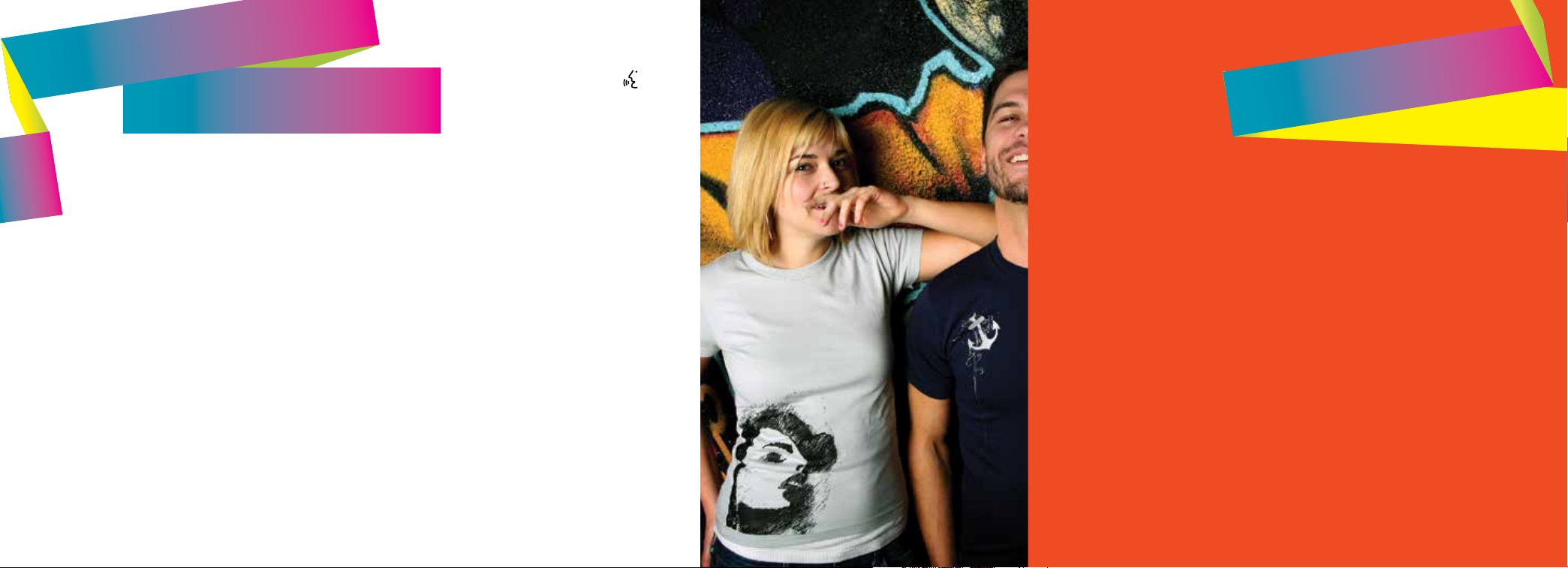
commonly used
voice commands
SYNC®. Say the Word.
Press the voice button on
the right side of your steering
wheel and then say:
table of contents
Entertainment
• Audio list of commands:
You can also get detailed lists of
commands for radio, USB, Bluetooth
audio, SiriusXM and SD card*
• Radio
» <On/O>
» FM <87.9-107.9>
» FM preset <#>
• CD
» Play track <1-512>
» Shue <On/O>
• USB
» Play song <name>
» Play album <name>
• SiriusXM
» <Channel name>
» Preset <#>
• Bluetooth
» Play next track
» Play previous track
Some services may not be available in your area. Refer to your Owner’s Manual, visit the website
or call the toll-free number for more information. For U.S. customers: visit SyncMyRide.com or
call 1-800-392-3673 (select Option 1 or 2 for language, then Option 3). For Canadian customers:
visit SyncMyRide.ca or call 1-800-565-3673 (select Option 1 or 2 for language, then Option 3).
Basic Commands
• Main menu
• List of commands
®
• What can I say?
• Next
• Previous
• Go back
• Cancel
• Exit
• Help
• Pair my phone
Phone
• Phone list of commands
» Dial
» Call <name> on cell/
at home/at work
» Call voicemail
» Do not disturb
» Listen to text message
(phone-dependent feature)
Climate
• Climate control list of commands
» Climate <On/O>
» Climate my temperature
» Climate temperature
Navigation*
• Navigation list of commands
» Destination street address
» Destination home
» Navigation voice <On/O>
» Navigation voice volume
» Repeat instruction
» Show <map/north-up/
• Travel Link list of commands
» Trac
» Weather
» Movie listings
» Fuel prices
» Sports <headlines/
<number, name, city>
<increase/decrease>
heading-up/3-D>
scores/schedule>
4–5 instrument panel
6–8 SYNC
9–11 SYNC with MyFord Touch
12 comfort
13 convenience
14–16 function
17–19 essential information
*if equipped

1. Media Steering Wheel Controls*
Press + to increase or – to decrease volume levels.
Press to access voice recognition.
Press to access phone mode or to answer a call.
Press to exit phone mode or end a call.
Press the arrow controls to cycle through the audio menu
selections and press OK to confirm your selection.
2. Vehicle Information Display
Provides information for the odometer, trip distance and fuel economy
for your vehicle. Use the control on the end of the le-hand lever,
located on the le-hand side of the steering wheel. Press the button
to scroll through the display options. Refer to the Information Displays
chapter of your Owner’s Manual for more information.
3. Service Engine Soon
Lights briefly when you switch the ignition o. If the light remains
on or blinks aer you start the engine, the On-Board Diagnostics
(OBD-II) system detects a problem. Drive in a moderate fashion and
contact your authorized dealer as soon as possible.
4. Push Button Start*
Allows you to start your vehicle by pressing the ENGINE START
STOP button when fully pressing down on the clutch pedal (manual
transmission) or the brake pedal (automatic transmission).
Press the control again to switch the engine o.
Note: Your intelligent access transmitter* must be inside the vehicle for
the ignition to start.
instrument panel
3
2
1
7
5. Windshield Wipers
Pull the lever down for a single wipe. Raise the lever upward for intermittent
wipe. Adjust the intermittent wipe intervals by using the rotary control on the
lever. To spray and wash the windshield, press the end of the wiper lever in.
To operate the rear wiper*, pull the lever toward you.
6. Cruise Control*
8
4
5
9
6
To Set a Cruise Control Speed
a. Press and release ON.
b. Accelerate to the desired speed.
c. Press and release SET +, then take your foot o the accelerator.
Aer you set your speed, you can change it in 1 mph (2 km/h) increments by
pressing SET+ or SET–. To disable, press the OFF control.
7. Tilt and Telescope Steering Column
Unlock the steering wheel by pulling the lever down. Adjust the wheel to the
desired position. Push the lever back up to lock the steering wheel into place.
8. MyFord Touch *
Displays information about Entertainment, Phone and Navigation*. Use the
controls located within your audio system to scroll through, highlight and
make minor adjustments within a selected menu. Refer to the MyFord Touch
chapter in your Owner’s Manual for more information.
®
9. Lock and Unlock Button
Press the button located near your audio system controls to lock
and unlock all the doors. When you lock all of the doors, the button lights.
When one or more doors remain unlocked, the button remains unlit.
4
*if equipped
*if equipped
5

®
*
GETTING STARTED
WITH YOUR SYNC SYSTEM
SYNC is a hands-free, voice recognition system used
for entertainment, information and communication.
SYNC. Say the Word.
Before You Get Started
1. Set up your owner account at SyncMyRide.com (U.S.) or
SyncMyRide.ca (Canada). Register by following the on-screen
instructions. Aer registering, you can see what services you
may be eligible for.
2. SYNC uses a wireless connection called
communicate with your phone. Switch Bluetooth mode on
in your phone’s menu options. This lets your phone find SYNC.
If you need more details on setting up your phone with SYNC,
visit SyncMyRide.com (U.S.) or SyncMyRide.ca (Canada), or
your phone manufacturer’s website.
Bluetooth® to
Pairing Your Phone
with SYNC
In order to use many of the features of
SYNC, such as making a phone call or
receiving a text, you must first connect
or pair your phone with SYNC.
To Pair Your Phone for the First Time
1. Make sure your vehicle is in park
(P) and you switch on your ignition
and radio.
2. Press the phone button, when the
display indicates No Phone Found,
press OK.
3. When Find SYNC appears in the
display, press OK.
4. Put your phone into Bluetooth
discovery mode. See your device's
manual, if necessary.
5. When prompted on your phone’s
display, enter the PIN provided by
SYNC into your phone. The display
indicates when the pairing
is successful.
Note: The system may prompt you to:
• Set your phone as the primary
or favorite (the primary phone
receives messages and voicemail).
• Download your phone book
(a requirement to use the full
set of voice commands).
• Switch on 911 Assist
Tips
• Make sure you accept the request
from SYNC to access your phone.
• To pair subsequent phones,
please refer to Pairing Subsequent
Phones in the SYNC chapter of
your Owner’s Manual.
• If you experience pairing problems,
try performing a clean pairing by:
1) deleting your phone from SYNC;
2) deleting the SYNC connection
from your phone; and 3) repeating
the Pairing Your Phone with
SYNC process.
®
.
Using Your Phone with SYNC
Note: You must download your phone
book to make phone calls with voice
commands by name.
Making a Phone Call
Use SYNC to make a phone call
to anyone in your phone book by
pressing the voice button
when prompted, say any of the
following voice commands:
Call <name>
Call <name> at work
Call <name> on mobile or cell
Call <name> at home
For example, you could say Call Jake
Smith at home. SYNC repeats the
command back to you and dials
the number.
Note: You can also make phone calls
by giving the voice command Dial,
then verbally say the phone number.
and
Answering Incoming Calls
Whenever you have an incoming call,
the name and number of the person
calling appears in your display. Press
the phone button
incoming call. You can hang up at
any time by pressing and holding the
phone button
Do Not Disturb Mode
This feature blocks incoming calls
and text messages and saves them
for later. You still have access to
outgoing calls when this feature is
active. Say the voice command Do
not disturb on to enable and Do not
disturb o to disable.
Note: Using the display, you can
choose from privacy mode (listen
and talk through your phone) or open
mode (listen and talk through your
vehicle's speakers and microphone).
to answer an
.
*if equipped
6 7

SYNC AppLink™:
Voice Access to Your Mobile Apps
The available SYNC AppLink* allows you voice access to select
mobile applications that you already have or can download to
your Android
Current apps include Pandora
Radio
Slacker, NPR News and SYNC Destinations with even
more releases on the way. Visit SyncMyRide.com (U.S.) or
SyncMyRide.ca (Canada) for more details.
Using SYNC AppLink
1. Make sure that you have an active account online for the
2. Download or update to the latest mobile app through your
3. Switch the ignition on.
4. Pair the phone to your vehicle. If you already paired your
TM
, BlackBerry® or iPhone®.
®
TM
, OpenBeak (BlackBerry-exclusive), iHeartRadio,
app you want and make sure you set it up the way you
like it. Some apps work automatically with no set-up.
smartphone’s marketplace.
phone to the vehicle, it connects to SYNC automatically
when you enter.
Internet Radio, Stitcher Smart
5. If you are an iPhone owner, you must also connect the
6. Now you’re ready to voice-access the app by pressing the
Note: AppLink is not currently available in Canada.
®
Apple
-provided USB cable and start the application you
want to use on your phone through SYNC. Android and
BlackBerry connect wirelessly using SYNC AppLink.
voice button and saying Mobile Apps, and then the name
of the app you want.
®
with
SYNC
MyFord Touch
Use the touchscreen to explore
and interact with your vehicle. The
touchscreen works the same way as
traditional controls, knobs and buttons
do. Press the various corners on your
touchscreen to personalize the many
features and settings of your vehicle
all in one place. The system provides
easy interaction with your cellular
phone, multimedia entertainment and
navigation system*.
®
*
Before You Get Started
• Pair your phone to SYNC before using MyFord Touch
(see Getting Started with Your SYNC System in this guide
for instructions).
• With the navigation* feature, make sure to insert your SD
card* into the media port (located in the center console) or
your navigation* cannot work.
• The touchscreen is sensitive, so make sure you press the
desired icon accurately.
• If you press the wrong icon and enter the wrong screen,
you can always press the home
home screen.
icon to access your
*if equipped *if equipped
8 9

Get in Touch
Using Your
Four-corner
Touchscreen
Phone, Navigation* and
Entertainment are the
main features of SYNC
with MyFord Touch.
Each feature has its
own corner represented
by its own color.
Phone
Voice-control your phone for hands-free calling with your phone securely
put away. With SYNC, you do not even need to know the phone number.
Just say the name of the person you want from your contacts. Your phone
connects you with other features:
• Automatically connects with a 911 Operator in the event of an accident
(you must switch this feature on prior to an incident).
• Transfer calls seamlessly from SYNC to phone as you get in or out of
your vehicle.
Refer to the SYNC chapter of your Owner’s Manual for complete details.
Navigation*
Get started with your navigation system by
pressing the upper-right, green corner. The
available, voice-activated system includes:
• SiriusXM Trac™
• SiriusXM Travel Link™
• GPS (Global Positioning
System) technology
• 3-D mapping
• Turn-by-turn navigation
Some features may require activation.
Refer to the MyFord Touch chapter of your
Owner’s Manual for complete details.
Set a Destination
Use your touchscreen or voice controls
to set a destination. Include a street
address, a city center, a place on the map
or a point of interest (POI). You can also
narrow your choices by city or street.
Once you set your destination, the
system automatically provides the
fastest route using the quickest moving
roads. Use the Navigation Settings
menu to select other choices:
• Shortest: Uses the shortest
distance possible.
• Eco (EcoRoute): Uses the
most fuel ecient route.
Settings
Touch Settings to customize information within your vehicle.
Adjust the clock, display and sound settings, and access help
through the touchscreen.
Entertainment
No matter how you store your music, SYNC makes it yours to
enjoy when you’re behind the wheel. Just press the lower, lehand red corner of the touchscreen. From here, you can easily
go between AM, FM, SiriusXM and other media sources.
Set Your Radio Presets
• Touch the Entertainment corner on the touchscreen.
• Touch FM and select Direct Tune.
• Enter the desired station and touch Enter.
• Touch Presets and then touch and hold one of the memory
preset buttons to save it. The sound mutes briefly and
returns aer the system saves the station.
Bring in Your Own Music
Gain access to any audio source by voice and
even control how each operates, like changing
radio stations, CD tracks or music on one of the
following devices:
• USB
• Bluetooth
• SD card*
• Line in or auxiliary jack
Refer to the MyFord Touch chapter in your
Owner’s Manual, visit the website or call the
toll-free number for more information. See the
inside front cover of this guide for details.
®
streaming
10 11
*if equipped
*if equipped

comfort
convenience
Moonroof*
Your moonroof includes an automatic
one-touch express open feature.
To open, press and release the rear of
the SLIDE control. The sliding shade
automatically opens, if closed, while the
moonroof opens.
To close, press and hold the front
of the SLIDE control. Close the
sunshade manually.
12
*if equipped
To vent the moonroof, press and hold the
rear of the TILT control.
To close from a venting position, press
and hold the front of the TILT control.
Heated Seats*
Press once for seat heating. The light
on the control turns on.
Press
heater. The light on the control turns o.
again to switch o the seat
Intelligent Access*
Note: The intelligent access transmitter must be within 3 feet
(1 meter) of your vehicle. It contains a mechanical key blade
that can be used to unlock the driver door, if necessary.
To unlock all of the doors: Press a locking button on a front
door handle.
To lock all of the doors: Press a locking button on a front
door handle.
To unlock and open the luggage compartment: Press the
exterior release button near the license plate or in the top
of the ligate pull cup handle.
Integrated Keyhead Transmitter and
Intelligent Access Remote Entry Icons*
• Press once to lock all doors. Press again within three
seconds to confirm all doors are locked.
• Press
within three seconds to unlock all of the doors.
• Press
trunk or ligate.
• Car finder: Press
vehicle. The horn sounds and the direction indicators flash.
once to unlock the driver’s door. Press again
twice within three seconds to open the
twice within three seconds to locate your
MyKey *
MyKey allows you to program certain driving restrictions in order
to promote good driving habits. You can program things like:
speed restrictions, limited volume levels and safety
belt reminders. For complete information, refer
to the MyKey chapter in your
Owner’s Manual.
®
Autolamps*
When you switch autolamps
on, your headlamps turn
on and o automatically in
low-light situations or during
inclement weather.
Note: It may be necessary to switch your headlamps on manually
in severe weather conditions.
Glove Box Storage Strap
Use the strap to secure your Owner's Manual kit up and out of
the way, and leave room for your other important information.
*if equipped
13

function
Front Seat Adjusters
Li the controls to adjust your seat position.
Recline Adjustment
Pull the control to adjust the angle
of the seatback.
Height Adjustment
Li the control to adjust the seat
cushion height.
Seatback
recline
control
Height
adjustment
control
Folding Rear Seatback with Adjustable
Head Restraints
You can fold down the rear seatbacks for
more cargo space. To do this, make sure the
adjustable rear head restraints are in the lowest
position. Press and hold the release button
When raising the seatback(s), make sure you hear the seat latch
into place. Pull down on the seatback to make sure it has latched.
on the seatback and fold the seatback down.
Automatic Climate Control*
Automatically control the temperature, fan speed
and airflow direction to reach and maintain your
selected temperature. Press the AUTO button
to switch the automatic system on and o.
Press OFF to switch o the climate system.
14 15
*if equipped *if equipped
Tilting Head Restraints*
Pivot the head restraint forward to
your desired position. Aer it reaches
the forward-most tilt position, pivot
it forward again to return it to the
upright position.
Note: Do not force the head restraint backward aer it is tilted.
Instead, continue tilting it forward until the head restraint releases
to the upright position.
Ambient Lighting
Lights the interior with a choice of
several colors. The ambient lighting
control is in the center stack, under
the climate controls. Press and
release the
through your color choices.
Ambient lighting turns on when the
ignition and headlamps are on.
button to cycle
PowerShi Automatic Transmission*
We designed this transmission for
fun-to-drive performance and exceptional
fuel eciency, by using the advantages
of a manual transmission with the
convenience of an automatic transmission.
You may notice the following
characteristics of this technology:
• Mechanical noises aer switching the
engine o, opening the driver door
and during some transmission shiing
events. These are normal and do not cause damage.
• Firm gearshis when moving the accelerator pedal back
and forth quickly.
Your transmission continuously makes electronic adjustments
to optimize shi quality and acceleration performance. It makes
most of the adjustments during the first 1,000 miles (1610
kilometers) of operation. During this break-in period, you may
feel slight vibrations when accelerating your vehicle from low
speeds. See the Transmission chapter of your Owner's Manual
for details.
SelectShi Automatic Transmission*
This transmission gives you the ability to
manually change gears if you’d like.
To Use
• Move the gearshi lever from drive (D)
to sport (S).
• Activate SelectShi by using the thumb
toggle located on the side of your
gearshi lever to make manual shis.
• Press the (+) button to upshi. Press
the (–) button to downshi.
Hill Start Assist*
The system makes it easier to pull away when you park your
vehicle on a slope without using the parking brake. When active,
this feature allows your vehicle to remain stationary on a slope
for up to two to three seconds aer you release the brake
pedal. This short period gives you time to move your foot to the
accelerator and pull away. This feature activates automatically
if the sensors detect that the vehicle is on a slope.
®

function
Rear View Camera System with Parking Aid*
This system provides
a video image of the
area behind the vehicle.
Switch on your audio
system and ignition, and
the display appears in
the touchscreen when
the vehicle is in reverse
(R). The system uses
green, yellow and red guides to alert you of your proximity to
objects. The camera is on the ligate (near the handle) or on
the trunk near the license plate bracket.
Heated Exterior Mirrors*
The outside mirrors have
heating elements that
defrost or de-mist the
mirror glass. The feature
turns on automatically
when you switch on the
rear defrost.
16
*if equipped
Rear Sensing System*
The system sounds an audible
warning tone if there is an
obstacle near the vehicle’s rear
bumpers. As the vehicle moves
closer to the obstacle, the rate
of the warning tone increases in
frequency. The rear sensors are
active only when the vehicle is in
reverse (R), and detects objects
up to 6 feet (1.8 meters) away,
with decreased coverage at the
outer corners of the bumper. See the Parking Aids chapter in
your Owner’s Manual for complete information
on your vehicle’s sensing systems.
Note: Visibility aids do not replace the need to watch where
the vehicle is moving. Refer to your Owner’s Manual for safety
information, more details and limitations.
essential information
Fuel-ecient Transmission
Your vehicle has been designed to improve fuel economy by
reducing fuel usage while coasting or decelerating. You may
perceive this as a light to medium braking sensation when
removing your foot from the accelerator pedal.
Rear Window Bueting
You may hear a pulsing noise when just one of the windows is
open. Lower the opposite window slightly to reduce this noise.
Press the switch to open the window. Li the switch to close
the window.
Luggage Compartment Opening and Closing
For Five-Door Models
Press the button located in
the top of the ligate pull
cup handle to unlatch the
ligate, and then pull on
the outside handle.
For Four-Door Models
Press the exterior release
button above the
license plate.
Use the Remote to Unlatch the Ligate
Press the
on the outside handle.
button twice within three seconds, and then pull
17

essential information
Towing Your Vehicle
Towing your vehicle behind an RV or any other vehicle may be
limited. Refer to Towing the Vehicle on Four Wheels section in
the Towing chapter of your Owner’s Manual.
18
Easy Fuel System
To Use
• Put your vehicle into park (P)
and switch o the ignition.
• Open the fuel-filler door.
• Insert the nozzle.
• Begin fueling.
• Wait 5-10 seconds between the time the refueling nozzle
shuts o until you remove the nozzle from the vehicle to
allow residual fuel in the nozzle to drain into the tank.
• When using a portable fuel container, slowly insert the fuel
funnel (located in the spare tire compartment) and pour the
fuel into the funnel.
Note: Do not use aermarket funnels as they do not work with
the Easy Fuel system and may cause damage. Properly clean
the funnel aer each use.
®
Fuel Tank Capacity
and Fuel Info
Your vehicle has a 12.4 gallon
(47L) fuel tank capacity.
Use only “Regular” unleaded
gasoline with an octane rating
of 87 or higher.
Do not use E85 fuels because
your vehicle was not designed
to run on fuels with more
than 15% ethanol.
Location of Spare
Tire and Tools
Your spare tire and tools are
located beneath the carpeted
floor panel in the rear of
your vehicle.
• The spare tire is designed
for emergency use only
and should be replaced as
soon as possible.
• For complete details on
changing your tire, see the
Wheels and Tires chapter
in your Owner’s Manual.
Tire Pressure
Monitoring System
Your vehicle displays a low
tire pressure warning light
in your instrument cluster
when one or more of your
tires are significantly underinflated. If this happens stop
and check your tires as soon
as possible. Inflate them to
the proper pressure. Refer to
the Wheels and Tires chapter
of your Owner’s Manual for
more information.
Roadside Assistance
Your new Ford vehicle
comes with the assurance
and support of 24-hour
emergency roadside
assistance. To receive
roadside assistance in
the United States,
call 1-800-241-3673.
In Canada, call
1 -800-665-2006.
19
