Page 1
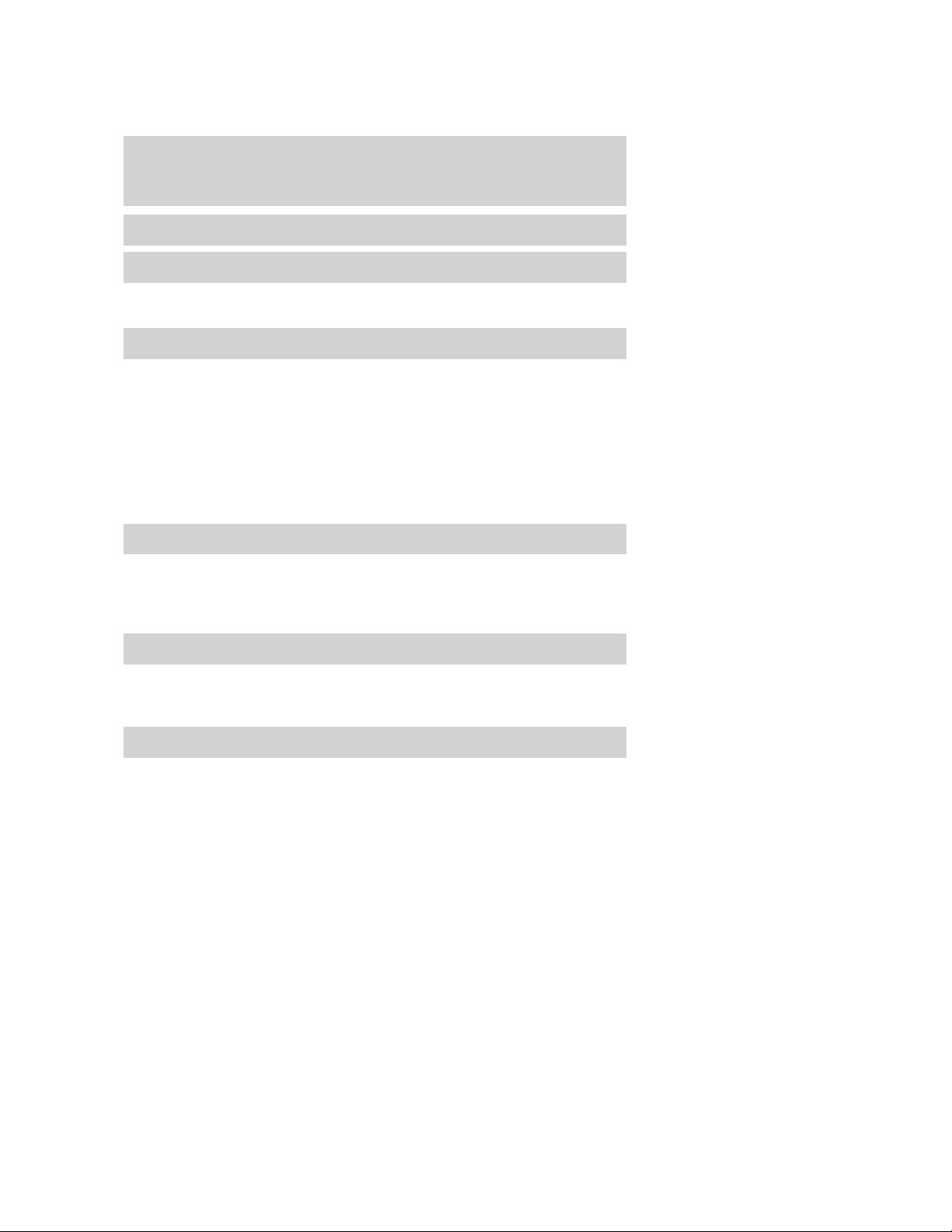
Table of Contents
Introduction 4
Instrument Cluster 12
Warning lights and chimes 12
Gauges 18
Entertainment Systems 21
How to get going 21
AM/FM stereo with CD 25
AM/FM stereo with in-dash six CD 33
Auxiliary input jack (Line in) 41
USB port 43
Satellite radio information 46
Family entertainment system 49
Navigation system 81
SYNC 81
Climate Controls 82
Manual heating and air conditioning 82
Automatic temperature control 84
Auxiliary passenger climate control 87
Rear window defroster 88
Lights 89
Headlamps 89
Turn signal control 93
Bulb replacement 94
Driver Controls 100
Windshield wiper/washer control 100
Steering wheel adjustment 101
Power windows 105
Mirrors 107
Speed control 111
Message center 123
2009 Explorer (exp)
Owners Guide, 1st Printing
USA (fus)
1
Page 2
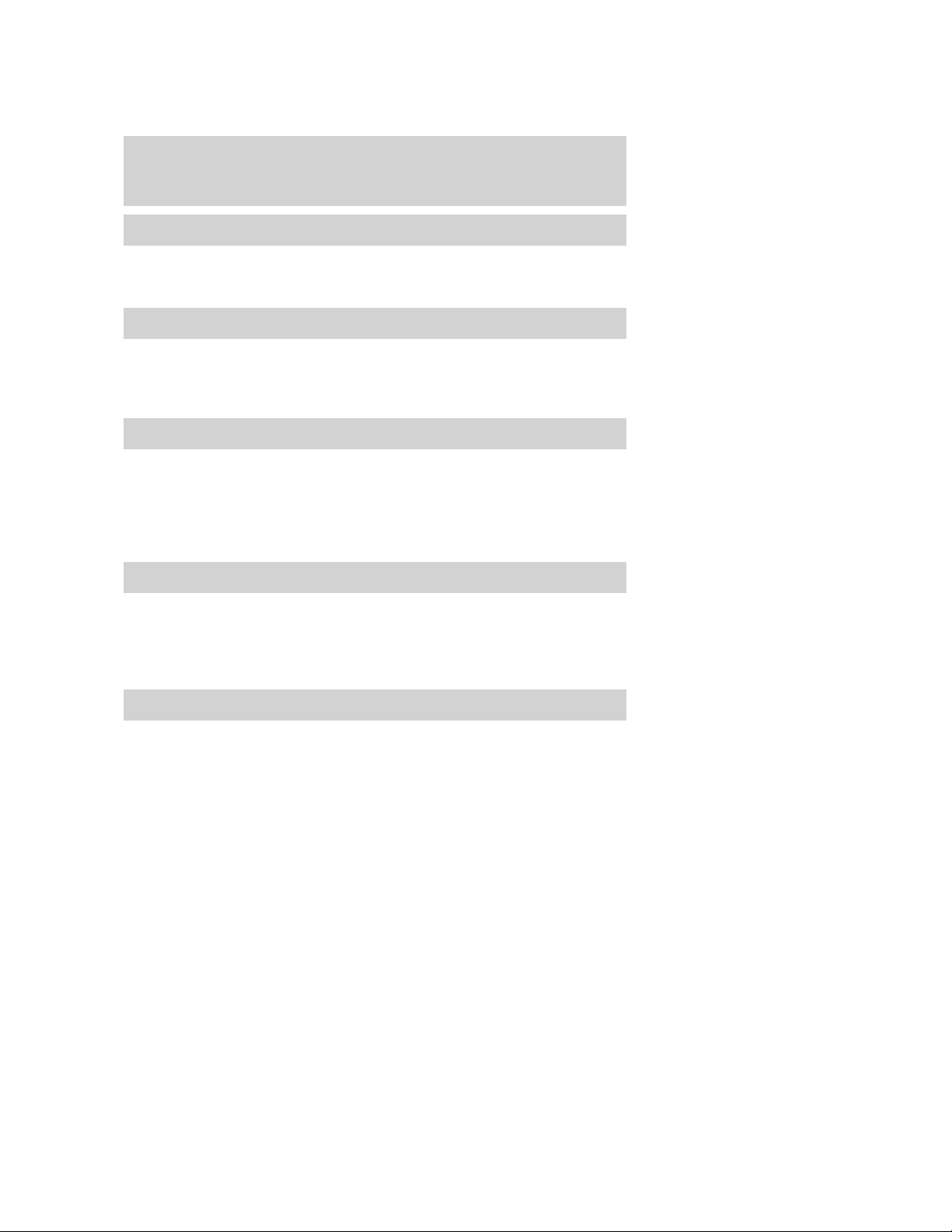
Table of Contents
Locks and Security 154
Keys 154
Locks 154
Anti-theft system 160
Seating and Safety Restraints 170
Seating 170
Safety restraints 188
Airbags 204
Child restraints 219
Tires, Wheels and Loading 238
Tire information 240
Tire inflation 242
Tire Pressure Monitoring System (TPMS) 255
Vehicle loading 260
Trailer towing 267
Recreational towing 273
Driving 274
Starting 274
Brakes 279
Traction Control™/AdvanceTrac威 282
Transmission operation 289
Reverse sensing system 296
Roadside Emergencies 310
Getting roadside assistance 310
Hazard flasher switch 311
Fuel pump shut-off switch 312
Fuses and relays 313
Changing tires 321
Wheel lug nut torque 330
Jump starting 331
Wrecker towing 337
2
2009 Explorer (exp)
Owners Guide, 1st Printing
USA (fus)
Page 3
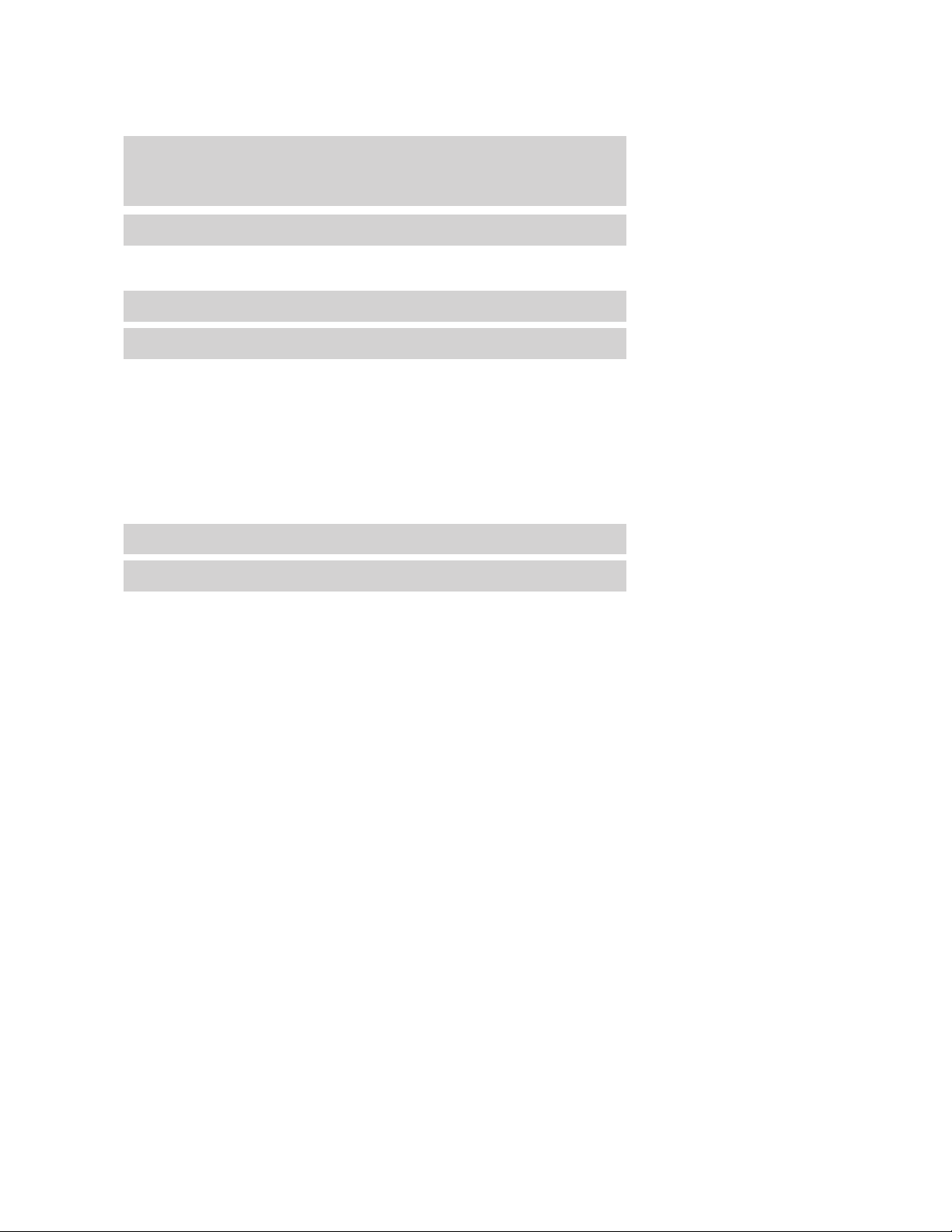
Table of Contents
Customer Assistance 339
Reporting safety defects (U.S. only) 346
Reporting safety defects (Canada only) 346
Cleaning 347
Maintenance and Specifications 355
Engine compartment 357
Engine oil 361
Battery 366
Engine coolant 368
Fuel information 375
Air filter(s) 389
Part numbers 391
Maintenance product specifications and capacities 392
Engine data 396
Accessories 399
Index 401
All rights reserved. Reproduction by any means, electronic or mechanical
including photocopying, recording or by any information storage and retrieval
system or translation in whole or part is not permitted without written
authorization from Ford Motor Company. Ford may change the contents without
notice and without incurring obligation.
Copyright © 2008 Ford Motor Company
2009 Explorer (exp)
Owners Guide, 1st Printing
USA (fus)
3
Page 4
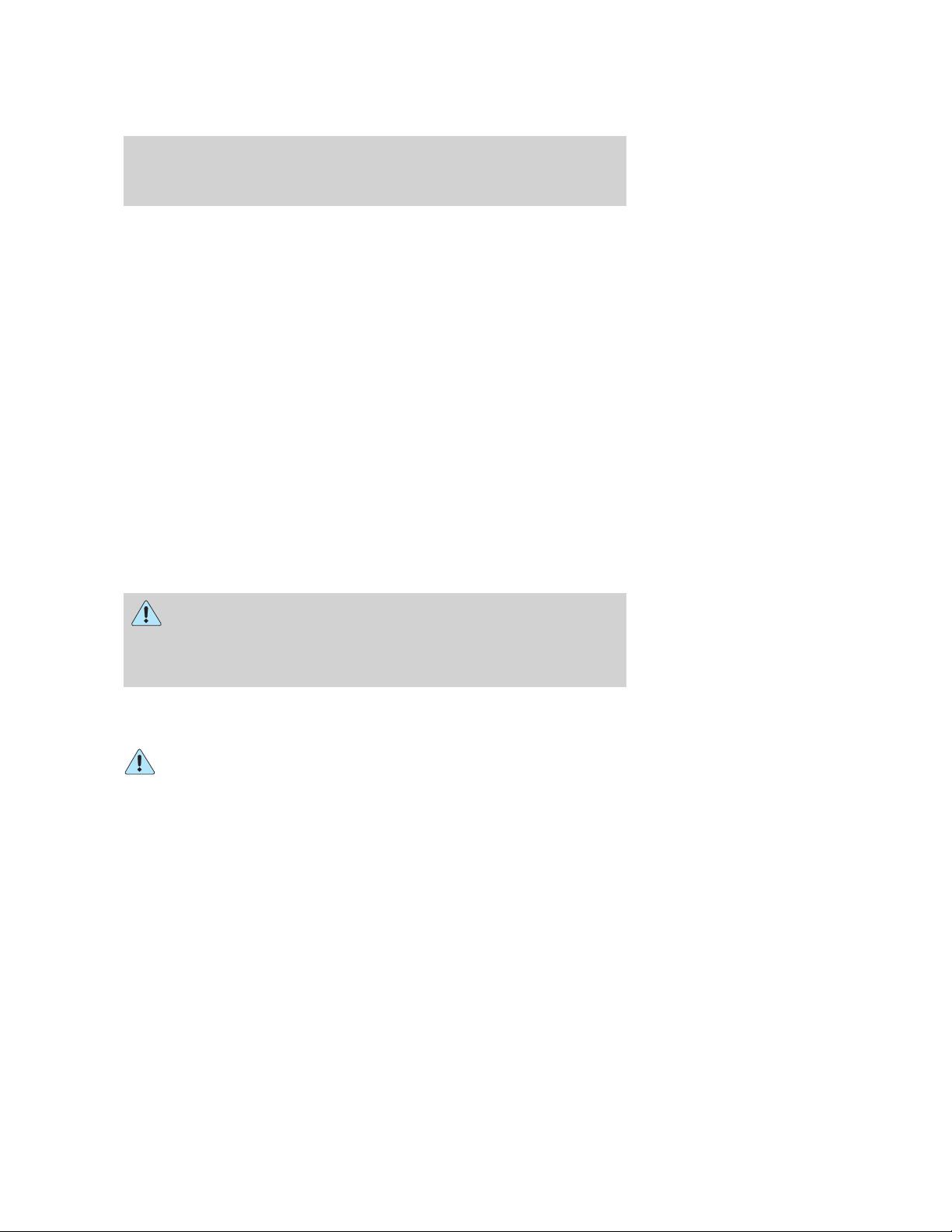
Introduction
CONGRATULATIONS
Congratulations on acquiring your new Ford. Please take the time to get
well acquainted with your vehicle by reading this handbook. The more
you know and understand about your vehicle, the greater the safety and
pleasure you will derive from driving it.
For more information on Ford Motor Company and its products visit the
following website:
• In the United States: www.ford.com
• In Canada: www.ford.ca
• In Australia: www.ford.com.au
• In Mexico: www.ford.com.mx
Additional owner information is given in separate publications.
This Owner’s Guide describes every option and model variant available
and therefore some of the items covered may not apply to your
particular vehicle. Furthermore, due to printing cycles it may describe
options before they are generally available.
Remember to pass on this Owner’s Guide when reselling the vehicle. It
is an integral part of the vehicle.
WARNING: Fuel pump shut-off switch: In the event of an
accident the safety switch will automatically cut off the fuel
supply to the engine. The switch can also be activated through sudden
vibration (e.g. collision when parking). To reset the switch, refer to the
Fuel pump shut-off switch in the Roadside Emergencies chapter.
SAFETY AND ENVIRONMENT PROTECTION
Warning symbols in this guide
How can you reduce the risk of personal injury to yourself or others? In
this guide, answers to such questions are contained in comments
highlighted by the warning triangle symbol. These comments should be
read and observed.
4
2009 Explorer (exp)
Owners Guide, 1st Printing
USA (fus)
Page 5

Introduction
Warning symbols on your vehicle
When you see this symbol, it is
imperative that you consult the
relevant section of this guide before
touching or attempting adjustment
of any kind.
Protecting the environment
We must all play our part in
protecting the environment. Correct
vehicle usage and the authorized
disposal of waste, cleaning and
lubrication materials are significant
steps towards this aim. Information in this respect is highlighted in this
guide with the tree symbol.
CALIFORNIA Proposition 65 Warning
WARNING: Engine exhaust, some of its constituents, and
certain vehicle components contain or emit chemicals known to
the State of California to cause cancer and birth defects or other
reproductive harm. In addition, certain fluids contained in vehicles and
certain products of component wear contain or emit chemicals known
to the State of California to cause cancer and birth defects or other
reproductive harm.
PERCHLORATE MATERIAL
Certain components of this vehicle such as airbag modules, seat belt
pretensioners, and button cell batteries may contain Perchlorate Material
– Special handling may apply for service or vehicle end of life disposal.
See www.dtsc.ca.gov/hazardouswaste/perchlorate.
BREAKING-IN YOUR VEHICLE
Your vehicle does not need an extensive break-in. Try not to drive
continuously at the same speed for the first 1,000 miles (1,600 km) of
new vehicle operation. Vary your speed frequently in order to give the
moving parts a chance to break in.
Drive your new vehicle at least 1,000 miles (1,600 km) before towing a
trailer. For more detailed information about towing a trailer, refer to
Trailer towing in the Tires, Wheels and Loading chapter.
2009 Explorer (exp)
Owners Guide, 1st Printing
USA (fus)
5
Page 6
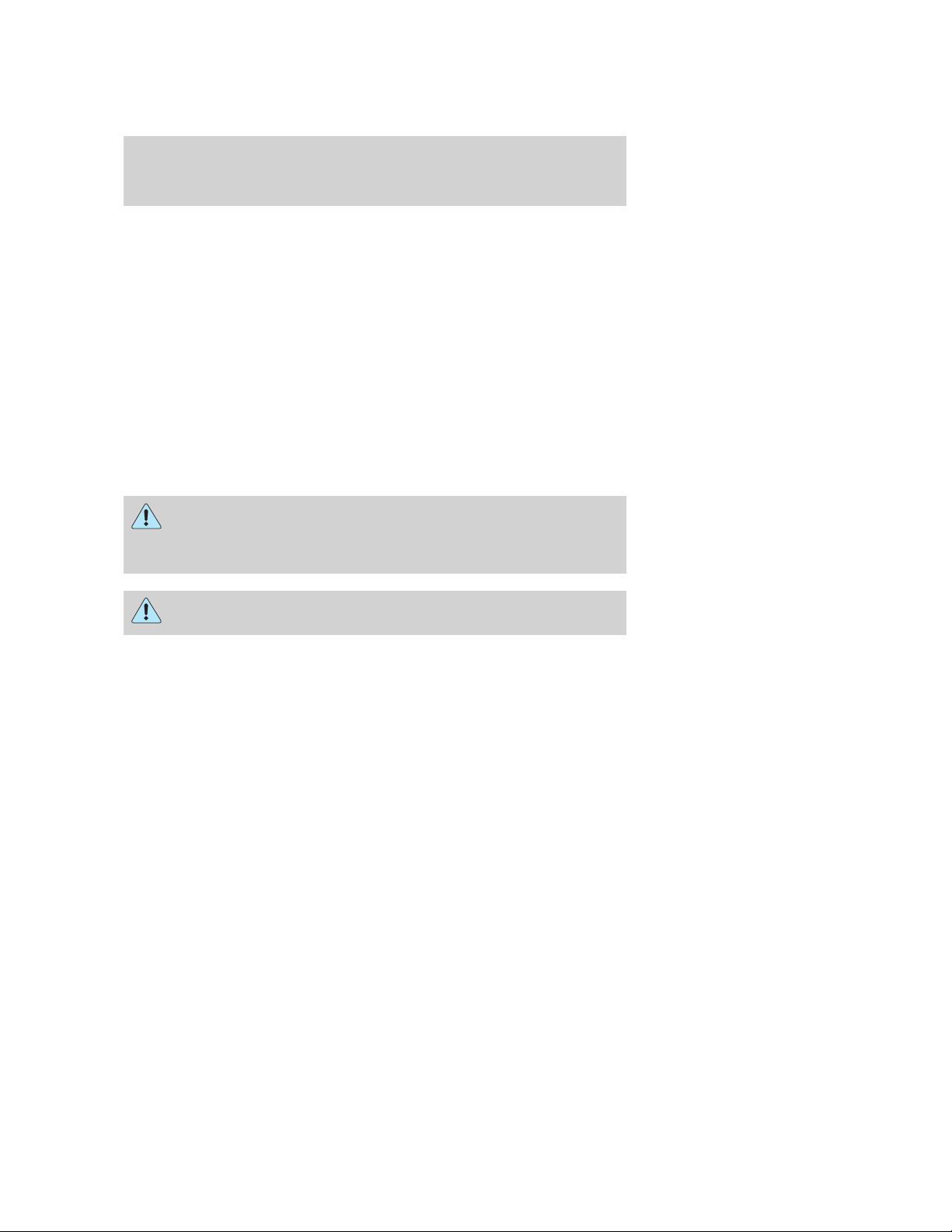
Introduction
Do not add friction modifier compounds or special break-in oils since
these additives may prevent piston ring seating. See Engine oil in the
Maintenance and Specifications chapter for more information on oil
usage.
SPECIAL NOTICES
New Vehicle Limited Warranty
For a detailed description of what is covered and what is not covered by
your vehicle’s New Vehicle Limited Warranty, refer to the Warranty
Guide/Customer Information Guide that is provided to you along with
your Owner’s Guide.
Special instructions
For your added safety, your vehicle is fitted with sophisticated electronic
controls.
WARNING: Please read the section Airbag Supplemental
Restraint System (SRS) in the Seating and Safety Restraints
chapter. Failure to follow the specific warnings and instructions could
result in personal injury.
WARNING: Front seat mounted rear-facing child or infant seats
should NEVER be placed in front of an active passenger airbag.
Service Data Recording
Service data recorders in your vehicle are capable of collecting and
storing diagnostic information about your vehicle. This potentially
includes information about the performance or status of various systems
and modules in the vehicle, such as engine, throttle, steering or brake
systems. In order to properly diagnose and service your vehicle, Ford
Motor Company, Ford of Canada, and service and repair facilities may
access vehicle diagnostic information through a direct connection to your
vehicle when diagnosing or servicing your vehicle.
6
2009 Explorer (exp)
Owners Guide, 1st Printing
USA (fus)
Page 7
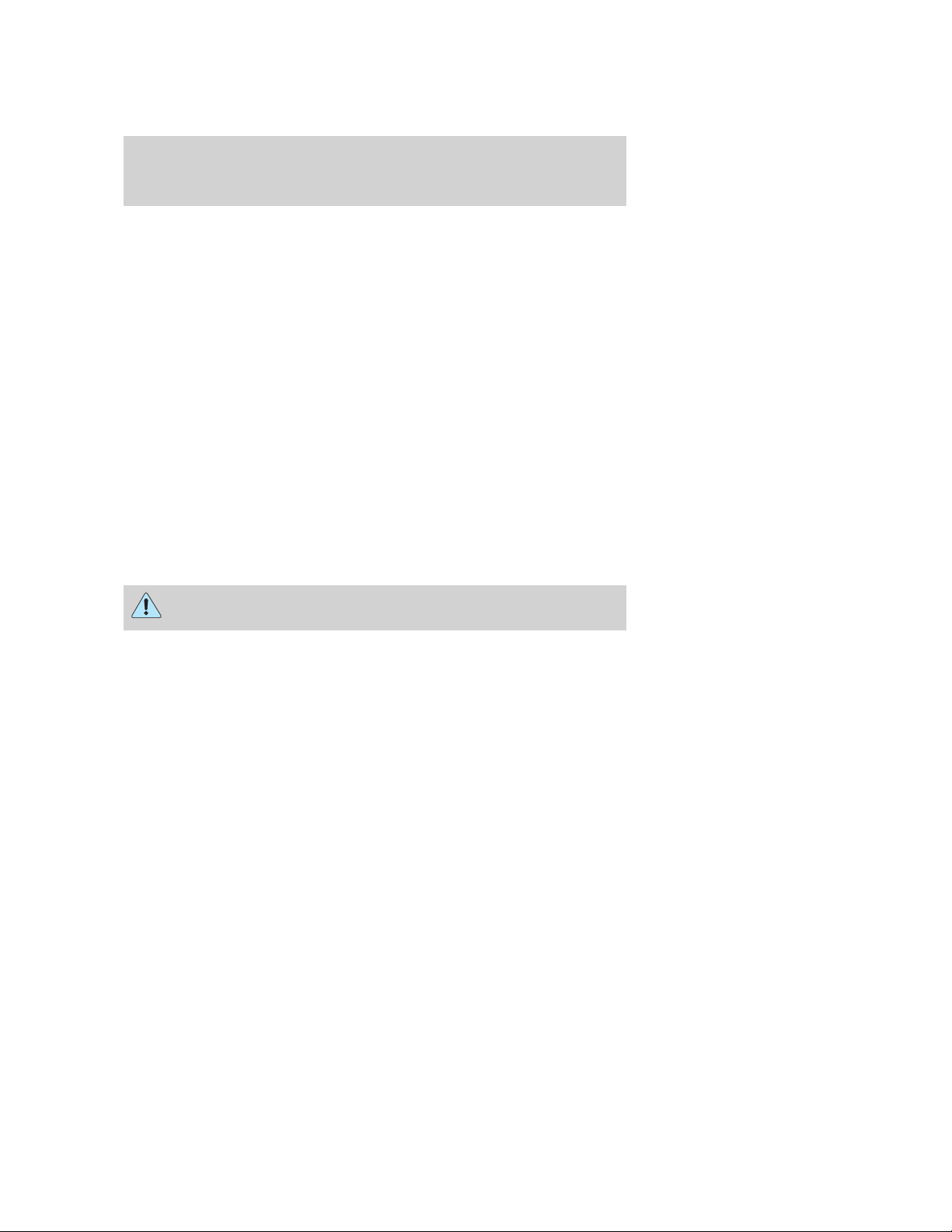
Introduction
Event Data Recording
Other modules in your vehicle — event data recorders — are capable of
collecting and storing data during a crash or near crash event. The
recorded information may assist in the investigation of such an event.
The modules may record information about both the vehicle and the
occupants, potentially including information such as:
• how various systems in your vehicle were operating;
• whether or not the driver and passenger seatbelts were buckled;
• how far (if at all) the driver was depressing the accelerator and/or the
brake pedal;
• how fast the vehicle was traveling; and
• where the driver was positioning the steering wheel.
To access this information, special equipment must be directly connected
to the recording modules. Ford Motor Company and Ford of Canada do
not access event data recorder information without obtaining consent,
unless pursuant to court order or where required by law enforcement,
other government authorities or other third parties acting with lawful
authority. Other parties may seek to access the information
independently of Ford Motor Company and Ford of Canada.
Notice to owners of pickup trucks and utility type vehicles
WARNING: Utility vehicles have a significantly higher rollover
rate than other types of vehicles.
Before you drive your vehicle, please read this Owner’s Guide carefully.
Your vehicle is not a passenger car. As with other vehicles of this type,
failure to operate this vehicle correctly may result in loss of vehicle
control, vehicle rollover, personal injury or death.
Notice to owners with 20 inch wheels and tires
When equipped with 20 inch wheels and tires the vehicle is designed for
on-road use only and not off-road use.
Note: When first driving the vehicle after it has been parked for a period
of time, you may experience a temporary ride disturbance. This is a
characteristic of the tires and should be no reason for concern. The
condition should correct itself within 5-15 miles (8-25 km) of driving. If
the disturbance persists, have the tires serviced by an authorized dealer.
Correct tire pressure is important to payload and proper ride and
handling attributes. Check your vehicle’s Safety Compliance Certification
Label or Tire Label for the proper tire pressure levels.
2009 Explorer (exp)
Owners Guide, 1st Printing
USA (fus)
7
Page 8
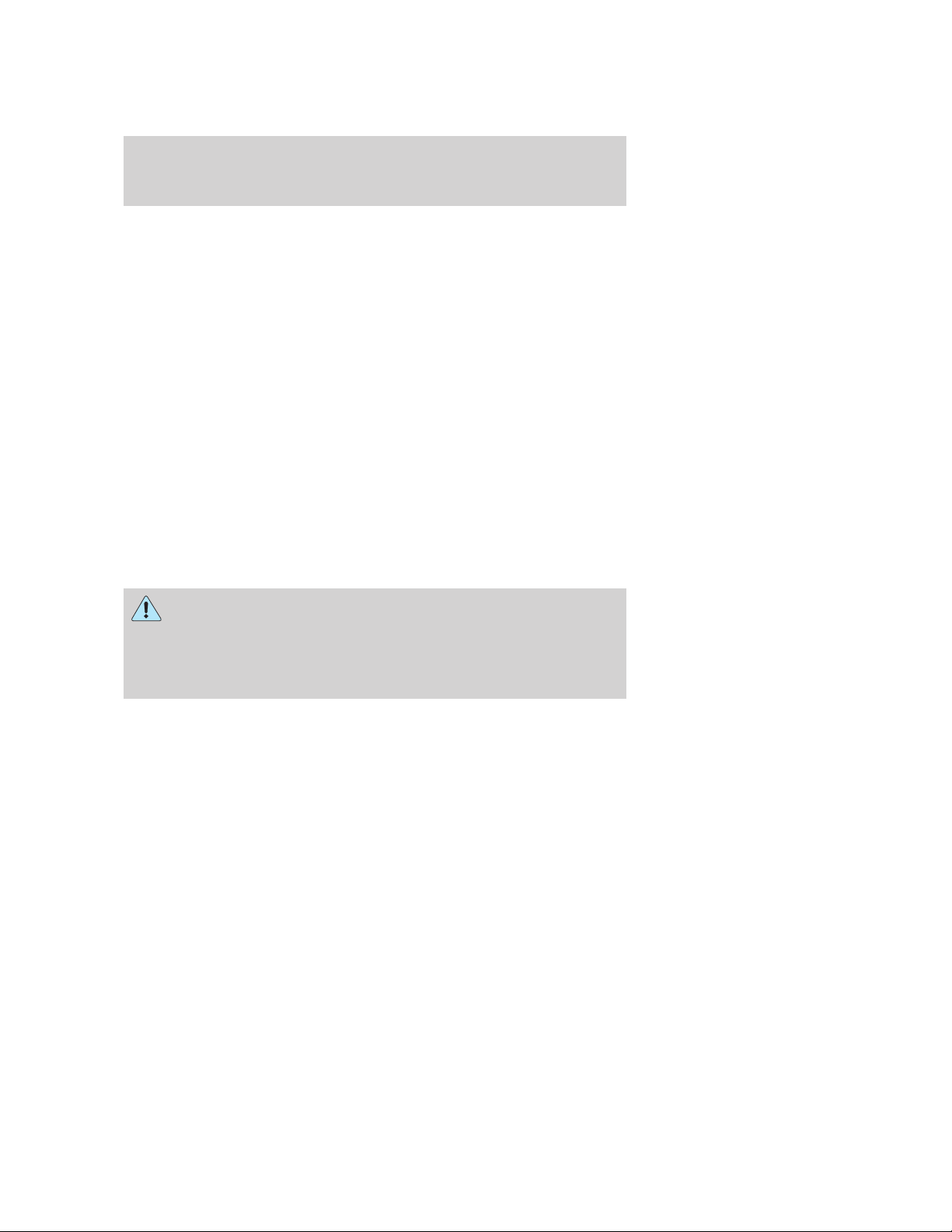
Introduction
Using your vehicle with a snowplow
Do not use this vehicle for snowplowing.
Your vehicle is not equipped with a snowplowing package.
Using your vehicle as an ambulance
Do not use this vehicle as an ambulance.
Your vehicle is not equipped with the Ford Ambulance Preparation
Package.
Cell phone use
The use of Mobile Communications Equipment has become increasingly
important in the conduct of business and personal affairs. However,
drivers must not compromise their own or others’ safety when using
such equipment. Mobile Communications can enhance personal safety
and security when appropriately used, particularly in emergency
situations. Safety must be paramount when using mobile communications
equipment to avoid negating these benefits.
Mobile Communication Equipment includes, but is not limited to cellular
phones, pagers, portable email devices, in-vehicle communications
systems, telematics devices and portable two-way radios.
WARNING: Driving while distracted can result in loss of vehicle
control, accident and injury. Ford strongly recommends that
drivers use extreme caution when using any device that may take their
focus off the road. The driver’s primary responsibility is the safe
operation of their vehicle. Only use cell phones and other devices not
essential to the driving task when it is safe to do so.
8
2009 Explorer (exp)
Owners Guide, 1st Printing
USA (fus)
Page 9
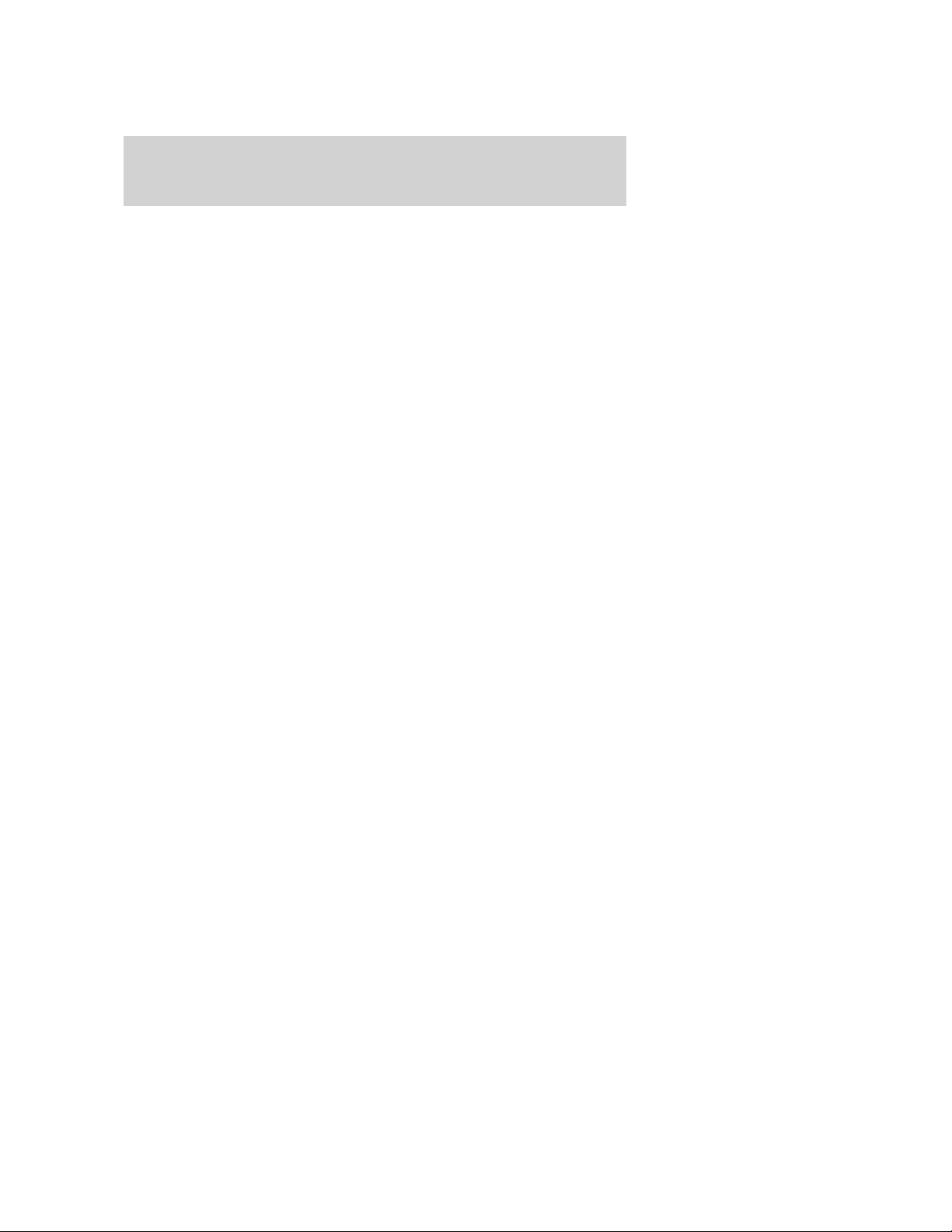
Introduction
Export unique (Non–United States/Canada) vehicle specific
information
For your particular global region, your vehicle may be equipped with
features and options that are different from the ones that are described
in this Owner’s Guide. A market unique supplement may be supplied
that complements this book. By referring to the market unique
supplement, if provided, you can properly identify those features,
recommendations and specifications that are unique to your vehicle. This
Owner’s Guide is written primarily for the U.S. and Canadian Markets.
Features or equipment listed as standard may be different on units built
for Export. Refer to this Owner’s Guide for all other required
information and warnings.
2009 Explorer (exp)
Owners Guide, 1st Printing
USA (fus)
9
Page 10
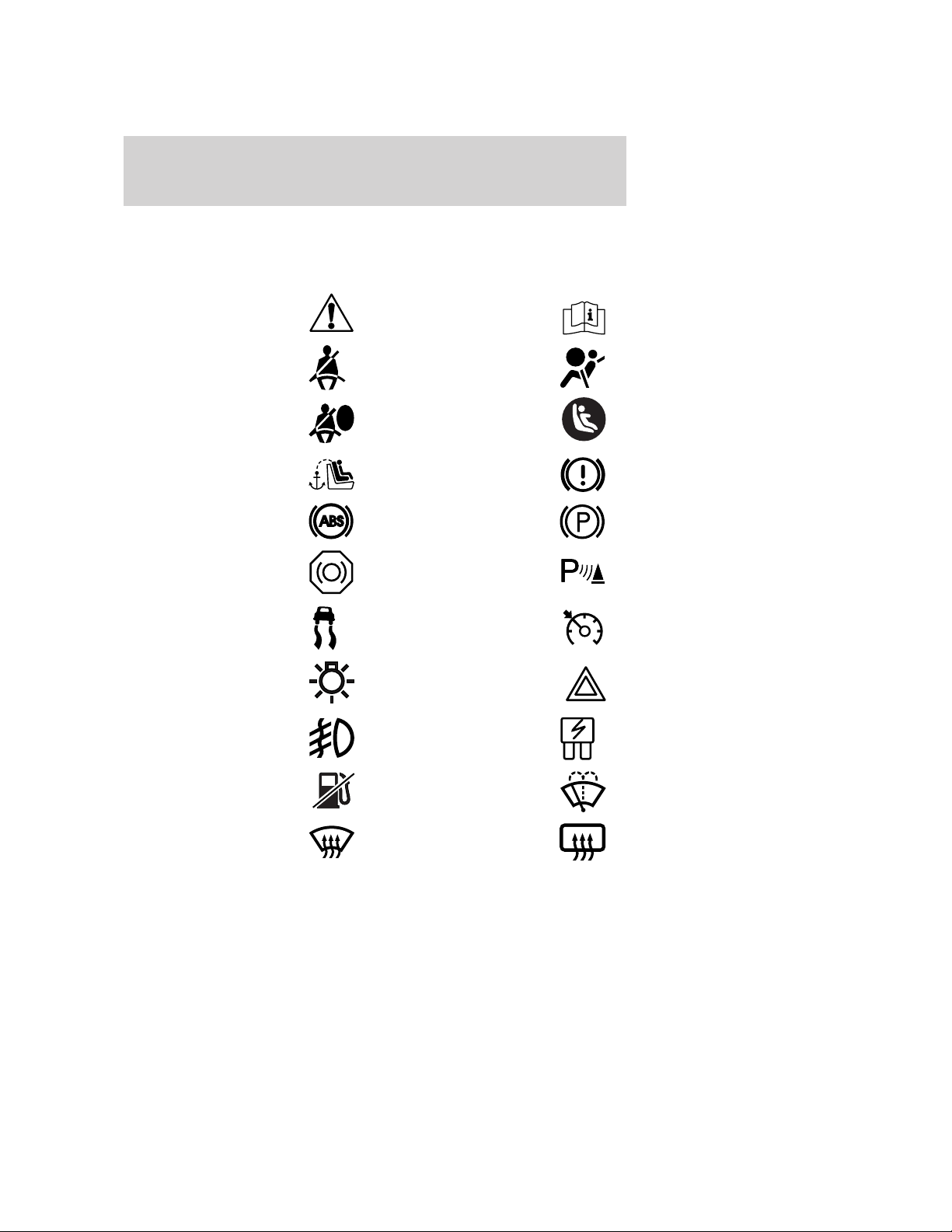
Introduction
These are some of the symbols you may see on your vehicle.
Vehicle Symbol Glossary
Safety Alert
Fasten Safety Belt Airbag - Front
Airbag - Side
Child Seat Tether
Anchor
Anti-Lock Brake System Parking Brake System
Brake Fluid Non-Petroleum Based
Stability Control System Speed Control
Master Lighting Switch Hazard Warning Flasher
Fog Lamps-Front Fuse Compartment
See Owner’s Guide
Child Seat Lower
Anchor
Brake System
Parking Aid System
Fuel Pump Reset Windshield Wash/Wipe
Windshield
Defrost/Demist
10
Rear Window
Defrost/Demist
2009 Explorer (exp)
Owners Guide, 1st Printing
USA (fus)
Page 11
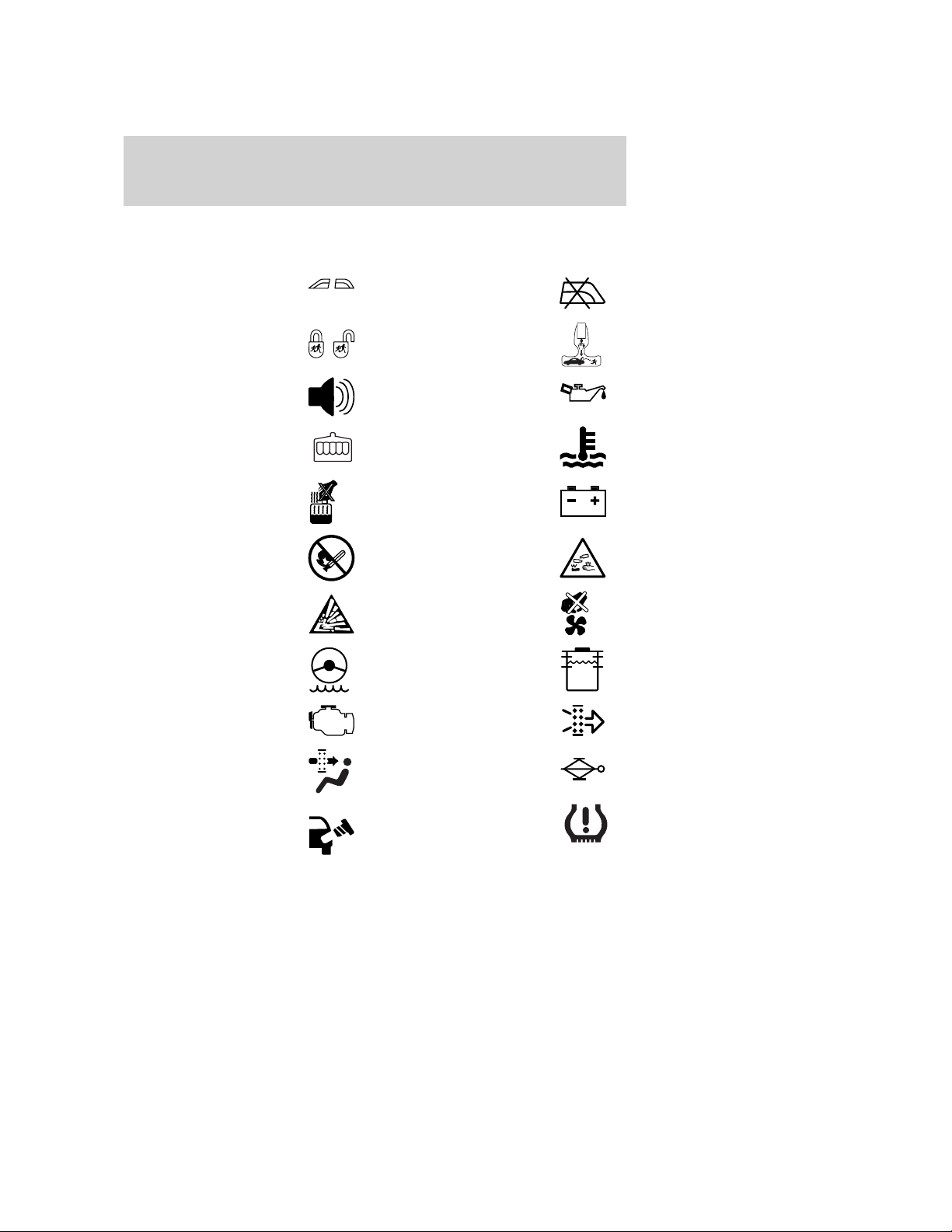
Vehicle Symbol Glossary
Introduction
Power Windows
Front/Rear
Child Safety Door
Lock/Unlock
Power Window Lockout
Interior Luggage
Compartment Release
Panic Alarm Engine Oil
Engine Coolant
Engine Coolant
Temperature
Do Not Open When Hot Battery
Avoid Smoking, Flames,
or Sparks
Battery Acid
Explosive Gas Fan Warning
Power Steering Fluid
Maintain Correct Fluid
Level
Service Engine Soon Engine Air Filter
MAX
MIN
Passenger Compartment
Air Filter
Check Fuel Cap
2009 Explorer (exp)
Owners Guide, 1st Printing
USA (fus)
Jack
Low Tire Pressure
Warning
11
Page 12
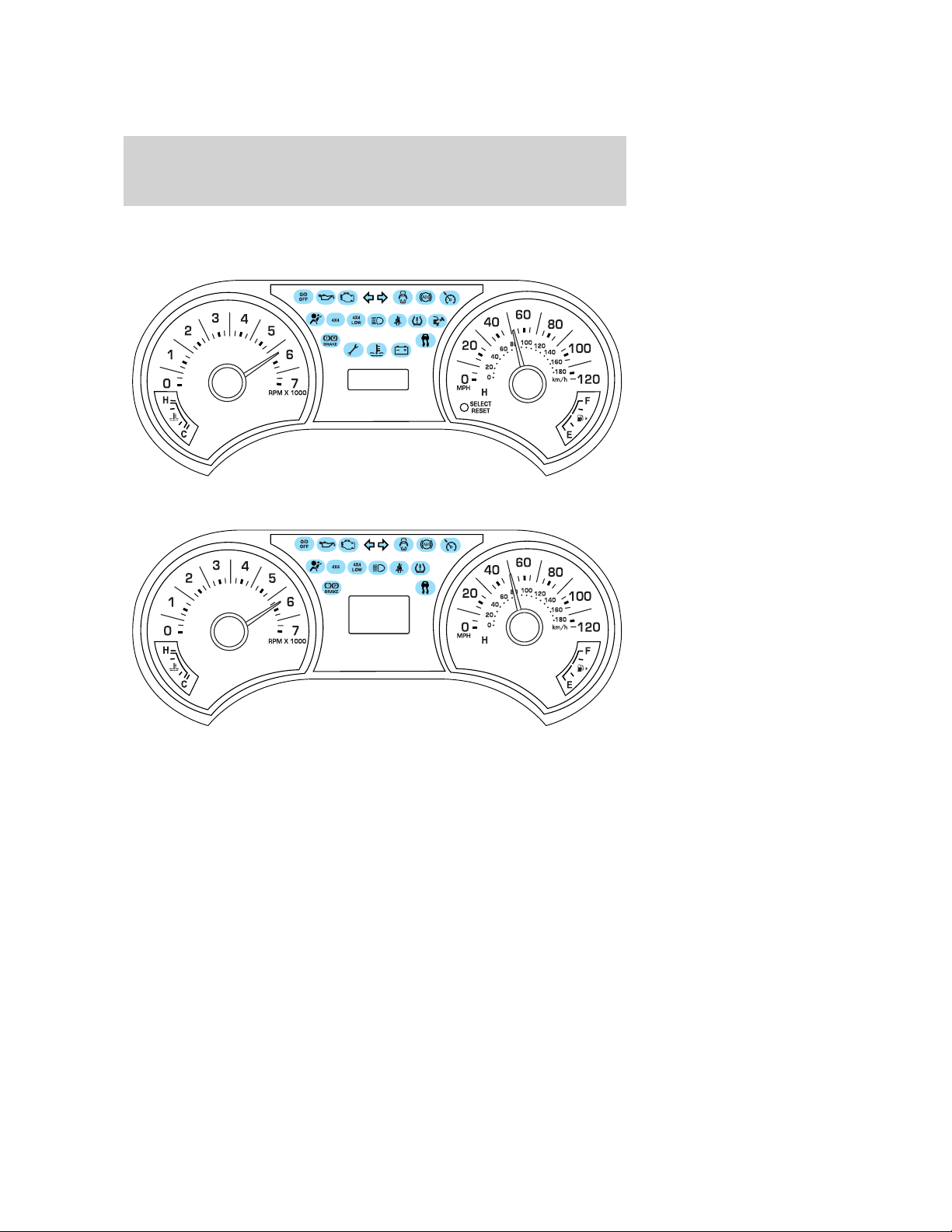
Instrument Cluster
WARNING LIGHTS AND CHIMES
Standard instrument cluster
Optional instrument cluster
Warning lights and gauges can alert you to a vehicle condition that may
become serious enough to cause expensive repairs. A warning light may
illuminate when a problem exists with one of your vehicle’s functions.
Many lights will illuminate when you start your vehicle to make sure the
bulb works. If any light remains on after starting the vehicle, refer to the
respective system warning light for additional information.
Note: Some warning lights will display in the message center as words
and function the same as the warning light.
Note: Depending on which options your vehicle has, some indicators
may not be present in your vehicle.
12
2009 Explorer (exp)
Owners Guide, 1st Printing
USA (fus)
Page 13
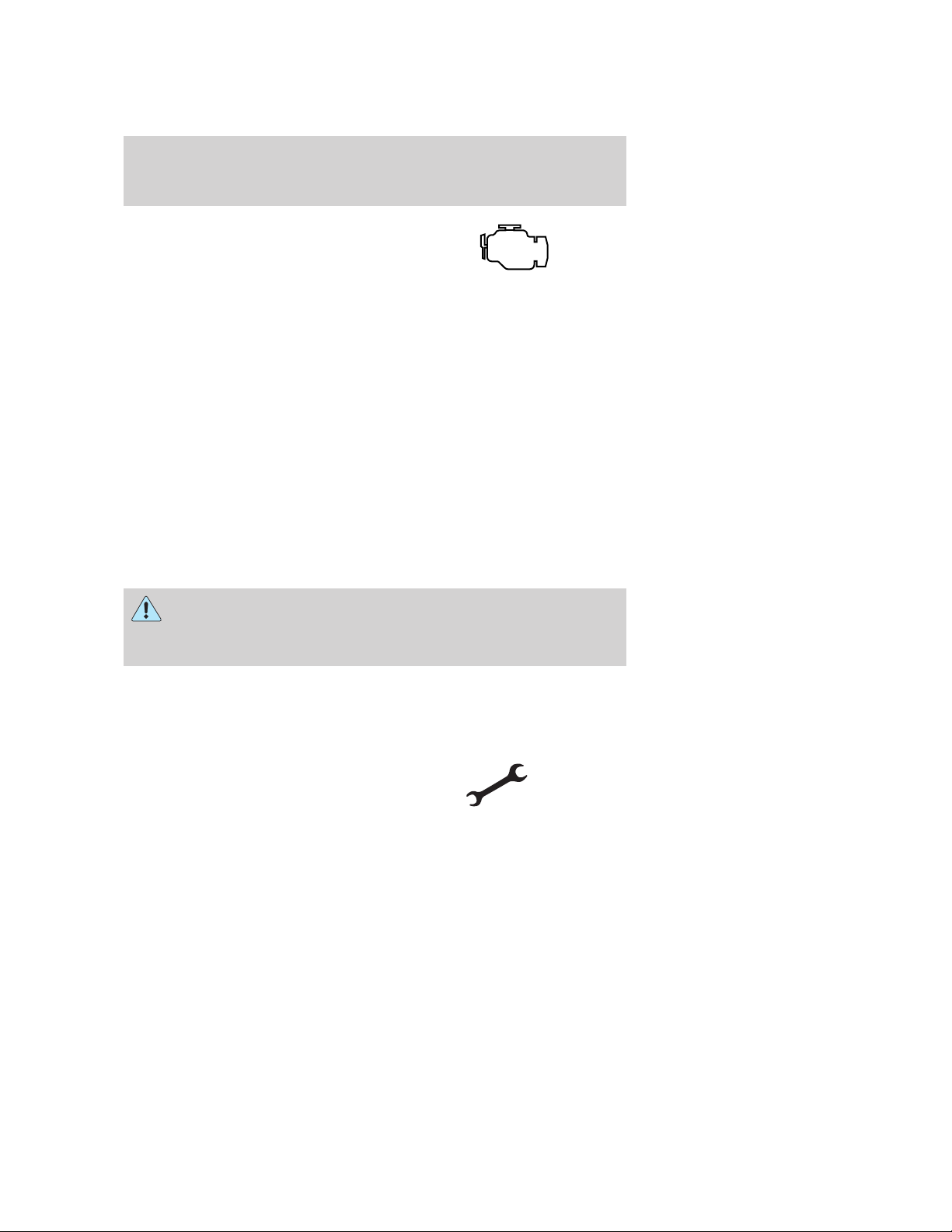
Instrument Cluster
Service engine soon: The service
engine soon indicator light
illuminates when the ignition is first
turned to the on position to check
the bulb and to indicate whether the vehicle is ready for
Inspection/Maintenance (I/M) testing. Normally, the service engine soon
light will stay on until the engine is cranked, then turn itself off if no
malfunctions are present. However, if after 15 seconds the service engine
soon light blinks eight times, it means that the vehicle is not ready for
I/M testing. See the Readiness for Inspection/Maintenance (I/M)
testing in the Maintenance and Specifications chapter.
Solid illumination after the engine is started indicates the On Board
Diagnostics System (OBD-II) has detected a malfunction. Refer to On
board diagnostics (OBD-II) in the Maintenance and Specifications
chapter. If the light is blinking, engine misfire is occurring which could
damage your catalytic converter. Drive in a moderate fashion (avoid
heavy acceleration and deceleration) and contact your authorized dealer
as soon as possible.
If the light remains on while driving, the temperature of the engine may
be too high; refer to Engine coolant in the Maintenance and
Specifications chapter.
WARNING: Under engine misfire conditions, excessive exhaust
temperatures could damage the catalytic converter, the fuel
system, interior floor coverings or other vehicle components, possibly
causing a fire.
Powertrain malfunction indicator: Illuminates when a powertrain, a
4x4 or an AWD fault has been detected. Contact your authorized dealer
as soon as possible.
• Standard instrument cluster
2009 Explorer (exp)
Owners Guide, 1st Printing
USA (fus)
13
Page 14
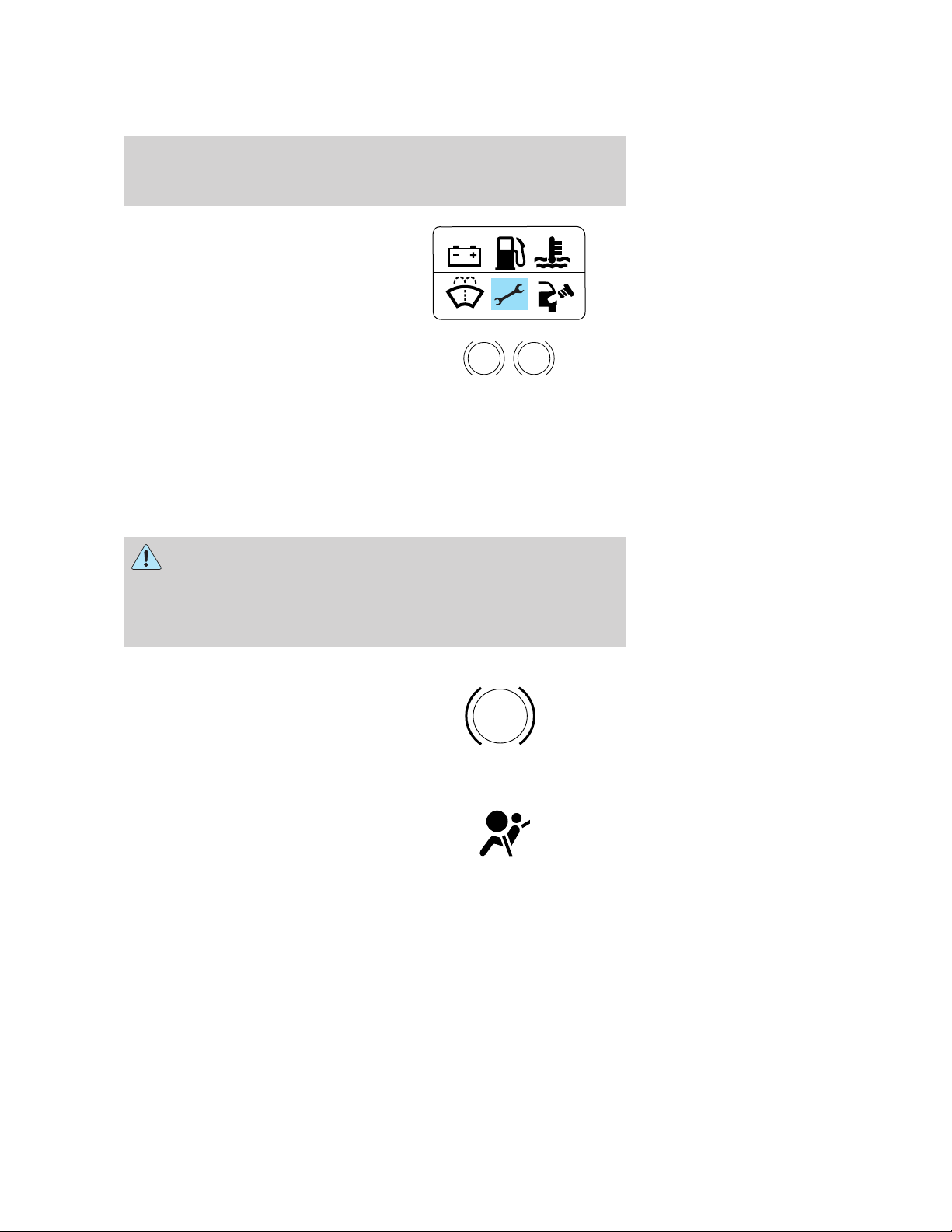
Instrument Cluster
• Optional instrument cluster
Brake system warning light: To
confirm the brake system warning
light is functional, it will
momentarily illuminate when the
ignition is turned to the on position
when the engine is not running, or in a position between on and start, or
by applying the parking brake when the ignition is turned to the on
position. If the brake system warning light does not illuminate at this
time, contact your authorized dealer as soon as possible. Illumination
after releasing the parking brake indicates low brake fluid level. Contact
your authorized dealer as soon as possible.
WARNING: Driving a vehicle with the brake system warning
light on is dangerous. A significant decrease in braking
performance may occur. It will take you longer to stop the vehicle.
Contact your authorized dealer as soon as possible. Driving extended
distances with the parking brake engaged can cause brake failure and
the risk of personal injury.
Anti-lock brake system: If the
ABS light stays illuminated or
continues to flash, a malfunction has
been detected. Contact your
authorized dealer as soon as
possible. Normal braking is still functional unless the brake warning light
also is illuminated.
Airbag readiness: If this light fails
to illuminate when the ignition is
turned to on, continues to flash or
remains on, contact your authorized
dealer as soon as possible. A chime will sound if there is a malfunction in
the indicator light.
BRAKE
P!
ABS
14
2009 Explorer (exp)
Owners Guide, 1st Printing
USA (fus)
Page 15
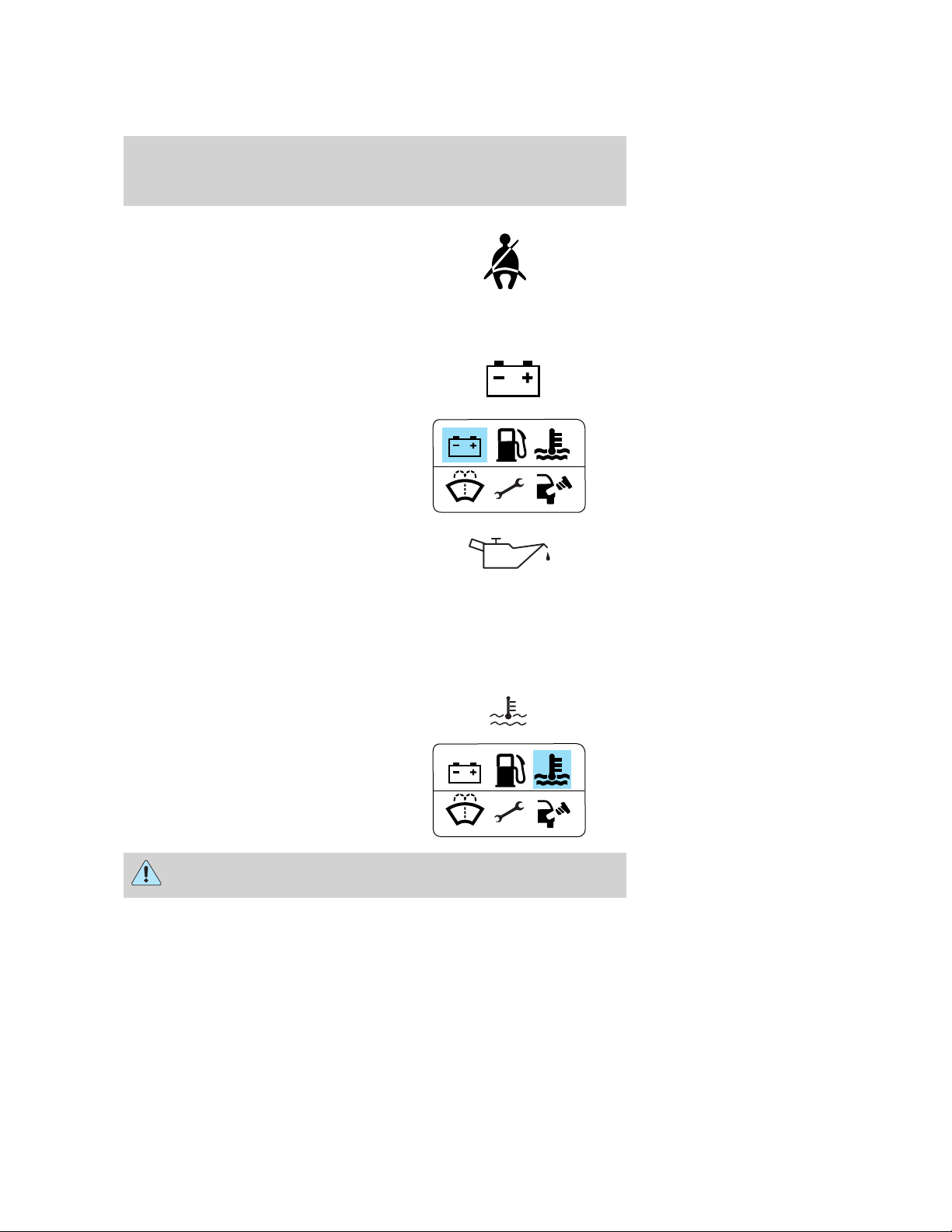
Instrument Cluster
Safety belt: Reminds you to fasten
your safety belt. A Belt-Minder威
chime will also sound to remind you
to fasten your safety belt. Refer to
the Seating and Safety Restraints
chapter to activate/deactivate the Belt-Minder威 chime feature.
Charging system: Illuminates when the battery is not charging properly.
• Standard instrument cluster
• Optional instrument cluster
Engine oil pressure: Illuminates
when the oil pressure falls below the
normal range. Check the oil level
and add oil if needed. Refer to
Engine oil in the Maintenance and Specifications chapter.
Engine coolant temperature: Illuminates when the engine coolant
temperature is high. Stop the vehicle as soon as possible, switch off the
engine and let cool. Refer to Engine coolant in the Maintenance and
Specifications chapter.
• Standard instrument cluster
• Optional instrument cluster
WARNING: Never remove the coolant reservoir cap while the
engine is running or hot.
2009 Explorer (exp)
Owners Guide, 1st Printing
USA (fus)
15
Page 16
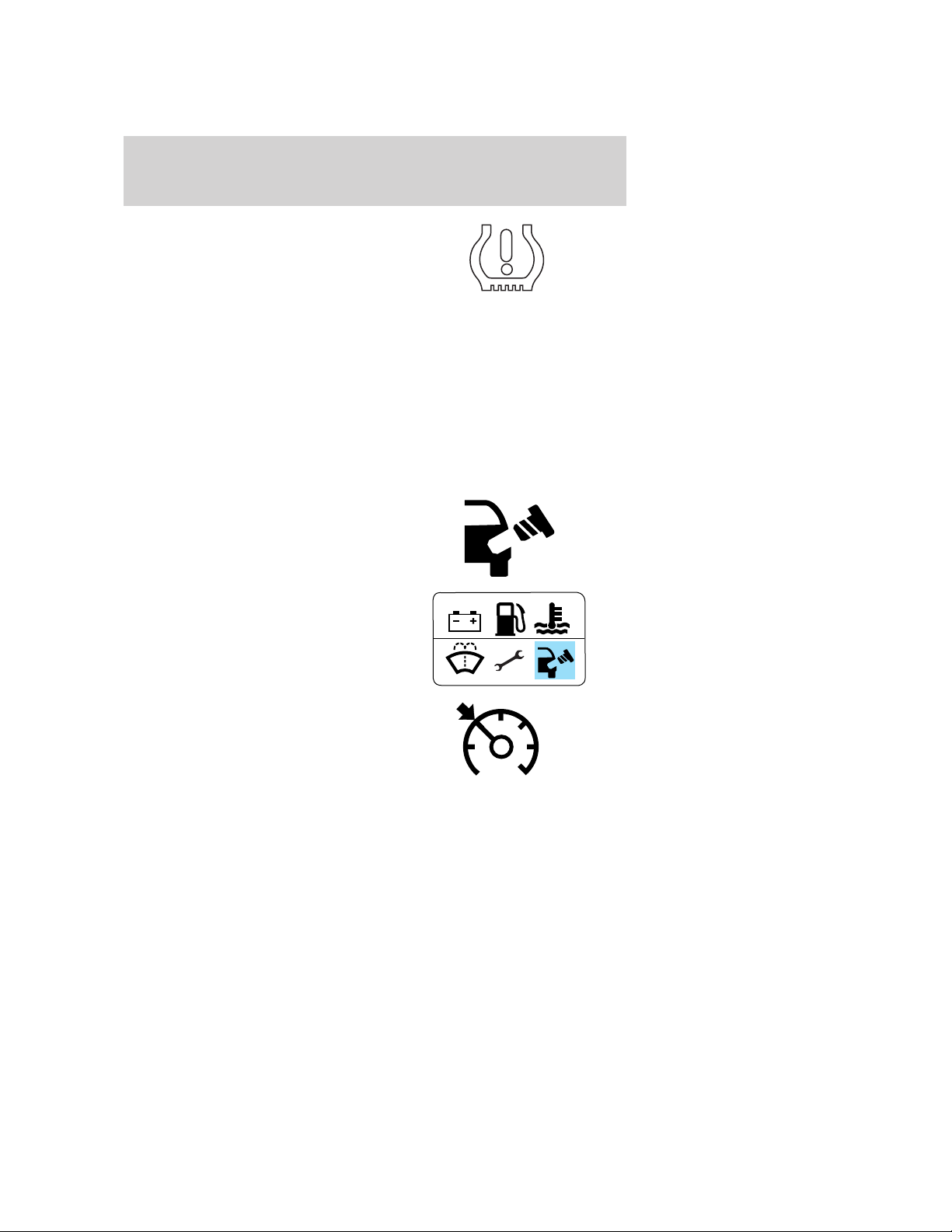
Instrument Cluster
Low tire pressure warning:
Illuminates when your tire pressure
is low. If the light remains on at
start up or while driving, the tire
pressure should be checked. Refer
to Inflating your tires in the Tires, Wheels and Loading chapter. When
the ignition is first turned to on, the light will illuminate for three
seconds to ensure the bulb is working. If the light does not turn on,
contact your authorized dealer as soon as possible. For more information
on this system, refer to Tire pressure monitoring system (TPMS) in
the Tires, Wheels and Loading chapter.
Check fuel cap fill inlet (if equipped): Illuminates when the fuel fill
inlet may not be properly closed. Continued driving with this light on
may cause the service engine soon warning light to come on, refer to
Easy Fuel “no cap” fuel system in the Maintenance and Specification
chapter.
• Standard instrument cluster
• Optional instrument cluster
Speed control (if equipped):
Illuminates when the speed control
is activated. Turns off when the
speed control system is deactivated.
O/D off: Illuminates when the
overdrive function of the
transmission has been turned off;
refer to the Driving chapter.
16
2009 Explorer (exp)
Owners Guide, 1st Printing
USA (fus)
O/D
OFF
Page 17
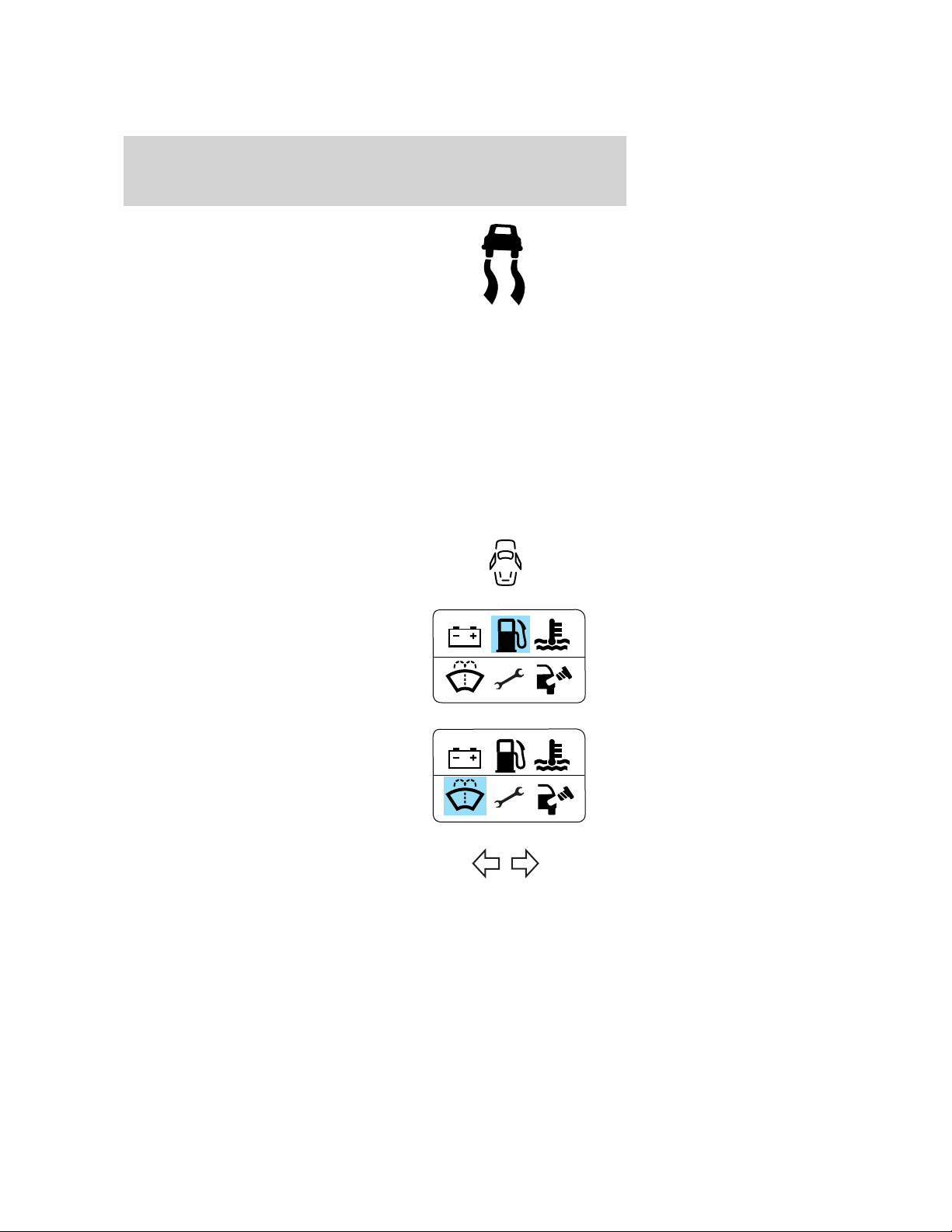
Instrument Cluster
AdvanceTrac威: Flashes when the
AdvanceTrac威 with RSC威 system is
active. Illuminates solid when the
system has been disabled (by the
driver or as a result of a system
failure); refer to the Driving
chapter for more information.
Four wheel drive low
(if equipped): Illuminates when
four-wheel drive low is engaged. If
the light fails to illuminate when the
ignition is turned ON, or remains on, contact your authorized dealer as
soon as possible.
Four wheel drive high
(if equipped): Illuminates when
four-wheel drive is engaged. If the
light fails to illuminate when the ignition is turned on, or remains on,
contact your authorized dealer as soon as possible.
Door ajar: Illuminates when the
ignition is in the on position and any
door, liftgate or the liftgate glass is
open.
Low fuel (if equipped):
Illuminates when the fuel level in
the fuel tank is at or near empty
(refer to Fuel gauge in this
chapter).
4x4
LOW
4x4
Low washer fluid (if equipped):
Illuminates when the windshield
washer fluid is low.
Turn signal: Illuminates when the
left or right turn signal or the
hazard lights are turned on. If the
indicators stay on or flash faster, check for a burned out bulb.
2009 Explorer (exp)
Owners Guide, 1st Printing
USA (fus)
17
Page 18
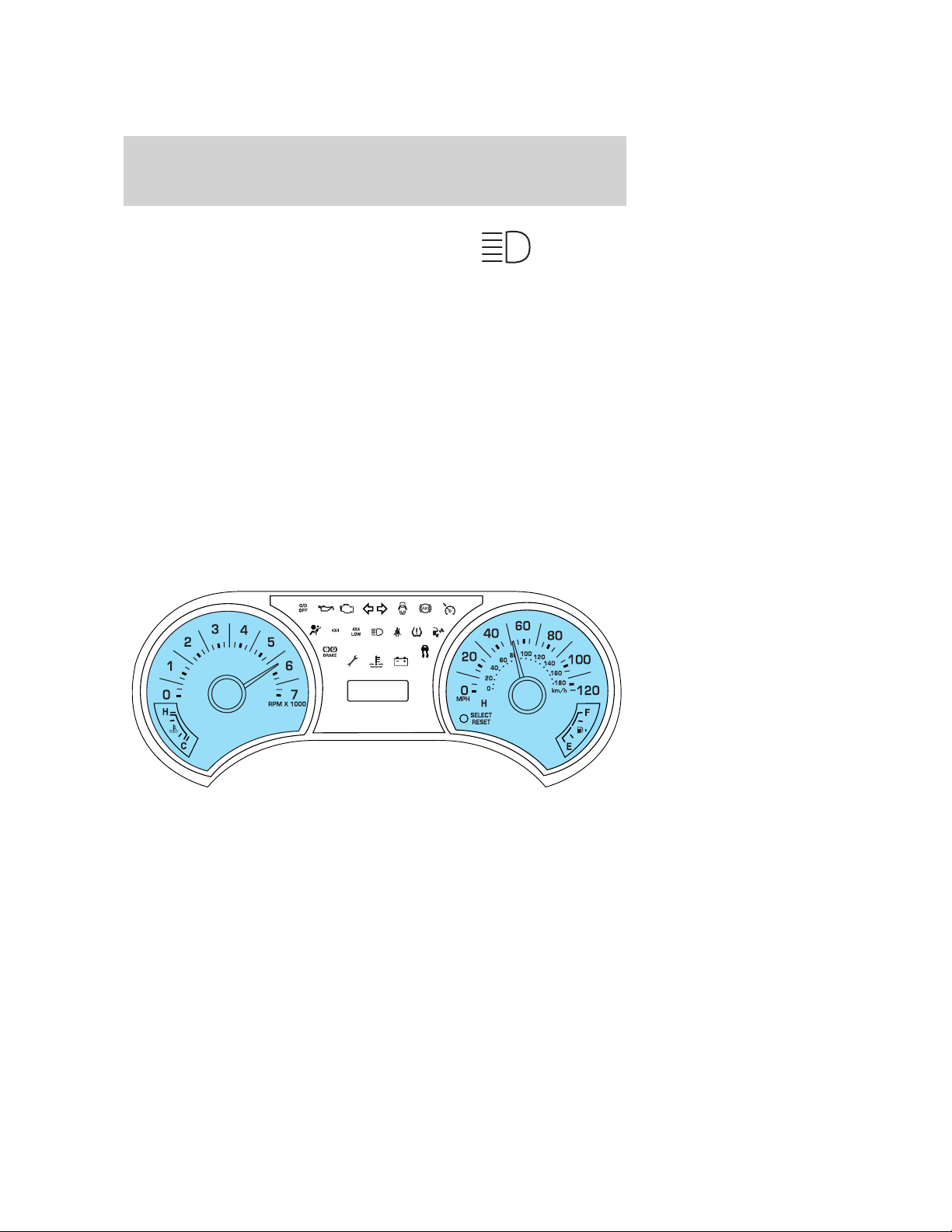
Instrument Cluster
High beams: Illuminates when the
high beam headlamps are turned on.
Key-in-ignition warning chime: Sounds when the key is left in the
ignition in the off or accessory position and the driver’s door is opened.
Headlamps on warning chime: Sounds when the headlamps or parking
lamps are on, the ignition is off (the key is not in the ignition) and the
driver’s door is opened.
Turn signal warning chime: Sounds when the turn signal lever has
been activated to signal a turn and not turned off after the vehicle is
driven more than 2 miles (3.2 km).
Parking brake on warning chime: Sounds when the parking brake is
set, the engine is running and the vehicle is driven more than 3 mph
(5 km/h).
Message center activation chime: Sounds when the following
warnings DOOR AJAR, LOW FUEL LEVEL or LOW TIRE PRESSURE
appear in the message center display for the first time.
GAUGES
18
2009 Explorer (exp)
Owners Guide, 1st Printing
USA (fus)
Page 19
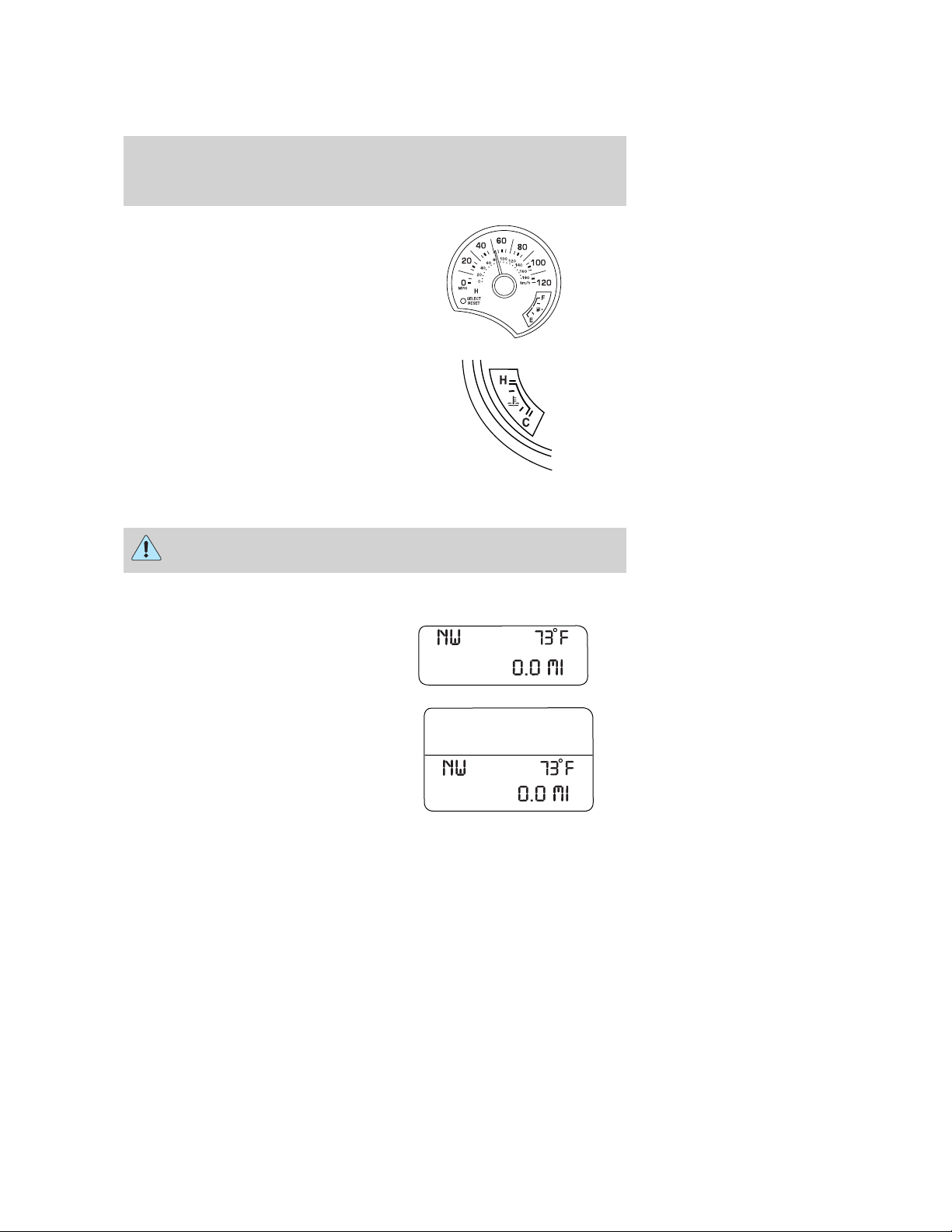
Instrument Cluster
Speedometer: Indicates the
current vehicle speed.
Engine coolant temperature
gauge: Indicates engine coolant
temperature. At normal operating
temperature, the needle will be in
the normal range (between “H” and
“C”). If it enters the red section, the
engine is overheating; refer to
Engine coolant in the
Maintenance and Specifications chapter. Stop the vehicle as soon as
safely possible, switch off the engine and let the engine cool.
WARNING: Never remove the coolant reservoir cap while the
engine is running or hot.
Odometer: Registers the total miles (kilometers) of the vehicle.
• Standard instrument cluster
• Optional instrument cluster
Refer to Message center in the
Driver Controls chapter on how to
switch the display from English to
Metric.
2009 Explorer (exp)
Owners Guide, 1st Printing
USA (fus)
19
Page 20
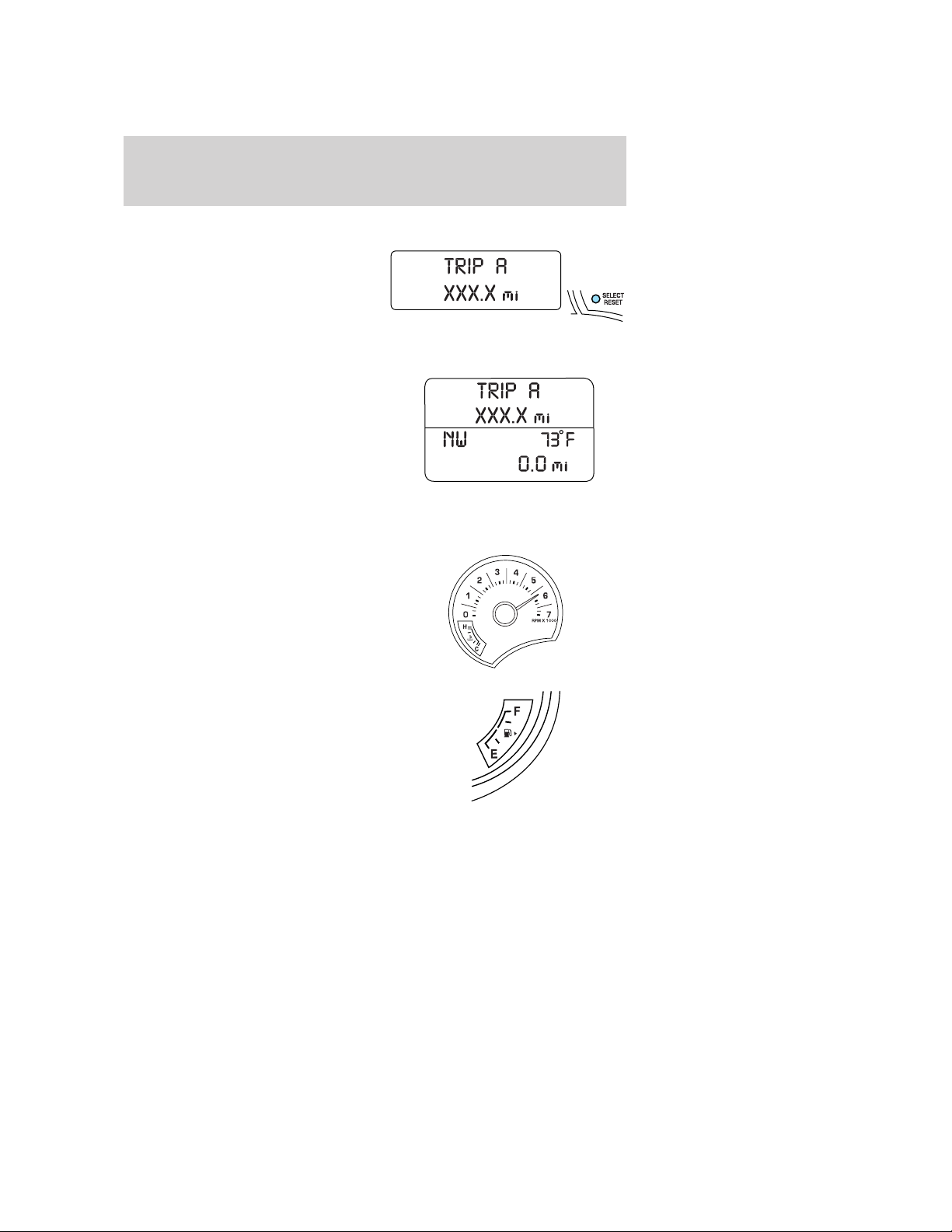
Instrument Cluster
Trip odometer: Registers the miles (kilometers) of individual journeys.
• Standard instrument cluster
Press the SELECT/RESET control
once to switch from the odometer to
the TRIP A feature. Press the
control again to select the TRIP B
feature. To reset the trip, press and
hold the control again until the trip reading is 0.0 miles.
• Optional instrument cluster
Press and release the message
center INFO button until TRIP A
mode appears in the display. Press
the control again to select the TRIP
B feature. Press the RESET button
to reset.
Note: Outside air temperature will
only be displayed in the instrument cluster message center on vehicles
with manual climate control.
Tachometer: Indicates the engine
speed in revolutions per minute.
Driving with your tachometer
pointer continuously at the top of
the scale may damage the engine.
Fuel gauge: Indicates
approximately how much fuel is left
in the fuel tank (when the ignition
is in the on position). The fuel
gauge may vary slightly when the
vehicle is in motion or on a grade.
Refer to Filling the tank in the
Maintenance and Specifications
chapter for more information.
The FUEL icon and arrow indicates which side of the vehicle the fuel
door is located.
20
2009 Explorer (exp)
Owners Guide, 1st Printing
USA (fus)
Page 21
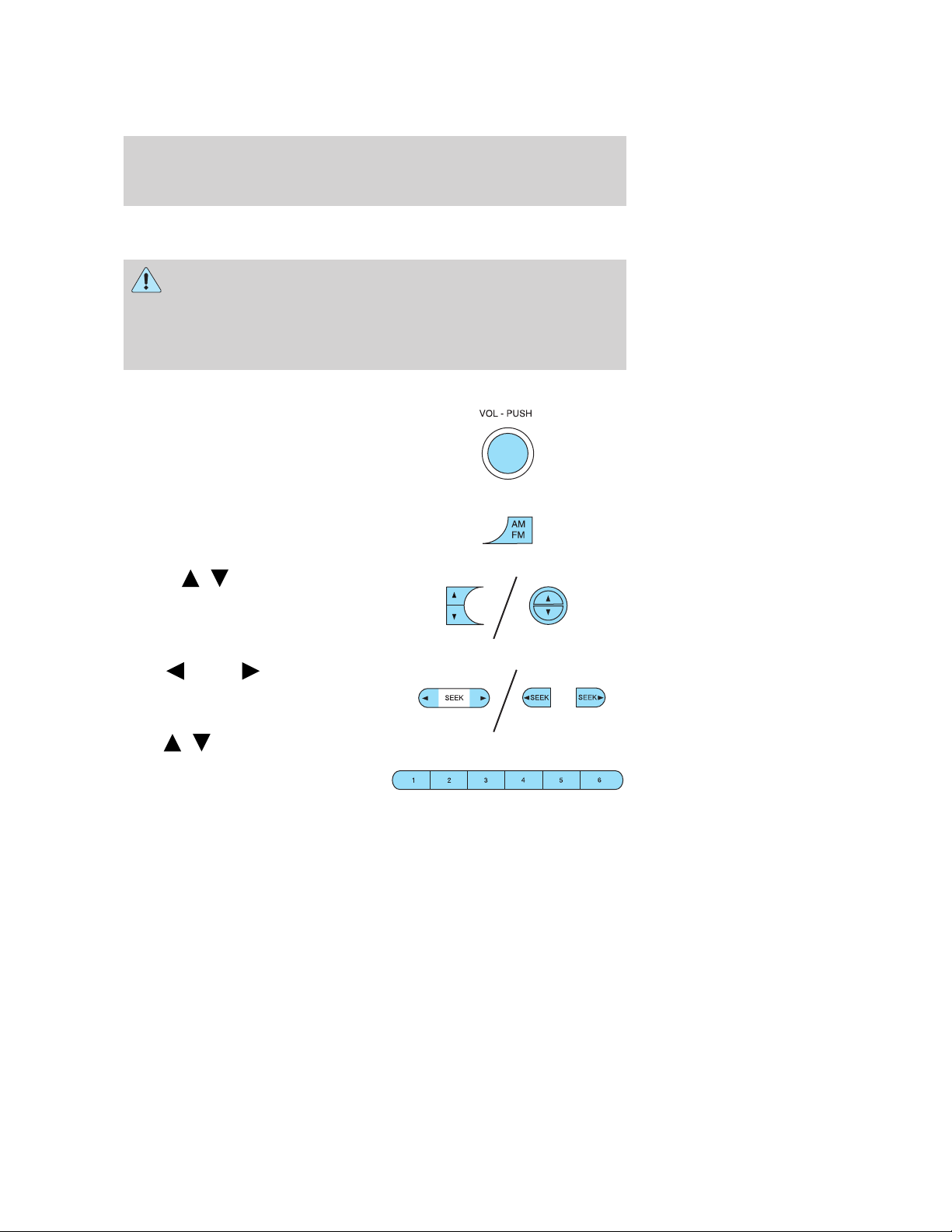
Entertainment Systems
AUDIO SYSTEMS
Quick start — How to get going
WARNING: Driving while distracted can result in loss of vehicle
control, accident and injury. Ford strongly recommends that
drivers use extreme caution when using any device that may take their
focus off the road. The drivers primary responsibility is the safe
operation of their vehicle. Only use cell phones and other devices not
essential to the driving task when it is safe to do so.
Listening to the radio
1. If the audio system is off, press
VOL-PUSH to turn the radio on.
Turn VOL-PUSH to adjust the
volume.
Note: The system may take a few
moments to turn on.
2. Press AM/FM repeatedly to
choose between AM/FM1/FM2
frequency bands.
3. Press
up/down the frequency band.
/ to manually go
Press
down/up the chosen frequency band
for the next strongest station.
To disengage SEEK mode,
press
4. Once you are tuned to the
desired station, press and hold a
memory preset (1–6) to save the
station. PRESET SAVED will appear on the display and the sound will
return signifying the station has been saved. You can save up to six
stations in each frequency band — six in AM, six in FM1 and six in FM2.
To access your saved stations, press the corresponding memory preset.
The memory preset # and the station frequency will appear on the
display.
SEEK to search
/ .
21
2009 Explorer (exp)
Owners Guide, 1st Printing
USA (fus)
Page 22
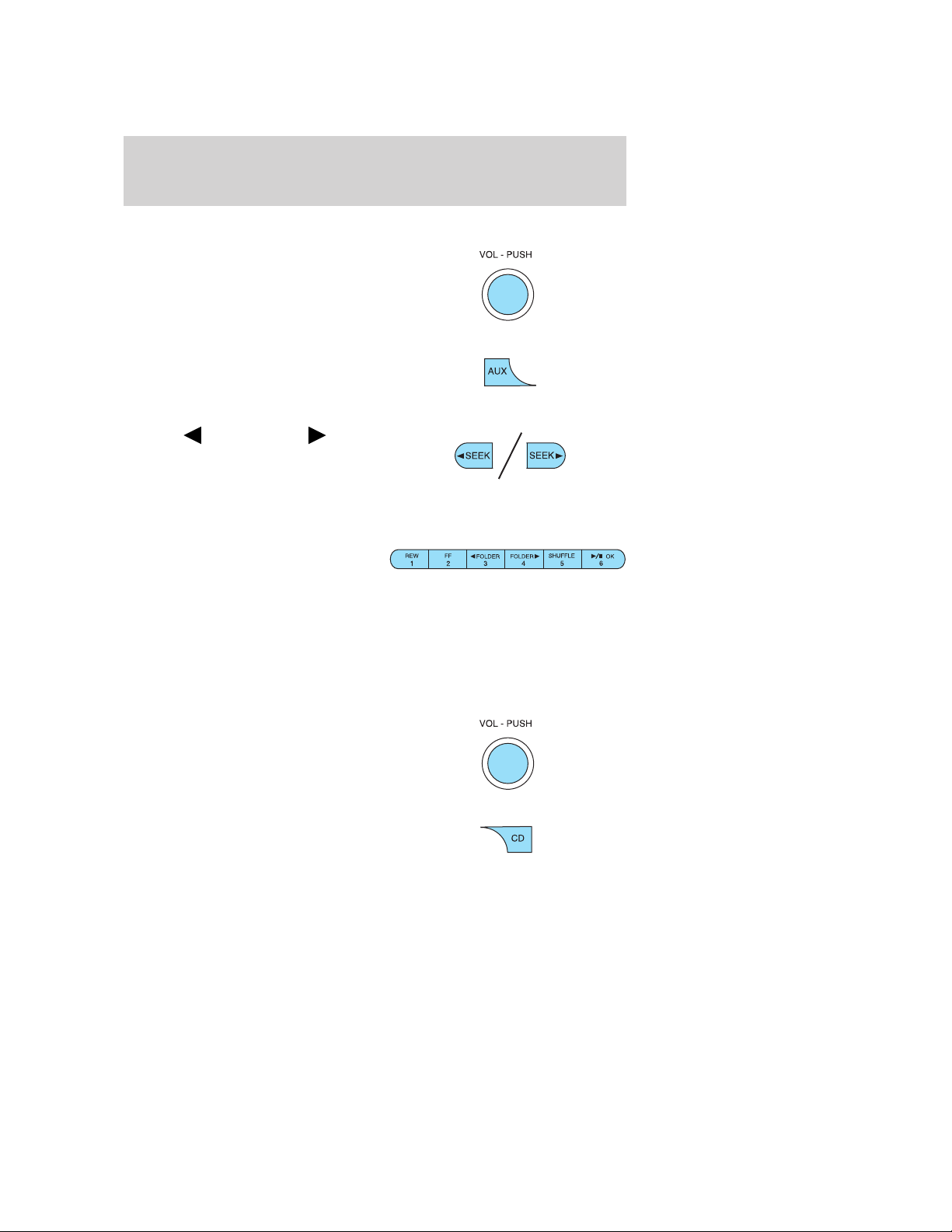
Entertainment Systems
Listening to satellite radio (if equipped)
1. If the audio system is turned off,
press VOL-PUSH to turn the radio
on. Turn VOL-PUSH to adjust the
volume.
Note: The system may take a few
moments to turn on.
2. Press AUX repeatedly to cycle
through auxiliary audio sources.
Select SAT1, SAT2 or SAT3 to listen
to satellite radio.
3. Press
access the previous or next satellite
channel.
You may also seek by music
category. For further information, refer to CATEGORY listing under the
MENU control on your specific audio system.
4. Once you are tuned to the
desired channel, press and hold a
memory preset (1–6) to save the
channel. PRESET SAVED will appear on the display and the sound will
return signifying the station has been saved. You can save up to six
channels in each — six in SAT1, six in SAT2, and six in SAT3.
To access your saved channels, press the corresponding memory preset.
The memory preset # and the channel name will appear on the display.
SEEK, SEEK to
Listening to a CD/MP3 (if equipped)
1. If the audio system is turned off,
press VOL-PUSH to turn the radio
on. Turn VOL-PUSH to adjust the
volume.
Note: The system may take a few
moments to turn on.
2. Press CD to enter CD mode. If a
disc is already loaded into the
system, CD play will begin where it
ended last.
22
2009 Explorer (exp)
Owners Guide, 1st Printing
USA (fus)
Page 23
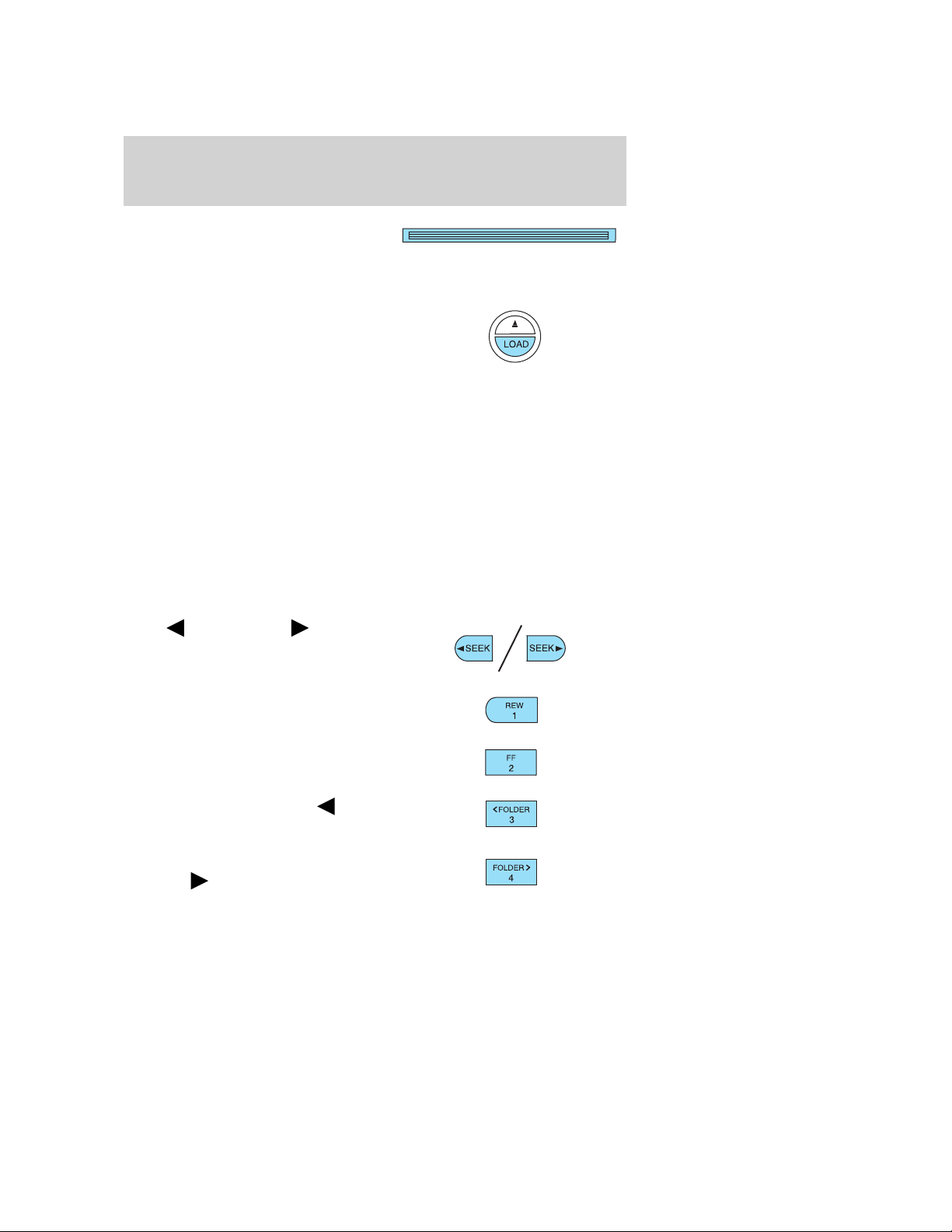
Entertainment Systems
For a single CD system, if a disc
is not already loaded, insert only
one, label side up into the CD slot.
LOADING CD and READING DISC will appear in the display. The first
track on the disc will begin playing.
For an in-dash six CD system, if
a disc is not already loaded, press
LOAD. Select a slot number using
memory presets 1–6. When the
display reads LOAD CD#, load the
desired disc, label side up. If you do not choose a slot within five
seconds, the system will choose for you. Once loaded, the first track will
begin to play.
To auto load up to six discs, press and hold LOAD until the display
reads AUTOLOAD#. Load the desired disc, label side up. The system will
prompt you to load discs for the remaining available slots. Insert the
discs, one at a time, label side up, when prompted. Once loaded, the last
loaded disc will begin to play.
Note: An MP3 disc with folders will show F001 (folder #) T001 (track #)
in the display. An MP3 disc without folders will show T001 (track#) in
the display. Refer to MP3 track and folder structure later in this
chapter for further information.
3. In CD/MP3 mode, you can access the following features:
Press
access the previous/next tracks.
SEEK, SEEK to
Press and hold REW to manually
reverse in a CD/MP3 track.
Press and hold FF to manually
advance in a CD/MP3 track.
While in folder mode, press
FOLDER to access the previous
folder on MP3 discs, if available.
While in folder mode, press
FOLDER
folder on MP3 discs, if available.
to access the next
2009 Explorer (exp)
Owners Guide, 1st Printing
USA (fus)
23
Page 24
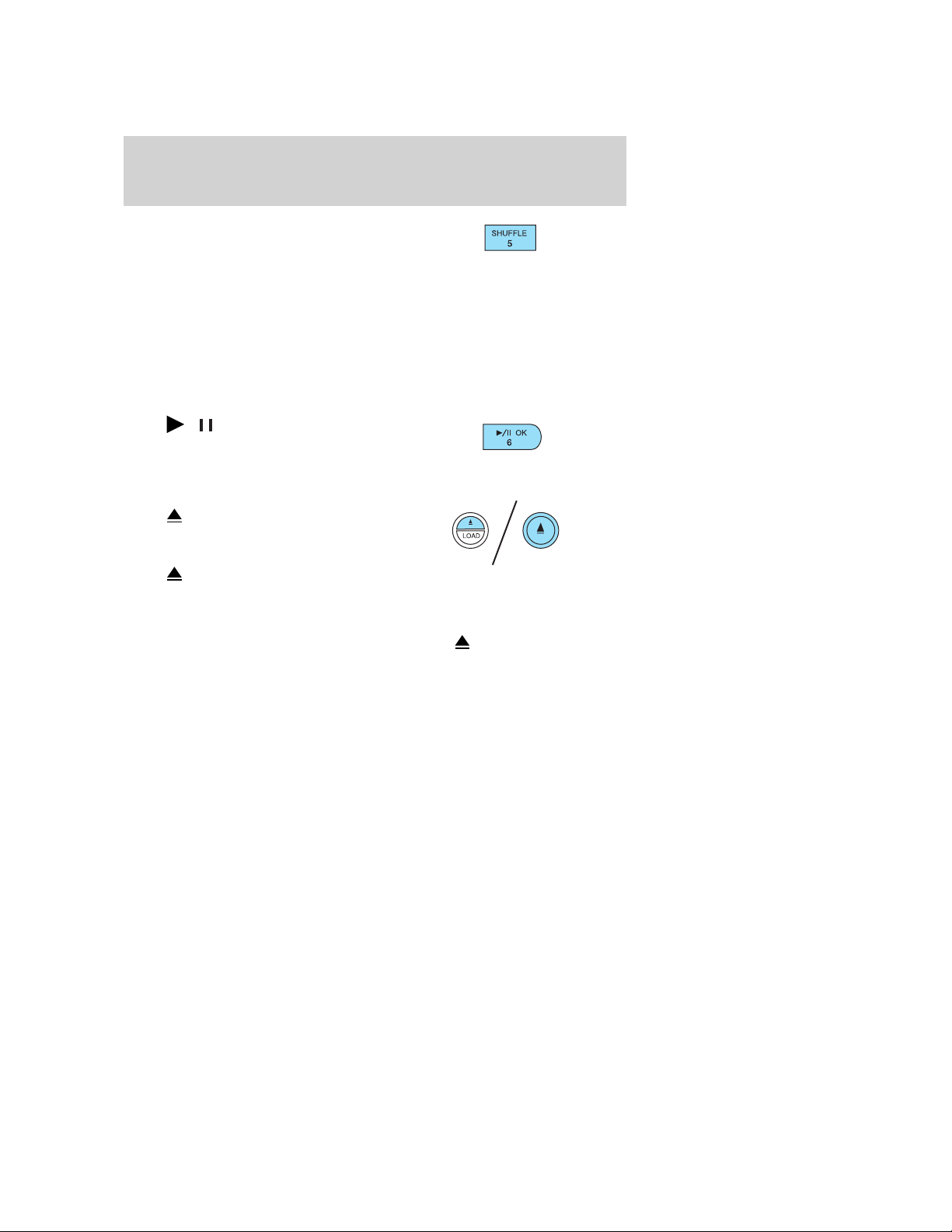
Entertainment Systems
Press SHUFFLE to engage shuffle
mode. SHUFFLE ON will appear in
the display. If you wish to engage
shuffle mode right away, press SEEK to begin random play. Otherwise,
random play will begin when the current track is finished playing. CD
SHUF will appear in the display.
To disengage, press SHUFFLE again. SHUFFLE OFF will appear in the
display.
Note: In track mode, all tracks on the current disc will shuffle in
random order. In MP3 folder mode, the system will randomly play all
tracks within the current folder.
Press
CD/MP3 is playing to pause the disc.
CD PAUSE will appear in the
display. Press again to resume play.
4. For a single CD system,
press
The display will read CD EJECT.
For an in-dash six CD system,
press
correct slot number using memory presets 1–6. When ready, the system
will eject the disc and the display will read REMOVE CD. If the disc is
not removed in 15 seconds, the system will reload the disc.
To auto eject up to six discs, press and hold
begins ejecting all loaded discs. If the discs are not removed, the system
will reload the discs.
/ (play/pause) when a
to eject the current disc.
and then select the
until the system
24
2009 Explorer (exp)
Owners Guide, 1st Printing
USA (fus)
Page 25
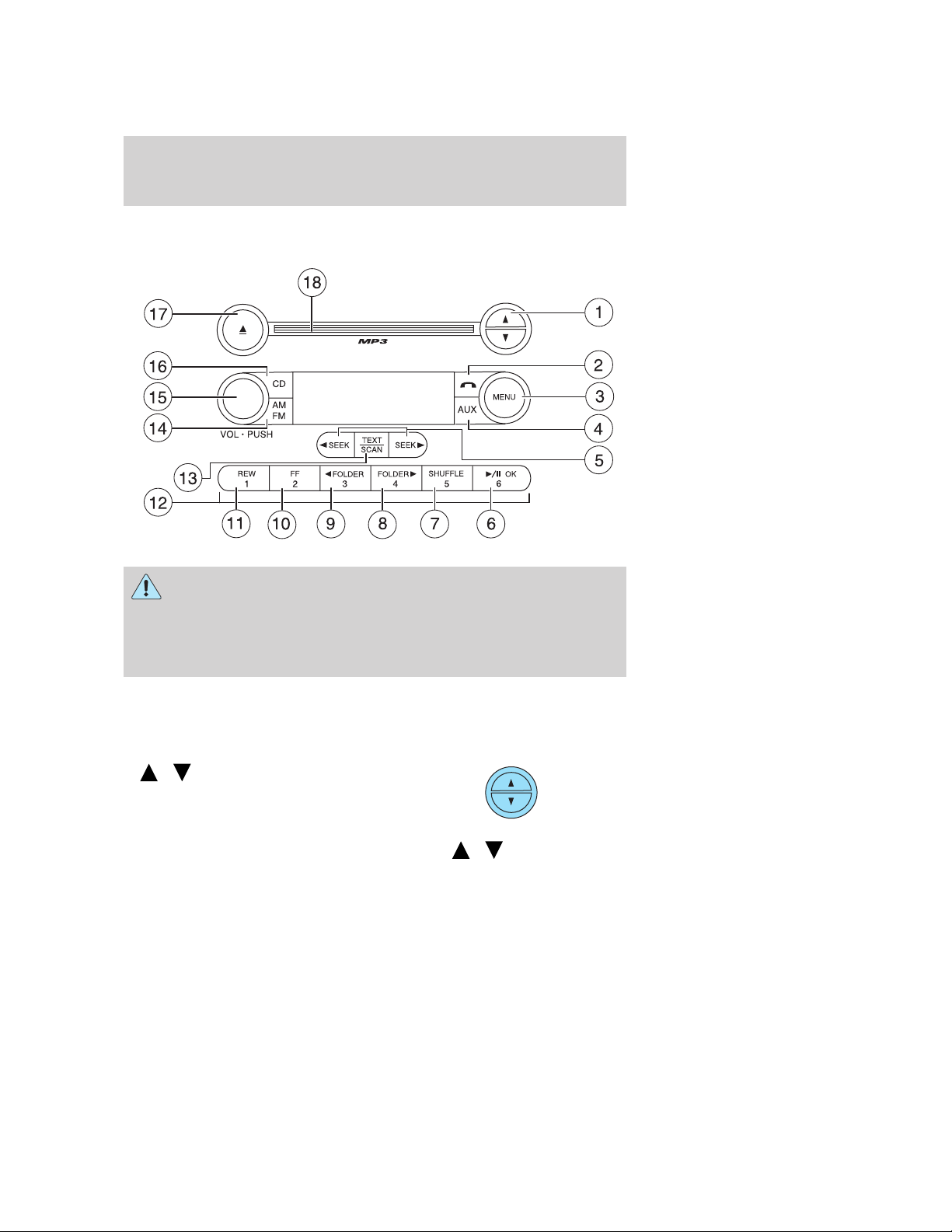
Entertainment Systems
AM/FM Single CD/MP3 satellite compatible sound system
(if equipped)
WARNING: Driving while distracted can result in loss of vehicle
control, accident and injury. Ford strongly recommends that
drivers use extreme caution when using any device that may take their
focus off the road. The driver’s primary responsibility is the safe
operation of their vehicle. Only use cell phones and other devices not
essential to the driving task when it is safe to do so.
Accessory delay: Your vehicle is equipped with accessory delay. With
this feature, the window switches, radio and moon roof (if equipped)
may be used for up to ten minutes after the ignition is turned off or until
either front door is opened.
/ (Tuner): Press to
1.
manually go up or down the radio
frequency. Also use in menu mode
to select various settings.
In satellite radio mode (if equipped), press
next/previous channel.
/ to tune to the
25
2009 Explorer (exp)
Owners Guide, 1st Printing
USA (fus)
Page 26
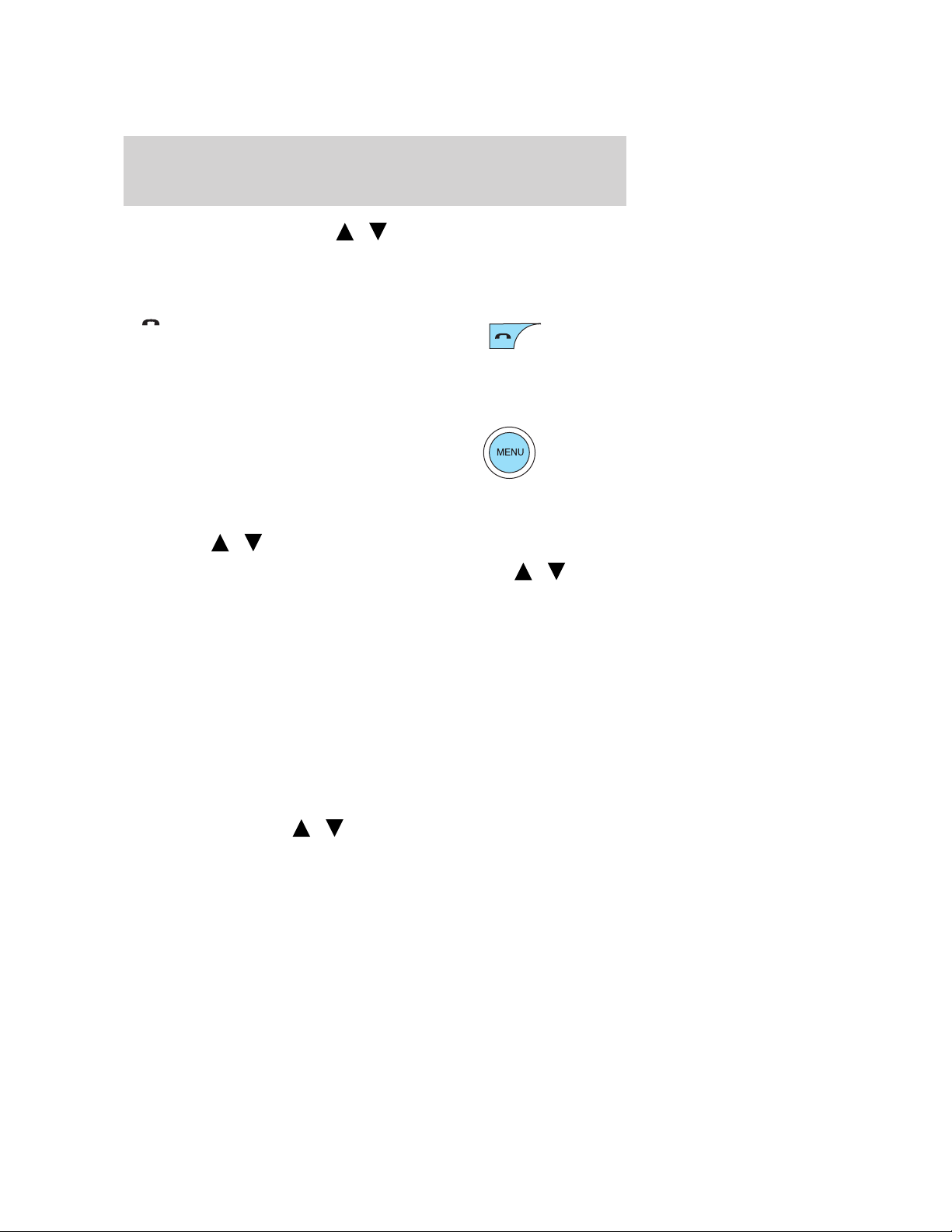
Entertainment Systems
In CATEGORY MODE, press / to scroll through the list of
available SIRIUS channel Categories (Pop, Rock, News, etc.). Refer to
Category Mode under Menu for further information.
Satellite radio is available only with a valid SIRIUS subscription.
Check with your authorized dealer for availability.
(Phone): If your vehicle is
2.
equipped with SYNC, press to
access SYNC PHONE features. Refer
to the SYNC supplement for further information.
If your vehicle is not equipped with SYNC, the display will read NO
PHONE.
3. MENU: Press repeatedly to
access the following settings:
SATELLITE RADIO MENU (if equipped): Press MENU when satellite
radio mode is active to access. Press OK to enter into the satellite radio
menu. Press
/ to cycle through the following options:
• CATEGORY: Press OK to enter category mode. Press
scroll through the list of available SIRIUS channel Categories (Pop,
Rock, News, etc.) Press OK when the desired category appears in the
display. After a category is selected, press SEEK to search for that
specific category of channels only (i.e. ROCK). You may also select
CATEGORY ALL to seek all available SIRIUS categories and channels.
Press OK to close and return to the main menu.
• SAVE SONG: Press OK to save the currently playing song’s title in
the system’s memory. (If you try to save something other than a song,
CANT SAVE will appear in the display.) When the chosen song is
playing on any satellite radio channel, the system will alert you with
an audible prompt. Press OK while SONG ALERT is in the display and
the system will take you to the channel playing the desired song. You
can save up to 20 song titles. If you attempt to save more than 20
titles, the display will read REPLACE SONG? Press OK to access the
saved titles and press
the song appears in the display that you would like to replace, press
OK. SONG REPLACED will appear in the display.
26
/ to cycle through the saved titles. When
/ to
2009 Explorer (exp)
Owners Guide, 1st Printing
USA (fus)
Page 27
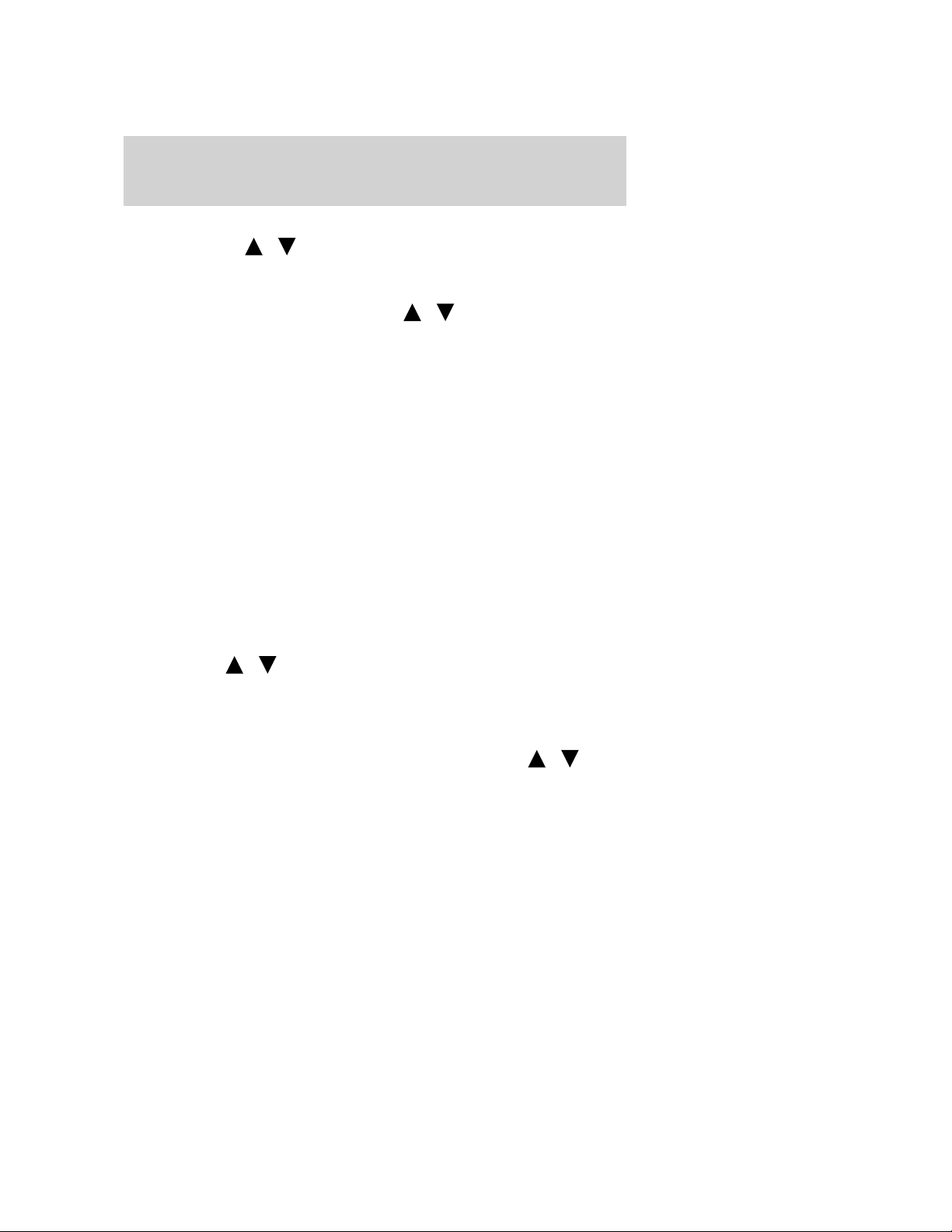
Entertainment Systems
• DELETE SONG: Press OK to delete a song from the system’s
memory. Press
song appears in the display that you would like to delete, press OK.
The song will appear in the display for confirmation. Press OK again
and the display will read SONG DELETED. If you do not want to
delete the currently listed song, press
RETURN or CANCEL.
Note: If there are no songs presently saved, the display will read NO
SONGS.
• DELETE ALL SONGS: Press OK to delete all songs from the
system’s memory. The display will read ARE YOU SURE ? Press OK to
confirm deletion of all saved songs and the display will read ALL
DELETED.
Note: If there are no songs presently saved, the display will read NO
SONGS.
• ENABLE ALERTS / DISABLE ALERTS: Press OK to enable/disable
the satellite alert status which alerts you when your selected songs are
playing on a satellite radio channel. (The system default is disabled.)
SONG ALERTS ENABLED/DISABLED will appear in the display. The
menu listing will display the opposite state. For example, if you have
chosen to enable the song alerts, the menu listing will read DISABLE
as the alerts are currently on, so your other option is to turn them off.
Satellite radio is available only with a valid SIRIUS radio
subscription. Check with your authorized dealer for availability.
Setting the clock: Press MENU until SET HOURS or SET MINUTES is
displayed. Use
again to disengage clock mode. Press OK to close and return to the main
menu.
AUTOSET: Press MENU until the display reads AUTOSET. Autoset
allows you to set the strongest local radio stations without losing your
original manually set preset stations for AM/FM1/FM2. Use
turn on/off.
When the six strongest stations are filled, the station stored in preset 1
will begin playing. If there are less than six strong stations, the system
will store the last one in the remaining presets. Press OK to close and
return to the main menu.
RBDS: Available only in FM mode. This feature allows you to search
RBDS-equipped stations for a certain category of music format:
CLASSIC, COUNTRY, INFORM, JAZZ/RB, ROCK, etc.
/ to cycle through the saved songs. When the
/ to select either
/ to manually increase/decrease. Press MENU
/ to
2009 Explorer (exp)
Owners Guide, 1st Printing
USA (fus)
27
Page 28
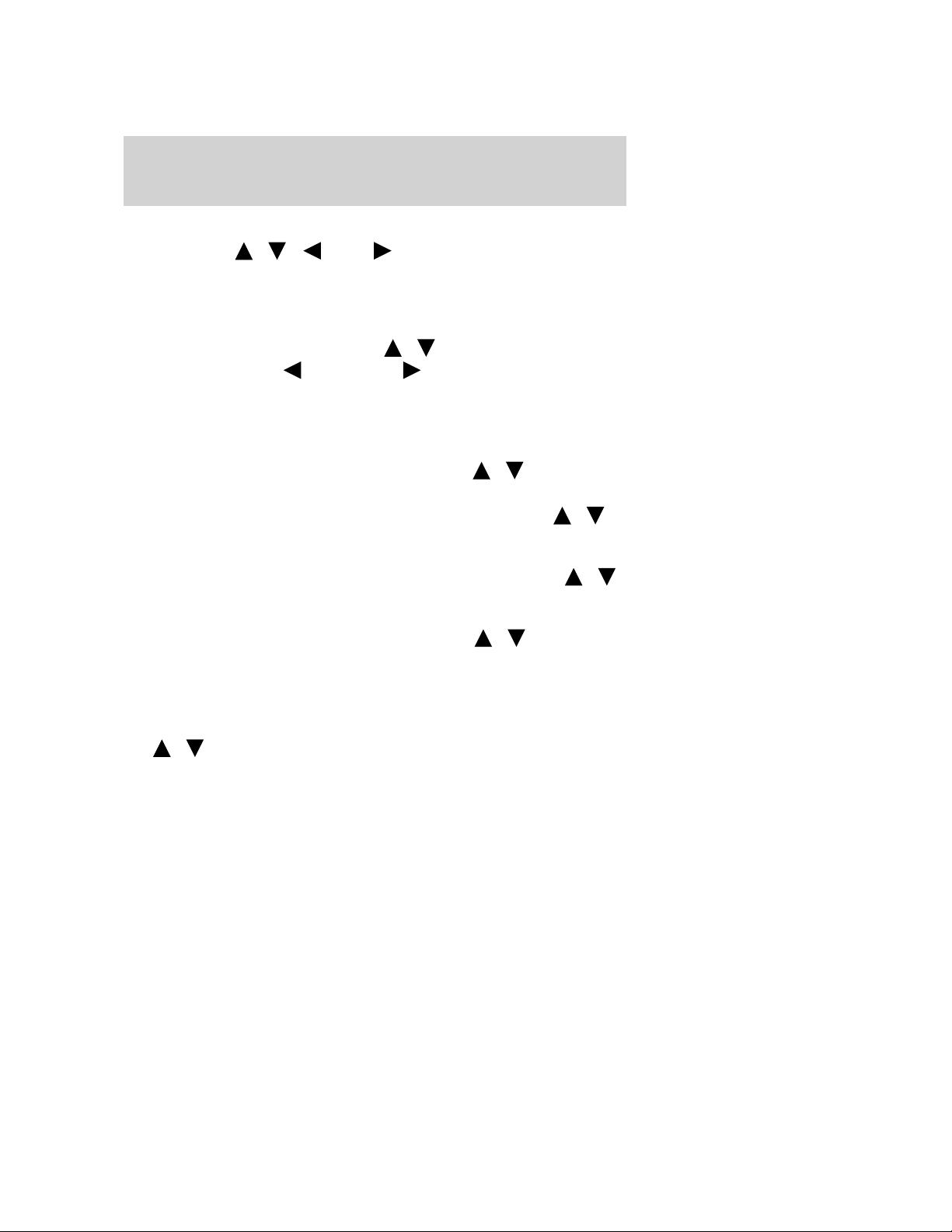
Entertainment Systems
To activate, press MENU repeatedly until RBDS (ON/OFF) appears in
the display. Use
RBDS is OFF, you will not be able to search for RBDS equipped stations
or view the station name or type. Press OK to close and return to the
main menu.
To search for specific RBDS music categories: When the desired
category appears in the display, press
then press and release
begin the search.
To view the station name or type: When the desired category appears
in the display, press TEXT/SCAN to toggle between displaying the station
type (COUNTRY, ROCK, etc.) or the station name (WYCD, WXYT, etc.).
BASS: Press MENU to reach the bass setting. Use
Press OK to close and return to the main menu.
TREB (Treble): Press MENU to reach the treble setting. Use
to adjust. Press OK to close and return to the main menu. Press OK to
close and return to the main menu.
BAL (Balance): Press MENU to reach the balance setting. Use
to adjust the audio between the left (L) and right (R) speakers. Press
OK to close and return to the main menu.
FADE: Press MENU to reach the fade setting. Use
audio between the back (B) and front (F) speakers. Press OK to close
and return to the main menu.
SPEED VOL (Speed sensitive volume, if equipped): Press MENU to
reach the SPEEDVOL setting. Radio volume automatically gets louder
with increasing vehicle speed to compensate for road and wind noise.
Use
The default setting is off; increasing your vehicle speed will not change
the volume level.
Adjust 1–7: Increasing this setting from 1 (lowest setting) to 7 (highest
setting) allows the radio volume to automatically change slightly with
vehicle speed to compensate for road and wind noise.
Recommended level is 1–3; SPEED OFF turns the feature off and level 7
is the maximum setting.
/ to adjust. Press OK to close and return to the main menu.
/ / SEEK to toggle RBDS ON/OFF. When
/ to find the desired type,
SEEK, SEEK or press and hold SCAN to
/ to adjust.
/
/
/ to adjust the
28
2009 Explorer (exp)
Owners Guide, 1st Printing
USA (fus)
Page 29
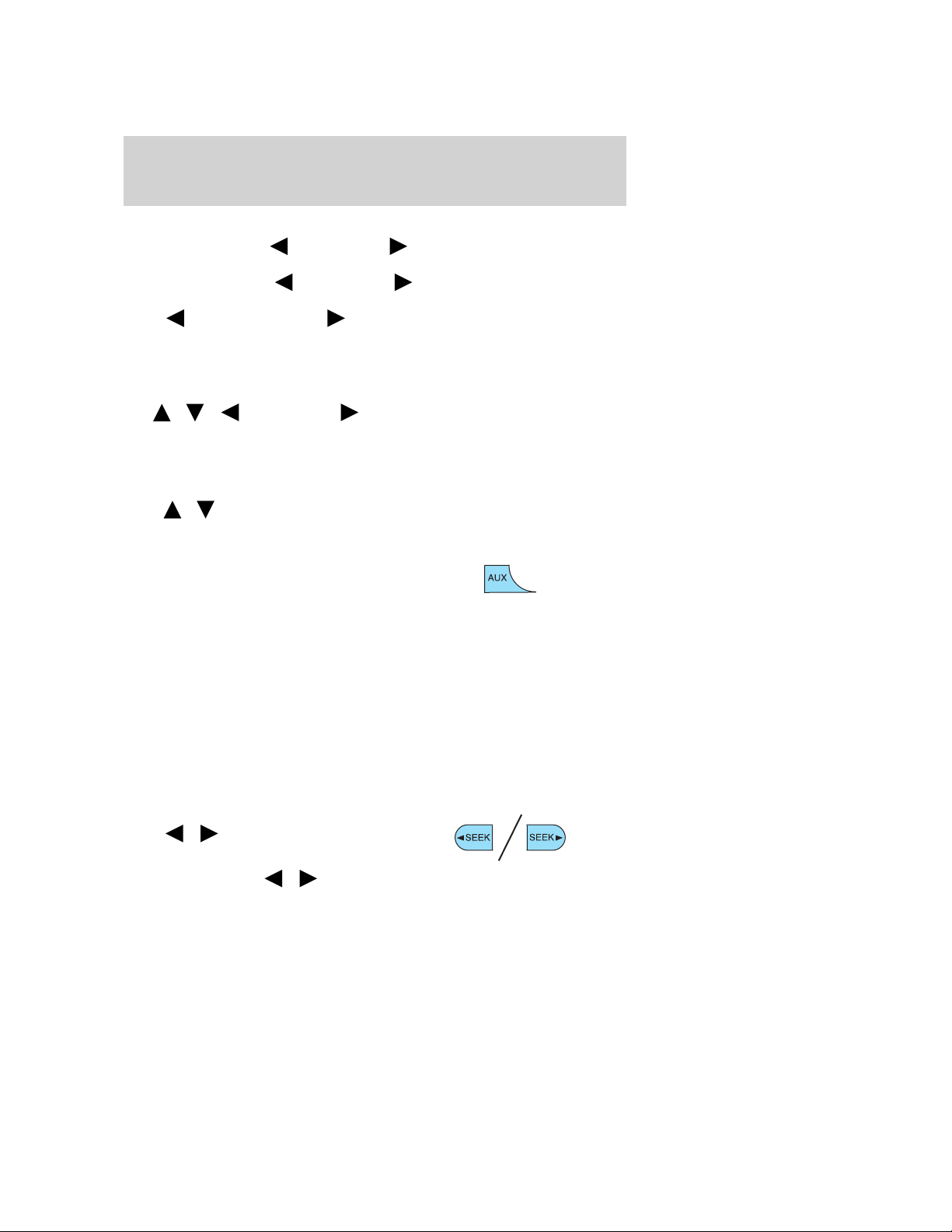
Entertainment Systems
TRACK/FOLDER MODE: Available only on MP3 discs in CD mode.
In track mode, press
the disc
In folder mode, press
within the selected folder.
Press
available).
Press OK to close and return to the main menu.
COMPRESS (Compression): Available only in CD/MP3 mode. Press
MENU until COMPRESS ON/OFF appears in the display.
Use
is ON, the system will bring the soft and loud CD passages together for a
more consistent listening level. Press OK to close and return to the main
menu.
SINGLE PLAY/DUAL PLAY (if equipped): If SINGLE PLAY is ON,
press
Play/Dual Play, please refer to the Family Entertainment DVD system
later in this chapter.
4. AUX: Press repeatedly to cycle
through FES/DVD (if equipped),
LINE IN (auxiliary audio mode),
SYNC (if equipped) and SAT1, SAT2 and SAT3 modes (satellite radio, if
equipped).
For location and further information on auxiliary audio mode, refer to
Auxiliary input jack later in this chapter.
Satellite radio is available only with a valid SIRIUS radio
subscription. Check with your authorized dealer for availability.
If your vehicle is equipped with a Family Entertainment System (FES)
please refer to the Family Entertainment DVD system later in this
chapter.
If your vehicle is equipped with SYNC, please refer to the SYNC
supplement for further information.
5. SEEK: In radio mode,
press
previous/next strong station.
In CD mode, press
access the previous/next CD track.
FOLDER, FOLDER to access the previous/next folder (if
/ / SEEK, SEEK to toggle ON/OFF. When COMPRESS
/ for DUAL PLAY. For further information on Single
/ to access the
SEEK, SEEK to scroll through all tracks on
SEEK, SEEK to scroll through tracks
/ to
2009 Explorer (exp)
Owners Guide, 1st Printing
USA (fus)
29
Page 30
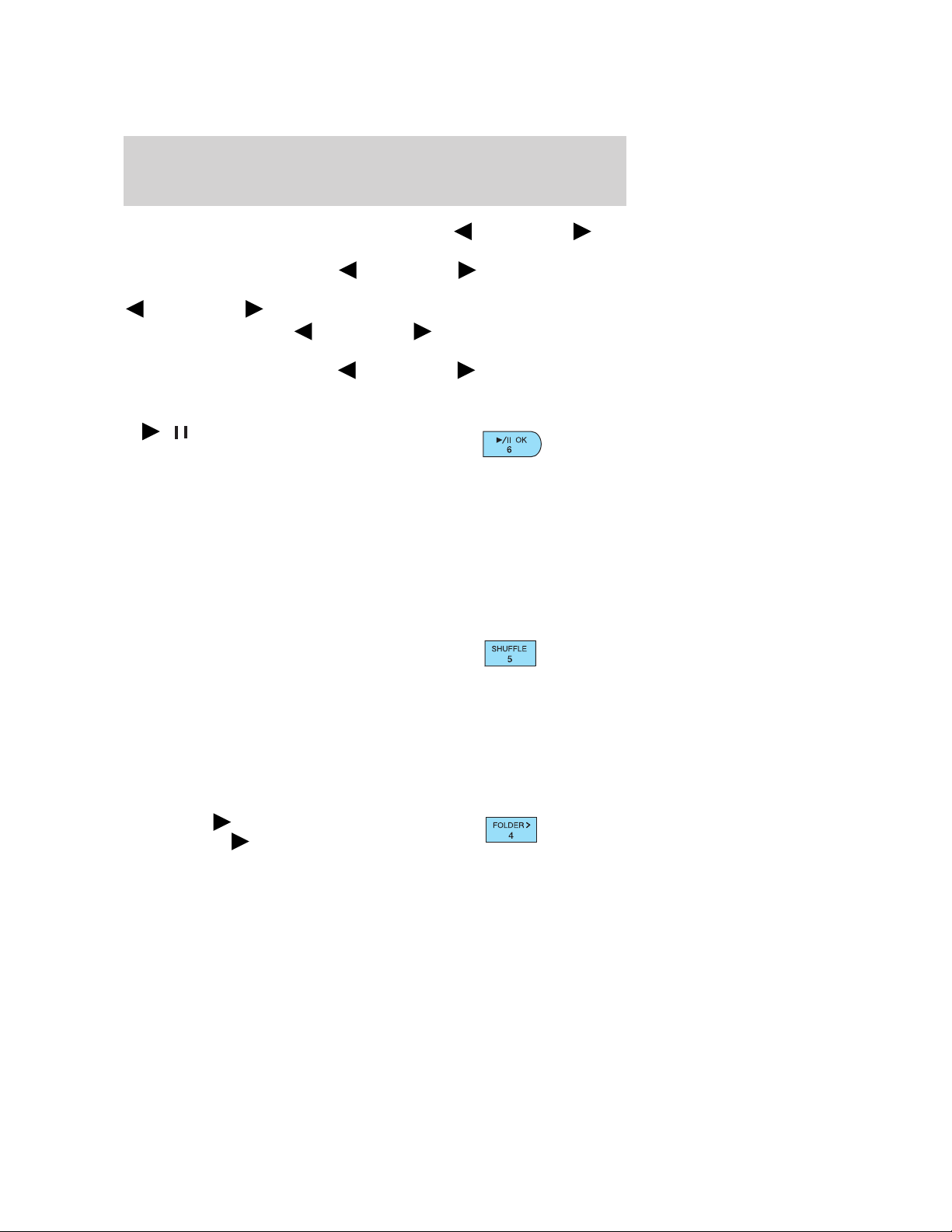
Entertainment Systems
In satellite radio mode (if equipped), press SEEK, SEEK to
seek to the previous/next channel. If a specific category is selected,
(Jazz, Rock, News, etc.), press
previous/next channel in the selected category. Press and hold
SEEK, SEEK to fast seek through the previous /next channels.
In TEXT MODE, press
previous/additional display text.
In CATEGORY MODE, press
Satellite radio is available only with a valid SIRIUS subscription.
Check with your authorized dealer for availability.
/ OK(Play/Pause): This
6.
control is operational in CD and
DVD mode (if equipped). When a
CD or DVD is playing in the FES system, press this control to play or
pause the current CD or DVD. The CD/DVD status will display in the
radio display.
OK: Your vehicle may be equipped with special phone and media
features which will require you to confirm commands by pressing OK.
For further information, refer to the SYNC supplement.
If your vehicle is equipped with a Family Entertainment System (FES)
please refer to the Family Entertainment DVD system later in this
chapter.
7. SHUFFLE: Press SHUFFLE to
engage shuffle mode. SHUFFLE ON
will appear in the display. If you
wish to engage shuffle mode right away, press SEEK to begin random
play. Otherwise, random play will begin when the current track is
finished playing. CD SHUF will appear in the display.
To disengage, press SHUFFLE. SHUFFLE OFF will appear in the display.
Note: In track mode, all tracks on the current disc will shuffle in
random order. In MP3 folder mode, the system will randomly play all
tracks within the current folder.
8. FOLDER
press FOLDER to access next
folder on MP3 discs, if available.
: In folder mode,
SEEK, SEEK to seek to the
SEEK, SEEK to view the
SEEK, SEEK to select a category.
30
2009 Explorer (exp)
Owners Guide, 1st Printing
USA (fus)
Page 31

Entertainment Systems
9. FOLDER: In folder mode,
press
previous folder on MP3 discs, if
available.
10. FF (Fast forward): Press FF
to manually advance in a CD/MP3
track.
11. REW (Rewind): Press REW to
manually reverse in a CD/MP3 track.
12. Memory presets: To set a
station, select the desired frequency
band, AM, FM1 or FM2. Tune to the
desired station. Press and hold a preset button until sound returns and
PRESET # SAVED appears in the display. You can save up to 18 stations,
six in AM, six in FM1 and FM2.
In satellite radio mode (if equipped), there are 18 available presets,
six each for SAT1, SAT2 and SAT3. To save satellite channels in your
memory presets, tune to the desired channel then press and hold a
preset control until sound returns.
Satellite radio is available only with a valid SIRIUS radio
subscription. Check with your authorized dealer for availability.
13. TEXT/SCAN: In radio and
CD/MP3 mode, press and hold for
a brief sampling of radio stations or
CD tracks. Press again to stop.
In MP3 mode, press and release to display track title, artist name, and
disc title.
In satellite radio mode (if equipped), press and release to enter
TEXT MODE and display the current song title. While in TEXT MODE,
press again to scroll through the current song title, artist, channel
category and the SIRIUS long channel name.
In TEXT MODE, sometimes the display requires additional text to be
displayed. When the “>” indicator is active, press SEEK
additional display text. When the “<” indicator is active, press SEEK
to view the previous display text.
FOLDER to access the
to view the
2009 Explorer (exp)
Owners Guide, 1st Printing
USA (fus)
31
Page 32

Entertainment Systems
In satellite radio mode (if equipped), press and hold to hear a brief
sampling of the next channels. Press again to stop. In CATEGORY
MODE, press SCAN to hear a brief sampling of the channels in the
selected category. Press again to stop.
Satellite radio is available only with a valid SIRIUS radio
subscription. Check with your authorized dealer for availability.
14. AM/FM: Press to select
AM/FM1/FM2 frequency band.
15. ON/OFF/Volume: Press to turn
ON/OFF. Turn to increase/decrease
volume.
Note:If the volume is set above a
certain level and the ignition is
turned off, the volume will come back on at a “nominal” listening level
when the ignition switch is turned back on.
16. CD: Press to enter CD/MP3
mode. If a CD/MP3 is already loaded
into the system, CD/MP3 play will
begin where it ended last. If no CD is loaded, NO DISC will appear in the
display.
17.
CD.
(CD eject): Press to eject a
18. CD slot: Insert a CD label side
up in the CD slot.
32
2009 Explorer (exp)
Owners Guide, 1st Printing
USA (fus)
Page 33

Entertainment Systems
Audiophile AM/FM in-dash six CD/MP3 satellite compatible sound
system (if equipped)
WARNING: Driving while distracted can result in loss of vehicle
control, accident and injury. Ford strongly recommends that
drivers use extreme caution when using any device that may take their
focus off the road. The driver’s primary responsibility is the safe
operation of their vehicle. Only use cell phones and other devices not
essential to the driving task when it is safe to do so.
Accessory delay: Your vehicle is equipped with accessory delay. With
this feature, the window switches, radio and moon roof (if equipped)
may be used for up to ten minutes after the ignition is turned off or until
either front door is opened.
/ (Tune/Disc selector):
1.
In radio mode, press to manually
go up
frequency. Press and hold for a fast
advance through radio frequencies.
In menu mode, use to select various settings.
In CD/MP3 mode, press to select the desired disc.
or down the radio
33
2009 Explorer (exp)
Owners Guide, 1st Printing
USA (fus)
Page 34

Entertainment Systems
In satellite radio mode (if equipped), press / to tune to the
next/previous channel.
In CATEGORY MODE, press
available SIRIUS channel Categories (Pop, Rock, News, etc.). Refer to
Category Mode under Menu for further information.
Satellite radio is available only with a valid SIRIUS radio
subscription. Check with your authorized dealer for availability.
2.
(Phone): If your vehicle is
equipped with SYNC, press to
access SYNC PHONE features. For
further information, please refer to the SYNC supplement.
If your vehicle is not equipped with SYNC, the display will read NO
PHONE.
3. MENU: Press repeatedly to
access the following settings:
SATELLITE RADIO MENU (if equipped): Press MENU when satellite
radio mode is active to access. Press OK to enter into the satellite radio
menu. Press
• CATEGORY: Press OK to enter category mode. Press / to
scroll through the list of available SIRIUS channel Categories (Pop,
Rock, News, etc.) Press OK when the desired category appears in the
display. After a category is selected, press SEEK to search for that
specific category of channels only (i.e. ROCK). You may also select
CATEGORY ALL to seek all available SIRIUS categories and channels.
Press OK to close and return to the main menu.
• SAVE SONG: Press OK to save the currently playing song’s title in
the system’s memory. (If you try to save something other than a song,
CANT SAVE will appear in the display.) When the chosen song is
playing on any satellite radio channel, the system will alert you with
an audible prompt. Press OK while SONG ALERT is in the display and
the system will take you to the channel playing the desired song. You
can save up to 20 song titles. If you attempt to save more than 20
titles, the display will read REPLACE SONG? Press OK to access the
saved titles and press
the song title appears in the display that you would like to replace,
press OK. SONG REPLACED will appear in the display.
/ to cycle through the following options:
/ to scroll through the list of
/ to cycle through the saved titles. When
34
2009 Explorer (exp)
Owners Guide, 1st Printing
USA (fus)
Page 35

Entertainment Systems
• DELETE SONG: Press OK to delete a song from the system’s
memory. Press
song appears in the display that you would like to delete, press OK.
The song will appear in the display for confirmation. Press OK again
and the display will read SONG DELETED. If you do not want to
delete the currently listed song, press
RETURN or CANCEL.
Note: If there are no songs presently saved, the display will read NO
SONGS.
• DELETE ALL SONGS: Press OK to delete all songs from the
system’s memory. The display will read ARE YOU SURE ? Press OK to
confirm deletion of all saved songs and the display will read ALL
DELETED.
Note: If there are no songs presently saved, the display will read NO
SONGS.
• ENABLE ALERTS / DISABLE ALERTS: Press OK to enable/disable
the satellite alert status which alerts you when your selected songs are
playing on a satellite radio channel. (The system default is disabled.)
SONG ALERTS ENABLED/DISABLED will appear in the display. The
menu listing will display the opposite state. For example, if you have
chosen to enable the song alerts, the menu listing will read DISABLE
as the alerts are currently on, so your other option is to turn them off.
Satellite radio is available only with a valid SIRIUS radio
subscription. Check with your authorized dealer for availability.
Setting the clock: Press MENU until SET HOURS or SET MINUTES is
displayed. Use
again to disengage clock mode. Press OK to close and return to the main
menu.
AUTOSET: Press MENU until the display reads AUTOSET. Autoset
allows you to set the strongest local radio stations without losing your
original manually set preset stations for AM/FM1/FM2.
Use
When the six strongest stations are filled, the station stored in preset 1
will begin playing. If there are less than six strong stations, the system
will store the last one in the remaining presets. Press OK to close and
return to the main menu.
/ / SEEK, SEEK to turn on/off.
/ to cycle through the saved songs. When the
/ to select either
/ to manually increase/decrease. Press MENU
2009 Explorer (exp)
Owners Guide, 1st Printing
USA (fus)
35
Page 36

Entertainment Systems
RBDS: Available only in FM mode. This feature allows you to search
RBDS-equipped stations for a certain category of music format:
CLASSIC, COUNTRY, INFORM, JAZZ/RB, ROCK, etc.
To activate, press MENU repeatedly until RBDS (ON/OFF) appears in
the display. Use
RBDS is OFF, you will not be able to search for RBDS equipped stations
or view the station name or type. Press OK to close and return to the
main menu.
To search for specific RBDS music categories: When the desired
category appears in the display, press
then press and release
begin the search.
To view the station name or type: When the desired category appears
in the display, press TEXT/SCAN to toggle between displaying the station
type (COUNTRY, ROCK, etc.) or the station name (WYCD, WXYT, etc.).
BASS: Press MENU to reach the bass setting. Use
Press OK to close and return to the main menu.
TREB (Treble): Press MENU to reach the treble setting. Use
to adjust. Press OK to close and return to the main menu.
BAL (Balance): Press MENU to reach the balance setting. Use
to adjust the audio between the left (L) and right (R) speakers. Press
OK to close and return to the main menu.
FADE: Press MENU to reach the fade setting. Use
audio between the back (B) and front (F) speakers. Press OK to close
and return to the main menu.
SPEED VOL (Speed sensitive volume, if equipped): Press MENU to
reach the SPEEDVOL setting. Radio volume automatically gets louder
with increasing vehicle speed to compensate for road and wind noise.
Use
The default setting is off; increasing your vehicle speed will not change
the volume level.
Adjust 1–7: Increasing this setting from 1 (lowest setting) to 7 (highest
setting) allows the radio volume to automatically change slightly with
vehicle speed to compensate for road and wind noise.
Recommended level is 1–3; SPEED OFF turns the feature off and level 7
is the maximum setting.
/ to adjust. Press OK to close and return to the main menu.
/ / SEEK to toggle RBDS ON/OFF. When
/ to find the desired type,
SEEK, SEEK or press and hold SCAN to
/ to adjust.
/
/
/ to adjust the
36
2009 Explorer (exp)
Owners Guide, 1st Printing
USA (fus)
Page 37

Entertainment Systems
TRACK/FOLDER MODE: Available only on MP3 discs in CD mode.
In track mode, press
the disc
In folder mode, press
within the selected folder.
Press
available).
Press OK to close and return to the main menu.
COMPRESS (Compression): Available only in CD/MP3 mode. Press
MENU until COMPRESS ON/OFF appears in the display.
Use
is ON, the system will bring the soft and loud CD passages together for a
more consistent listening level. Press OK to close and return to the main
menu.
FOLDER, FOLDER to access the previous/next folder (if
/ / SEEK, SEEK to toggle ON/OFF. When COMPRESS
SEEK, SEEK to scroll through all tracks on
SEEK, SEEK to scroll through tracks
ALL SEATS (Occupancy mode): Use
sound for ALL SEATS, DRIVERS SEAT or REAR SEATS. Press OK to
close and return to the main menu.
SINGLE PLAY/DUAL PLAY (if equipped): If SINGLE PLAY is ON,
press
Play/Dual Play, please refer to the Family Entertainment DVD system
later in this chapter.
4. AUX: Press repeatedly to cycle
through FES/DVD (if equipped),
LINE IN (auxiliary audio mode),
SYNC (if equipped) and SAT1, SAT2 and SAT3 modes (satellite radio, if
equipped).
For location and further information on auxiliary audio mode, refer to
Auxiliary input jack later in this chapter.
Satellite radio is available only with a valid SIRIUS radio
subscription. Check with your authorized dealer for availability.
If your vehicle is equipped with a Family Entertainment System (FES)
please refer to the Family Entertainment DVD system later in this
chapter.
If your vehicle is equipped with the SYNC, please refer to the SYNC
supplement for further information.
/ for DUAL PLAY. For further information on Single
/ to select and optimize
37
2009 Explorer (exp)
Owners Guide, 1st Printing
USA (fus)
Page 38

Entertainment Systems
5. SEEK: In radio and CD/MP3
mode, press to access the previous
) or next ( ) strong station
(
or track.
In satellite radio mode (if equipped), press
the previous/next channel. If a specific category is selected, (Jazz, Rock,
News, etc.), press
channel in the selected category. Press and hold
fast seek through the previous /next channels.
In TEXT MODE, press
previous/additional display text.
In CATEGORY MODE, press
Satellite radio is available only with a valid SIRIUS subscription.
Check with your authorized dealer for availability.
/ OKPlay/Pause: This
6.
control is operational in CD and
DVD mode (if equipped). When a
CD or DVD is playing in the FES system, press this control to play or
pause the current CD/DVD. The CD/DVD status will display in the radio
display.
OK: Your vehicle may be equipped with special phone and media
features which will require you to confirm commands by pressing OK.
For further information, refer to the SYNC supplement.
If your vehicle is equipped with a Family Entertainment System (FES)
please refer to the Family Entertainment DVD system later in this
chapter.
7. SHUFFLE: Press SHUFFLE to
engage shuffle mode. SHUFFLE ON
will appear in the display. If you
wish to engage shuffle mode right away, press SEEK to begin random
play. Otherwise, random play will begin when the current track is
finished playing. CD SHUF will appear in the display.
To disengage, press SHUFFLE. SHUFFLE OFF will appear in the display.
Note: In track mode, all tracks on the current disc will shuffle in
random order. In MP3 folder mode, the system will randomly play all
tracks within the current folder.
SEEK, SEEK to seek to the previous/next
SEEK, SEEK to view the
SEEK to select a category.
SEEK to seek to
SEEK, SEEK to
38
2009 Explorer (exp)
Owners Guide, 1st Printing
USA (fus)
Page 39

Entertainment Systems
8. FOLDER : In folder mode,
press FOLDER
folder on MP3 discs, if available.
FOLDER: In folder mode,
9.
press FOLDER to access the
previous folder on MP3 discs, if
available.
10. FF (Fast forward): Press FF
to manually advance in a CD.
11. REW (Rewind): Press REW to
manually reverse in a CD/MP3 track.
12. Memory presets: To set a
station, select the desired frequency
band, AM, FM1 or FM2. Tune to the
desired station. Press and hold a preset button until sound returns and
PRESET # SAVED appears in the display. You can save up to 18 stations,
six in AM, six in FM1 and FM2.
In satellite radio mode (if equipped), there are 18 available presets,
six each for SAT1, SAT2 and SAT3. To save satellite channels in your
memory presets, tune to the desired channel then press and hold a
preset control until sound returns.
Satellite radio is available only with a valid SIRIUS radio
subscription. Check with your authorized dealer for availability.
13. TEXT/SCAN: In radio and
CD/MP3 mode, press and hold for
a brief sampling of radio stations or
CD tracks. Press again to stop.
In MP3 mode, press and release to display track title, artist name, and
disc title.
In satellite radio mode (if equipped), press and release to enter
TEXT MODE and display the current song title. While in TEXT MODE,
press again to scroll through the current song title, artist, channel
category and the SIRIUS long channel name.
Press and hold to hear a brief sampling of the next channels. Press again
to stop.
In CATEGORY MODE, press SCAN to hear a brief sampling of the
channels in the selected category. Press again to stop.
to access next
2009 Explorer (exp)
Owners Guide, 1st Printing
USA (fus)
39
Page 40

Entertainment Systems
Satellite radio is available only with a valid SIRIUS radio
subscription. Check with your authorized dealer for availability.
In TEXT MODE, sometimes the display requires additional text to be
displayed. When the “>” indicator is active, press SEEK
additional display text. When the “<” indicator is active, press
to view the previous display text.
14. AM/FM: Press to select
AM/FM1/FM2 frequency band.
15. ON/OFF/Volume: Press to turn
ON/OFF. Turn to increase/decrease
volume.
Note:If the volume is set above a
certain level and the ignition is
turned off, the volume will come back on at a “nominal” listening level
when the ignition switch is turned back on.
16. CD: Press to enter CD mode. If
a disc is already loaded into the
system, CD/MP3 play will begin
where it ended last. If no CD is loaded, NO DISC will appear in the
display.
17. LOAD: Toloadadiscintothe
system, press LOAD. Select a slot
number using memory presets 1–6.
When the display reads LOAD CD#,
load the desired disc, label side up.
If you do not choose a slot within five seconds, the system will choose
for you. Once loaded, the first track will begin to play.
To auto load up to 6 discs, press and hold LOAD until the display
reads AUTOLOAD#. Load the desired disc, label side up. The system will
prompt you to load discs for the remaining available slots. Insert the
discs, one at a time, label side up, when prompted. Once loaded, the last
loaded disc will begin to play.
Note: An MP3 formatted disc with folders will show F001 (folder #)
T001 (track #) in the display. An MP3 disc without folders will show
T001 (track#) in the display. Refer to MP3 track and folder structure
later in this chapter for further information.
to view the
SEEK
40
2009 Explorer (exp)
Owners Guide, 1st Printing
USA (fus)
Page 41

Entertainment Systems
18. (CD eject): To eject a disc
from the system, press
the correct slot number using
memory presets 1–6. When ready, the system will eject the disc and the
display will read REMOVE CD. If the disc is not removed in 15 seconds,
the system will reload the disc.
If there is only one disc present in the system, press
To auto eject up to 6 CDs, press and hold
ejecting a loaded disc. Remove the disc and the next slot will be ejected.
If the ejected disc is not removed from the slot, the system will reload
the disc and cancel the auto eject function.
19. CD slot: When prompted by the
system, insert a CD label side up.
Auxiliary input jack (Line in)
WARNING: Driving while distracted can result in loss of vehicle
control, accident and injury. Ford strongly recommends that
drivers use extreme caution when using any device that may take their
focus off the road. The driver’s primary responsibility is the safe
operation of their vehicle. Only use cell phones and other devices not
essential to the driving task when it is safe to do so.
. Select
.
until the system begins
The Auxiliary Input Jack provides a
way to connect your portable music
player to the in-vehicle audio
system. This allows the audio from a
portable music player to be played
through the vehicle speakers with
high fidelity. To achieve optimal
performance, please observe the
following instructions when
attaching your portable music
device to the audio system.
If your vehicle is equipped with a navigation system, refer to Auxiliary
input jack section in the Audio features chapter of your Navigation
system supplement.
Required equipment:
1. Any portable music player designed to be used with headphones
2009 Explorer (exp)
Owners Guide, 1st Printing
USA (fus)
41
Page 42

Entertainment Systems
2. An audio extension cable with stereo male 1/8 in. (3.5 mm)
connectors at each end
To play your portable music player using the auxiliary input jack:
1. Begin with the vehicle parked and the radio turned off.
2. Ensure that the battery in your portable music player is new or fully
charged and that the device is turned off.
3. Attach one end of the audio extension cable to the headphone output
of your player and the other end of the audio extension cable to the AIJ
in your vehicle.
4. Turn the radio on, using either a tuned FM station or a CD loaded into
the system. Adjust the volume to a comfortable listening level.
5. Turn the portable music player on and adjust the volume to 1/2 the
volume.
6. Press AUX on the vehicle radio repeatedly until LINE, LINE IN or
SYNC LINE IN appears in the display.
You should hear audio from your portable music player although it may
be low.
7. Adjust the sound on your portable music player until it reaches the
level of the FM station or CD by switching back and forth between the
AUX and FM or CD controls.
Troubleshooting:
1. Do not connect the audio input jack to a line level output. Line level
outputs are intended for connection to a home stereo and are not
compatible with the AIJ. The AIJ will only work correctly with devices
that have a headphone output with a volume control.
2. Do not set the portable music player’s volume level higher than is
necessary to match the volume of the CD or FM radio in your audio
system as this will cause distortion and will reduce sound quality. Many
portable music players have different output levels, so not all players
should be set at the same levels. Some players will sound best at full
volume and others will need to be set at a lower volume.
3. If the music sounds distorted at lower listening levels, turn the
portable music player volume down. If the problems persists, replace or
recharge the batteries in the portable music player.
4. The portable music player must be controlled in the same manner
when it is used with headphones as the AIJ does not provide control
(play, pause, etc.) over the attached portable music player.
5. For safety reasons, connecting or adjusting the settings on your
portable music player should not be attempted while the vehicle is
42
2009 Explorer (exp)
Owners Guide, 1st Printing
USA (fus)
Page 43

Entertainment Systems
moving. Also, the portable music player should be stored in a secure
location, such as the center console or the glove box, when the vehicle is
in motion. The audio extension cable must be long enough to allow the
portable music player to be safely stored while the vehicle is in motion.
USB port (if equipped)
WARNING: Driving while distracted can result in loss of vehicle
control, accident and injury. Ford strongly recommends that
drivers use extreme caution when using any device that may take their
focus off the road. The driver’s primary responsibility is the safe
operation of their vehicle. Only use cell phones and other devices not
essential to the driving task when it is safe to do so.
Your vehicle may be equipped with a
USB port inside your center console.
This feature allows you to plug in
media playing devices, memory
sticks, and also to charge devices if
they support this feature. For
further information on this feature,
refer to Accessing and using your
USB port in the SYNC supplement
or Navigation system supplement.
GENERAL AUDIO INFORMATION
Radio frequencies:
AM and FM frequencies are established by the Federal Communications
Commission (FCC) and the Canadian Radio and Telecommunications
Commission (CRTC). Those frequencies are:
AM: 530, 540–1700, 1710 kHz
FM: 87.7, 87.9–107.7, 107.9 MHz
Radio reception factors:
There are three factors that can affect radio reception:
• Distance/strength: The further you travel from an FM station, the
weaker the signal and the weaker the reception.
• Terrain: Hills, mountains, tall buildings, power lines, electric fences,
traffic lights and thunderstorms can interfere with your reception.
• Station overload: When you pass a broadcast tower, a stronger signal
may overtake a weaker one and play while the weak station frequency
is displayed.
2009 Explorer (exp)
Owners Guide, 1st Printing
USA (fus)
43
Page 44

Entertainment Systems
CD/CD player care
Do:
• Handle discs by their edges only.
(Never touch the playing
surface).
• Inspect discs before playing.
• Clean only with an approved CD
cleaner.
• Wipe discs from the center out.
Don’t:
• Expose discs to direct sunlight or heat sources for extended periods
of time.
• Clean using a circular motion.
CD units are designed to play commercially pressed 4.75 in
(12 cm) audio compact discs only. Due to technical
incompatibility, certain recordable and re-recordable compact
discs may not function correctly when used in Ford CD players.
Do not use any irregular shaped
CDs or discs with a scratch
protection film attached.
44
2009 Explorer (exp)
Owners Guide, 1st Printing
USA (fus)
Page 45

Entertainment Systems
CDs with homemade paper
(adhesive) labels should not be
inserted into the CD player as
the label may peel and cause the
CD to become jammed. It is
recommended that homemade
CDs be identified with
permanent felt tip marker rather
than adhesive labels. Ballpoint pens may damage CDs. Please
contact your authorized dealer for further information.
Audio system warranty and service
Refer to the Warranty Guide/Customer Information Guide for audio
system warranty information. If service is necessary, see your dealer or
qualified technician.
MP3 track and folder structure
Your MP3 system recognizes MP3 individual tracks and folder structure
as follows:
• There are two different modes for MP3 disc playback: MP3 track mode
(system default) and MP3 folder mode. For more information on track
and folder mode, refer to Sample MP3 structure in the following
section.
• MP3 track mode ignores any folder structure on the MP3 disc. The
player numbers each MP3 track on the disc (noted by the .mp3 file
extension) from T001 to a maximum of T255.
Note: The maximum number of playable MP3 files may be less
depending on the structure of the CD and exact model of radio
present.
• MP3 folder mode represents a folder structure consisting of one level
of folders. The CD player numbers all MP3 tracks on the disc (noted
by the .mp3 file extension) and all folders containing MP3 files, from
F001 (folder) T001 (track) to F253 T255.
• Creating discs with only one level of folders will help with navigation
through the disc files.
2009 Explorer (exp)
Owners Guide, 1st Printing
USA (fus)
45
Page 46

Entertainment Systems
Sample MP3 structure
If you are burning your own MP3
discs, it is important to understand
how the system will read the
structures you create. While various
files may be present, (files with
extensions other than mp3), only
files with the .mp3 extension will be
played. Other files will be ignored
by the system. This enables you to
use the same MP3 disc for a variety
of tasks on your work computer,
home computer and your in vehicle
system.
In track mode, the system will display and play the structure as if it were
only one level deep (all .mp3 files will be played, regardless of being in a
specific folder). In folder mode, the system will only play the .mp3 files
in the current folder.
Satellite radio information (if equipped)
Satellite radio channels: SIRIUS broadcasts a variety of music, news,
sports, weather, traffic and entertainment satellite radio channels. For
more information and a complete list of SIRIUS satellite radio channels,
visit www.sirius.com in the United States, www.sirius-canada.ca in
Canada, or call SIRIUS at 1–888–539–7474.
Satellite radio reception factors: To receive the satellite signal, your
vehicle has been equipped with a satellite radio antenna located on the
roof of your vehicle. The vehicle roof provides the best location for an
unobstructed, open view of the sky, a requirement of a satellite radio
system. Like AM/FM, there are several factors that can affect satellite
radio reception performance:
• Antenna obstructions: For optimal reception performance, keep the
antenna clear of snow and ice build-up and keep luggage and other
material as far away from the antenna as possible.
.mp3
.mp3
11
2
2
3
.mp3
.mp3
.doc
.ppt
.xls
3
.mp3
4
.mp3
5
.mp3
64
7
46
2009 Explorer (exp)
Owners Guide, 1st Printing
USA (fus)
Page 47

Entertainment Systems
• Terrain: Hills, mountains, tall buildings, bridges, tunnels, freeway
overpasses, parking garages, dense tree foliage and thunderstorms can
interfere with your reception.
• Station overload: When you pass a ground based broadcast repeating
tower, a stronger signal may overtake a weaker one and result in an
audio mute.
Unlike AM/FM audible static, you will hear an audio mute when there is
a satellite radio signal interference. Your radio display may display NO
SIGNAL to indicate the interference.
SIRIUS satellite radio service: SIRIUS Satellite Radio is a subscription
based satellite radio service that broadcasts music, sports, news and
entertainment programming. A service fee is required in order to receive
SIRIUS service. Vehicles that are equipped with a factory installed
SIRIUS Satellite Radio system include:
• Hardware and limited subscription term, which begins on the date of
sale or lease of the vehicle.
• Use of online media player providing access to all SIRIUS music
channels over the internet using any computer connected to the
internet (U.S. customers only).
For information on extended subscription terms, contact SIRIUS at
1–888–539–7474.
Note: SIRIUS reserves the unrestricted right to change, rearrange, add
or delete programming including canceling, moving or adding particular
channels, and its prices, at any time, with or without notice to you. Ford
Motor Company shall not be responsible for any such programming
changes.
Satellite Radio Electronic Serial Number (ESN): This 12–digit
Satellite Serial Number is needed to activate, modify or track your
satellite radio account. You will need this number when communicating
with SIRIUS. While in Satellite Radio mode, you can view this number on
the radio display by pressing AUX and Preset 1 control simultaneously.
2009 Explorer (exp)
Owners Guide, 1st Printing
USA (fus)
47
Page 48

Entertainment Systems
Radio Display Condition Action Required
ACQUIRING Radio requires more
than two seconds to
produce audio for the
selected channel.
SAT FAULT Internal module or
system failure
present.
INVALID CHNL Channel no longer
available.
UNSUBSCRIBED Subscription not
available for this
channel.
NO TEXT Artist information not
available.
No action required.
This message should
disappear shortly.
If this message does
not clear within a short
period of time, or with
an ignition key cycle,
your receiver may have
a fault. See your
authorized dealer for
service.
This previously
available channel is no
longer available. Tune
to another channel. If
the channel was one of
your presets, you may
choose another channel
for that preset button.
Contact SIRIUS at
1–888–539–7474 to
subscribe to the
channel or tune to
another channel.
Artist information not
available at this time on
this channel. The
system is working
properly.
48
2009 Explorer (exp)
Owners Guide, 1st Printing
USA (fus)
Page 49

Entertainment Systems
Radio Display Condition Action Required
NO TEXT Song title information
not available.
NO TEXT Category information
not available.
NO SIGNAL Loss of signal from
the SIRIUS satellite or
SIRIUS tower to the
vehicle antenna.
UPDATING Update of channel
programming in
progress.
CALL SIRIUS
1–888–539–7474
Satellite service has
been deactivated by
SIRIUS Satellite
Radio.
Song title information
not available at this
time on this channel.
The system is working
properly.
Category information
not available at this
time on this channel.
The system is working
properly.
You are in a location
that is blocking the
SIRIUS signal (i.e.,
tunnel, under an
overpass, dense foliage,
etc). The system is
working properly. When
you move into an open
area, the signal should
return.
No action required. The
process may take up to
three minutes.
Call SIRIUS at
1–888–539–7474 to
re-activate or resolve
subscription issues.
FAMILY ENTERTAINMENT DVD SYSTEM (IF EQUIPPED)
WARNING: Driving while distracted can result in loss of vehicle
control, accident and injury. Ford strongly recommends that
drivers use extreme caution when using any device that may take their
focus off the road. The driver’s primary responsibility is the safe
operation of their vehicle. Only use cell phones and other devices not
essential to the driving task when it is safe to do so.
2009 Explorer (exp)
Owners Guide, 1st Printing
USA (fus)
49
Page 50

Entertainment Systems
Your vehicle may be equipped with a Family Entertainment System
(FES) which allows you to listen to audio CDs, MP3 discs, watch DVDs
and to plug in and play a variety of standard video game systems. The
DVD player is capable of playing standard DVDs, CDs, MP3s and is
compatible with CD-R/W, CD-R and certain CD-ROM media.
Please review this material to become familiar with the FES features and
controls as well as the very important safety information.
Quick start
Your Family Entertainment System includes a DVD system, two sets of
wireless infrared (IR) headphones and a wireless infrared (IR) remote
control.
To play a DVD in the DVD system:
The DVD system can play DVD-Video, DVD-R, DVD-R/W discs as well as
audio CDs and video CDs. To ensure proper disc operation, check the
disc for finger prints, scratches and cleanliness. Clean with a soft cloth,
wiping from center to edge.
1. Ensure that the vehicle is on or the ignition is in accessory mode.
2. Insert a DVD into the system, label-side up to turn on the system. It
will load automatically.
3. Press the power button on the
DVD player, then press Play
begin to play the disc.
If a DVD is already loaded into the
system, press PLAY on the DVD
player.
Note: If sound can be heard, but no video is present, press VIDEO to
select the video source (DVD or aux-inputs).
Note (navigation-based radio
systems only): Whenadiscis
inserted, the FES switches to
dual-play mode–rear speakers turn off, and headphones turn on. To
switch back to all four speakers on, press the headphone button.
Press VIDEO to change the source
displayed on the screen. Press
repeatedly to cycle through:
DVD-DISC, DVD-AUX, NON-DVD,
OFF.
to
50
2009 Explorer (exp)
Owners Guide, 1st Printing
USA (fus)
Page 51

Entertainment Systems
Press the power button to turn the
system off. The indicator light will
turn off indicating the system is off.
Note: The audio from the DVD system will play over all vehicle speakers
and can be adjusted by the radio volume control.
To play a CD in the DVD system:
The DVD system can play audio CDs, CD-R and CD-R/W, CD-ROM and
video CDs. To ensure proper disc operation, check the disc for finger
prints and scratches. Clean the disc with a soft cloth, wiping from the
center to the edge.
1. Ensure that the vehicle is on or the ignition is in accessory mode.
2. Insert a CD into the system,
label-sideuptoturnontheDVD
system. It will load and
automatically begin to play. If there
is already a CD in the system, press
PLAY on the DVD player.
3. The disc will begin to play and
the ‘CD Audio Disc’ screen will
display. From this screen, you can
also select from COMPRESSION,
SHUFFLE and SCAN features.
Note (navigation-based radio
systems only): Whenadiscis
inserted, the FES switches to
dual-play mode–rear speakers turn off, and headphones turn on. To
switch back to all four speakers on, press the headphone button.
To play an MP3 disc in the DVD system:
1. Ensure that the vehicle is on or the ignition is in accessory mode.
2. Insert an MP3 disc into the
system, label-side up to turn on the
DVD system. It will load and
automatically begin to play. If there
is already a disc in the system, press
PLAY on the DVD player.
2009 Explorer (exp)
Owners Guide, 1st Printing
USA (fus)
51
Page 52

Entertainment Systems
3. The disc will begin to play and
the ‘MP3 Audio Disc’ screen will
display and allow you to access the
COMPRESSION, SHUFFLE, SCAN
and FOLDER MODE features.
Note (navigation-based radio
systems only): Whenadiscis
inserted, the FES switches to
dual-play mode–rear speakers turn off, and headphones turn on. To
switch back to all four speakers on, press the headphone button.
To play an auxiliary source through the DVD system
The DVD system can be used to connect and play auxiliary electronic
devices such as game systems, personal camcorders, video cassette
recorders, etc.
1. Ensure that the vehicle is on or the ignition is in accessory mode.
2. Press the power button to turn
the DVD system on. The indicator
light next to the power button will
illuminate.
3. Connect an auxiliary audio/video
source by connecting RCA cords
(not included) to the RCA jacks on
the left hand side of the system.
• Yellow (1) — video input
• White (2) — left channel audio
input
• Red (3) — right channel audio
input
4. Press MEDIA on the DVD system to change the media source to AUX.
5. Press VIDEO on the DVD system to change the video source to
DVD-AUX. If your source is properly plugged in, it will appear on the
LCD (Liquid Crystal Display) screen. If your auxiliary source does not
have a video signal, or if the DVD system does not detect a video signal
52
2009 Explorer (exp)
Owners Guide, 1st Printing
USA (fus)
Page 53

Entertainment Systems
from the auxiliary source, the screen will remain black. If the video
source is set to DVD-AUX, the display will automatically turn on if a
video signal is detected.
To listen to audio over the headphones— Dual play mode
(Navigation-based radio systems only):
You may listen to channels A and B over wired or wireless headphones.
Refer to Using the infrared wireless headphones and Using wired
headphones for further information.
• Black (4) — wired headphone output (wired headphones not
included)
There are two ways to get into dual
play mode:
1. After initially switching ignition
on, when a is disc inserted, the FES immediately switches to dual-play
mode.
2. Press the headphone/speaker
navigation radio touch screen.
3. Press the 2 and 4 memory presets on the radio at the same time.
Repeating each of these actions will switch back to single play mode, all
speakers playing and headphones off.
A green light will illuminate next to either the A or B Headphone Control
Button to indicate which channel is active (able to be controlled).
4. Press MEDIA to change the audio source of the active channel (A or
B). The audio source will be shown on the display. You may change the
active channel by pressing the A or B headphone control button.
Note: Channel A can access any possible media source (AM, FM1, FM2,
SAT (if equipped), CD, DVD, AUX). Channel B can only access DVD and
AUX sources.
Note: Refer to Single play/Dual play for more information.
To listen to audio over the headphones— Dual play mode
(Non-navigation based radio systems):
You may listen to channels A and B over wired or wireless headphones.
Refer to Using the infrared wireless headphones and Using wired
headphones for further information.
• Black (4) — wired headphone output (wired headphones not
included)
/ button on the DVD player or
2009 Explorer (exp)
Owners Guide, 1st Printing
USA (fus)
53
Page 54

Entertainment Systems
1. Press the
headphone/speaker
on the DVD player or press the 2
and 4 memory presets on the radio at the same time.
A green light will illuminate next to either the A or B Headphone Control
Button to indicate which channel is active (able to be controlled).
2. Press MEDIA to change the audio source of the active channel (A or
B). The audio source will be shown on the display. You may change the
active channel by pressing the A or B headphone control button.
Note: Channel A can access any possible media source (AM, FM1, FM2,
SAT (if equipped), CD, DVD, AUX). Channel B can only access DVD and
AUX sources.
Note: Refer to Single play/Dual play for more information.
Using the infrared (IR) wireless headphones:
1. Press the power control on the earpiece to turn the headphones ON.
2. Select Channel A or B for each set of wireless headphones by using
the A/B control on the ear piece.
3. Adjust the headphone volume using the rotary dial on the earpiece.
Using wired headphones (not included):
WARNING: Do not leave children unattended in the vehicle and
do not let children operate the system while unsupervised. If
wired headphones or auxiliary systems are used, children may become
entangled in the cords and seriously injure themselves.
/ button
1. Connect the wired headphones in to the headphone jacks on either
side of the DVD system. Each side is labeled
plugged into jack A will listen to Channel A and headphones plugged into
jack B will listen to Channel B.
2. Adjust the volume levels using
the volume controls on the DVD
system.
54
Aor B. Headphones
2009 Explorer (exp)
Owners Guide, 1st Printing
USA (fus)
Page 55

Entertainment Systems
To adjust display brightness:
To decrease/increase the brightness
level on the display screen, press
the brightness control on the DVD
system. A display will appear at the
bottom of the screen indicating the
brightness level. The brightness display will only appear when the menu
is not displayed.
DVD player controls
16
ENTER
15
MENU
14
RETURN
13
12
MEDIA
VOLUME
10
11
9
1
2
4
3
A
B
6
5
VIDEO
7
8
1. Headphone control A/B: Press
to select either the A or B
headphone source. Then press
MEDIA to select the desired playing
media for that headset. When a
headphone channel has been selected (A or B), selections will affect the
source on that channel only.
Note: Headphone A can access any possible media (AM, FM1, FM2, SAT
(if equipped), CD, DVD, DVD-AUX). Headphone B can only access DVD
and DVD-AUX.
For further information, refer to Single play/Dual play later in this
section.
2009 Explorer (exp)
Owners Guide, 1st Printing
USA (fus)
55
Page 56

Entertainment Systems
2. / (Stop/Eject): Press
once to stop and press a second
time to eject a disc from the DVD
system.
3.
release for the previous chapter or
track. Press and hold to reverse
search a DVD, Video CD, or FES CD in DVD/CD mode.
4.
release for the next chapter or
track. Press and hold to forward
search a DVD, Video CD, or FES CD in DVD/CD mode.
5.
(Play) to select DVD mode (and to
turn the DVD system on if it is off).
If a disc is present, it will resume or begin to play. Press (Pause) while
playing a disc to pause a DVD or CD.
6. On/Off: Press to turn the DVD
system On/Off.
7. VIDEO: Press repeatedly to cycle
through the following video state
options which will be indicated on
the bottom right hand corner of the
display: DVD DISC, DVD-AUX,
NON-DVD and Off (no indicator). If you select the DVD-AUX video
source, the display will turn off if there is no video signal detected. When
a video signal is detected on the auxiliary video input, and the display is
in the DVD-AUX video mode, the display will automatically turn on.
8. Infrared (IR) Receiver & Transmitter: System sensor which reads
the signals from the remote control and sends audio signals to the
infrared (IR) wireless headphones.
9. LCD screen: The eight inch diagonal screen rotates down to view and
up into housing to store when not in use. Ensure that the screen is
latched into the housing when being stored.
(Reverse): Press and
(Fast forward): Press and
/ (Play/Pause): Press
56
2009 Explorer (exp)
Owners Guide, 1st Printing
USA (fus)
Page 57

Entertainment Systems
10. Volume: When in Single Play,
press to increase (
( ) the volume over all speakers.
When in Dual Play, press to increase
) or decrease ( ) the volume
(
for the wired headphones. (Wireless headphone volume is controlled
with the rotary dial on the right ear piece.)
11.
(Headphone mode- the rear speakers are muted) and press again for
Single Play (same media playing through all speakers). You can also
press the 2 and 4 memory preset buttons on the audio system at the
same time to perform the same function. For further interaction
information, refer to Single Play/Dual play under Operation later in
this section.
12. MEDIA: Press repeatedly to
select from the various possible
playing media sources (AM, FM1,
FM2, SAT (if equipped), CD, DVD, DVD-AUX). The media will show in
the status display on the top of the screen when in Dual Play mode.
When in Single Play mode, the media source will be displayed on the
radio.
Note: Channel A can access any possible media source (AM, FM1, FM2,
SAT (if equipped), CD, DVD, DVD-AUX). Channel B can only access
DVD and DVD-AUX sources.
13. RETURN: Press to return to the
playing media or to resume
playback.
14. MENU: When playing a DVD,
press MENU once to enter the DVD
disc menu (if available) and press
twice to enter the system set-up menu. From the set-up menu, you may
select from Angle, Aspect Ratio, Language, Subtitles, Disc resume,
Compression, Restore Defaults and Back. For more detailed information,
refer to Menu mode.
/ (Headphones/Speakers): Press once for Dual Play
) or decrease
2009 Explorer (exp)
Owners Guide, 1st Printing
USA (fus)
57
Page 58

Entertainment Systems
15. ENTER: Press to select/confirm
the current selection.
16. Cursor /Brightness controls:
Use the cursor controls to make
various selections when in any
menu. When not in a menu, and in
DVD mode, press
the brightness. A display bar will appear at the bottom of the screen
indicating the brightness levels.
Remote control
Unless otherwise stated, all operations can be carried out with the
remote control. Always point the remote control directly at the player.
Ensure that there are no obstructions between the remote and player.
/ to adjust
58
2009 Explorer (exp)
Owners Guide, 1st Printing
USA (fus)
Page 59

Entertainment Systems
1. Power control: Press to turn the FES (Family Entertainment
System) ON/OFF.
2. Cursor controls: Use in various active menus to advance the cursor
up/down/left/right. When not in a Menu, the left and right cursor controls
decrease and increase the display brightness.
3. DISPLAY: Press to access the on-screen display of the FES functions
and adjustments.
4. RETURN: Press to return to the previous menu screen.
5. ANGLE
6. Channel A/B:
the MEDIA control to select the desired playing media for the headphones.
7. VOL (Volume): When in Single Play, press to increase ( )or
decrease (
increase ( ) or decrease ( ) the volume for the wired headphones.
(Wireless headphone volume is controlled with the rotary dial on the
right ear piece.)
(DVD dependent): Press to select the angle to view the scene.
Press to select either A or B headphones and then use
) the volume over all speakers. When in Dual Play, press to
2009 Explorer (exp)
Owners Guide, 1st Printing
USA (fus)
59
Page 60

Entertainment Systems
8. Fast Forward/Next: In DVD mode, press and hold for a quick
advance within the DVD. Press and release to advance to the next
chapter. In CD/MP3 mode, press to access the next track.
9. Play/Pause: Press to play or pause a DVD.
10. SHUFFLE: Press to play all tracks on the current CD/MP3 disc in
random order.
11. STOP: Press to stop the current DVD or CD/MP3.
12.
/ Speaker/Headphone (Single/Dual Play): Press to toggle
between Single Play (same media playing through all speakers) and Dual
Play (headphone mode — the rear speakers are muted). You can also
press the 2 and 4 memory presets on the audio system at the same time
to perform the same function.
13. Numeric Keypad: Use the numeric controls to enter in a specific
CD/MP3 track or DVD chapter to be played.
14. C (Cancel): Press to cancel/clear the numeric input (i.e. chapter
number).
15. MEDIA: Press to cycle through the possible media sources: AM,
FM1, FM2, SAT (if equipped), CD, DVD, LINE IN (if equipped),
DVD-AUX.
Channel B can only access DVD and AUX sources.
16. VIDEO: Press to cycle through video states: DVD-DISC, DVD-AUX,
NON-DVD, Off.
17. EJECT: Press to eject a disc from the FES.
18. Fast reverse/Previous: When a DVD is playing, press and hold for a
quick reverse within the DVD. Press and release for the previous
chapter. Press PLAY to resume normal playback speed and volume.
In CD/MP3 mode, press to access the previous track.
19. MENU: Press to access the DVD disc menu for selections. Press
MENU again when in the DVD disc menu to access the system set-up
menu.
20. SUBTITLE (DVD dependent): Press to turn the subtitle feature ON
or OFF.
21. LANGUAGE (DVD dependent): Press to select the desired
language.
22. ENTER: Press to select the highlighted menu option.
23. ILLUMINATION: Press to illuminate the remote control and
backlight all of the buttons.
60
2009 Explorer (exp)
Owners Guide, 1st Printing
USA (fus)
Page 61

Entertainment Systems
Battery replacement
Batteries are supplied with the remote control unit. Since all batteries
have a limited shelf life, replace them when the unit fails to control the
DVD player.
Remove the screw and unlatch the battery cover to access the batteries.
The remote control unit uses two AAA batteries which are supplied with
the unit.
2009 Explorer (exp)
Owners Guide, 1st Printing
USA (fus)
61
Page 62

Entertainment Systems
Headphones
Wireless headphones
WARNING: The driver should never use the headphones while
driving the vehicle. Using headphones may prevent the driver
from hearing audible warnings such as horns or emergency sirens,
which could result in a crash causing serious injury. Give your full
attention to driving and to the road.
Your FES system is equipped with
two sets of battery powered,
infrared wireless headphones. Two
AAA batteries are needed to operate
the headphones. (Batteries are
included.)
Additional infrared wireless
headphones may be purchased for
use with the system. Also, wired
headphones may be purchased and
plugged in where indicated on the
left and right hand sides of the
system. Refer to Wired
Headphones following.
62
2009 Explorer (exp)
Owners Guide, 1st Printing
USA (fus)
Page 63

Entertainment Systems
To install the batteries, remove the screw at the bottom of the cover.
Then, lightly press down on top and slide the cover off.
When replacing the batteries, use two new batteries (alkaline
recommended) and install them with the correct orientation as indicated
in the battery housing.
2009 Explorer (exp)
Owners Guide, 1st Printing
USA (fus)
63
Page 64

Entertainment Systems
To operate the headphones:
• Press POWER on the ear piece to turn on the headphones. A red
indicator light will illuminate indicating the headphones are ON. Press
POWER again to turn the headphones off.
• Adjust the headphones to comfortably fit your head using the
headband adjustment.
• Select the desired audio source (Channel A or B) for each set of
wireless headphones by using the A/B selection switch on the ear
piece.
• Adjust the volume control to the desired listening level.
Ensure that the headphones are turned off when not in use. After
approximately one minute of not being in use (no infrared signal is
received), the wireless headphones will automatically turn off. They will
also turn off after two hours of continuous use as a power save feature.
If this happens, simply turn the headphones on again and continue use.
64
2009 Explorer (exp)
Owners Guide, 1st Printing
USA (fus)
Page 65

Entertainment Systems
Wired headphones
WARNING: Do not leave children unattended in the vehicle and
do not let children operate the system while unsupervised. If
wired headphones or auxiliary systems are used, children may become
entangled in the cords and seriously injure themselves.
WARNING: The driver should never use the headphones while
driving the vehicle. Using headphones may prevent the driver
from hearing audible warnings such as horns or emergency sirens,
which could result in a crash causing serious injury. Give your full
attention to driving and to the road.
You may purchase wired headphones for your FES (Family
Entertainment System). Plug them into the 3.5 mm headphone jack(s)
located on the left and right sides of the system. (Channel A is located
on the left side and Channel B is located on the right side.) These
headphones will be active when in Dual Play mode.
To listen to the audio on wired headphones (not included), connect the
wired headphones into the headphone jacks on the sides of the DVD
system. The wired headphone jack for Channel A is located on the left
side of the FES and is labeled
headphone jack will hear audio from the audio source selected to be the
Channel A source. The wired headphone jack for Channel B is located on
the right side of the FES and is labeled
this headphone jack will hear audio from the audio source selected to be
the Channel B source.
Adjust the headphone volume using
the volume control on the DVD
system.
A. Headphones plugged into this
B. Headphones plugged into
Operation
Single play/Dual play
Your DVD and audio system work together with the infrared headphones
and wired headphones (not included) to allow the rear seat passengers
to listen to the radio (and other media sources) over the headphones.
This enables the front and rear seat passengers to listen to a variety of
sources a variety of ways.
2009 Explorer (exp)
Owners Guide, 1st Printing
USA (fus)
65
Page 66

Entertainment Systems
Single Play: Single play consists of all occupants in the vehicle listening
to the same playing media over the front and rear speakers. When the
DVD system is on, and the same source is playing through the front and
rear speakers, SINGLE PLAY will appear in the front radio display.
Dual Play (navigation-based radio systems only): Dual play is when
the rear seat passengers choose to listen to a different playing media
than the front seat passengers. With the DVD and rear seat controls
turned ON, the rear seat passengers may choose to listen to the radio,
CD, MP3, SYNC, DVD, or DVD-AUX media sources over headphones
while the front speakers play the chosen selection for the front audio
system, they may listen to another over the headphones. DUAL PLAY
will appear in the radio display.
When both the front seat passengers and the rear seat passengers listen
to the same audio source, SHARED MODE will appear on the radio.
Note: If the front seat passengers are listening to the radio, the rear seat
passengers can also listen to the radio; however, they will be limited to
listening to the same radio channel.
There are two ways to get into dual play mode:
1. After initially turning ignition on, when a disc is inserted, the FES
immediately switches to dual-play mode.
2. Press
the
button on the DVD player or
navigation radio touch screen.
3. Press the 2 and 4 memory presets on the radio at the same time.
Repeating each of these actions will switch back to single play mode, all
speakers playing and headphones off.
The headphone control will now be active and a green light next to the
A or B headphone control buttons will illuminate. The system can output
two different audio sources over the headphones. These are called
Channel A and Channel B. Both Channel A and Channel B can be
listened to on the wired headphones (not included) or on the infrared
(IR) wireless headphones.
Press the Headphone Control button
A to change the audio source for
Channel A.
/ headphone/speaker
66
2009 Explorer (exp)
Owners Guide, 1st Printing
USA (fus)
Page 67

Entertainment Systems
Press MEDIA to change the audio
source for Channel A. This
information will display on the DVD
system screen.
Press the Headphone Control button
B to change the audio source for
Channel B.
Press MEDIA to change the audio source for Channel B. This information
will display on the DVD system screen. Channel B can listen to either
the DVD media or the DVD system auxiliary inputs (DVD-AUX).
Dual Play (non-navigation based radio systems): Dual play is when
the rear seat passengers choose to listen to a different playing media
than the front seat passengers. With the DVD and rear seat controls
turned ON, the rear seat passengers may choose to listen to the radio,
CD, MP3, DVD, or DVD-AUX media sources over headphones while the
front speakers play the chosen selection for the front audio system, they
may listen to another over the headphones. DUAL PLAY will appear in
the radio display.
When both the front seat passengers and the rear seat passengers listen
to the same audio source, SHARED MODE will appear on the radio.
Note: If the front seat passengers are listening to the radio, the rear seat
passengers can also listen to the radio; however, they will be limited to
listening to the same radio channel.
Press the
button on the DVD player or
navigation radio touch screen.
The headphone control will now be active and a green light next to the
A or B headphone control buttons will illuminate. The system can output
two different audio sources over the headphones. These are called
Channel A and Channel B. Both Channel A and Channel B can be
listened to on the wired headphones (not included) or on the infrared
(IR) wireless headphones.
Press the Headphone Control button
A to change the audio source for
Channel A.
/ headphone/speaker
2009 Explorer (exp)
Owners Guide, 1st Printing
USA (fus)
67
Page 68

Entertainment Systems
Press MEDIA to change the audio
source for Channel A. This
information will display on the DVD
system screen.
Press the Headphone Control button
B to change the audio source for
Channel B.
Press MEDIA to change the audio source for Channel B. This information
will display on the DVD system screen. Channel B can listen to either
the DVD media or the DVD system auxiliary inputs (DVD-AUX).
Operation with an aftermarket audio system
(Headphone only mode)
When the Family Entertainment System (FES) detects that the original
radio supplied by Ford Motor Company has been removed from the
vehicle, the Family Entertainment System will work in a state referred to
as “Headphone Only Mode”.
While operating in Headphone Only Mode, the system will have limited
functionality.
• The system will only output audio to the headphones. It will not be
capable of providing audio to the speakers.
• The available sources in FES Headphone Only Mode are DVD-DISC
and DVD-AUX, regardless of headphone channel (A or B).
• When a disc is inserted into the FES while in Headphone Only Mode,
both headphone channels (A&B) will be connected to FES-DISC.
68
2009 Explorer (exp)
Owners Guide, 1st Printing
USA (fus)
Page 69

Entertainment Systems
Menu mode
Press MENU once on the DVD system to access the DVD disc menu if
available.
Press MENU twice to access the DVD set-up menu and the following
features:
1. ZOOM
2. ANGLE
3. ASPECT RATIO
4. LANGUAGE
5. SUB TITLES
Angle mode
Select ANGLE to select various
angles of view for the DVD.
This is disc dependent — some
DVD discs may have more viewing
angles to select from. Once you
have made your selection, press
ENTER to confirm. The system
default is Angle 1.
Aspect ratio
Select ASPECT RATIO to select the
viewing size and shape of the video
displayed on the LCD screen. This is
disc dependent.
2009 Explorer (exp)
Owners Guide, 1st Printing
USA (fus)
69
Page 70

Entertainment Systems
You can select from: WIDE, LETTER
BOX or PAN SCAN. Once you have
made your selection, press ENTER
to confirm. The LCD screen display
will immediately change to your
selection after the system resumes
playback of the DVD. The system
default is WIDE (16:9).
Language
Select LANGUAGE to select the
language you would like to use for
audio output (English, Spanish,
French). This is disc dependent.
Once you have made your selection,
press ENTER to confirm. The
system default is English.
Subtitles
Select SUBTITLES to turn the
subtitle option on or off. The system
default is OFF.
70
2009 Explorer (exp)
Owners Guide, 1st Printing
USA (fus)
Page 71

Entertainment Systems
Once you have made your selection,
press ENTER to confirm. This is
disc dependent.
Audio CDs
To play audio CDs on your DVD system:
1. Ensure that the vehicle is on or the ignition is in accessory mode.
2. Ensure that the DVD system is on.
3. Insert an audio CD into the DVD system, label side up.
4. The track and elapsed time will
appear in the status bar. Use the
DVD cursor controls on the bezel to
highlight which track you would like
to play. You can also use the cursor
controls to highlight
COMPRESSION, SHUFFLE or
SCAN. Once you have highlighted
the desired track or function, press ENTER on the DVD bezel to confirm
your selection.
COMP (Compression): Compression brings soft and loud CD passages
together for a more consistent listening level when in CD mode. Press to
turn the feature on/off.
SHUFFLE: Press to hear all tracks on the current CD in random order.
Press again to stop.
SCAN: Press for a brief sampling of all tracks on the current CD. Press
again to stop.
Playing MP3 discs
To play an MP3 disc on your DVD system:
1. Ensure that the vehicle is on or the ignition is in accessory mode.
2. Ensure that the DVD system is on.
3. Insert the MP3 disc into the DVD system, label side up.
2009 Explorer (exp)
Owners Guide, 1st Printing
USA (fus)
71
Page 72

Entertainment Systems
4. The folder, track and elapsed
time will appear in the status bar.
The screen will list the Artist, Title,
Album and File Name.
COMP (Compression):
Compression brings soft and loud
CD/MP3 passages together for a
more consistent listening level when
in CD mode. Press to turn the feature on/off.
SHUFFLE: Press to hear all tracks on the current MP3 folder in random
order. Press again to stop.
SCAN: Press for a brief sampling of all tracks on the current MP3 folder.
Press again to stop.
FOLDER LIST: Press access folder mode and to go to the previous/next
folder in the MP3 disc.
MP3 disc quality factors
Several factors can effect disc playback quality:
• Disc capacity — Each disc contains about 650 MB of storage capacity.
We do not recommend using high capacity discs containing 700MB of
storage.
• Disc type — Some CD-RW discs may operate inconsistently and may
cause an error message to appear. We recommend burning MP3 files
onto CD-R discs.
• Disc finalization — The disc may be left open for the purpose of
adding sessions to it at a later time, but be sure to close each session
or the disc will not play.
• Bit rate — The player supports bit rates from 32–320 kbps, as well as
variable bit rate MP3 files, but lower bit rates will have a noticeable
effect on sound quality and are recommended only for speech or low
fidelity music material. We recommend that you encode MP3 files
using a high quality encoder.
• PC configuration — Encoding MP3 files requires intensive use of your
computer’s resources. Follow the PC configuration recommendations
of the encoder software vendor. We recommend that you avoid
running other software applications on your PC during MP3 encoding
to avoid undesirable noise and distortion.
72
2009 Explorer (exp)
Owners Guide, 1st Printing
USA (fus)
Page 73

Entertainment Systems
CD, MP3 and CD player care
• Handle discs by their edges only. Never touch the playing surface.
• Do not expose discs to direct sunlight or heat sources for extended
periods of time.
• Do not insert more than one disc into the slot of the CD player (if
equipped).
• Always store discs out of direct sunlight. Excessive heat may damage
or warp discs.
• Use care when handling and playing CD-R and CD-RW discs, which
are more susceptible to damage from heat, light and stress than are
regular CDs.
• Always insert and remove a disc by holding the disc flat, with the
playing surface facing down, in order to prevent damage to the disc or
the player.
• Never insert any object other than a compact disc (CD) or digital
versatile disc (DVD) into the player, as doing so may damage the
player and may cause injury to you.
• Do not disassemble the player. The laser used in disc playback is
extremely harmful to the eyes.
The FES DVD system is designed to play commercially pressed
12 cm (4.75 in) audio compact discs and digital versatile discs
(DVD), DVD-R and R/W discs only. Due to technical
incompatibility, certain recordable and re-recordable compact
discs may not function correctly when used in Ford CD and DVD
players. Irregular shaped CDs or DVDs, CDs or DVDs with a
scratch protection film attached, and CDs with homemade paper
(adhesive) labels should not be inserted into the FES DVD
system. The label may peel and cause the CD or DVD to become
jammed. It is recommended that homemade CDs or DVDs be
identified with permanent felt tip marker rather than adhesive
labels. Ball point pens may damage CDs or DVDs. Please contact
your authorized dealer for further information.
Playing a DVD
1. Ensure that the vehicle is on or the ignition is in accessory mode.
2. Ensure that the navigation system is on.
3. Insert a DVD label-side up into the system.
2009 Explorer (exp)
Owners Guide, 1st Printing
USA (fus)
73
Page 74

Entertainment Systems
4. Use the DVD bezel controls to:
Press to play or pause a DVD.
Press to stop or eject a DVD.
Press and release to go to the
previous chapter. Press and hold for
a fast reverse search.
Press and release to go to the next
chapter. Press and hold for a fast
forward search.
Press when not in menu mode to
adjust brightness, or when in menu
mode to navigate through the menu
selections.
Press to adjust volume levels.
Slow play
1. With a DVD playing, press pause.
2. Press and hold the reverse or
advance button to enter into slow
play mode. Once in slow play mode,
press and release the reverse or advance button repeatedly to cycle
through 1/4 and 1/2. These will display on the status bar on top of the
screen as the screens cycle through at this rate.
Frame by frame
1. With a DVD playing, press pause.
74
2009 Explorer (exp)
Owners Guide, 1st Printing
USA (fus)
Page 75

Entertainment Systems
2. Press the right cursor button. The
DVD will advance one frame. Each
press of the right cursor button will
advance the DVD video by one
frame.
Headphone/auxiliary jacks
There are wired headphones (not included) and auxiliary jacks on the
left and right side of your DVD system. They can be used to plug in
wired headphones or to connect and play auxiliary electronic devices
such as game systems, personal camcorders, video cassette recorders,
etc.
On the left side of the system is the
Headphone A input jack. This
headphone will listen to the media
selected on the Channel A source.
When you need to make any
adjustments to the media, volume,
etc, ensure that the Channel A
source is highlighted.
Also located here are the various
auxiliary jacks which can be used to
plug in a VCR, camcorder, video
games, etc. The specific jacks are as follows:
1. Yellow: video input
2. White: left channel audio input
3. Red: right channel audio input
4. Black: wired headphone jack (not included)
The B headphone jack (5) is located
on the right side of the DVD system.
Plug in wired headphones (not
included) here.
Note: The B headphones can only
access DVD and AUX modes. They
cannot access radio sources.
2009 Explorer (exp)
Owners Guide, 1st Printing
USA (fus)
75
Page 76

Entertainment Systems
Audio displays
Your DVD system interacts closely with the front audio system. Status
messages will appear in the radio display showing the DVD status. Some
possible radio display messages:
• SINGLE PLAY or DUAL PLAY
• DVD LOAD
• DVD MENU
• DVD STOP
Audio interaction
You can then also use the front audio controls to advance, reverse, play
and pause a DVD. While a DVD is playing you may use the following
controls on the front radio:
• SEEK: Press to advance to the previous (
chapters.
•
When the radio displays “DVD MENU”, press PLAY on the radio
(memory preset #6), to play the disc.
Parental control for the DVD system
Your Family Entertainment System (FES) allows you to have control
over the rear seat controls in a few different ways. The DVD system is
automatically activated when the vehicle ignition is ON, which allows the
rear seat passengers to use the DVD system.
There are three levels of control of
the FES buttons. The states are
FULL (enabled), LOCAL or
LOCKED (disabled). To change the level of control, press the memory
preset controls 3 and 5 simultaneously on the front audio controls. The
control level will cycle each time the buttons are pressed simultaneously.
The three states are described as:
FULL (enabled): The FES has control over the primary (speaker) and
secondary (headphone) audio sources.
LOCAL: The FES has control over the secondary source (headphones)
only. The radio will ignore button presses that affect the primary
(speaker) audio source.
LOCKED (disabled): The FES buttons are locked and all FES button
presses are ignored by the radio and the FES except for load and eject.
: Press to play a DVD or to pause the DVD.
) or next ( ) DVD
76
2009 Explorer (exp)
Owners Guide, 1st Printing
USA (fus)
Page 77

Entertainment Systems
When the DVD system is ON, you
can then press the memory preset
controls 2 and 4 simultaneously to
toggle between Single Play and Dual Play. In Single Play mode, all
speakers listen to the same media. In Dual Play mode, rear seat
passengers can use the infrared wireless, or wired (not included)
headphones to listen to a different playing media than the front seat
passengers.
General information
Note: DVDs are formatted by
regions. US and Canada systems can
only play region 1 DVDs and Mexico
systems can only play region 4
DVDs. Systems sold in vehicles
targeted for other parts of the world
would have different regions. If a
playback problem is encountered,
please ensure that you are using a
disc designed for your vehicle. The
region coding can be found stamped
on the disc or on the box, and can say ‘region-1’ or ‘region 4’, etc. They
may also be marked by a numerical symbol.
Macrovision: This product incorporates copyright protection technology
that is protected by method claims of certain U.S. patents and other
intellectual property rights owned by Macrovision Corporation and other
rights owners. Use of this copyright protection technology must be
authorized by Macrovision Corporation, and is intended for home and
other limited viewing uses only unless otherwise authorized by
Macrovision Corporation. Reverse engineering or disassembly is
prohibited.
MP3: Supply of this product only conveys a license for private,
non-commercial use and does not convey a license nor imply any right to
use this product in any commercial (i.e. revenue generating) real time
broadcasting (terrestrial, satellite, cable and /or any other media)
broadcasting/streaming via internet, intranets and/or other networks or in
other electronic content distribution systems, such as pay-audio or
audio-on-demand applications. An independent license for such use is
required. For details, please visit http:// www.mp3licensing.com.
1 2 3 4 5 6
2009 Explorer (exp)
Owners Guide, 1st Printing
USA (fus)
77
Page 78

Entertainment Systems
Safety information
WARNING: Driving while distracted can result in loss of vehicle
control, accident and injury. Ford strongly recommends that
drivers use extreme caution when using any device that may take their
focus off the road. The driver’s primary responsibility is the safe
operation of their vehicle. Only use cell phones and other devices not
essential to the driving task when it is safe to do so.
Read all of the safety and operating instructions before operating the
system and retain for future reference.
Do not attempt to service, repair or modify the Family Entertainment
System (FES). See your dealer.
Do not insert foreign objects into the DVD compartment.
WARNING: Do not leave children unattended in the vehicle and
do not let children operate the system while unsupervised. If
wired headphones or auxiliary systems are used, children may become
entangled in the cords and seriously injure themselves.
WARNING: The front glass on the liquid crystal display (LCD)
flip-down screen may break when hit with a hard surface. If the
glass breaks, do not touch the liquid crystalline material. In case of
contact with skin, wash immediately with soap and water.
WARNING: The driver should not attempt to operate any
function of the DVD system while the vehicle is in motion. Give
full attention to driving and to the road. Pull off the road in a safe
place before inserting or extracting DVDs from the system. A remote
control is included in the system to allow the rear seat occupants to
operate the FES functions without distracting the driver.
Do not expose the liquid crystal display (LCD) flip-down screen
to direct sunlight or intensive ultraviolet rays for extensive
periods of time. Ultraviolet rays deteriorate the liquid crystal.
Be sure to review User Manuals for video games and video game
equipment when used as auxiliary inputs for your Family Entertainment
System (FES).
78
2009 Explorer (exp)
Owners Guide, 1st Printing
USA (fus)
Page 79

Entertainment Systems
Do not operate video games or video equipment if the power cords
and/or cables are broken, split or damaged. Carefully place cords and/or
cables where they will not be stepped on or interfere with the operation
of seats and/or compartments.
Disconnect video games and video equipment power cords and/or cables
when not in use.
Avoid touching auxiliary input jacks with your fingers. Do not blow on
them or allow them to get wet or dirty.
Do not clean any part of the DVD player with benzene, lacquer thinner,
acetone, or any other solvent.
Federal Communication Commission (FCC) Compliance
Changes or modifications not approved by Ford Lincoln-Mercury could
void user’s authority to operate the equipment. This equipment has been
tested and found to comply with the limits for a Class B digital device,
pursuant to Part 15 of the FCC Rules. These limits are designed to
provide reasonable protection against harmful interference in a
residential installation. This equipment generates, uses and can radiate
radio frequency energy and, if not installed and used in accordance with
the instructions, may cause harmful interference and radio
communications.
However, there is no guarantee that interference will not occur in a
particular installation. If this equipment does cause harmful interference
to radio or television reception, which can be determined by turning the
equipment off and on, the user is encouraged to consult the dealer or an
experienced radio/TV technician for help.
Care and service of the DVD player
Environmental extremes
DVD players which are subjected to harsh environmental conditions may
be damaged or perform at less than maximum capability. To avoid these
outcomes, whenever possible avoid exposing your DVD player to:
• extremely hot or cold temperatures.
• direct sunlight.
• high humidity.
• a dusty environment.
• locations where strong magnetic fields are generated.
2009 Explorer (exp)
Owners Guide, 1st Printing
USA (fus)
79
Page 80

Entertainment Systems
Temperature extremes
When the vehicle is parked under direct sunlight or in an extremely cold
place for a long period of time, wait until the cabin temperature of the
vehicle is at normal temperature before operating the system.
Humidity and moisture condensation
Moisture in the air will condense in the DVD player under extremely
humid conditions or when moving from a cold place to a warm one.
Moisture condensation may cause damage to the DVD and/or player. If
moisture condensation occurs, do not insert a CD or DVD into the
player. If one is already in the player, remove it. Turn the DVD player ON
to dry the moisture before inserting a DVD. This could take an hour or
more.
Foreign substances
Exercise care to prevent dirt and foreign objects from entering the DVD
player compartment. Be especially careful not to spill liquids of any kind
onto the media controls or into the system. If liquid is accidentally
spilled onto the system, immediately turn the system OFF and consult a
qualified service technician.
Cleaning the liquid crystal display (LCD) flip-down screen
Clean the display screen by applying a small amount of water or any
ammonia-based household glass cleaner directly to a soft cloth. Rub the
screen gently until the dust, dirt or fingerprints are removed. Do not
spray the screen directly with water or glass cleaning solvents. Overspray
from these fluids could drip down into the internal electronics of the
screen and cause damage. Do not apply excessive pressure while
cleaning the screen.
Cleaning DVD and CD discs
Inspect all discs for contamination before playing. If necessary, clean
discs only with an approved DVD and CD cleaner and wipe from the
center out to the edge. Do not use circular motion.
Compatibility with aftermarket audio systems
(headphone only mode)
When the Family Entertainment System (FES) detects that the original
radio supplied by Ford Motor Company has been removed from the
vehicle, the FES will work in a state referred to as “Headphone Only
Mode.” This mode allows the FES to operate as a standalone system,
without interface to the radio.
80
2009 Explorer (exp)
Owners Guide, 1st Printing
USA (fus)
Page 81

Entertainment Systems
While operating in Headphone Only Mode, the system will have limited
functionality.
• The system will only output audio to the headphones. It will not be
capable of providing audio to the speakers.
• The available sources in FES Headphone Only Mode are DVD-DISC
and DVD-AUX, regardless of headphone channel (A or B).
• When a disc is inserted into the FES while in Headphone Only Mode,
both headphone channels (A and B) will be connected to FES-DISC.
NAVIGATION SYSTEM (IF EQUIPPED)
Your vehicle may be equipped with a navigation system. Refer to the
Navigation system supplement for further information.
SYNC (IF EQUIPPED)
Your vehicle may be equipped with SYNC, a hands-free communications
and entertainment system with special phone and media features. For
more information, please refer to the SYNC supplement or to the SYNC
section in the Navigation system supplement (if equipped).
2009 Explorer (exp)
Owners Guide, 1st Printing
USA (fus)
81
Page 82

Climate Controls
MANUAL HEATING AND AIR CONDITIONING SYSTEM
(IF EQUIPPED)
1. Temperature selection:
Controls the temperature of the
airflow in the vehicle.
2. Air flow selections: Controls
the direction of the airflow in the
vehicle. See the following for a brief
description on each control.
MAX A/C: Distributes recirculated
air through the instrument panel vents to cool the vehicle. This recooling
of the interior air is more economical and efficient. Recirculated air may
also help reduce undesirable odors from entering the vehicle.
: Distributes outside air through the instrument panel vents.
: Distributes outside air through the instrument panel vents and the
floor vents.
O (OFF): Outside air is shut out and the fan will not operate.
: Distributes outside air through the floor vents. Note: Some airflow
will come out of the small vents near the side windows.
: Distributes outside air through the windshield defroster vents and
floor vents. Note: Some airflow will come out of the small vents near the
side windows.
: Distributes outside air through the windshield defroster vents.
3. A/C: Press to turn A/C on/off. Uses outside air to cool the vehicle. Air
flows primarily from the instrument panel register vents.
4. Rear defroster: Clears ice and fog from the rear window.
5. Fan speed adjustment: Controls the volume of air circulated in the
vehicle.
Operating tips
• To reduce fog build up on the windshield during humid weather, place
the air flow selector in the
• To reduce humidity build up inside the vehicle, do not drive with the
air flow selector in the off position.
• Do not put objects under the front seats that will interfere with the
airflow to the rear seats.
82
position.
2009 Explorer (exp)
Owners Guide, 1st Printing
USA (fus)
Page 83

Climate Controls
• Remove any snow, ice or leaves from the air intake area at the base of
the windshield.
• To improve the A/C cool down when the vehicle interior is
significantly warmer than the outside temperature, drive with the
windows slightly open for 2–3 minutes after start up or until the
vehicle has been “aired out.”
• If you are driving during extreme high ambient temperatures and
idling for extended periods of time in gear, it is recommended to run
the A/C in the MAX A/C position, adjust the blower fan speed to the
lowest setting, turn off the rear A/C unit and put the vehicle’s
transmission into the P (Park) to continue to receive cool air from
your A/C system.
For maximum cooling performance in panel (
• Select MAX A/C mode. MAX A/C uses recirculated air with A/C to
provide a cooler airflow.
• Move the temperature control to the coolest setting.
• Set the fan to the highest speed initially, then adjust in order to
maintain comfort.
To allow side window defogging and demisting while warming up the
vehicle cabin:
1. Select
2. Select A/C.
3. Set the temperature control to maintain comfort.
4. Set the fan speed to the highest setting.
5. Direct the outer instrument panel vents towards the side windows. To
increase airflow to the outer instrument panel vents, close the vents
located in the middle of the instrument panel.
To allow windshield defogging and demisting while warming up vehicle:
1. Select
2. Set temperature control to maintain comfort.
3. Set fan to highest setting.
.
floor/defrost mode.
) mode:
2009 Explorer (exp)
Owners Guide, 1st Printing
USA (fus)
83
Page 84

Climate Controls
DUAL AUTOMATIC TEMPERATURE CONTROL (DATC) SYSTEM
(IF EQUIPPED)
14 15 16 17 2 31
AUTO
EXT
F F
F C
OFF
A/C
DUAL
R
10 9 8 7 613 5 412 11
1. A/C control: Manually turns A/C
on or off.
2. Recirculation control: Cools
the vehicle more quickly by
recirculating the cabin air instead of
using outside air and helps prevent unpleasant outside odors or fumes
from entering the vehicle. Press to turn on/off.
3. Passenger side temperature
control: Controls the temperature
on the passenger side of the vehicle
when in dual zone mode. To enter
dual zone, press the passenger temperature control or DUAL. The
passenger temperature will appear in the display.
4. Rear defroster control:
Removes ice and fog from the rear
window. Press to turn on/off.
5. DUAL (Single/dual electric
temperature control): Allows the
driver to have full control of the
cabin temperature settings (single zone) or allows the passenger to have
control of their individual temperature settings (dual zone control). Press
to turn on dual zone mode, press again to return to single zone.
A/C
R
DUAL
84
2009 Explorer (exp)
Owners Guide, 1st Printing
USA (fus)
Page 85

Climate Controls
6. : Distributes outside air through the windshield defroster vents.
7.
: Distributes outside air through the windshield defroster vents
and floor vents. Note: Some airflow will come out of the small vents
near the side windows.
: Distributes air through the floor vents. Note: Some airflow will
8.
come out of the small vents near the side windows.
9.
: Distributes air through the instrument panel vents and the floor
vents.
10.
11. OFF: Outside air is shut out and
: Distributes air through the instrument panel vents.
OFF
the fan will not operate. Note: If
equipped with the auxiliary system,
the auxiliary fan can still operate with the front system off.
12. AUTO: Press to select the
AUTO
desired temperature shown in the
display window. The system will
automatically determine the fan speed, the direction of the airflow,
outside or recirculated air to heat or cool the vehicle to the selected
temperature.
13. Manual override controls:
OFF
Allows you to manually determine
where airflow is directed. To return
to fully automatic control, press AUTO.
14. Driver’s side temperature
control: Controls the temperature
of the vehicle cabin. When DUAL
zone is pressed, controls the driver’s
side temperature.
15. Fan Speed: Manually increases
or decreases the fan speed.
16. EXT: Displays the outside air
EXT
temperature. It will remain
displayed until the EXT control is
pressed again. The external temperature will be most accurate when the
vehicle has been moving for a period of time.
2009 Explorer (exp)
Owners Guide, 1st Printing
USA (fus)
85
Page 86

Climate Controls
17. Temperature conversion:
Press to toggle between Fahrenheit
and Celsius temperature on the
DATC display only. The set point temperatures in Celsius will be
displayed in half-degree increments.
Operating tips
• To reduce fog build up on the windshield during humid weather, place
the air flow selector in the
• To reduce humidity build up inside the vehicle, do not drive with the
air flow selector in OFF or with recirculated air engaged.
• Do not put objects under the front seats that will interfere with the
airflow to the rear seats.
• Remove any snow, ice or leaves from the air intake area at the base of
the windshield.
• To improve the A/C cool down, drive with the windows slightly open
for 2–3 minutes after start up or until the vehicle has been “aired out.”
• If you are driving during extreme high ambient temperatures and
idling for extended periods of time in gear, it is recommended to run
the A/C in the MAX A/C position, adjust the blower fan speed to the
lowest setting, turn off the rear A/C unit and put the vehicle’s
transmission into the P (Park) to continue to receive cool air from
your A/C system.
For maximum cooling performance:
• Select and A/C and recirculated air. Use recirculated air with A/C to
provide a cooler airflow.
• Move the temperature control to the coolest setting.
To allow side window defogging and demisting while warming up the
vehicle cabin:
1. Select
2. Select A/C.
3. Set the temperature control to maintain comfort.
4. Set the fan speed to the highest setting.
5. Direct the outer instrument panel vents towards the side windows. To
increase airflow to the outer instrument panel vents, close the vents
located in the middle of the instrument panel.
.
position.
F C
86
2009 Explorer (exp)
Owners Guide, 1st Printing
USA (fus)
Page 87

Climate Controls
AUXILIARY SYSTEM (IF EQUIPPED)
Your vehicle may be equipped with an auxiliary climate system. These
auxiliary controls, located in the overhead console, allow the front
passengers to control airflow direction, temperature and fan level of the
rear compartment to quickly heat or cool the entire vehicle.
Front auxiliary controls:
1. Temperature control:
Determines temperature level.
2. Mode selector: Press to select
air flow direction to
or
• directs air to the floor of the
•
The selected mode will illuminate on the temperature control.
3. Fan control: Determines fan speed levels. If your vehicle is equipped
with the front Dual Automatic Temperature Control (DATC) system,
when the front system is turned off, the fan and heat mode will operate
and A/C will be unavailable.
(panel).
third row seating.
directs air to the overhead
registers of the second and third
row seating.
(floor)
FLOOR CONSOLE CLIMATE CONTROLS
Controls the direction of the airflow
to the rear of the vehicle.
•
•
directs air flow primarily
through the console panel
register.
directs air flow through the console floor register.
2009 Explorer (exp)
Owners Guide, 1st Printing
USA (fus)
87
Page 88

Climate Controls
REAR WINDOW DEFROSTER
The rear defroster control is located
on the instrument panel.
Press the rear defroster control to
clear the rear window of thin ice
and fog.
• An indicator lamp will illuminate
when the rear defroster is
activated.
The ignition must be in the on position to operate the rear window
defroster.
The defroster turns off automatically after 10 minutes or when the
ignition is turned to off or the accessory position. To manually turn off
the defroster before 10 minutes have passed, push the control again.
R
88
2009 Explorer (exp)
Owners Guide, 1st Printing
USA (fus)
Page 89

Lights
HEADLAMP CONTROL
Turns the lamps off.
Turns on the parking lamps,
instrument panel lamps, license
plate lamps and tail lamps.
Turns the headlamps on.
Autolamp control
(if equipped)
P
The autolamp control sets the
headlamps to turn on and off
automatically. The autolamp control,
located on the headlamp control,
may be set to:
• turn on the lamps automatically
at night
• turn off the lamps automatically
during the daylight
• keep the lamps on for up to three minutes after the key is turned to
off.
To turn the autolamps on, rotate the control counterclockwise to
Note: With autolamps, your vehicle has a windshield wiper rainlamp
feature. When the headlamp control is in the autolamp position and the
windshield wipers are turned on during daylight, the exterior lamps will
turn on after a brief delay.
A
.
2009 Explorer (exp)
Owners Guide, 1st Printing
USA (fus)
89
Page 90

Lights
Fog lamp control
The fog lamps can be turned on
only when the headlamp control is
in the
the high beams are not turned on.
Pull headlamp control towards you
to turn fog lamps on. The fog lamp
indicator light below the
will illuminate when fog lamp is
activated.
Push the headlamp control towards
the instrument panel to deactivate the fog lamps.
Daytime running lamps (DRL) (if equipped)
To activate DRL:
• the ignition must be in the on position and
, or position and
icon
• the headlamp control is in the
• the transmission is not in P (Park).
WARNING: Always remember to turn on your headlamps at
dusk or during inclement weather. The Daytime Running Light
(DRL) System does not activate your tail lamps and generally may not
provide adequate lighting during these conditions. Failure to activate
your headlamps under these conditions may result in a collision.
High beams
Push the lever toward the
instrument panel to activate. Pull
the lever towards you to deactivate.
90
or position
2009 Explorer (exp)
Owners Guide, 1st Printing
USA (fus)
Page 91

Lights
Flash to pass
Pull the lever toward you to
activate. Release the lever to
deactivate.
PANEL DIMMER CONTROL
Use to adjust the brightness of the
instrument panel when exterior
lights are on.
• Rotate the thumbwheel from left
to right to brighten the
instrument panel.
• Rotate the thumbwheel from right
to left to dim the instrument
panel.
• Rotate fully to the right (past detent) to turn on interior lamps.
• Rotate to the left position (past detent) to turn off the interior lamps
and to disable the illuminated entry feature. When the control is in the
far left position, it acts as a dome lamp defeat/override.
Note: If the battery is disconnected, discharged, or a new battery is
installed, the dimmer switch requires re-calibration. Rotate the dimmer
switch from the full dim position to the full dome/on position to reset.
This will ensure that your displays are visible under all lighting
conditions.
AIMING THE HEADLAMPS
The headlamps on your vehicle are properly aimed before leaving the
assembly plant. If your vehicle is involved in an accident or if you have
problems fixing the alignment of your headlamps, have them checked by
a qualified service technician.
2009 Explorer (exp)
Owners Guide, 1st Printing
USA (fus)
91
Page 92

Lights
Headlamp aim adjustment
The headlamps on your vehicle can only be vertically adjusted. Your
vehicle does not require horizontal aim adjustments.
To adjust the headlamps:
1. Park your vehicle on a level surface about 25 feet (7.6 meters) away
from a vertical plain surface (3). Check your headlamp alignment at
night or in a dark area so that you can see the headlamp beam pattern.
• (1) 8 feet (2.4 m)
• (2) Center height of lamp to
ground
• (3) 25 feet (7.6 m)
• (4) Horizontal reference line
2. The center of the headlamp has a
3.0 mm circle on the lens. Measure
the height from the center of your
headlamp to the ground (2) and
mark an 8 foot (2.4 m) long
horizontal line on the plain surface (1) at this height (masking tape
works well).
3. Turn on the low beam headlamps.
The brightest part of the light
should be below the horizontal line
(4). If it is above the line the
headlamp will need to be adjusted.
4. Open the hood.
5. Locate the vertical adjuster for
each headlamp. Adjust the aim by
turning the adjuster control either
clockwise (to adjust down) or
counterclockwise (to adjust up).
Note: Usea4mmsocket or box
wrench to turn the vertical adjuster
control.
6. Horizontal aiming is not required
for this vehicle and is
non-adjustable.
92
2009 Explorer (exp)
Owners Guide, 1st Printing
USA (fus)
Page 93

Lights
TURN SIGNAL CONTROL
• Push down to activate the left
turn signal.
• Push up to activate the right turn
signal.
INTERIOR LAMPS
Dome/reading lamps
The dome lamp lights when:
• any door is opened.
• the instrument panel dimmer
switch is rotated up until the
courtesy lamps come on.
• any of the remote entry controls
are pressed and the ignition is
off.
The reading portion, the two outer lights, can only be toggled on and off
at the lamp.
The front map lamps are located in
the overhead console (if equipped).
Press the controls on either side of
each map lamp to activate the
lamps.
2009 Explorer (exp)
Owners Guide, 1st Printing
USA (fus)
93
Page 94

Lights
Cargo/reading lamps
The dome portion of the lamp or
the center light can be turned on
when the panel dimmer control is
rotated fully up or when a door is
opened.
The rear dome lamp can be turned
on or off by sliding the control.
BULB REPLACEMENT
Headlamp condensation
Exterior lamps are vented to accommodate normal changes in pressure.
Condensation can be a natural by-product of this design. When moist air
enters the lamp assembly through the vents, condensation can occur
when the temperature is cold. When normal condensation occurs, a thin
film of mist can form on the interior of the lens. The thin mist eventually
clears and exits through the vents during normal operation. Clearing
time may take as long as 48 hours under dry weather conditions.
Examples of acceptable condensation are:
• Presence of thin mist (no streaks, drip marks or droplets)
• Fine mist covers less than 50% of the lens
Examples of unacceptable moisture (usually caused by a lamp water
leak) are:
• Water puddle inside the lamp
• Large water droplets, drip marks or streaks present on the interior of
the lens
Take your vehicle to dealer for service if any of the above conditions of
unacceptable moisture are present.
Using the right bulbs
Replacement bulbs are specified in the chart below. Headlamp bulbs
must be marked with an authorized “D.O.T.” for North America and an
“E” for Europe to ensure lamp performance, light brightness and pattern
and safe visibility. Using incorrect bulbs may damage the lamp assembly
or void the lamp assembly warranty or may not provide quality bulb burn
time.
94
2009 Explorer (exp)
Owners Guide, 1st Printing
USA (fus)
Page 95

Lights
Function Number of bulbs Trade number
Headlamp low & high
beam
Front park/turn lamp 2 3457 NAK (amber)
Side park/turn lamp 2 194
Upper rear tail lamp 2 194
Rear backup lamp 2 921
Lower rear
stop/tail/turn lamp
High-mount stop
lamps
Rear license plate
lamps
Front fog lamp 2 9145
Cargo lamp 1 211-2
Interior overhead lamp 1 912 (906)
Front door courtesy
lamp
Map lamps 2 168 (T10)
Ashtray lamp 1 161
Visor vanity lamp -
Slide on rail system
(SOR)
All replacement bulbs are clear in color except where noted.
To replace all instrument panel lights - see your authorized dealer .
2
2
5
2
1
2
H13
3057K
W5WL
168
168
A6224PF
Replacing interior bulbs
Check the operation of the bulbs frequently. To replace any of the
interior bulbs, see a dealer or qualified technician.
Replacing exterior bulbs
Check the operation of all the bulbs frequently.
2009 Explorer (exp)
Owners Guide, 1st Printing
USA (fus)
95
Page 96

Lights
Replacing headlamp bulbs
Do not touch the glass of a halogen bulb.
1. Turn off the headlamps and open
the hood.
2. Remove three screws from the
headlamp assembly and pull
headlamp forward.
3. Disconnect the electrical
connector.
4. Remove the old bulb by turning
counterclockwise and pull it out.
WARNING: Handle a halogen headlamp bulb carefully and keep
out of children’s reach. Grasp the bulb only by its plastic base
and do not touch the glass. The oil from your hand could cause the
bulb to break the next time the headlamps are operated.
Reverse steps to reinstall bulb(s).
96
2009 Explorer (exp)
Owners Guide, 1st Printing
USA (fus)
Page 97

Replacing front parking lamp/turn signal/sidemarker bulbs
1. Turn off the headlamps and open
the hood.
2. Remove three screws from the
headlamp assembly and pull
headlamp forward.
3. Rotate the bulb socket
counterclockwise and remove it
from the lamp assembly.
4. Pull the bulb straight out of the
socket.
Reverse steps to reinstall bulb(s).
Replacing tail/brake/turn/backup lamp bulbs
1. Turn the headlamp switch off and
open the liftgate.
2. Remove the two bolts from the
lamp assembly.
3. Remove the lamp assembly.
Lights
2009 Explorer (exp)
Owners Guide, 1st Printing
USA (fus)
97
Page 98

Lights
4. Rotate the bulb socket
counterclockwise and remove it
from the lamp assembly.
5. Pull the bulb straight out of the
socket.
Reverse steps to reinstall bulb(s).
Replacing fog lamp bulbs
1. Make sure the headlamp switch is
off.
2. Remove the bulb socket from the
fog lamp by turning it
counterclockwise.
3. Disconnect the electrical
connector.
Reverse steps to reinstall bulb(s).
Replacing license plate lamp bulbs
1. Make sure the headlamp switch is
off.
2. Remove the lamp assembly by
depressing the small tab and rocking
the lamp assembly out.
3. Remove the bulb socket from the
lamp assembly by turning
counterclockwise and pull the bulb
straight out.
Reverse steps to reinstall bulb(s).
98
2009 Explorer (exp)
Owners Guide, 1st Printing
USA (fus)
Page 99

Replacing high-mount brakelamp bulb
1. Remove the two screws and lamp
assembly away from the vehicle.
2. Remove the bulb holder from the
lamp assembly by depressing the
snaps.
3. Pull the bulb straight out of the
socket and push in the new bulb.
Lights
Reverse steps to reinstall bulb(s).
2009 Explorer (exp)
Owners Guide, 1st Printing
USA (fus)
99
Page 100

Driver Controls
MULTI-FUNCTION LEVER
Windshield wiper: Rotate the end
of the control away from you to
increase the speed of the wipers;
rotate towards you to decrease the
speed of the wipers.
Windshield washer: Push the end
of the stalk:
• briefly: causes a single swipe of
the wipers without washer fluid.
• a quick push and hold: the wipers
will swipe three times with
washer fluid.
• a long push and hold: the wipers and washer fluid will be activated for
up to ten seconds.
Note: Do not operate the washer when the washer reservoir is empty.
This may cause the washer pump to overheat. Check the washer fluid
level frequently. Do not operate the wipers when the windshield is dry.
This may scratch the glass, damage the wiper blades and cause the wiper
motor to burn out. Before operating the wiper on a dry windshield,
always use the windshield washer. In freezing weather, be sure the wiper
blades are not frozen to the windshield before operating the wipers.
Windshield wiper rainlamp feature (if equipped with Autolamp)
When the windshield wipers are turned on during daylight, and the
headlamp control is in the autolamp position, the exterior lamps will turn
on after a brief delay and will remain on until the wipers are turned off.
Rear window wiper/washer controls
For rear wiper operation, rotate the
rear window wiper and washer
control to the desired position.
Select:
INT 1 — 8–10 second interval rear
wiper.
INT 2 — 3–4 second interval rear
wiper.
100
2009 Explorer (exp)
Owners Guide, 1st Printing
USA (fus)
