FOCUSRITE Pro Red 8Line Thunderbolt 3, Pro Red 8Pre Thunderbolt 2 Red Range - User Manual (English).pdf
Page 1

Red Range
Red 4Pre / Red 8Pre / Red 8Line / Red 16Line
A range of up to 64 in / 64 out Thunderbolt™ audio interfaces with
Pro Tools | HD and Dante® network audio connectivity
User Guide
FFFA002051-02
www.focusrite.com
Page 2

CONTENTS
About This User Guide
Unit Variances
Box Contents
........................................................................
..............................................................................
System Requirements
Introduction
Key Features
...............................................................................
..........................................................................
Controls and Connections
Front Panel – Red 4Pre / Red 8Pre
Front Panel – Red 8Line
Front Panel – Red 16Line
Rear Panel – Red 8Line / Red 16Line
Physical Characteristics
Power Requirements
Operation
INPUTS
Analogue Inputs
Input Controls
. . . . . . . . . . . . . . . . . . . . . . . . . . . . . . . . . . . . . . . . . . . . . . . . . . . . . . . . . . . . . . . . . . . . . . . . . . . . . . . . .
...................................................................................
..........................................................................
............................................................................
Preamp Overview Screen
Preamp Focus Screen
Input Configuration
Input Functions
Encoder Toggle Function
Line Inputs
DIGITAL INPUTS
ADAT
S/PDIF
Loopback Input
...............................................................................
Operating Level Selection
..........................................................................
.....................................................................................
....................................................................................
...........................................................................
DANTE CONNECTION
MONITORING
Monitors
Monitor Display
Mute and Dim
Headphones
.............................................................................
..................................................................................
........................................................................
..............................................................................
.....................................................................
.....................................................................
.................................................................
......................................................
...............................................................
..............................................................
..................................................
..................................................................
.....................................................................
.............................................................
................................................................
.......................................................................
......................................................................
..............................................................
.............................................................
.....................................................................
......................................................................
4
4
4
4
5
5
6
6
7
8
10
11
11
12
12
12
12
12
12
13
13
14
14
14
15
15
15
15
15
16
16
16
16
16
2
Page 3

Contents
LCD METER DISPLAYS
Red 4Pre, Red 8Pre and Red 8Line
Meter Source Selection – Red 4Pre and Red 8Pre
Meter Source Selection – Red 8Line
Red 16Line
...............................................................................
Level Meters 1–8 and 9–16
Output Meter
Meter Source Selection
ANALOGUE OUTPUTS
Operating Level Selection
THUNDERBOLT CONNECTION
Logic Pro X Setup
PRO TOOLS CONNECTION
...................................................................
.......................................................
.......................................
...................................................
............................................................
........................................................................
...............................................................
....................................................................
.............................................................
............................................................
.........................................................................
................................................................
Using Red Range Units with other Pro Tools | HD interfaces
Loop Sync
Pro Tools Setup
Global Settings
......................................................................................
Host
......................................................................................
Sync
Retain
I/O level (Red 16Line only)
....................................................................................
...........................................................................
...........................................................................
..........................................................................
..................................................................
.............................
17
17
17
17
18
18
18
18
19
19
20
20
21
21
21
22
23
23
23
23
23
Other Red System Components
REDNET CONTROL 2
Tools Menu
Appendices
...............................................................................
...............................................................................
Appendix 1 – Connector Pinouts
Appendix 2 – System Diagrams
Appendix 3 – I/O Channel Allocation
Appendix 4 – Air Information
.....................................................................
..........................................................
...........................................................
......................................................
.............................................................
Performance and Specifications
Focusrite Pro Warranty and Service
Registering Your Product
.................................................................
Customer Support and Unit Servicing
Troubleshooting
..........................................................................
......................................................
.....................................................
....................................................
....................................................
24
24
24
27
27
29
32
44
45
48
48
48
48
3
Page 4

About This User Guide
This user guide is applicable to all units in the Red range of Thunderbolt Interfaces: Red 4Pre, Red
8Pre, Red 8Line and Red 16Line. It provides information about installation, operation and how each
unit can be connected into your home or studio system.
Unit Variances
• Where channel quantities differ between each device, the channel counts are shown in squared
brackets in the order: [Red 4Pre / Red 8Pre / Red 8Line / Red 16Line].
Eg., “Connectors for the [4/8/2/2] microphone inputs are located on the rear panel.”
• Individual specification differences will be indicated by notes eg., “(Not available on Red 16Line)”
• Where there are significant specification variations, a separate page is used for each version.
Audinate® and Dante® are registered trademark of Audinate Pty Ltd.
Thunderbolt™ is a trademark of Intel Corporation or its subsidiaries in the U.S. and/or other countries.
Box Contents
• Red range unit
• IEC AC mains cable
• 2m Thunderbolt 2 cable (Red 4Pre and Red 8Pre only)
• 2m Thunderbolt 3 cable – 20Gbps, 60W (Red 8Line and Red 16Line only)
• Product registration card, which provides the following important information:
Unit serial number
Bundle code – for registering your product and for accessing your free software
System Requirements
• An Apple Mac with at least one Thunderbolt, Thunderbolt 2 or Thunderbolt 3 port, or a Pro
Tools | HD system for mini DigiLink connection
An Apple Thunderbolt 3 to Thunderbolt 2 adapter and a Thunderbolt 2 cable will be required to connect any
Thunderbolt or Thunderbolt 2 ports to a Thunderbolt 3 port
• See https://focusrite.com/downloads/os for information on OS compatibility
• Internet connection for downloading and installing software and driver
4
Page 5

INTRODUCTION
Thank you for purchasing your Focusrite Red range unit.
Red range interface units combine dual Thunderbolt and Pro Tools | HD audio interfaces with
preamplifiers, suitable for a wide range of audio integration applications.
All units feature Mic, Line and Instrument analogue inputs with either 14 or 22 analogue output
channels including independent loudspeaker and headphone monitoring, ADAT and S/PDIF digital
I/O plus LCD meter displays. Red units provide an interface for Pro Tools | HD equipped workstations
and, with their built-in Dante card, are ready for networked audio expansion via dual Ethernet ports.
Key Features
• Two Thunderbolt Interface ports for direct or chained connection (Thunderbolt 2 on Red 4Pre and
Red 8Pre; Thunderbolt 3 on Red 8Line and Red 16Line).
• [8/16/8/16] line-level input and output signals via DB25 connectors on the rear panel.
• [4/8/2/2] remote controlled microphone preamps providing up to 63dB of gain, each with phantom
power, high-pass filter, phase-reverse and ‘Air’ mode. See Appendix 3 on p.28 for further information.
• Two instrument inputs accessed via front-mounted 1/4” jacks.
• Analogue monitoring via dedicated balanced 1/4” jack outputs on the rear panel, plus two
independent headphone outputs on the front panel.
• Digital devices can be accommodated via the S/PDIF and dual optical ADAT I/O connections.
• Two Primary Mini DigiLink connectors provide [58/64/58/64] input and 64 output channels of I/O
to Pro Tools | HD.
• Dual Ethernet ports provide up to 32 x 32 channels of networked audio expansion over Dante.
• BNC connectors allow syncing or slaving to external devices via Word Clock or Loop Sync.
• Permanent 8-channel LCD meter display (Red 4Pre, Red 8Pre and Red 8Line), selectable to show all
input or output types.
• Two 8-channel LCD meter displays (Red 16Line) show 16 Inputs, 16 Outputs or a combined I/O
view.
• Line Input & Output operating levels selectable to +18 dBu or +24 dBu, globally or independently
for each channel (Red 8Line and Red 16Line only).
• Simple host and sync selection setup.
• RedNet Control 2 application allows full remote hardware operation and setup, plus control of
mixing and routing.
5
Page 6

Controls and Connections
Front Panel – Red 4Pre / Red 8Pre
Instrument
Inputs
Input Select
Buttons
Input
Encoder
Input
Display
Menu & O/P
Display
Level Meter
Display
Menu & O/P
Encoder
Menu, Meter &
Monitor Buttons
H/phone
Select
H/phone
Outputs
Power Switch
• Instrument Inputs. Two high-impedance inputs on 1/4” jack sockets.
• Input Select buttons provide direct access to the control and menu settings for analogue input
channels [1-4/1–8].
• The Input Encoder and its associated Input Display is used to select and adjust the configuration
menu settings for the input channels; it also functions as the input gain control for the active
channel.
• The Level Meter Display is an eight channel, switchable LCD meter which is able to display
groups of input and output signals.
• The Output Encoder functions as the volume control for the monitor and headphone outputs. It
is also used to configure the global system settings, control the meter selection and select the
monitor dim and mute features. Its function is determined by the adjacent Monitor, Meter and
Headphone Select buttons.
• The Meter button calls up the selection menu for the level meters onto the Output Display.
• The Monitor button assigns the Output Encoder to the monitor loudspeaker functions.
Pressing the Meter and Monitor buttons simultaneously enters the Global conguration menu, where host,
clock and power-up settings are assigned.
• The Headphone 1 and 2 buttons assign the Output Encoder to the selected headphone control
functions.
• Headphone Outputs are standard 1/4” TRS jacks.
6
Page 7

Controls and Connections . . .
Front Panel – Red 8Line
Instrument
Inputs
Input Select
Buttons
Meter A/D
Select Buttons
Input
Encoder
Input
Display
Level Meter
Display
Menu &
O/P Display
Menu & O/P
Encoder
Menu, Meter &
Monitor Buttons
H/phone
Select
Power
Switch
H/phone
Outputs
• Instrument Inputs. Two high-impedance unbalanced inputs on 1/4” jack sockets.
• Input Select buttons provide direct access to the menu settings for analogue input channels 1&2.
• The Input Encoder and its associated Input Display is used to select and adjust the configuration
menu settings for the input channels; it also functions as the input gain control for inputs 1&2.
• The Level Meter Display is an eight channel, switchable LCD meter which is able to display
groups of input or output signals.
• The Analogue button shows the analogue signals on the level meter display; pressing Analogue
again toggles between inputs and outputs.
• The Digital button shows the digital signals on the level meter display; the group of signals
to show is selected by the pressing the Meter button and then rotating the Output Encoder.
Pressing the Digital button again toggles between inputs and outputs.
• The Output Encoder functions as the volume control for the monitor and headphone outputs. It is
also used to configure the global system settings, control the digital meter selection and select
the monitor dim and mute features. Its function is determined by the adjacent Monitor, Meter
and Headphone Select buttons.
• The Monitor button assigns the Output Encoder to the monitor loudspeaker functions.
Pressing the Meter and Monitor buttons simultaneously enters the Global conguration menu, where host,
clock and power-up settings are assigned.
• The Headphone 1 and 2 buttons assign the Output Encoder to the selected headphone control
functions.
• Headphone Outputs are standard 1/4” TRS jacks.
7
Page 8

Controls and Connections . . .
Front Panel – Red 16Line
Instrument
Inputs
Input Select
Buttons
Meter I/O
Select Buttons
Input
Encoder
Meter Display 1-8
Input & Level
Level Meter
Display 9-16
Menu &
O/P Display
Menu & O/P
Encoder
Menu, Meter &
Monitor Buttons
H/phone
Select
Power
Switch
H/phone
Outputs
• Instrument Inputs. Two high-impedance unbalanced inputs on 1/4” jack sockets.
• Input Select buttons provide direct access to the menu settings for analogue input channels 1&2.
• The Input Encoder and its associated Input Display is used to select and adjust the configuration
menu settings for the input channels; it also functions as the input gain control for inputs 1&2.
• The Level Meter Displays 1-8 and 9-16 are switchable LCD meters able to show inputs, outputs
or a combined I/O display. Display selection is made using the Input and Output buttons –
pressing both buttons simultaneously selects combined I/O.
• The Output Encoder functions as the volume control for the monitor and headphone outputs. It
is also used to configure the global system settings, control the meter selection and select the
monitor dim and mute features. Its function is determined by the adjacent Monitor, Meter and
Headphone Select buttons.
• The Meter button switches the left and centre LCD screens between: preamp info/meters 1&2,
and, meters 1-8/meters 9-16; pressing a second time calls up the meter source list onto the
Output Display.
• The Monitor button assigns the Output Encoder to the monitor loudspeaker functions.
Pressing the Meter and Monitor buttons simultaneously enters the Global conguration menu where host,
clock, power-up and I/O linking settings are assigned.
• The Headphone 1 and 2 buttons assign the Output Encoder to the selected headphone control
functions.
• Headphone Outputs are standard 1/4” TRS jacks.
8
Page 9

Controls and Connections . . .
Rear Panel – Red 4Pre / Red 8Pre
Red 8Pre shown:
AC Inlet
Dante
Network
Word
Clock
Loop
Sync
Thunderbolt 2
Interface
2 x ADAT
Optical I/O
Pro Tools | HD
S/PDIF
I/O
Interface
L/R Monitor
Outputs
Line Outputs
Line Inputs
*Microphone
Inputs
• AC Mains Inlet. Standard IEC receptacle for connection of AC mains. The units feature ‘Universal’
PSUs, enabling them to operate on any supply voltage between 100 V and 240 V AC.
• Word Clock – Input allows synchronisation to word clock.
• Word Clock – Output provides an output of the chosen system clock reference.
• Loop Sync I/O sockets allows integration with a standard Pro Tools system I/O chain.
• Dual Thunderbolt 2 Connection. Two ports allow either direct or chained connection to your
workstation/external monitors – the chaining/linking of other Red devices is not permitted.
• Pro Tools | HD Interface. Two Mini DigiLink Primary connectors; use Mini DigiLink cables to
connect to a Pro Tools | HDX PCIe card or Pro Tools | HD Native system.
• Line Outputs on [one/two] DB25 female connector(s).
• Line Inputs on [one/two] DB25 female connector(s).
Note that Line input circuits [1-4/1-8] can be re-assigned to the Instrument (circuits 1&2) and/or Microphone
connectors so may not always be available on the DB25 connector. See page 14 for further information.
• *Microphone Inputs (Red 4Pre) on four latching XLR-3 female connectors.
• *Microphone Inputs (Red 8Pre) on DB25 female connector.
Note that a DB25 male to XLR-3 female 8-way adapter loom will be required for mic leads with individual XLRs.
• Network. Two RJ45 Ethernet connectors for the Dante network. The ports can be configured
as either primary and secondary on redundant systems – where two independent networks are
available, or as a two-port switch to allow the daisy-chaining of additional units.
• ADAT I/O 1 and 2. Two independent 8-channel ADAT optical inputs and outputs using standard
TOSLINK connectors. Optical I/O 1 can also be used in ‘Optical S/PDIF’ mode.
• S/PDIF I/O. 2-channel digital interface on RCA (phono) connectors.
• Monitor Outputs. Balanced 1/4” TRS jacks for connection of Left and Right monitor loudspeakers.
Outputs are at line level so unpowered speakers will require external amplification.
9
Page 10

Controls and Connections . . . Continued
Rear Panel – Red 8Line / Red 16Line
Red 16Line shown:
AC Inlet
Dante
Network
Word
Clock
Loop
Sync
Thunderbolt 3
Interface
2 x ADAT
Optical I/O
Pro Tools | HD
Interface
S/PDIF
I/O
L/R Monitor
Outputs
Line Outputs
Line Inputs
Microphone
Inputs
• AC Mains Inlet. Standard IEC receptacle for connection of AC mains. Red 16Line features a
‘Universal’ PSU, enabling it to operate on any supply voltage between 100 V and 240 V AC.
• Word Clock – Input allows synchronisation to word clock.
• Word Clock – Output provides an output of the chosen system clock reference.
• Loop Sync I/O sockets allow Red 16Line to integrate with a standard Pro Tools system I/O chain.
• Dual Thunderbolt 3 Connection. Two ports allow either direct or chained connection to your
workstation/external monitors – the chaining/linking of other Red devices is not permitted.
• Pro Tools | HD Interface. Two Mini DigiLink Primary connectors; use Mini DigiLink cables to
connect to a Pro Tools | HDX PCIe card or Pro Tools | HD Native system.
• Line Outputs on [one/two] DB25 female connector(s).
DB25 connectors are wired according to the AES59 Standard (also known as the TASCAM Analogue standard).
• Line Inputs on [one/two] DB25 female connector(s).
Note that Line input circuits 1 & 2 can be re-assigned to the Microphone and/or Instrument connectors so may
not always be available on the input connector. See page 14 for further information.
• Microphone Inputs on two XLR-3 female connectors.
• Network. Two RJ45 Ethernet connectors for the Dante network. The ports can be configured
as either primary and secondary on redundant systems – where two independent networks are
available, or as a two-port switch to allow the daisy-chaining of additional units.
• ADAT I/O 1 and 2. Two independent 8-channel ADAT optical inputs and outputs using standard
TOSLINK connectors. Optical I/O 1 can also be used in ‘Optical S/PDIF’ mode.
• S/PDIF I/O. 2-channel digital interface on RCA (phono) connectors.
• Monitor Outputs. Balanced 1/4” TRS jacks for connection of Left and Right monitor loudspeakers.
Outputs are at line level so unpowered speakers will require external amplification.
See Appendix 1, page 27 for the connector pinouts.
10
Page 11

Physical Characteristics
340.0mm / 13.4”
465.0mm / 18.3”
31.8mm / 1.25”
Case dimensions are illustrated in the diagram above.
Red range units require 1U of vertical rack space. Allow an additional 75mm of rack depth behind
each unit to allow for cables. For installations in a fixed environment (eg., a studio), the front-panel
rack mountings* will provide adequate support. However, if the units are to be used in a mobile
situation (eg., flight-cased for touring, etc.), it is recommended that side support rails or shelves are
used within the rack. The weight of each unit is shown in the table below.
*Always use M6 bolts and cage nuts specically designed for 19” equipment racks. An Internet search using the
phrase “M6 cage nuts“ will reveal suitable components.
Cooling is by fan assistance from side to side; the fans used are low-speed and low-noise. Do not
mount the unit immediately above any other equipment which generates significant heat, for example,
a power amplifier. Also, ensure that when mounted in a rack the side vents are not obstructed.
Note. The maximum operating environmental temperature is 40°C / 104°F.
Power Requirements
Red range units are mains powered and incorporate
a ‘Universal’ power supply which can operate on
any AC mains voltage from 100 V to 240 V. The AC
connection is via a standard 3-pin IEC connector on
the rear panel. Power consumption is shown in the
table.
A mating IEC cable is supplied with each unit – this should be terminated with a mains plug of the
correct type for your country.
Please note that there are no fuses or other user-replaceable components of any type in any unit.
Please refer all servicing issues to the Customer Support Team (see “Customer Support and Unit Servicing”
on page 48).
Unit Weight Power Consumption
Red 4Pre 4.59 kg 35 W
Red 8Pre 5.14 kg 65 W
Red 8Line 4.84 kg 120 W
Red 16Line 5.04 kg 120 W
11
Page 12

OPERATION
Inputs
Each Red range device has the capacity to accommodate [8/16/8/16] analogue inputs, two independent
8-channel ADAT inputs, a 2-channel S/PDIF input plus 32 Dante input channels. Additionally, an
internal 2-channel loopback signal can be added as an extra stereo input – see page 15 for details.
Analogue Inputs
Analogue inputs can be assigned to the Line,
Instrument or Mic input connectors. The table
shows which channels can be assigned for each Red
range unit:
Input Controls
Input selection and configuration for the assignable channels is
carried out using the Preamp Select buttons and the Input Encoder.
The illuminated Select button identifies the channel being controlled.
Unit Instrument Microphone Line
Red 4Pre Ch. 1-2 Ch. 1-4 Ch. 1-8
Red 8Pre Ch. 1-2 Ch. 1-8 Ch. 1-16
Red 8Line Ch. 1-2 Ch. 1-2 Ch. 1-8
Red 16Line Ch. 1-2 Ch. 1-2 Ch. 1-16
• Pressing a Select button makes that channel the active channel
Power-up always selects channel 1
• Pushing (’clicking’) the Input Encoder selects menu options or
operates the Toggle function (see page 14)
Preamp Overview Screen
Press any Select button to recall the Overview screen on the Left
LCD display. It shows the input assignment, the gain value and
phantom power status for the device’s input channels.
The highlighted number indicates the currently active channel.
A clipping channel will be indicated by its gain level bar changing to
red – clear by pressing that channel’s Select button.
Preamp Focus Screen
Pressing an input’s Select button brings up the Focus screen which
provides additional detail about that channel’s settings.
If no changes are made within approximately 3 seconds, the display
will revert to the Overview screen.
Select Buttons / Input Encoder
Red 4Pre shown
Preamp Overview Screen
Red 4Pre shown
12
Preamp Focus Screen
Red 4Pre and Red 8Pre
Page 13
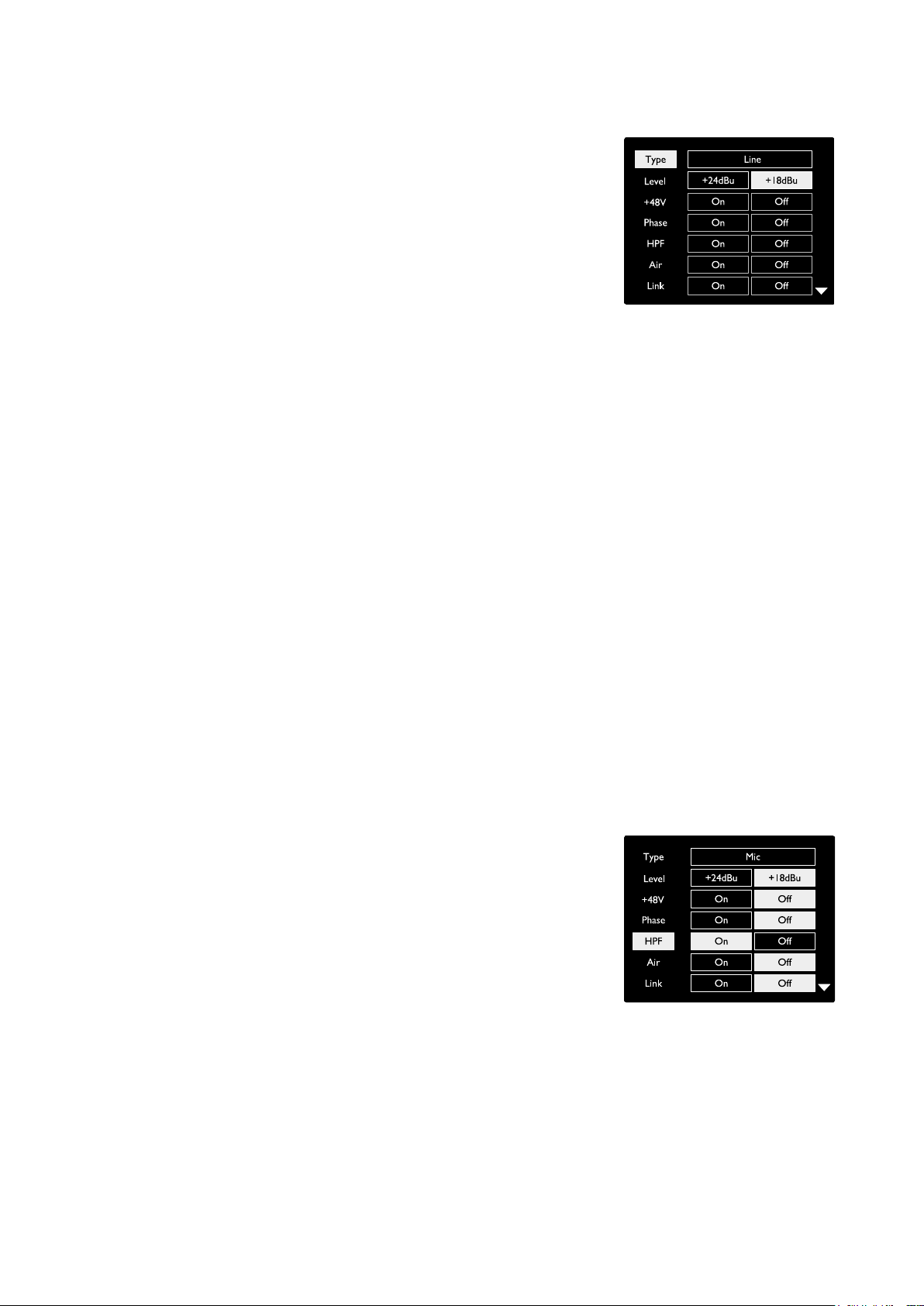
Inputs. . .
Input Configuration
Settings for the configurable input channels – input Type and
function options – are selected via the Config Menu screen.
• To enter the Config Menu press-and-hold a channel’s Select
button
To exit this screen press any of the channel Select buttons – or rotate
the Input Encoder to the ‘Back’ option and then click.
Channel Config Menu Screen
Red 16Line shown
Input Functions
The following channel functions can be set, or toggled On/Off, from the Config Menu screen:
• Type selects the signal input type to be used for a channel: Instrument › Mic › Line
• Level (Red 8 Line and 16Line) sets the operating level for the selected channel. Note that all other
function settings will be greyed-out when input Type is set to ‘Line’
• +48V enables phantom power for the microphone input
• Phase applies phase inversion to the selected channel
• HPF switches in the 80Hz high-pass filter
• Air changes the microphone and instrument input characteristics to ‘Air’ mode. See Appendix 4,
page 44 for further information
• Link combines adjacent odd/even channels so they operate as a stereo pair. When linked, Gain
and Input Type changes to either of the paired channels will be applied to both
When linked, any difference in gain settings between the two channels will be maintained.
• Back exits the Config Menu screen and returns to the Overview display
Pressing any of the channel Select buttons will also exit the Cong menu screen
To change an input function:
1 Rotate the Input Encoder until the required function is
highlighted
2 Push the Input Encoder to step through the input types or to
toggle the selection
13
Channel Function Selection
Red 16Line shown
Page 14

Inputs. . .
+48V
Phase
HPF
Air
Link
Mic
Type
OffOn
On Off
On
On
Off
Off
+24dBu +18dBu
Level
On Off
Encoder Toggle Function
The Input Encoder can be programmed to toggle any one of the input
functions with a single push (ie., without having to enter the Config
Menu screen). This can be very useful when, for example, experimenting with
microphone phasing.
To select a function for the Input Encoder toggle feature:
1 Enter the Config Menu screen
2 Scroll to the function required for the toggle feature
3 Press-and-hold the Input Encoder until the confirmation
message appears in the input display
The selected function will now toggle on/off each time the Input
Encoder is clicked*. If ‘Type’ (default) is selected, clicking the Input
Encoder will step through the available inputs.
*Selecting a function that is not available for the current input type will have no
effect, but the function will be stored and become active when an appropriate
input type is selected.
Input Encoder Toggle Confirmation
Line Inputs
Although some analogue input channels can be assigned to the Mic
and Instrument connectors, the remaining Line inputs are always
available on the DB25 connector(s) on the rear panel.
Operating Level Selection
(Red 16Line only – also see: ‘Input/Output Line Level Setup’ on page 26.)
The operating level for each Line input can be switched between +18
dBu and +24 dBu to correctly match additional studio equipment.
To set the level:
1 Press and hold the Input button until the Level Selection menu
appears on the Input Display
2 Scroll to the required channel number for individual selection
or to All for global selection
3 Click the Input Encoder to toggle between +18 dBu and +24 dBu
4 Press the Input button again to exit
Input and output operating level selection can be linked or unlinked. Refer to:
Global Settings – I/O Level on page 23 for additional information.
14
Page 15

Digital Inputs
ADAT
ADAT inputs 1 and 2 are accessed via the rear panel connectors. Signals
will be available if the source is connected and the system is synced to a
common clock.
Each In/Out connection provides:
• 8ch at 44.1 / 48 kHz
• 4ch at 88.2 / 96 kHz (SMUX)
• 2ch at 176.4 / 192 kHz (SMUXII)
S/PDIF
A two-channel S/PDIF I/O connection is accessed via the RCA/Phono connectors
on the rear panel, or via the optical TOSLINK connector (Port 1).
Loopback Input
Virtual Loopback inputs allow you to record any mix
back into your DAW. This could be the audio output
of another software application, or an entire monitor mix including analogue or digital inputs mixed
with any playback signals that you wish to capture in your DAW.
Loopback uses virtual inputs, which have no physical connectors on the hardware interface itself, but
may be selected in the DAW as signal sources for recording in the same way as any other.
For RedNet Control information, see page 23.
Dante Connection
Two RJ45 connectors for the Dante network are located on the rear panel. Use
standard Cat 5e or newer network cables to connect to the Dante audio network.
Incorporated into each socket are LEDs which illuminate to indicate a valid
network connection and network activity.
The ports can be configured as either:
• Switched Mode – a two-port switch, to allow the daisy-chaining of additional units, or
• Redundant Mode (default) – the primary and secondary paths of a redundant system, where two
independent networks are available
The configuration of the ports is set from the Dante Controller application.
For more information on Dante networks, see Audinate’s website: http://www.audinate.com/
15
Page 16

Monitoring
Internal
L R
-65
Thunderbolt
Mute
Dim
Monitor
Mute
Dim
On Off
On Off
Back
Mute
Press Function
Stored
Monitors
Monitor outputs, at line level, are provided via the 1/4” balanced jack
outputs on the rear panel.
• The Output Encoder will adjust the monitor output level
whenever the Monitor button is illuminated
Monitor Display
The monitor display shows the current volume level and whether
either Dim or Mute is active. ‘Dim’ attenuates the signal by 18dB.
The L/R meter display shows a pre-fade level (the signal level
present before the Output Encoder).
The display also shows the Global Host and Sync settings and their
lock status flags (see ‘Global Settings’ on page 23).
Mute and Dim
Mute and Dim functions are individually enabled via the Monitor
Setup menu. Additionally, the Output Encoder can be programmed
to toggle either the Dim or Mute (default) function when clicked.
Monitor Display
Menu activation:
1 Press-and-hold the Monitor button to enter the Setup menu
2 Rotate the Output Encoder to highlight either Dim or Mute
3 Click to select On or Off
4 To exit, press Monitor again (or select the ‘Back’ option)
Toggle Function programming:
1 Enter the Monitor Setup menu as above
2 Rotate to highlight the function to be programmed
3 Press-and-hold the Output Encoder until the confirmation
message appears
The selected function will now toggle on/off each time the Output
Encoder is clicked.
Headphones
Two independent stereo headphone outputs are available on the
front panel.
• To adjust a headphone’s volume level, or to activate Dim or Mute
for that output, press one of the Headphone Select buttons
Monitor Setup Menu
Encoder Toggle Confirmation
For Dim and Mute activation and programming, refer to the ‘Mute and Dim’
section above but substitute ‘Monitor button’ with the appropriate Headphone
Select button.
16
Headphone Select Buttons
Page 17

LCD Meter Displays
S/PDIF Outputs 1-2
Analogue Inputs [9-16]
Analogue Outputs 1-8
Analogue Outputs 9-16
S/PDIF Inputs 1-2
ADAT Inputs 1-8
Analogue Inputs 1-8
Analogue Inputs 9-16
Analogue In
I 2 3 4 5 6 7 8
-6
0
-60
Red 4Pre, Red 8Pre and Red 8Line
The centre LCD screen displays eight level meters. These indicate
the internal signal level after A-D conversion (or pre D-A conversion
when monitoring outputs), with 0 dBFS being at full scale.
A red clip indicator is displayed on channels that reach clipping
point.
The method of signal selection differs between each unit type:
Meter Source Selection – Red 4Pre and Red 8Pre
To select the source for the LCD display:
1 Press the Meter button on the front panel to access the Meter
Source-List
2 Use the Output Encoder to scroll to the required input or output
3 Click the Output Encoder to make the selection
4 Press Monitor or one of the Headphone Select buttons to exit
Meter Source Selection – Red 8Line
Analogue inputs:
Red 4Pre / Red 8Pre
Meter Source List
Digital inputs:
• Press Analogue to display analogue signals 1-8 on the centre
screen
• Press Analogue again to toggle the display between inputs and
outputs
• Press Digital to display digital signals on the centre screen; the
meter source is selected using the Meter switch and the Output
Encoder – see Meter Source Selection - Red 4Pre and Red 8Pre, above
• Press the Digital button again to toggle the display between
inputs and outputs
17
Red 8Line
Page 18

LCD Meter Displays . . .
Analogue In
I 2 3 4 5 6 7 8
-6
0
-60
In
I 2 3 4 5 6 7 8
Out
Internal
L R
-60
Thunderbolt
Mute
Dim
Headphone 1
S/PDIF Outputs 1-2
Analogue Inputs [9-16]
Analogue Outputs 1-8
Analogue Outputs 9-16
S/PDIF Inputs 1-2
ADAT Inputs 1-8
Analogue Inputs 1-8
Analogue Inputs 9-16
Red 16Line
Level Meters 1–8 and 9–16
The left and centre LCD screens can both display level meters.
These indicate the internal signal level of channels 1–16, after A-D
conversion (or pre D-A conversion when monitoring outputs), with
0 dBFS being at full scale.
A red clip indicator is displayed on channels that reach clipping
point.
Pressing the METER button toggles the displays between preamp-info and
meter-level displays.
The meter source is selected as follows:
• Press the Input button to display input channels 1–8 and 9–16.
• Press the Output button to display output channels 1–8 and
9–16.
• Press both Input and Output buttons simultaneously to select
the combined I/O view.
Output Meter
The Output screen normally shows the Monitor or Headphone 1 or 2
level meters (as well as the interface status flags).
This screen is also used to select the meter source for displays 1
and 2.
Meter Source Selection
To select the signal source for the Left and Centre LCD displays:
1 Press the Meter button on the front panel twice to access the
Meter Source-List
2 Use the Output Encoder to scroll to the required input
3 Click the Output Encoder to make the selection
4 Press Monitor or one of the Headphone buttons to exit
Combined I/O Display
Meter Source List
18
Page 19

Analogue Outputs
Analogue outputs are provided on DB25 female connector(s) on the
rear panel.
The Line outputs for Red 4Pre and Red 8Pre are at fixed gain, where
0 dBFS corresponds to a signal level of +18 dBu.
Operating Level Selection
(Red 16Line only – also see: ‘Input/Output Line Level Setup’ on page 26.)
The operating level for each Line output can be switched between
+18 dBu and +24 dBu to correctly match additional studio equipment.
1 Press and hold the Output button until the level selection menu
appears on the Input Display
2 Scroll to the required channel number for individual selection
or to All for global selection
3 Click the Input Encoder to toggle between +18 dBu and +24 dBu
4 Press the Output button again to exit
Input and output operating level selection can be linked or unlinked. Refer to:
Global Settings – I/O Level on page 23 for additional information.
19
Page 20

Thunderbolt Connection
Confirm that your unit’s Host setting is set to ‘Thunderbolt’, see Global Host
Settings on page 23.
Two Thunderbolt 2 or Thunderbolt 3 connectors are located on the rear
panel. Connect to the host, or into a chain, using standard Thunderbolt 2
or Thunderbolt 3 cables (one supplied).
See appendix 3, pages 32–43 for the channel I/O allocation tables.
Thunderbolt 2
Thunderbolt 3
Logic Pro X Setup
• From the menu bar, go to: Logic Pro X > Preferences > Audio...
• Under the Devices tab, set: Input Devices and Output Devices to ‘Focusrite Thunderbolt’
20
Page 21

Pro Tools Connection
Confirm that your Red unit’s Host setting is set to ‘Pro Tools’, see Global Host Settings on page 23.
Connect both rear panel PRIMARY ports to a Pro Tools | HDX card or HD Native system using Mini
DigiLink cables.
Each Pro Tools | HDX PCIe card provides two Mini DigiLink ports (giving the card a capacity of 64
inputs and 64 outputs), thus one Red unit may be connected to each card.
A Red unit will appear as four devices in Pro Tools:
A: 1-16 (Port 1)
B: 1-16 (Port 1)
C: 1-16 (Port 2)
D: 1-16 (Port 2)
A maximum of three* Red range units can be connected,
giving a total I/O capability of 174 inputs and 192 outputs.
*Or one if using an HD Native system.
Note that both ports are Primar y connectors; this means that an additional Pro Tools interface cannot be added in
series – the ports do not operate in Expansion mode.
Mini DigiLink Cables
Using Red Range Units with other Pro Tools | HD interfaces
Pro Tools | HD I/O audio interfaces may be used on the
same Pro Tools system as your Red unit. Pro Tools interface
units can be added by using additional Pro Tools | HDX PCIe
interface cards.
Connection to a Pro Tools | HD system would require the use of DigiLink
-to- Mini DigiLink adapter cables.
Each unit will appear as four devices using HDX or HD Native, which is
the maximum per card.
Loop Sync
It is important when using additional I/O devices that the
Loop Sync connection is complete between all units:
• Using 75Ω BNC cables, connect each LOOP SYNC OUT
connector to the LOOP SYNC IN connector on the next
I/O unit
• Complete the chain by connecting LOOP SYNC OUT on
the final I/O unit back to LOOP SYNC IN on the first unit
21
Page 22

Pro Tools Connection . . .
Pro Tools Setup
• From the Pro Tools menu bar, go to:
Setup > Playback Engine...
• In the Playback Engine menu popup, select: ‘HDX’ or ‘HD Native’, as
appropriate for your system
The following steps are optional but will simplify signal routing:
• From the menu bar, go to: Setup > I/O Setup...
• Ensure your input and output routing tables are routed as follows by selecting the Default tab at
the bottom left of the page.
Notes
1. The number of input and output channels available is dependent on the sample frequency (see channel allocation
tables in Appendix 3, pages 32–43
22
Page 23

GLOBAL SETTINGS
Press the Meter and Monitor buttons simultaneously to enter the
Global settings menu.
• Rotate the Output Encoder to select a menu item
• Click the Output Encoder to step through the available options
To exit the Global settings screen press the Monitor button (or select
the ‘Back’ option).
Host
Selects the connection used for the DAW host: Thunderbolt or
Pro Tools. In Thunderbolt mode the Lock flag will show as locked
whenever there is a connection to a Thunderbolt machine – whether
or not a DAW is open; Pro Tools mode will require DAW connectivity
to show lock.
Note: changing Host type will cause the device to perform a power reset.
Sync
Selects the unit’s sync source:
• Internal – Internally generated. This is the default selection
• Word Clock – Received via the BNC Word Clock In connector
• ADAT 1 – Received via the rear Optical In 1-8 connector
Global Settings Menu
Thunderbolt
L R
Internal
Mute
Dim
Monitor
-65
• ADAT 2 – Received via the rear Optical In 9-16 connector
• S/PDIF – Received via either the rear RCA In connector, or
Optical port 1 when set to ‘Optical-S/PDIF’
Host and Sync Settings and
Lock Status
• Dante – Provided by the Dante network connection
• Loop Sync – Only applicable when in ‘Pro Tools Host’ mode
When sync is established, the Lock status will change to green. A red flag indicates no sync.
Retain
Choose whether the previous phantom power settings for Mic inputs are restored on power-up:
• Preamp – All previous settings are returned except the 48V settings, which will be set to Off. This
is the default selection
• Preamp +48V – All previous settings are returned
I/O level (Red 16Line only)
• Linked (default) – Changes to a channel’s I/O Reference level settings will be applied to the Input
and Output values simultaneously
• Unlinked – Channel Input and Output Reference settings can be assigned independently
Selecting the “Linked” option when Input and Output levels are set to different values will not force a change in
either value. The settings must be matched manually before subsequent changes will track.
23
Page 24

OTHER RED SYSTEM COMPONENTS
RedNet Control 2
RedNet Control 2 is Focusrite’s customisable software application for controlling and configuring
the Red and RedNet range of interfaces. Graphical representation for each device shows: controls,
function settings, signal meters, signal routing and mixing.
Graphical control for the Red 4Pre, Red 8Pre and Red 16Line units is separated into five pages:
• I/O Control & Metering • Monitor Control
• Input Routing • Output Routing
• Custom Mixes
“I/O Control and Metering” Page “Output Routing” Page
The images above indicate how access to all controls and settings is available using the application.
Please refer to the section ‘Device Control’ in the RedNet Control Operator’s Manual for full details
of operation and setup using the software.
Tools Menu
Clicking on the Tools icon will bring up the System Settings window. The settings options are
separated into three pages: Device, Setup and iOS.
24
Page 25

Tools Menu . . .
Device Page:
Host Mode
• Thunderbolt • Pro Tools
Front Panel Meter Source
• Analogue I/O • Dante 1-8 I/O
• S/PDIF I/O • Dante 9-16 I/O
• ADAT 1 I/O • Dante 17-24 I/O
• ADAT 2 I/O • Dante 25-32 I/O
Output Routing Presets – Select a saved preset from the list and click “Apply Preset” to activate.
Retain +48V – On/Off state. When enabled, power settings will be restored to their previous state on
power-up.
Dante Delay Compensation (Red 8Line and Red 16Line only)
• Enable – On/Off state.
• Latency – Delays the Analogue Input and S/PDIF Input by 1 to 253 samples in order to align
with the Dante Input. Can also be entered in milliseconds.
Restore Factory Defaults – Returns the unit to its factory settings.
Setup Page:
S/PDIF Source
• RCA
• Optical
When optical is selected, it will set optical input 1
and optical output 1 to the S/PDIF format
MIDI Channel – Set the MIDI channel (1 –
16) to which the unit will respond:
• Off
• MIDI Channel 1
• MIDI Channel 2
• MIDI Channel 16
Notes:
- The default is “Off”
- 16 channels are available allowing a maximum of 16 independent Red unit control paths
- Two devices should not be set to the same MIDI channel
- MIDI channel selection is saved with the computer, not the device. Therefore, when controlling the same unit
from a different computer the MIDI channel allocation may no longer be the same
For more information, please download the MIDI Control User Guide at: http://www.focusrite.com/downloads
25
Page 26

Tools Menu . . .
Clock Source
• Internal • Word Clock
• S/PDIF • Dante
• ADAT 1 • Loop Sync
• ADAT 2
Preferred Master – On/Off state.
Post-Fader Metering (Software)– On/Off state. When enabled, the Red device will change all of its
metering from Pre-Fader Metering to Post-Fader Metering in the software only.
Metering Refresh Rate
• High
• Standard
Standard is recommended to lower CPU usage.
Input/Output Line Level Setup (Red 8Line and Red 16Line only)
• All: +18dBu / +24dBu
• Ch.1: +18dBu / +24dBu
• Ch.2: +18dBu / +24dBu
• Ch. 16: +18dBu / +24dBu
iOS Page:
Shows the list of iOS devices able to access
the unit.
Each device can have its control access
approved or be removed from the list.
The Red devices are controlled from the
Focusrite Control iOS app.
26
Page 27

APPENDICES
Appendix 1 – Connector Pinouts
DB25 (AES59) Connector
Connectors are wired according to the AES59 Standard (also known
as the TASCAM Analogue standard).
Connector type: DB25 female
Applies to: Analogue Line Input / Line Output
Mic Inputs (Red 8Pre only)
113
25 14
Pin Signal
1 Channel 8 +
14 Channel 8 –
2 Ground
15 Channel 7 +
3 Channel 7 –
16 Ground
4 Channel 6 +
17 Channel 6 –
5 Ground
18 Channel 5 +
6 Channel 5
19 Ground
7 Channel 4 +
20 Channel 4 –
8 Ground
21 Channel 3 +
9 Channel 3 –
22 Ground
10 Channel 2 +
23 Channel 2 –
11 Ground
24 Channel 1 +
12 Channel 1 –
25 Ground
13 n/c
XLR Connectors
Connectors are wired according to the AES59 Standard (also known
as the TASCAM Analogue standard).
Connector type: XLR-3 female
Applies to: Mic Inputs
27
Pin Signal
1 Screen
2 Hot (+ve)
3 Cold (–ve)
Page 28

Appendix 1 – Connector Pinouts. . .
1/4” Jack Connectors
Connector type: Balanced socket
Applies to: Monitor Outputs
Connector type: Unbalanced socket
Applies to: Instrument Inputs
Tip Ring Sleeve
Balanced Jack
Tip Sleeve
Unbalanced Jack
Pro Tools Interface
Connector type: Mini DigiLink receptacle
Pin Signal
Tip Hot (+ve)
Ring Cold (–ve)
Sleeve Ground
Applies to: PRIMARY 1 & 2
BNC Connectors
Connector type: 75Ω BNC socket
Applies to: WORD CLOCK IN/OUT
LOOP SYNC IN/OUT
Ethernet Connector
Connector type: RJ-45 receptacle
Applies to: Ethernet (Dante)
Pin Cat 6 Core
1 White + Orange
2 Orange
3 White + Green
4 Blue
1
8
5 White + Blue
6 Green
7 White + Brown
8 Brown
28
Page 29

Appendix 2 – System Diagrams
System Diagram: Red 4Pre
Analogue
Inputs
Digital
Inputs
Instrument
1-2
Mic
1-4
Line
1-8
ADAT 1
1-8
ADAT 2
9-16
S/PDIF In
S/PDIF Out
Loopback In
Input Function
and Gain
1-4
5-8
Input Select
A-D
Meters
ROUTER
D-A
Host
Select
Output Control
Monitor
1-2
Headphones
1&2
Line
3-10
Thunderbolt
Pro Tools
Dante
Network
Word Clock I/O
Loop Sync I/O
Analogue
Outputs
DAW
Network
Clock
Numbers indicating channel capacities relate to a 44.1/48 kHz sample rate. Refer to the Channel I/O tables
on pages 32–43 for the channel counts at higher sample rates.
29
Page 30

Appendix 2 – System Diagrams . . .
System Diagram: Red 8Pre
Analogue
Inputs
Digital
Inputs
Instrument
1-2
Mic/Line
1-8
Line
9-16
ADAT 1
1-8
ADAT 2
9-16
S/PDIF In
S/PDIF Out
Loopback In
Input Function
and Gain
Input Select
A-D
Meters
ROUTER
D-A
Host
Select
Output Control
Monitor
1-2
Headphones
1&2
Line
3-10
Line
11-18
Thunderbolt
Pro Tools
Dante
Network
Word Clock I/O
Loop Sync I/O
Analogue
Outputs
DAW
Network
Clock
Numbers indicating channel capacities relate to a 44.1/48 kHz sample rate. Refer to the Channel I/O tables
on pages 32–43 for the channel counts at higher sample rates.
30
Page 31

Appendix 2 – System Diagrams . . .
System Diagram: Red 8Line and Red 16Line
Analogue
Inputs
Digital
Inputs
Instrument
1-2
Mic/Line
1-2
Line
1-8
*Line
9-16
ADAT 1
1-8
ADAT 2
9-16
S/PDIF In
S/PDIF Out
Loopback In
Input Function
Gain and Reference
Input Select
A-D
Meters*Meters
ROUTER
D-A
Host
Select
Output Control
Monitor
1-2
Headphones
1&2
Line
1-8
*Line
9-16
Thunderbolt
Pro Tools
Dante
Network
Word Clock I/O
Loop Sync I/O
Analogue
Outputs
DAW
Network
Clock
Numbers indicating channel capacities relate to a 44.1/48 kHz sample rate. Refer to the Channel I/O tables
on pages 32–43 for the channel counts at higher sample rates.
*Red 16Line only
31
Page 32

Appendix 3 – I/O Channel Allocation
Red 4Pre – 44.1 / 48 kHz
This is the input/output default routing
allocation. The input and output ordering
can be congured using RedNet Control
when the unit is connected to a computer
over Thunderbolt.
Note that the maximum physical I/O that
can be connected is 58 in by 64 out.
Red 4Pre – Inputs Red 4Pre – Outputs
1 Mic/Line/Inst
2 2
3
4
5 Line In
6 6
7 7
8
9 S/PDIF
10
11 Loopback
12
13 ADAT 1
14 2
15 3
16 4
17 5
18 6 18 2
19 7 19 3
20
21 ADAT 2
22 10 22 6
23 11 23 7
24 12
25 13
26 14 26 10
27 15 27 11
28
29 Dante
30 2 30 14
31 3 31 15
32 4
33 5
34 6 34 2
35 7 35 3
36 8 36 4
37 9 37 5
38 10 38 6
39 11 39 7
40 12 40 8
41 13 41 9
42 14 42 10
43 15 43 11
44 16 44 12
45 17 45 13
46 18 46 14
47 19 47 15
48 20 48 16
49 21 49 17
50 22 50 18
51 23 51 19
52 24 52 20
53 25 53 21
54 26 54 22
55 27 55 23
56 28 56 24
57 29 57 25
58 30 58 26
59 31 59 27
60
Mic/Line
Not available
1
3
4
5
8 8 4
L 9 5
R 10 6
L 11 7
R 12 8
1 13 9
8 20 4
9 21 5
16 28 12
1 29 13
32 60 28
1 Monitor
2
3 Headphone 1
4
5 Headphone 2
6
7 Line Out
14
15 S/PDIF
16
17 ADAT 1
24
25 ADAT 2
32
33 Dante
61 29
62 30
63 31
64
10
16
32
L
R
L
R
L
R
3
L
R
1
8
9
1
32
Page 33

Appendix 3 – I/O Channel Allocation . . .
Red 4Pre – 88.2 / 96 kHz
This is the input/output default routing
allocation. The input and output ordering
can be congured using RedNet Control
when the unit is connected to a computer
over Thunderbolt.
Red 4Pre – Inputs Red 4Pre – Outputs
1 Mic/Line/Inst
2 2
3
4
5 Line In
6 6
7 7
8
9 S/PDIF
10
11 Loopback
12
13 ADAT 1
14 2
15 3
16
17 ADAT 2
18 10 18 2
19 11 19 3
20
21 Dante
22 2 22 10
23 3 23 11
24 4
25 5
26 6 26 2
27 7 27 3
28 8 28 4
29 9 29 5
30 10 30 6
31 11 31 7
32 12 32 8
33 13 33 9
34 14 34 10
35 15 35 11
36 16 36 12
37 17 37 13
38 18 38 14
39 19 39 15
40 20 40 16
41 21 41 17
42 22 42 18
43 23 43 19
44 24 44 20
45 25 45 21
46 26 46 22
47 27 47 23
48 28 48 24
49 29 49 25
50 30 50 26
51 31 51 27
52
Mic/Line
Not available
1
3
4
5
8 8 4
L 9 5
R 10 6
L 11 7
R 12 8
1 13 9
4
9
12
1
32 52 28
1 Monitor
2
3 Headphone 1
4
5 Headphone 2
6
7 Line Out
14
15 S/PDIF
16
17 ADAT 1
20
21 ADAT 2
24
25 Dante
53 29
54 30
55 31
56
Not available
10
12
32
L
R
L
R
L
R
3
L
R
1
4
9
1
33
Page 34

Appendix 3 – I/O Channel Allocation . . .
Red 4Pre – 176.4 / 192 kHz
This is the input/output default routing
allocation. The input and output ordering
can be congured using RedNet
Control when the unit is connected to
a computer over Thunderbolt.
Red 4Pre – Inputs Red 4Pre – Outputs
1 Mic/Line/Inst
2 2
3
4
5 Line In
6 6
7 7
8
9 S/PDIF
10
11 Loopback
12
13 ADAT 1
14
15 ADAT 2
16
17 Dante
18 2
19 3
20 4
21 5
22 6 22 2
23 7 23 3
24 8 24 4
25 9 25 5
26 10 26 6
27 11 27 7
28 12 28 8
29 13 29 9
30 14 30 10
31 15 31 11
32
Mic/Line
Not available
1
3
4
5
8 8 4
L 9 5
R 10 6
L 11 7
R 12 8
1 13 9
2
9
10
1
16 32 12
1 Monitor
2
3 Headphone 1
4
5 Headphone 2
6
7 Line Out
14
15 S/PDIF
16
17 ADAT 1
18
19 ADAT 2
20
21 Dante
33 13
34 14
35 15
36
Not available
10
10
16
L
R
L
R
L
R
3
L
R
1
2
9
1
34
Page 35

Appendix 3 – I/O Channel Allocation . . .
Red 8Pre – 44.1 / 48 kHz
This is the input/output default routing
allocation. The input and output ordering
can be congured using RedNet Control
when the unit is connected to a computer
over Thunderbolt.
Red 8Pre – Inputs Red 8Pre – Outputs
1 Mic/Line/Inst
2 2
3
4 4
5 5
6 6
7 7
8
9 Line In
10 10 10 6
11 11 11 7
12 12 12 8
13 13 13 9
14 14
15 15
16
17 S/PDIF
18
19 Loopback
20
21 ADAT 1
22 2
23 3
24 4
25 5
26 6 26 2
27 7 27 3
28
29 ADAT 2
30 10 30 6
31 11 31 7
32 12
33 13
34 14 34 10
35 15 35 11
36
37 Dante
38 2 38 14
39 3 39 15
40 4 40 16
41 5 41
42 6 42 2
43 7 43 3
44
45
46 10 46 6
47 11 47 7
48 12
49 13
50 14 50 10
51 15 51 11
52
53
54 18 54 14
55 19 55 15
56 20
57 21
58 22 58 18
59 23 59 19
60
61
62 26 62 22
63 27 63 23
64 28
65 29
66 30 66 26
67 31 67 27
68
69 Not available
70 70 30
71 71 31
72 72
Mic/Line
1
3
8 8 4
9 9 5
16 16 12
L 17 13
R 18 14
L 19 15
R 20 16
1 21 17
8 28 4
9 29 5
16 36 12
1 37 13
8 44 4
9 45 5
16 52 12
17 53 13
24 60 20
25 61 21
32 68 28
1 Monitor
2
3 Headphone 1
4
5 Headphone 2
6
7 Line Out
14
15
22
23 S/PDIF
24
25 ADAT 1
32
33 ADAT 2
Dante
48
49
56
57
64
65
69 29
10
11
18
16
17
24
25
32
L
R
L
R
L
R
3
L
R
1
8
9
1
8
9
35
Page 36

Appendix 3 – I/O Channel Allocation . . .
Red 8Pre – 88.2 / 96 kHz
This is the input/output default routing
allocation. The input and output ordering
can be congured using RedNet Control
when the unit is connected to a computer
over Thunderbolt.
Red 8Pre – Inputs Red 8Pre – Outputs
1 Mic/Line/Inst
2 2
3
4 4
5 5
6 6
7 7
8
9 Line In
10 10 10 6
11 11 11 7
12 12 12 8
13 13 13 9
14 14
15 15
16
17 S/PDIF
18
19 Loopback
20
21 ADAT 1
22 2
23 3
24
25 ADAT 2
26 10 26 2
27 11 27 3
28
29 Dante
30 2 30 10
31 3 31 11
32 4
33 5
34 6 34 2
35 7 35 3
36
37
38 10 38 6
39 11 39 7
40 12
41 13
42 14 42 10
43 15 43 11
44
45
46 18 46 14
47 19 47 15
48 20
49 21
50 22 50 18
51 23 51 19
52
53
54 26 54 22
55 27 55 23
56 28
57 29
58 30 58 26
59 31 59 27
60
Mic/Line
Not available
1
3
8 8 4
9 9 5
16 16 12
L 17 13
R 18 14
L 19 15
R 20 16
1 21 17
4
9
12
1
8 36 4
9 37 5
16 44 12
17 45 13
24 52 20
25 53 21
32 60 28
1 Monitor
2
3 Headphone 1
4
5 Headphone 2
6
7 Line Out
14
15
22
23 S/PDIF
24
25 ADAT 1
28
29 ADAT 2
32
33 Dante
40
41
48
49
56
57
61 29
62 30
63 31
64
10
11
18
12
16
17
24
25
32
L
R
L
R
L
R
3
L
R
1
4
9
1
8
9
36
Page 37

Appendix 3 – I/O Channel Allocation . . .
Red 8Pre – 176.4 / 192 kHz
This is the input/output default routing
allocation. The input and output ordering
can be congured using RedNet
Control when the unit is connected to
a computer over Thunderbolt.
Red 8Pre – Inputs Red 8Pre – Outputs
1 Mic/Line/Inst
2 2
3
4 4
5 5
6 6
7 7
8
9 Line In
10 10 10 6
11 11 11 7
12 12 12 8
13 13 13 9
14 14
15 15
16
17 S/PDIF
18
19 Loopback
20
21 ADAT 1
22
23 ADAT 2
24
25 Dante
26 2
27 3
28 4
29 5
30 6 30 2
31 7 31 3
32
33
34 10 34 6
35 11 35 7
36 12
37 13
38 14 38 10
39 15 39 11
40
Mic/Line
Not available
1
3
8 8 4
9 9 5
16 16 12
L 17 13
R 18 14
L 19 15
R 20 16
1 21 17
2
9
10
1
8 32 4
9 33 5
16 40 12
1 Monitor
2
3 Headphone 1
4
5 Headphone 2
6
7 Line Out
14
15
22
23 S/PDIF
24
25 ADAT 1
26
27 ADAT 2
28
29 Dante
36
37
41 13
42 14
43 15
44
Not available
10
11
18
10
16
L
R
L
R
L
R
3
L
R
1
2
9
1
8
9
37
Page 38

Appendix 3 – I/O Channel Allocation . . .
Red 8Line – 44.1 / 48 kHz
This is the input/output default routing
allocation. The input and output ordering
can be congured using RedNet Control
when the unit is connected to a computer
over Thunderbolt.
Note that the maximum physical I/O that
can be connected is 58 in by 64 out.
Red 8Line – Inputs Red 8Line – Outputs
1 Mic/Line/Inst
2
3 Line
4 4 4 4
5 5 5 5
6 6 6 6
7 7 7 7
8 8 8 8
9
10 R 10 R
11
12 R 12 R
13
14 2 14 2
15 3 15 3
16
17
18
19
20
21 ADAT 2
22 10 22 10
23 11 23 11
24 12 24 12
25 13 25 13
26 14 26 14
27 15 27 15
28
29 Dante
30 2 30 2
31 3 31 3
32 4 32 4
33 5 33 5
34 6 34 6
35 7 35 7
36
37
38 10 38 10
39 11 39 11
40 12 40 12
41 13 41 13
42 14 42 14
43 15 43 15
44
45
46 18 46 18
47 19 47 19
48 20 48 20
49 21 49 21
50 22 50 22
51 23 51 23
52
53
54 26 54 26
55 27 55 27
56 28 56 28
57 29 57 29
58 30 58 30
59 31 59 31
60
61 Not available 61 Not available
62 62
63 63
64 64
65 65
66 66
67 67
68 68
Loopback
S/PDIF
ADAT 1
1
2
3
L 9
L 11
1 13
4
5
6
7
8
9
16
1
8
9
16
17
24
25
32
1 Line (Monitor/HP1)
2
3 Line
Headphone 2
S/PDIF
ADAT 1
16
17
18
19
20
21 ADAT 2
28
29 Dante
36
37
44
45
52
53
60
1 (L)
2 (R)
16
16
17
24
25
32
3
L
L
1
4
5
6
7
8
9
1
8
9
38
Page 39

Appendix 3 – I/O Channel Allocation . . .
Red 8Line – 88.2 / 96 kHz
This is the input/output default routing
allocation. The input and output ordering
can be congured using RedNet
Control when the unit is connected to
a computer over Thunderbolt.
Red 8Line – Inputs Red 8Line – Outputs
1 Mic/Line/Inst
2
3 Line
4 4 4 4
5 5 5 5
6 6 6 6
7 7 7 7
8 8 8 8
9
10 R 10 R
11
12 R 12 R
13
14 2 14 2
15 3 15 3
16
17 ADAT 2
18
19
20
21 Dante
22 2 22 2
23 3 23 3
24
25
26 6 26 6
27 7 27 7
28
29
30 10 30 10
31 11 31 11
32 12 32 12
33 13 33 13
34 14 34 14
35 15 35 15
36
37
38 18 38 18
39 19 39 19
40 20 40 20
41 21 41 21
42 22 42 22
43 23 43 23
44
45
46 26 46 26
47 27 47 27
48 28 48 28
49 29 49 29
50 30 50 30
51 31 51 31
52
Loopback
S/PDIF
ADAT 1
Not available Not available
1
2
3
L 9
L 11
1 13
4
9
10
11
12
1
4
5
8
9
16
17
24
25
32
1 Line (Monitor/HP1)
2
3 Line
Headphone 2
S/PDIF
ADAT 1
16
17 ADAT 2
18
19
20
21 Dante
24
25
28
29
36
37
44
45
52
1 (L)
2 (R)
10
11
12
16
17
24
25
32
3
L
L
1
4
9
1
4
5
8
9
39
Page 40

Appendix 3 – I/O Channel Allocation . . .
Red 8Line – 176.4 / 192 kHz
This is the input/output default routing
allocation. The input and output ordering
can be congured using RedNet
Control when the unit is connected to
a computer over Thunderbolt.
Red 8Line – Inputs Red 8Line – Outputs
1 Mic/Line/Inst
2
3 Line
4 4 4 4
5 5 5 5
6 6 6 6
7 7 7 7
8 8 8 8
9
10 R 10 R
11
12 R 12 R
13
14 2 14 2
15
16
17 Dante
18
19
20
21
22
23
24
25
26 10 26 10
27 11 27 11
28 12 28 12
29 13 29 13
30 14 30 14
31 15 31 15
32
Loopback
S/PDIF
ADAT 1
ADAT 2
Not available Not available
1
2
3
L 9
L 11
1 13
9 15
10
1
2
3
4
5
6
7
8
9
16
1 Line (Monitor/HP1)
2
3 Line
Headphone 2
S/PDIF
ADAT 1
ADAT 2
16
17 Dante
18
19
20
21
22
23
24
25
32
1 (L)
2 (R)
10
16
3
L
L
1
9
1
2
3
4
5
6
7
8
9
40
Page 41

Appendix 3 – I/O Channel Allocation . . .
Red 16Line – 44.1 / 48 kHz
This is the input/output default routing
allocation. The input and output ordering
can be congured using RedNet Control
when the unit is connected to a computer
over Thunderbolt.
Red 16Line – Inputs Red 16Line – Outputs
16
16
16
17
24
25
32
1
2
3
L
R
L
R
1
8
9
1
8
9
1 Line (Monitor/HP1)
2
3 Line
16
17 Headphone 2
18
19 S/PDIF
20
21 ADAT 1
28
29 ADAT 2
36
37 Dante
44
45
52
53
60
61
68
1 Mic/Line/Inst
2
3 Line
4 4 4 4
5 5 5 5
6 6 6 6
7 7 7 7
8 8 8 8
9 9 9 9
10 10 10 10
11 11 11 11
12 12 12 12
13 13 13 13
14 14 14 14
15 15 15 15
16
17 Loopback
18
19 S/PDIF
20
21 ADAT 1
22 2 22 2
23 3 23 3
24 4 24 4
25 5 25 5
26 6 26 6
27 7 27 7
28
29 ADAT 2
30 10 30 10
31 11 31 11
32 12 32 12
33 13 33 13
34 14 34 14
35 15 35 15
36
37 Dante
38 2 38 2
39 3 39 3
40 4 40 4
41 5 41 5
42 6 42 6
43 7 43 7
44
45
46 10 46 10
47 11 47 11
48 12 48 12
49 13 49 13
50 14 50 14
51 15 51 15
52
53
54 18 54 18
55 19 55 19
56 20 56 20
57 21 57 21
58 22 58 22
59 23 59 23
60
61
62 26 62 26
63 27 63 27
64 28 64 28
65 29 65 29
66 30 66 30
67 31 67 31
68
1 (L)
2 (R)
16
16
16
17
24
25
32
3
L
R
L
R
1
8
9
1
8
9
41
Page 42

Appendix 3 – I/O Channel Allocation . . .
Red 16Line – 88.2 / 96 kHz
This is the input/output default routing
allocation. The input and output ordering
can be congured using RedNet Control
when the unit is connected to a computer
over Thunderbolt.
Red 16Line – Inputs Red 16Line – Outputs
16
12
16
17
24
25
32
1
2
3
L
R
L
R
1
4
9
1
8
9
1 Line (Monitor/HP1)
2
3 Line
16
17 Headphone 2
18
19 S/PDIF
20
21 ADAT 1
24
25 ADAT 2
28
29 Dante
36
37
44
45
52
53
60
1 Mic/Line/Inst
2
3 Line
4 4 4 4
5 5 5 5
6 6 6 6
7 7 7 7
8 8 8 8
9 9 9 9
10 10 10 10
11 11 11 11
12 12 12 12
13 13 13 13
14 14 14 14
15 15 15 15
16
17 Loopback
18
19 S/PDIF
20
21 ADAT 1
22 2 22 2
23 3 23 3
24
25 ADAT 2
26 10 26 10
27 11 27 11
28
29 Dante
30 2 30 2
31 3 31 3
32 4 32 4
33 5 33 5
34 6 34 6
35 7 35 7
36
37
38 10 38 10
39 11 39 11
40 12 40 12
41 13 41 13
42 14 42 14
43 15 43 15
44
45
46 18 46 18
47 19 47 19
48 20 48 20
49 21 49 21
50 22 50 22
51 23 51 23
52
53
54 26 54 26
55 27 55 27
56 28 56 28
57 29 57 29
58 30 58 30
59 31 59 31
60
Not available Not available
1 (L)
2 (R)
16
12
16
17
24
25
32
3
L
R
L
R
1
4
9
1
8
9
42
Page 43

Appendix 3 – I/O Channel Allocation . . .
Red 16Line – 176.4 / 192 kHz
This is the input/output default routing
allocation. The input and output ordering
can be congured using RedNet
Control when the unit is connected to
a computer over Thunderbolt.
Red 16Line – Inputs Red 16Line – Outputs
16
10
16
1
2
3
L
R
L
R
1
2
9
1
8
9
1 Line (Monitor/HP1)
2
3 Line
16
17 Headphone 2
18
19 S/PDIF
20
21 ADAT 1
22
23 ADAT 2
24
25 Dante
32
33
40
1 Mic/Line/Inst
2
3 Line
4 4 4 4
5 5 5 5
6 6 6 6
7 7 7 7
8 8 8 8
9 9 9 9
10 10 10 10
11 11 11 11
12 12 12 12
13 13 13 13
14 14 14 14
15 15 15 15
16
17 Loopback
18
19 S/PDIF
20
21 ADAT 1
22
23 ADAT 2
24
25 Dante
26 2 26 2
27 3 27 3
28 4 28 4
29 5 29 5
30 6 30 6
31 7 31 7
32
33
34 10 34 10
35 11 35 11
36 12 36 12
37 13 37 13
38 14 38 14
39 15 39 15
40
Not available Not available
1 (L)
2 (R)
16
10
16
3
L
R
L
R
1
2
9
1
8
9
43
Page 44

Appendix 4 – Air Information
Air is the name we give to the sonic signature of the classic transformer ISA Preamp. Our customers
first coined this name as a simple description of the effect the ISA preamp added to their sound
recordings. The three most significant attributes of the transformer design that create the “Air”
effect are:
• Microphone interaction, created by the unique input impedance of the transformer coupling with
the microphone output impedance.
• Clarity, created by the low distortion and high linearity of the transformer and preamp design.
• Frequency response tilt created by the transformer resonance resulting in an emphasis in the
higher frequency content of the sound.
Engaging the Air switches the impedance of the preamp, and enables the “transformer resonance
effect”, giving your microphone recordings the air and clarity of an ISA transformer-based mic pre
recording.
44
Page 45

PERFORMANCE AND SPECIFICATIONS
Microphone Inputs
Gain Range 0-8 to 63 dB in 1dB steps
Maximum Input Level +19 dBu
Input Impedance 6.2 kΩ, electronically balanced | Air Mode: 2.2 kΩ
Dynamic Range 119 dB ‘A’-Weighted (typical), minimum gain
Frequency Response 20 Hz – 35 kHz ±0.2dB | Air Mode: 2dB boost at 10 kHz and -2 dB at 20 kHz (ref. 1 kHz)
THD + N 0.0009% @ -1 dBFS
HPF -3 dB @ 80 Hz, 12 dB/octave
EIN -131 dBu ‘A’-Weighted (typical)
Line Inputs
Maximum Input Level +27 dBu ±0.5, minimum gain (Red 4Pre and Red 8Pre)
+18 or +24 dBu 0 dBFS switchable per channel (Red 16Line)
Dynamic Range 119 dB ‘A’-Weighted
Frequency Response 20 Hz – 35 kHz ±0.2 dB | Air Mode: 2dB boost at 10 kHz and -2 dB at 20 kHz (ref. 1 kHz)
THD + N 0.0009% (Channels with variable gain)
0.0006% (Channels with xed gain)
HPF -3 dB @ 80 Hz, 12 dB/octave
CMRR -77 dB 50/60 Hz
Instrument Inputs
Gain Range 0-8 to 63 dB in 1dB steps
Maximum Input Level +15 dBu
Input Impedance 2.3 MΩ
Dynamic Range 117 dB ‘A’-Weighted
Frequency Response 20 Hz – 35 kHz ±0.2 dB | Air Mode: 2dB boost at 10 kHz and -2 dB at 20 kHz (ref. 1 kHz)
THD + N 0.0009% @ -1 dBFS
HPF -3 dB @ 80 Hz, 12 dB/octave
Line Outputs
Maximum Output Level +18 dBu 0 dBFS (Red 4Pre and Red 8Pre)
+18 or +24 dBu 0 dBFS switchable per channel (Red 16Line)
Dynamic Range 121 dB ‘A’-Weighted
Frequency Response 20 Hz – 35 kHz ±0.3 dB
THD + N 0.0006%
45
Page 46

Monitor Outputs
Maximum Output Level +18 dBu 0 dBFS
Dynamic Range 120 dB ‘A’-Weighted
Frequency Response 20 Hz – 35 kHz ±0.2 dB
THD + N 0.012%
Headphone Outputs
Maximum Output Level +16 dBu
Dynamic Range 114 dB ‘A’-Weighted
Frequency Response 20 Hz – 20 kHz ±0.2 dB
THD + N 0.018%
Output Impedance 10 Ω
Headphone Impedance 32 – 600 Ω
Digital Performance
Supported Sample Rates 44.1 kHz, 48 kHz, 88.2 kHz, 96 kHz, 176.4 kHz, 192 kHz 24 bit
Clock Sources Internal, ADAT, S/PDIF, Word Clock, Loop Sync or from Dante Network Master
Connectivity
Front Panel
Instrument Input 2 x 1/4” TS stereo Jack
Headphone Output 2 x 1/4” TRS stereo Jack
Rear Panel
Thunderbolt
Pro Tools | HD
Dante
Mic Input
Line Input
Line Output
ADAT
S/PDIF
Monitor Output
2 x Thunderbolt 2 or 3 connections
2 x Mini DigiLink
2 x Ethernet standard RJ45 (Cat 5e and above)
[4/2] x XLR-3F (Red 4Pre & Red 16Line)
1 x DB25-F (Red 8Pre)
2 x DB25-F
2 x DB25-F
2 x TOSLINK input, 2 x TOSLINK output
RCA Phono (TOSLINK up to 96 kHz) input, RCA Phono (TOSLINK up to 96 kHz) output
2 x 1/4” TRS stereo Jack
Loop Sync
Word Clock
PSU
BNC 75Ω input, BNC 75Ω output,
BNC 75Ω input, BNC 75Ω output,
IEC
46
Page 47

Dimensions
Height 44 mm / 1.73” [1RU]
Width 483 mm / 19”
Depth 340 mm / 13.4”
Weight
Weight
[4.59 / 5.14 / 4.84 / 5.04] kg [10.12 / 11.33 / 16.67 / 11.11] lbs
Power
PSU
Internal, 100-240 V, 50/60 Hz, consumption [35 / 65 / 120 / 120] W
47
Page 48

Focusrite Pro Warranty and Service
All Focusrite products are built to the highest standards and should provide reliable performance for
many years, subject to reasonable care, use, transportation and storage.
Very many of the products returned under warranty are found not to exhibit any fault at all. To avoid
unnecessary inconvenience to you in terms of returning the product please contact Focusrite support.
In the event of a Manufacturing Defect becoming evident in a product within 24 months from the date
of the original purchase Focusrite will ensure that the product is repaired or replaced free of charge.
A Manufacturing Defect is defined as a defect in the performance of the product as described and
published by Focusrite. A Manufacturing Defect does not include damage caused by post-purchase
transportation, storage or careless handling, nor damage caused by misuse.
Whilst this warranty is provided by Focusrite the warranty obligations are fulfilled by the distributor
responsible for the country in which you purchased the product.
In the event that you need to contact the distributor regarding a warranty issue, or an out-of-warranty
chargeable repair, please visit: www.focusrite.com/distributors
The distributor will then advise you of the appropriate procedure for resolving the warranty issue.
In every case it will be necessary to provide a copy of the original invoice or store receipt to the
distributor. In the event that you are unable to provide proof of purchase directly then you should
contact the reseller from whom you purchased the product and attempt to obtain proof of purchase
from them.
Please do note that if you purchase a Focusrite product outside your country of residence or business
you will not be entitled to ask your local Focusrite distributor to honour this limited warranty, although
you may request an out-of-warranty chargeable repair.
This limited warranty is offered solely to products purchased from an Authorised Focusrite Reseller
(defined as a reseller which has purchased the product directly from Focusrite Audio Engineering
Limited in the UK, or one of its Authorised Distributors outside the UK). This Warranty is in addition
to your statutory rights in the country of purchase.
Registering Your Product
Please register your product at: www.focusrite.com/register
Customer Support and Unit Servicing
You can contact our Customer Support team:
Email: focusriteprosupport@focusrite.com
Phone (UK): +44 (0)1494 836 384
Phone (USA): +1 (310) 450 8494
Troubleshooting
If you are experiencing problems with your Red range unit, we recommend that in the first instance,
you visit our Support Answerbase at: https://pro.focusrite.com/technical-support
48
