Page 1
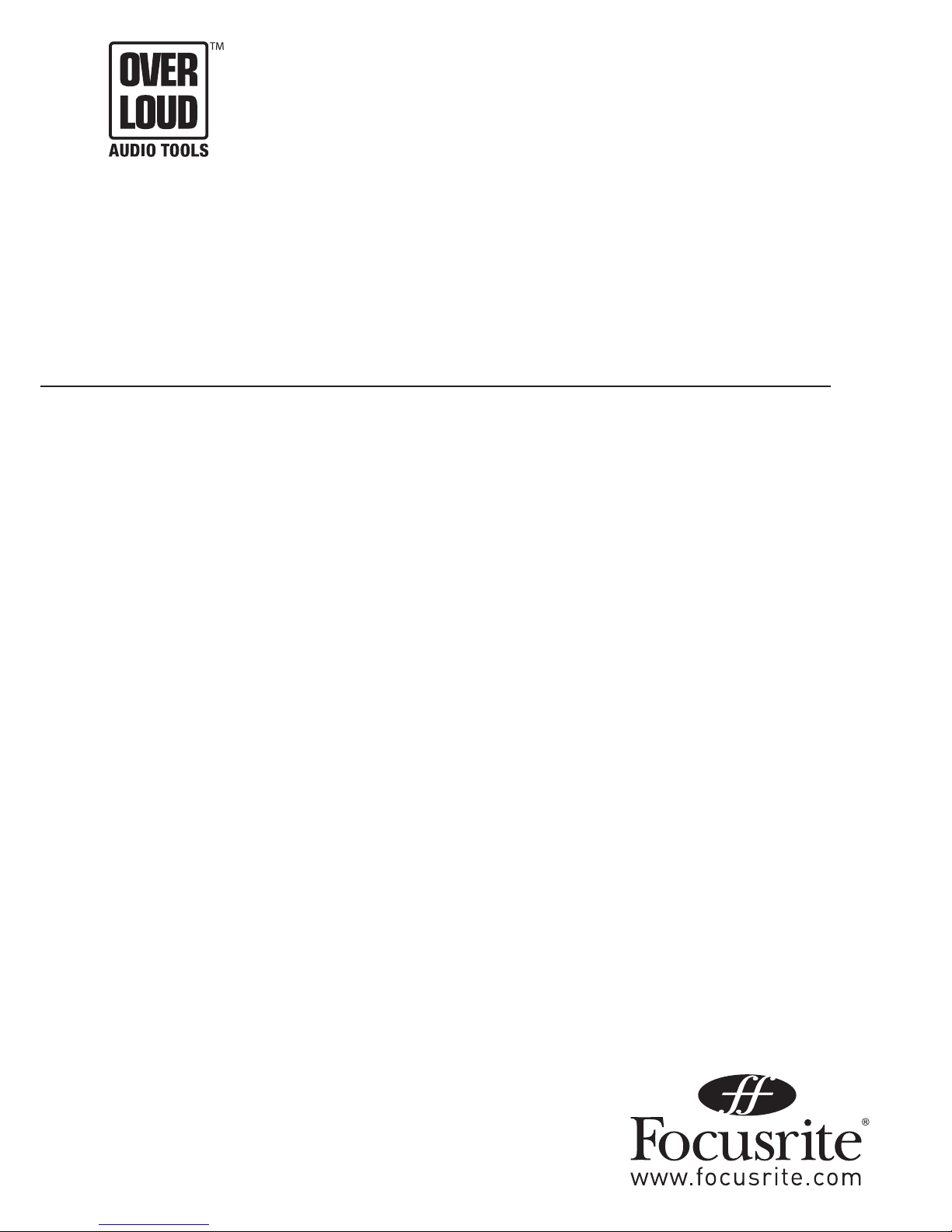
1
Guitar FX Plug-in Suite
User Guide
FA0000-01
Page 2
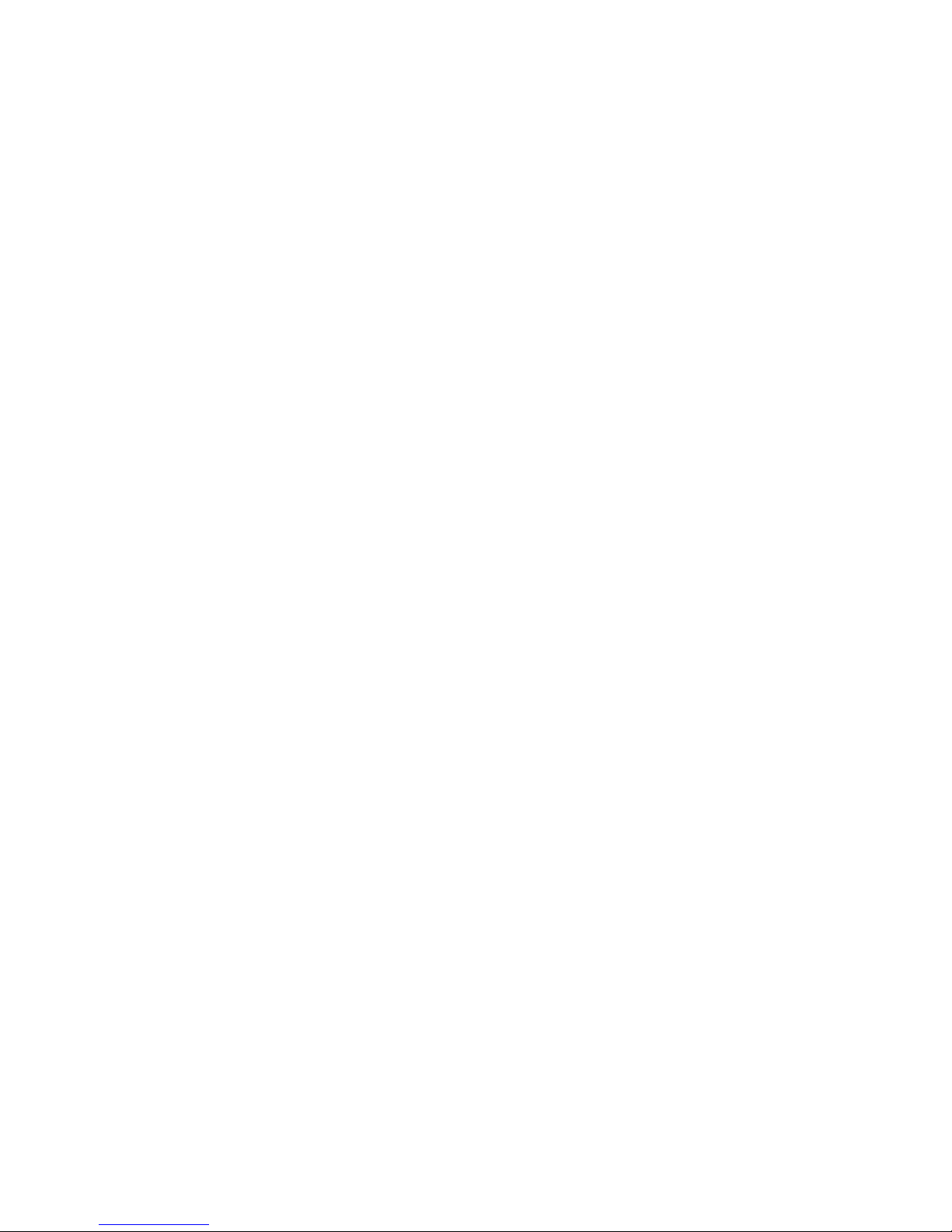
2
Contents
Installation ........................................................ 3
Software Activation ...........................................3
Guitar FX Plug-in Suite Modules ........................ 5
Amps
Brit Rock ........................................................5
Tweed Bass .................................................... 5
Tweed Twin .................................................... 5
US Modern Valve ............................................6
V-AC ............................................................... 6
Distortion/Overdrive Pedals
70’s Fuzz ........................................................7
Distorter ........................................................7
Fat Pie ............................................................7
Green Overdrive ............................................. 7
Guitar Tools
Hot Tuna ......................................................... 8
Smart Hum Killer ........................................... 8
Page 3

3
Installation
1. Double click on the Guitar F X Plug-in Suite Installer
2. Follow onscreen instruction to complete installation.
Software Activation
The Guitar FX Plug-in Suite requires you to activate the software before you are able to use it. Activation requires internet access,
however this is not speci cally required on the computer on which the plug-ins are installed.
Here are the steps required to activate your plug-ins.
1. Open your DAW of choice.
2. Open any one of the plug-ins in the Suite in the same manner as you would open any other VST or AU plug-in in your DAW.
On opening the plug-in an activation window will appear.
Music computer connected to the Internet:
Step 1: Submit Activation Request.
Click the ‘w ww’ button and your computer will automatically open a web browser and navigate to the activation page.
Music computer NOT connected to the Internet:
Step 1: Offl ine Activation
Click the ‘Offl ine Activation’ button and choose a location on your computer to save the Activation Request File.
The le will be named: GuitarFXSuite-Activation-Request.html
Now copy this le on to some transferable media (USB memory stick) and then copy the le onto an Internet connected computer.
Double-Click the le and your web browser will open and automatically navigate to the activation page.
Page 4

4
Enter your details and the Activation Code. The Activation Code can be found on a sticker on the back of the installer CD wallet
(if purchased as a boxed copy). If you purchased the software on our E-Store, then the Activation Code will be emailed to you and
also displayed in your browser at the time of purchase.
It will be in the form 0000-0000-0000-0000.
Once you have entered your details press ‘Submit’. A License File will be sent to your email address and also output as a le
download to your browser download folder (normally your Desktop).
Please remember to disable junk mail lters or to check your junk mail folder.
The le will be named: GuitarF XSuite-License-X XXX-XX-XX.fnlf
Where X XXX-XX-XX is the date of activation.
Step 2 Install License File:
Now return to the plug-in window in your DAW and click here.
Locate the License le (which has been downloaded to the computer, or transferred from another computer).
Once you have selected the license le, the activation window will now display the loaded plug-in.
Page 5

5
Guitar FX Plug-in Suite Modules
Amps
Brit Rock
GAIN Knob – Adds overdrive. This increases the input signal in the preamp to saturate the valves.
PRESENCE Knob – Increases clarity by emphasising higher frequency components.
BASS Knob – Denes the amount of low frequency.
MIDDLE Knob – Denes the amount of mid frequency.
TREBLE Knob – Denes the amount of high frequency (brightness).
MASTER VOLUME Knob – Sets the level.
Tweed Bass
BASS Knob – Denes the amount of low frequency (bass).
MIDDLE Knob – Denes the amount of mid frequency (presence).
TREBLE Knob – Denes the amount of high frequency (brightness).
VOLUME Knob – Sets the level.
Tweed Twin
BASS Knob – Denes the amount of low frequency.
MIDDLE Knob – Denes the amount of mid frequency (presence).
TREBLE Knob – Denes the amount of high frequency (brightness).
VOLUME Knob – Sets the level.
Page 6

6
US Modern Valve
GAIN Knob – Sets the amount of harmonic distortion.
PRESENCE Knob – Gives the signal more strength.
BASS Knob – Denes the amount of low frequency.
MID Knob – Denes the amount of mid frequency.
HIGH Knob – Denes the amount of high frequency (brightness).
MASTER Knob – Sets the level.
V-AC
BASS Knob – Denes the amount of low frequency.
TREBLE Knob – Denes the amount of high frequency (brightness).
TOP CUT Knob – Filters out the high frequency by acting as a low-pass lter. Rotate clockwise to reduce the cut-off frequency and so
increase the amount of high frequency that is removed.
MASTER VOLUME Knob – Sets the level.
Page 7

7
Distortion/Overdrive Pedals
70’s Fuzz
VOLUME Knob – Sets the volume.
FUZZ Knob – Sets the amount of distortion.
Distorter
TONE Knob – Acts in the same way as the lter knob on other effects; rotating in a clockwise direction lters out bass and rotating in
an anticlockwise direction removes high frequency. In a central position, no ltering occurs.
LEVEL Knob – Sets the volume.
DISTORTION Knob – Sets the amount of harmonic distortion.
Fat Pie
VOLUME Knob – Sets the level.
TONE Knob – Acts in the same way as the lter knob on other effects; rotating in a clockwise direction lters out bass and rotating in
an anticlockwise direction removes high frequency. In a central position, no ltering occurs.
SUSTAIN Knob – Allows the duration of notes to be extended.
Green Overdrive
DRIVE Knob – Sets the amount of overdrive, which creates a subtler distortion.
TONE Knob – Acts in the same way as the lter knob on other effects; rotating in a clockwise direction lters out bass and rotating in
an anticlockwise direction removes high frequency. In a central position, no ltering occurs.
LEVEL Knob – Sets the volume.
Page 8

8
Guitar Tools
Hot Tuna
The Tuna is an effect that allows you to tune an instrument. There are no controls available, only displays. When a note is received,
the closest semitone will appear to the left of the meter, e.g. F#. The exact tuning of the note will then be displayed on the meter,
showing up to half a semitone either side of the displayed note, e.g. +/- 25. Adjust the tuning of the instrument until the LED meter
displays 0 (a central position).
Smart Hum Killer
The hum killer can be used to remove mains hum from a signal. Hum is a buzzing sound that can be caused by the mains
electricity supply. The hum killer works by ltering out and gating the signal. The gate has Threshold and Envelope controls,
where the latter is a combination of attack, hold and decay. The killer also has the ability to analyse and act intelligently on a
signal using Learn mode.
LEARN – Click to activate Learn mode. Do not play or send a signal through the effect whilst learning. The killer will then
analyse the signal for a few seconds to isolate the hum, after which the LED will light to indicate that the killer has
deactivated Learn mode and is acting on the signal.
THRESHOLD Knob – Sets the threshold of the gate. Rotate clockwise to increase the threshold. Increasing the threshold
makes the gating more obvious.
ENVELOPE Knob – Sets the envelope of the gate. In the short position, there is just a brief attack. Rotate clockwise to
introduce a decay, then increase both attack and decay times. As the dial is rotated further, a gradually increasing hold time
is also introduced.
GAIN REDUCTION Meter – Displays the amount of gain reduction occurring as a result of gating
HUM FREQ – Selects the type of mains supply value in use. Choose the setting that applies to your country. For the UK,
choose 50Hz, and for the US, choose 60Hz
CPU – Sets the CPU usage to Hi-res or Lo-res. High res uses more CPU power and lters out a wider range of sound (main
bands, plus sidebands). Lo-res just focuses on the main bands and uses less CPU power
E & O.E.
