FOCUSinfo DVCPRO50 User Manual

FS100
DVCPROHD DVCPRO50 DVCPRO/DV
Portable DTE Recorder
User Guide
Release 1.0
Part Number: MANL-1023-06
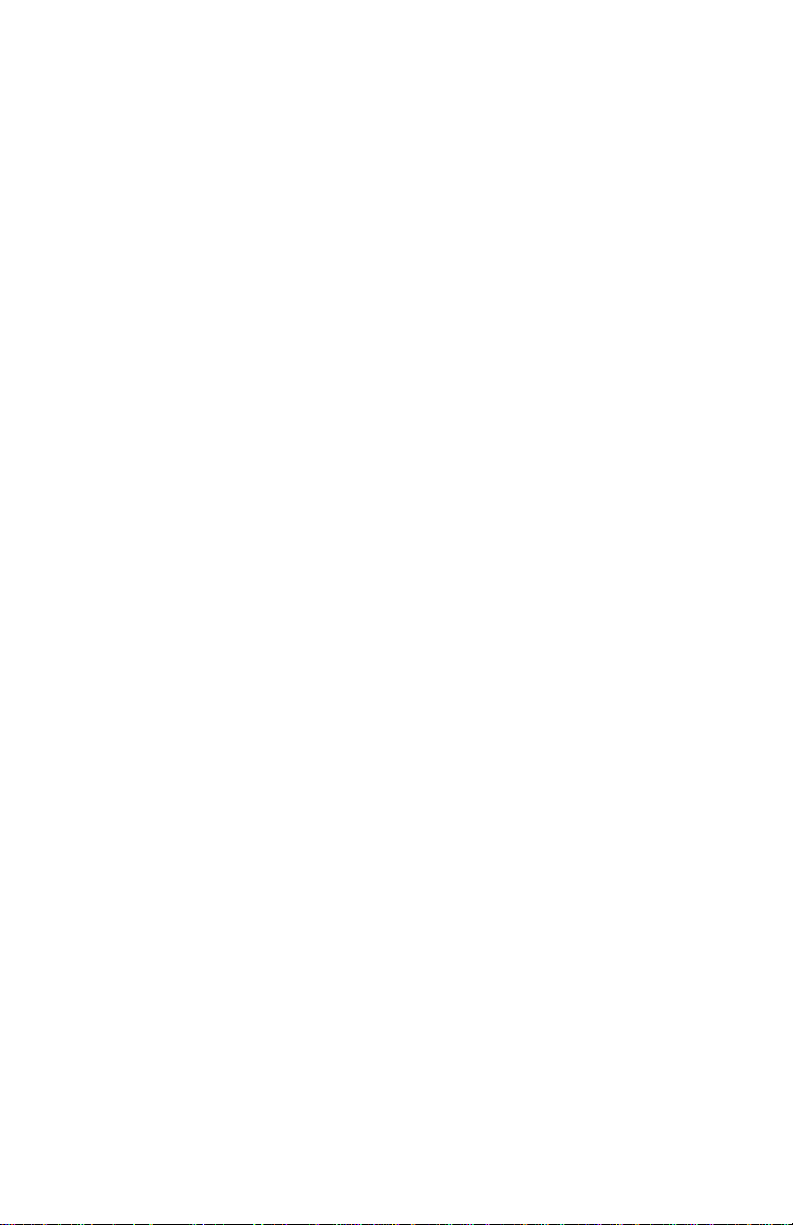
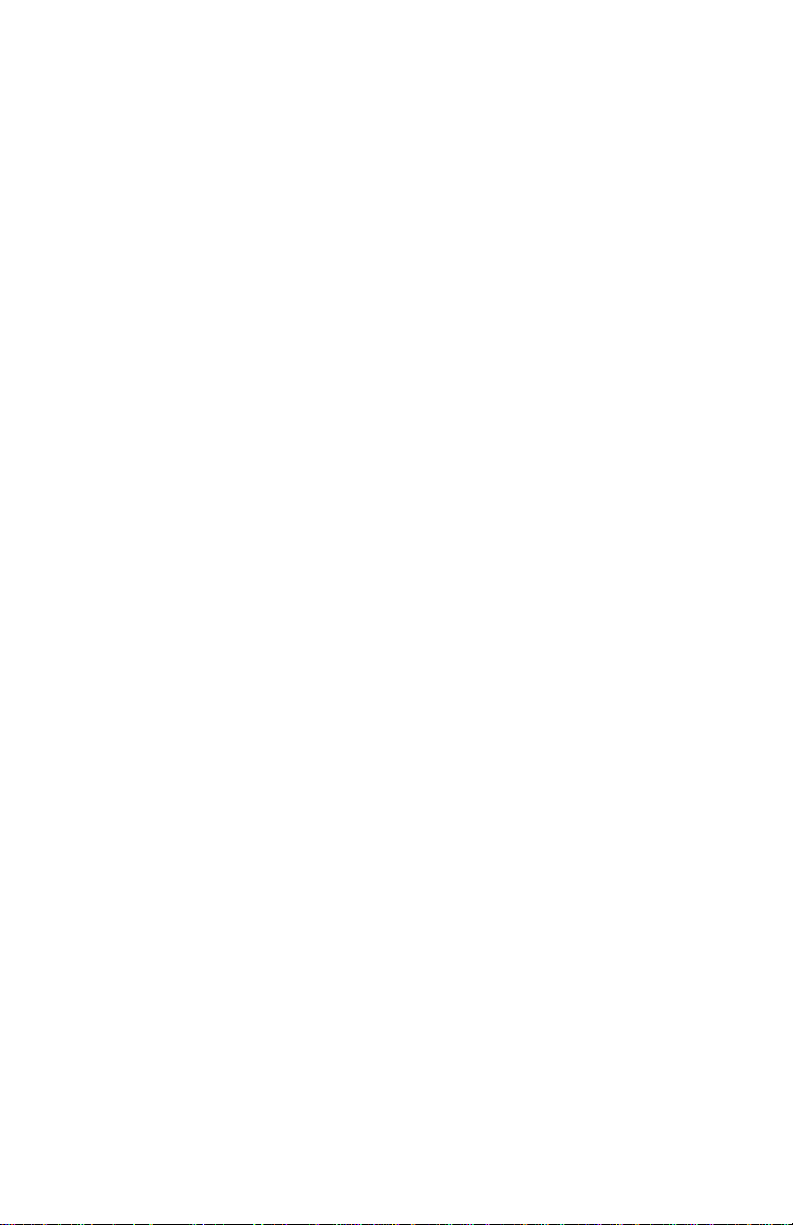
LEGAL NOTICES
THIS DOCUMENT CONTAINS CONFIDENTIAL AND TRADE
SECRET INFORMATION OF FOCUS ENHANCEMENTS AND
ITS RECEIPT OR POSSESSION DOES NOT CONVEY ANY
RIGHTS TO REPRODUCE OR DISCLOSE ITS CONTENTS, OR
TO MANUFACTURE, USE, OR SELL ANYTHING THAT IT MAY
DESCRIBE. USE IN WHOLE OR IN PART WITHOUT THE
SPECIFIC WRITTEN AUTHORIZATION OF FOCUS
ENHANCEMENTS IS STRICTLY FORBIDDEN.
EVERY EFFORT HAS BEEN MADE TO ENSURE THAT THE
INFORMATION IN THIS DOCUMENT IS COMPLETE AND
ACCURATE AT THE TIME OF PRINTING; HOWEVER, THE
INFORMA TION CONT AINED IN THIS DOCUMENT IS SUBJECT
TO CHANGE.
Copyright 2006 Focus Enhancements
All Rights Reserved
The material contained in this document is also protected by
copyright laws of the United States of America and other
countries. It may not be reproduced or distributed in any form by
any means, altered in any fashion, or stored in a data base or
retrieval system, without express written permission of FOCUS
ENHANCEMENTS.
FOCUS ENHANCEMENTS cannot be responsible for
unauthorized use of equipment and will not make allowance or
credit for unauthorized use or access.
i
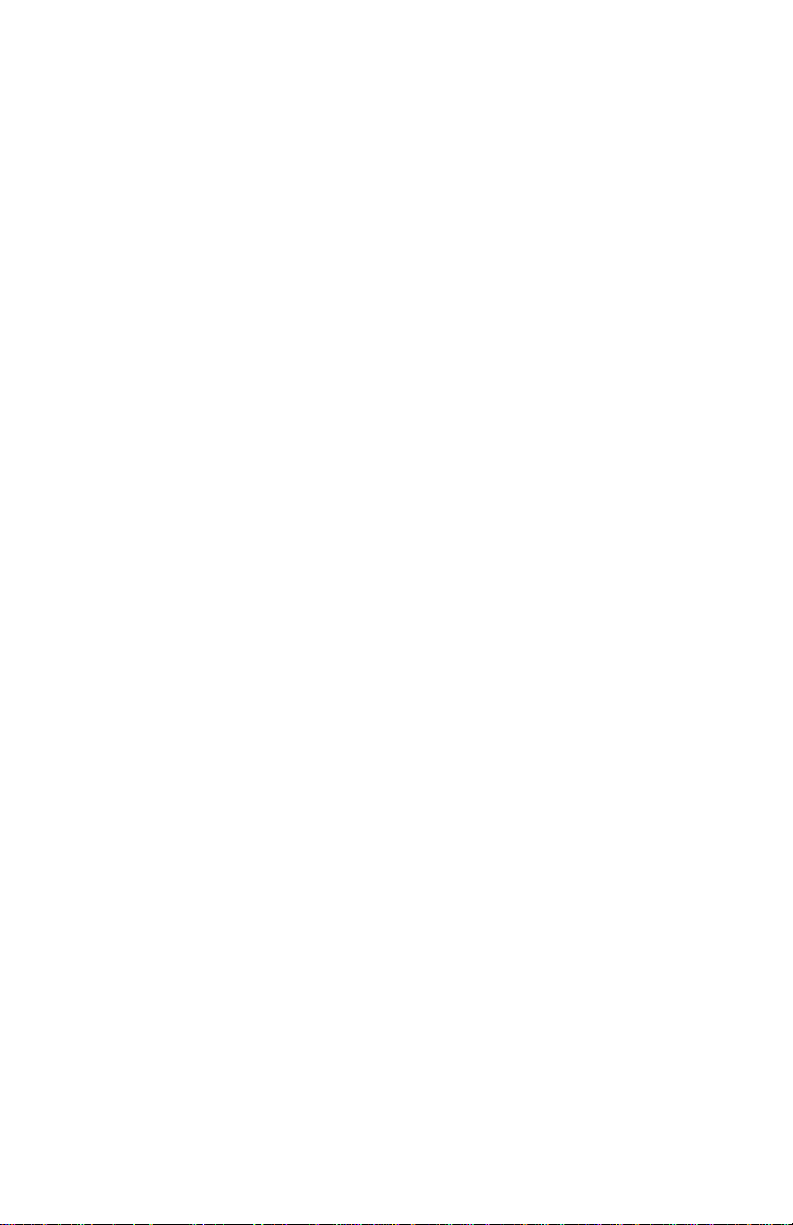
Contacting FOCUS ENHANCEMENTS:
Office Hours: Monday through Friday
8:00 AM to 5:00PM (Central Time)
Email: support@focusinfo.com
Telephone: 763-398-1658
Fax: 763-571-7688
Address: Focus Enhancements, Inc.
1370 Dell Avenue
Campbell, CA. 95008
www.focusinfo.com
Serial Number
The serial number for this equipment is located on the back of the
unit. Please write this serial number on the enclosed warranty
card and keep it in a secure area.
ii
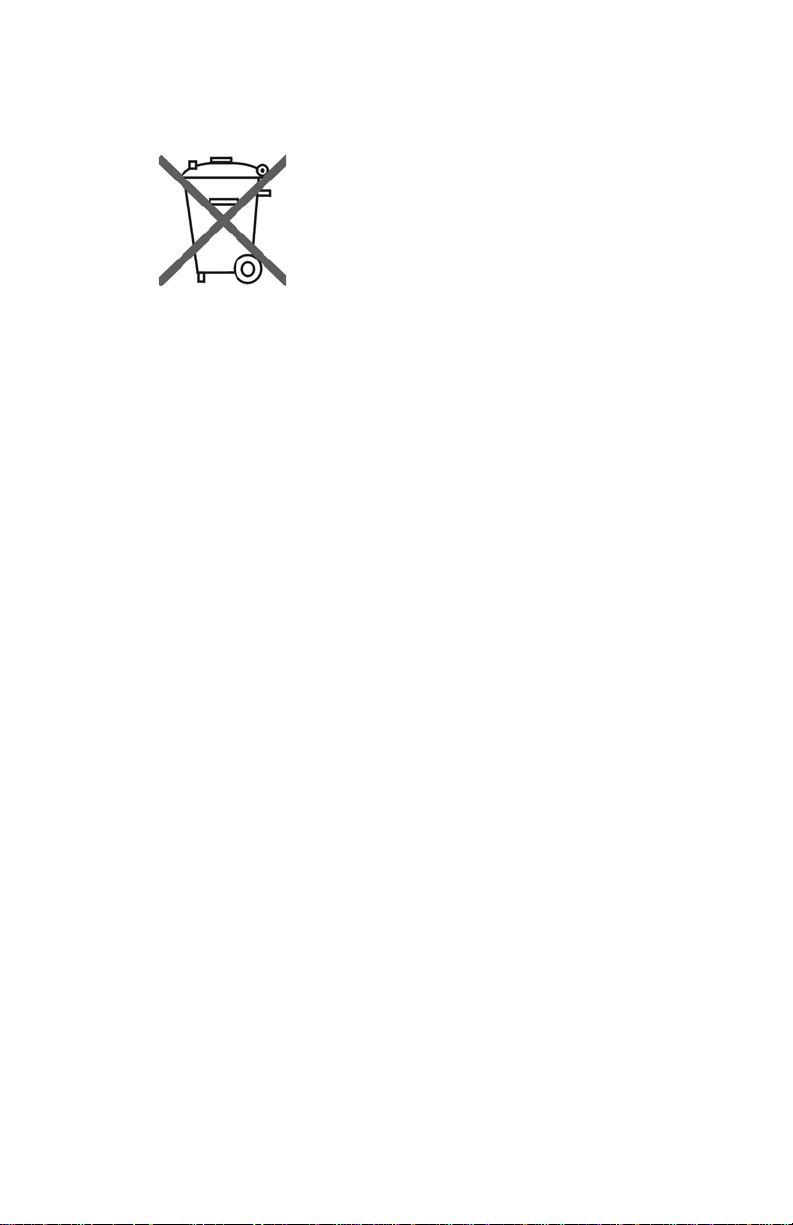
Regulations and Safety
Focus Enhancements, Inc.
1370 Dell Avenue
Campbell, CA. 95008
Model Number: FS-100 Portable DTE Recorder
Date of Manufacture:
Reference the Serial Number label attached to
the unit.
FCC Class A
This product satisfies FCC regulations when shielded cables
and connectors are used to connect the unit to other equipment.
To prevent electromagnetic interf erence with electric appliances
such as radios and televisions, use shielded cables and
connectors.
This equipment has been tested and found to comply within the
limits for a Class A digital device, pursuant to Part 15 of the
FCC Rules. These limits are designed to provide reasonable
protection against harmful interference in a residential
installation. This equipment generates, uses, and can radiate
radio frequency energy and, if not installed and used in
accordance with the instructions, may cause harmful
interference to radio communications. However, there is no
guarantee that interference will not occur in a particular
installation. If this equipment does cause h armful interference to
radio or television reception, which can be determined by
turning the equipment off and on, correct the interference by
one or more of the following:
• Reorient or relocate the receiving antenna.
• Increase the separation between the equipment and
receiver.
• Connect the equipment to an outlet on a circuit different
from that used by the receiver.
• Consult the dealer or an experienced radio/TV technician
for help.
iii

Compliance
FS-100 is a device marketed for use in industrial or business
environments. The FS-100 complies with the regulations the
following testing agencies:
Australia and New Zealand
C-Tick logo and statement go here
European Union
CE logo and statement go here
iv

Safety
Symbols
In the FS-100 Unit
This symbol indicates the presence of an uninsulated
Dangerous V oltage within the product’s en closure that
may constitute a risk of electric shock to persons.
In the FS-100 Documentation
This symbol indicates important operating or maintenance (servicing) information that the user should read and understand.
This symbol indicates supplementary information about features, functions, or operations that may be of interest to the user.
Documentation
Read, Retain, and Follow Instructions
All the safety and operating instructions should be read before
the product is operated.
• Retain Documentation
Place documentation in a secure place for future reference on
operating and safety instructions.
• Follow All Operating and Safety Instructions
• Pay Attention to All Warnings
Warnings are provided to protect the operator, the equipment,
and content.
v
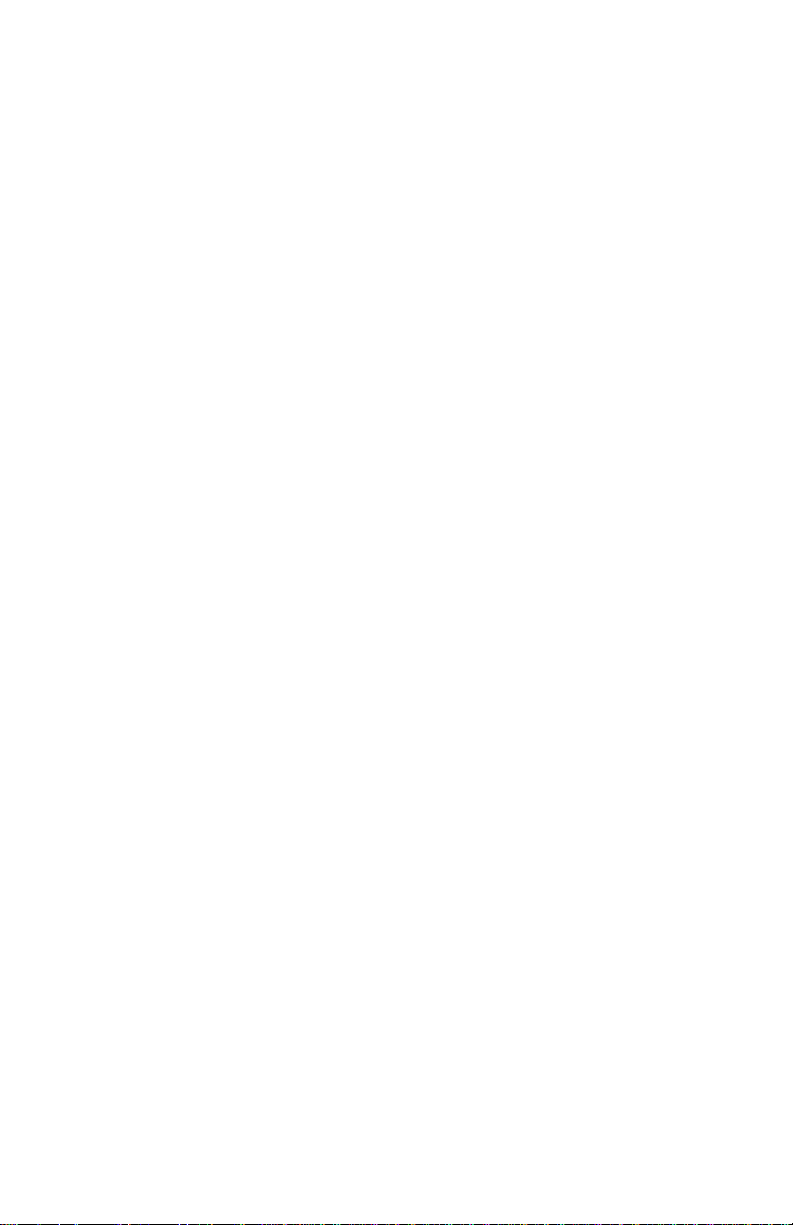
Electrical Precautions
Do Not Expose to Moisture
Do not use this product near water or in an environment where it
is exposed to dampness or there is the possibility of it getting wet.
Do Not Remove Cover
There are No User Serviceable Parts inside this unit. Servicing
should be done by qualified service personnel.
ON / OFF Switch in Stand-By Position
The On/Off switch Does Not Separate the Unit From the Main
Power when it is in the stand-by position.
Power Sources
Use only power sources that match those indicated on the
marking label. If unsure sure of the type of power supply that is
available, consult your dealer or local power company.
Do Not Overload Power Outlets
Do not overload wall outlets, extension cords, or integral
convenience receptacles as this can result in a risk of fire or
electric shock.
Verify Power Plugs are Fully Inserted
To prevent potential electrical shock to personnel, verify that the
FS-100 power cord plug is fully inserte d in to a grounded receptor
and that the plug blades are not exposed.
ATTENTION
POUR PREVENIR LES CHOCS ELECTRIQUES NE PAS
UTILISER CETTE FICHE POLARISEE AVEC UN
PROLONGA TEUR, UNE PRISE DE COURANT OU UNE AUTRE
SORTIE DE COURANT, SAUF SI LES LAMES PEUVENT ETRE
INSEREES A FOND SANS EN LAISSER AUCUNE PARTIE A
DECOUVERT.
vi
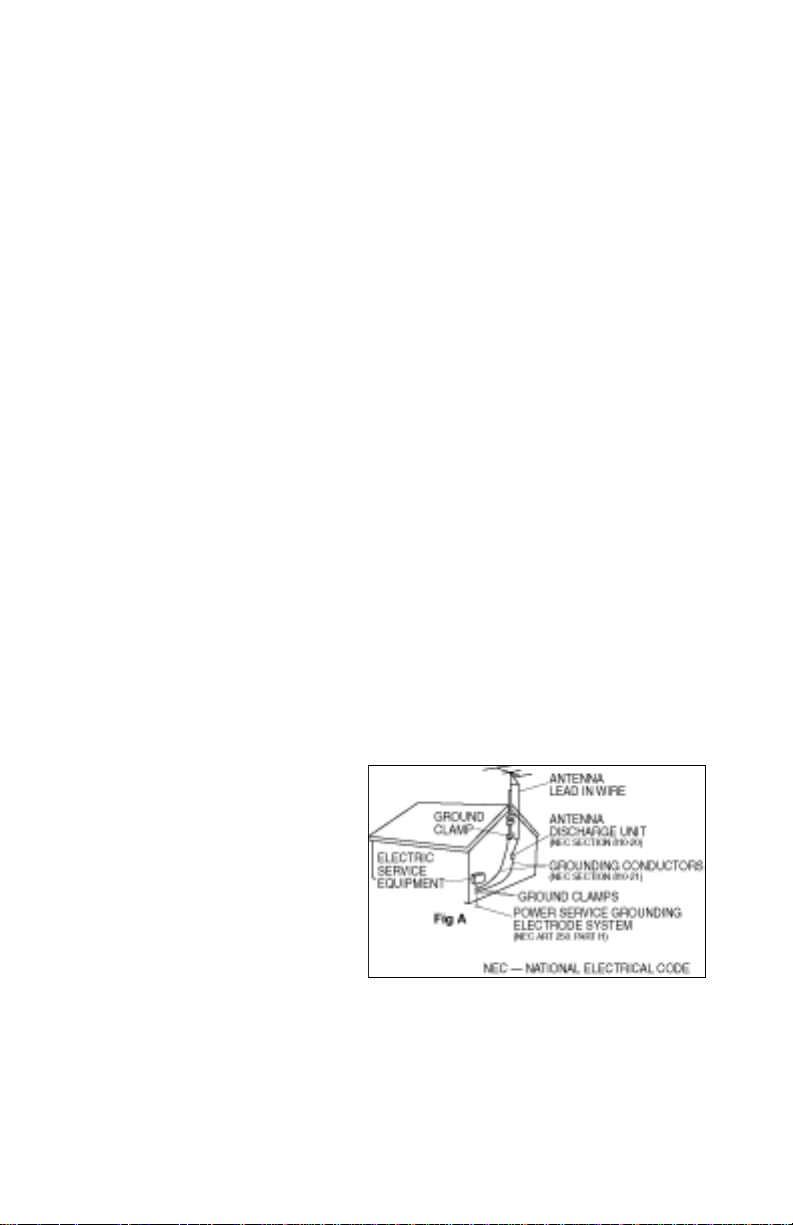
Power-Cord Protection
• Routing Power-Cords
Route power supply cords so that they are not likely to be
walked on or pinched by items placed upon or against them.
Avoid sharp angles in the cord, particularly at plugs,
convenience receptacles, and the point where they exit the
product.
• Non-Use Period
During extended periods when the device is not used, unplug
it from the power source and retract the power-cord.
Grounding or Polarization
• Polarized
If this product is equipped with a polarized alternating current
line plug (a plug having one blade wider than the other), it will
fit into the outlet only one way. This is a safety feature. If you
are unable to insert the plug fully into the outlet, try reversing
the plug. If the plug should still fail to fit, contact your
electrician to replace your obsolete outlet. Do not defeat the
safety purpose of the polarized plug.
• Grounded
If this product is equipped with a three-wire grounding type
plug, a plug having a third (grounding) pin, it will only fit into a
grounding type power outlet. This is a safety feature. If you
are unable to insert the plug into the outlet, contact your
electrician to replace your obsolete outlet. Do not defeat the
safety purpose of the grounding type plug.
Outdoor Antenna Grounding
If an outside antenna
or cable system is
connected to the FS100, verify that the
antenna or cable
system is grounded.
This provides some
protection against
voltage surges and
built-up static charges.
Refer to Article 810 of the National Electric Code, ANSI/NFP A 70,
for information about the proper grounding of the mast and
supporting structure, grounding of the lead-in wire to an antenna
discharge unit, size of grounding connectors, location of antenna
discharge unit, connection to grounding electrodes, and
requirements for the grounding electrode.
vii
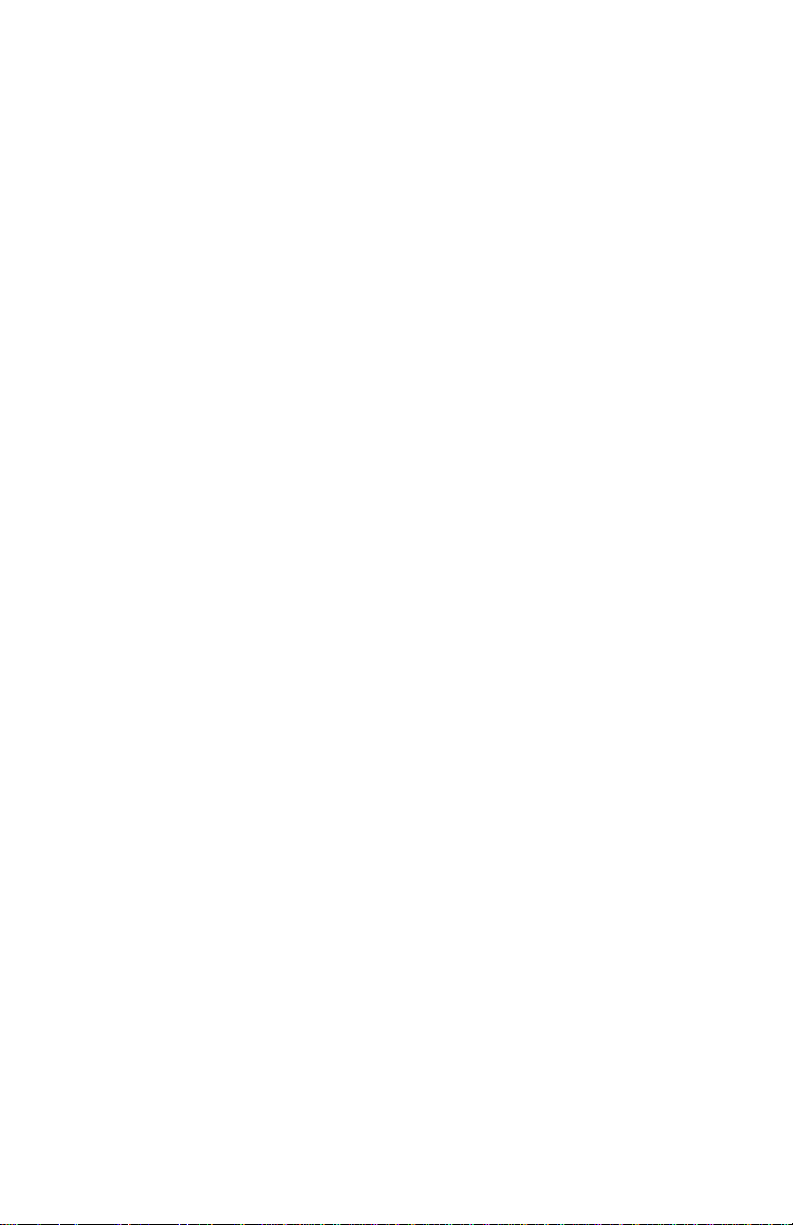
Lightning and Power Surges
During electrical storms or when left unattended and unused for
long periods of time, unplug the FS-100 from the power source
and disconnect the antenna or cable system.
Power Lines
Do not locate an outside antenna system in the vicinity of
overhead power lines, electric light or power circuits, or where it
can fall onto such lines or circuits.
When installing an outside antenna system, extreme care should
be taken to keep from touching such power lines or circuits as
contact with them might be fatal.
Optical Precaution
The use of optical instruments with this device will increase
hazards to the eyes hazard.
Maintenance and Moving
Cleaning
Unplug this product from the wall outlet before cleaning. The
product should be cleaned only with a polishing cloth o r a soft dry
cloth. Never clean with furniture wax, benzine, insecticides or
other volatile liquids since they may corrode the cabinet.
viii
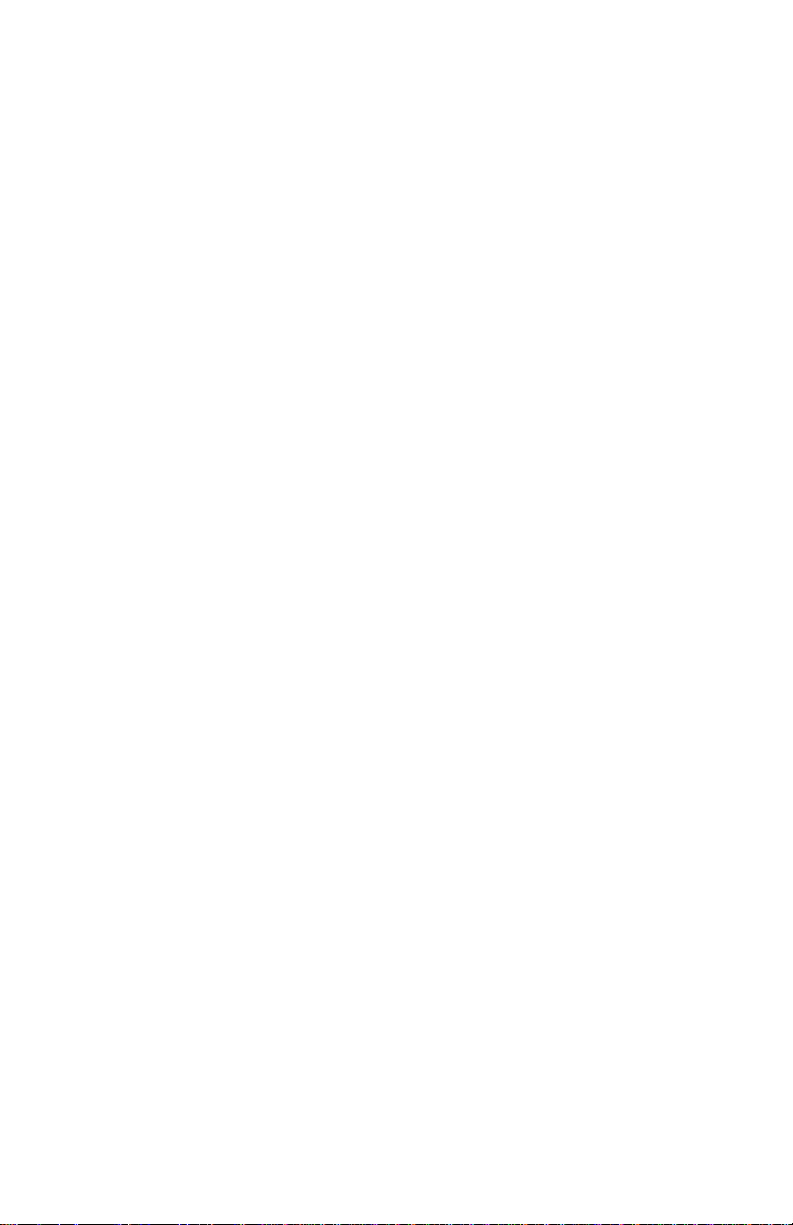
Servicing
Unplug the device from the power outlet and refer servicing to
qualified service personnel under the following conditions:
• When the power-supply cord or plug is damaged.
• If liquid has been spilled, or objects have fallen into the
product.
• If the product has been exposed to rain or water.
• If the product does not operate normally when following the
operating instructions. Adjust only those controls that are
covered by the operating instructions. The incorrect
adjustment of other controls can result in damage and often
requires extensive work by a qualified technician to restore the
product to its normal operation.
• If the product has been dropped or damaged in any way.
• When the product exhibits a distinct change in performance.
Accessories and Replacement Parts
Use only attachments and accessorie s recommended by Focus
Enhancements.
Use only replacement parts specified by the Focus
Enhancements or of comparable quality and characteristics as
the original parts.
Unauthorized substitution of parts can result in fire, electrical
shock, other hazards, and loss of warranty.
Safety Check
Upon completion of any service or repairs to this product, ask the
service technician to perform safety checks to determine that the
product is in proper operating condition.
Operating Environment
Location
Any mounting of this device should follow its instructions, and
should use only mounting accessories recom m e nd ed by Fo cu s
Enhancements.
• Install this device on a sturdy, level surface, away from
moisture and dust.
• Heat
Locate this device away from heat sources such as radiators,
heat registers, stoves or other electrical devices (including
amplifiers) that generate heat.
ix
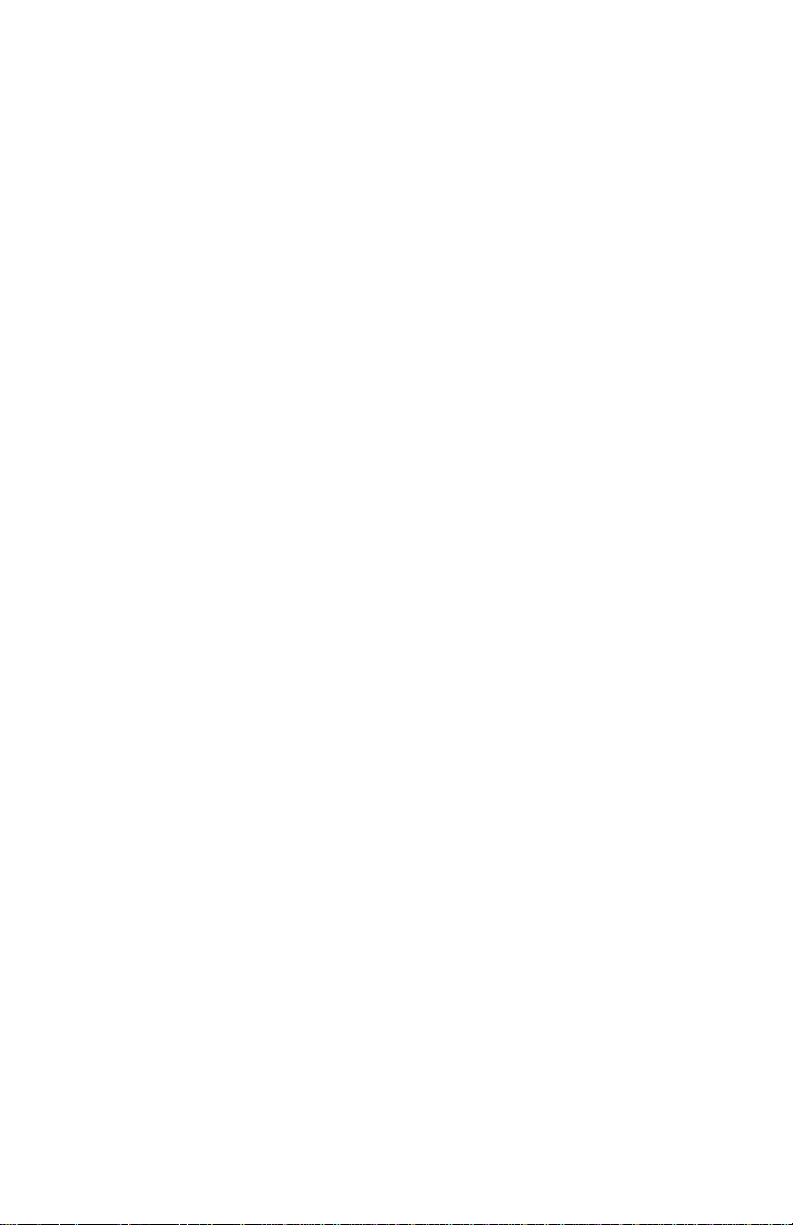
Ventilation
Do not block the ventilation openings in the FS-100 body.
Overheating can occur and damage the device. Do not place this
device in a built-in installation, such as a bookcase or rack,
unless proper ventilation is provided.
x
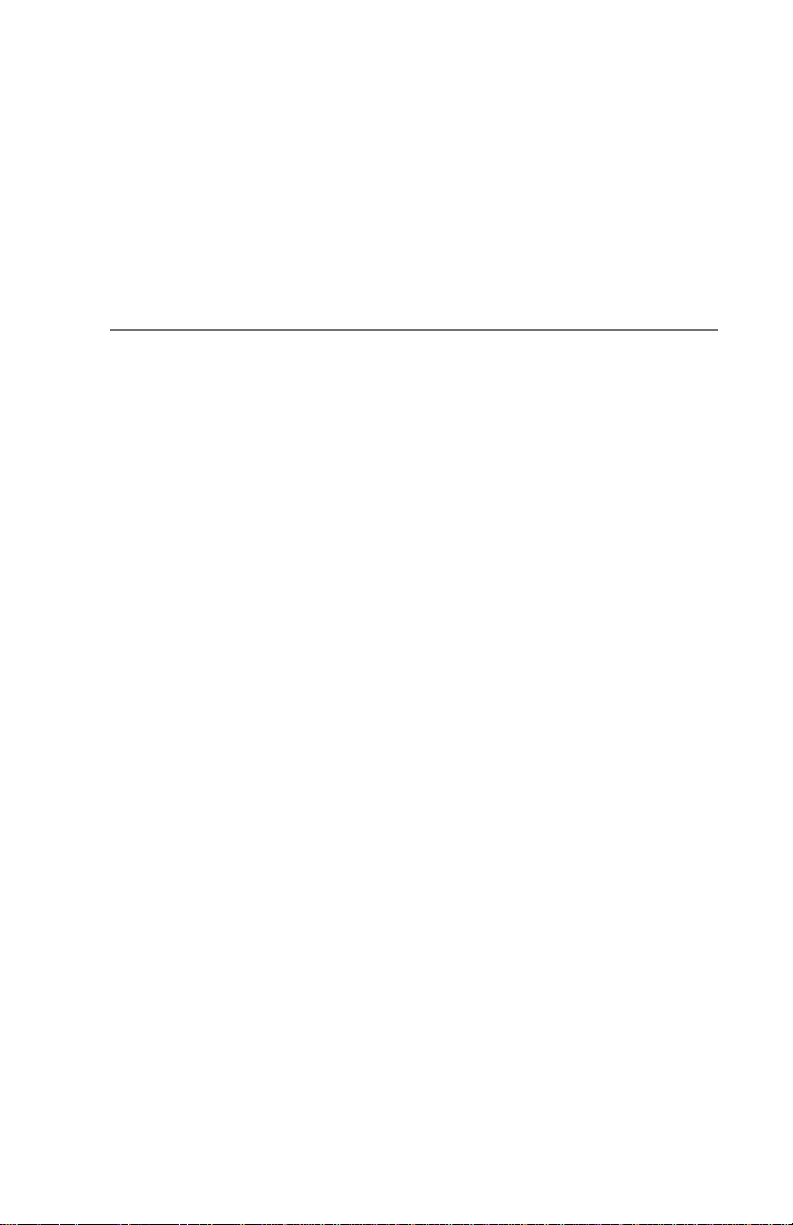
Table of Contents
Introduction 1
DTE Eliminates Pre-edit Processing . . . . . . . . . . . . . . . . . . 1
Unpacking . . . . . . . . . . . . . . . . . . . . . . . . . . . . . . . . . . . . . . 2
Features . . . . . . . . . . . . . . . . . . . . . . . . . . . . . . . . . . . . . . . 3
FS-100 Features . . . . . . . . . . . . . . . . . . . . . . . . . . . . . . 3
Quickstart 5
Physical Description and Basic Controls . . . . . . . . . . . . . . 6
Front Panel Controls . . . . . . . . . . . . . . . . . . . . . . . . . . . 6
LCD Display . . . . . . . . . . . . . . . . . . . . . . . . . . . . . . 6
Function buttons (A, B, C) . . . . . . . . . . . . . . . . . . . 6
Power On Button . . . . . . . . . . . . . . . . . . . . . . . . . . 7
Navigation Buttons . . . . . . . . . . . . . . . . . . . . . . . . . 7
Transport Control Buttons . . . . . . . . . . . . . . . . . . . 8
Top Panel . . . . . . . . . . . . . . . . . . . . . . . . . . . . . . . . . . 10
Computer FireWire Connector . . . . . . . . . . . . . . . 11
Remote Control, Serial Connector . . . . . . . . . . . . 11
Camera FireWire Connector . . . . . . . . . . . . . . . . 11
Rear Panel . . . . . . . . . . . . . . . . . . . . . . . . . . . . . . . . . 12
Side Panel . . . . . . . . . . . . . . . . . . . . . . . . . . . . . . . . . 12
Bottom Panel . . . . . . . . . . . . . . . . . . . . . . . . . . . . . . . 13
The FS-100 Menu System . . . . . . . . . . . . . . . . . . . . . . . . 14
Outline of Menu and Option Screens . . . . . . . . . . . . . 15
Powering the FS-100 . . . . . . . . . . . . . . . . . . . . . . . . . . . . 18
Connecting the FS-100 to AC Power . . . . . . . . . . . . . 18
Installing / Removing the Battery Pack . . . . . . . . . . . . 19
Installing a Battery . . . . . . . . . . . . . . . . . . . . . . . . 19
Removing a Battery . . . . . . . . . . . . . . . . . . . . . . . 19
Charging the Battery . . . . . . . . . . . . . . . . . . . . . . 20
Connecting a FS-100 to a DV/HD Camcorder . . . . . . . . . 21
FS-100 Portable DTE Recorder xi

Table of Contents
Record and Playback with the FS-100 . . . . . . . . . . . . . . . 22
Power On the FS-100 . . . . . . . . . . . . . . . . . . . . . . . . . 22
Select HDD Recorder Mode . . . . . . . . . . . . . . . . . . . . 23
Select a DV File Format . . . . . . . . . . . . . . . . . . . . . . . 24
Set Time and Date . . . . . . . . . . . . . . . . . . . . . . . . . . . 25
Record With the FS-100 . . . . . . . . . . . . . . . . . . . . . . 27
Manual Recording . . . . . . . . . . . . . . . . . . . . . . . . 29
Syncro Slave . . . . . . . . . . . . . . . . . . . . . . . . . . . . 30
Tapeless . . . . . . . . . . . . . . . . . . . . . . . . . . . . . . . . 31
Recording Timecode in the File . . . . . . . . . . . . . . 31
Playback on the FS-100 . . . . . . . . . . . . . . . . . . . . 32
FS-100 Functions 33
General Screen Information . . . . . . . . . . . . . . . . . . . . . . . 34
Welcome Screen . . . . . . . . . . . . . . . . . . . . . . . . . . . . 34
Home Screen . . . . . . . . . . . . . . . . . . . . . . . . . . . . . . . 35
DISP (display) Information Fields . . . . . . . . . . . . . 36
FS-100 System Information Screens . . . . . . . . . . . . . 37
Record Screens . . . . . . . . . . . . . . . . . . . . . . . . . . . . . . . . 38
Normal Record . . . . . . . . . . . . . . . . . . . . . . . . . . . . . . 39
PRE-REC Record Mode . . . . . . . . . . . . . . . . . . . . . . . 39
PRE-REC Disk Record Mode . . . . . . . . . . . . . . . . . . . 40
Loop Record . . . . . . . . . . . . . . . . . . . . . . . . . . . . . . . . 41
Saving Loop Record Clips . . . . . . . . . . . . . . . . . . 41
Snap Record DV modes only . . . . . . . . . . . . . . . . . . 41
Time Lapse Record DV modes only . . . . . . . . . . . . . 42
Format Screen . . . . . . . . . . . . . . . . . . . . . . . . . . . . . . . . . 43
DV Formats . . . . . . . . . . . . . . . . . . . . . . . . . . . . . . . . 43
HDD Mode Screen . . . . . . . . . . . . . . . . . . . . . . . . . . . . . . 45
Setting Up Master and Slave FS-100 . . . . . . . . . . . . . 47
Setup Screens . . . . . . . . . . . . . . . . . . . . . . . . . . . . . . . . . 48
Date . . . . . . . . . . . . . . . . . . . . . . . . . . . . . . . . . . . . . . 50
Time . . . . . . . . . . . . . . . . . . . . . . . . . . . . . . . . . . . . . . 50
Version . . . . . . . . . . . . . . . . . . . . . . . . . . . . . . . . . . . . 51
LCD Light On, Off, Auto . . . . . . . . . . . . . . . . . . . . . . . 51
Alarm On, Off . . . . . . . . . . . . . . . . . . . . . . . . . . . . . . . 51
Stop Frame, Gray, No video . . . . . . . . . . . . . . . . . . . . 52
EXT CTL OFF, Pause, Frame, File . . . . . . . . . . . . . . . 52
TIME CODE EXT, REC RUN, FREE RUN, REGEN . 53
TC SET . . . . . . . . . . . . . . . . . . . . . . . . . . . . . . . . . . . . 54
UB SET . . . . . . . . . . . . . . . . . . . . . . . . . . . . . . . . . . . . 55
TC DROP, NON-DROP NTSC only . . . . . . . . . . . . . . 56
xii FS-100 Portable DTE Recorder
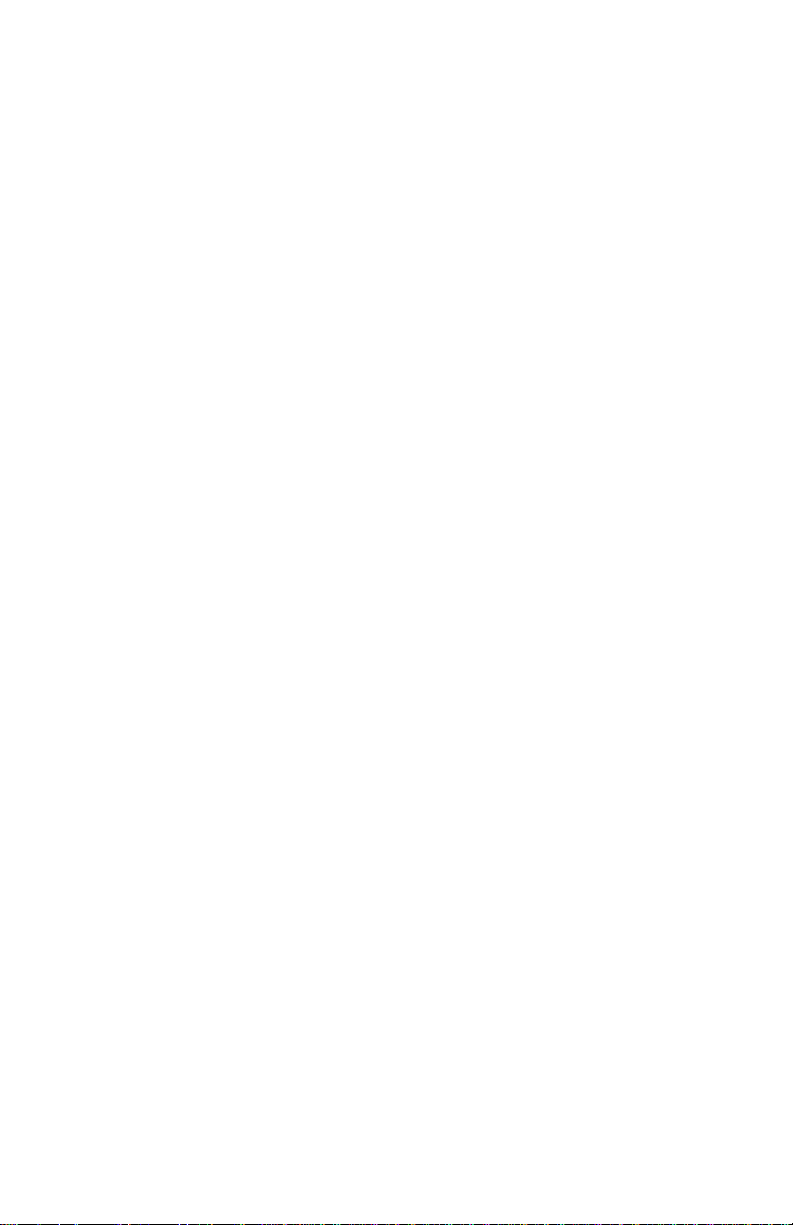
Table of Contents
LCD CONTRAST . . . . . . . . . . . . . . . . . . . . . . . . . . . . .57
Functions Screen . . . . . . . . . . . . . . . . . . . . . . . . . . . . . . . .58
Functions List . . . . . . . . . . . . . . . . . . . . . . . . . . . . . . .59
Assigning Clips to Reels . . . . . . . . . . . . . . . . . . . .61
Blank . . . . . . . . . . . . . . . . . . . . . . . . . . . . . . . . . . .61
Utilities Screen . . . . . . . . . . . . . . . . . . . . . . . . . . . . . . . . . .62
Organize Reel . . . . . . . . . . . . . . . . . . . . . . . . . . . . . . .63
Organize OMF DVCPRO/DV only . . . . . . . . . . . . . . . .63
Organize P2 . . . . . . . . . . . . . . . . . . . . . . . . . . . . . . . . .63
File Naming Conventions . . . . . . . . . . . . . . . . . . .64
Organize PINN DVCPRO/DV only . . . . . . . . . . . . . . .64
Delete Clip . . . . . . . . . . . . . . . . . . . . . . . . . . . . . . . . . .65
Format Disk . . . . . . . . . . . . . . . . . . . . . . . . . . . . . . . .66
Repair Disk . . . . . . . . . . . . . . . . . . . . . . . . . . . . . . . . .67
Repair Clip . . . . . . . . . . . . . . . . . . . . . . . . . . . . . . . . . .68
File Name . . . . . . . . . . . . . . . . . . . . . . . . . . . . . . . . . .69
Upgrade . . . . . . . . . . . . . . . . . . . . . . . . . . . . . . . . . . . .70
Upgrade Errors . . . . . . . . . . . . . . . . . . . . . . . . . . .71
System Reset . . . . . . . . . . . . . . . . . . . . . . . . . . . . . . .72
Diagnostic . . . . . . . . . . . . . . . . . . . . . . . . . . . . . . . . . .72
Status . . . . . . . . . . . . . . . . . . . . . . . . . . . . . . . . . . . . . .73
Reels Screen . . . . . . . . . . . . . . . . . . . . . . . . . . . . . . . . . . .74
Placing a Clip in a Reel . . . . . . . . . . . . . . . . . . . . . . . .74
Using a Wired Remote Control . . . . . . . . . . . . . . .75
Play Screen . . . . . . . . . . . . . . . . . . . . . . . . . . . . . . . . . . . .76
Play From Screen . . . . . . . . . . . . . . . . . . . . . . . . . . . . . . .77
Control Screen . . . . . . . . . . . . . . . . . . . . . . . . . . . . . . . . . .78
LCD Display Symbols and Text 81
FS-100: Using with a Computer 83
Initial Setup . . . . . . . . . . . . . . . . . . . . . . . . . . . . . . . . . . . .84
Mounting the FS-100 in Windows . . . . . . . . . . . . . . . . . . .85
FS-100 and FAT 32 . . . . . . . . . . . . . . . . . . . . . . . . . . .87
Using Avid OMF Clips . . . . . . . . . . . . . . . . . . . . . . . . .88
Dismounting the FS-100 (Windows) . . . . . . . . . . . . . . . . .91
Mounting the FS-100 (Macintosh) . . . . . . . . . . . . . . . . . . .92
Dismounting the FS-100 (Macintosh) . . . . . . . . . . . . . . . . .93
FS-100 Portable DTE Recorder xiii
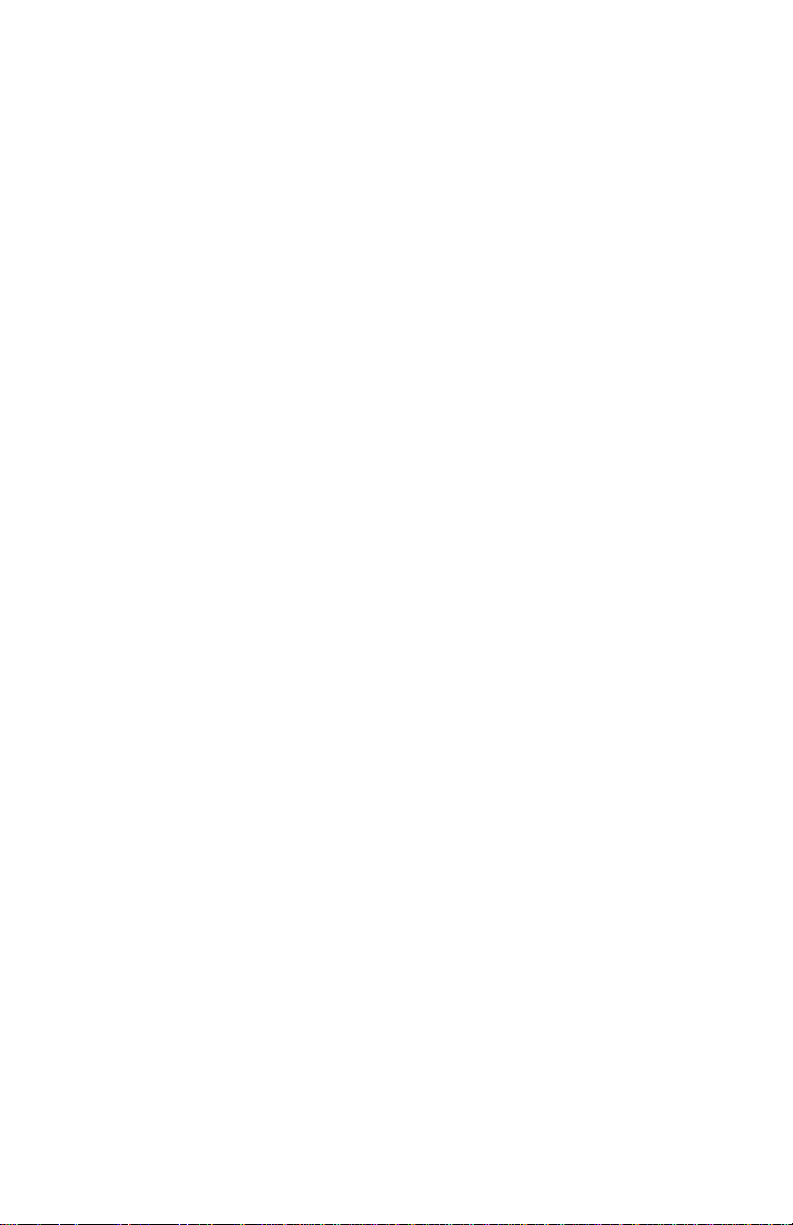
Table of Contents
Mounting Hardware . . . . . . . . . . . . . . . . . . . . . . . . . . . . . . 94
Mounting FS-100 to a Camcorder . . . . . . . . . . . . . . . 94
Clipping to a Belt . . . . . . . . . . . . . . . . . . . . . . . . . . . . 94
Technical Specifications 95
Physical Description . . . . . . . . . . . . . . . . . . . . . . . . . . 95
Input/Outputs . . . . . . . . . . . . . . . . . . . . . . . . . . . . . . . 95
Power . . . . . . . . . . . . . . . . . . . . . . . . . . . . . . . . . . . . . 96
Audio/Video/Timecode Specification . . . . . . . . . . . . . 96
DTE File Formats . . . . . . . . . . . . . . . . . . . . . . . . . . . 97
Disk Information . . . . . . . . . . . . . . . . . . . . . . . . . . . . . 97
Log Files . . . . . . . . . . . . . . . . . . . . . . . . . . . . . . . . . . . 98
Error Messages . . . . . . . . . . . . . . . . . . . . . . . . . . . . . 98
Miscellaneous Files . . . . . . . . . . . . . . . . . . . . . . . . . . 99
fwxdc.dat . . . . . . . . . . . . . . . . . . . . . . . . . . . . . . . 99
Warranty . . . . . . . . . . . . . . . . . . . . . . . . . . . . . . . . . . . 99
Shock and Vibration . . . . . . . . . . . . . . . . . . . . . . . . . . 99
Temperature . . . . . . . . . . . . . . . . . . . . . . . . . . . . . . . . 99
Compatible Camcorders and Accessories . . . . . . . . . 99
xiv FS-100 Portable DTE Recorder
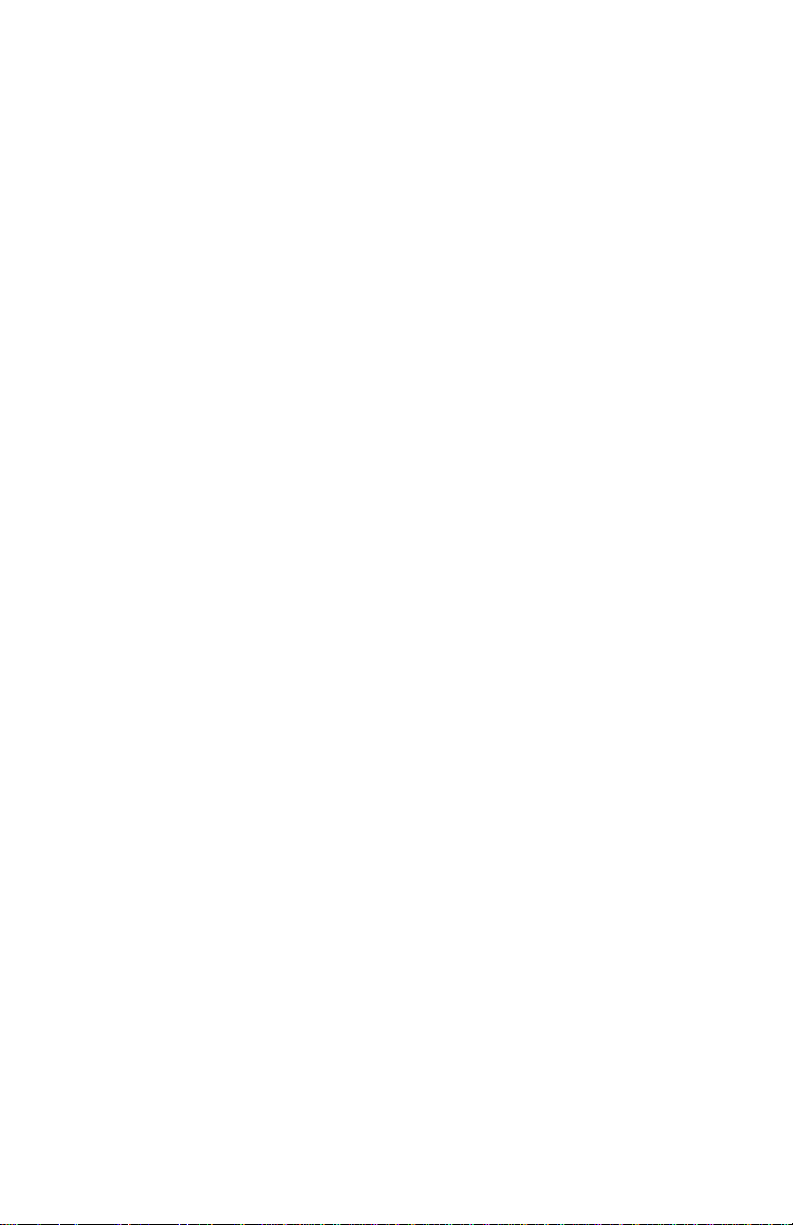
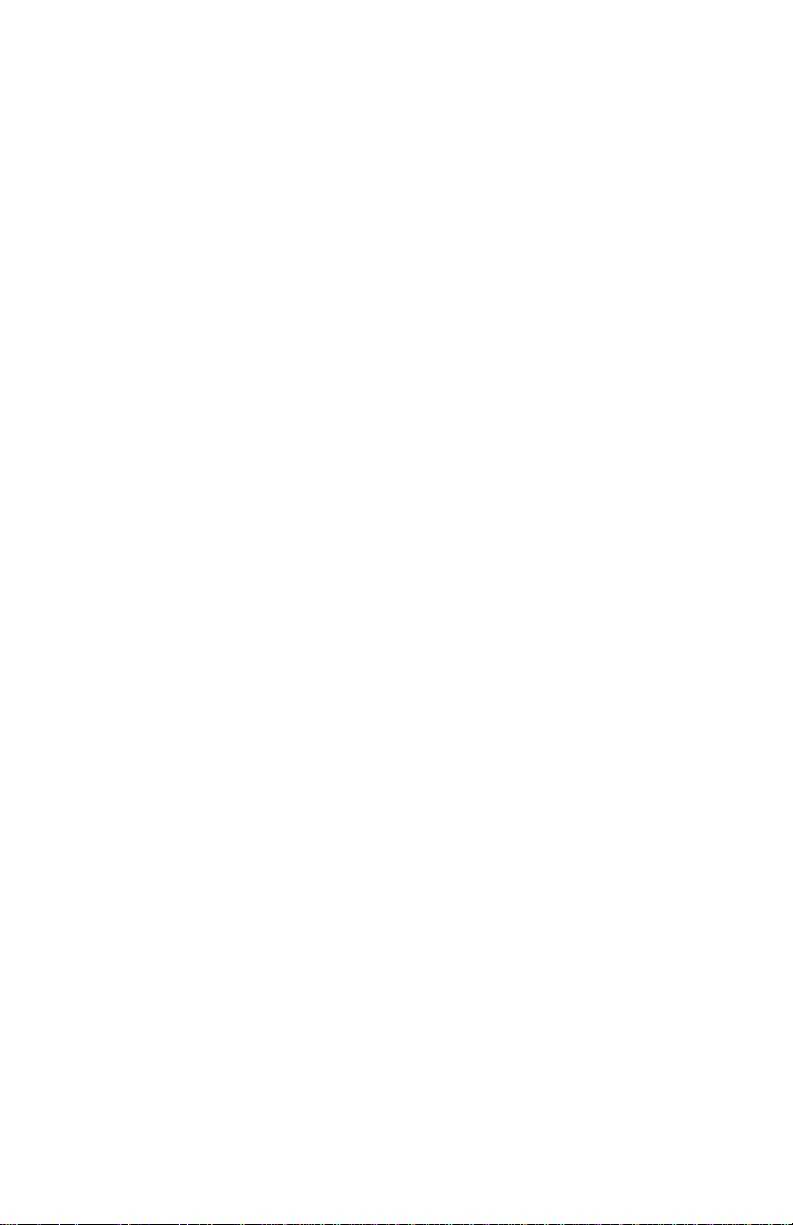
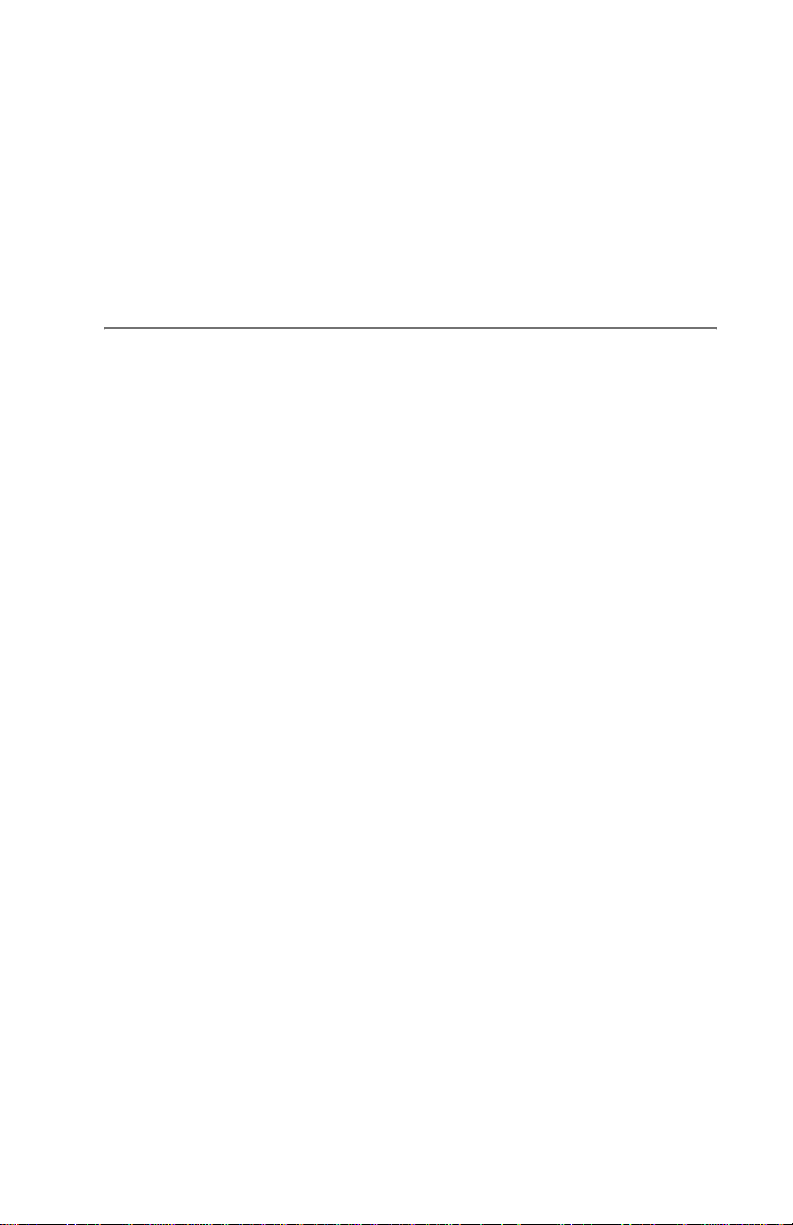
Introduction
Thank you for purchasing a Focus Enhancements’ FireStore
FS-100 portable direct-to-edit (
100 is the first portable DVCPROHD/DVCPRO50/DVCPRO/DV disk
recorder with DTE technology designed for hand held camcorders in
a small, rugged and shock proof chassis.
If you edit with applications from Adobe, Apple, Avid, Canopus,
Matrox, Pinnacle, Sony, Ulead, and many others, FireStore's DTE
T echnology is the only solution that can save hundreds of hours a year
by recording clips to disk in your non-linear editor’ s (NLE) native file
format.
DTE Eliminates Pre-edit Processing
The FS-100 DTE disk recorder eliminates the need to capture,
transfer or convert video clips before editing. The FS-100 is a standalone device that records DVCPROHD, DVCPRO50, and DVCPRO/
DV video to its disk drive as a NLE native file. For most DV and
many P2 compatible NLE systems, when the disk drive is connected
to a computer the clips are immediately available for editing. Shoot,
connect, and edit: it is now that easy.
DTE) disk recorder. The FireStore FS-
|In addition, the FS-100 can record digital video streams up to and
including 100Mb/s.
These capabilities make the FS-100 the perfect companion for the
Panasonic HVX200 P2 DVCPROHD camcorder. In addition, the
FS-100 is suitable for use with other Panasonic DVCPROHD,
DVCPRO50, and DVCPRO camcorders with an IEEE-1394
interface.
FS-100 Portable DTE Recorder 1
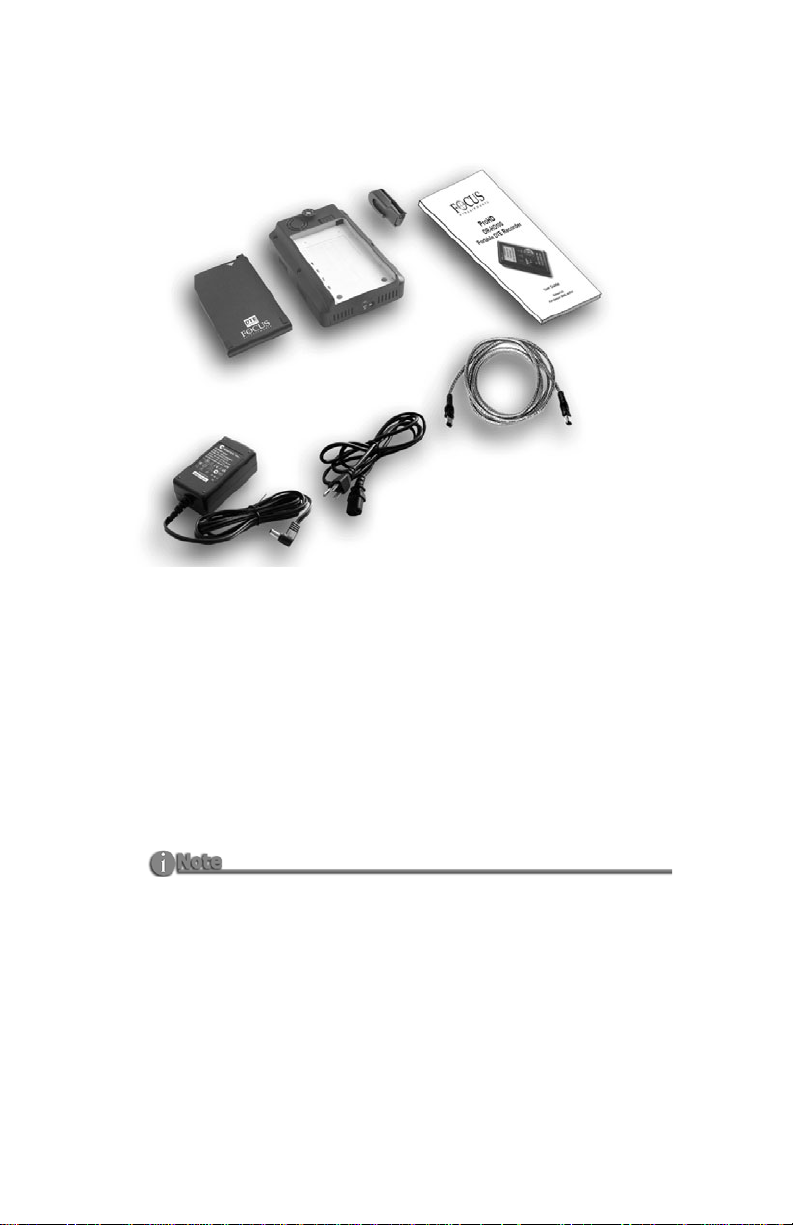
Introduction
Unpacking
1
7
6
2
4
5
Verify that the FS-100 has the following items:
1. FS-100 unit
2. Belt clip
3. User guide
4. Firewire cables, four and one foot long, 4-pin to 6-pi n
5. Power cord
6. Power supply with cable and connector to the FS-100
7. Removable Li-Ion battery pack
3
Missing or Damaged Components
If there are missing or damaged items, contact Focus Enhancements
Support for assistance.
Email: Support@focusinfo.com
Telephone: 7 63-398-1658
2 FS-100 Portable DTE Recorder
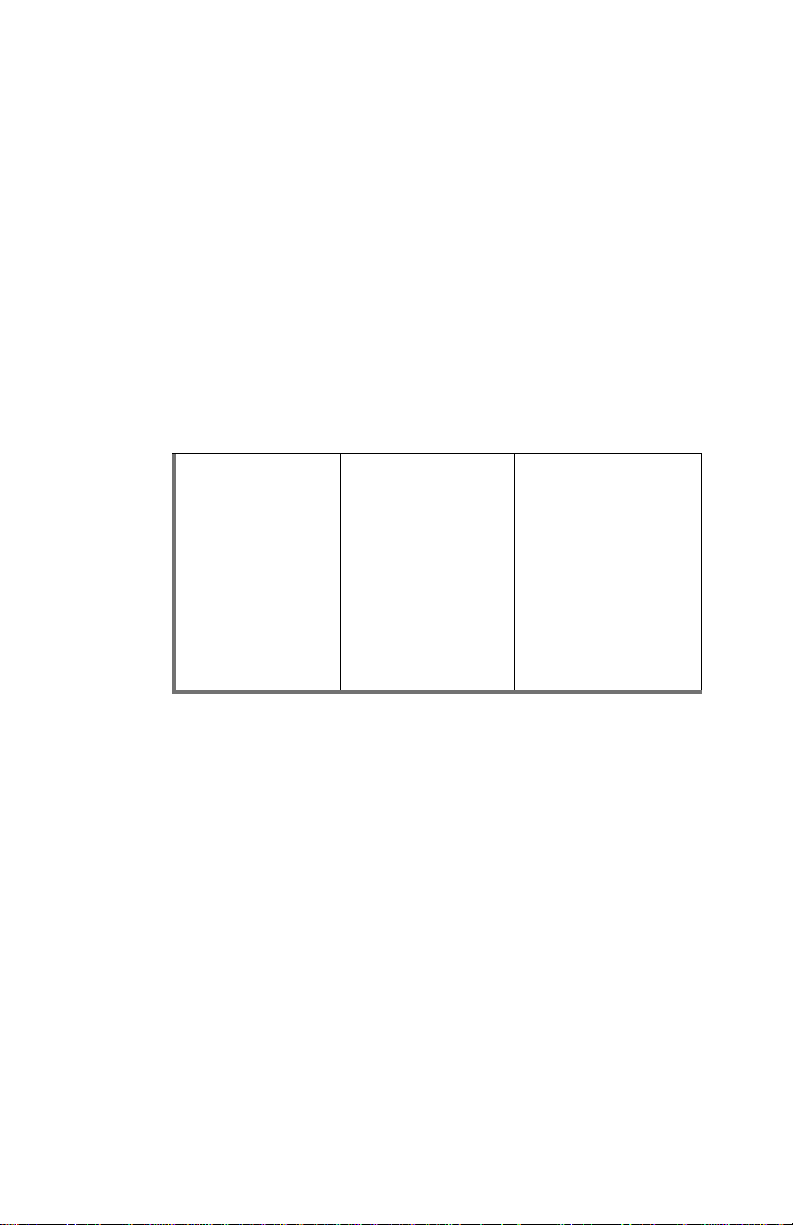
Features
FS-100 Features
The FS-100 offers the following features:
• Tapeless acquisition
Especially equipped camcorders permit the use of Direct To
Edit (DTE) Technology to record directly from a camcorder
while shooting and without the need of a tape.
• True DTE Technology
When shooting is finished, connect the FS-100 to a computer
and instantly be ready to edit in the timeline. Files are
recorded to disk as
Introduction
DVCPROHD and
DVCPRO50
RAW DV
P2
DVCPRO/DV
RAW DV (.dv)
AVI TYPE 1
AVI Type 2 (.avi)
Canopus AVI (.avi)
Matrox AVI (.avi, .wav)
QuickTime (.mov)
AVID OMF
Pinnacle
P2
MXF OP1a
(.avi)
(.avi, .wav)
DVCPRO/DV
(NTSC Only)
AVI Type 2 24p (.avi)
QuickTime 24p (.mov)
• Fast and Efficient Editing
When shooting is finished, mount the FS-100 to a Mac or PC
editing system like a typical FireWire hard disk drive.
Transfer clips to your NLE's media drive at up to 400 Mbps
or edit instantly in real-time using the FS-100 as your media
source. With some DV and P2 compatible NLE systems, it is
necessary to capture the video footage using the NLE
system’s capture capability.
• Confidence in Recording
Now, simultaneously record to disk and tape while you shoot,
providing an immediately available, drop out free, edit source
with an archive and backup on tape.
FS-100 Portable DTE Recorder 3
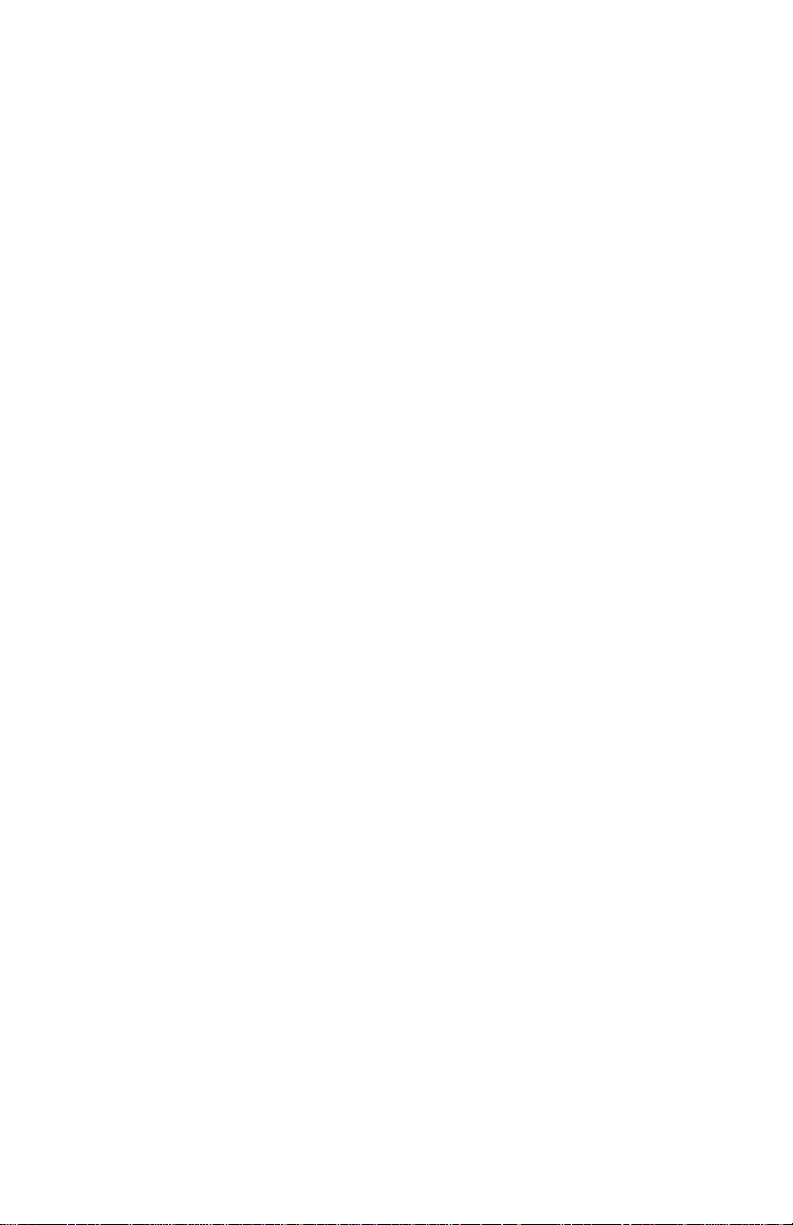
Introduction
• Compact, Lightweight, Rugged Design
The FireStore FS-100 weighs approximately one pound
including the battery and is only 1.5" thick. You can mount
the FS-100 directly to your camcorder using the optional
camera mount kit, or clip the FS-100 directly to your belt.
The FS-100 is designed to withstand the rigors of field
shooting. The programmable, seconds of electronic shock
cache ensures that your video is always recorded even in the
roughest of conditions.
• Flexible Capacities and Power
The FS-100 is available with a 100GB hard drive that
provides a recording time of approximately:
• 7.2 hours, DVCPRO/DV,
• 3.8 hours, DVCPRO50,
• 1.9 hours, DVCPROHD,
Extend record times by linking two FS-100 units together.
Power the FS-100 using slim, removable battery packs or
power it using the supplied AC adapter.
• Easy to Use, Control and Update
The FS-100 interfaces with your camcorder using a single
FireWire cable that passes audio, video, timecode and control
information. When a tape is present, each press of start and
stop on your camcorder's record button creates an individual
clip on disk. The FS-100 features a comprehensive backlit
display, menu system and buttons allowing easy control and
management. In addition, these units are upgradeable in the
field.
• Never Miss A Shot
FS-100's PRE-record mode means you are always recording.
When action happens, you know up to six seconds prior to
the event occurring is saved in your clip.
• PRE-REC Disk and Loop Record modes.
• Scene Marking:
This allows categorizing video clips into pre-named folders
on the disk during a shoot.
• User definable time lapse.
• Loop playback modes.
• Free Run, Rec Run, and Regen timecode modes.
4 FS-100 Portable DTE Recorder
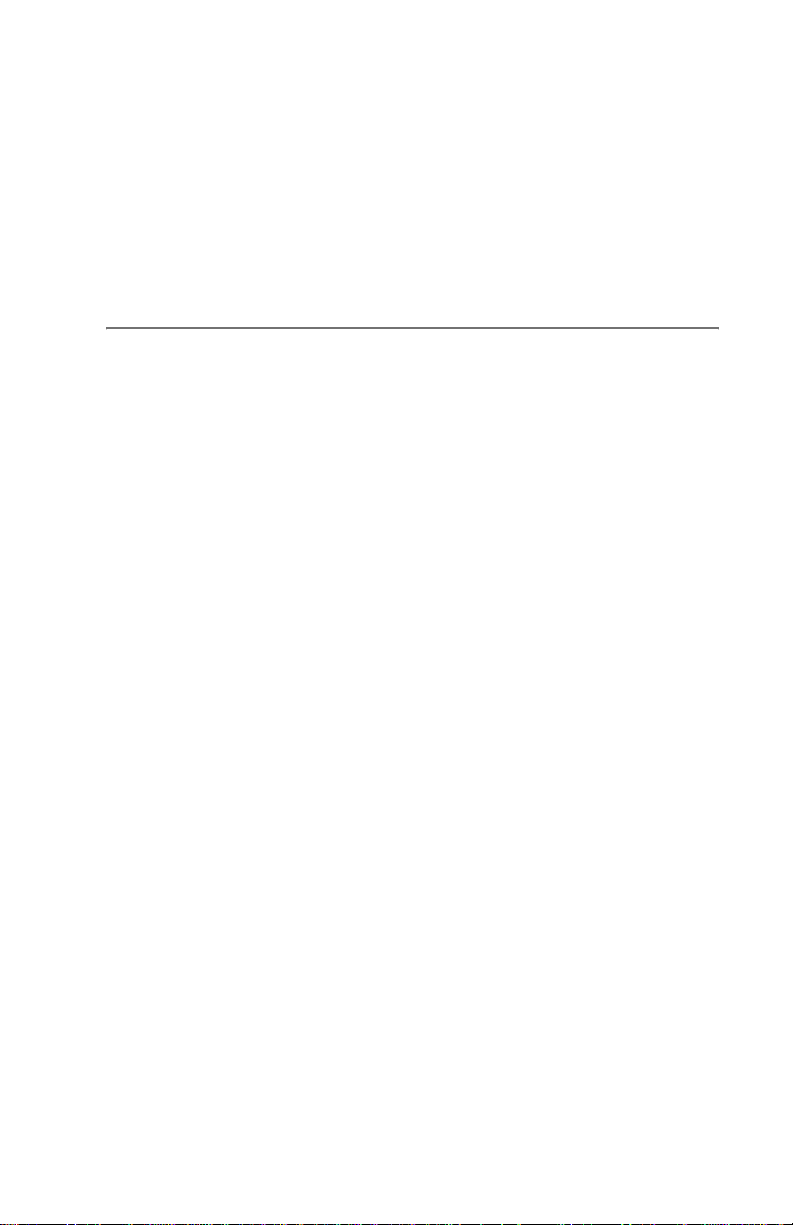
Quickstart
This section provides the following information necessa r y for using
the FS-100 as quickly as possible.
Physical Description and Basic Controls................................ 6
The FS-100 Menu System .................................................. 14
Connecting the FS-100 to AC Power .................................. 18
Installing / Removing the Battery Pack ............. ... ... ... .... ... .. 19
Connecting a FS-100 to a DV/HD Camcorder .................... 21
Record and Playback with the FS-100 ................................ 22
Power On the FS-100 ......................................................... 22
Select HDD Recorder Mode ....................................... ......... 23
Select a DV File Format ............. ... .... .................................. 24
Set Time and Date .............................................................. 25
Record With the FS-100 ...................................................... 27
Manual Recording ............................................................... 29
Syncro Slave ....................................................................... 30
Tapeless ..................................... ................ .................... ..... 31
Playback on the FS-100 ...................................................... 32
FS-100 Portable DTE Recorder 5
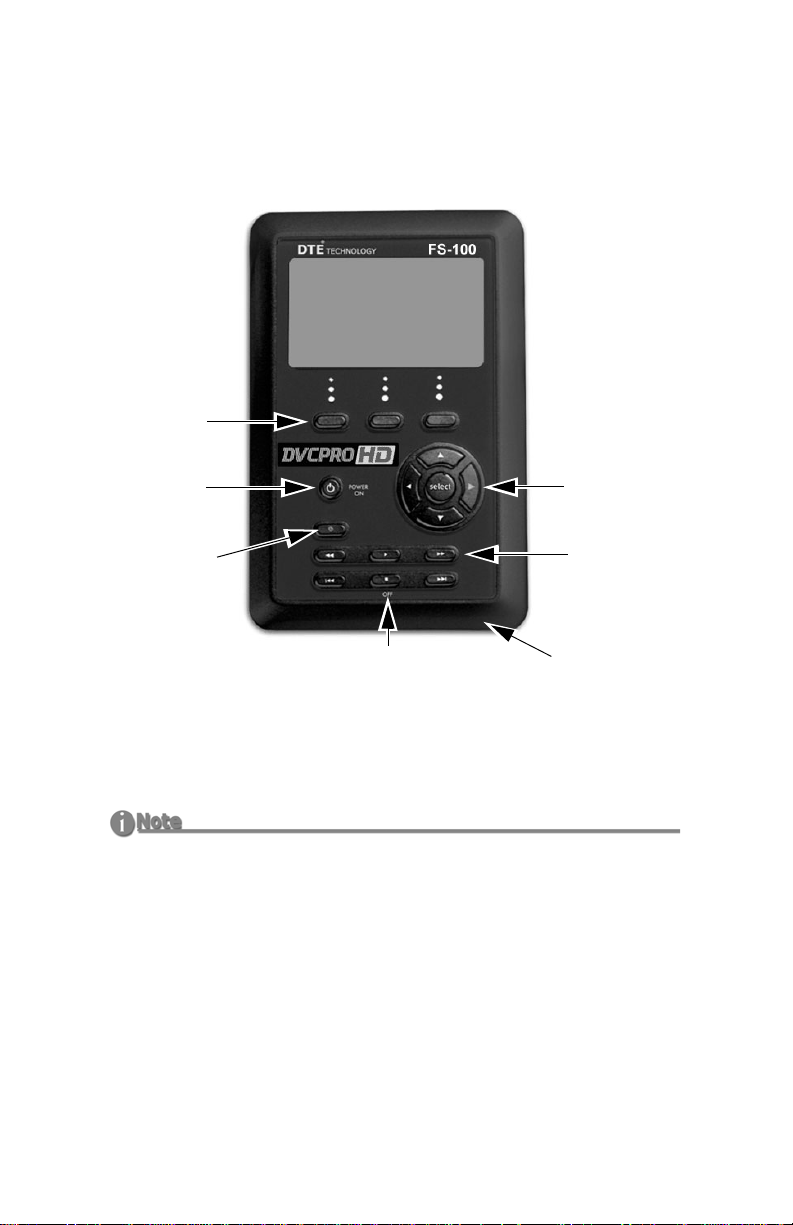
Quickstart
Physical Description and Basic Controls
Front Panel Controls
LCD
Display
Function
buttons
A B C
Power ON
and Reset
Button
Record
Button
Navigation
buttons
Transport
Control
buttons
Power OFF
and
Stop button
Speaker
LCD Display
This is a backlit, 14 character by 7 line dot matrix display.
Recovering LCD Display After A Mild Shock to FS-100
In the event of a mild electrical discharge to the unit, the LCD could go blank.
To correct, hold the SELECT button down for 5 seconds.
Function buttons (A, B, C)
Below the FS-100 LCD display are three user-defined function
buttons: A (left), B (center), and C (right). Use them as short-cut
keys for the most frequently selected functions at the bottom of
the LCD screen. The function of these soft buttons changes,
depending on the options displayed above that specific button.
Refer to the Functions Screen on page 58 for more information.
6 FS-100 Portable DTE Recorder
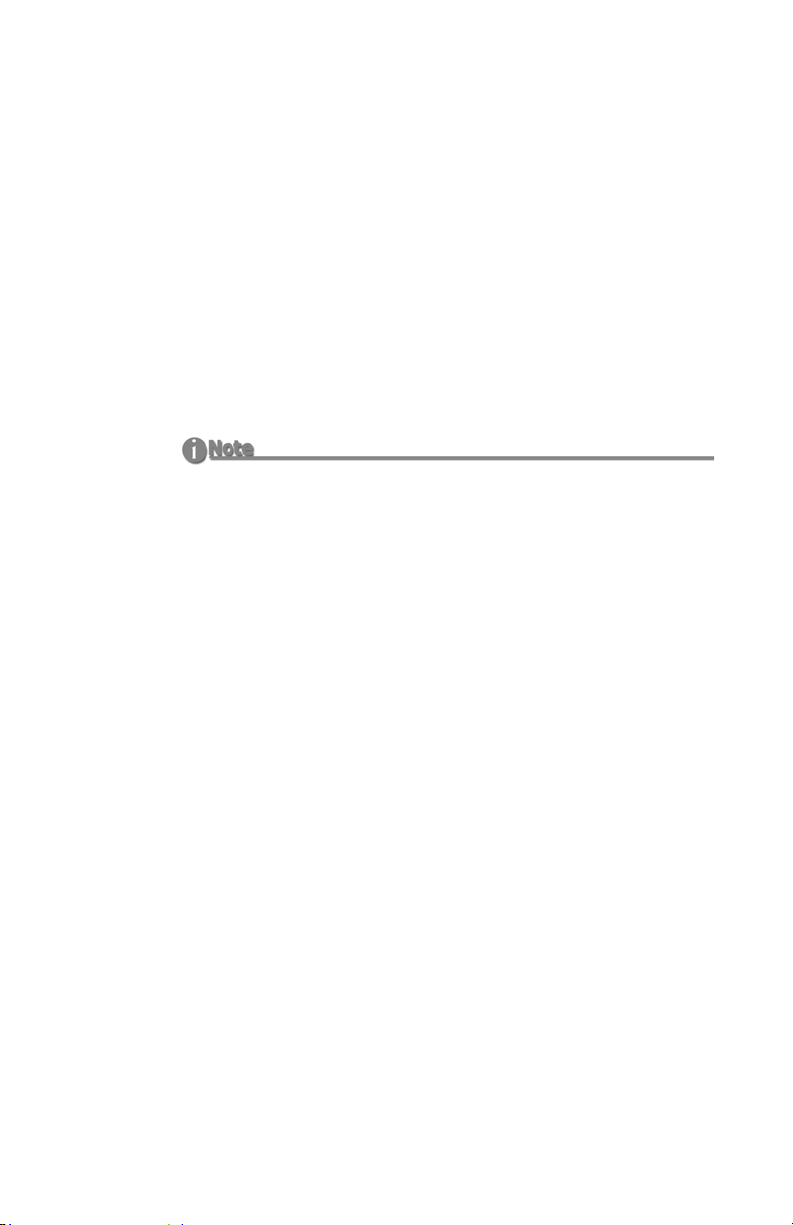
Quickstart
Power On Button
The Power ON button provides two functions.
•Power ON
Turn on the FS-100.
• Reset FS-100
• FS-100 first must be powered on.
• Hold down the
•Power OFF
Power On button for two seconds.
Hold down the OFF/STOP button for three (3) seconds.
During power off, the FS-100 beeps, indicating that it is
turning off.
Alarm OFF
If the Alarm feature is set to OFF, then the power-down sequence
occurs silently.
Navigation Buttons
Use these buttons to navigate through the FS-100 menus. The
navigation buttons are
Left, Right, Up, Down, and Select.
FS-100 Portable DTE Recorder 7

Quickstart
T ransport Control Buttons
Record
Play
Back
Search
Back
Index
STOP
Power Off
Forward
Index
Forward
Search
Use these buttons to control FS-100 playback and record
functions. You usually operate these transport buttons while on
the HOME Screen.
Record
Press this button once when the FS-100 is in
100 into
REC-PAUSE. Press it again to start recording. Pressing the
Record button while recording, causes the current clip to close and a
new clip is created without dropping any frames. This button is the only
button that has a red legend on the front panel.
Back Search
WW
Press this button to play video at speeds different than real-time. Refer
to the note in the Forward Search section.
Play
X
Press this button to start playback of the selected clip.
Forward Search
XX
Press this button to play video at speeds different than real-time.
Stop mode to put the FS-
8 FS-100 Portable DTE Recorder
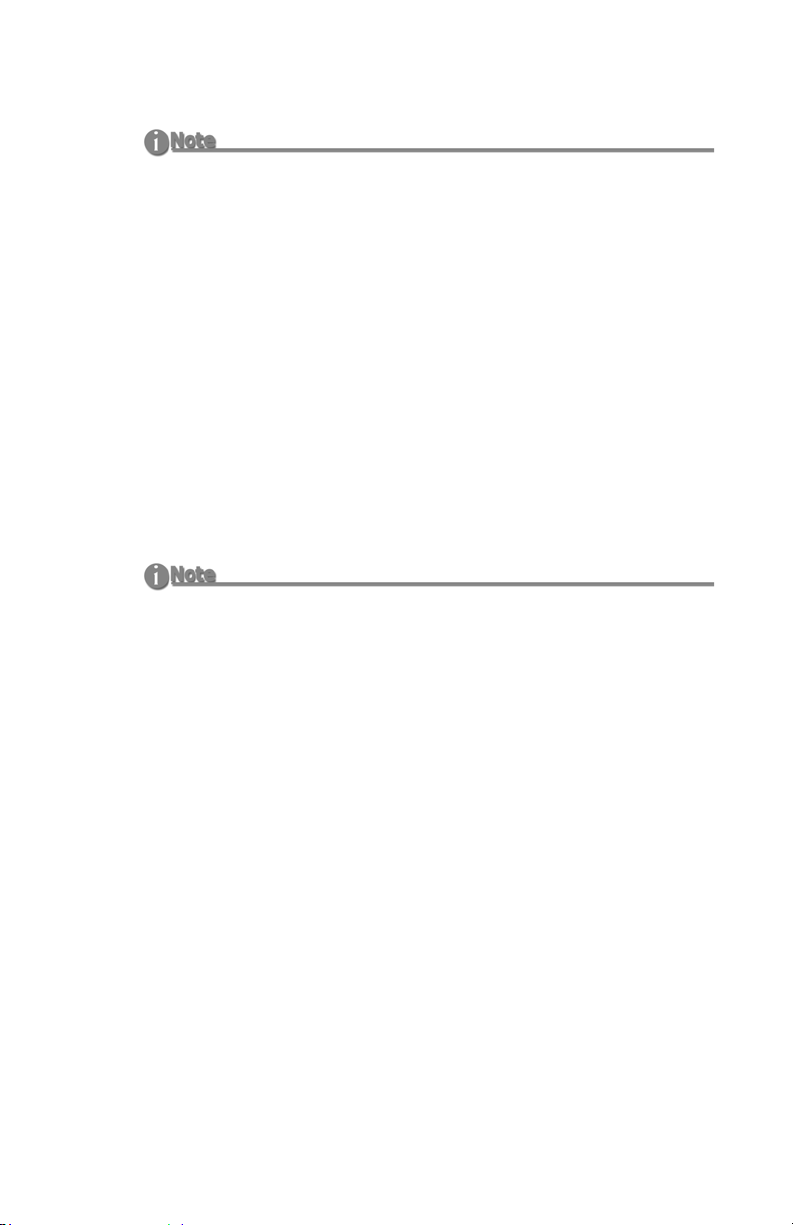
Fast Forward and Reverse
Pressing the Forward Search button multiple times results in increases in
the search speed, i.e. fast forward. This mode works both in forward and
reverse functions. For instance, if you are in 10X FF speed and you press the
Back Search button once, the FS-100 is now in 2X FF mode. In addition, this
applies to backward search speeds. The default speed resolution is as
follows (NTSC and PAL, have slightly different multiples for < 1X):
• Reverse: -30X, -10X, -2X, -1X (reverse play), -1/2X(-15fps), Still.
• Forward: Still, +1/2X (+15fps), +1X (play), +2X, +10X, +30X
Fast Forward and Reverse Search Compatible Camcorders
In Forward and Reverse Search modes, some camcorders do not display
video when played-back from an external device, such as the FS-100.
Back Index |WW
This button returns the FS-100 to the beginning of the current clip when
in playback mode. Press this button twice in sequence to return the FS100 to the previous clip during playback. In
STOP mode, press this
button to return the FS-100 to the beginning of the previous clip.
Using Back Index with Short Clips
When using Back Index with short clips, it is first necessary to place the
FS-100 in STOP mode.
Quickstart
Pause, STOP
and Power OFF
While in the Home screen, and in any transport mode, press this button
to Pause the FS-100. Press it again to stop the FS-100. Refer to the
section, Setup Screens on page 48 for more information.
To power off the FS-100, hold down the
seconds. During Power OFF and if the Alarm function is
STOP button for three
ON, the
FS-100, makes an audible beep indicating it is turning off.
Forward Index
XX|
Use this button to skip forward to the next clip in STOP and PLAY
modes.
FS-100 Portable DTE Recorder 9

Quickstart
Top Panel
The top panel contains the following connectors and LEDs:
Remote Control
(Serial Connector)
Computer
(FireWire Connector)
Status LED
Charge LED
Camera
(FireWire Connector)
Table 1: Charge LED States
LED Indicates
Off No Charger Connected
Green Charging Cycle Completed
Amber / Green Floating Charge Mode
Amber Fast Charge Mode (Maximum charging rate.)
Red Charging Error
Red / Amber No Battery Installed / Battery Error
(Charging almost completed.)
Amber, flashing Insufficient Voltage to Charger
Table 2: Status LED States
LED Indicates
Off Power OFF
Green Power ON (Power On but there is no activity.)
Orange, solid Playback
Orange, fluttering Hard drive being accessed during playback.
Red, solid Recording Mode
Red, blinking Recording Pause
10 FS-100 Portable DTE Recorder
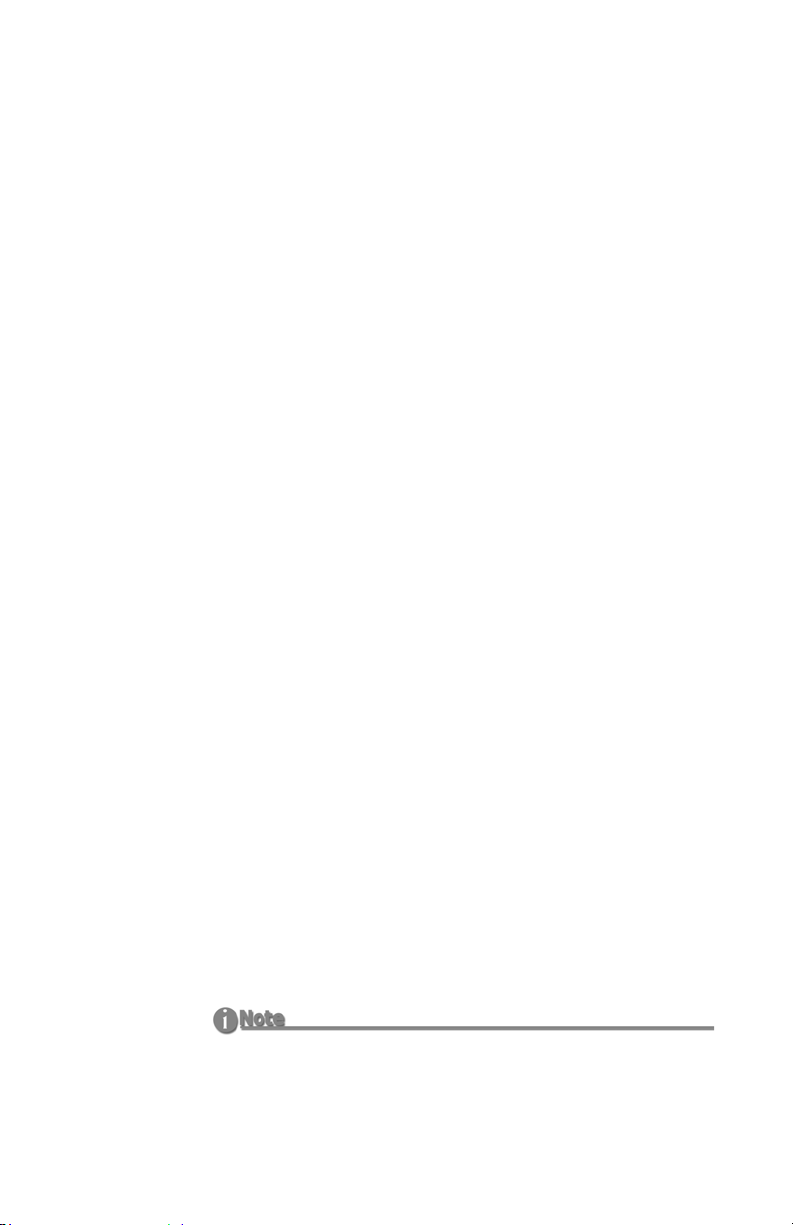
Computer FireWire Connector
• In/Out: 6-pin IEEE-1394a port x 1
• Asynchronous Data I/O
Remote Control, Serial Connector
• GPI / RS232C; 3.5mm TRS mini jack. (3.5mm to DB-9 cable
accessory available).
• Configure as a simple contact closure or RS-232C port.
• Connect an optional wired remote commander.
Camera FireWire Connector
• DV/I/O
• 6-pin IEEE-1394a connector
• Isochronous 25Mb/s DV video I/O
FS-100 supports 1080i/720p video I/O in DVCPROHD REC
mode.
• Supported inputs for DVCPROHD / DVCPRO50 / DVCPRO /
DV:
NTSC
- 1080 60i (30P, 24P, 24PA)
- 720 60P (30P, 24P)
- 480 60i (30P, 24P, 24PA)
- *( ) pull down format - (same stream)
PAL
- 1080 50i (25P)
- 720 50P (25P)
- 576 50i (25P)
- *( ) pull down format - (same stream)
Quickstart
• For DVCPROHD input, audio is embedded 4-ch, 48kHz, 16bit.
• For DVCPRO50 input, audio is embedded 4-ch., 48kHz, 16bit.
• For DVCPRO input, audio is embedded 2-ch., 48kHz, 16-bit,
• For DV input, audio is embedded 2-ch., 48kHz, 16-bit or 4-ch.,
32-khz, 12-bit.
4-Channel Audio
4-channel (12-bit, 32kHz) audio is available only with RawDV
format.
FS-100 Portable DTE Recorder 11

Quickstart
Rear Panel
The rear panel contains the following important items:
Belt Clip Post
Fan Intake
Vent
Do Not Block
Battery
Compartment
Latch
Battery
Compartment
Side Panel
The side panel contains cooling vents as illustrated below.
Cooling Vents
Do Not Block
12 FS-100 Portable DTE Recorder
