Page 1
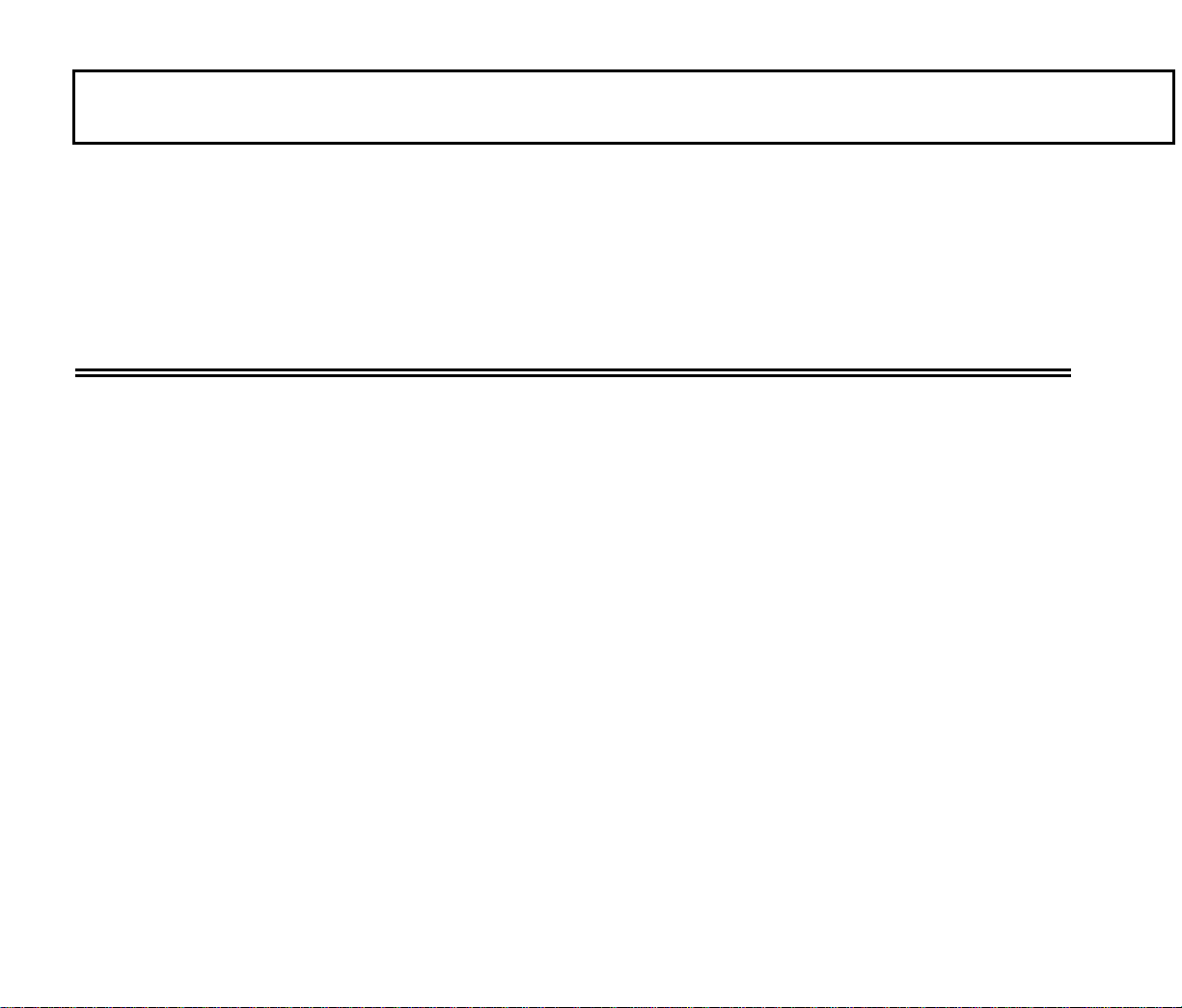
Manual Supplement
al Title: TiS10, TiS20, TiS40, TiS45, TiS50, TiS55, TiS60, TiS65, TiS75 User, Web Only &
Manu
TiS10, TiS20, TiS40, TiS45, TiS50, TiS55, TiS60, TiS65, TiS75 Safety Information
Part Number: 4633357 Supplement Issue: 6
Print Date: July 2015 Issue Date: 1/17
Revision/Date: Page Count: 11
supplement contains information necessary to ensure the accuracy of the
This
above manual.
© 2015-2017 Fluke Corporation. All rights reserved.
Page 2
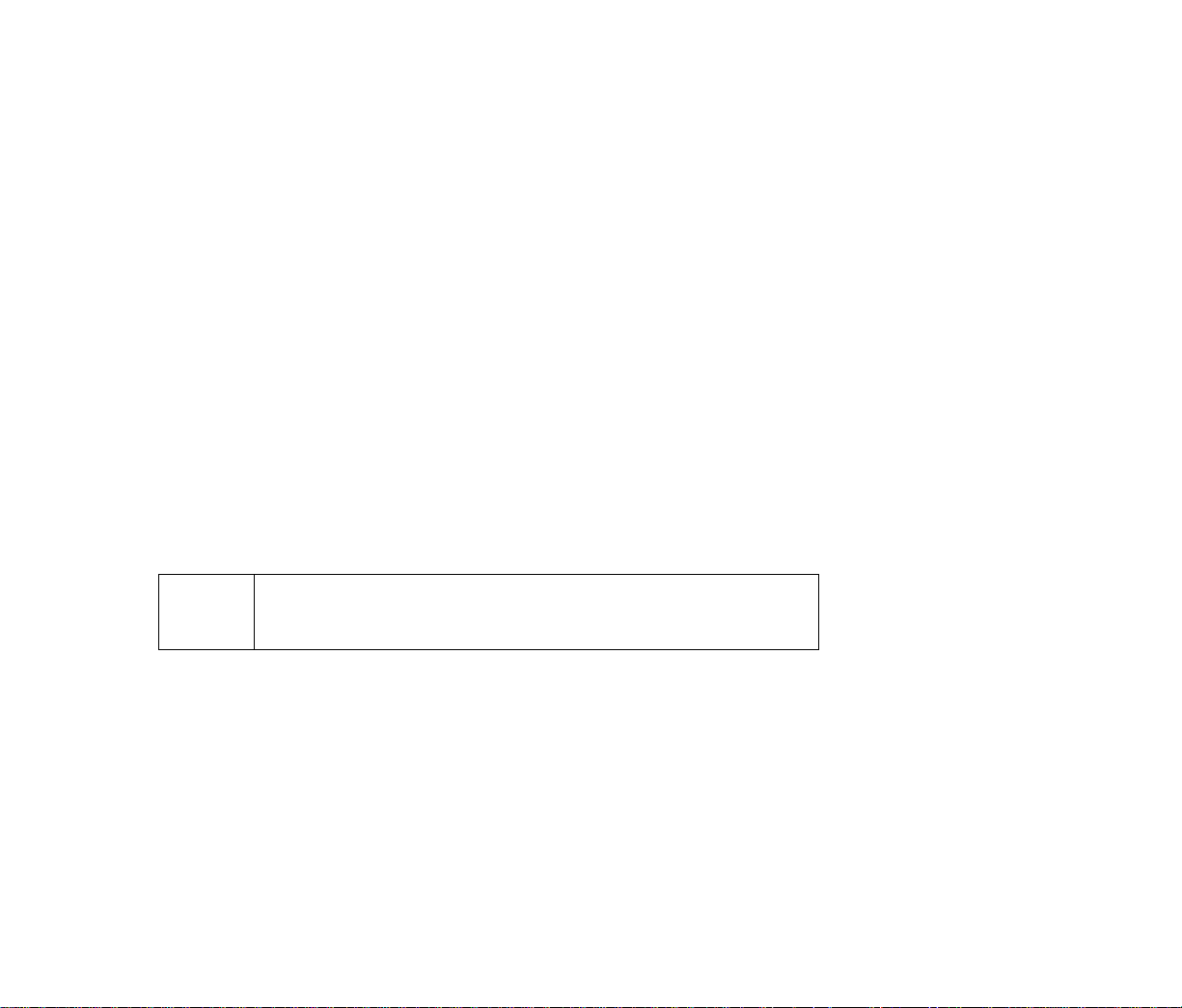
TiS10, TiS20, TiS40, TiS45, TiS50, TiS55, TiS60, TiS65, TiS75 User, Web Only &
TiS10, TiS20, TiS40, TiS45, TiS50, TiS55, TiS60, TiS65, TiS75 Safety Information Manual Supplement
Change #1, Safety Information, 514
Under Safety Specifications, change Altitude:
Storage ............................................. 12,000 m (39,370 ft)
From:
To: Storage ............................................. 10,000 m (32,808 ft)
Change #2, Safety Information, 224, 225
On the Cover of the Manual, change:
From: TiS10, TiS20, TiS40, TiS45, TiS50, TiS55, TiS60, TiS65, Safety Information
To: TiS10, TiS20, TiS40, TiS45, TiS50, TiS55, TiS60, TiS65, TiS75 Safety Information
Change #3, Safety Information, 394
On the Cover, add the
Add the following to the Symbols table:
Conforms to the Appliance Efficiency Regulation (California
Code of Regulations, Title 20, Sections 1601 through 1608), for
small battery charging systems.
Symbol.
1/17 1
Page 3
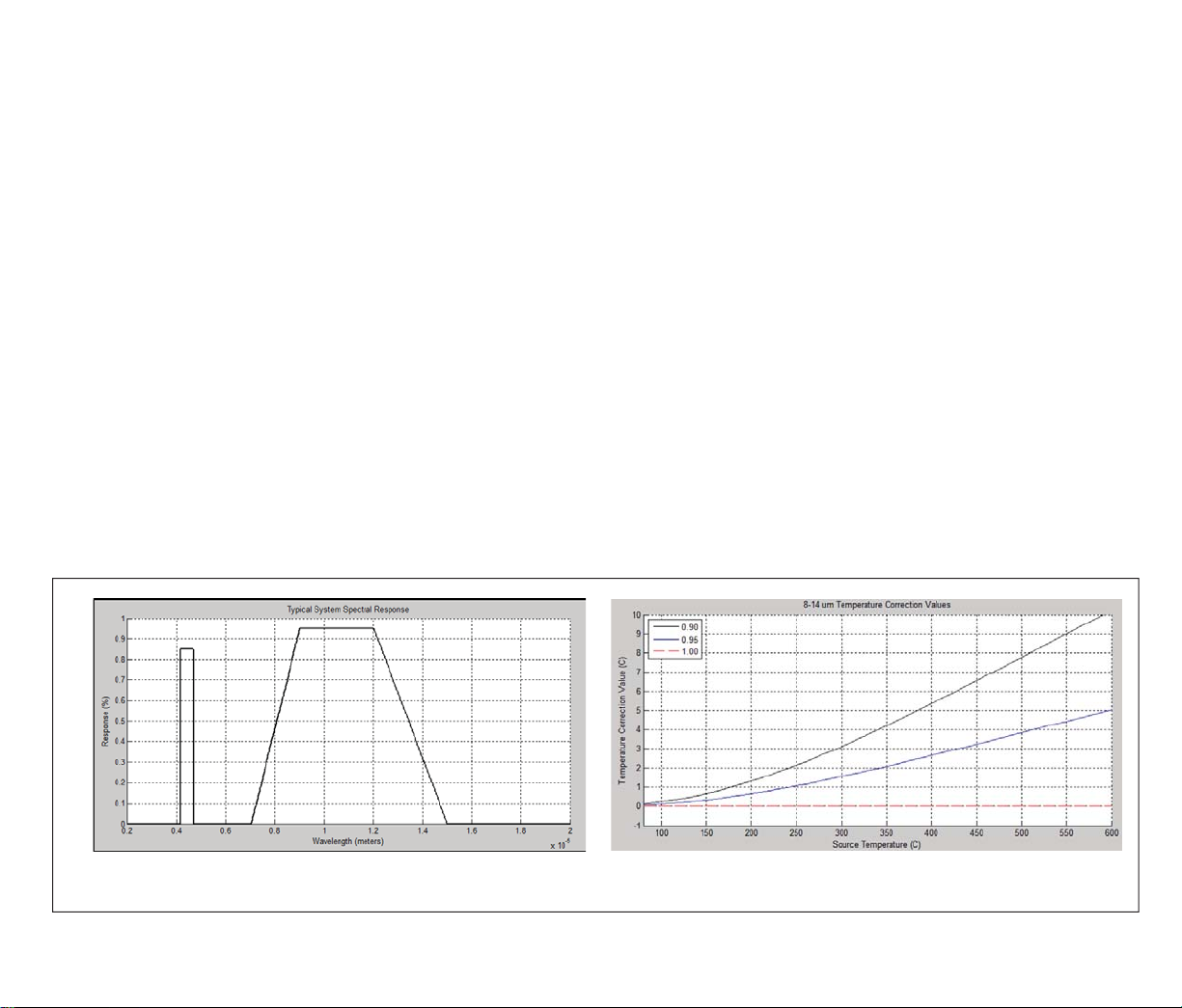
Manual Supplement TiS10, TiS20, TiS40, TiS45, TiS50, TiS55, TiS60, TiS65, TiS75 User, Web Only &
TiS10, TiS20, TiS40, TiS45, TiS50, TiS55, TiS60, TiS65, TiS75 Safety Information
Change #1 Users Manual, 514
On page 38, under General Specifications, change the Altitude Storage:
Storage .............................................. 12,000 m (39,370 ft)
From:
To: Storage ............................................. 10,000 m (32,808 ft)
On page 40, replace the Infrared spectral band, and add the following:
Infrared spectral band ..................................... 7.5 μm to 14 μm (long wave). See note with Figure A, Figure B, and Table A.
The effective spectral response for TiS45, TiS55, and TiS65 is shown in Figure A. Use Table A for correcting displayed
temperature when emissivity on the Fluke 4181 and the Imager are set to other than 1.0. Figure B is a representation of
Table A. Add the value from the table to the measurement on the Imager.
Published specifications are warranted as tested to the following conditions:
Imager must be calibrated using Fluke 4181 black body source with emissivity set to 1.0.
Imager must be positioned at a distance of 48 inches (121.9 cm) from the Fluke 4181
source.
Imager emissivity is set to 1.0.
Note
Figure A. TiS45, TiS55, and TiS65 with Manual Lens,
Typical Spectral Response
Figure B. TiS45, TiS55, and TiS65 with Manual Lens,
Temperature Correction Value
2 1/17
tisxx_supl.eps
Page 4
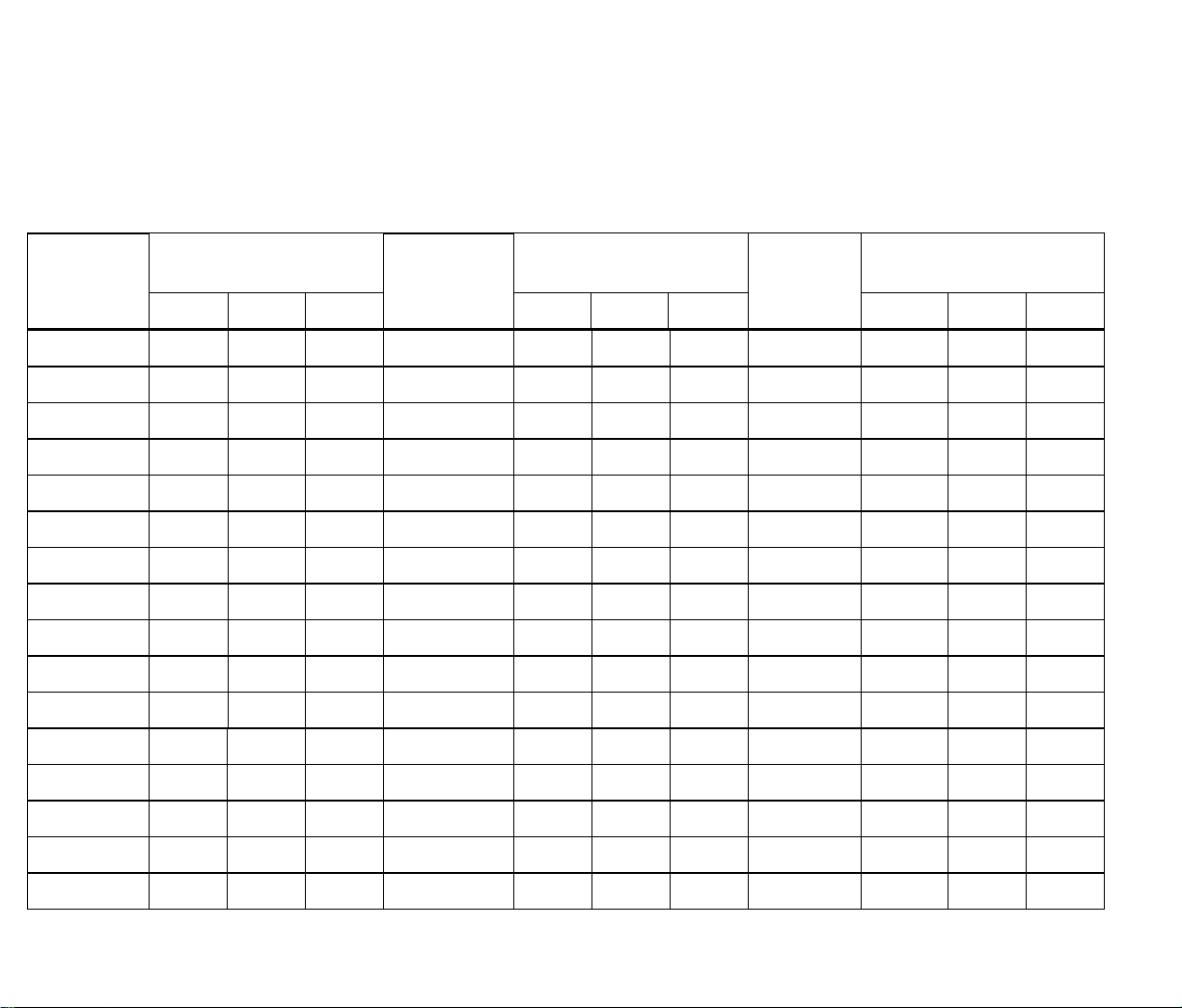
TiS10, TiS20, TiS40, TiS45, TiS50, TiS55, TiS60, TiS65, TiS75 User, Web Only &
TiS10, TiS20, TiS40, TiS45, TiS50, TiS55, TiS60, TiS65, TiS75 Safety Information Manual Supplement
Table A. Displayed Temperature Correction
Source
Temperature
(C)
80 0.13 0.07 0.0 240 1.96 0.98 0.0 400 5.35 2.65 0.00
90 0.18 0.09 0.0 250 2.14 1.07 0.0 410 5.59 2.77 0.00
100 0.24 0.12 0.0 260 2.33 1.16 0.0 420 5.83 2.88 0.00
110 0.31 0.16 0.0 270 2.52 1.25 0.0 430 6.07 3.00 0.00
120 0.39 0.19 0.0 280 2.71 1.35 0.0 440 6.31 3.12 0.00
130 0.47 0.24 0.0 290 2.91 1.45 0.0 450 6.55 3.24 0.00
140 0.57 0.28 0.0 300 3.12 1.55 0.0 460 6.79 3.36 0.00
150 0.67 0.34 0.0 310 3.33 1.66 0.0 470 7.03 3.48 0.00
160 0.78 0.39 0.0 320 3.54 1.76 0.0 480 7.27 3.59 0.00
170 0.90 0.45 0.0 330 3.76 1.87 0.0 490 7.52 3.71 0.00
180 1.03 0.52 0.0 340 3.98 1.98 0.0 500 7.76 3.83 0.00
190 1.17 0.58 0.0 350 4.20 2.09 0.0 _ _ _ _
200 1.32 0.66 0.0 360 4.43 2.20 0.0 _ _ _ _
Imager and Source
Emissivity
0.90 0.95 1.00 0.90 0.95 1.00 0.90 0.95 1.00
Source
Temperature
(C)
Imager and Source
Emissivity
Source
Temperature
(C)
Imager and Source
Emissivity
210 1.47 0.73 0.0 370 4.65 2.31 0.0 _ _ _ _
220 1.63 0.81 0.0 380 4.89 2.42 0.00 _ _ _ _
230 1.79 0.89 0.0 390 5.12 2.54 0.00 _ _ _ _
1/17 3
Page 5

Manual Supplement TiS10, TiS20, TiS40, TiS45, TiS50, TiS55, TiS60, TiS65, TiS75 User, Web Only &
TiS10, TiS20, TiS40, TiS45, TiS50, TiS55, TiS60, TiS65, TiS75 Safety Information
Change #2, Users Manual, 220
On page 6, under Before You Start, remove the last entry in the table
Change #3,
Users Manual, 224, 532
.
On the Cover of the Manual, change:
From: TiS10, TiS20, TiS40, TiS45, TiS50, TiS55, TiS60, TiS65 Users Manual
To: TiS10, TiS20, TiS40, TiS45, TiS50, TiS55, TiS60, TiS65, TiS75 Users Manual
On page 1, under Introduction add the TiS75 to the first sentence.
On page 6, under Before You Start, add the TIS75 Model to the same column as TIS60, TiS65.
On page 12, under IR-PhotoNotes™ add the TiS75 to the Model TIS60, TiS65.
On page 19, add the TiS75 to the heading:
Transmission/Transmittance Adjustment (TiS45, TiS55, TiS65, TiS75 only)
On page 20, under User-Definable Spot Markers, add the TiS75 to the Model TIS60, TiS65.
On page 21, under Center Box, add the TiS75 to the first sentence.
On page 22, under Table 4, add the TIS75 Model to the column that has TIS60, TiS65.
On page 23, under Table 5, add the TIS75 Model to the column that has TIS60, TiS65.
On page 24, under Color Alarms add the TiS75 to the Model TIS60, TiS65.
On page 39, in the Specifications section, under Weight (includes battery) add TiS75 to the Model
TiS45, TIS60, TiS65.
On page 39, in the Detailed Specifications section, under Temperature Measurements add TiS75
to the Model TiS60, TiS65.
On page 39, under On-screen transmission correction
, add TiS75 to the Model TiS45, TiS55,
TiS65
On page 40, under Imaging Performance,
IFOV (spatial resolution) Distance to Spot add TiS75 to
the Model TiS60, TiS65
On page 40, under Imaging Performance,
Thermal Sensitivity (NETD) add TiS75 to the Model
TiS50, TiS55, TiS60, TiS65
On page 40, under Total pixels,
add
TiS75 ................. 320 x 240
4 1/17
Page 6

TiS10, TiS20, TiS40, TiS45, TiS50, TiS55, TiS60, TiS65, TiS75 User, Web Only &
TiS10, TiS20, TiS40, TiS45, TiS50, TiS55, TiS60, TiS65, TiS75 Safety Information Manual Supplement
On page 40, under Focus Mechanism add TiS75 to the Model to the Manual Focus TiS45, TiS55,
TiS65.
Change #4, Users Manual
On page 5, remove the SmartView Software section.
On page 7, following the Caution add:
®
Install SmartView
®
SmartView
software is intended for Fluke Imagers and contains features to analyze images, organize
data and information, and make professional reports. SmartView allows audio annotations and photos
from the IR-PhotoNotes™ annotation system to be reviewed on a PC. SmartView is used to export IR
and visible images as .jpeg, .jpg, .jpe, .jfif, .bmp, .gif, .dib, .png, .tif, or .tiff formatted files.
Firmware updates for new Imager features are also available through SmartView
and Fluke FC Series Wireless Meter communication functions are enabled (where available) with
SmartView.
To download Smartview:
1. Go to http://www.fluke.com/support/software-downloads/Fluke Smartview for Infrared Cameras.
Software
®
. The WiFi, Bluetooth,
2. Click on the “Download” link to transfer the SmartView installer to your PC that operates on
®
Windows 7
or newer.
3. When the download is complete, click Setup.exe and follow the prompts for installation. Administrator
privileges are required for the installation. If prompted, restart the computer when installation is
complete.
®
Download the Latest Imager Firmware with SmartView
To download firmware:
®
1. Open SmartView
on the PC.
2. Connect the USB 2.0 (High Speed) cable included with the Imager.
3. Plug in the large (USB “A”) connector of the cable to your PC and the small (USB “Micro B”)
connector to the Imager.
1/17 5
Page 7

Manual Supplement TiS10, TiS20, TiS40, TiS45, TiS50, TiS55, TiS60, TiS65, TiS75 User, Web Only &
TiS10, TiS20, TiS40, TiS45, TiS50, TiS55, TiS60, TiS65, TiS75 Safety Information
Note
Some Imagers have both A and Micro B connector jacks. Be sure to use
the Micro B jack on the Imager.
Windows automatically installs the necessary device driver for communication with the Imager.
SmartView recognizes the connection with the Imager and shows a new toolbar menu item:
4. If a new firmware release is available, SmartView prompts you to download the firmware file:
5. Once the firmware file is downloaded, SmartView prompts you to update the firmware in the camera:
To complete the firmware update, the Imager turns off. To use the new firmware, turn on the Imager.
6 1/17
Page 8

TiS10, TiS20, TiS40, TiS45, TiS50, TiS55, TiS60, TiS65, TiS75 User, Web Only &
TiS10, TiS20, TiS40, TiS45, TiS50, TiS55, TiS60, TiS65, TiS75 Safety Information Manual Supplement
Enable the Radio
Where permitted by country-specific laws and regulations, wireless communication protocols are
available to expand the utility of the Imager. All Imagers are shipped from the factory with the radios
disabled. With SmartView you can enable the radios that are permitted in your locale.
Before you enable the radio, be sure that the Imager is upgraded to the most current firmware (see
Download the Latest Imager Firmware with SmartView).
To enable the radio:
1. Open SmartView on the PC.
2. Connect the USB 2.0 (High Speed) cable included with the Imager.
3. Plug in the large (USB “A”) connector of the cable to your PC and the small (USB “Micro B”)
connector to the Imager.
Note
Some Imagers have both A and Micro B connector jacks. Be sure to use
the Micro B jack on the Imager.
SmartView recognizes the connection with the Imager.
4. Use the (Camera connected) menu to start the process to enable each of the available radios:
1/17 7
Page 9

Manual Supplement TiS10, TiS20, TiS40, TiS45, TiS50, TiS55, TiS60, TiS65, TiS75 User, Web Only &
TiS10, TiS20, TiS40, TiS45, TiS50, TiS55, TiS60, TiS65, TiS75 Safety Information
5. Choose one of the “Enable XX” options and click on the authorization request link of the Enable
Wizard screen:
After you complete the registration at the request link web page, the web page provides an
authorization code if this radio is authorized to use in your locale.
6. Copy the code from the web page and paste it into the SmartView Enable wizard dialog box and
press the “Enable XX” button:
8 1/17
Page 10

TiS10, TiS20, TiS40, TiS45, TiS50, TiS55, TiS60, TiS65, TiS75 User, Web Only &
TiS10, TiS20, TiS40, TiS45, TiS50, TiS55, TiS60, TiS65, TiS75 Safety Information Manual Supplement
The radio is now enabled and you can use the radio features.
If this radio is not yet authorized for your locale, you will see this message:
If your Imager is registered, Fluke will contact you when the radio is authorized for use in your
country.
1/17 9
Page 11

Manual Supplement TiS10, TiS20, TiS40, TiS45, TiS50, TiS55, TiS60, TiS65, TiS75 User, Web Only &
TiS10, TiS20, TiS40, TiS45, TiS50, TiS55, TiS60, TiS65, TiS75 Safety Information
Set Up Fluke Connect App
The Fluke Connect app works with Apple and Android mobile products. The app is available for
download from the Apple App Store and Google play.
Check that the WiFi™ radio on the Imager is ready to operate. See Enable the Radio.
On the Imager:
1. Go to Settings > Wireless.
2. Select WiFi Hotspot.
3. If the “On” selection is checked, select “Off” before you check the network settings to connect the
iOS mobile device to the Imager.
4. Choose the “Settings” menu option and review the SSID and Password values.
For a new Imager, the default value is “Fluke-Camera” for the SSID and the password is disabled.
Note
To enable WiFi Hotspot protection, change the SSID and
password values to your organization’s preference.
5. Push 2 (Back) until you reach the Off/On settings menu.
6. Select the “On” option and wait a few seconds while the WiFi radio activates.
On the mobile device:
1. Go to Settings > Wi-Fi.
The network name for your camera shows in the list (also known as “SSID”). Select this SSID and
enter your password when prompted by your mobile device.
2. Open the Fluke Connect app.
3. In the list of Fluke products, connect to “Thermal Imager”.
4. When the connection is set, the app prompts you to “Push Save on the Imager to view the image
here”.
On the Imager:
1. Aim the Imager at something thermally interesting and pull the trigger.
2. Push 1 (Save).
After a few seconds, the image you captured shows on your mobile device for review.
On page 32, remove the section, To enable the radio.
10 1/17
Page 12

TiS10, TiS20, TiS40, TiS45, TiS50, TiS55, TiS60, TiS65, TiS75 User, Web Only &
TiS10, TiS20, TiS40, TiS45, TiS50, TiS55, TiS60, TiS65, TiS75 Safety Information Manual Supplement
On page 33, remove the section, Fluke Connect App.
Change #5, Users Manual, 394
On the Cover, add the
On page 4, add the following to the Symbols table:
Conforms to the Appliance Efficiency Regulation (California
Code of Regulations, Title 20, Sections 1601 through 1608), for
small battery charging systems.
Symbol.
1/17 11
