Page 1
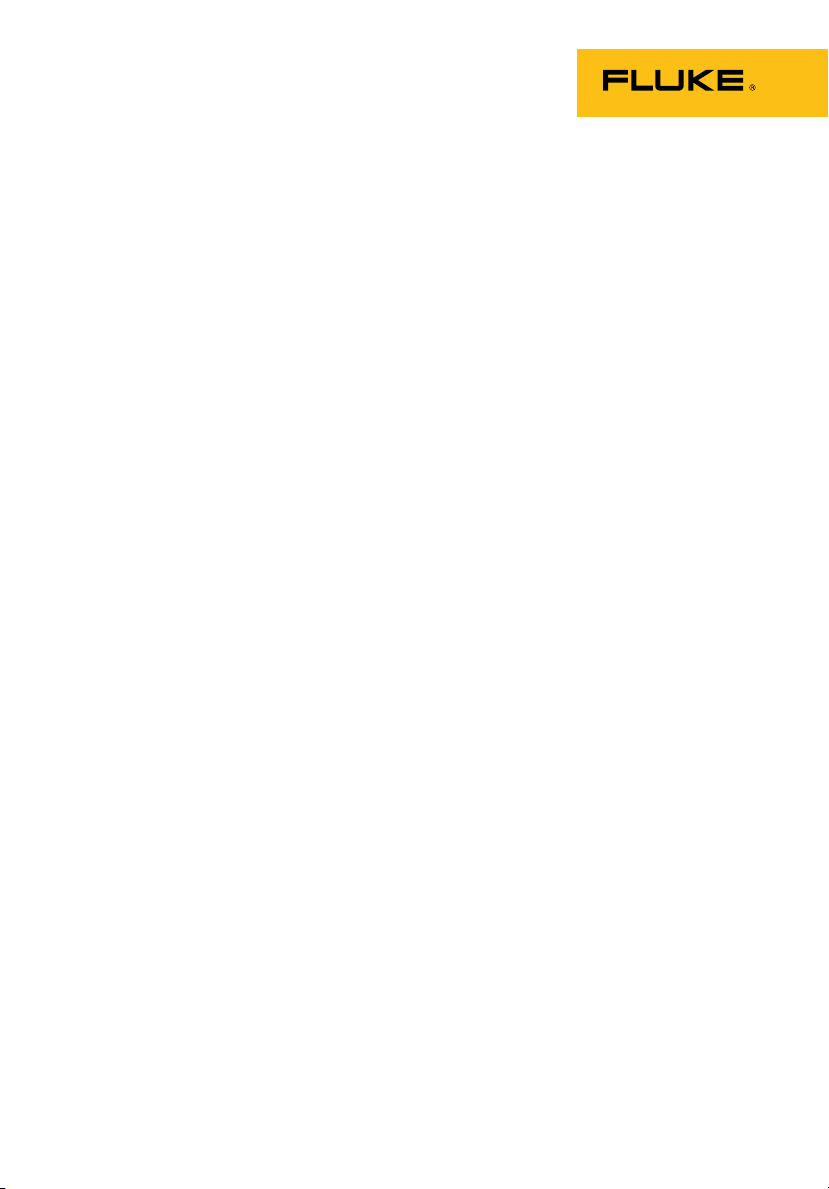
Ti10, Ti25, TiR and TiR1
Thermal Imagers
PN 2803044
August 2007
© 2007 Fluke Corporation, All rights reserved. Printed in USA
All product names are trademarks of their respective companies.
Users Manual
Page 2
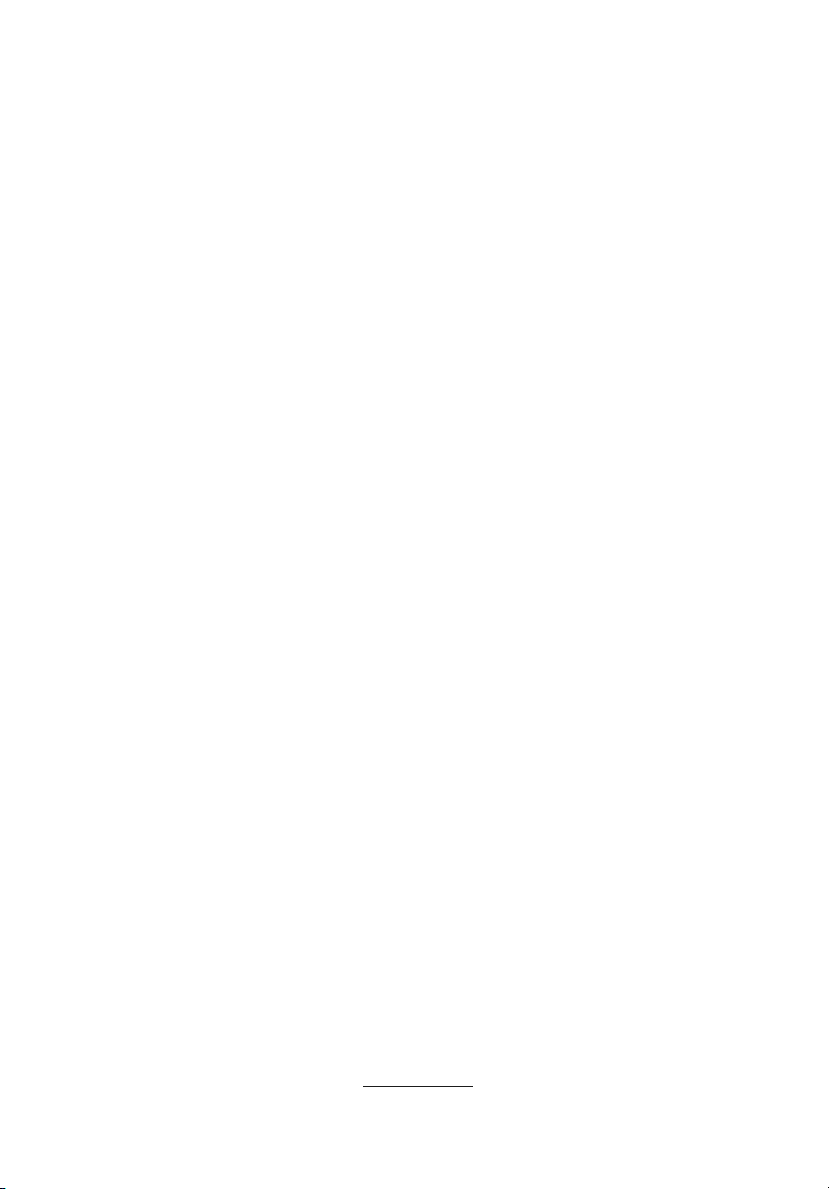
LIMITED WARRANTY AND LIMITATION OF LIABILITY
Each Fluke product is warranted to be free from defects in material and workmanship under normal
use and service. The warranty period is two years and begins on the date of shipment. Parts, product
repairs, and services are warranted for 90 days. This warranty extends only to the original buyer or
end-user customer of a Fluke authorized reseller, and does not apply to fuses, disposable batteries, or
to any product which, in Fluke's opinion, has been misused, altered, neglected, contaminated, or
damaged by accident or abnormal conditions of operation or handling. Fluke warrants that software
will operate substantially in accordance with its functional specifications for 90 days and that it has
been properly recorded on non-defective media. Fluke does not warrant that software will be error free
or operate without interruption.
Fluke authorized resellers shall extend this warranty on new and unused products to end-user
customers only but have no authority to extend a greater or different warranty on behalf of Fluke.
Warranty support is available only if product is purchased through a Fluke authorized sales outlet or
Buyer has paid the applicable international price. Fluke reserves the right to invoice Buyer for
importation costs of repair/replacement parts when product purchased in one country is submitted for
repair in another country.
Fluke's warranty obligation is limited, at Fluke's option, to refund of the purchase price, free of charge
repair, or replacement of a defective product which is returned to a Fluke authorized service center
within the warranty period.
To obtain warranty service, contact your nearest Fluke authorized service center to obtain return
authorization information, then send the product to that service center, with a description of the
difficulty, postage and insurance prepaid (FOB Destination). Fluke assumes no risk for damage in
transit. Following warranty repair, the product will be returned to Buyer, transportation prepaid (FOB
Destination). If Fluke determines that failure was caused by neglect, misuse, contamination, alteration,
accident, or abnormal condition of operation or handling, including overvoltage failures caused by use
outside the product’s specified rating, or normal wear and tear of mechanical components, Fluke will
provide an estimate of repair costs and obtain authorization before commencing the work. Following
repair, the product will be returned to the Buyer transportation prepaid and the Buyer will be billed for
the repair and return transportation charges (FOB Shipping Point).
THIS WARRANTY IS BUYER'S SOLE AND EXCLUSIVE REMEDY AND IS IN LIEU OF ALL OTHER
WARRANTIES, EXPRESS OR IMPLIED, INCLUDING BUT NOT LIMITED TO ANY IMPLIED
WARRANTY OF MERCHANTABILITY OR FITNESS FOR A PARTICULAR PURPOSE. FLUKE
SHALL NOT BE LIABLE FOR ANY SPECIAL, INDIRECT, INCIDENTAL, OR CONSEQUENTIAL
DAMAGES OR LOSSES, INCLUDING LOSS OF DATA, ARISING FROM ANY CAUSE OR THEORY.
Since some countries or states do not allow limitation of the term of an implied warranty, or exclusion
or limitation of incidental or consequential damages, the limitations and exclusions of this warranty
may not apply to every buyer. If any provision of this Warranty is held invalid or unenforceable by a
court or other decision-maker of competent jurisdiction, such holding will not affect the validity or
enforceability of any other provision.
Fluke Corporation
P.O. Box 9090
Everett, WA 98206-9090
U.S.A.
Fluke Europe B.V.
P.O. Box 1186
5602 BD Eindhoven
The Netherlands
11/99
To register your product online, visit register.fluke.com
Page 3
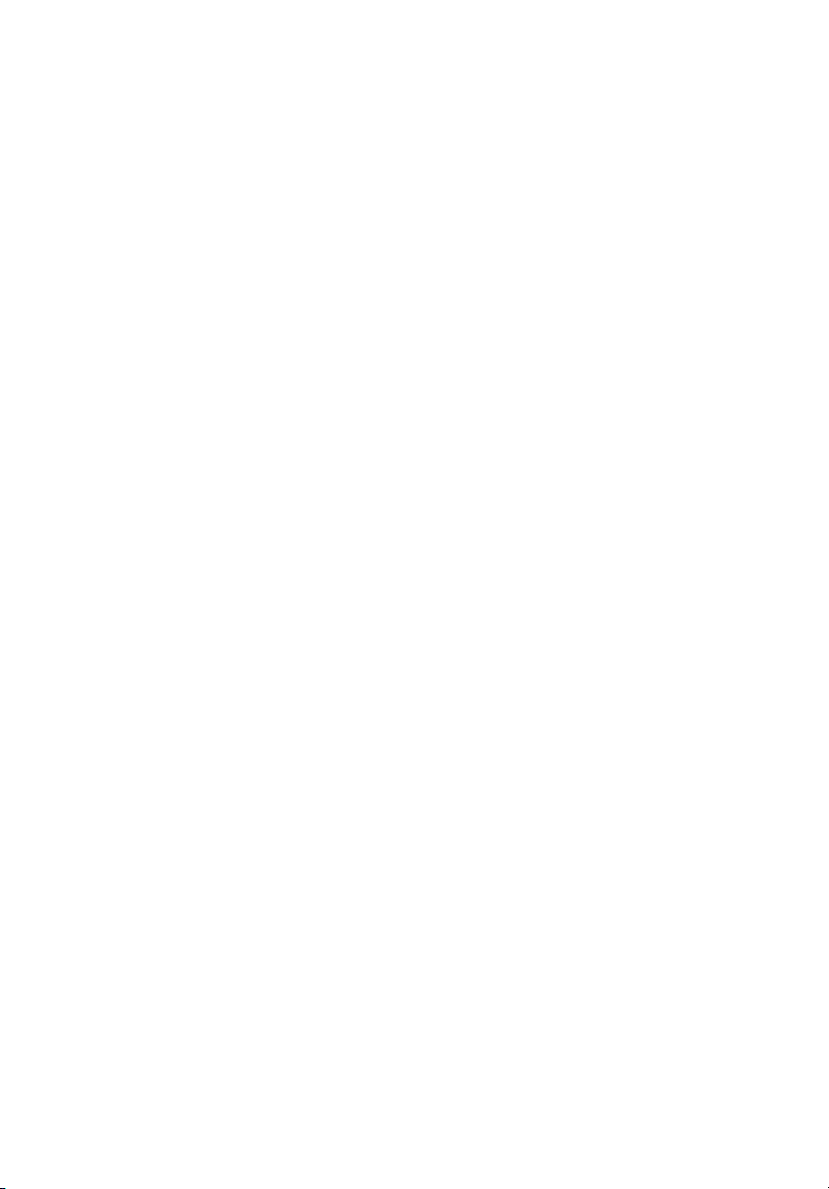
Table of Contents
Title Page
Introduction............................................................................... 1
Contacting Fluke ....................................................................... 1
Safety Information..................................................................... 2
Unpacking the Imager ............................................................... 3
Charging the Battery.................................................................. 3
Turning the Imager On and Off................................................. 3
Features and Controls................................................................ 3
Using the Menu......................................................................... 5
Changing the Displayed Language............................................ 5
Setting the Imager Clock........................................................... 5
Setting the Date...................................................................... 6
Setting the Time..................................................................... 6
Focusing and Capturing an Image............................................. 6
Saving Imager Data................................................................... 7
Adjusting the Thermal Image.................................................... 7
Selecting a Palette.................................................................. 8
Setting the Range................................................................... 8
Setting the Level (Manual)................................................. 9
Setting the Temperature Span (Manual)............................. 9
Switching Between PIP and Full IR (Ti10 and TiR Only)........ 10
Setting IR Fusion® and PIP (Ti25 and TiR1 Only).................... 10
Reviewing and Deleting Stored Images .................................... 10
Adding Voice Annotation to Saved Data (Ti25 and
TiR1 Only) ................................................................................ 11
Listening to Voice Annotations (Ti25 and TiR1 Only) ............. 12
Changing the Temperature Units............................................... 12
Enabling/Disabling Spot Indicators (Ti25 and TiR1 Only)....... 12
Making Accurate Temperature Measurements.......................... 12
Setting Emissivity (Ti25 and TiR1 only)................................... 13
Setting File Format.................................................................... 14
SmartView™ Software.............................................................. 14
i
Page 4
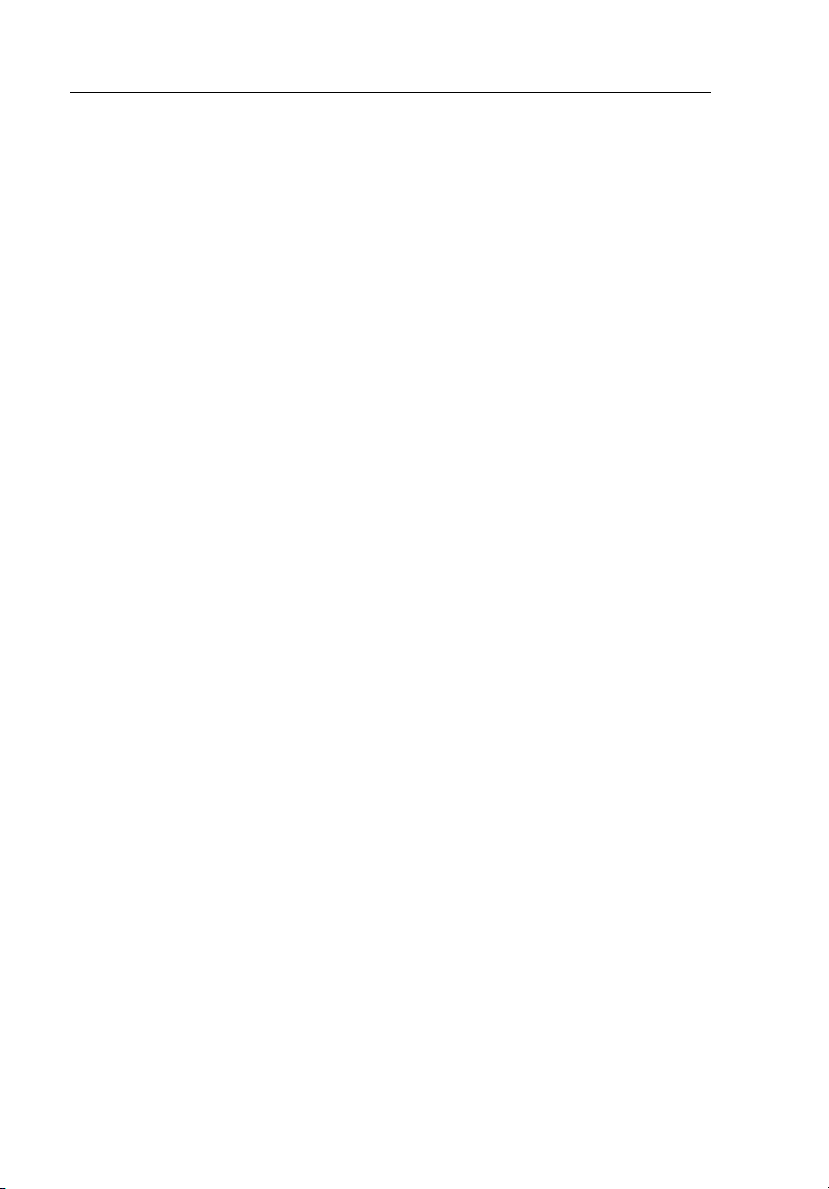
Ti10, Ti25, TiR and TiR1
Users Manual
Changing the SD Card............................................................... 15
Setting the Backlight.................................................................. 15
General Specifications............................................................... 15
Detailed Specifications .............................................................. 17
ii
Page 5
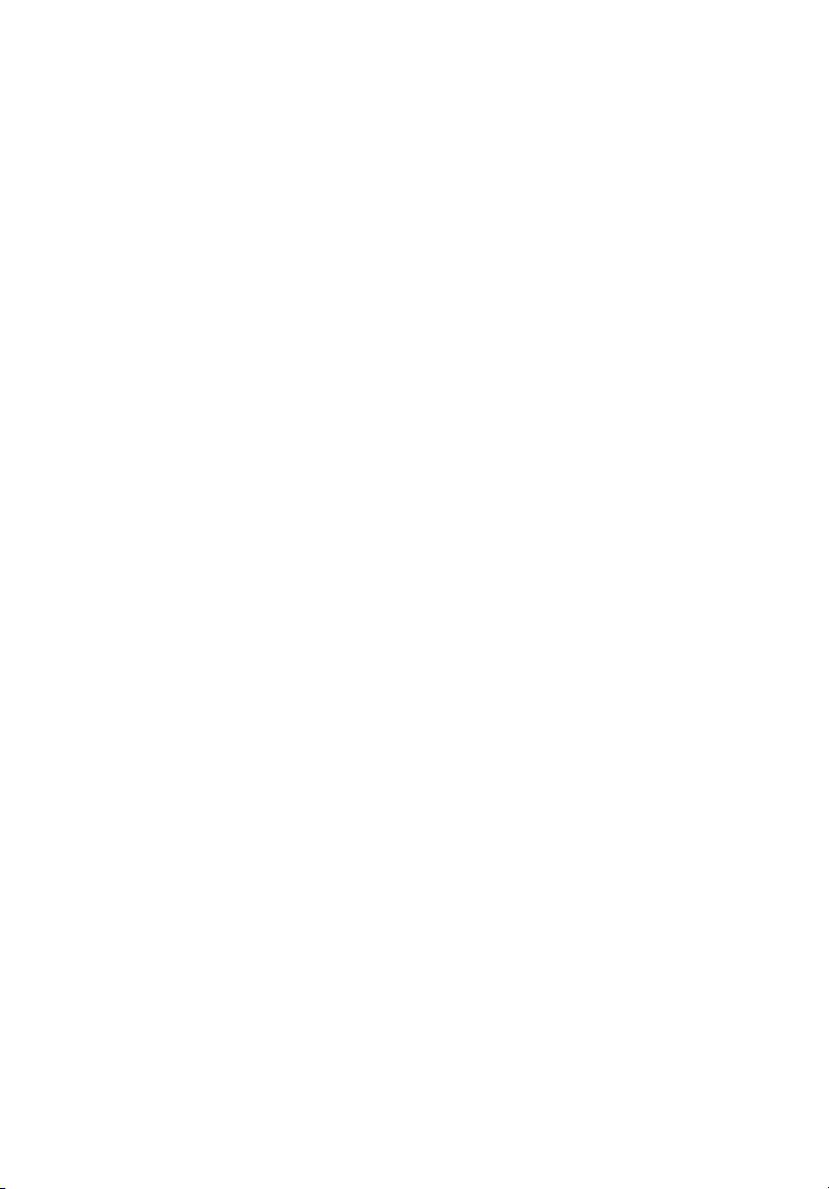
List of Tables
Table Title Page
1. Symbols..................................................................................... 2
2. Features and Controls................................................................ 4
List of Figures
Figure Title Page
1. Range and Span Settings........................................................... 8
iii
Page 6
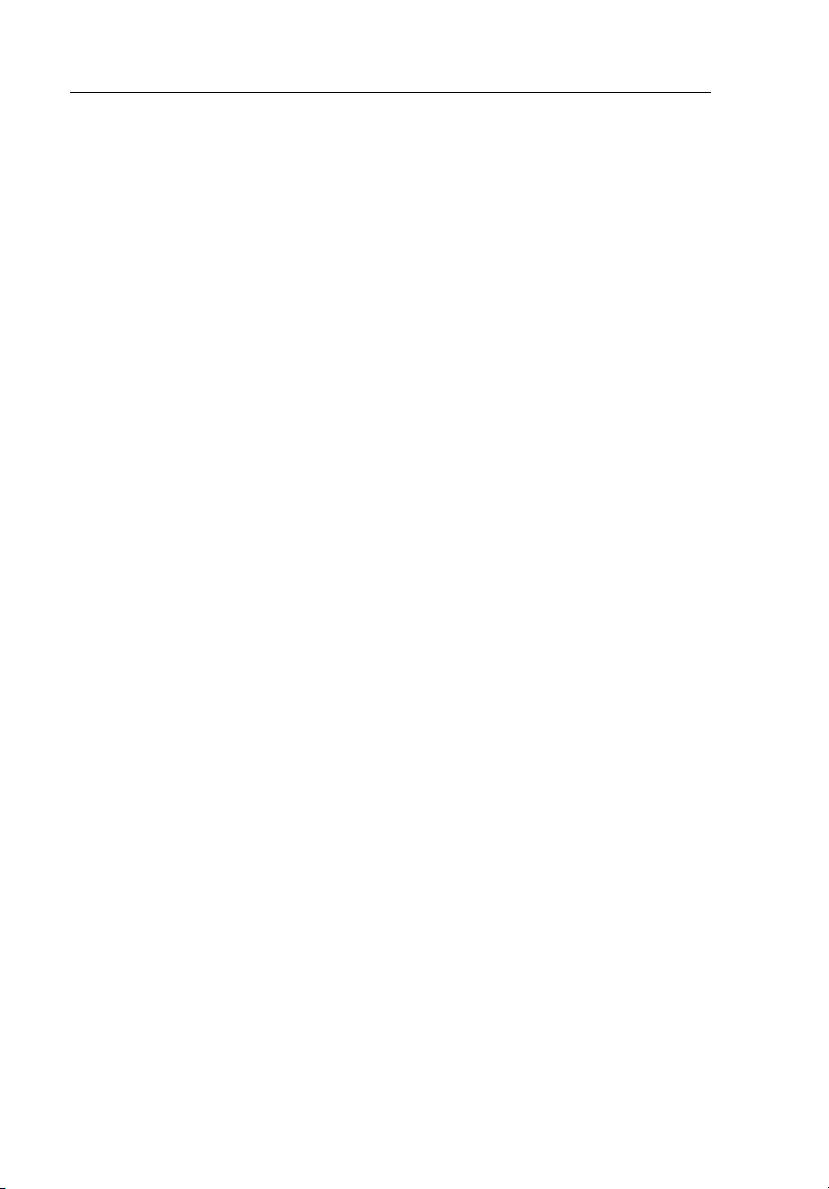
Ti10, Ti25, TiR and TiR1
Users Manual
iv
Page 7

Introduction
The Fluke Ti10, Ti25, TiR, and TiR1 Thermal Imagers (hereafter “the
Imager”) are handheld imaging cameras used for predictive maintenance,
equipment troubleshooting, and verification. All four Imagers produce thermal
and visual images on a 640 X 480 display. Thermal and visual images are
displayed on the Imager LCD and can be saved to an SD Memory card.
Transferring images to a PC is accomplished by removing the SD memory
card and connecting it to a PC through the included card reader. SmartView™
software is included for image analysis and report generation from these saved
images.
Both thermal and visual images can be presented simultaneously as a full
fusion (thermal displayed over visual) image or as a Picture-In-Picture (PIP)
image. The thermal image temperature range starts at -20 °C, and goes up to
+100 °C for the TiR and TiR1, +250 °C for the Ti10 and +350 °C for the Ti25.
The thermal image can be displayed using any one of a number of color
palettes, depending on the model.
Imager power is supplied by a rechargeable Nickel Metal-Hydride battery. A
full visual image (640 X 480) can be displayed and stored with each IR image.
In addition to the features mentioned above, the Ti25 and TiR1 provide voice
recording for annotating saved images.
Contacting Fluke
To contact Fluke, call:
1-800-760-4523 in USA
1-800-363-5853 in Canada
+31-402-675-200 in Europe
+81-3-3434-0181 in Japan
+65-738-5655 in Singapore
+1-425-446-6888 from anywhere in the world
Or, visit Fluke’s Web site at www.fluke.com
To register your product, visit register.fluke.com
1
Page 8
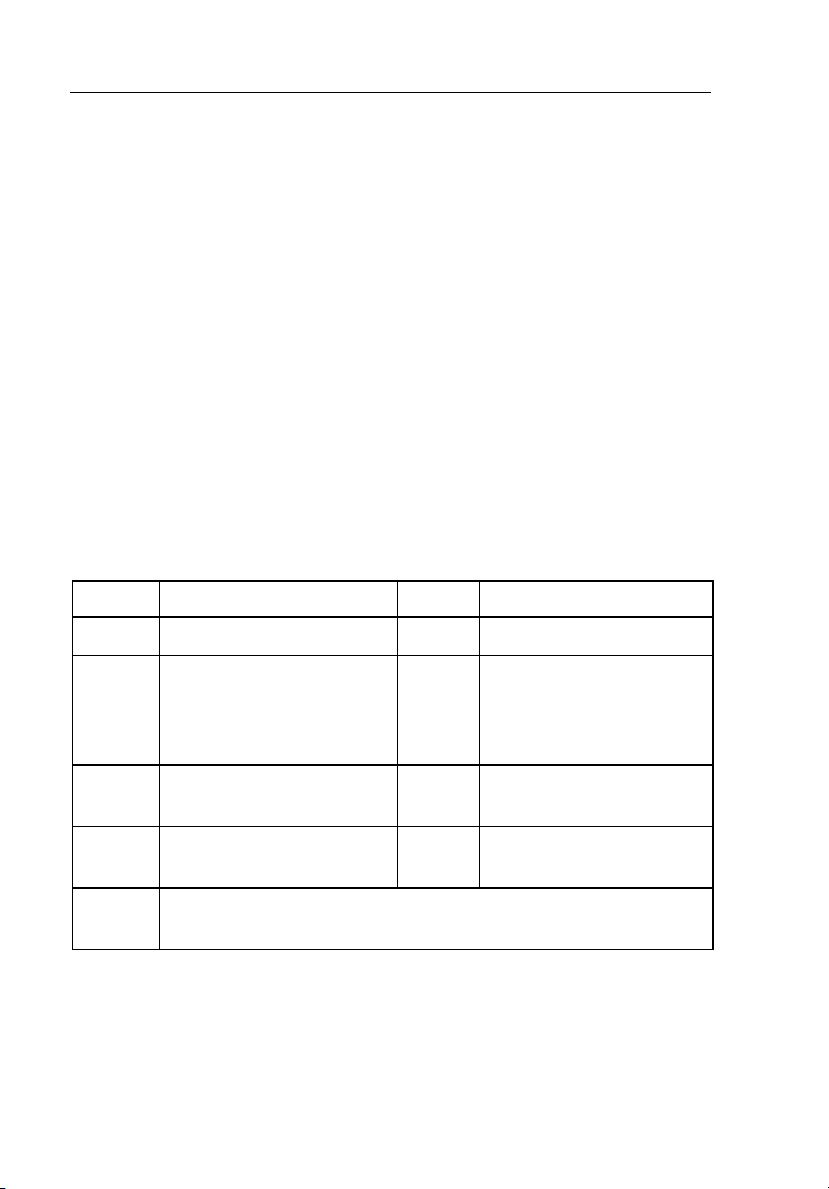
Ti10, Ti25, TiR and TiR1
Users Manual
Safety Information
Use the Imager only as specified in this manual. See Table 1 for a list of
symbols used on the Imager and in this manual.
A Warning
bodily harm or death.
A Caution identifies conditions and actions that could damage the Imager or
cause permanent loss of data.
identifies hazardous conditions and actions that could cause
W Warning
To avoid a burn hazard, remember that highly reflective
objects will result in lower than actual temperature
measurements. See Emissivity information later in this
manual for more information.
Do not use in a manner not specified in this manual or the
protection provided by the equipment may be impaired.
Table 1. Symbols
Symbol Description Symbol Description
B Battery condition. b Battery charging.
Conforms to requirements
P
A
of European Union and
European Free Trade
Association.
Imager connected to battery
charger.
W
e
Important information. See
manual.
Audio recording associated
with the displayed image.
2
O
~
On Off Symbol f
Do not dispose of this product as unsorted municipal waste. Go to
Fluke's website for recycling information.
Imager in sleep mode or
audio paused.
Page 9

Thermal Imagers
Unpacking the Imager
Unpacking the Imager
Carefully unpack the following items:
• Ti10, Ti25, Ti R or TiR1 Imager
• AC Power Adapter/Charger
• Rugged Carrying Case
• SD Memory Card
• SD Card Reader
• Soft Transport Bag
• User Manuals (in various languages)
• SmartView™ Software
• Warranty Registration Card
Charging the Battery
Before using the Imager for the first time, charge the battery for at least two
hours. The Imager’s battery condition is displayed in the upper-left corner of
the display. When the last segment of the battery icon extinguishes, the Imager
will shut down and will require recharging before operating again. To charge
the Imager’s battery:
1. Plug the ac input of the battery charger into an ac wall outlet.
2. Plug the battery charger’s dc output into the Imagers ac adapter socket.
The optional Car Charger can also be used to recharge the Imager’s battery.
While the battery is charging, the battery icon appears as A while the
Imager is operating. With the Imager off, b appears in the display while
connected to the battery charger.
Turning the Imager On and Off
To turn the Imager on or off, press the center softkey (a) for two seconds.
Features and Controls
Imager features and controls are shown and described in Table 2.
3
Page 10

Ti10, Ti25, TiR and TiR1
Users Manual
Table 2. Features and Controls
5
4
1
2
6
10
9
8
11
12
13
3
7
14
exj01.eps
Item Description
1 LCD Display
2 Function Softkeys (F1. F2, and F3)
3 Battery Cover
4 Speaker
5 Microphone
6 Auto backlight sensor
7 Hand strap
8 AC adapter/charger input terminal
4
Page 11

Thermal Imagers
Using the Menu
Table 2. Features and Controls (cont.)
Item Description
9 SD memory card compartment
10 Retractable Lens Cover
11 Visual camera
12 Thermal (IR) camera
13 Focus control
14 Trigger
Using the Menu
The menus, coupled with the three softkeys (c, a, and d), provide access for
setting features (date, time, language, units, backlight and spot temperatures),
thermal image display, and saving and viewing stored images.
To bring up the menu, press a. The text above each function softkey (c, a,
and d) corresponds to that softkey throughout all menu screens.
Press a to open and cycle through the menus.
The menu will disappear several seconds after the last pr ess of a softkey.
Changing the Displayed Language
To change the display to present information in another language:
1. Press a until the F1 softkey label reads Language.
2. Press the softkey labeled Language.
3. Press the softkey labeled Up or Down to move the cursor to the desired
language.
4. Press the softkey labeled Back/Done to set the units.
Setting the Imager Clock
The Imager has an internal real-time clock that holds the date and time of day.
5
Page 12

Ti10, Ti25, TiR and TiR1
Users Manual
Setting the Date
To set the date:
1. Press a until Date appears over the F1 softkey.
2. Press the softkey labeled Date.
The date can be displayed in one of two formats: MM/DD/YY or DD/MM/YY.
3. Press the softkey labeled with the desired date format.
4. Press the softkey labeled Up (c) or Down (d) to adjust the selected date
element.
5. Press the softkey labeled Next to move to the next date element.
6. Press the softkey labeled Done when finished.
Setting the Time
To set the time:
1. Press a until Time appears over the F3 softkey.
2. Press the softkey labeled Time.
The Imager will display time in two different formats: 24 hour or 12 hour.
3. Press the softkey labeled with the desired format.
4. Press the softkey labeled Up (c) or Down (d) to adjust the selected time
element.
5. Press the softkey labeled Next to move to the next time element.
6. Press softkey lab eled Done when finished.
The 12 hour format has a selection for setting whether the time is AM or PM.
Focusing and Capturing an Image
Point the Imager at the object or area of interest, focus by turning the focus
control until the image displayed on the LCD is as clear as possible, and then
press and release the trigger. The Imager displays the captured image and a
menu. The TiR and Ti10 menu allows image storage. The TiR1 and Ti25 menu
allow image storage, image setting adjustments, and recording o f audio
annotations. To cancel image storage and return to live viewing, press and
release the trigger.
6
Page 13

Thermal Imagers
Saving Imager Data
Note
Minimum focus distance for thermal (IR) camera is 15 cm (approx.
6 inches). Minimum focus distance for visible (visual) light camera is
46 cm (approx. 18 inches).
Note
The Imager can save the image as a simple picture or as a
radiometric image that allows further temperature analysis. To
change the saved image format, see the “Setting File Format” section
later in this manual.
Note
When IR-Fu sion
®
is enabled, adjusting the IR focus control will align
the IR and visible light images on the LCD display. When the IR
image is properly focused, the images should be almost perfectly
aligned. This functionality provides an east method to get a good
focus on the IR image. Because of image parallax and minimum focus
specifications, the minimum distance for an aligned IR-Fusion
®
image is approximately 46 cm (18 inches).
Pressing the so ftkey labeled Settings allows modification of image
characteristics such as palette, picture-in-picture, and range. Refer to the
appropriate setting section for operational de tails.
Saving Imager Data
The Imager saves displayed data on an SD card placed into the camera. See the
“Changing the SD Card” section for inserting and ejecting an SD card. The file
format set on the Imager determines how the measured information is stored
on the SD card. To store Imager data:
1. Point camera at the area of interest and pull the trigger to capture an
image. This will freeze the image in the display and bring up the Image
Capture menu.
2. Press the softkey labeled Store. If the SD card is in the Imager and there
is enough room left on the card, the information is stored.
Adjusting the Thermal Image
The Imager uses different colors or shades of gray to display the temperature
gradient of the area within the Imager’s field of view. There are two
adjustments for changing how the Imager displays the image: Palette and
Range.
7
Page 14

Ti10, Ti25, TiR and TiR1
Users Manual
Selecting a Palette
The palette menu provides different thermal viewing patterns. Gra yscale, BlueRed, High Contrast, and Ironbow are available in all four Imagers. The TiR1
and Ti25 add Amber and Hot Metal to the list. To select a palette:
1. Press a until Palette appears over c.
2. Press the softkey labeled Palette to display the available palette options.
3. Press the softkey labeled Up or Down to move between the palette
options.
4. Press the softkey labeled Back/Done to set the Imager to the selected
palette.
Setting the Range
Viewing temperature (level and span) is set either automatically or manually.
To set the range, do the following:
1. Press a until Range appears over d.
2. Press the softkey labeled Range.
3. Press the softkey labeled Manual to set the Imager to manual ranging and
press the softkey labeled Auto to select auto ranging.
8
Page 15

Thermal Imagers
Adjusting the Thermal Image
Total Imager Range
SpanLevel
Figure 1. Range and Span Settings
exj02.eps
Setting the Level (Manual)
When put into manual ranging, the level setting adjusts the thermal span within
the total temperature range of the Imager. See Figure 1. To set the level:
1. After entering the manual range mode (See the “Setting the Range”
section above), press the softkey labeled Level.
2. Press the softkey labeled Up to move the temperature span to higher
temperatures or Down to move the span to lower temperatures.
3. Press the softkey labeled Done to set the Imager’s range lev e l.
The scale along the right side of the display indicates the range.
Setting the Temperature Span (Manual)
When put into manual ranging, the span setting adjusts the palette over a
temperature range within the total range of the Imager. See Figure 1. To adjust
the temperature span:
1. After entering the manual range mode (See the “Setting the Range”
section above), press the softkey labeled Span.
9
Page 16

Ti10, Ti25, TiR and TiR1
Users Manual
2. Press the softkey labeled Increase to widen the temperature span or
Decrease to narrow it.
3. Press the softkey labeled Done to set the Imager’s range lev e l.
Switching Between PIP and Full IR (Ti10 and TiR Only)
The Imager can be set to display a full infrared image (Full IR) or an infrared
image surrounded by a visual light image (Picture-in-Picture / PIP). To switch
the Ti10 or TiR Imagers between a full infrared display and Picture-In-Picture
(PIP) display:
1. Press a until Fusion appears over d.
2. Press the softkey labeled Up or Down to toggle the display be tween PIP
and Full IR.
3. Press the softkey labeled Back/Done when finished.
Setting IR-Fusion® and PIP (Ti25 and TiR1 Only)
Blending a visual image with a thermal image is called IR-Fusion®. The
Imager is set to one of three different levels of blending. In addition to setting
the visual to thermal blending, the IR-Fusion
a full thermal image display, or a Picture-In-Picture (PIP) display. To set the
IR-Fusion
®
level and PIP display:
®
menu is used to select between
1. Press a until IRFusion appears over d.
2. Press the softkey labeled IRFusion to reveal the IR-Fusion
3. Press the softkey labeled Up or Down to move between the six IR-
4. Press the softkey labeled Back/Done when finished.
®
Fusion
three settings have full screen IR with different levels o f visible blending.
settings. The top three settings select a PIP display. The bottom
®
menu.
Reviewing and Deleting Stored Images
To view stored images on the SD card,
1. Press a until Memory appears over c.
2. Press the softkey labeled Memory t o reveal the review menu.
3. Press the softkey labeled Review.
10
Page 17

Thermal Imagers
Adding Voice Annotation to Saved Data (Ti25 and TiR1 Only)
4. Press the softkey labeled Up to display the previous image or Down to
display the next stored image.
To delete a single Image from the SD card:
1. Perform the steps under viewing stored images above to bring the desired
image to the display.
2. Press the softkey labeled Select.
3. Press the softkey labeled Delete.
To delete all the images from the SD card:
1. Press a to activate the menu.
2. Press the softkey labeled Memory.
3. Press the softkey labeled All Images.
Adding Voice Annotation to Saved Data (Ti25 and TiR1 Only)
Voice annotation can only be added to an image prior to storing it. After
capturing an image, the Image Capture menu appears. To add a voice
annotation to the image:
1. Press the softkey labeled Audio.
2. Press the softkey labeled Record to start the recording.
3. Speak into the Imager’s microphone opening. Up to 60 seconds of audio
can be recorded for each image.
4. When done recording, press the softkey labeled Review to listen to what
was recorded. When an audio recording has been created for an image, e
appears in the display while the image is displayed. To keep the audio
annotation, proceed to the next step. Otherwise, press the softkey labeled
Append or Replace to modify the recording before storing the image.
Once stored, the audio annotation can only be reviewed and not modified.
5. Press the softkey labeled Back to re turn to the Audio menu.
6. Press the softkey labeled Store to store the measured data and audio
annotation.
11
Page 18

Ti10, Ti25, TiR and TiR1
Users Manual
Listening to Voice Annotations (Ti25 and TiR1 Only)
To play the voice annotation already stored with an image on the SD card:
1. Perform the steps in the “Reviewing and Deleting Stored Images” section
to bring the desired image to the Imager’s display.
2. Press the softkey labeled Select.
3. Press the softkey labeled Audio.
4. Press the softkey labeled Review.
The saved voice annotation will be replayed through the Imager’s speaker.
Changing the Temperature Units
The Imager will display temperature in Fahrenheit or Celsius. To change the
temperature units:
1. Press a until Units is displayed over d.
2. Press the softkey labeled Units.
3. Press c for Celsius or d for Fahrenheit.
4. Press the softkey labeled Back/Done to set the language.
Enabling/Disabling Spot Indicators (Ti25 and TiR1 Only)
To enable or disable the hot and cold spot indicators:
1. Press a until Spot Temp appears over d.
2. Press the softkey labeled Spot Temp.
3. Press the softkey labeled Off to turn the hot spot indicators off or press the
softkey labeled On to turn them on.
4. Press the softkey labeled Back/Done to accept the setting.
Making Accurate Temperature Measurements
All objects radiate infrared energy. The amount of energy radiated is based on
two primary factors: the surface temperature of the object and the emissivity of
12
Page 19

Thermal Imagers
Setting Emissivity (Ti25 and TiR1 only)
the object's surface. The Imager detects the infrared energy from an object and
uses this information to estimate the temperature of the object. Most of the
objects measured such as painted metal, wood, water, skin, and cloth are very
efficient at radiating energy and it is easy to get very accurate measurements.
For surfaces that are efficient at radiating energy (high emissivity), the
emissivity factor is estimated to be 95% (o r 0.95). This estimate works for
most purposes. This simplification does not work however, on shiny surfaces
or unpainted metals. These materials are not efficient at radiating energy and
are classified as having low emissivity. To accurately measure materials with a
low emissivity, an emissivity correction is necessary. The easiest correction
method is to set the Imager to the proper emissivity value so the Imager
automatically calculates the correct surface temperature. If the Imager uses a
fixed emissivity value (meaning that it is set to one value and the user cannot
adjust it), then the Imager’s measurement must be multiplied by a value found
in a look up table to get a more accurate estimate of the actual temperature.
The TiR1 and Ti25 have the ability to set emissivity by directl y entering a
value or using a table of built-in values. The TiR and Ti10 have emissivity that
is permanently fixed at 0.95, which works well for most surfaces but can
provide very inaccurate reading if used directly on a shiny metal surface.
A significant amount of information is available on emissivity. Further study
of this topic is recommended to get the most accurate temperature
measurements using the Imager.
Setting Emissivity (Ti25 and TiR1 only)
Setting your Imager with correct emissivity values is critical to making
accurate temperature measurements. To set the emissivity value:
1. Press a until Emissivity appears over c.
2. Press the softkey labeled Emissivity.
At this point, emissivity can be set directly as a value or selected from a list of
emissivity values for some common materials. To select from a list of common
materials:
1. Press the softkey labeled Table.
2. Press the softkey labeled Up or Down to move between the materials in
the list. The emissivity value for each material is shown on the screen as
the selection moves between the different materials
3. Press the softkey labeled Done to select the highlighted material.
13
Page 20

Ti10, Ti25, TiR and TiR1
Users Manual
To set the emissivity value directly:
1. Press the softkey labeled ε.
2. Press the softkey labeled Up or Down to increment or decrement
respectively the emissivity value displayed just above the softkey labels.
3. Press the softkey labeled Done to select the set value.
Setting File Format
Data stored on the Imager’s SD card can be saved in two different file formats:
.bmp and .is2. This setting is saved and remains valid when the Imager is
turned off and back on. It can always be changed prior to capturing images.
To change the file format:
1. Press a until File Format appears over softkey F3.
2. Press the softkey labeled File Format.
3. Press c to set the bitmap (.bmp) file format, or d to set the infrared
storage (.is2) file format.
The bitmap format only saves the image shown on the Imager’s display. The
“.is2” format is a proprietary file format that saves the radiometric data, fusion
blend, palette, visual image, screen settings, and voice recording to annotate
the stored image.
Bitmap (.bmp) images can be transferred to a PC and used immediately in nonproprietary software and electronic documents. Images in “.is2” format can be
transferred to a PC for further analysis and report generation through Fluke
SmartView™ software or non-Fluke software which is available from
specially approved software vendors. Visit the Fluke web site or contact Fluke
to find out about currently available software options.
SmartView™ Software
SmartView™ software is supplied with the thermal imager. This software is
specially designed for Fluke imagers and contains powerful functions to
analyze images, organize data storage, and create professional reports.
SmartView™ allows audio annotations to be reviewed on a PC. SmartView™
can be used to export IR and visible images as JPEG, BMP, GIF, TIFF, WMF,
EXIF, or EMF formatted files.
14
Page 21

Thermal Imagers
Changing the SD Card
Changing the SD Card
To eject an SD card from the Imager, press in on the exposed edge of the SD
card and then release. The card should pop partially out after releasing it.
Carefully pull the card out of the slot.
Note
The SD Card can be inserted and removed while the Imager is in
operation.
To insert an SD card into the Imager, carefully slip the card into the slot with
the card’s label facing toward the LCD display. Push the card in until it
catches.
Setting the Backlight
The backlight can be set to Auto-sensing or Full-Bright. To set the backlight:
1. Press a until Backlight appears over c.
2. Press the softkey labeled Backlight.
3. Press the softkey labeled Auto or Full-Bright.
Note
To extend battery life, Auto-Sensing automatically ad justs backlight
brightness based on ambient light levels.
General Specifications
Temperature
Operating...........................................................-10 °C to 50 °C (14 °F to 122 °F)
Storage.............................................................. -20 °C to +50 °C (-4 °F to 122 °F)
Relative Humidity................................................. 10 to 90 % non-condensing
Display.................................................................. 640 x 480 color LCD, approx. 2” X 3”
Controls and Adjustments
User selectable temperature scale (°C/°F)
Language selection
Time/Date set
Emissivity selection (Ti25 and TiR1 only)
User selectable Hot Spot and Cold Spot on the image (TiR1 and Ti25 only)
15
without batteries
(Landscape orientation)
with Backlight (selectable Bright or
Auto)
Page 22

Ti10, Ti25, TiR and TiR1
Users Manual
Software................................................................SmartView™ full analysis and
Power
Battery ...............................................................Rechargeable battery pack (included)
Battery Life.........................................................3 to 4 hours continuous use (assumes
Battery Charge Time..........................................2 hours full charge with ac adapter or
AC Operation/Charging......................................AC adapter/charger (110 – 220 Vac,
Power Saving.....................................................Sleep Mode activated after 5 minutes
Safety Standards
CE Directive.......................................................IEC/EN 61010-1 2
Electromagnetic Compatibility
EMC Directive....................................................EN61326-1
C Tick.................................................................IEC/EN 61326
US FCC .............................................................CFR 47, Part 15 Class A
Vibration...............................................................2 G, IEC 68-2-29
Shock....................................................................25 G, IEC 68-2-6
Drop ......................................................................2 meter drop, all sides
Size (H x W x L) ....................................................10 in x 5 in x 6 in (25.4 cm x 12.7 cm x
Weight...................................................................1.1 kg (2.35 lb)
Enclosure Rating..................................................IP54
Warranty ...............................................................2 years
Calibration Cycle..................................................2 years (assumes normal operation
Supported Languages .........................................English, Italian, German, Spanish,
reporting software included
50 % brightness of LCD)
dc car charger
50/60 Hz). Charges battery while
imager is operating. Universal ac
mains adapters included.
of inactivity
Automatic Power Off after 30 minutes
of inactivity
nd
Degree 2
15.2 cm)
and normal aging)
French, Russian, Portuguese,
Swedish, Turkish, Czech, Polish,
Finnish, Simplified Chinese,
Traditional Chinese, Korean, and
Japanese
Edition Pollution
16
Page 23

Thermal Imagers
Detailed Specifications
Detailed Specifications
Temperature Measurements
Temperature Range (not calibrated below -10 °C)
TiR and TiR1 .................................................-20 °C to +100 °C
Ti10 ...............................................................-20 °C to +250 °C
Ti25 ...............................................................-20 °C to +350 °C
Accuracy
TiR and Ti10.................................................. ±5 °C or 5 % (whichever is greater)
TiR1 and Ti25................................................ ±2 °C or 2 % (whichever is greater)
Measurement Modes ......................................... Smooth Auto-Scaling and Manual
On-screen Emissivity Correction........................ (Ti25 and TiR1 Only)
Imaging Performance
Field of View...................................................... 23 ° x 17 °
Spatial Resolution (IFOV).................................. 2.5 mRad
Minimum Focus Distance
Thermal Lens................................................. 15 cm (approx. 6 in)
Visible (Visual) Light Lens..............................46 cm (approx. 18 in)
Focus ................................................................Manual
Image Frequency............................................... 9 Hz refresh rate
Detector Type.................................................... 160 X 120 Focal Plane Array,
Infrared Lens Type.............................................20 mm EFL, F/0.8 lens
Thermal Sensitivity (NETD)
Ti10 ...............................................................≤0.2 °C at 30 °C (200 mK)
Ti25 ...............................................................≤0.1 °C at 30 °C (100 mK)
TiR................................................................. ≤0.1 °C at 30 °C (100 mK)
TiR1............................................................... ≤0.07 °C at 30 °C (70 mK)
Infrared Spectral Band....................................... 7.5 μm to 14 μm
Visual Camera...................................................640 x 480 resolution
Image Presentation
Palettes
TiR and Ti10.................................................. Ironbow, Blue-Red, High Contrast,
TiR1 and Ti25................................................ Ironbow, Blue-Red, High Contrast
Level and Span
Smooth Auto-Scaling and Manual Scaling of level and span
Minimum Span (in manual mode)
Scaling
uncooled microbolometer
Grey
Amber, Hot Metal, Grey
17
Page 24

Ti10, Ti25, TiR and TiR1
Users Manual
Ti10............................................................5 °C
Ti25, TiR, and TiR1 ....................................2.5 °C
Minimum span (in auto mode)
Ti10............................................................10 °C
Ti25, TiR, and TiR1 ....................................5 °C
®
IR-Fusion
Voice Annotation..................................................60 seconds maximum recording time
Image and Data Storage
Storage Medium.................................................SD Memory Card (2 GB memory card
File Formats.......................................................Non-Radiometric (.bmp) or Fully-
Export File Formats w/ SmartView
Information
Visual and IR Blending (Ti25 and TiR1 only)
Picture-In-Picture (PIP)
Ti10 and TiR ..............................................100 % IR displayed in center 320 x
240 pixels
Ti25 and TiR1.............................................Three levels of on-screen IR blending
displayed in center 320 x 240 pixels
Full Screen (PIP off)
Ti10 and TiR ..............................................100 % IR displayed on 640 x 480 LCD
Ti25 and TiR1.............................................Three levels of on-screen IR blending
displayed on 640 x 480 LCD
Ti25 and TiR1 allows user to adjust palette, alpha blend, level, span, PIP, and
emissivity on a captured image before it is stored.
per image (TiR1 and Ti25 only)
will store at least 1200 fully radiometric
(.is2) IR and linked visual images each
with 60 seconds voice annotations or
3000 basic (.bmp) IR images)
Radiometric (.is2)
No analysis software required for NonRadiometric (.bmp) files
®
Software.....JPEG, JPG, JPE, JFIF, BMP, GIF,
DIP, PNG, TIF, and TIFF
18
