Page 1
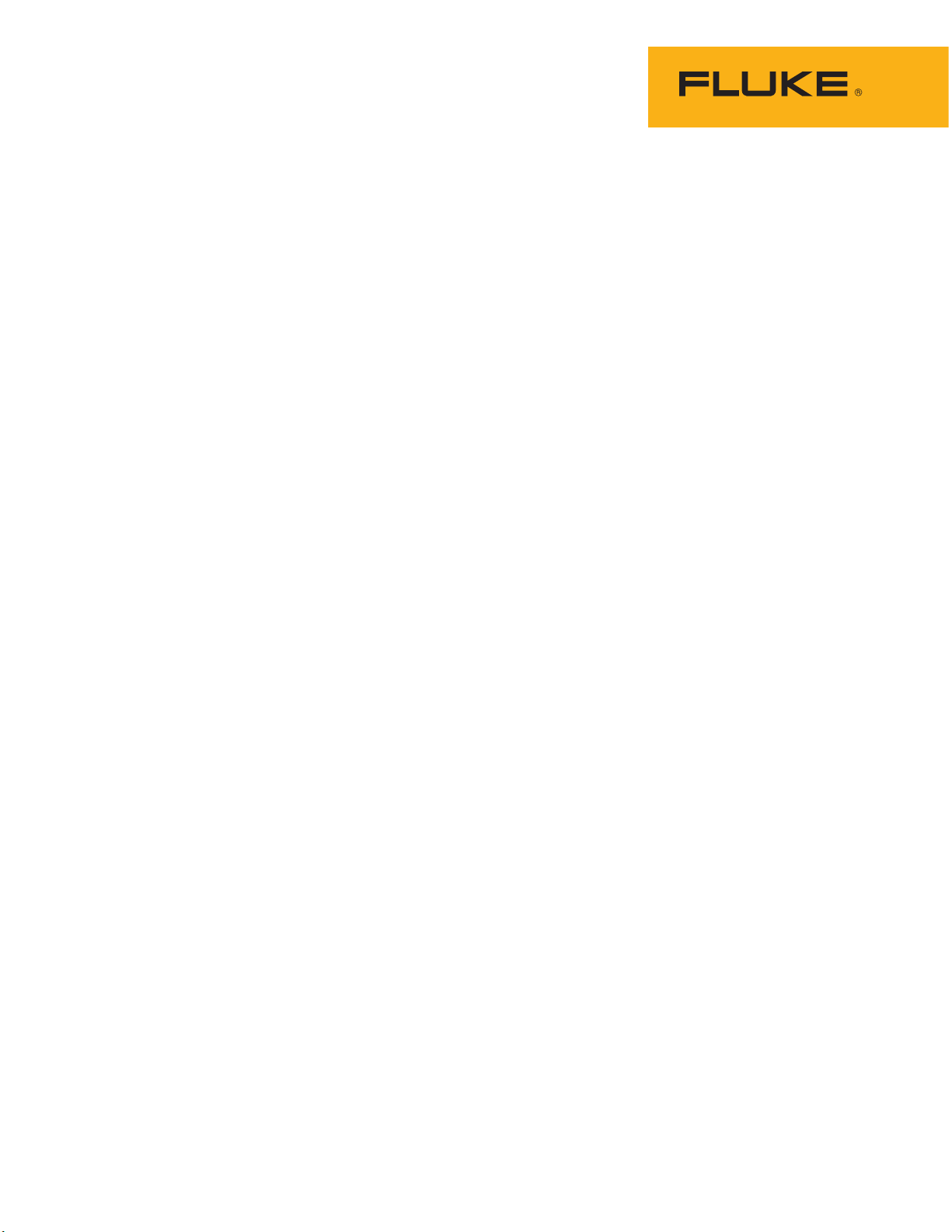
Ti450 PRO, Ti450 SF6, Ti480 PRO
Thermal Imagers
Users Manual
November 2017 (English)
© 2017 Fluke Corporation. All rights reserved. Specifications are subject to change without notice.
All product names are trademarks of their respective companies.
Page 2
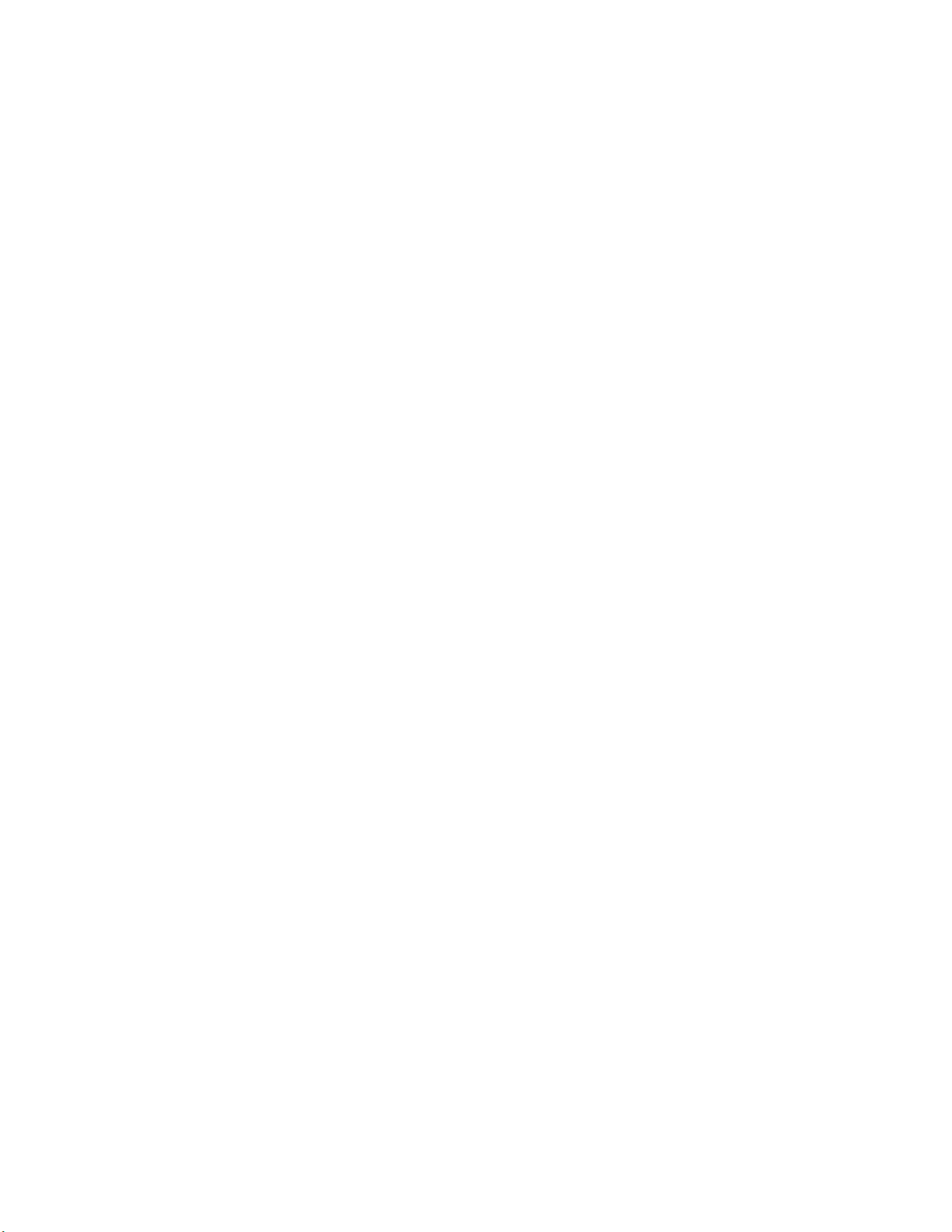
LIMITED WARRANTY AND LIMITATION OF LIABILITY
LIMITED WARRANTY AND LIMITATION OF LIABILITY
Each Fluke product is warranted to be free from defects in material and workmanship under normal use and
service. The warranty period is two years and begins on the date of shipment. Parts, product repairs, and services
are warranted for 90 days. This warranty extends only to the original buyer or end-user customer of a Fluke
authorized reseller, and does not apply to fuses, disposable batteries, or to any product which, in Fluke's opinion,
has been misused, altered, neglected, contaminated, or damaged by accident or abnormal conditions of operation
or handling. Fluke warrants that software will operate substantially in accordance with its functional specifications
for 90 days and that it has been properly recorded on non-defective media. Fluke does not warrant that software
will be error free or operate without interruption.
Fluke authorized resellers shall extend this warranty on new and unused products to end-user customers only but
have no authority to extend a greater or different warranty on behalf of Fluke. Warranty support is available only if
product is purchased through a Fluke authorized sales outlet or Buyer has paid the applicable international price.
Fluke reserves the right to invoice Buyer for importation costs of repair/replacement parts when product purchased
in one country is submitted for repair in another country.
Fluke's warranty obligation is limited, at Fluke's option, to refund of the purchase price, free of charge repair, or
replacement of a defective product which is returned to a Fluke authorized service center within the warranty
period.
To obtain warranty service, contact your nearest Fluke authorized service center to obtain return authorization
information, then send the product to that service center, with a description of the difficulty, postage and insurance
prepaid (FOB Destination). Fluke assumes no risk for damage in transit. Following warranty repair, the product will
be returned to Buyer, transportation prepaid (FOB Destination). If Fluke determines that failure was caused by
neglect, misuse, contamination, alteration, accident, or abnormal condition of operation or handling, including
overvoltage failures caused by use outside the product’s specified rating, or normal wear and tear of mechanical
components, Fluke will provide an estimate of repair costs and obtain authorization before commencing the work.
Following repair, the product will be returned to the Buyer transportation prepaid and the Buyer will be billed for the
repair and return transportation charges (FOB Shipping Point).
THIS WARRANTY IS BUYER'S SOLE AND EXCLUSIVE REMEDY AND IS IN LIEU OF ALL OTHER
WARRANTIES, EXPRESS OR IMPLIED, INCLUDING BUT NOT LIMITED TO ANY IMPLIED WARRANTY OF
MERCHANTABILITY OR FITNESS FOR A PARTICULAR PURPOSE. FLUKE SHALL NOT BE LIABLE FOR ANY
SPECIAL, INDIRECT, INCIDENTAL OR CONSEQUENTIAL DAMAGES OR LOSSES, INCLUDING LOSS OF
DATA, ARISING FROM ANY CAUSE OR THEORY.
Since some countries or states do not allow limitation of the term of an implied warranty, or exclusion or limitation
of incidental or consequential damages, the limitations and exclusions of this warranty may not apply to every
buyer. If any provision of this Warranty is held invalid or unenforceable by a court or other decision-maker of
competent jurisdiction, such holding will not affect the validity or enforceability of any other provision.
11/99
Fluke Corporation
P.O. Box 9090
Everett, WA 98206-9090
U.S.A.
Fluke Europe B.V.
P.O. Box 1186
5602 BD Eindhoven
The Netherlands
ООО «Флюк СИАЙЭС»
125167, г. Москва,
Ленинградский проспект дом 37,
корпус 9, подъезд 4, 1 этаж
Page 3
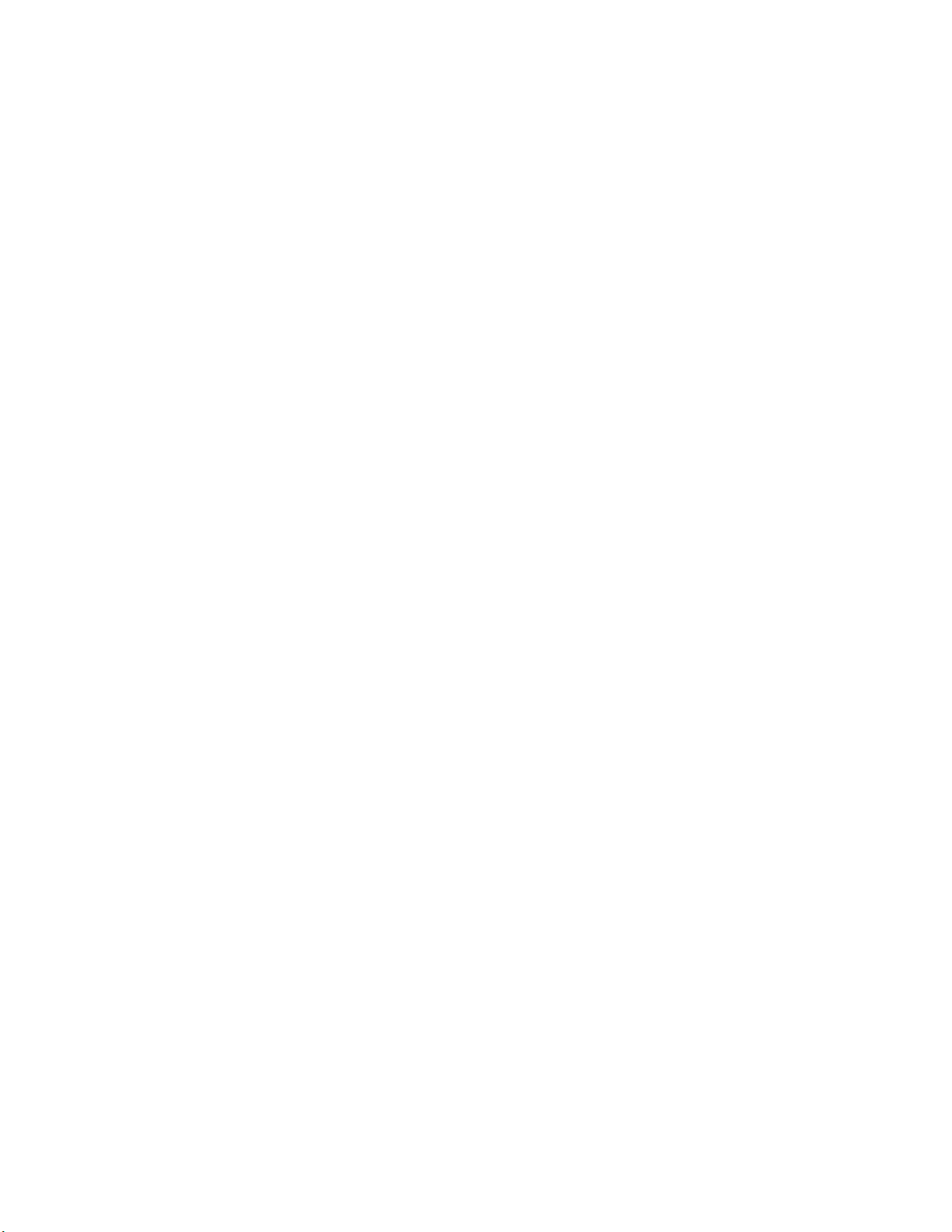
Table of Contents
Title Page
Introduction ........................................................................................................... 1
How to Contact Fluke............................................................................................ 1
Safety Information................................................................................................. 2
Product Familiarization ......................................................................................... 5
Features........................................................................................................... 5
Controls ........................................................................................................... 7
Touch Screen .................................................................................................. 9
Control Panel................................................................................................... 10
Primary and Secondary Triggers..................................................................... 10
Basic Operation .................................................................................................... 11
Turn On and Off the Imager............................................................................. 11
Focus............................................................................................................... 11
Capture Image................................................................................................. 11
Save Image...................................................................................................... 12
Menus ................................................................................................................... 12
Measurement Menu......................................................................................... 13
Level/Span.................................................................................................. 15
Emissivity Adjustment................................................................................. 16
Transmission .............................................................................................. 17
Spot Boxes ................................................................................................. 17
Spot Markers .............................................................................................. 18
Delta-T........................................................................................................ 18
Image Menu..................................................................................................... 19
Image Enhancement .................................................................................. 21
Distance...................................................................................................... 23
Camera Menu.................................................................................................. 24
LaserSharp Auto Focus System................................................................. 26
Video .......................................................................................................... 26
Wireless Connectivity ................................................................................. 27
Fluke Connect Wireless System...................................................................... 29
Fluke Connect App..................................................................................... 29
Fluke Connect Tools................................................................................... 30
Memory Menu.................................................................................................. 31
Review Image............................................................................................. 31
Edit Image .................................................................................................. 31
Delete Image .............................................................................................. 33
Settings Menu.................................................................................................. 34
File Format ................................................................................................. 35
Date............................................................................................................ 36
i
Page 4
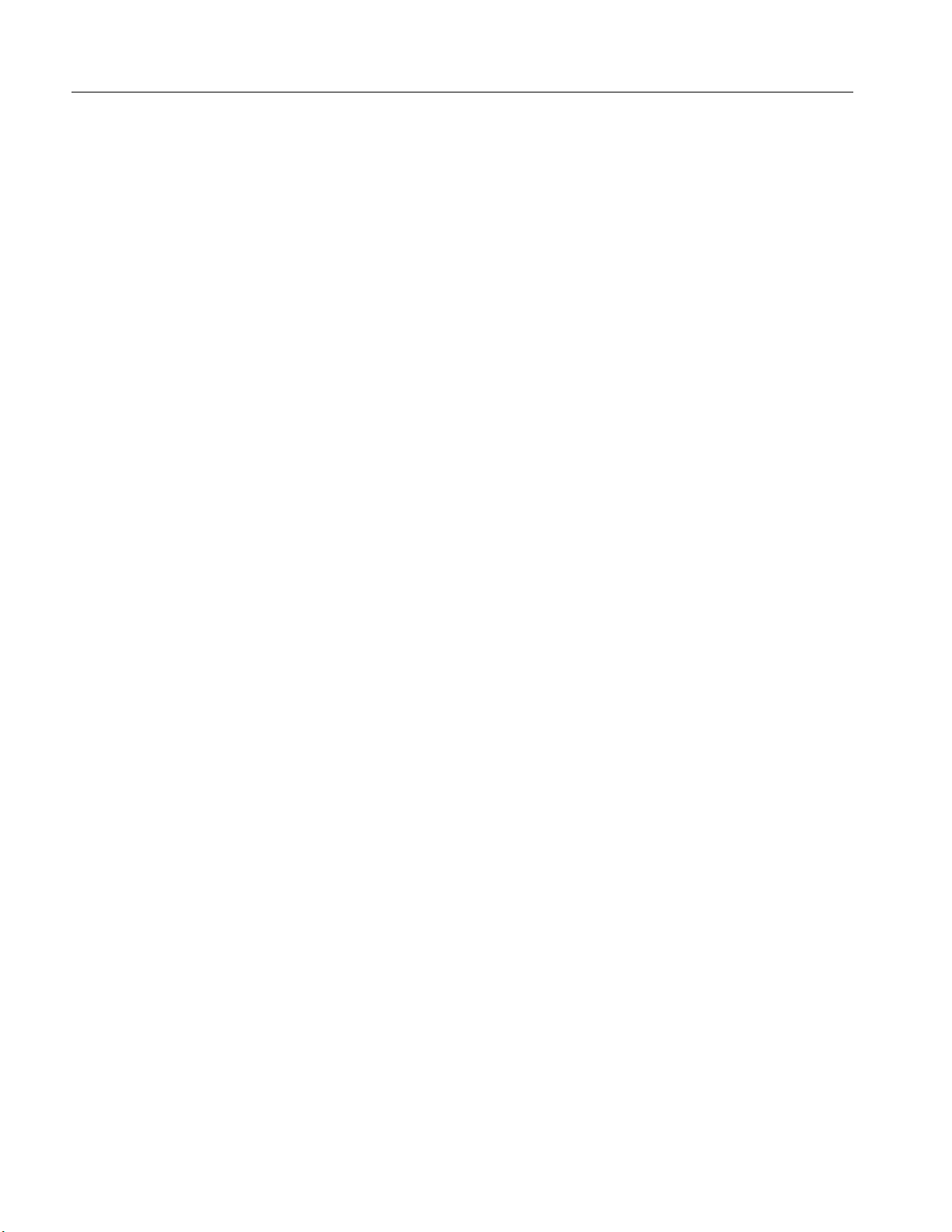
Ti450 PRO, Ti450 SF6, Ti480 PRO
Users Manual
Time ............................................................................................................ 36
SF6 Gas Detection Mode Menu....................................................................... 37
Gas Detection Conditions ........................................................................... 37
SmartView Software.............................................................................................. 39
Download SmartView Software........................................................................ 39
Download Firmware ......................................................................................... 39
Enable the Radio.............................................................................................. 40
Streaming Video (Remote Display)....................................................................... 40
Stream Live to a PC......................................................................................... 41
Stream Live with Fluke Connect Software ....................................................... 41
Stream Live to an HDMI Device....................................................................... 41
Remote Control of Imager..................................................................................... 42
Accessories ........................................................................................................... 42
Optional Lenses ............................................................................................... 43
Maintenance.......................................................................................................... 44
Clean the Case ................................................................................................ 44
Lens Care......................................................................................................... 44
Battery Care ..................................................................................................... 44
Charge Batteries .............................................................................................. 45
Two-Bay Battery Charger Base .................................................................. 45
AC Power Socket on Imager....................................................................... 45
Optional 12 V Vehicle Charger ................................................................... 46
Radio Frequency Data .......................................................................................... 46
General Specifications .......................................................................................... 46
Detailed Specifications.......................................................................................... 48
ii
Page 5
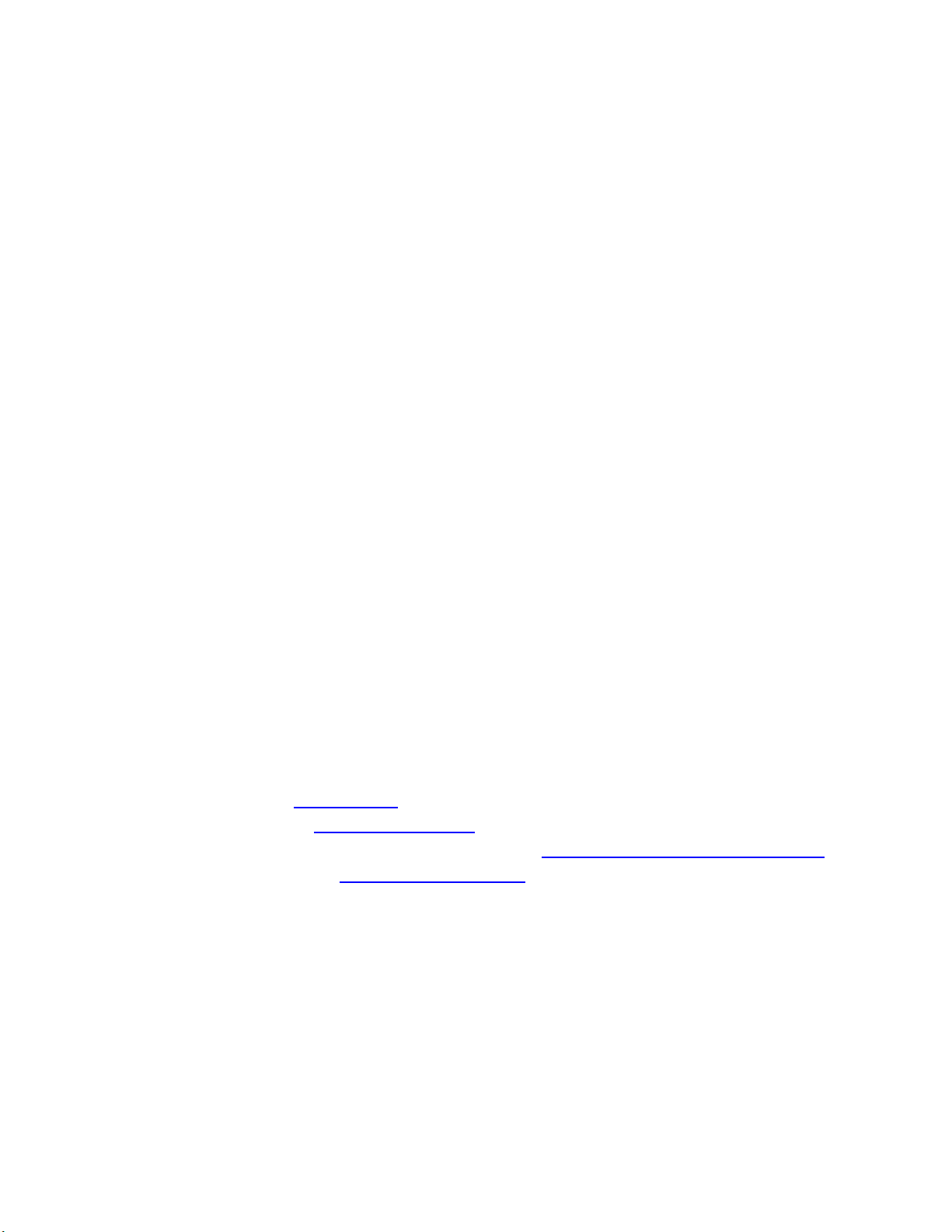
Introduction
The Fluke Ti450 PRO, Ti450 SF6, and Ti480 PRO Thermal Imagers (the Product or Imager) are handheld,
infrared imaging cameras for use in many applications. These applications include equipment troubleshooting,
preventive and predictive maintenance, building diagnostics, research and development, and gas leak detection.
The Imager displays thermal images on a high-visibility, industrial-quality LCD touch screen. The Imager can
save images to internal memory, to a removable memory card, or to a USB storage device. Saved images and
data stored in internal memory or on the memory card can be transferred to a PC through a direct USB
connection to the PC or by wireless transfer to a PC or mobile device.
The Imager includes SmartView
quality analysis and reporting. The Imager works with the Fluke Connect
A rugged, rechargeable lithium-ion smart battery provides power to the Imager. Direct ac power is accessible with
the included ac power adapter.
software. SmartView is a high-performance, professional software suite for
app available on mobile devices.
How to Contact Fluke
To contact Fluke, call one of the following telephone numbers:
• USA: 1-800-760-4523
• Canada: 1-800-36-FLUKE (1-800-363-5853)
• Europe: +31 402-675-200
• Japan: +81-3-6714-3114
• Singapore: +65-6799-5566
• Brazil: +55-11-3530-8901
• Anywhere in the world: +1-425-446-5500
Or, visit Fluke's website at www.fluke.com
To register your product, visit http://register.fluke.com
To view, print, or download the latest manual supplement, visit http://us.fluke.com/usen/support/manuals
To request a printed manual, vist www.fluke.com/productinfo
.
.
.
.
1
Page 6
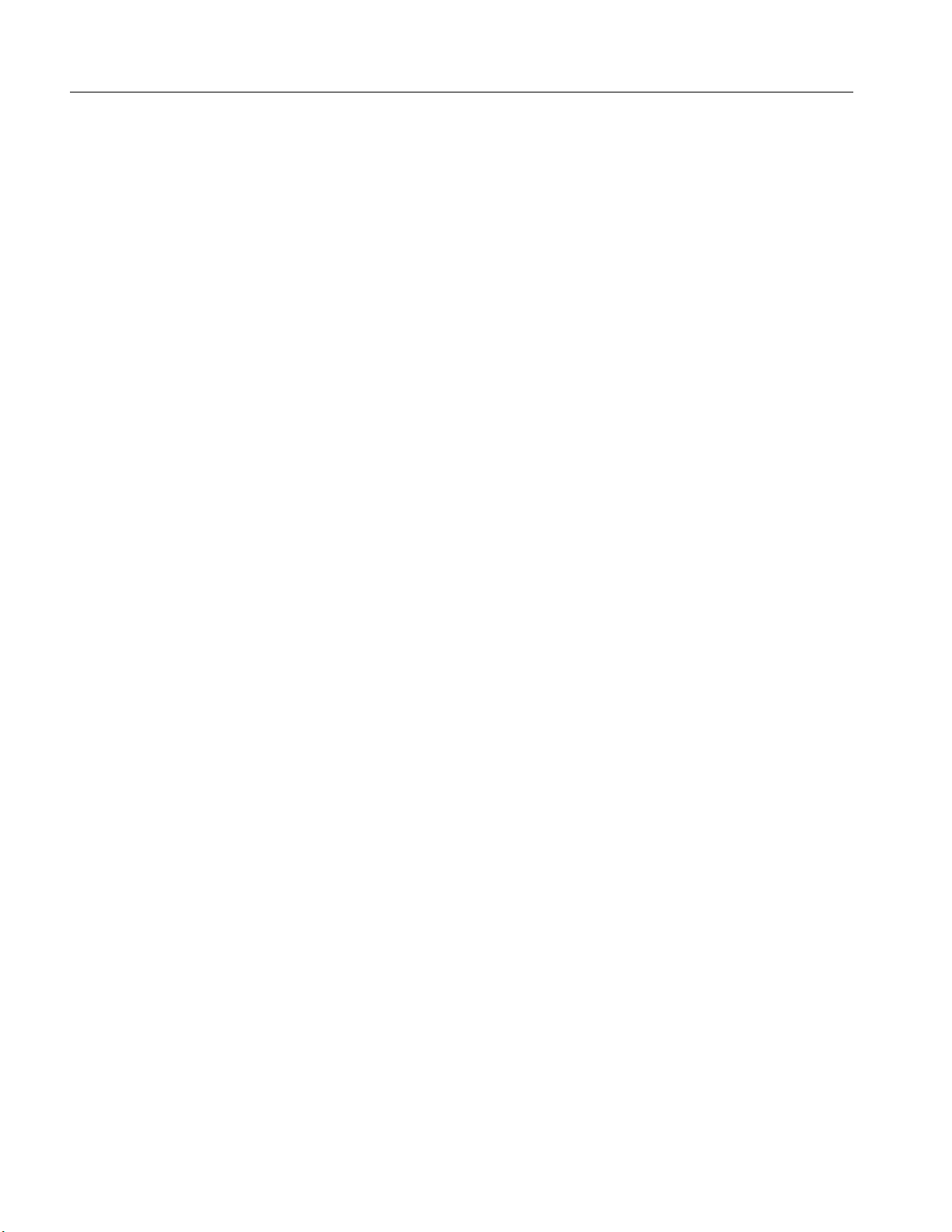
Ti450 PRO, Ti450 SF6, Ti480 PRO
Users Manual
Safety Information
A Warning identifies hazardous conditions and procedures that are dangerous to the user. A Caution identifies
conditions and procedures that can cause damage to the Product or the equipment under test.
XW* Warning
To prevent possible electrical shock, fire, or personal injury and for safe operation of the
Product:
• Read all safety information before you use the Product.
• Carefully read all instructions.
• Do not alter the Product and use only as specified, or the protection supplied by the Product
can be compromised.
• Replace the batteries when the low battery indicator shows to prevent incorrect
measurements.
• Do not use the Product if it operates incorrectly.
• Do not use the Product if it is altered or damaged.
• Disable the Product if it is damaged.
• See emissivity information for actual temperatures. Reflective objects result in lower than
actual temperature measurements. These objects pose a burn hazard.
• Do not put battery cells and battery packs near heat or fire. Do not put in sunlight.
• Do not disassemble or crush battery cells and battery packs.
• Remove batteries to prevent battery leakage and damage to the Product if it is not used for an
extended period.
• Connect the battery charger to the mains power outlet before the charger.
• Use only Fluke approved power adapters to charge the battery.
• Keep cells and battery packs clean and dry. Clean dirty connectors with a dry, clean cloth.
• Batteries contain hazardous chemicals that can cause burns or explode. If exposure to
chemicals occurs, clean with water and get medical aid.
• Do not disassemble the battery.
• Repair the Product before use if the battery leaks.
• Use only the external mains power supply included with the Product.
• Do not put metal objects into connectors.
• Use only specified replacement parts.
2
Page 7
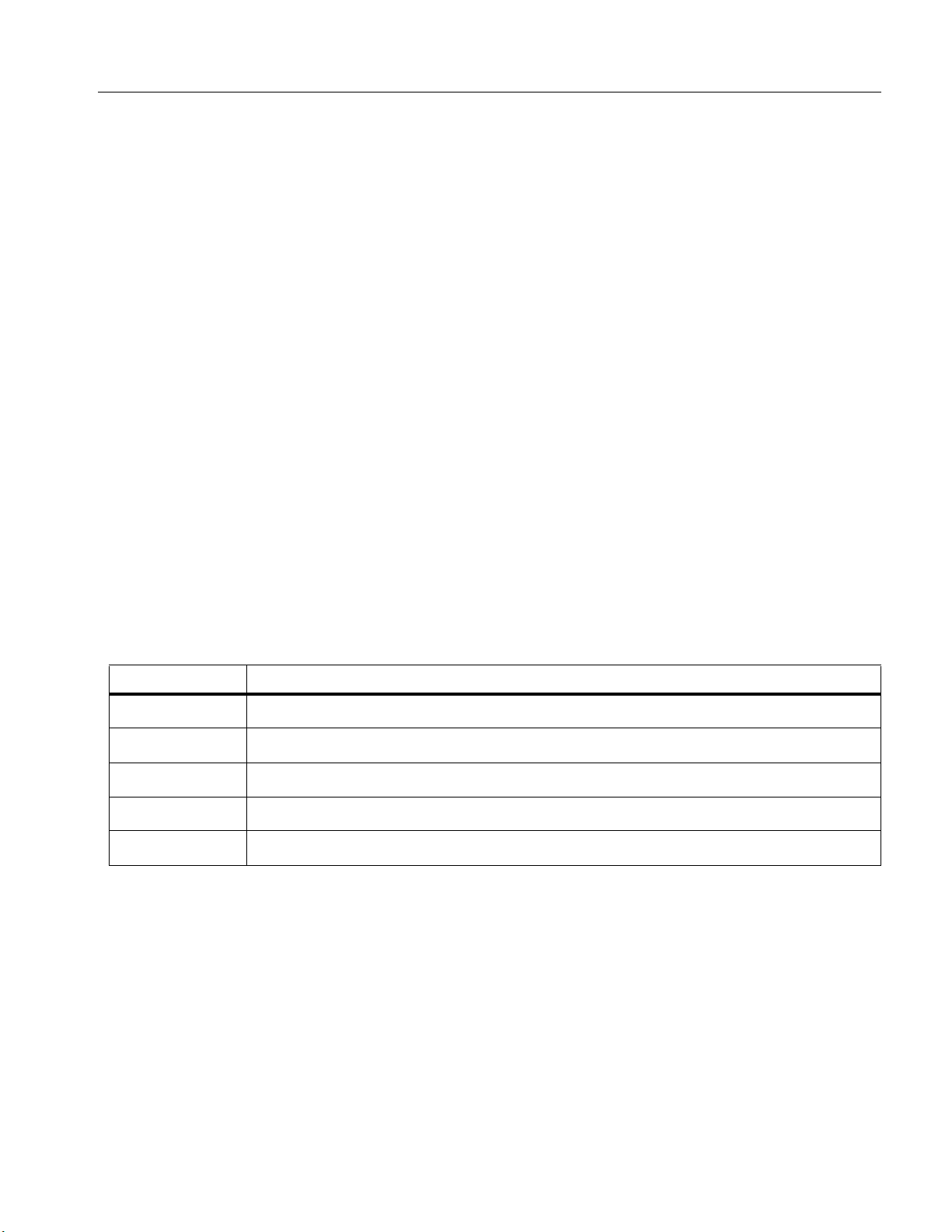
Thermal Imagers
Safety Information
• Have an approved technician repair the Product.
• Remove the batteries if the Product is not used for an extended period of time, or if stored in
temperatures above 50 C. If the batteries are not removed, battery leakage can damage the
Product.
• Disconnect the battery charger and move the Product or battery to a cool, non-flammable
location if the rechargeable battery becomes hot (50 C) during the charge period.
• Replace the rechargeable battery after 5 years of moderate use or 2 years of heavy use.
Moderate use is defined as recharged twice a week. Heavy use is defined as discharged to
cutoff and recharged daily.
• Do not short the battery terminals together.
• Do not keep cells or batteries in a container where the terminals can be shorted.
• Do not look into the laser. Do not point the laser directly at persons or animals or indirectly off
reflective surfaces.
• Do not look directly into the laser with optical tools (for example, binoculars, telescopes,
microscopes). Optical tools can focus the laser and be dangerous to the eye.
• Do not open the Product. The laser beam is dangerous to eyes. Have the Product repaired only
through an approved technical site.
• Do not use laser viewing glasses as laser protection glasses. Laser viewing glasses are used
only for better visibility of the laser in bright light.
W Caution
Storage and/or continual operation of the Imager in extreme ambient temperature conditions
can result in temporary interruption of operation. If this occurs, let the Imager stabilize (cool
down or warm up) before you resume operation.
Table 1 is a list of symbols that can be used on the Imager or in this manual.
Table 1. Symbols
Symbol Description
W
X
*
Consult user documentation.
WARNING. RISK OF DANGER.
WARNING. HAZARDOUS VOLTAGE. Risk of electric shock.
WARNING. LASER RADIATION. Risk of eye damage.
Connected to ac power. Battery removed.
3
Page 8
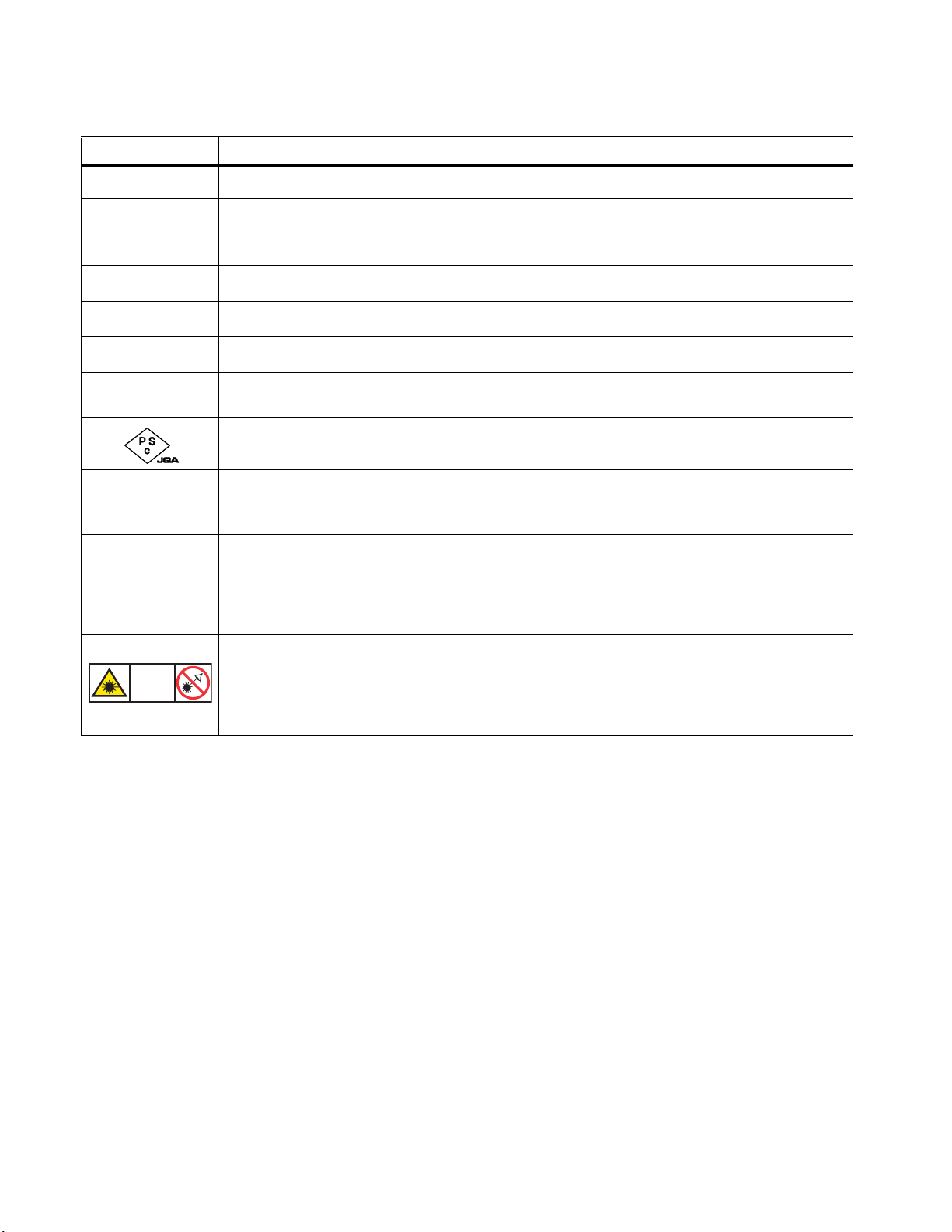
Ti450 PRO, Ti450 SF6, Ti480 PRO
Users Manual
Symbol Description
Table 1. Symbols (cont.)
Battery status. Battery charging when animated.
On/Off
P Conforms to European Union directives.
) Certified by CSA Group to North American safety standards.
Conforms to relevant Australian Safety and EMC standards.
Conforms to relevant South Korean EMC standards.
~
LASER
2
Conforms to the Appliance Efficiency Regulation (California Code of Regulations, Title 20,
Sections 1601 through 1608), for small battery charging systems.
Japan Quality Association
This Product contains a lithium-ion battery. Do not mix with the solid waste stream. Spent
batteries should be disposed of by a qualified recycler or hazardous materials handler per
local regulations. Contact your authorized Fluke Service Center for recycling information.
This product complies with the WEEE Directive marking requirements. The affixed label
indicates that you must not discard this electrical/electronic product in domestic household
waste. Product Category: With reference to the equipment types in the WEEE Directive
Annex I, this product is classed as category 9 "Monitoring and Control Instrumentation"
product. Do not dispose of this product as unsorted municipal waste.
Indicates a Class 2 laser. DO NOT STARE INTO BEAM The following text may appear
with the symbol on the product label: “IEC/EN 60825-1:2014. Complies with 21 CFR
1040.10 and 1040.11 except for deviations pursuant to Laser Notice 50, dated June 24,
2007.” In addition, the following pattern on the label will indicate wavelength and optical
power: λ = xxxnm, x.xxmW.
4
Page 9
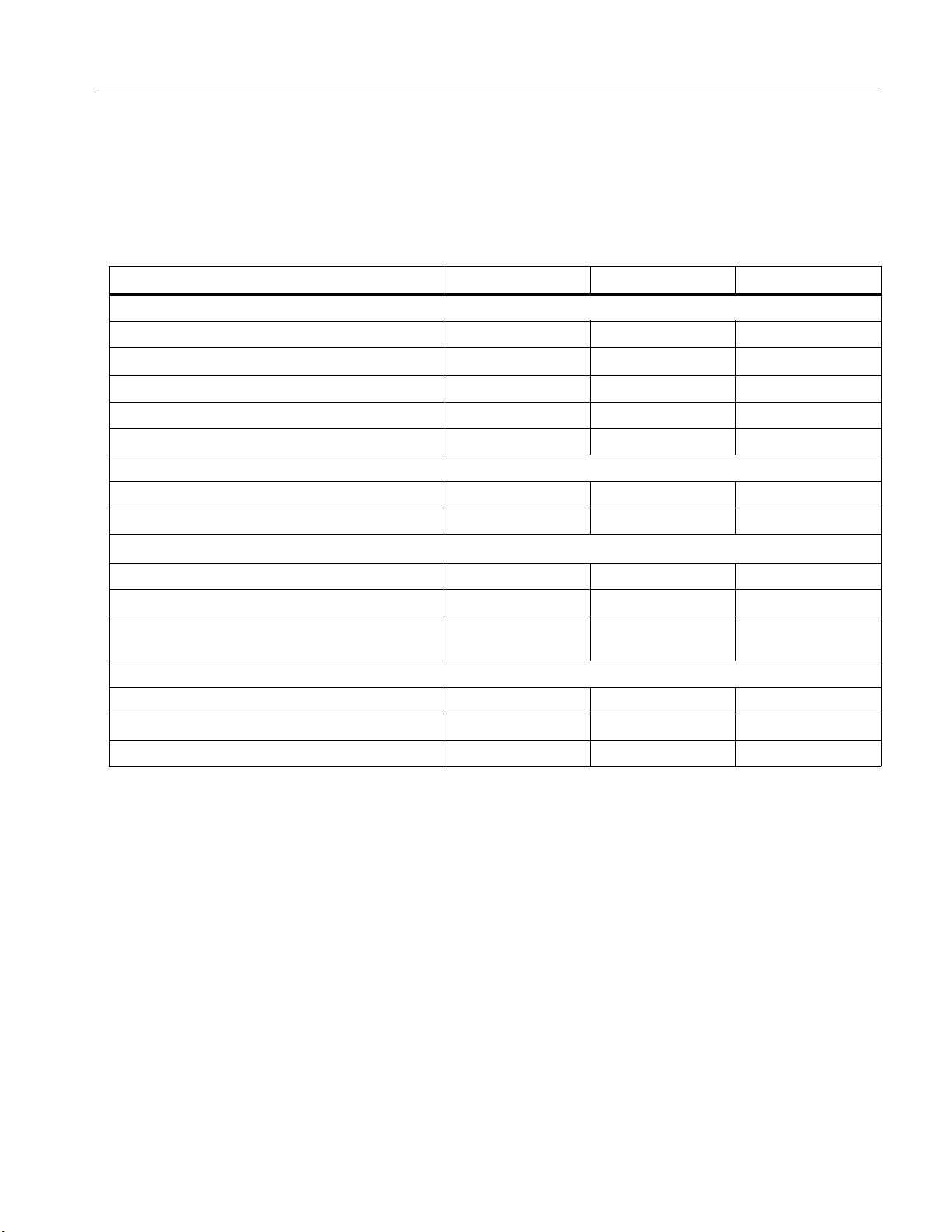
Thermal Imagers
Product Familiarization
Product Familiarization
The manual explains features for multiple models. Because models have different features, not all of the
information in the manual may apply to your Imager. Use Table 2 to identify the features of your Imager.
Features
Table 2 lists the features of the Imager.
Table 2. Features
Feature Ti450 PRO Ti450 SF6 Ti480 PRO
Focus/Image Enhancement
Advanced manual focus
LaserSharp
Auto Focus System
Filter mode
MultiSharp Focus
SuperResolution
Digital Zoom
2X
4X
IR-Fusion
Technology
Visible
Picture-in-Picture (PIP)
Full screen IR Autoblend (Preset
percentage selection)
Image annotations
IR-PhotoNotes
Audio (Voice)
Text
5
Page 10
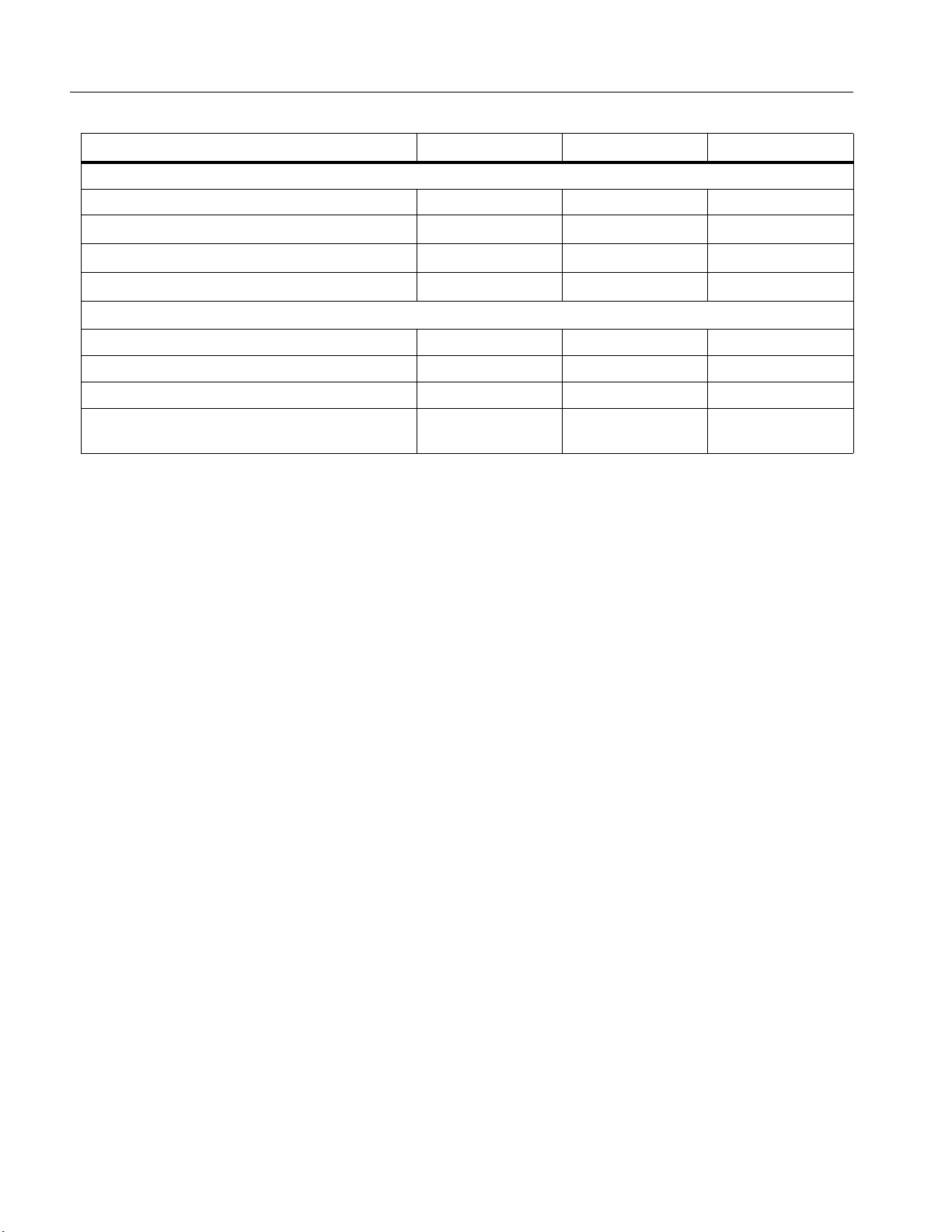
Ti450 PRO, Ti450 SF6, Ti480 PRO
Users Manual
Table 2. Features (cont.)
Feature Ti450 PRO Ti450 SF6 Ti480 PRO
Wireless connectivity
WiFi
Bluetooth
Fluke Connect
HDMI
connectivity
SmartView
software
Stream video (remote display)
Remote operation of Imager
Gas Leak Detection
Relative Humidity and Temperature
Adjustment
6
Page 11
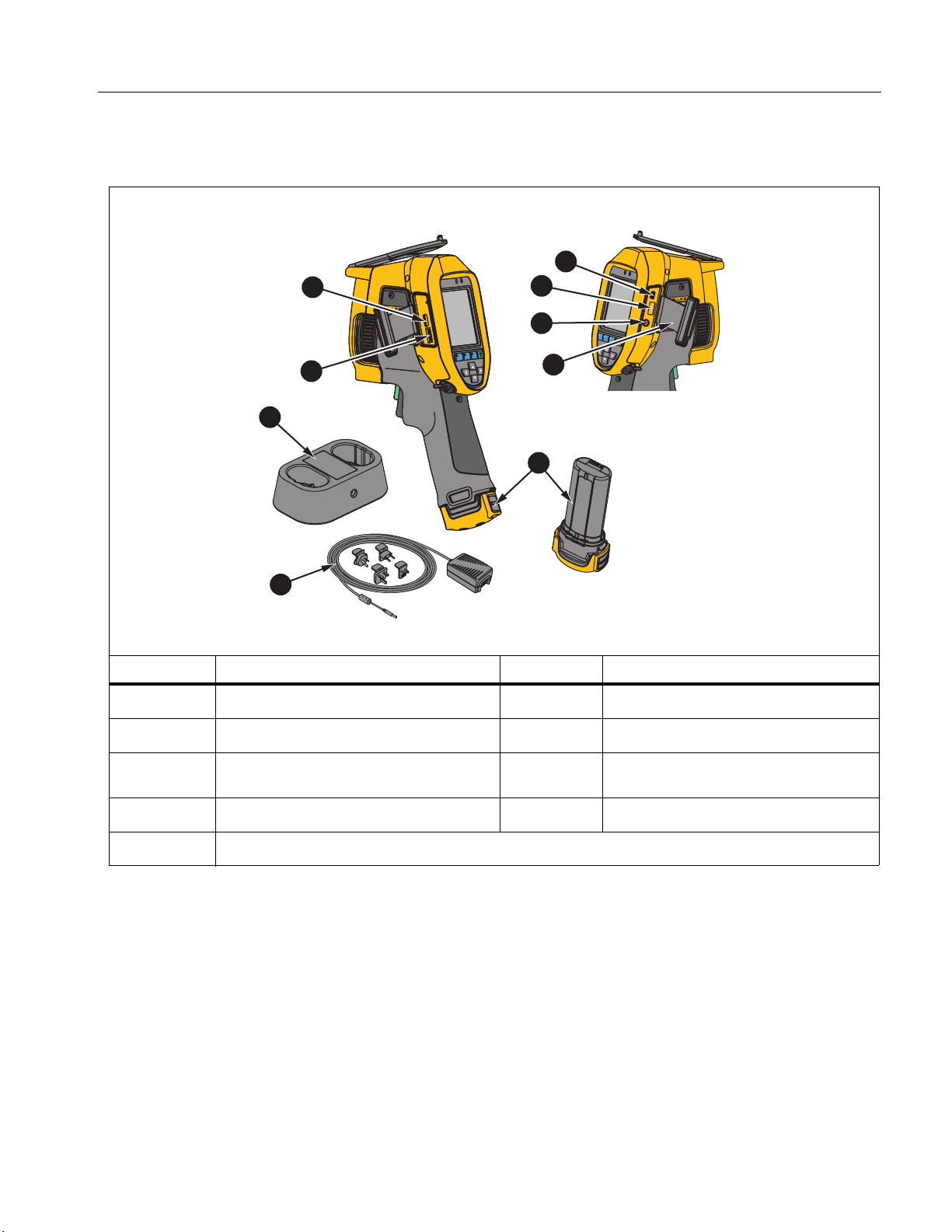
Controls
Table 3 shows the connections of the Imager.
2
Thermal Imagers
Product Familiarization
Table 3. Connections
3
4
5
7
6
Connector Cover
Lithium-ion Smart Battery
AC Power Supply with Universal
Adapters
2-Bay Battery Charging Base
1
9
8
Item Description Item Description
Micro SD Memory Card Slot
HDMI Connection
USB Cable Connection
USB Storage Device Connection
AC Adapter/Charger Input Terminal
7
Page 12
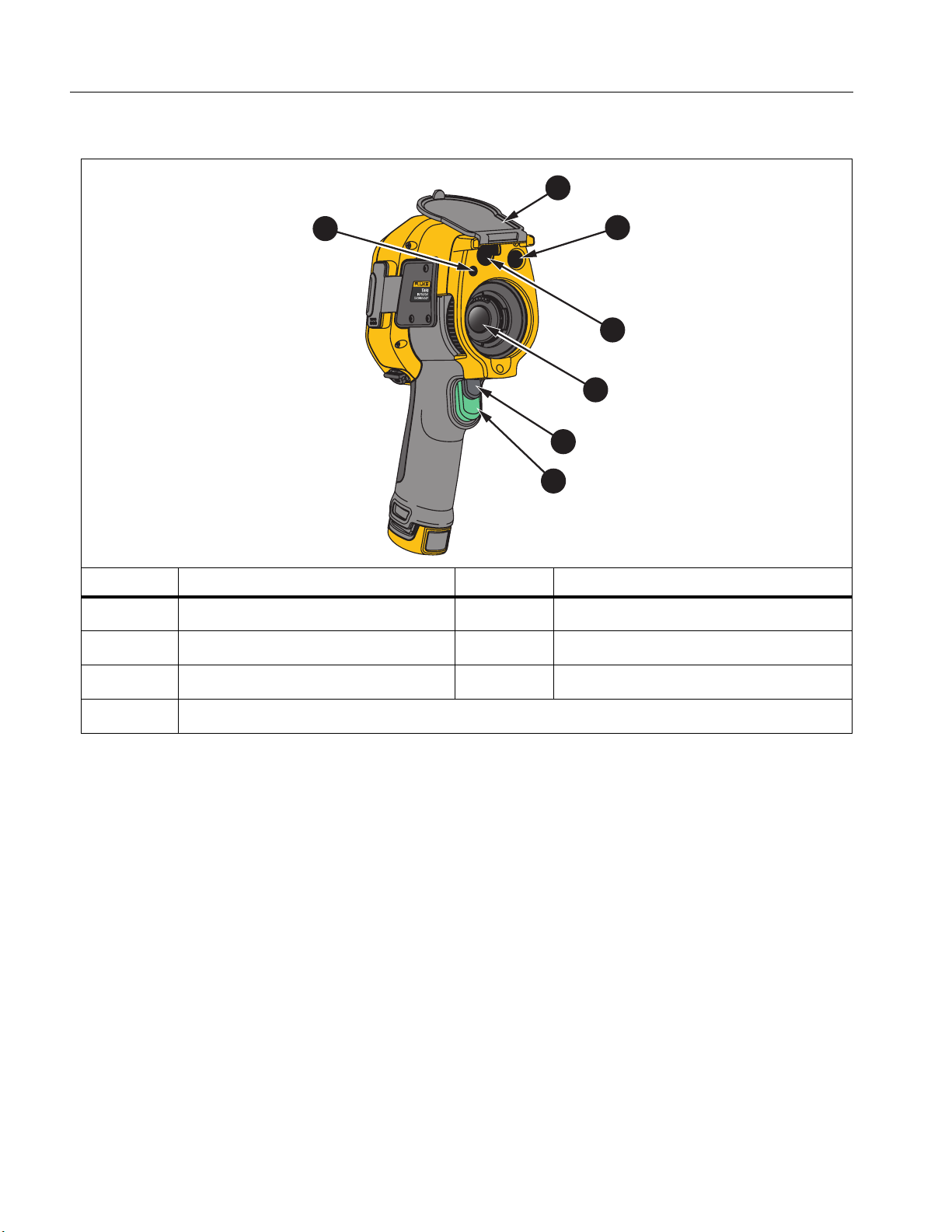
Ti450 PRO, Ti450 SF6, Ti480 PRO
2
3
4
5
6
7
1
Users Manual
Table 4 shows the front of the Product.
Table 4. Front
Item Description Item Description
LED Torch/Flashlight
Retractable Lens Cover
Visual Light Camera Lens
Laser Pointer/Distance Finder
Infrared Camera Lens
Secondary Trigger
Primary Trigger
8
Page 13
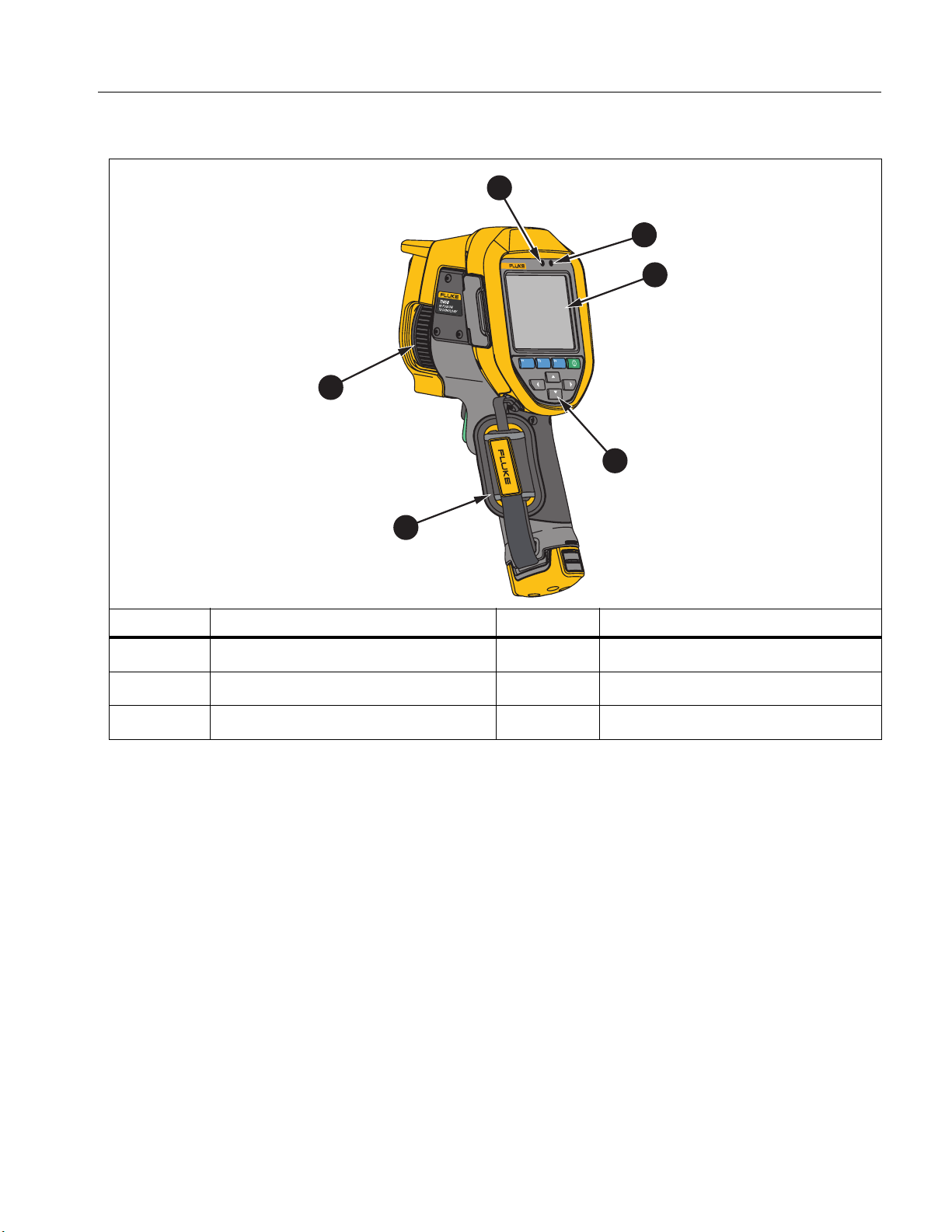
Table 5 shows the back of the Product.
6
Table 5. Back
1
Ti
2
00
IR FUS
I
ON
TECHN
OL
OG
Y
Thermal Imagers
Product Familiarization
2
TH
E
R
M
A
L
I
M
A
G
E
R
3
4
5
Item Description Item Description
Microphone
Speaker
LCD Touch Screen (display)
Control Panel
Hand Strap
Manual Focus
Touch Screen
The touch screen is a shortcut to the most used settings. To change parameters or select functions and options,
touch a target on the display.
The touch screen has a backlight for work in dimly lit spaces. When not in a menu, double tap on the display to
capture an image.
9
Page 14
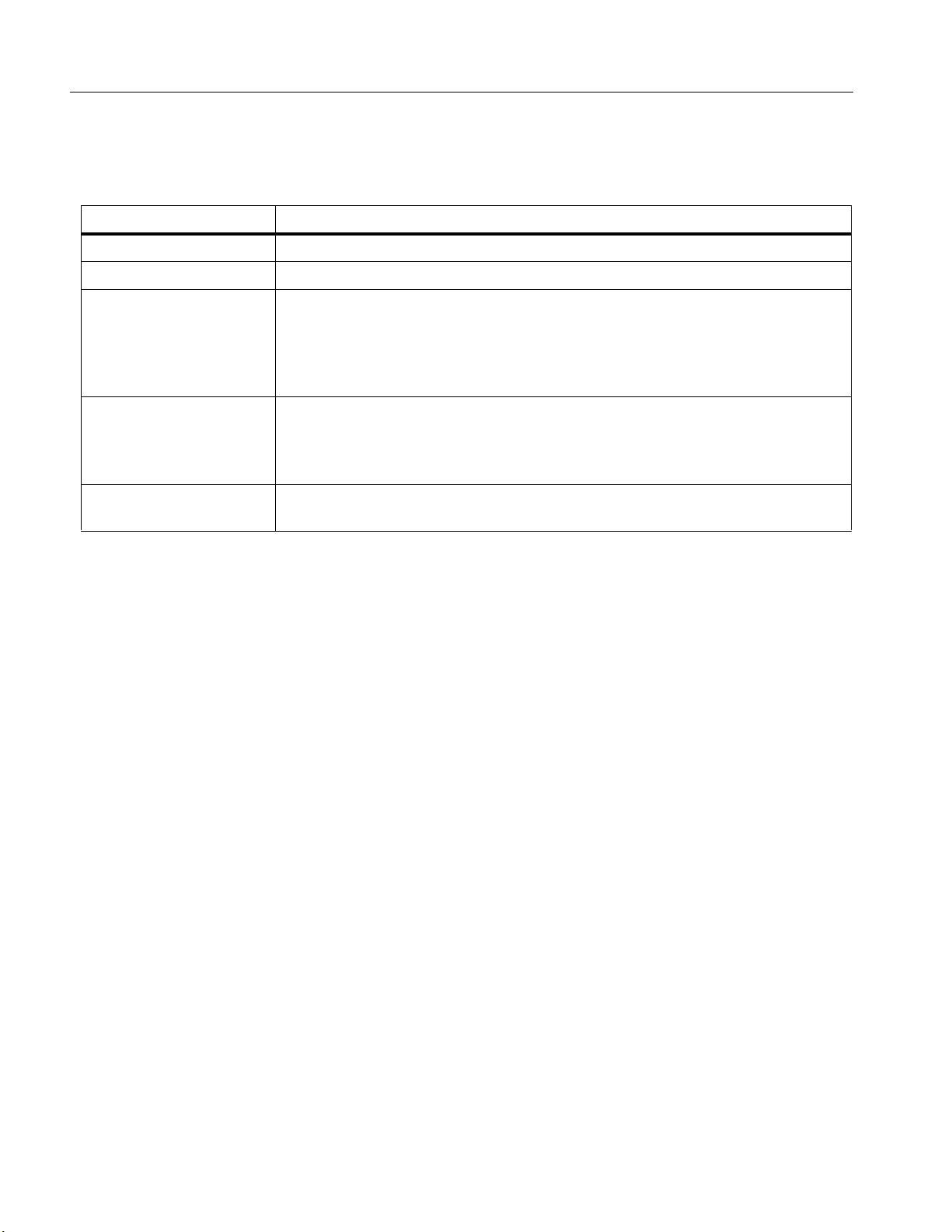
Ti450 PRO, Ti450 SF6, Ti480 PRO
Users Manual
Control Panel
The control panel is used to change parameters or select functions and options. Table 6 lists the functions of the
buttons on the Control Panel.
Table 6. Control Panel
Button Description
WXYZ
Push to turn On/Off.
Within a submenu, push to save the change and go back to the live view.
Push to open the primary menu.
Within a submenu:
Push to either save the change and go back to the previous menu.
Or
Push to perform the function listed on the submenu key.
Within a submenu:
Push to either cancel the change and go back to the live view.
Or
Push to perform the function listed on the submenu key.
Push to move the cursor and select an option.
In live Manual Mode, push to adjust Level and Span.
Primary and Secondary Triggers
The two-part trigger is located in the standard trigger position for a pistol-grip device. The larger, green trigger is
the primary trigger. The smaller, black trigger is the secondary trigger.
In normal operation (video is off), use the primary trigger to capture an image to save or edit. When video is on,
use the primary trigger to start/stop recording a video.
The secondary trigger operates the LaserSharp Auto Focus System (see LaserSharp Auto Focus System) and
the Laser Pointer/Distance Finder (see Distance).
10
Page 15
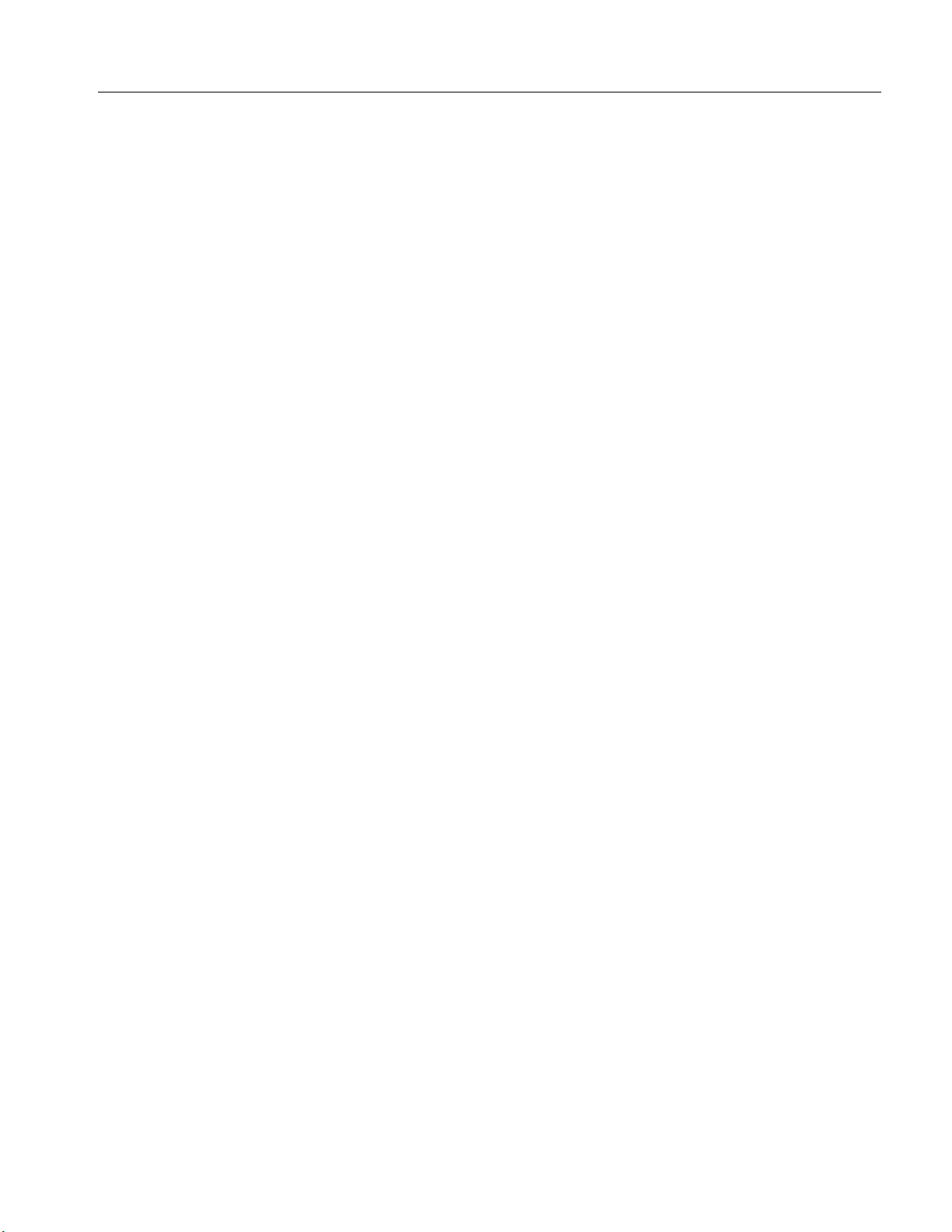
Thermal Imagers
Basic Operation
Basic Operation
Turn On and Off the Imager
Before you use the Imager for the first time, charge the battery for a minimum of two and one-half hours. See
Charge Batteries.
To turn on or turn off the Imager, push and hold
To maximize the life of the battery, use the Power Save and Auto Off features. See Table 13 for more information
about how to set these features.
All thermal imagers need sufficient warm-up time for accurate temperature measurements and best
image quality. Warm-up time can vary by model and environmental conditions. Although most imagers
are fully warmed up in 3 minutes to 5 minutes, wait a minimum of 10 minutes if the most accurate
temperature measurement is important to your application. When you move an Imager between
environments with large differences in ambient temperature, allow for additional adjustment time.
Focus
Correct focus makes sure that the infrared energy is correctly directed onto the pixels of the detector. Without
correct focus, the thermal image can be blurry and the radiometric data may be inaccurate. Out-of-focus infrared
images are frequently unusable or of little value.
To focus with the advanced manual focus system, rotate the Manual Focus Control until the inspection object is
in proper focus. Use the advanced manual focus system as an override to the LaserSharp Auto Focus System.
See LaserSharp Auto Focus System.
for 2 seconds.
Note
Capture Image
To capture an image:
1. Focus on a target.
2. Pull and release the Primary Trigger or double tap on the display to capture and freeze the image.
The image is in the memory buffer for you to save or edit the image. To edit an image, see Edit Image.
Depending on the selected file format settings, the Imager shows the captured image and a menu bar. The
menu bar shows the available options.
Note
MultiSharp Focus captures and freezes images differently. See MultiSharp Focus.
11
Page 16
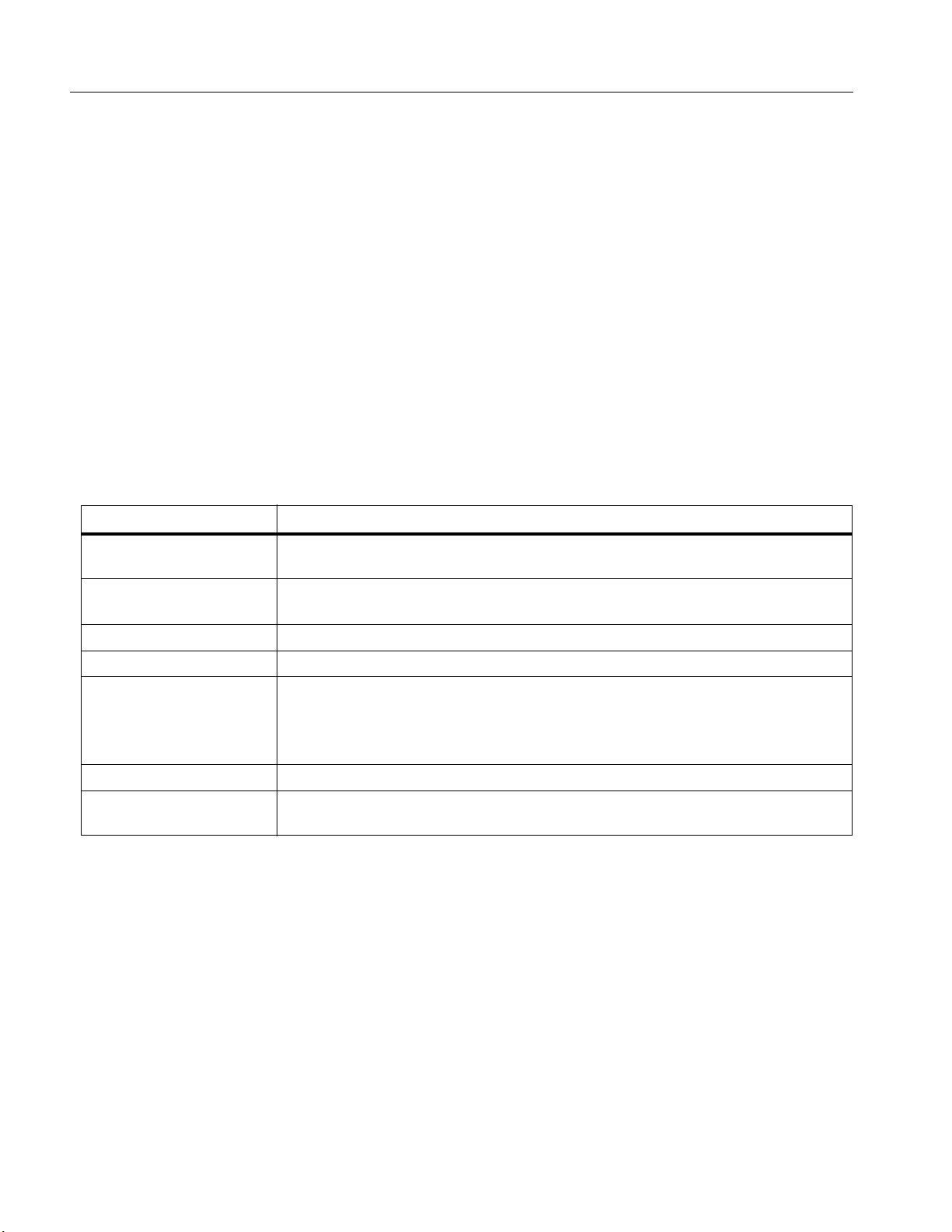
Ti450 PRO, Ti450 SF6, Ti480 PRO
Users Manual
Save Image
To save an image as a data file:
1. Capture an image.
The image is in the memory buffer for you to save or edit the image.
2. Push
to save the image as a file and go back to the live view.
Menus
Use the menus to change and view settings.
To change settings:
1. Push
2. Push
The primary, secondary, and option menus close 10 seconds after the last push of a function button. The option
selection menu stays open until you make the selection, go up a menu level, or cancel the action.
When the Imager is in Gas Detection mode, some functions will be disabled. They will not be selectable.
Table 7 lists the secondary menus available in the Primary Menu.
X/W to select an option.
to set the option.
Table 7. Primary Menu
Secondary Menu Description
Measurement
Image
Camera Set options for secondary camera features.
Memory Select to review and delete captured images and videos.
Fluke Connect
Settings Set user preferences and to view information about the Imager.
SF6 Gas Detection
Mode
Set the calculation and display of radiometric temperature measurement data
related to the thermal images.
Set features used to show infrared images on the display and in some saved
image and video files.
Select to pair the Imager to the Fluke Connect app on a mobile device or to other
Fluke Connect tools.
Note
The Fluke Connect system is not available in all countries.
Set options for gas-detection features.
12
Page 17
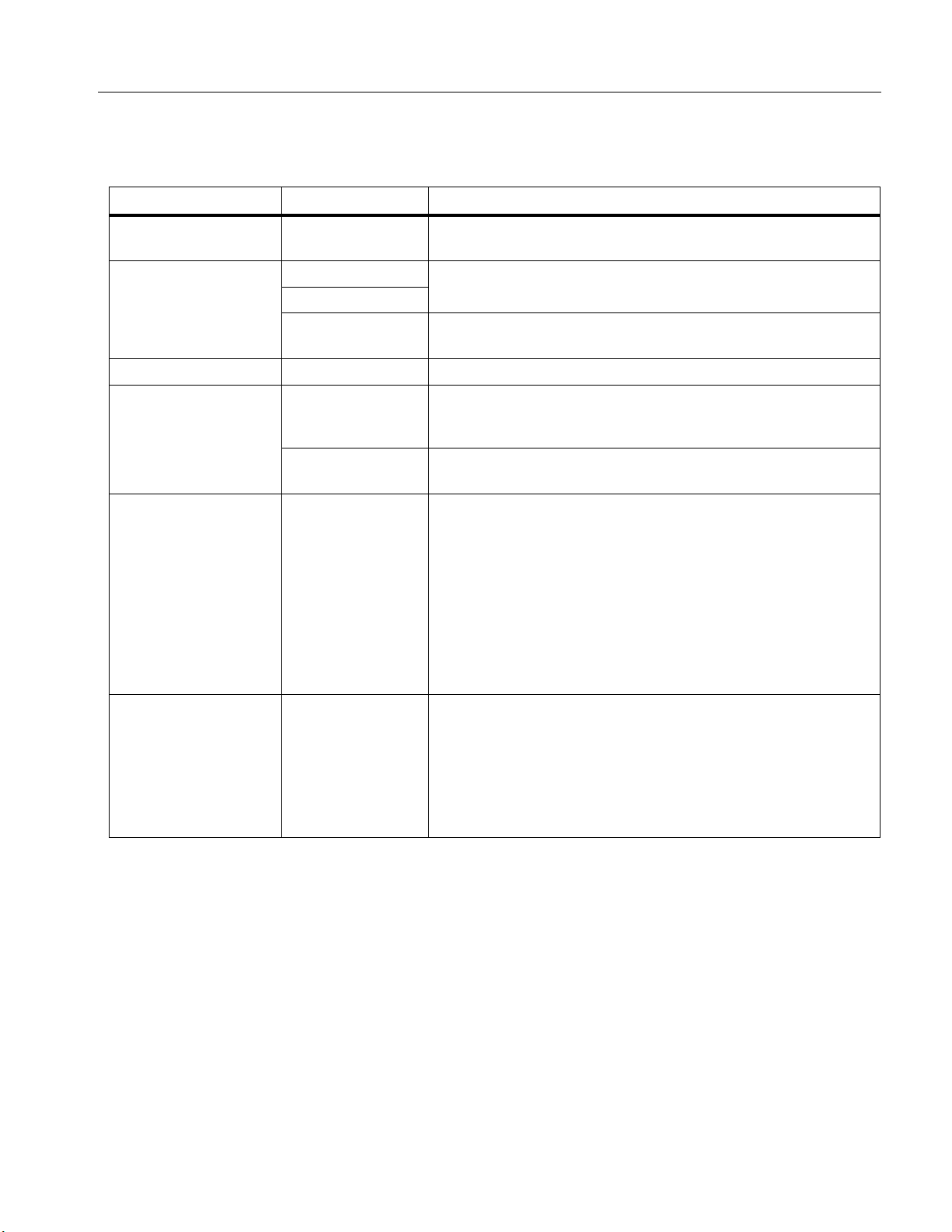
Measurement Menu
Table 8 lists the options in the Measurement menu.
Table 8. Measurement Menu
Option Menu Option Description
Thermal Imagers
Menus
Range <options>
Auto
Set Level/Span
Line Temp <options> Turns on/off the Line Temp.
Emissivity
Background <options>
Transmission <options>
Manual
Set Level/Span
Adjust Number
Select Table
Select the temperature range from one of the preset
measurement ranges or to a fully automatic range.
Sets the Level/Span to adjust automatically or manually.
With Level/Span set to Manual, changes the Level/Span. See
Level/Span.
Sets a custom emissivity value when a value from the standard
emissivity table is not appropriate for the measurement. See
Emissivity Adjustment.
Select an emissivity value from a list of common materials. See
Emissivity Adjustment.
Changes the background temperature to compensate for
reflected background temperature.
Very hot objects or very cold objects can affect the apparent
temperature and measurement accuracy of the target,
especially when surface emissivity is low. Adjust the reflected
background temperature to improve the accuracy of the
measurement.
If Display is set to Display All, the background temperature
shows as BG: xx.x on the display.
Changes the values used to calculate the temperature based
on the transmission percentage of the infrared-transparent
window (IR window), relative humidity, and the distance the
Imager is from the target. See Transmission.
If Display is set to Display All, the transmission correction
shows as T: xxx% on the display.
Note
Note
13
Page 18

Ti450 PRO, Ti450 SF6, Ti480 PRO
Users Manual
Option Menu Option Description
Table 8. Measurement Menu (cont.)
Spot Temp
Spot Boxes
Spot Markers
Hot
Cold
All OFF
<options>
All OFF Turns off fixed-temperature spot markers.
<options>
Delta-T
Select to view and turn on/off either the hot or cold spot
indicator on the display.
The Spot Temperatures are floating HI and LO temperature
indicators that move on the display as the temperature
measurements of the image fluctuate.
Turns off the temperature measurement zones (boxes) that
center on a target.
Select the number of temperature measurement boxes to focus
on a target. Some models only have one Spot Box.See Spot
Boxes.
Select the number of fixed-temperature spot markers to use to
highlight a region before you take an image. See Spot Boxes.
Select to set the center point or a spot marker to use as a
temperature reference mark. See Delta-T.
14
Page 19

Thermal Imagers
1
2
3
Menus
Level/Span
Level and Span are values within the total range of temperature set in Range. Level is the temperature level to
view within the total range of temperatures. Span is the span of temperatures to view within the total range of
temperatures. See Table 9.
Table 9. Level and Span Settings
Item Description
In automatic Level/Span mode, the Imager sets Level/Span based on the temperatures set in Range.
When the Range of the Imager is set to one of the preset measurement ranges and Level/Span is set to Manual,
the level setting moves the thermal span up or down within the total temperature range.
To change the Level/Span:
1. Select Measurement > Level/Span > Manual.
2. Select Set Level/Span.
Level
Span
Total Imager range
15
Page 20

Ti450 PRO, Ti450 SF6, Ti480 PRO
Users Manual
3. Push:
•
•
•
•
The scale along the right side of the display shows the thermal span increasing or decreasing in size and shows
the span as it moves to different levels within the total range. See Table 9.
See Detailed Specifications for more information about the minimum span.
The Imager always powers up in the same Level/Span mode, Auto or Manual, as when the Imager was
powered down.
to decrease the temperature span.
Y
to increase the temperature span.
Z
to move the span to a higher temperature level.
W
to move the span to a lower temperature level.
X
Note
Emissivity Adjustment
All objects radiate infrared energy. The actual surface temperature and emissivity of the target affects the
quantity of energy radiated. The Imager senses the infrared energy from the surface of the target and uses the
data to calculate an estimated temperature value. Many common materials such as wood, water, skin, cloth, and
painted surfaces, including metal, radiate energy well and have a high emissivity factor of
Imager measures temperatures accurately on targets with a high emissivity.
Shiny surfaces or unpainted metals do not radiate energy well and have a low emissivity factor of 0.60. For the
Imager to calculate a more accurate estimate of the actual temperature of targets with a low emissivity, adjust the
emissivity setting.
W Warning
To prevent personal injury, see emissivity information for actual temperatures. Reflective
objects result in lower than actual temperature measurements. These objects pose a burn
hazard.
Set emissivity as a direct value or from a list of emissivity values for some common materials. If the emissivity
value is 0.60, a caution shows on the display.
Note
Surfaces with an emissivity of
temperatures. The lower the emissivity is the greater the potential of error is when the Imager calculates
the temperature measurement because more of the energy reaching the camera is specified as
background temperature. This is also true even when adjustments to the emissivity and reflected
background adjustments are performed properly.
0.60 make it difficult to determine reliable and consistent actual
90 % (or 0.90). The
16
Page 21

Thermal Imagers
Menus
Transmission
Window %
When you do infrared inspections through IR windows, not all of the infrared energy emitted from the target is
transmitted through the optical material in the window. If you know the transmission percentage of the window,
adjust the transmission percentage in the Imager or in SmartView software to improve the accuracy of the
measurement.
When you do not do infrared inspections through an IR window, set the Window % to 100 % to disable the
correction percentage.
RH % and Distance (m)
The distance of the Imager to the target and the relative humidity can affect the temperature reading. The farther
the Imager is from the target, the greater the humidity affects the temperature reading. Set a non-zero value for
both the RH % and the Distance.
Note
If either the RH % or the Distance value is set to zero, the applied correction of both values is disabled.
Spot Boxes
Use the Spot Boxes feature to select the number of temperature measurement zones (boxes) to center on the
target and to adjust the sizes or position of the boxes. The boxes expand or contract to different levels within the
infrared image. Each box shows an approximate maximum (MAX), average (AVG), and minimum (MIN)
temperature measurement in that area.
Note
When you use Spot Boxes, the level and span of the Imager adjusts to the thermal scene within the Spot
Boxes.
To set the size and position of a Spot Box:
1. Select Measurement > Spot Boxes.
2. Select the number of Spot Boxes.
in the new menu toggles between Size and Position.
3. If necessary, push
4. Push:
W to decrease the vertical size of the Spot Box.
•
•
X to increase the vertical size of the Spot Box.
•
Y to decrease the horizontal size of the Spot Box.
•
Z to increase the horizontal size of the Spot Box.
to select Size.
17
Page 22

Ti450 PRO, Ti450 SF6, Ti480 PRO
Users Manual
5. Push
6. Push
7. When you are satisfied with the size and position of the Spot Box, push
8. Repeat for each Spot Box.
9. When you are satisfied with the size and position of each Spot Box, push
to select Position.
W / X / Y / Z to move the Spot Box location on the image.
to set the change and select the
next Spot Box.
to set the change and exit the
menu.
Spot Markers
Use fixed-temperature spot markers to highlight a region on the display before you save an image.
To set a marker:
1. Select Measurement > Markers.
2. Select the number of markers.
3. Push
To change the marker position on the display:
1. Push
2. When you are satisfied with the position of the marker, push
3. Repeat for each marker.
4. When you are satisfied with the position of each marker, push
to set the number of markers and go to the Move Marker display.
shows on the display and the labels on the function buttons change to Done, Next, and Cancel.
W / X / Y / Z to move the marker location on the image.
to set the change and select the next
marker.
When the position of the marker is set, the marker symbol changes from
to .
to set the change and exit the menu.
Delta-T
Use to set the center point or a spot marker to use as a temperature reference mark.
To set a temperature reference mark:
1. Select Measurement > Markers > Delta-T.
2. Select the center point or spot marker to set as the reference mark.
and the temperature shows on the display next to the reference mark.
A delta symbol (
next to the other spot markers.
The center point can be a temperature reference mark, but it cannot have a delta symbol. It is either the
main reference mark or it is not a delta reference at all.
) and the temperature difference relative to the temperature of the reference mark shows
Note
18
Page 23

Image Menu
Table 10 lists the options in the Image menu.
Table 10. Image Menu
Option Menu Option Description
Select the palette to use.
Standard
Palette
Ultra Contrast
Set Palette Changes the palette color.
Saturation
Colors
IR-Fusion <options>
The Standard Palettes offer an equal, linear presentation of colors
that allow for best presentation of detail.
The Ultra Contrast Palettes offer a weighted presentation of
colors. Ultra Contrast palettes work best in situations with high
thermal contrast for extra color contrast between the high
temperatures and low temperatures.
See Detailed Specifications.
Turns on/off Saturation Colors.
If Saturation Colors is on, you can set the saturation colors to use.
Select to set the IR-Fusion mode. See Detailed Specifications for
modes available based on the model of the Imager.
The Imager automatically captures a visible image with every
infrared image to show where a potential problem might be.
The visible image and infrared image can be customized or
separated in SmartView and Fluke Connect Software when
you use the .is2 or .is3 file format. See File Format.
Thermal Imagers
Menus
Note
19
Page 24

Ti450 PRO, Ti450 SF6, Ti480 PRO
Users Manual
Table 10. Image Menu (cont.)
Option Menu Option Description
Turns on/off the high-temperature color alarm. The high-
High Alarm
Set High Alarm
Temperature
Low Alarm
Color Alarm
Set Low Alarm
Temperature
Outside
temperature color alarm shows a full visible image and only
shows infrared information on objects or areas that are above the
set apparent temperature level.
Sets the high apparent temperature level. Requires the High
Alarm to be on.
Turns on/off the low-temperature (or dew point) color alarm. The
low-temperature color alarm shows a full visible image and only
shows infrared information on objects or areas that are below the
set apparent temperature level.
Sets the low apparent temperature level. Requires the Low Alarm
to be on.
The Imager does not sense ambient or surface dew point
level automatically. To use the low-temperature color alarm
function as a dew point color alarm, determine and input the
surface dew point temperature. The colors presented can
help identify areas of concern with possible dew point
condensation.
Shows color isotherms, or infrared information, outside of a set of
both high and low limits. Requires High Alarm and Low Alarm to
be on and temperature levels for both alarms to be set.
Note
Inside
Shows color isotherms, or infrared information, inside of a set of
both high and low limits. Requires High Alarm and Low Alarm to
be on and temperature levels for both alarms to be set.
20
Page 25

Table 10. Image Menu (cont.)
Option Menu Option Description
Sets which graphics to view on the display.
Display <options>
Image Enhancement
<options>
Features that have On/Off controls must be turned on and
turned off with those controls.
Sets the advanced image enhancement features of the Imager.
See Image Enhancement.
Thermal Imagers
Menus
Note
On
Logo
Distance
Zoom <options> Sets digital zoom level.
Off
Custom
On
Off
<options> Sets units to feet or meters. See Distance.
Turns on/off the Fluke logo on the display.
With SmartView software, upload a custom logo to the Imager
from your PC through the USB connection.
Turns on/off the distance units on the display. See Distance.
Image Enhancement
Use the Image Enhancement menu to activate the advanced features of the Imager. Activate either MultiSharp
Focus or SuperResolution individually. Use Filter Mode with either MultiSharp Focus or SuperResolution.
Table 11 lists the options in the Image Enhancement menu.
Table 11. Image Enhancement Menu
Option Description
Filter Mode
Off
Combine values from successive frames within a small range of temperatures to
reduce pixel noise or thermal sensitivity (NETD) to as low as 30 mK.
Turn off MultiSharp Focus mode or SuperResolution mode and not affect Filter
mode.
21
Page 26

Ti450 PRO, Ti450 SF6, Ti480 PRO
Users Manual
Option Description
MultiSharp Focus captures several images focused on multiple targets that are
MultiSharp Focus
MultiSharp Focus (In PC
Only)
SuperResolution
SuperResolution (In PC
Only)
positioned at different distances from the Imager and creates one image that
focuses on the multiple targets at the same time.
In MultiSharp Focus mode, you can process the image in the camera or in
SmartView software.
In MultiSharp Focus (In PC only) mode, the image is not processed on the Imager
so you cannot view the image on the Imager. Use SmartView software to view the
image on your PC. Set the file format to .is2 for MultiSharp Focus (In PC only)
mode to work.
SuperResolution uses a sensor to capture micro movements to create an image
with double the resolution. See Detailed Specifications the resolution available
based on the model of the Imager.
In SuperResolution mode, the Imager captures the data and processes the
image.
In SuperResolution (in PC only) mode, the image is not processed on the Imager
so you cannot view the image on the Imager. Use SmartView software to view the
image on your PC.
Table 11. Image Enhancement Menu (cont.)
MultiSharp Focus
MultiSharp Focus captures several images focused on multiple targets that are positioned at different distances
from the Imager and creates one image that focuses on the multiple targets at the same time.
Note
The minimum focus distance with MultiSharp Focus and a standard lens is 15 cm (6 inches). For
optimum performance, position the camera
also works with all compatible lenses.
To use:
1. Point the Imager at the target.
2. Capture an image. Hold the Imager still while it captures the images.
Saving… shows on the display for 2 seconds for a 60 Hz model or 5 seconds for a 9 Hz model.
23 cm (9 inches) from the closest target. MultiSharp Focus
22
Page 27

Thermal Imagers
Menus
3. When Saving… no longer shows on the display, you can move the Imager. If necessary, use a tripod to
stabilize the Imager while the images save.
• In MultiSharp Focus mode, the Imager collects the images in the Imager and shows the focused image on
the display in 8 seconds for a 60 Hz model or 15 seconds for a 9 Hz model.
Confirm the image on the display is what you need. If possible, process the images on the Imager.
• In MultiSharp Focus (In PC only) mode, the Imager collects the images in a single file and shows the
image on the display as it appears before you capture the image (2 seconds for a 60 Hz model or
5 seconds for a 9 Hz model).
In MultiSharp Focus (In PC only) Mode, you cannot view the focused image on the Imager. If possible,
download, process, and view the image(s) on your computer while you are at the job site. To view the
focused image, open the image with SmartView software.
Note
Some targets have abnormal thermal characteristics that can cause the MultiSharp Focus algorithm to
fail. If MultiSharp Focus mode does not capture a clear image, use LaserSharp Auto Focus or Advanced
manual focus.
SuperResolution
SuperResolution uses a sensor to capture micro movements to create an image with double the resolution. See
Detailed Specifications for the resolution available based on the model of the Imager.
To use:
1. Capture an image.
2. Hold the Imager still for 1 second.
• In SuperResolution mode, the Imager captures the data and processes the image. The image shows on
the display of the Imager in 18 seconds.
• In SuperResolution (in PC only) mode, the image is not processed on the Imager so you cannot view the
image on the Imager. Use SmartView software to view the image on your PC.
Distance
Use the Laser Pointer/Distance Finder to measure the distance, up to 30 meters, from the Imager to a target.
You can choose to show the distance on the display in feet or meters. The distance is saved as part of the image.
W* Warning
To prevent eye damage and personal injury:
• Do not look into the laser. Do not point the laser directly at persons or animals or indirectly off
reflective surfaces.
• Do not open the Product. The laser beam is dangerous to eyes. Have the Product repaired only
through an approved technical site.
23
Page 28

Ti450 PRO, Ti450 SF6, Ti480 PRO
Users Manual
To use the distance measurement feature:
1. Turn on the distance feature and select the units to show on the display.
2. Point the Imager at the target.
3. Pull and hold the Secondary Trigger.
* shows at the top of the display.
4. Position the red laser dot on the target.
5. Release the Secondary Trigger.
The distance measurement shows on the bottom of the display. The measurement shows as “- - - -” when
the Imager cannot take a measurement. If this is the case, use a tripod or steady the Imager and retake the
measurement. If there is excessive laser movement, an error message shows on the display due to an out of
range distance.
Camera Menu
Table 12 lists the options in the Camera menu.
Table 12. Camera Menu
Option Menu Option Description
LaserSharp
Autofocus
Backlight <options> Select to set the brightness level of the display.
Torch -- Turns on/off the built in flashlight.
Video
On
Off
Video/Audio Select to record video and audio when Record Video is selected.
Video ONLY Select to record video only when Record Video is selected.
Record Video Select to start recording a video. See Video.
Turns on LaserSharp Autofocus to automatically focus on a target.
See LaserSharp Auto Focus System.
Turns off LaserSharp Autofocus to use the Advanced manual focus.
See LaserSharp Auto Focus System.
24
Page 29

Table 12. Camera Menu (cont.)
Option Menu Option Description
Thermal Imagers
Menus
Auto Capture
Wireless
Start Capture
Interval
Image Count
Manual Trigger
Temp Trigger
Set Temp Trigger
Bluetooth
WiFi Hotspot
Select to capture and save an infrared image, or series of images
based on Auto Capture settings.
Sets the number of hours, minutes, or seconds between image
captures.
Note
The minimum interval available can be affected by the file type
and visible light camera settings. Some combinations create
larger file sizes that take longer to capture and save and create a
higher minimum interval compared to others.
Sets a number of images to capture. Or, select Maximum Memory
to capture and save images until the chosen storage memory is full or
the battery runs out of power.
Select to immediately capture images when Start Capture is
selected.
Select to capture images when a value is above or below a set
temperature limit when Start Capture is selected.
With Temp Trigger selected, set the temperature and conditions to
trigger the auto capture of images.
Uses Bluetooth technology to connect the Imager to a device such as
a wireless headset. See Wireless Connectivity.
Uses the Imager to create a wireless Hotspot when no WiFi network
exists. See Wireless Connectivity.
WiFi Network
Connects the Imager to a WiFi network so you can sign into your
Fluke Connect account on the Imager. See Wireless Connectivity.
25
Page 30

Ti450 PRO, Ti450 SF6, Ti480 PRO
Users Manual
LaserSharp Auto Focus System
The Laser Pointer/Distance Finder on the Imager is both a sighting aid and a part of the LaserSharp Auto
Focus System.
W* Warning
To prevent eye damage and personal injury, do not look into the laser. Do not point laser
directly at persons or animals or indirectly off reflective surfaces.
To use the LaserSharp Auto Focus System:
1. Select Camera > LaserSharp Auto Focus > On.
2. Point the Imager at the target.
3. Pull and hold the Secondary Trigger.
* shows at the top of the display.
4. Position the red laser dot on the target.
5. Release the Secondary Trigger.
The auto focus system automatically focuses on the object.
Note
The laser pointer is aligned parallel to the infrared lens. In AutoBlend Mode, the laser pointer dot is
positioned just above the center point marker on the display. It can be easier to use your eyes to locate
the visible laser pointer on the target not on the display.
Video
The video controls include stop, rewind, fast forward, and pause/play functions. The thermal scene and
complexity of the recorded data affects the amount of time available to record a video. The video capture format
is set in the Settings menu. For more information, see File Format.
Record Video
To record:
1. Select Camera > Video.
2. Select Video/Audio or Video ONLY.
3. Touch Record Video to set up the Imager to record a video.
G shows on the display.
4. Pull and release the Primary Trigger to start recording.
shows on the display. The elapsed time shows at the bottom of the display.
5. Pull and release the Primary Trigger to stop recording.
6. Push
7. Push
to end the recording session.
to save the video file.
26
Page 31

View Video
To play a video:
1. Open the Memory menu.
2. Select a file to play. All video files show
Thermal Imagers
Menus
on the thumbnail.
3. Push
4. Push
5. Push
to set a file.
to start the video. While the video plays, push Y or Z to fast forward or rewind. Push
to return to normal speed.
to exit the video mode.
Wireless Connectivity
The Imager has several wireless connectivity options.
Note
Before the first use of the wireless feature, enable the radio. See Enable the Radio.
Bluetooth
Use Bluetooth to connect the Imager to a device such as a wireless headset. When Bluetooth is on, L shows on
the display.
To use Bluetooth:
1. Select Camera > Wireless > Bluetooth > On.
2. Push Select to scan for available Bluetooth devices within the range of the camera.
3. Select a device.
4. Push
5. If you are prompted, enter a password.
to connect to or disconnect from the device.
WiFi Hotspot
Use the Imager to create a wireless Hotspot when no WiFi network exists. You can use the Hotspot to download
saved pictures or stream live images from the Imager to a PC with SmartView software or to a mobile device with
the Fluke Connect app. See Stream Live to a PC and Fluke Connect Wireless System for more information.
When WiFi Hotspot is on,
WiFi is for indoor use only in Kuwait, Chile, and United Arab Emirates.
shows on the display.
Note
To create a Hotspot, select Camera > Wireless > WiFi Hotspot > On.
To change the settings:
1. Select Camera > Wireless > WiFi Hotspot > Off.
2. Select Settings.
27
Page 32

Ti450 PRO, Ti450 SF6, Ti480 PRO
Users Manual
3. Select an option:
• Name (SSID) to change the SSID
• Password to turn the password on/off or to change the password
• Channel to change the channel
4. Push
5. Use the keyboard to enter the information for the option.
6. Push
7. Push
to open a keyboard on the display.
to go back.
to use the Imager.
WiFi Network
Use the WiFi Network setting to connect the Imager to a WiFi network and to sign into your Fluke Connect
account on the Imager. When WiFi Network is on,
To turn on the WiFi Network feature:
1. Select Camera > Wireless > WiFi Network > On.
2. Push Select to scan for available networks within range of the Imager.
3. Select a network.
4. Push
5. If you are prompted, enter a password.
to connect to or disconnect from a network.
shows on the display.
Sign In
When the Imager is connected to a WiFi network, you can sign into your Fluke Connect account on the Imager
and use Fluke Connect Instant Upload. When you use Fluke Connect Instant Upload, the images you take with
the Imager automatically upload to your Fluke Connect account in the Fluke Cloud. You can view the images
saved in the Fluke Cloud on the Fluke Connect app or the Fluke Connect website without the mobile device and
Imager connected to each other.
Note
The Instant Upload feature may not work on all networks or with all devices due to the security profiles
on different networks.
To sign in to your Fluke Connect account:
1. Select Camera > Wireless > Sign In to open a keyboard on the display.
2. Use the keyboard to enter your user name.
3. Push
4. Use the keyboard to enter your password.
.
28
Page 33

Thermal Imagers
Menus
5. Push
To sign out:
1. Select Camera > Wireless > Sign Out.
2. Push
.
shows on the display.
.
Fluke Connect Wireless System
The Imager supports the Fluke Connect Wireless System. The Fluke Connect system wirelessly connects your
Fluke test tools with an app on a mobile device. It shows images from the Imager on your mobile device.
Note
The Fluke Connect system is not available in all countries.
Fluke Connect App
The Fluke Connect app works with Apple and Android products. The app is available for download from the Apple
App Store and Google Play.
To use the Fluke Connect app with the Imager:
1. On the Imager, select Fluke Connect > Pair to Fluke Connect Mobile App > On.
2. On the mobile device:
a. Go to Settings > Wi-Fi.
b. Select the Wi-Fi network that begins with Fluke...
3. On the Fluke Connect app, select Thermal Imager from the list.
You can now take images on the Imager, and they will stream live from the Imager to your mobile device.
Live streaming may not be available on all devices. The pictures you take with the Imager are saved on your
mobile device and on the Imager.
Note
To save images to the Fluke Connect app, set the file format to .is2 (see File Format) and the image
storage to internal memory (see Table 13). Images stored on the SD card or USB storage device may
not transfer to the Fluke Connect app.
4. On the Imager, capture an image.
The image is now in the buffer.
5. Push
to save the image and view the image on the phone app.
Go to www.flukeconnect.com
for more information about how to use the app.
29
Page 34

Ti450 PRO, Ti450 SF6, Ti480 PRO
Users Manual
Fluke Connect Tools
Use the Imager to wirelessly connect to Fluke-Connect-supported tools to:
• View the live measurement of each tool.
• Capture the measurement of each tool in .is2 and .is3 images.
To discover a Fluke Connect-supported tool:
1. Turn on each wireless tool and make sure the wireless feature is enabled. See the documentation of each
tool for more information about how to use the tool.
2. Turn on the Imager.
3. Select Menu > Fluke Connect > Pair to Fluke Connect Tools.
4. Push
5. Select the tool name.
6. Push
7. Repeat to select each tool.
8. Select Done.
To edit the selection:
1. On the Imager, select the tool name.
2. Push
to set selection.
The Fluke Connect button on the wireless tool starts to flash. The Imager starts to scan and presents a list
with the ID and name of available tools found within 20 m without obstructions (open air) or within 6.5 m with
obstructions (sheetrock wall). You can expect a short delay before the scan is complete.
or touch Select to select the tool.
The labels change to include an Edit function. By default, the Imager shows and saves the data for the
selected tools.
or touch the Edit target. The Edit menu shows the option to show the measurement data and
save it with the image to the memory location selected in the Settings menu.
The display on the Imager updates to show the wireless icon and the live measurement for each selected
wireless tool.
30
Page 35

Thermal Imagers
Menus
Memory Menu
Use the Memory menu to review or delete captured images and videos. When additional information has been
saved with the file, an icon shows with the preview file. The icons are:
IR-PhotoNotes photos
Audio
Video
Text
Review Image
To review an image:
1. Open the Memory menu.
2. Select the preview image of the file for review.
3. Push
to review the file.
Edit Image
Before you save a file, you can use the Imager to edit or modify the image. Once the file is saved, you cannot edit
the image.
IR-PhotoNotes System
Use the IR-PhotoNotes photo annotation system to capture visible images of various objects, text, or other
information that is related to the analysis and reporting of an infrared image. A visible image is a clear digital
photo and does not use infrared technology. Examples of possible annotations include motor name plates,
printed information or warning signs, larger views of the environment or room, and related equipment or objects.
IR-PhotoNotes images are only available in the .is2 file format and are stored in the file so you do not need to
collate multiple files at a later time.
To add photos using the IR-PhotoNotes annotation system:
1. With an infrared image in the buffer, push
2. Select IR-PhotoNotes.
3. Push
4. Capture an image.
5. Capture additional images as required. See Detailed Specifications for the maximum number of images that
6. Push
to enter the Picture mode.
can be stored with IR-PhotoNotes.
to save the pictures with the image.
to open the Edit Image menu.
31
Page 36

Ti450 PRO, Ti450 SF6, Ti480 PRO
Users Manual
To view an IR-PhotoNote annotation in memory:
1. Open the Memory menu.
2. Select a file to view. All files with IR-PhotoNotes annotations show
3. Push
to view the photo annotations.
with the preview file.
Audio
Audio (voice) annotation is only available in the .is2 file format. The audio is stored with the image so you do not
need to collate multiple files later.
To add, playback, or edit an audio file:
1. With an image in the buffer, push
2. Select Add Audio.
3. Do the corresponding procedure below for the desired action.
Action Procedure
1. Push
2. The display updates to show the recorded time.
3. Push
Add audio file
4. Push
5. Push
The audio file replays through the speaker.
1. Open the Memory menu.
to open the Edit Image menu.
to record up to 60 seconds of audio.
to pause the recorder.
to stop the recorder.
to review the audio file, or push to save the audio with the
image.
Playback audio file
Edit audio file
2. Select a file to view. All files with audio annotations show
file.
3. Push
4. Push
5. Push
1. Before you save the file, push
2.
3. Push
4. Do the steps to add an audio file.
to listen to the file.
again to pause the file.
twice to exit.
to review the audio file.
again to pause the file.
to append audio to the end of the file, or push to replace the
audio file.
with the preview
32
Page 37

Thermal Imagers
Menus
Text Notes
Text annotation is only available in the .is2 file format. Text notes are stored with the image so you do not need to
collate multiple files later.
To add a text annotation:
1. With an image in the buffer, push
2. Select Add Text.
3. Push
4. Use the keyboard to input a message.
5. Push
to open a keyboard on the display.
to save the message.
to open the Edit Image menu.
6. Push
7. Push
To view a text annotation in memory:
1. Open the Memory menu.
2. Select a file to view. All files with text annotations show
3. Push
4. Push
when done.
to save the message with the image.
with the preview file.
to open the Notes menu.
to view the text annotation.
Delete Image
To delete images, do the corresponding procedure below for the desired action.
Action Procedure
1. Open the Memory menu.
2. Select a preview image.
Delete one file
Delete all files
3. Push
4. Select Selected Image and push
5. Push
1. Open the Memory menu.
2. Push
3. Select All Images and push
4. Push
to open the Delete menu.
.
The Imager prompts you to continue or cancel.
again to delete the file.
to open the Delete menu.
.
The Imager prompts you to continue or cancel.
to delete all the files from the memory.
33
Page 38

Ti450 PRO, Ti450 SF6, Ti480 PRO
Users Manual
Settings Menu
Table 13 lists the options in the Settings menu.
Table 13. Settings Menu
Option Menu Option Description
File Format
Units <options> Sets the temperature units to Celsius or Fahrenheit.
Auto Off
Date <options> Sets the date format and the date. See Date.
Time <options> Sets the time format and the time. See Time.
Language <options> Sets the language to use on the display.
Localization <options> Sets the decimal separator to comma or decimal point.
Image Storage <options>
Advanced
Image Format
Video Format
LCD Time Out Sets the time before the display automatically turns off.
Power Off
Filename Prefix
Reset Filename Resets the file number to 00001.
Factory Defaults
Imager Info
Adjust Parallax Fine-tunes the parallax adjustment to precisely align the image.
Sets the file type to save images and videos to and to set the
megapixels to use for the visual light camera. See File Format.
Sets the time before the Imager automatically turns off.
Note
Auto Off is automatically disabled when the battery is
connected to ac power.
Sets the location to save images: internal memory, micro SD
memory card, or USB storage device.
Changes the default filename that starts with IR_ to a different
3-character prefix with the touch screen keyboard.
Erases all user-set preferences and restores the factory default
settings.
View information about the version, certificates, and Open Source
Software Licenses of the Imager.
34
Page 39

Thermal Imagers
Menus
File Format
Select from a list of image and video file formats based on how the end file will be used. Table 14 lists the image
file formats. Table 15 lists the video file formats.
Table 14. Image File Formats
File Format Description
Saves images as a .is2 file.
Choose the .is2 file format when image modification and maximum resolution is needed.
IS2
JPEG
BMP
VLCM Resolution
The .is2 file format consolidates the infrared image, radiometric temperature data, visible
image, voice annotation, and photos from the IR-PhotoNotes photo annotation system
into a single file. To customize or separate the visible and infrared images, use
SmartView software or the Fluke Connect app.
Saves images as a .jpg file.
Choose the .jpg file format for images with the smallest file size, where modification is not
needed, and image quality and resolution are not as important.
Saves images as a .bmp file.
Choose the .bmp file format when a smaller file size with maximum resolution is needed
and image modification is not.
Sets the megapixels (MP) on the visual light camera.
Note
To use Image Enhancement features, set the VLCM Resolution to 0.3 MP.
Table 15. Video File Formats
File Format Description
Saves videos as an .is3 file with radiometric video capture.
IS3
AVI
Choose the .is3 video format when video modification and maximum resolution is needed.
To edit the .is3 video file, use SmartView software or the Fluke Connect app.
Saves videos as an .avi file with .mpeg encoding.
Choose the .avi video format when video modification is not required. The file retains the
video settings at the time the video was captured and saved.
35
Page 40

Ti450 PRO, Ti450 SF6, Ti480 PRO
Users Manual
Date
The date shows as: MM/DD/YY or DD/MM/YY.
To set the date:
1. Select Settings > Date.
2. Select MM/DD/YY or DD/MM/YY.
3. Push
4. Select Set Date.
5. Push
to set the new format.
to open the Set Date menu.
6. Push
7. Push
8. Push
Y/Z
W/X
to set the date and exit the menu.
to select Day, Month, or Year.
to change the day, month, or year.
Time
Time shows as: 24 hour or 12 hour.
To set the time format:
1. Select Settings > Time.
2. Select 24 hour or 12 hour.
3. Push
4. Select Set Time.
5. Push
6. Push
7. If you selected the 12 hour format, select AM or PM.
to set the time format.
to open the Set Time menu.
Y/Z
to select Hours or Minutes.
36
Page 41

Thermal Imagers
SF6 Gas Detection Mode Menu
Note
The Imager can operate in radiometric mode or in gas detection mode. The Imager cannot operate in
both modes at the same time. When SF6 Gas Detection Mode is enabled, the radiometric features of
the Imager are disabled and cannot be selected in the menus.
Table 16 lists the options in the SF6 Gas Detection Mode menu.
Table 16. SF6 Gas Detection Mode Menu
Option Description
Menus
SF6 Gas Detection Mode:
ON
SF6 Gas Detection Mode:
OFF
Image Capture
Video Capture
High Gain (Tripod)
Low Gain (Handheld)
Turns on the gas detection mode. See Gas Detection Conditions.
Turns off the gas detection mode.
Sets up the Imager to capture an image in gas mode when SF6 Gas Detection
Mode: ON is enabled.
Sets up the Imager to capture a video in gas mode when SF6 Gas Detection
Mode: ON is enabled.
Optimizes the sensitivity of the display when the Imager is mounted on a tripod
when SF6 Gas Detection Mode: ON is enabled. See Gas Detection
Conditions.
Optimizes the sensitivity of the display when the Imager is held in a hand when
SF6 Gas Detection Mode: ON is enabled. See Gas Detection Conditions.
Gas Detection Conditions
The Imager detects gas leaks based on:
• The temperature difference between the gas and the background environment
• The wind speed
• The amount of clutter in the background scene (for example, clouds)
• The stability of the Imager
• The proximity of the Imager to the leak
Note
The lower the volume of the gas leak the more challenging it is for the Imager to detect the leak.
37
Page 42

Ti450 PRO, Ti450 SF6, Ti480 PRO
Users Manual
To improve the gas detection rate, place the Imager where:
• The temperature difference between the gas and the background environment is the greatest.
• There is a light wind.
• There is limited clutter in the background scene. A clear blue sky is optimal.
• The Imager is stable. When possible, use a tripod and High Gain (Tripod) mode.
• The Imager is close to the leak. If close proximity is not possible, use the 2X lens.
Table 17 lists the guidelines for the Imager to detect a gas leak based on the annual gas loss rate.
Table 17. Detection Guidelines
Annual Gas
Loss Rate
10 lbs (4.5 kg)
10 lbs to 50 lbs (4.5 kg
to 22,7 kg)
50 lbs (22,7 kg)
Guidelines
• The greatest possible difference between the gas and the background
environment temperatures
• Wind speed: 1.12 mps (2.5 mph)
• Uniform background scene (clear blue sky)
• Imager on a tripod, close to the gas leak.
• 10 °C difference between the gas and the background environment temperatures
• Wind speed: 2.24 mps (5 mph)
• Variable background scene (clear blue sky, high altitude clouds okay)
• Imager on a tripod.
• 3 °C difference between the gas and the background environment temperatures
• Wind speed: 4.47 mps (10 mph)
• Variable background scene (high altitude clouds okay)
• Imager on a tripod or handheld.
38
Page 43

Thermal Imagers
SmartView Software
SmartView Software
SmartView software for a PC is available to use with the Imager and contains features to analyze images,
organize data and information, and make professional reports.
Use SmartView software to:
• Review IR-PhotoNotes, audio, and text annotations.
• Export IR and visible images.
• Edit .is2 image files and .is3 video files.
• Enable Bluetooth, WiFi, and Fluke Connect functions.
• Update the firmware for new Imager feature
Download SmartView Software
Go to www.fluke.com/smartviewdownload.
1. On the website, follow the instructions to download the software to the PC.
2. On the PC, follow the instructions to install SmartView software. (Administrator privileges are required for the
installation.)
3. Restart the PC when installation is complete.
Download Firmware
1. On the PC, open SmartView software.
2. Connect the USB A connector end of the cable into your PC and the USB Micro B connector end into the
Imager.
Note
Some Imagers have both A and Micro B connector jacks. Make sure to use the Micro B jack on the
Imager.
Windows automatically installs the device driver for use with the Imager. SmartView software recognizes the
connection with the Imager and appears on the SmartView software toolbar menu.
3. On the PC, select Yes if prompted to download a firmware update file onto the PC.
4. On the Imager, once the firmware is downloaded, select Update Firmware, to update the firmware in the
Imager.
To complete the firmware update, the Imager turns off.
5. To use the new firmware, turn on the Imager.
39
Page 44

Ti450 PRO, Ti450 SF6, Ti480 PRO
Users Manual
Enable the Radio
In countries with laws and regulations that permit wireless communications, wireless communication protocols
are available to expand the capabilities of the Imager. All Imagers ship from the factory with the radios disabled.
To enable the radio:
1. On the Imager, select Camera > Fluke Connect.
2. On the PC, go to http://fluke.com/register/ti
3. On the website:
a. Select a language from the drop down box.
b. Enter your information and the serial number from the display on the Imager. The serial number is case
sensitive.
c. Click on Submit.
If the radio is authorized in your country, an authorization code appears on the web page.
If the radio is not yet authorized in your country, Fluke will contact you when the radio is authorized for
use in your country.
4. On the Imager,
a. Push
b. Type in the authorization code from the website. (The authorization code is not case sensitive.)
c. Push
d. Tap Ok.
5. Connect to a wireless device, if desired. See Wireless Connectivity.
or tap Enter Code.
or Done.
A message appears on the Imager display that shows the wireless communication is enabled.
If a message appears that says the authorization code is invalid:
• Make sure you entered the correct serial number from the Imager into the website.
• Make sure you entered the correct authorization code from the website into the Imager.
.
Note
Streaming Video (Remote Display)
The Imager can stream live infrared and IR-Fusion technology video to a PC that has SmartView software
installed, to the Fluke Connect app (where available), or to an HDMI compatible device.
40
Page 45

Thermal Imagers
Streaming Video (Remote Display)
Stream Live to a PC
To stream live to a PC through a USB connection:
1. Install the latest version of the firmware on the Imager. See Download Firmware.
2. On the PC, open the SmartView software.
3. Connect the USB A connector end of the cable into your PC and the USB Micro B connector end into the
Imager.
Note
Some Imagers have both A and Micro B connector jacks. Make sure to use the Micro B jack on the
Imager
appears on the SmartView software toolbar menu.
4. On the PC, choose Remote Display from .
To stream live to a PC, wirelessly:
1. On the Imager, turn on the WiFi Hotspot. See WiFi Hotspot.
2. On the PC:
a. From the networks screen, select Fluke-Camera.
Note
Fluke-Camera is the default name of the Imager. If you changed the name of the Imager, select the new
name of the Imager from the networks on the PC.
b. Open the SmartView software.
appears on the SmartView software toolbar menu.
c. Choose Remote Display from .
Stream Live with Fluke Connect Software
To stream live with Fluke Connect software, see Fluke Connect Wireless System.
Stream Live to an HDMI Device
HDMI (High-Definition Multimedia Interface) is a compact audio/video interface that transfers uncompressed data
and compressed/uncompressed digital audio data from the Imager to a compatible HDMI device.
To stream live to an HDMI device:
1. Attach the included HDMI cable to the HDMI port on the Imager.
2. Connect the other end to an HDMI video device.
41
Page 46

Ti450 PRO, Ti450 SF6, Ti480 PRO
Users Manual
Remote Control of Imager
Use SmartView software on a PC or the Fluke Connect app on a mobile device to remotely control the Imager.
To remotely control the Imager with a PC:
1. Turn on Remote Display. See Stream Live to a PC.
2. In SmartView software, select SmartView (Camera is the default selection).
When in remote control mode, use the SmartView software to control all the menus on the Imager. The menus
cannot be changed directly on the Imager.
To remotely control the Imager with the Fluke Connect app:
1. Set up the Fluke Connect system. See Fluke Connect Wireless System.
2. On the mobile device, tap on the streaming image.
An option shows to Remote Control the Imager.
3. Select Yes.
From the mobile device, you can change the IR-Fusion setting, select Auto Focus to turn on LaserSharp Auto
Focus, or tap the green Capture button to take an image. You can change the other menu items on the Imager
directly even while the mobile device remotely controls the Imager.
Accessories
Table 18 is a list of the accessories available for the Imager.
Table 18. Accessories
Model Description PN
FLK-TI-SBP3 Smart Battery Pack 3440365
FLK-TI-SBC3B Charging Base/Power Supply with Adapters 4354922
TI-CAR CHARGER 12 V Vehicle Charger Adapter 3039779
FLUKE-TI-VISOR3 Sun Visor 4335377
FLUKE-TI-TRIPOD3 Tripod Mounting Accessory 4335389
FLK-Bluetooth Bluetooth Headset 4603258
BOOK-ITP Introduction to Thermography Principles 3413459
FLK-LENS/TELE2 2X Telephoto Infrared Lens 4335377
FLK-LENS/WIDE2 Wide-Angle Infrared Lens 4335361
FLK-LENS/4XTELE2 4X Telephoto Infrared Lens 4607058
FLK-LENS/25MAC2 25-Micron Macro Infrared Lens 4607064
42
Page 47

Thermal Imagers
Accessories
Optional Lenses
Use optional telephoto and wide-angle lenses for more applications of infrared inspection work. Figure 1 shows
how to install a lens.
1
2
3
1
Figure 1. Optional Lens Installation
43
Page 48

Ti450 PRO, Ti450 SF6, Ti480 PRO
Users Manual
Maintenance
The Imager does not require maintenance.
W* Warning
To prevent eye damage and personal injury, do not open the Product. The laser beam is
dangerous to eyes. Have the Product repaired only through an approved technical site.
Clean the Case
Clean the case with a damp cloth and a weak soap solution. Do not use abrasives, isopropyl alcohol, or solvents
to clean the case.
Lens Care
W Caution
To prevent damage to the infrared lens:
• Carefully clean the infrared lens. The lens has a delicate anti-reflective coating.
• Do not clean the lens too vigorously because this can damage the anti-reflective coating.
To clean the lens:
1. Use a pressurized can of air or a dry nitrogen-ion gun, if available, to blow off the particulates from the lens
surface.
2. Soak a lint-free cloth in a commercial lens cleaning liquid that contains alcohol, ethyl alcohol, or isopropyl
alcohol.
3. Squeeze the cloth to remove excess liquid.
4. Wipe the lens surface in one circular motion and discard the cloth.
5. If needed, repeat with a new lint-free cloth.
Battery Care
W Warning
To prevent personal injury and for safe operation of the Product:
• Do not put battery cells and battery packs near heat or fire. Do not put in sunlight.
• Do not disassemble or crush battery cells and battery packs.
• Remove batteries to prevent battery leakage and damage to the Product if it is not used for an
extended period.
• Connect the battery charger to the mains power outlet before the charger.
• Use only Fluke approved power adapters to charge the battery.
• Keep cells and battery packs clean and dry. Clean dirty connectors with a dry, clean cloth.
44
Page 49

Thermal Imagers
Maintenance
W Caution
To prevent damage, do not expose Product to heat sources or high-temperature environments
such as an unattended vehicle in the sun.
To get the best performance from the lithium-ion battery:
• Do not store the Imager on the charger for more than 24 hours as reduced battery life may result.
• Charge the Imager for a two-hour minimum at six-month intervals for maximum battery life. Without use, the
battery will self-discharge in approximately six months. Batteries stored for long periods will need two to ten
charging cycles for full capacity.
Charge Batteries
Before you use the Imager for the first time, charge the battery for a minimum of two and one-half hours. The
battery status shows on the five-segment charge indicator.
Note
New batteries are not fully charged. Two to ten charge/discharge cycles are necessary before the
battery charges to its maximum capacity.
To charge the battery, use one of the options that follow.
Two-Bay Battery Charger Base
1. Connect the ac power supply to the ac wall outlet and connect the dc output to the charger base.
2. Put one or two smart batteries into bays of charger base.
3. Charge batteries until charge LEDs on charger base are a solid green.
4. Remove smart batteries and disconnect the power supply when batteries are fully charged.
AC Power Socket on Imager
1. Connect the ac power adapter into an ac wall outlet and connect the dc output to the Imager’s ac power
socket.
2. Charge until the charge indicator on the display does not flash.
3. Disconnect the ac power adapter when the smart battery is fully charged.
Make sure that the Imager is near room temperature before you connect it to the charger. See the
charging temperature specification. Do not charge in hot or cold areas. When you charge in extreme
temperatures, battery capacity may be decreased.
shows on the display when the Imager is connected to ac power and the battery is removed. When the
power is off on the Imager and the ac power adapter is connected to the Imager,
show that the battery charge is in process.
flashes on the display while the battery charges with the ac power adapter.
Note
flashes on the display to
45
Page 50

Ti450 PRO, Ti450 SF6, Ti480 PRO
Users Manual
Keep the Imager attached to the charger until the battery condition icon shows a full charge. If you remove the
Imager from the charger before a full charge shows, it can have a reduced run-time.
Note
When the battery is connected to ac power or the unit is in video mode, the Sleep Mode/Auto Off feature
is disabled automatically.
Optional 12 V Vehicle Charger
1. Connect the 12 V adapter into the 12 V accessory socket of the vehicle.
2. Connect the output to the ac power socket of the Imager.
3. Charge until the indicator shows full on the screen.
4. Disconnect the 12 V adapter and Imager when battery is fully charged.
W Caution
To prevent damage to the Imager, remove it from the dc car charger before you start or jump
start the vehicle.
• Always operate in the specified temperature range.
• Do not store the batteries in extreme cold environments.
• Do not attempt to charge the batteries in extreme cold environments.
~ W Caution
Do not incinerate the Product and/or battery.
Radio Frequency Data
See Table 13 for instructions on how to access digital copies of the Certificate IDs on the Imager.
To view the Radio Frequency Data Class B Instruction Sheet, visit http://us.fluke.com/usen/support/manuals
search for 4409209.
General Specifications
Ti450 PRO Ti450 SF6 Ti480 PRO
Temperature
Operating -10 C to +50 C (+14 F to +122 F)
Storage -20 C to +50 C (-4 F to +122 F) without batteries
Relative Humidity 10 % to 95 % non-condensing
Altitude
Operating 2000 m
Storage 12 000 m
Display 8.9 cm (3.5 in) touchscreen diagonal landscape color VGA LCD with backlight
and
46
Page 51

Thermal Imagers
General Specifications
Ti450 PRO Ti450 SF6 Ti480 PRO
Power
Batteries 2 Lithium-ion rechargeable smart battery packs with 5-segment LED to show charge level.
Battery Life
Battery Charge Time 2.5 hours to full charge
Battery Charge Temperature 0 C to +40 C (+32 F to +104 F)
AC Battery Charge
AC Operation
Power Save User-selectable Sleep and Power Off modes
Safety IEC 61010-1: Pollution Degree 2
Wireless Radio
Frequency 2412 MHz to 2462 MHz
Output Power 100 mW
Laser IEC 60825-1:2014, Class 2
Wavelength 650 nm
Max Output Power 1mW
Electromagnetic Compatibility (EMC)
International EN61326-1, CISPR 11: Group 1, Class A
Group 1: Equipment has intentionally generated and/or uses conductively-coupled radio frequency energy that is necessary for the
internal function of the equipment itself.
Class A: Equipment is suitable for use in all establishments other than domestic and those directly connected to a low-voltage
power supply network that supplies buildings used for domestic purposes. There may be potential difficulties in ensuring
electromagnetic compatibility in other environments due to conducted and radiated disturbances.
Caution: This equipment is not intended for use in residential environments and may not provide adequate protection to radio
reception in such environments.
Korea (KCC) Class A Equipment (Industrial Broadcasting & Communication Equipment)
Class A: Equipment meets requirements for industrial electromagnetic wave equipment and the seller or user should take notice of
it. This equipment is intended for use in business environments and not to be used in homes.
USA (FCC) 47 CFR 15 Subpart C Sections 15.207, 15.209, 15.249
Vibration 0.03 g2/Hz (3.8 gm), 2.5 g, IEC 68-2-6
Shock 25 g, IEC 68-2-29
Drop 2 m (with standard lens)
Size (H x W x L) 27.7 cm x 12.2 cm x 16.7 cm (10.9 in x 4.8 in x 6.5 in)
Weight (includes battery) 1.04 kg (2.3 lb)
Enclosure Rating IP54
Calibration Cycle 2 years (assumes normal operation and normal aging)
Supported Languages
3 hours to 4 hours continuous use for each battery pack (Actual
life depends on settings and usage.
Ti SBC3B Two Bay Battery Charger (110 V ac to 220 V ac, 50/60 Hz, included), or in-Imager
charging. AC univeral adapters included. Optional 12 V automotive charging adapter.
AC operation with included power supply: 110 V ac to 220 V ac, 50/60 Hz ac universal adapters
included
Czech, Dutch, English, Finnish, French, German, Hungarian, Italian, Japanese, Korean, Polish,
Portuguese, Russian, Simplified Chinese, Spanish, Swedish, Traditional Chinese, and Turkish
2 hours to 3 hours continuous
use for each battery pack
(Actual life depends on settings
and usage.)
47
Page 52

Ti450 PRO, Ti450 SF6, Ti480 PRO
Users Manual
Detailed Specifications
Ti450 PRO Ti450 SF6 Ti480 PRO
Temperature Measurements
Temperature Range (not calibrated
below -10 C)
Accuracy
Imagining Performance
Image Capture Frequency 9 Hz or 60 Hz refresh rate depending on model variation
Detector Resolution 320 X 240 640 X 480
Total pixels 76 800 307 200
SuperResolution
Thermal Sensitivity (NETD)
Filter Mode (NETD Improvement)
Infrared spectral band 7.5 m to 14 m (long wave)
Digital Zoom 2X, 4X
IR-Fusion Technology
Autoblend mode 100 %, 75 %, 50 %, 25 % IR plus full visible on camera
Picture-in-Picture 100 %, 75 %, 50 %, 25 % IR
Visual (Visible Light) Camera
Type Industrial performance 5.0 MP
Parallax alignment with standard IR
lens
Standard Infrared Lens
Field of View (H X V) 24 x 17 34 x 24
Spatial Resolution (IFOV) 1.31 mRad 0.93 mRad
Minimum Focus Distance 15 cm (6in)
IR-Fusion Autoblend Picture-in-Picture and Full screen
Optional 2X telephoto smart lens
Field of View (H X V) 12 x 9 17 x 12
Spatial Resolution (IFOV) 0.65 mRad 0.47 mRad
Minimum Focus Distance 45 cm (18 in)
IR-Fusion blending Picture-in-Picture and Full screen
Optional 4X telephoto smart lens
Field of View (H X V) 6.0 x 4.5
Spatial Resolution (IFOV) 0.33 mRad 0.23 mRad
Minimum Focus Distance 1.5 m (5 ft)
IR-Fusion blending Picture-in-Picture and Full screen NA
Optional wide-angle smart lens
Field of View (H X V) 48 x 34
Spatial Resolution (IFOV) 2.62 mRad 1.31 mRad
Minimum Focus Distance 15 cm (6in)
IR-Fusion blending Full screen
-10 C to +1500 C -10 C to +1000 C
2 C or 2 % (whichever is greater) at 25 C ambient
640 X 480 (307 200 pixels)
0.035 C at 30 C
target temp (35 mK)
0.025 C at 30 C
target temp (25 mK)
From 60 cm (24 in) to infinity
[1]
[1]
1280 X 960
0.100 C at 30 C
target temp (100 mK)
0.050 C at 30 C
target temp (50 mK)
48
Page 53

Ti450 PRO Ti450 SF6 Ti480 PRO
Optional macro smart lens
Minimum Spot Size 25
Field of View (H X V) 36.1 x 27.1
Working Distance 8 mm (0.3 in) to 14 mm (0.6 in) with optimal at 10 mm (0.4 in)
Image Presentation
Palettes
Standard
Ultra Contrast Radiometric Mode
Grayscale, Grayscale Inverted, Rainbow, Blue-Red, High Contrast, Hot Metal, Ironbow, Amber,
Amber Inverted
Grayscale, Grayscale Inverted,
Gas Mode NA
Hot Metal, Ironbow, Amber,
Amber Inverted
Level and Span
Smooth Auto-Scaling and Manual scaling of level and span
Fast auto toggle between manual and auto modes
Fast auto-rescale in manual mode
Minimum Span (in manual mode)
Minimum Span (in auto mode)
2.0 C (3.6 F)
3.0 C (5.4 F)
[1]
[1]
Image Capture and Data Storage
Image Capture, Review, Save
Mechanism
One-handed image capture, review, and save capability
Storage Medium
Internal Flash Memory 4 GB
Includes 4 GB memory card to store at least 2000 fully radiometric (.is2) IR and linked IRPhotoNotes images each with 60 sec voice annotations or 5000 basic (.bmp, .jpg) files.
Micro SD Memory Card
Fluke recommends the memory card that is supplied with the Imager or available
Note
from Fluke. Fluke does not warrant the use or reliability of aftermarket memory cards
of different brands or capacities.
USB port available (USB storage device not included)
USB Storage Device
The addition of IR-PhotoNotes or other saved items can vary the total number of
Note
images that can be stored in internal memory or on the SD memory card.
Fluke Cloud Permanent Storage Yes
File Formats
Export File Formats with SmartView
Software
Non-Radiometric (.bmp, .jpg) or Fully-Radiometric (.is2). No analysis software is required for NonRadiometric (.bmp, .jpg) files.
.bmp, .gif, .jpg, .png, .tiff
Memory Review Thumbnail and full screen review
Thermal Imagers
Detailed Specifications
NA
49
Page 54

Ti450 PRO, Ti450 SF6, Ti480 PRO
Users Manual
Ti450 PRO Ti450 SF6 Ti480 PRO
Video Recording
Standard, Non-Radiometric
Recording Speed 24 fps (9 fps for imagers with 9 Hz refresh rate.)
Radiometric
Recording Speed 20 fps (9 fps for imagers with 9 Hz refresh rate.)
IR-PhotoNotes Annotation 5 images
Audio (Voice) Annotation
Text Annotation Yes
Streaming Video (Remote Display)
SmartView Software on PC USB, WiFi Hotspot, or WiFi Network
Mobile Device Fluke Connect app with WiFi Hotspot
TV Monitor HDMI
Remote Control Operation SmartView software or Fluke Connect app
Wireless Connectivity PC, mobile device (iOS 4s or newer or Android 4.3 or newer), and WiFi to LAN (where available)
Gas Leak Detection NA
[1] Applies to radiometric mode only.
[2] When SF6 Gas Detection mode is enabled, the radiometric features of the Imager are disabled and cannot be selected in the menus.
Viewable through Smart View software, Windows Media Player, Quicktime, and on Imager.
H.264 MPEG encoding AVI will also allow voice recording in addition to captured video.
Viewable on Imager and with SmartView software in proprietary .is3 format. Supports voice
recording in addition to captured video.
Up to 60 sec recording time per image. Reviewable playback on camera. Optional Bluetooth
headset available, but not required.
Yes
[2]
NA
50
