Fluke ScopeMeter 225C, ScopeMeter 192C, ScopeMeter 196C, ScopeMeter 199C, ScopeMeter 215C Getting Started Manual
Page 1
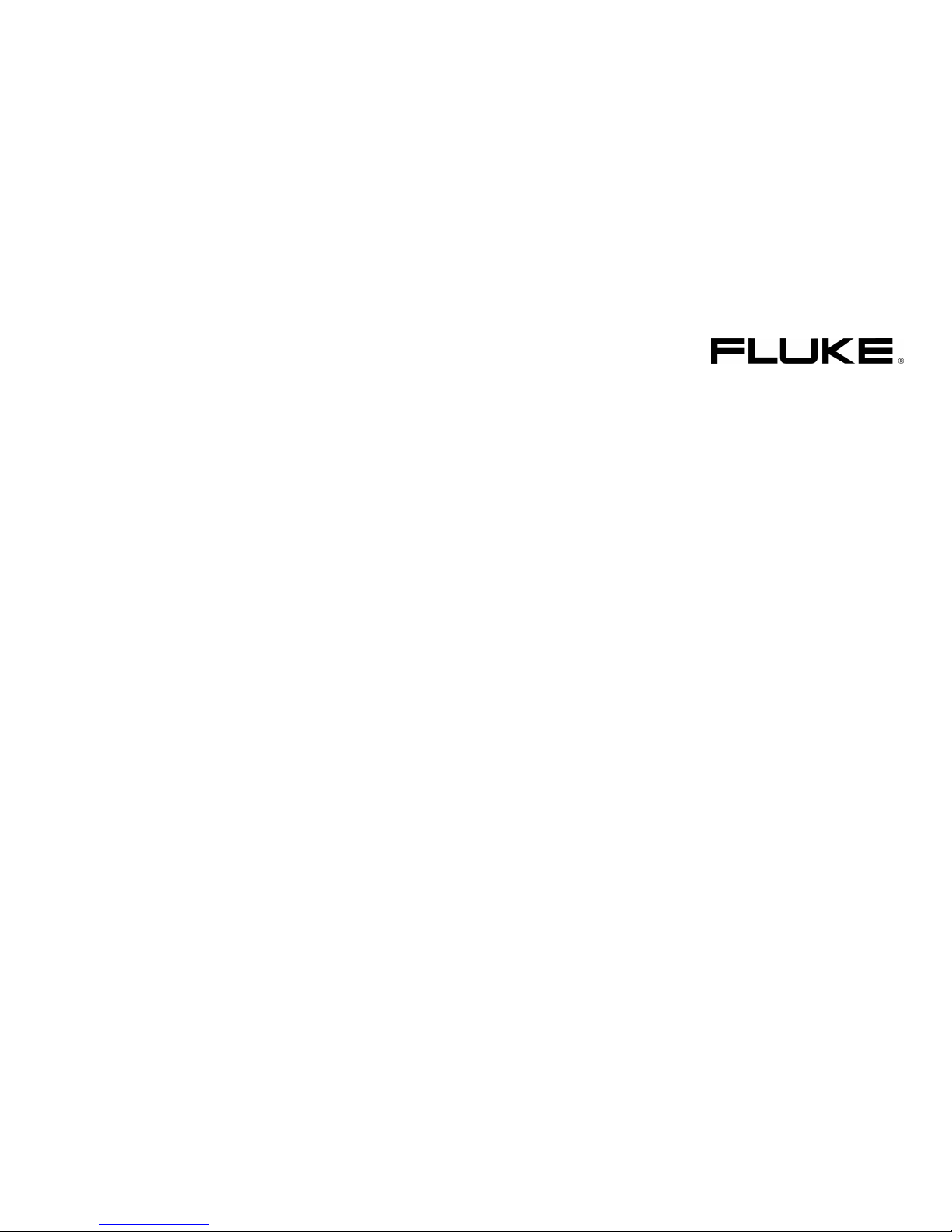
Fluke 19xC-2x5C
ScopeMeter
Software version 8.00 onwards
Getting Started
GB
Jun 2008, Rev. 1, 09/2009
© 2008, 2009 Fluke Corporation, All rights reserved. Printed in the Netherlands
All product names are trademarks of their respective companies.
Page 2
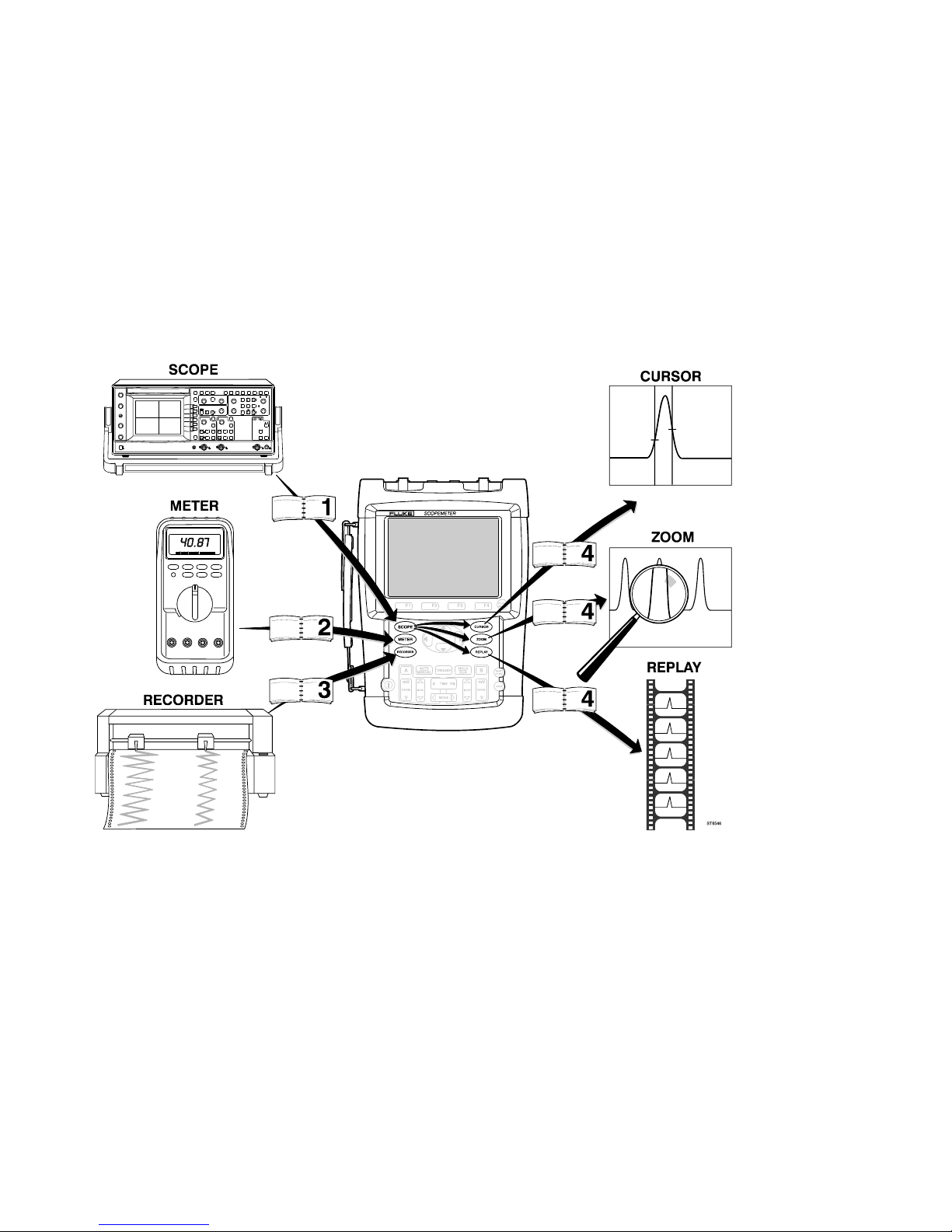
Page 3
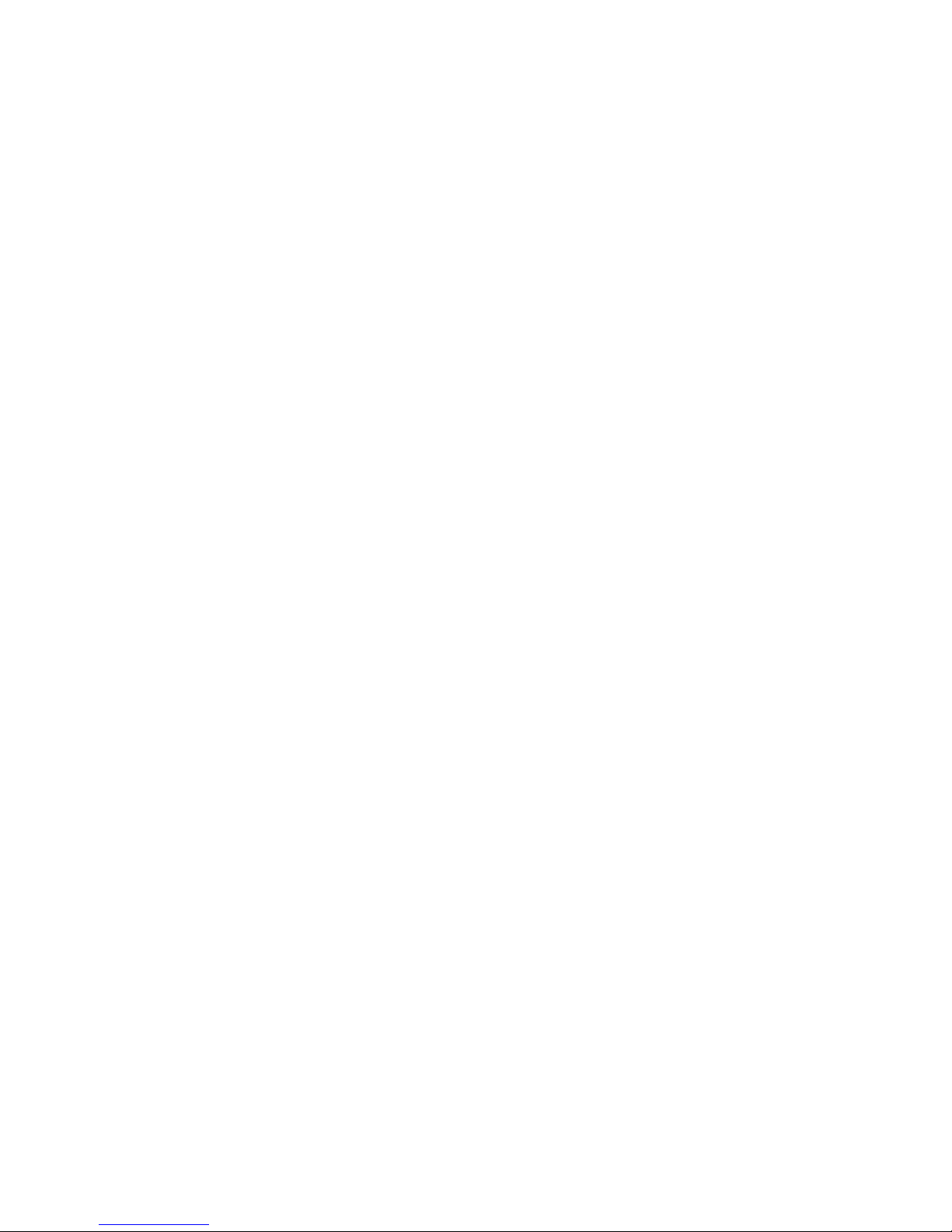
Table of Contents
Title Page
Unpacking the Test Tool Kit ........................................................................................... ii
Introduction .................................................................................................................... 1
Contacting Fluke ............................................................................................................ 1
Safety Information: Read First........................................................................................ 1
Preparing for Use ........................................................................................................... 4
Powering/Resetting the Test Tool .................................................................................. 4
How to Navigate a Menu (example) ............................................................................... 4
Changing the Information Language .............................................................................. 5
Adjusting Contrast and Brightness ................................................................................. 5
Using the Scope ............................................................................................................. 5
Multimeter ...................................................................................................................... 7
Recorder Functions ........................................................................................................ 8
Fieldbus Measurements (Bushealth).............................................................................. 8
Replay ............................................................................................................................ 10
Zoom .............................................................................................................................. 10
Making Cursor Measurements ....................................................................................... 11
Triggering ....................................................................................................................... 11
Saving/Printing Screens and Setups .............................................................................. 13
User Options .................................................................................................................. 20
i
Page 4
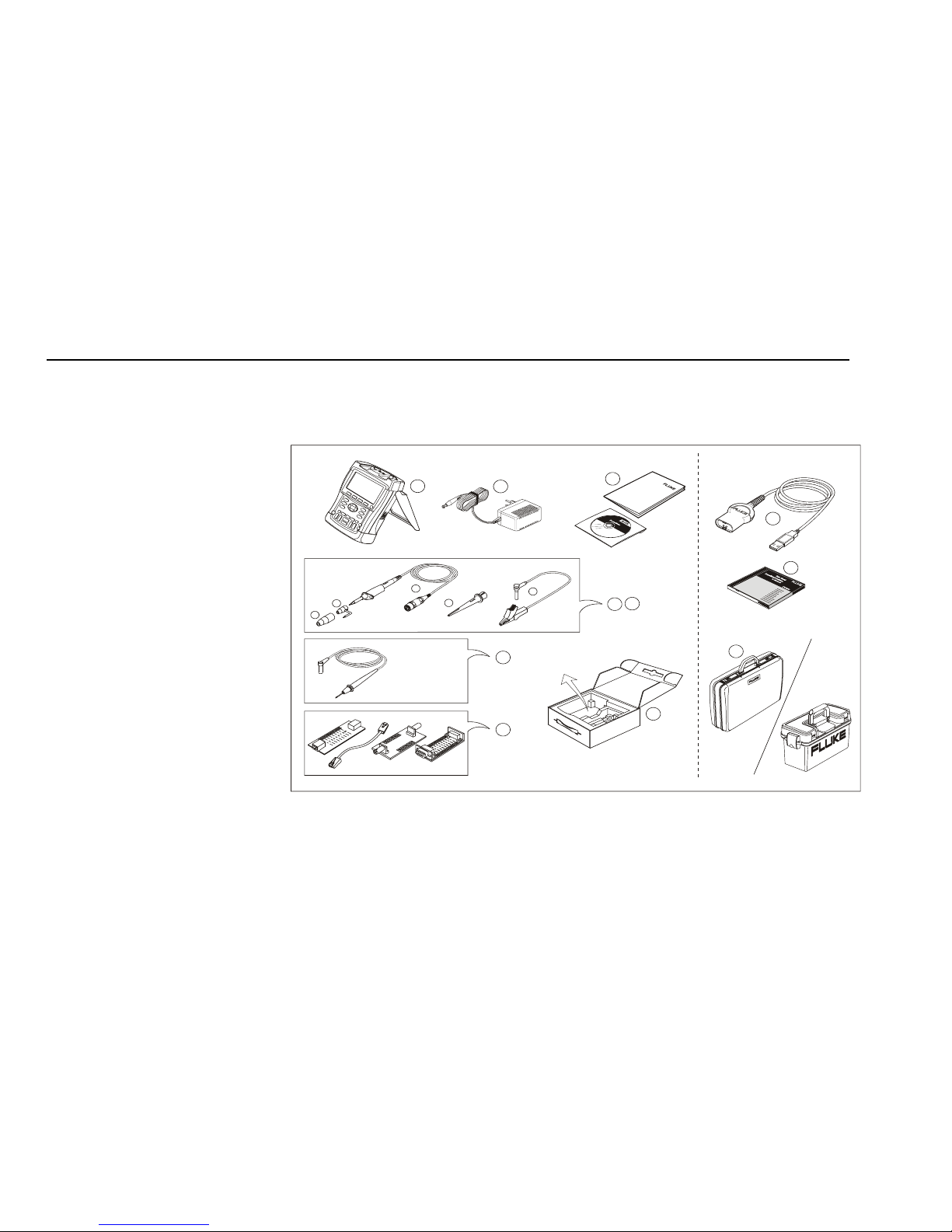
Fluke 19xC-2x5C
Getting Started
Unpacking the Test Tool Kit
The following items are included in your test tool kit:
1. ScopeMeter Test Tool
2. Battery Charger
3. 10:1 Voltage Probe Set (Red)
4. 10:1 Voltage Probe Set (Gray)
5. Test Lead Set (Red and Black)
6. Bus Health Test adapter (2x5C
only)
7. Safety Information + CD ROM
with complete Users Manual
8. Shipment box (basic version
only)
The -S versions also include:
9. Optically Isolated USB
Adapter/Cable
10. CD ROM with FlukeView
®
Software
11. Hard Case
1
(2x)
(2x)
d
(2x)
e
(2x)
a
b
Fluke 215C/225C
2
(2x)
(2x)
c
5
6
7
4
3
8
S-version
9
10
11
Figure 1. ScopeMeter Test Tool Kit
ii
Page 5
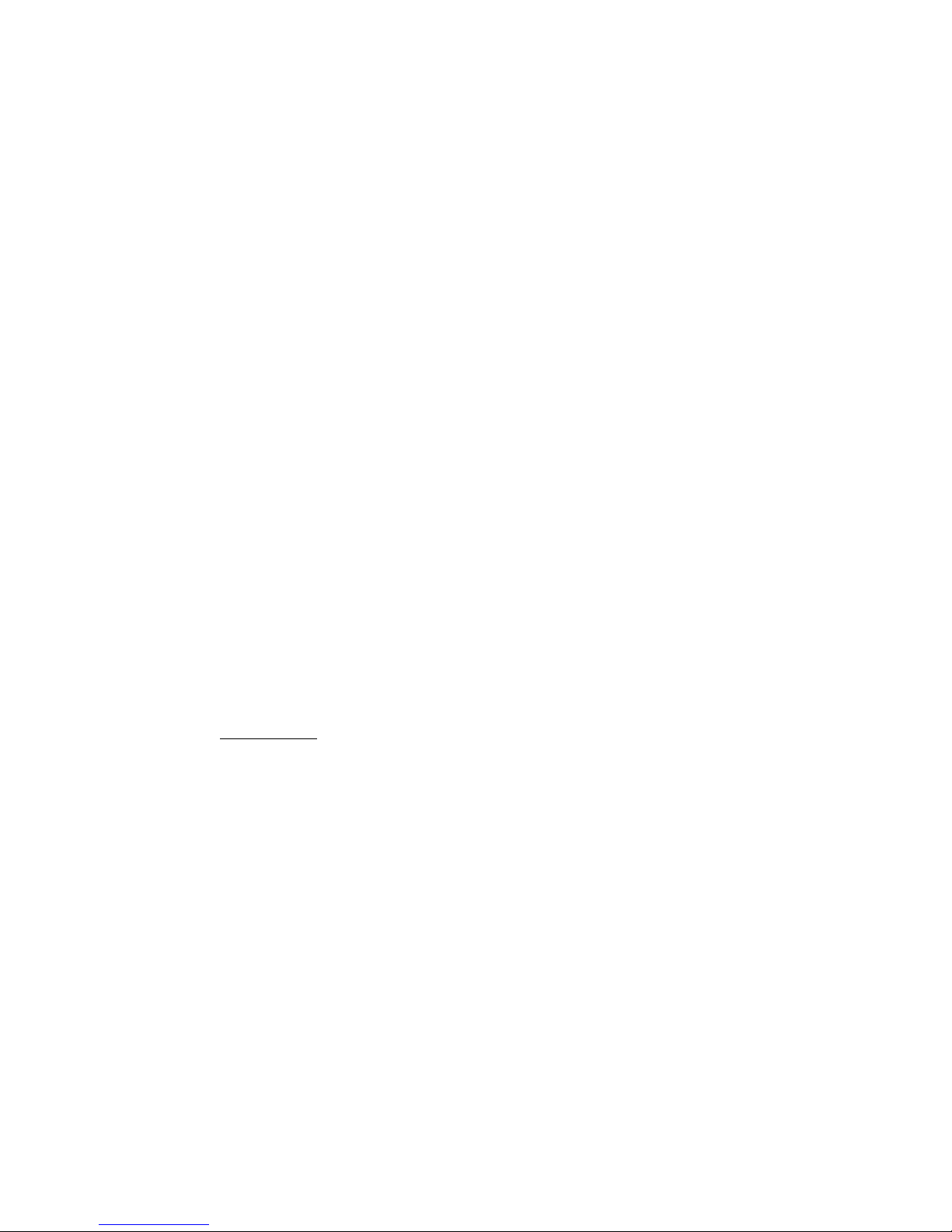
Getting Started
Introduction
This Getting Started Manual provides basic information
on Models 192C, 196C, 199C, 215C and 225C, software
versions V08.00 and newer. Refer to the Users Manual
on the accompanying CD-ROM for complete operating
instructions.
Contacting Fluke
To locate an authorized service center, visit us on the
World Wide Web at: www.fluke.com
or call Fluke using any of the phone numbers listed
below:
+1-888-993-5853 in the U.S.A and Canada
+31-40-2675200 in Europe
+1-425-446-5500 from other countries.
Safety Information: Read First
The Fluke Models 192C, 196C, 199C, 215C and 225C
ScopeMeter test tools (hereafter referred to as “test tool”)
comply with:
• ANSI/ISA S82.01-1994
• EN/IEC61010-1 : 2001
• CAN/CSA-C22.2 No.61010-1-04
• 1000 V Measurement Category II, 600 V
Measurement Category III, Pollution Degree 2
• UL61010B-1
Use the test tool only as specified in the Users Manual.
Otherwise, the protection provided by the test tool might
be impaired.
A Warning identifies conditions and actions that pose
hazard(s) to the user. A Caution identifies conditions and
actions that may damage the test tool.
1
Page 6
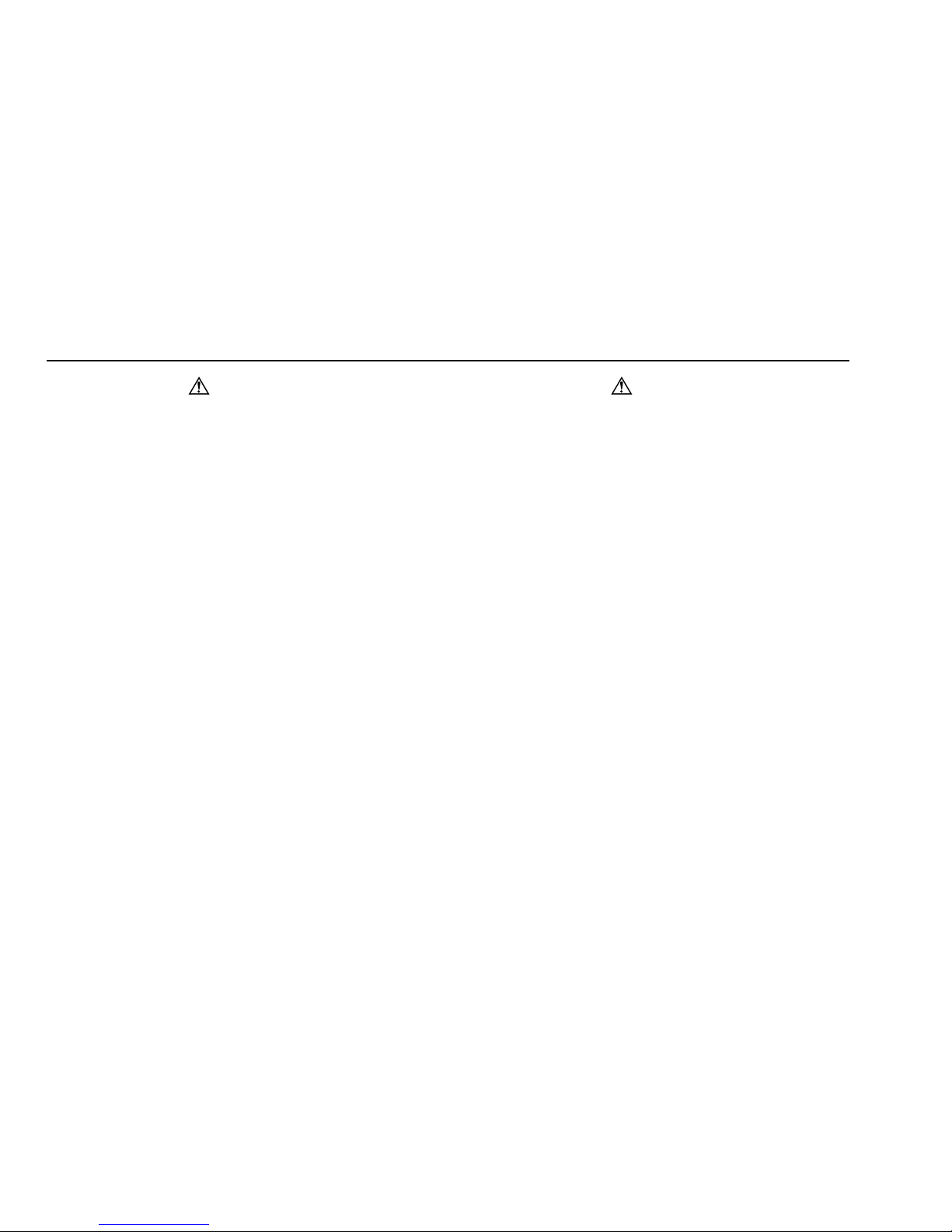
Fluke 19xC-2x5C
Getting Started
Warning
To avoid electrical shock or fire:
• Use only the Fluke power supply, Model
BC190 (Battery Charger / Power Adapter).
• Before use check that the selected/indicated
voltage range on the BC190 matches the local
line power voltage and frequency.
• For the BC190/808 universal Battery
Charger/Power Adapter use only line cords
that comply with the local safety regulations.
Note
To accommodate connection to various line
power sockets, the BC190/808 universal Battery
Charger / Power Adapter is equipped with a male
plug that must be connected to a line cord
appropriate for local use. Since the adapter is
isolated, the line cord does not need to be
equipped with a terminal for connection to
protective ground. Since line cords with a
protective grounding terminal are more
commonly available you might consider using
these anyhow.
Warning
To avoid electrical shock or fire if a test tool
input is connected to more than 42 V peak (30
Vrms) or on circuits of more than 4800 VA:
• Use only insulated voltage probes, test leads
and adapters supplied with the test tool, or
indicated by Fluke as suitable for the Fluke
19xC-2x5C ScopeMeter series.
• Before use, inspect voltage probes, test leads
and accessories for mechanical damage and
replace when damaged.
• Remove all probes, test leads and
accessories that are not in use.
• Always connect the battery charger first to
the ac outlet before connecting it to the test
tool.
• Do not connect the ground spring (Figure 1,
item f) to voltages higher than 42 V peak (30
Vrms) from earth ground.
• Do not apply input voltages above the rating
of the instrument. Use caution when using 1:1
test leads because the probe tip voltage will
be directly transmitted to the test tool.
• Do not use exposed metal BNC or banana
plug connectors.
2
Page 7

Getting Started
Safety Information: Read First
• Do not insert metal objects into connectors.
• Always use the test tool only in the manner
specified.
Max. Input Voltages
Input A and B directly ...............................300 V CAT III
Input A and B via 10:1 probe ................... 1000 V CAT II
600 V CAT III
METER/EXT TRIG inputs........................1000 V CAT II
600 V CAT III
Max. Floating Voltage
From any terminal to earth ground ..........1000 V CAT II
600 V CAT III
Between any terminal.............................. 1000 V CAT II
600 V CAT III
Voltage ratings are given as “working voltage”. They
should be read as Vac-rms (50-60 Hz) for AC sinewave
applications and as Vdc for DC applications.
Measurement Category III refers to distribution level and
fixed installation circuits inside a building.
Measurement Category II refers to local level, which is
applicable for appliances and portable equipment.
The terms ‘Isolated’ or ‘Electrically floating’ are used in this
manual to indicate a measurement in which the test tool
input BNC or banana jack is connected to a voltage
different from earth ground.
The isolated input connectors have no exposed metal and
are fully insulated to protect against electrical shock.
The red and gray BNC jacks, and the red and black
4-mm banana jacks can independently be connected to a
voltage above earth ground for isolated (electrically
floating) measurements and are rated up to 1000 Vrms
CAT II and 600 Vrms CAT III above earth ground.
If Safety Features are Impaired
Use of the test tool in a manner not specified may
impair the protection provided by the equipment.
Before use, inspect the test leads for mechanical damage
and replace damaged test leads!
Whenever it is likely that safety has been impaired, the
test tool must be turned off and disconnected from the line
power. The matter should then be referred to qualified
personnel. Safety is likely to be impaired if, for example,
the test tool fails to perform the intended measurements or
shows visible damage.
3
Page 8

Fluke 19xC-2x5C
Getting Started
Preparing for Use
At delivery, the installed NiMH batteries may be empty and
must be charged for 4 hours (with the test tool turned off)
to reach full charge:
• use only the Fluke Battery Charger/Power Adapter
model BC190
• before use check that the BC190 voltage and
frequency range match the local line power range
• connect the battery charger to the ac outlet
• connect the battery charger to the appropriate input on
the test tool near Input B.
Caution
To prevent decrease of the battery capacity, you
must charge the batteries at least once a year.
Powering/Resetting the Test Tool
Turning power on/off:
The test tool powers up in its last setup
Resetting the test tool to the factory settings:
+
configuration.
Turn power off, then press and hold the
USER key and turn on. You should
hear a double beep.
How to Navigate a Menu (example)
Display the input A function key labels.
Show the Input A (input A) menu.
The menu example shows that the input A signal is
displayed non-inverted (Normal) with full bandwidth (Full).
To let input A invert the input signal, and to limit the
bandwidth to 20 MHz do the following:
Highlight Inverted (inverted).
Accept Inverted + jump to the next field.
Highlight 20 MHz.
Accept 20 MHz + exit the menu.
Hiding a menu or key label:
Press the CLEAR MENU key.
4
Page 9

Getting Started
Changing the Information Language
Changing the Information Language
During operation of the test tool messages may appear on
the screen (for instance if you select a recorder function).
You can select the language in which messages will be
displayed.
Display the USER key labels.
Open the LANGUAGE menu to select a
language.
Adjusting Contrast and Brightness
Display the USER key labels.
Enable the arrow keys for adjustment.
Adjust the contrast of the screen.
Change the backlight brightness.
Using the Scope
Connect the probe(s) as shown in figure 2.
Figure 2. Scope Connections
AUTO- MANUAL ranging
After an Auto Set the trace position, range, time base and
triggering will be automatically adjusted to assure a stable
display of virtually any waveform.
Perform an Auto Set or select Manual
ranging (toggle). AUTO or MANUAL appears
at the top right of the screen.
Use the light-gray RANGE, TIME and MOVE keys to
change the view of the waveform manually.
5
Page 10

Fluke 19xC-2x5C
Getting Started
Scope Readings and Waveforms
Automatic scope measurement results are shown as
Reading 1 (READING 1) and Reading 2 (READING 2) at the
upper left and right display edge.
Scope readings on (ON) or off (OFF).
on A : Reading 1 (2) is input A result.
on B : Reading 1 (2) is input B result.
V ac ...dB: measurement function.
Glitch Detect: glitch capture on or off.
Average: waveform averaging on or off.
Waveform:
Normal : normal waveform display.
Persistence... : waveform persistence.
□ Digital Persistence: persistence off,
short, medium, long, infinite.
□ Envelope: envelope on, off.
□ Dot-join: dot join on or off
Mathematics... : A+B, A-B, AxB, A vs B (XY
mode), Spectrum (frequency spectrum
FFT).
Reference... : compare waveforms,
pass/fail testing.
6
Page 11

Getting Started
Multimeter
Input A and Input B Settings
Input A (B) on or off.
Input coupling AC or DC.
Probe Type: voltage, current or temperature
probe.
Attenuation: probe attenuation.
Probe Cal...: calibration of 10:1 /100:1
probe.
Polarity: input polarity normal or inverted;
variable input sensitivity.
Bandwidth: bandwidth full, 10 kHz, 20 MHz.
Multimeter
Connect the test leads (Figure 1, item 5) to the 4-mm
safety banana jack METER input.
Figure 3. Meter connections
Select a measurement function.
Relative measurements on or off.
Automatic ranging.
Manual ranging. Use to select a
range.
7
Page 12

Fluke 19xC-2x5C
A
Getting Started
Recorder Functions
First, choose a measurement in Scope or Meter mode.
RECORDER
ANALYZE
Show the recorder functions. Select a
recorder function (Scope Trendplot, Scope
Record, or Meter Trendplot), then press
to display the recorder key labels:
Start (RUN) or stop (STOP) recording.
Show the recorder options.
Reference: time reference is time of day
(Time of Day) or time from start (From
Start).
In Scope Record:
Display Glitches: glitch detection on, or
10 kHz filter on.
Mode: Single Sweep : stores samples
until memory is full, then stops.
Mode: Continuous : stores samples
continuously; deletes first samples if
memory is full.
Mode: on Ext. ... : start (Start), stop (Stop)
or continue (Run) recording if triggered via
the meter input (Ext.). Run requires one
trigger per division in VIEW ALL mode.
In Trend Plot:
Reading 1 (2)... (Scope) or Measurement...
(Meter) show the measurement function
menu.
VIEW ALL : see all stored samples.
NORMAL : see the most recent 9 divisions.
EXIT : exit the recorder mode.
Fieldbus Measurements (Bushealth)
The Bushealth function is standard available in the
Fluke 215C-225C.
Selecting the Bus Type
NALYZE
Show the function selection screen. Select
Bushealth , then press .
Highlight the required bus type, the press
. Dots ... behind a bus type indicate
that a submenu will follow on this selection.
The test tool shows the bushealth screen.
Show information on how to connect the test
tool to the bus (WIRING INFO).
Show the bus signal eye pattern (waveform).
8
Page 13

Getting Started
Fieldbus Measurements (Bushealth)
Toggle between scope screen (OFF) and
bushealth screen (ON).
Bushealth Screen
The following icons are used to indicate the bus
measurement status:
Q (filled) : voltage measured
{ (open) : no voltage measured
ÑÑ
{ { (both open) : no activity
Busy, the tester is measuring/processing data.
No reading available.
Result OK .
Warning. Result on edge of limits
Result not OK.
bus activity indicators:
(blinking) : activity
Setting up the Limits
To set up the test limits of the current bus type, do the
following:
From the bushealth screen select SETUP
LIMITS…
For RS-485 only: highlight Manchester or
NRZ (default is Manchester). Press to
select the encoding type
Select the signal property for which you want
to change the limits.
Select the limit you want to change, LOW
(low limit), HIGH (high limit), WARNING (warn
limit)
Change the limit. Continue with all limits to
be changed.
Save the limits and return to the bushealth
screen.
Note: Changed limits are marked by a * (asterisk).
9
Page 14

Fluke 19xC-2x5C
Getting Started
Replay
In scope mode, the test tool automatically stores the 100
most recent screens. Use REPLAY to review these screens.
From Scope mode show the REPLAY key
labels.
Step through the previous screen.
Step through the next screens.
Continuously play the stored screens.
Exit the REPLAY mode.
Zoom
Use the zoom function to obtain a more detailed view of a
waveform.
Display the ZOOM key labels.
Observe that the trace is frozen (HOLD
appears at the top of the screen).
Zoom in or zoom out on the waveform.
Scroll. A position bar indicates the position of
the zoomed part in relation to the total
waveform.
Inactive key. The key label indicates the
zoom factor.
VIEW ALL : view the complete waveform.
ZOOMED : view the zoomed waveform part.
Inactive key.
Exit the ZOOM mode.
10
Page 15

Getting Started
Making Cursor Measurements
Making Cursor Measurements
Cursors allow you to make precise digital measurements
on live, on recorded, and on saved waveforms.
Display the CURSOR key labels.
Select cursor measurement type:
measure signal height at one point of time.
measure signal height difference of two
points of time, and measure the time or the
trace RMS value between the cursors.
measure signal height at the cursor
positions and between cursor positions.
measure rise time and fall time.
Select the cursor to be moved. Use the blue
arrow keys to move.
Depending on cursor measurement type:
Automatic or manual risetime measurement
on a single channel.
Reading 2 is time (T), frequency (1/T) , or
RMS value.
Cursor measurements on trace A, B or M if A
and B are on; M if Mathematics... is on, see
ScopeReadings and Waveforms on page 6.
OFF: Switch cursor measurements off.
Triggering
Triggering tells the test tool when to begin displaying the
waveform.
Automatic triggering assures a stable display of virtually
any signal:
Perform an auto set. AUTO appears at the
top right of the screen. Input A is the default
trigger source.
Now you can take over basic trigger controls such as
source, level, slope and delay:
Display the trigger key labels
A B : trigger on input A or B waveform
Ext : trigger on the meter-input signal.
Select the trigger slope.
11
Page 16

Fluke 19xC-2x5C
Getting Started
Select trigger level control:
• at automatic triggering via input A or B
(AUTO TRIG):
AUTO LEVEL : automatic level control.
MANUAL : manual level control.
• at triggering via the meter input (Ext):
0.12V 1.2V : select level 0.12V or 1.2V.
• at triggering on edges via input A or B
(EDGE TRIG, see F4 below):
LEVEL : adjust the level manually.
Use to adjust the trigger level.
Select trigger options:
Automatic... : automatic triggering on
signals >1 Hz or > 15 Hz (faster).
On Edges... : turns off automatic triggering
and opens the Trigger on Edge menu:
Update: (screen update)
□ Free Run : the test tool updates the
trace even if there are no triggers.
□ On Trigger : the screen is updated only
when valid triggers occur.
□ Single Shot : the test tool waits for a
trigger. After receiving a trigger, the
waveform is displayed and the
instrument is set to HOLD.
Press
Noise reject Filter: the noise reject filter
to arm for a new trigger.
reduces jitter on the screen when
triggering on noisy waveforms.
NCycle: Each N
th
trigger results in a trace
update.
Video on A... : enables triggering on video
signals (input A only).
Pulse Width on A... : enables triggering on
qualified pulses (input A only).
Trigger Point, Trigger Delay
The trigger icon shows the trigger point. Initially you
have two divisions of pre-trigger view (negative delay).
To change the trigger delay, do the following:
Hold down to adjust the trigger delay.
If you move the trigger icon to the left of the screen, it
changes to . The status at the bottom of the screen
shows for example:
The 500ms indicates the (positive) delay between the
trigger point and the waveform display.
12
Page 17

Getting Started
Saving/Printing Screens and Setups
Saving/Printing Screens and Setups
You can save screens, recordings and setups to memory,
and recall them again from memory. You can print actual
or recalled screens.
Display the SAVE PRINT key labels.
SAVE: save a screen + setup (Screen +
Setup), or a record/replay/trendplot + setup
(Record + Setup, Replay+Setup,
TrendPlot+Setup) in a memory location.
The Edit Name menu allows you to change
the name for the saved item:
- press to select the character
to be changed.
- press the arrow keys to select a character.
- press to set default name.
- press to save.
RECALL : open the Recall (recall) menu.
RECALL FOR REFERENCE: recall a screen
as a reference waveform.
RECALL SETUP: recall a setup. Test tool is
in run mode.
RECALL: recall a screen + setup, or a
record + setup. Test tool is in hold mode.
CANCEL: Close menu
PRINT: Print the displayed screen. Refer to
the User Options below for printer setup
information.
VIEW DELETE : open the View/Delete menu.
DELETE: clear the selected memory.
RENAME… : rename a saved item.
VIEW : view and/or print a saved item.
CANCEL: Close menu.
Note
When saving a screen the most recently acquired
waveform will be stored. Persistence waveforms
will not be stored.
13
Page 18

Fluke 19xC-2x5C
Getting Started
User Options
Display the USER key labels.
Open the options menu.
Auto Set Adjust...
Select how auto set (AUTO key) behaves:
auto set on signals >15 Hz (fast response) or >1 Hz
(slower response).
set input coupling to DC (Set to DC) or don’t change the
input coupling setting.
set glitch detection on (Set to On) or don’t change the
glitch detection setting.
Battery Save Options...
When powered on the battery only, the test tool initially
shuts itself down 30 minutes after you pressed a key (not
in Trend Plot or Scope Record).
You can set the automatic power shutdown time to 5
minutes and to 30 minutes, or you can disable the
automatic power shutdown (
Disabled).
Battery refresh
Start a battery refresh about four times a year to keep
the batteries in optimal condition. The batteries will be
fully discharged and charged again.
Date adjust...
Set the date (Year: Month: Day: ) and the date format
DD/MM/YY is day- month-year, MM/DD/YY is month-day-
(
year).
Time Adjust...
Set the time clock (Hours - Minutes - Seconds).
Printer Setup...
Select a printer type and select the baud rate.
Factory default
Clears all memories and sets the test tool to factory
defaults.
Display Options...
Set the display to color (Color) or black and white (Black
and White
).
14
