Page 1
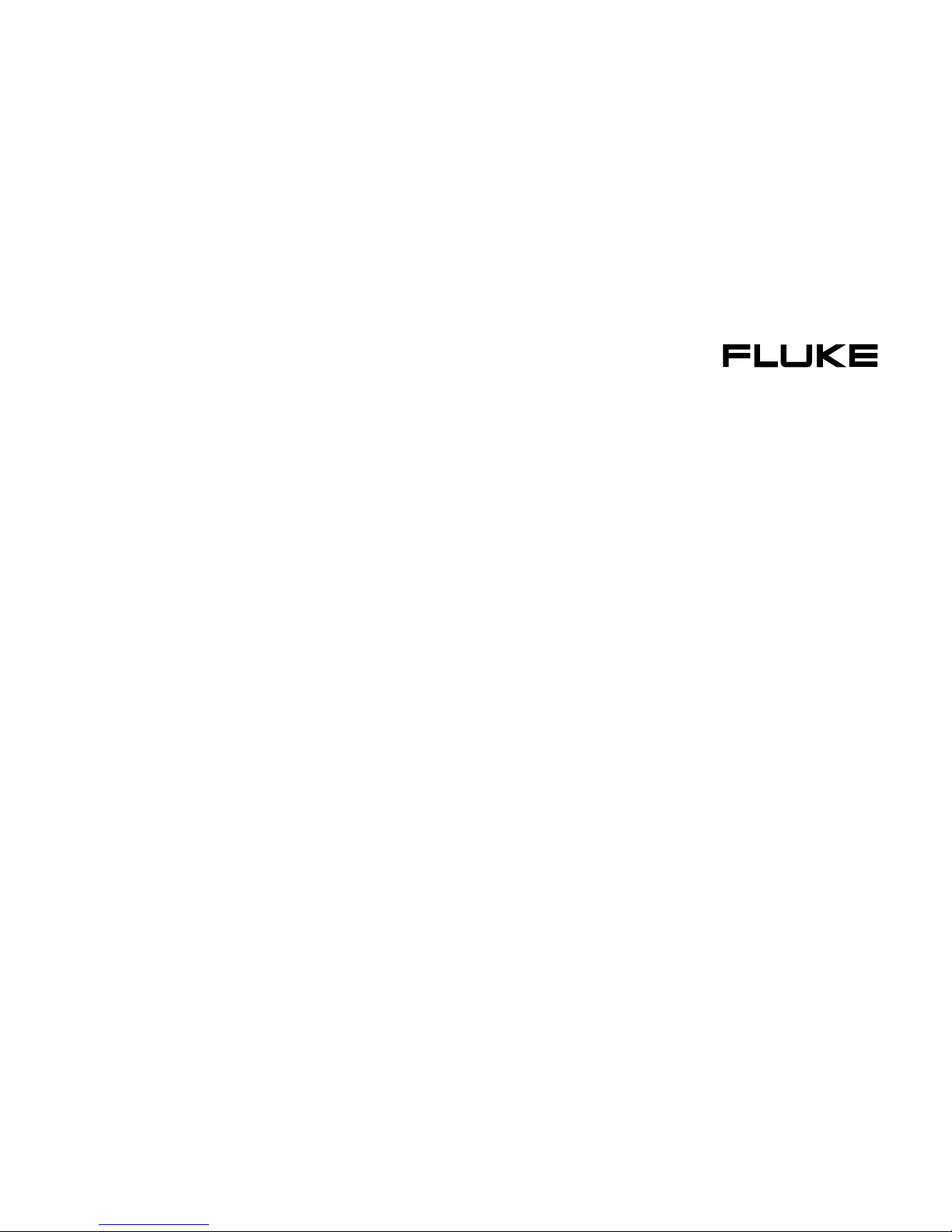
®
271
Programmable 10 MHz DDS Function Generator
Getting Started Manual
PN 2423297
January 2005
© 2005 Fluke Corporation, All rights reserved. Printed in USA
All product names are trademarks of their respective companies.
Page 2
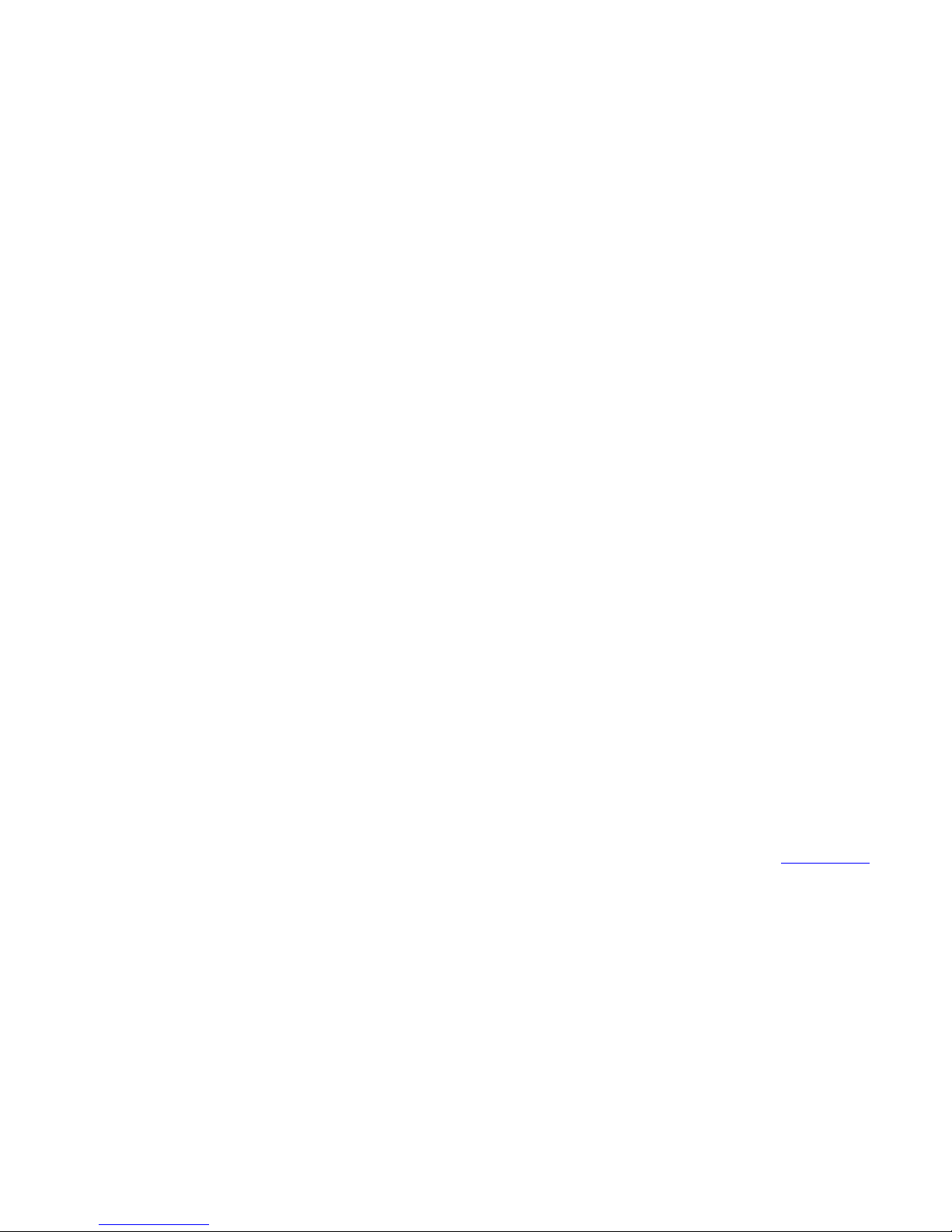
LIMITED WARRANTY AND LIMITATION OF LIABILITY
Each Fluke product is warranted to be free from defects in material and workmanship under normal use and service. The warranty period is one year and begins
on the date of shipment. Parts, product repairs, and services are warranted for 90 days. This warranty extends only to the original buyer or end-user customer of
a Fluke authorized reseller, and does not apply to fuses, disposable batteries, or to any product which, in Fluke's opinion, has been misused, altered, neglected,
contaminated, or damaged by accident or abnormal conditions of operation or handling. Fluke warrants that software will operate substantially in accordance
with its functional specifications for 90 days and that it has been properly recorded on non-defective media. Fluke does not warrant that software will be error free
or operate without interruption.
Fluke authorized resellers shall extend this warranty on new and unused products to end-user customers only but have no authority to extend a greater or different warranty on behalf of Fluke. Warranty support is available only if product is purchased through a Fluke authorized sales outlet or Buyer has paid the applicable international price. Fluke reserves the right to invoice Buyer for importation costs of repair/replacement parts when product purchased in one country is submitted for repair in another country.
Fluke's warranty obligation is limited, at Fluke's option, to refund of the purchase price, free of charge repair, or replacement of a defective product which is
returned to a Fluke authorized service center within the warranty period.
To obtain warranty service, contact your nearest Fluke authorized service center to obtain return authorization information, then send the product to that service
center, with a description of the difficulty, postage and insurance prepaid (FOB Destination). Fluke assumes no risk for damage in transit. Following warranty
repair, the product will be returned to Buyer, transportation prepaid (FOB Destination). If Fluke determines that failure was caused by neglect, misuse, contamination, alteration, accident, or abnormal condition of operation or handling, including overvoltage failures caused by use outside the product’s specified rating, or
normal wear and tear of mechanical components, Fluke will provide an estimate of repair costs and obtain authorization before commencing the work. Following
repair, the product will be returned to the Buyer transportation prepaid and the Buyer will be billed for the repair and return transportation charges (FOB Shipping
Point).
THIS WARRANTY IS BUYER'S SOLE AND EXCLUSIVE REMEDY AND IS IN LIEU OF ALL OTHER WARRANTIES, EXPRESS OR IMPLIED, INCLUDING
BUT NOT LIMITED TO ANY IMPLIED WARRANTY OF MERCHANTABILITY OR FITNESS FOR A PARTICULAR PURPOSE. FLUKE SHALL NOT BE LIABLE
FOR ANY SPECIAL, INDIRECT, INCIDENTAL, OR CONSEQUENTIAL DAMAGES OR LOSSES, INCLUDING LOSS OF DATA, ARISING FROM ANY CAUSE
OR THEORY.
Since some countries or states do not allow limitation of the term of an implied warranty, or exclusion or limitation of incidental or consequential damages, the
limitations and exclusions of this warranty may not apply to every buyer. If any provision of this Warranty is held invalid or unenforceable by a court or other
decision-maker of competent jurisdiction, such holding will not affect the validity or enforceability of any other provision.
Fluke Corporation
P.O. Box 9090,
Everett, WA 98206-9090,
U.S.A.
11/99 To register your product online, visit
Fluke Europe B.V.
P.O. Box 1186,
5602 BD Eindhoven,
The Netherlands
register.fluke.com
Page 3
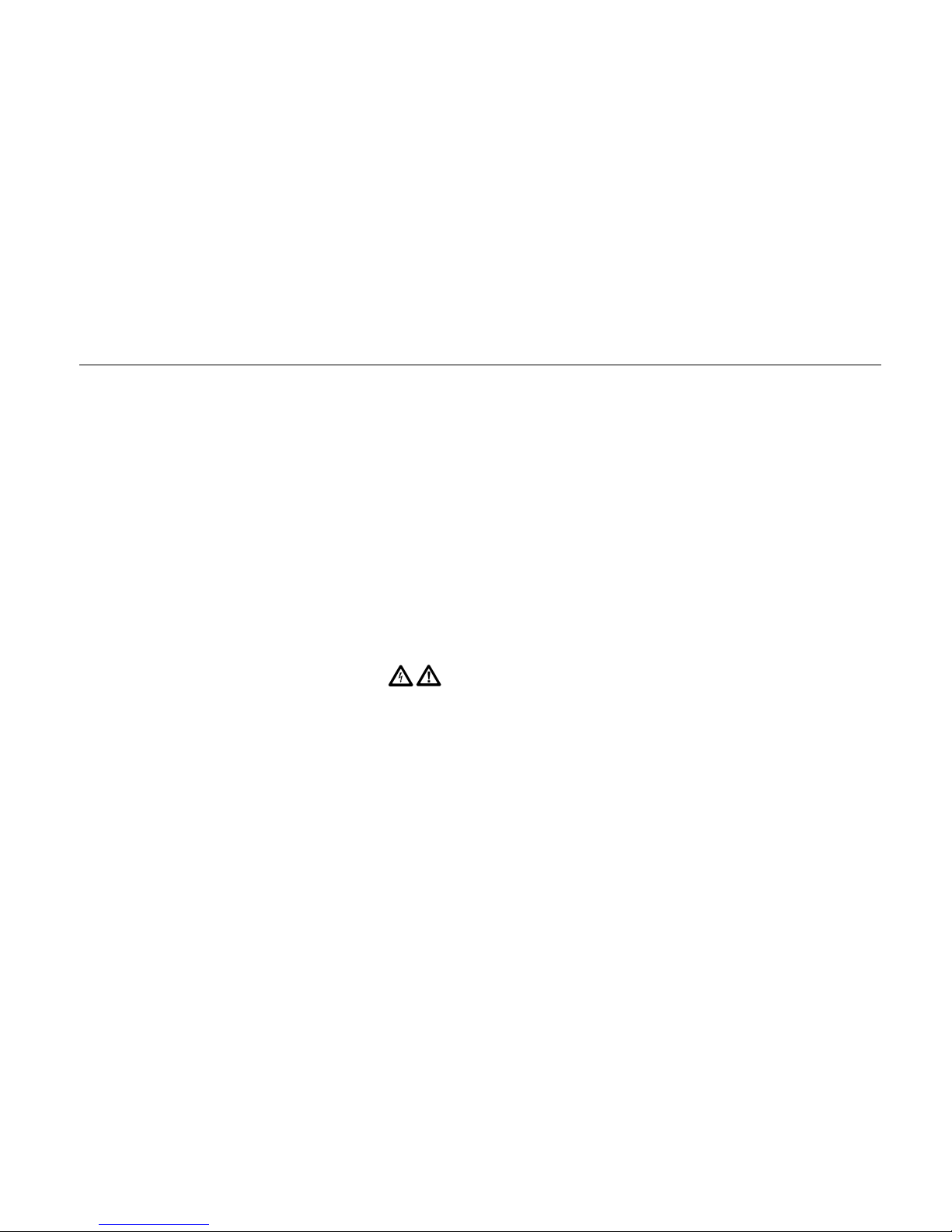
Safety
This function generator is a Safety Class I instrument according to IEC classification and has been designed to meet the requirements of EN61010-1 (Safety Requirements for Electrical Equipment for Measurement, Control and Laboratory Use). It is
an Installation Category II instrument intended for operation from a normal single phase supply.
This instrument has been tested in accordance with EN61010-1 and has been supplied in a safe condition. This Getting
Started Manual contains some information and warnings which must be followed by the user to ensure safe operation and to
retain the instrument in a safe condition.
This instrument has been designed for indoor use in a Pollution Degree 2 environment in the temperature range 5 °C to
40 °C, 20 % - 80 % RH (non-condensing). It may occasionally be subjected to temperatures between +5 °C and -10 °C without degradation of its safety. Do not operate the instrument while condensation is present.
Use of this instrument in a manner not specified by these instructions may impair the safety protection provided. Do not operate the instrument outside its rated supply voltages or environmental range.
Warning
To avoid the possibility of electric shock:
• This instrument must be earthed.
• Any interruption of the mains earth conductor inside or outside the instrument will make the in strument
dangerous. Intentional interruption is prohibited. The protective action must not be negated by the use
of an extension cord without a protective conductor.
• When the instrument is connected to its supply, terminals may be live and opening the covers or removal of parts (except those to which access can be gained by hand) is likely to expose live parts.
i
Page 4

271
Getting Started Manual
• The apparatus shall be disconnected from all voltage sources before it is opened for any adjustment,
replacement, maintenance or repair.
• Any adjustment, maintenance and repair of the opened instrument under voltage shall be avoided as
far as possible and, if inevitable, shall be carried out only by a skilled person who is aware of the hazard involved.
• Make sure that only fuses with the required rated current and of the specified type are used fo r replacement. The use of makeshift fuses and the short-circuiting of fuse ho lders is prohibited.
Caution
If the instrument is clearly defective, has been subject to mechanical damage, excessive moisture or
chemical corrosion the safety protection may be impaired and the apparatus should be withdrawn from use
and returned for checking and repair.
Note
This instrument uses a Lithium button cell for non-volatile memory battery back-up. Typical battery life is 5 years. In
the event of replacement becoming necessary, replace only with a cell of the correct type, a 3 V Li/Mn02 20 mm
button cell type 2032. Do not mix with solid waste stream. Do not cut open, incinerate, expose to temperatures
above 60 °C or attempt to recharge. Used batteries should be disposed of by a qualified recycler or hazardous materials handler. Contact your authorized Fluke Service Center for recycling information.
Caution
Do not wet the instrument when cleaning it and in particular use only a soft dry cloth to clean the LCD window.
ii
Page 5
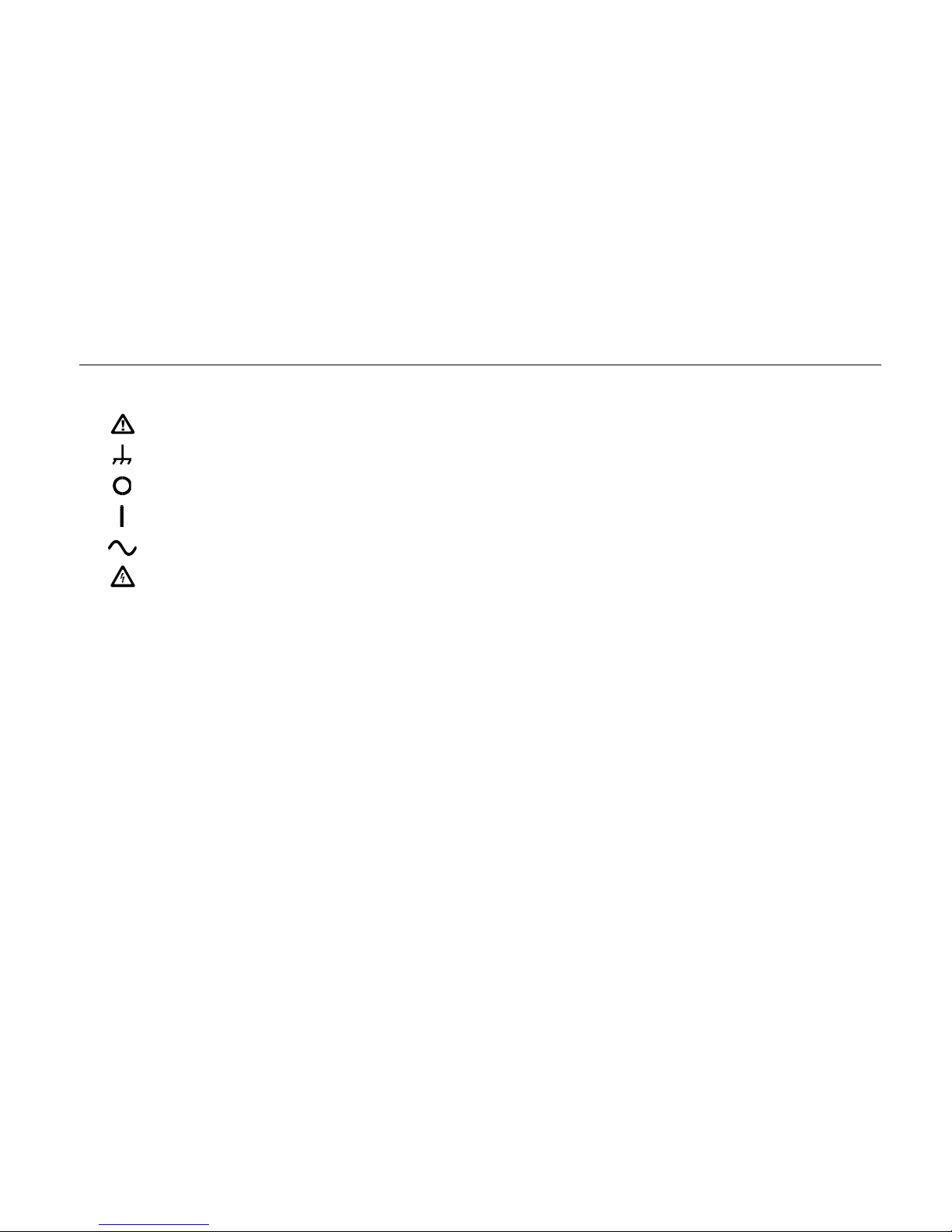
Safety
(continued)
The following symbols are used on the instrument and in this manual:
Caution - refer to the accompanying documentation, incorrect operation may damage the instrument.
Terminal connected to chassis ground.
Mains supply OFF.
Mains supply ON.
Alternating current.
Warning - hazardous voltages may be present.
iii
Page 6
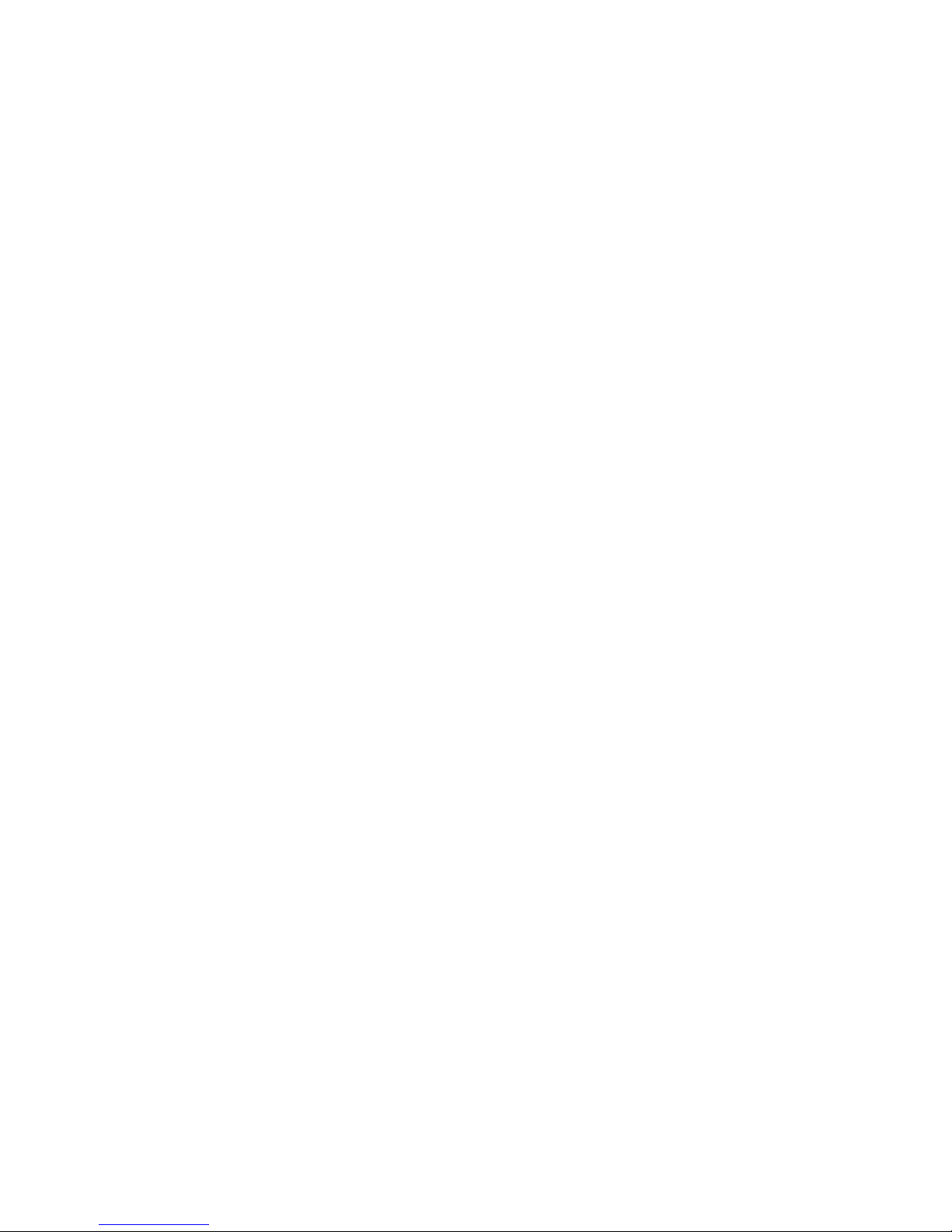
Page 7
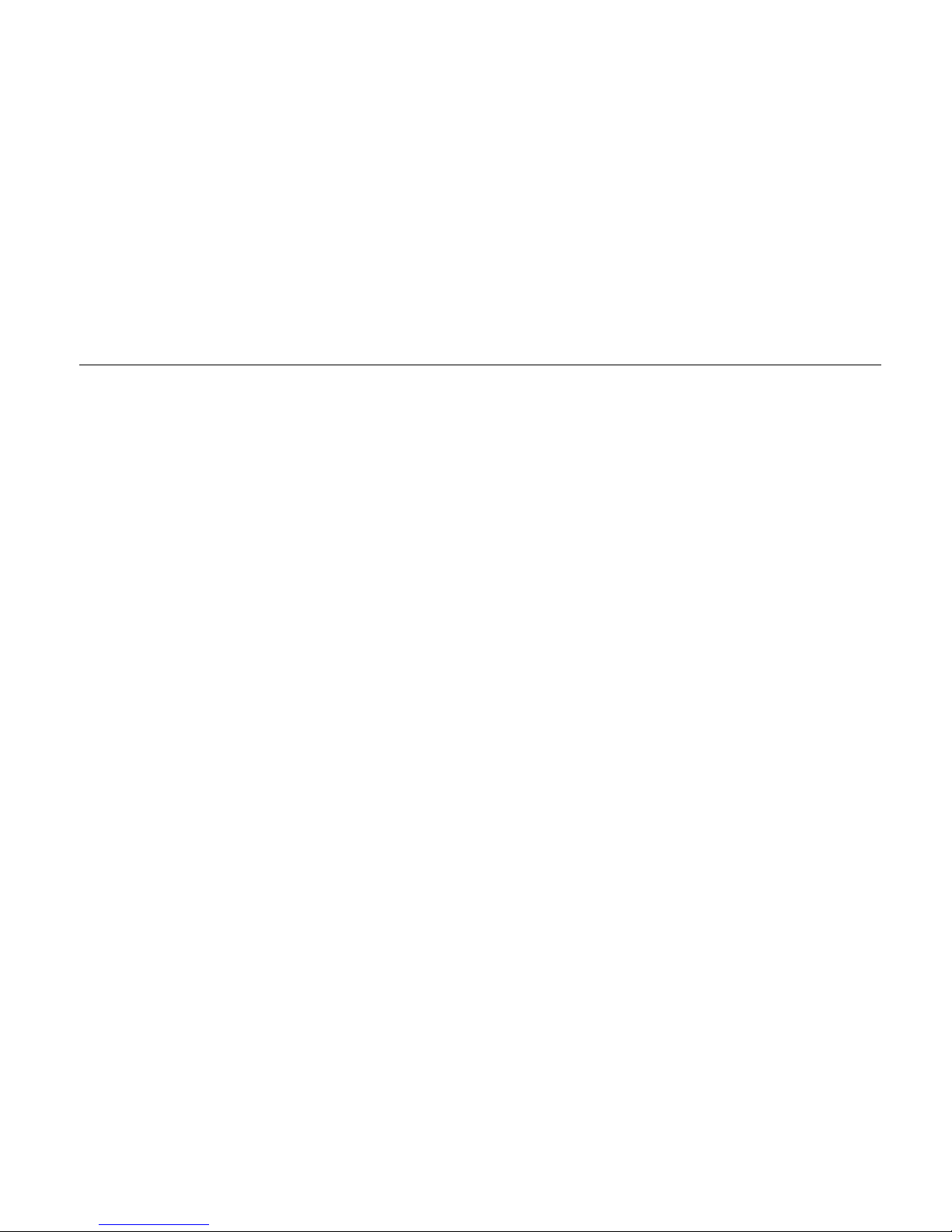
EMC Compliance
This instrument meets the requirements of the EMC Directive 89/336/EEC.
Compliance was demonstrated by meeting the test limits of the following standards:
Emissions
EN61326 (1998) EMC product standard for Electrical Equipment for Measurement, Control and Laboratory Use. Test limits
used were:
a) Radiated: Class B
b) Conducted: Class B
c) Harmonics:EN61000-3-2 (2000) Class A The instrument is Class A by product category.
Immunity
EN61326 (1998) EMC product standard for Electrical Equipment for Measurement, Control and Laboratory Use. Test methods, limits and performance achieved were:
a) EN61000-4-2 (1995) Electrostatic Discharge: 4 kV air, 4 kV contact Performance A.
b) EN61000-4-3 (1997) Electromagnetic Field: 3 V/m, 80 % AM at 1 kHz Performance A.
c) EN61000-4-11 (1994) Voltage Interrupt: 1 cycle, 100 % Performance A.
d)
EN61000-4-4 (1995) Fast Transient: 1 kV peak (ac line), 0.5 kV peak
(signal lines and RS232/GPIB ports)
Performance A.
v
Page 8
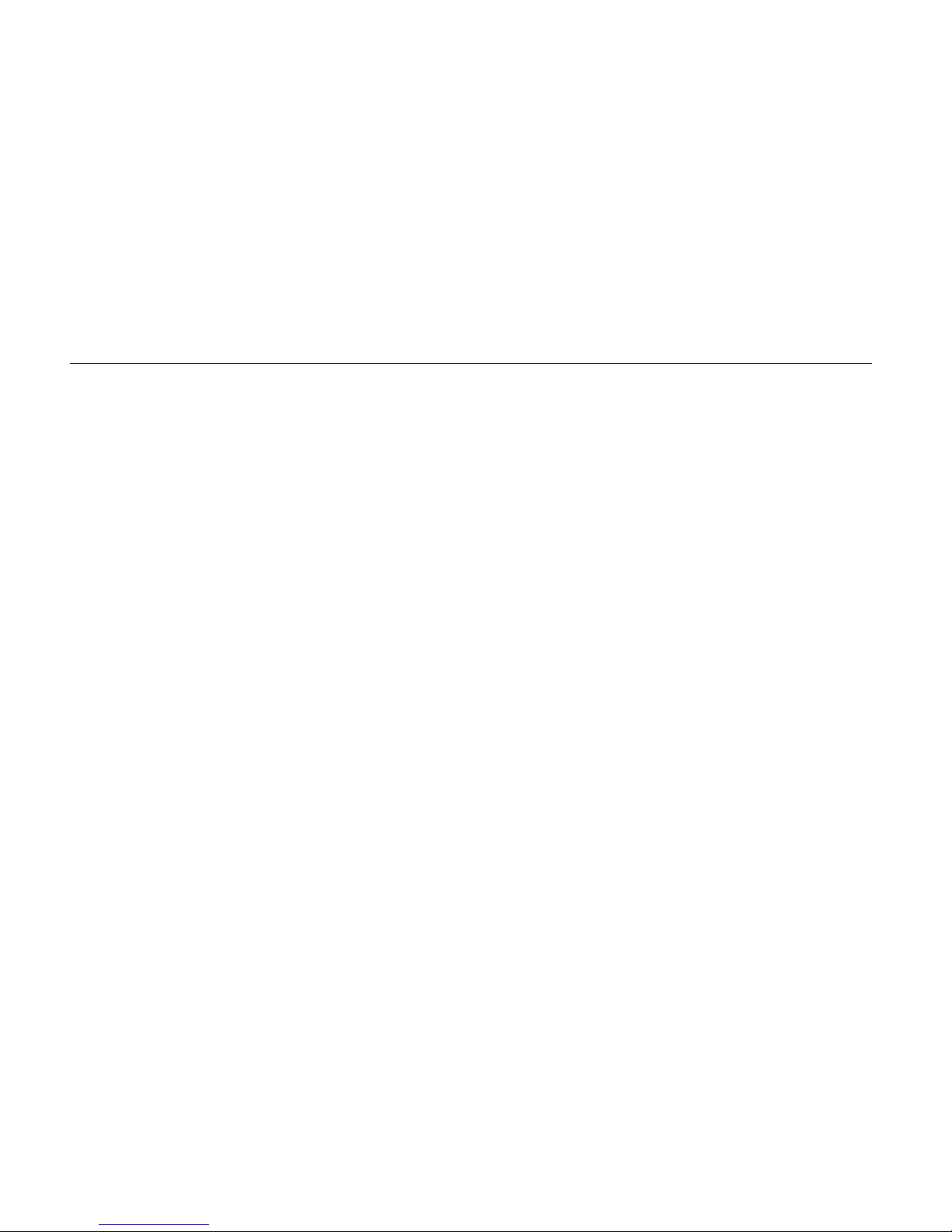
271
Getting Started Manual
e) EN61000-4-5 (1995) Surge: 0.5 kV (line to line), 1 kV (line to ground) Performance A.
f)
EN61000-4-6 (1996) Conducted RF: 3 V, 80 % AM at 1kHz
(ac line only; signal connections <3 m not tested)
According to EN61326 the definitions of performance criteria are:
Performance criterion A: ‘Duri ng test normal performance within the specification limits.’
Performance criterion B: ‘Duri ng test, temporary degradation, or loss of function or performance which is self-recovering’.
Performance A.
Performance criterion C:
‘During test, temporary degradation, or loss of function or performance which requires operator
intervention or system reset occurs.’
vi
Page 9
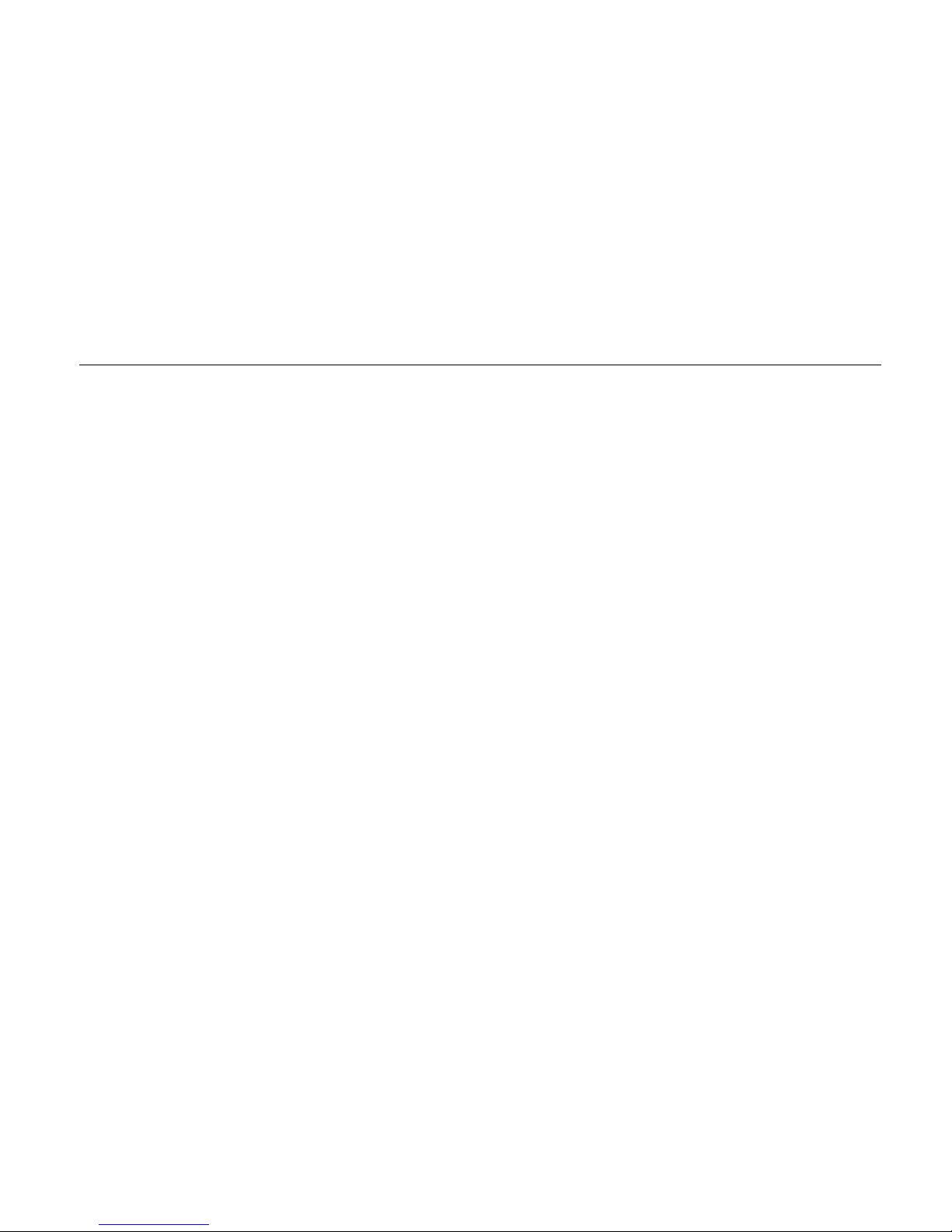
Table of Contents
Title Page
Introduction .................................................................................................................... 1
Before You Start............................................................................................................. 1
Mains Supply Voltage................................................................................................ 1
Externally Applied Voltages....................................................................................... 2
Controls and Connections.............................................................................................. 3
The Liquid Crystal Display......................................................................................... 4
Controls..................................................................................................................... 4
Function Keys....................................................................................................... 4
FIELD and DIGIT Keys and the Rotary Control.................................................... 5
Numeric, Units and SET Keys .............................................................................. 6
MODE Keys.......................................................................................................... 7
UTILITIES Keys.................................................................................................... 7
OUTPUT Key........................................................................................................ 7
Front Panel Inputs and Outputs................................................................................. 8
MAIN OUT............................................................................................................ 8
vii
Page 10

271
Getting Started Manual
AUX OUT............................................................................................................. 8
EXT TRIG............................................................................................................. 8
Rear Panel Connectors............................................................................................. 9
CLOCK IN/OUT.................................................................................................... 9
VCA IN................................................................................................................. 9
SYNC OUT........................................................................................................... 9
TRIG/SWEEP OUT.............................................................................................. 10
RS232 and GPIB Interface Connectors................................................................ 10
Using the Instrument...................................................................................................... 11
Starting up................................................................................................................. 11
Generating Continuous Signals ................................................................................ 12
Generating Swept Signals......................................................................................... 16
Generating a Triggered Burst.................................................................................... 18
Special Waveforms................................................................................................... 19
Saving and Recalling Settings .................................................................................. 23
Arbitrary Waveforms ................................................................................................. 23
Other Functions and Waveforms .............................................................................. 24
viii
Page 11
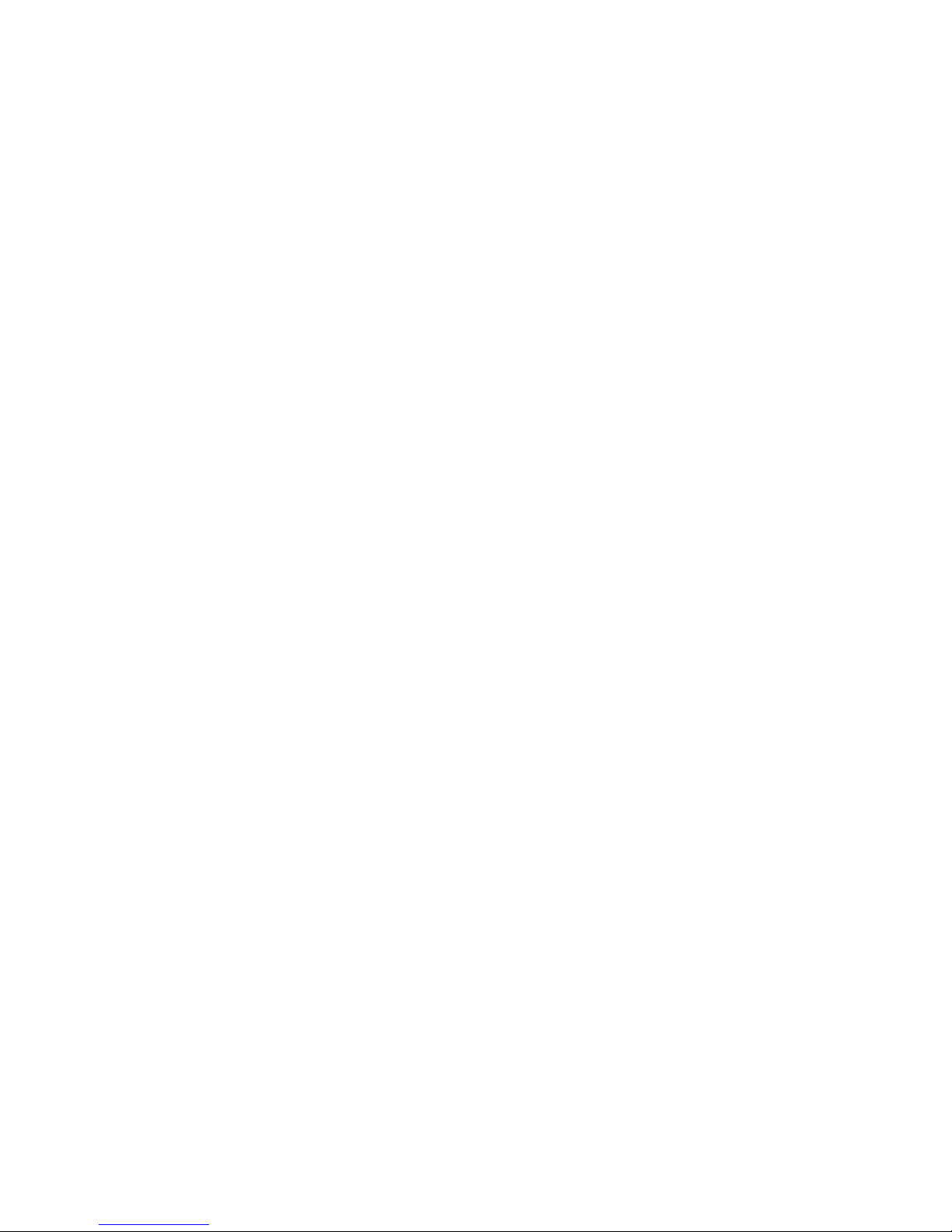
Getting Started
Introduction
This Getting Started Manual for the model 271
Programmable 10 MHz DDS Function Generator is
designed to provide an initial understanding of the way
the instrument is operated. The manual is set out in the
form of a tutorial, guiding you through a series of basic
front panel operations in order to familiarize you with the
controls and the modes of operation.
The Users Manual contains detailed specifications and
descriptions of all the functions and operations accessible
both from the front panel and by means of the remote
interfaces.
Before You Start
Mains Supply Voltage
Check that the instrument operating voltage marked on
the rear panel is correct for the local supply. If it is
necessary to change the operating voltage, follow the
procedure described in Appendix A of the Users Manual.
1
Page 12

271
Getting Started Manual
Externally Applied Voltages
Caution - Front Panel Sockets
To avoid risk of damage to the instrument:
Do not apply external voltages to the MAIN
OUT or AUX OUT sockets.
Do not apply external voltages exceeding ±10
V to the TRIG IN socket.
Caution - Rear Panel Sockets
To avoid risk of damage to the instrument:
Do not apply external voltages to the
SYNC OUT or TRIG/SWEEP OUT sockets.
Do not apply external voltages exceeding
±10 V to the VCA IN socket.
Do not apply external voltages exceeding
+7.5 V or -2.5 V to the CLOCK IN/OUT socket.
2
Page 13

Getting Started
Controls and Connections
Controls and Connections
shx0001f.gif
Figure 1. Model 271 Front Panel
3
Page 14

271
Getting Started Manual
The Liquid Crystal Display
The 4-line x 20-character LCD panel is used to display
and edit all the parameter values. The paradigm used for
selecting fields and editing values is described below.
If necessary (because of temperature variations etc.), you
can adjust the display contrast using a small screwdriver
or trimmer tool inserted in the hole marked
At power-up the instrument goes through a self-test cycle
and the display shows the firmware revision number for a
few seconds. If any tests fail, the display will show a
message indicating the nature of the fault; if this happens,
refer to the Users Manual.
The display shown above is called the "main menu" and
shows the frequency (or period), amplitude, dc offset and
symmetry of the waveform. Other menus, called "edit
menus", are called when you press the
MODE key.
by a
If the main menu display is not as shown in figure 1 above
then you should reset all settings to their factory defaults.
Do this by pressing
then
ENTER.
RECALL, then the numeric 0 key,
LCD.
EDIT key followed
Controls
Function Keys
These three keys are used
to choose between the
basic waveforms: sine,
square and triangular
waves, and pulses and
ramps of either polarity.
shx0008f.gif
Repeated presses of a key will cycle the selection through
the two or three choices offered. The associated LED will
light.
4
Page 15

Getting Started
Controls and Connections
FIELD and DIGIT Keys and the Rotary Control
The FIELD keys move the
display cursor between
fields.
The fields in the display
shown in figure 1 above
are "
FREQ=", "10.00000",
"
kHz", "VhiZ=" and so on.
shx0004f.gif
Each field is one of three types: a parameter name, a
parameter value or a unit name.
The
DIGIT keys work in different ways depending on
selected field type.
When the field contains a numeric parameter value the
DIGIT keys move the cursor right (less significant) or left
(more significant). The rotary control will then increment
or decrement the digit indicated.
When the field contains a unit name, the
DIGIT keys have
the effect of multiplying or dividing the value by 10; they
simultaneously set the display of the value and its unit in
the most convenient engineering format. The rotary
control has the same effect.
Thus, for example, if you select kHz with the
FIELD key,
successive presses of the right
DIGIT key (or rotating the
knob clockwise) change the value and the units as follows:
10.00000kHz
100.0000k
Hz
1.000000M
Hz
10.00000MHz
When the field contains a parameter name, successive
presses of the
DIGIT keys allow you to make a selection
from all the possible choices for that parameter. Again, the
rotary control has the same effect.
For example, with VhiZ selected in the start-up screen
above, successive presses of the right DIGIT key (or
rotating the knob clockwise) change the amplitude
displayed as follows:
VhiZ=+20.0 Vpp
VhiZ=+7.07 Vrms
V =+10.0 Vpp
V =+3.54 Vrms
OUT =+24.0dBm
All of these are equivalent representations of the output
amplitude, for a sine wave. If the waveform is not
sinusoidal then you can still display the rms values but the
dBm representation is excluded from the list.
5
Page 16

271
Getting Started Manual
Numeric, Units and SET Keys
You can use these keys to
enter parameter values
directly. For example, to
set the period to 125 µs,
select the first field (FREQ),
change it to period (PER)
by pressing a
then enter 1, 2, 5, us on
the keypad.
If the numeric value is dimensionless, for example a
BURST COUNT, the
otherwise it is terminated by the units key.
If you are editing one of the
parameters in the main
menu (frequency/period,
amplitude, dc offset or
symmetry) you can use one
SET keys to navigate
of the
to the appropriate field
directly.
The CE key clears the entry, one key press at a time.
DIGIT key,
ENTER key terminates the entry;
shx0009f.gif
shx0007f.gif
In addition, if the display is of any menu other than the
main menu, the
ESCAPE key will return you to the main
menu.
ESCAPE key abandons the current editing action.
The
6
Page 17

Getting Started
Controls and Connections
MODE Keys
Alternate presses of a MODE key will turn the mode
(TRIG, GATE, AM, etc.) on or off, and when the function is
on the associated lamp is lit.
If you press the
EDIT key then press a MODE key you will
see the edit menu for that mode. The associated lamp
flashes when the edit menu is displayed.
Some of the modes share
keys with the numeric
keypad. For example, to
see the edit screens for
HOP
mode, press EDIT
then the numeric 5 key.
To return to the main menu
from any edit menu, press
the
ESCAPE key.
shx0010f.gif
UTILITIES Keys
The UTILITIES keys give
access to the STORE,
RECALL and REMOTE
edit menus. The instrument
can store up to nine set-ups
(numbered 1 to 9), and can
recall any of those plus
set-up 0 which is the factory
default set-up and is not
editable.
shx0011f.gif
The MAN/SYNC key is used for manual triggering and
synchronizing two or more generators when suitably
connected together. Further information on synchronizing
two generators is given in the Users Manual.
OUTPUT Key
The OUTPUT key turns the
MAIN OUT on and off.
When the output is on the
LED next to the key is lit.
The default state at powerup is with the output off.
shx0018f.gif
7
Page 18

271
Getting Started Manual
Front Panel Inputs and Outputs
MAIN OUT
MAIN OUT is the 50 or
600 output from the main
generator. It will provide up
to 20 V p-p into a highimpedance load or 10 V p-p
shx0005f.gif
into a matched 50 or
600 load. It can tolerate a
short circuit for 60 seconds.
AUX OUT
The AUX OUT socket
provides a two-level TTL
and CMOS compatible
signal, synchronous with
the signal from the
MAIN OUT socket.
The symmetry of the AUX OUT signal is the same as that
set for the main output but you can adjust the phase
relationship between
MAIN OUT and AUX OUT using the
PHASE setting in the TRIG menu.
AUX O UT logic levels are nominally 0 V and 5 V from
typically 50 .
AUX OUT will withstand a short-circuit.
shx0006f.gif
EXT TRIG
EXT TRIG is the external
trigger input for the noncontinuous modes (trigger,
gate, sweep, FSK and hop)
and for synchronizing the
generator as a slave to an
external master generator.
shx0012f.gif
8
Page 19

Getting Started
Controls and Connections
Rear Panel Connectors
CLOCK IN/OUT
This socket operates both
as an input and as an
output, depending on the
mode in which the
instrument is being used.
shx0013f.gif
As an input it can be used either to run the instrument
from an external master clock or as a synchronization
input when slaved to another instrument as the master.
As an output it provides the internal master clock or the
master synchronization output for another instrument as
the slave.
In both modes the levels are TTL and CMOS compatible.
VCA IN
This is the modulation input
for voltage controlled
amplitude (VCA). +2.5 V
will drive the amplitude to
100 % of its programmed
value. The input
impedance is approximately
6 k.
shx0013f.gif
Modulation is beyond the scope of this Getting Started
Manual but is covered in detail in chapter 8 of the Users
Manual.
SYNC OUT
This socket is used when
the instrument is the master
in a master-slave set-up. It
provides a signal to drive
the
EXT TRIG front panel
input of the slaved
instrument.
shx0014f.gif
Master-slave operation is beyond the scope of this Getting
Started Manual but is covered in chapters 12 and 13 of the
Users Manual.
9
Page 20

271
Getting Started Manual
TRIG/SWEEP OUT
The TRIG/SWEEP output
socket provides both trigger
and marker signals,
depending on the
instrument's mode of
operation.
shx0016f.gif
Its primary use is for triggering an oscilloscope or other
recording device, but it can also provide z-axis bright-up
markers during sweep and frequency-hopping modes.
RS232 and GPIB Interface Connectors
These sockets are for
controlling the instrument
remotely, using a PC or
other controller device.
Remote control is beyond
the scope of this Getting
Started Manual, but is
covered in detail in chapter
16 of the Users Manual.
shx0017f.gif
10
Page 21

Getting Started
Using the Instrument
Using the Instrument
While familiarizing yourself with the instrument you will find
it useful to observe the outputs on an oscilloscope. For
most purposes it is sufficient to connect the MAIN OUT
front panel socket to the oscilloscope's Y input, and the
AUX OUT front panel socket to the oscilloscope's trigger
input.
If no oscilloscope is available you can still learn a great
deal about the instrument settings, since the effect of
front-panel operations is visible in the LCD display in the
form of text messages, parameter information, menus and
status information.
Starting up
The ac supply on/off switch is located at the bottom left
side of the front panel.
Caution
Before connecting to the ac supply, check
that the supply voltage setting is correct for
the region. Please refer to the Users Manual
if it needs to be changed.
Plug in and switch on the instrument
On power-up the LCD panel illuminates and the
instrument performs a series of self tests. In the event
that an error message is displayed please refer to the
Users Manual.
Check the LCD Display
It should look similar to the main menu shown in figure 1.
If not, press
RECALL, 0, ENTER to bring up the factory
default main menu.
11
Page 22

271
Getting Started Manual
Generating Continuous Signals
Select SINE on the function keys, if it is not already
selected.
If there is no signal at the oscilloscope input it will almost
certainly be because the generator's output is switched off.
If the lamp next to the
OUTPUT key. The AUX OUT socket is always on.
the
Press the right
part of the top line and move the cursor a couple of digits
to the right with the right
with the rotary control to adjust the frequency setting.
You can also experiment with entering frequencies using
the numeric keypad, and with using the
adjust the frequency in decades; to do this, put the cursor
under the rightmost (units) field.
MAIN OUT socket is not lit, press
FIELD key to put the cursor in the numeric
DIGIT key. You can experiment
DIGIT key to
Set a frequency, for example 12.5 kHz
You can do this by either of the methods above.
The easiest is probably to key
FREQ/PER, 1, 2, ., 5, kHz, ENTER.
The display should look like this:
FREQ=12.50000kHz
VhiZ=+20.0 Vpp 50Ω
DC=+0.00mV (+0.00mV)
SYM=50.0% (50.0%)
You can also view and edit in terms of period.
Move the cursor into the first field and press one of the
keys.
DIGIT
The display should change to:
PER =80.00000us
VhiZ=+20.0 Vpp 50Ω
DC=+0.00mV (+0.00mV)
SYM=50.0% (50.0%)
12
Page 23

Getting Started
Using the Instrument
Set the amplitude to +10 dBm
You can do this by keying AMPL, 1, 0, dBm.
The display will now look like this:
PER =80.00000us
O
UT =+10.0dBm 50Ω
DC=+0.00mV (+0.00mV)
SYM=50.0% (50.0%)
If you switch the amplitude display back to VhiZ you
should see:
PER =80.00000us
V
hiZ=+4.00 Vpp 50Ω
DC=+0.00mV (+0.00mV)
SYM=50.0% (50.0%)
If you are using a 50 termination on the oscilloscope
input then the signal amplitude will be half the displayed
value, 2 V p-p.
Have a look at some other waveforms
Using the function keys you can select any of the
waveforms and observe them on the oscilloscope display.
Change the dc offset
If the output is still set to 4 V p-p then with the dc offset in
the fractional millivolts range you will not be able to see
changes on the oscilloscope, so the first thing to do is to
force a range change.
Do this by pressing the DC OFFSET key and entering
(say) 1.5 V.
You can then use the rotary control to adjust the waveform
offset in steps which depend on the cursor position. For
smoother control press the right
DIGIT key.
PER =80.00000us
VhiZ=+4.00 Vpp 50Ω
DC=+1.5
0 V (+1.50 V)
SYM=50.0% (50.0%)
Note that with the cursor placed as shown, pressing the
+/-
key will change the polarity of the offset voltage.
13
Page 24

271
Getting Started Manual
Effect of the output attenuator
The instrument has an output attenuator with fixed steps
of 20 dB. The attenuator follows the output stages so any
dc offset added to the waveform is subject to the
attenuator.
With the waveform amplitude set to 4 V p-p the attenuator
is switched out; however if you adjust the output to (say)
0.4 V p-p, 20 dB of attenuation is switched in. When this
happens you will be warned that the dc offset has been
changed.
Try it. Set the amplitude to 4 V p-p and the dc offset to
+1.5 V.
Now change the amplitude by pressing AMPL, 0.4, V. The
instrument will beep and you should see something like
this for a few seconds:
**** WARNING 07 ****
* DC OFFSET CHANGE *
* BY OUTPUT LEVEL *
********************
Then this:
PER =80.00000us
hiZ=+4.00 Vpp 50Ω
V
DC=+1.5
SYM=50.0% (50.0%)
The figure in brackets to the right of the programmed dc
offset is the value which results from the application of
20 dB of attenuation. It may differ slightly from the
calculated value (150 mV) because of the attenuator's
saved calibration factors.
0 V (+151.mV)
14
Page 25

Getting Started
Using the Instrument
Asymmetric waveforms
Symmetry adjustments work in much the same way as dc
offset adjustments. However, because of the lengthy
calculations which the instrument makes following a
change to the symmetry setting, you may find it easier to
use direct numeric entry rather than the rotary control.
Again, the symmetry of the output is displayed in brackets
at the right of the programmed value and in certain
circumstances the programmed and actual values may
differ. For example, at high output frequencies the
specification limits for symmetry are 20 to 80 % for a
square wave but 1 to 99 % for a sine wave. Full details are
given in the Specifications section in chapter 1 of the
Users Manual.
Adjusting the phase
The AUX OUT socket supplies a TTL and CMOS-
compatible (0/+4 V) reference signal against which you
can adjust the phase of the signal at the
MAIN OUT
socket.
Return to the factory default settings by pressing
RECALL
, 0, ENTER, then press the EDIT key followed by
TRIG
.
The lamp next to the
TRIG key will flash and you should
see a screen like this:
SOURCE=E
XT
TGEN=1.00ms 1.000kHz
BURST COUNT= 0001
PHASE=+000° (+000°)
The instrument is still operating in continuous, not
triggered mode, so the settings for the trigger source, the
internal trigger generator and the burst count are not
relevant here. The only item on this menu which affects
continuous modes as well as triggered and gated modes
is the PHASE setting.
Move the cursor to the last digit of the phase numeric
value field and use the rotary control to move the phase of
the
AUX OU T relative to that of the MAIN OUT.
SOURCE=EXT
TGEN=1.00ms 1.000kHz
BURST COUNT= 0001
PHASE=+116
° (+116°)
You may want to trigger the oscilloscope from the
15
Page 26

271
Getting Started Manual
instrument's AUX OUT socket in order to see the phase
effects more clearly.
There are some limitations on using the phase control at
frequencies above 30 kHz - chapter 5 of the Users Manual
explains these in detail.
Generating Swept Signals
The instrument has an independently-controlled internal
trigger generator which produces a square wave with a
period from 20 µs to 200 s (in 20 µs steps), corresponding
to a repetition frequency from 0.005 Hz to 50 kHz. In most
modes the signal is made available at the rear panel
TRIG/SWEEP OUT
In sweep mode, the sweep begins on the negative edge of
the signal (the transition from +4 to 0 V; if you include
markers in the sweep set-up then each marker produces
an additional narrow +1 V pulse on the
TRIG/SWEEP OUT
For this tutorial we will generate a logarithmic sine wave
sweep from 261.6 to 1108.7 Hz. This 2-octave range is
well within the limits of audibility, so you can listen on
headphones if you wish. Set the amplitude to about 10 dBm or you may be surprised by the intensity.
The description "logarithmic" means that the sweep
spends an equal period at each note of the scale (and is a
misnomer because the rate of frequency increase with
time is in fact exponential).
The set up process is as follows:
socket.
signal.
16
RECALL, 0, ENTER to reset to the factory defaults.
Press
Then press EDIT and SWEEP.
Page 27

Getting Started
Using the Instrument
At this point the lamp next to the SWEEP key should be
flashing and the display should look like this:
MODE=BEG-END LAW=L
OG
RAMP TIME=0.05 s
TRIG SRC=CONTINUOUS
MORE->>>
All these settings are fine except for the sweep time, which
is too short if you are listening to the signal.
Change the sweep time to, say, 5 seconds. When you
press the ENTER key the display will return to the main
menu, so press EDIT and SWEEP again and use the
FIELD
key to move to the next screen.
MODE=BEG-END LAW=LOG
RAMP TIME=5
.00 s
TRIG SRC=CONTINUOUS
MORE->>>
Now set the beginning and end frequencies. The
frequencies shown here correspond to a sweep of 2
octaves starting at middle C, with a marker in the middle of
the sweep.
BEG FRQ=261.6000 Hz
END FRQ=1.108700kHz
MARK FRQ=5
23.3000 Hz
MORE->>>
Now press the
SWEEP key.
The sweep is generated continuously. You can reverse
the direction on the first sweep edit menu by changing
MODE=BEG-END to MODE=END-BEG.
You can also set up to initiate the sweep manually - do
this by changing TRIG SRC=CONTINUOUS to
TRIG SRC=MAN/REMOTE. Single sweeps are now
initiated by pressing the
MAN/SYNC key.
Note that the settings for the internal trigger generator
have no bearing on the sweep in this instance.
17
Page 28

271
Getting Started Manual
Generating a Triggered Burst
In this exercise you will use the internal trigger generator
to initiate a burst of 500 cycles of a 2 kHz tone twice every
second. The period of the internal trigger generator is thus
500 ms.
Press
RECALL, 0, ENTER to reset to the factory defaults.
Then press
key should flash and the display should show:
Change the settings to:
The word FREE against the SOURCE parameter
indicates that the internal trigger generator has not already
EDIT and TRIG. The lamp next to the TRIG
SOURCE=E
TGEN=1.00ms 1.000kHz
BURST COUNT=0001
PHASE=+000° (+000°)
SOURCE=TGEN [FREE]
TGEN=500.ms 2.000 Hz
BURST COUNT=0
PHASE=+000° (+000°)
XT
500
been assigned to some other function. If it had been, that
function would be shown in place of the word FREE.
Press
ENTER, turn the output on and set the frequency on
the main menu to 2 kHz, which at that point will be a
continuous tone.
REQ=2.000000kHz
F
VhiZ=+20.0 Vpp 50Ω
DC=+0.00mV (+0.00mV)
SYM=50.0% (50.0%)
Press TRIG to initiate the triggered burst mode.
To synchronize an oscilloscope to the trigger generator
(rather than to the burst waveform itself), connect the rear
panel
TRIG/SWEEP OUT socket to the oscilloscope's
trigger input.
Again, by changing the trigger source to
TRIG SRC=MAN/REMOTE, you can initiate tone bursts by
pressing the
There are similar modes which use the internal trigger
generator as the source of trigger signals, and there are
gated (i.e. level-sensitive) modes which correspond to the
edge-sensitive triggered modes. The Users Manual
contains detailed information on these modes.
MAN/SYNC key.
18
Page 29

Getting Started
Using the Instrument
FSK Mode
The FSK (frequency shift keying) mode can also be driven
from the internal trigger generator. Setting up is very
straightforward; the following settings give a continuous
waveform which switches between 800 Hz and 1.2 kHz
twice every second.
The edit menu for the FSK mode includes the basic
settings for the trigger generator, so there is no need to
visit the trigger generator set-up screen itself. First, free
the internal trigger generator. This is most easily done by
returning to the factory default settings.
Press
EDIT then FSK and enter the settings shown here:
F
REQ A=800.0000 Hz
FREQ B=1.200000kHz
SOURCE=TGEN [FREE]
TGEN=2
50.ms 4.000 Hz
Then press
FSK again to start the generator with the new
settings and turn the output on.
Special Waveforms
Staircases
The instrument can generate a staircase waveform with up
to 16 steps. To demonstrate the set-up process we will
create a signal that approximates a 625-line PAL TV line
signal. This is the signal applied to the Z-axis of the TV's
CRT to modulate the brightness of the spot.
The refresh rate in PAL TV is 25 Hz (40 ms), and the
screen is rasterized into 625 lines. Thus each line takes
64 µs and the line frequency is the inverse of this,
15.625 kHz.
By definition, the black level (called the "blanking level"
because it cuts off the electron beam completely) is 30 %
of peak amplitude and the white level is 100 %. These
levels usually correspond to +0.3 V and 1.0 V respectively.
The line sync pulse is negative-going and takes the level
down to 0 %. It is nominally 4.7 µs wide and it occurs in
the first few microseconds of the cycle, just before a
region called the "back porch" which precedes the scan.
The horizontal scan runs from 12.05 to 63.70 µs; outside
this period the CRT is blanked.
To produce an image on the TV screen we will divide the
scan period into five approximately equal segments and
19
Page 30

271
Getting Started Manual
set the levels to produce five monochrome stripes from left
to right: grey, white, grey, black and grey again.
Figure 2. 625-line PAL TV Signal
In the instrument the number of horizontal points which
make up the complete waveform is 1024, so the horizontal
steps must be scaled to the range 0-1023.
Our line signal thus looks like the drawing below:
shx0019f.gif
We can produce a table of all nine steps of the waveform
(numbered 0 to 8), as follows:
Similarly, the full-scale signal amplitude is defined by
values up to +511, so the vertical amplitudes must be
scaled to to the range 0-511.
20
Page 31

Getting Started
Using the Instrument
step name start (µs)
amplitude
start
scaled to 0-1024
step
length
amplitude
scaled to 0-511
0 0 30% 0 29 153
1 sync pulse 1.8 0% 29 75 0
2 back porch 6.5 30% 104 90 153
3 50% grey 12.1 65% 194 165 332
4 white 22.4 100% 358 165 511
5 50% grey 32.8 65% 525 165 332
6 black 43.1 30% 690 165 153
7 50% grey 53.4 65% 854 165 332
8 front porch 63.7 30% 1019 5 153
These values can now be entered in the staircase set-up
screens. Press
EDIT then the STAIR key. You should
see this screen:
VALS=ABS AUTO=YES
STEP=00 ACTIVE
LENGTH=0256
LEVEL=+511
Change the length for the first step (00) to 29 and the level
to +153. If you use the numeric and
ENTER keys to make
the change, the step number automatically increments
after the level has been entered.
21
Page 32

271
Getting Started Manual
The second screen appears:
VALS=A
BS AUTO=YES
STEP=01 ACTIVE
LENGTH=0256
LEVEL=+000
Continue entering the pairs of length and level values in
the table until the last step (08).
This is the final screen in which the length and level have
been keyed in, immediately before the final press of the
ENTER key:
VALS=A
BS AUTO=YES
STEP=08 ACTIVE
LENGTH=0005
LEVEL=+153
The remaining steps (9 to 15 inclusive) are all inactive.
ESCAPE to complete this part of the set-up. You
Press
should see a brief display indicating that the instrument is
making some calculations on the new waveform.
by changing the amplitude to 1.0 V peak into 50 and the
frequency to 15.625 kHz (or the period to 64 µs).
To initiate the signal, turn the output on and press the
STAIR
key.
When the calculations are complete the display will return
to the main menu, on which you can complete the set-up
22
Page 33

Getting Started
Using the Instrument
Saving and Recalling Settings
Having done all this work it would be wise to save the
settings for future use. You can do this simply by pressing
the STORE key, followed by a number in the range 1 to 9
and the
ENTER key. Store 0 is reserved for the factory
default settings. You can recall the set-up at any time
using the
RECALL key.
Arbitrary Waveforms
Arbitrary waveforms are best defined on a PC and
downloaded to the instrument via the RS232 or GPIB
interface. Each is identified by a name with up to 16
characters.
Several commonly-used waveforms are available from the
internal read-only memory (ROM) and can be recalled by
pressing the EDIT then the ARB keys.
The display will look something like this:
RECALL ARB No: 14
SINX/X
ENTER TO EXECUTE
Or possibly like this:
RECALL ARB No: 03
ARB 03 IS EMPTY
ENTER TO EXECUTE
The ROM is used for the factory-preset waveforms 06 to
21 inclusive, and the internal non-volatile RAM is used for
23
Page 34

271
Getting Started Manual
arbitrary waveforms 01 to 05. These first five store
locations are available for waveforms downloaded from a
PC.
When you press the
the selected waveform but the display does not change;
ESCAPE to return to the main menu, then press
press
and switch the output on to initiate the signal.
ARB
Note that there are no facilities for storing waveforms
edited using the instrument itself. However, certain
waveforms, for example waveforms which emulate the
effect of passing sharp edges through low-pass filters, can
be generated without the aid of a computer. There are
some examples described in chapter 15, Application
Examples, of the Users Manual.
ENTER key the output switches to
Other Functions and Waveforms
The instrument offers a number of additional capabilities
and features which are beyond the scope of this Getting
Started Manual. These include:
• Amplitude modulation
• Frequency hopping
• Phase locking
• Noise generation
• Synchronizing two or more generators in master-slave
mode
• Remote operation through the RS232 and GPIB
interfaces.
These are all covered in detail in the Users Manual.
24
