Fluke CombiScope PM3370B, CombiScope PM3384B, CombiScope PM3394B, CombiScope PM3380B, CombiScope PM3390B User Manual
Page 1

I
$XWRUDQJLQJ
&RPEL6FRSH
,QVWUXPHQW
30%30%30%
30%30%
SCPI Users Manual
02/- Nov-1998
®
Page 2

II
TRADEMARKS
Microsoft, and Microsoft QuickBASIC are trademarks of Microsoft Corporation .
IBM is a registered trademark of International Business Mach ines Corporation.
CombiScope
is a trademark of Fluke Corporation.
PCIIA is a trademark of National Instruments Corporation.
HPGL is a trademark of Hewlett-Packard Company.
Copyright 1996, 1998 Fluke Corporation
All rights reserved. No part of this manual may be reproduce d by any means or in
any form without written permission of the copyright owner.
Printed in the Netherlands
Page 3

III
CONTENTS Page
1 ABOUT THIS MANUAL
. . . . . . . . . . . . . . . . . . . . . . . . . . . . . . . . 1-1
1.1 What this Manual Contains
. . . . . . . . . . . . . . . . . . . . . . . . . . . . . . 1-1
2 GETTING STARTED WITH SCPI PROGRAMMING
. . 2-1
2.1 Preparations for SCPI Programming
. . . . . . . . . . . . . . . . . . . . . . 2-1
2.1.1 System setup . . . . . . . . . . . . . . . . . . . . . . . . . . . . . . . . . . . . 2-1
2.1.2 Programming environment . . . . . . . . . . . . . . . . . . . . . . . . . . 2-1
2.2 Initializing the CombiScope Instrument
. . . . . . . . . . . . . . . . . . . . 2-4
2.2.1 How to reset the CombiScope instrument . . . . . . . . . . . . . . 2-4
2.2.2 How to identify the CombiScope instrument . . . . . . . . . . . . 2-4
2.2.3 How to switch between digital and analog mode . . . . . . . . . 2-4
2.3 Error Reporting
. . . . . . . . . . . . . . . . . . . . . . . . . . . . . . . . . . . . . . . . 2-5
2.4 Acquiring Traces
. . . . . . . . . . . . . . . . . . . . . . . . . . . . . . . . . . . . . . 2-6
2.4.1 How to acquire a single shot trace . . . . . . . . . . . . . . . . . . . . 2-7
2.4.2 How to acquire repetitive traces . . . . . . . . . . . . . . . . . . . . . . 2-8
2.5 Measuring Signal Characteristics
. . . . . . . . . . . . . . . . . . . . . . . . . 2-9
2.5.1 How to make a single shot measurement . . . . . . . . . . . . . 2-10
2.5.2 How to make repeated measurements . . . . . . . . . . . . . . . 2-10
3 USING THE COMBISCOPE INSTRUMENTS
. . . . . . . . . 3-1
3.1 Introduction
. . . . . . . . . . . . . . . . . . . . . . . . . . . . . . . . . . . . . . . . . . . 3-1
3.2 Fundamental Programming Concepts
. . . . . . . . . . . . . . . . . . . . . 3-3
3.2.1 Measurement instructions . . . . . . . . . . . . . . . . . . . . . . . . . . 3-4
3.2.2 Single function programming using the instrument model . . 3-5
3.2.3 Instrument setup . . . . . . . . . . . . . . . . . . . . . . . . . . . . . . . . . 3-6
3.2.4 Front panel simulation . . . . . . . . . . . . . . . . . . . . . . . . . . . . . 3-7
Page 4

IV
3.3 Measuring Signal Characteristics . . . . . . . . . . . . . . . . . . . . . . . . . 3-8
3.3.1 The MEASure? query . . . . . . . . . . . . . . . . . . . . . . . . . . . . . 3-8
3.3.2 Benefits of using parameters . . . . . . . . . . . . . . . . . . . . . . . . 3-9
3.3.3 Waveform measurements . . . . . . . . . . . . . . . . . . . . . . . . . 3-11
3.3.4 Customizing settings . . . . . . . . . . . . . . . . . . . . . . . . . . . . . 3-13
3.3.5 Multiple measurements . . . . . . . . . . . . . . . . . . . . . . . . . . . 3-14
3.3.6 Multiple characteristics from a single acquisition. . . . . . . . 3-15
3.3.7 Trigger control via GPIB . . . . . . . . . . . . . . . . . . . . . . . . . . . 3-16
3.3.8 Fetching chara cteristics from memory tr aces . . . . . . . . . . 3-17
3.4 Acquisition . . . . . . . . . . . . . . . . . . . . . . . . . . . . . . . . . . . . . . . . . . 3-18
3.4.1 Acquisition control . . . . . . . . . . . . . . . . . . . . . . . . . . . . . . . 3-18
3.4.1.1 Triggering
. . . . . . . . . . . . . . . . . . . . . . . . . . . . . . . . . . . 3-20
3.4.1.2 Video triggering
. . . . . . . . . . . . . . . . . . . . . . . . . . . . . . 3-23
3.4.1.3 The trigger modes
. . . . . . . . . . . . . . . . . . . . . . . . . . . . 3-25
3.4.1.4 Pre- and post-triggering
. . . . . . . . . . . . . . . . . . . . . . . . 3-27
3.4.1.5 External triggering
. . . . . . . . . . . . . . . . . . . . . . . . . . . . 3-28
3.4.2 Reading trace acquisitions . . . . . . . . . . . . . . . . . . . . . . . . . 3-29
3.4.2.1 Single-shot acquisition
. . . . . . . . . . . . . . . . . . . . . . . . . 3-30
3.4.2.2 Repetitive acquisitions
. . . . . . . . . . . . . . . . . . . . . . . . . 3-30
3.4.3 Conversion of trace data . . . . . . . . . . . . . . . . . . . . . . . . . . 3-31
3.4.3.1 Conversion of 8- bit samples to integer
. . . . . . . . . . . . . 3-32
3.4.3.2 Conversion of 16-bit samples to integer
. . . . . . . . . . . . 3-33
3.4.3.3 Conversion to voltage values
. . . . . . . . . . . . . . . . . . . . 3-34
3.5 Averaging Acquisition Data . . . . . . . . . . . . . . . . . . . . . . . . . . . . 3-36
3.6 Channel Selection . . . . . . . . . . . . . . . . . . . . . . . . . . . . . . . . . . . . 3-38
3.7 Signal Conditioning . . . . . . . . . . . . . . . . . . . . . . . . . . . . . . . . . . . 3-39
3.7.1 AC/DC/ground coupling . . . . . . . . . . . . . . . . . . . . . . . . . . . 3-39
3.7.2 Input filtering . . . . . . . . . . . . . . . . . . . . . . . . . . . . . . . . . . . 3-40
3.7.3 Input impedance . . . . . . . . . . . . . . . . . . . . . . . . . . . . . . . . 3-40
3.7.4 Input polarity . . . . . . . . . . . . . . . . . . . . . . . . . . . . . . . . . . . 3-40
3.7.5 Vertical range and offset . . . . . . . . . . . . . . . . . . . . . . . . . . 3-40
3.7.6 Autoranging attenuators . . . . . . . . . . . . . . . . . . . . . . . . . . . 3-41
3.8 Time Base Control . . . . . . . . . . . . . . . . . . . . . . . . . . . . . . . . . . . . 3-42
3.8.1 Number of samples . . . . . . . . . . . . . . . . . . . . . . . . . . . . . . 3-42
3.8.2 Time base speed . . . . . . . . . . . . . . . . . . . . . . . . . . . . . . . . 3-42
3.8.3 Real time acquisition . . . . . . . . . . . . . . . . . . . . . . . . . . . . . 3-43
3.8.4 Autoranging time base . . . . . . . . . . . . . . . . . . . . . . . . . . . . 3-44
Page 5

V
3.9 Post Processing . . . . . . . . . . . . . . . . . . . . . . . . . . . . . . . . . . . . . . 3-45
3.9.1 How to do post processing . . . . . . . . . . . . . . . . . . . . . . . . . 3-45
3.9.1.1 Select the source for the post processing function.
. . . 3-45
3.9.1.2 Specify the settings of the post processing function.
. . 3-46
3.9.1.3 Enable the post processing function.
. . . . . . . . . . . . . . 3-46
3.9.1.4 Check the result of the post processing function.
. . . . . 3-47
3.9.2 Mathematical calculations . . . . . . . . . . . . . . . . . . . . . . . . . 3-48
3.9.3 Differentiating and integrating traces . . . . . . . . . . . . . . . . . 3-48
3.9.4 Frequency domain transformations . . . . . . . . . . . . . . . . . . 3-49
3.9.5 Histogram functions . . . . . . . . . . . . . . . . . . . . . . . . . . . . . . 3-55
3.9.6 Frequency filtering . . . . . . . . . . . . . . . . . . . . . . . . . . . . . . . 3-55
3.10 Trace Memory . . . . . . . . . . . . . . . . . . . . . . . . . . . . . . . . . . . . . . . . 3-56
3.10.1 Trace formatting . . . . . . . . . . . . . . . . . . . . . . . . . . . . . . . . . 3-57
3.10.2 Copying traces to memo ry . . . . . . . . . . . . . . . . . . . . . . . . . 3-58
3.10.3 Writing data to trace memory . . . . . . . . . . . . . . . . . . . . . . . 3-59
3.10.4 Reading data from trace memory . . . . . . . . . . . . . . . . . . . . 3-60
3.11 Screen/Display Functions . . . . . . . . . . . . . . . . . . . . . . . . . . . . . . 3-61
3.11.1 Brightness control . . . . . . . . . . . . . . . . . . . . . . . . . . . . . . . 3-61
3.11.2 Display functions . . . . . . . . . . . . . . . . . . . . . . . . . . . . . . . . 3-61
3.11.2.1 Readout of measurement data
. . . . . . . . . . . . . . . . . . . 3-62
3.11.2.2 Display of user-defined text
. . . . . . . . . . . . . . . . . . . . . 3-65
3.11.2.3 Selection of softkey menus
. . . . . . . . . . . . . . . . . . . . . . 3-65
3.12 Print/Plot Functions . . . . . . . . . . . . . . . . . . . . . . . . . . . . . . . . . . . 3-66
3.13 Real-Time Clock . . . . . . . . . . . . . . . . . . . . . . . . . . . . . . . . . . . . . . 3-68
3.14 Auto Calibration . . . . . . . . . . . . . . . . . . . . . . . . . . . . . . . . . . . . . . 3-68
3.15 Status Reporting . . . . . . . . . . . . . . . . . . . . . . . . . . . . . . . . . . . . . . 3-70
3.15.1 Status data for the CombiScope instruments . . . . . . . . . . . 3-70
3.15.1.1 Operation status data
. . . . . . . . . . . . . . . . . . . . . . . . . . 3-71
3.15.1.2 Questionable status data
. . . . . . . . . . . . . . . . . . . . . . . 3-72
3.15.2 How to reset the status data . . . . . . . . . . . . . . . . . . . . . . . 3-73
3.15.3 How to enable status reporting . . . . . . . . . . . . . . . . . . . . . 3-74
3.15.3.1 Program example using the status byte (STB)
. . . . . . . 3-74
3.15.3.2 Program example using a service request (SRQ)
. . . . 3-75
3.15.4 How to report errors . . . . . . . . . . . . . . . . . . . . . . . . . . . . . . 3-76
3.15.4.1 Error-reporting routine
. . . . . . . . . . . . . . . . . . . . . . . . . 3-76
3.15.4.2 Error-repor tin g usin g th e SRQ me ch an ism
. . . . . . . . . 3-77
Page 6

VI
3.16 Saving/Restoring Instrument Setups . . . . . . . . . . . . . . . . . . . . . 3-78
3.16.1 How to restore initial settings . . . . . . . . . . . . . . . . . . . . . . . 3-78
3.16.2 How to save/restore a setup via instrument memory . . . . . 3-78
3.16.3 How to save/restore a setup via the GPIB controller . . . . . 3-78
3.17 Front Panel Simulation . . . . . . . . . . . . . . . . . . . . . . . . . . . . . . . . 3-79
3.17.1 How to simulate the pressing of a front panel key . . . . . . . 3-79
3.17.2 How to simulate the operation of a softkey menu . . . . . . . 3-80
3.18 Functions not Directly Programmable . . . . . . . . . . . . . . . . . . . . 3-81
4 COMMAND REFERENCE
. . . . . . . . . . . . . . . . . . . . . . . . . . . . . 4-1
4.1 Notation Conventions . . . . . . . . . . . . . . . . . . . . . . . . . . . . . . . . . . 4-1
4.1.1 Syntax specification notations . . . . . . . . . . . . . . . . . . . . . . . 4-1
4.1.2 Data types . . . . . . . . . . . . . . . . . . . . . . . . . . . . . . . . . . . . . . 4-3
4.2 Command Summary . . . . . . . . . . . . . . . . . . . . . . . . . . . . . . . . . . . 4-5
4.3 Command Descriptions . . . . . . . . . . . . . . . . . . . . . . . . . . . . . . . . 4-13
A APPLICATION PROGRAM EXAMPLES
. . . . . . . . . . . . . A-1
A.1 Measuring Signal Characteristics . . . . . . . . . . . . . . . . . . . . . . . A-2
A.1.1 Making automatic measurements . . . . . . . . . . . . . . . . . . . A-2
A.1.2 Making programmed measurements . . . . . . . . . . . . . . . . A-4
A.1.3 Reading measurement values . . . . . . . . . . . . . . . . . . . . . A-5
A.2 Acquiring Waveform Traces . . . . . . . . . . . . . . . . . . . . . . . . . . . A-5
A.3 Saving/Recalling Instrument Setups . . . . . . . . . . . . . . . . . . . . A-6
A.3.1 Save/recall settings to/from internal memory . . . . . . . . . . A-6
A.3.2 Save/recall settings to/from computer disk memory . . . . . A-7
A.4 Making a Hardcopy of the Screen . . . . . . . . . . . . . . . . . . . . . . . A-9
A.5 Pass/Fail Testing . . . . . . . . . . . . . . . . . . . . . . . . . . . . . . . . . . . A-10
A.5.1 Saving a pass/fail test setup . . . . . . . . . . . . . . . . . . . . . . A-10
A.5.2 Restoring a pass/fail test setup . . . . . . . . . . . . . . . . . . . . A-11
A.5.3 Running a pass/fail test . . . . . . . . . . . . . . . . . . . . . . . . . . A-12
Page 7

VII
B CROSS REFERENCES
. . . . . . . . . . . . . . . . . . . . . . . . . . . . . . . B-1
B.1 Cross Reference Front Panel Keys / Commands
. . . . . . . . . . B-1
B.2 Cross Reference Softkey Menus / Commands
. . . . . . . . . . . . B-3
B.2.1 ACQUIRE menu . . . . . . . . . . . . . . . . . . . . . . . . . . . . . . . . B-3
B.2.2 CURSORS menu . . . . . . . . . . . . . . . . . . . . . . . . . . . . . . . B-4
B.2.3 DISPLAY menu . . . . . . . . . . . . . . . . . . . . . . . . . . . . . . . . . B-5
B.2.4 MATHPLUS MATH menu . . . . . . . . . . . . . . . . . . . . . . . . . B-6
B.2.5 MEASURE menu . . . . . . . . . . . . . . . . . . . . . . . . . . . . . . . . B-9
B.2.6 DTB (DEL’D TB) menu . . . . . . . . . . . . . . . . . . . . . . . . . . . B-9
B.2.7 SAVE/RECALL menu . . . . . . . . . . . . . . . . . . . . . . . . . . . B-10
B.2.8 SETUPS menu . . . . . . . . . . . . . . . . . . . . . . . . . . . . . . . . B-10
B.2.9 TB MODE menu . . . . . . . . . . . . . . . . . . . . . . . . . . . . . . . B-11
B.2.10 TRIGGER menu . . . . . . . . . . . . . . . . . . . . . . . . . . . . . . . B-12
B.2.11 UTILITY menu . . . . . . . . . . . . . . . . . . . . . . . . . . . . . . . . . B-14
B.2.12 VERTICAL menu . . . . . . . . . . . . . . . . . . . . . . . . . . . . . . . B-16
B.3 Cross Reference Functions / Commands
. . . . . . . . . . . . . . . B-17
C MANUAL CONVENTIONS
. . . . . . . . . . . . . . . . . . . . . . . . . . . . C-1
C.1 Abbreviations Used
. . . . . . . . . . . . . . . . . . . . . . . . . . . . . . . . . . C-1
C.2 Glossary of Symbols Used
. . . . . . . . . . . . . . . . . . . . . . . . . . . . C-4
C.3 List of Tables
. . . . . . . . . . . . . . . . . . . . . . . . . . . . . . . . . . . . . . . . C-4
C.4 List of Figures
. . . . . . . . . . . . . . . . . . . . . . . . . . . . . . . . . . . . . . . C-5
C.5 Documents Referenced
. . . . . . . . . . . . . . . . . . . . . . . . . . . . . . . C-6
D STANDARDS INFORMATION
. . . . . . . . . . . . . . . . . . . . . . . . D-1
D.1 SCPI Conformance Information
. . . . . . . . . . . . . . . . . . . . . . . . D-1
D.2 List of Implemented IEEE-488.2 Syntactical Elements
. . . . . . D-2
E SUMMARY OF SYSTEM SETTINGS
. . . . . . . . . . . . . . . . . E-1
Page 8

ABOUT THIS MANUAL 1 - 1
1 ABOUT THIS MANUAL
The SCPI Programming Manual for the CombiScope instruments describes
how to program your CombiScope instrument via the IEEE bus using SCPI
commands.
1.1 What this Manual Contains
A complete table of contents is given at the beginning of the manual.
Chapter 1 ABOUT THIS MANUAL
Explains what the SCPI programming manual for the CombiScopes
instruments contains.
Chapter 2 GETTING STARTED WITH SCPI PROGRAMMING
T ells you how to get started quickly with your CombiScope instrument.
You can execute the program examples per (sub)section or from the
beginning until the end.
Chapter 3 USING THE COMBISCOPE INSTRUMENTS
Explains how SCPI works for your CombiScope instrument from
the functional point of view. Section 3.1 is an introduction and
section 3.2 explains the fundamental programming concepts. The
other sections and subsections represent the functional use of your
CombiScope instrument.
Chapter 4 COMMAND REFERENCE
Is a complete alphabetical reference of all implemented SCPI
commands. In the beginning a command summary is given to
provide you with a quick reference.
Page 9

1 - 2 ABOUT THIS MANUAL
Appendix A APPLICATION PROGRAM EXAMPLES
Appendix A describes some application program examples. The
application programs are supplied on floppy.
Appendix B CROSS REFERENCES
Appendix B gives cross references between SCPI commands and
front panel keys, softkey menu options, and instrument functions.
Appendix C MANUAL CONVENTIONS
Appendix C explains which abbreviatio ns and symb ols are used i n
the manual. It also gives a list of the tables, figures, and documents
referenced.
Appendix D STANDARDS INFORMATION
Appendix D gives information regarding SCPI and IEEE-488.2
standards.
Appendix E SUMMARY OF SYSTEM SETTINGS
Appendix E lists the system settings per functional group (node),
plus the applicable instrument settings per node.
A full alphabetical index is given at the end of the manual.
Page 10

GETTING STARTED WITH SCPI PROGRAMMING 2 - 1
2 GETTING STARTED WITH SCPI
PROGRAMMING
2.1 Preparations for SCPI Programming
To program your CombiScope instrument, you need a system setup and a
programming environment. Various program examples (refer to PROGRAM
EXAMPLE:) are given in the following sections. Th ese program e xamples can be
executed one at a time or chained together for a complete tutorial. The program
examples are based on the system and programming environment as described
below.
Note: All PROGRAM EXAMPLE's in this chapter are supplied on floppy unde r
the file name EXGETSTA.BAS. They are chained together in order of
appearance.
2.1.1 System setup
•
The CombiScope instrument contains a factory-installed IEEE option.
•
A PC is used as controller. In the PC an IEEE-488.2 interface (GPIB) board
must be installed to turn the PC into a GPIB controller. The GPIB controller
must be connected to the CombiScope instrument via an IEEE cable.
Note: The program examples throughout this manua l have been executed
on an IBM-compatible PC with the GPIB interface board and
software of the product PM2201/03 installed. The PM2201 board is
equivalent to the PCIIA board from National Instruments.
2.1.2 Programming environment
•
MS-QuickBASIC is used as the programming language.
•
A number of standard IEEE-488.2 drivers are used to control the CombiScope
instrument via the GPIB. These drivers must be included in the application
program. Therefore, the first statement of an application program must be as
follows:
REM $INCLUDE: ’<path>QBDECL.BAS’
Note: The program examples throughout this manua l have been executed
using the IEEE-488.2 drivers and the device handler GPIB.COM of
the product PM2201/03.
Page 11

2 - 2 GETTING STARTED WITH SCPI PROGRAMMING
The parameters of these drivers are defined by the device handler GPIB.COM
and by the QuickBASIC program code. The followin g drive rs and pa rameters ar e
used in the program examples:
•
The IEEE-488.2 driver "Send" is used to send a command or query to an
instrument.
CALL Send (<board>, <address>, <command>, <eot>)
•
The IEEE-488.2 driver "SendSetup" is used to prepare one or more devices
to receive data bytes. The controller becomes talker and the d evice becomes
listener.
CALL SendSetup (<board>, <addresslist>)
•
The IEEE-488.2 driver "SendDataBytes" is used to send data bytes from a
talking controller to a listening device.
CALL SendDataBytes (<board>, <data>, <eot>)
•
The IEEE-488.2 driver "Receive" is used to read a response string from an
instrument.
CALL Receive (<board>, <address>, <response>, <term>)
•
The IEEE-488.2 driver "SendIFC" is used to clear the GPIB interface.
CALL SendIFC (<board>)
•
The IEEE-488.2 driver "IbTMO" is used to specify a time out period for the
interface board.
CALL IbTMO (<board>, <timeout>)
Explanation of the parameters used in the IEEE-488.2 drivers:
•
<board> IEEE board identification inside the PC (default board
address = 0).
•
<address> IEEE instrument address (default CombiScope instrument
address = 8).
•
<addresslist> Array containing GPIB device addresses, terminated by the
constant -1 (FFFF hex.).
•
<command> A command or query string to be sent to the instrument. The
"short form" commands are specified in UPPER CASE. The
additional characters in lower case complete the "long form"
commands.
•
<data> One or more data characters to be sent to the listener device.
Page 12

GETTING STARTED WITH SCPI PROGRAMMING 2 - 3
•
<response> A response string sent by the instrument as a response to a
query .
•
<eot> An "end of text" indication:
0 = program message to be continued (no action)
1 = end of program message (sends End-message + EOI
true)
•
<term> A "terminate" indication:
0 = response message to be continued (no detection of EOL
character)
256 = end of response message (stops reading after EOL
character)
•
<timeout> A time out indication, e.g., 11 = 1 second, 12 = 3 seconds,
13 = 10 seconds.
PROGRAM EXAMPLE:
’
*****
’Initial program statements:
’
*****
REM $INCLUDE:’c:\pc-gpib\488driv\QBDECL.BAS’ ’
Includes GPIB drivers
CLS ’
Clears text from PC screen
CALL SendIFC(0) ’
Clears the GPIB interface
CALL IbTMO(0, 13) ’
Sets time out at 10 seconds
PROGRAMMING NOTE:
The variable IBCNT% contains the number of response bytes (including NL
)
after reading a response messag e using th e Rece ive driver.
Page 13
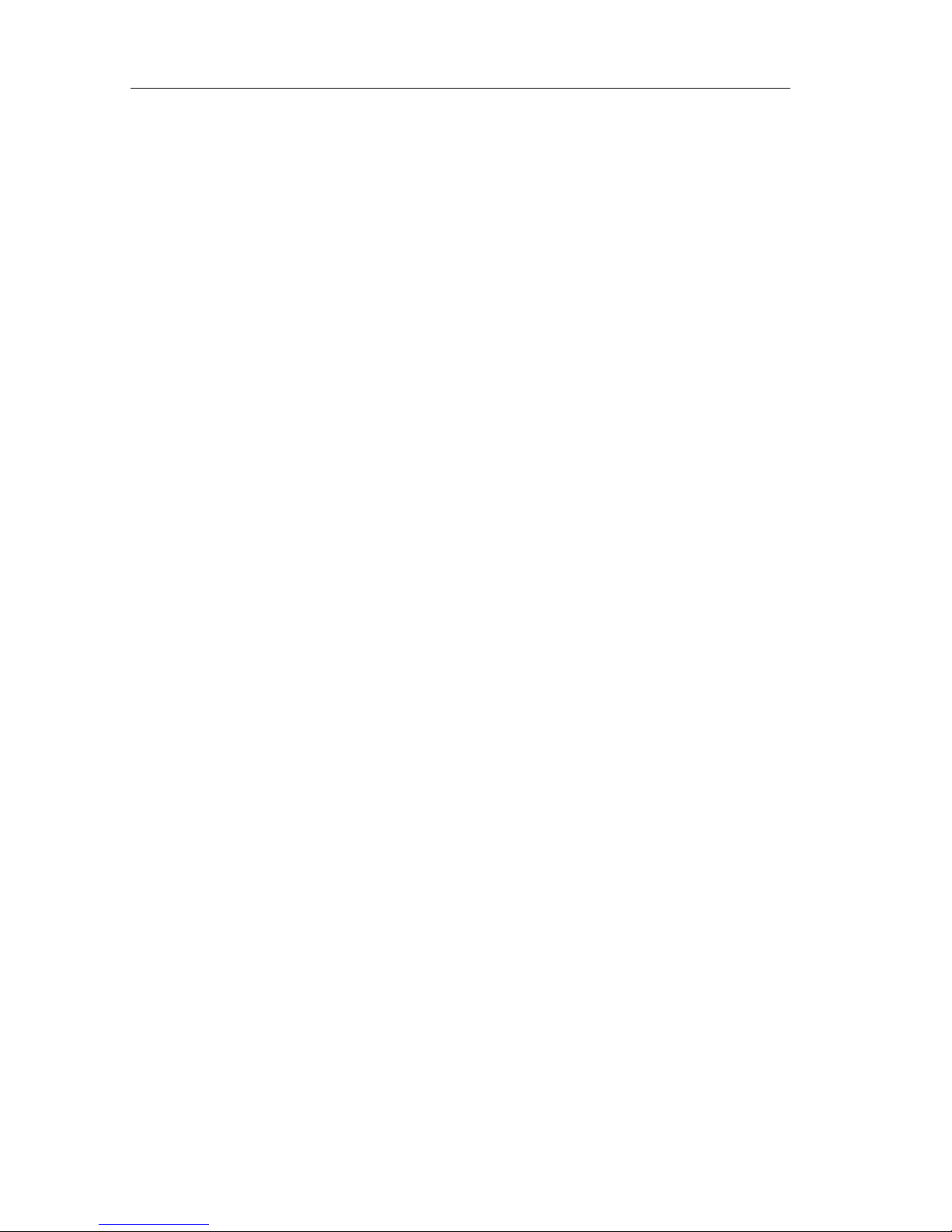
2 - 4 GETTING STARTED WITH SCPI PROGRAMMING
2.2 Initializing the CombiScope Instrument
2.2.1 How to reset the CombiScope instrument
The instrument itself can be reset by sending the
*
RST command. This sets the
instrument to a fixed setup optimized for remote operation. The status and error
data of the instrument can be cleared by sending the
*
CLS command.
PROGRAM EXAMPLE:
’
*****
’Reset the instrument and clear the status data:
’
*****
CALL Send(0, 8, "*RST", 1) ’
Resets the instrument
CALL Send(0, 8, "*CLS", 1) ’
Clears the status data
2.2.2 How to identify the CombiScope instrument
The identity of the instrument can be queried by sending the
*
IDN? query,
followed by reading the instrument response message. The options of the
instrument can be queried by sending the
*
OPT? query, followed by reading the
instrument response message.
PROGRAM EXAMPLE:
’
*****
’Read and print the identity and options of the instrument:
’
*****
response$ = SPACE$(65)
CALL Send (0, 8, "*IDN?", 1) ’
Requests for identification
CALL Receive (0, 8, response$, 256) ’
Reads the ident string
PRINT "Ident: "; LEFT$(response$, IBCNT%) ’
Prints the ident string
CALL Send (0, 8, "*OPT?", 1) ’
Requests for options
CALL Receive (0, 8, response$, 256) ’
Reads the options string
PRINT "Options: "; LEFT$(response$, IBCNT%) ’
Prints the options string
2.2.3 How to switch between digital and analog mode
After power on, a CombiScope instrument can be either in the digital or analog
mode. After a
*
RST command the digital mode is selected. The INST rument subsystem allows you to switch between the two modes. This can be done by specifying a predefined name (DIGital, ANALog) or the corresponding number
(1 = digital, 2 = analog).
PROGRAM EXAMPLE:
’
*****
’Initialize and change the operating mode of the CombiScope instrument:
’
*****
CALL Send (0, 8, "INSTrument ANALog", 1) ’
Switches to analog mode
CALL Send (0, 8, "INSTrument:NSELect 1", 1) ’
Switches back to digital mode
Page 14

GETTING STARTED WITH SCPI PROGRAMMING 2 - 5
2.3 Error Reporting
Instrument errors are usually caused by programming or setting errors. They are
reported by the instrument during the executi on of each command. To make sure
that a program is running properly, you must query the instrument for possible errors after every functional command. This is done by sending the
SYSTem:ERRor? query or the ST ATus:QUEue? query to the instrument, followed
by reading the response message. However , through this practice the same "error
reporting" statements must be repeated after se nding each SCPI command. Th is
is not always practical. Therefore, one of the following app roaches is advised:
1) Send the SYST em:ERRor? or ST ATus:QUEue? query and read the instrument
response message after every group of commands that functionally belong to
each other.
2) Program an error-reporting routine and call this routine after each command
or group of commands. For an example of an error-reporting routine, refer to
section 3.14.4.1.
3) Program an error-reporting routine and use the "Service Request (SRQ)
Generation" mechanism to interrupt the execution of the program and to
execute the error-reporting routine. Therefore, refer to section 3.14.4.2.
PROGRAM EXAMPLE:
’
*****
’Read error message:
’
*****
er$ = SPACE$(60)
CALL Send(0, 8, "SYSTem:ERRor?", 1) ’
Requests for error
CALL Receive(0, 8, er$, 256) ’
Reads error message
PRINT "Response to error query = ";
PRINT LEFT$(er$, IBCNT%-1) ’
Displays error message
Page 15

2 - 6 GETTING STARTED WITH SCPI PROGRAMMING
2.4 Acquiring Traces
Trace acquisitions are started via the INITiate commands. A single acquisition is
done by sending a single INIT iate command. Continuous acquisitions are done by
sending the INITiate:CONTinuous ON command.
The TRACe? query allows you to acquire a trace of signal samples from one of
the following sources:
•
An input channel, e.g., CH2 (input channel 2).
•
A trace area in a memory register, e.g., M2_3 (Memory register 2, trace 3).
The number of trace samples (acquisition length) can be specified using the
TRACe:POINts command. If your instrument has standard memory, you can
specify 512, 2048, 4096, or 8192 trace samples. If your instrument has extended
memory, you can specify 512, 8192, 16384, or 32768 trace samples. A
TRACe:POINts command specifies the acquisition length for all channels and
memory registers.
Example: Send --> TRACe:POINts CH1,8192 ’Selects 8192 sample points
for all traces
The number of trace sample bits can be specified using the FORMat command.
This gives you the possibility to define samples of 8 bits (1 byte) or 16 bits
(2 bytes). A FORMat command specifies the number of sample bits for all
channels and memory registers.
Example: Send --> FORMat INT,16 ’Formats 16-bits samples
The format of the trace response data is as follows:
Note: If f=8 decimal, each trace sample is one byte (8 bits).
If f=16 decimal, each trace sample is two bytes (16 bits), i.e., most significant byte
(msb) + least significant byte (lsb).
Example:
# n x . . x f b . . . . . b s <NL>
NewLine code (10 decimal)
checksum byte over all trace bytes
trace sample data bytes (see Note)
trace data format byte (see Note)
number of trace bytes (fbb...bbs)
number of digits of x..x
# 4 1 0 2 6 <16> <msb 1> <lsb 1> . . . <msb 512> <lsb 512> <checksum> <10>
trace sample 512
trace sample 1
decimal 16
number of trace bytes (N)
number of digits of N
Page 16

GETTING STARTED WITH SCPI PROGRAMMING 2 - 7
2.4.1 How to acquire a single shot trace
In the program example, a single shot trace acquisition of 8192 8-bit samples is
done with a probe connected to input channel 1. The tra ce sample bytes are read
from the GPIB as string characters. The number of response bytes and the
number of samples are printed.
The TRIGger:SOURce command is used to specify input channel 1 as a trigger
source. The TRIGger:LEV el command is used to reset the trigger level to e.g., 0.1
volts.
PREP ARA TIONS:
•
Connect a probe to channel 1. After start up of the program you will be asked
to trigger the acquisition with the open end of the probe, i.e., touch the probe
or strike the probe on the table.
PROGRAM EXAMPLE:
’
*****
’Acquire a single shot trace:
’
*****
DIM tracebuf AS STRING * 16500
CALL Send(0, 8, "FORMat INTeger,8", 1) ’
Formats 8-bits sample
CALL Send(0, 8, "TRACe:POINts CH1,8192", 1) ’
Formats 8192 sample points
CALL Send(0, 8, "TRIGger:SOURce INTernal1", 1) ’
Trigger-source = channel 1
CALL Send(0, 8, "TRIGger:LEVel 0.1", 1) ’
Trigger-level = 0.1
CALL Send(0, 8, "INITiate", 1) ’
Single shot initiation
PRINT "Trigger the CombiScope instrument by touching the probe tip."
PRINT ">>> Press any key when finished."
WHILE INKEY$ = "": WEND
CALL Send(0, 8, "*WAI", 1) ’
Waits for previous commands
to finish
CALL Send(0, 8, "TRACe? CH1", 1) ’
Queries for channel 1trace
CALL Receive(0, 8, tracebuf$, 256) ’
Reads channel 1 trace
’
’
The contents of the tracebuf$ string is as follows:
’
# 4 8194 <8> <byte 1> ... <byte 8192> <sum> <10>
’
nr.of.digits = VAL(MID$(tracebuf$, 2, 1))
nr.of.bytes = VAL(MID$(tracebuf$, 3, nr.of.digits)) - 2
sample.length = ASC(MID$(tracebuf$, 3 + nr.of.digits, 1)) / 8
nr.of.samples = nr.of.bytes / sample.length
PRINT "Number of bytes received ="; IBCNT% ’
IBCNT% = number of bytes
PRINT "Number of trace samples ="; nr.of.samples
Note: Refer to section 3.4.3 "Conversion of trace data" about how to convert
this string data.
Page 17

2 - 8 GETTING STARTED WITH SCPI PROGRAMMING
2.4.2 How to acquire repetitive traces
In the program example, 5 trace acquisitions of 512 16-bit samples are done via
a probe connected to channel 2. The trace sample bytes are read from the GPIB
as string characters and written to the file TRACE5.DAT on the hard disk.
PREPARATIONS:
•
Connect a probe from the Probe Adjust signal to channel 2.
PROGRAM EXAMPLE:
’
*****
’Acquire 5 sequential traces and store in file TRACE5.DAT:
’
*****
DIM tracebuf AS STRING * 1050
CALL Send(0, 8, "*RST", 1) ’
Resets the instrument
’
’After *RST a trace acquisition is defined at 512 samples of 16 bits
’(2 bytes).
’
CALL Send(0, 8, "CONFigure:AC (@2)", 1) ’
Configures channel 2
CALL Send(0, 8, "SENSe:FUNCtion ’XTIMe:VOLTage2’", 1)’
Switches channel 2 on
OPEN "O",#1,"TRACE5.DAT" ’
Opens file TRACE5.DAT
FOR i=1 TO 5
CALL Send(0, 8, "INITiate", 1) ’
Single initiation
CALL Send(0, 8, "*WAI;TRACe? CH2", 1) ’
Queries for channel 2 trace
’
’
Notice the
*
WAI; before TRACe?. The
*
WAI command takes care that the TRACe? CH2 command is
’
executed when the INITiate command is finished.
’
CALL Receive(0, 8, tracebuf$, 256) ’
Reads channel 2 trace
PRINT #1, "Trace buffer:"; i ’
Writes trace header to file
PRINT #1, LEFT$(tracebuf$, IBCNT%) ’
Writes trace buffer to file
NEXT i
CLOSE ’
Closes file TRACE5.DAT
Note: Refer to section 3.4.3 "Conversion of trace data" about how to convert
this string data.
Page 18

GETTING STARTED WITH SCPI PROGRAMMING 2 - 9
2.5 Measuring Signal Characteristics
The measurement instructions allow you to make a complete measurement. This
includes the configuration of the instrument, the initiation of the trigger system,
and the fetching of the acquisition data. The measurement instructions can be
used at different levels, varying in processing time. The highest level is the most
easy to use, but takes more time to complete than the lowest level. Th e following
levels of measurement instructions can be used:
The highest level:
MEASure?
(easy to use)
The middle level:
CONFigure
+
READ?
(equivalent to MEASure?)
(gives more programming flexibility)
The lowest level:
INITiate
+
FETCh?
(equivalent to READ?)
(to acquire more signal characteristics)
The following table shows which measurement tasks are executed by the
measurement instructions:
MEASure?
CONFigure
READ?
INITiate
FETCh?
Configures the instrument: YES YES
Initiates the trigger system: YES YES YES
Fetches the acquired data: YES YES YES
Page 19

2 - 10 GETTING STARTED WITH SCPI PROGRAMMING
2.5.1 How to make a single shot measurement
The MEASure? query allows you to make a single-shot measurement, and the
FETCh? query allows you to fetch more signal characteristics.
PROGRAM EXAMPLE:
’
*****
’Measure and print the AC-RMS, peak to peak, and amplitude of
’the signal on channel 1.
’
*****
response$ = SPACE$(30)
CALL Send (0, 8, "MEASure:AC? (@1)", 1) ’
Measures the AC-RMS value
CALL Receive (0, 8, response$, 256) ’
Reads the AC-RMS value
PRINT "AC-RMS value : "; LEFT$(response$, IBCNT% -1)
CALL Send (0, 8, "FETCh:PTPeak?", 1) ’
Fetches the Peak-To-Peak value
CALL Receive (0, 8, response$, 256) ’
Reads the PTP value
PRINT "Peak-To-Peak value: "; LEFT$(response$, IBCNT% - 1)
CALL Send (0, 8, "FETCh:AMPLitude?", 1) ’
Fetches the amplitude value
CALL Receive (0, 8, response$, 256) ’
Reads the amplitude value
PRINT "Amplitude value : "; LEFT$(response$, IBCNT% - 1)
2.5.2 How to make repeated measurements
The measurement instructions allow you to make repea ted measurements. The
CONFigure command allows you to configure the instrument, the READ? query
allows you to make a measurement, and the FETCh? query a llows you to fetch
more signal characteristics.
PROGRAM EXAMPLE:
’
*****
’Measure and print 5x the AC-RMS, peak to peak, and
’amplitude of the signal on channel 1.
’
*****
response$ = SPACE$(30)
CALL Send (0, 8, "CONFigure:AC (@1)", 1) ’
Configures for AC-RMS
FOR i = 1 TO 5 ’
Performs 5 measurements
CALL Send (0, 8, "READ:AC?", 1) ’
Initiates AC-RMS reading
CALL Receive (0, 8, response$, 256) ’
Reads the AC-RMS value
PRINT "AC-RMS: "; LEFT$(response$, IBCNT%-1);
CALL Send (0, 8, "FETCh:PTPeak?", 1) ’
Fetches the Peak-T o -Peak value
CALL Receive (0, 8, response$, 256) ’
Reads the PTP value
PRINT " / Peak-To-Peak: "; LEFT$(response$, IBCNT%-1);
CALL Send (0, 8, "FETCh:AMPLitude?", 1) ’
Fetches the amplitudevalue
CALL Receive (0, 8, response$, 256) ’
Reads the amplitude value
PRINT " / Amplitude: "; LEFT$(response$, IBCNT%-1)
NEXT i
Page 20

USING THE COMBISCOPE INSTRUMENTS 3 - 1
3 USING THE COMBISCOPE
INSTRUMENTS
3.1 Introduction
This chapter explains how to access the functions of the CombiScope instruments
family in a remote programming envir onm ent. Fo r tha t pu rpo se, the Comb iScope
instrument is equipped with an IEEE-488 compatible GPIB interface and
implements a full SCPI compatible command set which provides an extensive
range of remote control facilities.
Traditionally, there was no standard for the remote operation of instruments. A
wide range of different command sets existed. Each set h ad its own te rminolo gy
and trade-offs, based upon the implementations and corresponding limitations of
the instrument. Similar functions in different instruments were controlled by
different commands. And, vice versa, identical commands could easily exist in
another instrument to control a different function. With new technologies and
increasing complexity , other programming concepts w ere introduced. This caused
programs with identical functions to look different when written for another
instrument.
The remote control of instruments became a cumbersome process, which
required a high learning curve for each new instrument and each additional
instrument. The time and costs to create and maintain application programs were
unnecessarily high due to the lack of standardization.
With the introduction of the Stand ard Co mman ds for Pr ogra mm abl e In strum ents,
commonly called SCPI, a lot of progress has been made in this area. The
development time of an application program for SCPI-compatible instruments, like
the CombiScope instrument, is considerably reduced. This is mai nly achieved by
the consistent programming envir onment for instrument control and data usag e
across all types of instruments that, regardless of the manufacturer , is provided by
SCPI.
The standardized commands allow the same functions in different types of
instruments to be controlled by the same commands. For example, the query
MEASure:FREQuency? acquires the frequency characteristic of the input signal,
regardless of whether the instrument is a freque ncy counter, an oscilloscope, or
any other measuring instrument.
Page 21
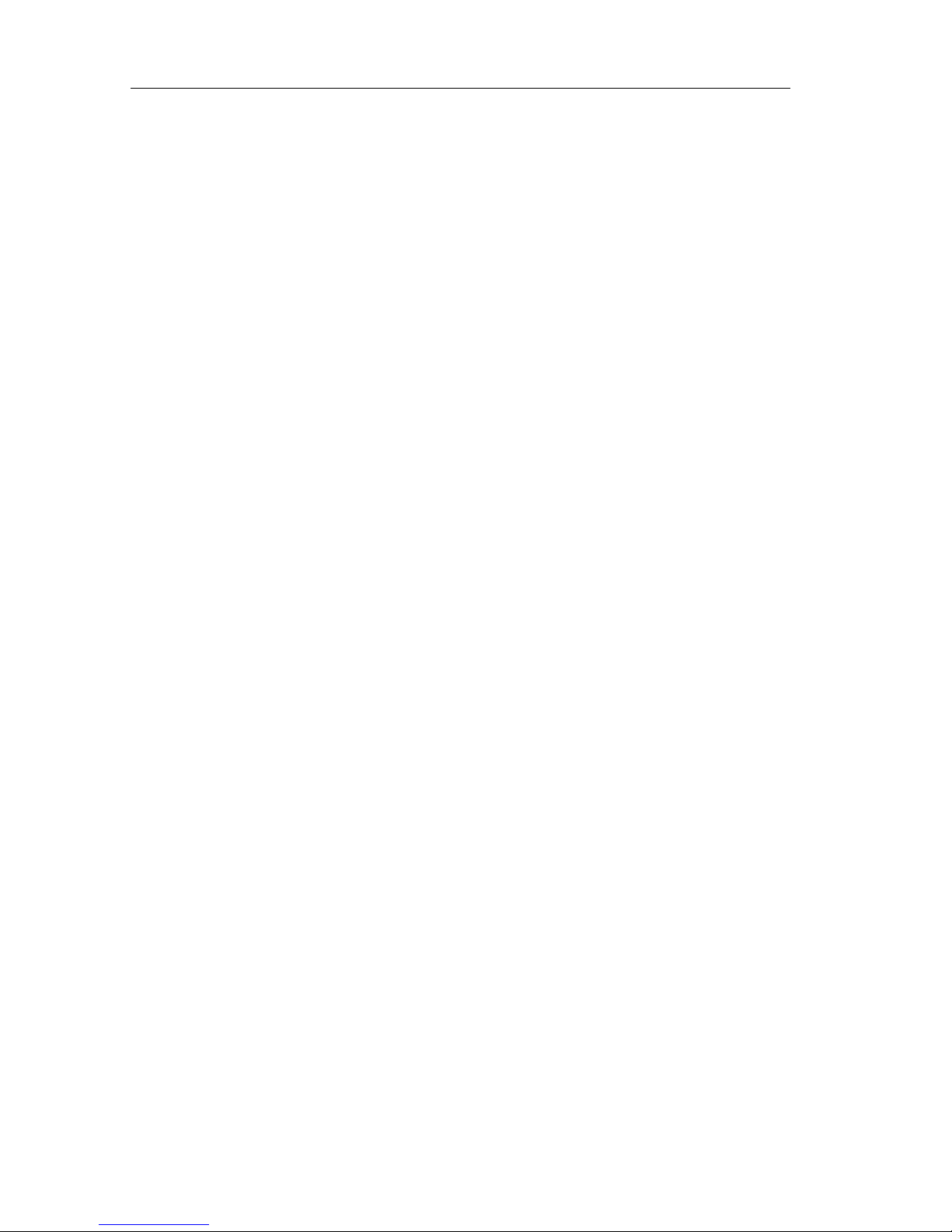
3 - 2 USING THE COMBISCOPE INSTRUMENTS
As the example already shows, the commands are easy to learn and selfexplanatory to both novice and expert users. The learning curve is considerab ly
decreased for new instruments or instrument functions with which the
programmer is not familiar.
Efficiency is not only gained when creating or debugging new application
programs. The easily understandable programs greatly simplify maintenance and
modification of existing application programs that have been written by other
persons or for other instrument functions.
All major CombiScope instrument functions are controlled by standard SCPI
commands. Although the functionality provided is the same, the way the
oscilloscope is controlled via the remote i nterface differs in some as pects from the
front panel operation. This is becaus e the lo cal fron t panel ope ra tion is d esigned
to allow you to take maximum advantage of the interactive communication
possibilities offered by the display screen. This allows for additional information
and guidance during the process of local operation.
The remote command set is based upon an instrument model that is easy to
understand. This model provides a structured survey of the implemented
instrument functions and serves as a g uide towards the commands that control
these functions. This other view allows for optimal and easy access of the
instrument functions when operated from the remote interface. Additionally, a
measurement instruction set allo ws for easy progra mming of measur ement tas ks
for a wide variety of signal characteristics.
Page 22

USING THE COMBISCOPE INSTRUMENTS 3 - 3
3.2 Fundamental Programming Concepts
The remote operation of your CombiScope instrument can be accessed using
different programming concepts. The concept to be chosen depends upon the
application of the instrument in the remote programming environment. Each of the
four concepts has it own benefits and trade-offs.
1) Using measurement instructions
Advantage: Easy to program. No instrument knowledge r equired to make
measurements. So, you can start programming quickly and get
measurement results rightaway.
Trade-off: A measurement takes some time to complete, because the
instrument automatically searches for optimal settings.
Example:
MEASure:FREQuency?
Measures the frequency of the
signal at channel 1.
2) Single function programming using the instrument model
Advantage: Allows you to program individual functions separa tely through
single commands. The instrument model gives the relation
between the commands and the functions of the CombiScope
instrument.
Trade-off: Requires understanding of the remote operation of the instrument
functions.
Example:
TRACe? CH1
Returns the acquisition trace of
the signal at channel 1.
3) Programming the complete instrument setup
Advantage: Simple to program. No worry about individual settings. This
method can also be used to save and recall settings, which are
not individually programmable.
Trade-off: Processes complete instrument setups. Individual settings
must be set or programmed separately.
Example:
*
SAV 3
Saves actual instrument settings
to internal memory 3.
*
RCL 3
Recalls instrument settings from
internal memory 3.
4) Programming through front panel simulation
Advantage: Gives the possibility to program settings for which no remote
commands are available, i.e., to match a front panel setup.
Page 23

3 - 4 USING THE COMBISCOPE INSTRUMENTS
Trade-off: This way of programming is cumbersome and tricky, because
additional information on the front panel display is not always
available remotely.
Example: DISPlay:MENU TRIGger Activates the TRIGGER softkey
menu.
SYSTem:KEY 4 Simulates the pressing of softkey 4.
The effect is that TRIGGER menu
option "noise" is switched on or
off.
3.2.1 Measurement instructions
This is a completely new approach in the remote operation of programmable
instruments, which provides a set of task-oriented measurement instructions.
Rather than programming every instrument setting separately with starting the
acquisition and calculating the result, just specify the desired signal characteristic,
and the CombiScope instrument returns the req uested result. Depending upon
the actual available signal, your CombiScope instrument automatically
determines the optimal settings to acquire and calculate the requested result.
An example of such a command is the MEASure:FREQuen cy? query, which not
only works on oscilloscopes, but also on different types of SCPI-compatible
instruments, such as counters and multimeters.
With traditional oscilloscopes you had to do the following:
- set up all functions of the oscilloscope separately.
- start the acquisition of the data.
- position the cursor markers.
- calculate the frequency from the acquired data.
- read the calculated frequency from the instrument.
A single, simple SCPI query replaces all of the above, namely the
MEASure:FREQuency? query which does the following:
- auto configures the oscilloscope to the best possible setting for the requested
measurement task.
Note: This process is different from the traditional AUTOSET process in
that the autoset function determines the instrument settings based
on the input signal only, whereas, the auto confi gure algorithm also
takes the desired measurement task into account.
- starts the acquisition process.
- takes care that the measurement is triggered.
- calculates the desired characteristic from the acquired data.
- returns the calculated value.
Page 24

USING THE COMBISCOPE INSTRUMENTS 3 - 5
The measurement instruction s are easy to use and do not require any special
knowledge of the instrument. The programming concept reduces simple
measurement tasks with complex instruments to simple instructions, leaving the
setup complexity to the instrument. The measurement instructions are extremely
useful when the application does not require the precise setting of instrument
functions. The concept is extendible with separate control of parameters that are
vital to the application.
3.2.2 Single function programming using the instrument model
All major instrument functions such as time base, input impedance, etc, are
separately programmable using "single parameter" commands. The easy to
understand command set is comparable with the way instruments are tr aditionally
controlled. This concept gives you full control over all functions and power of a
modern oscilloscope. However, for maximum b enefit of all the advanced fe atures
of your CombiScope instrument, you need some understanding of their remote
operation.
Functions of the CombiScope in strument that belong together are grouped into
subsystems. There are several subsystems, each representing a particular
function. The instrument model in the following figure gives an overview of the
most important subsystems.
EXPLANATION OF THE INSTRUMENT MODEL:
•
All functions that deal with signal conditioning are part of the INPut subsystem.
•
In a similar way the SENSe subsystem contains the data acquisition part
where the analog signal is converted into a digital value.
•
The results of the acquisition are stored in a TRACe subsystem memory.
•
Post-processing functions on the acquired data are available in the
CALCulate subsystem.
•
The TRIGger subsystem deals with the control of the acquisition process.
•
The DISPlay subsystem handles the front panel display functions.
INPut SENSe
TRIGger
DISPlay
TRACe CALCulate
ST7155
Figure 3.1 The Instrument Model for CombiScope instruments
Page 25

3 - 6 USING THE COMBISCOPE INSTRUMENTS
Functions in a particular subsystem are always controlled by commands that
begin with the name of that subsystem. For example, a command that programs
the input coupling is INPut:COUPling DC.
All programmable settings can be queried easily. The query form is obtained from
the command by simply removing the parameter and adding a question mark. For
example, the command to program the input impedance of yo ur oscilloscope is
INPut:IMPedance 50. This impedance value can be queried by sending
INPut:IMPedance? which returns 50.
3.2.3 Instrument setup
This concept allows you to program instrument settings with a single command.
Several instrument setups can be saved, either created by remote programming
or by front panel control. This concept can also be used to program instrument
functions that cannot be directly accessed usin g individual program instru ctions.
Complete instrument setups can be saved either in the internal memory of the
oscilloscope or externally in the remote controller. A part of the instrument setup
can also be saved externally.
The oscilloscope is equipped with a number of internal memories in which the
complete instrument set up can be saved an d from which it can be restored.
Send
→
*
SAV 3 Saves the current set up into memory 3.
Send
→
*
RCL 3 Recalls the instrument set up that was saved in memory 3.
Instead of using an internal oscilloscope memory, the instrument setup can be
queried using the SYSTem:SET? query. The result of this query is that the
oscilloscope sends a part or the complete setup in a compact block data format.
Sending this data back as a parameter with the SYSTem:SET command
reprograms the oscilloscope to the same settings.
Example for the complete instrument settings:
Send
→ SYSTem:SET? Queries the oscilloscope for the complete
instrument setup.
Read
← <block_data> Reads the <block_data> response, which
contains the requested instrument setup,
from the oscilloscope.
Send
→ SYSTem:SET <block_data> Sends the previously read instrument
setup back to the oscilloscope in the
same <block_data> format.
Page 26

USING THE COMBISCOPE INSTRUMENTS 3 - 7
Example for the instrument cursor settings:
Send
→ SYSTem:SET? 32 Queries the oscilloscope for the
instrument settings of node 32, which are
the cursor settings.
Read
← <settings> Reads the cursor settings.
.
.
Send
→ SYSTem:SET <settings> Restores the cursor settings.
3.2.4 Front panel simulation
This concept allows you to send commands that simulate the pressing of a front
panel key. This method allows the remote operation to precisely match a front
panel setup. In particular, this method can be used to access instrument functions
that cannot be programmed directly by remote commands.
As described in the beginning of this section, there is a difference between the
front panel operation and the remote control of an instrument. If you use the front
panel simulation commands via the remote interface, be aware that n o use can
be made of the additional information that is presented on the screen of the
oscilloscope. As this causes the front panel simulation method to be a te dious
process, it is certainly not recomm ended as a common programming practice.
For example, the SYSTem:KEY 507 command switches the AVERAGE function
on when it was switched off before. When this function was switched on before,
the AVERAGE function is switched off. The effect of the SYSTem:KEY command
completely depends upon the state of the instrument at the moment the command
is received. In a remote programming environment it is not immediately clear
whether a state is on or off. For that reason the command SENS e:AVERage ON
is much better.
To select function s that cannot be programmed directly, you might use the front
panel simulation commands. For example, the command SYSTem:KEY 4
switches the "noise suppression" option in the TRIGGER menu of the front panel
ON or OFF.
Page 27

3 - 8 USING THE COMBISCOPE INSTRUMENTS
3.3 Measuring Signal Characteristics
As explained in section 3.2.1 "Measurement instructions", the measurement
instruction set is a new approach in the remote operation of programmable
instruments. This instruction set allows you to request a particular characteristic
of the input signal. The CombiScope instrument then chooses the best possible
settings, executes the requested task, and returns the desired result.
Within the measurement instruction set, different programming levels can be
distinguished. The highest level is the easiest to use, but the trade-off is less
flexibility. Lower levels provide more flexibility by offering more control over the
instrument functionality. This requires more knowledge about the remote
operation of your instrument.
The measurement instructions specify a particular task in terms of the expected
signal and the desired result. The instructi ons refer to the signal char acteristics of
the signal being measured. This makes them independent from the
implementation of the instrument functions. For example, when the instruction
MEASure:FREQuency? is executed, it is not important whether t his frequency is
measured by precisely counting the signal period, or if it is calculated from a
sampled waveform. For this reason, the measurement instructions provide the
best compatibility among different types of instruments. But, as a trade-off, the
compatibility decreases when more flexibility is needed and lower measurement
instruction levels are used.
3.3.1 The MEASure? query
This is the easiest instruction to use and provides the best compatibility. However ,
it does not offer access to the full capability of the CombiScope instrument. The
MEASure? query configures the instrument for optimal settings, starts the data
acquisition, and returns the result in one operation. The signal characteristics that
can be acquired in this way are shown in figure 3.2.
Example:
MEASure:AC?
This query measures the RMS voltage of the AC component at the default
input channel 1. After the acquisition, the result is sent to the controller. The
instrument itself selects an optimal setting for this purpose an d carries out the
requested measurement as "well" as possible. Moreover, it automatically
starts the measurement.
Page 28

USING THE COMBISCOPE INSTRUMENTS 3 - 9
3.3.2 Benefits of using parameters
The generic form of a measurement instruction is as follows:
MEASure[:VOLTage]:<measure_function>?
[[<voltage_parameters>,]<measure_parameters>][,<channel_list>]
The :VOL Tage keyword is a default node, which specifies the signal characteristic
to be measured, relates to the voltage component of the signal. The
<measure_function> specifies the desired signal characteristic.
The parameters can be used to provide additional information to the instrument
about the expected signal and the desired result. The oscilloscope uses this
information to determine the best settings for the requested task. As the syntax
shows, the parameters can be left out (defaulted). In that case, the oscilloscope
chooses it own settings based upon the actual available input signal and its own
trade-offs. The result of defaulting parameters is that the measurement needs
more time to complete.
The VOLTage parameters relate to the :VOLTage node in the header. These
parameters specify the expected voltage and the desired resolution:
<voltage_parameters> = [<expected_voltage>[,<resolution>]]
The expected voltage in the parameter specification is assumed to be the value
at the BNC input of the oscilloscope. When a detectable probe is attached, it is
assumed to be the value at the probe tip.
When the <expected voltage> parameter is defaulted, the oscilloscope performs
an autorange, which needs some additional time. When a particular value was
specified instead, the oscilloscope immediately selects the range next higher to
the specified voltage, omitting the relative time-consuming autoranging.
Notice that when voltage parameters are used, the :VOLtage node must be sent
explicitly in the command header. Or, in other words, when the :VOLTage node is
defaulted, the voltage parameters must also be defaulted.
Page 29

3 - 10 USING THE COMBISCOPE INSTRUMENTS
Examples:
MEASure:AMPLitude?
This query measures the amplitude of a waveform at the default input
channel 1. After the acquisition, the resulting amplitude is returned.
MEASure:VOLTage:AMPLitude? 10, (@2)
This query measures the amplitude of a signal at channel 2 (@2). But, since
it specifies the expected voltage value (10 volts), it will complete the
measurement faster.
In a similar way the measure function parameters provide the oscilloscope with
information about the signal characteristic to be measured. The parameters that
are allowed depend upon the requested signal char acteristic ( measure function ).
The measure function parameters that specify a voltage characteristic, such as
:AC, :AMPLitude, :HIGH, :MINimum, etc, use the voltage parameters for that
purpose. Measure functions, such as fall and rise time, frequency and period, use
time units. Their expected value and desired resolution are specified in seconds
or Hertz as separate measure parameters.
Examples:
MEASure:VOLTage:FREQuency? 10E6, (@3)
This query measures the frequency of the signal at input channel 3. The
expected frequency is 10 MHz, whereas, the expected voltage is defaulted.
Notice that this command is equivalent to the MEASure:FREQuency? 10E6,
(@3) command.
MEASure:VOLTage:FREQuency? 5, 10E6, (@3)
This query does the same as the previous example, except that the expected
voltage is 5 volts.
Page 30

USING THE COMBISCOPE INSTRUMENTS 3 - 11
3.3.3 Waveform measurements
The following figure shows the terms used for pulse measurements and the key
words that are used as header nodes in the measurement instr uctions.
The reference high and low parameters determine the desired interval for rise
time and fall time measurements. The default low and high references are 10%
and 90% of the pulse amplitude (= HIGH - LOW).
Default REFerence LOW =LOW + 0.1
*
(HIGH - LOW)
Default REFerence HIGH =LOW + 0.9
*
(HIGH - LOW)
In a similar way, the reference middle parameter determines the desired interval
for pulse width (PWIDth, NWIDth) and duty cycle (PDUTycycle, NDUTycycle)
measurements. When defaulted, the reference middle value is assumed to be at
50% of the amplitude.
Default REFerence MIDDle =LOW + 0.5
*
(HIGH - LOW)
TMINimum
MINimum
FALL
OVERshoot
RISE
PREShoot
AMPLitude
PTPeak
NWIDthPWIDth
PERiod
LOW
HIGH
FALL TIME
FALL
PREShoot
MAXimum
TMAXimum
RISE TIME
RISE
OVERshoot
REFerence
HIGH
REFerence
MIDDle
REFerence
LOW
ST7154
Figure 3.2 Pulse characteristics
Page 31

3 - 12 USING THE COMBISCOPE INSTRUMENTS
Examples:
MEASure:FALL:TIME? (@3)
Measures the time interval during which the pulse at channel 3 decreases
from 90% to 10% of its amplitude.
MEASure:RISE:TIME? 20,80
Measures the time interval during which the pulse at the default channel 1
increases from 20% to 80% of its amplitude.
The following measure functions and parameters can be programmed:
<measure_function><measure_parameters>
:AC
:AMPLitude
[:DC]
:FALL
:OVERshoot
:PREShoot
:TIME [<reference_low> [,<reference_high> [,<expected_time>
[,<time_resolution>]]]]
:FREQuency [<expected_frequency> [,<frequency_resolution>]]
:HIGH
:LOW
:MAXimum
:MINimum
:NDUTycycle <reference_middle>
:NWIDth <reference_middle>
:PDUTycycle <reference_middle>
:PERiod [<expected_period> [,<period_resolution>]]
:PTPeak
:PWIDth <reference_middle>
:TMAXimum
:TMINimum
:RISE
:OVERshoot
:PREShoot
:TIME [<reference_low> [,<reference_high> [,<expected_time>
[,<time_resolution>]]]]
Notes: - :DCYCle = alias for :PDUTycycle
- :FTIMe = alias for :FALL:TIME
- :RTIMe = alias for :RISE:TIME
Page 32

USING THE COMBISCOPE INSTRUMENTS 3 - 13
3.3.4 Customizing settings
Often, you need more precise control of the measurements than possible with the
MEASure? query. The combination of CONFigure and READ? is provided to
allow you to program one or more settings that are vital to your application.
Executing this sequence of instructions is equivalent to sending MEASure? For
setting up the instrument, CONFigure uses the same measure functions and
parameters as MEASure?. The CONFigure command does the i nstrum ent setup
portion of MEASure?. The READ? query initiates the acquisition, performs the
needed calculations, and returns the desired result.
Since READ? no longer changes instrument settings, commands that are
executed after CONFigure, but before READ?, are taken into effect by the
acquisition. This concept allows you to perform a generic configuration through
CONFigure and then customize the measurement by programming the settings
that are vital to your application. Next the READ? completes the measurement
process.
Example:
CONFigure:AC Configures the instrument to perform an RMS
measurement of the AC component at the default
input channel 1.
SENSe:AVERage ON Sets averaging on.
SENSe:AVERage:COUNT 4 Sets averaging factor at four.
READ:AC? Starts the measurement and returns the averaged
AC-RMS value.
READ? uses the same measure functions and parameters as CONFigure. After
the instrument has been set up for a particular measure function by the
CONFigure command, the same measure functio n key words can be repeated by
the READ? query header. Moreover, it is allowed to request for another signal
characteristic by specifying a measure function other than that for which the
instrument was configured. However , keep in min d that the instrument was set up
by CONFigure for another task. As these settings are not affected by READ?, it
is not guaranteed that the instrument is able to acquire the signal characteristic
that is requested by READ?
Example:
CONFigure:AC Sets up the instrument to perform an RMS
measurement of the AC component.
Page 33

3 - 14 USING THE COMBISCOPE INSTRUMENTS
READ? Requests to execute the default DC measurement.
Since this is not possible with the chosen
configuration, an execution error is generated and
no result is returned.
CONFigure:RISE:TIME Configures the CombiScope instrument to perform a
rise time measurement.
READ:RISE:OVERshoot? Requests to read the rise time overshoot. Because the
CombiScope instrument is able to calculate the rise
overshoot value when it is set up for a rise time
measurement, the desired result is calculated and
returned.
A READ? also allows the same parameter sets as the corresponding C ONFigure
instructions. But, these sets only serve to specify the desired result. They are
ignored as far as they affect instrument setting s. The parameters can be sent for
compatibility with the preceding CONFigure command.
Example:
CONFigure:RISE:TIME Configures the oscilloscope to perform a default rise
time measurement (10% to 90% increase of the
signal amplitude).
READ:RISE:TIME? 20,80 Requests for the rise time of the 20 to 80% increase
of the signal amplitude. As the CombiScope
instrument is able to respond to this request, the
desired rise time is calculated and returned.
3.3.5 Multiple measurements
Sometimes it is necessary to perform multiple measurements of the same signal
characteristic. This can be realized by executing multiple MEASure? queries.
However, this implies that the relative time-consuming configuration portion of
MEASure? is unnecessarily repeated. This can be easily avoided by using the
CONFigure and READ? concept as described in the preceding chapter. This
concept allows you to do the configuration only once by sending the CONFigure
command one time. Sending mu ltiple READ? queries next, causes the instrument
to repeatedly execute the desired measurement.
Example:
CONFigure:FREQuency Configures the instrument to perform a frequency
measurement.
Page 34

USING THE COMBISCOPE INSTRUMENTS 3 - 15
READ:FREQuency? Starts the acquisition and returns the measured
frequency.
READ:FREQuency? Starts a next acquisition and returns the new
frequency result.
READ:FREQuency? Etc.
3.3.6 Multiple characteristics from a single acquisition.
It is often necessary to determine several signal characteristics from the last
acquired waveform. Starting a new acquisition, as READ? and MEASure? do, is
undesired. For that purpose, READ? is broken down into two additional
instructions, which are the INIT iate[:IMMediate] command and the FETCh? query .
Executing this sequence of instructions is equivalent to READ?. The
INITiate[:IMMediate] command starts the acquisition. FETCh? determines the
requested signal characteristic and returns the result. This concept allows you to
perform several different FETCh? queries on a single set of acquisition data.
Example:
MEASure:AC? Configures the instrument to measure the RMS value
of the AC component of the signal at input channel 1,
starts the acquisition, and returns the desired result.
FETCh:FREQuency? Determines and returns the frequency of the signal
that is acquired by the preceding MEASure? query.
FETCh:RISE:TIME? Uses default parameters to determine and return the
rise time of the first pulse.
As distinct from the READ? query, defaulting the measure function part of the
FETCh? query, causes the CombiScope instrument to return the characteristic
that was requested with the last executed FETCh?, READ? or MEASure? query.
For this reason, the measure function sh ould always be explicitly specified in the
header of the FETCh? query.
Page 35

3 - 16 USING THE COMBISCOPE INSTRUMENTS
3.3.7 Trigger control via GPIB
You need a separate GPIB command to start a measurement synchronized with
other instruments. This is done by sending the
*
TRG command or the GET
(Group Execute Trigger) code. The MEASure? and READ? queries do not allow
you to do so, because such a setup causes a query error. With the
INITiate[:IMMediate] and FETCh? concept, it is possible to meet the requirements
of such applications.
Example:
CONFigure:AC Configures the instrument to measure the AC-RMS
voltage.
TRIGger:SOURce BUS Specifies that the acquisition is to be triggered by
GET or
*
TRG.
INITiate Starts the measurement process.
*
TRG Triggers the acquisition.
FETCh:AC? Determines and returns the AC-RMS value.
Page 36

USING THE COMBISCOPE INSTRUMENTS 3 - 17
3.3.8 Fetching characteristics from memory traces
The FETCh? query not only allows you to determine a cha racteristic from the last
acquired waveform, it also allows you to calculate a signal characteristic from a
waveform that is stored in a trace memory element.
Example:
FETCh:RISE:TIME? (@M3_4) Calculates and returns the default rise time
from a waveform that is stored in trace memory
M3_4.
FETCh:PERiod? (@M4_1) Determines and returns the period of the
waveform that is stored in trace memory M4_1.
Notice that such a FETCh? query operates properly only when there is valid
waveform data stored in the trace memory.
PROGRAM EXAMPLE:
In this example the signal acquired via channel 2 is stored in memory register 1.
The AC-RMS, peak-to-peak, and amplitude values of the stored signal are
fetched and printed.
DIM response AS STRING * 10
CALL Send(0, 8, "CONFigure:AC (@2)", 1) ’
Configures for channel 2
CALL Send(0, 8, "SENSe:FUNCtion ’XTIMe:VOLTage2’", 1)’
Switches channel 2 on
CALL Send(0, 8, "INITiate", 1) ’
Single initiation
CALL Send(0, 8, "TRACe:COPY M1_2,CH2", 1) ’
Copies CH2-trace to M1_2
’
’
Now trace area 2 of memory register 1 is filled with the channel 2 trace.
’
CALL Send(0, 8, "FETCh:AC? (@M1_2)", 1) ’
Fetches AC-RMS of M1_2
CALL Receive(0, 8, response$, 256) ’
Enters AC-RMS value
PRINT "AC-RMS value : "; response$ ’
Prints AC-RMS value
CALL Send(0, 8, "FETCh:PTPeak? (@M1_2)", 1) ’
Fetches Peak-To- Peak of M1_2
CALL Receive(0, 8, response$, 256) ’
Enters Peak-To-Peak value
PRINT "Peak-To-Peak value: "; response$ ’
Prints Peak_to_peak value
CALL Send(0, 8, "FETCh:AMPLitude? (@M1_2)", 1) ’
Fetches amplitude of M1_2
CALL Receive(0, 8, response$, 256) ’
Enters amplitude value
PRINT "Amplitude value : "; response$ ’
Prints amplitude value
Page 37

3 - 18 USING THE COMBISCOPE INSTRUMENTS
3.4 Acquisition
3.4.1 Acquisition control
Several commands exist to control the acquisition process. The following diagra m
shows the possible states of the acquisition process, and the way they are
affected by commands.
The trigger model shows that after a
*
RST command, the instrumen t is in the
IDLE state. An acquisition doesn’t start until an INITiate command is receive d.
Initiation of the oscilloscope occurs by sending the INITiate[:IMMediate] command
INIT
or
INIT:CONT ON
*RST
ABORt
power on
No
Yes
IDLE state
INITiated state
INIT:CONT ON
No
Yes
Wait for complete
Wait for TRIGger state
Wait for trigger
Acquisition
Acquisition completed
Start acquisition
TRIGger
:LEVel
:SLOPe
TRIGger
:SOURce
BUS
IMMediate
INTernal
LINE
ST7186
Figure 3.3 The Trigger Model for acquisitions
Page 38

USING THE COMBISCOPE INSTRUMENTS 3 - 19
or by setting INITiate:CONTinuous to ON. The INITiate[:IMMediate] command
causes the CombiScope instrument to perform one complete acquisition cycle.
Upon completion of the cycle the instrument returns to the IDLE state.
The INItiate:CONTinuous command is used to select whether the instrument is
continuously initiated or not. When INItiate:CONTinuous is set to ON, the
instrument immediately exits IDLE and starts an acquisition cycle. On completion
of each cycle, the instrument does not return to the IDLE state, but immediately
starts another acquisition cycle.
Before the acquisition takes place, the trigger conditions must be satisfied. These
conditions are programmable to suit the needs of your application, as described in
the next section. After a
*
RST command, there are no trigger conditions to be met.
So, an INITiate command causes the CombiScope instrument to immediately
trigger the acquisition.
Executing the measurement instructions MEASure? and READ? causes the
acquisition to become initiated automatically . No sepa rate INITiate commands are
needed. When the FETCh? instruction is used, the instrument must have been
initiated either by a preceding INITiate[:IMMediate] command, or implicitly by a
READ? or MEASure? instruction.
When the CombiScope instrument receives the ABORt command, any
acquisition that is in progress is aborted immediately, and the instrument returns
to the IDLE state. The same occurs when
*
RST is received. The ABORt
command distinguishes from
*
RST in that *RST also resets the instrument
settings, whereas, ABORt does not. For example, when INITiate:CONTinuous is
set to ON, a
*
RST command not only aborts the pending acquisition and forces
the instrument to the IDLE state, but it also sets INITiate:CONTinuous to OFF,
preventing the acquisition to initiate again. Since ABORt does not affect the
instrument settings, an aborted acquisition cycle is immediately initiated again.
When the instrument is in the IDLE state, the "no-pending operation" flag that is
associated with the acquisition is set T rue. The
*
OPC and *OPC? commands use
this flag to signal their "Operation Completed" response. Notice that if
INITiate:CONTinuous is set to ON, the instrument does not return to the IDLE
state when an acquisition cycle has completed. This means that no "Operation
Completed" response is generated after the
*
OPC and *OPC? commands.
Page 39

3 - 20 USING THE COMBISCOPE INSTRUMENTS
3.4.1.1 Triggering
After the measurement is initiated, the CombiScope instrument starts the real
acquisition when the trigger conditions are satisfied, e.g., when the selected
trigger event occurs. The trigger conditions ca n be ignored d uring a specific holdoff time, which can be programmed using the TRIGger:HOLDoff command.
During the hold-off time the eve nt detector is inhibited from acting on any trigger.
Trigger Type
The TRIGger:TYPE command selects the type of triggering, which can be
programmed to EDGE triggering (normal trigger mode), VIDeo triggering (r efer to
section 3.4.1.2 "Video triggering"), LOGic, or GLITch triggering. After a
*
RST
command, the trigger type is EDGE.
Note: Logic state, pattern, or g litch settings cannot be programmed using SCPI
commands.
Trigger Source
The TRIGger:SOURce command selects the source for the trigger event. The
receipt of the GPIB interface message GET (Group Execute Trigger) or the
common command
*
TRG serves as the trigger event when BUS is selected as
trigger source.
The trigger event is determined by the AC line voltage when L INE is selected, and
is derived from the input signal when INTernal is programmed as trigger source.
For the 2-channel CombiScope instruments, EXTernal can be programmed as the
trigger source. In that case, channel 4 is selected as external trigger input.
A numeric suffix is used to specify the channel number. For example,
TRIGger:SOURce INT2 selects the signal at input channel 2 to trigger the
acquisition.
When IMMediate is selected, a n acquisition does not wait for a trigger event. So,
an INITiate command causes the acquisition to begin immediately. After a
*
RST
command, the trigger source is IMMediate, which means no trigger is re quired.
Trigger Level
The TRIGger:LEVel command allows you to set the trigger level for all input
channels. Programming the trigger level automatically switches off level peakpeak. The trigger level can be programmed only when the TRIGger:SOURce is
INTernal. The TRIGger:LEVel:AUTO command allows you to switch level peakpeak on or off. Switching on level peak-p eak, deactivates the trigger level . After a
*
RST command the TRIGger:LEVel is set to its maximum value and level peak-
peak is switched off.
Page 40

USING THE COMBISCOPE INSTRUMENTS 3 - 21
Trigger Slope
The TRIGger:SLOPe command allows you to define the trigger edge for all input
channels, which can be POSitive, NEGative, or EITHer. After a
*
RST command
the TRIGger:SLOPe is set to POSitive.
PROGRAM EXAMPLE:
CALL Send(0, 8, "CONFigure:PTPeak (@2)", 1) ’
Configures channel 2
CALL Send(0, 8, "SENSe:FUNCtion 'XTIMe:VOLTage2'", 1)’
Sets channel 2 ON
CALL Send(0, 8, "TRIGger:SOURce INTernal2", 1) ’
Trigger source = channel 2
CALL Send(0, 8, "TRIGger:LEVel 0.2", 1) ’
Trigger level = 0.2 V
'The TRIGger:LEVel command also switches level peak-peak off.
CALL Send(0, 8, "TRIGger:SLOPe NEGative", 1) ’
Trigger slope = negative
CALL Send(0, 8, "INITiate", 1) ’
Single initiation
CALL Send(0, 8, "FETCh:PTPeak? (@2)", 1) ’
Queries for peak-to-peak
response$ = " "
CALL Receive(0, 8, response$, 256) ’
Enters peak-to-peak
PRINT "Measured peak-to-peak = "; response$ ’
Prints peak-to-peak
Trigger Coupling
The TRIGger:LPASs and TRIGger:HPASs commands allow you to select the
Main Time Base ( MTB) trigger coupling b y programmin g a fixed cu tof f freque ncy.
The possible trigger coupling options
AC coupling, DC coupling, Low Frequency
reject
, and
High Frequency reject
are mutually exclusive. The TRIGger:LPASs
and TRIGger:HPASs commands are also mutually exclusive. So, activating the
Low-Pass filter will switch off the High-Pass filter, and vice versa. After a
*
RST
command, the cutoff frequency is 10 Hertz, wh ich selects trigger coupling AC.
Note: When the trigger source is INTernal<n>, signal coupling for one input
channel (n) can be programmed to AC, DC, or GROund using the
INPut<n>:COUPling command.
Page 41

3 - 22 USING THE COMBISCOPE INSTRUMENTS
DC COUPLING (0 Hz cutoff frequency):
DC coupling causes the signal to be passed over
the full bandwidth (from 0 Hz to 60/100/200 MHz).
PROGRAM EXAMPLE:
***
*** Select DC coupling on input signal channel 2.
SENSe:FUNCtion:ON "XTIMe:VOLTage2"
Sets CH2 on.
INPut2:COUPling DC
Sets CH2 input signal DC coupled.
TRIGger:SOURce INTernal2
Sets trigger source = CH2.
***
*** Select DC coupling on MTB triggering.
TRIGger:FILTer:LPASs:STATe ON
Sets Low-Pass filter on + cutoff frequency = 0 Hz;
this selects MTB trigger DC coupling.
AC COUPLING (10 Hz cutoff frequency):
AC coupling causes the signal to be passed from
10 Hz to the full bandwidth frequency
(60/100/200 MHz).
PROGRAM EXAMPLE:
***
*** Select AC coupling on input signal channel 3.
SENSe:FUNCtion:ON "XTIMe:VOLTage3"
Sets CH3 on.
INPut3:COUPling AC
Sets CH3 input signal AC coupled.
TRIGger:SOURce INTernal3
Sets trigger source = CH3.
***
*** Select AC coupling on MTB triggering.
TRIGger:FILTer:LPASs:STATe ON
Sets Low-Pass filter on + cutoff frequency = 0 Hz;
this selects MTB trigger DC coupling.
TRIGger:FILTer:LPASs:FREQuency 10
Sets cutoff frequency = 10 Hz; this selects
MTB trigger AC coupling.
Figure 3.4 DC Coupling
FULL BANDWIDTHDC
DC COUPLING-3dB
0dB
FREQ.
T7427
Figure 3.5 AC Coupling
FULL BANDWIDTH10Hz
AC COUPLING-3dB
0dB
FREQ.
ST7426
Page 42

USING THE COMBISCOPE INSTRUMENTS 3 - 23
LF-REJECT (30 KHz cutoff frequency):
LF reject (HF passed) causes the signal to be
passed from the cutoff fre quency (30 KHz) to the
full bandwidth frequency (60/100/200 MHz).
PROGRAM EXAMPLE:
TRIGger:FILTer:LPASs:STATe ON
Sets Low-Pass filter on + cutoff frequency = 0 Hz
(DC coupling).
TRIGger:FILTer:LPASs:FREQuency 3E+4
Sets cutoff frequency = 30 KHz;
this selects MTB trigger LF-reject.
HF-REJECT (30 KHz cutoff frequency)
HF reject (LF passed) causes the signal to be
passed from 0 Hz to the cutoff frequency
(30 KHz).
PROGRAM EXAMPLE:
***
*** Select HF-reject on MTB triggering.
TRIGger:FILTer:HPASs:STATe ON
Sets High-Pass filter on;
this selects MTB trigger HF-reject.
3.4.1.2 Video triggering
TV video triggering enables stable triggering on video frames and lines from
various TV standards without adjusting the trigger level, and can be selected by
programming TRIGger:TYPE VIDeo.
Video triggering can be programme d on signals wi th a po sitive or negative si gnal
polarity using the TRIGger:VIDeo:SSIGnal command.
Figure 3.6 LF Reject
FULL BANDWIDTH30kHz
LF -REJECT
-3dB
0dB
FREQ.
ST7428
Figure 3.7 HF Reject
FULL BANDWIDTH30kHz
HF-REJECT
-3dB
0dB
FREQ.
ST7429
Page 43

3 - 24 USING THE COMBISCOPE INSTRUMENTS
The video trigger mode can be programmed to field1, field2, or lines using the
TRIGger:VIDeo:FIELd... commands. The video trigger line can be programmed
using the TRIGger:VIDeo:LINE command.
The video system can be selected using the TRIGger:VIDeo:FORMat:...
commands. The following standard video systems are supported:
- NTSC : 525 lines per frame
- PAL : 625 lines per frame
- SECAM : 625 lines per frame
- HDTV : 1050/1125/1250 lines per frame
1) Select video triggering and video standard.
Examples: TRIGger:TYPE VIDeo
Selects
TV video
triggering.
TRIGger:VIDeo:FORMat:TYPE SECAM
Selects the
SECAM
standard with 625 lines per frame.
TRIGger:VIDeo:FORMat:LPFRame 1125
Selects the
HDTV
standard with
1125
lines per frame.
2) Select video "lines" triggering and program the lin e to trigger on.
Examples: TRIGger:VIDeo:FIELd:SELect ALL
Selects the video
lines
trigger mode.
TRIGger:VIDeo:LINE 512
Selects video line number
512
.
3) Select video "field1/2" triggering and program the line to tr igger on.
Examples: TRIGger:VIDeo:FIELd:SELect NUMBer
Selects video
field
triggering.
TRIGger:VIDeo:FIELd:NUMBer 2
Selects the video
field2
trigger mode.
TRIGger:VIDeo:FORMat:TYPE PAL
Selects the
PAL
standard with 625 lines per frame.
TRIGger:VIDeo:LINE 123
Selects video line number
123
. As a result the video mode is
automatically switched to
field1
(field1 = lines 1 .. 312).
TRIGger:VIDeo:LINE 325
Selects video line number
325
. As a result the video mode is
automatically switched to
field2
(field2 = lines 313 .. 625).
TRIGger:VIDeo:FIELd:NUMBer 1
Selects the video
field1
trigger mode. As a result the video
line number is automatically switched to
13
(= 325 - 625/2).
Page 44

USING THE COMBISCOPE INSTRUMENTS 3 - 25
3.4.1.3 The trigger modes
A combination of the INITiate:CONTinuous and TRIGger:SOURce command
allows you to define the following trigger modes:
Table 3.1 The TRIGger modes
Trigge r mode:
INITiate
:CONTinuous
TRIGger
:SOURce
>>>Single-shot<<<
Generates one sweep, regardless of any
trigger settings (valid after
*
RST).
OFF IMMediate
>>>Single-shot<<<
Generates one sweep, triggered using
trigger settings.
OFF
INTernal<n>
or
LINE
>>> Single-shot <<<
Generates one sweep, externally triggered
via channel 4 (only for PM33x0B).
OFF EXTernal
>>>Auto trig<<<
Generates continuous sweeps,
independent of any trigger settings.
ON IMMediate
>>>Normal trig<<<
Generates continuous sweeps, triggered
using trigger settings.
ON
INTernal<n>
or
LINE
>>> Normal trig <<<
Generates continuous sweeps, externally
triggered via channel 4 (only for PM33x0B).
ON EXTernal
>>>Single-Shot<<<
Generates one sweep triggered by
*
TRG
or GET, regardless of any trigger settings.
ON
or
OFF
BUS
Page 45
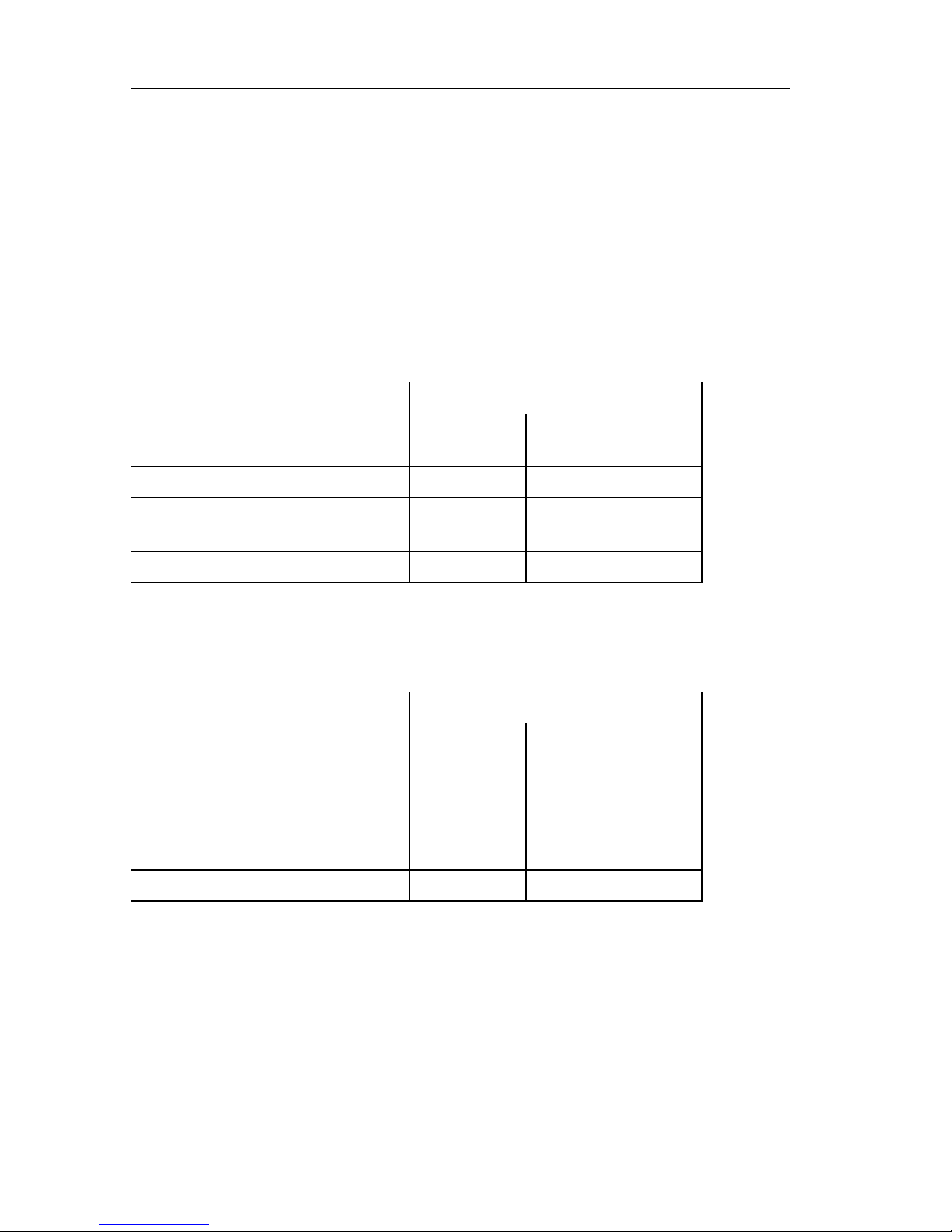
3 - 26 USING THE COMBISCOPE INSTRUMENTS
Only in the single-shot and multiple-shot trigger mode (INITiate:CONTinuous
OFF), the bits 3 (SWEeping) and 5 (W aiting for TRIGger) in the OPERation status
are valid. Also the Operation Complete bit (OPC bit 0) in the standard Event
Status Register (ESR) is valid. This allows you to detect whether the instrument
is armed (initiated), triggered (busy with acquisition), or finished with the last
acquisition, i.e., ready for the next acquisition.
SINGLE-SHOT MODE (TB MODE - single):
Commands: CONFigure:AC Configures instrument and sets
single-shot mode.
MULTIPLE-SHOT MODE (TB MODE - multi):
The bits 3 (SWEeping) and 5 (Waiting for TRIGger) also reflect the acquisition
status, when the "SINGLE ARM'D" button on the front panel was pressed.
Commands: SYSTem:KEY 101 Performs AutoSet.
DISPlay:MENU TBMode Displays TBMODE menu.
SYSTem:KEY 1 Sets INIT:CONT OFF and sets
multiple-shot mode.
OPERATION STATUS BITS:
STATE DESCRIPTION:
bit 5
Wait for TRIG
bit 3
SWEeping
OPC
idle state (after
*
RST)
000
Wait for trigger state (INIT received)
Wait for complete (triggered)
110000= armed
or busy
Finished with acquisition
001
= ready
OPERATION STATUS BITS:
STATE DESCRIPTION:
bit 5
Wait for TRIG
bit 3
SWEeping
OPC
idle state (after
*
RST)
000
Wait for trigger state (INIT received)
1 00
= armed
Wait for complete (triggered)
010
= busy
Finished with acquisition
001
= ready
Page 46

USING THE COMBISCOPE INSTRUMENTS 3 - 27
3.4.1.4 Pre- and post-triggering
When pre-triggering is selected, the real trace acquisition begins before the
moment that the trigger occurs. Tri ggering occurs when the trigger cond itions are
satisfied and the instrument leaves the "Wait for TRIGger" state as shown in the
trigger diagram of figure 3.3. In a similar way, post-triggering causes the
acquisition to begin after the moment that the trigger occurs.
Pre- and post-triggering are p rogra mmed wi th the SENSe:SWEe p:OFFSet:TIME
command. A positive parameter value specifies a post-trigger delay, whereas, a
negative value results in a pre-trigger view.
After
*
RST, the SENSe:SWEep:OFFSet:TIME is set to -0.005, which results in a
pre-trigger view of 5 ms. Because the
*
RST value of the total acquisition time
(SENSe:SWEep:TIME) is 10 ms, the trigger point is positioned in the middle of
the trace.
PROGRAM EXAMPLE:
CALL Send(0, 8, "SENSe:SWEep:OFFSet:TIME 0.001", 1) ’
1 ms post-trigger
CALL Send(0, 8, "SENSe:SWEep:OFFSet:TIME -1E-3", 1) ’
1 ms pre-trigger
Trace
begin
end
time axis
total acquisition time
pre trigger
trigger moment
SENSe:SWEep:TIME
SENSe:SWEep:OFFSet:TIME
ST7190
Trace
begin
end
time axis
total acquisition time
post trigger
trigger moment
SENSe:SWEep:TIME
SENSe:SWEep:OFFSet:TIME
ST7191
Figure 3.9 Post-triggering
Figure 3.8 Pre-triggering
Page 47
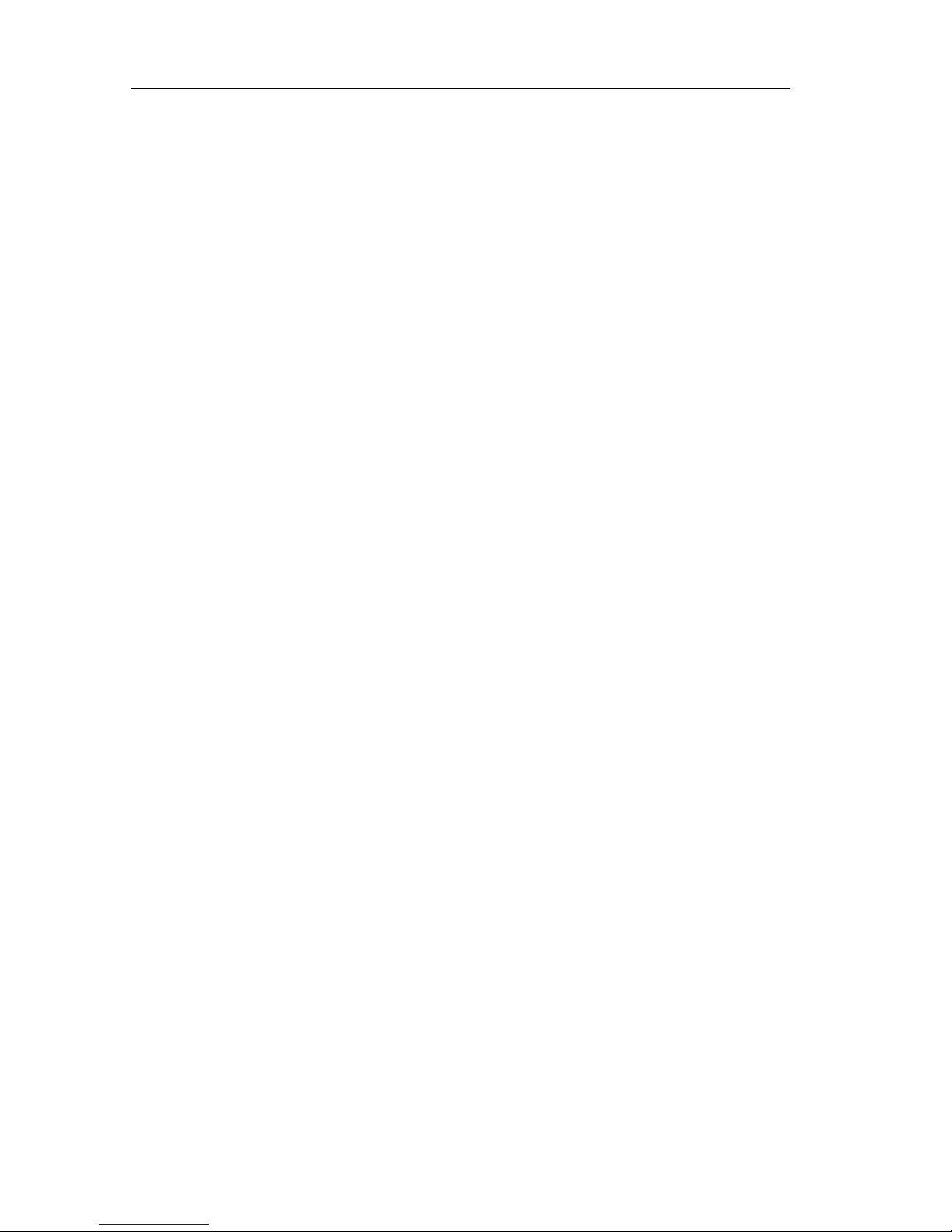
3 - 28 USING THE COMBISCOPE INSTRUMENTS
3.4.1.5 External triggering
External triggering is only possible for the PM33x0B CombiScope instruments.
Channel 4 is used as the external trigger channel with the following view
possibilities:
- attenuator positions 0.1 and 1 V/div (AMP key).
- trigger slope positive or negative (EXT TRIG key).
- trigger coupling AC or DC (AC/DC key).
The view facility of the external trigger channel is switched on by sending the
SENSe:FUNCtion:ON "XTIMe:VOLTage4" command, or by sending the
SYSTem:KEY 812 command to simulate the pressing of the TRIG VIEW key on
the front panel.
Note: The view facility of the external trigger channel can only be switched on
when:
• EXTerna l or INTernal4 (CH4) is programmed as the trigger source.
• Peak detection is off.
Autoset scans for the presence of a signal on channel 1, 2, and the external
trigger input. If there is a signal present on the external trigger input, the EXTernal
trigger channel is selected as trigger source, and the external trigger view facility
becomes active.
Limitation: The amplitude of the external trigger signal must be high enough for
the sensitivity of the external trigger input (0.1 or 1 V/div.).
Page 48

USING THE COMBISCOPE INSTRUMENTS 3 - 29
3.4.2 Reading trace acquisitions
Once acquisitions are completed, the resulting traces ares placed in TRACe
memory, as shown in the following figure.
The last acquired trace at input channel 1 is placed in the TRACe memory
element named CH1. The trace acquired at channel 2 in CH2, etc. This trace data
can be read by using the TRACe[:DATA]? query.
Example:
TRACe? CH2 Returns the trace that was last acquired at input channel 2.
When new acquisitions are executed, the previously stored traces are not
automatically saved, but overwritten by the new result. When these traces need
to be saved, they have to be copied into other TRACe memory elements, before
a new acquisition is initiated. Refer to section 3.10.2 "Cop ying traces to m emory"
for a description about how to copy traces.
As response to the TRACe? query the data is returned as block data.
Section 3.4.3 "Conversion of trace data" specifies the coding of this data and
describes how to convert this data into voltage values.
INPut[1]
INPut
@1
@2
INPut2
INPut3
@3
INPut4
@4
:VOLTage[1]
:VOLTage2
:VOLTage3
:VOLTage4
:SWEep
Main Time Base
ST7160
SENSe
TRACe
CH 1
CH 2
CH 3
CH 4
memory
Figure 3.10 The trace acquisition flow
Page 49

3 - 30 USING THE COMBISCOPE INSTRUMENTS
3.4.2.1 Single-shot acquisition
PROGRAM EXAMPLE:
In this example a single-shot trace acquisition is done via channel 1. The trace
bytes are entered as characters in the string response$.
DIM response AS STRING * 1033 ’
Dimensions trace buffer
CALL Send(0, 8, "*RST", 1) ’
Resets the instrument
’
Trigger source becomes IMMediate
’
Number of trace sa mples becomes 512
’
Number of trace sa mple bits becomes 16
CALL Send(0, 8, "CONFigure:AC", 1) ’
Configures for optimal AC-RMS settings
CALL Send(0, 8, "INITiate", 1) ’
Initiates single acquisition
CALL Send(0, 8, "*WAI;TRACe? CH1", 1) ’
Requests for channel 1 trace data
’
’
Notice the
*
WAI; before TRACe?. The
*
WAI command takes care that the
’
TRACe? CH1 command is executed when the INITiate command is finished.
’
CALL Receive(0, 8, response$, 256) ’
Reads the channel 1 trace data
3.4.2.2 Repetitive acquisitions
PROGRAM EXAMPLE:
In this example 10 trace acquisitions are done via channel 1. The trace bytes are
entered as characters in the string response$. Th e 1 0 trace bu ffers are written to
the file TRACE10 on the hard disk. T riggering is done via the GPIB by sending the
*
TRG command.
DIM response AS STRING * 1033 ’
Dimensions trace buffer
CALL Send(0, 8, "*RST", 1) ’
Resets the instrument
’
Trigger source becomes IMMediate
’
Number of trace samples becomes 512
’
Number of trace sample bits becomes 16
CALL Send(0, 8, "CONFigure:AC (@1)", 1) ’
Configures for optimal AC-RMS settings.
CALL Send(0, 8, "TRIGger:SOURce BUS", 1) ’
Trigger source = GPIB
OPEN "O",#1,"TRACE10" ’
Opens file TRACE10
FOR i=1 TO 10 ’
10 sequential trace acquisitions
CALL Send(0, 8, "INITiate", 1) ’
Initiates an acquisition
CALL Send(0, 8, "*TRG", 1) ’
Triggers via the GPIB
CALL Send(0, 8, "*WAI;TRACe? CH1", 1) ’
Requests for channel 1 trace
’
’
Notice the
*
WAI; before TRACe?. The
*
WAI command takes care that
’
the TRACe? CH1 command is executed when the INITiate command is finished.
’
CALL Receive(0, 8, response$, 256) ’
Reads the channel 1 trace
PRINT #1, response$ ’
Writes the trace buffer to file
NEXT i ’
Next trace acquisition
CLOSE ’
Closes file TRACE10
Page 50

USING THE COMBISCOPE INSTRUMENTS 3 - 31
3.4.3 Conversion of trace data
The trace data is sent as a block of binary codes. T race samples can be formatted
to consist of 8 bits (1 byte) or 16 bits (2 bytes) codes, which can be selected by
the FORMat command. Refer to section 3.10.1 "Trace formatting" for a further
explanation of this command. After
*
RST the samples are sent as 2 byte codes.
When samples are formatted as tw o bytes, the most significant b yte (msb) is sent
first, followed by the least significant byte (lsb). The sample values that are sent
in the block, are coded according to the two’s complement notation. The relation
between the screen positions, the values of the trace samples and the decimal
value of the corresponding binary codes, is shown in the figure below.
The value of the trace points relate to the vertical position of the corresponding
sample on the screen of the CombiScope in strument. As the figure above shows,
the sample with value 25600 corresponds with the top position of the screen.
Similarly, the samples with values -25600 and 0 correspond to the bottom and
mid-position respectively. This applies to trace samples that are formatted to
consist of 16 bits (2 bytes). The values that apply to the 8 bit (1 byte) format are
placed between parenthesis.
The ADC allows trace acquisitions that are somewhat outside the vertica l scr een
boundaries. T race acquisitions use the full dynamic range of the ADC . This results
in a dynamic trace range of 65535 points, whereas the screen range is limited to
51200 points.
top
mid
bottom
screen
range
32767
(127)
25600 (100)
1(1)
0(0)
-1 (-1)
-25600
(-100)
-32768
(-128)
32767 (127)
25600 (100)
1(1)
0(0)
65535
(255)
39936
(156)
32768
(128)
trace
range
Decimal value
of byte code
Trace sample
value (Ts)
Screen
position (Ps)
ST7187
Note: Numbers between parenthesis apply to single byte format.
Figure 3.11 Relation between screen position and trace value
Page 51

3 - 32 USING THE COMBISCOPE INSTRUMENTS
3.4.3.1 Conversion of 8-bit samples to integer
As an example a conversion of a trace of 512 "8-bit" samples is shown. The
format is as follows:
PROGRAM EXAMPLE:
In this example a trace acquisition of 1 byte samples is done. Thereafte r , the trace
data is read and converted to integer samples in the arr ay "trace", and the number
of trace bytes and trace samples is printed. The conversion from sin gle byte value
to integer is done as follows (refer to figure 3.12):
If byte
≥ 128 then integer = byte - 256.
Example: byte = 255 --> integer = 255 - 256 = -1.
DIM trace(512) ’
Array of 512 integers
DIM response AS STRING * 520 ’
Trace response buffer
CALL Send(0, 8, "*RST", 1) ’
Resets the instrument
CALL Send(0, 8, "FORMat INTeger,8", 1) ’
Data format of 8-bits samples
CALL Send(0, 8, "INITiate", 1) ’
Single shot initiation
CALL Send(0, 8, "*WAI;TRACe? CH1", 1) ’
Queries for channel 1 trace
CALL Receive(0, 8, response$, 256) ’
Reads the channel 1 trace
PRINT "Number of read bytes ="; IBCNT% ’
IBCNT% = number of read bytes
’
’
The contents of the response$ string of this example will be as follows:
’
# 3 5 1 4 <8> <byte 1> ... <byte 512> <checksum> <10> ’<10> is terminating LF
’
nr.of.digits = VAL(MID$(response$, 2, 1))
nr.of.bytes = VAL(MID$(response$, 3, nr.of.digits)) - 2
PRINT "Number of trace bytes ="; nr.of.bytes
sample.length = ASC(MID$(response$, 3 + nr.of.digits, 1))
nr.of.samples = nr.of.bytes / (sample.length / 8)
PRINT "Number of trace samples ="; nr.of.samples
FOR i = 1 TO nr.of.samples
trace(i) = ASC(MID$(response$, i + 3 + nr.of.digits, 1))
IF trace(i) > 127 THEN
trace(i) = trace(i) - 256
END IF
NEXT i
trace bytes
# 3 5 1 4 <8> <byte 1> . . . <byte 512> <checksum> <NL
>
trace sample 512
trace sample 1
byte with decimal value 8
number of trace bytes (514)
number of digits of 514
Page 52

USING THE COMBISCOPE INSTRUMENTS 3 - 33
3.4.3.2 Conversion of 16-bit samples to integer
As an example a conversion of a trace of 512 "16-bit" samples is shown. The
format is as follows:
PROGRAM EXAMPLE:
In this example a trace acquisition of 2 byte samples is done. Thereafte r , the trace
data is read and converted to integer samples in the arr ay "trace", and the number
of trace bytes samples is printed. The conversion from double byte (byte1 = msb
and byte2 = lsb) to integer is done as follows (refer to figure 3.12):
If byte1 < 128 then integer = byte1
*
256 + byte2.
If byte1
≥ 128 then integer = (byte1 - 256)
*
256 + byte2.
Example: byte1 = 255 & byte2 = 32 --> integer = (255 - 256)
*
256 + 32 = - 224.
DIM trace(512) ’
Arra
y of 512 i
ntegers
DIM response AS STRING * 1033 ’
Trace response buffer
CALL Send(0, 8, "*RST", 1) ’
Resets the instrument
’
Sets 16 bit sample data format
CALL Send(0, 8, "INITiate", 1) ’
Single shot initiation
CALL Send(0, 8, "*WAI;TRACe? CH1", 1) ’
Queries for channel 1 trace
CALL Receive(0, 8, response$, 256) ’
Reads the channel 1 trace
PRINT "Number of trace bytes ="; IBCNT% ’
IBCNT% = length of trace buffer
’
’
The contents of the response$ string of this example will be as follows:
’
# 4 1 0 2 6 <16> <msb1> <lsb1> ... <msb512> <lsb512> <sum> <10>
’
nr.of.digits = VAL(MID$(response$, 2, 1))
nr.of.bytes = VAL(MID$(response$, 3, nr.of.digits)) - 2
PRINT "Number of trace bytes ="; nr.of.bytes
sample.length = ASC(MID$(response$, 3 + nr.of.digits, 1))
nr.of.samples = nr.of.bytes / (sample.length / 8)
PRINT "Number of trace samples ="; nr.of.samples
FOR i = 1 TO nr.of.samples
J = 2 * i + 2 + nr.of.digits ’
Pointer to next sample
byte1 = ASC(MID$(response$, J, 1)) ’
Most Significant Byte
byte2 = ASC(MID$(response$, J + 1, 1)) ’
Least Significant Byte
IF byte1 < 128 THEN
trace(i) = byte1 * 256 + byte2
ELSE trace(i) = (byte1 - 256) * 256 + byte2
END IF
NEXT i
trace bytes
# 4 1 0 2 6 <16> <msb 1> <lsb 1> . . . <msb 512> <lsb 512> <checksum> <NL
>
trace sample 512
trace sample 1
byte with decimal value 16
number of trace bytes (1026)
number of digits of 1026
Page 53

3 - 34 USING THE COMBISCOPE INSTRUMENTS
3.4.3.3 Conversion to voltage values
Screen positions correspond to voltage values. This relation is show n in the figure
below, and is determined by the settings that are programmed by the
SENSe:VOLTage:RANGe:PTPeak and SENSe:VOLTage:RANGe:OFFSet
commands.
The relation between the screen position Ps and the corresponding voltage
amplitude Vs is expressed by the equations:
Vs = (Ps
*
PTPeak) / 200 - OFFSet (for 8-bit sample traces)
Vs = (Ps
*
PTPeak) / 51200 - OFFSet (for 16-bit sample traces)
As explained in section 3.4.3, there is also a relation between the screen position
Ps and the value T s of a trace sample . This relation is expressed by the equations:
Ps = Ts (for 8-bit sample traces)
Ps = (Ts / 25600)
*
100 = Ts / 256 (for 16-bit sample traces)
Eliminating Ps from the preceding equations results in a relation that can be used
to calculate the voltage value Vs from a trace sample Ts. This relation is
expressed by the equations:
Vs = (Ts / 200)
*
PTPeak - OFFSet (for 8-bit sample traces)
Vs = (Ts / 51200)
*
PTPeak - OFFSet (for 16-bit sample traces)
PTPeak
Trace sample
value (Ts)
Screen
position (Ps)
Amplitude
value (Vs)
ST7188
OFFSet
0Volt
-OFFSet+PTPeak/2
-OFFSet
-OFFSet-PTPeak/2
top
100%
mid
0%
bottom
-100%
32767
(127)
25600
(100)
0
(0)
-25600 (-100)
-32768 (-128)
Figure 3.12 Relation between screen position and amplitude value
Page 54

USING THE COMBISCOPE INSTRUMENTS 3 - 35
PROGRAM EXAMPLE:
In this program example a trace of 512 samples from the actual signal at input
channel 1 is read. The received data block is converted to an array of voltages. After
each sample conversion the voltage value is printed. This program example works
for traces of 512 samples, consisting of 8 bits (1 byte) or 16 bits (2 bytes) samples.
Note: The program is supplied on floppy under file name EXCNVTRC.BAS.
DIM sample(512) ’
Array of sample voltages
DIM response AS STRING * 1033 ’
Trace data response string
DIM peaktop AS STRING * 10 ’
Peak-to-peak response string
DIM offs AS STRING * 10 ’
Offset response string
’
CALL Send(0, 8, "*RST", 1) ’
Resets the instrument
CALL Send(0, 8, "CONFigure:AC (@1)", 1) ’
Configures for optimal AC-RMS settings
’
Signal-offset also becomes zero
CALL Send(0, 8, "INITiate", 1) ’
Initiates single acquisition
CALL Send(0, 8, "*WAI;TRACe? CH1", 1) ’
Requests channel 1 trace
CALL Receive(0, 8, response$, 256) ’
Reads channel 1 trace
’
nr.of.digits = VAL(MID$(response$, 2, 1))
nr.of.bytes = VAL(MID$(response$, 3, nr.of.digits)) - 2
sample.length = ASC(MID$(response$, 3 + nr.of.digits, 1))
nr.of.samples = nr.of.bytes / (sample.length / 8)
CALL Send(0, 8, "SENSe:VOLTage:RANGe:PTPeak?", 1) ’
Queries ptp
CALL Receive(0, 8, peaktop$, 256) ’
Reads ptp
ptpeak = VAL(LEFT$(peaktop$, IBCNT%)) ’
IBCNT% = length
CALL Send(0, 8, "SENSe:VOLTage:RANGe:OFFSet?", 1) ’
Queries offset
CALL Receive(0, 8, offs$, 256) ’
Reads offset
offset = VAL(LEFT$(offs$, IBCNT%)) ’
IBCNT% = length
IF sample.length = 1 THEN
FOR i = 1 TO nr.of.samples ’
1-byte samples
trace% = ASC(MID$(response$, i + 3 + nr.of.digits, 1))
IF trace% > 127 THEN trace% = trace% - 256
END IF
sample(i) = trace% / 200 * ptpeak - offset
PRINT sample(i);
NEXT i
ELSE
FOR i = 1 TO nr.of.samples ’
2-byte samples
J = 2 * i + 2 + nr.of.digits ’
Pointer to next sample
byte1 = ASC(MID$(response$, J, 1)) ’
M.S.B.
byte2 = ASC(MID$(response$, J + 1, 1)) ’
L.S.B.
IF byte1 < 128 THEN trace% = byte1 * 256 + byte2
ELSE trace% = (byte1 - 256) * 256 + byte2
END IF
sample(i) = trace% / 51200 * ptpeak - offset
PRINT sample(i);
NEXT i
END IF
Page 55

3 - 36 USING THE COMBISCOPE INSTRUMENTS
3.5 Averaging Acquisition Data
Acquired traces and measured signal characteristics can be averaged over a
number of acquisitions. The preprocessing AVERAGE function of the
CombiScopes instruments can be enabled by using the SENSe:AVERage[STATe]
command. When this function is set to ON, averaging is done according to the
following formula:
In the expressio n, n specifies the number of acquisitions that is averaged. This
parameter can be programmed by using the SENSe:AVERage:COUNt
command. X represents the acquisition result to be averaged.
Example:
Send
→ SENSe:AVERage:COUnt 16 ’ This sets the average count factor at
16, which means 16 sequential
acquisitions are averaged.
Send
→ SENSe:AVERage ON ’ This enables the AVERAGE function.
When SENSe:AVERage is set to ON and an acquisition is initiated, the
CombiScope instrument takes n (SENSe:AVERage:COUNt) successive
acquisitions, as shown in the figure on the next page. When suf ficient acquisitions
are taken, the final averaged result is returned. Intermediate results cannot be
queried.
PROGRAM EXAMPLE:
Acquire the trace of the actual signal on channel 1 and measure the amplitude
and frequency (averaged over 4 acquisitions).
DIM trace AS STRING * 1033 ’
Dimensions trace string
DIM amplitude AS STRING * 10 ’
Dimensions amplitude string
DIM frequency AS STRING * 10 ’
Dimensions frequency string
CALL Send(0, 8, "CONFigure:AC (@1)", 1) ’
Configures for AC-RMS
CALL Send(0, 8, "SENSe:AVERage:COUNt 4", 1) ’
Average factor = 4
CALL Send(0, 8, "SENSe:AVERage ON", 1) ’
Averaging is turned on
CALL Send(0, 8, "INITiate", 1) ’
Initiates the averaging acquisition
CALL Send(0, 8, "*WAI;TRACe? CH1", 1) ’
Queries for channel 1 trace
CALL Receive(0, 8, trace$, 256) ’
Enters channel 1 trace
’
The trace samples are averaged over 4 sequential trace acquisitions.
CALL Send(0, 8, "READ:AMPLitude?", 1) ’
Reads the amplitude
CALL Receive(0, 8, amplitude$, 256) ’
Enters the amplitude
CALL Send(0, 8, "FETCh:FREQuency?", 1) ’
Fetches the frequency
CALL Receive(0, 8, frequency$, 256) ’
Enters the frequency
’
The amplitude and frequency are averaged over 4 sequential measured values.
AVG
n
X
1
.. X
n
++
()n⁄
∑
=
Page 56

USING THE COMBISCOPE INSTRUMENTS 3 - 37
The following diagram shows the possible states of the acquisition process when
"averaging" is on, and the way they are affected by commands.
Figure 3.13 The Trigger Model during acquisition averaging
INIT
or
INIT:CONT ON
*RST
ABORt
power on
No
Yes
IDLE state
INITiated state
INIT:CONT ON
No
Yes
Wait for completeWait for trigger
1
acquisition
+
averaging
TRIGger
:LEVel
:SLOPe
TRIGger
:SOURce
LINE
INTernal
IMMediate
ST7189
SENSe:AVERage:COUNt
No
Wait for AVERage state
Yes
Page 57

3 - 38 USING THE COMBISCOPE INSTRUMENTS
3.6 Channel Selection
Input channels can be switched on or off by using the SENSe:FUNCtion[:ON] or
SENSe:FUNCtion:OFF commands. An input channel is selected by specifying
the parameter "XTIMe:VOLTage<n>", where the numeric suffix <n> specifies the
input channel number. After a
*
RST command, channel 1 is turned on and the
other channels off (including the EXTernal input for PM33x0A).
Addition of two channels can be selected by specifying the "XTIMe:VOL Tage:SUM"
parameter as follows:
> Addition of CH1 and CH2: "XTIMe:VOL Tage:SUM 1,2"
> Addition of CH3 and CH4: "XTIMe:VOL Tage:SUM 3,4"
Note: Enabling of the addition of input channels (e.g. CH3+CH4), automatically
switches channel 3 and channel 4 on. Disabling of the addition of two
channels (e.g. CH3+CH4), automatically switches channel 3 and
channel 4 off, provided at least one channel remains on.
Programming tip:
If CH1+CH2 is on and CH3 and CH4 are off, CH1+CH2 cannot be programmed
off by sending: SENSE:FUNCtion:OFF "XTIME:VOLTage:SUM 1,2"
Instead, send the command:
SENSe:FUNCtion:ON "XTIME:VOLTage2" ’Sets CH2 on
PROGRAM EXAMPLE:
CALL Send(0, 8, "SENSe:FUNCtion 'XTIMe:VOLTage:SUM 1,2'", 1)
’
Sets CH1+CH2 on
CALL Send(0, 8, "SENSe:FUNCtion:ON ’XTIMe:VOLTage2’", 1)’
’Sets CH2 on, CH1+CH2 off, CH1 remains of f.
INPut[1]
INPut
@1
@2
INPut2
INPut3
@3
INPut4
@4
:VOLTage[1]
:VOLTage2
:VOLTage3
:VOLTage4
:OFF
[:ON]
:OFF
[:ON]
:OFF
[:ON]
:OFF
[:ON]
:FUNCtion
"XTIMe:VOLTage1"
"XTIMe:VOLTage2"
"XTIMe:VOLTage3"
"XTIMe:VOLTage4"
:SWEep
Main Time Base
ST7158
SENSe
TRACe
CH 1
CH 2
CH 3
CH 4
memory
Figure 3.14 Input channel control
Page 58

USING THE COMBISCOPE INSTRUMENTS 3 - 39
3.7 Signal Conditioning
The INPut subsystem allows you to condition the input signals, such as
AC/DC/GROund coupling, input filtering, and input impedance selection.
In the digital mode, the SENSe:VOLTage<n>:RANGe:AUTO command allows
you to enable autoranging of the attenuation for each of the input channels <n>
separately.
3.7.1 AC/DC/ground coupling
The INPut<n>:COUPling command allows you to set the vertical input coupling at
AC, DC, or GROund for each input channel separately. After a
*
RST command,
all input channels are DC coupled.
PROGRAM EXAMPLE:
CALL Send(0, 8, "INPut:COUPling AC", 1) ’
Sets channel 1 AC coupled
CALL Send(0, 8, "INPut2:COUPling GROund", 1) ’
Sets channel 2 ground coupled
INPut[1]
INPut
@1
@2
INPut2
INPut3
@3
INPut4
@4
:VOLTage[1]
:VOLTage2
:VOLTage3
:VOLTage4
:OFF
[:ON]
:OFF
[:ON]
:OFF
[:ON]
:OFF
[:ON]
:FUNCtion
"XTIMe:VOLTage1"
"XTIMe:VOLTage2"
"XTIMe:VOLTage3"
"XTIMe:VOLTage4"
:SWEep
Main Time Base
ST7159
SENSe
Figure 3.15 Signal conditioning
Page 59

3 - 40 USING THE COMBISCOPE INSTRUMENTS
3.7.2 Input filtering
The INPut:FILTer command allows you to turn the common low-pass filter
(bandwidth limiter) on or off for all input channels at the same time. The cutoff
frequency is fixed at 20 MHz. After a
*
RST command, the filter is turned off.
PROGRAM EXAMPLE:
CALL Send(0, 8, "INPut:FILTer ON", 1) ’
Turns the filter on
CALL Send(0, 8, "INPut:FILTer:FREQuency?", 1) ’
Requests for the filter frequency
response$ = " "
CALL Receive(0, 8, response$, 256) ’
Reads the filter frequency
PRINT "Filter freq. = "; response$ ’
Prints: Filter freq. = 2.00E+07
3.7.3 Input impedance
The INPut<n>:IMPedance command allows you to specify the input impedance
low (50
Ω) or high (1 MΩ) for each input channel separately. After a
*
RST
command, the impedance of each input channel is 1 M
Ω.
PROGRAM EXAMPLE:
CALL Send(0, 8, "INPut4:IMPedance 50", 1) ’
Sets channel 4 impedance at 50
Ω
3.7.4 Input polarity
The INPut<n>:POLarity command allows you to set the polarity of the signal on
the input channel 2 and 4. The polarity can be set to NORMal (default) or INV erted
(inverted signal).
PROGRAM EXAMPLE:
CALL Send(0, 8, "INPut2:POLarity NORMal", 1) ’
Sets INV CH2 off
CALL Send(0, 8, "INPut4:POLarity INVerted", 1) ’
Sets INV CH4 on
3.7.5 Vertical range and offset
The SENSe:VOLTage<n>:RANGe:PTPeak command allows you to specify the
peak-to-peak range of the signal acquisition over all 8 divisions of the display
screen for each input channel separately. From this peak-to-peak value the
vertical sensitivity per division is calculated as follows:
<vertical_sensitivity> = <peak-to-peak> / 8.
After a
*
RST command, the peak-to-peak value is set at 1.6V for channel 1, which
complies to a vertical sensitivity of 200 mV.
Page 60

USING THE COMBISCOPE INSTRUMENTS 3 - 41
Because the programmed PTPeak and OFFSet values directly affect the trace
values, they can be used to calculate the voltage amplitude of the corresp onding
trace samples. As explained in section 3.4.3.3 "Conversion to voltage values", the
voltage amplitude of a trace sample can be calculated from the equati ons:
Vs = (Ts / 200)
*
PTPeak - OFFSet (for 8-bit sample traces)
Vs = (Ts / 51200)
*
PTPeak - OFFSet (for 16-bit sample traces)
where Ts = the value of the trace sample
and Vs = the corresponding voltage amplitude
The SENSe:VOLTage<n>:RANGe:OFFSet command allows you to specify the
vertical offset for each input channel. After a
*
RST command, the vertical offset
for each input channel is zero.
PROGRAM EXAMPLE:
CALL Send(0,8 "SENSe:VOLTage2:RANGe:PTPeak .8", 1)
’
This sets the peak-to-peak range at 800 mV.
’
So, the vertical sensitivity = 800 / 8 = 100 mV.
’
CALL Send(0,8 "SENSe:VOLTage2:RANGe:OFFSet .1", 1)
’
This sets a positive vertical offset of 100 mV, i.e., 1 division.
3.7.6 Autoranging attenuators
The AUTO RANGE function automatically selects the vertical input sensitivity to
keep the signal amplitude between 2 and 6.4 divisions on the screen. Autoranging
attenuators work independently on the following acquisition channels:
> Input channel 1, 2, 3, and 4 for the PM33x4B CombiScope instruments.
> Input channel 1, and 2 for the PM33x2B CombiScope instruments.
Auto attenuation uses a peak-to-peak calculation to determine the maximu m and
minimum value of an acquisition, regardless of the input coupling. When auto
attenuation is switched on for an input channel <n>, the input signal is
automatically forced to AC coupling. Still, it is possible to switch to DC coupling
by programming the INPut<n>:COUPling DC command. However, in that case,
the proper operation cannot be guaranteed.
LIMITATION:
Auto attenuation is limited to 50 mV minimum per division. This minimum
value is used as the noise level to prevent auto attenuation from trying to
adjust noise on an open input channel.
PROGRAM EXAMPLE:
CALL Send(0, 8, "INITiate:CONTinuous ON", 1) ’
Auto triggering
CALL Send(0, 8, "SENSe:FUNCtion 'XTIMe:VOLTage2'", 1) ’
Sets CH2 on
CALL Send(0, 8, "SENSe:VOLTage2:RANGe:AUTO ON", 1)
’
Sets auto attenuation for channel 2 ON and switches to AC signal coupling
Page 61

3 - 42 USING THE COMBISCOPE INSTRUMENTS
3.8 Time Base Control
In the digital mode, the SENSe:SWEep:TIME:AUTO command allows you to
enable autoranging of the main timebase (MTB).
3.8.1 Number of samples
The TRACe:POINts command allows you to set the number of sample points,
which is the total acquisition length for all traces. The num ber of samples is limited
to discrete values; refer to the TRACe:POINts command reference for a detailed
specification of these values. After a *RST command, the number of samples
is 512.
Note: If the number of samples is changed, the contents of all trace memories
is cleared. So, all previously stored traces are lost!
PROGRAM EXAMPLE:
CALL Send(0, 8, "*RST", 1) ’
Acquisition length = 512 samples.
CALL Send(0, 8, "TRACe:POINts CH1,8192", 1) ’
Acquisition lengthd = 8192 samples .
3.8.2 Time base speed
The SENSe:SWEep:TIME command specifies the time b ase of a sweep, which is
the time duration of one complete trace acquisition. Because the
SENSe:SWEep:TIME values are limited in the digital mode by permitted MTB
values, only particular values can be specified with this command. Refer to the
SENSe:SWEep:TIME command reference for a detailed specification of these
values.
Together with the number of trace points (TRACe:POINTs), the
SENSe:SWEep:TIME command determines the Main Time Base (MTB). The
MTB is expressed in seconds per division. Since there are 50 points in each
division, the MTB can be calculated from the following equation:
MTB = 50
*
SENSe:SWEep:TIME / (TRACe:POINts -1 )
Page 62

USING THE COMBISCOPE INSTRUMENTS 3 - 43
PROGRAM EXAMPLE:
CALL Send(0, 8, "SENSe:SWEep:TIME?, 1) ’
Requests sweep time
CALL Receive(0, 8, STIME$, 256) ’
Reads sweep time
CALL Send(0, 8, "TRACe:POINts? CH1, 1) ’
Requests number of trace points
CALL Receive(0, 8, TPOINTS$, 256) ’
Reads number of trace points
SWETIM = VAL(STIME$) ’
Converts string to variable
TRAPOI = VAL(TPOINTS$) ’
Converts string to variable
MTB = 50 * SWETIM / (TRAPOI-1) ’
Calculates the MTB
PRINT "Main Time Base ="; MTB ’
Prints the MTB
In a similar way , the time value Ts that is associated with a trace sample point can
be calculated from the following expression:
Ts = <sample_index>
*
SENSe:SWEep:TIME / (TRACe:POINts - 1)
where <sample_index> is the point number of the sample in the trace.
3.8.3 Real time acquisition
Since there is a physical limit to the maximum samp le rate of the ADC, traces with
a duration which is less than 200 ns cannot be sampled within one real-time
acquisition. To allow you to go below the 200 ns limit, the CombiScope instrument
uses particular random sampling tech niques, where points in the requested trace
are collected from a number of successive acquisitions. The result returned is a
reconstruction of the original signal out of several acquisitions, which is not real
time.
When real time acquisition needs to be guaranteed, the command
SENSe:SWEep:REALtime[:STATe] must be set to ON. This disables the random
sampling techniques. The trade-off is that the SENSe:SWEep:TIME range is
limited to 200 ns. After
*
RST the :REALtime command is set to OFF.
The "peak detection" function allows the Analog-to-Digital Converters (ADC) to
operate at their highest speed, even when a lower time base speed is selected.
The result is that maximum and minimum peaks of the signal are detected, even
at lower time base speeds. This is called oversampling. The
SENSe:SWEep:PDETection[:STATe] command allows you to switch peak
detection on or off.
PROGRAM EXAMPLE:
CALL Send(0, 8, "*RST", 1) ’
Real time mode off
CALL Send(0, 8, "SENSe:SWEep:REALtime ON", 1) ’
Real time mode on
CALL Send(0, 8, "SENSe:SWEep:PDETection ON", 1) ’
Sets peak detection on.
Page 63
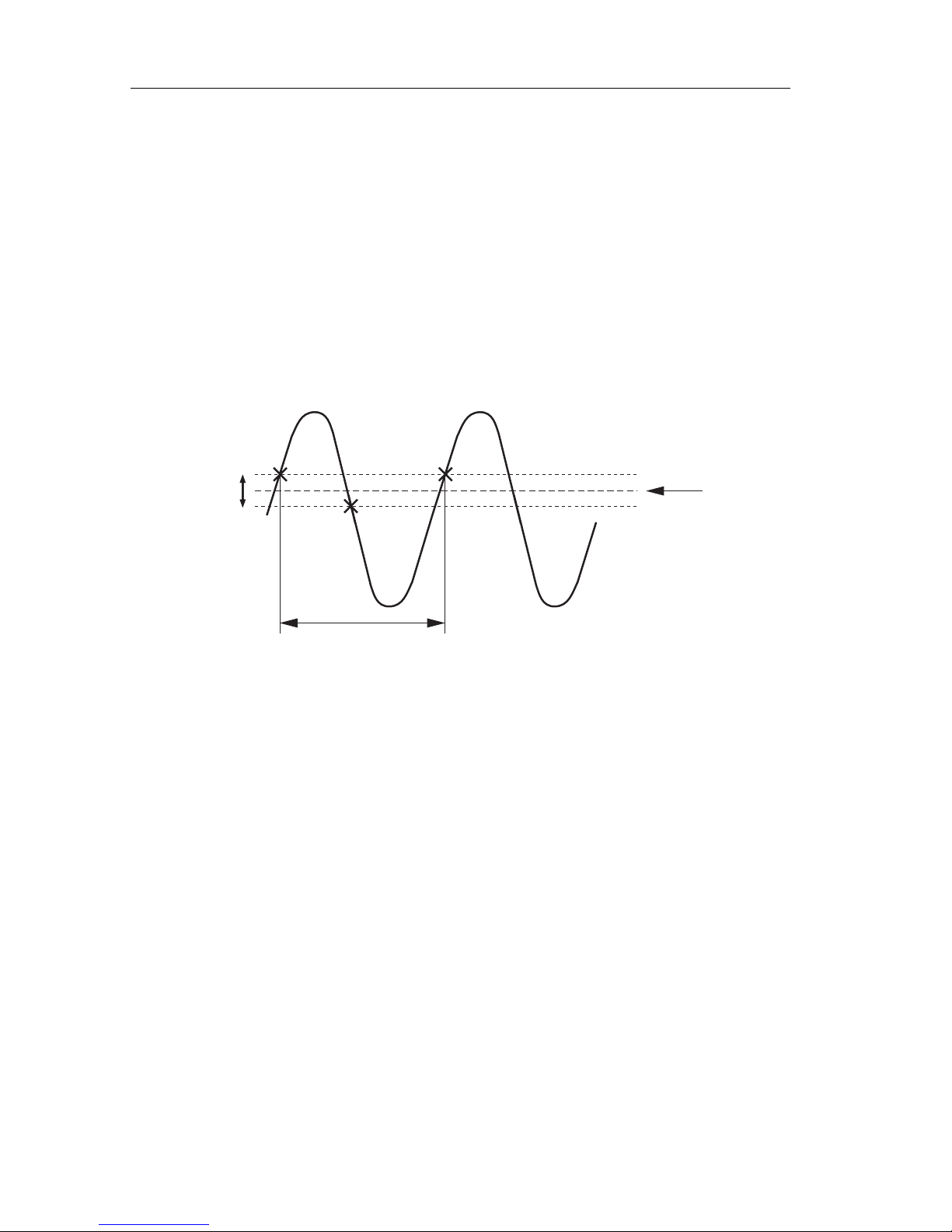
3 - 44 USING THE COMBISCOPE INSTRUMENTS
3.8.4 Autoranging time base
The AUTO RANGE function of the Main Time Base (MTB) adjusts the time base
automatically, so that two to si x wavefo rm peri ods a re displ ayed on the scr een . If
a waveform doesn't contain enough information to calculate its period, the time
base is adjusted to acquire a minimum of two periods. One period of a signal is
determined by three successive crossings of the hysteresis band with the input
signal. The level of the hysteresis band can be set using the TRIGger:LEVel
command.
LIMITATION:
When operating with an acquisition length of 512 points, the maximum input
frequency is 25 MHz. For all other acquisition lengths, the maximum input
frequency is 50 MHz. When the input frequency is greater than the maximum alias
detection frequency, it is no longer possible to detect aliasing .
PROGRAM EXAMPLE:
CALL Send(0, 8, "INITiate:CONTinuous ON", 1) ’
Auto triggering
CALL Send(0, 8, "TRIGger:SOURce INTernal1", 1) ’
Sets CH1 trigger source
CALL Send(0, 8, "SENSe:SWEep:TIME:AUTO ON", 1) ’
Sets auto time base on
Figure 3.16 Definition of a signal period
PERI
D LEN
THPERI
D LEN
TH
ST7430
HYSTERESIS
TRIGGER
LEVEL
X2
X3X1
Page 64

USING THE COMBISCOPE INSTRUMENTS 3 - 45
3.9 Post Processing
3.9.1 How to do post processing
The post processing functions CALCulate1 and CALCulate2 com ply with the front
panel functions MATH1 and MATH2 of the CombiScope instrument. They work
only in the digital mode. The use of the CALCulate functions is as follows:
1 Select the source for the post processing function.
2 Specify the settings of the post processing function.
3 Enable the post processing function.
4 Check the result of the post processing function.
3.9.1.1 Select the source for the post processing function.
Select the trace that is to be sourced into the CALCulate function by sending the
CALCulate<n>:FEED command.
Examples:
Send
→ CALCulate2:FEED "CH3" ’Channel 3 = source for CALC2
Send
→ CALCulate:FEED "M2_1" ’M2_1 = source for CALC1
Empty traces may not be selected as input trace. A memory register 1 location
(M1_ j) may not be specified as the source (feed) for CALCu late1 and a memory
register 2 location (M2_ j) may not be the source (feed) for CALCulate2. After a
*
RST command, CH1 becomes the input trace for both CALculate functions.
Note: CH3 and CH4 cannot be selected as source for the PM33x0B
CombiScope instruments.
SENSe
CH 1
CH 2
CH 3
CH 4
TRACe
M1_1
M1_2
M1_3
M1_4
M2_1
M2_2
M2_3
M2_4
M3_1
M3_2
M3_3
M3_4
M50_1
M50_2
M50_3
M50_4
CALCulate1
CALCulate2
ST7161
Figure 3.17 Post processing control
Page 65

3 - 46 USING THE COMBISCOPE INSTRUMENTS
3.9.1.2 Specify the settings of the post processing function.
When desired, specify the settings of the post processing function to be used. The
following settings can be programmed:
- the filter type of the FFT function RECTanguler | HAMMing | HANNing
- the width of the low-pass filter window 3, 5, 7, .., 39, 41 points
- the width of the differential window 3, 5, 7, .., 127, 129 points
Example:
Send
→CALCulate2:TRANsform:FREQuency:WINDow HAMMing
’Defines the Hamming filter for the FFT process.
3.9.1.3 Enable the post processing function.
Enable the desired post processing function by using the :STATe command of the
calculate function concerned. The following post processing functions are
available:
STANDARD AVAILABLE:
- mathematical calculations :MATH
- frequency filtering :FILTer:FREQuency
- frequency domain transformations (FFT) :TRANsform:FREQuency
OPTIONAL:
- histogram transformation : TRANsform:HISTogram
- int eg ra tin g traces :INTegral
- differentiating traces :DERivative (al ias :DIFFerential)
Example:
Send
→ CALCulate2:TRANsform:FREQuency:STATe ON ’Enables FFT
The post processing is automatically executed when a trace that is fed into the
CALCulate function is changed. If a mathematical function is switched on, the
other functions are automatically switched off.
SENSe
CH 1
CH 2
CH 3
CH 4
TRACe
M1_1
M1_2
M1_3
M1_4
M2_1
M2_2
M2_3
M2_4
M3_1
M3_2
M3_3
M3_4
M50_1
M50_2
M50_3
M50_4
CALCulate[1]
CALCulate2
ST7162
CALCulate
CALCulate:FEED "M3_2"
CALCulate2:FEED "M2_4"
Figure 3.18 Post processing feed definition
Page 66

USING THE COMBISCOPE INSTRUMENTS 3 - 47
3.9.1.4 Check the result of the post proce ssing function.
The results of the post processing functions :MATH
:TRANsform:FREQuency
:TRANsform:HISTogram
are stored in M1_1 for CALCulate1 and in M2_1 for CALCulate2, regardless of
the input (feed) trace.
The results of the post processing functions :FILTer:FREQuency
:INTegral
:DERivative (or :DIFFerential)
are stored in M1_n or M2_n, depending of the input source. When CHn or Mi_n
is the input trace for CALCulate1, the result is placed in M1_n (n = 1, 2, 3, 4).
When CHn or Mi_n is the input trac e for CALCula te2, the result is placed in M2_n
(n = 1, 2, 3, 4).
Example:
Send
→ CALCulate2:FEED "CH3"
Send
→ CALCulate2:INTegral:STATe ON
’The result is that the integral of the channel 3 trace is placed in M2_3.
When the result of a calculation is saved in a trace memory location, the other
trace locations of the same memory register are used by the calculate process.
Data stored in these locations may be destroyed. For example, a CALculate1
process that stores the result in M1_2, may also destroy the contents of M1_1,
M1_3, and M1_4. The result of a CALCulate function that is stored in a trace
memory can be read into the controller by using the TRACe? query.
Example:
Send
→ TRACe? M2_1 ’Requests for M2_1 trace
Read
← <trace_buffer> ’Reads M2_1 trace
Note: The result of a CALCulate block can be used as source for the other
CALCulate block, but not
as source for the same CALCulate block.
PROGRAM EXAMPLE:
DIM response AS STRING * 1033 ’
Dimensions trace buffer
CALL Send(0, 8, "CALCulate2:FEED ’CH3’", 1) ’
Channel 3 = source CALC2
CALL Send(0, 8, "CALCulate2:TRANsform:FREQuency:WINDow HAMMing", 1)
CALL Send(0, 8, "CALCulate2:TRANsform:FREQuency:STATe ON", 1)
’
Enables FFT-Hamming
CALL Send(0, 8, "TRACe? M2_1", 1) ’
Requests for M2_1 trace
CALL Receive(0, 8, response$, 256) ’
Reads the M2_1 trace
Page 67

3 - 48 USING THE COMBISCOPE INSTRUMENTS
3.9.2 Mathematical calculations
Mathematical calculations can be performed on 2 traces using the
CALCulate1:MATH and CALCulate2:MATH functions. These functions comply
with the front panel features MATH1 and MA TH2 respectively . The calcul ation can
be an addition (+), a subtraction (-), or a multiplication (
*
). The attenuation of the
resulting trace is automatically set higher than the sum of the attenuations of the
individual traces.
PROGRAM EXAMPLE:
CALL Send(0, 8, "CALCulate:MATH (CH1+CH2)", 1) ’
Channel 1 + channel 2
CALL Send(0, 8, "CALCulate:MATH:STATe ON", 1) ’
Math function enabled
’
The resulting trace (CH1 + CH2) is stored in M1_1.
CALL Send(0, 8, "CALCulate2:MATH (M1_1 - CH2)", 1) ’
M1_1 - channel 2
’
The resulting trace (which is the CH1 trace) is stored in M2_1.
The first argument in the expression that defines the mathematical operation to
be performed, is a trace that may be specified either implicitly, or explicitly by its
trace name. A trace is specified implicitly when the keyword IMPLied is used as
argument in the expression. When IMPlied is specified, the trace that is
programmed with the CALCulate:FEED command is used as the first argument
in the expression. The trace that determines the second argument must always
be specified explicitly by its trace name.
PROGRAM EXAMPLE:
CALL Send(0, 8, "CALCulate:FEED ’CH3’", 1) ’
Channel 3 = input source
CALL Send(0, 8, "CALCulate:MATH (IMPLied+CH2)", 1)’
Channel 3 + channel 2
CALL Send(0, 8, "CALCulate:MATH:STATe ON", 1) ’
Math function enabled
’
The resulting trace (CH3 + CH2) is stored in M1_1.
3.9.3 Differentiating and integrating traces
The INTegral function performs a point-to-point integration on a trace. The result
of the integration process is a trace. Each point in the trace is the integral up to
the corresponding point in the original (input) trace.
The DERivative (DIFFerential) function calculates the differential quotient of the
trace points. Each point in the resulting trace is the derivative of the corresponding
point in the original (input) trace. The width of the differential window can be
programmed from 3 to 129 points in increments of 2 points by the
CALCulate:DERivative:POINts command. After a
*
RST command, the number of
points is 5.
Page 68

USING THE COMBISCOPE INSTRUMENTS 3 - 49
Scaling can be adjusted with the "CURSORS TRACK and delta" knobs via the
MATHPLUS - PARAM menu option.
PROGRAM EXAMPLE:
CALL Send(0, 8, "CALCulate:INTegral:STATe ON", 1) ’
Integral CALC1 on
CALL Send(0, 8, "CALCulate2:DERivative:POINts 35", 1)’
35 differential points
CALL Send(0, 8, "CALCulate2:DERivative:STATe ON", 1) ’
Differential CALC2 on
3.9.4 Frequency domain transformations
The result of an FFT (Fast Fourier Transformation) calculation is displayed as a
trace of amplitude values (vertically) versus frequency values (horizontally). The
vertical result can be expressed as a relative or an absolute amplitude value. The
CALCulate:TRANsform:FREQuency:TYPE command selects between the
RELative and ABSolute result. The DISPlay:WINDow:TEXT<n>:DATA? query
allows you to read the calculated amplitude and frequency value.
RELATIVE FFT:
A relative FFT calculation consists of a frequency (Hz) and an amplitude in
(dB), relative to the frequency component with the largest amplitude .
ABSOLUTE FFT:
An absolute FFT calculation consists of a frequ en cy (Hz) and an ampli tu de in
dBm (dB with respect to 1 milliwatt), dBµV (dB with respect to 1 microvolt), or
Vrms (Volt RMS) as selected via the front panel CURSORS - READOUT
softkey menu.
The following FFT window functions can be selected using the
CALCulate:TRANsform:FREQuency:WINDow command:
•
The FFT RECTangular function transforms a repetitive time amplitude trace
into its power spectrum.
•
The FF T HAMMing and HANNing functions reduce the side lobes by applying
a Hamming respectively Hanning window to the input signal. This improves
the visibility of the minor frequency components if the limited area is not
accurately selected.
The resulting FFT trace is a MIN/MAX (envelope) trace, which means that each
trace point is determined twice (one for the MINimum envelope and one for the
MAXimum envelope). The FFT trace points are scaled between +4 and -4
divisions on the screen. So, the samples values that are returned as re sponse to
a TRACe? query are shifted 4 divisions up wards. The va lues of the r esulting FFT
trace points are between -0 dB and -80 dB. This results in the following relation
between screen position and sample valu e:
Page 69

3 - 50 USING THE COMBISCOPE INSTRUMENTS
TRACE POINT VALUES:
FFT trace sample values, as entered with the TRACe:DATA? query, can be
converted to FFT point value as follows:
•
Subtract from the sample value the offset value for 4 divisions:
- for 8-bit samples: 4
*
25 = 100
- for 16-bit samples: 4
*
6400 = 25600
•
Multiply the result with the following correction factor:
- for 8-bit samples: -10(dB) / -25 = 0.4
- for 16-bit samples: -10(dB) / -6400 = 0.0015625
So, the conversion from a trace sample value (Ts) to a trace point value (Ps) is
expressed by the equations:
- for 8-bit samples: Ps = (Ts - 100)
*
0.4
- for 16-bit samples: Ps = (Ts - 25600)
*
0.0015625
Note: For an explanation of Ts and Ps, refer to section 3.4.3 "Conversion of
trace data".
When relative FFT calculation is selected, the amplitude trace point values
represent the relative strength of the freq uency components. The component with
the highest amplitude is taken as the reference level, referred to as the 0 dB level.
When absolute FF T calculation is selected, the amplitude trace point values depend
on the absolute reference level as selected via the CURSORS - READOUT front
panel menu, which can be one of the following:
- dBm (reference = 1 mW) with REFerence IMPedance of 50Ω
- dBm (reference = 1 mW) with REFerence IMPedance of 600Ω
-dBµV (reference = 1 µV)
- Vrms (reference = RMS signal amplitude)
Trace sample value Trace point
8-bits
16-bits value
screen
range
top - - - - - 1 00 25600 - 0 dB
- - - - - - - 75 19200 - 10 dB
trace
range
- - - - - - - 50 12800 - 20 dB
- - - - - - - 25 6 40 0 - 30 dB
mid- - - - - 0 0 - 40 dB
- - - - - - - - 25 - 6400 - 50 dB
- - - - - - - - 50 - 12800 - 60 dB
- - - - - - - - 75 - 19200 - 70 dB
bottom - - - 100 - 25600 - 80 dB
Figure 3.19 Relation between screen position and FFT value
Page 70
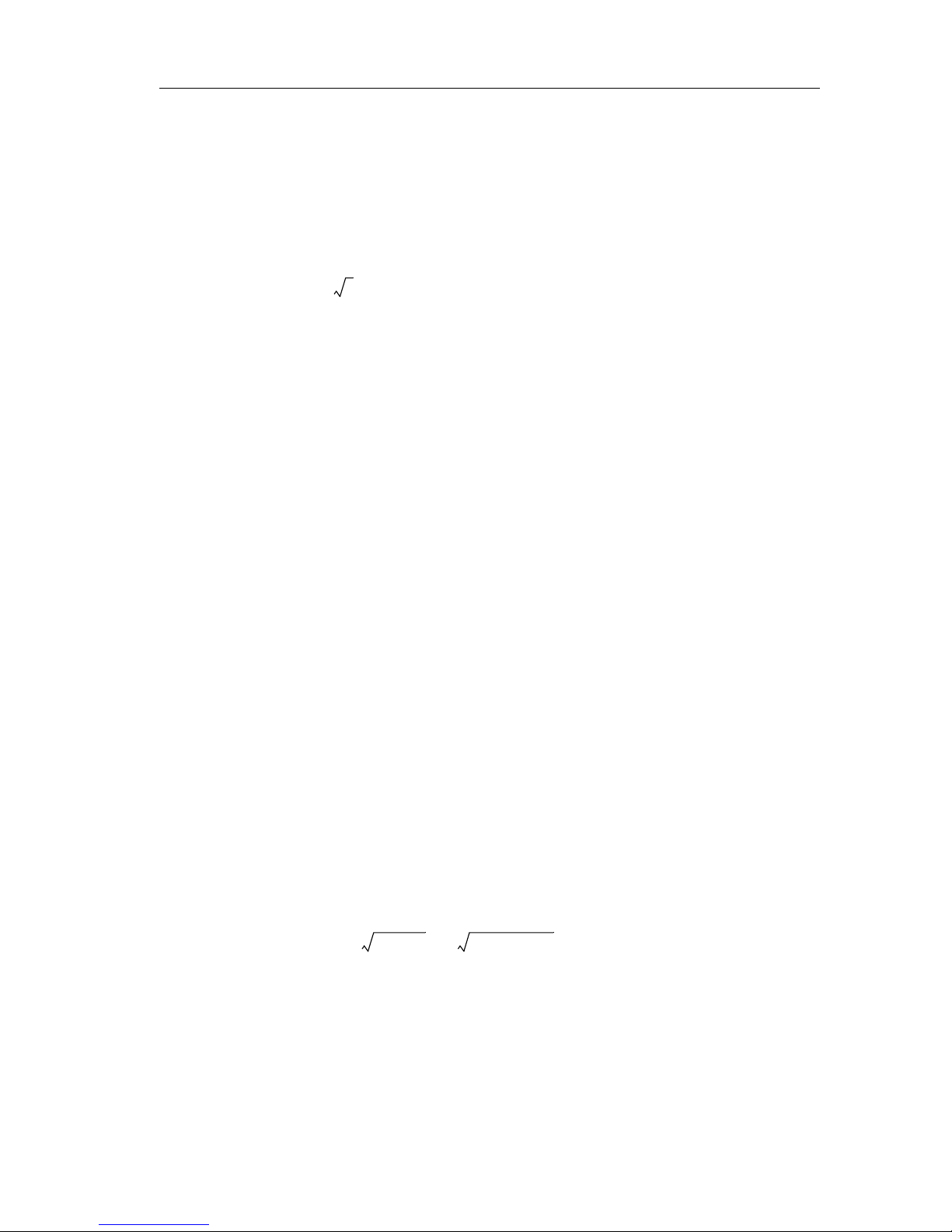
USING THE COMBISCOPE INSTRUMENTS 3 - 51
Absolute FF T amplitude s are calculated from the true signa l using the information
on the actual attenuator setting in the range from 5 V/div. to 2 mV/div. This results
in an offset value to be added to the relative FFT amplitude for each attenuator
setting. In any attenuator setting, the reference level for the a bsolute FFT value is
calculated from a peak-to- peak amplitude of a sine wave on a screen of 6.34
divisions. This amplitude equals an RMS value of:
This level is used as the reference level (top of screen) for the FFT amplitude
display. For any attenuator setting, the reference level can be calculated as
follows:
Examples: At 20mV/div. : 2.24
*
20 ≈ 44.8 mVrms
At 100mV/div.: 2.24
*
100 ≈ 224 mVrms
For a 50Ω system, a signal amplitude of 224 mVrms corresponds to the following
signal power:
This can also be expressed as a signal level of 0dBm at 50Ω impedance.
The same voltage measured in a 600Ω system corresponds to the following
power level:
This can be calculated as a signal level of:
V rms offset calculation:
A signal of 1 mW at 50Ω impedance is ta ken as voltag e r eference at 100 mV/d iv.
From this signal the RMS voltage is calculated as follows:
For a whole screen of 10 divisions, Urms = 2.236068. Depending on the
attenuator setting, the Vrms offset voltage is calculated as follows:
Vrms offset = attenuation
*
Urms
Example for attenuator setting 0.5 V/div.:
6,34 2⁄ 2 2,24≈
2,24 * <number of millivolts per divisions>
P 0,224()
2
50⁄ 0,001 W 1 mW≈≈=
P0,224()
2
600⁄ 0,0000836 W 83,6 µW≈≈=
10 * log
10
83.6E-6 1 mW⁄()10 * log1083.6E-3()10.7 dBm–≈=
Urms P *R() 1E-3 *50()0,2236068== =
Vrms offset 0,5 *2,236068 1,118034==
Page 71

3 - 52 USING THE COMBISCOPE INSTRUMENTS
dBm - 50Ω offset calculation:
From the Vrms offset value the dBm-50Ω offset value is calculated as follows:
Example for attenuator setting 0.5 V/div.:
dBm - 600Ω offset calculation:
From the Vrms offset value the dBm-600Ω offset value is calculated as follows:
Example for attenuator setting 0.5 V/div.:
dBµV offset calculation:
From the Vrms offset value the dBµV offset value is calculated as follows:
Example for attenuator setting 0.5 V/div.:
dBm 50Ω offset– 20 * Vrms offset 0,2236068⁄()log
10
=
P *R() 1E-3 *50()0,2236068==
Note:
dBm 50Ω offset– 20 * 1,118034 0,2236068⁄()log
10
13,9794==
dBm 600Ω offset– 20 * Vrms offset 0,7745967⁄()log
10
=
P *R() 1E-3 *600()0,7745967==
Note:
dBm 600Ω offset– 20 * 1,118034 0,7745967⁄()log
10
3,1875874==
dBµV offset 20 * Vrms offset 1.0E-6⁄()log
10
=
Note: 0 dBµV = 1 µV (1.0E-6 V) at 50Ω impedance.
dBµV offset 20 * 1,118034 1E-6⁄()log
10
120,9691==
Page 72

USING THE COMBISCOPE INSTRUMENTS 3 - 53
SUMMARY OF CALCULATED OFFSET VALUES:
Note: The PROGRAM EXAMPLE on the next page shows how it is
programmed.
TRACE POINT FREQUENCIES:
The horizontal frequency values (in Hz per point) are calculated from the trace
sample index (point number of the sample in the trace), the acquisition length
(TRACe:POINts), and the MTB (calculated from the SENSe:SWEep:TIME) by the
following equation:
Fs = (<sample_index>
*
1250) / (TRACe:POINts * MTB * 50)
Restriction: Only trace sample data can be queried from trace memories; no
trace administration data, such as acquisition length and MTB value.
This means that these values must be queried from the actual input
channel signal, which is taken as the source for the FFT process. So,
take care that the acquisition length nor the MTB is changed between
activating the post processing function and reading the trace m emory
where the post processing trace is stored.
A TTENUATOR
SETTING:
Vrms:
dBm-50
Ω
:
dBm-600
Ω
:
dBµV:5V/div
2
,, 1 ,,+1 1.18034
+
4.4721359
+
2.236068
+
33.9794
+
26.0206
+
20.0+23.187588
+
15.228787
+
9.2081872
+
140.9691
+
133.0103
+
126.9897
0.5
,,
0.2
,,
0.1
,, +1.118034
+
0.4472136
+
0.2236068
+
13.9794
+
6.0206
0.0+3.1875874
-
4.771213
-
10.791813
+
120.9691
+
1 13.0103
+
106.9897
50
mV/div
20
,, 10 ,,+0.1118034
+
0.0447214
+
0.0223607
-
6.0206
-
13.979392
-
20.0-16.812413
-
24.771206
-
30.791813
+
100.9691
+
93.010308
+
86.989708
5
,,2,,+0.0111803
+
0.0044721
-
26.020632
-
33.97947
-
36.812444
-
44.771282
+
80.96907
+
73.01023
Page 73

3 - 54 USING THE COMBISCOPE INSTRUMENTS
PROGRAM EXAMPLE:
The following program example converts a relative or absolute FFT trace of 512
samples of 1 or 2 bytes from the signal on channel 1 via the MATH1 feature as
follows:
•
Before running this program, first make the FFT selections desired via the
front panel, such as:
> MATH - MATH1 "on" and "fft".
> CURSORS "on" and "m1.1".
> MATH - PARAM - FILTER "hamming", "hanning", or "rectang".
> MA TH - PARAM - READOUT "rel" to select relative FFT.
> MA TH - PARAM - READOUT "abs" to select absolute FFT.
+ CURSORS - READOUT "dBm + 50Ω", "dBm + 600Ω", "dBµV", or
"Vrms".
•
Request the following values:
> The acquisition length using the TRACe:POINts? CH1 query.
> The sweep time to calculate the MTB using the SENSe:SWEep:TIME?
query.
MTB = (sweep_time
*
50) / (acquisition_length - 1).
The calculation factor to determine the sample point frequencies is
determined as follows:
calc = 1250 / (acquisition_length
*
MTB * 50).
> The peak-to-peak voltage to calculate the attenuation using the
SENSe:VOLTage:RANGe:PTPeak? query.
Attenuation = peak-to=peak / 8.
> The FFT type, i.e., ABSolute or RELative, using the
CALCulate:TRANsform:FREQuency:TYPE? query .
•
Read the FFT trace from memory register m1.1 using the TRACe? M1_1
query.
•
Convert and print the frequency and ampli tude values of the FF T trace sample
points according to the formulas as explained before.
Note: The program prints the calculated values in groups of 20 sample
points on the screen of your computer.
Note: The program is supplied on floppy under file name EXFFTTRC.BAS.
Page 74

USING THE COMBISCOPE INSTRUMENTS 3 - 55
3.9.5 Histogram functions
The HIST ogram function calculates an amplitude distribution of the incoming trace.
The number of points in the histogram trace is 512. Each point in the histogram
specifies the number of times that a data point of the incoming trace is within a
particular amplitude belt. Since there are 512 histogram points, there are also 512
amplitude belts. The range of the amplitude belts is determined by the selected
peak-to-peak range (SENSe:VOLTage:RANGe:PTPeak) and is expressed by the
following equation:
amplitude belt = peak-to-peak range / 512
Notice that a histogram contains 512 valid data points. The number of points
(TRACe:POINts) of the trace memory location where the histogram is stored, may
exceed this value. In that case the values of the trace positions above 512 have
to be ignored.
The histogram is displayed on the screen in the area between +3 and -2 divisions
vertically, and between the third and the seventh division horizontally. The
horizontal axis represents the amplitude in volts. The vertical axis represents the
number of occurrences of an amplitude in percents.
PROGRAM EXAMPLE:
CALL Send(0, 8, "CALCulate:TRANsform:HISTogram:STATe ON", 1)
’
This turns the histogram function on
.
3.9.6 Frequency filtering
The FILTer function performs digital low-pass filtering to suppress undesired
frequency noise. The width of the filter window can be programmed from 3 to 41
points in increments of 2 points. After a
*
RST command, the number of points is 19.
PROGRAM EXAMPLE:
CALL Send(0, 8, "CALCulate:FILTer:FREQuency:POINts 35", 1)
’
35 filter points
CALL Send(0, 8, "CALCulate:FILTer:FREQuency:STATe ON", 1)
’
Filter CALC1 on
Page 75
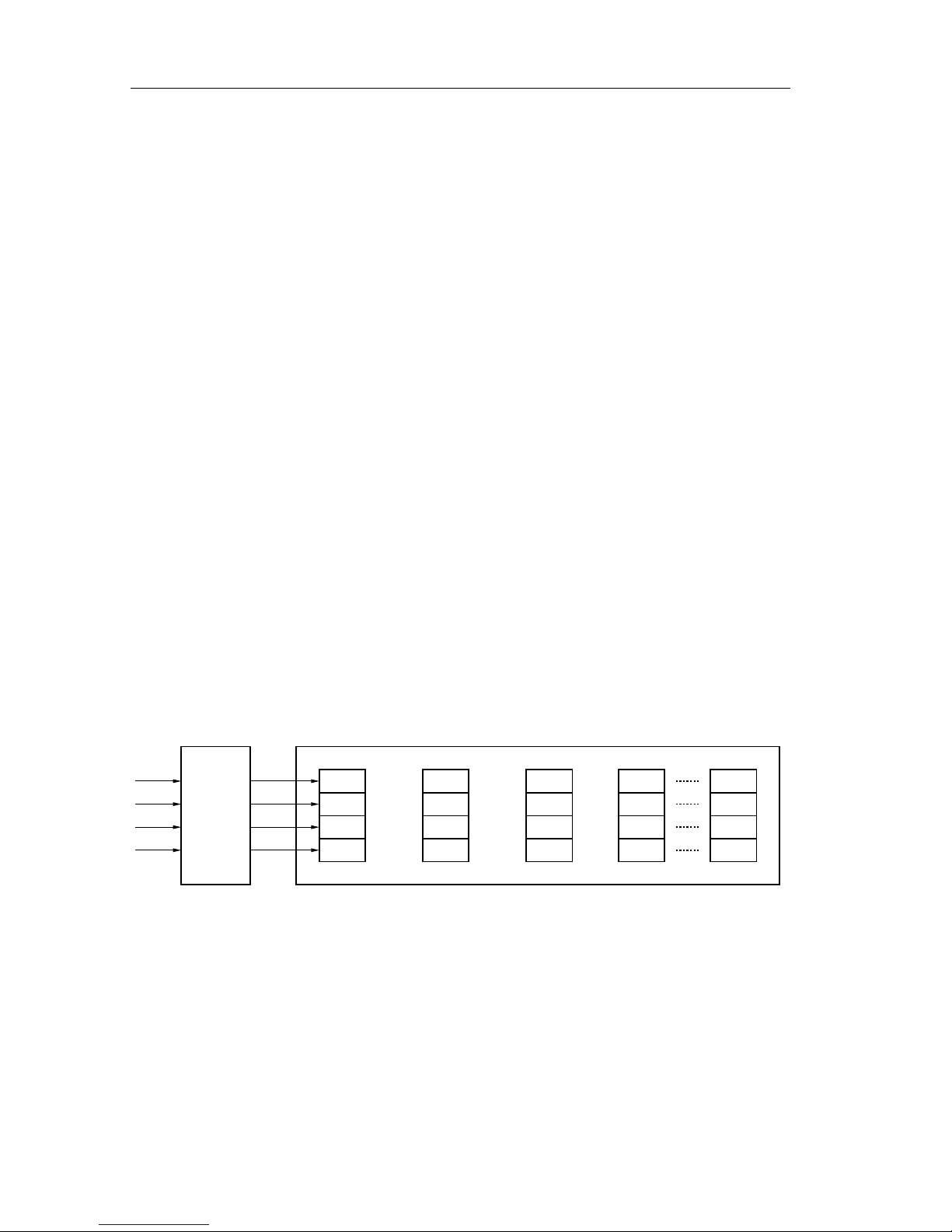
3 - 56 USING THE COMBISCOPE INSTRUMENTS
3.10 Trace Memory
The trace memory of the CombiScopes instruments consists o f space for channel
acquisition traces (CH1 to CH4) and m emory register traces ( M1 to M8 and M9 to
M50 extended). The amount of acquisition and register space depends on the
following:
•
Whether the CombiScope instrument is equipped with standard or with
extended memory.
•
The specified acquisition length (number of trace samples) with the
TRACe:POINts command.
Example:
Send → TRACe:POINts CH1,8192
This command specifies an acquisition length of 8192 samples for all traces.
Notes: - Only the following trace acquisition lengths can be programmed:
512, 2024 (2K), 4096 (4K) , 8192 (8K), 16384 (16K), or 32768 (32K)
- If a different acquisition length is programmed, the contents of all
acquisition and register space is cleared. So, all previously stored
traces are lost!
- After a
*
RST command, the number of trace samples is 512.
- The resulting traces of the post processing functions are always
stored in memory register 1 for CALCulate1 functions and in
memory register 2 for CALCulate2 functions.
Note: CH3 and CH4 cannot be selected as the source for the PM33x0B
CombiScope instruments. Instead the external channel can be selected,
e.g., M1_E.
SENSe
CH 1
CH 2
CH 3
CH 4
TRACe
M1_1
M1_2
M1_3
M1_4
M2_1
M2_2
M2_3
M2_4
M3_1
M3_2
M3_3
M3_4
M50_1
M50_2
M50_3
M50_4
ST7163
Note: For standard memory, 8 memory registers are available (M1 to M8).
For extended memory, 50 memory registers are available (M1 to M50).
Figure 3.20 Trace memory control
Page 76
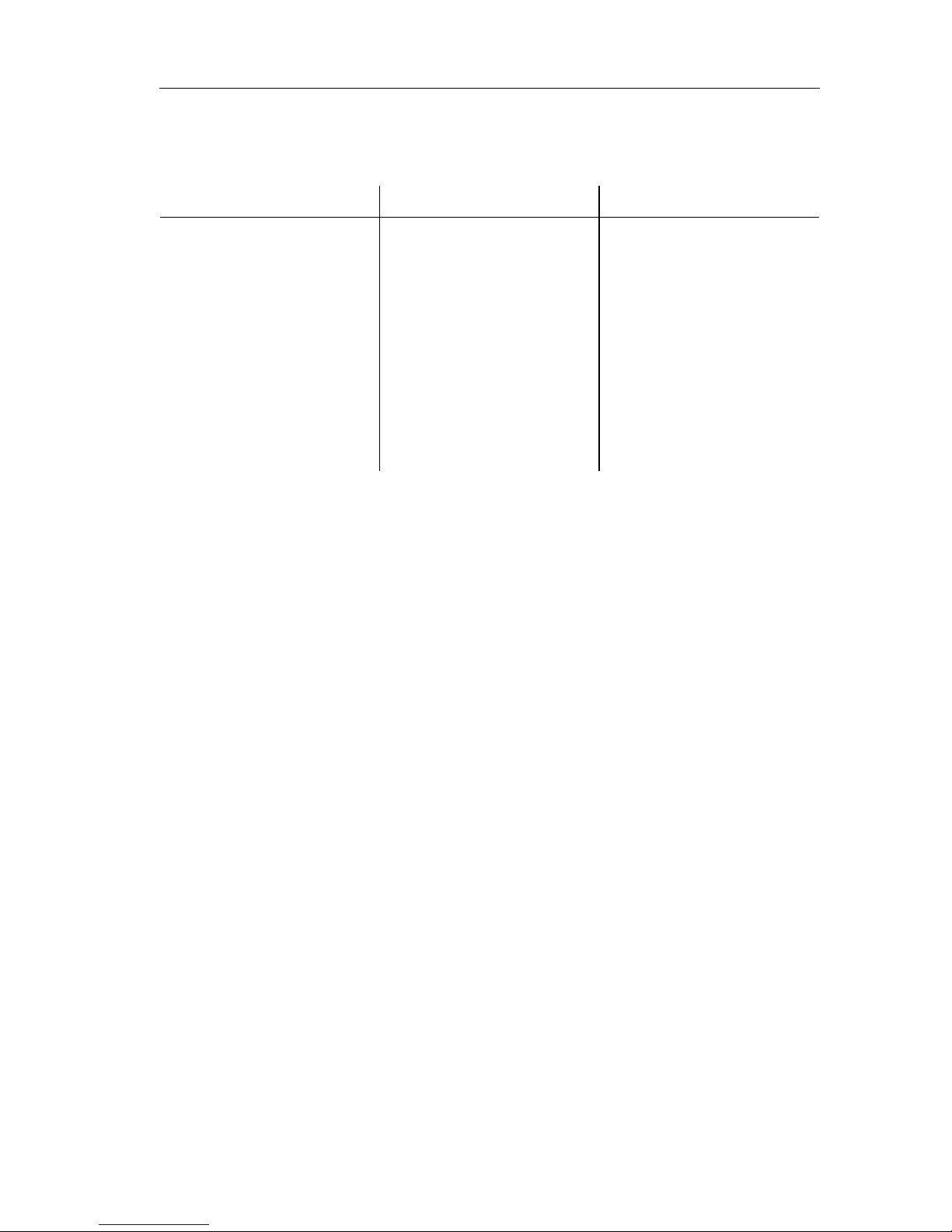
USING THE COMBISCOPE INSTRUMENTS 3 - 57
The following table shows the relation between the trace acquisition length
(TRACe:POINts) and the available channel (CHx) and memory traces (Mx).
Table 3.2 Relation between acquisition length and available trace memory
Note: Delayed Time Base (DTB) acquisition traces a re only saved in the CH1
to CH4 memory, when the acquisition le ngth is 512 samples. DTB
acquisitions can only be defined via front panel operations.
3.10.1 Trace formatting
The FORMat command allows you to format the resolution of trace sample
values. The resolution is determined by specifying the number of bits used to
code the sample values of all trace acquisitions. Trace samples can be
programmed to be formatted as 16 bits (2 bytes) or as 8 bits (1 byte). After a
*
RST
command, the number of trace sample bits is 16 (2 bytes). Notice that the
contents of acquisition and register space is not cleared when a different trace
format is programmed.
PROGRAM EXAMPLE:
CALL Send(0, 8, "*RST", 1) ’
Length of trace samples = 16 bits
CALL Send(0, 8, "FORMat INTeger,8", 1) ’
Length of trace samples = 8 bits
TRACe:POINts CHANNELS: MEMORY REGISTERS:
STANDARD:
512
2K
4K
8K
EXTENDED:
512
8k
16K
32K
(PM33x0B)
4(2+EXT)
4(2+EXT)
2(2)
1(1)
(PM33x0B)
4(2+EXT)
4(2+EXT)
2(2)
1(1)
M1 .. M8
M1 .. M2
M1 .. M2
M1 .. M2
M1 .. M50
M1 .. M2
M1 .. M2
M1 .. M2
Examples:
- Standard memory 4K acquisition length allows, for example:
CH1 + M1_1 + M2_1 + CH3 + M1_3 + M2_3
- Extended memory 32K acquisition length allows, for example:
CH2 + M1_2 + M2_2
Page 77
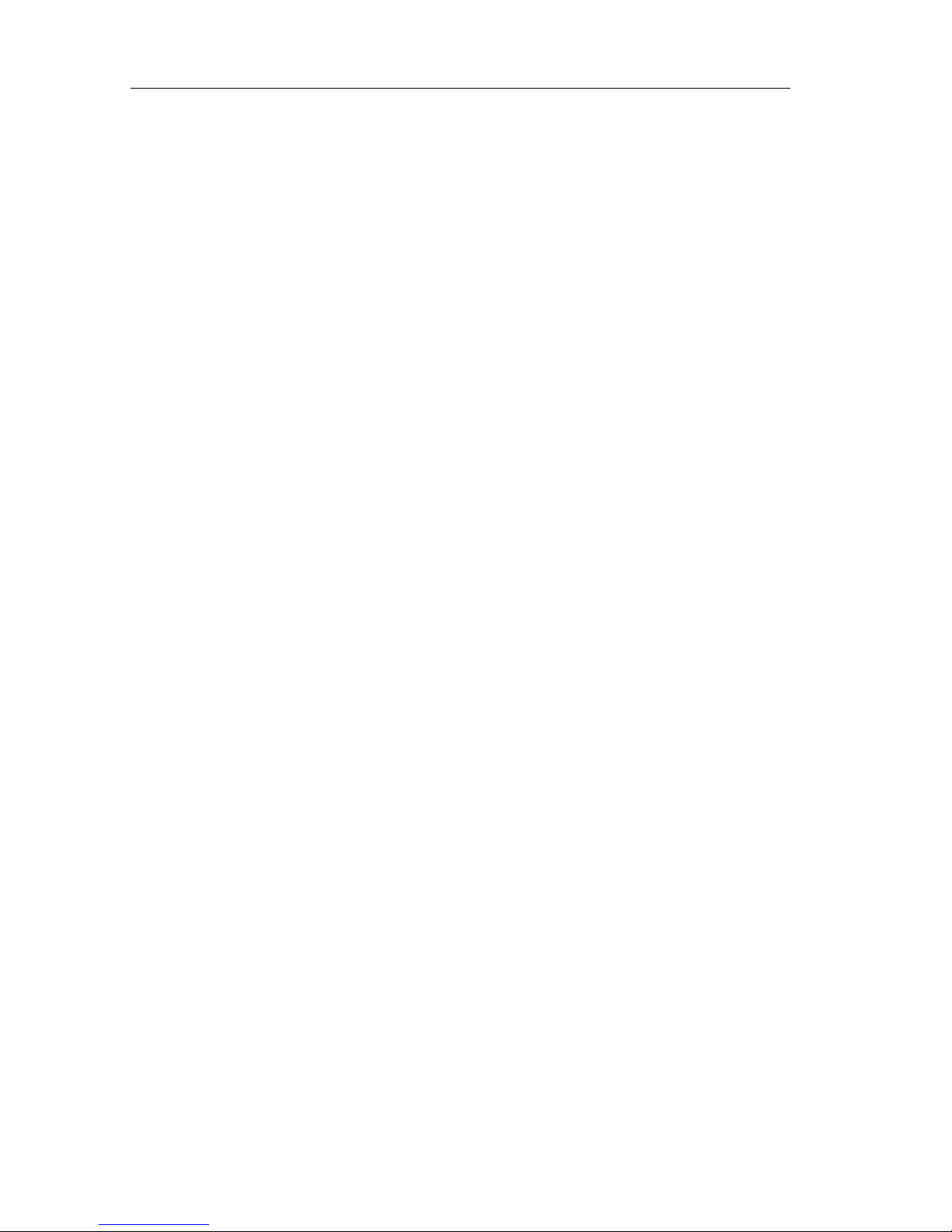
3 - 58 USING THE COMBISCOPE INSTRUMENTS
3.10.2 Copying traces to memory
The TRACe:COPY command allows you to copy the contents of a memory
register to another memory register. This allows you to fill a memo ry register with
traces from one of the following sources:
•
Copy an acquisition trace from one of the input channels.
Example:
Send → TRACe:COPY M1_2,CH2 ’ Copies from CH2 to M1_2
Note: The result of this command is also that the acquisition traces of other
channels (CHn) are copied into M1_n, provided channel CHn is on.
So, all previously stored traces in M1 are lost!
•
Copy a previously stored trace from another trace memory register.
Example:
Send → TRACe:COPY M2_2,M1_2 ’ Copies from M1_2 to M2_2
Note: The result of this command is also that all stored traces of M2_N are
copied into M1_n, provided a trace was stored before. So, all
previously stored traces in M2 are lost!
PROGRAM EXAMPLE:
CALL Send(0, 8, "*RST", 1) ’
Channel 1 on
’
Channel 2, 3, 4 off
CALL Send(0, 8, "SENSe:FUNCtion ’XTIMe:VOLTage3’", 1) ’
Channel 3 also on
CALL Send(0, 8, "TRACe:COPY M2_1,CH1", 1)
’ The result is that the acquisition traces of the channels 1 and 3 are copied to M2_1 respectively M2_3
.
CALL Send(0, 8, "TRACe:COPY M3_1,M2_1", 1)
’
The result is that the previously stored traces in M2_1 and M2_3 are copied to M3_1 respectively m3_3
.
Page 78

USING THE COMBISCOPE INSTRUMENTS 3 - 59
3.10.3 Writing data to trace memory
The TRACe command allows you to write data from the controller into a memory
register. The following possibilities are available:
•
Write a previously read trace using the TRACe? query.
Example:
Send → TRACe? CH3 ’Queries for CH3 trace
Read ← <trace block> ’Reads trace data block
Send → TRACe M2_3,<trace block> ’Writes data block to M2_3
The result is that trace area M2_3 is filled with the acqui sition trace of channel 3.
Programming note:
The fixed command part (TRACe M2_3,) and the variable <trace block>
must be sent separately. So, no EOI (End Or Identify) detection in
between. Also the <trace block> must be sent without EOI detection and
detection of the EOL (End Of Line) code, because the <trace blo ck> could
contain the EOL character, e.g., code 10 for CR
.
•
Write a trace of identical constants (range = -32767 ... 32767).
Example:
Send → TRACe M2_4,1028 ’1028 = 1024 + 4 = 0404 hex.
This command fills all memory register M2_4 locations with the constant 0404
hexadecimal for 16-bit samples, and with 04 hexadecimal for 8-bit samples.
Note: A trace can only be written to memory register space (Mi_n) and n ot
to acquisition space (CHn).
PROGRAM EXAMPLE:
DIM response AS STRING * 2000 ’
Dimensions trace buffer
CALL Send(0, 8, "TRACe? CH1", 1) ’
Requests for channel 1 trace
CALL Receive(0, 8, response$, 256) ’
Reads the channel 1 trace
length = IBCNT% ’
IBCNT = number of data bytes
CALL Send(0, 8, "TRACe M2_3,", 0) ’
Sends fixed command part without EOI
CALL Send(0, 8, LEFT$(response$,length), 0)
’
Sends variable <trace block> without EOI
CALL Send(0, 8, "", 1) ’
Sends dummy string with EOI detection
Page 79

3 - 60 USING THE COMBISCOPE INSTRUMENTS
3.10.4 Reading data from trace memory
The TRACe? query allows you to read the contents from o ne of the following trace
memory registers:
•
An acquisition trace from one of the input channels (CH1 to CH4).
•
Previously stored trace data from one of the memory registers (M1 to M8 or to
M50). This can be either an acquisition trace or a trace of constant values
(refer to section 3.10.3).
•
The result of a post processing function; CALCulate1 in M1 and CALCulate2
in M2 (refer to section 3.9 "Post processing").
PROGRAM EXAMPLE:
’
*****
’Read the actual channel 1 trace into trace1$ and the filtered
’channel 1 trace into trace2$.
’
*****
DIM trace1 AS STRING * 2000 ’
Dimensions trace buffer 1
DIM trace2 AS STRING * 2000 ’
Dimensions trace buffer 2
CALL Send(0, 8, "TRACe? CH1", 1) ’
Requests for channel 1 trace
CALL Receive(0, 8, trace1$, 256) ’
Reads channel 1 trace into trace1$
CALL Send(0, 8, "CALCulate:FEED ’CH1’", 1) ’
Input source = CH1
CALL Send(0, 8, "CALCulate:FILTer:FREQuency:STATe ON", 1)
’
Enables frequency filtering; the filtered channel 1 trace is stored in M1_1
.
CALL Send(0, 8, "TRACe? M1_1", 1) ’
Requests for M1_1 trace
CALL Receive(0, 8, trace2$, 256) ’
Reads M1_1 trace into trace2$
Page 80

USING THE COMBISCOPE INSTRUMENTS 3 - 61
3.11 Screen/Display Functions
3.1 1.1 Brightness control
The DISPlay:BRIGhtness command allows you to control the brightness of the
trace(s) displayed on the screen o f you r C ombiSco pe instrumen t on a scale fro m
0.0 (low) to 1.0 (high). After a
*
RST command, the brightness intensity is 0.18.
PROGRAM EXAMPLE:
CALL Send(0, 8, "DISPlay:BRIGhtness .3", 1) ’
Sets brightness at 0.3
.
3.11.2 Display functions
The DISPlay:WINDow and DISPlay:MENU commands allow you to use the
following display functions:
•
The WINDow1 functions use the front panel screen display of MEAS1/MEAS2,
CURSORS, and MATH-FFT to read measurement data from the CombiScope
instrument (refer to section 3.11.2.1).
•
The WINDow2 function to write user-defined text on the screen (refer to
section 3.11.2.2).
•
The MENU function to display softkey menus on the screen (refer to
section 3.11.2.3).
The layout of the display areas on the screen is as follows:
WINDow[1]
MENU
WINDow2
Figure 3.21 Screen layout of display functions
Page 81

3 - 62 USING THE COMBISCOPE INSTRUMENTS
3.11.2.1 Readout of measurement data
The DISPlay:WINDow[1]:TEXT<n>:DATA? query allows you to acquire
measured data as displayed on the upper line(s) of the screen of your
CombiScope instrument. The following measur ed data values can be sel ected by
specifying the number <n> in the query:
MEAS1/MEAS2 DATA:
The MEAS1 and MEAS2 functions must be enabled and selected via front panel
control. MEAS1 data is read by sending the DISPlay:WINDow:TEXT1:DATA?
query and MEAS2 data by sending the DISPlay:WINDow:TEXT2:DATA? query,
followed by reading the response strings.
The format of a response string is as follows:
<meas_type>,<meas_value>,<suffix_unit>
NUMBER <n>: MEASUREMENT VALUE:
1, 2
10, 11, 12, 13, 20, 21,
30, 40, 51, 52
60, 61
MEAS1, MEAS2 data
CURSORS data
MATH - FFT frequency, amplitude
DESCRIPTION: <meas_type> <suffix_unit>:
DC voltage
AC-RMS voltage
minimum voltage
maximum voltage
peak-to-peak voltage
low level voltage
high level voltage
overshoot percentage
preshoot percentage
frequency
period time
pulse width
rise time
fall time
duty cycle percentage
delay time between 2 channels
dc
rms
min
max
pkpk
low
high
over
pre
freq
T
puls
rise
fall
duty
del
V
V
V
V
V
V
V
%
%
Hz
s
s
s
s
%
s
Page 82

USING THE COMBISCOPE INSTRUMENTS 3 - 63
Example:
Send →
*
RST ’Switches MEAS1 & 2 off
Send → DISPlay:MENU MEASure ’Switches MEASURE menu on
Send → SYSTem:KEY 2;KEY 4 ’Switches MEAS1 and MEAS2 on
Send → DISPlay:WINDow:TEXT1:DATA? ’Requests MEAS1 data
Read ← pkpk,6000E-04,V ’Response = peak-to-peak 0.6 volt.
CURSORS DATA:
The CURSORS function offers a wide variety of voltage and time readouts. The
following readout selections can be made via the CURSORS - READOUT softkey
menu:
MATH - FFT DATA:
The MATH1/MATH2 - FFT functions offer the readout of the relative or absolute
frequency and amplitude. The following readout selections can be made via the
CURSORS - READOUT and MATH - FFT - PARAM softkey menus:
<n>: TYPE: UNIT: DESCRIPTION:
10
11
12
13
20
21
30
40
51
52
dV
dY
V1
V2
Vdc
dT
F
dX
phase
T1-trg
T2-trg
V
U
V
V
V
s
Hz
U
*
s
s
Voltage difference (delta-V) between the cursors.
V ertical voltage (X-deflection on).
Absolute voltage of cursor 1 to ground.
Absolute voltage of cursor 2 to ground.
DC voltage
Time difference (delta-T) between the cursors.
Frequency (1/dT) in Hertz.
Horizontal voltage (X-deflection on).
The phase between two channels in degrees Celsius.
(
*
stands for degrees ° sign)
The time between cursor 1 and the trigger event.
The time between cursor 2 and the trigger event.
<n>: TYPE: UNIT: DESCRIPTION:
60
61
FFT-freq
FFT-amplHzvariable
FFT frequency in Hertz.
FFT amplitude in:
- Relative FFT selected: dB
- Absolute FFT selected: dBm, dbµV, V (Vrms)
Page 83

3 - 64 USING THE COMBISCOPE INSTRUMENTS
PROGRAM EXAMPLE:
Read and print the DC and frequency ch aracteristic of the actual signal u sing the
MEAS1 and MEAS2 functions. The program stops to l et you make the requeste d
MEAS selections.
DIM response AS STRING * 30
CALL Send(0, 8, "DISPlay:MENU MEASure", 1) ’
Displays MEASURE menu
’
’
*****
Enable MEAS1 & MEAS2 and select MEAS1-DC and MEAS2-frequency
.
’
PRINT ">>> Press the LOCAL key, set MEAS1 function on, and select
MEAS1-volt-dc."
PRINT ">>> Set MEAS2 function on and select MEAS2-time-freq."
PRINT ">>> Press any key on the controller keyboard when finished."
WHILE INKEY$ = "": WEND
CALL Send(0, 8, "DISPlay:WINDow:TEXT1:DATA?", 1) ’
Queries for volt-dc
CALL Receive(0, 8, response$, 256) ’
Reads volt-dc value
PRINT "Measured volt-dc = "; LEFT$(response$, IBCNT% - 1)
CALL Send(0, 8, "DISPlay:WINDow:TEXT2:DATA?", 1) ’
Queries for time-freq
CALL Receive(0, 8, response$, 256) ’
Reads time-freq value
PRINT "Measured time-freq = "; LEFT$(response$, IBCNT% - 1)
Page 84

USING THE COMBISCOPE INSTRUMENTS 3 - 65
3.11.2.2 Display of user-defined text
The DISPlay:WINDow2:TEXT commands allow you to define and clear the user
text on the screen area of your CombiScope instrument. After a
*
RST command,
the display of the previously defined user text is turned off.
PROGRAM EXAMPLE 1: (text as string data)
CALL Send(0, 8, "DISPlay:WINDow2:TEXT:STATe ON", 1) ’
Enables display of text
CALL Send(0, 8, "DISPlay:WINDow2:TEXT:DATA ’Remote control’", 1)
’
’
Displays the text: Remote control on the screen of your CombiScope instrument
.
PROGRAM EXAMPLE 2: (text as block data)
CALL Send(0, 8, "DISPlay:WINDow2:TEXT:CLEar", 1) ’
Clears the text
CALL Send(0, 8, "DISPlay:WINDow2:TEXT:DATA #01.25 k", 0)’
Displays: 1.25 k
CALL Send(0, 8, CHR$(25), 0) ’
Displays:
Ω
CALL Send(0, 8, " CH1", 1) ’
Displays: CH1
’
’
Displays the text: 1.25 kW CH1 on the screen of your CombiScope instrument
.
Note: The ASCII character 25 (= ↓ ) is displayed as Ω on the screen of your
CombiScope instrument.
3.11.2.3 Selection of softkey menus
The DISPlay:MENU commands allow you to select and enable the display of a
softkey menu. If a menu is selected via the DISPlay:MENU command, the display
is automatically enabled. After a
*
RST command, the display of softkey menus is
turned off.
PROGRAM EXAMPLE:
CALL Send(0, 8, "DISPlay:MENU CURSors", 1) ’
Selects and displays the
CURSORS menu
.
CALL Send(0, 8, "DISPlay:MENU:STATe OFF", 1) ’
Switches the CURSORS menu
display off
.
Page 85

3 - 66 USING THE COMBISCOPE INSTRUMENTS
3.12 Print/Plot Functions
The HCOPy:DEVice <TYPE> command allows you to select a hardcopy device.
The following selections can be made:
The HCOPy:DATA? que ry allows you to request a hardcopy of the picture on the
screen of your CombiScope instrument. The response data is formatted
according to the current printer/plotter optio ns, which can be selected via the front
panel UTILITY menu. After a
*
RST command, the option "plotter; HPGL" is
selected.
The response data to a HCOPy:DATA? query can be sent to a connected plotter
or printer to make a hardcopy. The response data is sent as block data of
indefinite length and is therefore, preceded by the preamble #0 of 2 bytes. This
preamble must be removed from the beginning of the block data, before sending
it to a plotter or printer device.
DEVICE: TYPE: NOTE:
Plotter
Plotter
Plotter
Plotter
Plotter
Plotter
Plotter
Printer
Printer
Printer
Printer
Printer
Generator
HPGL
HP7440
HP7550
HP7475A
HP7470A
PM8277
PM8278
FX80
HP2225
LQ1500
HPLASER
HP540
DUMP_M1
HPGL plot data format
Epson FX80 compatibles (9 points)
ThinkJet
Epson LQ150 compatibles (24 points)
HP LaserJet series II & III
HP DeskJet (new style protocol)
Trace dump to one of the arbitrary waveform
generators PM5138, PM5139, or PM5150.
Page 86

USING THE COMBISCOPE INSTRUMENTS 3 - 67
PROGRAM EXAMPLE:
Select one of the supported GPIB plotters, set its address at 22 and connect the
plotter via IEEE to the controller. Create a screen picture on the DSO that you
want to plot and run the following program.
DIM addr(2) ’
Dimensions address array
.
DIM response AS STRING * 15000 ’
Dimensions response string
.
CALL IBTMO(0, 13) ’
Timeout at 10 seconds
.
CALL Send(0, 8, "HCOPy:DEVice PM8277", 1) ’
Selects the PM8277 plotter
CALL Send(0, 8, "HCOPY:DATA?", 1) ’
Requests for hardcopy data
.
CALL Receive(0, 8, response$, 256) ’
Reads the hardcopy data
.
length = IBCNT% ’
IBCNT = number of read bytes
PRINT "Number of hardcopy bytes ="; length
’
*****
’
The first 2 characters of the response block data are #0 (preamble for indefinite length)
.
’
They must not be sent to the plotter; so, send characters 3 until 3+length-2.
’
*****
CALL Send(0, 22, MID$(response$, 3, length - 2), 0) ’
No End detection
CALL Send(0, 22, "", 1) ’
End of data block
Figure 3.22 Hardcopy of screen on printer/plotter
1) Send the query
HCOPy:DA T A? via the GPIB.
2) Read the block response
data via the GPIB.
3) Send the print/plot data part
to the printer/plotter.
DSO
data
buffer
CONTROLLER
send
HCOPy:DATA?
1)
PLOTTER
read
response
data
send
plot/print
data
PRINTER
2)
3)
ST7219
Page 87

3 - 68 USING THE COMBISCOPE INSTRUMENTS
3.13 Real-Time Clock
The real-time clock keeps track of the current date and time. The date and time
are stamped on acquired waveforms to be sent to a computer or to be output to
a hardcopy device. The time of stamping is a lso the time of the acquisition trigger.
The SYSTem:TIME command sets the time in hours, minutes, and seconds. Only
a 24-hours time format is supported. The format of the displayed time cannot be
selected.
The SYSTem:DATE command sets the date in years, month s, and days.
PROGRAM EXAMPLE:
CALL Send(0, 8, "SYSTem:TIME 14,25,36", 1)
Sets the time to 25 minutes and 36
seconds past 2 o'clock in the
afternoon.
CALL Send(0, 8, "SYSTem:DATE 1993,12,15", 1)
Sets the date to 15 december 1993.
3.14 Auto Calibration
Calibration is only possible when the CombiScope instrument is warmed up. The
instrument data is calibrated automatically by sending the
*
CAL? or the
CALibration? query. The internal calibration lasts several minutes. A "0" result is
returned after correct calibration, and a "1" result is return ed when the ca libration
failed. Notice that the response to the calib ratio n query i s only re turned whe n the
calibration has completed.
During the calibration process bit 0 "Calibrating" is set in the operation status
condition register. This bit cannot be read during the execution of the
*
CAL? or
CALibration? query, because these queries are sequential commands. This bit
can be read after sending the CALibration command, which is an overlapped
command. The completion of the CALibration command is reported in the
standard Event Status Register (ESR) bit 0 (OPC bit set to 1). When the
calibration is finished, bit 8 in the QUEStionable status reports a possible
calibration error (if set to 1).
Note: Execute calibration only when it is needed, e.g., when a message on the
screen of your CombiScope instrument requests to do so.
Page 88

USING THE COMBISCOPE INSTRUMENTS 3 - 69
PROGRAM EXAMPLE:
’
*****
’Calibrate the instrument and print the calibration result.
’
*****
CALL Send (0, 8, "*CAL?", 1) ’
Starts the calibration
CALL IbTMO(0, 0) ’
Disables the time out mechanism
response$ = " "
CALL Receive (0, 8, response$, 256)
’
Waits for the calibration to finish and reads the result
.
’
CALL IbTMO(0, 13) ’
Sets time out back to 10 seconds
IF LEFT$(response$, 1) = "0" THEN ’
0 = okay
PRINT "Calibration okay"
ELSE ’
1 = wrong
PRINT "Calibration not successful"
ENDIF
PROGRAMMING NOTE:
Status bit 0 in the operation status can be used to generate a Service Request
(SRQ) when the calibration is finished, i.e., when bit 0 becomes zero. This gives
you the advantage that the program can do something else until the SRQ is
generated. Therefore, program the following:
ON PEN GOSUB ServReq ’
Defines "ServReq" routine call after SRQ
PEN ON ’
Enables SRQ mechanism
Send → STATus:OPERation:NTRansition 1
’
Sets bit 0 (Calibration) true in the case of negative transition (from 1 to 0).
Send → STATus:OPERation:ENABle 1
’
Enables bit 0 for being reported in the standard status byte (STB).
Send → *SRE 128
’
Enables bit 7 (OPER) in Service Request Enable (SRE) register for generation of an SRQ.
Send → *RST ’
Resets the instrument
Send → *CLS ’
Clears the status data
Send → CALibration ’
Starts auto calibration
Page 89

3 - 70 USING THE COMBISCOPE INSTRUMENTS
3.15 Status Reporting
Status reporting is done via the status reporting system, which is completely
described in chapter 5 "THE STATUS REPORTING SYSTEM" of the SCPI Users
Handbook. The following figure shows the principle of the standard Status Byte
(STB) register and the Service Request Generation (SR Q) mechanism:
3.15.1 Status data for the CombiScope instruments
The following status data applies to the CombiScope instruments:
•
For the meaning of the bits of the OPERation status, refer to section 3.15.1.1.
•
For the meaning of the bits of the QUEStionable status, refer to section 3.15.1.2.
•
For the meaning of the bits of the standard Event Status Register, refer to the
command reference for the
*
ESR? query.
•
The message output queue can contain about 250 data bytes.
•
The error/event queue can contain 20 error messages before it overflows.
&
&
&
&
&
&
&
&
OPERation
Status
Standard
Event Status
QUEStionable
Status
Output
Queue
Error/
Event
Queue
Service
Request
Generation
SRQ OPER
RQS
MSS
ESB MAV
QUES
bit2
bit1
bit0
Logical OR
RQS read by
Serial Poll
MSS read by *STB?
Status Byte Reg.
7
5
4
3
2
10
Service Request
Enable Register
*SRE <NRf>
*SRE?
ST7164
Not Used
Figure 3.23 The status reporting model for CombiScope instruments
Page 90

USING THE COMBISCOPE INSTRUMENTS 3 - 71
3.15.1.1 Operation status data
BIT: MEANING:
0
CALibrating
This bit is set during the time that the instrument is performing a calibratio n.
2
RANGing
This bit is set during the time that the instrument is autoranging (autosetting).
3
SWEeping
This bit is set when the sweep (a data acquisitio n) is in pr ogress. This bit is
reset to zero when the data acquisition is finished. At the same time, the
OPC bit (0) in the standard Event Status Register (ESR) is set. Only valid for
multiple-shot mode (INITiate:CONTinuous OFF).
5
Waiting for TRIGger
This bit is set when the trigger system is initiated (INITiate) and waiting for a
trigger to start an acquisition. This bit is reset to zero as soon as the
instrument is triggered and the acquisition started. Only valid for single-shot
and multiple-shot mode (INITiate:CONTinuous OFF).
8
Digital mode
This bit is set when the CombiScope instrument is in the digital mode.
9
Pass/Fail valid
This bit is set when the pass/fail status at bit 10 is valid.
10
Pass/Fail status
This bit is set if the pass/fail test has failed.
If bit 9 = 1 and bit 10 = 0, the test has passed.
If bit 9 = 1 and bit 10 = 1, the test has failed.
Table 3.3 The Operation Status bits
Figure 3.24 The Operation Status structure
0
CONDition filter EVENt ENABle
1
2
3
4
5
6
7
8
9
10
11
12
13
14
15
**
**
**
**
**
**
**
**
**
**
**
**
**
**
**
**
0
1
2
3
4
5
6
7
8
9
10
11
12
13
14
15
0
1
2
3
4
5
6
7
8
9
10
11
12
13
14
15
:CONDition?STATus:OPERation
CALibrating
0
RANGing
SWEeping
0
wait for TRIGger
0
0
Digital mode
Pass/Fail valid
Pass/Fail status
0
0
0
0
0
:PTRansition(?)
:NTRansition(?)
:EVENt?
:ENABle(?)
ST7442
Page 91

3 - 72 USING THE COMBISCOPE INSTRUMENTS
3.15.1.2 Questionable status data
BIT: MEANING:
0
VOLTage
This bit is set if a digital sample value is clipped at the maxim um or minimum
value while a FETCh? query is done on the sample array. This bit is also set
if a FETCh? query did not succeed because the shape of the waveform did
not match the measure function request.
Example: FETCh:FREQuency? in the case of only half a sine wave.
4
TEMPerature
This bit is set by the instrument if the difference between the current
temperature and the temperature at the moment of the last calibration
exceeds a certain level. This is an indication that the instrument must be
calibrated. The temperature is sensed internally about half an hour after
power on. This bit is reset after power on and after calibrating.
8
CALibration
This bit is set by the instrument when an internal calibration did not co mplete
successfully . This bit is reset after power on and after successful calibra tion.
9
Overload 50
Ω
This bit is set by the instrument when any 50Ω input terminator is
overloaded. This bit is reset after power on, or if none of the input
terminators is overloaded.
Table 3.4 The Questionable Status bits
0
1
2
3
4
5
6
7
8
9
10
11
12
13
14
15
VOLTage
0
0
0
TEMPerature
0
0
0
CALibration
Overload 50Ω
0
0
0
0
0
0
**
**
**
**
**
**
**
**
**
**
**
**
**
**
**
**
0
1
2
3
4
5
6
7
8
9
10
11
12
13
14
15
0
1
2
3
4
5
6
7
8
9
10
11
12
13
14
15
STATus:QUEStionable:CONDition?
:PTRansition(?)
:NTRansition(?)
:EVENt?
:ENABle(?)
CONDition filter
EVENt
ENABle
ST7157
Figure 3.25 The Questionable Status structure
Page 92
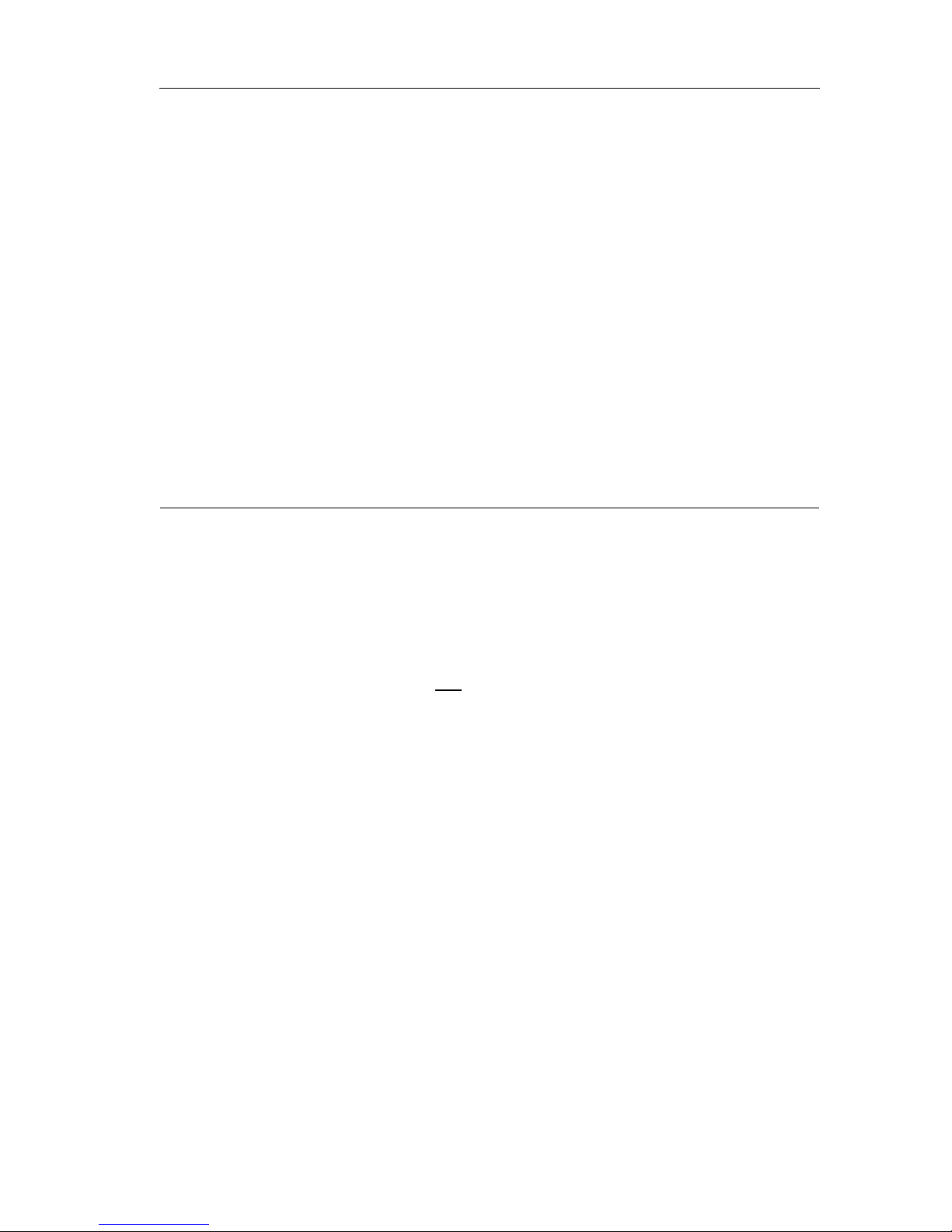
USING THE COMBISCOPE INSTRUMENTS 3 - 73
3.15.2 How to reset the status data
The
*
CLS command allows you to clear the following status data structu res:
•
All event status registers, such as the following:
- standard event status register (ESR)
- status byte register (STB)
- operation event status register (ST ATus:OPERation:EVENt)
- questionable event status register (STATus:QUEStionable:EVENt)
•
The Error/event queue.
The STATus:PRESet command presets the filters and enable register of the
operation and questionable status data in such a way that device-dependent
events are reported. The result is as follows:
Note: A *RST command does not affect the contents of:
- event registers
- event enable registers
- output queues
- transition filters
PROGRAM EXAMPLE:
CALL Send(0, 8, "*CLS", 1) ’
Clears the event registers + error/event queu e
CALL Send(0, 8, "STATus:PRESet", 1) ’
Presets the enable register + filters
STATUS REGISTER DATA STRUCTURE PRESET VALUE
OPERation
QUEStionable
ENABle register
PTRansition filter
NTRansition filter
ENABle register
PTRansition filter
NTRansition filter
0000 hex.
7FFF hex.
0000 hex.
0000 hex.
7FFF hex.
0000 hex.
Page 93

3 - 74 USING THE COMBISCOPE INSTRUMENTS
3.15.3 How to enable status reporting
The principle of using the status reporting mechanism is explained by showing two
program examples. In the first example the standard Status Byte (STB) is checked
to signal "operation completed". In the second example the SRQ m echanism is
used to signal "operation completed" by generating a Service Request.
3.15.3.1 Program example using the status byte (STB)
PROGRAM EXAMPLE:
In this example the standard status byte (STB) is checked to detect whether or
not a "CONFigure:AC" + "INITiate" operation is completed. If completed, the
program continues by fetching and printing the AC-RMS value.
CALL IBTMO(0, 13) ’
Timeout at 10 seconds
CALL Send(0, 8, "*RST", 1) ’
Resets the instrument
CALL Send(0, 8, "*ESE 1", 1) ’
Enables OPC-bit (0) in ESE
’"
OPeration Completed" is reported in bit 5 (ESB) of the STB after sending
*
OPC
.
’
CALL Send(0, 8, "CONFigure:AC", 1) ’
Automatic configuration
CALL Send(0, 8, "*OPC", 1)
’
This command forces the instrument to set the OPC bit
’
when all pending operations have been finished
.
’
CALL Send(0, 8, "INITiate", 1) ’
Single initiation
ESB.bit.set = 0
result$ = SPACE$(3)
WHILE ESB.bit.set = 0
CALL Send(0, 8, "*STB?", 1) ’
Requests for the STB
CALL Receive(0, 8, result$, 256) ’
Reads the STB
IF (VAL(result$) AND 32) THEN ’
ESB = bit 5 (value 32)
ESB.bit.set = 1 ’
Operation completed
END IF
WEND
CALL Send(0, 8, "FETCh:AC?", 1) ’
Fetches AC-RMS value
result$ = SPACE$(30)
CALL Receive(0, 8, result$, 256) ’
Reads AC-RMS value
PRINT "AC-RMS value = "; result$ ’
Prints AC-RMS value
Page 94

USING THE COMBISCOPE INSTRUMENTS 3 - 75
3.15.3.2 Program example using a service request (SRQ)
PROGRAM EXAMPLE:
In this example the "Service Request" mechanism is used to detect whether or
not a "CONFigure:AC" + "INIT iate" operation is completed. If completed , an SRQ
is generated to continue with fetching and printing the AC- RMS value .
SRQ.detected = 0
ON PEN GOSUB ServReq ’
Defines SRQ-routine
PEN ON ’
Enables SRQ-routine
CALL IBTMO(0, 13) ’
Timeout at 10 seconds
CALL Send(0, 8, "*RST", 1) ’
Resets the instrument
CALL Send(0, 8, "*ESE 1", 1) ’
Sets OPC-bit in ESR
’"
OPeration Completed" is reported in bit 5 (ESB) of STB after sending
*
OPC
.
’
CALL Send(0, 8, "*SRE 32", 1) ’
Sets ESB-bit in SRE-register
’
SRQ generation after "OPeration Completed" is enabled
.
’
CALL Send(0, 8, "CONFigure:AC", 1) ’
Automatic configuration
CALL Send(0, 8, "INITiate", 1) ’
Single initiation
CALL Send(0, 8, "*OPC", 1)
’
This command forces the instrument to set the OPC bit in the STB
’
when all pending operations have been finished
.
’
WHILE SRQ.detected = 0
’
Do something else while waiting for SRQ; continue when SRQ.detected = 1
.
WEND
CALL Send(0, 8, "FETCh:AC?", 1) ’
Fetches AC-RMS value
result$ = SPACE$(30)
CALL Receive(0, 8, result$, 256) ’
Reads AC-RMS value
PRINT "AC-RMS value = "; result$ ’
Prints AC-RMS value
END
’
ServReq:
PRINT "Service request generated because of Operation Completed."
CALL ReadStatusByte(0, 8, sbyte%)
’
Serial polls for the status byte to reset the SRQ-mechanism
.
’
PRINT "STB byte ="; sbyte%
CALL Send(0, 8, "*ESR?", 1)
’
Queries for the contents of the Event Status Register to clear the OPC-bit
.
’
resp$ = " "
CALL Receive(0, 8, resp$, 256)
PRINT "ESR byte = "; resp$
SRQ.detected = 1
RETURN
Page 95

3 - 76 USING THE COMBISCOPE INSTRUMENTS
3.15.4 How to report errors
Instrument errors usually caused by programming or setting errors, can be
reported by the instrument during the execution o f each command. To make sure
that a program is running properly, you should query the instrument for possible
errors after every functional command. This is done by sending the
SYSTem:ERRor? query or the ST ATus:QUEue? query to the instrument, followed
by reading the response message. However , through this practice the same "error
reporting" statements must be repeated after se nding each SCPI command. Th is
is not always practical. Therefore, one of the following approaches is advised:
1) Send the SYSTem:ERRor? or STATus:QUEue? query and read the instrument response message after every group of commands that functionally
belong to each other.
2) Program an error-reporting routine and call this routine after each command
or group of commands. For an example of an error-reporting routine, refer to
section 3.16.4.1.
3) Program an error-reporting routine and use the "Service Request (SRQ)
Generation" mechanism to interrupt the execution of the program and to
execute the error-reporting routine. Therefore, refer to section 3.16.4.2.
3.15.4.1 Error-reporting routine
Send the SYSTem:ERRor? or STATus:QUEue? query and read the instrument
response after every group of commands that functionally belong to each other,
by calling an error-reporting ro utine after each group of commands.
PROGRAM EXAMPLE:
DIM response AS STRING * 30
CALL Send (0, 8, "CONFigure:AC (@1)", 1) ’
Configures for AC-RMS
FOR i = 1 TO 20 ’
Performs 20 measurements
CALL Send (0, 8, "READ:AC?", 1)
CALL Receive (0, 8, response$, 256) ’
Reads the AC-RMS value
PRINT "AC-RMS: "; response$ ’
Prints the AC-RMS value
GOSUB ErrorCheck ’
Checks for instrument errors
NEXT i
’
*****
’
*****
REST OF THE APPLICATION
’
*****
END
ErrorCheck:
CALL Send (0, 8, "SYSTem:ERRor?", 1) ’
Queries for a system error
CALL Receive (0, 8, response$, 256) ’
Reads the instrument error
PRINT "Error: "; response$ ’
Prints the instrument error
RETURN
Page 96

USING THE COMBISCOPE INSTRUMENTS 3 - 77
3.15.4.2 Error-repor tin g usin g th e SRQ me ch an ism
Program an error-reporting routine and use the "Service Request (SRQ)
Generation" mechanism to interrupt the execution of the program to execute the
error-reporting routine.
PROGRAM EXAMPLE:
ON PEN GOSUB ErrorCheck
PEN ON
’
*****
’
*****
APPLICATION PROGRAM
’
*****
END
’
***************************************************
’ Subroutine reading all errors from the error queue.
’
***************************************************
SUB ErrorCheck
er$ = SPACE$(1)
WHILE LEFT$(er$, 1) <> "0" ’
Loop until 0, ’No error
"
CMD$ = "SYSTem:ERRor?"
CALL Send(0, 8, CMD$, 1) ’
Sends error query
er$ = SPACE$(60)
CALL Receive(0, 8, er$, 256) ’
Reads error string
PRINT "Error = "; er$ ’
Displays error string
WEND
END SUB
Page 97

3 - 78 USING THE COMBISCOPE INSTRUMENTS
3.16 Saving/Restoring Instrument Setups
This level of programming involves all functions in the Com biScopes instruments,
i.e., complete instrument setups are processed. This allows you to program one
or more functions that are not individually programmable. The following
possibilities can be programmed:
•
Restoring initial settings.
•
Saving/restoring complete setups via internal memory.
•
Saving/restoring complete or partical setups via the GPIB controller.
3.16.1 How to restore initial settings
Initial settings can be restored by sending the
*
RST command. This resets the
instrument-specific functions to a default state and selects the digita l mode.
PROGRAM EXAMPLE:
CALL Send(0, 8, "*RST", 1)
’
Resets the instrument (for reset values, refer to the
*
RST command in the command reference)
.
3.16.2 How to save/restore a setup via instrument memory
Complete instrument setups can be stored and recalled via one of the inter nal
memories of the CombiScope instr ument. The settings in re call memory 0 are the
initial settings. The settings in the recall memories 1 through 10 are user
programmable.
PROGRAM EXAMPLE:
CALL Send(0, 8, "*SAV 3", 1) ’
Saves the complete instrument setup into memory 3
.
CALL Send(0, 8, "*RCL 3", 1) ’
Recalls the complete instrument se tup from memory 3
.
3.16.3 How to save/restore a setup via the GPIB controller
Complete instrument setups or a part of the setup (node) can be stored and
recalled via the external memory of the controller using the SYSTem:SET?
<node> query (store setup) and SYSTem:SET command (recall setup).
PROGRAM EXAMPLE:
DIM settings AS STRING * 350 ’
Reserves space for instrument settings
CALL Send(0, 8, "SYSTem:SET?", 1) ’
Queries for the complete instrument setup
’
'(no <node> parameter specified)
CALL Receive(0, 8, settings$, 256) ’
Reads the instrument settings
length = IBCNT% ’
IBCNT% = number of settings bytes
CALL Send(0, 8, "SYSTem:SET ", 0) ’
Sends the command header (note the space)
’
EOI checking disabled (0)
CALL Send(0, 8, LEFT$(settings$, length), 1) ’
Sends the instrument settings
’
EOI checking enabled (1)
Page 98

USING THE COMBISCOPE INSTRUMENTS 3 - 79
3.17 Front Panel Simulation
The use of "front panel simulation" commands must be restricted to special
applications or front panel functions that are not supported by SCPI commands.
Bear in mind the differences betwe en different instruments from the sa me family,
as described in the beginning of this chapter.
It is possible to simulate the pressing of a key on the front panel by using the
SYSTem:KEY command. It is also possible to detect whether or not a key has
been pressed. This is done via bit 6 (URQ) of the Event Status Register (
*
ESR?
query). The last key pressed can be queried by using the SYSTem:KEY? query.
Furthermore, it is better to use the DISPlay:MENU command to switch a softkey
menu ON or OFF. The pressing of a softkey can be simulated with the
SYSTem:KEY 1 to 6 command. Since the role of each softkey is determined by a
previously selected menu, this will be a tedious and cumbersome process. Still it
might be of interest for simple applications.
Example:
The command sequence
*
RST;DISPlay:MENU ACQuire;:SYSTem:KEY 2 resets
the instrument (e.g., digital mode on and peak detectio n off), switches the softkey
menu ACQUIRE on, and simulates the pressing of softkey 2, which causes peak
detection to be switched on.
3.17.1 How to simulate the pressing of a front panel key
The SYSTem:KEY commands allow you to simulate the pressing of a front panel
key. The front panel key numbering (not the rotary knobs) is roughly divided into
the following matrix of rows and columns.
Note: The number positions 1 to 6 represent the softkeys.
column: 1 2 3 13
row 1
row 2
101
201
102
202
103
203
113
213
row 3
row 4
row 7
1
2
.
.
6
302
402
.
.
702
303
304
.
.
703
313
413
.
.
713
row 8 801 802 803 813
Page 99

3 - 80 USING THE COMBISCOPE INSTRUMENTS
PROGRAM EXAMPLE:
CALL Send(0, 8, "*RST", 1) ’
Resets the instrument
CALL Send(0, 8, "SYSTem:KEY 104", 1) ’
Enables the UTILITY softkey menu
CALL Send(0, 8, "SYSTem:KEY 2", 1) ’
Selects the PROBE option
CALL Send(0, 8, "SYSTem:KEY 5", 1) ’
Selects the PROBE CORR option
CALL Send(0, 8, "SYSTem:KEY 4", 1) ’
Selects the 10:1 option
CALL Send(0, 8, "SYSTem:KEY 104", 1) ’
Disables the UTILITY softkey menu
’
In this example the probe correction factor for input channel 1 is set at 10:1
via softkey menu UTILITY
.
AUTOSET SIMULATION:
CALL Send (0, 8, "SYSTem:KEY 101", 1) ’
Simulates
Autoset
Autoset scans for the presence of a signal on channel 1, 2, and the external
trigger input. If there is a signal present on the external trigger input, the EXTernal
trigger channel is selected as trigger source, and the external trigger view facility
becomes active.
If the external trigger is the only signal avai lable, external trigger view and channel
1 (CH1) are switched on.
3.17.2 How to simulate the operation of a softkey menu
The MEASure:MENU command allows you to enable or disable the display of the
softkey menus. The "SYSTem:KEY 1 to 6" command allows you to simulate the
pressing of one of the softkeys 1 to 6.
PROGRAM EXAMPLE:
CALL Send(0, 8, "*RST", 1) ’
Resets the instrument
CALL Send(0, 8, "DISPlay:MENU UTIL", 1) ’
Enables the UTILITY softkey menu
CALL Send(0, 8, "SYSTem:KEY 2;KEY 5;KEY 4", 1)
’
Selects the PROBE + PROBE CORR + 10:1 options
.
CALL Send(0, 8, "DISPlay:MENU:STATe OFF", 1) ’
Disables the UTILITY softkey menu
’
In this example the probe correction factor for input channel 1 is set at 10:1 via softkey menu UTILITY
.
Page 100

USING THE COMBISCOPE INSTRUMENTS 3 - 81
3.18 Functions not Directly Programmable
Not all front panel functions are ind ividually programmable with SCPI commands.
However, the SYSTem:SET and
*
SAV/*RCL commands can be used to access
the following functions:
- Cursor functions see CURSORS menu (appendix B.2.2)
- Logic Triggering see TRIGGER menu (appendix B.2.10)
- Event functions see TB MODE menu (appendix B.2.9)
- DTB functions see DTB (DEL’D TB) menu (appendix B.2.6)
- X pos see X POS button
- Display menu functions see DISPLAY menu (appendix B.2.3)
- Pass/Fail functions see MATHPLUS MATH menu
(appendix A5 and B.2.4.)
Other functions and keys that are not individually programmable with SCPI
commands are accessible using the SYSTem:KEY command. They are:
- Roll mode DISPlay:MENU TBMode;:SYSTem:KEY 3 toggles on/off
- Trigger noise DISPlay:MENU TRIGger;:SYSTem:KEY 4 toggles on/off
- TEXT OFF key SYSTem:KEY 801 selects next option
- STATUS key SYSTem:KEY 201 toggles on/off
- MAGNIFY keys SYSTem:KEY 210/211 selects previous/next step
- ENVELOPE DISPlay:MENU ACQuire;:SYSTem:KEY 3 toggles on/off
- MULT iple-shot DISPlay:MENU TBMode;:SYST em:KEY 1 (up)or 2 (down)
(after INITiate:CONTinuous OFF)
