Page 1
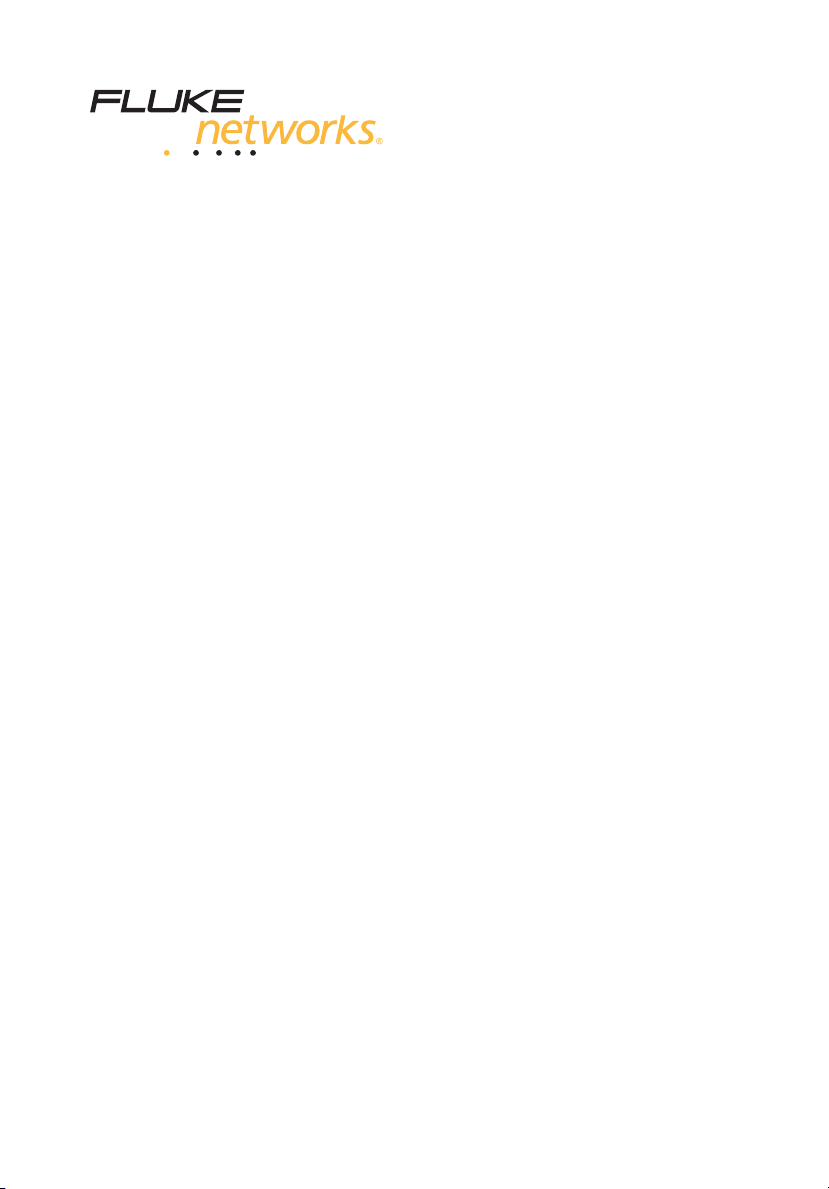
CertiFiber® Pro
Optical Loss Test Set
Users Manual
May 2013 (English)
©2013 Fluke Corporation
All product names are trademarks of their respective companies.
Page 2
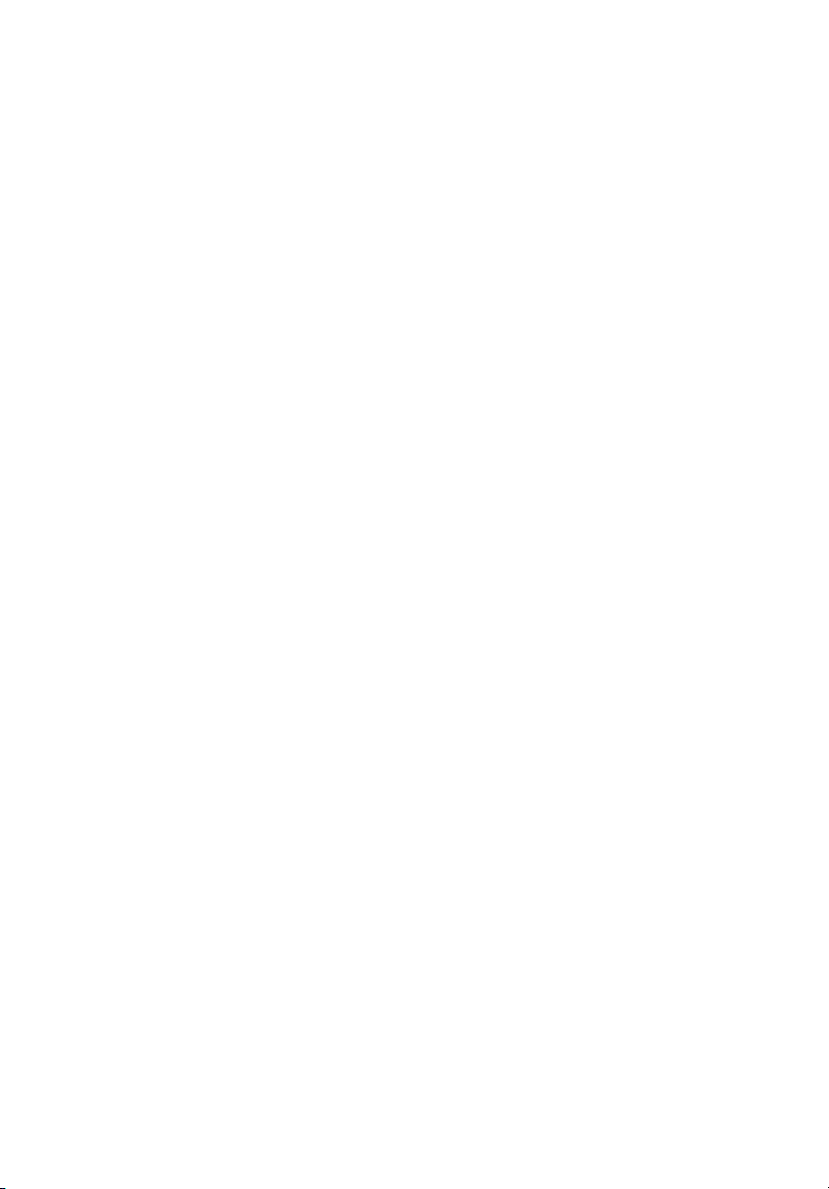
LIMITED WARRANTY AND LIMITATION OF LIABILITY
Each Fluke Networks product is warranted to be free from defects in material and
workmanship under normal use and service. The warranty period for the mainframe is
one year and begins on the date of purchase. Parts, accessories, product repairs and
services are warranted for 90 days, unless otherwise stated. Ni-Cad, Ni-MH and Li-Ion
batteries, cables or other peripherals are all considered parts or accessories. The
warranty extends only to the original buyer or end user customer of a Fluke Networks
authorized reseller, and does not apply to any product which, in Fluke Networks’
opinion, has been misused, abused, altered, neglected, contaminated, or damaged by
accident or abnormal conditions of operation or handling. Fluke Networks warrants
that software will operate substantially in accordance with its functional specifications
for 90 days and that it has been properly recorded on non-defective media. Fluke
Networks does not warrant that software will be error free or operate without
interruption.
Fluke Networks authorized resellers shall extend this warranty on new and unused
products to end-user customers only but have no authority to extend a greater or
different warranty on behalf of Fluke Networks. Warranty support is available only if
product is purchased through a Fluke Networks authorized sales outlet or Buyer has
paid the applicable international price. Fluke Networks reserves the right to invoice
Buyer for importation costs of repair/replacement parts when product purchased in
one country is submitted for repair in another country.
Fluke Networks warranty obligation is limited, at Fluke Networks option, to refund of
the purchase price, free of charge repair, or replacement of a defective product which
is returned to a Fluke Networks authorized service center within the warranty period.
To obtain warranty service, contact your nearest Fluke Networks authorized service
center to obtain return authorization information, then send the product to that
service center, with a description of the difficulty, postage and insurance prepaid (FOB
destination). Fluke Networks assumes no risk for damage in transit. Following
warranty repair, the product will be returned to Buyer, transportation prepaid (FOB
destination). If Fluke Networks determines that failure was caused by neglect, misuse,
contamination, alteration, accident or abnormal condition of operation or handling,
or normal wear and tear of mechanical components, Fluke Networks will provide an
estimate of repair costs and obtain authorization before commencing the work.
Following repair, the product will be returned to the Buyer transportation prepaid and
the Buyer will be billed for the repair and return transportation charges (FOB Shipping
point).
THIS WARRANTY IS BUYER’S SOLE AND EXCLUSIVE REMEDY AND IS IN LIEU OF ALL
OTHER WARRANTIES, EXPRESS OR IMPLIED, INCLUDING BUT NOT LIMITED TO ANY
IMPLIED WARRANTY OR MERCHANTABILITY OR FITNESS FOR A PARTICULAR PURPOSE.
FLUKE NETWORKS SHALL NOT BE LIABLE FOR ANY SPECIAL, INDIRECT, INCIDENTAL OR
CONSEQUENTIAL DAMAGES OR LOSSES, INCLUDING LOSS OF DATA, ARISING FROM
ANY CAUSE OR THEORY.
Since some countries or states do not allow limitation of the term of an implied
warranty, or exclusion or limitation of incidental or consequential damages, the
limitations and
provision of this Warranty is held invalid or unenforceable by a court or other decisionmaker of competent jurisdiction, such holding will not affect the validity or
enforceability of any other provision.
ions of this warranty may not apply to every buyer. If any
exclus
4/04
Fluke Networks
PO Box 777
Everett, WA 98206-0777
USA
Page 3
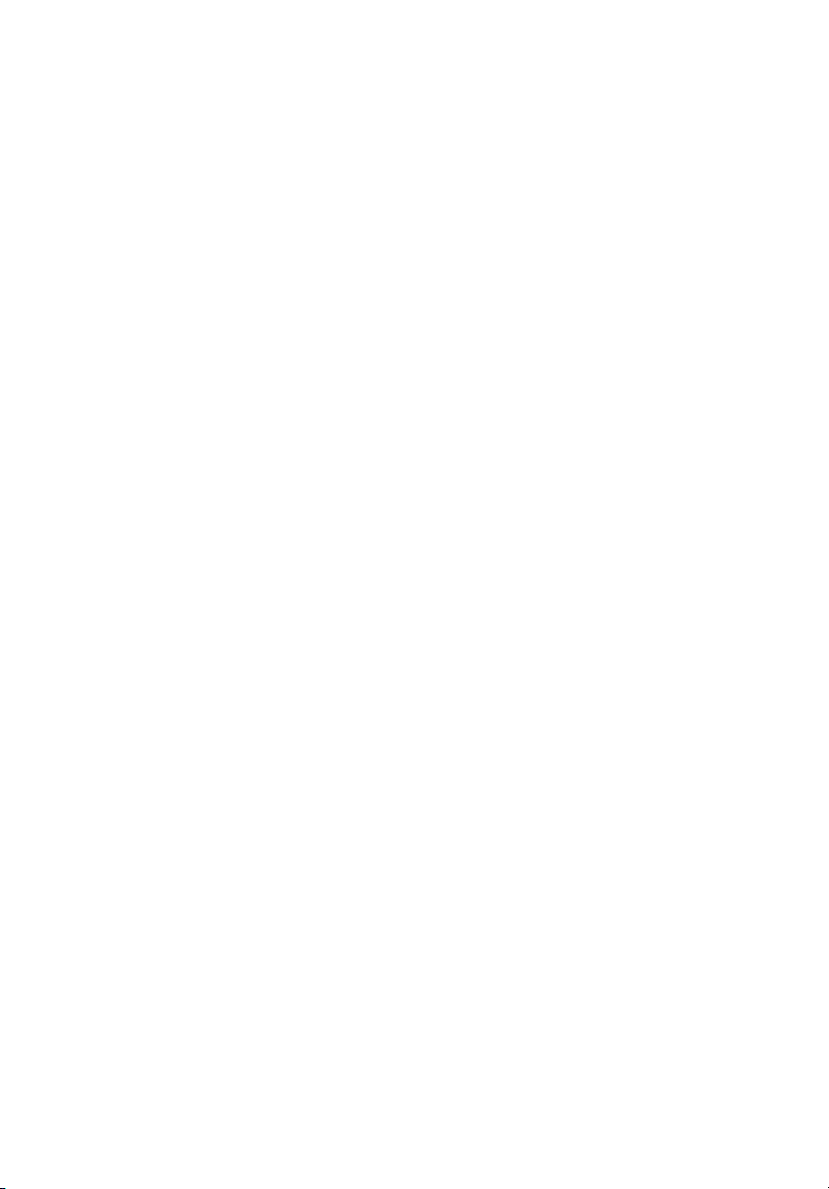
Chapter 1 Get Acquainted
Overview of the CertiFiber Pro Optical Loss
Test Set Modules .............................................................1
ct Fluke Networks .................................................2
Conta
Register Your Product ....................................................2
Technical Reference Handbook .....................................3
Additional Resources ......................................................3
Supplements and Updated Manuals .............................3
Kit Contents ....................................................................
-100-M Kit ...........................................................4
CFP
CFP-100-S Kit .............................................................4
CFP-100-Q Kit ............................................................5
CFP-Q-ADD Kit ..........................................................6
Safety Information ...................................................7
Connectors, Keys, and LEDs ............................................10
The Home Screen for CertiFiber Pro Modules ...............15
AC Adapter and Battery ................................................18
Charge the Battery ...................................................18
Check the Battery Status ..........................................18
How to Use the Touchscreen .........................................21
Verify Operation .............................................................23
Change the Language ....................................................23
Buttons to Do Tests and Save Results ............................
Overview of Memory Functions .....................................25
Options for Cable IDs ......................................................26
Contents
3
3
2
i
Page 4
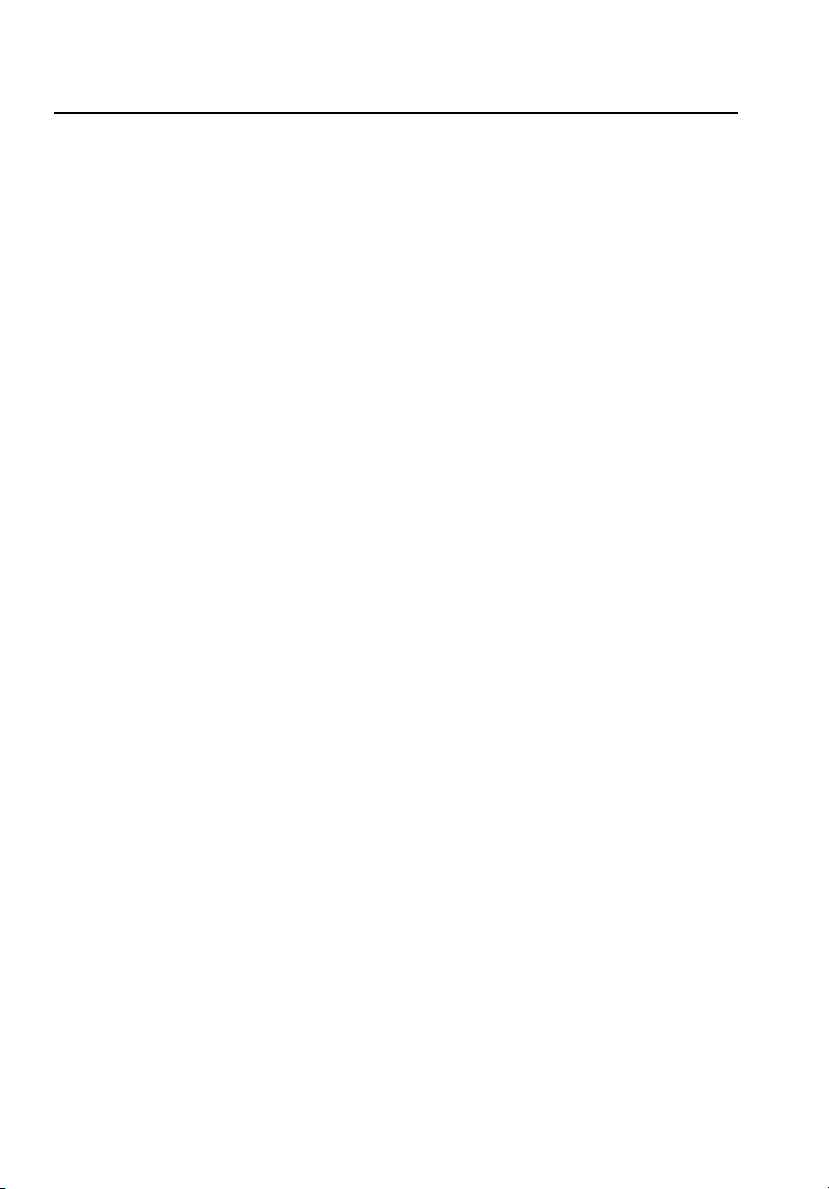
CertiFiber Pro Fiber Optical Loss Test Set
Users Manual
How to Remove and Install the Connector Adapters .. 27
How to Install a Strap .................................................... 29
How to Remove or Install a Module ............................. 29
About LinkWare and LinkWare Stats Software ........... 31
Chapter 2 How to Clean Fiber Endfaces
How to Use a Fluke Networks IBC OneClick Cleaner ... 36
How to Use Wipes, Swabs, and Solvent ........................ 38
To Clean Bulkhead Connectors ...............................
o Clean the Optical Connectors on the Modules . 39
T
To Clean Fiber Adapters .......................................... 39
To Clean Connector Ends ........................................ 39
Chapter 3 How to Certify Fiber Cabling
Requirements for Reliable Fiber Test Results ............... 41
About the Reference for Fiber Tests ....................... 42
When to Set the Reference .............................. 42
Good Reference Values ..................................... 43
How to See the Reference Values ....................44
About Test Reference Cords and Mandrels ............ 44
About the EF-TRC (Encircled-Flux
Test Reference Cords) ....................................... 44
About APC Connectors ......................................
About
Settings for Fiber Tests ...................................................
About
Autote
1 Jumper Reference Connections ...................... 55
st in Smart Remote Mode .................................. 55
Step 1: Set the Reference in Smart
Remote Mode .......................................................... 57
Standard Mandrels ................................ 47
38
46
48
ii
Page 5
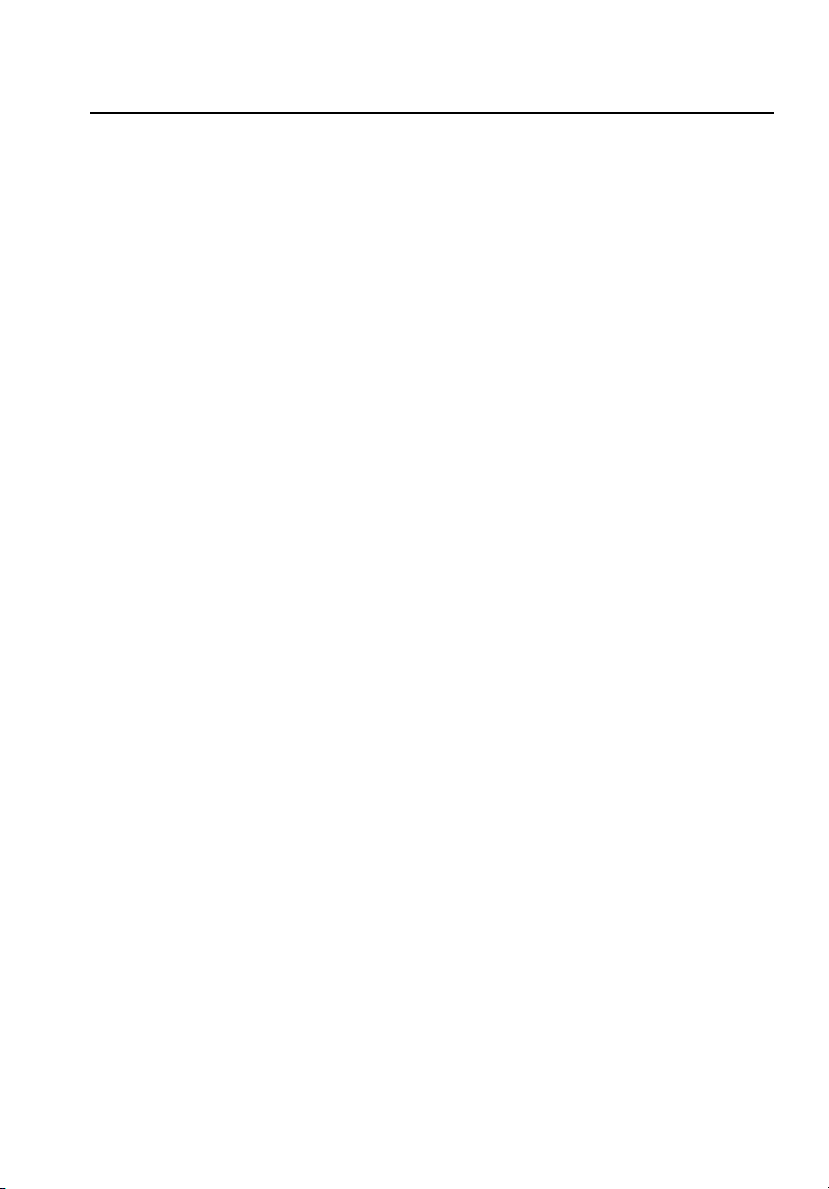
Contents
Step 2: Measure the Loss of the Test
Reference Cords You Will Add ................................59
Step 3: Do an Autotest in Smart Remote Mode .....60
Autotest Results for Smart Remote Mode ..............61
Fiber IDs for Saved Results in Smart
Remote Mode ...........................................................61
Autotest in Loopback Mode ..........................................
Step 1: Set the Reference in Loopback Mode .........66
Step 2: Measure the Loss of the Test
Reference Cord You Will Add ..................................68
Step 3: Do an Autotest in Loopback Mode .............69
Autotest Results for Loopback Mode ......................70
Autotest in Far End Source Mode ..................................72
Auto Wavelength Modes .........................................72
Step 1: Set the Reference in Far End
Source Mode .............................................................74
Step 2: Measure the Loss of the Test
Reference Cord You Will Add ..................................77
Step 3: Do an Autotest in Far End Source Mode ....77
Autotest Results for Far End S
Bi-Directional Tests .........................................................80
urce Mode .............78
o
6
4
Chapter 4 The FiberInspector Test
How to Do the FiberInspector Test ................................83
Chapter 5 The Visual Fault Locator
Visual Fault Locator Applications ..................................89
How to Use the VFL ........................................................90
Chapter 6 The Power Meter and Light Source
How to Monitor Power and Loss ...................................93
iii
Page 6

CertiFiber Pro Fiber Optical Loss Test Set
Users Manual
How to Control the Light Source .................................. 97
Use the Display to Control the Main
Tester’s Light Source ................................................ 98
Use the Module’s Button to Control the
Light Source ............................................................. 98
Chapter 7 Test Results
View Saved Results ......................................................... 101
How to Add a Result to a Saved Result ........................ 104
How to Replace a Saved Result that Failed .................. 105
Delete, Rename, and Move Results ............................... 106
Manage Results on a Flash Drive ................................... 107
Upload Results to a PC ................................................... 108
View the Memory Status ............................................... 110
Chapter 8 Projects
Why Use Projects? .......................................................... 111
Set Up a Project .............................................................. 112
The PROJECT Screen ....................................................... 112
The CABLE ID SETUP Screen ........................................... 115
About Next ID Sets ......................................................... 115
Manage Projects on a Flash Drive ................................. 118
Copy Project Settings to Other Testers ......................... 119
Chapter 9 Maintenance
Maintenance ................................................................... 121
Verify Operation ............................................................ 122
Clean the Tester ............................................................. 122
Clean the DI-1000 Video Probe ..................................... 122
Traceable Calibration Period ......................................... 123
iv
Page 7
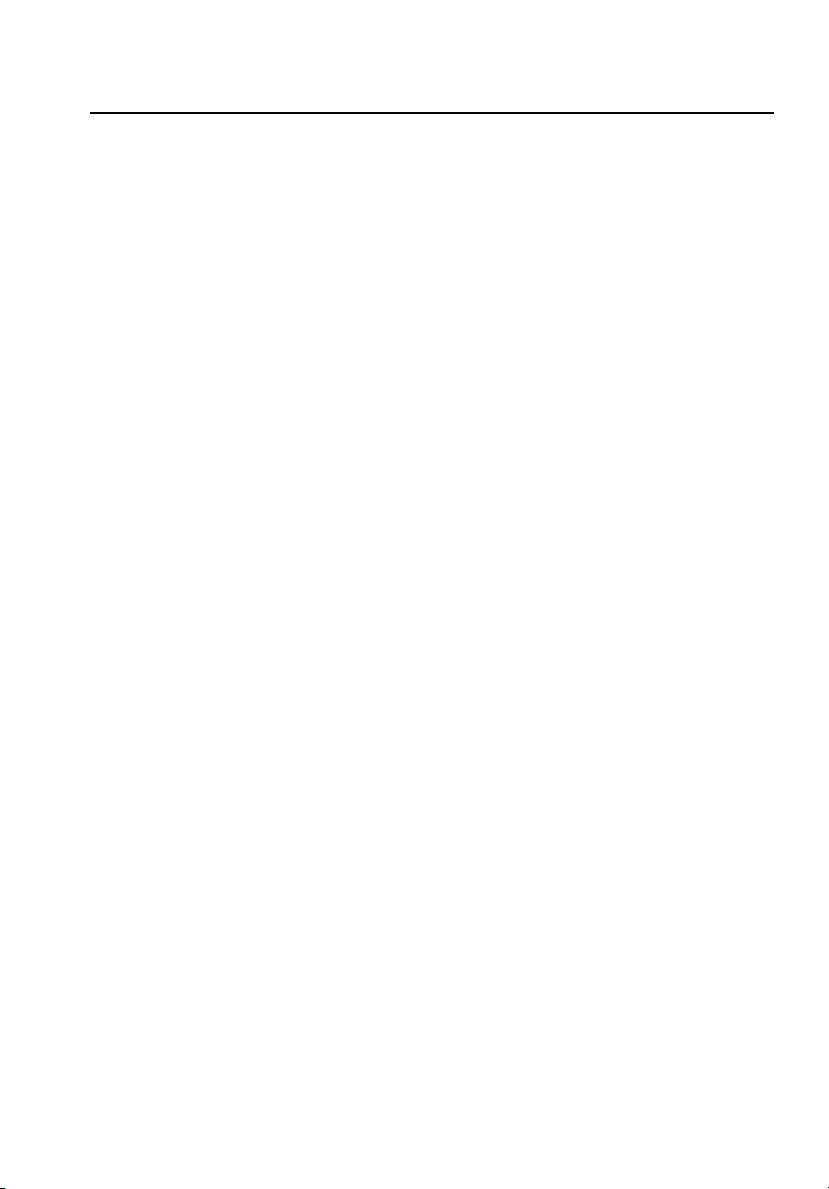
See Information About the Tester .................................123
Update the Software ......................................................123
Extend the Life of the Battery .......................................128
Store the Tester ...............................................................128
Remove the Battery ........................................................128
Calibration .......................................................................129
If the Tester Does Not Operate as Usual .......................129
Options and Accessories .................................................130
Certifications and Compliance .......................................131
Regulatory Information ..................................................131
Appendix A: Reference Method Names
Appendix B: Modified 1 Jumper Reference Method
Contents
v
Page 8
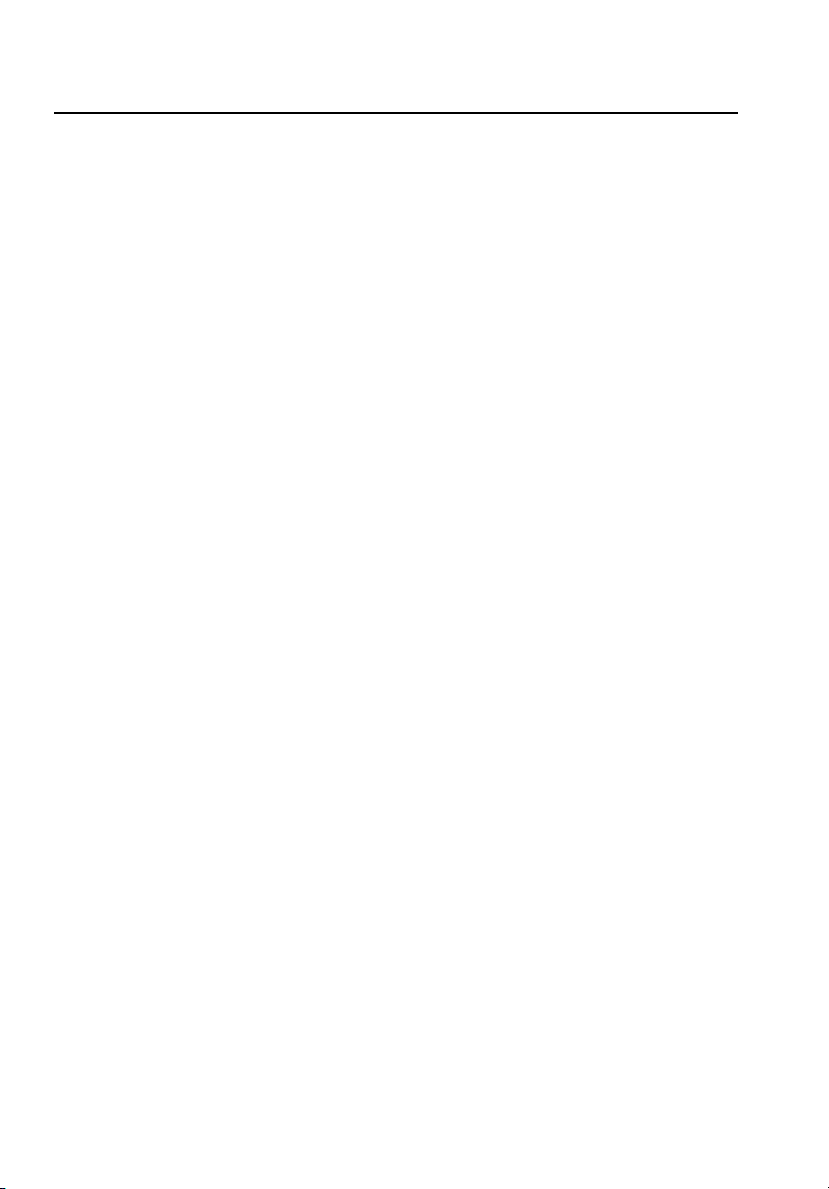
CertiFiber Pro Fiber Optical Loss Test Set
Users Manual
vi
Page 9
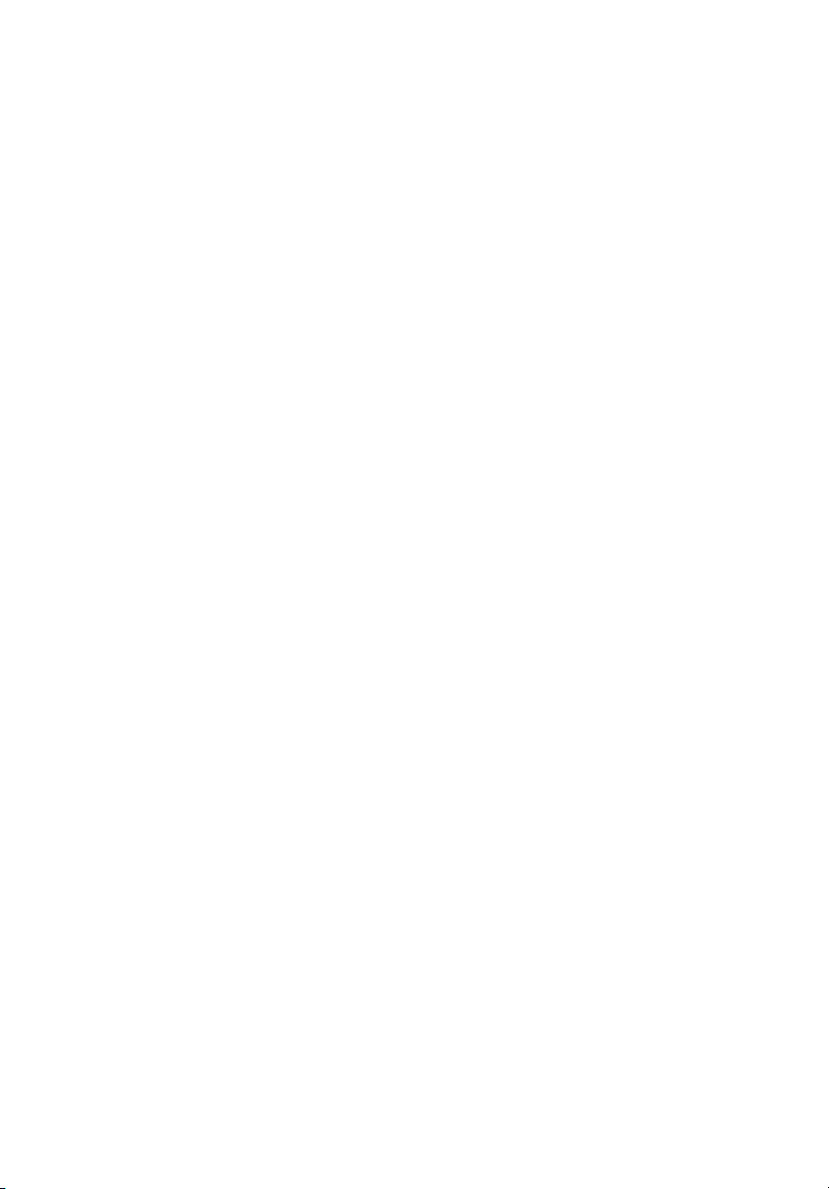
List of Figures
Figure Page
1. Main Tester Connectors, Keys, and LEDs
(CFP-QUAD module shown) ........................................... 10
2. Remote Tester Connectors, Keys, and LEDs
(CFP-QUAD module shown) ........................................... 12
3. The Home Screen for CertiFiber Pro Modules............... 15
4. LEDs Show the Remote’s Battery Status........................ 19
5. Connections to See the Status of the Remote’s
Battery ............................................................................. 20
6. How to Zoom the Screen................................................ 22
7. FIX LATER, TEST AGAIN, and TEST Buttons and
the TEST Key.................................................................... 24
8. How to Remove and Install the Connector Adapters... 28
9. How to Install a Strap and Use the Hand Strap ............ 29
10. How to Remove and Install a Module ........................... 30
11. Examples of Clean and Dirty Fiber Endfaces................. 33
12. Equipment to Clean and Inspect Fiber Endfaces .......... 35
13. How to Use the IBC OneClick Cleaner ........................... 37
14. How to Prevent Damage to the EF-TRC Fiber Cables ... 46
15. Screen to Set the Number of Connectors,
Splices, and Jumpers ....................................................... 52
16. How to Count the Numbers of Connectors,
Splices, and Jumpers ....................................................... 54
17. Equipment for Autotests in Smart Remote Mode ........ 56
18. Connections for Smart Remote Mode
(1 Jumper Reference, Multimode Fiber)........................ 58
vii
Page 10

CertiFiber Pro Fiber Optical Loss Test Set
Users Manual
19. Result for Smart Remote Mode (Unsaved
Bi-Directional Results Shown) .........................................62
20. Equipment for Autotests in Loopback Mode.................65
21. Connections for Loopback Mode
(1 Jumper Reference, Multimode Fiber).........................67
22. Result for Loopback Mode..............................................70
23. Equipment for Autotests in Far End Source Mode........73
24. Connections for Far End Source Mode
(1 Jumper Reference Multimode Fiber)..........................76
25. Result for Far End Source Mode .....................................79
26. Equipment for the FiberInspector Test ..........................83
27. FiberInspector Image with Measurement Scales
(fiber with 50 µm core shown) .......................................86
28. Equipment for Visual Fault Locator Tests ......................90
29. How to Use the Visual Fault Locator ..............................92
30. Equipment for Power Meter Measurements .................94
31. Connections to Monitor Power and Loss .......................95
32. Power Meter Measurements and Controls ....................96
33. Light Source Controls for the Main Tester .....................99
34. RESULTS Screen ................................................................102
35. How to Connect the Tester to a PC ................................109
36. PROJECT Screen ...............................................................113
37. CABLE ID SETUP Screen
(after you enter the first and last IDs) ............................116
38. How to Connect the Tester to a PC ................................125
39. How to Connect Units Together to Update
the Software ....................................................................127
40. How to Remove the Battery ...........................................129
B-1. Modified 1 Jumper Reference Method for
Smart Remote Mode .......................................................136
viii
Page 11
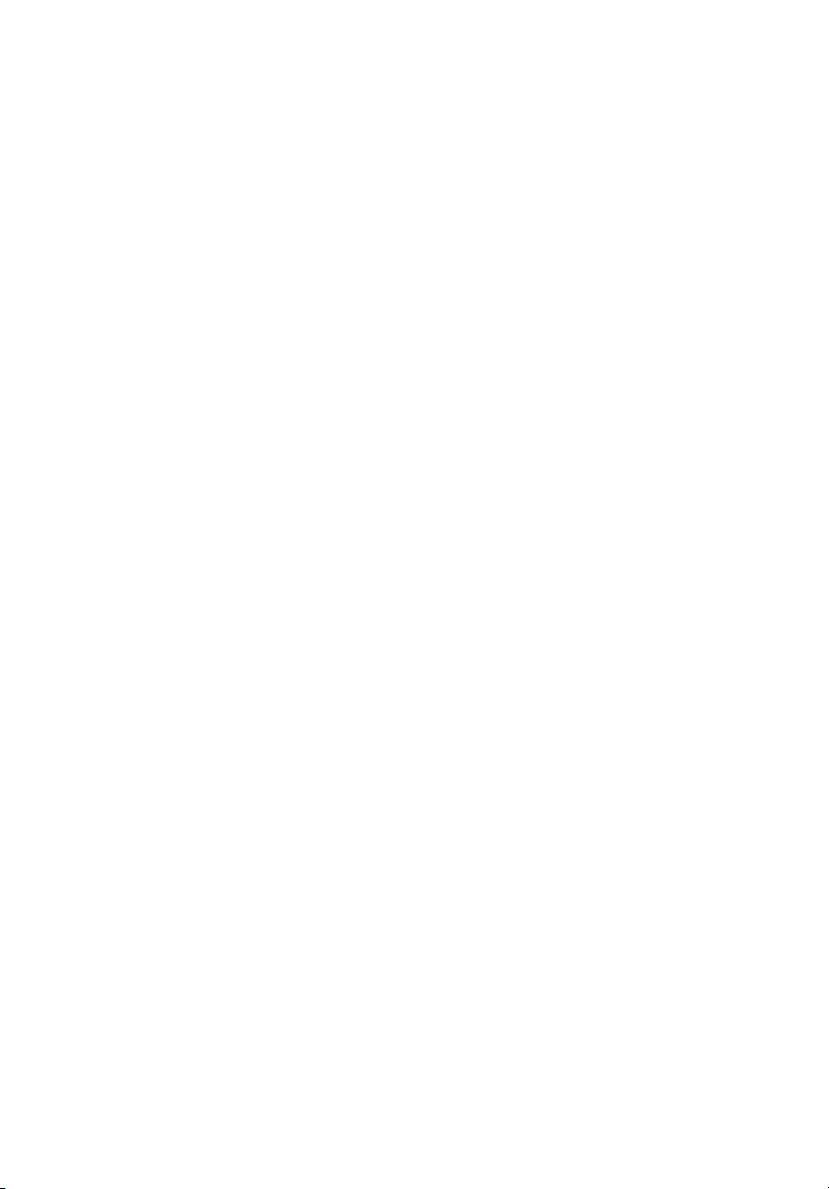
Chapter 1: Get Acquainted
Overview of the CertiFiber Pro Optical Loss Test Set Modules
The Fluke Networks CertiFiber® Pro Optical Loss Test Set (OLTS)
modules attach to Versiv
rugged, hand-held testers that let you certify, troubleshoot, and
document optical fiber cabling installations. The testers include
these features:
Measures optical power loss and length on dual-fiber,
multimode cabling at 850 nm and 1300 nm (CFP-MM) or on
dual-fiber singlemode cabling at 1310 nm and 1550 nm
(CFP-SM). The four-wavelength module (CFP-QUAD) measures
at 850 nm, 1300 nm, 1310 nm, and 1550 nm.
Interchangeable connector adapters on input and output
ports let you make reference and test connections that agree
with ISO standards for most SFF (small form factor)
connectors.
Visual fault locator helps you find breaks, bad splices, and
bends and verify fiber continuity and polarity.
You can save approximately 30,000 fiber test results in the
tester’s internal memory. You can save more results on a
removable flash drive.
™
main and remote units to make
1
Page 12
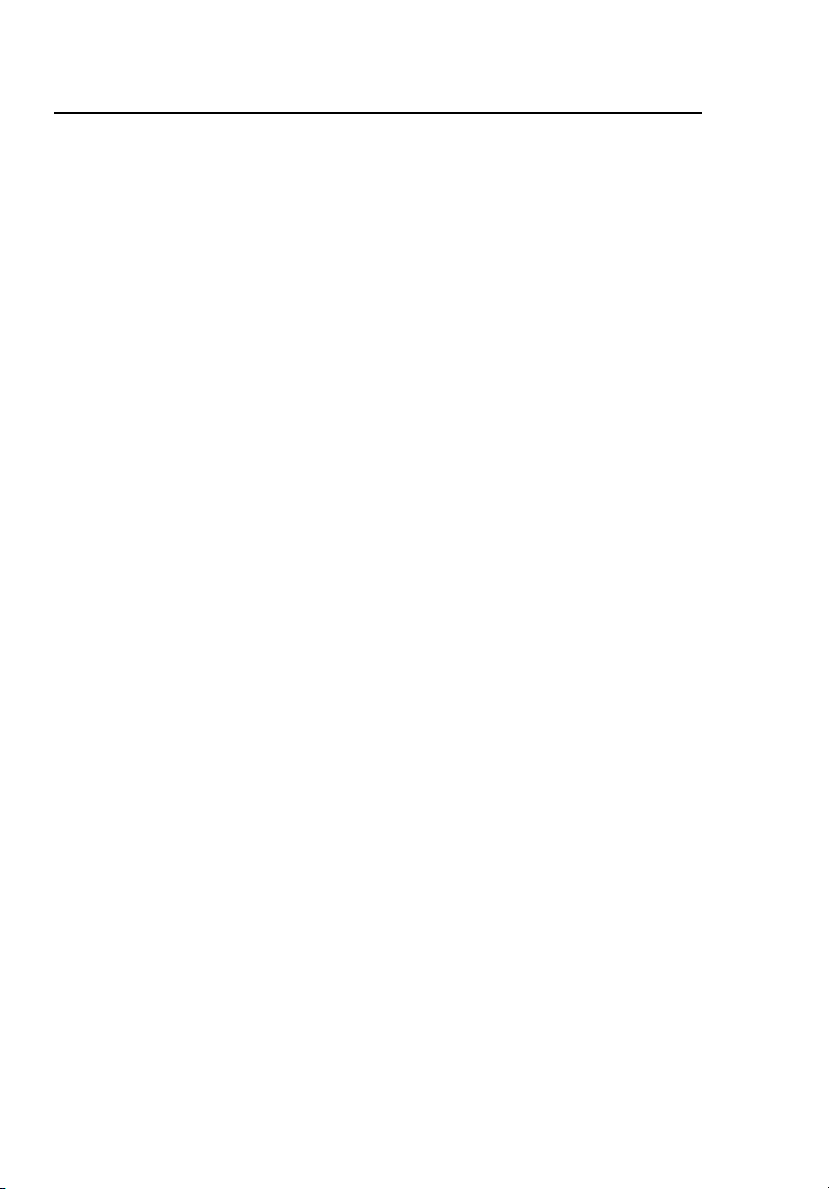
CertiFiber Pro Fiber Optical Loss Test Set
Users Manual
Contact Fluke Networks
www.flukenetworks.com
support@flukenetworks.com
+1-425-446-4519
Fluke Networks
PO Box 777
Everett, WA 98206-0777
USA
Australia: 61 (2) 8850-3333 or 61 (3) 9329 0244
Beijing: 86 (10) 6512-3435
Brazil: 11 3759 7600
Canada: 1-800-363-5853
Europe: +31-(0) 40 2675 600
Hong Kong: 852 2721-3228
Japan: 03-6714-3117
Korea: 82 2 539-6311
Singapore: +65-6799-5566
Taiwan: (886) 2-227-83199
USA: 1-800-283-5853
Visit our website for a complete list of phone numbers.
Register Your Product
Registering your product with Fluke Networks gives you access to
valuable information on product updates, troubleshooting tips,
and other support services. To register, fill out the online
registration form on the Fluke Networks website at
www.flukenetworks.com.
2
Page 13
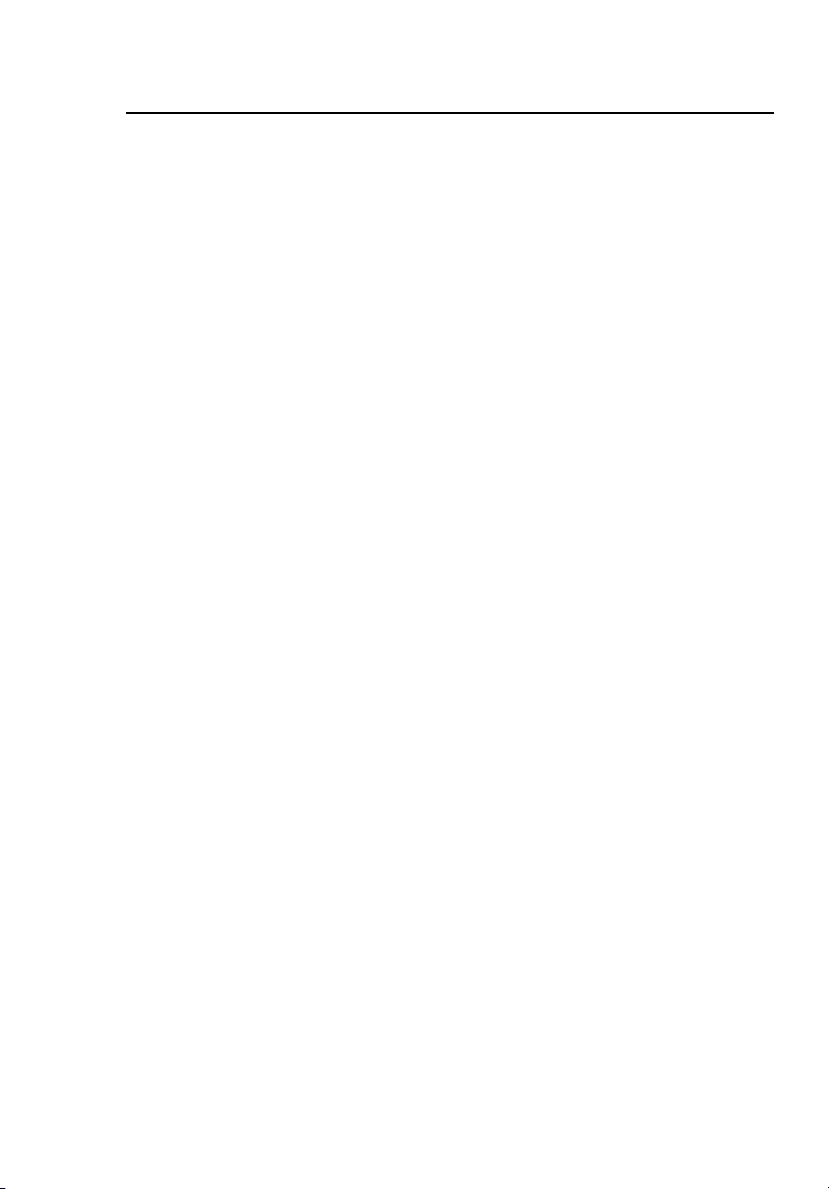
Chapter 1: Get Acquainted
Technical Reference Handbook
Technical Reference Handbook
The Versiv Technical Reference Handbook has more information
about the tester. The Handbook is on the Versiv Product Manuals
CD included with your product, and on the Fluke Networks
website.
Additional Resources
The Fluke Networks Knowledge Base answers common questions
about Fluke Networks products and provides articles on cable
testing techniques and technology.
To access the Knowledge Base, log on to www.flukenetworks.com,
then click SUPPORT > Knowledge Base.
Supplements and Updated Manuals
If necessary, Fluke Networks will put a supplement for this
manual, or an updated manual, on the Fluke Networks website.
To see if a supplement or updated manual is available, log on to
www.flukenetworks.com, click SUPPORT > Manuals, then select a
product.
Kit Contents
The CertiFiber Pro kits come with the accessories in the lists
below. If something is damaged or missing, contact the place of
purchase immediately.
3
Page 14
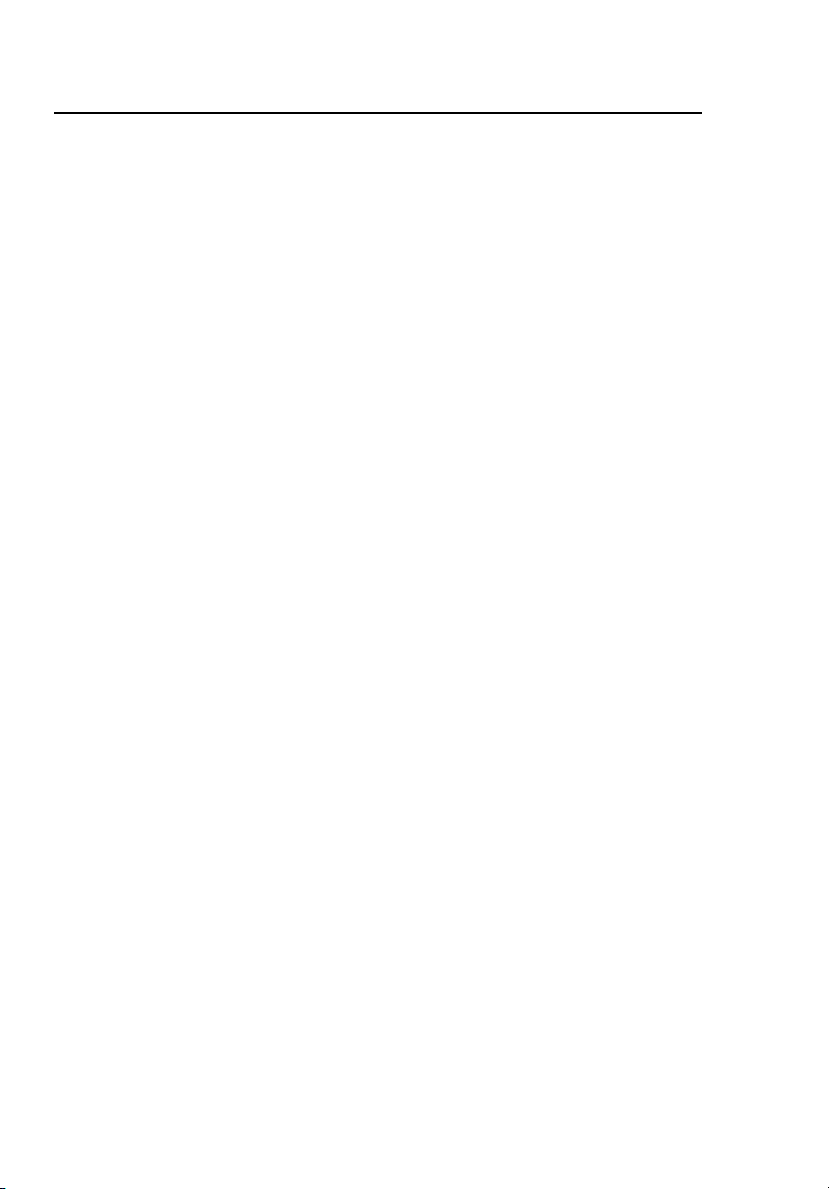
CertiFiber Pro Fiber Optical Loss Test Set
Users Manual
CFP-100-M Kit
Versiv main and remote units with battery packs
Two CertiFiber Pro Multimode Optical Loss Test Set (OLTS)
Modules for tests at 850 nm and 1300 nm
Two encircled flux test reference cords (EF-TRCs) for 50 µm/
125 µm fiber, SC/LC connectors
Two test reference cords for 50 µm/125 µm fiber, LC/LC
Two LC/LC a d a pters
Carrying case for the testers
Case for the test reference cords
Two hand straps for the testers
USB cable for PC communications, type A USB to Micro-B USB
Two AC adapter/chargers
CertiFiber Pro Getting Started Guide
Versiv Product Manuals CD
LinkWare Software CD
CFP-100-S Kit
Versiv main and remote units with battery packs
Two CertiFiber Pro Singlemode Optical Loss Test Set (OLTS)
Modules for tests at 1310 nm and 1550 nm
Two test reference cords for singlemode fiber, SC/LC
Two test reference cords for singlemode fibers, LC/LC
Two LC/LC adapters
Carrying case for the testers
Case for the test reference cords
Two hand straps for the testers
4
Page 15
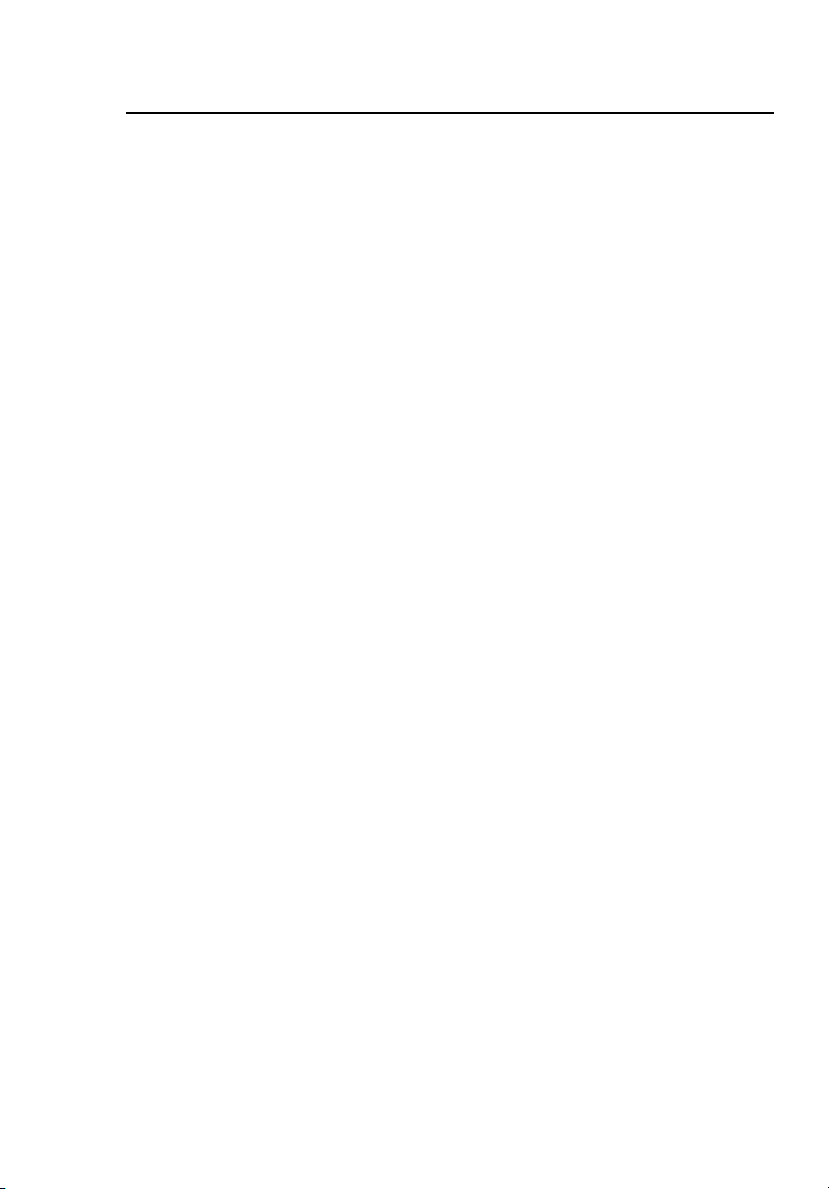
Chapter 1: Get Acquainted
Kit Contents
USB cable for PC communications, type A USB to Micro-B USB
Two AC adapter/chargers
CertiFiber Pro Getting Started Guide
Versiv Product Manuals CD
LinkWare Software CD
CFP-100-Q Kit
Versiv main and remote units with battery packs
Two CertiFiber Pro Quad Optical Loss Test Set (OLTS) Modules
for tests at 850 nm, 1300 nm, 1310 nm and 1550 nm
Two encircled flux test reference cords (EF-TRCs) for 50 µm/
125 µm fiber, SC/LC
Two test reference cords for 50 µm/125 µm fiber, LC/LC
Two test reference cords for singlemode fiber, SC/LC
Two test reference cords for singlemode fiber, LC/LC
Two LC/LC adapters
Carrying case for the testers
Case for the test reference cords
Two hand straps for the testers
USB cable for PC communications, type A USB to Micro-B USB
Two AC adapter/chargers
CertiFiber Pro Getting Started Guide
Versiv Product Manuals CD
LinkWare Software CD
5
Page 16
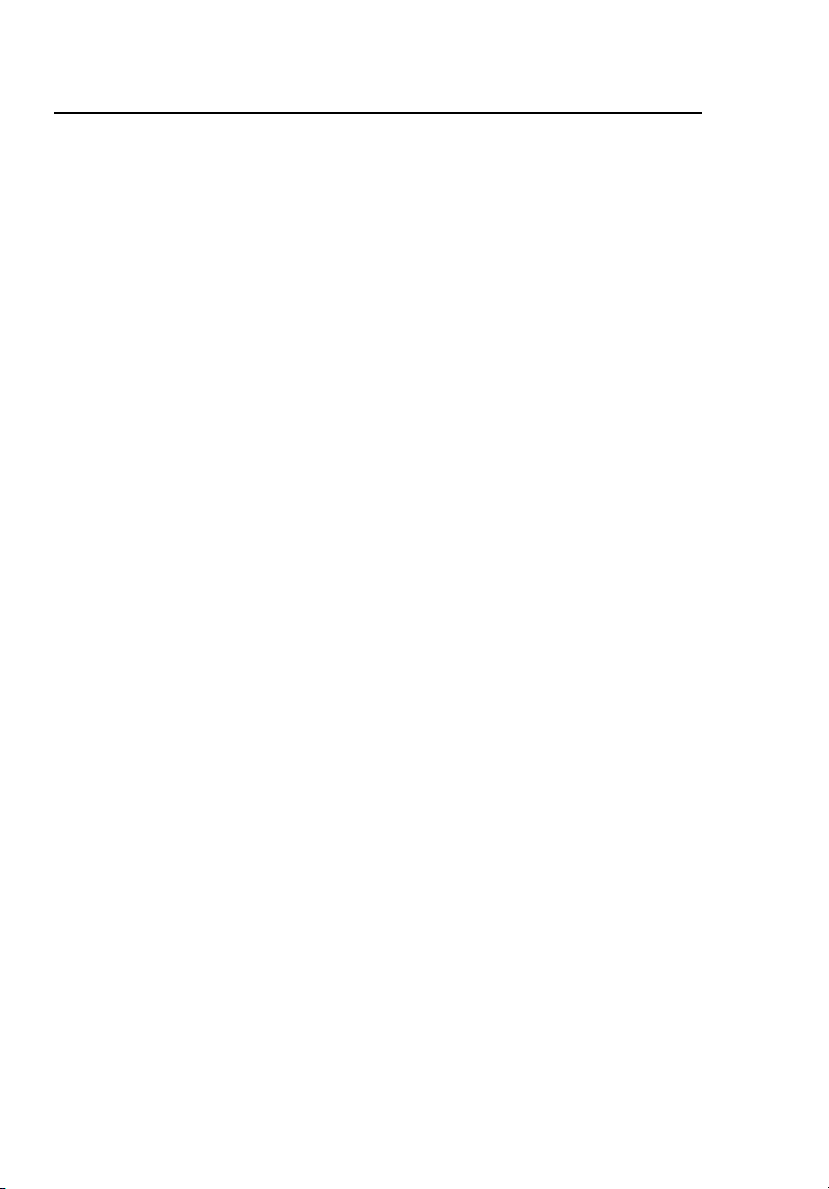
CertiFiber Pro Fiber Optical Loss Test Set
Users Manual
CFP-Q-ADD Kit
Two CertiFiber Pro Quad Optical Loss Test Set (OLTS) Modules
for tests at 850 nm, 1300 nm, 1310 nm and 1550 nm
Two encircled flux test reference cords (EF-TRCs) for 50 µm/
125 µm fiber, SC/LC
Two test reference cords for 50 µm/125 µm fiber, LC/LC
Two test reference cords for singlemode fiber, SC/LC
Two test reference cords for singlemode fiber, LC/LC
Two LC/LC adapters
Carrying case for the testers
Case for the test reference cords
CertiFiber Pro Getting Started Guide
Versiv Product Manuals CD
6
Page 17
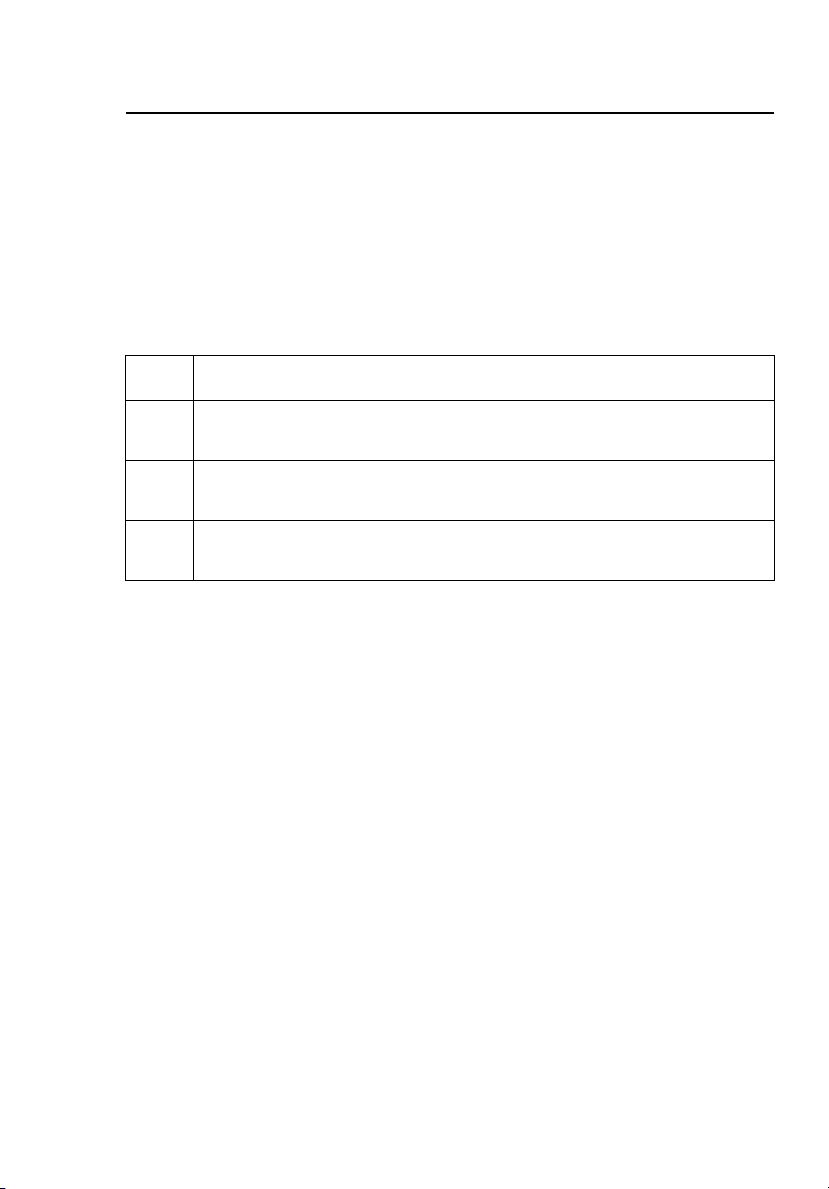
Chapter 1: Get Acquainted
Safety Information
Safety Information
Table 1 shows the international electrical symbols used on the
tester or in this manual. Symbols for certifications and compliance
are on page 131.
: This key turns the tester on and off.
Table 1. International Electrical Symbols
Warning: Risk of fire, electric shock, or personal injury.
Warning or Caution: Risk of damage or destruction to equipment
or software. See explanations in the manuals.
Warning: Class 1 (OUTPUT port) and Class 2 (VFL port) lasers. Risk of
eye damage from hazardous radiation.
Do not put products containing circuit boards into the garbage.
Dispose of circuit boards in accordance with local regulations.
Warning
To prevent possible fire, electric shock, or personal
injury:
Use only AC adapters approved by Fluke Networks
for use with the tester to supply power to the tester
and charge the battery.
Do not put the battery pack in a fire or an
environment with temperatures more than 140 °F
(60 °C).
Do not use the tester in damp or wet environments.
Do not short-circuit or disassemble the battery pack.
Do not use the tester if it is damaged. Inspect the
tester before use.
Do not open the case; no user-serviceable parts are
inside.
Do not modify the tester.
7
Page 18
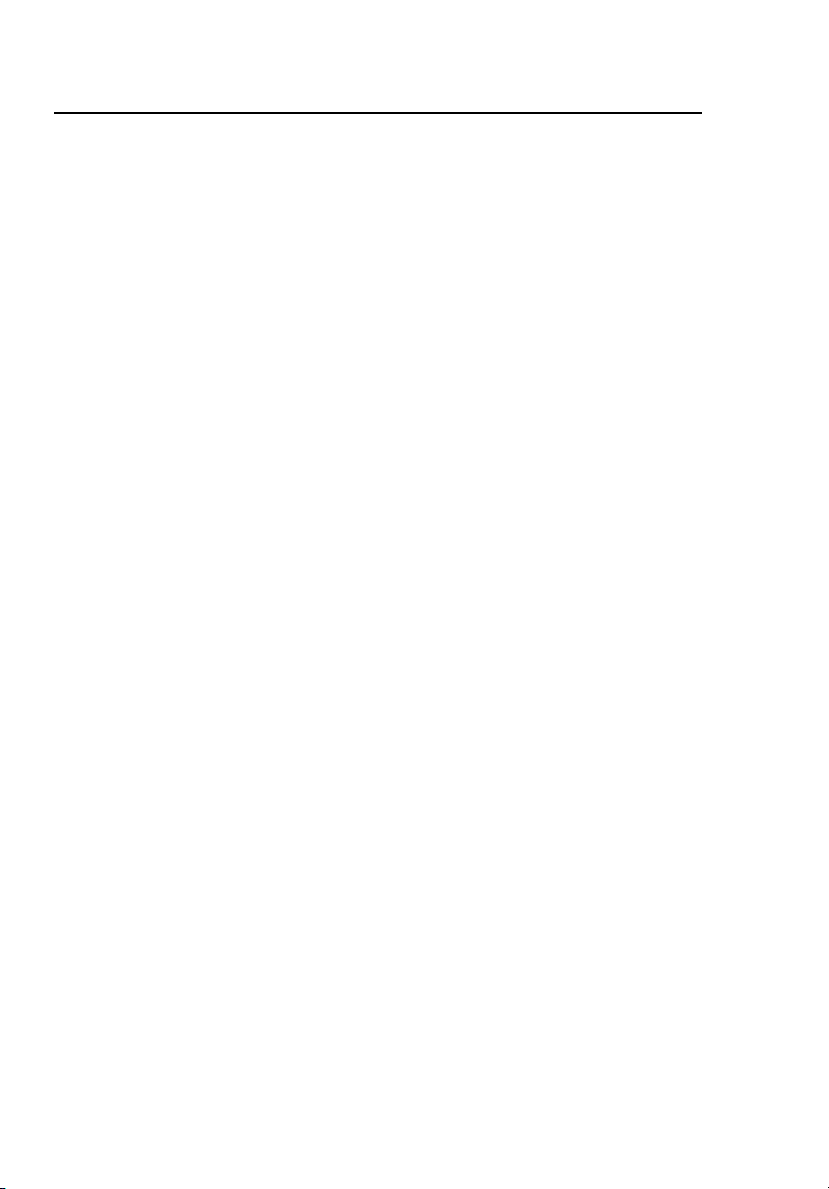
CertiFiber Pro Fiber Optical Loss Test Set
Users Manual
If this equipment is used in a manner not specified
by the manufacturer, the protection provided by the
equipment can possibly be impaired.
Warning: Class 1 and Class 2 Laser Products
To prevent possible eye damage caused by
hazardous radiation:
Do not look directly into optical connectors. Some
optical equipment emits invisible radiation that can
cause permanent damage to your eyes.
Keep the module’s OUTPUT ports covered with a
dust cap or keep a test reference cord attached. The
OUTPUT ports can emit radiation even when you do
not do a test.
Do not run any tests that activate the outputs on
the tester unless a fiber is attached to the output.
When you inspect fiber endfaces, use only
magnification devices that have the correct filters.
Use of controls, adjustments, or procedures not
stated herein can possibly result in hazardous
radiation exposure.
Caution
To prevent damage to the tester or cables under
test and to prevent data loss:
Do not connect the tester to an active network.
Doing so causes unreliable test results, can disrupt
network operations, and can cause damage to the
module’s receiver.
Use proper cleaning procedures to clean all fiber
connectors before every use. Neglecting this step or
using improper procedures can cause unreliable test
results and may permanently damage the
connectors. See Chapter 6.
8
Page 19
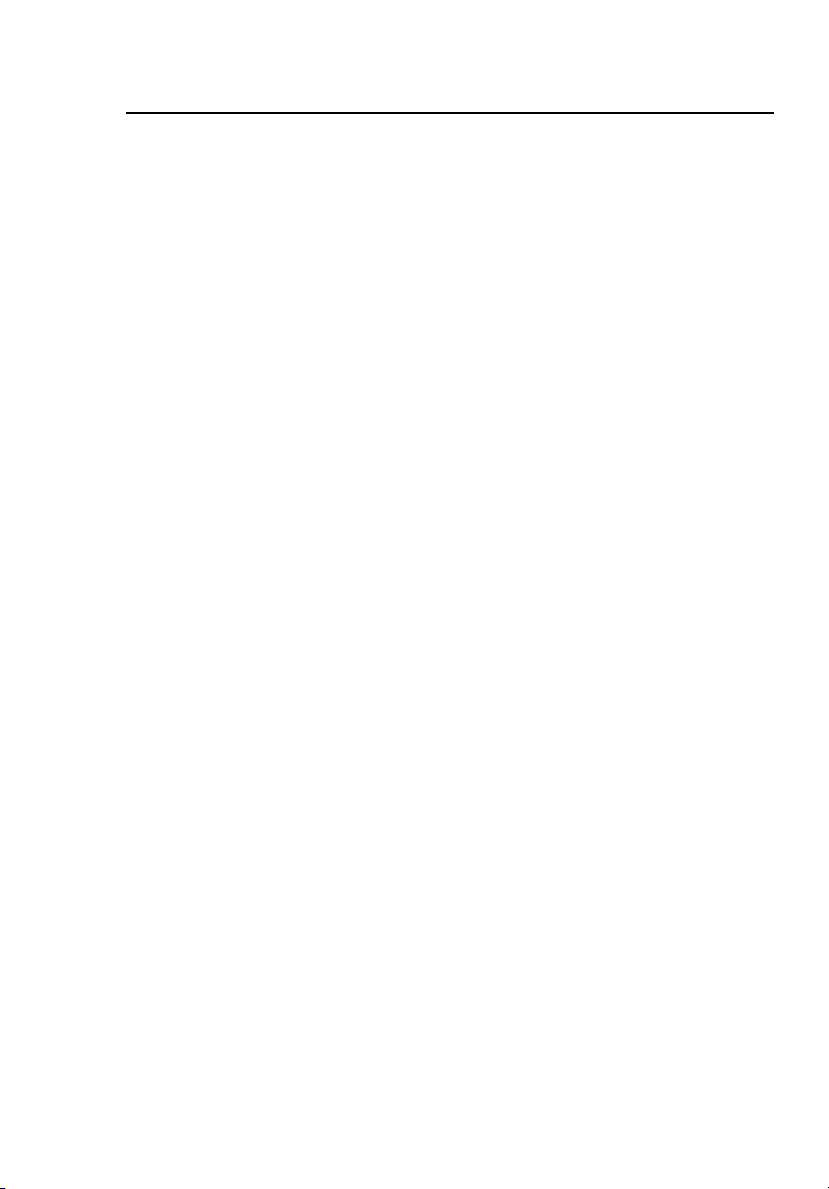
Chapter 1: Get Acquainted
Safety Information
Use a video probe to periodically inspect the
module’s optical connectors for scratches and other
damage.
To make sure your test results are as accurate as
possible, do the reference procedure frequently. See
“About the Reference for Fiber Tests” on page 42.
Use only high-quality test reference cords that
comply with the standards. See “About Test
Reference Cords and Mandrels” on page 44
Connect the AC adapter or replace the battery as
soon as the low battery indication appears.
Keep modules attached to the main and remote
Versiv units to give protection to the module
connectors.
Do not remove the USB flash drive while the LED on
the drive flashes. Doing so can corrupt the data on
the drive.
You can lose a USB flash drive, cause damage to it,
or accidentally erase the contents of the drive. Thus,
Fluke Networks recommends that you save no more
than one day of test results on a flash drive.
9
Page 20
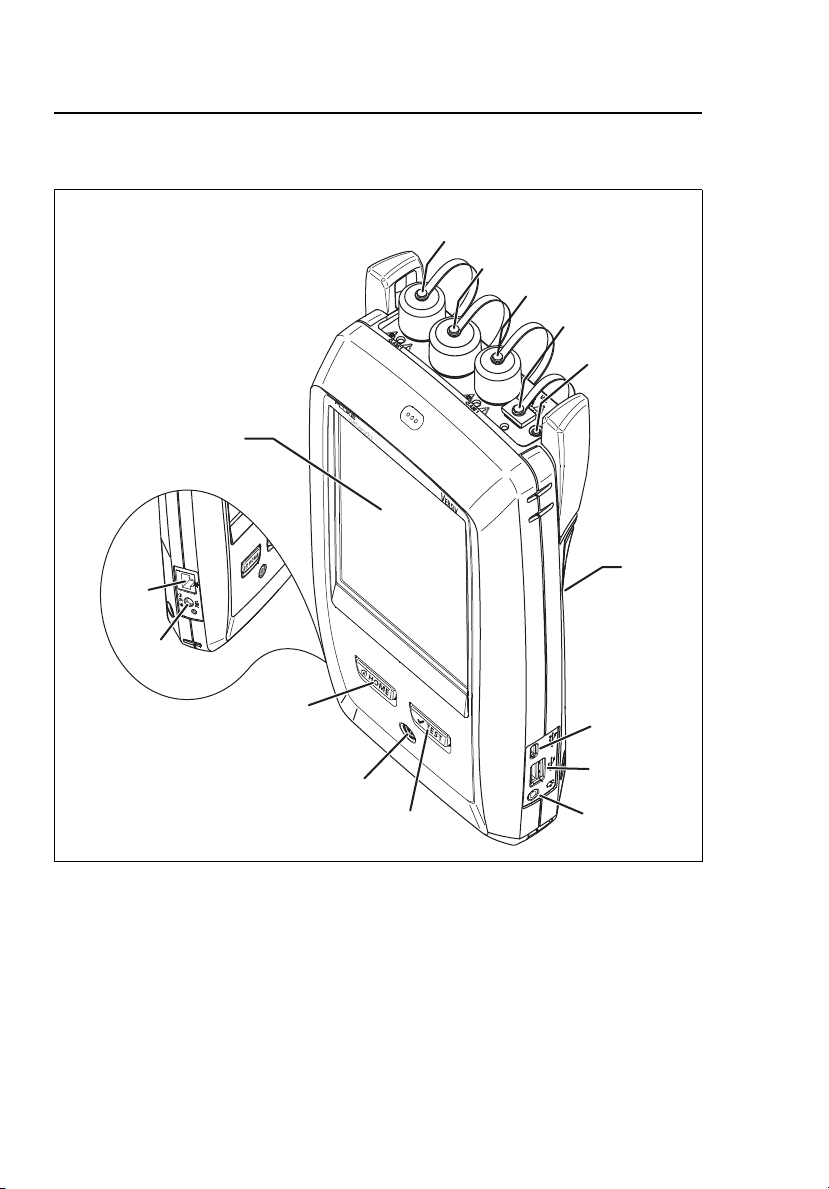
CertiFiber Pro Fiber Optical Loss Test Set
Users Manual
Connectors, Keys, and LEDs
N
M
A
L
K
J
B
C
D
E
F
O
G
H
I
GPU123.EPS
Figure 1. Main Tester Connectors, Keys, and LEDs (CFP-QUAD module
shown)
LCD display with touchscreen
Singlemode output port with removable connector adapter
and dust cap. This port transmits optical signals for loss and
length measurements.
10
Page 21
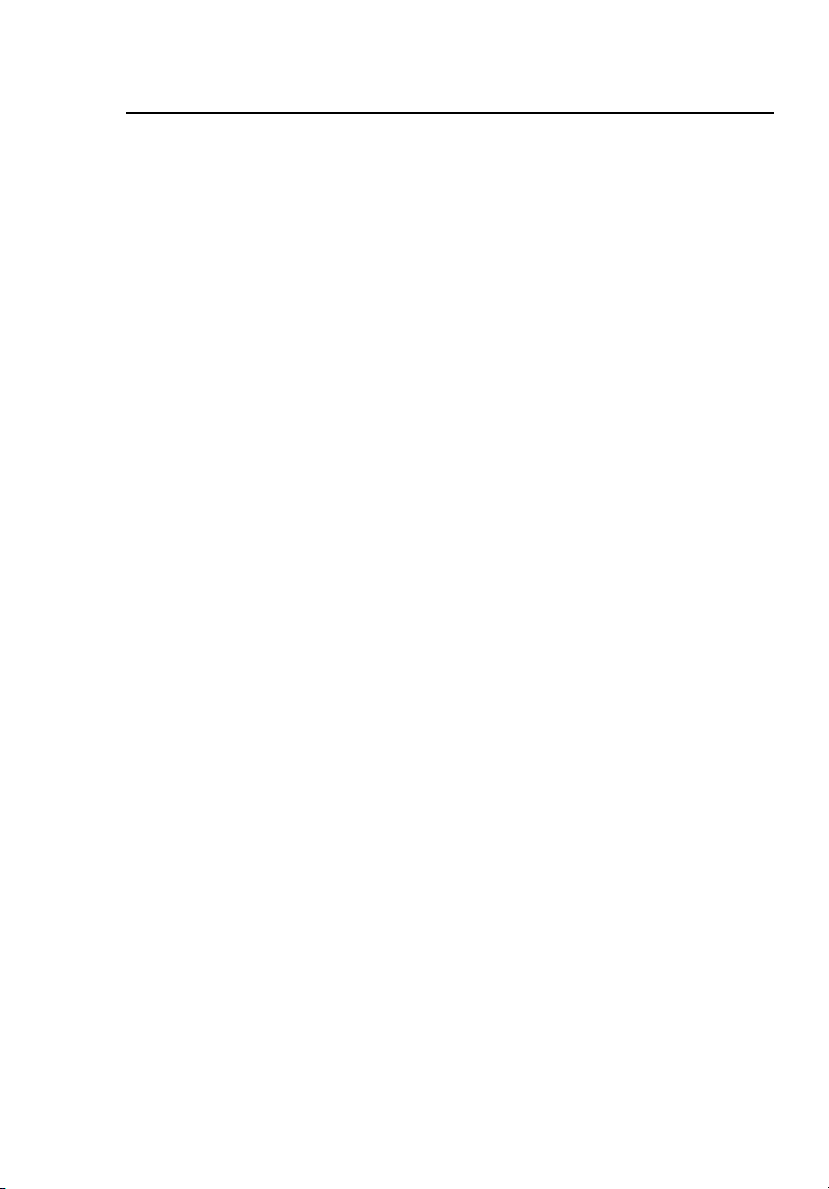
Chapter 1: Get Acquainted
Connectors, Keys, and LEDs
The LED below the output port is red when the port transmits
1310 nm and green for 1550 nm.
Input port with removable connector adapter and dust cap.
This port receives optical signals for loss, length, and power
measurements.
Multimode output port with removable connector adapter and
dust cap. This port transmits optical signals for loss and length
measurements.
The LED below the output port is red when the port transmits
850 nm and green for 1300 nm.
Universal fiber connector (with dust cap) for the visual fault
locator. The connector accepts 2.5 mm ferrules. The LED below
the connector shows the locator’s mode.
Button to manually control the output ports ( and ) and the
visual fault locator (
).
Micro-AB USB port: This USB port lets you connect the tester to a
PC so you can upload test results to the PC and install software
updates in the tester.
Type A USB port: This USB host port lets you save test results on a
USB flash drive or connect a video probe to the tester.
Headset jack
: Starts a test. To start a test, you can also tap TEST on the
display.
: Power key
: Press to go to the home screen.
Connector for the AC adapter. The LED is red when the battery
charges, and green when the battery is fully charged. The LED is
yellow if the battery will not charge. See “Charge the Battery”
on page 18.
RJ45 connector: For functions available in future software
releases.
11
Page 22
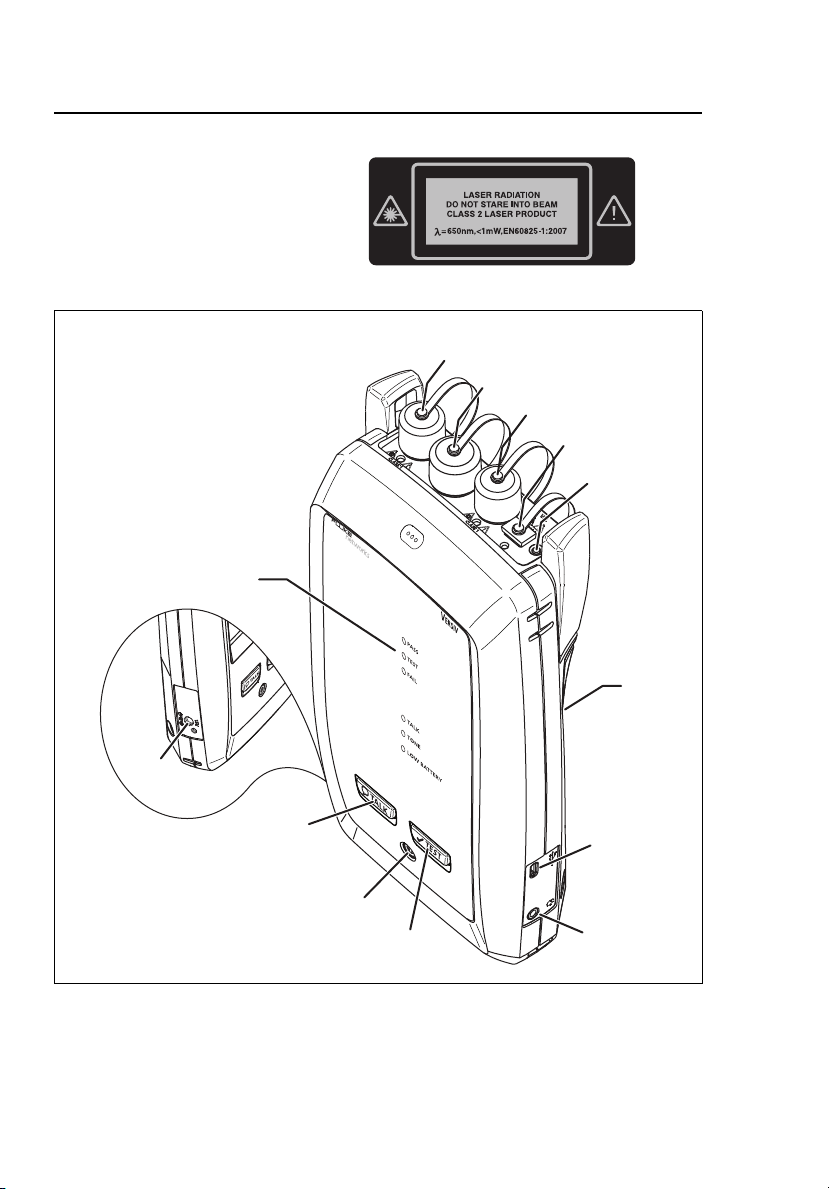
CertiFiber Pro Fiber Optical Loss Test Set
Users Manual
Decal with laser safety
information.
L
A
K
J
I
B
C
D
E
F
M
G
H
Figure 2. Remote Tester Connectors, Keys, and LEDs (CFP-QUAD
module shown)
12
GPU136.EPS
Page 23
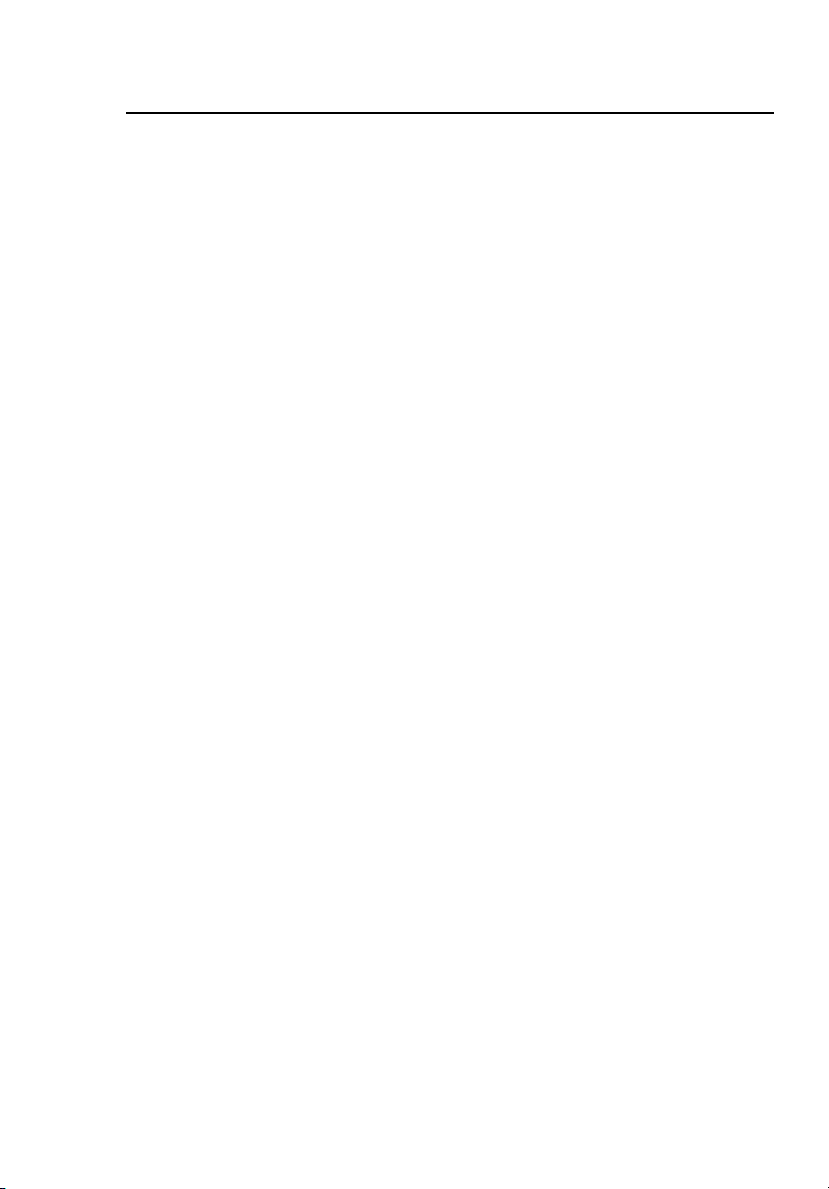
Chapter 1: Get Acquainted
Connectors, Keys, and LEDs
PASS LED comes on when a test passes.
TEST LED comes on during a test.
FAIL LED comes on when a test fails.
TALK LED comes on when the talk function is on.
LOW BATTERY LED comes on when the battery is low.
The LEDs also have these functions:
• Battery gauge (see Figure 4 on page 19)
• Volume indicator for the TALK function
• Progress indicator for software updates
Singlemode output port with removable connector adapter
and dust cap. This port transmits optical signals for loss and
length measurements.
The LED below the output port is red when the port transmits
1310 nm and green for 1550 nm.
Input port with removable connector adapter and dust cap.
This port receives optical signals for loss, length, and power
measurements.
Multimode output port with removable connector adapter and
dust cap. This port transmits optical signals for loss and length
measurements.
The LED below the output port is red when the port transmits
850 nm and green for 1300 nm.
Universal fiber connector (with dust cap) for the visual fault
locator. The connector accepts 2.5 mm ferrules. The LED below
the connector shows the locator’s mode.
Button to manually control the output ports ( and ) and the
visual fault locator (
).
Micro-AB USB port: This USB port lets you connect the tester to a
PC so you can install software updates in the tester.
Headset jack
13
Page 24

CertiFiber Pro Fiber Optical Loss Test Set
Users Manual
: Starts a test.
: Power key
: Press to use the headset to speak to the person at
the other end of the link. Press again to adjust the volume. To
turn off the talk function, hold down .
Connector for the AC adapter. The LED is red when the battery
charges, and green when the battery is fully charged. The LED is
yellow if the battery will not charge. See “Charge the Battery”
on page 18.
Decal with laser safety
information.
14
Page 25
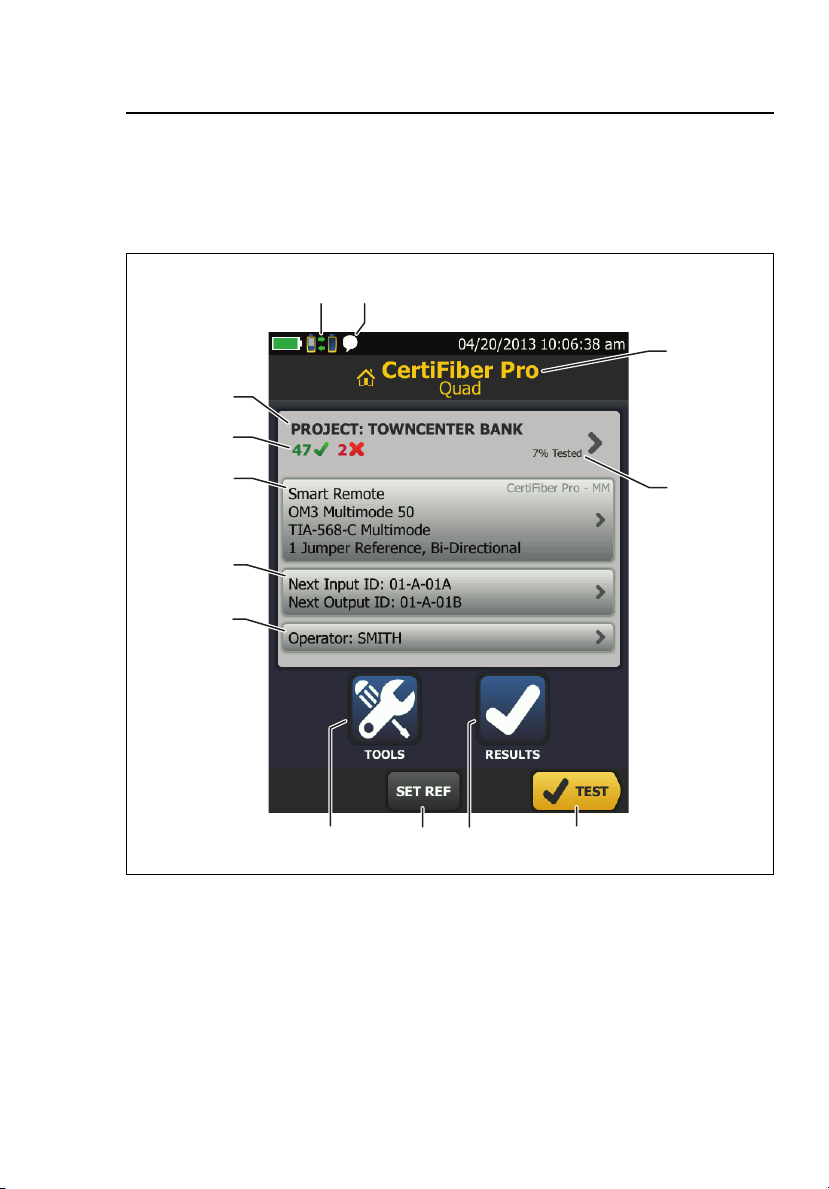
Chapter 1: Get Acquainted
A
D
B
E
J
I
C
K
F
LM
G H
The Home Screen for CertiFiber Pro Modules
The Home Screen for CertiFiber Pro Modules
The home screen (Figure 3) shows important test settings. Before
you do a test, make sure these settings are correct.
Figure 3. The Home Screen for CertiFiber Pro Modules
PROJECT: The project contains the settings for a job and helps
you monitor the status of a job. When you save test results, the
tester puts them in the project. Tap the PROJECT panel to edit
the project settings, select a different project, or make a new
project.
GPU117.EPS
15
Page 26
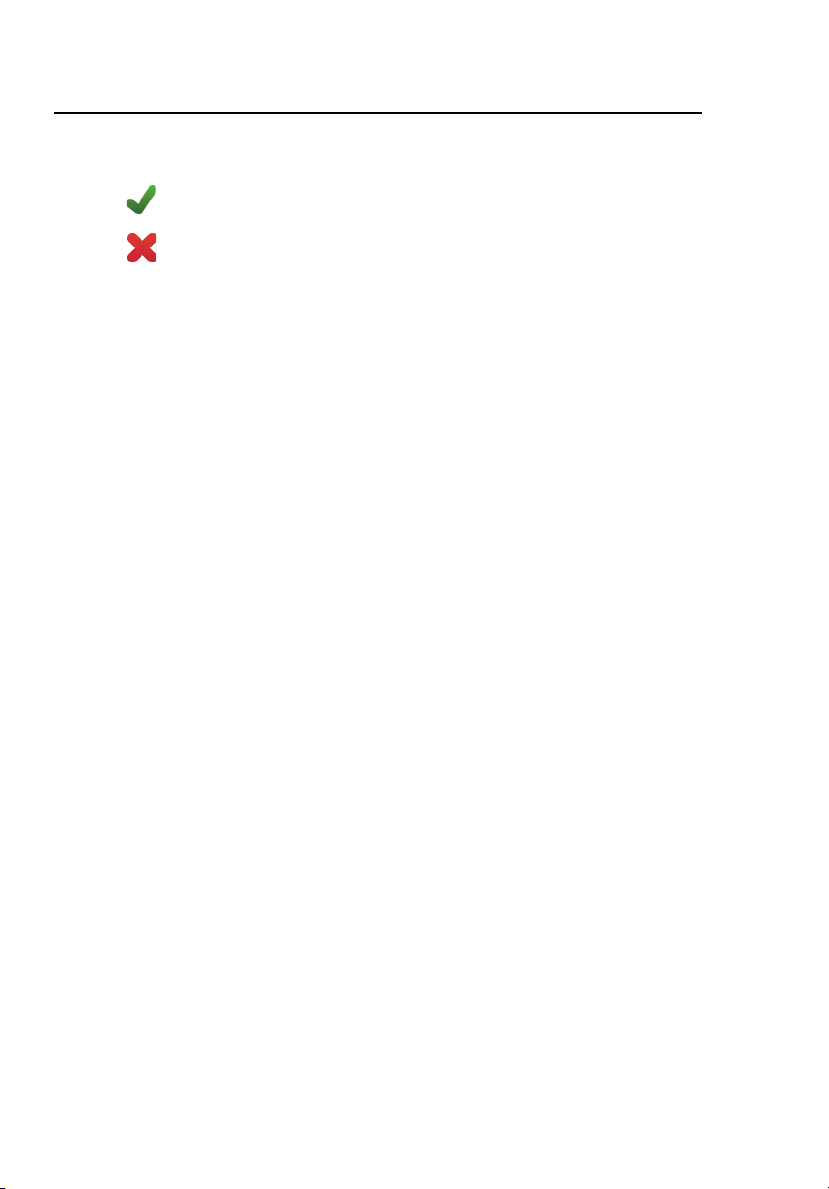
CertiFiber Pro Fiber Optical Loss Test Set
Users Manual
Shows a summary of the test results in the project:
The number of tests that passed.
The number of tests that failed.
The test setup panel shows the settings the tester will use when
you tap TEST or press .
To change these settings, tap the panel, select the test on the
CHANGE TEST screen, tap EDIT, select different settings on the
TEST SETUP screen, then tap SAVE. See Table 2 on pages 49 and
50.
Note
You can set up tests for any module that the
tester can use, even when no module is attached.
Next ID: The Next ID panel shows the ID that the tester gives to
the next test results you save. For Smart Remote mode, this
panel shows IDs for main tester’s input and output fibers.
Tap Next ID to do these tasks:
Enter an ID, select a different ID in the ID set, select a
different set of IDs, or make a new set. The tester adds the
IDs and ID sets you make to the project that shows on the
home screen.
Turn Auto Save on or off.
Operator: The name of the person who does the job. You can
enter a maximum of 20 operator names.
TOOLS: The TOOLS menu lets you set the reference for fiber
tests, see the status of the tester, and set user preferences such as
the language and the display brightness.
SET REF: Tap SET REF to set the reference and verify your test
reference cords for loss/length tests.
RESULTS: Tap RESULTS to see and manage the results that are
saved in the tester.
16
Page 27
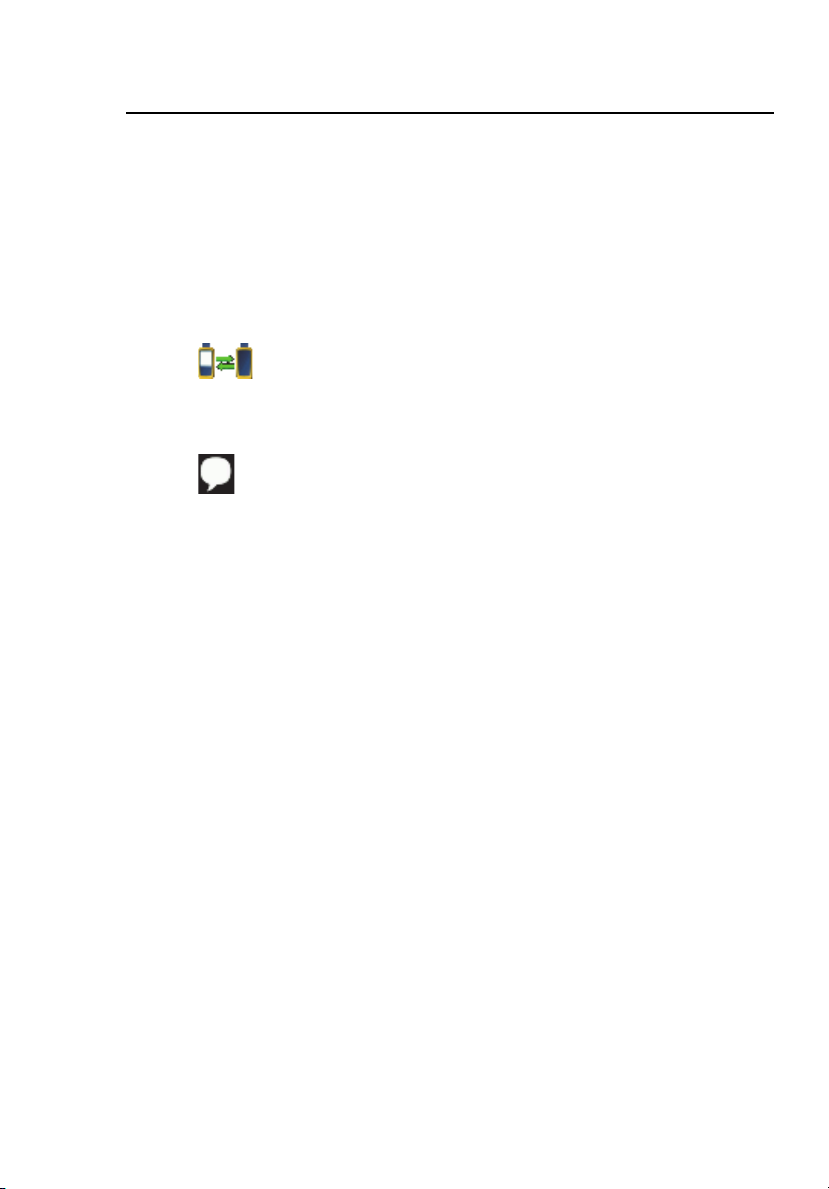
Chapter 1: Get Acquainted
The Home Screen for CertiFiber Pro Modules
TEST: Tap TEST to do the test shown in the test setup panel.
The percentage of the tests in the project that are completed.
The tester uses the number of available IDs to calculate this
percentage. See Figure 37 on page 116. % Tested does not show
if your project contains only a Next ID list. See “About Next ID
Sets” on page 115 for more information about the Next ID list.
The type of module attached to the tester.
This icon shows when the input and output ports on the
tester’s CertiFiber Pro module are connected to the ports on the
remote’s CertiFiber Pro module and the remote tester is turned
on.
This icon shows when the talk function is on. To use the talk
function:
1 Connect the main and remote testers together through a
duplex fiber link.
2 Connect headsets to the headset jacks on the testers
3 Press the button on one of the headset microphones or
press on the remote, then speak into the
microphone.
17
Page 28
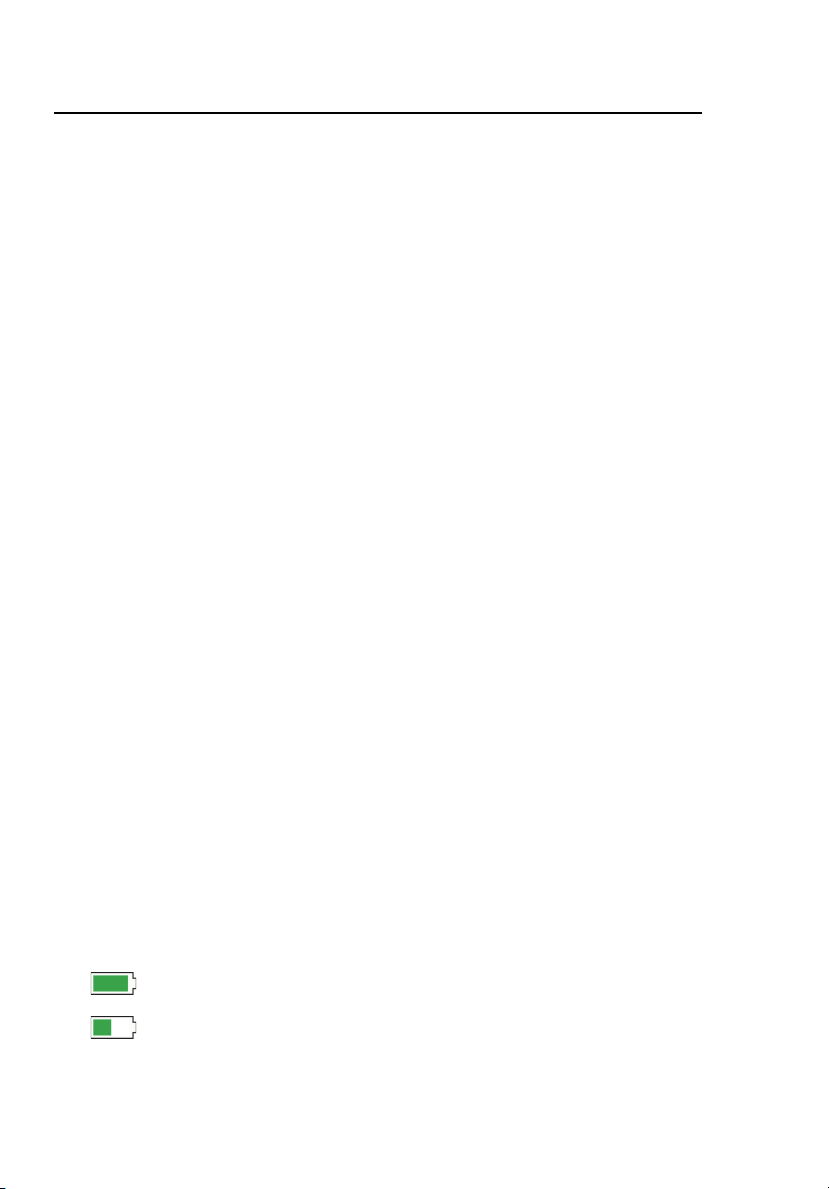
CertiFiber Pro Fiber Optical Loss Test Set
Users Manual
AC Adapter and Battery
You can use the AC adapter (model VERSIV-ACUN) or the lithium
ion battery (model VERSIV-BATTERY) to supply power to the
tester.
To remove the battery, see “Remove the Battery” on page 128.
Charge the Battery
Before you use the battery for the first time, charge the battery
for about 2 hours with the tester turned off.
To charge the battery
Connect the AC adapter to the tester. See item
LED near the AC adapter connector is red when the battery
charges, and green when the battery is fully charged.
A fully-charged battery operates for approximately 8 hours of
typical use. The battery takes approximately 4 hours to fully
charge when the tester is turned off.
Notes
You do not need to fully discharge the battery
before you recharge it.
The battery will not charge if its temperature is
outside the range of 32 °F to 104 °F (0 °C to 40 °C).
The LED near the connection for the AC adapter is
yellow if the battery will not charge.
in Figure 1. The
Check the Battery Status
On a main tester
The battery status icon is in the upper-left corner of the screen:
Battery is full.
Battery is approximately half full.
18
Page 29

Chapter 1: Get Acquainted
84 % - 100 %
67 % - 83 %
51 % - 66 %
34 % - 50 %
18 % - 33 %
0 % - 17 %
AC Adapter and Battery
If the AC adapter is not connected, the red bar shows that
the battery is very low. Connect the AC adapter to charge
the battery and make sure the tester continues to operate.
The red bar also shows if the AC adapter is connected, but the
battery is not installed.
On a remote
The LEDs show the battery status at the end of the power-up
sequence, as shown in Figure 4.
GPU102.EPS
Figure 4. LEDs Show the Remote’s Battery Status
19
Page 30
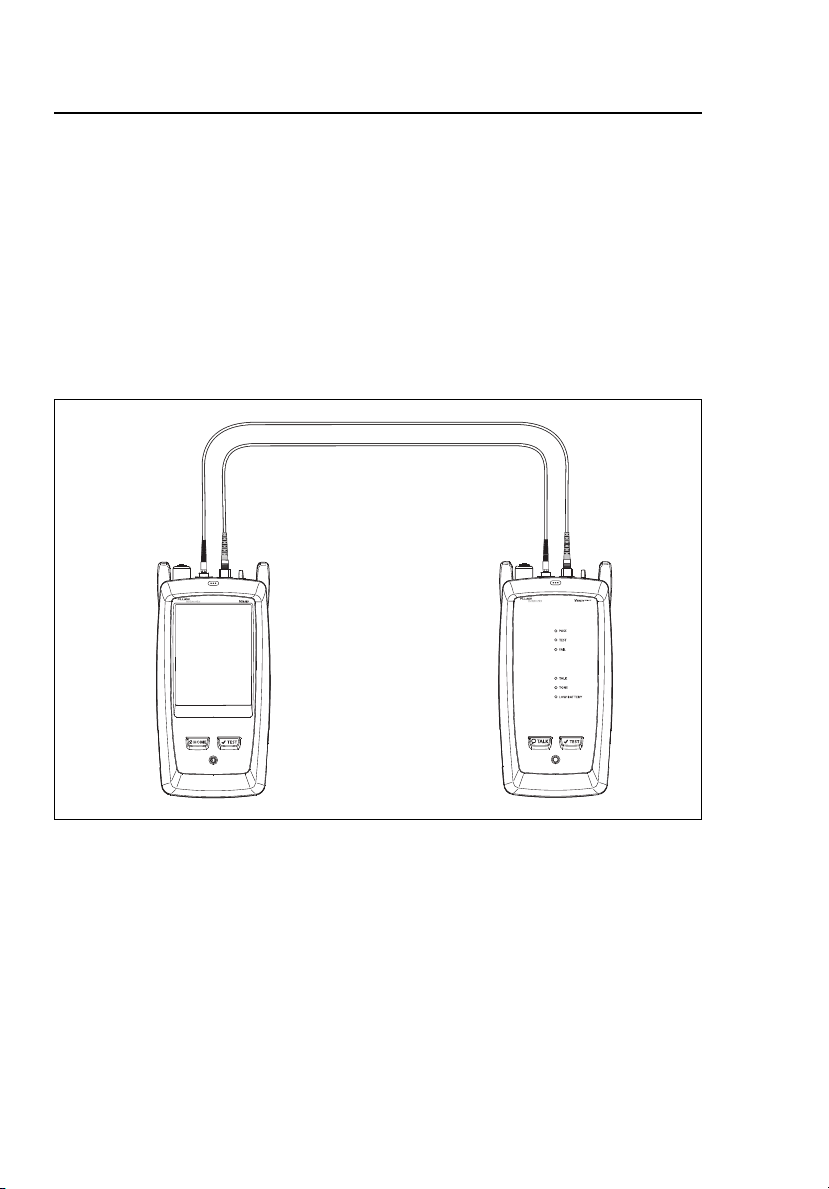
CertiFiber Pro Fiber Optical Loss Test Set
Users Manual
To see more information about the battery status
1 Make the connections shown in Figure 5 and turn on both
testers.
2 Tap TOOLS, then tap Battery Status.
When the AC adapter is not connected, the screen shows the
Time Remaining, which is the approximate battery life at the
present rate of use.
Figure 5. Connections to See the Status of the Remote’s Battery
20
GPU134.EPS
Page 31

Chapter 1: Get Acquainted
How to Use the Touchscreen
How to Use the Touchscreen
The touchscreen lets you use fingertip gestures to control the
tester. You can also operate the touchscreen with a stylus that is
made for projected capacitance touchscreens.
Caution
For correct operation and to prevent damage to the
touchscreen:
Touch the screen only with your fingers or with a
stylus that is made for projected capacitance
touchscreens. Do not use too much force.
Do not touch the screen with sharp objects.
Note
The touchscreen will not respond if you tap it with
your fingernail or an incorrect type of stylus or if
you wear non-conductive gloves.
To use the touchscreen
To select an item on the screen, tap the item lightly with your
fingertip.
To scroll a screen, lightly touch the screen then move your
fingertip in the direction you want the screen to move.
On FiberInspector screens, use the pinch and reverse-pinch
gestures to change the magnification on the screen. See
Figure 6.
To clean the touchscreen, turn off the tester, then use a soft, lintfree cloth that is moist with a mild detergent.
Caution
When you clean the touchscreen, do not let liquid
get under the plastic around the touchscreen.
21
Page 32

CertiFiber Pro Fiber Optical Loss Test Set
To quickly go back to 1:1
magnification, double-tap the
screen.
To zoom in, use the reversepinch gesture
To zoom out, use the pinch
gesture
To move the image, drag it in
any direction.
Users Manual
Figure 6. How to Zoom the Screen
22
HGD45.EPS
Page 33

Chapter 1: Get Acquainted
Verify Operation
Verify Operation
The tester does a self test when you turn it on. If the tester shows
an error or does not turn on, refer to “If the Tester Does Not
Operate as Usual” on page 129.
Change the Language
On the home screen, tap the TOOLS icon, tap Language, then tap
a language.
Buttons to Do Tests and Save Results
When a test is completed and more than one button shows at the
bottom of the screen, the tester highlights one in yellow to
recommend which one to tap. Figure 7 shows the buttons you will
see.
Note
To change the Auto Save setting, tap the Next ID
panel on the home screen.
23
Page 34

CertiFiber Pro Fiber Optical Loss Test Set
A
B
C
D
F
E
G
Users Manual
HGD40.EPS
Figure 7. FIX LATER, TEST AGAIN, and TEST Buttons and the TEST Key
SAVE (yellow), TEST (gray): These buttons show if the test
passed and Auto Save is off. When you tap SAVE, you can save
the results with an ID that you make or select. When you tap
TEST, you can select to save the results or do the test again and
not save the results.
UNSAVED RESULT: This button shows if Auto Save is off and
you go to the home screen when a test is completed. Tap this
button to see the result.
FIX LATER: This button shows if the test failed and Auto Save is
off. Tap FIX LATER to save the results with an ID that you make
or select.
24
Page 35

Chapter 1: Get Acquainted
Overview of Memory Functions
TEST AGAIN: This button shows if the test failed. Tap this button
to do the test again for the same ID. If Auto Save is on, the tester
saves subsequent results with the same ID. If Auto Save is off,
you can save the result if necessary. When you look at a saved
result that failed, tap TEST AGAIN to do the test again for the
same ID and with the same test settings as the saved result.
TEST (yellow): This button shows if the test passed and Auto
Save is on. When Auto Save is on, the tester saves results with
the next available ID when the test is completed. When you tap
TEST, the tester does a test for the next available ID.
: Press to do the test shown on the home screen for
the Next ID.
Overview of Memory Functions
You can save approximately 30,000 fiber Autotest results.
The capacity available for test results depends on the space used
by the software and custom test limits in the tester.
To see the memory status
On the home screen, tap the TOOLS icon, then tap Memory
Status.
To make more memory available, you can export results to a USB
flash drive, then delete the results in the tester. See “Manage
Results on a Flash Drive” on page 107.
25
Page 36

CertiFiber Pro Fiber Optical Loss Test Set
Users Manual
Options for Cable IDs
When you save the test results for a cable, you usually give the
results the name that is the ID for the cable. There are several
methods you can use to make IDs for test results:
You can use the CABLE ID SETUP screen to make a set of
sequential IDs. The tester uses the IDs in sequence as the
names for the results you save. When Auto Save is on, the
tester automatically saves each result with the next available
ID in the set. See Chapter 8.
A cable ID set also lets you use IDs again so you can add
different results to tests you saved before.
You can enter an ID each time you do a test. To do this, turn
off the Auto Save function (see page 27). Each time a test is
completed, tap SAVE (if the test passed) or FIX LATER (if the
test failed), then enter an ID manually.
You can use LinkWare software to make a set of IDs,
download the set to the tester, then import it into a project.
After you do a test, you can enter the ID for a test you saved
before. This lets you replace results or add different results to
a test you saved before.
If the test failed before, and you saved the results, you can
select it on the RESULTS screen, then press TEST AGAIN to
replace the results for that ID.
Notes
Cable IDs are case-sensitive. For example, the
tester saves result with the names “A0” and “a0”
in two different records.
A cable ID can have a maximum of 60 characters.
If you delete all the ID sets in a project, the tester
makes a default set that starts with 001.
26
Page 37

Chapter 1: Get Acquainted
How to Remove and Install the Connector Adapters
To turn the Auto Save function on or off
1 On the home screen, tap the Next ID panel.
2 On the CHANGE ID screen, tap the On/Off control next to
Auto Save.
3 Tap DONE.
How to Remove and Install the Connector
Adapters
You can change the connector adapters on the input ports of the
modules to connect to SC, ST, LC, and FC fiber connectors. You
can remove the adapter on the output port to clean the fiber
endface in the port. See Figure 8.
27
Page 38

CertiFiber Pro Fiber Optical Loss Test Set
Keep extra adapters in
the containers provided.
Caution
Do not touch the
photodiode lens.
Caution
Turn only the collar on the adapter.
Do not use tools to remove or install
the adapters.
Slot
Key
Key
Slot
Put the key into the slot
before you turn the collar
on the adapter.
Users Manual
Figure 8. How to Remove and Install the Connector Adapters
28
GPU135.EPS
Page 39

Chapter 1: Get Acquainted
How to Install a Strap
How to Install a Strap
Two types of straps are available for the tester: a hand strap that
helps you hold the tester, and an optional carrying strap that lets
you carry and hang the tester. Figure 9 shows how to install a
strap and how to use the hand strap.
Figure 9. How to Install a Strap and Use the Hand Strap
How to Remove or Install a Module
Figure 10 shows how to remove and install the module.
Note
It is not necessary to turn off the tester before you
remove or install a module.
HGD43.EPS
29
Page 40

CertiFiber Pro Fiber Optical Loss Test Set
B
A
A
A
B
D
D
C
C
Removal
Installation
Caution
To prevent damage to the case,
push the latches down ()
before you turn them (
).
Users Manual
30
Figure 10. How to Remove and Install a Module
HGD20.EPS
Page 41

Chapter 1: Get Acquainted
About LinkWare and LinkWare Stats Software
About LinkWare and LinkWare Stats Software
The LinkWare Cable Test Management software included with
your tester lets you upload test records to a PC, organize and
examine test results, print professional-quality test reports, and
do software updates and other maintenance procedures on your
tester.
Updates to LinkWare software are available on the Fluke
Networks website.
The LinkWare Stats Statistical Report software that is included
with LinkWare software provides statistical analysis of cable test
reports and generates browsable, graphical reports.
For instructions about LinkWare and LinkWare Stats software, see
the guides for getting started and the online help available under
Help on the LinkWare and LinkWare Stats menus.
31
Page 42

CertiFiber Pro Fiber Optical Loss Test Set
Users Manual
32
Page 43

Chapter 2: How to Clean Fiber
Cleaned and polished correctly Wiped on a shirt
Dirty connector on
a patch cord
Contamination that remains
after alcohol dries
Endfaces
When a fiber optic link does not operate correctly, the cause is
frequently a dirty endface in a connector. Figure 11 shows
examples of dirty endfaces and an endface that has been correctly
cleaned and polished.
Figure 11. Examples of Clean and Dirty Fiber Endfaces
GPU36.EPS
33
Page 44

CertiFiber Pro Fiber Optical Loss Test Set
Users Manual
Always clean and inspect the endfaces in fiber connectors before
you make connections. Fluke Networks recommends that you use
a mechanical device, such as the Fluke Networks IBC OneClick
Cleaner, to clean connectors. If you do not have such a device, or
if the device does not clean the connector sufficiently, use other
optical-grade supplies to clean connectors.
Figure 12 shows the equipment you use to clean and inspect fiber
endfaces.
Warning
To prevent possible eye damage caused by
hazardous radiation:
Do not look directly into optical connectors. Some
optical equipment emits invisible radiation that can
cause permanent damage your eyes.
Before you clean an endface, turn off any optical
sources (laser or LED) that are connected to the
fiber.
When you inspect endfaces, use only magnification
devices that have the correct filters.
Caution
To prevent damage to connectors and to keep
contamination off of endfaces:
Always cover unused connectors and adapters with
protective caps.
Always keep unused protective caps in a clean,
sealed container to prevent contamination.
34
Page 45

Chapter 2: How to Clean Fiber Endfaces
A
B
C
D
GPU49.EPS
Versiv main unit with CertiFiber
Pro module installed
Video probe with USB connector
(DI-1000 shown)
Figure 12. Equipment to Clean and Inspect Fiber Endfaces
Fiber cleaning supplies
AC adapter with line cord
(optional)
35
Page 46

CertiFiber Pro Fiber Optical Loss Test Set
Users Manual
How to Use a Fluke Networks IBC OneClick Cleaner
Caution
To prevent damage to the device and to connectors
and to keep contamination off of endfaces, read all
instructions and obey all safety precautions given in
the instructions for the device you use to clean
connectors.
To clean the connectors on test reference cords, use
wipes and solvent. The OneClick cleaner cleans the
fiber core, but can leave contamination around the
core. The contamination can move to the core when
you make connections. See “To Clean Connector
Ends” on page 39.
1 Use the video probe to inspect the connector. If it is dirty,
continue to step 2.
2 To clean a bulkhead connector, remove the cap. To clean the
connector on a fiber cable, remove only the tip of the cap.
3 If necessary for a bulkhead connector, extend the tip of the
device.
4 Push the device straight into the connector until you hear a
loud click. See Figure 13. Then remove the device.
5 Use the video probe to inspect the connector. If necessary,
clean and inspect the connector again.
If the mechanical device does not clean the connector
sufficiently, use a swab and solvent to clean the connector.
36
Page 47

Chapter 2: How to Clean Fiber Endfaces
CLICK!
CLICK!
How to Use a Fluke Networks IBC OneClick Cleaner
Figure 13. How to Use the IBC OneClick Cleaner
GPU16.EPS
37
Page 48

CertiFiber Pro Fiber Optical Loss Test Set
Users Manual
How to Use Wipes, Swabs, and Solvent
Caution
To prevent damage to connectors and to keep
contamination off of endfaces:
Always discard wipes or swabs after you use them.
Do not let solvent dry on an endface. Some solvents
leave a residue after they dry.
If you must use alcohol as a solvent, make sure you
use 99%-pure, anhydrous alcohol.
To Clean Bulkhead Connectors
1 Use a video probe to inspect the connector. If it is dirty,
continue to step 2.
2 Touch the tip of a fiber optic solvent pen or swab soaked in
solvent to a lint-free dry wipe or fiber cleaning card.
3 Touch a new, dry swab to the solvent spot on the wipe or
card. Push the swab into the connector, twist it around 3 to 5
times against the end-face, then remove and dispose of the
swab.
4 Dry the connector with a dry swab by twisting it around in the
connector 3 to 5 times.
5 Use a video probe to inspect the connector. If necessary, clean
and inspect the connector again.
38
Page 49

Chapter 2: How to Clean Fiber Endfaces
How to Use Wipes, Swabs, and Solvent
To Clean the Optical Connectors on the Modules
To clean the optical connectors on the modules, first use the
procedure given under “To Clean Bulkhead Connectors”.
If a connector is very dirty or the procedure above does not make
it clean, use this procedure:
1 Unscrew the adapter on the connector.
2 Clean the ferrule or photodiode lens with a dry, optical-grade
wipe made for fiber optic connectors.
3 Use a video probe to inspect the connector. If necessary, clean
and inspect the connector again.
4 If the connector stays dirty, use a wipe that is moist with
optical-grade solvent to clean the endface. Dry the ferrule or
lens with a dry wipe.
To Clean Fiber Adapters
At regular intervals, clean fiber adapters with a swab and fiber
optic solvent. Dry with a dry swab.
To Clean Connector Ends
1 Use a video probe to inspect the connector. If it is dirty,
continue to step 2.
2 Touch the tip of a fiber optic solvent pen or swab soaked in
solvent to a lint-free dry wipe or fiber cleaning card.
3 Wipe the connector end-face across the solvent spot, then
back and forth once across the dry area of the wipe or card.
4 Use a video probe to inspect the connector. If necessary, clean
and inspect the connector again.
Note
For some connector types, such as VF-45, it is
necessary to use a different method to clean the
endface.
39
Page 50

CertiFiber Pro Fiber Optical Loss Test Set
Users Manual
40
Page 51

Chapter 3: How to Certify Fiber
Cabling
Warning
Before you use the tester, read the safety
information that starts on page 7.
Requirements for Reliable Fiber Test Results
To get reliable fiber test results and make sure your tester meets
its accuracy specifications, you must use the correct procedures:
Use proper cleaning procedures to clean all fiber connectors
before every use. See Chapter 2.
Set the reference frequently. See “About the Reference for
Fiber Tests” on page 42.
Use only test reference cords that comply with ISO/IEC
14763-3. Measure the loss of the cords frequently. See “About
Test Reference Cords and Mandrels” on page 44.
For multimode fiber, make sure you use the encircled flux test
reference cords (EF-TRCs) or standard mandrels correctly. See
“About the EF-TRC (Encircled-Flux Test Reference Cords)” on
page 44 and “About Standard Mandrels” on page 47.
Keep the tester’s software current. The latest software is
available on the Fluke Networks website. See “Update the
Software” on page 123.
Make sure you select the correct fiber type and test limit for
the job, and the index of refraction for the fiber is correct. See
Table 2 on page 49.
Make sure the battery is fully charged.
41
Page 52

CertiFiber Pro Fiber Optical Loss Test Set
Users Manual
Send the modules to a Fluke Networks service center every 12
months for factory calibration.
About the Reference for Fiber Tests
The reference procedure for fiber cable sets a baseline power
level for loss measurements. If the power level that enters the
fiber from the source changes, the reference and your loss
measurements will be incorrect. The power level can change, for
example, when the temperature at the job site increases or
decreases or when you disconnect then reconnect a test reference
cord at the tester’s output port. So, it is important to set the
reference frequently.
When to Set the Reference
Note
At the job site, turn on the testers and let them sit
for a minimum of 5 minutes before you set the
reference. Let them sit longer if they are above or
below ambient temperature.
The tester requires you to set the reference at these times:
When you change the CertiFiber Pro module in the main or
remote tester.
When you use a different remote tester.
When you change the Reference Method in the test setup.
Set the reference also at these times:
At the start of each day, at the job site, then at regular
intervals during the day. For example, set the reference when
you start tests on a different series of fibers.
When you connect a test reference cord to the module’s
output port or to another source, even if you connect the
same test reference cord you connected before.
When the tester tells you that the reference is out of date.
42
Page 53

Chapter 3: How to Certify Fiber Cabling
Requirements for Reliable Fiber Test Results
When a loss measurement is negative. This occurs when there
was a problem when you set the reference. For example, an
endface was dirty or the testers were cold.
Caution
Do not disconnect the test reference cords from
the modules’ output ports after you set the
reference. If you do, you will change the amount
of optical power that enters the fiber and the
reference will not be correct.
Good Reference Values
Reference values must be in these ranges:
Multimode 50/125 µm fiber: -19.4 dBm to -26.5 dBm
Multimode 62.5/125 µm fiber: -17.5 dBm to -23.0 dBm
Singlemode fiber: -1.0 dBm to -6.0 dBm
If your reference value is outside of the applicable range given
above, clean and inspect all connectors then set the reference
again. Do this even if the tester lets you use the value.
If your test reference cords and connectors are in good condition,
and you use the correct procedure to set the reference, the
reference value will not change by more than approximately
0.4 dBm.
43
Page 54

CertiFiber Pro Fiber Optical Loss Test Set
Users Manual
How to See the Reference Values
After you set the reference, tap View Reference on the SET
REFERENCE screen.
After you do an Autotest, tap the result window for a fiber,
then tap VIEW REFERENCE.
About Test Reference Cords and Mandrels
Use only test reference cords (TRCs) that have low loss:
Maximum loss for multimode TRCs: 0.15 dB
Maximum loss for singlemode TRCs: 0.25 dB
To make sure your test results are accurate as possible:
Inspect the endfaces of the TRCs every 24 to 48 tests and clean
them when necessary.
Use the TRC VERIFICATION wizard available for the 1 Jumper
and 3 Jumper reference methods to measure the losses of the
TRCs. The losses of the TRCs are included in the loss
measurements for links, so you must make sure the losses are
very small. The wizard saves the results of the TRC tests to show
that your TRCs were good. IDs for these results start with “TRC”,
show the date and time of the test, and have an for the test
result.
About the EF-TRC (Encircled-Flux Test Reference Cords)
The CFP-MM and CFP-QUAD kits includes the EF-TRC (encircled
flux test reference cords), which have signal conditioners on the
cords. When you use the EF-TRCs with the CertiFiber Pro
multimode modules, your tester complies with IEC 61280-4-1, ISO/
IEC 14763-3, and TIA-526-14-B standards for encircled flux.
Measurements made with compliant equipment change less than
10 % for losses of 1 dB or more when you make them at different
times or with different equipment that is also compliant.
44
Page 55

Chapter 3: How to Certify Fiber Cabling
Requirements for Reliable Fiber Test Results
Note
The IEC 61280-4-1, ISO/IEC 14763-3, and
TIA-526-14-B standards require your optical loss
test set to comply with encircled flux standards at
850 nm with 50 µm/125 µm fiber. The standards
recommend compliance at 850 nm with 62.5 µm/
125 µm fiber and at 1300 nm with 50 µm/125 µm
and 62.5 µm/125 µm fiber.
Caution
To prevent damage to fiber connectors, to
prevent data loss, and to make sure that your test
results are as accurate as possible:
Use the EF-TRC cords only with the CertiFiber Pro
modules or with sources approved by Fluke
Networks for use with the cords. If a source does
not have the correct LED and internal fibers, the
EF-TRC cords will not make launch conditions that
agree with encircled flux standards.
When you use the EF-TRCs, DO NOT use other
mandrels.
Always follow the handling guidelines given in
Figure 14.
Put protective caps on all connectors when you do
not use them.
Use EF-TRCs that have the fiber core dimension
(50 µm or 62. µm) and type of connectors (SC, ST, LC,
or FC) that are the same as the fiber link. Do not use
EF-TRCs with hybrid patch cords to connect to links
that have other types of connectors.
45
Page 56

CertiFiber Pro Fiber Optical Loss Test Set
Minimum bend
diameter:
1.2 in (30 mm)
Users Manual
Figure 14. How to Prevent Damage to the EF-TRC Fiber Cables
GPU157.EPS
About APC Connectors
When you do tests on links with APC (angled physical contact)
connectors, use only test reference cords with APC connectors on
the ends connected to the link. If you connect non-APC
connectors to the link, the connectors will cause large reflections
that make loss measurements inaccurate.
For tests on links with APC connectors, use test reference cords
with APC connectors on the ends connected to the tester’s input
ports. This is necessary for the 1 jumper reference method. You
can connect APC connectors to the tester’s input ports because
the fiber does not touch the lens on the input port.
Connect only UPC connectors to the tester’s output ports.
46
Page 57

Chapter 3: How to Certify Fiber Cabling
Requirements for Reliable Fiber Test Results
About Standard Mandrels
Standard mandrels make measurements of multimode power loss
more reliable than if you use no mandrels, but the measurements
do not comply with the standards for encircled flux. Fluke
Networks recommends that you always use only the EF-TRCs with
the CertiFiber Pro multimode modules so that your measurements
comply with EF standards.
If you must do tests in Far End Source mode with a different
multimode source, and the source is not approved by Fluke
Networks for use with the TRCs, use standard mandrels. Make
sure you use the size of mandrel that is correct for 50 µm or
62.5 µm fiber, and read all instructions for the source and
mandrel.
Caution
If you use mandrels for tests on multimode fiber,
do not use test reference cords made from bendinsensitive fiber. The mandrels possibly will not
remove all of the modes that can make your loss
measurements unreliable.
47
Page 58

CertiFiber Pro Fiber Optical Loss Test Set
Users Manual
Settings for Fiber Tests
Table 2 gives descriptions of the settings for fiber tests. To set up
a project, which includes the settings in Table 2, cable IDs, and
operator names, see Chapter 8.
To set up a fiber test
1 On the home screen, tap the test setup panel.
2 On the CHANGE TEST screen, select a fiber test to change,
then tap EDIT.
Or to set up a new fiber test, tap NEW TEST. If no module is
installed, the MODULE screen shows. Tap the correct CertiFiber
Pro module.
3 On the TEST SETUP screen, tap the panels to change settings
for the test. See Table 2.
4 On the TEST SETUP screen, tap SAVE when your test setup is
completed.
5 On the CHANGE TEST screen, make sure the button next to
the test is selected, then tap USE SELECTED.
48
Page 59

Chapter 3: How to Certify Fiber Cabling
Settings for Fiber Tests
Table 2. Settings for Fiber Tests
Setting Description
Module Select the CertiFiber Pro module you will use.
Test Type Use Smart Remote mode for tests on duplex-fiber
cabling. See page 55.
Use Loopback mode for tests on patch cords and cable
spools. See page 64.
Use Far End Source mode for tests on individual fibers.
See page 72.
Bi-Directional Off: The tester does fiber tests in only one direction.
On: The tester does fiber tests in both directions. See “Bi-
Directional Tests” on page 80.
The
Bi-Directional setting is not available for Far End
Source mode.
Fiber Type Select a fiber type that is correct for the type you will
test. To see a different group of fiber types, tap MORE,
then tap a group. To make a custom fiber type, tap
Custom in the Fiber Groups list. See the Technical
Reference Handbook.
Fiber Type
Settings
Test Limit Select the correct test limit for the job. To see a different
IOR: The tester uses the index of refraction to calculate
the optical length of the fiber. Each fiber type includes
the value specified by the manufacturer. To use a
different IOR, make a custom fiber type. See the
Technical Reference Handbook.
group of limits, tap MORE, then tap the name of a
group. To make a custom limit, tap Custom in the Limit
Groups list. See the Technical Reference Handbook.
-continued-
49
Page 60

CertiFiber Pro Fiber Optical Loss Test Set
Users Manual
Table 2. Settings for Fiber Tests (continued)
Reference
Method
On the No. of Connectors/Splices screen, set the number
of jumpers you will use in each fiber path when you set
the reference. The dotted lines in the diagram on the
screen show you which parts of the link are included in
the test results.
The number of jumpers you use has these effects on loss
measurements:
1 Jumper: Loss measurements include the connections at
both ends of the link. The figures in this manual show 1
Jumper connections.
2 Jumper: Loss measurements include one connection at
one end of the link.
3 Jumper: Loss measurements do not include the
connections at the ends of the link. The tester measures
only the loss of the fiber.
This setting does not change the loss measurements, but
it can change the PASS/FAIL result for test limits that use
a calculated loss limit. For all test limits, the tester saves
this setting to show the reference method you used.
Caution
Most cable manufacturers will give you a
warranty on a fiber installation only if you use
the 1 Jumper reference method when you
certify the installation.
Note
Different standards use different names for the
three methods. See Appendix A.
Connector Type Select the type of connector, such as SC or LC, used in the
cabling. The tester saves this setting to record the type of
connector you used. This setting does not change your
test results or any of the diagrams that the tester shows.
If the correct type is not in the list, select General.
50
Page 61

Chapter 3: How to Certify Fiber Cabling
Settings for Fiber Tests
Table 2. Settings for Fiber Tests (continued)
No. of
Connectors/
Splices
The Total Connections and Splices settings are applicable
only if the selected test limit uses a calculated limit for loss.
Total Connections: Enter the total number of
connections that are in each path of the link. Do not
adjust the number for the Reference Method you use.
For example, if the link has 3 connections, enter “3” even
if you use the 2 or 3 Jumper reference method. When
the tester calculates the loss limit, it automatically
removes the losses of the connections you used to set the
reference.
Note
The CertiFiber Pro automatically adjusts the
number of connections for the Reference
Method you use. This is different from the DTX
CableAnalyzer, where you do not include the
reference connections in the number of
connectors.
Splices: Enter the number of splices in each path of the
link.
Jumper Reference: Enter the number of jumpers you will
use in each fiber path when you set the reference. The
dotted lines in the diagram on the screen show you
which parts of the link are included in the test results.
See Reference Method above.
Figure 15 shows the No. of Connectors/Splices screen.
Figure 16 shows how to count the jumpers, connectors,
and splices for this setting.
TRC LENGTH
(Test reference
cord length)
You can enter length of your test reference cords when you
set the reference. To enter this value, tap TRC LENGTH on
the SET REFERENCE screen. The length you enter does not
change the test results. The tester saves the length with the
results to meet TIA reporting requirements.
51
Page 62

CertiFiber Pro Fiber Optical Loss Test Set
D
A
C
H
G
E
B
F
Users Manual
Figure 15. Screen to Set the Number of Connectors, Splices, and
Jumpers
Total Connections: Enter the total number of connections that
are in each path of the link. Do not adjust the number for the
Reference Method you use. For example, if the link has 3
connections, enter “3” even if you use the 2 or 3 Jumper
reference method. When the tester calculates the loss limit, it
automatically removes the losses of the connections you used
to set the reference.
Splices: Enter the number of splices that are in each path of the
link.
52
GPU140.EPS
Page 63

Chapter 3: How to Certify Fiber Cabling
Settings for Fiber Tests
Jumper Reference: Enter the number of jumpers you will use in
each fiber path when you set the reference. The dotted lines in
the diagram on the screen show you which parts of the link are
included in the test results. See Reference Method on page 50.
The dotted lines show you which parts of the link are included in
the test results.
Connector icons show the connections between the ends of the
link. If you enter 7 or more for the Total Connections setting, a
number inside of a connector icon shows the number of
connectors between the ends of the link. For example, if the
Total Connections setting is 7, a connector icon shows the
number 5 ( )
The round icon shows the number of splices in each path of the
link.
To see help for the screen, tap .
To save your settings, tap DONE.
53
Page 64

CertiFiber Pro Fiber Optical Loss Test Set
Test connections
Total Connections: 3
(do not adjust for the
reference method)
Splices: 1
Connector or connection =
1 connector pair
Connector
Connector
Splice
Connector
Reference
connections
Jumpers: 1
Connectors
included in the
test results for
the 1 Jumper
reference
method
Users Manual
Figure 16. How to Count the Numbers of Connectors, Splices, and
Jumpers
54
GPU133.EPS
Page 65

Chapter 3: How to Certify Fiber Cabling
About 1 Jumper Reference Connections
About 1 Jumper Reference Connections
The reference and test connections shown in this manual give 1
jumper results. 1 jumper results include the loss of the fiber plus
the loss of the connections at both ends of the link. This is the
best method for tests on premises fiber installations. Premises
installations typically use patch cords at both ends of the link, and
connector loss is a large part of the total loss.
If you do not have the correct connector adapters, see Appendix B
for other connections that give 1 jumper results.
For descriptions of the 2 and 3 jumper reference connections, see
the Versiv Technical Reference Handbook.
Caution
Most cable manufacturers will give you a
warranty on a fiber installation only if you use a 1
Jumper reference when you certify the
installation.
Note
If you use a 2 Jumper reference, the Wizard for
the reference procedure does not show steps for
the TRC verification. To save test results for the
TRCs, do the tests manually.
Autotest in Smart Remote Mode
Use Smart Remote mode to do tests on dual-fiber cabling.
In this mode, the tester measures loss and length on two fibers at
two wavelengths. If you turn on the Bi-Directional function, the
tester makes measurements in both directions.
Figure 17 shows the equipment for tests in Smart Remote mode.
55
Page 66

CertiFiber Pro Fiber Optical Loss Test Set
Users Manual
A
E
F
B
C
D
G
Main and remote Versiv units
with CertiFiber Pro modules
installed
For multimode fiber: two EF-TRC
test reference cords
Two singlemode adapters
For multimode fiber: two test
reference cords. For singlemode
fiber: four test reference cords.
Figure 17. Equipment for Autotests in Smart Remote Mode
56
Fiber cleaning supplies
Video probe with USB connector
(DI-1000 shown)
AC adapters with line cords
(optional)
GPU128.EPS
Page 67

Chapter 3: How to Certify Fiber Cabling
Autotest in Smart Remote Mode
Step 1: Set the Reference in Smart Remote Mode
1-1 Turn on the tester and remote and let them sit for a
minimum of 5 minutes. Let them sit longer if they are above
or below ambient temperature.
1-2 Make sure that the home screen shows the correct settings for
the job, and the test type is Smart Remote.
To make sure that other settings are correct, tap the test
setup panel, make sure the correct test is selected on the
CHANGE TEST screen, then tap EDIT to see more settings.
Table 2 on page 49 describes the settings.
1-3 Clean and inspect the connectors on the tester, remote, and
test reference cords.
1-4 On the home screen tap SET REF.
1-5 On the SET REFERENCE screen, tap RUN WIZARD.
Notes
To only set the reference, and not measure the
loss of your test reference cords, tap SKIP WIZARD
on the SET REFERENCE screen.
Fluke Networks recommends that you measure
the loss of your test reference cords each time you
set the reference.
1-6 Make the connections to set the reference, as shown on the
screen and in Figure 18, then tap NEXT to see the completed
connections.
Notes
The SET REFERENCE screen shows reference
connections for the selected reference method.
Figure 18 shows connections for a 1 Jumper
reference.
When you set the reference, align the testers as
shown in Figure 18 to keep the fibers as straight as
possible.
-continued-
57
Page 68

CertiFiber Pro Fiber Optical Loss Test Set
Caution
Do not disconnect the
outputs ( and ) after
you set the reference.
When you use the EF-TRCs,
DO NOT use other
mandrels.
Fiber
link
Test
reference
cord
Test
reference
cord
*Use the EF-TRCs only with multimode modules.
Fiber Link Test
Reference
TRC Verification
Users Manual
Figure 18. Connections for Smart Remote Mode
(1 Jumper Reference, Multimode Fiber)
58
GPU122.EPS
Page 69

Chapter 3: How to Certify Fiber Cabling
Autotest in Smart Remote Mode
1-7 To enter the length of the test reference cords you will add to
connect to the link, tap TRC LENGTH on the SET REFERENCE
screen. The length you enter does not change the test results.
The tester saves the length with the results to meet TIA
reporting requirements.
1-8 Tap SET REFERENCE. If you did not use the connection wizard,
go to step 3.
Step 2: Measure the Loss of the Test Reference Cords You Will Add
Caution
If you disconnected a test reference cord from the
output of the tester or remote, you must set the
reference again to make sure your measurements
are reliable.
2-1 On the SET REFERENCE screen, when the reference procedure
is completed, tap NEXT.
2-2 Disconnect the test reference cords from the INPUT ports on
the tester and remote, then use test reference cords and
adapters to make the connections to verify the TRCs, as shown
on the screen and in Figure 18.
2-3 Tap TRC VERIFICATION. The tester measures and saves the loss
of the test reference cords you added. The IDs for these results
start with “TRC”, show the date and time of the test, and have
an for the test result.
The tester shows a warning if the loss of a TRC is more than
these limits:
Maximum loss for multimode TRCs: 0.15 dB
Maximum loss for singlemode TRCs: 0.25 dB
If the tester shows a warning, clean and inspect the
connectors on the TRCs in the path that has too much loss,
then set the reference and do the TRC verification again.
59
Page 70

CertiFiber Pro Fiber Optical Loss Test Set
Users Manual
Step 3: Do an Autotest in Smart Remote Mode
Caution
If you disconnected a test reference cord from the
output of the tester or remote, you must set the
reference again to make sure your measurements
are reliable.
3-1 On the SET REFERENCE screen, when the set reference or
TRC verification procedure is completed, tap NEXT to see
how to connect to the link under test.
3-2 Clean and inspect all the connectors.
3-3 Make the connections to do the test on the fiber link, as shown
on the screen and in Figure 18, then tap HOME.
3-4 Tap TEST on the main tester or press on the main or
remote tester.
If the CHECK FIBER CONNECTIONS screen shows an open
fiber:
Make sure that all connections are good and no fibers
have damage. Use the VFL to make sure the fibers in the
link have continuity.
Make sure that the remote is on.
Switch the connections at one end of the patch panel.
If you are not sure you are connected to the correct
fibers, connect the main tester’s INPUT fiber to different
connections until the test continues or the INPUT fiber
on the display is green. Then if necessary, connect the
remote’s INPUT fiber to different connections until the
test continues.
3-5 If Bi-Directional is On: Halfway through the test, the tester
tells you to switch the input and output fibers. See “BiDirectional Tests” on page 80.
60
Page 71

Chapter 3: How to Certify Fiber Cabling
Autotest in Smart Remote Mode
3-6 Save the result:
If Auto Save is on, the tester uses the next two IDs to save
the results for the two fibers.
If Auto Save is off, tap SAVE if the test passed or FIX
LATER if the test failed. The SAVE RESULT screen shows
the next two IDs available. You can change the IDs if
necessary.
Autotest Results for Smart Remote Mode
Unsaved results show the results for both fibers. See Figure 19.
Fiber IDs for Saved Results in Smart Remote Mode
If Auto Save is On and the test passed, the tester saves two
records, one for each fiber. The records have the next two IDs in
the ID list.
If you must change the ID for a fiber before you save results, set
Auto Save to Off before you do the test. Then, on the SAVE
RESULT screen, tap the Input Fiber ID or Output Fiber ID window.
61
Page 72

CertiFiber Pro Fiber Optical Loss Test Set
Users Manual
D
A
B
E
B
F
C
G
H
GPU118.EPS
Figure 19. Result for Smart Remote Mode (Unsaved Bi-Directional
Results Shown)
The overall result for the Autotest.
The fiber IDs and the loss and length measurements for the
fibers:
The result exceeds the limit.
The result is within the limit.
62
The selected test limit does not have a limit for the test.
Page 73

Chapter 3: How to Certify Fiber Cabling
Autotest in Smart Remote Mode
To see the results, limits, and margins for a fiber, tap the
window.
The settings the tester used for the test.
The dashed lines are around the connectors and fiber that are
included in the loss and length results. Gray connectors and
fibers are not included because you used them to set the
reference.
Connector icons show the number you entered for the TOTAL
CONNECTIONS setting on the No. of Connectors/Splices
screen (Figure 15 on page 52). For Figure 19, the TOTAL
CONNECTIONS setting is 4.
The round icon shows the number of splices entered for the
SPLICES setting on the No. of Connectors/Splices screen.
To see help for the screen, tap .
When more than one button shows at the bottom of the screen,
the tester highlights one in yellow to recommend which one to
tap. See “Buttons to Do Tests and Save Results” on page 23.
63
Page 74

CertiFiber Pro Fiber Optical Loss Test Set
Users Manual
Autotest in Loopback Mode
Use Loopback mode to do tests on spools of cable and segments
of uninstalled cable.
In this mode, the tester measures loss and length at two
wavelengths. If you turn on the Bi-Directional function, the tester
makes measurements in both directions.
Figure 17 shows the equipment for tests in Loopback Mode.
64
Page 75

E
Chapter 3: How to Certify Fiber Cabling
Autotest in Loopback Mode
B
C
A
D
F
G
Main Versiv unit with CertiFiber
Pro module installed
For multimode fiber: one EF-TRC
test reference cord
Two singlemode adapters
For multimode fiber: one test
reference cord. For singlemode
fiber: two test reference cords.
Figure 20. Equipment for Autotests in Loopback Mode
GPU129EPS
Fiber cleaning supplies
Video probe with USB connector
(DI-1000 shown)
AC adapters with line cords
(optional)
65
Page 76

CertiFiber Pro Fiber Optical Loss Test Set
Users Manual
Step 1: Set the Reference in Loopback Mode
1-1 Turn on the tester and let it sit for a minimum of 5 minutes.
Let it sit longer if it is above or below ambient temperature.
1-2 Make sure that the home screen shows the correct settings for
the job, and the test type is Loopback.
To make sure that other settings are correct, tap the test
setup panel, make sure the correct test is selected on the
CHANGE TEST screen, then tap EDIT to see more settings.
Table 2 on page 49 describes the settings.
1-3 Clean and inspect the connectors on the tester and test
reference cords.
1-4 On the home screen tap SET REF.
1-5 On the SET REFERENCE screen, tap RUN WIZARD.
Notes
To only set the reference, and not measure the
loss of your test reference cord, tap SKIP WIZARD
on the SET REFERENCE screen.
Fluke Networks recommends that you measure
the loss of your test reference cord each time you
set the reference.
1-6 Make the connection to set the reference, as shown on the
screen, then tap NEXT to see the completed connections.
Figure 21 also shows the completed connections.
66
Notes
The SET REFERENCE screen shows reference
connections for the selected reference method.
Figure 21 shows connections for the 1 Jumper
reference.
When you set the reference, keep the fiber as
straight as possible.
-continued-
Page 77

Test
reference
cord
Caution
Do not disconnect the
output ( ) after you set
the reference.
When you use the EF-TRCs,
DO NOT use other
mandrels.
Fiber
Fiber Test
Reference
TRC Verification
*Use the EF-TRCs only with multimode modules.
Chapter 3: How to Certify Fiber Cabling
Autotest in Loopback Mode
Figure 21. Connections for Loopback Mode
(1 Jumper Reference, Multimode Fiber)
GPU131.EPS
67
Page 78

CertiFiber Pro Fiber Optical Loss Test Set
Users Manual
1-7 To enter the length of the test reference cord you will add to
connect to the fiber under test, tap TRC LENGTH on the SET
REFERENCE screen. The length you enter does not change the
test results. The tester saves the length with the results to meet
TIA reporting requirements.
1-8 Tap SET REFERENCE.
1-9 If you did not use the connection wizard, go to step 3.
Step 2: Measure the Loss of the Test Reference Cord You Will Add
Caution
If you disconnected the test reference cord from
the output of the tester, you must set the
reference again to make sure your measurements
are reliable.
2-1 On the SET REFERENCE screen, when the reference procedure
is completed, tap NEXT.
2-2 Disconnect the test reference cord from the INPUT port on the
tester, then use a test reference cord and adapter to make the
connections to verify the TRCs, as shown on the screen and in
Figure 21.
2-3 Tap TRC VERIFICATION. The tester measures and saves the loss
of the test reference cord you added. The ID for this result
starts with “TRC”, shows the date and time of the test, and has
an for the test result.
The tester shows a warning if the loss of a TRC is more than
these limits:
Maximum loss for multimode TRCs: 0.15 dB
Maximum loss for singlemode TRCs: 0.25 dB
If the tester shows a warning, clean and inspect the
connectors on the TRC, then set the reference and do the
TRC verification again.
68
Page 79

Chapter 3: How to Certify Fiber Cabling
Autotest in Loopback Mode
Step 3: Do an Autotest in Loopback Mode
Caution
If you disconnected the test reference cord from
the output of the tester, you must set the
reference again to make sure your measurements
are reliable.
3-1 On the SET REFERENCE screen, when the set reference or
TRC verification procedure is completed, tap NEXT to see
how to connect to the fiber under test.
3-2 Clean and inspect the connectors on the fiber under test.
3-3 Make the connections to do the test on the fiber, as shown on
the screen and in Figure 21, then tap HOME.
3-4 Tap TEST on the main tester or press on the main or
remote tester.
If the CHECK FIBER CONNECTIONS screen shows an open
fiber:
Make sure that all connections are good and no fibers
have damage. Use the VFL to make sure the fiber under
test has continuity.
If you are connected to fibers at a patch panel that are
connected together at the far end, and you are not sure
you are connected to the correct fibers, connect the
main tester’s INPUT fiber to different connections until
the test continues.
3-5 If Bi-Directional is On: Halfway through the test, the tester
tells you to switch the input and output fibers. See “BiDirectional Tests” on page 80.
3-6 If Auto Save is on, the tester uses the next ID to save the
results.
If Auto Save is off, the SAVE RESULT screen shows the next
ID available. You can change the ID if necessary.
69
Page 80

CertiFiber Pro Fiber Optical Loss Test Set
D
G
E
F
A
B
C
H
Users Manual
Autotest Results for Loopback Mode
Figure 22 shows an example of Autotest results for Loopback
mode.
Figure 22. Result for Loopback Mode
The overall result for the Autotest.
The loss and length measurements for the fiber:
The result exceeds the limit.
The result is within the limit.
The selected test limit does not have a limit for the test.
70
GPU119.EPS
Page 81

Chapter 3: How to Certify Fiber Cabling
Autotest in Loopback Mode
To see the results, limits, and margins for the fiber, tap the
window.
The settings the tester used for the test.
The dashed lines are around the connectors and fiber that are
included in the loss and length results. Gray connectors and
fibers are not included because you used them to set the
reference.
Connector icons show the number you entered for the TOTAL
CONNECTIONS setting on the No. of Connectors/Splices
screen (Figure 15 on page 52). For Figure 22, the TOTAL
CONNECTIONS setting is 3.
The round icon shows the number of splices entered for the
SPLICES setting on the No. of Connectors/Splices screen.
To see help for the screen, tap .
When more than one button shows at the bottom of the screen,
the tester highlights one in yellow to recommend which one to
tap. See “Buttons to Do Tests and Save Results” on page 23.
71
Page 82

CertiFiber Pro Fiber Optical Loss Test Set
Users Manual
Autotest in Far End Source Mode
Use Far End Source mode to measure loss at two wavelengths on
one fiber.
In this mode, you can use the CertiFiber Pro remote or another
source, such as the Fluke Networks SimpliFiber
far end of the fiber.
®
Pro source, at the
Caution
For Far End Source mode, use the EF-TRC cords
only with the CertiFiber Pro modules or with
sources approved by Fluke Networks for use with
the cords. If a source does not have the correct
LED and internal fibers, the EF-TRC cords will not
make launch conditions that comply with
encircled flux standards. If the source is not
approved, use a standard mandrel.
Figure 23 shows the equipment for tests in Far End Source mode.
Auto Wavelength Modes
CertiFiber Pro modules and SimpliFiber Pro sources have an auto
wavelength mode. In this mode, the output port transmits both
wavelengths (850 nm and 1300 nm or 1310 nm and 1550 nm). The
signal includes identifiers that tell the meter when to measure
power at each wavelength. The CertiFiber Pro module in the
remote always operates in auto wavelength mode.
To select Auto CertiFiber Pro or Auto SimpliFiber Pro mode, you
tap the setting when the tester shows the TEST MODE window.
The TEST MODE window shows each time you set the reference.
72
Page 83

A
Chapter 3: How to Certify Fiber Cabling
Autotest in Far End Source Mode
B
C
D
E
F
G
Main and remote Versiv units
with CertiFiber Pro modules
installed
For multimode fiber: one EF-TRC
test reference cord
One singlemode adapter
For multimode fiber: one test
reference cord. For singlemode
fiber: two test reference cords.
Figure 23. Equipment for Autotests in Far End Source Mode
Fiber cleaning supplies
Video probe with USB connector
(DI-1000 shown)
AC adapters with line cords
(optional)
GPU130.EPS
73
Page 84

CertiFiber Pro Fiber Optical Loss Test Set
Users Manual
Step 1: Set the Reference in Far End Source Mode
1-1 Turn on the tester and source let them sit for a minimum of
5 minutes. Let them sit longer if they are above or below
ambient temperature, or if the instructions for the source
specify a longer time.
1-2 Make sure that the home screen shows the correct settings for
the job, and the test type is Far End Source.
To make sure that other settings are correct, tap the test
setup panel, make sure the correct test is selected on the
CHANGE TEST screen, then tap EDIT to see more settings.
Table 2 on page 49 describes the settings.
1-3 Clean and inspect the connectors on the tester, source, and test
reference cords.
1-4 On the home screen tap SET REF.
1-5 In the TEST MODE window, select Auto CertiFiber Pro or the
type of source you will use, then tap DONE.
1-6 On the SET REFERENCE screen, tap RUN WIZARD.
Notes
To only set the reference, and not measure the
loss of your test reference cord, tap SKIP WIZARD
on the SET REFERENCE screen.
Fluke Networks recommends that you measure
the loss of your test reference cord each time you
set the reference.
1-7 Make the connections to set the reference as shown on the
screen, then tap NEXT to see the completed connections.
Figure 24 also shows the completed connections.
Notes
The SET REFERENCE screen shows reference
connections for the selected reference method.
Figure 24 shows connections for the 1 Jumper
reference.
74
Page 85

Chapter 3: How to Certify Fiber Cabling
Autotest in Far End Source Mode
When you set the reference, keep the fiber as
straight as possible.
1-8 Turn on the optical source. On the CertiFiber Pro remote
module, hold down the button adjacent to the VFL port for 3
seconds to turn on the multimode source.
On CFP-QUAD modules, to turn on the singlemode source,
press the button again.
Note
The CertiFiber Pro module in the remote always
operates in auto wavelength mode. The output
port transmits both wavelengths (850 nm and
1300 nm or 1310 nm and 1550 nm). The signal
includes identifiers that tell the main tester when
to measure power at each wavelength.
1-9 To enter the length of the test reference cord you will add to
connect to the fiber under test, tap TRC LENGTH on the SET
REFERENCE screen. The length you enter does not change the
test results. The tester saves the length with the results to meet
TIA reporting requirements.
1-10 Tap SET REFERENCE.
1-11 If you did not use the connection wizard, go to step 3.
75
Page 86

CertiFiber Pro Fiber Optical Loss Test Set
EF-TRC*
EF-TRC*
EF-TRC*
Caution
Do not disconnect the
output ( ) after you set
the reference.
When you use the EF-TRCs,
DO NOT use other
mandrels.
Fiber
Test
reference
cord
*Use the EF-TRCs only with multimode modules.
Fiber Test
Reference
TRC Verification
Users Manual
Figure 24. Connections for Far End Source Mode
(1 Jumper Reference Multimode Fiber)
76
GPU132.EPS
Page 87

Chapter 3: How to Certify Fiber Cabling
Autotest in Far End Source Mode
Step 2: Measure the Loss of the Test Reference Cord You Will Add
Caution
If you disconnected the test reference cord from
the output of the tester, you must set the
reference again to make sure your measurements
are reliable.
2-1 On the SET REFERENCE screen, when the reference procedure
is completed, tap NEXT.
2-2 Disconnect the test reference cord from the INPUT port on the
tester, then use a test reference cord and adapter to make the
connections to verify the TRCs, as shown on the screen and in
Figure 24.
2-3 Tap TRC VERIFICATION. The tester measures and saves the loss
of the test reference cord you added. The ID for this result
starts with “TRC”, shows the date and time of the test, and has
an for the test result.
The tester shows a warning if the loss of a TRC is more than
these limits:
Maximum loss for multimode TRCs: 0.15 dB
Maximum loss for singlemode TRCs: 0.25 dB
If the tester shows a warning, clean and inspect the
connectors on the TRC, then set the reference and do the
TRC verification again.
Step 3: Do an Autotest in Far End Source Mode
Caution
If you disconnected the test reference cord from
the output of the tester, you must set the
reference again to make sure your measurements
are reliable.
77
Page 88

CertiFiber Pro Fiber Optical Loss Test Set
Users Manual
3-1 On the SET REFERENCE, when the set reference or TRC
verification procedure is completed, tap NEXT to see how to
connect to the fiber under test.
3-2 Clean and inspect the all connectors.
3-3 Make the connections to do the test on the fiber, as shown on
the screen and in Figure 24, then tap HOME.
3-4 Tap TEST on the main tester or press on the main or
remote tester.
3-5 If the CHECK FIBER CONNECTIONS screen shows an open
fiber:
Make sure that all connections are good and no fibers
have damage. Use the VFL to make sure the fiber under
test has continuity.
If you are connected to a fiber at a patch panel, and you
are not sure you are connected to the correct fiber,
connect the main tester’s INPUT fiber to different
connections until the test continues.
3-6 If Auto Save is on, the tester uses the next ID to save the
results.
If Auto Save is off, the SAVE RESULT screen shows the next
ID available. You can change the ID if necessary.
Autotest Results for Far End Source Mode
Figure 25 shows an example of Autotest results for Far End Source
mode.
Note
The Autotest in Far End Source mode does not
show a PASS/FAIL result, limit, or margin if the
selected test limit uses fiber length to calculate
loss. An example of such a limit is the TIA-568C
Fiber Backbone limit. The tester does not measure
length in Far End Source mode.
78
Page 89

D
E
F
G
Chapter 3: How to Certify Fiber Cabling
Autotest in Far End Source Mode
A
B
C
H
Figure 25. Result for Far End Source Mode
The overall result for the Autotest.
The loss and length measurements for the fiber:
The result exceeds the limit.
The result is within the limit.
The selected test limit does not have a limit for the test.
To see the results, limit, and margins for the fiber, tap the
window.
The settings the tester used for the test.
GPU120.EPS
79
Page 90

CertiFiber Pro Fiber Optical Loss Test Set
Users Manual
The dashed lines are around the connectors and fiber that are
included in the loss and length results. Gray connectors and
fibers are not included because you used them to set the
reference.
Connector icons show the number you entered for the TOTAL
CONNECTIONS setting on the No. of Connectors/Splices
screen (Figure 15 on page 52). For Figure 25, the TOTAL
CONNECTIONS setting is 1.
The round icon shows the number of splices entered for the
SPLICES setting on the No. of Connectors/Splices screen.
To see help for the screen, tap .
When more than one button shows at the bottom of the screen,
the tester highlights one in yellow to recommend which one to
tap. See “Buttons to Do Tests and Save Results” on page 23.
Bi-Directional Tests
A connector or splice can have a different loss when you measure
from the other end of the fiber. Thus, some manufacturers of
fiber cable and components will not give you warranty support
unless you do bi-directional tests. Do bi-directional tests when
they are required by the manufacturer or by your customer.
The tester can automatically do bi-directional tests in Smart
Remote and Loopback modes. To get bi-directional results in Far
End Source mode, do a test from each end of the fiber.
In Smart Remote mode, the tester saves bi-directional results in
two records. Each record contains the results for one fiber for
both directions.
To do a bi-directional test
1 On the home screen, tap the test setup panel, make sure the
correct test is selected on the CHANGE TEST screen, then tap
EDIT.
2 On the TEST SETUP screen, in the Bi-Directional panel, tap the
control to make it show On, then tap SAVE.
80
Page 91

Chapter 3: How to Certify Fiber Cabling
Bi-Directional Tests
3 Do an Autotest.
4 Halfway through the test, the tester tells you to switch the
input and output fibers.
Caution
Switch the connections at both ends of the patch
panel or fiber under test, not at the tester's and
remote’s ports. If you disconnect a test reference
cord from an output port on the tester or remote,
the reference value will be unreliable.
Note
The directions Main>Remote (main to remote)
and Remote>Main (remote to main) in the bidirectional results are only the directions of the
optical signals for the second half of the test. If a
fiber fails, the direction does not tell you the
location of the problem.
5 If Auto Save is on and the tester is in Smart Remote mode, the
tester uses the next two IDs to save the results for the two
fibers.
If Auto Save is off, the SAVE RESULT screen shows the next two
IDs available. You can change the IDs if necessary.
81
Page 92

CertiFiber Pro Fiber Optical Loss Test Set
Users Manual
82
Page 93

Chapter 4: The FiberInspector Test
A
The optional DI-1000 video probe connects to the type A USB port
on the Versiv main unit to let you inspect the endfaces in fiber
optic connectors. The probe lets you see dirt, scratches, and other
defects that can cause unsatisfactory performance or failures in
fiber optic networks.
How to Do the FiberInspector Test
Figure 26 shows the equipment for a FiberInspector test.
B
C
D
Versiv main unit with CertiFiber
Pro module installed
Video probe with USB connector
(DI-1000 shown)
Figure 26. Equipment for the FiberInspector Test
GPU49.EPS
Fiber cleaning supplies
AC adapter with line cord
(optional)
83
Page 94

CertiFiber Pro Fiber Optical Loss Test Set
Users Manual
To do the FiberInspector test
1 Connect the probe to the type A USB port on the side of the
tester.
2 Make sure the correct tip is on the probe.
3 Clean the connector that you will inspect.
4 Do the FiberInspector test:
To do the FiberInspector test when it is in the project
a. On the home screen, tap the test setup panel.
b. On the CHANGE TEST screen, tap the FiberInspector test,
then tap USE SELECTED.
c. Tap Test or press .
To do the FiberInspector test when it is not in a project
On the home screen, tap the TOOLS icon, then tap
FiberInspector.
84
Page 95

Chapter 4: The FiberInspector Test
How to Do the FiberInspector Test
5 Insert the probe into the connector.
6 To adjust the focus, turn the knob on the probe clockwise or
counterclockwise.
Note
The button on the DI-1000 probe has no function
when you use the probe with the Versiv unit.
7 To save the image, tap SAVE.
8 On the SAVE RESULT screen, select End 1 or End 2, make sure
the Cable ID and End name are correct, then tap SAVE.
Saved FiberInspector results show these icons for End 1 and End
2:
Notes
The Auto Save function does not operate with the
FiberInspector test.
Continuous use of the video probe decreases the
battery life. To increase the battery life, connect
the ac adapter when you use the probe for more
than a few minutes.
85
Page 96

CertiFiber Pro Fiber Optical Loss Test Set
B
A
DC
F
E
Users Manual
Figure 27. FiberInspector Image with Measurement Scales
(fiber with 50 µm core shown)
Note
To see the buttons for the measurement axes and
core scales and to change the magnification of the
screen, you must first tap to put the screen in
still mode.
You can use the round, horizontal, and vertical scales to
measure the size of the fiber core and cladding. You can also
measure the size of particles, scratches, and other defects on
the endface.
86
GPU25.EPS
Page 97

Chapter 4: The FiberInspector Test
How to Do the FiberInspector Test
To show the scales, tap SCALE ON ().
Outer, blue ring: 250 µm cladding
Middle, green rings: 120 µm and 130 µm
Inner, yellow rings: 25 µm and 62.5 µm (to change the size,
tap NEXT SCALE)
To adjust the brightness or contrast of the image, tap , then
move the bars on the controls. To hide the controls, tap
again.
To show the scales (), tap , then tap SCALE ON. To change
the size of the measurement ring for the fiber core, tap NEXT
SCALE.
To give a PASS or FAIL grade to the image, tap GRADE. See .
To put the screen in still mode and turn off the probe, tap .
Tap to turn on the probe again.
To give the image a grade of PASS or FAIL, tap GRADE (). If you
set the grade to FAIL, then save the image, the ID for the image
is in the list of tests to do again.
To zoom in and out, tap to put the screen in still mode, then
use the pinch, reverse-pinch, and double-tap gestures on the
touchscreen. See Figure 6 on page 22.
87
Page 98

CertiFiber Pro Fiber Optical Loss Test Set
Users Manual
88
Page 99

Chapter 5: The Visual Fault Locator
Visual Fault Locator Applications
The CertiFiber Pro modules include a visual fault locator that
sends a red light down the fiber. The red light shows at the end of
the fiber and at breaks, cracks, and sharp bends along the fiber.
The VFL also helps you quickly verify the continuity of fibers,
identify connectors, and find faults along fibers and in
connectors.
The VFL helps you do these tasks:
Quickly verify the continuity of fibers.
Identify the polarity of duplex connections.
Identify connections in patch panels.
See breaks and bad splices. These faults cause the fiber to
emit red light.
See high-loss bends. If you can see the light from the VFL
at a bend in a fiber, the bend is too sharp.
See connectors that have damaged fibers inside. A
damaged fiber inside a connector causes a red light in the
connector.
Increase the quality of mechanical splices and pre-
polished connectors: Before you seal the splice or
connector, adjust the fiber alignment for the minimum
amount of light where the fibers touch. (Refer to the
instructions from the manufacturer when you make
splices and connectors.)
89
Page 100

CertiFiber Pro Fiber Optical Loss Test Set
A
B
C
E
D
Users Manual
How to Use the VFL
Figure 28 shows the equipment for tests with the visual fault
locator.
GPU137.EPS
Versiv main unit with CertiFiber
Pro module installed
One patch cord to connect the
tester to the fiber (optional)
Figure 28. Equipment for Visual Fault Locator Tests
90
Video probe with USB connector
(DI-1000 shown)
Fiber cleaning supplies
AC adapter with line cord
(optional)
