Page 1
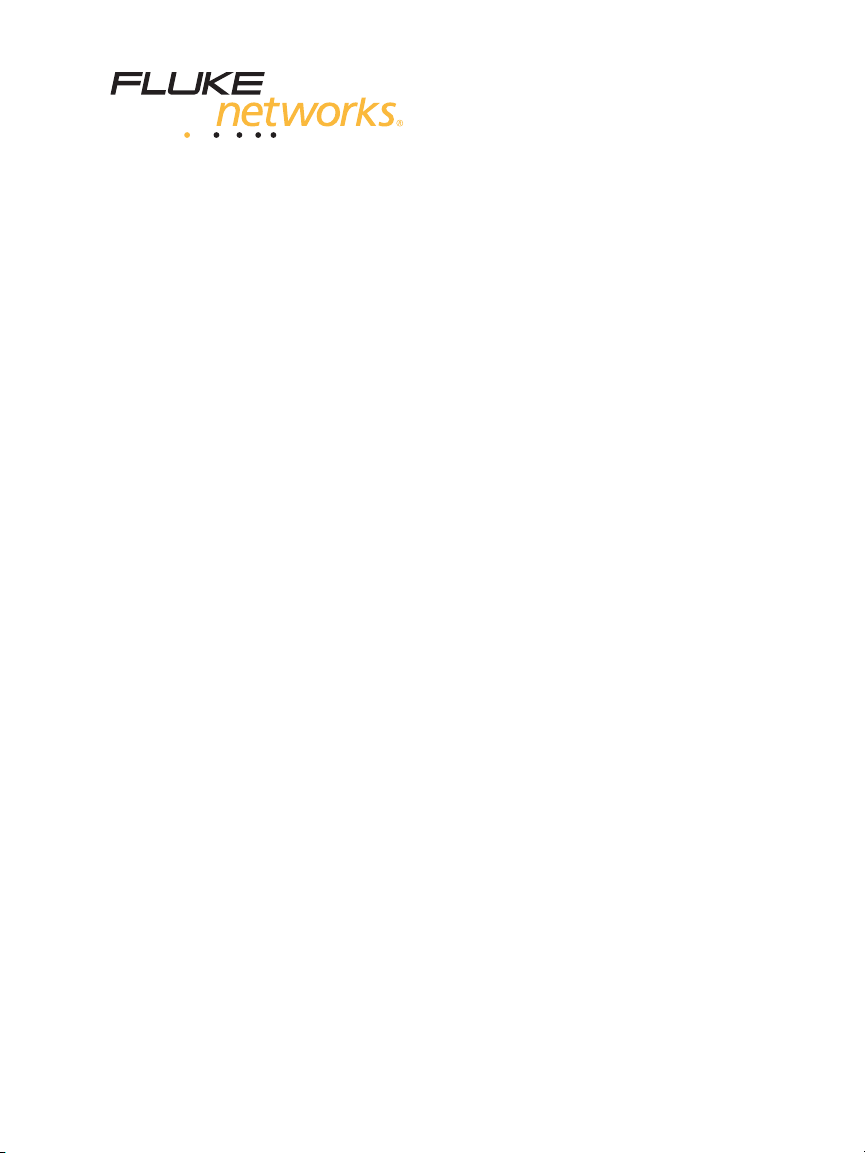
™
Versiv
Cabling Certification Product Family
Technical Reference Handbook
May 2013 Rev. 1 8/13
©2013 Fluke Corporation
All product names are trademarks of their respective companies.
Page 2
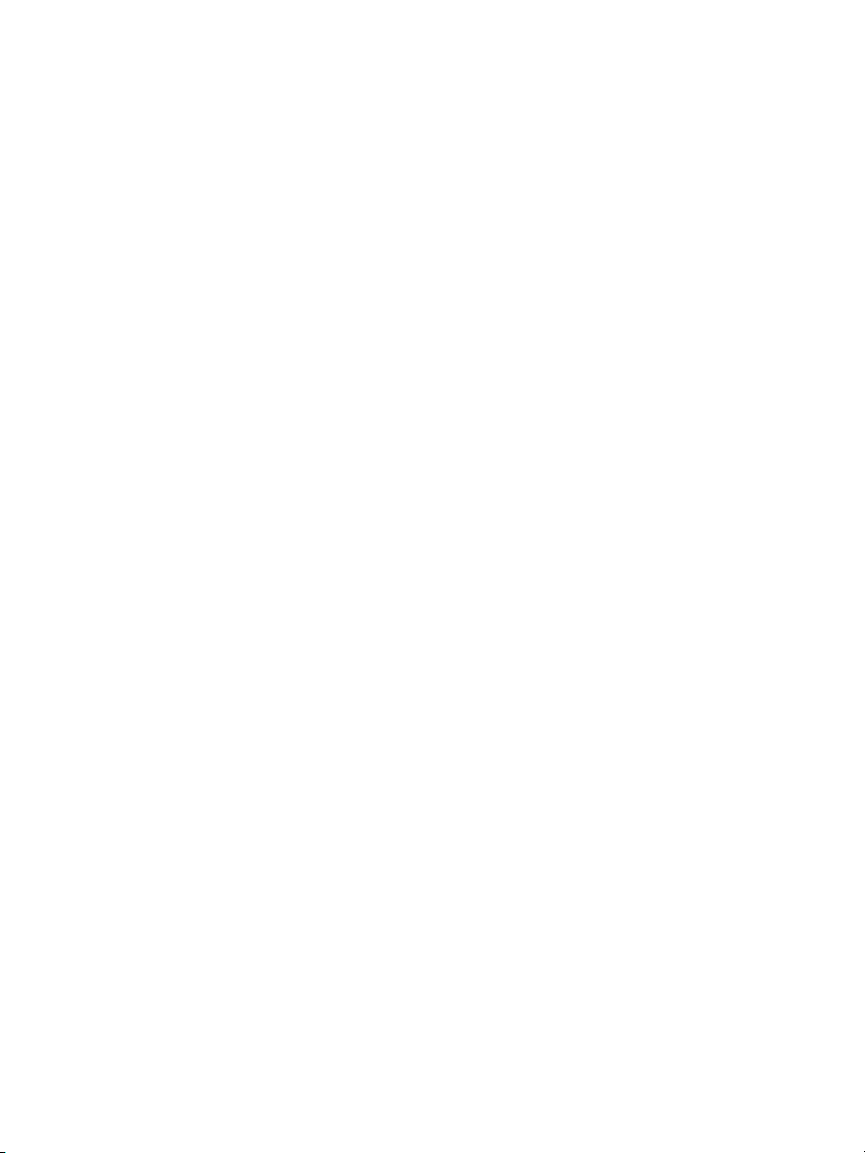
LIMITED WARRANTY AND LIMITATION OF LIABILITY
Each Fluke Networks product is warranted to be free from defects in material and
workmanship under normal use and service. The warranty period for the mainframe is
one year and begins on the date of purchase. Parts, accessories, product repairs and
services are warranted for 90 days, unless otherwise stated. Ni-Cad, Ni-MH and Li-Ion
batteries, cables or other peripherals are all considered parts or accessories. The
warranty extends only to the original buyer or end user customer of a Fluke Networks
authorized reseller, and does not apply to any product which, in Fluke Networks’
opinion, has been misused, abused, altered, neglected, contaminated, or damaged by
accident or abnormal conditions of operation or handling. Fluke Networks warrants
that software will operate substantially in accordance with its functional specifications
for 90 days and that it has been properly recorded on non-defective media. Fluke
Networks does not warrant that software will be error free or operate without
interruption.
Fluke Networks authorized resellers shall extend this warranty on new and unused
products to end-user customers only but have no authority to extend a greater or
different warranty on behalf of Fluke Networks. Warranty support is available only if
product is purchased through a Fluke Networks authorized sales outlet or Buyer has
paid the applicable international price. Fluke Networks reserves the right to invoice
Buyer for importation costs of repair/replacement parts when product purchased in
one country is submitted for repair in another country.
Fluke Networks warranty obligation is limited, at Fluke Networks option, to refund of
the purchase price, free of charge repair, or replacement of a defective product which
is returned to a Fluke Networks authorized service center within the warranty period.
To obtain warranty service, contact your nearest Fluke Networks authorized service
center to obtain return authorization information, then send the product to that
service center, with a description of the difficulty, postage and insurance prepaid (FOB
destination). Fluke Networks assumes no risk for damage in transit. Following
warranty repair, the product will be returned to Buyer, transportation prepaid (FOB
destination). If Fluke Networks determines that failure was caused by neglect, misuse,
contamination, alteration, accident or abnormal condition of operation or handling,
or normal wear and tear of mechanical components, Fluke Networks will provide an
estimate of repair costs and obtain authorization before commencing the work.
Following repair, the product will be returned to the Buyer transportation prepaid and
the Buyer will be billed for the repair and return transportation charges (FOB Shipping
point).
THIS WARRANTY IS BUYER’S SOLE AND EXCLUSIVE REMEDY AND IS IN LIEU OF ALL
OTHER WARRANTIES, EXPRESS OR IMPLIED, INCLUDING BUT NOT LIMITED TO ANY
IMPLIED WARRANTY OR MERCHANTABILITY OR FITNESS FOR A PARTICULAR PURPOSE.
FLUKE NETWORKS SHALL NOT BE LIABLE FOR ANY SPECIAL, INDIRECT, INCIDENTAL OR
CONSEQUENTIAL DAMAGES OR LOSSES, INCLUDING LOSS OF DATA, ARISING FROM
ANY CAUSE OR THEORY.
Since some countries or states do not allow limitation of the term of an implied
warranty, or exclusion or limitation of incidental or consequential damages, the
limitations and
provision of this Warranty is held invalid or unenforceable by a court or other decisionmaker of competent jurisdiction, such holding will not affect the validity or
enforceability of any other provision.
exclusions of
this warranty may not apply to every buyer. If any
4/04
Fluke Networks
PO Box 777
Everett, WA 98206-0777
USA
Page 3
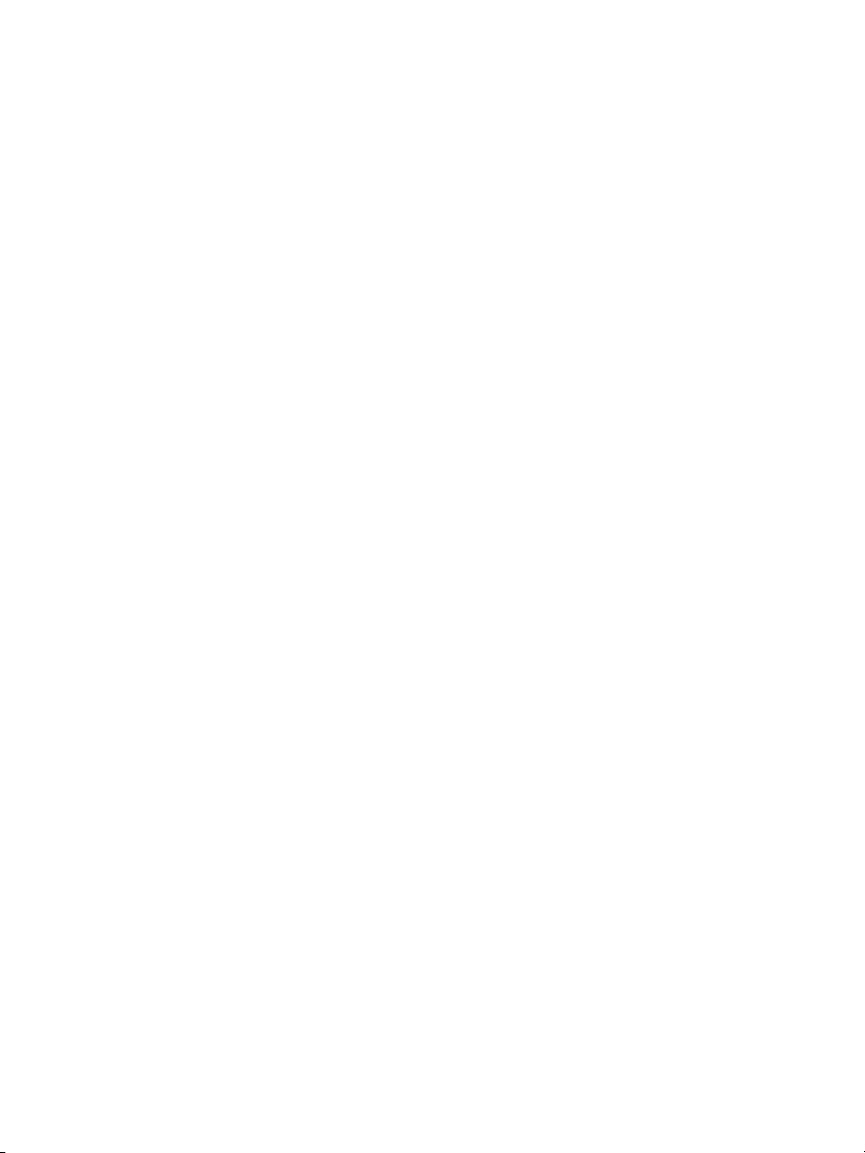
Chapter 1 Get Acquainted
Overview of Features ......................................................1
Safety Information ...................................................2
For the Versiv Main Unit ..........................................2
For DSX Modules and Twisted Pair Adapters .........4
For CertiFiber Pro OLTS Modules .............................
For Op
Contact Fluke Networks .................................................8
Register Your Product ....................................................9
Additional Resources ......................................................9
Supplements and Updated Manuals .............................9
Versiv Unit Connectors, Keys, and LEDs .......................10
AC Adapter and Battery .................................................13
Charge the Battery ...................................................13
Check the Battery Status ..........................................14
How to Use the Touchscreen .........................................16
The HOME Screen ...........................................................19
How to Enter Text ...........................................................22
Set User Preferences .......................................................23
Language ..................................................................23
Date and Time Settings and Formats ......................24
Number Format ........................................................24
Units for Length Measurements ..............................25
Power-Down and Backlight Timeout Periods .........25
Audible Tone ............................................................25
tiFiber Pro OTDR Modules ............................6
Contents
5
i
Page 4
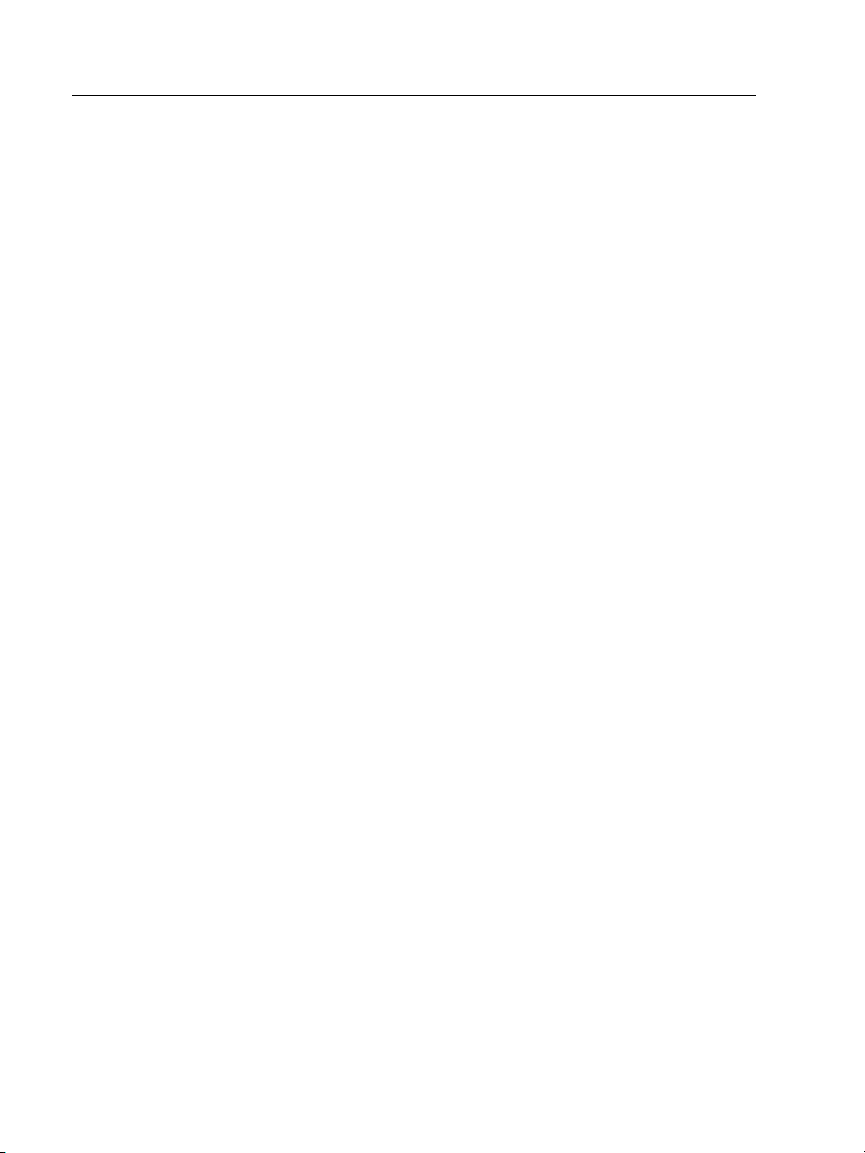
Versiv Cabling Certification Product Family
Technical Reference Handbook
Power Line Frequency ............................................. 26
Display Brightness .................................................... 26
Import User Preferences from a File ....................... 26
Overview of Memory Functions .................................... 27
How to Install a Strap .................................................... 28
How to Remove or Install a Module ............................. 28
About LinkWare and LinkWare Stats Software ........... 30
Chapter 2 Get Started
Tutorial: Certify Twisted Pair Cabling ........................... 31
Step 1: See How Much Memory is Available .......... 32
Step 2: Set Up a Twisted Pair Test ........................... 32
Step 3: Turn Off the Auto Sa
Step 4: Do an Autotest ............................................ 34
Step 5: Look at the Results ...................................... 34
Step 6: Save the Results ........................................... 36
Tutorial: Certify Fiber Optic Cabling ............................. 36
Step 1: See How Much Memory is Available .......... 36
Step 2: Set Up a Loss/Length Test ........................... 38
Step 3: Turn Off the Auto Sa
Step 4: Set the Reference ........................................ 40
Step 5: Measure the Loss of the Test
Reference Cords You Will Add ................................ 42
Step 6: Do an Autotest in Smart Remote Mode .... 43
Step 7: Look at the Results ...................................... 44
Step 8: Save the Results ........................................... 44
Tutorial: Do a Bi-Directional OTDR Test ....................... 45
Step 1: See How Much Memory is Available .......... 46
Step 2: Set Up an OTDR Test ................................... 46
Step 3: Turn Off the Auto Sa
ve F
unction ............... 34
unction ............... 39
ve F
unction ............... 47
ve F
ii
Page 5
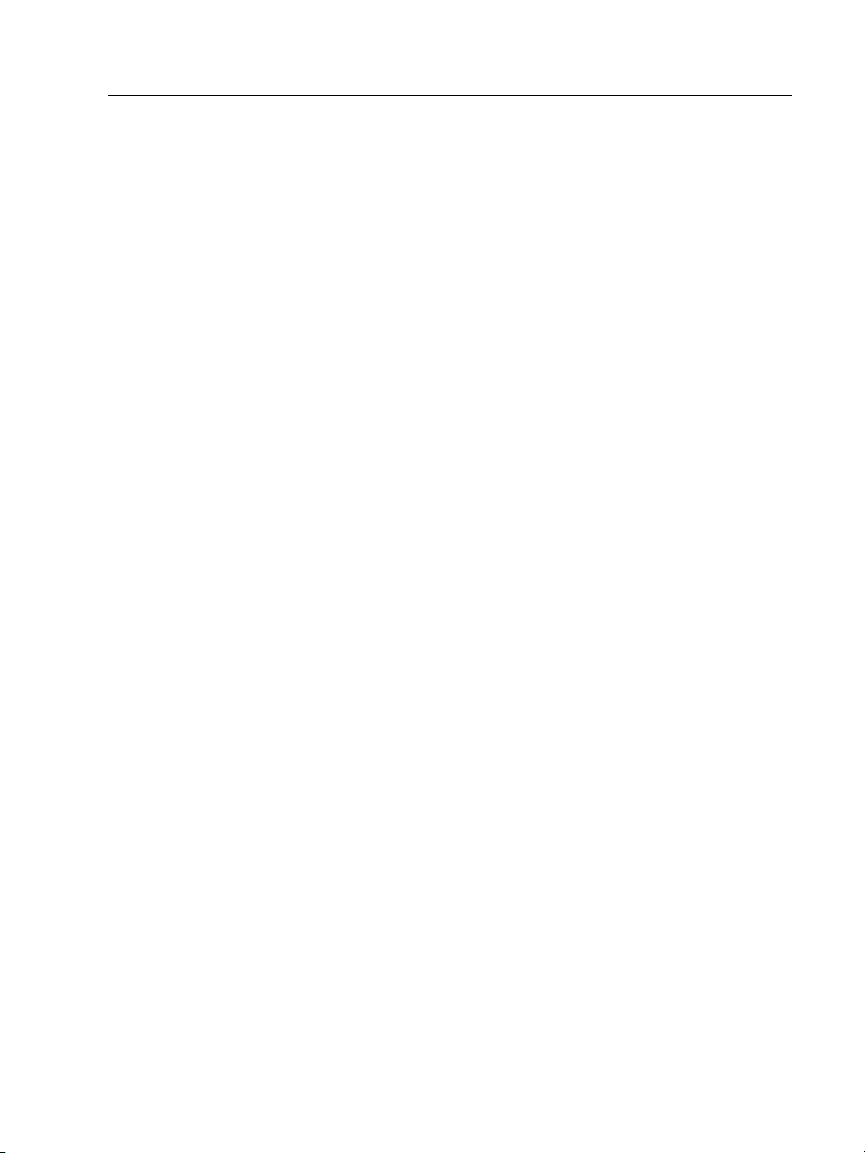
Step 4: Give Names to the Ends of the Fiber ..........48
Step 5: Set Up Launch Fiber Compensation ............48
Step 6: Do an OTDR Test from End 1 ......................49
Step 7: Look at the Results from End 1 ...................51
Step 8: Save the Results from End 1 ........................52
Step 9: Do the OTDR Test from End 2 .....................52
Step 10: Save the Results from End 2 ......................52
Step 11: Look at the Saved Results ..........................52
Buttons to Do Tests and Save Results ............................
Options for Ca
Automatic Increment Function for Cable IDs .........56
Auto Save Function ..................................................56
Tutorial: Make a Set of Sequential Cable IDs .........57
About Projects .................................................................58
ble IDs ......................................................54
Chapter 3 How to Certify Twisted Pair Cabling
Overview of the DSX CableAnalyzer Modules ..............59
DSX CableAnalyzer Connectors, Keys, and LEDs ...........60
The Home Screen for DSX CableAnalyzer .....................64
Make Sure Your Tester is Ready to Certify
Twisted Pair Cabling .......................................................67
About Link Interface Adapters ......................................67
Set the Reference ............................................................70
Settings for Twisted Pair Tests .......................................71
How to Do an Autotest ..................................................75
“Bad Patch Cord” Message ............................................77
Twisted Pair Autotest Results .........................................78
PASS*/FAIL* Results ..................................................79
WIRE MAP Tab ..........................................................79
PERFORMANCE Tab ..................................................84
Contents
53
iii
Page 6
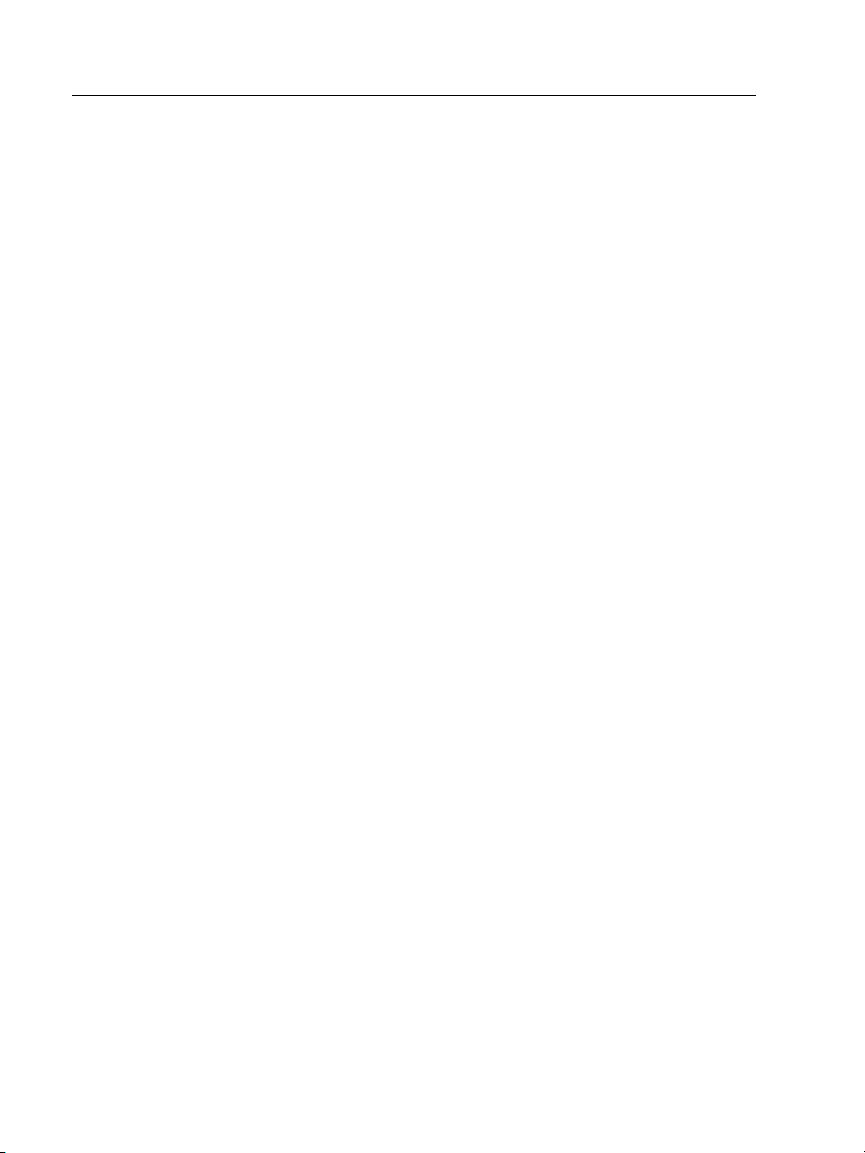
Versiv Cabling Certification Product Family
Technical Reference Handbook
Scalar Results ............................................................ 85
Frequency-Domain Results ...................................... 90
Insertion Loss ............................................................ 94
Return Loss ............................................................... 96
Impedance ................................................................ 98
NEXT (Near-End Crosstalk) ...................................... 99
PS NEXT (Power Sum Near End Crosstalk)
ACR-N (Atten
uation to Crosstalk Ratio
at the Near End) ....................................................... 102
PS ACR-N (Power Sum Attenuation to
Crosstalk Ratio, Near End) ....................................... 103
ACR-F (Attenuation to Crosstalk Ratio, Far End)
PS ACR-F
................................................................... 108
CMRL (Common-Mode Return Loss) ....................... 109
CDNEXT (Common-Mode to Differential Mode
Near-End Crosstalk) .................................................
TCL (Transverse Conversion
ELTCT
L (Equal Level Transverse
Conversion Transfer Loss) ........................................ 115
DIAGNOSTIC Tab ............................................................ 116
About dB Rules ............................................................... 116
How to Use the Talk Function ....................................... 122
About the AxTalk Analyzer Kit ..................................... 123
.............. 101
... 105
110
Loss) ............................ 112
Chapter 4 How to Test Twisted Pair Through a PoE Device
How to Turn On the AC Wire Map Test ........................ 125
When to Keep the AC Wire Map Test Off .................... 125
How to Do an Autotest Through a PoE Device ............ 126
AC Wire Map Results ...................................................... 128
iv
Page 7
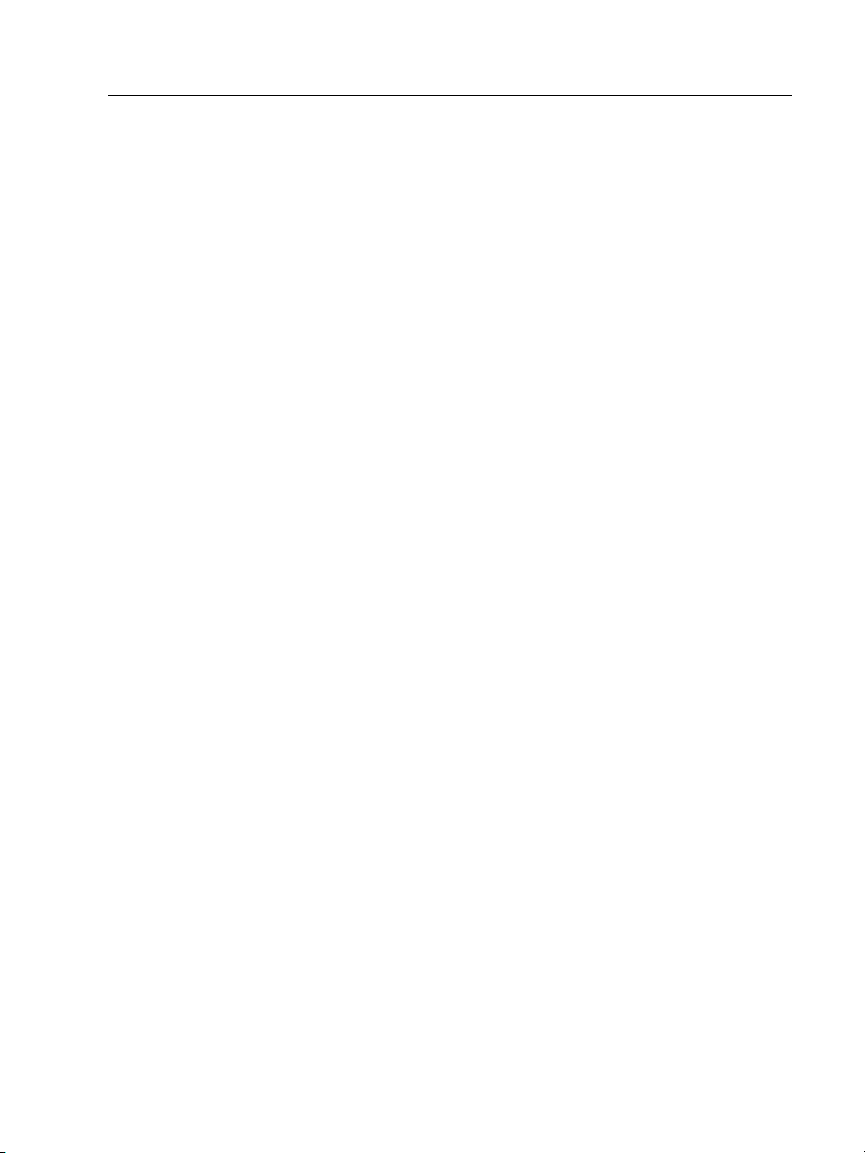
Chapter 5 How to Diagnose Copper Test Failures
Causes of Twisted Pair Test Failures ..............................131
The HDTDR Analyzer ......................................................135
The HDTDX Analyzer ......................................................139
How to Use the Measurement Cursor on the
HDTDR and HDTDX Plot .................................................143
Chapter 6 How to Clean Fiber Endfaces
How to Use a Fluke Networks IBC OneClick Cleaner ....150
How to Use Wipes, Swabs, and Solvent ........................152
To Clean Bulkhead Connectors ................................
Clean the Optical Connectors on the Modules .153
To
To Clean Fiber Adapters ..........................................153
To Clean Connector Ends .........................................154
Chapter 7 How to Certify Fiber Cabling
Overview of the CertiFiber Pro Optical Loss
Test Set Modules .............................................................155
CertiFiber
How to Remove and Install the Connector Adapters ...160
The Home Screen for CertiFiber Pro Modules ...............162
Requirements for Reliable Fiber Test Results ................164
About the Reference for Fiber Tests .......................165
About Test Reference Cords and Mandrels ............167
Settings for Loss/Length Tests on Fiber .........................170
Loss/Length Settings for Limits that Calculate
a Loss Limit ......................................................................171
About 1 Jumper Reference Connections .......................
Autotest
Step 1: Set the Reference in Smart Remote Mode .180
Pro Connectors, Keys, and LEDs ....................156
in Smart Remote Mode ...................................178
Contents
152
178
v
Page 8
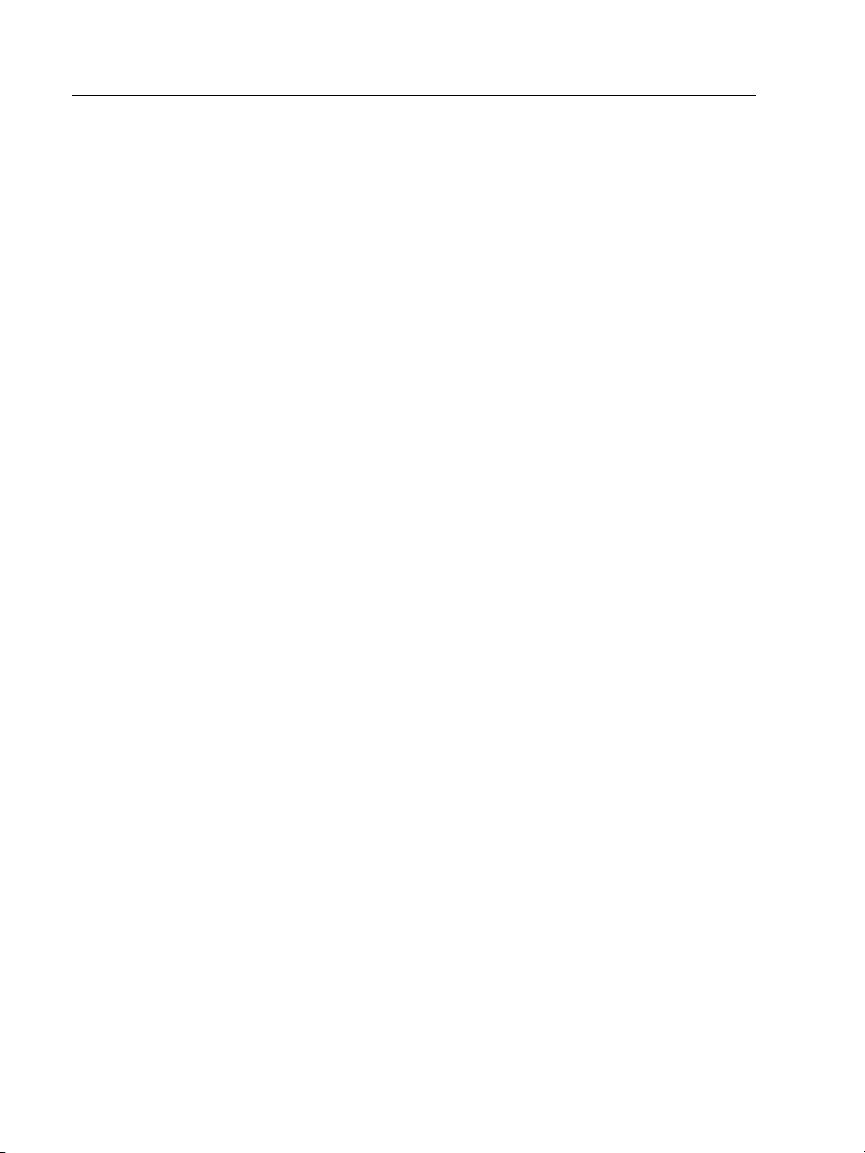
Versiv Cabling Certification Product Family
Technical Reference Handbook
Step 2: Measure the Loss of the Test
Reference Cords You Will Add ................................ 181
Step 3: Do an Autotest in Smart Remote Mode .... 183
Autotest Results for Smart Remote Mode ............. 184
Fiber IDs for Saved Results in Smart Remote Mode 188
Autotest in Loopback Mode ..........................................
Step
1: Set the Reference in Loopback Mode ........ 192
Step 2: Measure the Loss of the Test
Reference Cord You Will Add ................................. 194
Step 3: Do an Autotest in Loopback Mode
Autotest
Results for Loopback Mode ..................... 196
Autotest in Far End Source Mode ................................. 198
Auto Wavelength Modes ........................................ 198
Step 1: Set the Reference in Far End Source Mode 200
Step 2: Measure the Loss of the Test
Reference Cord You Will Add ................................. 203
Step 3: Do an Autotest in Far End Source Mode ... 204
Autotest Results for Far End Source Mode ............ 205
Bi-Directional Tests ......................................................... 206
How to Use the Talk Function ....................................... 208
190
............ 195
Chapter 8 The Power Meter and Light Source
How to Monitor Power and Loss ................................... 209
How to Control the Light Source ...........
Use the Display to Control the
Main Tester’s Light Source ...................................... 214
Use the Module’s Button to Control
the Light Source ....................................................... 214
vi
....................... 213
Page 9
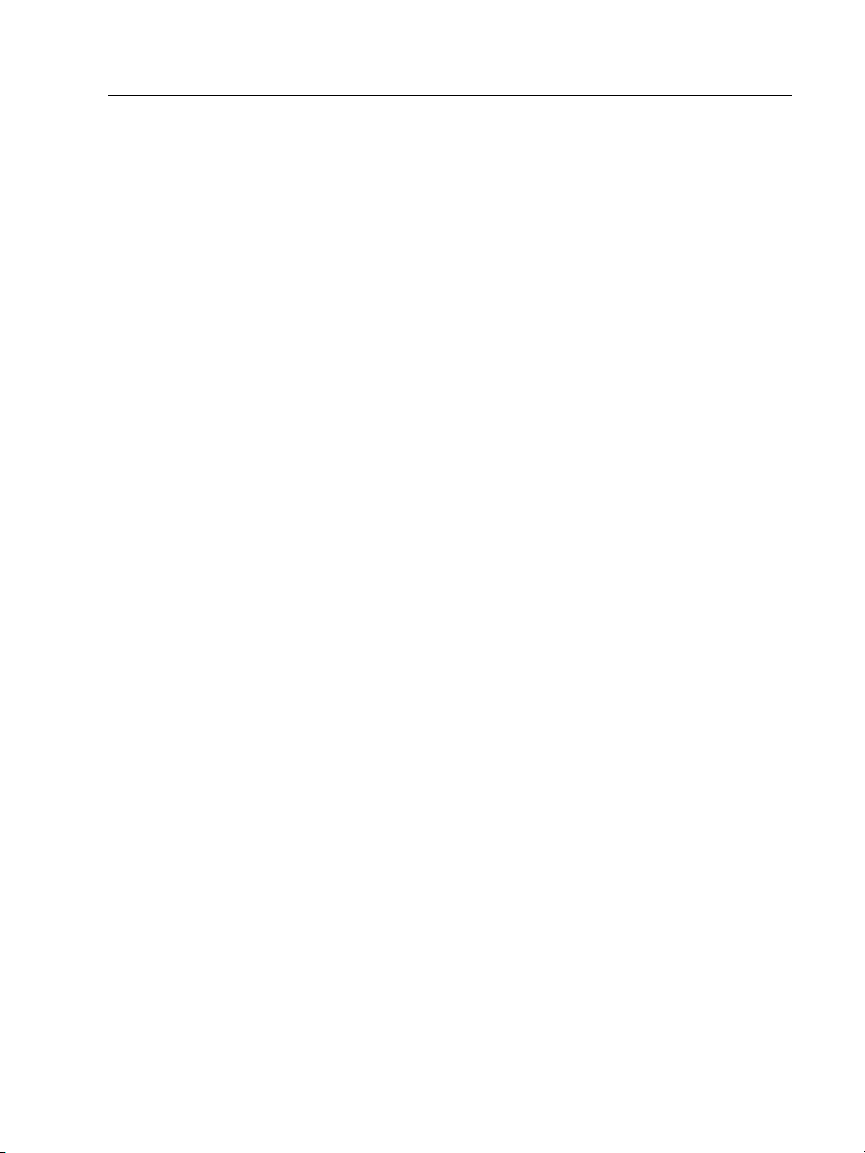
Contents
Chapter 9 How to Use the OptiFiber Pro OTDR Module
Overview of the OTDR Module ......................................217
OptiFiber Pro Connectors, Keys, and LEDs ....................218
The Home Screen for OptiFiber Pro Modules ...............220
Settings for OTDR Tests ..................................................222
OTDR Settings for Limits that Calculate a Loss Limit ....225
About Launch and Tail Cords .........................................226
How To Compensate for Launch and Tail Cords ....227
About the Launch Events that the Tester Adds
to OTDR Results ........................................................234
How to Retract the Launch/Tail Cord ......................234
OTDR Port Connection Quality ......................................236
How to Do an OTDR Test ...............................................238
OTDR Results ...................................................................242
EventMap ..................................................................242
Event Table ...............................................................248
OVERALL FIBER RESULTS Screens ............................255
EVENT DETAILS Screen .............................................257
About Measurements that Show “<“ and “>” .......259
OTDR Trace ...............................................................260
How to Use the Measurement Cursor on
the OTDR Trace ........................................................262
Bi-Directional OTDR Tests ........................................264
How to Do Bi-Directional Averaging ......................267
Real Time Trace ...............................................................268
Manual OTDR Mode .......................................................270
The FaultMap Test ..........................................................274
How to Do the FaultMap Test ...
FaultMap Screen .......................................................278
....................275
..........
vii
Page 10
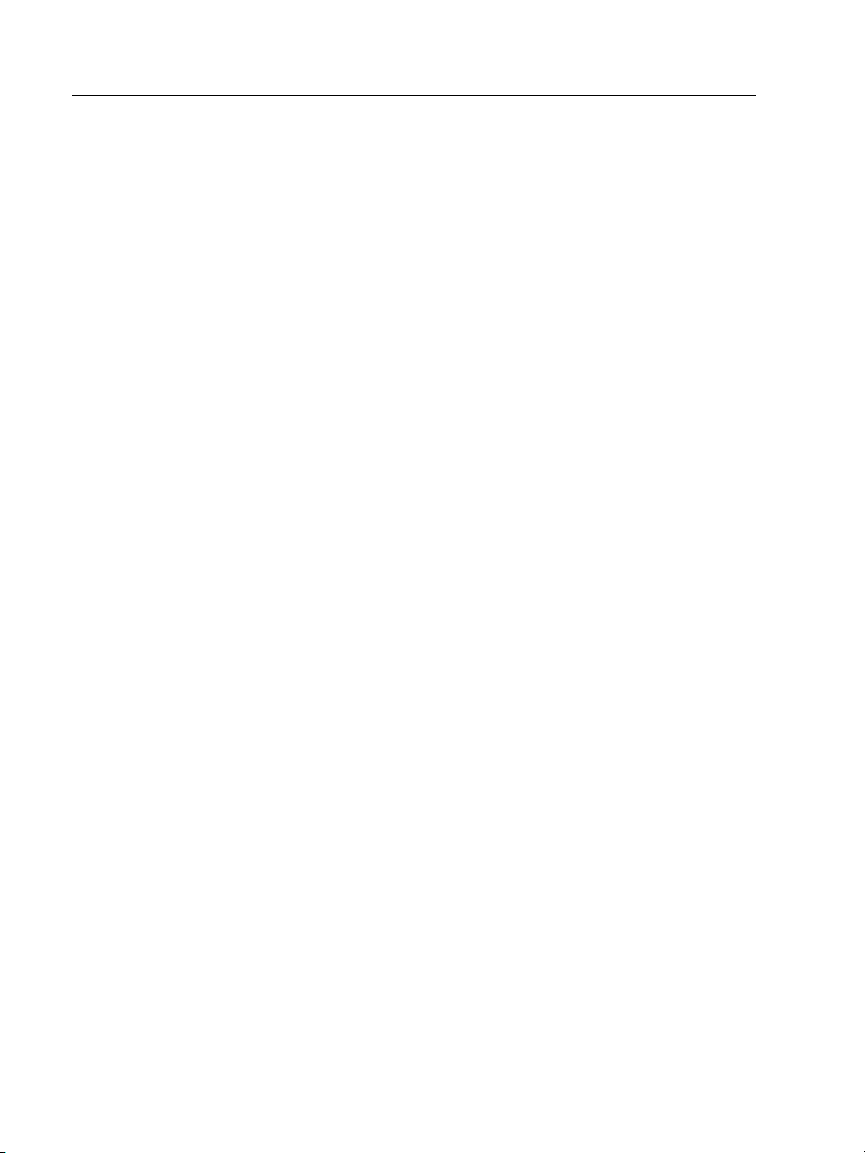
Versiv Cabling Certification Product Family
Technical Reference Handbook
Chapter 10 The FiberInspector Test
How to Do the FiberInspector Test ............................... 282
How to Use the Core Scale ............................................ 286
Chapter 11 The Visual Fault Locator
Visual Fault Locator Applications .................................. 287
How to Use the VFL ........................................................ 288
Chapter 12 How to Diagnose Problems in Fiber Links
Common Causes of Problems in Fiber Links ................. 291
Causes of Loss/Length Test Failures ............................... 292
Causes of OTDR Test Failures ......................................... 294
Chapter 13 Test Results
View Saved Results ......................................................... 299
How to Add a Result to a Saved Fiber Results .............. 302
How to Replace a Saved Result that Failed .................. 303
Delete, Rename, and Move Results ............................... 304
Manage Results on a Flash Drive ................................... 305
Upload Results to a PC ................................................... 306
View the Memory Status ............................................... 308
Chapter 14 Projects
Why Use Projects? .......................................................... 309
Tutorial: Make a New Project ........................................ 310
Step 1: Give the Project a Name ............................. 312
Step 2: Specify an Operator .................................... 312
Step 3: Set up Tests for the Project ......................... 313
Step 4: Make ID Sets for
Fiber Cabling ............................................................ 315
viii
Twisted
Pair and
Page 11
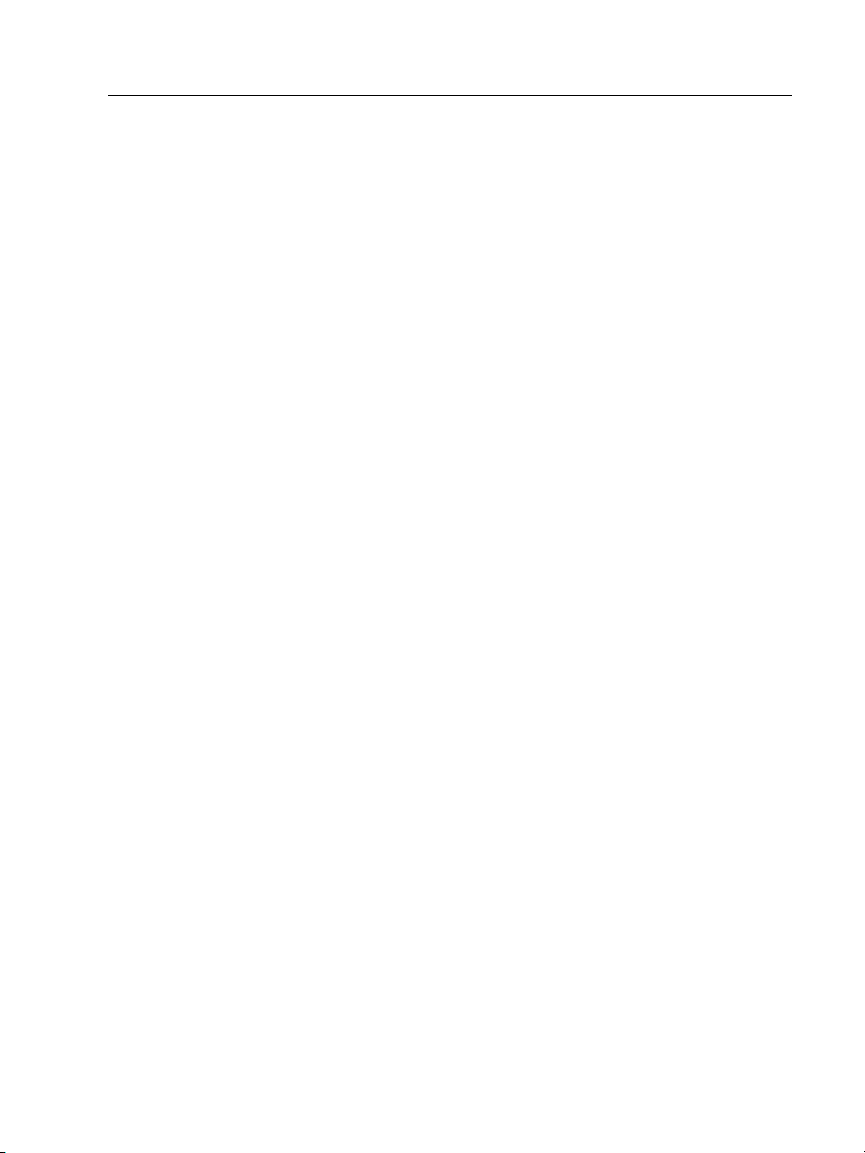
Contents
Step 5: Give Names to the Ends of the
Fiber for OTDR Tests ................................................320
Step 6: Turn on the Auto Save Function .................320
Tutorial: How to Use a Project for Tests with a
CableAnalyzer Module ...................................................323
Step
1: Attach a CableAnalyzer Module .................323
Step 2: Select a Project .............................................323
Step 3: Select a Test for Twisted Pair Cable ............324
Step 4: Do an Autotest .............................................325
Step 5: Monitor the Status of Your Project ............325
Tutorial: How to Use a Project for Tests with
OptiFiber Pro and CertiFiber Pro Modules ....................326
Step 1: Attach an OptiFiber Pro Module .................328
Step 2: Select a Project .............................................328
Step 3: Select an OTDR Test .....................................328
Step 4: Select the Correct ID and Fiber End
if Necessary ...............................................................328
Step 5: Do OTDR Tests on End 1 of the Link ...........329
Step 6: Do OTDR Tests on End 2 of the Link ...........329
Step 7: Add Results from a Loss/Le
ngth Te
st ..........330
Step 8: Monitor the Status of Your Project ............333
How to Change Settings as You Use a Project ..............333
To Change the ID .....................................................333
To Change the Tests in a Project .............................335
To Save Results in a Different or New Project ........337
How to Make ID Sets ......................................................337
About Next ID Sets ...................................................339
Import an ID Set into a Project ................................340
Delete an Imported ID Set .......................................341
How to Manage Projects ................................................341
ix
Page 12
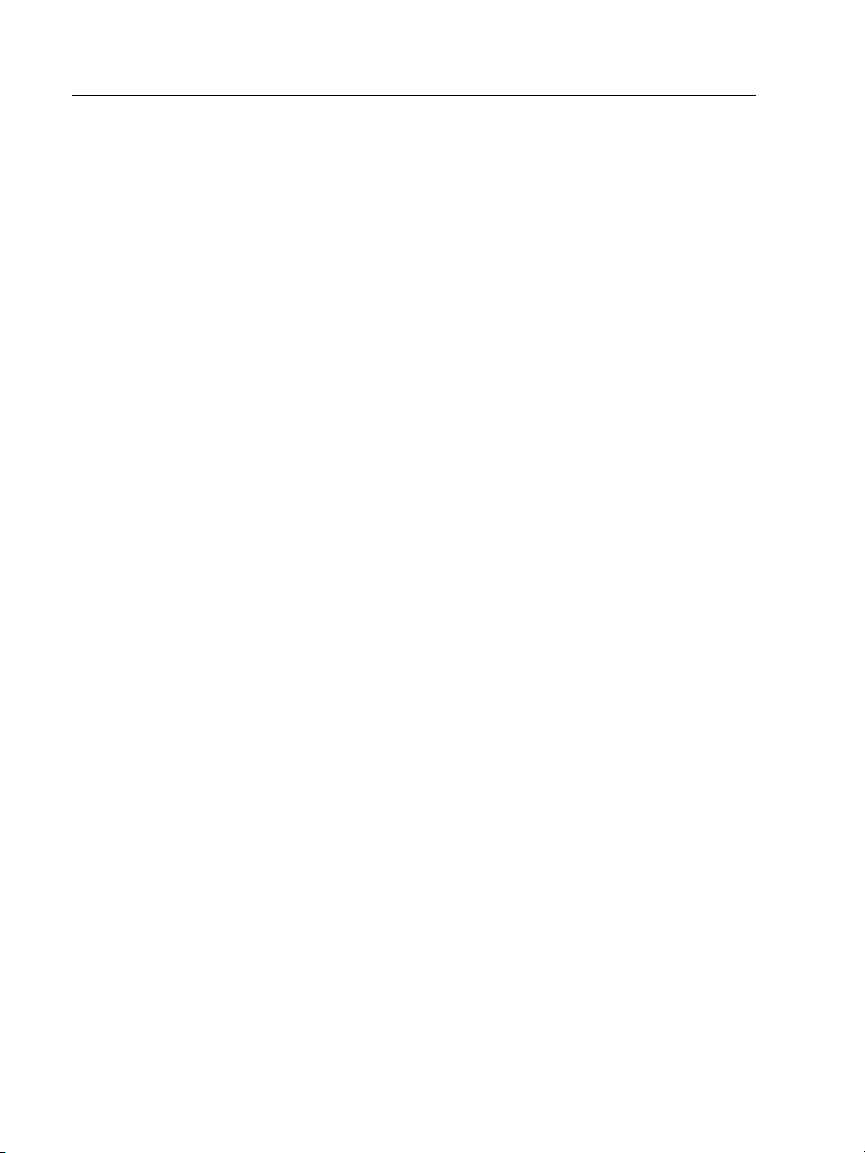
Versiv Cabling Certification Product Family
Technical Reference Handbook
View Results in a Project ......................................... 341
Rename a Project ..................................................... 341
Copy a Project to Make a New Project ................... 341
Delete a Project ........................................................ 342
Manage Projects on a Flash Drive ........................... 342
Copy Project Settings to Other Testers ................... 343
Chapter 15 Custom Media and Test Limits
How to Make a Custom Twisted Pair Cable Type ........ 345
How to Change the NVP ................................................ 346
How to Set the NVP to a Specified Value ............... 346
How to Find a Cable's Actual NVP .......................... 347
How to Reset the NVP to the Default Value .......... 348
How to Make a Custom Fiber Type ............................... 348
About the Index of Refraction ...................................... 351
How to Make a Custom Fiber Test Limit ....................... 352
Select a Custom Fiber Type or a Custom Limit ....... 355
Edit an Existing Custom Fiber Type or Tes
Delete a Custom Fiber Type or Test Limit .............. 356
t Limit ...
356
Chapter 16 Maintenance
Maintenance ................................................................... 357
Verify Operation ............................................................ 358
Clean the Tester ............................................................. 358
See Information About the Tester ................................ 358
Update the Software ..................................................... 360
Extend the Life of the Battery ....................................... 364
Store the Tester .............................................................. 364
Remove the Battery ....................................................... 364
Calibration ...................................................................... 365
x
Page 13

If the Tester Does Not Operate as Usual .......................365
Clean the DI-1000 Video Probe ......................................367
Options and Accessories .................................................367
Chapter 17 Specifications
Environmental and Regulatory Specifications ..............369
DSX-5000 CableAnalyzer Module Specifications ..........370
Tests and Frequencies Supported
mes for a Full, 2-Way Autotest .............................370
Ti
Standard Link Interface Adapters ...........................371
Twisted Pair LAN Cable Types Tested ......................371
Summary of Performance Specificati
Length .......................................................................372
Propagation Delay ...................................................373
Delay Skew ...............................................................373
DC Loop Resistance ..................................................373
Input Protection .......................................................
Measureme
HDTDX Analyzer Specifications for
Cables <100 m (328 ft) .............................................378
HDTDR Analyzer Specifications for
Cables <100 m (328 ft) .............................................378
Characteristic Impedance .........................................378
CertiFiber Pro OLTS Module Specifications ...................379
CertiFiber Pro Power Meter Specifications .............379
CertiFiber Pro OLTS Loss/Length Specifications ......380
OptiFiber Pro OTDR Module Specifications ..................382
Visual Fault Locator .................................................388
DI-1000 Video Probe ................................................388
Power ...............................................................................389
Contents
............................370
....................372
ons ...
374
nt Accuracy ............................................374
xi
Page 14
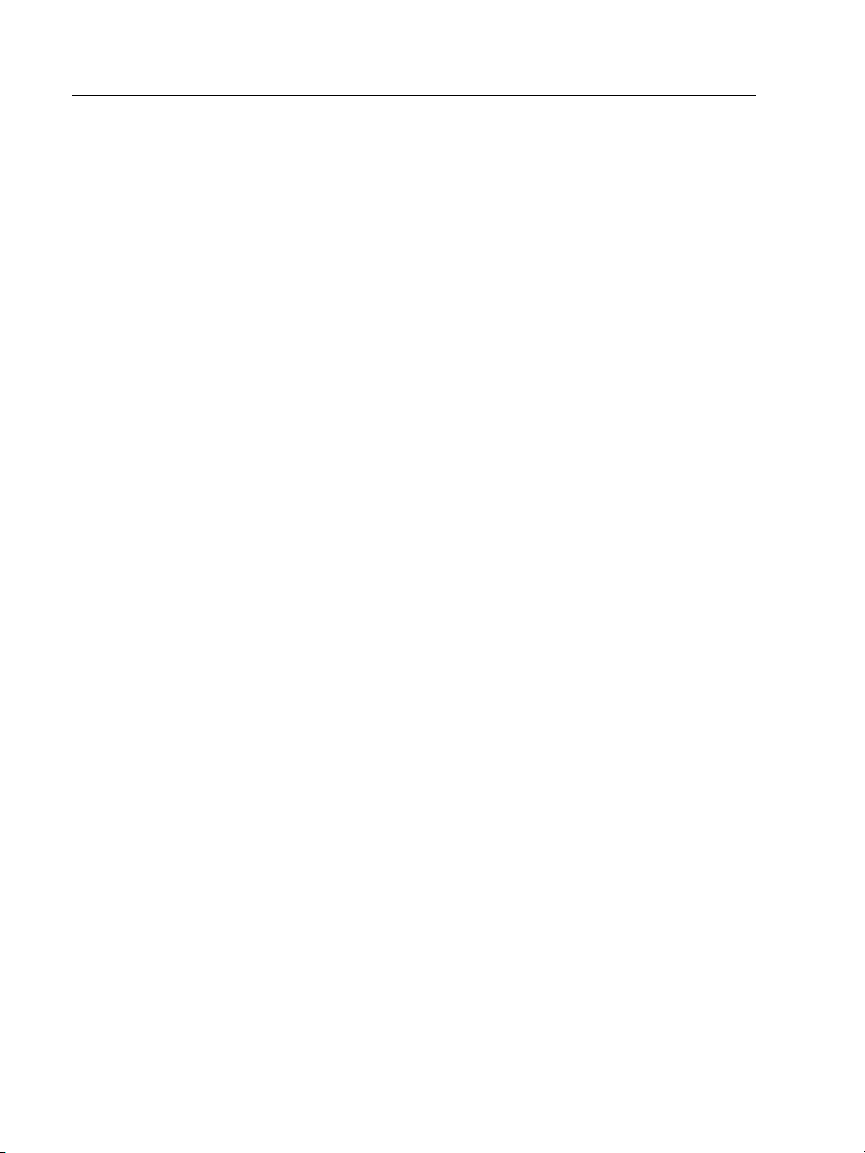
Versiv Cabling Certification Product Family
Technical Reference Handbook
Traceable Calibration Period ......................................... 389
Certifications and Compliance ...................................... 389
Internal Memory for Test Results .................................. 390
USB Flash Drive ............................................................... 390
Serial Interfaces .............................................................. 390
RJ45 Connector ............................................................... 390
Headset Jack ................................................................... 391
Display ............................................................................. 391
Weights ........................................................................... 391
Dimensions ..................................................................... 391
Regulatory Information ................................................. 392
Appendix A OTDR Tests on Long Fiber Links
Make a Custom Fiber Type, If Necessary ....................... 393
Use a Launch Cord of the Correct Type .
Use a Launch Cord of the Correct Length .......
Use a Launch Cord that Has the Correct Connectors ... 394
Use the Correct Test Limit .............................................. 395
....................... 393
............. 394
Appendix B Reference Method Names
Appendix C Reference Methods for Fiber Cabling
Introduction .................................................................... 399
1 Jumper Reference ....................................................... 400
2 Jumper Reference ....................................................... 402
3 Jumper Reference ....................................................... 404
Modified 1 Jumper Reference ....................................... 406
xii
Page 15
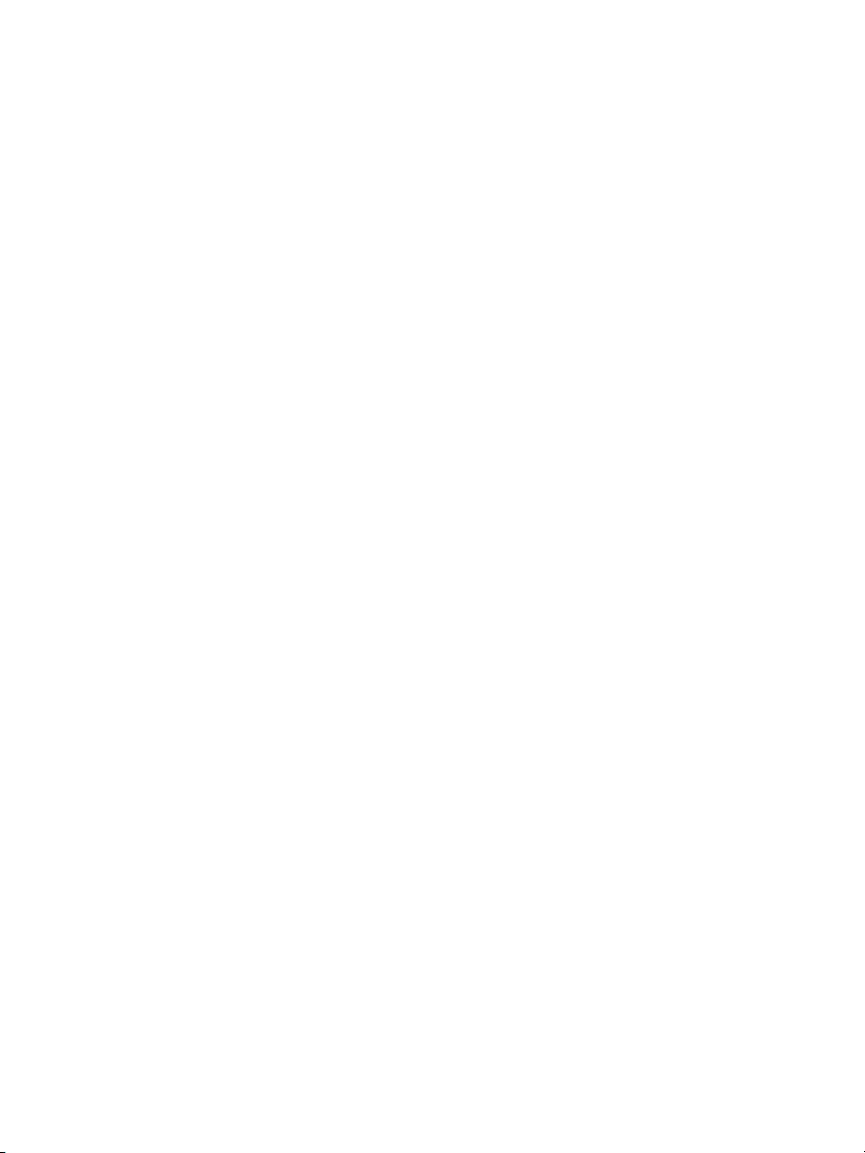
List of Figures
Figure Page
1. Versiv Main Unit Connectors, Keys, and LEDs ............... 10
2. Versiv Remote Unit Connectors, Keys, and LEDs .......... 12
3. LEDs Show the Remote’s Battery Status........................ 15
4. Connections to See the Status of
the Remote’s Battery ...................................................... 16
5. How to Zoom the Screen................................................ 18
6. The HOME Screen with No Module Attached .............. 20
7. The Keyboards for Text Entry ........................................ 23
8. How to Install a Strap and Use the Hand Strap ............ 28
9. How to Remove and Install a Module ........................... 29
10. Equipment for the Twisted Pair Certification Tutorial. 31
11. Examples of Twisted Pair Autotest Results Screens...... 35
12. Equipment for the Fiber Certification Tutorial ............. 37
13. Connections for Smart Remote Mode
(1 Jumper Method, Multimode Fiber) ........................... 41
14. Examples of Fiber Autotest Results Screens .................. 44
15. Equipment for the OTDR Tutorial ................................. 45
16. Connections for Launch + Tail Compensation .............. 49
17. OTDR Connected with Launch and Tail Cords .............. 50
18. Examples of the EventMap, TABLE,
and TRACE Screens ......................................................... 51
19. FIX LATER, TEST AGAIN, and TEST Buttons
and the TEST Key ............................................................ 53
20. Main DSX Tester Connectors, Keys, and LEDs ............... 60
21. Remote DSX Tester Connectors, Keys, and LEDs........... 62
xiii
Page 16
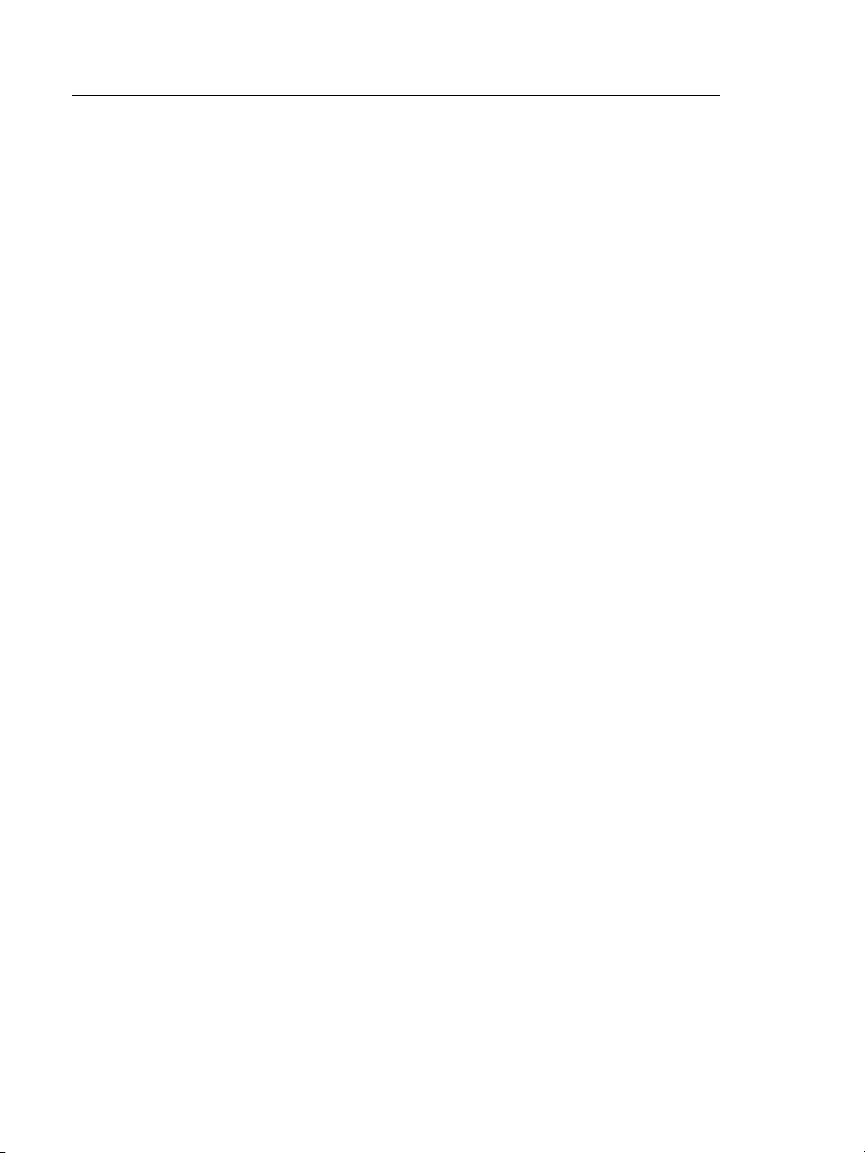
Versiv Cabling Certification Product Family
Technical Reference Handbook
22. The Home Screen for DSX CableAnalyzer......................64
23. How to Attach and Remove Link Interface Adapters....68
24. How to Prevent Damage to the
Permanent Link Adapter Cables .....................................69
25. Reference Connections for Twisted Pair Cable ..............71
26. Outlet Configurations .....................................................74
27. Equipment for Autotests on Twisted Pair Cable............75
28. Permanent Link Connections ..........................................76
29. Channel Connections.......................................................77
30. PASS* and FAIL* Results..................................................79
31. WIRE MAP Tab .................................................................80
32. Wire Map Examples: Open Wire and Open Shield........81
33. Wire Map Examples: Short and Split Pair.......................82
34. Wire Map Examples: Reversed Pair and Crossed Pairs...83
35. PERFORMANCE Tab .........................................................84
36. Length Results..................................................................87
37. Resistance Results ............................................................89
38. Tabular Results Screen for a Frequency-Domain Test ...91
39. Plot Screen for a Frequency-Domain Test ......................92
40. Insertion Loss is a Decrease in Signal Strength ..............94
41. Insertion Loss Plot ............................................................95
42. Sources of Return Loss.....................................................97
43. Return Loss Plot ...............................................................97
44. Impedance Results ...........................................................98
45. Near-End Crosstalk (NEXT) ..............................................99
46. NEXT Plot .........................................................................100
47. PS NEXT Plot.....................................................................101
48. Attenuation to Crosstalk Ratio, Near End (ACR-N)........102
49. ACR-N Plot........................................................................103
xiv
Page 17
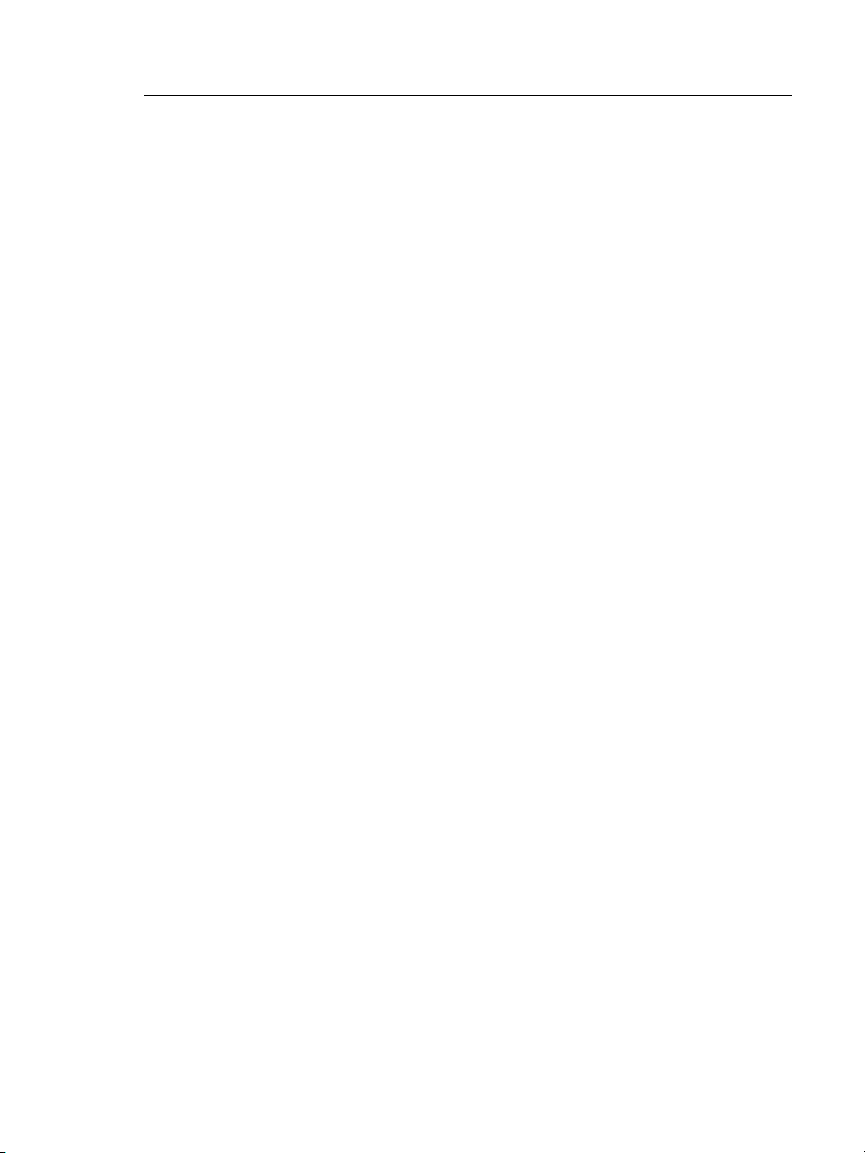
List of Figures
50. PS ACR-N Plot .................................................................. 104
51. Far-End Crosstalk (FEXT) ................................................. 105
52. ACR-F Plot........................................................................ 107
53. PS ACR-F Plot................................................................... 108
54. CMRL Plot ........................................................................ 109
55. Common-Mode Voltage Converts to
Differential-Mode Voltage in an RJ45 Connector ........ 111
56. CDNEXT Plot.................................................................... 111
57. The Effects of EMI on Balanced and
Unbalanced Twisted Pairs .............................................. 113
58. TCL Plot............................................................................ 114
59. ELTCTL Plot...................................................................... 115
60. How the 3 dB Rule Shows on Plots ................................ 117
61. Permanent Link Connections Through a PoE Device.... 127
62. Channel Connections Through a PoE Device ................ 128
63. AC Wire Map Examples: Open and Short...................... 129
64. AC Wire Map Examples: ................................................. 130
65. HDTDR Plot...................................................................... 136
66. Typical Faults Shown on HDTDR Plots ........................... 138
67. HDTDX Plot ..................................................................... 140
68. Typical Faults Shown on HDTDX Plots ........................... 142
69. How to Use the Measurement Cursor on the
HDTDR or HDTDX Plot.................................................... 144
70. Examples of Clean and Dirty Fiber Endfaces ................. 147
71. Equipment to Clean and Inspect Fiber Endfaces .......... 149
72. How to Use the IBC OneClick Cleaner ........................... 151
73. Main CertiFiber Pro Tester Connectors, Keys, and LEDs
(CFP-QUAD module shown) ........................................... 156
74. Remote CertiFiber Pro Tester Connectors, Keys,
and LEDs (CFP-QUAD module shown) ........................... 158
xv
Page 18
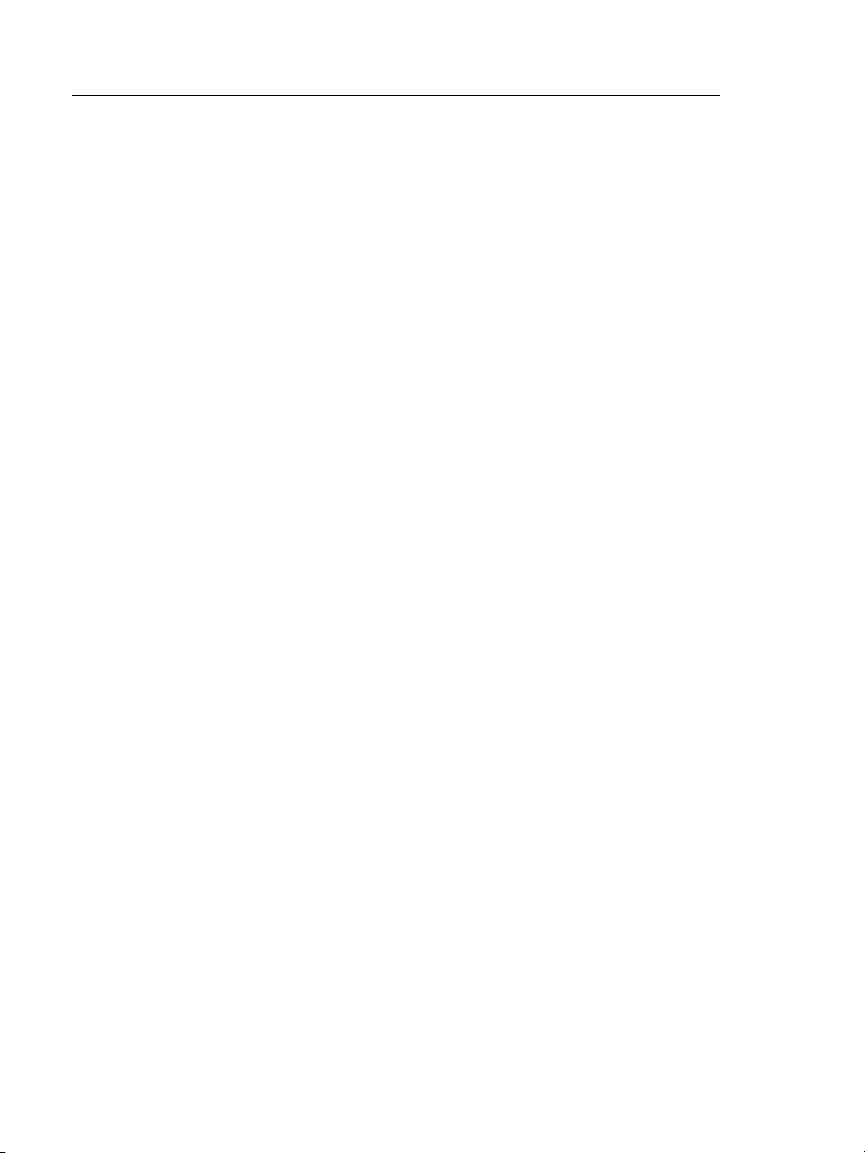
Versiv Cabling Certification Product Family
Technical Reference Handbook
75. How to Remove and Install the Connector Adapters....161
76. The Home Screen for CertiFiber Pro Modules................162
77. How to Prevent Damage to the EF-TRC Fiber Cables ....169
78. Screen to Set the Number of Connectors,
Splices, and Jumpers ........................................................175
79. How to Count the Numbers of Connectors,
Splices, and Jumpers ........................................................177
80. Equipment for Autotests in Smart Remote Mode.........179
81. Connections for Smart Remote Mode
(1 Jumper Reference, Multimode Fiber) ........................182
82. Result for Smart Remote Mode
(Unsaved Bi-Directional Results Shown).........................184
83. Detailed Result for Smart Remote Mode
(Unsaved Bi-Directional Results Shown).........................186
84. Unsaved and Saved Result for Smart Remote Mode.....189
85. Equipment for Autotests in Loopback Mode.................191
86. Connections for Loopback Mode
(1 Jumper Reference, Multimode Fiber) ........................193
87. Result for Loopback Mode..............................................196
88. Equipment for Autotests in Far End Source Mode........199
89. Connections for Far End Source Mode
(1 Jumper Reference, Multimode Fiber) ........................202
90. Result for Far End Source Mode .....................................205
91. Equipment for Power Meter Measurements .................210
92. Connections to Monitor Power and Loss .......................211
93. Power Meter Measurements and Controls ....................212
94. Light Source Controls for the Main Tester .....................215
95. Main Versiv Unit with OptiFiber Pro OTDR Module
(OptiFiber Pro Quad module shown) .............................218
96. The HOME Screen for OptiFiber Pro Modules ...............220
97. Connections for Launch Only Compensation.................229
xvi
Page 19
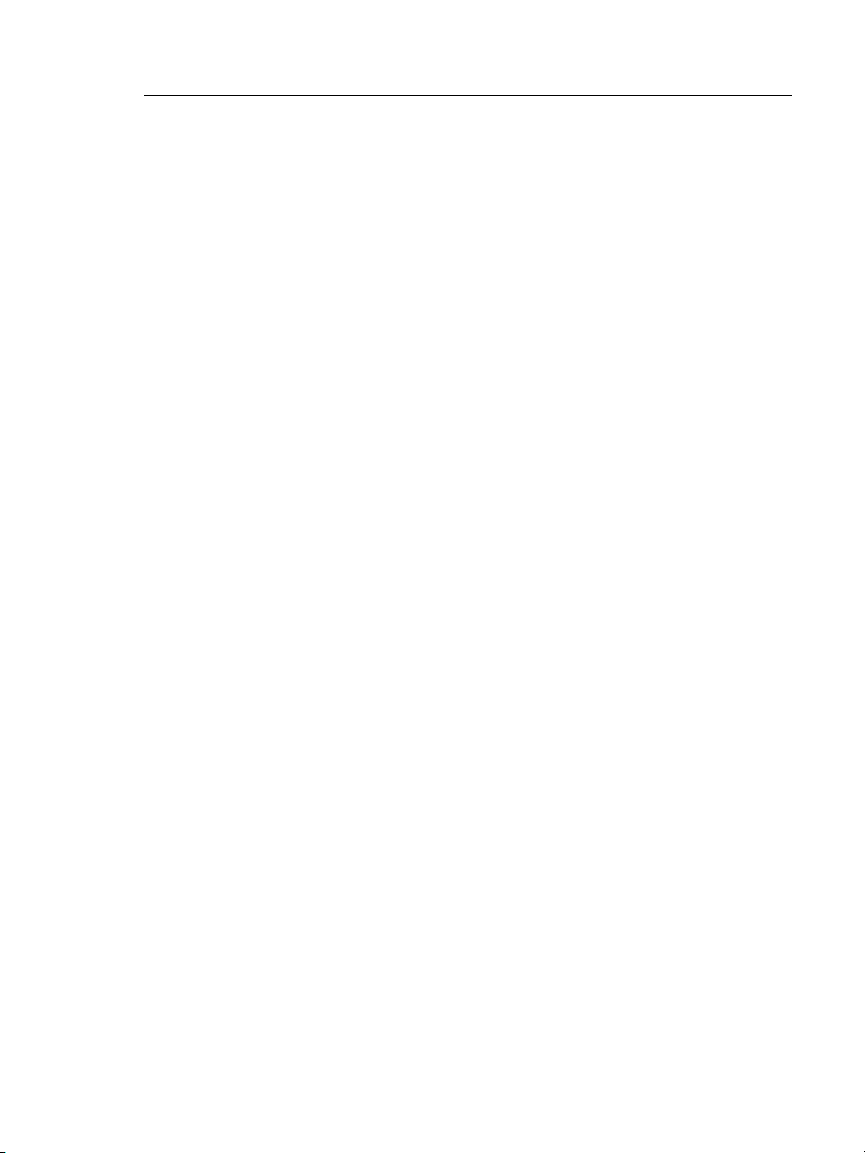
List of Figures
98. Connections for Launch + Tail Compensation .............. 230
99. Connections for Launch + Fiber + Tail Compensation.. 231
100. SET LAUNCH COMP Screen............................................. 232
101. How to Retract the Launch/Tail Cord ............................ 235
102. The OTDR Port Connection Quality Gauge
and Progress Screen........................................................ 237
103. Equipment for OTDR Tests ............................................. 238
104. OTDR Connected with a Launch Cord ........................... 239
105. OTDR Connected with Launch and Tail Cords .............. 240
106. OTDR Connected to a Spool of Fiber............................. 241
107. EventMap Example 1 ...................................................... 243
108. EventMap Example 2 ...................................................... 246
109. Event Table...................................................................... 248
110. OVERALL FIBER RESULT Screen ...................................... 255
111. EVENT DETAILS Screen ................................................... 257
112. OTDR Trace...................................................................... 260
113. How to Use the Measurement Cursor
on the ODTR Trace.......................................................... 263
114. Equipment for FaultMap Tests....................................... 276
115. FaultMap Test Connections............................................ 277
116. FaultMap Screen ............................................................. 278
117. Equipment for the FiberInspector Test.......................... 282
118. FiberInspector Image with Measurement Scales
(fiber with 50 µm core shown)....................................... 284
119. Equipment for Visual Fault Locator Tests...................... 288
120. How to Use the Visual Fault Locator ............................. 290
121. RESULTS Screen ............................................................... 300
122. How to Connect the Tester to a PC ............................... 307
123. PROJECT Screen............................................................... 310
124. CHANGE CABLE IDs Screen............................................. 317
xvii
Page 20
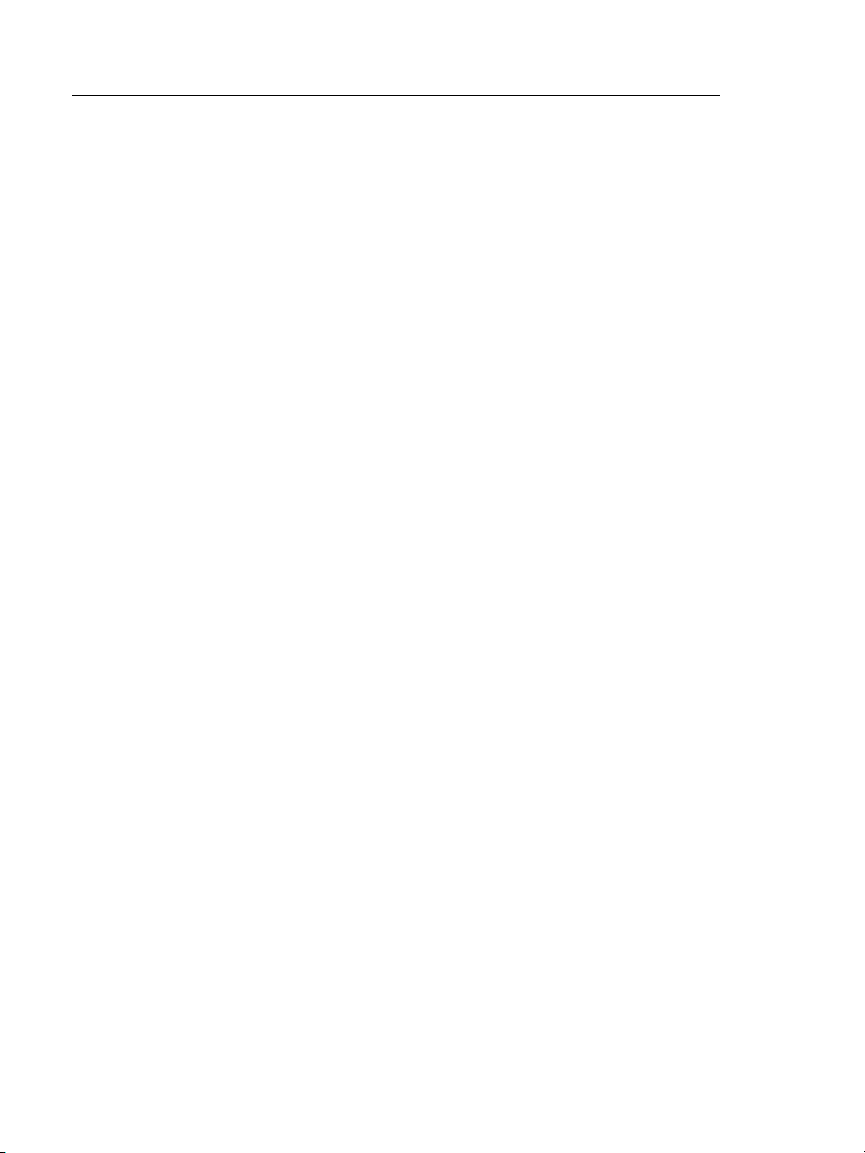
Versiv Cabling Certification Product Family
Technical Reference Handbook
125. CABLE ID SETUP Screen
(after you enter the first and last IDs)............................318
126. CHANGE ID Screen for Tests on Twisted Pair
and Single Fibers..............................................................321
127. CHANGE TEST Screen.......................................................324
128. Equipment for the OTDR Project Tutorial......................326
129. Equipment for the Loss/Length Project Tutorial............327
130. CHANGE ID Screen for Smart Remote Mode .................331
131. Copper, OTDR, and Loss/Length Saved in a Project.......332
132. VERSION INFORMATION Screen for the Main Unit .......359
133. How to Connect the Tester to a PC ................................361
134. How to Connect Units Together to
Update the Software .......................................................363
135. How to Remove the Battery ...........................................365
136. Typical Dead Zone Performance of Multimode
OptiFiber Pro Modules ....................................................386
137. Typical Dead Zone Performance of Singlemode
OptiFiber Pro Modules ....................................................387
xviii
Page 21
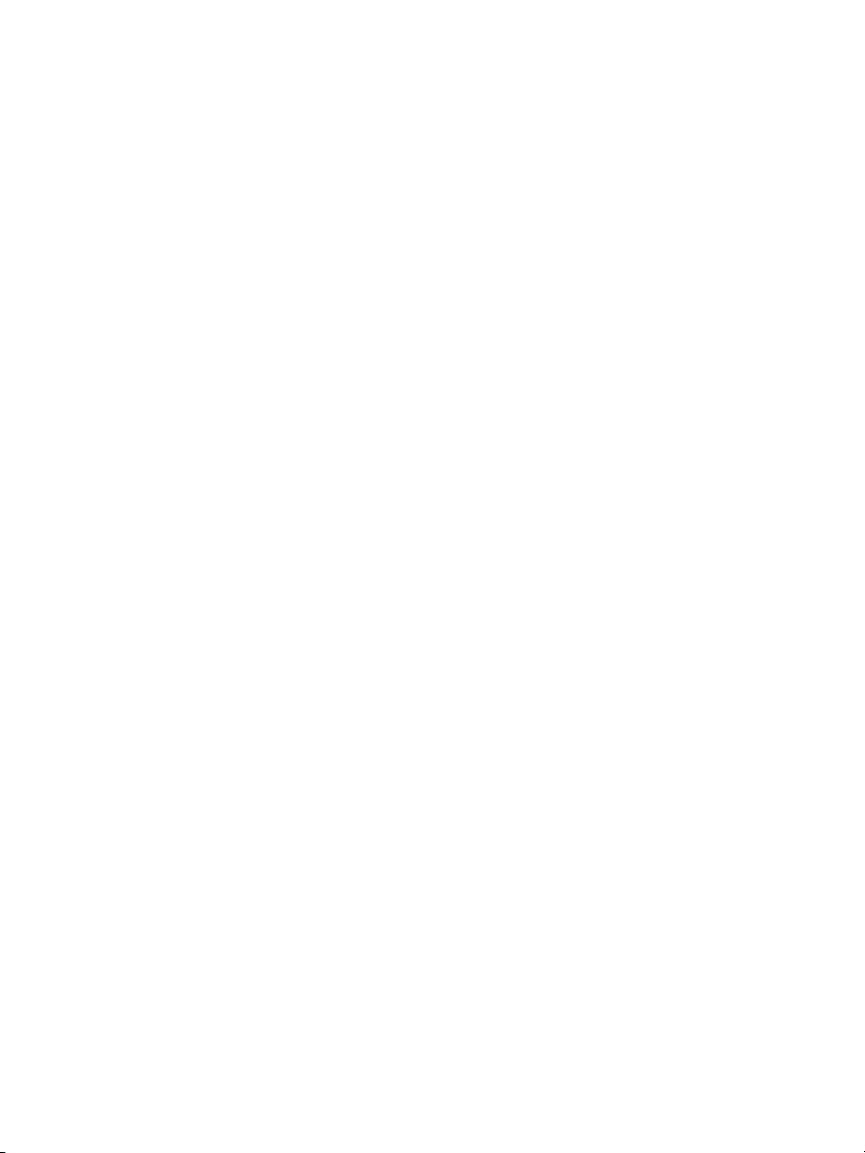
List of Tables
Table Page
1. International Electrical Symbols..................................... 2
2. Settings for Twisted Pair Tests ....................................... 72
3. dB Rules for TIA Permanent Link Test Limits ................ 119
4. dB Rules for TIA Channel Test Limits ............................. 120
5. dB Rules for ISO Permanent Link Test Limits ................ 120
6. dB Rules for ISO Channel Test Limits ............................. 121
7. Causes of Twisted Pair Test Failures .............................. 131
8. Settings for Fiber Tests ................................................... 172
9. Settings for OTDR Tests .................................................. 223
10. Settings for Test Limits that Use Length
to Calculate a Loss Limit ................................................. 226
11. Event Types .................................................................... 250
12. Manual OTDR Settings ................................................... 271
13. Causes of Failures in Fiber Links..................................... 291
14. Causes of Loss/Length Test Failures .............................. 292
15. Causes of OTDR Test Failures ......................................... 294
16. Settings for Custom Fiber Types .................................... 349
17. Custom Test Limit Settings for Loss/Length Tests ........ 353
18. Custom Test Limit Settings for OTDR Tests ................... 354
19. Possible Solutions for Unusual Behavior ..................... 366
20. Level V Accuracy Performance Parameters
per IEC Guidelines........................................................... 375
A-1. Minimum Length of a Launch Cord............................... 394
B-1. Reference Method Names for TIA/EIA Standards......... 397
B-2. Reference Method Names for IEC Standards ................ 397
xix
Page 22
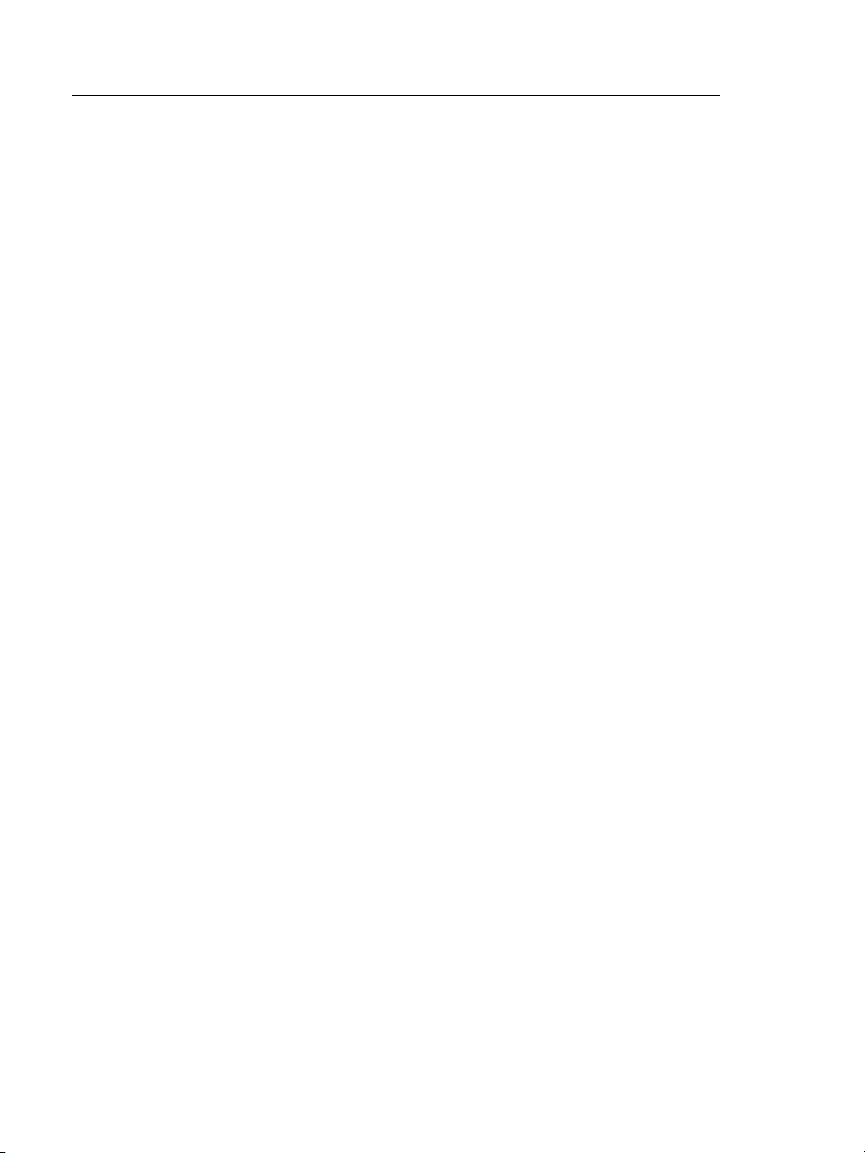
Versiv Cabling Certification Product Family
Technical Reference Handbook
xx
Page 23
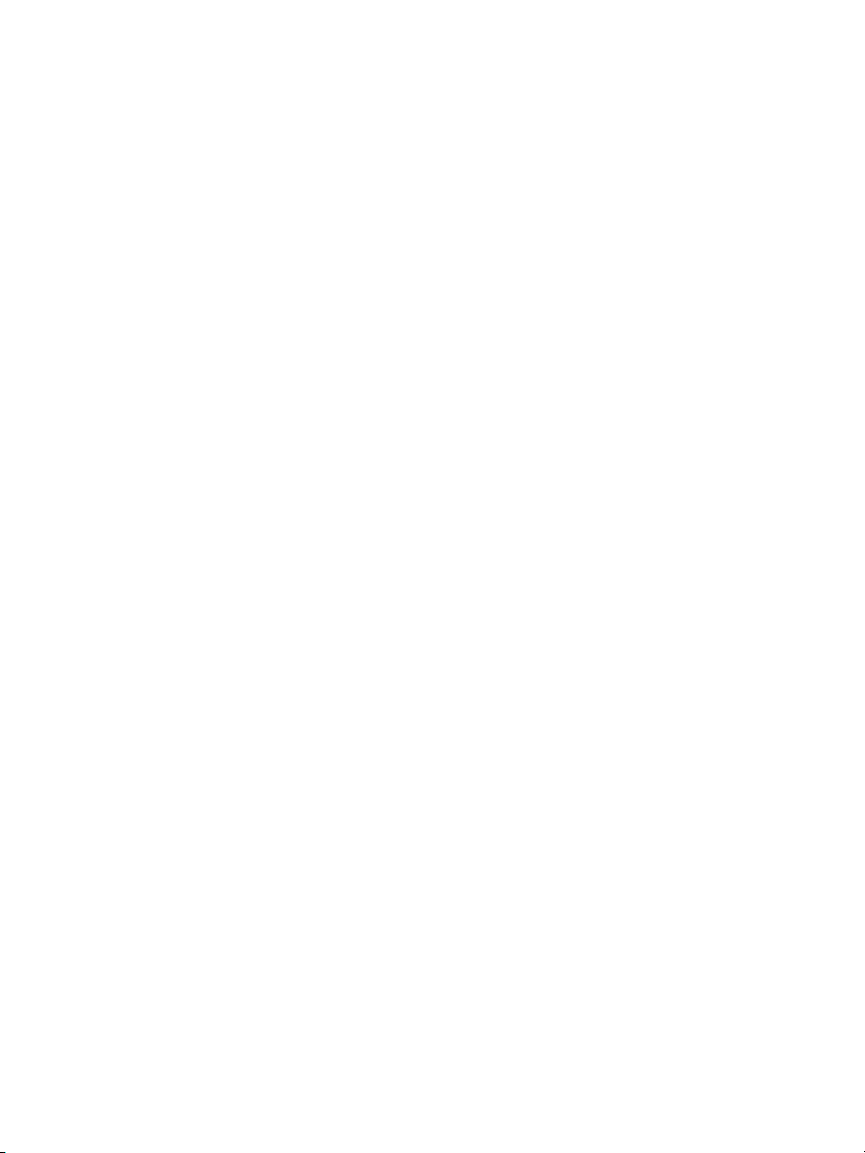
Chapter 1: Get Acquainted
Overview of Features
The Versiv™ main and remote units are rugged, hand-held
instruments that you configure to certify, troubleshoot, and
document copper and fiber optic cabling. The Versiv platform
includes these features:
Operates with DSX-5000 CableAnalyzer
twisted pair cabling. See Chapter 3.
Operates with CertiFiber
®
Pro Optical Loss Test Set (OLTS)
modules to measure optical power loss and length on dualfiber, multimode and singlemode cabling. See Chapter 7.
Operates with OptiFiber
®
Pro OTDR modules to locate,
identify, and measure reflective and loss events in multimode
and singlemode fibers. See Chapter 9.
Operates with OneTouch
™
AT Network Assistant module to
test, troubleshoot, and document network performance. See
the Fluke Networks website for more information.
Gives a PASS or FAIL result based on a test limit that you
specify.
™
modules to certify
Touchscreen lets you quickly navigate through different views
of the results and see more information about cables.
Lets you set up projects to specify the types of tests and the
cable IDs necessary for a job and monitor the progress and
status of the job.
LinkWare
™
software lets you upload test results to a PC and
make professional-quality test reports.
LinkWare Stats software makes browsable, graphical reports
of cable test statistics.
1
Page 24
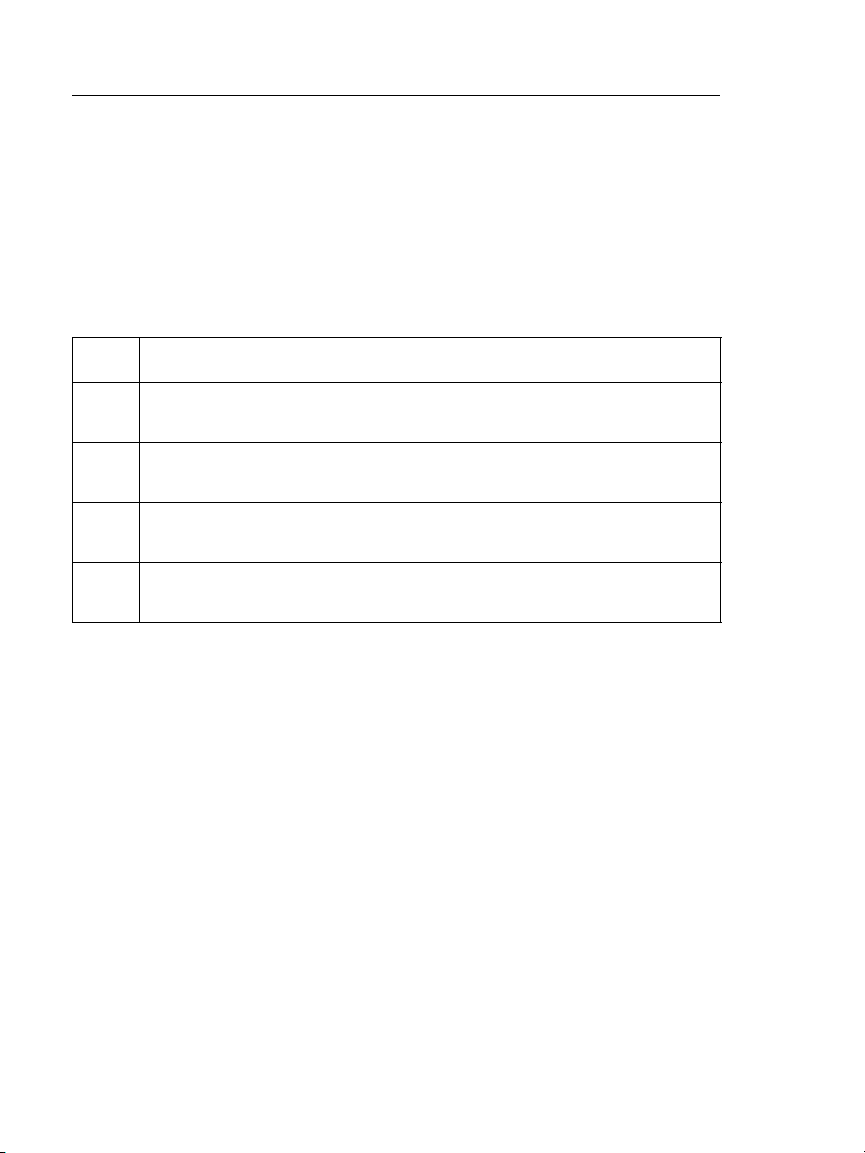
Versiv Cabling Certification Product Family
Technical Reference Handbook
Safety Information
Table 1 shows the international electrical symbols used on the
tester or in this manual. Symbols for certifications and compliance
are on page 389.
: This key turns the tester on and off.
Table 1. International Electrical Symbols
Warning: Risk of fire, electric shock, or personal injury.
Warning or Caution: Risk of damage or destruction to equipment
or software. See explanations in the manuals.
Do not connect this equipment to public communications networks,
such as telephone systems.
Warning: Class 1 (OUTPUT port) and Class 2 (VFL port) lasers. Risk of
eye damage from hazardous radiation.
Do not put products containing circuit boards into the garbage.
Dispose of circuit boards in accordance with local regulations.
For the Versiv Main Unit
Warning
To prevent possible fire, electric shock, or personal
injury:
Use only ac adapters approved by Fluke Networks
for use with the tester to supply power to the tester
and charge the battery.
Do not put the battery pack in a fire or an
environment with temperatures more than 140 °F
(60 °C).
Do not use the tester in damp or wet environments.
Do not short-circuit or disassemble the battery pack.
2
Page 25
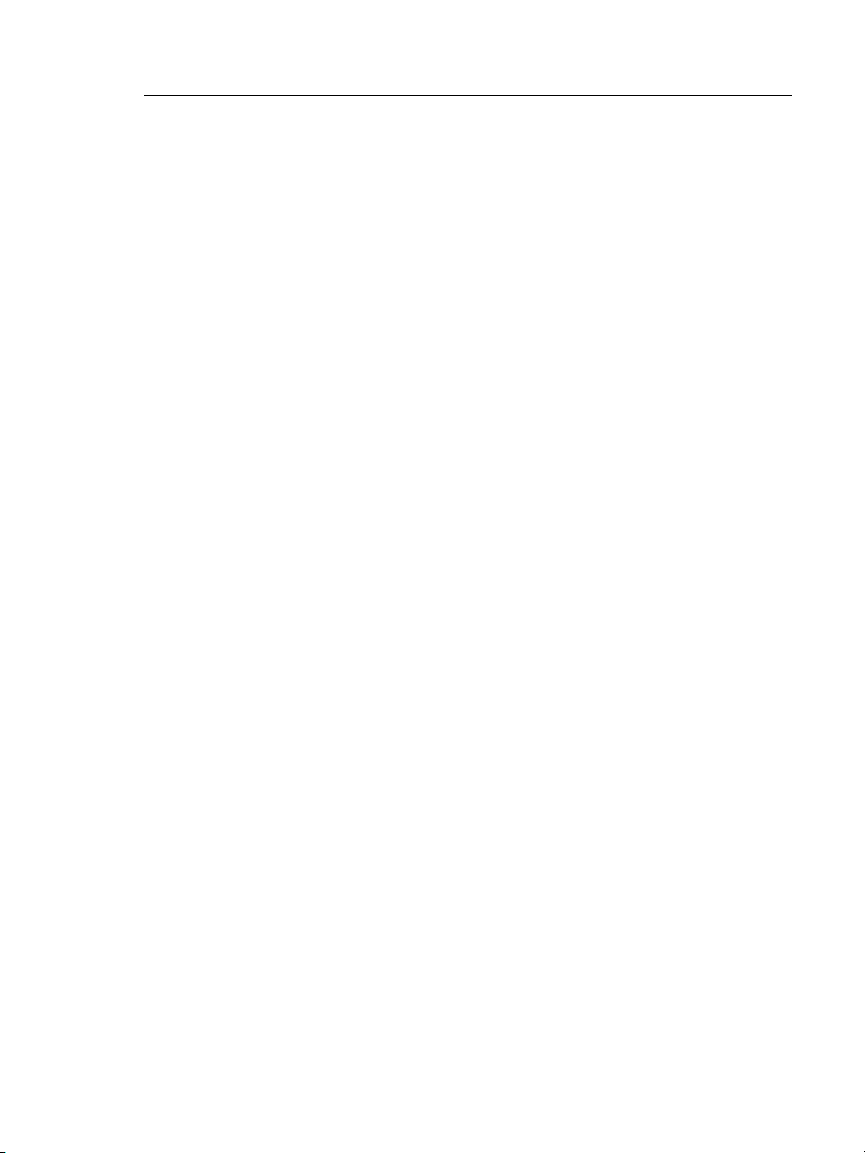
Chapter 1: Get Acquainted
Safety Information
Do not use the tester if it is damaged. Inspect the
tester before use.
Do not open the case; no user-serviceable parts are
inside.
Do not modify the tester.
If this equipment is used in a manner not specified
by the manufacturer, the protection provided by the
equipment can possibly be impaired.
Caution
To prevent damage to the tester or cables under
test and to prevent data loss:
To prevent unreliable test results, connect the ac
adapter or replace the battery as soon as the low
battery indication appears.
Keep modules attached to the Versiv units to give
protection to the module connectors.
Do not remove the USB flash drive while the LED on
the drive flashes. Doing so can corrupt the data on
the drive.
You can lose a USB flash drive, cause damage to it,
or accidentally erase the contents of the drive. Thus,
Fluke Networks recommends that you save no more
than one day of test results on a flash drive.
3
Page 26
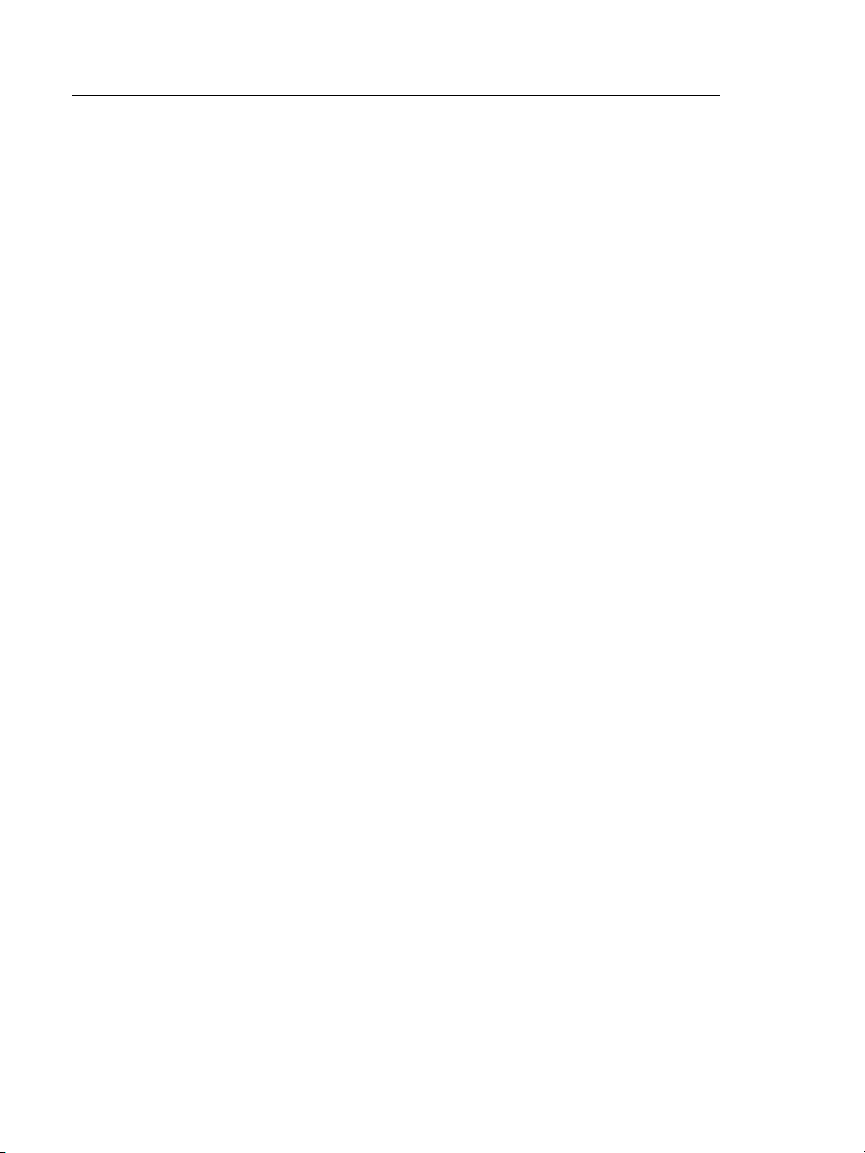
Versiv Cabling Certification Product Family
Technical Reference Handbook
For DSX Modules and Twisted Pair Adapters
Warning
To prevent possible fire, electric shock, or personal
injury:
Do not connect the tester to telephony inputs,
systems, or equipment, including ISDN inputs.
Doing so is a misapplication of this product, which
can cause damage to the tester and make a possible
shock hazard for the user.
Always turn on the tester before you connect it to a
link. Doing so activates the tester’s input protection
circuitry.
Caution
To prevent damage to the tester or cables under
test, to prevent data loss, and to make sure your
test results are as accurate as possible:
Do not connect the tester to an active network.
Doing so causes unreliable test results, can disrupt
network operations, and can cause damage to the
tester.
Connect to the adapters only plugs that are made
for Ethernet applications, such as RJ45, ARJ45, and
Cat 7 plugs. Other types of plugs, such as RJ11
(telephone) plugs, can cause permanent damage to
the jacks.
To make sure your test results are as accurate as
possible, do the reference procedure every 30 days.
See “About Link Interface Adapters” on page 67.
Do not operate portable transmitting devices, such
as walkie-talkies and cell phones, during a cable
test. Doing so can cause errors in test results.
For permanent link adapters, do not twist, pull on,
pinch, crush, or make kinks in the cables. See Figure
24 on page 69.
4
Page 27
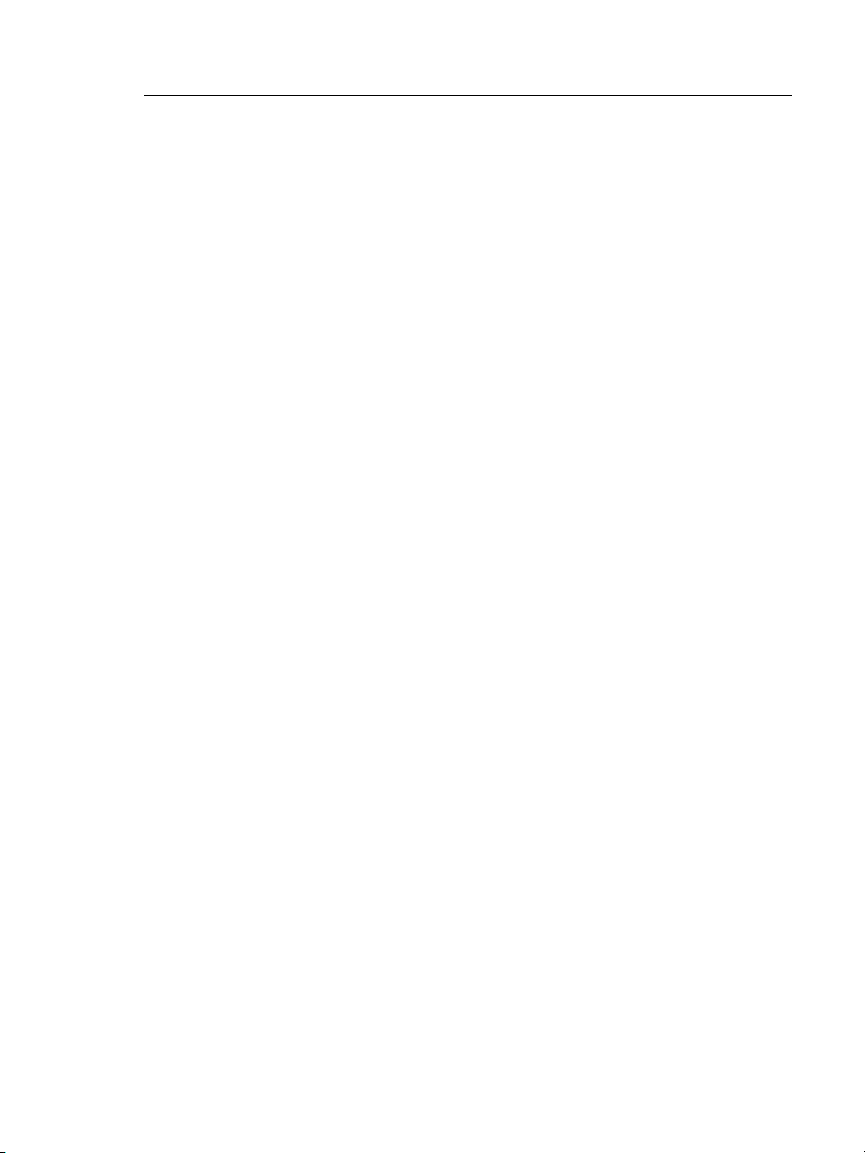
For CertiFiber Pro OLTS Modules
Chapter 1: Get Acquainted
Safety Information
Warning: Class 1 and Class 2 Laser Products
To prevent possible eye damage caused by
hazardous radiation:
Do not look directly into optical connectors. Some
optical equipment emits invisible radiation that can
cause permanent damage to your eyes.
Keep the module’s OUTPUT ports covered with a
dust cap or keep a test reference cord attached. The
OUTPUT ports can emit radiation even when you do
not do a test.
Do not run any tests that activate the outputs on
the tester unless a fiber is attached to the output.
When you inspect fiber endfaces, use only
magnification devices that have the correct filters.
Use of controls, adjustments, or procedures not
stated herein can possibly result in hazardous
radiation exposure.
Caution
To prevent damage to the tester or cables under
test and to prevent data loss:
Do not connect the tester to an active network.
Doing so causes unreliable test results, can disrupt
network operations, and can cause damage to the
module’s receiver.
Use proper cleaning procedures to clean all fiber
connectors before every use. Neglecting this step or
using improper procedures can cause unreliable test
results and may permanently damage the
connectors. See Chapter 6.
Use a video probe to periodically inspect the
module’s optical connectors for scratches and other
damage.
5
Page 28
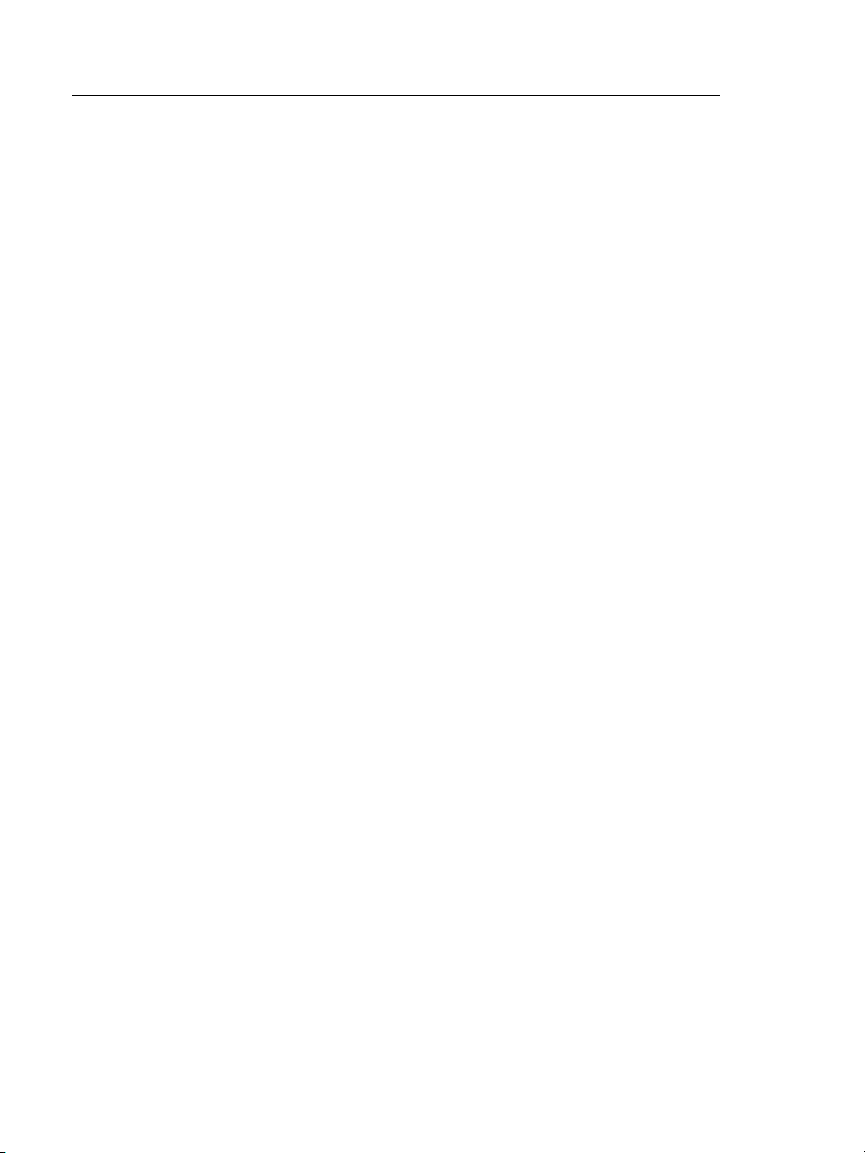
Versiv Cabling Certification Product Family
Technical Reference Handbook
To make sure your test results are as accurate as
possible, do the reference procedure frequently. See
“About the Reference for Fiber Tests” on page 165.
Use only high-quality test reference cords that
comply with the standards. See “About Test
Reference Cords and Mandrels” on page 167
Connect the AC adapter or replace the battery as
soon as the low battery indication appears.
For OptiFiber Pro OTDR Modules
Warning: Class 1 and Class 2 Laser Products
To prevent possible eye damage caused by
hazardous radiation:
Do not look directly into optical connectors. Some
optical equipment emits invisible radiation that can
cause permanent damage to your eyes.
Do not run any tests that activate the outputs on
the tester unless a fiber is attached to the output.
When you inspect fiber endfaces, use only
magnification devices that have the correct filters.
Use of controls, adjustments, or procedures not
stated herein can possibly result in hazardous
radiation exposure.
Caution
To prevent damage to the tester or cables under
test:
Do not connect the OTDR port to an optical source.
Doing so can cause damage to the OTDR receiver.
Do not connect the tester to an active network.
Doing so causes unreliable test results, can disrupt
network operations, and can cause damage to the
OTDR receiver.
6
Page 29
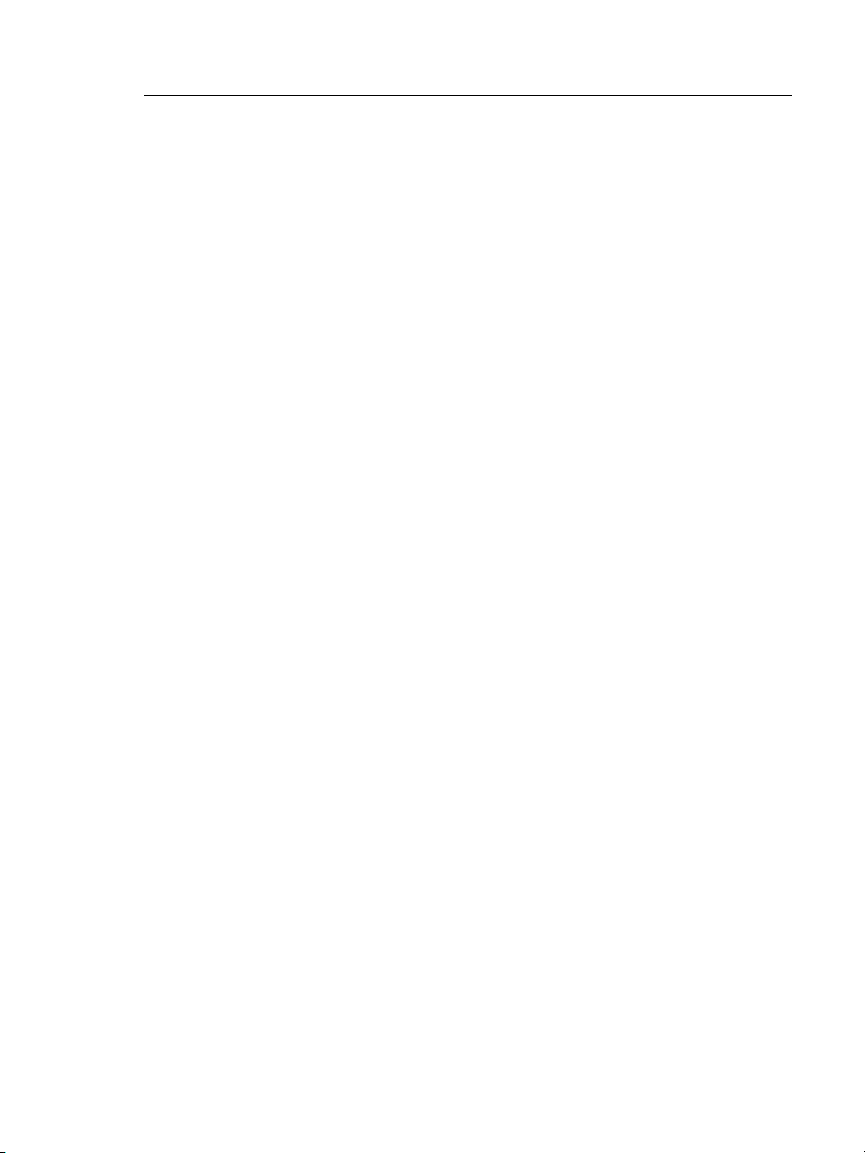
Chapter 1: Get Acquainted
Safety Information
Do not touch reflective surfaces (such as metal) to
the end of a fiber cable connected to the OTDR
when the OTDR is operating. An open fiber
connector endface has about a 4% reflection.
Holding a reflective surface near the connector
endface can cause more than a 4% reflection, which
can damage the photodetector in the OTDR.
Use proper cleaning procedures to clean all fiber
connectors before every use. Neglecting this step or
using improper procedures can cause unreliable test
results and may permanently damage the
connectors. See Chapter 6.
Use a video probe to periodically inspect the OTDR
connectors for scratches and other damage.
Read the instructions for splice machines before
using the OTDR to monitor splicing procedures. The
OTDR can interfere with the light injection detection
techniques used by some splicers.
7
Page 30
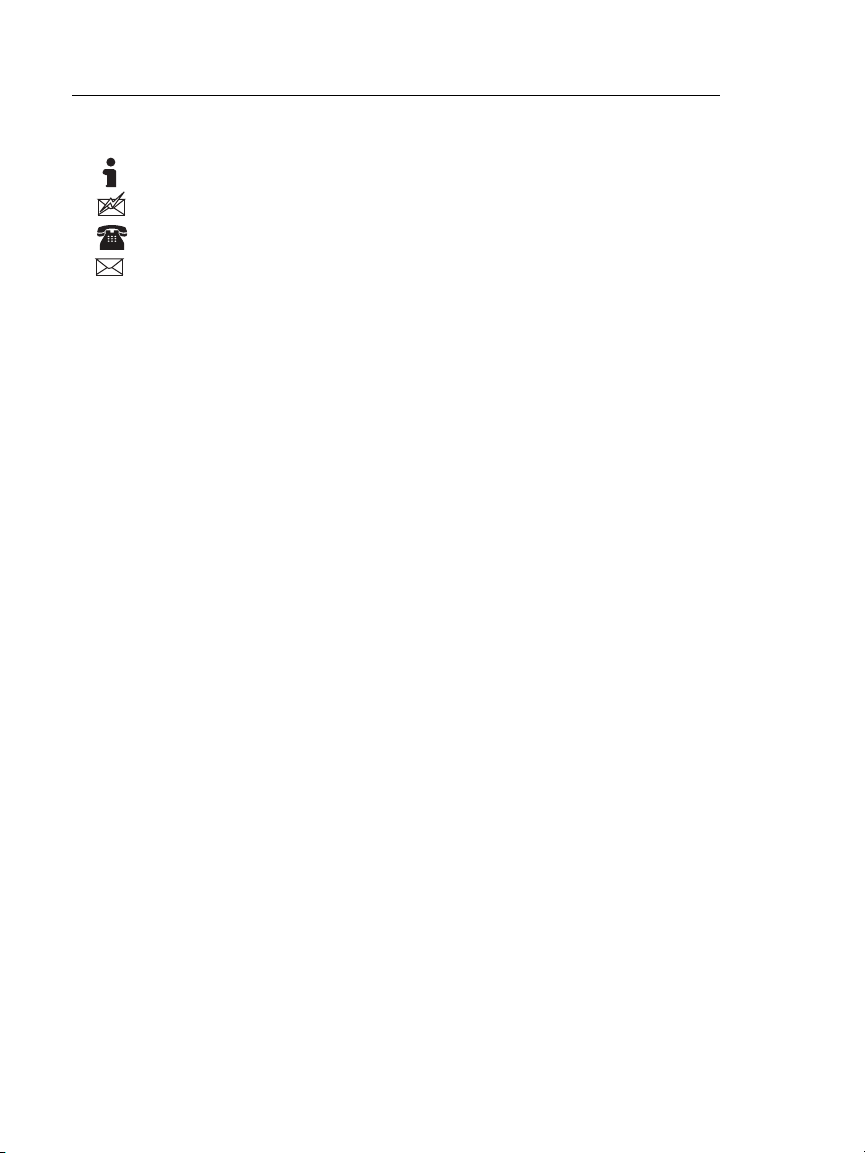
Versiv Cabling Certification Product Family
Technical Reference Handbook
Contact Fluke Networks
www.flukenetworks.com
support@flukenetworks.com
+1-425-446-4519
Fluke Networks
PO Box 777
Everett, WA 98206-0777
USA
Australia: 61 (2) 8850-3333 or 61 (3) 9329 0244
Beijing: 86 (10) 6512-3435
Brazil: 11 3759 7600
Canada: 1-800-363-5853
Europe: +31-(0) 40 2675 600
Hong Kong: 852 2721-3228
Japan: 03-6714-3117
Korea: 82 2 539-6311
Singapore: +65-6799-5566
Taiwan: (886) 2-227-83199
USA: 1-800-283-5853
8
Page 31

Chapter 1: Get Acquainted
Register Your Product
Register Your Product
Registering your product with Fluke Networks gives you access to
valuable information on product updates, troubleshooting tips,
and other support services. To register, fill out the online
registration form on the Fluke Networks website at
www.flukenetworks.com/registration.
Additional Resources
The Fluke Networks Knowledge Base answers common questions
about Fluke Networks products and provides articles on cable
testing techniques and technology.
To access the Knowledge Base, log on to www.flukenetworks.com,
then click SUPPORT > Knowledge Base.
Supplements and Updated Manuals
If necessary, Fluke Networks will put a supplement for this
manual, or an updated manual, on the Fluke Networks website.
To see if a supplement or updated manual is available, log on to
www.flukenetworks.com, click SUPPORT > Manuals, then select a
product.
9
Page 32

B
A
D
C
E
G
H
F
J
I
Versiv Cabling Certification Product Family
Technical Reference Handbook
Versiv Unit Connectors, Keys, and LEDs
Figure 1. Versiv Main Unit Connectors, Keys, and LEDs
LCD display with touchscreen.
Bay for modules, such as the DSX CableAnalyzer, CertiFiber Pro,
or OptiFiber Pro modules.
Micro-AB USB port: This USB port lets you connect the tester to a
PC so you can upload test results to the PC and install software
updates in the tester.
10
GPU10.EPS
Page 33

Chapter 1: Get Acquainted
Versiv Unit Connectors, Keys, and LEDs
Type A USB port: This USB host port lets you save test results on a
USB flash drive or connect a video probe to the tester.
Headset jack.
: Starts a test. To start a test, you can also tap TEST on the
display.
: Power key.
: Press to go to the home screen.
Connector for the ac adapter. The LED is red when the battery
charges, and green when the battery is fully charged. The LED is
yellow if the battery will not charge. See “Charge the Battery”
on page 13.
RJ45 connector: For functions available in future software
releases.
11
Page 34

B
G
H
D
E
C
F
A
Versiv Cabling Certification Product Family
Technical Reference Handbook
Figure 2. Versiv Remote Unit Connectors, Keys, and LEDs
PASS LED comes on when a test passes.
TEST LED comes on during a test.
FAIL LED comes on when a test fails.
TALK LED comes on when the talk function is on (see
12
adjust the volume, press or the button on the headset’s
microphone.
GPU147.EPS
). To
Page 35

Chapter 1: Get Acquainted
AC Adapter and Battery
LOW BATTERY LED comes on when the battery is low. The LEDs
also have these functions:
Battery gauge (see Figure 3 on page 15)
Volume indicator for the TALK function
Progress indicator for software updates
Bay for modules, such as the DSX-5000 CableAnalyzer, CertiFiber
Pro, or OptiFiber Pro modules.
: Starts a test.
: Power key
: Press to use the headset to speak to the person at
the other end of the link. Press again to adjust the volume. To
turn off the talk function, hold down .
Connector for the AC adapter. The LED is red when the battery
charges, and green when the battery is fully charged. The LED is
yellow if the battery will not charge. See “Charge the Battery”
on page 13.
Micro-AB USB port: This USB port lets you connect the tester to a
PC so you can install software updates in the tester.
Headset jack
AC Adapter and Battery
You can use the ac adapter (model VERSIV-ACUN) or the lithium
ion battery (model VERSIV-BATTERY) to supply power to the
tester.
To remove the battery, see “Remove the Battery” on page 364.
Charge the Battery
Before you use the battery for the first time, charge the battery
for about 2 hours with the tester turned off.
13
Page 36

Versiv Cabling Certification Product Family
Technical Reference Handbook
To charge the battery
Connect the ac adapter to the tester. See item
LED near the ac adapter connector is red when the battery
charges, and green when the battery is fully charged.
A fully-charged battery operates for approximately 8 hours of
typical use. The battery takes approximately 4 hours to fully
charge when the tester is turned off.
Notes
You do not need to fully discharge the battery
before you recharge it.
The battery will not charge if its temperature is
outside the range of 32 °F to 104 °F (0 °C to 40 °C).
The LED near the connection for the ac adapter is
yellow if the battery will not charge.
in Figure 1. The
Check the Battery Status
On a main tester
The battery status icon is in the upper-left corner of the screen:
Battery is full.
Battery is approximately half full.
If the ac adapter is not connected, the red bar shows that
the battery is very low. Connect the ac adapter to charge
the battery and make sure the tester continues to operate.
The red bar also shows if the ac adapter is connected, but the
battery is not installed.
On a remote
The LEDs show the battery status at the end of the power-up
sequence, as shown in Figure 3.
14
Page 37

Chapter 1: Get Acquainted
AC Adapter and Battery
84 % - 100 %
67 % - 83 %
51 % - 66 %
34 % - 50 %
18 % - 33 %
0 % - 17 %
Figure 3. LEDs Show the Remote’s Battery Status
GPU102.EPS
To see more information about the battery status
1 If you have main and remote testers with DSX CableAnalyzer
or CertiFiber Pro modules, make the connections shown in
Figure 4 and turn on both testers.
2 For OLTS modules, select a fiber loss/length test type.
3 Make sure the connection icon shows at the top of the screen
().
4 Tap TOOLS, then tap Battery Status.
When the ac adapter is not connected, the screen shows the Time
Remaining, which is the approximate battery life at the present
rate of use.
15
Page 38

Versiv Cabling Certification Product Family
DSX CableAnalyzer modules
with two channel adapters
and a patch cord
CertiFiber Pro
modules and two
fiber patch cords
DSX CableAnalyzer modules
with permanent link and
channel adapters
Technical Reference Handbook
Figure 4. Connections to See the Status of the Remote’s Battery
How to Use the Touchscreen
The touchscreen lets you use fingertip gestures to control the
tester. You can also operate the touchscreen with a stylus that is
made for projected capacitance touchscreens.
16
GPU148.EPS
Page 39

Chapter 1: Get Acquainted
How to Use the Touchscreen
Caution
For correct operation and to prevent damage to the
touchscreen:
Touch the screen only with your fingers or with a
stylus that is made for projected capacitance
touchscreens. Do not use too much force.
Do not touch the screen with sharp objects.
Note
The touchscreen will not respond if you tap it with
your fingernail or an incorrect type of stylus or if
you wear non-conductive gloves.
To use the touchscreen
To select an item on the screen, tap the item lightly with your
fingertip.
To scroll a screen, lightly touch the screen then move your
fingertip in the direction you want the screen to move.
On screens that show a plot, trace, or FiberInspector image,
use the pinch and reverse-pinch gestures to change the
magnification on the screen. See Figure 5.
When you zoom a trace or plot horizontal and vertical zoom
controls show on the screen. These controls let you change the
magnification on the distance and decibels scales independently.
You can zoom in to a maximum magnification factor of 128:1.
On screens that show a plot, trace, or FiberInspector image,
you can drag some items, such as the measurement cursor on
a plot or trace or the image on a FiberInspector screen.
To clean the touchscreen, turn off the tester, then use a soft, lintfree cloth that is moist with a mild detergent.
Caution
When you clean the touchscreen, do not let liquid
get under the plastic around the touchscreen.
17
Page 40

Versiv Cabling Certification Product Family
To quickly go back to 1:1
magnification, double-tap the
screen.
To zoom in, use the reversepinch gesture or the horizontal
and vertical zoom controls.
To zoom out, use the pinch
gesture or the horizontal and
vertical zoom controls.
To move the image, drag it in
any direction.
Technical Reference Handbook
Figure 5. How to Zoom the Screen
18
HEJ45.EPS
Page 41

Chapter 1: Get Acquainted
The HOME Screen
The HOME Screen
The HOME screen (Figure 6) shows important test settings. Before
you do a test, make sure these settings are correct.
For a home screen with a DSX-5000 CableAnalyzer module
installed, see Figure 22 on page 64.
For a home screen with a CertiFiber Pro module installed, see
Figure 76 on page 162.
For a home screen with an OptiFiber Pro module installed, see
Figure 96 on page 220.
19
Page 42

Versiv Cabling Certification Product Family
J
G
Technical Reference Handbook
A
B
C
D
E
F
K
H
Figure 6. The HOME Screen with No Module Attached
PROJECT: The project contains the settings for a job and helps
you monitor the status of a job. When you save test results, the
tester puts them in the project. Tap the PROJECT panel to edit
the project settings, select a different project, or make a new
project.
Shows a summary of the test results in the project:
: The number of tests that passed.
: The number of tests that failed.
20
I
GPU98.EPS
Page 43

Chapter 1: Get Acquainted
The HOME Screen
The number of results from tests on twisted pair cable that
have measurements within the range of accuracy uncertainty for
the tester. See “PASS*/FAIL* Results” on page 79.
The test setup panel shows the settings the tester will use when
you tap TEST or press .
To change these settings, tap the panel, select the test on the
CHANGE TEST screen, tap EDIT, select different settings on the
TEST SETUP screen, then tap SAVE.
Note
You can set up tests for any module that the
tester can use, even when no module is attached.
For copper test setups, icons show the status of the Store Plot
Data and AC Wire Map settings. See Table 2 on page 72.
Next ID: The Next ID panel shows the ID that the tester gives to
the next test results you save.
Tap Next ID to do these tasks:
Enter an ID, select a different ID in the ID set, select a
different set of IDs, or make a new set. The tester adds the
IDs and ID sets you make to the project that shows on the
home screen.
Tu r n Auto Save on or off.
Select End 1 or End 2 for OTDR and FiberInspector tests
and loss/length tests in Far End Source mode.
Enter a name for End 1 and End 2.
Operator: The name of the person who does the job. You can
enter a maximum of 20 operator names.
TOOLS: The TOOLS menu lets you set up the compensation
function for the launch/tail cords, use tools such as the real-time
trace and the FiberInspector test, see the status of the tester, and
set user preferences such as the language and the display
brightness.
21
Page 44

Versiv Cabling Certification Product Family
Technical Reference Handbook
RESULTS: Tap RESULTS to see and manage the results that are
saved in the tester.
TEST: Tap TEST to do the test shown in the test setup panel.
The percentage of the tests in the project that are completed.
The tester uses the number of available IDs and, for fiber tests,
the tests you selected on the CABLE ID SETUP screen to calculate
this percentage. See Figure 125 on page 318. % Tested does not
show if your project contains only a Next ID list. See “About Next
ID Sets” on page 339 for more information about the Next ID
list.
The type of module attached to the tester. If no module is
attached, this screen shows HOME.
How to Enter Text
When you tap a panel to enter text, a keyboard shows on the
bottom half of the display (Figure 7).
To enter characters, tap the characters on the keyboard.
To change the case of the letters, tap .
To delete characters, tap .
To move the cursor into a group of characters, tap on the
group.
To select a group of characters, double-tap on the group.
To enter accented letters, tap , then tap the letters on
the keyboard. To enter non-accented letters, tap
again.
To save the text, tap DONE.
22
Page 45

Figure 7. The Keyboards for Text Entry
Standard
characters
Accented
characters
Set User Preferences
Chapter 1: Get Acquainted
Set User Preferences
GPU28.EPS
User preferences are settings you usually change when you use
the tester for the first time.
Note
You can use LinkWare software to make a file that
contains settings for user preferences, then you
can install the settings in one or more testers. You
can also export the settings from the tester to
LinkWare. See “Import User Preferences from a
File” on page 26. Also see the online help in
LinkWare.
Language
On the home screen, tap the TOOLS icon, tap Language, then tap
a language.
23
Page 46

Versiv Cabling Certification Product Family
Technical Reference Handbook
Date and Time Settings and Formats
Note
If you remove the battery and do not connect the
ac adapter, the clock keeps the current date and
time for a minimum of 24 hours.
1 On the home screen, tap the TOOLS icon, tap Date/Time, then
tap the setting you want to change:
To set the date, tap Date. Tap or to select a month
and year for the calendar, then tap the correct date on
the calendar. Tap DONE to save your setting.
To set the time, tap Time. Tap or to increase or
decrease the setting for hours, minutes, and seconds. Tap
DONE to save your settings.
To set the date format, tap Date Format, then tap a
format for the day (DD), month (MM), and year (YYYY).
To set the time format to 12-hour clock or a 24-hour clock,
tap the Time Format control to make 12 hr or 24 hr show.
2 To go back to the home screen from the Date/Time screen,
tap two times or press .
Number Format
The tester can show decimal fractions with a decimal point (0.00)
or a comma (0,00).
1 On the home screen, tap the TOOLS icon.
2 In the Number panel, tap the control to show 0.0 or 0,0.
3 To go back to the home screen, tap or press .
24
Page 47

Chapter 1: Get Acquainted
Set User Preferences
Units for Length Measurements
1 On the home screen, tap the TOOLS icon.
2 In the Length panel, tap the control to show ft or m.
3 To go back to the home screen, tap or press .
Power-Down and Backlight Timeout Periods
To increase the battery life, the tester can turn off the backlight
and automatically turn off the tester when you do not press any
keys for a specified period.
When the backlight timeout period ends, the brightness of the
backlight decreases. After one more timeout period, the display
turns off. Touch the display to turn it on.
1 On the home screen, tap the TOOLS icon.
2 Tap Timeout Period, then tap Backlight or Power Down.
3 Tap a time. To always keep the backlight or tester on, tap
Disabled.
4 To go back to the home screen, tap two times or press
.
The Versiv remote tester turns off after 60 minutes of inactivity.
You cannot change this setting.
Audible Tone
You can enable or disable the tones the tester makes during tests
and when you press keys. If you connect a remote tester to the
main tester through DSX or CertiFiber Pro modules, the remote
uses the main tester’s setting.
1 On the home screen, tap the TOOLS icon.
2 In the Audible Tone panel, tap the control to show On or Off.
3 To go back to the home screen, tap or press .
25
Page 48

Versiv Cabling Certification Product Family
Technical Reference Handbook
Power Line Frequency
Set the power line frequency to the power frequency in the area
where you will use the tester. This setting decreases the effects of
ac noise on the circuits in the tester.
1 On the home screen, tap the TOOLS icon.
2 In the Power Line Frequency panel, tap the control to show
50 Hz or 60 Hz.
3 To go back to the home screen, tap or press .
Display Brightness
1 On the home screen, tap the TOOLS icon, then tap Display.
2 On the brightness scale, tap or slide the yellow bar to adjust
the brightness, then tap DONE.
Note
When you increase the display brightness, the
battery life decreases.
3 To go back to the home screen, tap or press .
Import User Preferences from a File
You can use LinkWare software to make a file that contains
settings for user preferences, then you can import the file into the
tester. You can also export settings from a tester to the PC. See
the online help in LinkWare for instructions.
26
Page 49

Chapter 1: Get Acquainted
Overview of Memory Functions
Overview of Memory Functions
Typical capacity for the memory in a main Versiv unit depends on
the type of tests you save:
Twisted pair tests: You can save approximately 12,700 Cat 6A
Autotest results, with plot data included.
Loss/length tests: You can save approximately 30,000 loss/
length fiber test results.
OTDR tests: You can save approximately 2000 OTDR tests on
fiber links with an average length of 2 km, and up to 5000
tests for lengths less than 2 km.
The capacity available for test results depends on the space used
by the software and custom test limits in the tester.
The number of test results you can save decreases if you save
more tests in each record, or if you save tests that use more
memory. For example, records that include OTDR tests and
images from the video probe use more memory than records that
include OTDR tests and FaultMap tests.
To see the memory status
On the home screen, tap the TOOLS icon, then tap Memory
Status.
To make more memory available, you can export results to a USB
flash drive, then delete the results in the tester. See “Manage
Results on a Flash Drive”on page 305.
27
Page 50

Versiv Cabling Certification Product Family
Technical Reference Handbook
How to Install a Strap
Two types of straps are available for the tester: a hand strap that
helps you hold the tester, and a carrying strap that lets you carry
and hang the tester. If one of the types is not included with your
tester, you can purchase it from an authorized Fluke Networks
distributor. Figure 8 shows how to install a strap and how to use
the hand strap.
Figure 8. How to Install a Strap and Use the Hand Strap
How to Remove or Install a Module
Figure 9 shows how to remove and install the module.
Note
It is not necessary to turn off the tester before you
remove or install a module.
28
GPU43.EPS
Page 51

D
D
A
B
A
A
B
C
C
Removal
Installation
Caution
To prevent damage to the case,
push the latches down (
)
before you turn them (
).
Chapter 1: Get Acquainted
How to Remove or Install a Module
Figure 9. How to Remove and Install a Module
GPU20.EPS
29
Page 52

Versiv Cabling Certification Product Family
Technical Reference Handbook
About LinkWare and LinkWare Stats Software
The LinkWare Cable Test Management software included with
your tester lets you upload test records to a PC, organize and
examine test results, print professional-quality test reports, and
do software updates and other maintenance procedures on your
tester.
Updates to LinkWare software are available on the Fluke
Networks website.
The LinkWare Stats Statistical Report software that is included
with LinkWare software provides statistical analysis of cable test
reports and generates browsable, graphical reports.
For instructions about LinkWare and LinkWare Stats software, see
the guides for getting started and the online help available under
Help on the LinkWare and LinkWare Stats menus.
30
Page 53

Chapter 2: Get Started
A
C
D
B
Warning
Before you use the tester, read the safety
information that starts on page 2.
Tutorial: Certify Twisted Pair Cabling
The tutorial in this section gives instructions on how to set up a
test to certify twisted pair cabling, do the test, and save the
results.
Figure 15 shows the minimum equipment necessary for this
tutorial.
Main and remote Versiv units
with DSX CableAnalyzer
modules installed
Two channel adapters
Figure 10. Equipment for the Twisted Pair Certification Tutorial
Twisted pair cable
AC adapters with line cords
(optional)
GPU101.EPS
31
Page 54

Versiv Cabling Certification Product Family
Technical Reference Handbook
Step 1: See How Much Memory is Available
On the home screen, tap the TOOLS icon, then tap Memory
Status.
The MEMORY STATUS screen shows these values:
The percentage of memory available
The number of test records that are saved
The number of ID sets that have been downloaded to the
tester from LinkWare.
The memory space taken by other files, such as the databases
for projects and limits.
Step 2: Set Up a Twisted Pair Test
2-1 Attach DSX-5000 modules to the tester and the remote.
2-2 On the home screen
, tap the test setup panel.
2-3 On the CHANGE TEST screen, tap NEW TEST.
2-4 On the TEST SETUP screen, tap each setting to make these
selections:
Module: This is the module you will use for the test. For a
test on twisted pair cable, tap DSX-5000 CableAnalyzer.
Note
You can select settings for any module that the
tester can use. It is not necessary to install a
module before you set up a test for that module.
Cable Type: This is the type of cable you will test. The
CABLE TYPE screen shows the last 10 types of cable that
were selected. Tap the correct cable type.
If you do not see the correct cable type, tap MORE, tap the
name of a cable group, then tap a cable in the group.
NVP: Nominal velocity of propagation, which the tester
uses to calculate length. For this tutorial, use the default
value. The default value is defined by the selected cable
type and is the typical NVP for that cable type.
32
Page 55

Chapter 2: Get Started
Tutorial: Certify Twisted Pair Cabling
Shield Test: This setting shows only when you select a
shielded cable type. If you selected a shielded cable type,
select On for this setting.
Test Limit: The test limit specifies the limits for
measurements so that the tester can give a PASS or FAIL
result to the test. The TEST LIMIT screen shows the last 10
limits that were selected.
If you do not see the correct test limit, tap MORE, tap the
name of a group, then tap a test limit.
Store Plot Data: If Store Plot Data is Off, the tester does
not save plot data for frequency-domain tests or for the
HDTDR/HDTDX analyzers. You can see the plots before
you save the test and exit the results screen. If Store Plot
Data is On, the tester saves plot data for frequency-domain
tests.
Make sure that Store Plot Data is On. If it is not, tap the On/
Off control.
HDTDR/HDTDX: This setting lets you see results from the
HDTDR
™
and HDTDX™ analyzers only when a test gets a
FAIL or PASS* result, or after every Autotest. The analyzer
results help you locate the causes of FAIL and PASS*
results. These tests are not required by any test limit. To
see these results, select All Autotests.
Outlet Configuration: This is the wire map for the cable.
The Test Limit you select determines which Outlet
Configurations you can select on the OUTLET CONFIG
screen.
If the correct outlet configuration does not show, tap Outlet
Configuration. On the OUTLET CONFIG screen, tap the
correct configuration, then tap USE SELECTED.
AC Wire Map: This setting lets you do tests on links
connected through midspan PoE (Power over Ethernet)
devices. For this tutorial, make sure this setting is Off.
2-5 On the TEST SETUP screen, tap SAVE.
For more information on settings, see “Settings for Twisted Pair
Tests” on page 71.
33
Page 56

Versiv Cabling Certification Product Family
Technical Reference Handbook
Step 3: Turn Off the Auto Save Function
For this tutorial, you will manually save the test results.
3-1 On the home screen, tap the Next ID panel.
3-2 On the CHANGE ID screen, tap the Auto Save control to make
it show Off.
3-3 Tap DONE.
Step 4: Do an Autotest
4-1 Attach the channel adapters to the main and remote testers.
4-2 Turn on both testers, then connect a twisted pair cable
between the adapters.
4-3 Tap TEST on the main tester or press on the main or
remote tester.
Step 5: Look at the Results
The tester shows the Autotest results in three formats (Figure 11):
WIRE MAP: Shows the connections between the ends of the
cable.
PERFORMANCE: Shows the overall result for each test. Use
this screen to quickly see which test failed.
Plot and tabular results screens: Tap a test on the
PERFORMANCE screen to see a table or plot of the results.
If you set HDTDR/HDTDX to All Autotests, yo
analyzers’ results on the DIAGNOSTIC tab.
34
u can see the
Page 57

Chapter 2: Get Started
Tutorial: Certify Twisted Pair Cabling
Figure 11. Examples of Twisted Pair Autotest Results Screens
GPU103.EPS
35
Page 58

Versiv Cabling Certification Product Family
Technical Reference Handbook
Step 6: Save the Results
6-1 Tap SAVE (if the result was PASS) or FIX LATER (if the result
was FAIL).
6-2 On the SAVE RESULT screen, tap the Cable ID box, use the
keyboard to enter an ID for the results, then tap DONE.
6-3 Tap SAVE.
Tutorial: Certify Fiber Optic Cabling
The tutorial in this section gives instructions on how to set up a
loss/length test to certify fiber optic cabling, do the test, and save
the results.
Figure 15 shows the minimum equipment necessary for this
tutorial.
Step 1: See How Much Memory is Available
On the home screen, tap the TOOLS icon, then tap Memory
Status.
The MEMORY STATUS screen shows these values:
The percentage of memory available
The number of test records that are saved
The number of ID sets that have been downloaded to the
tester from LinkWare.
The memory space taken by other files, such as the databases
for projects and limits.
36
Page 59

A
Chapter 2: Get Started
Tutorial: Certify Fiber Optic Cabling
B
C
D
F
G
Main and remote Versiv units
with CertiFiber Pro modules
installed
For multimode fiber: two EF-TRC
test reference cords
Two singlemode adapters
For multimode fiber: two test
reference cords. For singlemode
fiber: four test reference cords.
Figure 12. Equipment for the Fiber Certification Tutorial
E
H
GPU143EPS
Duplex fiber link or segment
Fiber cleaning supplies
Video probe with USB connector
(DI-1000 shown)
AC adapters with line cords
(optional)
37
Page 60

Versiv Cabling Certification Product Family
Technical Reference Handbook
Step 2: Set Up a Loss/Length Test
2-1 Attach CertiFiber Pro modules to the tester and the remote.
2-2 On the home screen
, tap the test setup panel.
2-3 On the CHANGE TEST screen, tap NEW TEST.
2-4 On the TEST SETUP screen, tap each setting to make these
selections:
Module: This is the module you will use for the test. For a
loss/length test on fiber cable, tap the CertiFiber Pro
module you will use.
Note
You can select settings for any module that the
tester can use. It is not necessary to install a
module before you set up a test for that module.
Test Type: Use Smart Remote mode for tests on duplex
fibers. Use Loopback and Far End Source mode for tests
on single fibers. For this tutorial, select Smart Remote
mode.
Bi-Directional: This setting lets you do fiber tests in both
directions. For this tutorial, set it to On.
Fiber Type: This is the type of fiber you will test. The FIBER
TYPE screen shows the last 10 types of cable that were
selected. Tap the correct fiber type.
38
If you do not see the correct fiber type, tap MORE, tap the
name of a fiber group, then tap a fiber in the group.
Fiber Type Settings: Tap this item to see the index of
refraction (IR) values for the Fiber Type you selected.
Test Limit: The test limit specifies the limits for
measurements so that the tester can give a PASS or FAIL
result to the test. The TEST LIMIT screen shows the last 10
limits that were selected.
Page 61

Chapter 2: Get Started
Tutorial: Certify Fiber Optic Cabling
For this tutorial, select General Fiber Optic. If you do not see
this limit on the TEST LIMIT screen, tap MORE, tap
Application, then tap General Fiber Optic.
Reference Method: Select the number of jumpers you in
each fiber path when you set the reference. For this
tutorial, select 1 jumper.
Connector Type: Select the type of connector, such as SC
or LC, used in the cabling. The tester saves this setting to
record the type of connector you used. This setting does
not change your test results or any of the diagrams that
the tester shows. If the correct type is not in the list, select
General.
No. of Connections/Splices: The Total Connections and
Splices settings are applicable only if the selected test
limit uses a calculated limit for loss. General Fiber Optic
does not use a calculated limit, so it is not necessary to
select these values.
2-5 On the TEST SETUP screen, tap SAVE.
For more information on settings, see “Settings for Loss/Length
Tests on Fiber” on page 170.
Step 3: Turn Off the Auto Save Function
For this tutorial, you will manually save the test results.
3-1 On the home screen, tap the Next ID panel.
3-2 On the CHANGE ID screen, tap the Auto Save control to make
it show Off.
3-3 Tap DONE.
39
Page 62

Versiv Cabling Certification Product Family
Technical Reference Handbook
Step 4: Set the Reference
The reference procedure for fiber cable sets a baseline power
level for loss measurements. It is important to set the reference
frequently for loss/length tests.
4-1 Turn on the tester and remote and let them sit for a
minimum of 5 minutes. Let them sit longer if they are above
or below ambient temperature.
4-2 Clean and inspect the connectors on the tester, remote, and
test reference cords.
4-3 On the home screen tap SET REF.
4-4 On the SET REFERENCE screen, tap RUN WIZARD.
4-5 Make the connections to set the reference, as shown on the
screen and in Figure 13 above Reference, then tap NEXT to see
the completed connections.
Note
When you set the reference, align the testers as
shown in Figure 13 to keep the fibers as straight as
possible.
4-6 To enter the length of the test reference cords you will add to
connect to the link, tap TRC LENGTH on the SET REFERENCE
screen. The length you enter does not change the test results.
The tester saves the length with the results to meet TIA
reporting requirements.
4-7 Tap SET REFERENCE.
40
Page 63

Caution
Do not disconnect the
outputs ( and ) after
you set the reference.
When you use the EF-TRCs,
DO NOT use other
mandrels.
Fiber
link
Test
reference
cord
Test
reference
cord
*Use the EF-TRCs only with multimode modules.
Fiber Link Test
Reference
TRC Verification
Chapter 2: Get Started
Tutorial: Certify Fiber Optic Cabling
Figure 13. Connections for Smart Remote Mode
(1 Jumper Method, Multimode Fiber)
GPU122.EPS
41
Page 64

Versiv Cabling Certification Product Family
Technical Reference Handbook
Step 5: Measure the Loss of the Test Reference Cords You Will Add
Caution
If you disconnected a test reference cord from the
output of the tester or remote, you must set the
reference again to make sure your measurements
are reliable.
5-1 On the SET REFERENCE screen, when the reference procedure
is completed, tap NEXT.
5-2 Disconnect the test reference cords from the INPUT ports on
the tester and remote, then use test reference cords and
adapters to make the connections to verify the TRCs, as shown
on the screen and in Figure 13 above TRC Verification.
5-3 Tap TRC VERIFICATION. The tester measures and saves the loss
of the test reference cords you added.
If the tester shows a warning, clean and inspect the
connectors on the TRCs in the path that has too much loss,
then set the reference and do the TRC verification again.
42
Page 65

Chapter 2: Get Started
Tutorial: Certify Fiber Optic Cabling
Step 6: Do an Autotest in Smart Remote Mode
Caution
If you disconnected a test reference cord from the
output of the tester or remote, you must set the
reference again to make sure your measurements
are reliable.
6-1 On the SET REFERENCE screen, when the set reference or
TRC verification procedure is completed, tap NEXT to see
how to connect to the link under test.
6-2 Clean and inspect all the connectors.
6-3 Make the connections to do the test on the fiber link, as shown
on the screen and in Figure 13 above Fiber Link Test, then tap
DONE.
6-4 Tap TEST on the main tester or press on the main or
remote tester.
6-5 Halfway through the test, the tester tells you to switch the
input and output fibers for the bi-directional test.
Caution
Switch the connections at both ends of the patch
panel or fiber under test, not at the tester's and
remote’s ports. If you disconnect a test reference
cord from an output port on the tester or remote,
the reference value will be unreliable.
43
Page 66

Versiv Cabling Certification Product Family
Technical Reference Handbook
Step 7: Look at the Results
The tester shows the Autotest results in two formats (Figure 14):
The first screen shows the worst-case results for each fiber.
To see more details about a fiber, tap a result window.
Figure 14. Examples of Fiber Autotest Results Screens
Step 8: Save the Results
8-1 Tap SAVE (if the result was PASS) or FIX LATER (if the result
was FAIL).
8-2 On the SAVE RESULT screen, tap the Cable ID box, use the
keyboard to enter an ID for the results, then tap DONE.
8-3 Tap SAVE.
44
GPU144.EPS
Page 67

Chapter 2: Get Started
Tutorial: Do a Bi-Directional OTDR Test
Tutorial: Do a Bi-Directional OTDR Test
The tutorial in this section gives instructions on how to set up for
a bi-directional OTDR test, set up the launch compensation
function, make connections, do a test, and save the results.
Figure 15 shows the equipment necessary for this tutorial.
D
E
A
B
Main Versiv unit with OptiFiber
Pro module installed
Launch and tail cords (match the
fiber to be tested)
Figure 15. Equipment for the OTDR Tutorial
C
GPU52.EPS
Fiber cleaning supplies
Fiber link or segment
AC adapter with line cord
(optional)
45
Page 68

Versiv Cabling Certification Product Family
Technical Reference Handbook
Step 1: See How Much Memory is Available
On the home screen, tap the TOOLS icon, then tap Memory
Status.
The MEMORY STATUS screen shows these values:
The percentage of memory available
The number of test records that are saved
The number of ID sets that have been downloaded to the
tester from LinkWare.
The memory space taken by other files, such as the databases
for projects and limits.
Step 2: Set Up an OTDR Test
2-1 Attach an OptiFiber Pro module to the tester.
2-2 On the home screen
, tap the test setup panel.
2-3 On the CHANGE TEST screen, tap NEW TEST.
2-4 On the TEST SETUP screen, tap each setting to make these
selections:
Module: This is the module you will use for the test. For
an OTDR test, tap the OFP (OptiFiber Pro) module you will
use.
Note
You can select settings for any module that the
tester can use. It is not necessary to install a
module before you set up a test for that module.
Test Type: Make sure the Test Type is Auto OTDR. If it is
not, tap Test Type then tap Auto OTDR.
Launch Compensation: When this setting is On, the tester
removes the losses, lengths, and attenuation coefficients
of the launch and tail cords from overall OTDR results. For
this tutorial, set it to On.
46
Page 69

Chapter 2: Get Started
Tutorial: Do a Bi-Directional OTDR Test
Wavelengths: You can do tests at one or all of the
wavelengths that the fiber type supports. For this tutorial,
select all available wavelengths.
Fiber Type: This is the type of fiber you will test. The FIBER
TYPE screen shows the last 10 types of fiber that were
selected.
If you do not see the necessary fiber type, tap MORE, tap the
name of a Fiber Group, then tap a fiber in the group.
Fiber Type Settings: Tap this item to see the index of
refraction (IR) and Backscatter values for the Fiber Type
you selected.
Test Limit: The test limit specifies the limits for
measurements so that the tester can give a PASS or FAIL
result to the test. The TEST LIMIT screen shows the last 10
limits that were selected.
For this tutorial, select General Fiber. If you do not see this
limit on the TEST LIMIT screen, tap MORE, tap
Miscellaneous, then tap General Fiber.
2-5 On the TEST SETUP screen, tap SAVE.
For more information on settings, see “Settings for OTDR Tests”
on page 222.
Step 3: Turn Off the Auto Save Function
For this tutorial, you will manually save the test results.
3-1 On the home screen, tap the Next ID panel.
3-2 On the CHANGE ID screen, tap the Auto Save control to make
it show Off.
3-3 Stay on this screen to do the next step.
47
Page 70

Versiv Cabling Certification Product Family
Technical Reference Handbook
Step 4: Give Names to the Ends of the Fiber
Names let you identify the locations of the fiber ends. For
example, End 1 is in the telecommunications closet and End 2 is in
a work area.
4-1 On the CHANGE ID screen, tap the End: panel.
4-2 On the EDIT END NAME screen, tap the End 1 box, then use
the keyboard to enter a name.
4-3 Tap the End 2 box, use the keyboard to enter a name, then tap
DONE.
4-4 On the CHANGE ID screen, make sure that End 1 and the
name you gave End 1 shows. If End 2 shows, tap the End 1/End
2 control in the upper-right corner of the screen to make End
1 show.
4-5 Tap DONE.
Step 5: Set Up Launch Fiber Compensation
For this tutorial, you will use launch and tail cords.
5-1 On the home screen, tap the TOOLS icon, then tap Set
Launch Compensation.
5-2 On the SET LAUNCH METHOD screen tap Launch + Tail.
5-3 Clean and inspect the OTDR port and the launch/tail cord
connectors.
5-4 Make the connections shown in Figure 16.
5-5 Tap SET.
5-6 When the SET LAUNCH COMP screen shows, select the event
that is the end of the launch cord and the start of the tail cord.
When you do Launch + Tail compensation, the end of the
launch cord and the start of the tail cord are the same event.
5-7 Tap SAVE.
48
Page 71

Versiv unit with
OptiFiber Pro
module
Adapter
Launch cord
Tail cord
Chapter 2: Get Started
Tutorial: Do a Bi-Directional OTDR Test
After you do a test, you can enter the ID for a test you saved
before. This lets you replace results or add different results to a
test you saved before.
Figure 16. Connections for Launch + Tail Compensation
Step 6: Do an OTDR Test from End 1
6-1 Clean all fiber connectors.
6-2 Connect the launch cord to the tester and to the cabling, as
shown in Figure 17.
6-3 Tap TEST or press .
GPU27.EPS
49
Page 72

Versiv Cabling Certification Product Family
Launch cord
Tail cord
Fiber link or
segment
Versiv unit with
OptiFiber Pro
module
Technical Reference Handbook
Figure 17. OTDR Connected with Launch and Tail Cords
50
GPU04.EPS
Page 73

Chapter 2: Get Started
Tutorial: Do a Bi-Directional OTDR Test
Step 7: Look at the Results from End 1
The tester shows the OTDR results in three formats (Figure 18):
EventMap: Shows a diagram of the events on the fiber, the
fiber length, and the overall loss of the fiber.
Use this screen to quickly locate connecto
rs and faults on the
fiber. To see details for an event, tap the event on the map, then
tap the information window for the event.
TABLE: Shows a table of the events on the fiber.
Use this screen to quickly see measurements for all events and
see th
e types of events that are on the fiber. The table includes
the distance to the event, the loss of the event, the size of the
reflection from the event, the type of the event, and a pass/fail
status. To see details for an event, tap the event in the table.
TRACE: Shows the OTDR trace.
Use this screen to examine events and make other
measurements.
Figure 18. Examples of the EventMap, TABLE, and TRACE Screens
GPU26.EPS
51
Page 74

Versiv Cabling Certification Product Family
Technical Reference Handbook
Step 8: Save the Results from End 1
8-1 Tap SAVE (if the result was PASS) or FIX LATER (if the result
was FAIL).
8-2 On the SAVE RESULT screen, tap the Cable ID box, use the
keyboard to enter an ID for the results, then tap DONE.
8-3 Tap SAVE.
Step 9: Do the OTDR Test from End 2
9-1 On the home screen, tap the Next ID panel.
9-2 On the CHANGE ID screen, tap the End 1/End 2 panel control
to make End 2 show.
9-3 Tap DONE.
9-4 Connect the launch and tail cords to opposite ends of the
cabling.
9-5 Tap TEST or press .
Step 10: Save the Results from End 2
10-1 Tap SAVE (if the result was PASS) or FIX LATER (if the result
was FAIL).
10-2 On the SAVE RESULT screen, tap the Cable ID box, use the
keyboard to enter the same ID for the results, then tap DONE.
10-3 Tap SAVE.
Step 11: Look at the Saved Results
11-1 On the home screen, tap the RESULTS icon.
11-2 On the RESULTS screen, tap the ID for the results you saved,
then tap OTDR End 1 or OTDR End 2 to see the results.
For more information on how to use the OTDR, see Chapter 9.
52
Page 75

Chapter 2: Get Started
A
B
C
D
F
E
G
Buttons to Do Tests and Save Results
Buttons to Do Tests and Save Results
When more than one button shows at the bottom of the screen, the
tester highlights one in yellow to recommend which one to tap.
Note
To change the Auto Save setting, tap the Next ID
panel on the home screen.
Figure 19. FIX LATER, TEST AGAIN, and TEST Buttons and the TEST Key
SAVE (yellow), TEST (gray): These buttons show if the test
passed and Auto Save is off. When you tap SAVE, you can save
the results with an ID that you make or select. When you tap
TEST, you can select to save the results or do the test again and
not save the results.
UNSAVED RESULT: This button shows if Auto Save is off and
you go to the home screen when a test is completed. Tap this
button to see the result.
GPU40.EPS
53
Page 76

Versiv Cabling Certification Product Family
Technical Reference Handbook
FIX LATER: This button shows if the test failed and Auto Save is
off. Tap FIX LATER to save the results with an ID that you make
or select.
TEST AGAIN: This button shows if the test failed. Tap this button
to do the test again for the same ID. If Auto Save is on, the tester
saves subsequent results with the same ID. If Auto Save is off,
you can save the result if necessary. When you look at a saved
result that failed, tap TEST AGAIN to do the test again for the
same ID and with the same test settings as the saved result.
Note
The color of the FIX LATER and TEST AGAIN
buttons (yellow or gray) depends on which button
you tapped the last time you did a test that failed.
TEST (yellow): This button shows if the test passed and Auto
Save is on. When Auto Save is on, the tester saves results with
the next available ID when the test is completed. When you tap
TEST, the tester does a test for the next available ID.
: The key does the same function as the TEST AGAIN
and TEST buttons. To do a test when you do not see a TEST
AGAIN or TEST button, press .
Options for Cable IDs
When you save the test results for a cable, you usually give the
results the name that is the ID for the cable. There are several
methods you can use to make IDs for test results:
You can use the CABLE ID SETUP screen to make a set of
sequential IDs. See “Tutorial: Make a Set of Sequential Cable
on, the tester
54
IDs” on page 57. When Auto Save is also
automatically saves each result wi
the set.
A cable ID set also lets you use IDs again so you can add
different
results to tests you saved before.
th the next available ID in
Page 77

Chapter 2: Get Started
Options for Cable IDs
You can enter an ID each time you do a test. To do this, turn
off the Auto Save function (see page 56). Each time a test is
completed, tap SAVE (if the
test passed) or FIX LATER (if the
test failed), then enter an ID manually.
You can use LinkWare software to make a set of IDs,
download the set to the tester, then import it into a project.
See “Import an ID Set into a Project” on page 340.
After you do a test, you can enter the ID for a test you saved
before. This lets you replace results or add different results to
a test you saved before.
If the test failed before, and you saved the results, you can
select it on the RESULTS screen, then press TEST AGAIN to
replace the results for that ID.
Notes
Cable IDs
are case-sensitive. For example, the
tester saves result with the names “A0” and “a0”
in two different records.
Cable IDs can have a maximum of 60 characters.
If you delete all the ID sets in a project, the tester
makes a default set that starts with 001.
55
Page 78

Versiv Cabling Certification Product Family
Technical Reference Handbook
Automatic Increment Function for Cable IDs
Each time you save a result, the tester automatically saves the
result with the next ID in the set. It is not necessary for the IDs in a
set to be sequential. For example, an ID set that you make with
LinkWare software can have these non-sequential IDs:
B-1A
B-1B
RFS-A
RFS-B
CAM1-A
CAM1-B
After you save results for all IDs in a set, the auto increment
function does not operate. You must manually enter an ID each
time you save a result, unless you select a different ID set.
If you enter an ID when you save a test, and the ID is not in the
sequence of the set, the tester uses that ID, then goes back to the
next ID in the set.
Auto Save Function
The Auto Save function automatically saves results after each
test. This function decreases the time necessary to do a job.
To turn the Auto Save function on or off
1 On the home screen, tap the Next ID panel.
2 On the CHANGE
Auto Save.
If Auto Save is on and the test passed, the tester saves the results
with the next available ID in the set.
56
ID screen, tap the On/Off control next to
Page 79

Chapter 2: Get Started
Options for Cable IDs
If Auto Save is on and the test failed:
To saved the failed result before you do a test for the next ID,
tap FIX LATER.
To do the test again for the same ID, tap TEST AGAIN.
You can also change the Auto Sa
ve setting on the SAVE RESULTS
screen. You can see this screen after you run a test.
Tutorial: Make a Set of Sequential Cable IDs
You can make a set of sequential cable IDs to use when you save
test results. When you save results, you can use the next ID in the
set as the name for the results, or you can select another ID in the
set.
When you make an ID set, you enter the first and last IDs in the
set. The tester increments the characters that are different in the
first and last IDs. For example, the first and last IDs “TELECOMA1” and “TELECOM-B2” make a set with four IDs:
TELECOM-A1
TELECOM-A2
TELECOM-B1
TELECOM-B2
You can make sets with up to 5000 IDs total for all sets. An ID can
have a maximum of 60 characters. Accented characters and
symbols, such as the asterisk, do not increment.
Notes
When you make an ID set, the tester saves it in the
project shown on the home screen. For
information on projects, see Chapter 14.
57
Page 80

Versiv Cabling Certification Product Family
Technical Reference Handbook
To make a set of sequential IDs
Example: You will do tests on four cables (A through D) in 10
rooms (01 through 10) on the first and second floors, for a total of
80 cables.
1 On the home screen, tap the PROJECT panel.
2 To save the ID set in a different project, tap CHANGE PROJECT,
th
en tap a project.
3 On the PROJECT screen, tap NEW ID SET.
4 On the CABLE ID SETUP screen, tap the First ID panel, then
use the keyboard to enter the first ID in your sequential set.
For this example, enter 1-01-A.
5 Tap the Last ID panel, use the keyboard to enter the last ID in
your sequential set, then tap DONE. For this example, enter
2-10-D.
6 Under Select Media, tap Copper or Fiber to specify the type of
tests that will use the IDs.
For IDs for fiber tests: Under Fiber, select the tests that are
necessary for the project. These selections let you use the %
Tested value on the home screen to monitor the progress of the
project. See Figure 125 on page 318.
7 To see the ID set, tap REVIEW.
8 On the CABLE ID REVIEW screen or the CABLE ID SETUP
screen, tap Save.
About Projects
You can set up a project to specify the settings necessary for a job,
to monitor the status of a job, and organize your test results. See
Chapter 14.
The tester saves your settings and test results in the DEFAULT
project, unless you select a different project.
58
Page 81

Chapter 3: How to Certify Twisted Pair
Cabling
Overview of the DSX CableAnalyzer Modules
Warning
Before you use the tester, read the safety
information that starts on page 2.
™
The Fluke Networks DSX CableAnalyzer
™
Versiv
that let you certify, troubleshoot, and document twisted pair
network cabling. The testers includes these features:
The modules include these features:
DSX-5000 CableAnalyzer modules certify twisted pair cabling
You can save approximately 12,700 Cat 6A Autotest results,
AxTalk software supplied with DSX-5000 modules lets you do
main and remote units to make rugged, hand-held testers
to Class F
with plot data, in the tester’s internal memory. You can save
more results on a removable flash drive.
tests for alien crosstalk.
limits (1000 MHz) in less than 15 seconds.
A
modules attach to
59
Page 82

Versiv Cabling Certification Product Family
Technical Reference Handbook
DSX CableAnalyzer Connectors, Keys, and LEDs
Figure 20. Main DSX Tester Connectors, Keys, and LEDs
Connector for a link interface adapter
RJ45 jack for communications between the main and remote
testers when you do alien crosstalk measurements. See “About
the AxTalk Analyzer Kit” on page 123.
LCD display with touchscreen
60
GPU88.EPS
Page 83

Chapter 3: How to Certify Twisted Pair Cabling
DSX CableAnalyzer Connectors, Keys, and LEDs
: Starts a test. To start a test, you can also tap TEST on the
display.
: Power key
: Press to go to the home screen.
Connector for the AC adapter. The LED is red when the battery
charges, and green when the battery is fully charged. The LED is
yellow if the battery will not charge. See “Charge the Battery”
on page 13.
RJ45 connector: For functions available in future software
releases.
Micro-AB USB port: This USB port lets you connect the tester to a
PC so you can upload test results to the PC and install software
updates in the tester.
Type A USB port: This USB host port lets you save test results on a
USB flash drive.
Headset jack
61
Page 84

B
Versiv Cabling Certification Product Family
Technical Reference Handbook
A
C
H
I
D
G
E
F
Figure 21. Remote DSX Tester Connectors, Keys, and LEDs
Connector for a link interface adapter
RJ45 jack for communications between the main and remote
testers when you do alien crosstalk measurements. See “About
the AxTalk Analyzer Kit” on page 123.
PASS LED comes on when a test passes.
TEST LED comes on during a test.
FAIL LED comes on when a test fails.
62
GPU42.EPS
Page 85

Chapter 3: How to Certify Twisted Pair Cabling
DSX CableAnalyzer Connectors, Keys, and LEDs
TALK LED comes on when the talk function is on. To adjust the
volume, press or the button on the headset’s microphone.
LOW BATTERY LED comes on when the battery is low. The LEDs
also have these functions:
Battery gauge (see Figure 3 on page 15)
Volume indicator for the TALK function
Progress indicator for software updates
: Starts a test.
: Power key
: Press to use the headset to speak to the person at
the other end of the link. Press again to adjust the volume. To
turn off the talk function, hold down .
Connector for the AC adapter. The LED is red when the battery
charges, and green when the battery is fully charged. The LED is
yellow if the battery will not charge. See “Charge the Battery”
on page 13.
Micro-AB USB port: This USB port lets you connect the tester to a
PC so you can upload test results to the PC.
Headset jack
63
Page 86

Versiv Cabling Certification Product Family
A
E
B
F
J
I
C
K
G
H
D
LM
Technical Reference Handbook
The Home Screen for DSX CableAnalyzer
The home screen (Figure 22) shows important test settings. Before
you do a test, make sure these settings are correct.
Figure 22. The Home Screen for DSX CableAnalyzer
PROJECT: The project contains the settings for a job and helps
you monitor the status of a job. When you save test results, the
tester puts them in the project. Tap the PROJECT panel to edit
the project settings, select a different project, or make a new
project.
64
GPU110.EPS
Page 87

Chapter 3: How to Certify Twisted Pair Cabling
The Home Screen for DSX CableAnalyzer
Shows a summary of the test results in the project:
The number of tests that passed.
The number of tests that failed.
The number of results from tests on twisted pair cable that
have measurements within the range of accuracy uncertainty for
the tester. See “PASS*/FAIL* Results” on page 79.
The test setup panel shows the settings the tester will use when
you tap TEST or press . To change these settings, tap the
panel.
Note
You can set up tests for any module that the
tester can use, even when no module is attached.
Icons show the status of the Store Plot Data and AC Wire Map
settings. See Table 2 on page 72.
Next ID: The Next ID panel shows the ID that the tester gives to
the next test results you save.
Tap Next ID to do these tasks:
Enter an ID, select a different ID in the ID set, select a
different set of IDs, or make a new set. The tester adds the
IDs and ID sets you make to the project that shows on the
home screen.
Tu r n Auto Save on or off.
Operator: The name of the person who does the job. You can
enter a maximum of 20 operator names.
TOOLS: The TOOLS menu lets you set the reference, see the
status of the tester, and set user preferences such as the
language and the display brightness.
RESULTS: Tap RESULTS to see and manage the results that are
saved in the tester.
TEST: Tap TEST to do the test shown in the test setup panel.
65
Page 88

Versiv Cabling Certification Product Family
Technical Reference Handbook
The percentage of the tests in the project that are completed.
The tester uses the number of available IDs to calculate this
percentage. See Figure 125 on page 318. % Tested does not
show if your project contains only a Next ID list. See “About Next
ID Sets” on page 339 for more information about the Next ID
list.
The type of module attached to the main Versiv unit.
This icon shows when the tester’s link interface adapter is
connected to the adapter on a Versiv remote and the remote is
turned on.
This icon shows when the talk function is on. See “How to
Use the Talk Function” on page 122.
66
Page 89

Chapter 3: How to Certify Twisted Pair Cabling
Make Sure Your Tester is Ready to Certify Twisted Pair Cabling
Make Sure Your Tester is Ready to Certify
Twisted Pair Cabling
To make sure your tester meets its accuracy specifications, follow
these guidelines:
Keep the tester’s software current. The latest software is
available on the Fluke Networks website. See “Update the
Software” on page 360.
Set the reference for the twisted pair adapters every 30 days.
See “Set the Reference” on page 70.
Make sure you select the correct cable type for the job, and
that the NVP for the cable is correct. See Table 2 on page 72.
Make sure you select the correct test limit for the job. See
Table 2 on page 72.
Make sure the cords and connectors for all test equipment
and patch cords are in good condition.
Make sure the battery is fully charged.
Send the modules to a Fluke Networks service center every 12
months for factory calibration.
About Link Interface Adapters
Link interface adapters let you connect the DSX CableAnalyzer to
different types of twisted pair links. Figure 23 shows how to
attach and remove adapters.
Caution
To prevent damage to the cables on the permanent
link adapters and to make sure your test results are
as accurate as possible, do not twist, pull on, pinch,
crush, or make kinks in the cables. See Figure 24 on
page 69.
67
Page 90

Versiv Cabling Certification Product Family
Technical Reference Handbook
Figure 23. How to Attach and Remove Link Interface Adapters
GPU109.EPS
68
Page 91

Chapter 3: How to Certify Twisted Pair Cabling
5 in (13 cm)
minimum
About Link Interface Adapters
Figure 24. How to Prevent Damage to the
Permanent Link Adapter Cables
GPU108.EPS
69
Page 92

Versiv Cabling Certification Product Family
Technical Reference Handbook
Set the Reference
The reference procedure for twisted pair cable sets the baseline
for insertion loss, ACR-F, and DC resistance measurements.
Set the reference at these times:
When you want to use the tester with a different remote. You
can set the reference for eight different remotes.
When you attach Class F/F
optional DSX-PLA011 TERA
Every 30 days. This ensures maximum accuracy of test results.
link interface adapters, such as the
A
™
adapters.
To set the reference
1 Turn on the tester and the remote a minimum of 1 minute
before you set the reference.
Note
Set the reference only after the testers are at an
ambient temperature between 50 °F and 104 °F
(10 °C and 40 °C).
2 Connect the main and remote testers together as shown in
Figure 25.
3 If you attached Class F/F
you select a Class F or F
link interface adapters, make sure
A
test limit. See the documentation
A
supplied with the adapters.
4 On the home screen, tap TOOLS, then tap Set Reference.
5 On the SET REFERENCE screen tap TEST.
70
Page 93

Chapter 3: How to Certify Twisted Pair Cabling
Permanent link
adapter
Channel
adapter
Settings for Twisted Pair Tests
Figure 25. Reference Connections for Twisted Pair Cable
Settings for Twisted Pair Tests
Table 2 gives descriptions of the settings for twisted pair tests. To
set up a project, which includes the settings in Table 2, cable IDs,
and operator names, see Chapter 14.
To set up a twisted pair test
GPU89.EPS
1 On the home screen, tap the test setup panel.
2 On the CHANGE TEST screen, select a twisted pair test to
change, then tap EDIT.
Or to set up a new twisted pair test, tap NEW TEST. If no module
is installed, the MODULE screen shows. Tap DSX-5000.
3 On the TEST SETUP screen, tap the panels to change settings
for the test. See Table 2.
4 On the TEST SETUP screen, tap SAVE when your test setup is
completed.
5 On the CHANGE TEST screen, make sure the button next to
the test is selected, then tap USE SELECTED.
71
Page 94

Versiv Cabling Certification Product Family
Technical Reference Handbook
Table 2. Settings for Twisted Pair Tests
Setting Description
Module Select DSX-5000 CableAnalyzer.
Cable Type Select a cable type that is correct for the type you will
test. To see a different group of cable types, tap MORE,
then tap a group. To make a custom cable type, see
Chapter 15.
NVP Nominal velocity of propagation. The tester uses the NVP
and the propagation delay to calculate the length of the
cable.
The default value is defined by the selected cable type
and is the typical NVP for that cable type. To enter a
different value, tap the NVP panel, then tap
on the NVP screen to increase or decrease the value.
To find the actual value for a cable, connect a known
length of the cable to the tester, tap MEASURE on the
NVP screen, then change the NVP until the measured
length matches the known length. Use a cable at least
30 m (100 ft) long.
When you increase the NVP value, the calculated length
increases.
Shield Test This setting shows only when you select a shielded cable
type. When you set Shield Test to On, the wire map test
includes a test for shield continuity.
Test Limit Select the correct test limit for the job. To see a different
group of limits, tap MORE, then tap the name of a
group.
Store Plot Data Off : The tester does not save plot data for frequency-
domain tests or for the HDTDR/HDTDX analyzers. You
can see the plots before you save the test and exit the
results screen. The saved results show frequency-domain
measurements in a table and do not include the HDTDR/
HDTDX plots.
On : The tester saves plot data for all frequencydomain tests required by the selected test limit and for
the HDTDR/HDTDX analyzers.
or
72
Page 95

Chapter 3: How to Certify Twisted Pair Cabling
Settings for Twisted Pair Tests
Table 2. Settings for Twisted Pair Tests (continued)
HDTDR/HDTDX Fail/Pass* only: The tester shows HDTDR and HDTDX
analyzer results only for Autotests with PASS*, FAIL*, or
FAIL results.
All Autotests: The tester shows HDTDR and HDTDX
analyzer results for all Autotests.
To get HDTDR/HDTDX analyzer results you can also tap
Tools > Diagnostics.
For more information about the HDTDR and HDTDX
analyzers, see Chapter 5.
Outlet
Configuration
AC Wire Map
The Outlet Configuration specifies which wire pairs are
tested and which wire numbers the wire map shows for the
pairs. See Figure 26.
To see the wire map for a configuration, tap Outlet
Configuration, tap the configuration name on the OUTLET
CONFIG screen, then tap SAMPLE.
To select a configuration, tap a name on the OUTLET
CONFIG screen, then tap USE SELECTED.
Note
The OUTLET CONFIG screen shows only the
configurations that are applicable to the
selected Test Limit.
The AC Wire Map test lets you do tests on links connected
through midspan PoE (Power over Ethernet) devices. See
Chapter 4.
When the AC Wire Map test is on, this icon shows on the
home screen:
Note
Always turn off the AC wire map test when you
will not do tests through a PoE device. The AC
wire map test increases the time for an
Autotest.
73
Page 96

Versiv Cabling Certification Product Family
T568A
Rollover
CSU/DSU
ATM/TP-PMD
Straight
ATM/TP-PMD
Crossed
Ethernet and M12
Two-Pair Crossed
Ethernet and M12
Tw o- P a ir
Token Ring
T568B USOC Single-Pair
USOC Two-Pair
Crossover 1000BASE-T Crossover
2 x Two-Pair Crossed
Technical Reference Handbook
74
Figure 26. Outlet Configurations
GPU85.EPS
Page 97

Chapter 3: How to Certify Twisted Pair Cabling
A
C
B
D
How to Do an Autotest
How to Do an Autotest
When you tap TEST on the main tester or press on the main
or remote tester, the testers do an Autotest. The Autotest
includes all the tests necessary to certify that the cabling meets or
exceeds the performance requirements specified in the selected
test limit.
Figure 27 shows the equipment for Autotests on twisted pair
cable.
Main and remote Versiv units
with DSX CableAnalyzer
modules installed
For tests on permanent links:
two permanent link adapters
Figure 27. Equipment for Autotests on Twisted Pair Cable
For tests on channels: two
channel adapters
AC adapters with line cords
(optional)
GPU111.EPS
75
Page 98

Versiv Cabling Certification Product Family
End
permanent
link
Remote with
permanent link
adapter
Optional
consolidation
point
Wall
outlet
Tester with
permanent link
adapter
Start
permanent
link
Patch panel
Horizontal cabling
Technical Reference Handbook
To do an Autotest on twisted pair cable
1 Attach permanent link or channel adapters to the main and
remote testers.
2 Make sure that the home screen shows the correct settings for
the job.
To make sure that other settings are correct, tap the test setup
panel, make sure the correct test is selected on the CHANGE
TEST SCREEN, then tap EDIT to see more settings. Table 2 on
page 72 describes the settings.
3 Connect the testers to the link as shown in Figure 28 or 29.
4 Tap TEST on the main tester or press on the main or
remote tester.
76
Figure 28. Permanent Link Connections
GPU97.EPS
Page 99

Chapter 3: How to Certify Twisted Pair Cabling
End
channel
Remote with
channel adapter
Optional
consolidation
point
Wall
outlet
Tester with
channel adapter
Start
channel
Hub or switch
Horizontal cabling
Patch cord
from hub
or switch
Patch cord
from PC
Patch
panels
“Bad Patch Cord” Message
Figure 29. Channel Connections
GPU96.EPS
“Bad Patch Cord” Message
To comply with standards for tests on channels, the tester
removes the effects of the channel adapters and their
connections from the test results. Before it removes these effects,
the tester makes sure that the plugs on the patch cord do not
have too much near-end crosstalk (NEXT). Too much NEXT is
frequently caused by too much untwisted wire in the plug. If a
plug is bad, the tester shows the message Bad patch cord at main
or Bad patch cord at remote, and does not remove the effects of
the channel adapters and their connections. The tester saves the
message with the results.
If you see one of these messages, replace the patch cord or install
a new plug at the bad end.
77
Page 100

Versiv Cabling Certification Product Family
Technical Reference Handbook
Twisted Pair Autotest Results
The tests listed below apply to twisted pair cabling.
Note
Some tests are not included in some test limits.
Wire map
Resistance
Resistance unbalance
Length
Propagation delay
Delay skew
Insertion loss (attenuation)
Impedance
NEXT (near-end crosstalk)
PS NEXT (power-sum near-end crosstalk)
ACR-N (attenuation to crosstalk ratio at the near end)
PS ACR-N (power-sum attenuation to crosstalk ratio)
ACR-F (equal level far-end crosstalk)
PS ACR-F (power-sum equal level far-end crosstalk)
Return loss
TCL (transverse conversion loss)
CDNEXT (common-mode to differential-mode near-end
crosstalk)
CMRL (common-mode return loss)
ELTCTL (equal level transverse conversion transfer loss)
HDTDR and HDTDX analyzers (optional tests, not required by
any test limit. See Chapter 5.)
78
