Page 1
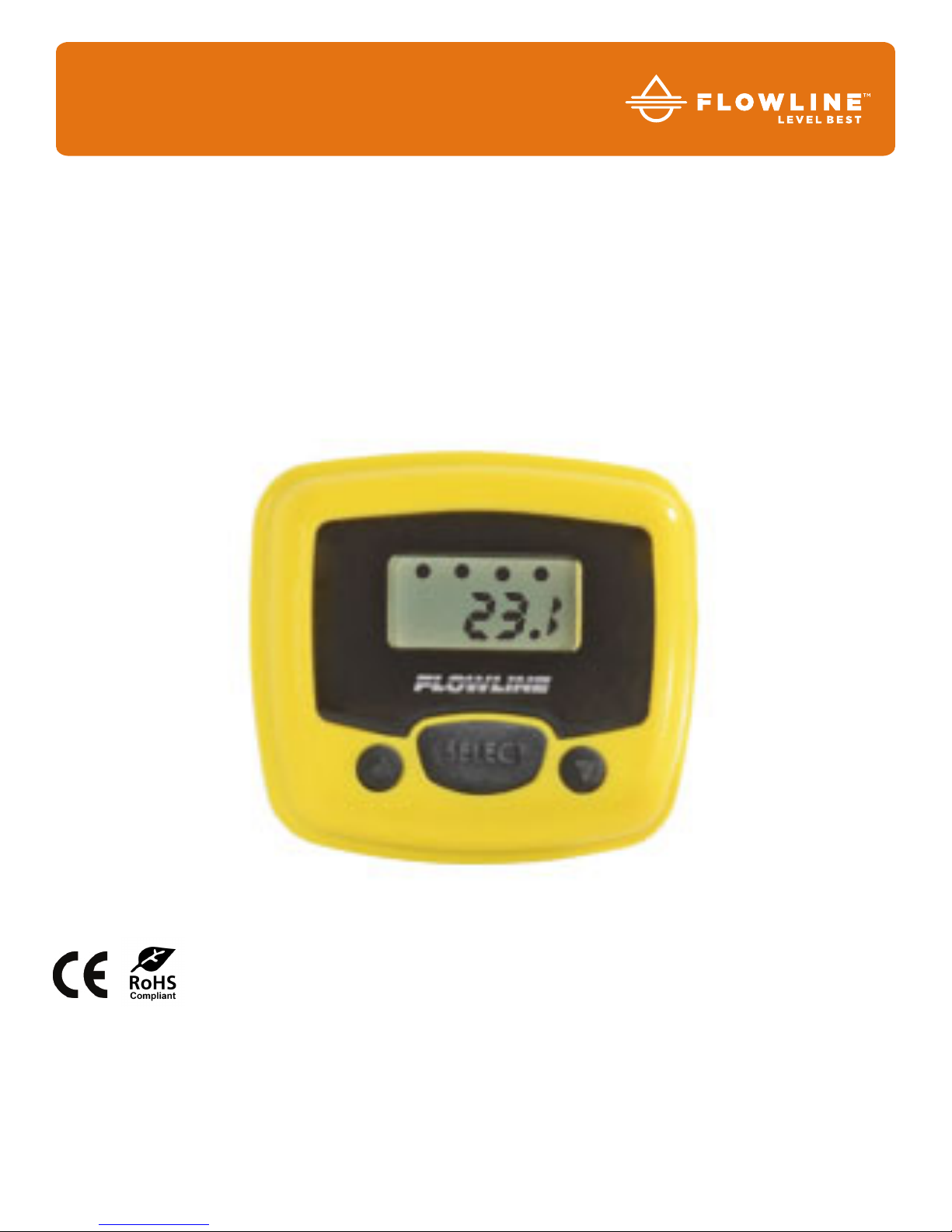
Flowline, Inc. | 10500 Humbolt Street, Los Alamitos, CA 90720 p 562.598.3015 f 562.431.8507 w flowline.com QS204260 Rev B
©2016 Flowline, Inc.
All Rights Reserved
Made in USA
LI40 Series Quick Start
PodView®)
Level%Indicator%
Page 2

| 2 QS204260 Rev B
WELCOME TO THE PODVIEW® QUICK START
The PodView® Quick Start provides basic setup and use instructions for getting the PodView® up and
running quickly. If you have a non-standard installation or setup requirement that is not addressed here,
please refer to the PodView® Manual or support documentation at flowline.com.
WE DO YOUR LEVEL BEST™
Thank you for purchasing PodView®. The indicator provides a LCD display and push button interface with an
EchoPod® sensor. This Quick Start includes everything you’ll need to get the indicator up and running.
COMPONENTS
PodView® comes with a 4’ (1.2m) cable, flat gasket, locking nut and the Quick Start.
PodView® Front View
PodView® Side View
Enclosure
While the enclosure is liquid-resistant, PodView® is not designed to be submersed, and should be mounted in
such a way that the indicator does not come into contact with the application media under normal operational
conditions.
Page 3

QS204260 Rev B 3 |
MOUNTING PODVIEW®
PodView® is designed for panel mount installations, either located within an instrument panel or through the
wall of a NEMA box enclosure.
Panel Installation
The maximum cable distance between PodView® and EchoPod® is 15’ (4.5m). Follow the below steps to
install the indicator in a panel or NEMA box enclosure located near EchoPod®.
1. Drill (1) large 0.75” (19.1mm) diameter hole in the panel for the cable and threaded nipple.
2. Drill (1) small 0.25” (6.4mm) diameter hole 0.83” (21.1mm) below the large hole that will prevent the
installed indicator from rotating off center.
3. From the front side of the panel, insert the indicator cable through the large diameter top hole.
4. Properly align the indicator with the flat gasket and holes on the panel, and press the indicator in place
against the panel.
5. From the rear side of the panel, insert the cable through the locking nut and tighten the locking nut
down over the threaded nipple.
6. Route the indicator cable for wiring termination.
Page 4

| 4 QS204260 Rev B
WIRING PODVIEW®
PodView® and EchoPod® require a 12 to 28 VDC power supply to operate. The maximum cable distance
between PodView® and EchoPod® is 15’ (4.5m). Follow the below steps to wire PodView® with EchoPod®.
EchoPod®
PodView®
Note: Wiring is identical for all EchoPod® series. Only use the Red, Black, Green and White wires.
1. Connect the Red and Black wires of both PodView® and EchoPod® to the 12-28 VDC power supply.
2. Connect the Green and White wires of PodView® to the corresponding Green and White wires of
EchoPod®. Note: Isolate the Green and White wires from active power to prevent a short of the
configuration circuit.
Electrical Connections, Usage and Safety
• Where personal safety or significant property damage can occur due to a spill, the installation must
have a redundant backup safety system.
• Wiring should always be completed by a licensed electrician.
• The indicator supply voltage should never exceed 28 VDC.
• Protect the indicator from electrical spikes by isolating the power.
• Design a fail-safe system for possible indicator and/or power failure.
• Never use the indicator in environments classified as hazardous.
Page 5

QS204260 Rev B 5 |
USING PODVIEW®
PodView® features a 6-digit LCD display with relay indicators and a three-button user interface. PodView
®
displays the measured value, relay status (assuming the sensor model has relays and they were configured
for use) and set point configuration of the attached EchoPod® sensor, as the sensor was separately
configured to operate with WebCal® software.
• Relay 1-4 - Indicates when the sensor’s relay is
energized. Note: Not all EchoPod® sensor models
have relays. If the sensor does not have relays, then
the indicators will remain off.
• 6-Digit Display - Shows the liquid level in height
(inches, cm, feet or meters) or volume (gallons or
liters) of liquid. Note: The selection of height vs.
volume is set in WebCal® software.
• Up / Down Buttons - Used to increase or decrease
a set point value. Note: To increase the scrolling
speed, hold down the SELECT button while holding
down the UP or DOWN button.
• Select Button - Used to enter the Menu and
accept values.
Entering the Menu
If desired, users can change EchoPod® relay ALARM, VALVE or PUMP
ON-OFF set points using PodView®. To enter the MENU functions,
press and hold the SELECT button for 5 seconds. The MENU will then
scroll between the configured PUMP, ALARMS and RUN modes.
Note: If the relays are configured for PUMPS and ALARMS, then both
will appear in the MENU. If the relays are configured for ALARMS only,
then PUMP will not appear. If the relays are configured for PUMP (or
VALVE) only, then ALARMS will not appear.
• To change a pump set point value, press SELECT when PUMP
appears.
• To change an alarm set point value, press SELECT when ALARMS
appears.
• To exit the menu and return to run mode, press SELECT when
RUN appears.
Page 6

| 6 QS204260 Rev B
Changing Pump Set Points
EchoPod® sensor models with relays have (1-4) channels. If after accessing the MENU, PUMP appears in the
display, then at least (1) relay is configured for pump or valve control. Simplex pump control has (1) ON and (1)
OFF setting. Duplex pump control (2-pumps) has a third additional LAG setting. Note: Prior to making any
changes, write down all existing set point values. The example below highlights a duplex pump system in an
automatic empty or automatic fill operation with (1) LAG, (1) ON and (1) OFF set point. Use the following steps
to change your simplex or duplex pump control settings.
Automatic Empty Operation
Automatic Fill Operation
1. Hold SELECT for 5 seconds to enter the MENU.
2. Press SELECT when PUMP appears.
3. Press SELECT when the set point (ON, OFF, LAG) you want
to change appears.
4. Press the UP and DOWN buttons to increase or decrease the
set point to the desired value. To scroll faster, hold SELECT
while pressing UP or DOWN. Note: Never place a relay set
point (ON, OFF, LAG) at the liquid empty or full position.
5. To enter the set point, hold SELECT for 2 seconds.
6. To change another set point, press SELECT when the set
point appears.
7. To exit the MENU, press SELECT when RUN appears.
Page 7

QS204260 Rev B 7 |
Changing Alarm Set Points
EchoPod® sensor models with relays have (1-4) channels. If after accessing the MENU, ALARMS appears in
the display, then at least (1) relay is configured as an alarm. The alarm settings may be in any combination of
LOW and/or HIGH alarms (such as 4-HIGH or 1-LOW & 3-HIGH or 2-LOW & 2-HIGH). Note: Prior to making
any changes, write down all existing set point values. The example below highlights a 2-LOW and 2-HIGH
alarm operation with (4) set points. Use the following steps to change your alarm settings.
1. Hold SELECT for 5 seconds to enter the MENU.
2. Press SELECT when ALARMS appears.
3. Press SELECT when the set point (HIGH2, HIGH1, LOW1, LOW2) you want to change appears.
4. Press the UP and DOWN buttons to increase or decrease the set point to the desired value. To scroll
faster, hold SELECT while pressing UP or DOWN. Note: Never place a relay set point (HIGH2, HIGH1,
LOW1, LOW2) at the liquid empty or full position.
5. To enter the set point, hold SELECT for 2 seconds.
6. To change another set point, press SELECT when the set point appears.
7. To exit the MENU, press SELECT when RUN appears.
Page 8

| 8 QS204260 Rev B
WARRANTY
Flowline warrants to the original purchaser of its products that such products will be free from defects in
material and workmanship under normal use and service in accordance with instructions furnished by
Flowline for a period of two years from the date of manufacture of such products. Flowline's obligation under
this warranty is solely and exclusively limited to the repair or replacement, at Flowline's option, of the
products or components, which Flowline's examination determines to its satisfaction to be defective in
material or workmanship within the warranty period. Flowline must be notified pursuant to the instructions
below of any claim under this warranty within thirty (30) days of any claimed lack of conformity of the product.
Any product repaired under this warranty will be warranted only for the remainder of the original warranty
period. Any product provided as a replacement under this warranty will be warranted for the full two years
from the date of manufacture.
RETURNS
Products cannot be returned to Flowline without Flowline's prior authorization. To return a product that is
thought to be defective, go to flowline.com, and submit a customer return (MRA) request form and follow the
instructions therein. All warranty and non-warranty product returns to Flowline must be shipped prepaid and
insured. Flowline will not be responsible for any products lost or damaged in shipment.
LIMITATIONS
This warranty does not apply to products which: 1) are beyond the warranty period or are products for which
the original purchaser does not follow the warranty procedures outlined above; 2) have been subjected to
electrical, mechanical or chemical damage due to improper, accidental or negligent use; 3) have been
modified or altered; 4) anyone other than service personnel authorized by Flowline have attempted to repair;
5) have been involved in accidents or natural disasters; or 6) are damaged during return shipment to Flowline.
Flowline reserves the right to unilaterally waive this warranty and dispose of any product returned to Flowline
where: 1) there is evidence of a potentially hazardous material present with the product; or 2) the product has
remained unclaimed at Flowline for more than 30 days after Flowline has dutifully requested disposition. This
warranty contains the sole express warranty made by Flowline in connection with its products. ALL IMPLIED
WARRANTIES, INCLUDING WITHOUT LIMITATION, THE WARRANTIES OF MERCHANTABILITY AND
FITNESS FOR A PARTICULAR PURPOSE, ARE EXPRESSLY DISCLAIMED. The remedies of repair or
replacement as stated above are the exclusive remedies for the breach of this warranty. IN NO EVENT SHALL
FLOWLINE BE LIABLE FOR ANY INCIDENTAL OR CONSEQUENTIAL DAMAGES OF ANY KIND INCLUDING
PERSONAL OR REAL PROPERTY OR FOR INJURY TO ANY PERSON. THIS WARRANTY CONSTITUTES
THE FINAL, COMPLETE AND EXCLUSIVE STATEMENT OF WARRANTY TERMS AND NO PERSON IS
AUTHORIZED TO MAKE ANY OTHER WARRANTIES OR REPRESENTATIONS ON BEHALF OF FLOWLINE.
This warranty will be interpreted pursuant to the laws of the State of California. If any portion of this warranty
is held to be invalid or unenforceable for any reason, such finding will not invalidate any other provision of this
warranty.
For complete product documentation and technical support, go to flowline.com. For phone support, call 562598-3015 from 8am to 5pm PST, Monday-Friday. Please have the Part and Serial number available.
