Page 1
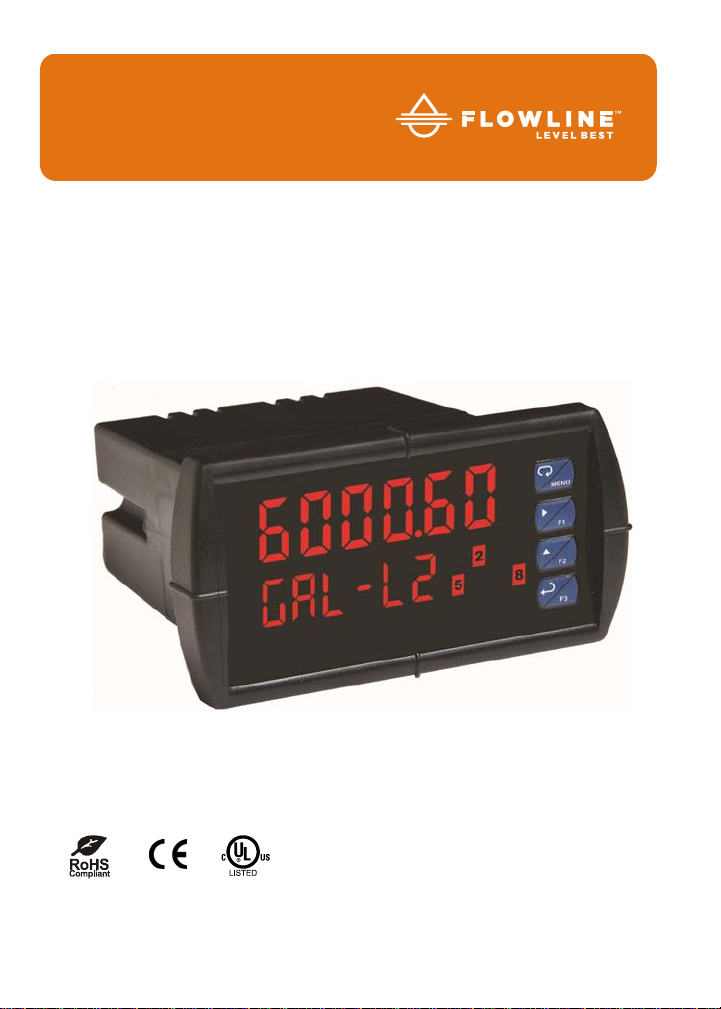
20
DataView
Level Controller
™
LI55 Instruction Manual
Flowline, Inc. | 10500 Humbolt Street, Los Alamitos, CA 90720 LIM60000FL2 Rev C
p 562.598.3015 f 562.431.8507 w flowline.com MN301033 Rev B1
Page 2
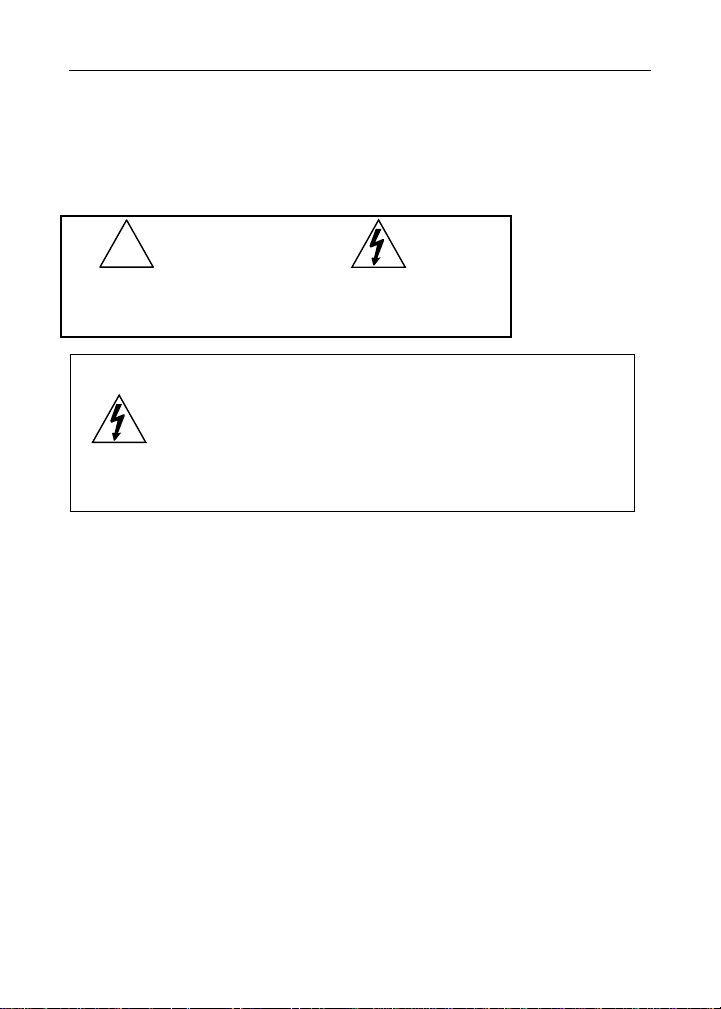
DataView™ LI55 Level Controller Instruction Manual
DISCLAIMER
The information contained in this document is subject to change without notice.
Flowline makes no representations or warranties with respect to the contents
hereof and specifically disclaims any implied warranties of merchantability or
fitness for a particular purpose.
!
CAUTION: Read complete
instructions prior to installation
and operation of the meter.
WARNING: Risk of
electric shock or
personal injury.
Warning!
This product is not recommended for life support
applications or applications where malfunctioning c ould
result in personal injury or property loss. Anyone using
this product for such applications does so at his/her own
risk. Flowline, Inc. shall not be held liable for damages
resulting from such improper use.
LIMITED WARRANTY
Flowline, Inc. warrants this product against defects in material or workmanship
for the specified period under “Specifications” from the date of shipment from the
factory. Flowline’s liability under this limited warranty shall not exceed the
purchase value, repair, or replacement of the defective unit.
REGISTERED TRADEMARKS
All trademarks mentioned in this document are the property of its respective
owners.
© 2008-2013 Flowline, Inc. All rights reserved. flowline.com
2 MN301033 Rev B1
Page 3
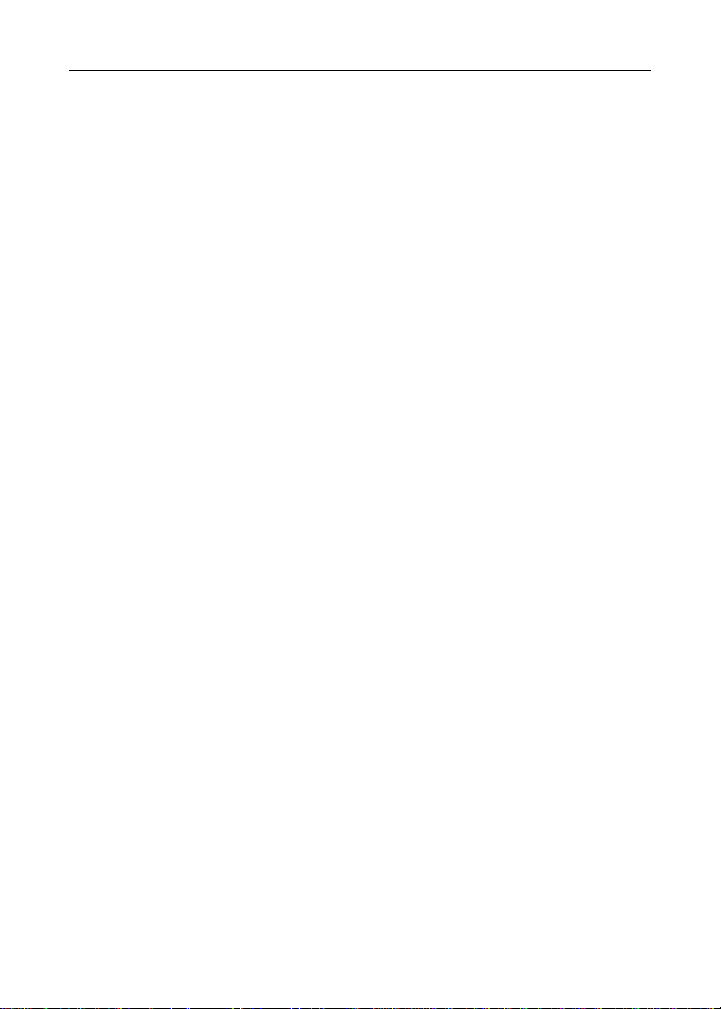
DataView™ LI55 Level Controller Instruction Manual
TABLE OF CONTENTS
INTRODUCTION ................................................................................................. 7
ORDERING INFORMATION ............................................................................. 7
SPECIFICATIONS ............................................................................................ 8
General ...................................................................................................... 8
Process .................................................................................................. 10
Relays ...................................................................................................... 11
Isolated 4-20 mA Transmitter Output .................................................... 12
COMPLIANCE INFORMATION ...................................................................... 13
Safety ...................................................................................................... 13
Electromagnetic Compatibility .............................................................. 13
SAFETY INFORMATION ................................................................................. 14
INSTALLATION ............................................................................................... 15
Unpacking ............................................................................................... 15
Panel Mounting Instructions ................................................................. 15
Mounting Dimensions ............................................................................... 17
Configuration for 12 or 24 VDC Power ................................................. 18
Connections ........................................................................................... 19
Connectors Labeling ................................................................................ 20
Power Connections .................................................................................. 20
Signal Connections .................................................................................. 21
Relay Connections ................................................................................... 22
Switching Inductive Loads ......................................................................... 23
F4 Digital Input Connections .................................................................... 24
4-20 mA Output Connections ................................................................... 24
Analog Output Transmitter Power Supply ............................................... 24
External Relays Connections ................................................................... 25
Interlock Relay Feature ............................................................................ 26
SETUP AND PROGRAMMING ..................................................................... 27
Setting Numeric Values ......................................................................... 28
Menu Levels ............................................................................................ 29
Front Panel Buttons and Status LED Indicators ................................. 32
Main Menu Display Functions & Messages ......................................... 33
Main Menu .............................................................................................. 34
Setting the Units (units) ....................................................................... 35
Setting the Decimal Point (dEC Pt) .......................................................... 35
Scaling the Meter (SCALE) ........................................................................ 35
Setting the Relay Operation (rELAY) ........................................................ 36
Scaling the 4-20 mA Analog Output (Aout) ............................................. 36
Setting Up the Password (pAss) ............................................................. 36
MN301033 Rev B1 3
Page 4
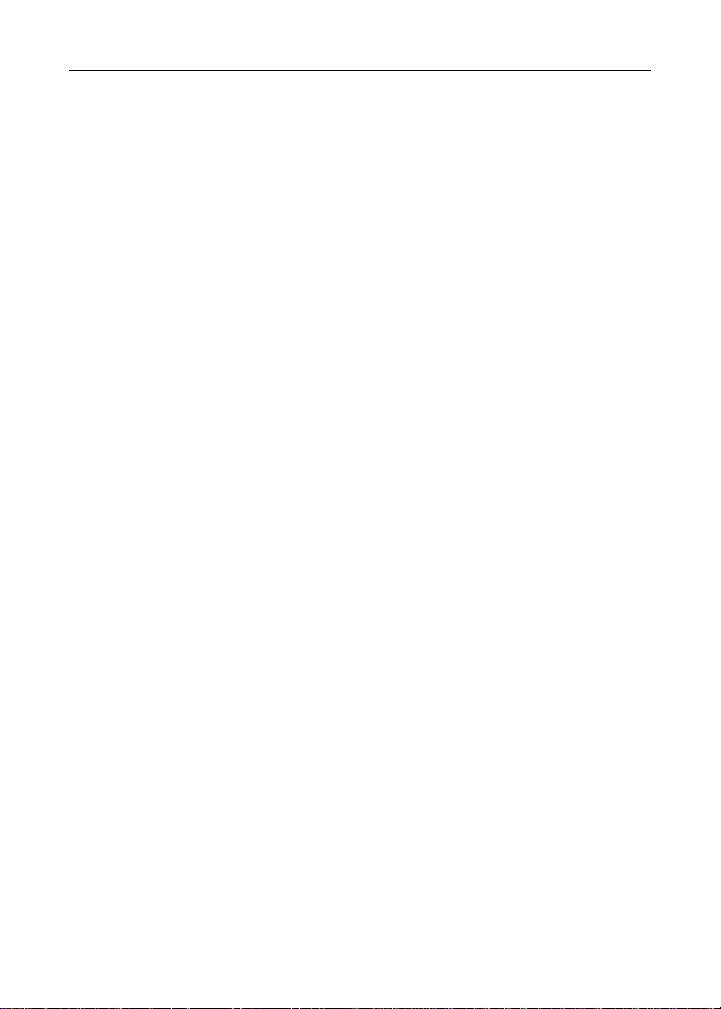
DataView™ LI55 Level Controller Instruction Manual
Full Menu Display Functions & Messages .................................................... 37
Full Menu ........................................................................................................ 40
SETTING UP THE METER WITH THE FULL MENU (sEtuP) ........................ 41
Setting the Input Signal (InPut) .............................................................. 42
Dual-Scale ......................................................................................... 42
Setting Custom Units or Tags (units) .................................................... 43
Setting the Decimal Point (dEC Pt) .......................................................... 44
Programming the Meter (proG) ............................................................... 45
Program Menu for Single Scale Process ........................................... 45
Program Menu for Dual-Scale Level Applications ............................. 45
Multi-Point Calibration & Scaling ........................................................ 46
Scaling the Meter (SCALE) ................................................................. 46
Dual-Scale for Level Application ........................................................ 47
Calibrating the Meter with External Source (CAL) .............................. 49
Setting the Display Parameter & Intensity (dsPLAY) ................................ 50
Display Setup Menu ................................................................................. 51
SETTING THE RELAY OPERATION (rELAY) ................................................. 52
Setting the Relay Action ........................................................................... 53
Programming Set and Reset Points ......................................................... 54
Setting Fail-Safe Operation ....................................................................... 54
Programming Time Delay ........................................................................ 54
Relay Action for Loss of 4-20 mA Input (Loop Break) .............................. 54
RELAY AND ALARM OPERATION DIAGRAMS ........................................... 55
High Alarm Operation (Set > Reset) ........................................................ 55
Low Alarm Operation (Set < Reset) ......................................................... 56
High Alarm with Fail-Safe Operation (Set > Reset) ................................. 57
Low Alarm with Fail-Safe Operation (Set < Reset) ................................. 58
Pump Alternation Control Operation ........................................................ 59
Relay Sampling Operation ....................................................................... 60
Signal Loss or Loop Break Relay Operation ........................................... 61
Time Delay Operation .............................................................................. 62
RELAY OPERATION DETAILS ..................................................................... 63
Overview .................................................................................................. 63
Relays Auto Initialization ........................................................................... 63
Fail-Safe Operation .................................................................................. 63
Front Panel LEDs ..................................................................................... 64
Latching and Non-Latching Relay Operation ........................................... 64
Non-Latching Relay (Auto) ..................................................................... 65
Non-Latching Relay (A-rn An) ................................................................ 65
Latching Relay (LAtcH) ........................................................................... 65
Latching Relay (Lt-CLr) .......................................................................... 66
4 MN301033 Rev B1
Page 5
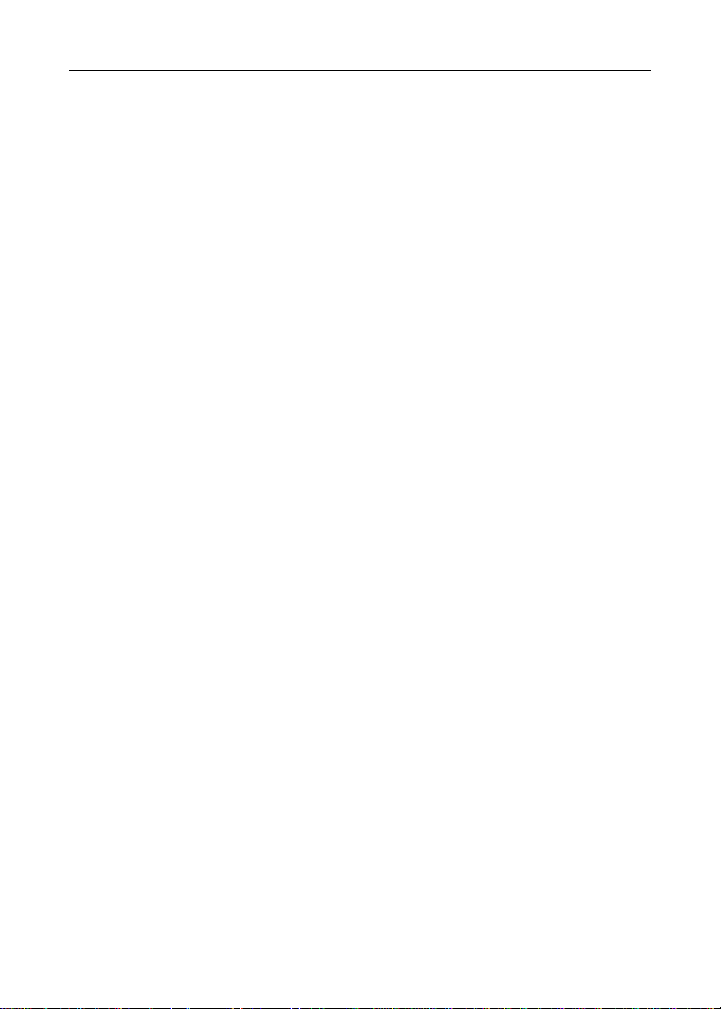
DataView™ LI55 Level Controller Instruction Manual
Acknowledging Relays ............................................................................. 66
Pump Alternation Control Applications (ALtErn) .................................... 67
Setting Up the Interlock Relay (Force On) Feature .................................. 70
SCALING THE 4-20 MA ANALOG OUTPUT (Aout) ...................................... 71
RESET MENU (rEsEt) .................................................................................... 72
CONTROL MENU (ContrL) ........................................................................... 72
SETTING UP THE PASSWORD (pAss) ........................................................ 73
Protecting or Locking the Meter ................................................................ 73
Making Changes to a Password Protected Meter .................................... 74
Disabling Password Protection ............................................................... 74
ADVANCED FEATURES MENU ...................................................................... 75
Advanced Features Menu & Display Messages ....................................... 76
Noise Filter (FiLtEr) ............................................................................... 79
Noise Filter Bypass (byPAss) ................................................................. 79
Rounding Feature (round) ..................................................................... 79
Select Menu (sELEct) ............................................................................ 80
Signal Input Conditioning (Functn) ......................................................... 80
Low-Flow Cutoff (CutoFF) ...................................................................... 83
Analog Output Programming (AoutPr) .................................................... 83
Programmable Function Keys User Menu (uSEr) .................................... 84
Tare (tArE) .............................................................................................. 85
Internal Source Calibration (ICAL) .......................................................... 86
Meter Copy Function (CoPy) .................................................................... 88
METER OPERATION ...................................................................................... 90
Front Panel Buttons Operation ............................................................. 90
Function Keys Operation ...................................................................... 90
F4 Operation ........................................................................................... 91
Maximum/Minimum Readings................................................................ 91
TROUBLESHOOTING ..................................................................................... 92
Diagnostics Menu (diAG) ...................................................................... 92
Determining Software Version ............................................................ 92
Reset Meter to Factory Defaults ........................................................... 93
Factory Defaults & User Settings ....................................................... 94
Troubleshooting Tips ............................................................................ 97
Alphabetical List of Display Functions & Messages .......................... 98
WARRANTY, RETURNS and LIMITATIONS ................................................ 104
MN301033 Rev B1 5
Page 6
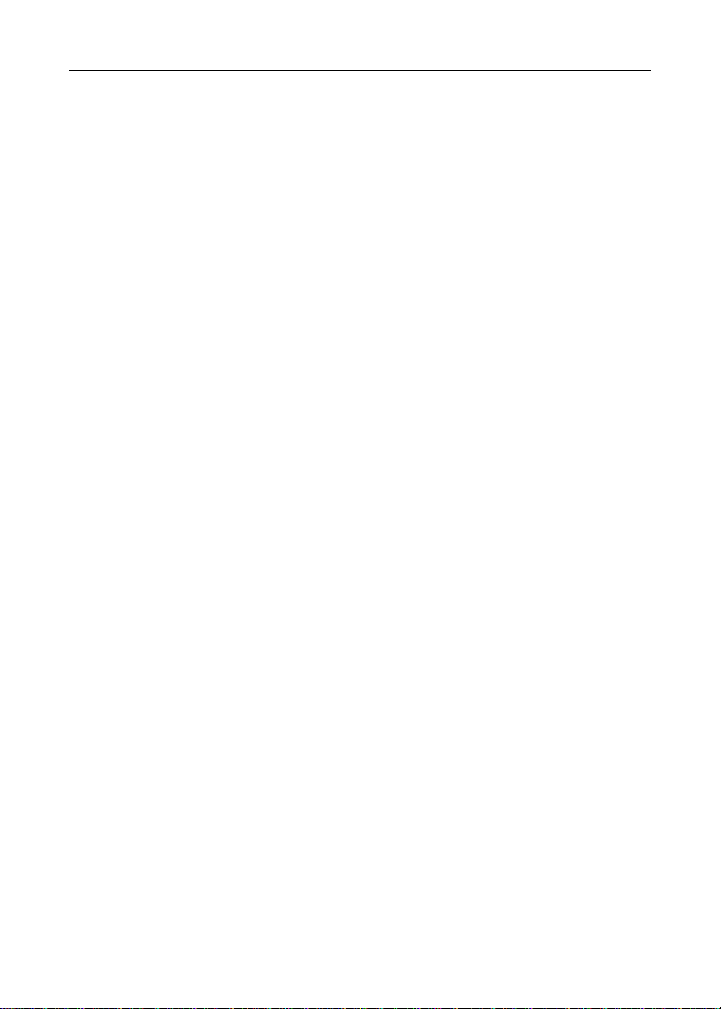
DataView™ LI55 Level Controller Instruction Manual
TABLE OF FIGURES
Figure 1. 1/8 DIN Panel Cutout Dimensions ....................................... 15
Figure 2. Panel Mounting Details ...................................................... 16
Figure 3. Meter Dimensions - Side View ........................................... 17
Figure 4. Meter Dimensions - Top View ............................................ 17
Figure 5. Jumper Configuration for 12/24 VDC Power ...................... 18
Figure 6. Transmitter Supply Voltage Selection ................................ 19
Figure 7. Connector Labeling for Fully Loaded LI55 .......................... 20
Figure 8. Power Connections ............................................................ 20
Figure 9. Transmitters Powered by Internal Supply ........................... 21
Figure 10. Transmitter Powered by Ext. Supply or Self-Powered ...... 21
Figure 11. Voltage Input Connections ............................................... 22
Figure 12. Relay Connections ........................................................... 22
Figure 13. AC and DC Loads Protection ........................................... 23
Figure 14. Low Voltage DC Loads Protection .................................... 23
Figure 15. F4 Digital Input Connections ............................................ 24
Figure 16. 4-20 mA Output Connections .......................................... 24
Figure 17. External Relays Module Connections ............................... 25
Figure 18. Interlock Connections ........................................................ 26
Figure 19. Acknowledge Relays w/Function Key or Digital Input ....... 66
6 MN301033 Rev B1
Page 7
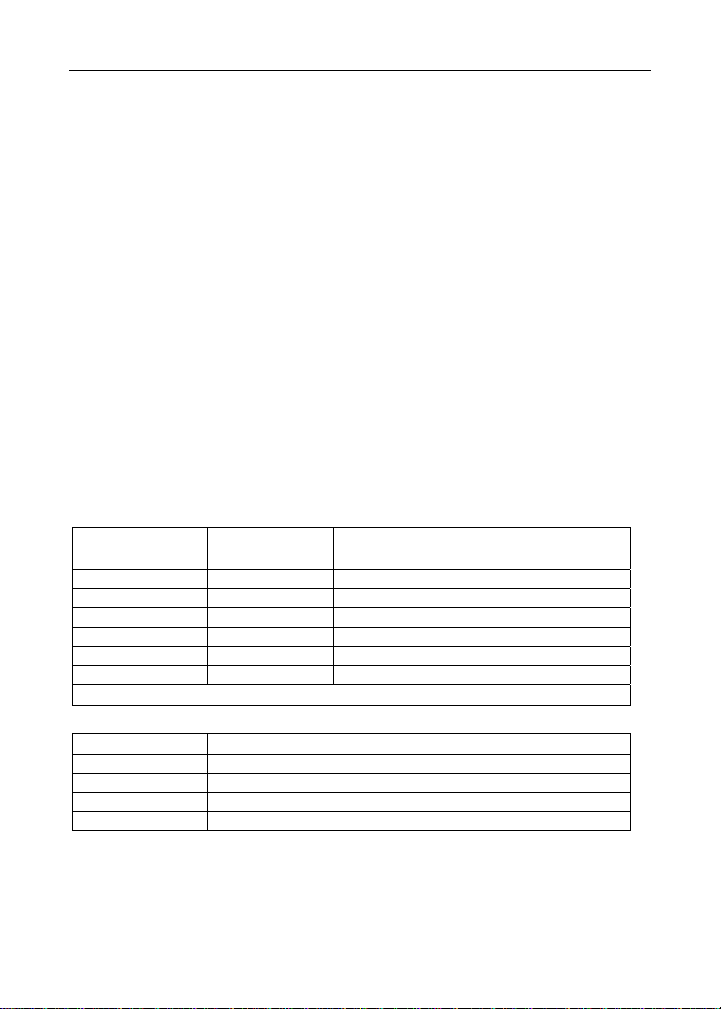
DataView™ LI55 Level Controller Instruction Manual
INTRODUCTION
The DataView LI55 is a multi-purpose, easy to use digital process meter ideal for
level, flow rate, temperature, or pressure transmitter applications. It accepts
current and voltage signals (e.g. 4-20 mA, 0-10 V). Three of the front panel
buttons can be custom-programmed for a specific operation. The analog input
can be scaled to display the process in two different scales; for example the main
display could indicate level in feet and the second display could indicate the
volume in gallons.
The basic model includes an isolated 24 VDC transmitter power supply that can
be used to power the input transmitter or other devices. An additional isolated
24 VDC power supply is included with the 4-20 mA output option. A digital input
is standard.
A fully loaded LI55 meter has the following: four SPDT relays, 4-20 mA output, and
two 24 VDC power supplies. The LI55 capabilities may be enhanced by adding a
four SPST relays expansion module (creating an eight-relay process meter).
The eight relays can be used for alarm indication or process control applications,
such as pump alternation control. The 4-20 mA isolated output, and digital I/O
options make the LI55 an excellent addition to any system.
ORDERING INFORMATION
Standard Models
85-265 VAC
Model
LI55-1001 LI55-8001 No options
LI55-1201 LI55-8201 2 relays (LI56-1201*)
LI55-1011 LI55-8011 4-20 mA output (LI56-1011*)
LI55-1401 LI55-8401 4 relays (LI56-1401*)
LI55-1211 LI55-8211 2 relays & 4-20 mA output (LI56-1211*)
LI55-1411 LI55-8411 4 relays & 4-20 mA output (LI56-1411*)
*Model number for replacement option card.
Accessories
Model Description
LI56-1400 4 SPST (Form A) relays
LI56-1000 Meter copy cable
LM91-1001 Single Display NEMA 4X Enclosure
LM91-2001 Dual Display NEMA 4X Enclosure
12/24 VDC
Model
Options Installed
MN301033 Rev B1 7
Page 8

DataView™ LI55 Level Controller Instruction Manual
SPECIFICATIONS
Except where noted all specifications apply to operation at +25°C.
General
Display Main display: 0.60" (15 mm) high, red LEDs
Display
Intensity
Display
Update Rate
Overrange Display flashes 999999
Underrange Display flashes -99999
Display
Assignment
Programming
Methods
Noise Filter Programmable from 2 to 199 (0 will disable filter)
Filter Bypass Programmable from 0.1 to 99.9% of calibrated span
Recalibration All ranges are calibrated at the factory. Recalibration is
Max/Min
Display
Password
Power
Options
Isolated
Transmitter Power
Supply
Non-Volatile
Memory
Fuse Required external fuse: UL Recognized, 5 A max, slow blow; up to 6
Normal Mode
Rejection
Second display: 0.46" (12 mm) high, red LEDs
6 digits each (-99999 to 999999), with lead zero blanking
Eight user selectable intensity levels
5/second (200 ms)
The main (Big) and small (Little) displays may be assigned to PV1,
PV2, PCT, d r-u, d gross, d nt-g, max/min, max & min, set points, or
units (small display only).
Four front panel buttons or cloning using Copy function.
recommended at least every 12 months.
Max/min readings reached by the process are stored until reset by
the user or until power to the meter is turned off.
Three programmable passwords restrict modification of
programmed settings.
Pass 1: Allows use of function keys and digital input
Pass 2: Allows use of function keys, digital input and editing
set/reset points
Pass 3: Restricts all programming, function keys, and digital input.
85-265 VAC 50/60 Hz, 90-265 VDC, 20 W max (LI55-1__1 series).
12/24 VDC 10%, 15 W max (LI55-8__1 series)
Terminals P+ & P-: 24 VDC 10%. 12/24 VDC powered models selectable
for 24, 10, or 5 VDC supply (internal jumper J4).
85-265 VAC models rated @ 200 mA max, 12/24 VDC powered models
rated @ 100 mA max, @ 50 mA max for 5 or 10 VDC supply.
All programmed settings are stored in non-volatile memory for a
minimum of ten years if power is lost.
meters may share one 5 A fuse
Greater than 60 dB at 50/60 Hz
8 MN301033 Rev B1
Page 9
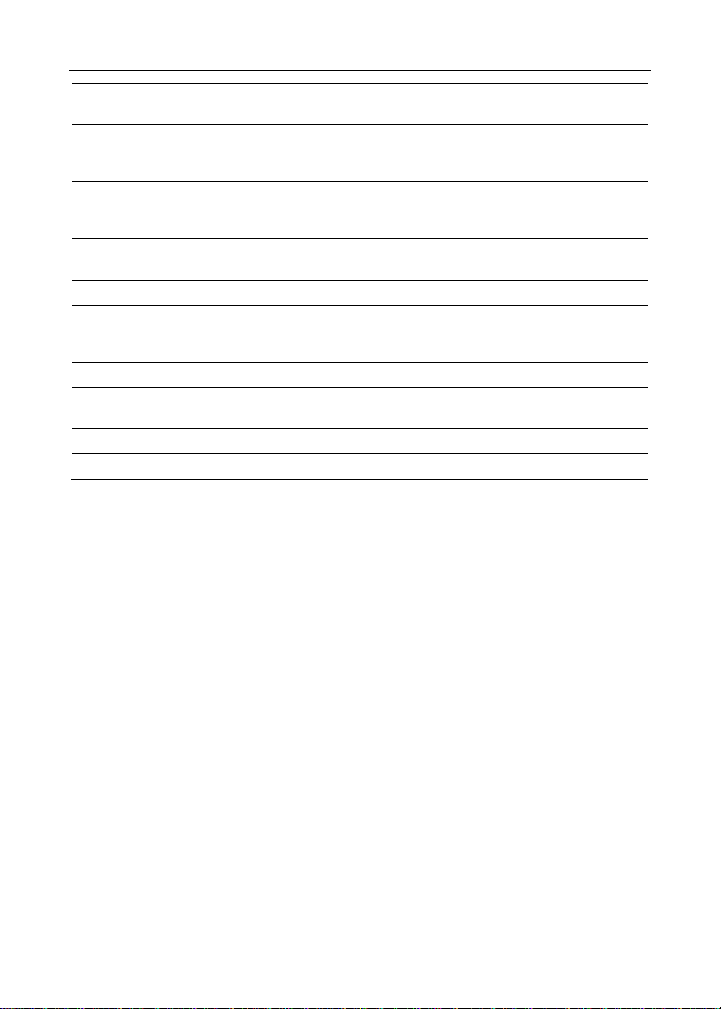
DataView™ LI55 Level Controller Instruction Manual
Isolation 4 kV input/output-to-power line
500 V input-to-output or output-to-P+ supply
Overvoltage
Category
Installation Overvoltage Category II:
Local level with smaller transient overvoltages than Installation
Overvoltage Category III.
Environmental Operating temperature range: -40 to 65°C
Storage temperature range: -40 to 85°C
Relative humidity: 0 to 90% non-condensing
Connections Removable screw terminal blocks accept 12 to 22 AWG wire, RJ45
for external relays, digital I/O, and serial communication adapters.
Enclosure 1/8 DIN, high impact plastic, UL 94V-0, color: black
Mounting 1/8 DIN panel cutout required:
3.622" x 1.772" (92 mm x 45 mm)
Two panel mounting bracket assemblies are provided.
Tightening Torque Screw terminal connectors: 5 lb-in (0.56 Nm)
Overall
Dimensions
4.68" x 2.45" x 5.64" (119 mm x 62 mm x 143 mm)
(W x H x D)
Weight 9.5 oz (269 g)
Warranty 3 years parts & labor
MN301033 Rev B1 9
Page 10
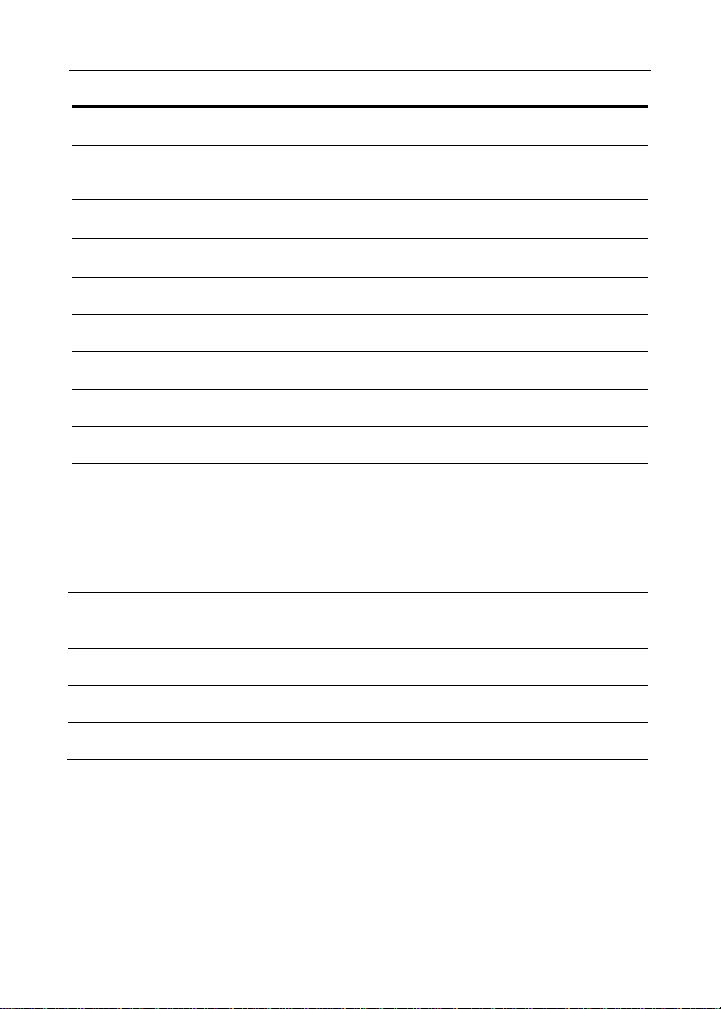
DataView™ LI55 Level Controller Instruction Manual
Process Input
Inputs Field selectable:
Accuracy ±0.03% of calibrated span ±1 count,
Temperature Drift
Signal Input
Conditioning
Multi-Point
Linearization
Programmable
Exponent
Round H Tank Diameter & Length: 999.999 inch or cm calculates volume in gallons
Low-Flow
Cutoff
Decimal Point Up to five decimal places or none:
0-20, 4-20 mA, 10 V (0-5, 1-5, 0-10 V)
square root & programmable exponent accuracy
range: 10-100% of calibrated span
0.005% of calibrated span/C max from 0 to 65C ambient,
0.01% of calibrated span/C max from -40 to 0C ambient
Linear, square root, programmable exponent, or
round horizontal tank volume calculation
2 to 32 points for PV or PV1
2 to 8 points for PV2 (Dual-scale Level feature)
1.0001 to 2.9999
or liters respectively.
0-999999 (0 disables cutoff function)
d.ddddd, d.dddd, d.ddd, d.dd, d.d, or dddddd
Calibration Range Input
Range
Minimum Span
Input 1 & Input 2
Input
Impedance
Input
Overload
F4 Digital Input
Contacts
F4 Digital Input
Logic Levels
4-20 mA 0.15 mA
10 V
An error message will appear if the input 1 and input 2 signals are
too close together.
Voltage ranges: greater than 500 k
Current ranges: 50 - 100 (depending on resettable fuse
impedance)
Current input protected by resettable fuse, 30 VDC max.
Fuse resets automatically after fault is removed.
3.3 VDC on contact. Connect normally open contacts across F4 to
COM.
Logic High: 3 to 5 VDC
Logic Low: 0 to 1.25 VDC
0.10 V
10 MN301033 Rev B1
Page 11
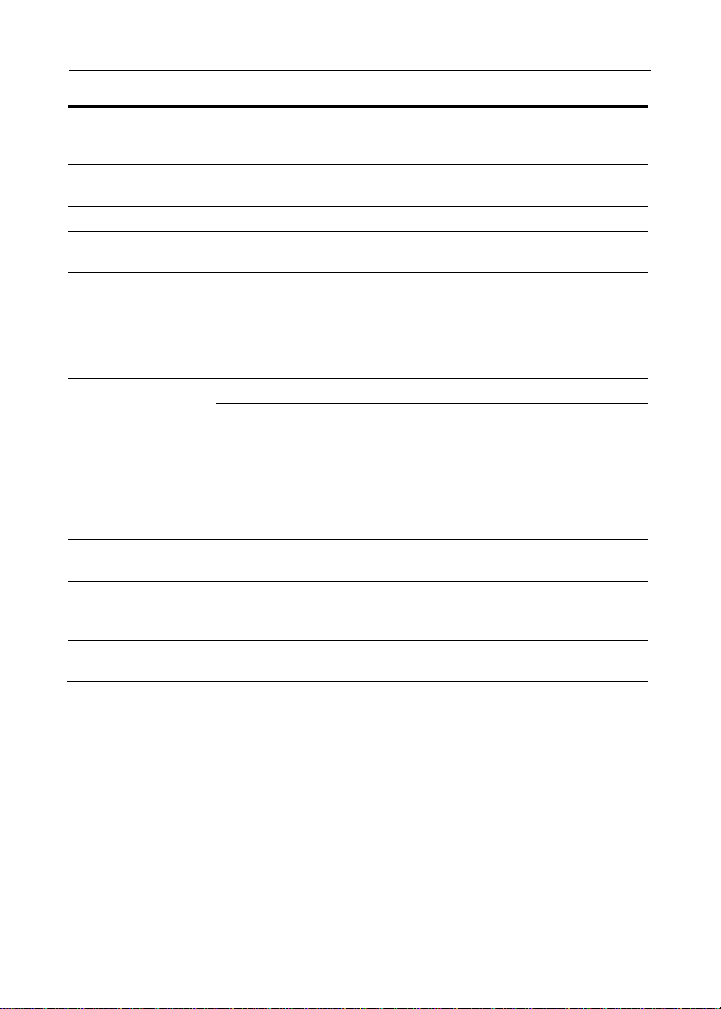
DataView™ LI55 Level Controller Instruction Manual
Relays
Rating 2 or 4 SPDT (Form C) internal and/or 4 SPST (Form A) external;
Noise
Suppression
Deadband 0-100% of span, user programmable
High Or Low Alarm User may program any alarm for high or low trip point.
Relay
Operation
Relay Reset User selectable via front panel buttons
rated 3 A @ 30 VDC and 125/250 VAC resistive load; 1/14 HP (≈ 50
W) @ 125/250 VAC for inductive loads
Noise suppression is recommended for each relay contact switching
inductive loads; see page 23 for details.
Unused alarm LEDs and relays may be disabled (turn off).
Automatic (non-latching) and/or manual reset
Latching (requires manual acknowledge) with/without clear
Pump alternation control (2 to 8 relays)
Sampling (based on time)
Off (disable unused relays and enable Interlock feature)
Manual on/off control mode
1. Automatic reset only (non-latching), when the input passes the
reset point.
2. Automatic + manual reset at any time (non-latching)
3. Manual reset only, at any time (latching)
4. Manual reset only after alarm condition has cleared (latching)
Note: Front panel button or digital input may be assigned to
acknowledge relays programmed for manual reset.
Time Delay 0 to 999.9 seconds, on & off relay time delays
Programmable and independent for each relay
Fail-Safe
Operation
Auto
Initialization
Programmable and independent for each relay.
Note: Relay coil is energized in non-alarm condition.
In case of power failure, relay will go to alarm state.
When power is applied to the meter, relays will reflect the state of
the input to the meter.
MN301033 Rev B1 11
Page 12
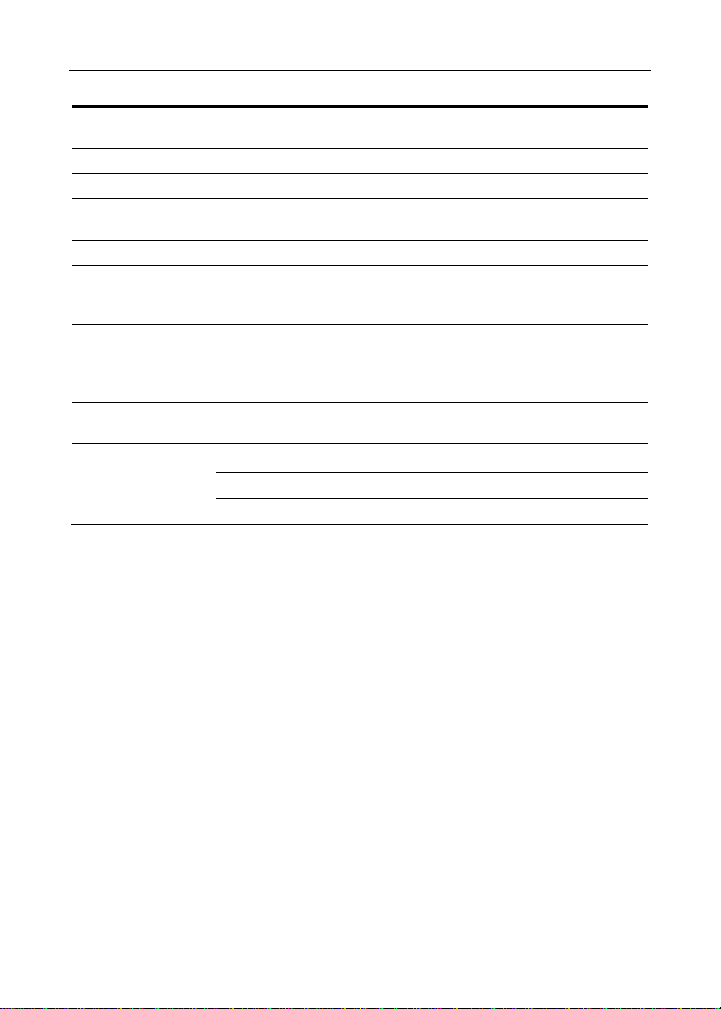
DataView™ LI55 Level Controller Instruction Manual
Isolated 4-20 mA Transmitter Output
Output Source Process variable (PV), max, min, set points 1-8, or manual control
Scaling Range 1.000 to 23.000 mA for any display range
Calibration Factory calibrated: 4.000 to 20.000 = 4-20 mA output
Analog Out
Programming
Accuracy ± 0.1% of span ± 0.004 mA
Temperature Drift
Isolated
Transmitter Power
Supply
External Loop
Power Supply
Output Loop
Resistance
35 VDC (external)
mode
23.000 mA maximum for all parameters:
Overrange, underrange, max, min, and break
0.4 µA/C max from 0 to 65C ambient,
0.8 µA/C max from -40 to 0C ambient
Note: Analog output drift is separate from input drift.
Terminals I+ & R: 24 VDC ± 10%. May be used to power the
4-20 mA output or other devices. Refer to Figure 5 on page
18 and Figure 16 on page 24.
All models rated @ 40 mA max.
35 VDC maximum
Power supply Minimum Maximum
24 VDC
10 700
100 1200
12 MN301033 Rev B1
Page 13
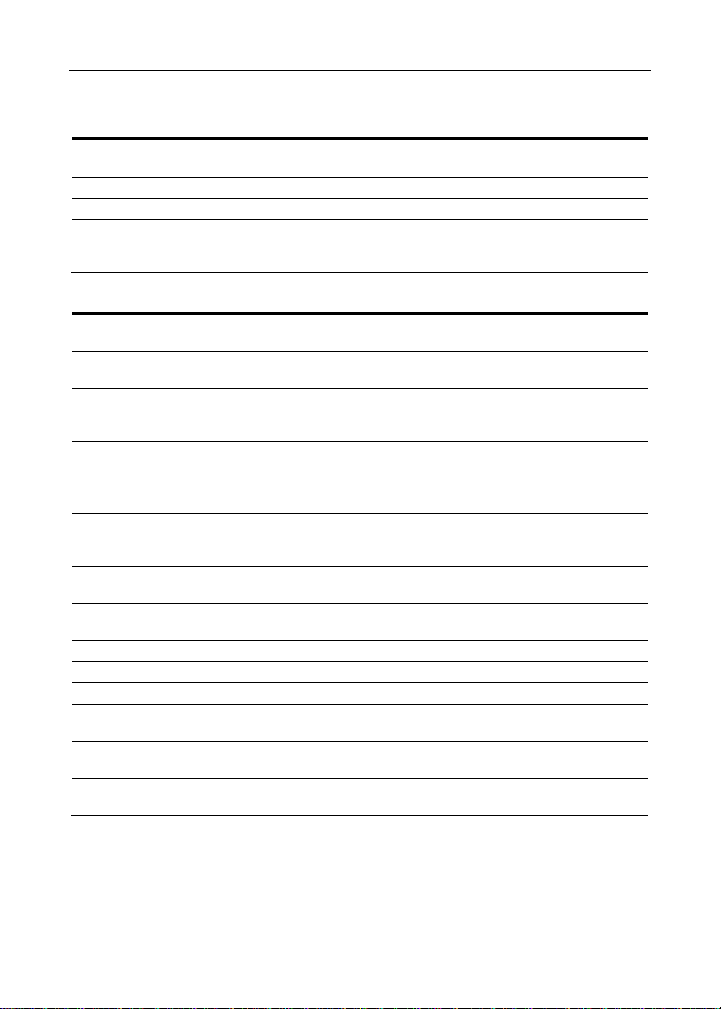
DataView™ LI55 Level Controller Instruction Manual
COMPLIANCE INFORMATION
Safety
UL & C-UL LISTED USA & Canada
UL File Number E193723
Front Panel UL Type 4X, NEMA 4X, IP65; panel gasket provided
Low Voltage
Directive
UL 508 Industrial Control Equipment
EN 61010-1:2001
Safety requirements for measurement, control, and
laboratory use
Electromagnetic Compatibility
Emissions EN 55022:2006/A1:2007
Radiated
Emissions
AC Mains
Conducted
Emissions
Immunity EN 61326-1:2006
RFI - Amplitude
Modulated
Electrical Fast
Transients
Electrostatic
Discharge
RFI - Conducted 10V, 0.15-80 MHz, 1kHz 80% AM
AC Surge ±2kV Common, ±1kV Differential
Surge 1KV (CM)
Power-Frequency
Magnetic Field
Voltage Dips 40%V for 5 & 50 periods
Voltage
Interruptions
Class A ITE emissions requirements
Class A
Class A
Measurement, control, and laboratory equipment
EN 61000-6-2:2005
EMC heavy industrial generic immunity standard
80 -1000 MHz 10 V/m 80% AM (1 kHz)
1.4 - 2.0 GHz 3 V/m 80% AM (1 kHz)
2.0 - 2.7 GHz 1 V/m 80% AM (1 kHz)
±2kV AC mains, ±1kV other
±4kV contact, ±8kV air
3 A/m 70%V for 0.5 period
70%V for 25 periods
<5%V for 250 periods
MN301033 Rev B1 13
Page 14
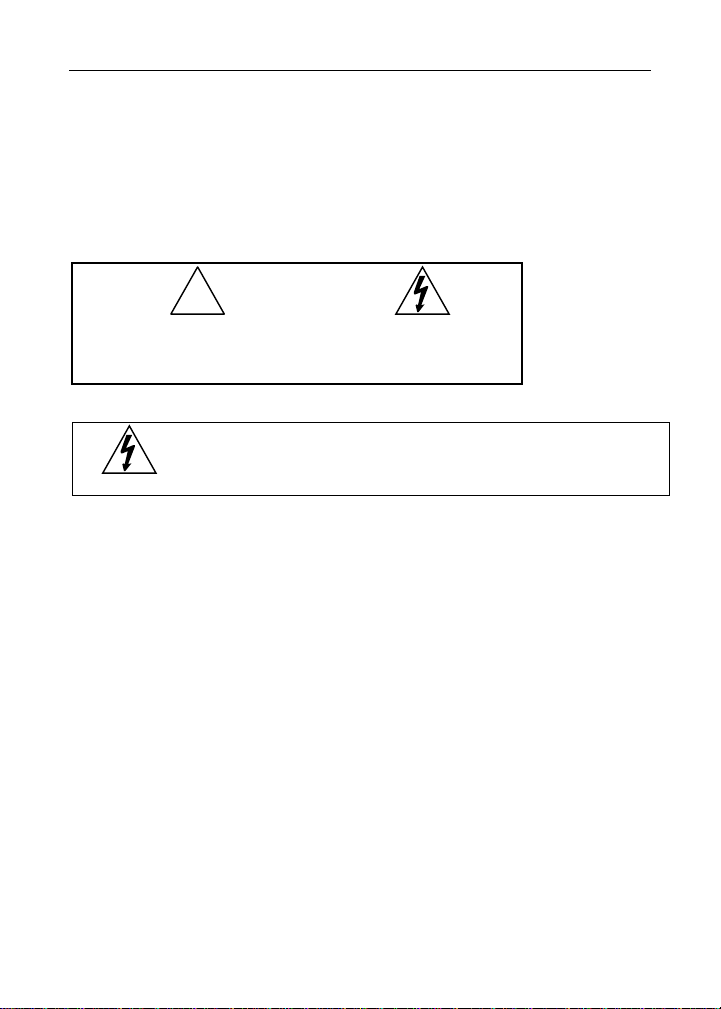
DataView™ LI55 Level Controller Instruction Manual
Note:
Testing was conducted on LI55 meters installed through the covers of
grounded metal enclosures with cable shields grounded at the point of entry
representing installations designed to optimize EMC performance.
Declaration of Conformity available at flowline.com
SAFETY INFORMATION
!
CAUTION: Read complete
instructions prior to installation
and operation of the meter.
Warning!
Hazardous voltages exist within enclosure.
Installation and service should be performed only by trained
service personnel.
WARNING: Risk of
electric shock or
personal injury.
14 MN301033 Rev B1
Page 15
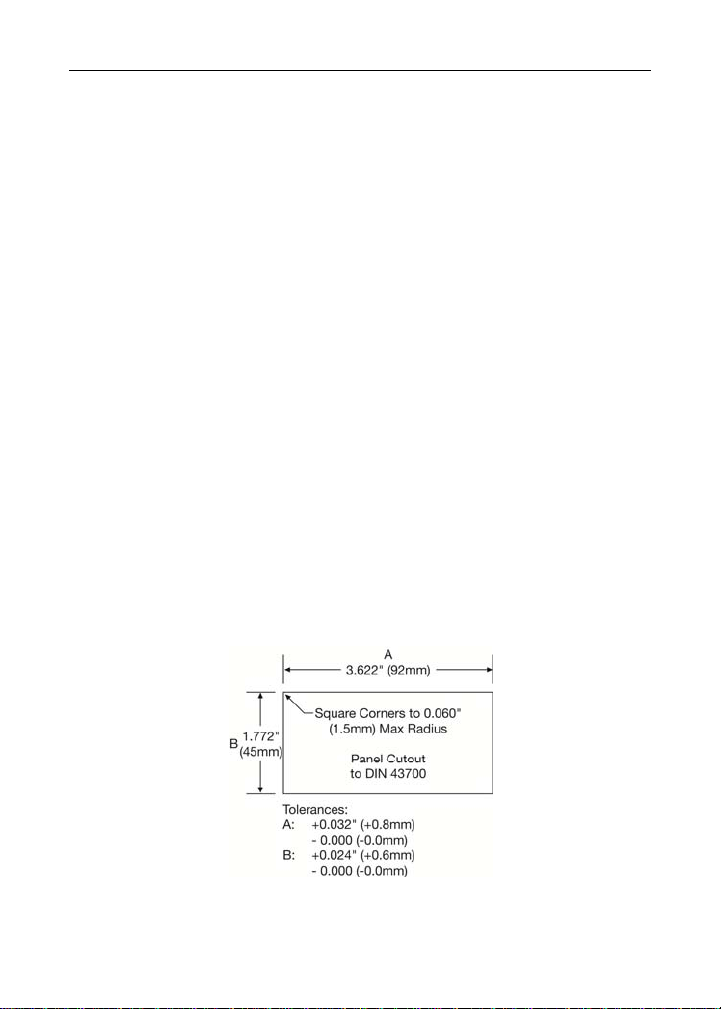
DataView™ LI55 Level Controller Instruction Manual
INSTALLATION
There is no need to remove the meter from its case to complete the installation,
wiring, and setup of the meter for most applications.
Instructions are provided for setting up a 12/24 VDC powered meter to operate
from 12 VDC (see page18) and for changing the transmitter power supply to
output 5 or 10 VDC instead of 24 VDC (see page18).
Unpacking
Remove the meter from box. Inspect the packaging and contents for damage.
Report damages, if any, to the carrier. If any part is missing or the meter
malfunctions, please contact your supplier or the factory for assistance.
Panel Mounting Instructions
Prepare a standard 1/8 DIN panel cutout – 3.622" x 1.772" (92 mm x
45 mm). Refer to Figure 1 below, for more details.
Clearance: allow at least 6.0" (152 mm) behind the panel for wiring.
Panel thickness: 0.04" - 0.25" (1.0 mm - 6.4 mm).
Recommended minimum panel thickness to maintain Type 4X
rating: 0.06" (1.5 mm) steel panel, 0.16" (4.1 mm) plastic panel.
Remove the two mounting brackets provided with the meter (back-off the two
screws so that there is ¼" (6.4 mm) or less through the bracket. Slide the
bracket toward the front of the case and remove).
Insert meter into the panel cutout.
Install mounting brackets and tighten the screws against the panel. To
achieve a proper seal, tighten the mounting bracket screws evenly until meter
is snug to the panel along its short side. DO NOT OVER TIGHTEN, as the
rear of the panel may be damaged.
Refer to page
17 for mounting
dimensions
Figure 1. 1/8 DIN Panel Cutout Dimensions
MN301033 Rev B1 15
Page 16
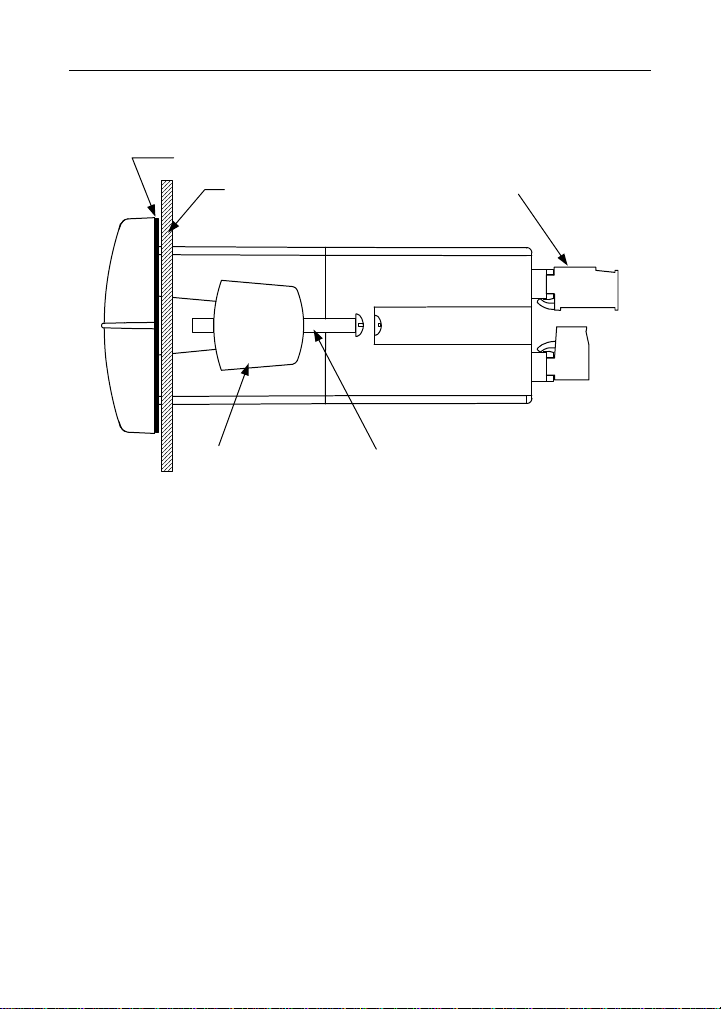
DataView™ LI55 Level Controller Instruction Manual
Gasket
Panel
Mounting
Bracket
Figure 2. Panel Mounting Details
Mounting
Screw
Removable
Connectors
16 MN301033 Rev B1
Page 17
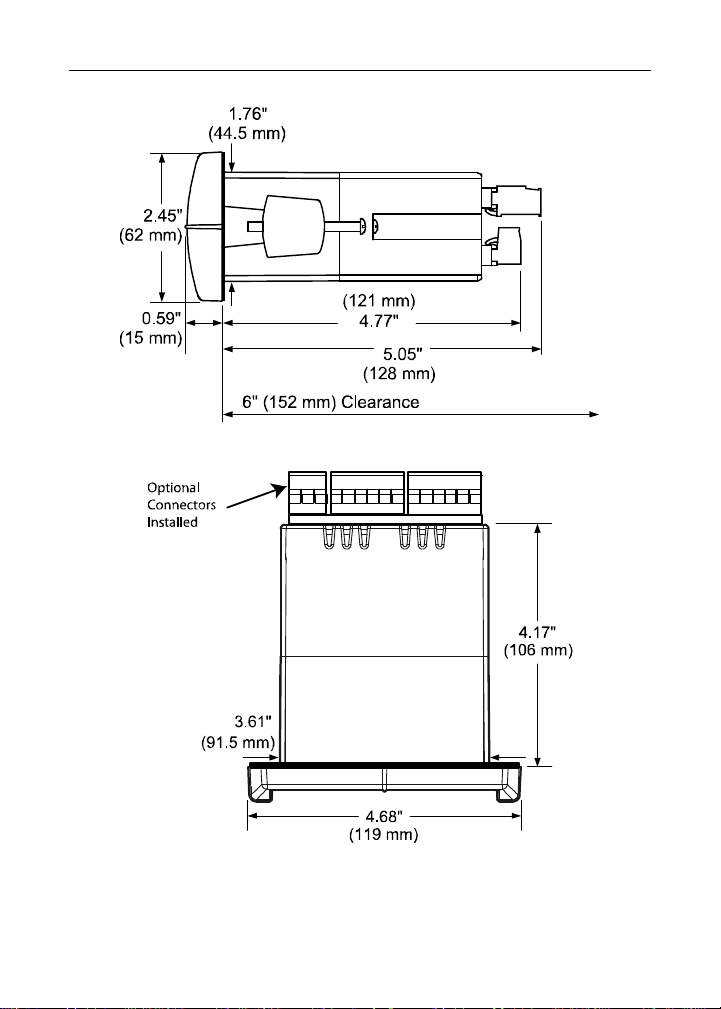
DataView™ LI55 Level Controller Instruction Manual
Mounting Dimensions
Figure 3. Meter Dimensions - Side View
O
-
R
+
C
C
C
N
N
N
C
N
O
O
C
C
N
N
C
N
C
N
O
Figure 4. Meter Dimensions - Top View
MN301033 Rev B1 17
Page 18
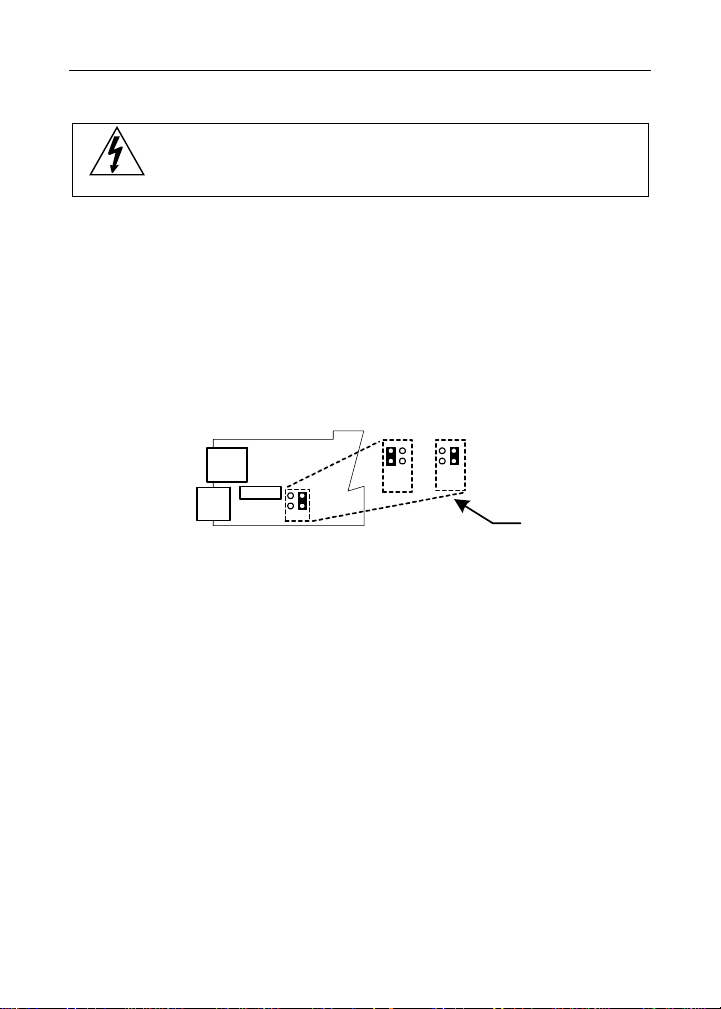
DataView™ LI55 Level Controller Instruction Manual
Configuration for 12 or 24 VDC Power
Do not exceed voltage rating of the selected configuration.
Warning!
Meters equipped with the 12/24 VDC power option are shipped from the factory
ready to operate from 24 VDC.
To configure the meter for 12 VDC power:
1. Remove all the connectors.
2. Unscrew the back cover.
3. Slide the back cover about 1 inch.
4. Configure the J9 jumper, located behind the power connector, for 12 V
as shown below.
J9 CONFIGURATION
+
_
MAIN BOARD
J9
12 V
24 V
Factory
Default
M-LINK
24 VDC
12 VDC
POWER
Figure 5. Jumper Configuration for 12/24 VDC Powe r
(APPLIES TO LI55-8__1 VERSION ONLY)
18 MN301033 Rev B1
Page 19
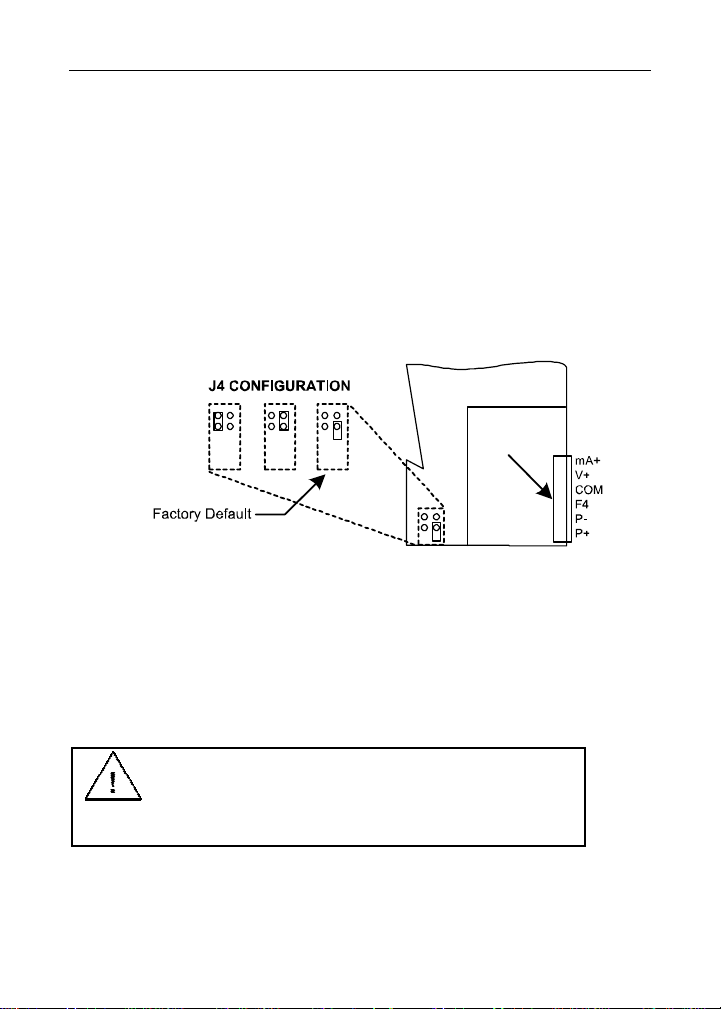
DataView™ LI55 Level Controller
Instruction Manual
Transmitter Supply Voltage Selection (P+, P-)
All meters, including models equipped with the 12/24 VDC power option, are
shipped from the factory configured to provide 24 VDC power for the transmitter
or sensor.
If the transmitter requires 5 or 10 VDC excitation, the internal jumper J4 must be
configured accordingly.
To access the voltage selection jumper:
1. Remove all the wiring connectors.
2. Unscrew the back cover.
3. Slide out the back cover by about 1 inch.
4. Configure the J4 jumper, located behind the input signal
connector, for the desired excitation voltage as shown.
Figure 6. Transmitter Supply Voltage Selection
(Do not change if using a Flowline 4-20 mA transmitter)
Connections
All connections are made to removable screw terminal connectors located at the
rear of the meter.
Use copper wire with 60°C or 60/75°C insulation for all
line voltage connections. Observe all safety regulations.
Electrical wiring should be performed in accordance with
all applicable national, state, and local codes to prevent
damage to the meter and ensure personnel safety.
MN301033 Rev B1 19
Page 20
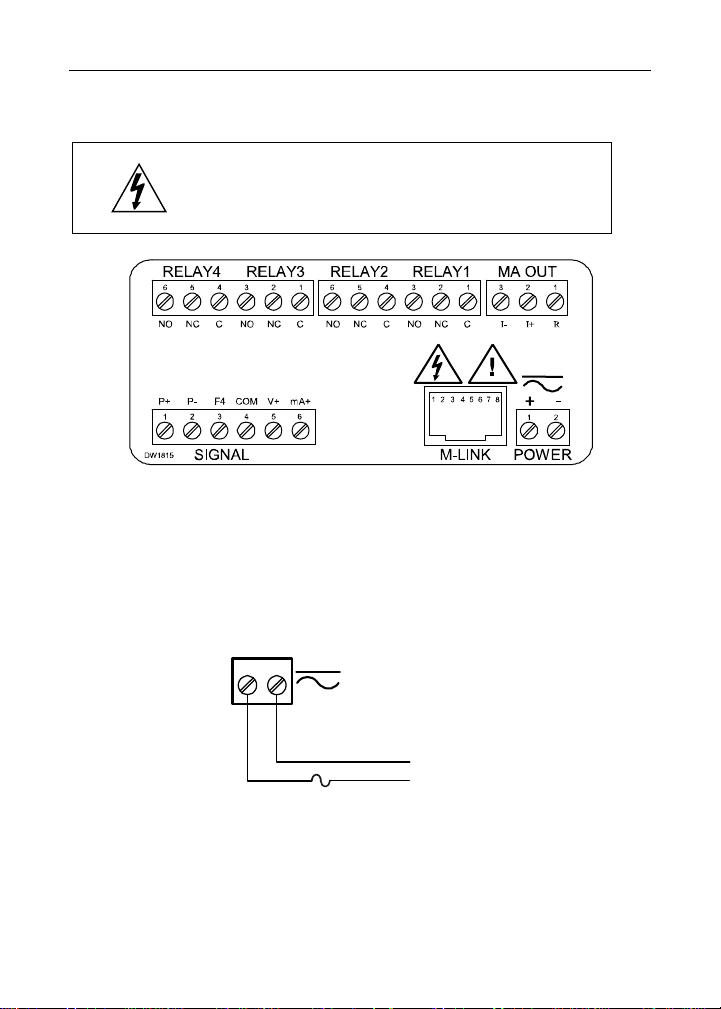
DataView™ LI55 Level Controller Instruction Manual
Connectors Labeling
The connectors’ label, affixed to the meter, shows the location of all connectors
available with requested configuration.
Do not connect any equipment other than
Flowline’s expansion modules, cables, or meters
to the RJ45 M-LINK connector. Otherwise damage
Warning!
will occur to the equipment and the meter.
Figure 7. Connector Labeling for Fully Loaded LI55
Power Connections
The external power source to DataView is connected through a two-terminal
connector labeled
POWER on Figure 7 on page 20. The meter will operate regardless of DC polarity
connection. The + and - symbols are only a suggested wiring convention.
POWER
-
+
AC or DC
POWER
Required External Fuse:
5 A max, 250 V Slow Blow
Figure 8. Power Connections 6000Power
20 MN301033 Rev B1
Page 21
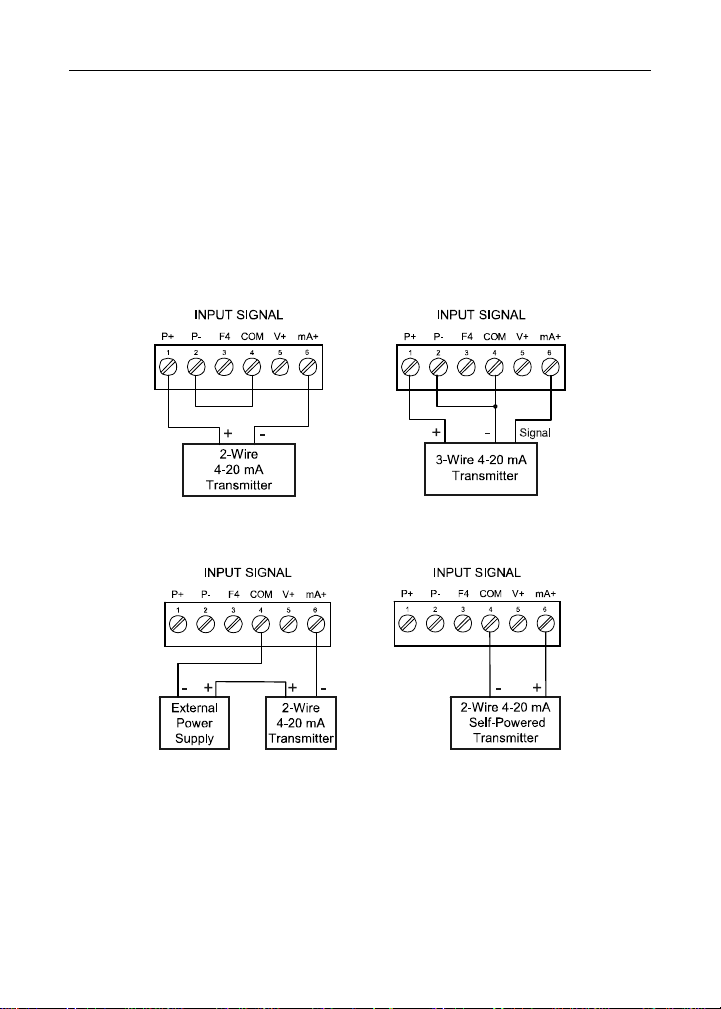
DataView™ LI55 Level Controller Instruction Manual
Signal Connections
Signal connections are made to a six-terminal connector labeled
SIGNAL on Figure 7. The COM (common) terminal is the return for the 4-20 mA
and the 10 V input signals.
Current and Voltage Connections
The following figures show examples of current and voltage connections. T
here are no switches or jumpers to set up for current and voltage inputs. Setup and
programming is performed through the front panel buttons.
Most Common Wiring
Figure 9. Transmitters Powered by Internal Supply
Figure 10. Transmitter Powered by Ext. Supply or Self-Powered
The current input is protected against current overload by a resettable fuse. The
display may or may not show a fault condition depending on the nature of the
overload.
The fuse limits the current to a safe level when it detects a fault condition, and
automatically resets itself when the fault condition is removed.
MN301033 Rev B1 21
Page 22
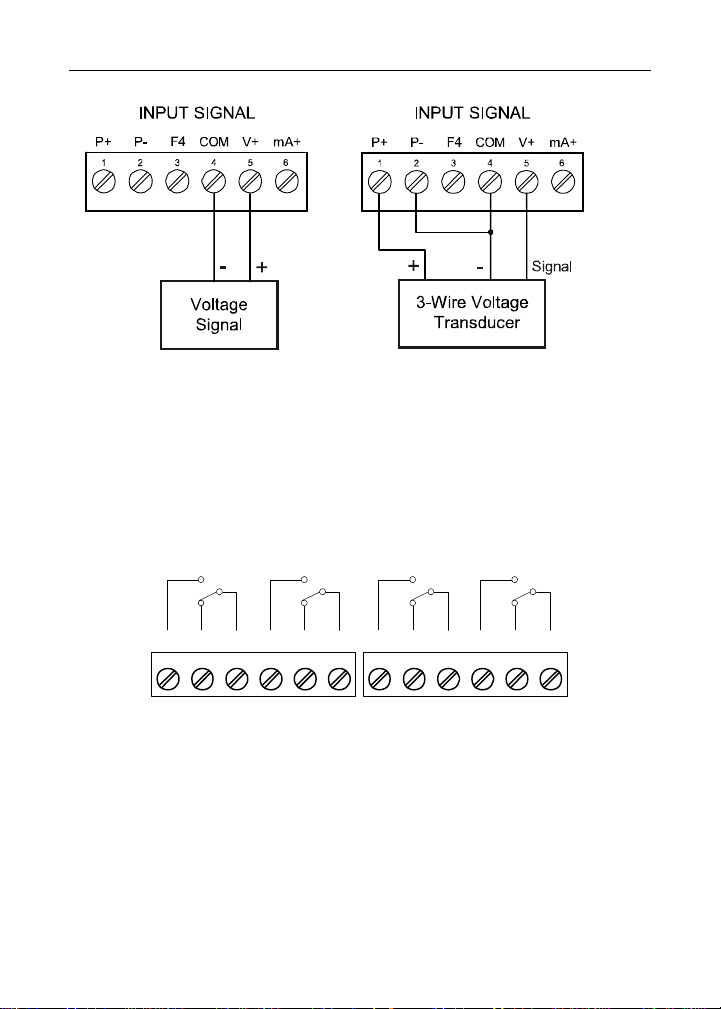
DataView™ LI55 Level Controller Instruction Manual
Figure 11. Voltage Input Connections
The meter is capable of accepting any voltage from -10 VDC to +10 VDC.
Relay Connections
Relay connections are made to two six-terminal connectors labeled
RELAY1 – RELAY4 on Figure 7. Each relay’s C terminal is common only to the
normally open (NO) and normally closed (NC) contacts of the corresponding
relay. The relays’ C terminals should not be confused with the COM (common)
terminal of the INPUT SIGNAL connector.
RELAY4 RELAY3
4365 21
CNONO NC NC C
Figure 12. Relay Connections
RELAY2 RELAY1
4365 21
CNONO NC NC C
22 MN301033 Rev B1
Page 23
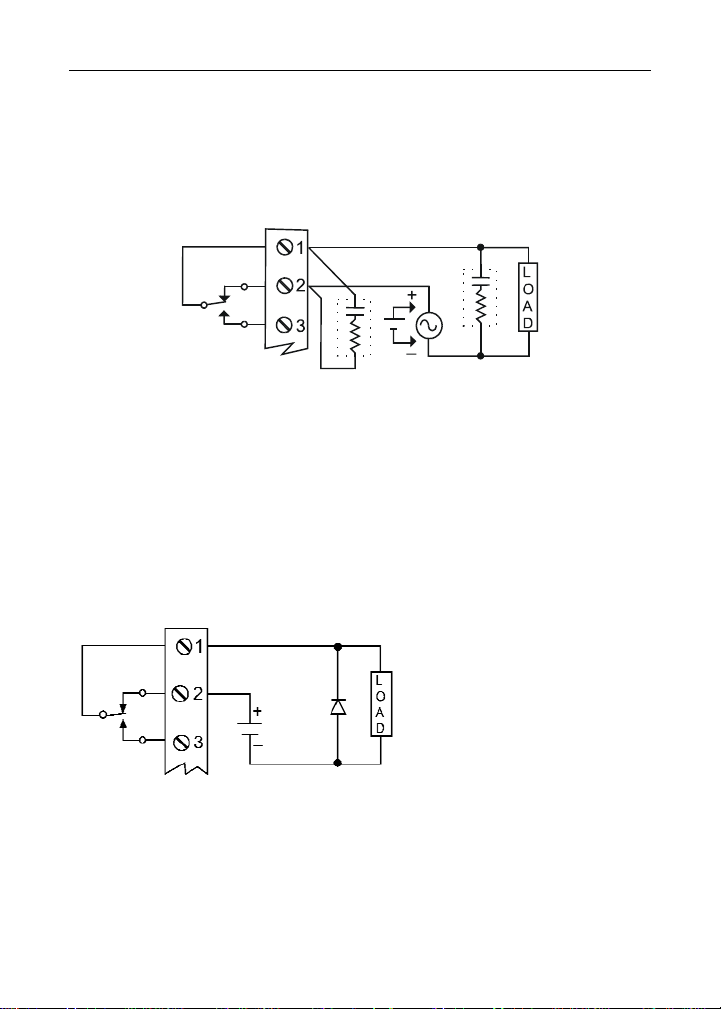
DataView™ LI55 Level Controller
Instruction Manual
Switching Inductive Loads
The use of suppressors (snubbers) is strongly recommended when switching
inductive loads to prevent disrupting the microprocessor’s operation. The
suppressors also prolong the life of the relay contacts. Suppression can be
obtained with resistor-capacitor (RC) networks assembled by the user or
purchased as complete assemblies. Refer to the following circuits for RC network
assembly and installation:
C
C
R
R
Figure 13. AC and DC Loads Protection
Choose R and C as follows:
R: 0.5 to 1 Ω for each volt across the contacts
C: 0.5 to 1 µF for each amp through closed contacts
Notes:
1. Use capacitors rated for 250 VAC.
2. RC networks may affect load release time of solenoid loads.
Check to confirm proper operation.
3. Install the RC network at the meter's relay screw terminals. An RC network
may also be installed across the load. Experiment for best results.
Use a diode with a reverse
breakdown voltage two to three
times the circuit voltage and
forward current at least as large
as the load current.
Figure 14. Low Voltage DC Loads Protection
Note: Relays are de-rated to 1/14th HP (50 watts) with an inductive load.
MN301033 Rev B1 23
Page 24
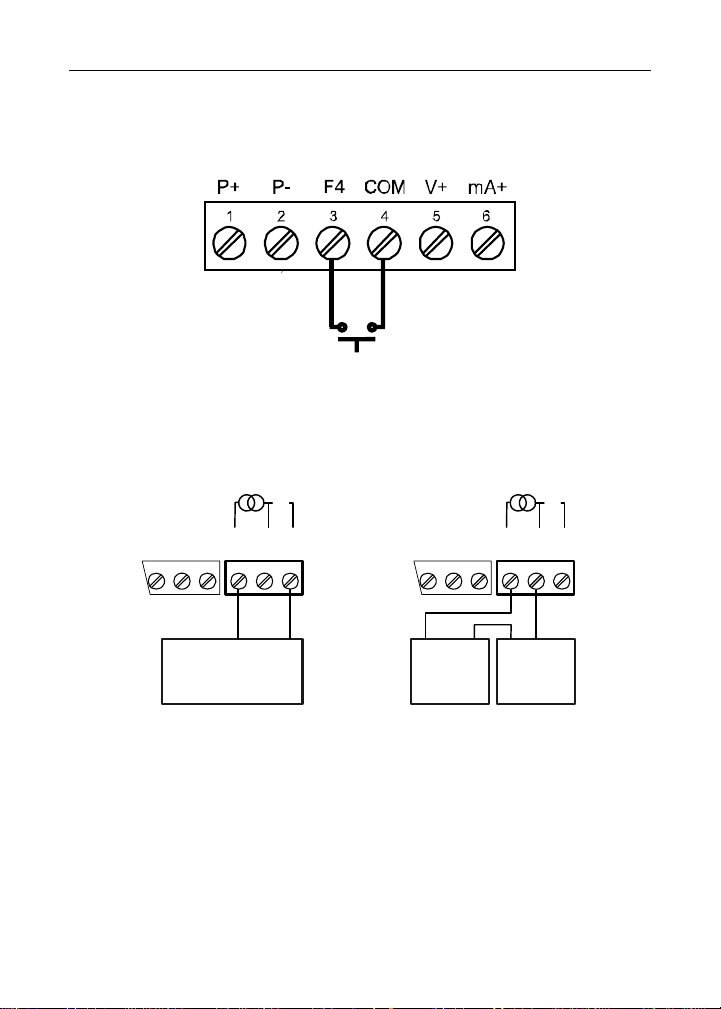
DataView™ LI55 Level Controller Instruction Manual
F4 Digital Input Connections
A digital input, F4, is standard on the meter. This digital input is connected with a
normally open contact across F4 and COM, or with an active low signal applied
to F4.
Figure 15. F4 Digital Input Connections
4-20 mA Output Connections
Connections for the 4-20 mA transmitter output are made to the connector
terminals labeled MA OUT. The 4-20 mA output may be powered internally or
from an external power supply.
24 V
MA OUT
-
+
12-35 VDC
Power
Supply
RI- I+
132
RELAY1
321
MA OUT
+
4-20 mA Input
Remote Display,
Chart Recorder, Etc.
24 V
RI- I+
132
-
RELAY1
321
-
+
4-20 mA
Input Meter
Figure 16. 4-20 mA Output Connections
Analog Output Transmitter Power Supply
The internal 24 VDC power supply powering the analog output may be used to
power other devices, if the analog output is not used. The I+ terminal is the +24 V
and the R terminal is the return.
24 MN301033 Rev B1
Page 25

DataView™ LI55 Level Controller Instruction Manual
External Relays Connections
The relay expansion module LI56-1400 is connected to the meter using a CAT5
cable provided with each module. The two RJ45 connectors on the expansion
modules are identical and interchangeable; they are used to connect additional
modules to the system.
Do not connect or disconnect the expansion modules with the
power on!
Warning!
More detailed instructions are provided with each optional
expansion module.
RLY5 RLY6 RLY7 RLY8
12
345678
NO C NO C NO C NO C
Figure 17. External Relays Module Connections
MN301033 Rev B1 25
Page 26
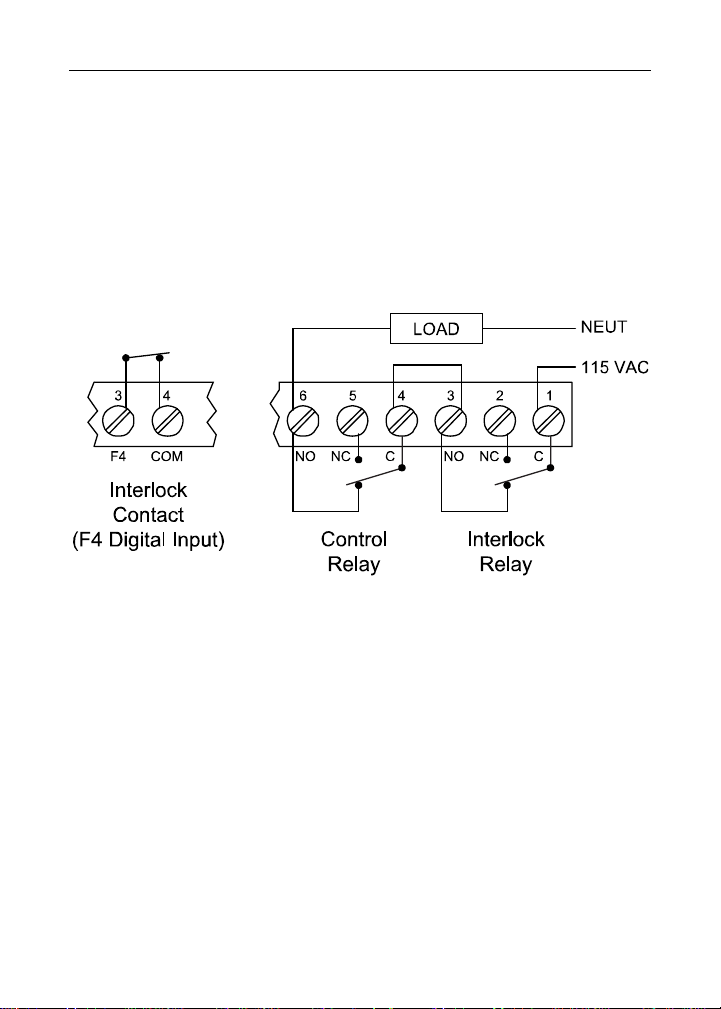
DataView™ LI55 Level Controller Instruction Manual
Interlock Relay Feature
As the name implies, the interlock relay feature reassigns one, or more,
alarm/control relays for use as interlock relay(s). An Interlock contact is wired to
the digital input and triggers the interlock relay. This feature is enabled by
configuring the relay and digital input (see page 70).
In one example, a dry interlock contacts are connected in series to the F4 digital
input which will be used to force on (energize) the assigned interlock power relay
when all interlock contacts are closed (safe). The interlock relay front panel LED
flashes when locked out. The interlock relay would be wired in-series with the
load (N/O contact). See below.
Figure 18. Interlock Connections
26 MN301033 Rev B1
Page 27
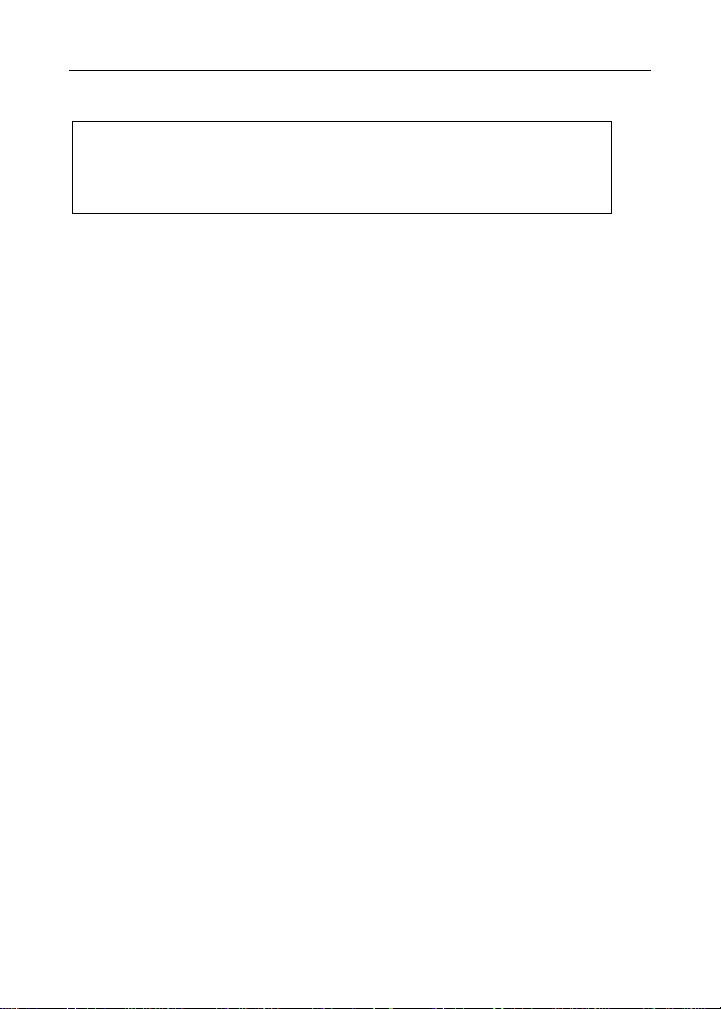
DataView™ LI55 Level Controller Instruction Manual
SETUP AND PROGRAMMING
The meter is factory calibrated prior to shipment to read in
milliamps and volts depending on the input selection. The
calibration equipment is certified to NIST standards.
Overview
There are no jumpers to set for the meter input selection.
Setup and programming is done through the front panel buttons.
After power and input signal connections have been completed and verified,
apply power to the meter.
MN301033 Rev B1 27
Page 28
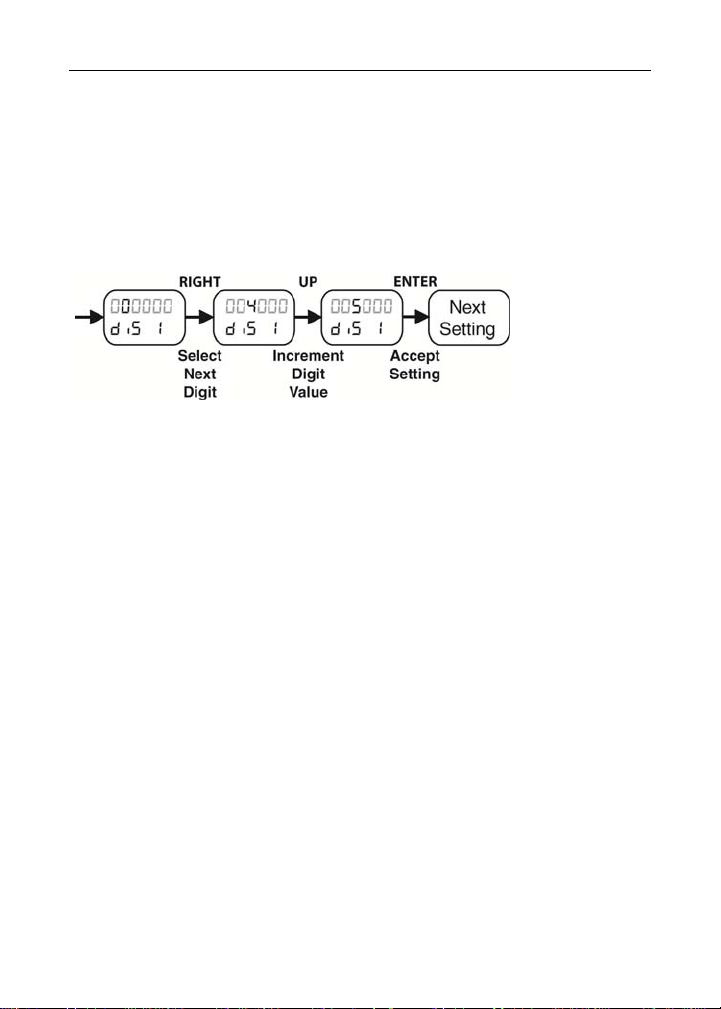
DataView™ LI55 Level Controller Instruction Manual
Setting Numeric Values
The numeric values are set using the Right and Up buttons. Press Right button to
select next digit and Up button to increment digit value.
The digit being changed is displayed brighter than the rest.
Press and hold Up button to auto-increment the display value.
Press the Enter button, at any time, to accept a setting or Menu button to exit
without saving changes.
28 MN301033 Rev B1
Page 29
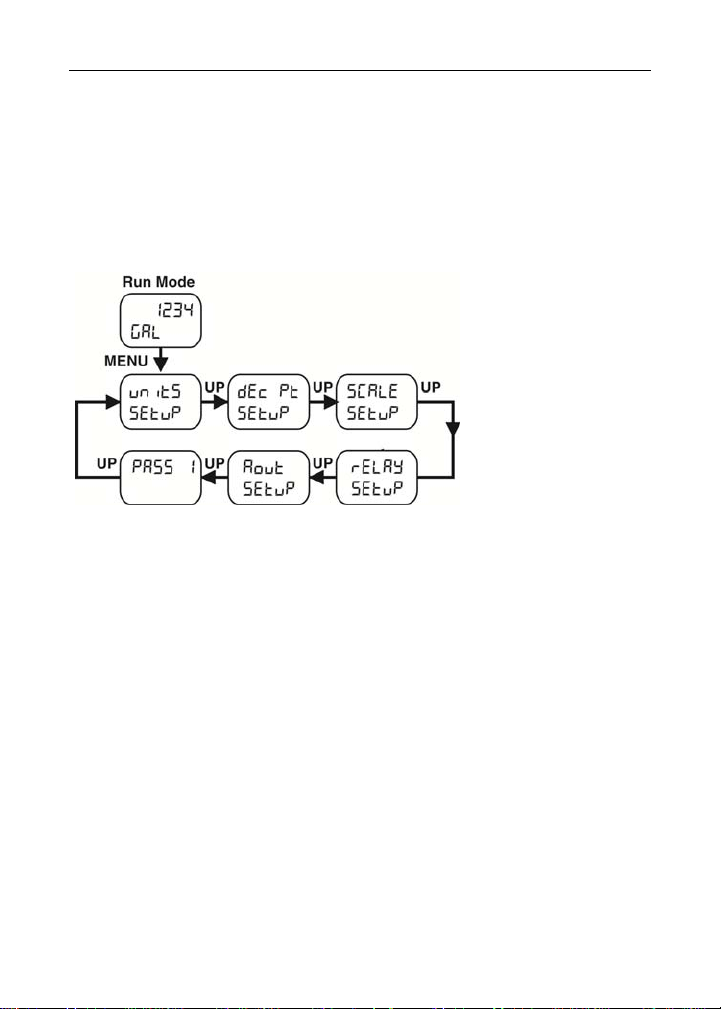
DataView™ LI55 Level Controller Instruction Manual
Menu Levels
The DataView has three menu levels available for quicker setup and
programming.
Main Menu
The Main Menu contains all of the most commonly used features of the DataView
meter. These features are duplicated and expanded upon by the Full Menu, see
page 37.
See Main Menu on page 33 for more details.
MN301033 Rev B1 29
Page 30
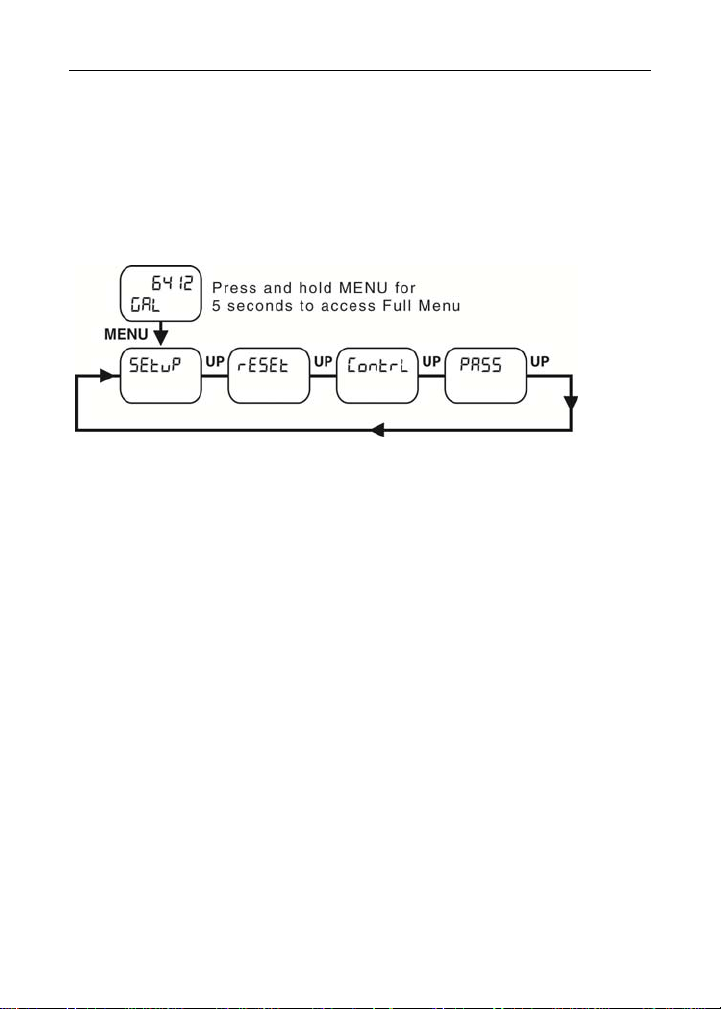
DataView™ LI55 Level Controller Instruction Manual
Full Menu
The Full Menu features added functionality and settings allowing for a more
customized setup and programming. It consists of the following functions: Setup,
Reset, Control, and Password.
Press and hold the Menu button for 5 seconds to enter the Full Menu. Press the
Menu button to exit.
See on page 37 for more details.
30 MN301033 Rev B1
Page 31

DataView™ LI55 Level Controller Instruction Manual
Advanced Menu
To simplify the setup process, functions not needed for most applications are
located in the Advanced Features menu. Press and hold the Menu button for 5
seconds to enter the full main menu. From Setup, press and hold the Menu
button for 3 seconds to access the advanced features of the meter. See
Advanced Features Menu on page 74 for more details.
MN301033 Rev B1 31
Page 32

DataView™ LI55 Level Controller
Front Panel Buttons and Status LED Indicators
Instruction Manual
Button
Symbol
Note:
F4 is a digital input. Alarms 5-8 are
enabled when relay expansion module
is installed.
Description LED Status
Menu 1-8 Alarm 1-8 indicator
Right
Up T Flashing: Tare
Enter 1-8
1-8
M
Note:
LEDs for relays in manual mode flash
with the “M” LED every 10 seconds. “M”
flashing by itself indicates Aout – manual
control is used.
Flashing: Relay in manual
control mode
Flashing: Relay interlock
switch open
Press the Menu button to enter or exit the Programming Mode at any time.
Press the Right button to move to the next digit during digit or decimal point
programming.
Press or hold the Up button to scroll through the menus, decimal point, or to
increment the value of a digit.
Press the Enter button to access a menu or to accept a setting.
32 MN301033 Rev B1
Page 33

DataView™ LI55 Level Controller Instruction Manual
Main Menu Display Functions & Messages
The meter displays various functions and messages during setup, programming,
and operation. The following table shows the main menu functions and
messages in the order they appear in the menu.
Display Parameter Action/Setting Description
MN301033 Rev B1 33
Page 34

DataView™ LI55 Level Controller Instruction Manual
Main Menu
The Main Menu contains all of the most commonly used features of the DataView
meter. These features are duplicated and expanded upon by the Full Menu, see
page 20.
Press Menu button to enter the main menu then press the Up button to
scroll main menu.
Press Menu, at any time, to exit and return to Run Mode. Changes
made to settings prior to pressing Enter are not saved.
Changes to the settings are saved to memory after pressing Enter.
The display moves to the next menu every time a setting is accepted
by pressing Enter.
34 MN301033 Rev B1
Page 35

DataView™ LI55 Level Controller Instruction Manual
Setting the Units (units)
Select units from list or enter a custom tag to be shown on the lower display.
Press the Up button to scroll through the unit choices. Press Enter to accept unit
choice.
For custom units press the Up button to scroll through characters. Press the
Right button to move to the next segment. Up to six characters may be
configured for units. Press Enter to accept settings.
Setting the Decimal Point (dEc pt)
To set the decimal point see page 44 for details.
Scaling the Meter (SCALE)
The process input (4-20 mA, ±10 VDC) can be scaled to display the
process variable in engineering units.
A signal source is not needed to scale the meter; simply program the
inputs and corresponding display values.
Enter the Empty value for when the input is 4 mA. Enter the Full value
for when the input is 20 mA.
MN301033 Rev B1 35
Page 36

DataView™ LI55 Level Controller Instruction Manual
Setting the Relay Operation (rElAy)
To set the relay's setpoints and reset points see Programming Set and
Reset Points on page 54.
Scaling the 4-20 mA Analog Output (Aout)
The 4-20 mA analog output can be scaled to provide a 4-20 mA signal
for any display range selected.
No equipment is needed to scale the analog output; simply program the display
values to the corresponding mA output signal.
The Analog Output menu is used to program the 4-20 mA output based
on display values.
Enter the Empty value for when the input is 4 mA. Enter the Full value for when
the input is 20 mA.
Setting Up the Password (pass)
To set up the password see page 73 for details.
Note: The Main menu allows for setup of only one password (Pass 1).
36 MN301033 Rev B1
Page 37

DataView™ LI55 Level Controller Instruction Manual
FULL MENU DISPLAY FUNCTIONS & MESSAGES
The meter displays various functions and messages during setup, programming,
and operation. The following table shows the main menu functions and
messages in the order they appear in the menu.
Display Parameter Action/Setting Description
MN301033 Rev B1 37
Page 38

DataView™ LI55 Level Controller Instruction Manual
Display Parameter Action/Setting Description
38 MN301033 Rev B1
Page 39

DataView™ LI55 Level Controller Instruction Manual
Display Parameter Action/Setting Description
MN301033 Rev B1 39
Page 40

DataView™ LI55 Level Controller Instruction Manual
FULL MENU
The Full Menu features added functionality and settings allowing for a more
customized setup and programming. It consists of the following functions: Setup,
Reset, Control, and Password.
Press and hold Menu button for 5 seconds to enter the full menu then
press the Up button to scroll main menu.
Press Menu, at any time, to exit and return to Run Mode.
Changes made to settings prior to pressing Enter are not saved.
Changes to the settings are saved to memory only after pressing
Enter.
The display moves to the next menu every time a setting is accepted
by pressing Enter.
40 MN301033 Rev B1
Page 41

DataView™ LI55 Level Controller Instruction Manual
play
p
y
(
play
y
P
SETTING UP THE METER WITH THE FULL MENU (sEtup)
The Setup menu is used to select:
1. Input signal the meter will accept
2. Dual-scale feature for some level applications
3. Select the display units/tags
4. Decimal point position
5. Programming Menu
6. Display parameter and intensity
7. Relay operation
8. 4-20 mA analog output scaling
Press the Enter button to access any menu or press Up button to scroll through
choices. Press the Menu button to exit at any time.
ENTE
ENTEENTE
-
if
UP
RIGH
UP
Note
Use
to activate the duallevel feature - PV1 &
see introduction on page
Se
-
dis
s are to be used
thing other than PV1 &
an
RIGH
ENTE
UP
ENTE
Enter
units
UP
ENTE
UP
UP
UP
U
ENTE
ENTE
ENTE
ENTE
UP
UP
UP
UP
UP UP
UP
UP
UP
Note
Scal 1 & Scal 2
ed instead
dis
Scale
selected under
Input
Setu
correspond
The
the PV1 &
scales
-
MN301033 Rev B1 41
Page 42

DataView™ LI55 Level Controller Instruction Manual
Setting the Input Signal (Input)
Enter the Input menu to set up the meter to display current (mA) or voltage (volt)
inputs. The default input is mA, and it does not need to be changed when using
current inputs.
The current input is capable of accepting any signal from 0 to 20 mA. Select
current input to accept 0-20 mA or 4-20 mA signals.
The voltage input is capable of accepting any signal from -10 to +10 VDC. Select
voltage input to accept 0-5, 1-5, 0-10, or 10 VDC signals.
Dual-Scale
After selecting mA or Volt input, d-SCAL is displayed; press Enter to select “Yes”
or “No”. Selecting “Yes” enables the dual-scale feature, which allows for the
Scale (SCALE) and Units (units) menus to be used to scale the same input in
two different scales for PV1 & PV2.
ENTER
ENTER
ENTER
UP
ENTER UP
Set d-SCAL to no if both displays are to be used for anything other than PV1 &
PV2.
42 MN301033 Rev B1
Page 43

DataView™ LI55 Level Controller Instruction Manual
Setting Custom Units or Tags (units)
Enter the input unit or custom tag that will be displayed if d unit is selected as the
little display parameter. See the flow chart on page 51 to access the display
menu to show the unit or tag on the lower display. The engineering units or
custom legends can be set using the following 7-segment character set:
Notes:
The letters “m” and “w” use two 7-segment LEDs each; when select ed the characters
to the right are shifted one position.
Press and hold Up button to au to-scr oll the char act ers in th e disp lay.
MN301033 Rev B1 43
Page 44

DataView™ LI55 Level Controller Instruction Manual
Setting the Decimal Point (dEc pt)
The decimal point may be set with up to five decimal places or with no decimal
point at all.
Pressing the Right button moves the decimal point one place to the right until no
decimal point is displayed, and then it moves to the leftmost position. Pressing
the Up button moves the decimal point one place to the left.
If the dual-scale level feature is selected, the decimal point selections for PV1 &
PV2 are enabled.
ENTER
ENTER
UP
ENTER
44 MN301033 Rev B1
RIGHT
RIGHT
RIGHT
RIGHT
Page 45

DataView™ LI55 Level Controller Instruction Manual
Programming the Meter (proG)
It is very important to read the following information, before proceeding to
program the meter:
The meter is factory calibrated prior to shipment to read in milliamps and
volts depending on the input selection. The calibration equipment is certified
to NIST standards.
Use the Scale menu to scale the process input (e.g. 4-20 mA). A calibrated
signal source is not needed to scale the meter.
Use the Calibrate menu to apply a signal from a calibrator or a flowmeter.
The LI55 is a single input meter with dual-scale capability.
The Program menu contains the Scale and the Calibrate menus.
Note: The Scale and Calibrate functions are exclusive of each other. The meter
uses the last function programmed. Only one of these methods can be employed
at a time. The Scale and Calibrate functions can use up to 32 points (default is
2). The number of points should be set in the Advanced menu under the Multi-
Point Linearization (Linear) menu selection prior to scaling and calibration of the
meter, see page 81 for details.
If the dual-scale level feature is selected in the Setup menu, the Scale 1 and
Scale 2 menus are enabled for PV1 & PV2 respectively.
The process input may be calibrated or scaled to any display value within the
range of the meter.
Program Menu for Single Scale Process
Program Menu for Dual-Scale Level Applications
Additional parameters, not needed for most applications, are programmed in the
Advanced Features menu; see Advanced Features Menu, page 75.
MN301033 Rev B1 45
Page 46

DataView™ LI55 Level Controller Instruction Manual
Multi-Point Calibration & Scaling
The meter is set up at the factory for 2-point linear calibration. The number of
points for multi-point calibration/scaling is set up in the Advanced Features menu.
Up to 32 linearization points may be selected for PV1 and up to 8 linearization
points may be selected for PV2. See page 81 for details.
Scaling the Meter (SCALE)
The process input (4-20 mA, 10 VDC) can be scaled to display the process
variable in engineering units.
A signal source is not needed to scale the meter; simply program the inputs and
corresponding display values.
E N TE R
E NT E R ENTERENTER
ENTER
E NT E R ENTERENTER
For instructions on how to program
numeric values see
Setting Numeric Values, page 28.
46 MN301033 Rev B1
Page 47

DataView™ LI55 Level Controller Instruction Manual
Dual-Scale for Level Application
The analog input can be displayed in two different scales, by enabling the dual-
scale feature (d-SCAL) in the Setup-Input menu, see page 41.
To enable the dual-scale feature for some level applications you must select dSCAL in the Input selection menu.
Scaling the Input for PV1 (SCAL1)
EN T ER
ENT E R ENTER ENTER
ENTER
ENT
E R ENTER ENTER
Scaling the Input for PV2 (SCAL2)
EN TER
EN T ER ENTER ENTER
ENTER
EN
T ER ENTER ENTER
MN301033 Rev B1 47
Page 48

DataView™ LI55 Level Controller Instruction Manual
Error Message (Error)
An error message indicates that the calibration or scaling process was not
successful.
After the error message is displayed, the meter reverts to the input prior to the
failure during calibration or scaling and to input 1 during internal calibration,
allowing the appropriate input signal to be applied or programmed.
The error message might be caused by any of the following conditions:
1. Input signal is not connected to the proper terminals or it is connected
backwards.
2. Wrong signal selection in Setup menu.
3. Minimum input span requirements not maintained.
4. Input 1 signal inadvertently applied to calibrate input 2.
Minimum Input Span
The minimum input span is the minimum difference between input 1 and input 2
signals required to complete the calibration or scaling of the meter.
Input Range Input 1 & Input 2 Span
4-20 mA 0.15 mA
10 VDC
0.10 VDC
48 MN301033 Rev B1
Page 49

DataView™ LI55 Level Controller Instruction Manual
Calibrating the Meter with External Source (CAl)
Note: To scale the meter without a signal source
refer to Scaling the Meter (SCALE), page 46.
The meter can be calibrated to display the process variable in engineering units
by applying the appropriate input signal and following the calibration procedure.
The use of a calibrated signal source is strongly recommended to calibrate the
meter.
The display flashes
while sensing
the inputs
EN T E R
EN T ER ENTER ENTER
ENTER
T ER ENTER ENTER
EN
Warm up the meter for at least 15 minutes
before performing calibration to ensure specified
accuracy.
MN301033 Rev B1 49
Page 50

DataView™ LI55 Level Controller Instruction Manual
Setting the Display Parameter & Intensity (dsplAy)
The main display (Big) can be programmed to display:
1. Process value 1 (PV1)
2. Process value 2 (PV2)
3. Percent of PV1 (PCT)
4. Relay set points
5. Max & min values
6. Display reading and units
7. Display gross
8. Toggle net & gross
The small display (LittlE) can be programmed to display:
1. Unit
2. Process value 1 (PV1)
3. Process value 2 (PV2)
4. Percent of PV1 (PCT)
5. Relay set points
6. Max & min values
7. Engineering units or custom legends
8. Off (no display)
9. Toggle reading and units
10. Display gross
11. Toggle net/gross
Display Intensity: The meter has eight display intensity levels to give the best
performance under various lighting conditions. Select intensity 8 for outdoor
applications. The default intensity setting is 8.
50 MN301033 Rev B1
Page 51

DataView™ LI55 Level Controller Instruction Manual
ENTER
ENTERUENTER
ENTER
ENTER
ENTER
ENTER
Display Setup Menu
U
U
U
U
U
U
U
U
U
U
U
U
U
U
U
U
U
U
U
U
U
U
U
U
After setting up the input and display, press the Menu button to exit programming
and skip the rest of the setup menu. Press the Menu button again and the Up
button to reach the Program menu and complete the scaling or calibration of the
meter.
MN301033 Rev B1 51
Page 52

DataView™ LI55 Level Controller Instruction Manual
SETTING THE RELAY OPERATION (relay)
This menu is used to set up the operation of the relays.
!
Caution!
1. Relay action [Available on full main menu only]
2. Set point
3. Reset point
4. Fail-safe operation [Available on full main menu only]
5. Time delay [Available on full main menu only]
During setup, the relays do not follow the input and they will
remain in the state found prior to entering the Relay menu.
a. Automatic reset only (non-latching) [default]
b. Automatic + manual reset at any time (non-latching)
c. Latching (manual reset only)
d. Latching with Clear (manual reset only after alarm condition has
cleared)
e. Pump alternation control (automatic reset only)
f. Sampling (the relay is activated for a user-specified time)
g. Off (relay state controlled by Interlock feature)
a. On (enabled)
b. Off (disabled)
a. On delay (0-999.9 seconds)
b. Off delay (0-999.9 seconds)
6. Relay action for loss (break) of 4-20 mA input (ignore, on, off)
[Available on full main menu only
]
52 MN301033 Rev B1
Page 53

DataView™ LI55 Level Controller Instruction Manual
R
R
Setting the Relay Action
Operation of the relays are programmed in the Action menu. The relays may be
set up for any of the following modes of operation:
1. Automatic reset (non-latching) [default & typical for most applications]
2. Automatic + manual reset at any time (non-latching)
3. Latching (manual reset only, at any time)
4. Latching with Clear (manual reset only after alarm condition has
cleared)
5. Pump alternation control (automatic reset only)
6. Sampling (the relay is activated for a user-specified time)
7. Off (relay state controlled by Interlock feature)
The following graphic shows relay 1 action setup; relay 2-8 are set up in a similar
fashion.
ENTE
ENTE
U
U
U
U
U
U
MN301033 Rev B1 53
Page 54

DataView™ LI55 Level Controller Instruction Manual
Programming Set and Reset Points
High alarm indication: program set point above reset point.
Low alarm indication: program set point below reset point.
The deadband is determined by the difference between set and reset points.
Minimum deadband is one display count. If the set and reset points are
programmed with the same value, the relay will reset one count below the set
point.
Note: Changes are not saved until the reset point has been accepted.
ENTER
UP
ENTER
Setting Fail-Safe Operation
In fail-safe mode of operation, the relay coil is energized when the process
variable is within safe limits and the relay coil is de-energized when the alarm
condition exists. The fail-safe operation is set independently for each relay.
Select on to enable or select off to disable fail-safe operation.
Programming Time Delay
The On and Off time delays may be programmed for each relay between 0 and
999.9 seconds. The relays will transfer only after the condition has been
maintained for the corresponding time delay.
The On time delay is associated with the set point.
The Off time delay is associated with the reset point.
Relay Action for Loss of 4-20 mA Input (Loop Break)
The loop break feature is associated with the 4-20 mA input. Each relay may be
programmed to go to one of the following conditions when the meter detects the
loss of the input signal (i.e. < 0.005 mA):
1. Turn On (Go to alarm condition)
2. Turn Off (Go to non-alarm condition)
3. Ignore (Processed as a low signal condition)
Note: This is not a true loop break condition; if the signal drops below 0.005 mA,
it is interpreted as a “loop break” condition.
54 MN301033 Rev B1
Page 55

DataView™ LI55 Level Controller Instruction Manual
RELAY AND ALARM OPERATION DIAGRAMS
The following graphs illustrate the operation of the relays, status LEDs, and
ENTER button.
High Alarm Operation (Set > Reset)
For Manual reset mode, ENTER can be pressed anytime to turn "off" relay. To
detect a new alarm condition, the signal must go below the set point, and then go
above it.
MN301033 Rev B1 55
Page 56

DataView™ LI55 Level Controller Instruction Manual
Low Alarm Operation (Set < Reset)
For Manual reset mode, ENTER can be pressed anytime to turn "off" relay. For
relay to turn back “on”, signal must go above set point and then go below it.
56 MN301033 Rev B1
Page 57

DataView™ LI55 Level Controller Instruction Manual
High Alarm with Fail-Safe Operation (Set > Reset)
Note: Relay coil is energized in non-alarm condition.
In case of power failure, relay will go to alarm state.
MN301033 Rev B1 57
Page 58

DataView™ LI55 Level Controller Instruction Manual
Low Alarm with Fail-Safe Operation (Set < Reset)
Note: Relay coil is energized in non-alarm condition.
In case of power failure, relay will go to alarm state.
58 MN301033 Rev B1
Page 59

DataView™ LI55 Level Controller
Instruction Manual
Pump Alternation Control Operation
MN301033 Rev B1 59
Page 60

DataView™ LI55 Level Controller Instruction Manual
Relay Sampling Operation
Input
Set
Reset
Relay
LED
Sample
Tim e
Sample
Tim e
Sample
Tim e
When the signal crosses the set point, the relay trips and the sample time starts.
After the sample time has elapsed, the relay resets. The cycle repeats every time
the set point is crossed, going up for high alarms and going down for low alarms.
The sample time can be programmed between 0.1 and 5999.9 seconds.
60 MN301033 Rev B1
Page 61

DataView™ LI55 Level Controller Instruction Manual
Signal Loss or Loop Break Relay Operation
The following graph shows the loop break relay operation for a high alarm relay.
Input
Set
Reset
de-energized energized
Relay
LED
off on
Loop Break = Ignore
Relay
LED
Loop Break = Off
Relay
LED
Loop Break = On
When the meter detects a break in the 4-20 mA loop, the relay will go to one of
the following selected actions:
1. Turn On (Go to alarm condition)
2. Turn Off (Go to non-alarm condition)
3. Ignore (Processed as a low signal condition)
MN301033 Rev B1 61
Page 62

DataView™ LI55 Level Controller
Instruction Manual
Time Delay Operation
The following graphs show the operation of the time delay function.
When the signal crosses the set point, the On time delay timer starts and the
relay trips when the time delay has elapsed. If the signal drops below the set
point (high alarm) before the time delay has elapsed, the On time delay timer
resets and the relay does not change state. The same principle applies to the Off
time delay.
Note: If “Automatic or Manual (A-mAn)” reset mode is selected, the LED follows
the reset point and not the relay state when the relay is acknowledged.
62 MN301033 Rev B1
Page 63

DataView™ LI55 Level Controller Instruction Manual
RELAY OPERATION DETAILS
Overview
The relay capabilities of the meter expand its usefulness beyond simple
indication to provide users with alarm and control functions. These capabilities
include front panel alarm status LEDs as well as either 2 or 4 optional internal
relays and/or 4 external relays expansion module. Typical applications include
high or low temperature, level, pressure or flow alarms, control applications such
as simple on/off pump control, and pump alternation control for up to 8 pumps.
There are four basic ways the relays can be used:
1. High or Low Alarms with Latching or Non-Latching Relays
2. Simple On/Off Control with 100% Adjustable Deadband
3. Sampling (Based on Time)
4. Pump Alternation Control for up to 8 Pumps
Relays Auto Initialization
When power is applied to the meter, the front panel LEDs and alarm relays will
reflect the state of the input to the meter. The following table indicates how the
alarm LEDs and relays will react on power-up based on the set and reset points:
Alarm # HI or LO
Alarm
1 HI 1000 500 499 Off
2 LO 700 900 499 On
3 LO 250 400 499 Off
4 HI 450 200 499 On
Set Point Reset Point
Power-Up
Reading
Relay &
LED
Fail-Safe Operation
The following table indicates how the relays behave based on the fail-safe
selection for each relay:
Fail-Safe
Selection
Off Open Closed Closed Open Relays go to non-
On Closed Open Open Closed Relays go to alarm
Non-Alarm State Alarm State Power Failure
NO NC NO NC
alarm state
state
Note: NO = Normally Open, NC = Normally Closed. This refers to the condition of
the relay contacts when the power to the meter is off.
MN301033 Rev B1 63
Page 64

DataView™ LI55 Level Controller Instruction Manual
Front Panel LEDs
The LEDs on the front panel provide status indication for the following:
LED Status LED Status
1 Alarm 1 5 Alarm 5
2 Alarm 2 6 Alarm 6
3 Alarm 3 7 Alarm 7
4 Alarm 4 8 Alarm 8
The meter is supplied with four alarm points that include front panel LEDs to
indicate alarm conditions. This standard feature is particularly useful for alarm
applications that require visual-only indication. The LEDs are controlled by the
set and reset points programmed by the user. When the display reaches a set
point for a high or low alarm, the corresponding alarm LED will turn on. When the
display returns to the reset point the LED will go off. The front panel LEDs
respond differently for latching and non-latching relays.
For non-latching relays, the LED is always off during normal condition and
always on during alarm condition, regardless of the state of the relay (e.g. Relay
acknowledged after alarm condition).
For latching relays, the alarm LEDs reflect the status of the relays, regardless of
the alarm condition. The following tables illustrate how the alarm LEDs function in
relation to the relays and the acknowledge button (Default: ENTER key):
Latching and Non-Latching Relay Operation
The relays can be set up for latching (manual reset) or non-latching (automatic
reset) operation.
Relay terminology for following tables
Terminology Relay Condition
On Alarm (Tripped)
Off Normal (Reset)
Ack Acknowledged
The On and Off terminology does not refer to the status of the relay’s coil, which
depends on the fail-safe mode selected.
In latching relay mode, latched relays will reset (unlatch)
Warning!
when power is cycled.
64 MN301033 Rev B1
Page 65

DataView™ LI55 Level Controller Instruction Manual
Non-Latching Relay (Auto)
Automatic reset only
Condition LED Relay
Normal Off Off
Alarm On On
Ack (No effect) On On
Normal Off Off
In this application, the meter is set up for automatic reset (non-latching relay).
Acknowledging the alarm while it is still present has no effect on either the LED
or the relay. When the alarm finally goes away, the relay automatically resets and
the LED also goes off.
Non-Latching Relay (
A-rnAn)
Automatic + manual reset at any time
Condition LED Relay
Normal Off Off
Alarm On On
Normal Off Off
Next Alarm On On
Ack On Off
Normal Off Off
In this application, the meter is set up for automatic and manual reset at any time
(non-latching relay). The LED and the relay automatically reset when the meter
returns to the normal condition.
The next time an alarm occurs, the operator acknowledges the alarm manually
while the alarm condition still exists. This causes the relay to reset, but the LED
stays on until the meter returns to the normal condition.
Latching Relay (LAtcH)
Manual reset any time
Condition LED Relay
Normal Off Off
Alarm On On
Ack Off Off
In this application, the meter is set up for manual reset at any time.
Acknowledging the alarm even if the alarm condition is still present resets the
relay and turns off the LED.
MN301033 Rev B1 65
Page 66

DataView™ LI55 Level Controller
Instruction Manual
Latching Relay (Lt-Clr)
Manual reset only after alarm condition has cleared
Condition LED Relay
Normal Off Off
Alarm On On
Ack (No effect) On On
Normal On On
Ack Off Off
In this application, the meter is set up for manual reset only after the signal
passes the reset point (alarm condition has cleared). Acknowledging the alarm
while it is still present has no effect on either the LED or the relay. When the
alarm is acknowledged after it returns to the normal state, the LED and the relay
go off. Notice that the LED remains on, even after the meter returns to the normal
condition. This is because, for latching relays, the alarm LED reflects the status
of the relay, regardless of the alarm condition.
Acknowledging Relays
There are two ways to acknowledge relays programmed for manual reset:
1. Via the programmable front panel function keys F1-F3 (Default:
ENTER key).
2. Remotely via a normally open pushbutton or active low signal wired
across the F4 and COM terminals (see page 24).
When the ENTER button or the assigned digital input is closed, all relays
programmed for manual reset are acknowledged.
◄ F1
◄ F2
◄ F3
Figure 19. Acknowledge Relays w/Function Key or Digital Input
66 MN301033 Rev B1
Page 67

DataView™ LI55 Level Controller Instruction Manual
Pump Alternation Control Applications (AltErn)
For pump control applications where two or more similar pumps are used to
control the level of a tank or a well, it is desirable to have all the pumps operate
alternately. This prevents excessive wear and overheating of one pump over the
lack of use of the other pumps.
Up to 8 relays can be set up to alternate every time an on/off pump cycle is
completed. The set points and reset points can be programmed, so that the first
pump on is the first pump off.
Application #1: Pump Alternation Using Relays 1 & 2
1. Relays 1 and 2 are set up for pump alternation.
2. Relays 3 and 4 are set up for low and high alarm indication.
Set and Reset Point Programming
Relay Set Point Reset Point Function
1 30.000 10.000 Controls pump #1
2 35.000 5.000 Controls pump #2
3 4.000 9.000 Controls low alarm
4 40.000 29.000 Controls high alarm
Pump Alternation Operation
1. Pump #1 turns on when level reaches 30.000, when level drops below
10.000, pump #1 turns off.
2. The next time level reaches 30.000, pump #2 turns on, when level drops
below 10.000, pump #2 turns off.
3. If the level doesn’t reach 35.000, pump #1 and pump #2 will be operating
alternately.
4. If pump #1 cannot keep the level below 35.000, pump #2 will turn on at
35.000, then as the level drops to10.000, pump #1 turns off, pump #2 is still
running and shuts off below 5.000.
5. Notice that with the set and reset points of pump #2 outside the range of
pump #1, the first pump on is the first pump to go off. This is true for up to 8
alternating pumps, if setup accordingly.
6. Relay #3 will go into alarm if the level drops below 4.000 and relay #4 will go
into alarm if the level exceeds 40.000.
7. Adding the 4 external relays, expansion module allows using the 4 SPDT
internal relays for pump alternation and the 4 SPST external relays for high,
high-high, low, and low-low alarm indication.
MN301033 Rev B1 67
Page 68

DataView™ LI55 Level Controller Instruction Manual
Application #2: Pump Alternation Using Relays 3 & 4
1. Relays 1 and 2 are set up for low and high alarm indication.
2. Relays 3 and 4 are set up for pump alternation.
Set and Reset Point Programming
Relay Set Point Reset Point Function
1 495 750 Controls low alarm
2 7500 6900 Controls high alarm
3 7000 900 Controls backup pump
4 6000 1000 Controls main pump
The following graphics provide a visual representation of a typical pump
alternation application with high and low alarm monitoring:
1. Relay #4 turns the main pump on at 6000 gallons and turns it off at 1000
gallons.
2. With the Pump Alternation feature activated, the next time the level reaches
6000 gallons, relay #3 transfers and starts the backup pump.
68 MN301033 Rev B1
Page 69

DataView™ LI55 Level Controller Instruction Manual
3. If the backup pump is not able to keep up, and the level reaches 7000
gallons, relay #4 transfers and starts the main pump as well.
4. Relay #2 trips the High Level Alarm at 7500 gallons and resets at 6900
gallons.
5. Relay #1 trips the Low Level Alarm at 495 gallons and resets at 750 gallons.
MN301033 Rev B1 69
Page 70

DataView™ LI55 Level Controller Instruction Manual
Setting Up the Interlock Relay (Force On) Feature
Relays 1-4 can be set up as interlock relays. To set up the relays for the interlock
feature:
1. Access the Setup – Relay – Action menu and set the action to off.
ENTER
ENTER
UP
ENTER ENTERENTER
2. In the Advanced features – User menu program the digital input to Force On
any of the internal relays (1-4).
ENTER
ENTER UPUP
3. Connect a switch or dry contact between the F4 and the COM terminal.
70 MN301033 Rev B1
Page 71

DataView™ LI55 Level Controller Instruction Manual
Interlock Relay Operation Example
Relay 1 is configured to energize (the front panel LED is off) when SW1 or SW2
switches (above) are closed. If either of the contacts set in series with the digital
input open, the corresponding front panel LED flashes indicating this condition.
The processes being controlled by the interlock relay will stop, and will re-start
only after the interlock relay is re-activated by the digital input (switches).
SCALING THE 4-20 MA ANALOG OUTPUT (Aout)
The 4-20 mA analog output can be scaled to provide a 4-20 mA signal for any
display range selected.
No equipment is needed to scale the analog output; simply program the display
values to the corresponding mA output signal.
The Analog Output menu is used to program the 4-20 mA output based on
display values.
E N T E R
E N T ER ENTER ENTER
ENTER
E
N T ER ENTER ENTER
For instructions on how to program
numeric values see
Setting Numeric Values, page 28.
MN301033 Rev B1 71
Page 72

DataView™ LI55 Level Controller Instruction Manual
RESET MENU (rEsEt)
The Reset menu is used to reset the maximum or minimum reading (peak or
valley) reached by the process; both may be reset at the same time by selecting
“reset high & low” (rst HL). The tare value used to zero the display may be
reset by selecting “reset tare” (rst tr).
CONTROL MENU (Contrl)
The Control menu is used to control the 4-20 mA analog output and the relays
manually, ignoring the input. Each relay and analog output can be programmed
independently for manual control. Selecting automatic control sets all relays and
analog output for automatic operation.
T E R
EN
UP
ENTER
UP
EN T ER
UP
ENTER
EN T E R
72 MN301033 Rev B1
Page 73

DataView™ LI55 Level Controller Instruction Manual
SETTING UP THE PASSWORD (pAss)
The Password menu is used for programming three levels of security to prevent
unauthorized changes to the programmed parameter settings.
Pass 1: Allows use of function keys and digital input
Pass 2: Allows use of function keys, digital input and editing set/reset
pointsPass
3: Restricts all programming, function keys, and digital input.
Protecting or Locking the Meter
Enter the Password menu and program a six-digit password.
For instructions on how to program numeric values see page 28.
ENTER ENTER
UP
UP
UP
Record the password for future reference. If appropriate, it may be recorded in
the space provided.
Model:
Serial Number:
Password 1: __ __ __ __ __ __
Password 2: __ __ __ __ __ __
Password 3: __ __ __ __ __ __
MN301033 Rev B1 73
Page 74

DataView™ LI55 Level Controller Instruction Manual
Making Changes to a Password Protected Meter
If the meter is password protected, the meter will display the message Locd
(Locked) when the Menu button is pressed. Press the Enter button while the
message is being displayed and enter the correct password to gain access to the
menu. After exiting the programming mode, the meter returns to its password
protected condition.
Disabling Password Protection
To disable the password protection, access the Password menu and enter the
correct password twice, as shown below. The meter is now unprotected until a
new password is entered.
MENU
UPENTER ENTER
UP ENTER ENTER
If the correct six-digit password is entered, the meter displays the message
unLoc (unlocked) and the protection is disabled until a new password is
programmed.
If the password entered is incorrect, the meter displays the message Locd
(Locked) for about two seconds, and then it returns to Run Mode. To try again,
press Enter while the Locked message is displayed.
Did you forget the password?
The password may be disabled by entering a master
password once. If you are authorized to make changes,
enter the master password 508655 to unlock the meter.
74 MN301033 Rev B1
Page 75

DataView™ LI55 Level Controller Instruction Manual
ADVANCED FEATURES MENU
To simplify the setup process, functions not needed for most applications are
located in the Advanced Features menu.
Press and hold the Menu button for 5 seconds to enter the full main menu. From
Setup, press and hold the Menu button for 3 seconds to access the advanced
features of the meter.
UP UP UP
UPUPUPUP
MN301033 Rev B1 75
UP
UP
Page 76

DataView™ LI55 Level Controller Instruction Manual
Advanced Features Menu & Display Messages
The following table shows the functions and messages of the Advanced Features
menu in the order they appear in the menu.
76 MN301033 Rev B1
Page 77

DataView™ LI55 Level Controller Instruction Manual
MN301033 Rev B1 77
Page 78

DataView™ LI55 Level Controller Instruction Manual
78 MN301033 Rev B1
Page 79

DataView™ LI55 Level Controller Instruction Manual
Noise Filter (filtEr)
The noise filter is available for unusually noisy signals that cause an unstable
process variable display. The noise filter averages the input signal over a certain
period. The filter level determines the length of time over which the signal is
averaged. The filter level can be set between 2 and 199. The higher the filter
level, the longer the averaging time and so the longer it takes the display to settle
to its final value. Setting the filter level to zero disables the filter function.
Noise Filter Bypass (bypAss)
The noise filter bypass changes the behavior of the meter so that small variations
in the signal are filtered out but large abrupt changes in the input signal are
displayed immediately. The bypass value determines the minimum amount of
signal change to be displayed immediately. All signal changes smaller than the
bypass value are filtered or averaged by the meter. The noise filter bypass may
be set between 0.1 and 99.9% of full scale.
Rounding Feature (round)
The rounding feature is used to give the user a steadier display with fluctuating
signals. Rounding is used in addition to the filter function.
Rounding causes the display to round to the nearest value according the
rounding selected. See examples below:
Rounding
Selection
1 12.022 12.022 12.023 12.023
5 12.022 12.020 12.023 12.025
10 12.024 12.020 12.025 12.030
Actual
Value
Display
Value
Actual
Value
Display
Value
MN301033 Rev B1 79
Page 80

DataView™ LI55 Level Controller Instruction Manual
Select Menu (SElEct)
The Select menu is used to select the signal input conditioner applied to the input
(linear, square root, programmable exponent, or round horizontal tank), low-flow
cutoff, and analog output programming. The multi-point linearization is part of the
linear function selection.
UP
ENTER
UP UP
ENTER ENTER ENTER
UP
UP
UP
UP
UP
UP
Signal Input Conditioning (
Functn)
The Function menu is used to select the signal input conditioner
applied to the input: linear, square root, programmable exponent, or round
horizontal tank volume calculation. The multi-point linearization
is part of the linear function selection.
Meters are set up at the factory for linear function with 2-point linearization. The
linear function provides a display that is linear with respect to the input signal.
80 MN301033 Rev B1
Page 81

DataView™ LI55 Level Controller Instruction Manual
Square Root Linearization (SquArE)
The square root function can be used to linearize the signal from a differential
pressure transmitter and display flow rate in engineering units.
Programmable Exponent Linearization (ProG E)
The programmable exponent can be used to linearize the signal from level
transmitters in open-channel flow applications using weirs and flumes.
Multi-Point Linearization (LinEAr)
Meters are set up at the factory for linear function with 2-point linearization. Up to
32 linearization points can be selected for PV1 under the linear function. The
multi-point linearization can be used to linearize the display for non-linear signals
such as those from level transmitters used to measure volume in odd-shaped
tanks or to convert level to flow using weirs and flumes with complex exponent.
If the dual-scale level feature has been selected, the menus for PV1 & PV2 are
enabled. PV2 can be programmed with up to 8 linearization points.
ENTER ENTER ENTER
ENTER
ENTER ENTER ENTER
UP
ENTER ENTER
ENTER
MN301033 Rev B1 81
Page 82

DataView™ LI55 Level Controller Instruction Manual
Round Horizontal Tank Linearization (rHt)
This function automatically calculates the volume in a round horizontal tank with
flat ends.
Set the display for the desired decimal point and engineering units before
entering the round horizontal tank function. Select units, inches or cm for the tank
dimensions. Enter the diameter and the length in inches and the results are
calculated automatically in US gallons.
The meter can be scaled to display the volume in any engineering unit.
ENTER ENTER ENTER ENTER
UP
rht rht
rht
ENTER
ENTER
ENTER
Note: After Scale is displayed continue pressing the Enter button until the meter
completes the scaling of the input and display values.
Changing the Volume from Gallons to Liters
In the above graphic, entering the 48" for the diameter and 120" for the length of
the round horizontal tank, the meter automatically calculates that the volume of
the tank is 940.02 gallons.
1. Convert gallons to liters
1 US gallon = 3.7854 L
940.02 gal = 3558.4 L
2. Go to the Setup menu and change the decimal point to 1 decimal.
3. Go to the Program – Scale menu and press Enter until dis 2 is shown on
the main display.
4. Press Enter and change the display 2 value to 3558.4.
5. The meter is now displaying the volume in liters.
Note: The display can be scaled to display the volume in any engineering units.
82 MN301033 Rev B1
Page 83

DataView™ LI55 Level Controller Instruction Manual
Low-Flow Cutoff (CutofF)
The low-flow cutoff feature allows the meter to be programmed so that the oftenunsteady output from a differential pressure transmitter, at low flow rates, always
displays zero on the meter.
The cutoff value may be programmed from 0 to 999999. The meter will display
zero below the cutoff value. Programming the cutoff value to zero disables the
cutoff feature.
Analog Output Programming (AoutPr)
The Analog Output Programming menu is used to program the behavior of the 4-
20 mA output. The following parameters and functions are programmed in this
menu:
1. Source: Source for generating the 4-20 mA output (e.g. PV)
2. Overrange: Analog output value with display in overrange condition
3. Underrange: Analog output value with display in underrange condition
4. Break: Analog output value when loop break is detected
5. Max: Maximum analog output value allowed regardless of input
6. Min: Minimum analog output value allowed regardless of input
7. Calibrate: Calibrate the internal 4-20 mA source reference used to scale the
4-20 mA output
Analog Output Source
The source for generating the 4-20 mA output may be assigned to the process
variable, maximum or minimum value reached by the process, one of the set
points.
ENTER U U
UP
UP
Analog Output Calibration
To perform the analog output calibration it is recommended to use a milliamp
meter with a resolution of at least 0.1 µA to measure the output current. The
values saved internally during this procedure are used for scaling the 4-20 mA
output in the Setup menu.
MN301033 Rev B1 83
Page 84

DataView™ LI55 Level Controller Instruction Manual
Programmable Function Keys User Menu (usEr)
The User menu allows the user to assign the front panel function keys F1
(RIGHT), F2 (UP), and F3 (ENTER), and the digital input F4, to access most of
the menus or to activate functions immediately (e.g. Reset max & min). F4 is a
digital input on the signal input connector.
ENTER UP UP UP
UP
UPUP UP
*If installed
84 MN301033 Rev B1
Page 85

DataView™ LI55 Level Controller Instruction Manual
Tare (tArE)
The tare function zero’s out the display. In the case of scale weight, tare is used
to eliminate container weight and provide net weight readings. There are two tare
functions; Capture Tare and Reset Tare.
When the capture tare function is used, the display reading is offset by the
displayed amount to make the displayed value zero. This modified display value
is the net value. The originally displayed value without the tare offset is the gross
value. Both may be chosen as a display option.
Reset tare removes the display offset of the net value, and the gross and net
values become the same until a new capture tare is entered.
MN301033 Rev B1 85
Page 86

DataView™ LI55 Level Controller Instruction Manual
Internal Source Calibration (ICAL)
The meter is factory calibrated prior to shipment to read in milliamps and volts
depending on the input selection. The calibration equipment is certified to NIST
standards.
The use of calibrated signal sources is necessary to calibrate the internal source
of the meter. The meter’s internal source is what allows the user to scale the
meter without applying a signal.
Check calibration of the meter at least every 12 months. Each input must be
recalibrated separately.
Notes:
1. If meter is in operation and it is intended to accept
only one input type (e.g. 4-20 mA), recalibration of
other input is not necessary.
2. Allow the meter to warm up for at least 15 minutes
before performing the internal source calibration
procedure.
The Internal calibration menu is part of the Advanced Features menu.
1. Press and hold the Menu button for 5 seconds to enter the full main
menu. From Setup, press and hold the Menu button for 3 seconds to
access the advanced features of the meter.
2. Press the Up button to scroll to the Internal calibration menu (ICAL)
and press Enter.
3. The meter displays either current calibration (C CAL) or voltage
calibration (v CAL), according to the input setup. Press Enter
to start
the calibration process.
Example of Internal Calibration for current input:
4. The meter displays low input current message (C lo). Apply the low
input signal and press Enter. The display flashes for a moment while
the meter is accepting the low input signal.
5. After the display stops flashing, a number is displayed with the leftmost
digit brighter than the rest. The bright digit is the active digit that can be
changed by pressing the Up button. Press the Right button to move to
the next digit.
6. Set the display value to correspond to the input signal being calibrated,
typically 4.000 mA.
86 MN301033 Rev B1
Page 87

DataView™ LI55 Level Controller Instruction Manual
7. The display moves to the high input calibration (C Hi). Apply the high
input signal and press Enter.
8. Set the display for the high input calibration, in the same way as it was
set for the low input calibration, typically 20.000 mA.
ENTER ENTER
ENTER
ENTER
ENTER
The graphic above shows the calibration of the current input. The voltage input is
calibrated in a similar way.
Tips:
Low and high input signals can be any valid values within the range of
the meter.
Observe minimum input span requirements between input 1 and input
2.
Low input should be less than high input signal.
MN301033 Rev B1 87
Page 88

DataView™ LI55 Level Controller Instruction Manual
Error Message (Error)
An error message indicates that the calibration or scaling process was not
successful.
The error message might be caused by any of the following conditions:
1. Input signal is not connected to the proper terminals, or it is connected
backwards.
2. Wrong signal selection in Setup menu.
3. Minimum input span requirements not maintained.
Minimum Input Span
The minimum input span is the minimum difference between input 1 and input 2
signals required to complete the calibration or scaling of the meter.
Input Range Input 1 & Input 2 Span
4-20 mA 0.15 mA
10 VDC
0.10 VDC
Meter Copy Function (Copy)
The Copy function is used to copy (or clone) all the settings from one meter to
other meters requiring exactly the same setup and programming (i.e. type of
input, scaling, decimal point, filter, bypass, etc.).
Only the LI56-1000 meter copy cable must be used for
meter-to-meter interfacing. The LI56-1000 is a special
eight-conductor flat cable with two wires swapp ed.
Warning!
Using standard CAT5 or other cable will cause damage to
both meters.
Copy Function Requirements
To successfully copy settings from one meter to another, both meters must have
the same software version and baud rate settings. See Determining Software
Version, page 92, for instructions.
88 MN301033 Rev B1
Page 89

DataView™ LI55 Level Controller Instruction Manual
Meter Copy or Cloning Instructions
Do not connect the two meters to the
!
Caution!
1. Connect two meters using a LI56-1000 meter copy cable.
Warning!
2. Do not connect the two meters to the same signal source.
3. Power up both meters. Leave Clone meter in Run Mode.
4. Enter the Advanced Features menu of the Master meter; see
Advanced Features Menu on page 75.
5. Scroll to the Copy function using the Up button then press
Enter.
6. The meter displays the message Send. Press Enter, the display
flashes while sending data. The message done is displayed when
copying is completed.
Using standard CAT5 or other cable will cause damage to
both meters. Use LI56-1000 meter copy cable only.
same signal source while cloning.
Internal calibration may be affected.
ENTERENTER
7. The Clone meter displays the message CPY rC while being
programmed then the message done when copying is completed. The
meter initializes and returns to Run Mode using the same settings as
the Master.
8. If meter to be cloned does not respond to the data being sent, refer to
Copy Function Requirements above.
MN301033 Rev B1 89
Page 90

DataView™ LI55 Level Controller Instruction Manual
METER OPERATION
The meter is capable of accepting current (0-20 mA, 4-20 mA) and voltage
signals (0-5 V, 1-5 V, 0-10 V, 10 V) and displaying these signals in engineering
units from -99999 to 999999 (e.g. a 4-20 mA signal could be displayed as -
50.000 to 50.000).
The dual-line display can be customized by the user to operate in such a way as
to satisfy a specific application. Typically the main display is used for the process
variable; while the second display is used for engineering units, custom legend,
or set point indication.
The analog input can be scaled to display the process in two different scales; for
example: with d-SCAL enabled, the main display could indicate level in feet and
the second display could indicate the volume in gallons.
Front Panel Buttons Operation
Button
Description
Symbol
Press to enter or exit Programming Mode, view
settings, or exit max/min readings
Press to reset max/min readings or other
parameter/function assigned through the User menu
Press to display max/min readings or other
parameter/function assigned through the User menu
Press to acknowledge relays or other
parameters/function assigned through the User
menu
Function Keys Operation
During operation, the programmable function keys operate according to the way
they have been programmed in the Advanced Features – User menu.
The table above shows the factory default settings for RIGHT, UP, and ENTER.
90 MN301033 Rev B1
Page 91

DataView™ LI55 Level Controller Instruction Manual
F4 Operation
A digital input, F4, is standard on the meter. This digital input is programmed
identically to function keys F1, F2, and F3. The input is triggered with a contact
closure to COM, or with an active low signal. During operation, F4 operates
according to the way it has been programmed in the Advanced Features – User
menu.
Maximum/Minimum Readings
The max & min readings (peak & valley) reached by the process can be
displayed either continuously or momentary:
1. Display briefly by assigning to the RIGHT, UP, or ENTER buttons or to
the digital input in the User menu.
2. Display continuously by assigning either display to max/min through
the Display menu.
Any of the RIGHT, UP, or ENTER buttons or the digital input can be programmed
to reset the max & min readings. The meters are set at the factory to display the
max reading by pressing the Up button and to use the Right button to access the
Reset menu.
To display max reading using function key with factory defaults:
1. Press Up button to display maximum reading since the last reset/power-up.
2. To reset max/min press Right button to access the Reset menu. The max &
min displays are reset to actual values.
3. Press Menu to exit max/min display reading.
To display max/min readings continuously:
Assign either display to Max (d Hi), Min (d Lo), or toggle between Max and Min
(d HL) every 10 seconds.
MN301033 Rev B1 91
Page 92

DataView™ LI55 Level Controller Instruction Manual
TROUBLESHOOTING
The rugged design and the user-friendly interface of the meter should make it
unusual for the installer or operator to refer to this section of the manual.
However, due to the many features and functions of the meter, it’s possible that
the setup of the meter does not agree with what an operator expects to see.
If the meter is not working as expected, refer to the Diagnostics menu and
recommendations below.
Diagnostics Menu (diAG)
The Diagnostics menu is located in the Advanced Features menu, to access
Diagnostics menu see Advanced Features Menu, page 75.
It provides an easy way to view the programmed parameter settings for
troubleshooting purposes. Press the Enter
button to view the settings and the
Menu button to exit at any time.
For a description of the diagnostic messages, see Advanced Features
Menu & Display Messages, page 76.
Determining Software Version
To determine the software version of a meter:
1. Go to the Diagnostics menu (diAG) and press Enter button.
2. Press Up button and scroll to Information menu (Info).
3. Press Enter to access the software number (SFT) and version (UER)
information. Write down the information as it is displayed. Continue
pressing Enter until all the information is displayed.
4. The meter returns to Run Mode after displaying all the settings.
92 MN301033 Rev B1
Page 93

DataView™ LI55 Level Controller Instruction Manual
Reset Meter to Factory Defaults
When the parameters have been changed in a way that is difficult to determine
what’s happening, it might be better to start the setup process from the factory
defaults.
Instructions to load factory defaults:
1. Press and hold MENU for 5 seconds to access the Full Menu
2. From Setup, press and hold MENU for 3 seconds to access the Advanced
Features Menu
3. Press Up button to go to Diagnostics menu
4. Press and hold Right button for three seconds, press
Enter when display flashes rEsEt.
Note: If Enter is not pressed within three seconds, the display returns to the
Diagnostics menu.
5. The meter goes through an initialization sequence (similar as on power-up),
and loads the factory default settings.
RIGHTUP
ENTER
to accept
Note: The dual-scale selection for some level applications (d-SCAL) is not reset
to the single scale factory default. This can be changed using the Setup –
Input menu.
MN301033 Rev B1 93
Page 94

DataView™ LI55 Level Controller Instruction Manual
Factory Defaults & User Settings
The following table shows the factory setting for most of the programmable
parameters on the meter. Next to the factory setting, the user may record the
new setting for the particular application.
Model: ______________ S/N: _______________ Date: ___________
94 MN301033 Rev B1
Page 95

DataView™ LI55 Level Controller Instruction Manual
MN301033 Rev B1 95
Page 96

DataView™ LI55 Level Controller Instruction Manual
Parameter Display Default Setting User Setting
Minimum Output
Slave Id (address)
Baud rate
Transmit delay
Parity
Byte-to-byte timeout
RIGHT
UP
ENTER
F4 Function
Password 1
Password 2
Password 3
rn n
SLAVId
Tr dLy
bAud
PAritY
t-bYt
F1
F2
F3
F4
PASS 1
PASS 2
PASS 3
1.000 mA
247
9600
50 ms
Evan
010 (1.0 sec)
Reset min & max
Big display: Max (H)
Acknowledge relays
Acknowledge relays
000000(unlocked)
000000(unlocked)
000000(unlocked)
96 MN301033 Rev B1
Page 97

DataView™ LI55 Level Controller Instruction Manual
Troubleshooting Tips
Note: Certain sequences of events can cause unexpected results. To solve these
issues, it is best to start fresh from factory defaults and map changes ahead of
time, rather than at random.
MN301033 Rev B1 97
Page 98

DataView™ LI55 Level Controller Instruction Manual
Alphabetical List of Display Functions & Messages
98 MN301033 Rev B1
Page 99

DataView™ LI55 Level Controller Instruction Manual
MN301033 Rev B1 99
Page 100

DataView™ LI55 Level Controller Instruction Manual
100 MN301033 Rev B1
