Page 1

ThermaCAM™ E4
Operator’s manual
1 558 017Publ. No.
a62Revision
English (EN)Language
August 19, 2004Issue date
Page 2
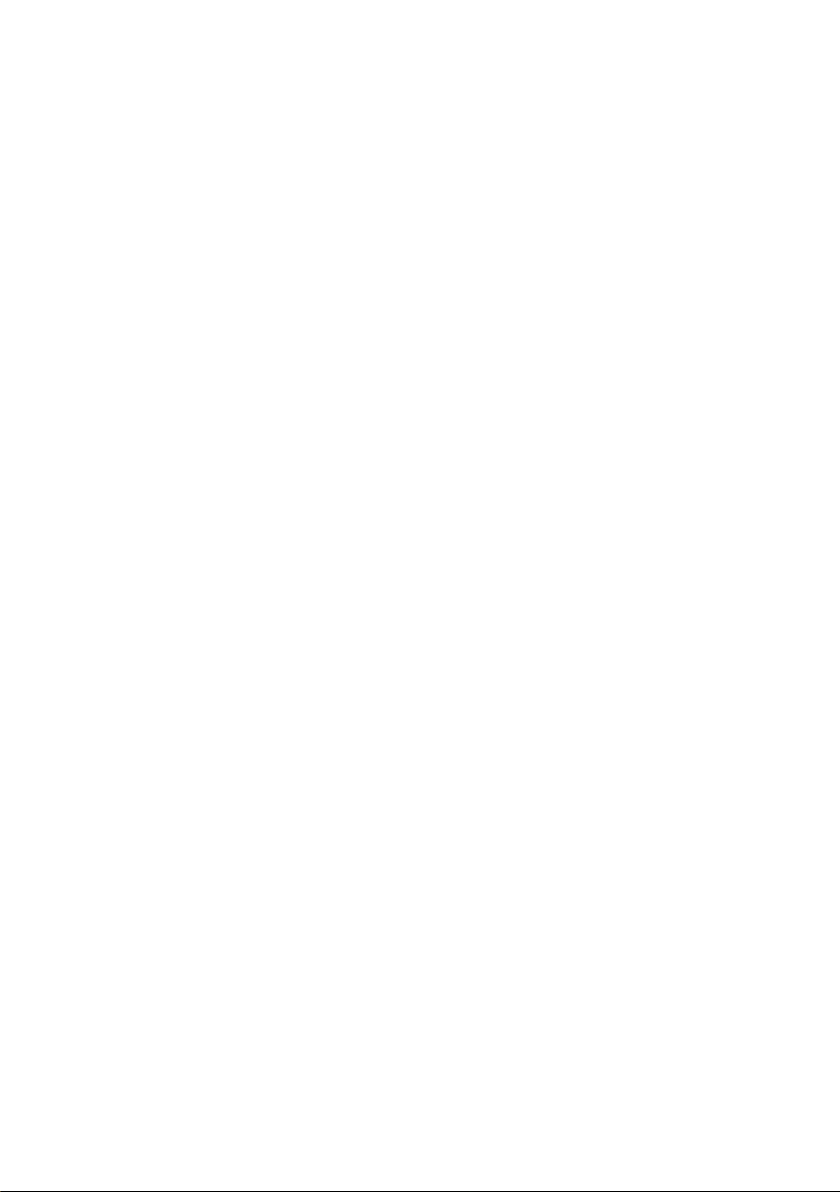
Page 3
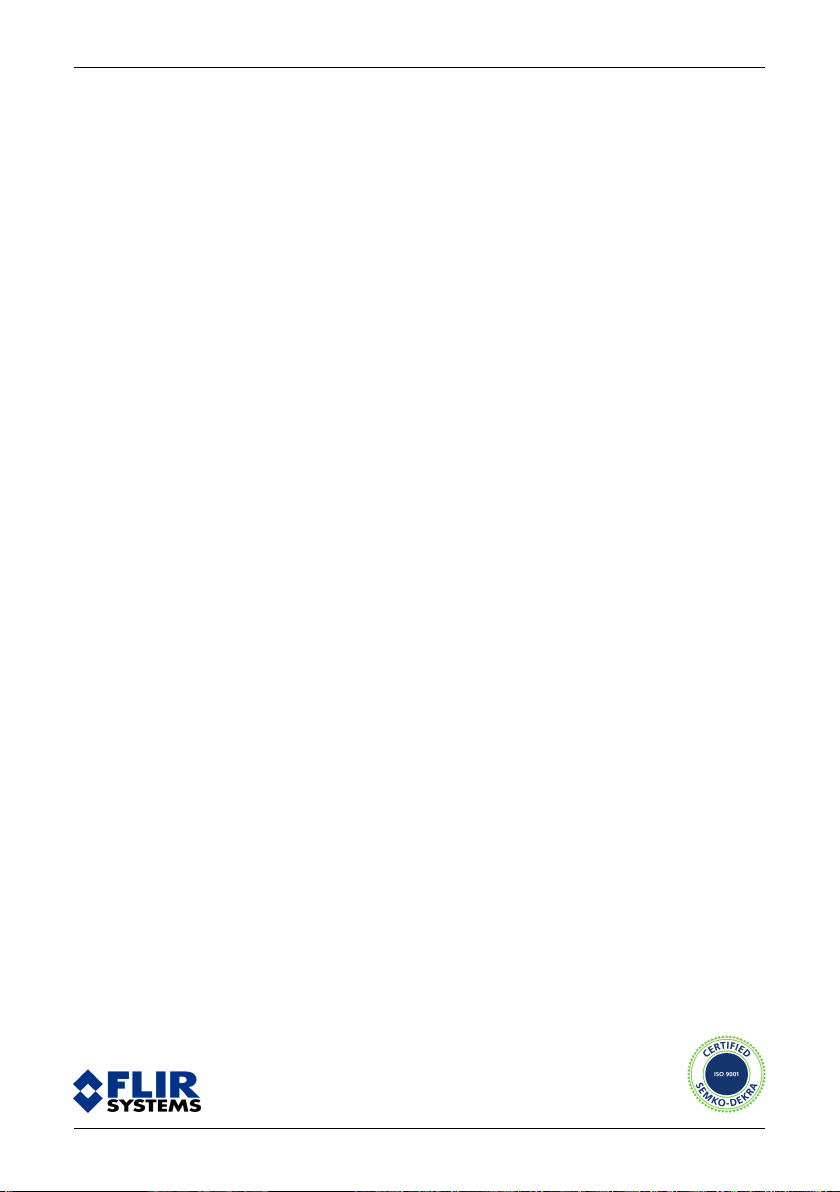
ThermaCAM™ E4
Operator’s manual
Publ. No. 1 558 017 Rev. a62 – ENGLISH (EN) – August 19, 2004
Page 4
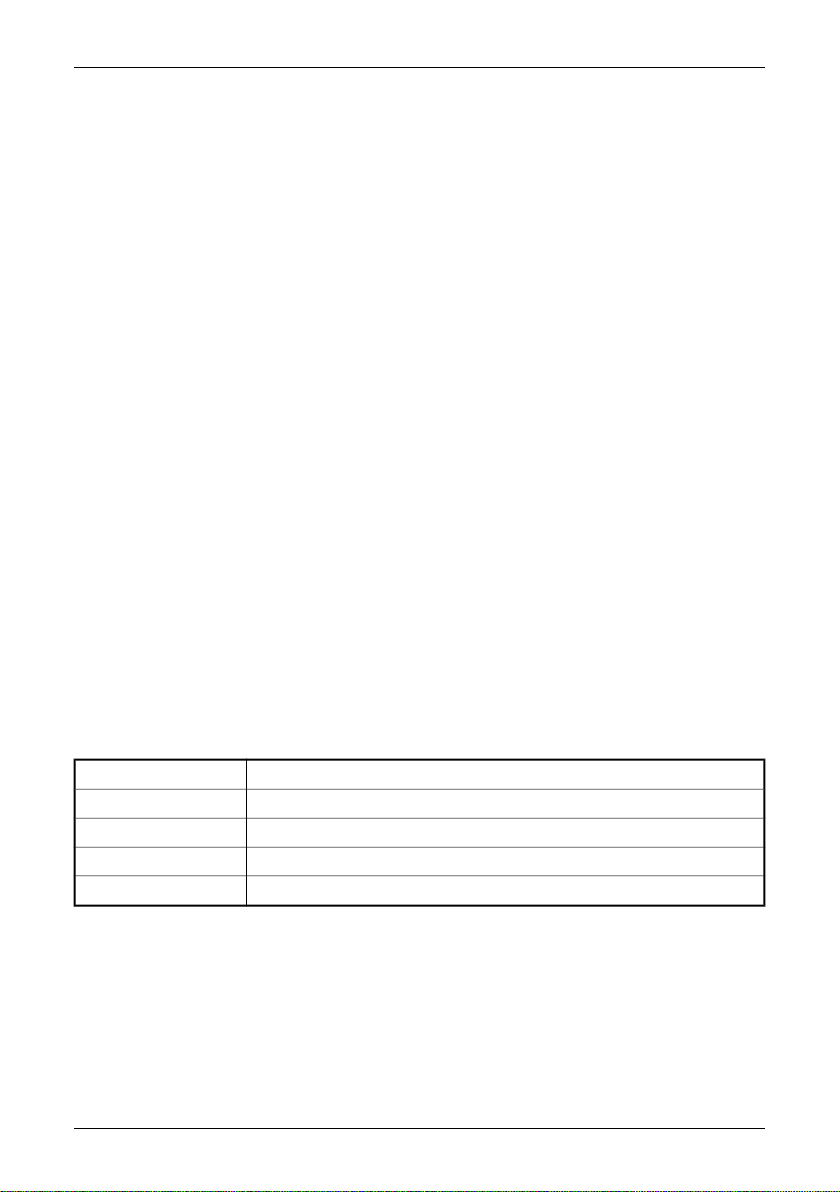
Legal disclaimer
All products manufactured by FLIR Systems are warranted against defective materials and workmanship for a period of one (1) year from the
delivery date of the original purchase, provided such products have been under normal storage, use and service, and in accordance with FLIR
Systems instruction.
All products not manufactured by FLIR Systems included in systems delivered by FLIR Systems to the original purchaser carry the warranty,
if any, of the particular supplier only and FLIR Systems has no responsibility whatsoever for such products.
The warranty extends only to the original purchaser and is not transferable. It is not applicable to any product which has been subjected to
misuse, neglect, accident or abnormal conditions of operation. Expendable parts are excluded from the warranty.
In the case of a defect in a product covered by this warranty the product must not be further used in order to prevent additional damage.
The purchaser shall promptly report any defect to FLIR Systems or this warranty will not apply.
FLIR Systems will, at its option, repair or replace any such defective product free of charge if, upon inspection, it proves to be defective in
material or workmanship and provided that it is returned to FLIR Systems within the said one-year period.
FLIR Systems has no other obligation or liability for defects than those set forth above.
No other warranty is expressed or implied. FLIR Systems specifically disclaims the implied warranties of merchantability and fitness for a
particular purpose.
FLIR Systems shall not be liable for any direct, indirect, special, incidental or consequential loss or damage, whether based on contract, tort
or any other legal theory.
Copyright
© FLIR Systems, 2004. All rights reserved worldwide. No parts of the software including source code may be reproduced, transmitted, transcribed
or translated into any language or computer language in any form or by any means, electronic, magnetic, optical, manual or otherwise,
without the prior written permission of FLIR Systems.
This manual must not, in whole or part, be copied, photocopied, reproduced, translated or transmitted to any electronic medium or machine
readable form without prior consent, in writing, from FLIR Systems.
Names and marks appearing on the products herein are either registered trademarks or trademarks of FLIR Systems and/or its subsidiaries.
All other trademarks, trade names or company names referenced herein are used for identification only and are the property of their respective
owners.
Quality assurance
The Quality Management System under which these products are developed and manufactured has been certified in accordance with the
ISO 9001 standard.
FLIR Systems is committed to a policy of continuous development; therefore we reserve the right to make changes and improvements on
any of the products described in this manual without prior notice.
Patents
This product is protected by patents, design patents, patents pending, or design patents pending.
PCT Pat. Pend. No. PCT/SE01/00983; PCT Pat. Pend. No. PCT/SE01/00984; US Pat. Pend. No. 09/849524; PCT Pat. Pend. No. PCT/SE02/00364;
Swedish Pat. Des. No. 68657; US Pat. Des. No. 466540; UK Pat. Des. No. 2106017; Japan Pat. Des. No. 1144833; Int. Pat. Des. No. DM/057692;
China Pat. Des. No. 235308.
Contact details
FLIR Systems AB ■ P. O. Box 3 ■ SE-182 11 Danderyd ■ SwedenPostal address
+46 (0)8 753 25 00Telephone
+46 (0)8 753 23 64Telefax
www.flirthermography.comWeb site
sales@flir.seE-mail
➲ For contact details for regional offices, see the back cover of this manual.
ii Publ. No. 1 558 017 Rev. a62 – ENGLISH (EN) – August 19, 2004
Page 5
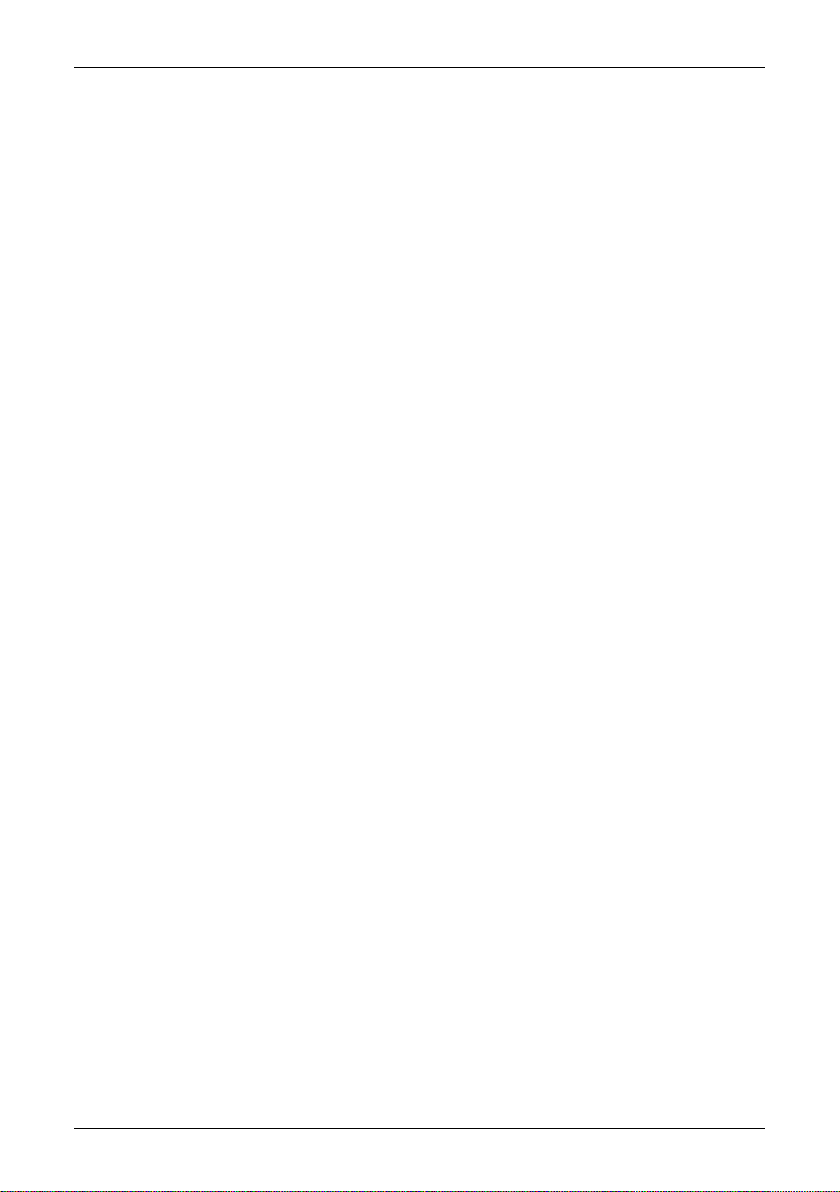
Table of contents
11 Warnings & cautions ..................................................................................................................................................
22 Important note about this manual .....................................................................................................................
33 Welcome! .........................................................................................................................................................................
33.1 About FLIR Systems ........................................................................................................................................
53.1.1 A few images from our facilities .............................................................................................
63.2 Comments & questions ................................................................................................................................
84 Packing list .....................................................................................................................................................................
95 System overview .........................................................................................................................................................
106 Connecting system components .........................................................................................................................
117 Tutorials ...........................................................................................................................................................................
117.1 Switching on & switching off the camera ..............................................................................................
117.1.1 Switching on the camera ..........................................................................................................
117.1.2 Switching off the camera ..........................................................................................................
117.2 Working with images .....................................................................................................................................
117.2.1 Acquiring an image ....................................................................................................................
117.2.2 Freezing an image .......................................................................................................................
127.2.3 Saving an image ...........................................................................................................................
127.2.4 Opening an image .......................................................................................................................
127.3 Working with measurements .....................................................................................................................
127.3.1 Laying out a spot .........................................................................................................................
137.3.2 Laying out a measurement area ............................................................................................
137.4 Working with alarms ......................................................................................................................................
147.4.1 Setting the reference temperature .......................................................................................
147.4.2 Setting up a color alarm ............................................................................................................
147.4.2.1 Setting up a color alarm using the menu system ....................................
157.4.2.2 Setting up a color alarm without using the menu system ...................
157.4.3 Setting up a silent alarm (i.e. a visual alarm) .....................................................................
167.4.4 Setting up an audible alarm ....................................................................................................
167.5 Creating a text comment file ......................................................................................................................
177.6 Changing level & span ..................................................................................................................................
177.6.1 Changing level ..............................................................................................................................
177.6.2 Changing span ..............................................................................................................................
187.7 Changing system settings ...........................................................................................................................
187.7.1 Changing language ....................................................................................................................
187.7.2 Changing temperature unit .....................................................................................................
187.7.3 Changing date format ...............................................................................................................
187.7.4 Changing time format ...............................................................................................................
197.7.5 Changing date & time ................................................................................................................
197.8 Working with the camera .............................................................................................................................
197.8.1 Removing the lens ......................................................................................................................
217.8.2 Adjusting the focus .....................................................................................................................
217.8.3 Inserting & removing the battery ..........................................................................................
217.8.3.1 Inserting the battery ..........................................................................................
227.8.3.2 Removing the battery ........................................................................................
Publ. No. 1 558 017 Rev. a62 – ENGLISH (EN) – August 19, 2004 iii
Page 6
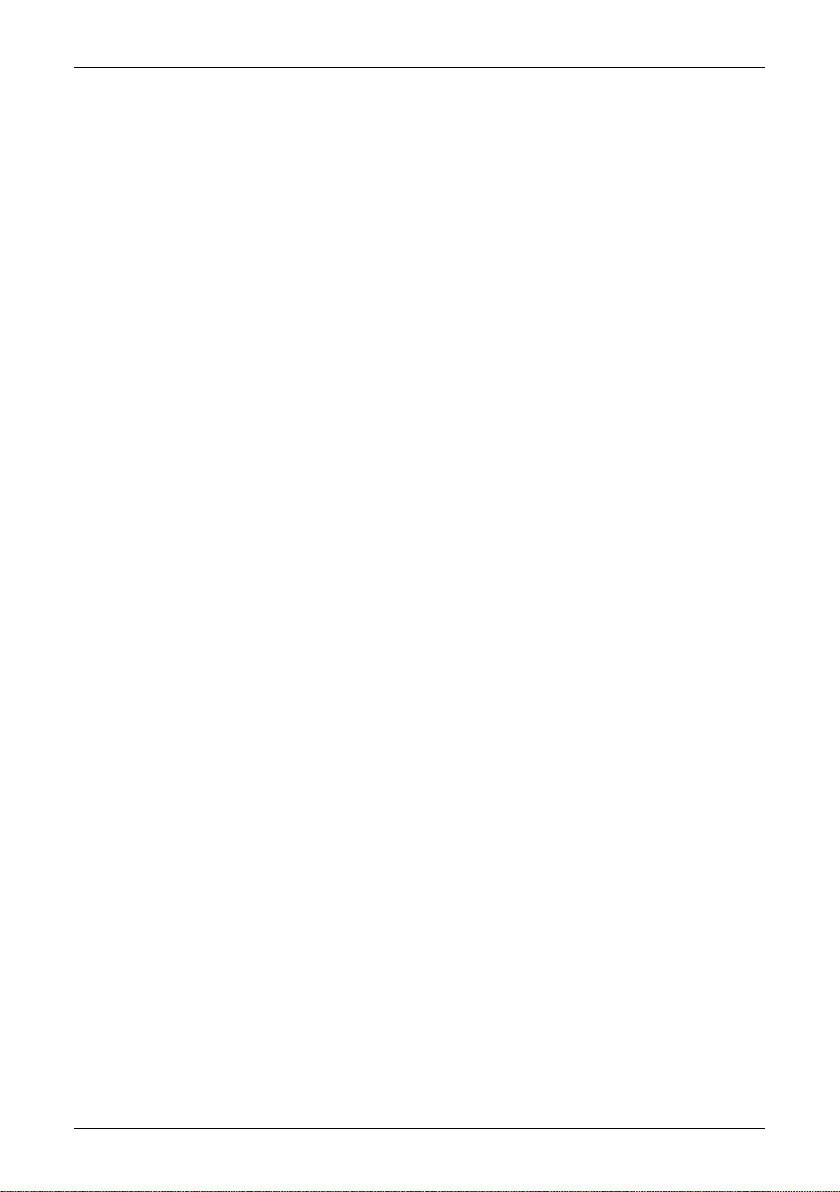
238 Camera overview .........................................................................................................................................................
238.1 Camera parts .....................................................................................................................................................
268.2 Keypad buttons & functions .......................................................................................................................
278.3 Laser LocatIR .....................................................................................................................................................
288.4 LED indicator on keypad ..............................................................................................................................
299 Camera program ..........................................................................................................................................................
299.1 Result table ........................................................................................................................................................
299.2 System messages ............................................................................................................................................
299.2.1 Status messages ...........................................................................................................................
309.2.2 Warning messages ......................................................................................................................
309.3 Selecting screen objects ...............................................................................................................................
309.3.1 Selecting screen objects ...........................................................................................................
309.3.2 Examples of selected screen objects ....................................................................................
329.4 Menu system .....................................................................................................................................................
329.4.1 Navigating the menu system ..................................................................................................
339.4.2 Meas. mode ....................................................................................................................................
349.4.3 Manual adjust/Automatic adjust ...........................................................................................
359.4.4 Emissivity ........................................................................................................................................
369.4.5 Palette ..............................................................................................................................................
369.4.6 Range (extra option) ...................................................................................................................
369.4.7 Hide graphics / Show graphics ...............................................................................................
379.4.8 File .....................................................................................................................................................
389.4.9 Setup ................................................................................................................................................
389.4.9.1 Settings ...................................................................................................................
409.4.9.2 Date/time ...............................................................................................................
419.4.9.3 Local settings ........................................................................................................
419.4.9.4 Camera info ..........................................................................................................
419.4.9.5 Factory default .....................................................................................................
4210 Electrical power system ...........................................................................................................................................
4310.1 Internal battery charging .............................................................................................................................
4410.2 External battery charging ............................................................................................................................
4510.3 Battery safety warnings ................................................................................................................................
4711 Maintenance & cleaning ..........................................................................................................................................
4711.1 Camera body, cables & accessories ..........................................................................................................
4711.2 Lenses ..................................................................................................................................................................
4812 Troubleshooting ..........................................................................................................................................................
5013 Technical specifications & dimensional drawings ......................................................................................
5013.1 Imaging performance ....................................................................................................................................
5013.2 Image presentation ........................................................................................................................................
5013.3 Temperature range ........................................................................................................................................
5013.4 Laser LocatIR .....................................................................................................................................................
5113.5 Electrical power system ................................................................................................................................
5113.6 Environmental specifications .....................................................................................................................
5113.7 Physical specifications ...................................................................................................................................
5113.8 Communications interfaces ........................................................................................................................
5213.9 Pin configurations ...........................................................................................................................................
5213.9.1 RS-232/USB connector ...............................................................................................................
5313.9.2 Power connector ..........................................................................................................................
iv Publ. No. 1 558 017 Rev. a62 – ENGLISH (EN) – August 19, 2004
Page 7
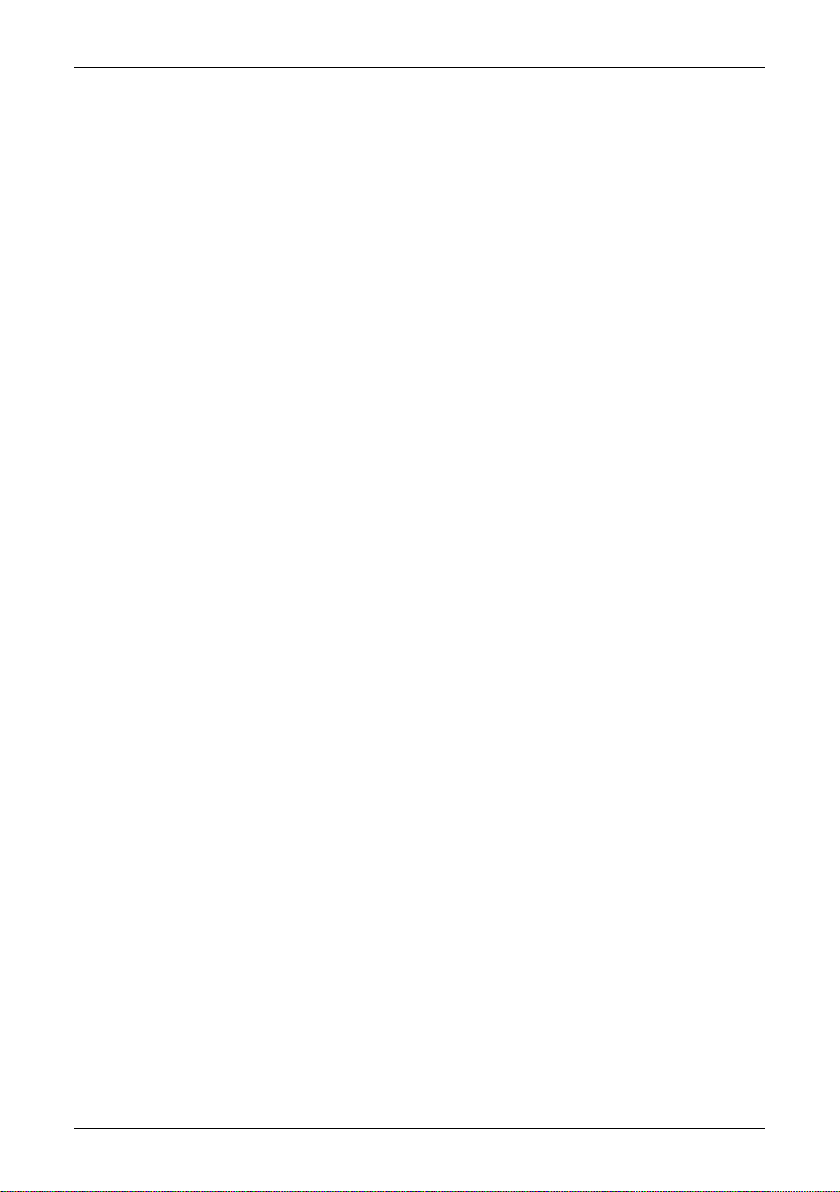
5313.9.3 CVBS connector ............................................................................................................................
5413.10 Relationship between fields of view and distance .............................................................................
5813.11 Camera – dimensional drawing (36 mm IR lens) .................................................................................
5913.12 Camera – dimensional drawing (17 mm IR lens) .................................................................................
6013.13 Camera – dimensional drawing (9.2 mm IR lens) ................................................................................
6113.14 Battery charger – dimensional drawing .................................................................................................
6213.15 Battery – dimensional drawing ..................................................................................................................
6314 Glossary ...........................................................................................................................................................................
6715 Thermographic measurement techniques .....................................................................................................
6715.1 Introduction .....................................................................................................................................................
6715.2 Emissivity ............................................................................................................................................................
6815.2.1 Finding the emissivity of an object .......................................................................................
6815.2.1.1 Using a thermocouple .......................................................................................
6815.2.1.2 Using reference emissivity ...............................................................................
6815.3 Reflected temperature ..................................................................................................................................
6916 History of infrared technology .............................................................................................................................
7317 Theory of thermography .........................................................................................................................................
7317.1 Introduction ......................................................................................................................................................
7317.2 The electromagnetic spectrum ..................................................................................................................
7417.3 Blackbody radiation .......................................................................................................................................
7517.3.1 Planck’s law ....................................................................................................................................
7617.3.2 Wien’s displacement law ..........................................................................................................
7817.3.3 Stefan-Boltzmann's law .............................................................................................................
7817.3.4 Non-blackbody emitters ...........................................................................................................
8117.4 Infrared semi-transparent materials ........................................................................................................
8218 Emissivity tables ..........................................................................................................................................................
8218.1 References .........................................................................................................................................................
8218.2 Tables ..................................................................................................................................................................
99Index ..................................................................................................................................................................................
Publ. No. 1 558 017 Rev. a62 – ENGLISH (EN) – August 19, 2004 v
Page 8
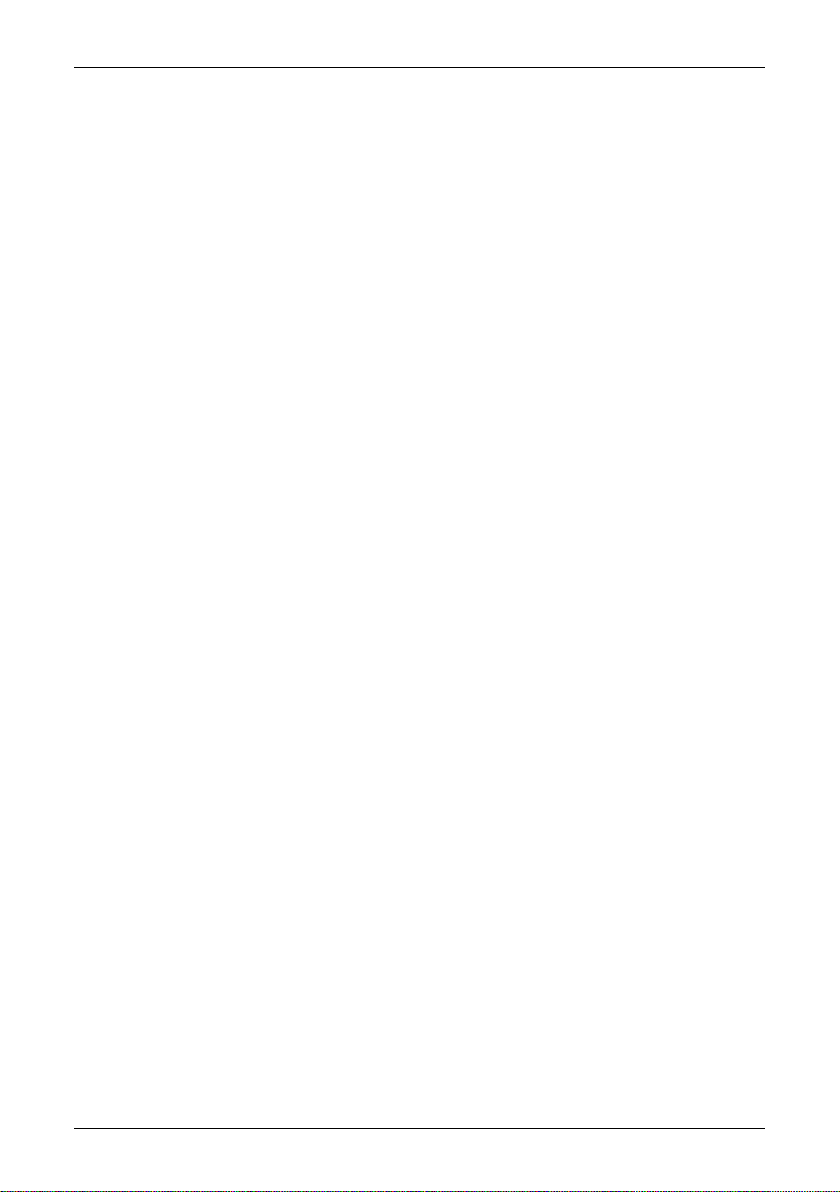
vi Publ. No. 1 558 017 Rev. a62 – ENGLISH (EN) – August 19, 2004
Page 9
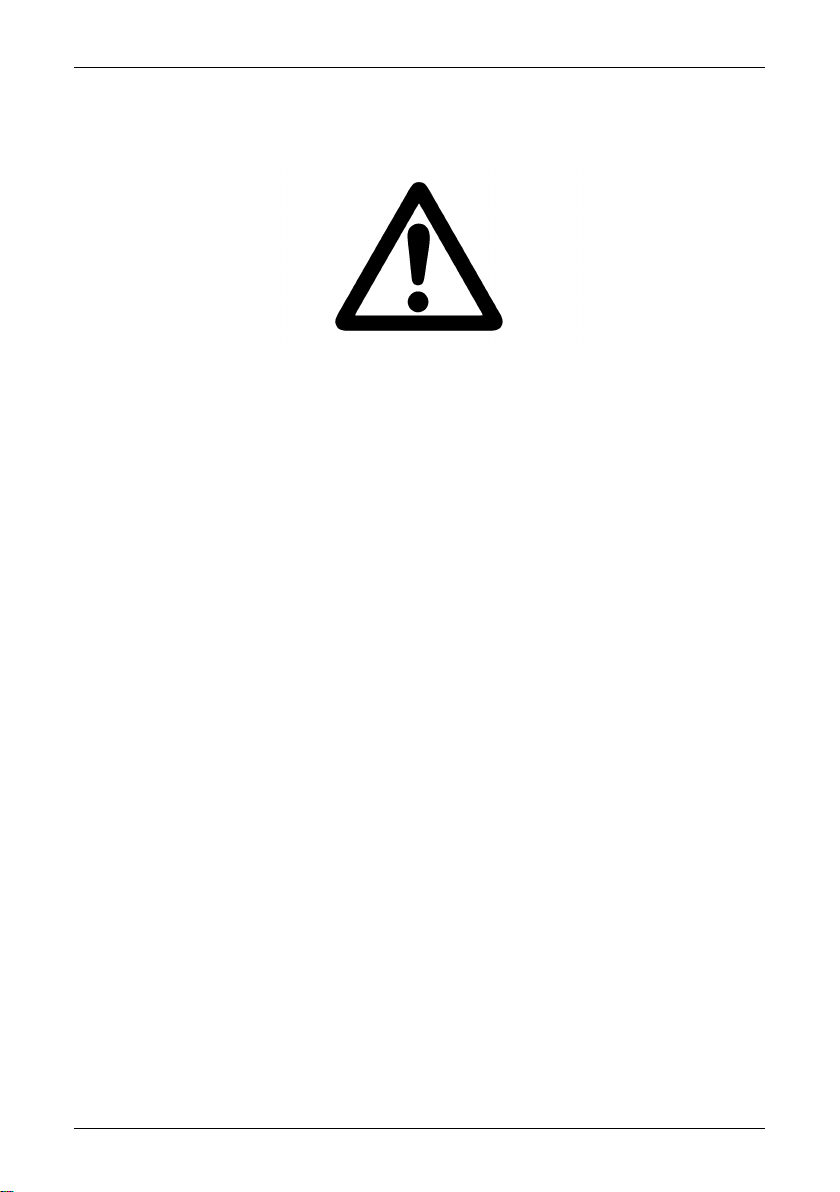
1 Warnings & cautions
10474103;1
■ This equipment generates, uses, and can radiate radio frequency energy and if not
installed and used in accordance with the instruction manual, may cause interference to radio communications. It has been tested and found to comply with the
limits for a Class A computing device pursuant to Subpart J of Part 15 of FCC Rules,
which are designed to provide reasonable protection against such interference
when operated in a commercial environment. Operation of this equipment in a
residential area is likely to cause interference in which case the user at his own expense will be required to take whatever measures may be required to correct the
interference.
■ An infrared camera is a precision instrument and uses a very sensitive IR detector.
Pointing the camera towards highly intensive energy sources – such as devices
emitting laser radiation, or reflections from such devices – may affect the accuracy
of the camera readings, or even harm – or irreparably damage – the detector. Note
that this sensitivity is also present when the camera is switched off and the lens
cap is mounted on the lens.
■ Each camera from FLIR Systems is calibrated prior to shipping. It is advisable that
the camera is sent in for calibration once a year.
■ For protective reasons, the LCD (where applicable) will be switched off if the detec-
tor temperature exceeds +60°C (+149°F) and the camera will be switched off if
the detector temperature exceeds +68°C (+154.4°F).
■ The camera requires a warm-up time of 5 minutes before accurate measurements
(where applicable) can be expected.
Publ. No. 1 558 017 Rev. a62 – ENGLISH (EN) – August 19, 2004 1
Page 10
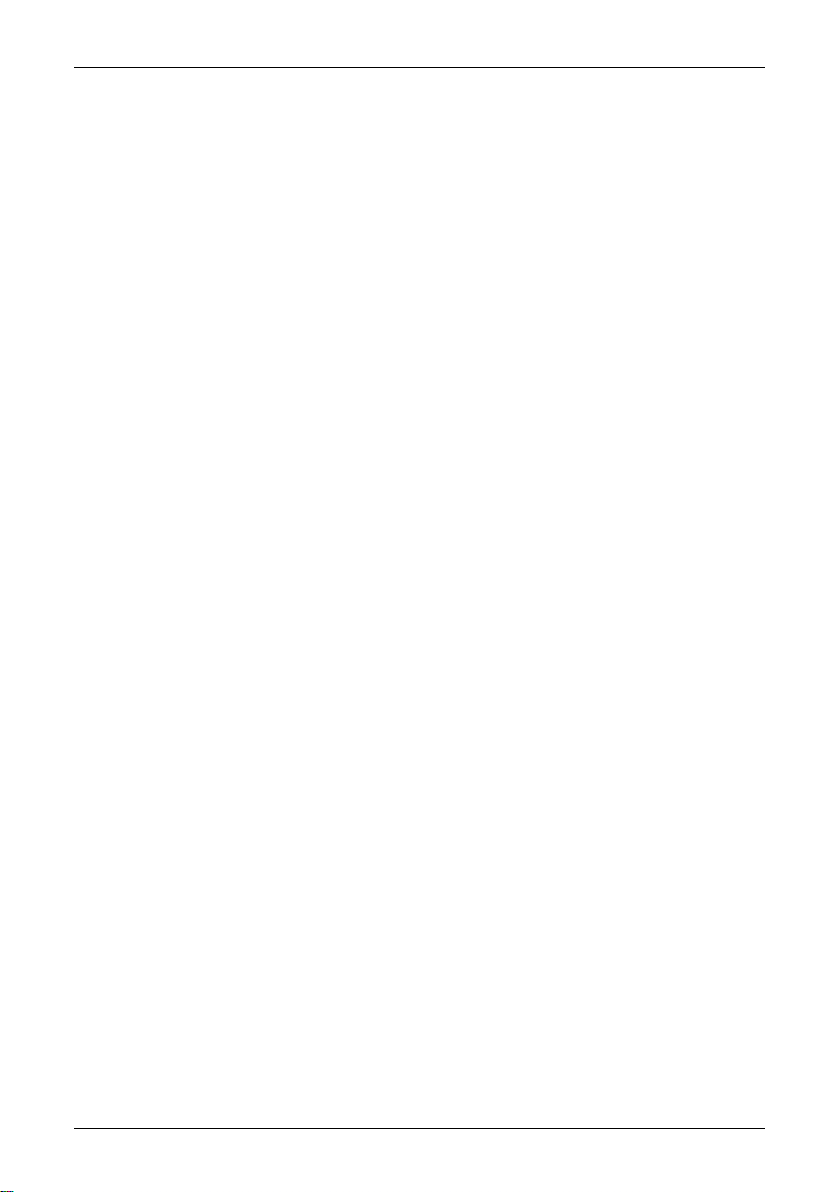
2 Important note about this manual
As far as it is practically possible, FLIR Systems configures each manual to reflect each
customer’s particular camera configuration. However, please note the following exceptions:
■ The packing list is subject to specific customer configuration and may contain more
or less items
■ FLIR Systems reserves the right to discontinue models, parts and accessories, and
other items, or change specifications at any time without prior notice
■ In some cases, the manual may describe features that is not available in your par-
ticular camera configuration
2 Publ. No. 1 558 017 Rev. a62 – ENGLISH (EN) – August 19, 2004
Page 11

3 Welcome!
Thank you for choosing the ThermaCAM™ E4 infrared camera!
The ThermaCAM™ E4 IR camera measures and images the emitted infrared radiation
from an object. The fact that radiation is a function of object surface temperature
makes it possible for the camera to calculate and display this temperature. The camera
system also features a laser pointer, a 2.5" color LCD, an IR lens, a removable battery
and a range of accessories.
The camera is very easy to use. It is operated by using a few buttons which are conveniently placed on the camera, allowing fingertip control of major functions. A builtin menu system also gives easy access to an advanced, simple-to-use camera software
for increased functionality.
To document the object under inspection it is possible to capture and store images
to the camera’s internal memory. The images can be analyzed either in the field by
using the real-time measurement functions built into the camera, or in a PC using
FLIR Systems ThermaCAM Reporter software by downloading the images from the
camera using ThermaCAM QuickView.
3.1 About FLIR Systems
With over 30 years experience in IR systems and applications development, and over
30 000 infrared cameras in use worldwide, FLIR is the undisputed global commercial
IR industry leader.
10380703;2
Figure 3.1 FLIR Systems, Boston, USA, FLIR Systems, Danderyd, Sweden, and FLIR Systems, Portland, USA.
Publ. No. 1 558 017 Rev. a62 – ENGLISH (EN) – August 19, 2004 3
Page 12
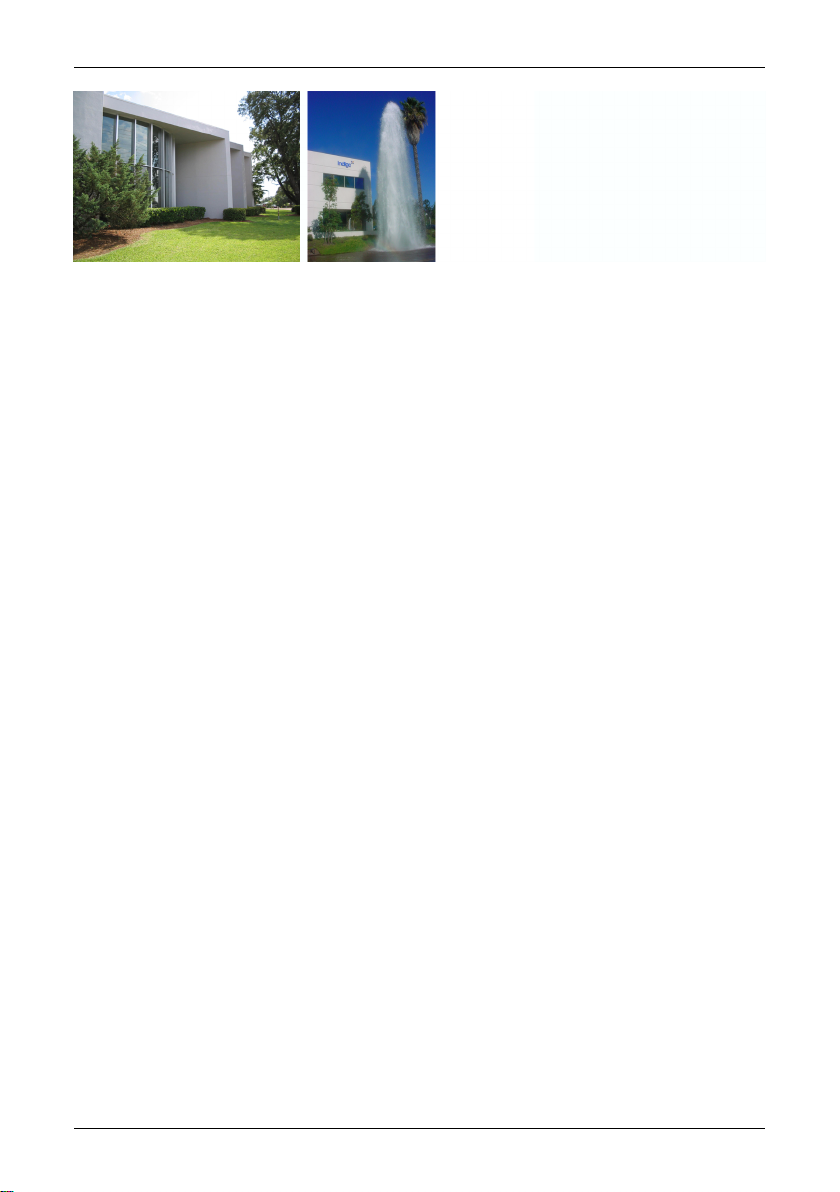
3.1 – About FLIR Systems
10570303;2
Figure 3.2 Indigo Systems, Niceville, USA, and Indigo Systems, Santa Barbara, USA. Indigo Systems is a
division of FLIR Systems.
As pioneers in the IR industry, FLIR Systems has a long list of ‘firsts’ the world of infrared
thermography:
■ 1965: 1st thermal imaging system for predictive maintenance (Model 650).
■ 1973: 1st battery-operated portable IR scanner for industrial applications predictive
maintenance (Model 750).
■ 1975: 1st TV compatible system (Model 525).
■ 1978: 1st dual-wavelength scanning system capable of real-time analog recording
of thermal events (Model 780). Instrumental in R & D market development.
■ 1983: 1st thermal imaging and measurement system with on-screen temperature
measurement.
■ 1986: 1st TE (thermo-electrically) cooled system.
■ 1989: 1st single-piece infrared camera system for PM (predictive maintenance) and
R & D (research & development) with on-board digital storage.
■ 1991: 1st Windows-based thermographic analysis and reporting system.
■ 1993: 1st Focal Plane Array (FPA) system for PM and R & D applications.
■ 1995: 1st full-featured camcorder style FPA infrared system (ThermaCAM).
■ 1997: 1st: uncooled microbolometer-based PM/R & D system.
■ 2000: 1st thermography system with both thermal and visual imaging.
■ 2000: 1st thermography system to incorporate thermal/visual/voice and text data
logging.
■ 2002: 1st automated thermography system (model P60) to feature detachable re-
motely controllable LCD, JPEG image storage, enhanced connectivity including
USB and IrDA wireless, thermal/visual/voice and text data logging.
■ 2002: 1st low-cost ultra-compact hand-held thermography camera (E series). Rev-
olutionary, ergonomic design, lightest IR measurement camera available.
4 Publ. No. 1 558 017 Rev. a62 – ENGLISH (EN) – August 19, 2004
Page 13

3.1 – About FLIR Systems
10401603;1
Figure 3.3 LEFT: FLIR Systems’ Thermovision®Model 661. The photo is taken on May 30th, 1969 at the
distribution plant near Beckomberga, in Stockholm, Sweden. The camera weighed approx. 25 kg (55 lb),
the oscilloscope 20 kg (44 lb), the tripod 15 kg (33 lb). The operator also needed a 220 VAC generator set,
and a 10 L (2.6 US gallon) jar with liquid nitrogen. To the left of the oscilloscope the Polaroid attachment
(6 kg/13 lb) can be seen. RIGHT: FLIR Systems’ ThermaCAM Model E2 from 2002 – weight: 0.7 kg (1.54 lb),
including battery.
With this tradition of unparalleled technical excellence and innovative achievements,
FLIR continues to develop new infrared products, educational venues and applications
expertise to meet the diverse demands of thermographers worldwide.
3.1.1 A few images from our facilities
10401303;1
Figure 3.4 LEFT: Development of system electronics; RIGHT: Testing of an FPA detector
Publ. No. 1 558 017 Rev. a62 – ENGLISH (EN) – August 19, 2004 5
Page 14
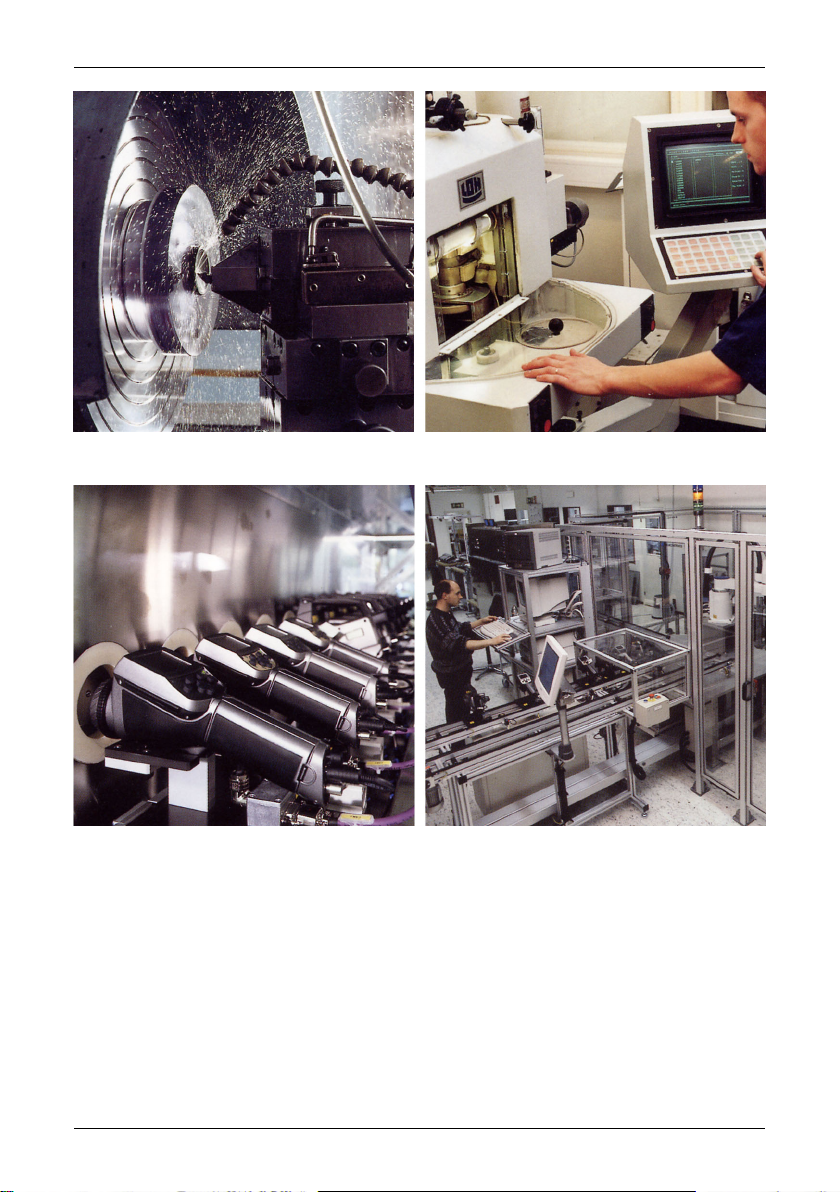
3.2 – Comments & questions
10401403;1
Figure 3.5 LEFT: Diamond turning machine; RIGHT: Lens polishing
10401503;1
Figure 3.6 LEFT: Testing of IR cameras in the climatic chamber; RIGHT: Robot for camera testing and
calibration
3.2 Comments & questions
FLIR Systems is committed to a policy of continuous development, and although we
have tested and verified the information in this manual to the best of our ability, you
may find that features and specifications have changed since the time of printing.
Please let us know about any errors you find, as well as your suggestions for future
editions, by sending an e-mail to:
documentation@flir.se
6 Publ. No. 1 558 017 Rev. a62 – ENGLISH (EN) – August 19, 2004
Page 15
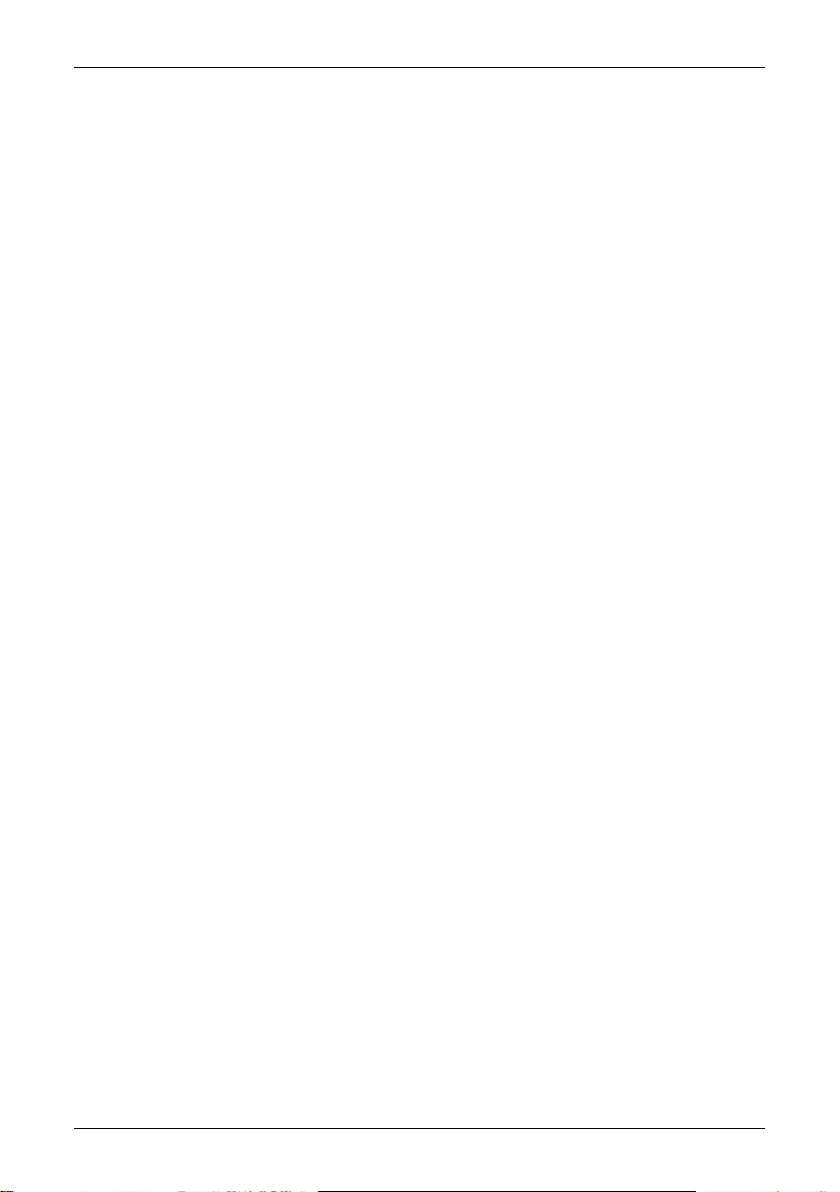
3.2 – Comments & questions
➲ Do not use this e-mail address for technical support questions. Technical support
is handled by FLIR Systems’s local sales offices.
Publ. No. 1 558 017 Rev. a62 – ENGLISH (EN) – August 19, 2004 7
Page 16
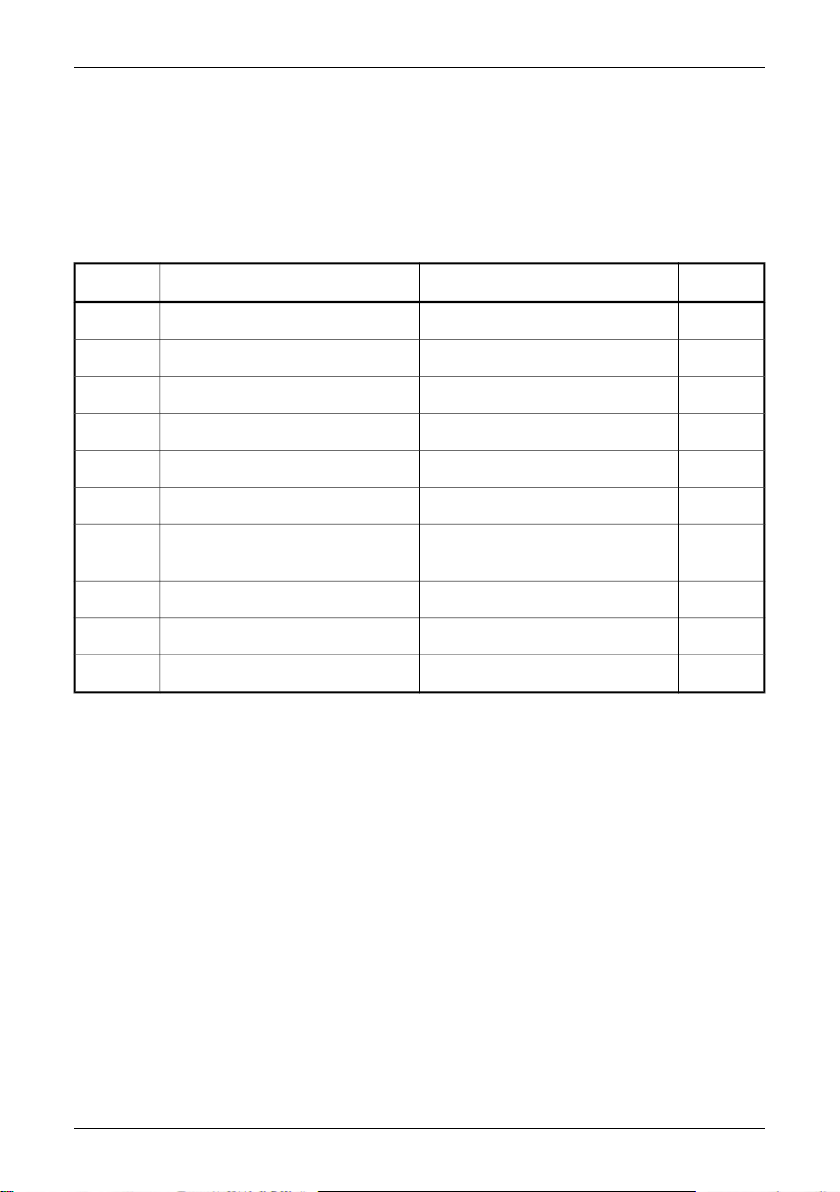
4 Packing list
The ThermaCAM™ E4 and its accessories are delivered in a hard transport case which
typically contains the items below. On receipt of the transport case, inspect all items
and check them against the delivery note. Any damaged items must be reported to
the local FLIR Systems representative immediately.
Qty.Part NumberDescriptionNo.
11 195 102Battery charger1
11 195 128USB cable2
11 195 221Hand strap3
11 120 987Lens cap4
11 558 017Operator’s manual5
11 909 528Power supply6
7
with lens
1Configuration-dependentThermaCAM™ E4 infrared camera
21 195 106Battery8
11 909 775Video cable9
11 195 494TrainIR CD10
8 Publ. No. 1 558 017 Rev. a62 – ENGLISH (EN) – August 19, 2004
Page 17
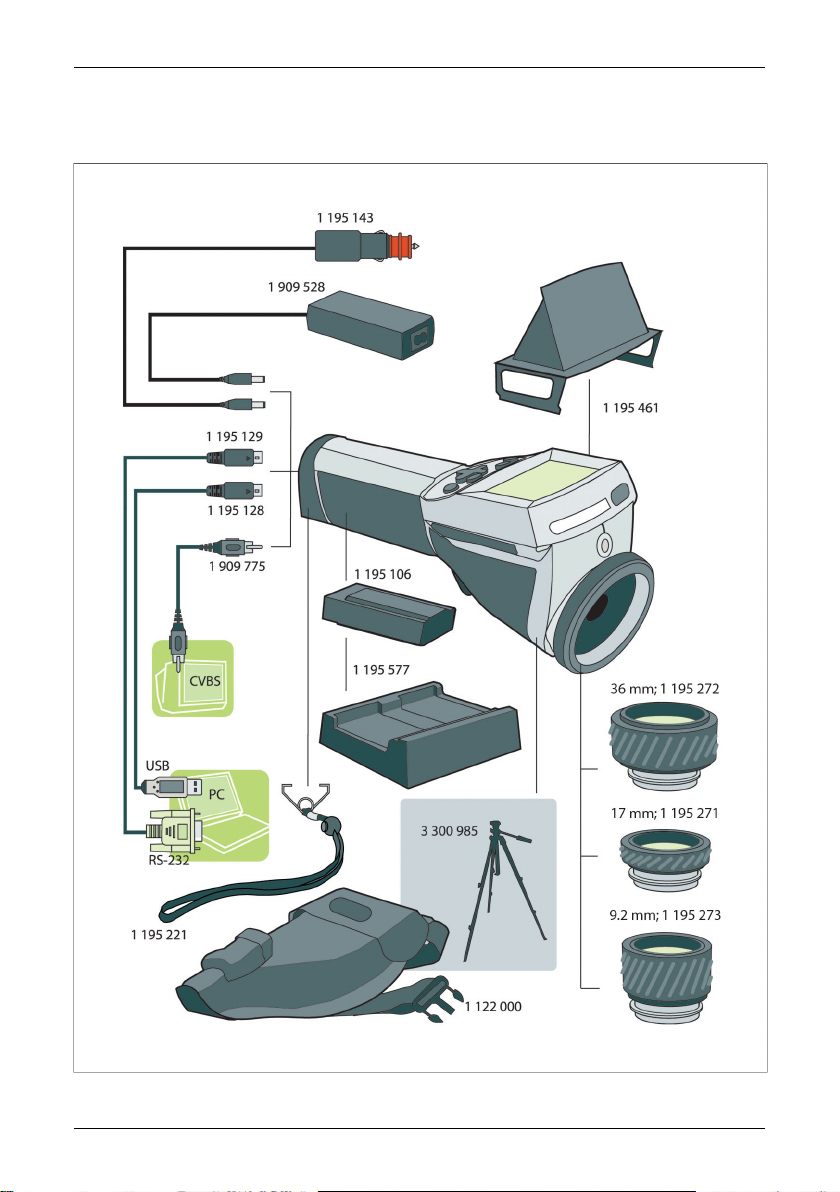
5 System overview
10396603;3
Figure 5.1 System overview
Publ. No. 1 558 017 Rev. a62 – ENGLISH (EN) – August 19, 2004 9
Page 18
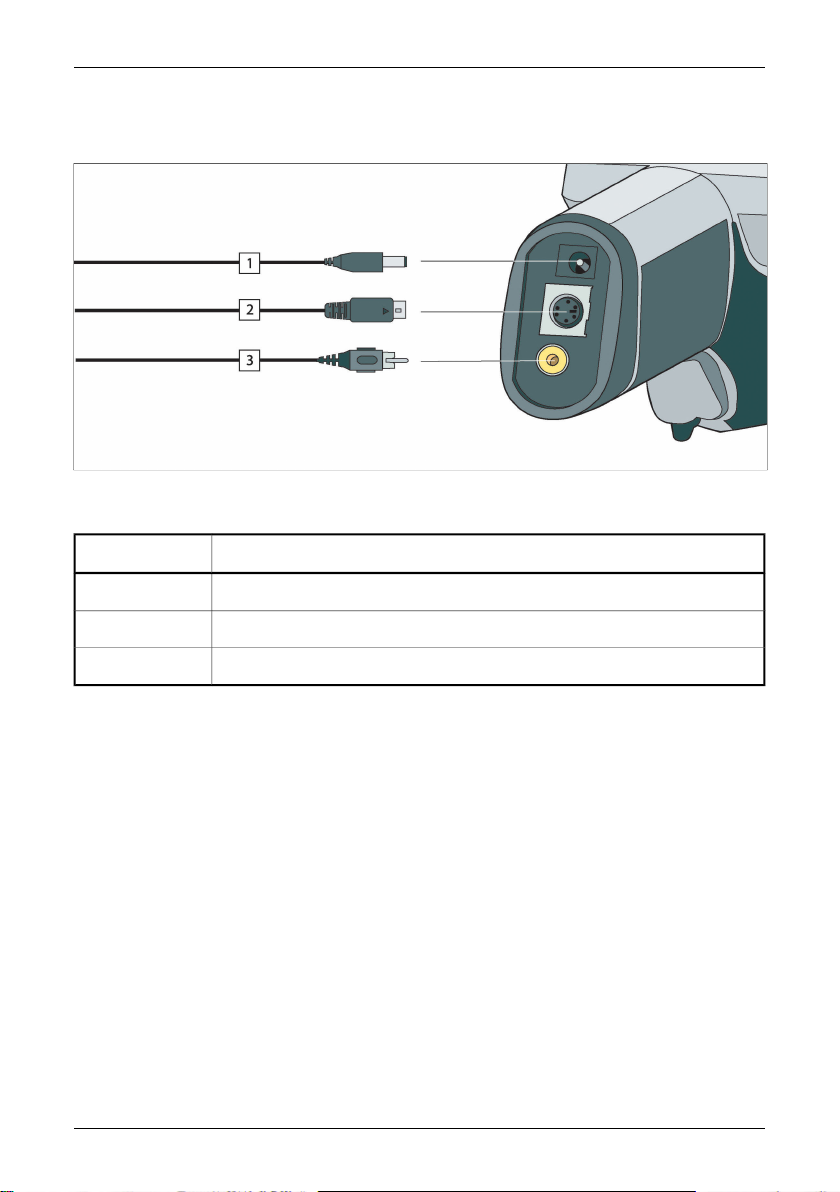
6 Connecting system components
10438203;2
Figure 6.1 How to connect system components
Figure 6.2 Explanations of callouts
ExplanationCallout
Power supply cable (11–16 VDC)1
USB / RS-232 cable2
Video cable (CVBS, i.e. composite video)3
10 Publ. No. 1 558 017 Rev. a62 – ENGLISH (EN) – August 19, 2004
Page 19
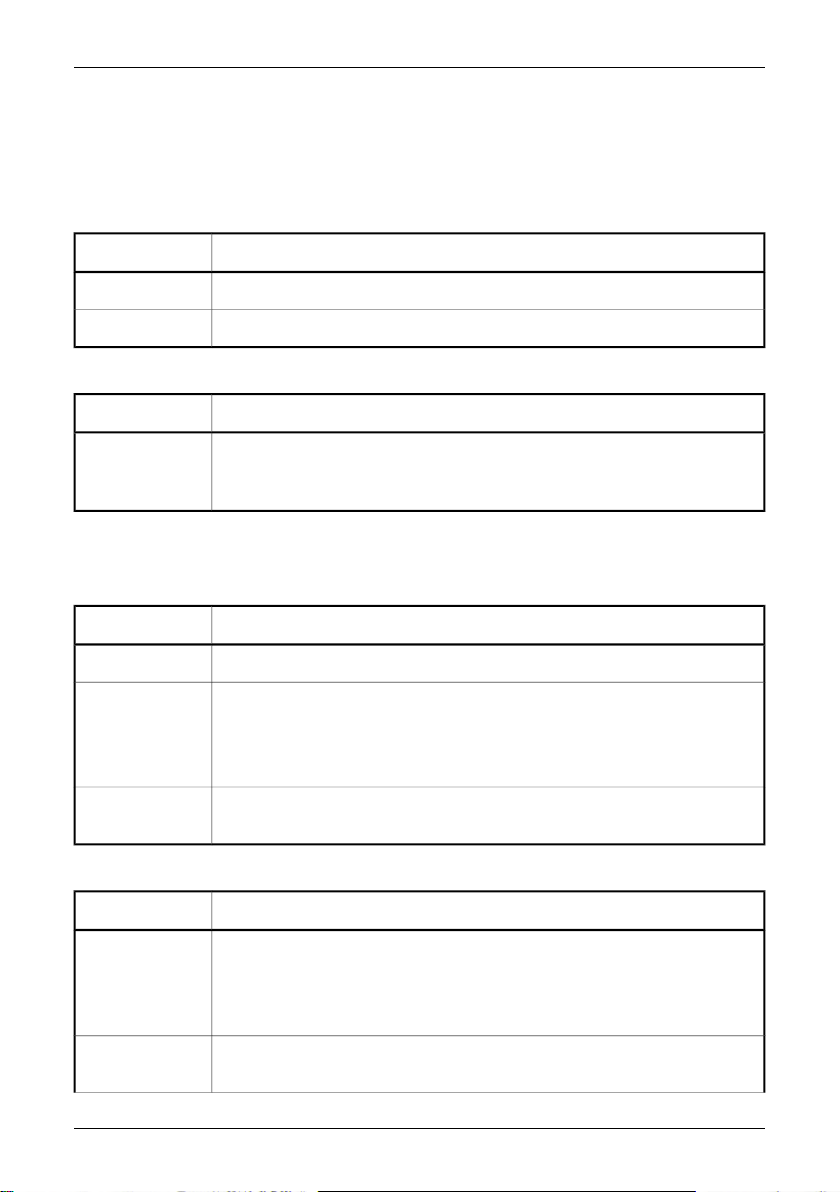
7 Tutorials
7.1 Switching on & switching off the camera
7.1.1 Switching on the camera
ActionStep
Insert the battery into the battery compartment.1
Press PWR/NO to switch on the camera.2
7.1.2 Switching off the camera
ActionStep
1
To switch off the camera, press and hold down PWR/NO until the message Shutting
down... appears. Briefly pressing PWR/NO when the camera is in menu mode will
cancel menu selections.
7.2 Working with images
7.2.1 Acquiring an image
ActionStep
Point the camera at a warm object, like a face or a hand.1
2
3
7.2.2 Freezing an image
1
Adjust the focus by turning the focus ring at the front of the lens.
➲ Please note what is the locking ring and what is the focus ring in the figure on
page 20. Trying to adjust the focus by rotating the locking ring will remove the
lens.
If the camera is in manual adjust mode, press and hold down SEL for more than
one second to autoadjust the camera.
ActionStep
Adjust focus by turning the focus ring at the front of the lens.
➲ Please note what is the locking ring and what is the focus ring in the figure on
page 20. Trying to adjust the focus by rotating the locking ring will remove the
lens.
2
Publ. No. 1 558 017 Rev. a62 – ENGLISH (EN) – August 19, 2004 11
If the camera is in manual adjust mode, press and hold down SEL for more than
one second to autoadjust the camera.
Page 20
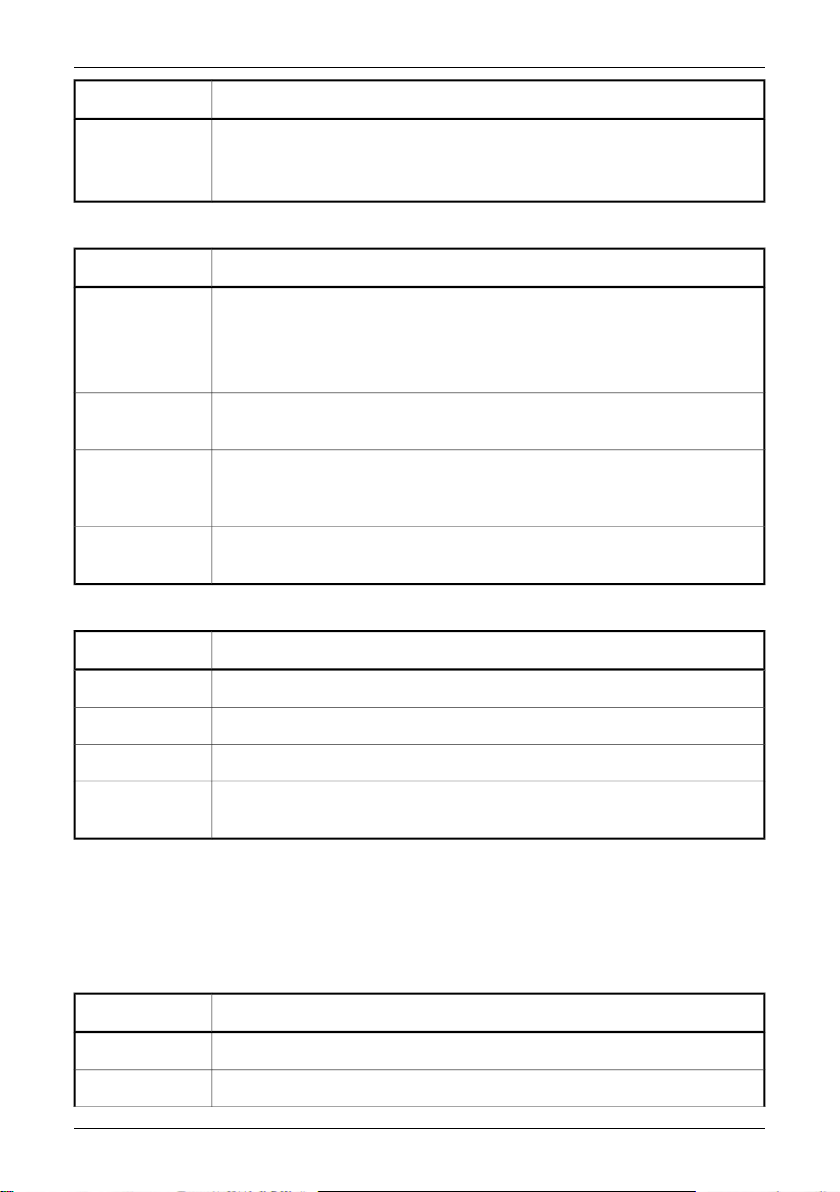
7.3 – Working with measurements
ActionStep
3
Briefly pressing SAVE/FRZ will display a confirmation box.
■ To save the image, press YES
■ To leave the confirmation box without saving the image, press NO
7.2.3 Saving an image
ActionStep
1
2
3
4
Adjust the focus by turning the focus ring at the front of the lens.
➲ Please note what is the locking ring and what is the focus ring in the figure on
page 20. Trying to adjust the focus by rotating the locking ring will remove the
lens.
If the camera is in manual adjust mode, press and hold down SEL for more than
one second to autoadjust the camera.
Briefly press SAVE/FRZ to freeze the image. This will display a confirmation box
where you will be prompted to accept or cancel the image. Accepting the image
will save it to the internal memory.
To save an image directly (without freezing the image first), press SAVE/FRZ for
more than 1 second.
7.2.4 Opening an image
ActionStep
Press MENU/YES to display the vertical menu bar.1
Point to File on the vertical menu bar and press the MENU/YES.2
Point to Images to display thumbnails of the most recently saved images.3
To open an image, select the image by pressing the navigation pad left/right or
up/down and then press MENU/YES.
7.3 Working with measurements
7.3.1 Laying out a spot
➲ The camera requires a warm-up time of 5 minutes before accurate measurements
can be expected.
ActionStep
Press MENU/YES to display the vertical menu bar.1
Point to Meas. mode on the vertical menu bar and press MENU/YES.2
12 Publ. No. 1 558 017 Rev. a62 – ENGLISH (EN) – August 19, 2004
Page 21
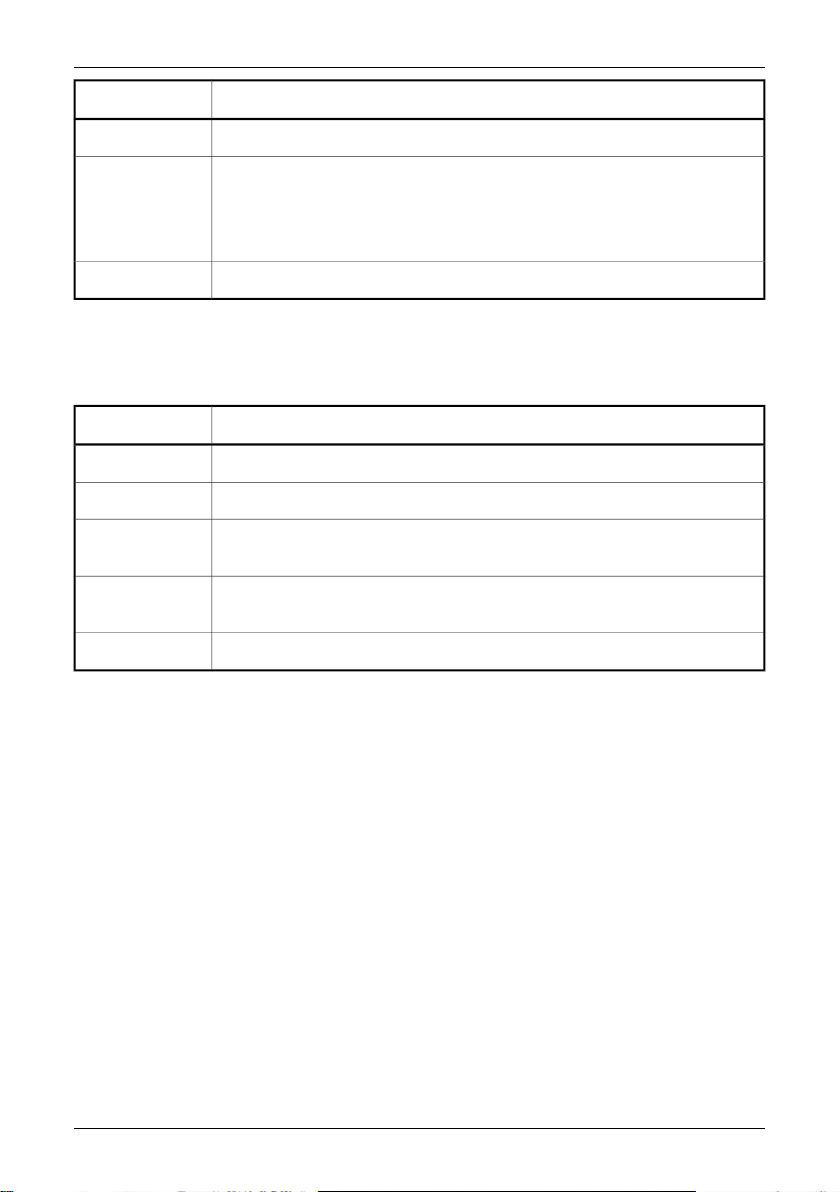
7.4 – Working with alarms
ActionStep
Select Spot in the Meas. mode dialog box and press MENU/YES.3
4
Press SEL until small brackets appear around the spot. You can now move the spot
by pressing the navigation pad left/right or up/down.
To add additional spots, repeat step 1–4. A maximum number of three spots can
be added.
The temperature will be displayed in the top right corner of the LCD.5
7.3.2 Laying out a measurement area
➲ The camera needs a warm-up time of 5 minutes before accurate measurements
can be expected.
ActionStep
Press MENU/YES to display the vertical menu bar.1
Point to Meas. mode on the vertical menu bar and press MENU/YES.2
3
4
Select Area max, Area min or Area avg in the Meas. mode dialog box and press
MENU/YES.
Press SEL until small brackets appear around the area. You can now resize the area
by pressing the navigation pad left/right or up/down.
The temperature will be displayed in the top right corner of the LCD.5
7.4 Working with alarms
You can choose between the following alarm outputs:
■ a color alarm, which will assign a color to all pixels above or below a preset temper-
ature level
■ a silent alarm, which, compared to the color alarm, will make the font of the tem-
perature result increase in size and its background turn red
■ an audible alarm, which, compared to the visual alarm, also triggers a ’beep’.
A settings can also be made in the camera so that an alarm output takes into account
the reference temperature. A typical application when you would want to use an
alarm that takes into account the reference temperature is screening of people for
face temperature detection.
Firstly, the reference temperature is set by screening 10 persons with normal face
temperature. The camera puts each of these 10 results in an internal camera buffer
and calculates the average temperature value after having discarded the two highest
and two lowest values in the event of erroneous samples. Every time a new sample
Publ. No. 1 558 017 Rev. a62 – ENGLISH (EN) – August 19, 2004 13
Page 22
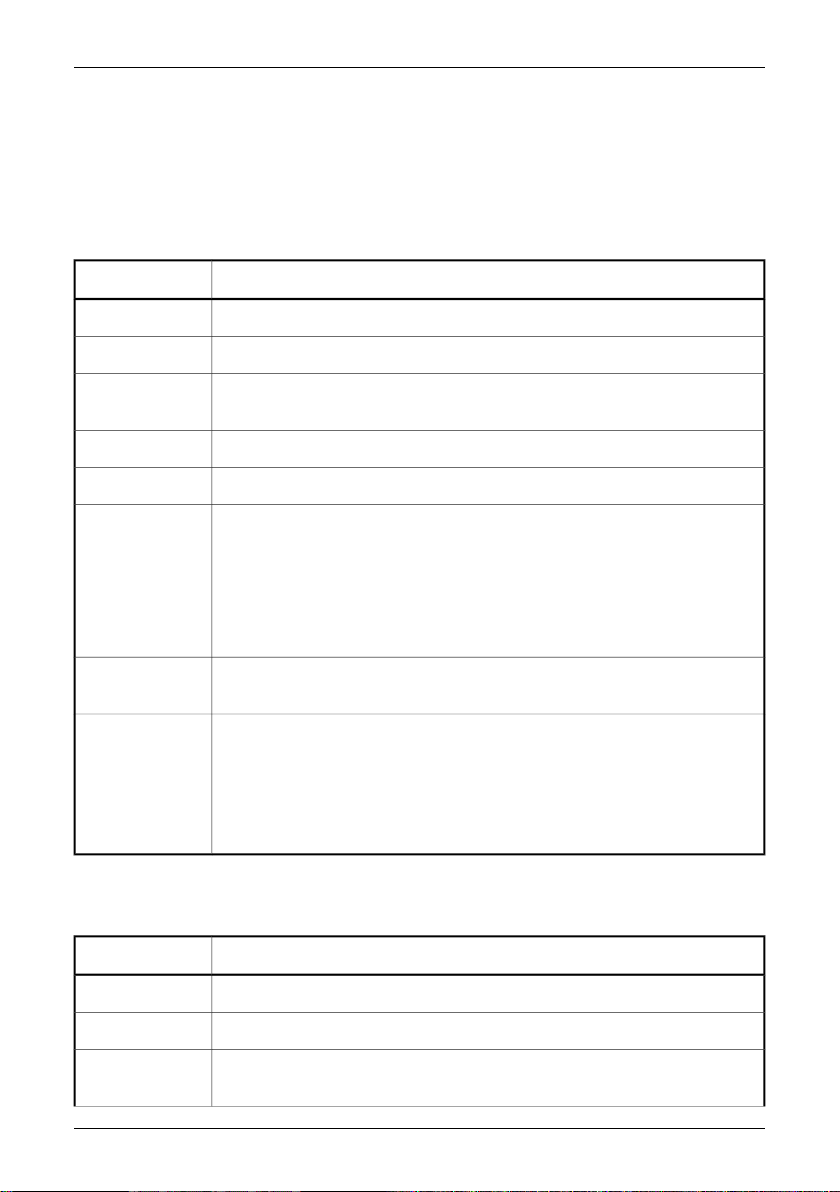
7.4 – Working with alarms
is saved to the internal buffer, the oldest sample will be discarded and a new reference
temperature will be calculated ’on the fly’.
Using an alarm that takes into account the reference temperature means that an
alarm output will only be triggered if the temperature value exceeds the sum of the
average temperature value in the buffer + the user-defined delta alarm offset value.
7.4.1 Setting the reference temperature
ActionStep
Press YES to display the vertical menu bar.1
Point to Settings on the Setup menu and press YES.2
3
6
7
In the Settings dialog box, press the navigation pad up/down to go to Trigger
button.
Press the navigation pad left/right to select Update ref temp.4
Press the navigation pad up/down to go to Shutter period.5
Press the navigation pad left/right to select shutter period.
Although the shutter period works independently of other functions described
in this document, FLIR Systems recommends that Short is selected when using
the camera for detection of face temperature.
➲ Selecting Normal will calibrate the camera at least every 15th minute, while
selecting Short will calibrate the camera at least every 3rd minute.
Pointing the camera to the first person with a normal face temperature and pulling
the trigger will display the message Sampled nn.n °C.
After having carried out the same procedure on the following 9 persons, you can
do one of the following:
■ Actively continue to sample every new person by pulling the trigger button,
and let camera update the reference temperature
■ Stop sampling and let the camera trigger an alarm as soon as the alarm condi-
tions are met (> reference temperature + delta alarm value)
7.4.2 Setting up a color alarm
7.4.2.1 Setting up a color alarm using the menu system
ActionStep
Press MENU/YES to display the vertical menu bar.1
Point to Meas. mode and press YES to display the Meas. mode dialog box.2
3
Select Meas. mode by pressing the navigation pad left/right. The alarm function
is typically used together with Area max.
14 Publ. No. 1 558 017 Rev. a62 – ENGLISH (EN) – August 19, 2004
Page 23
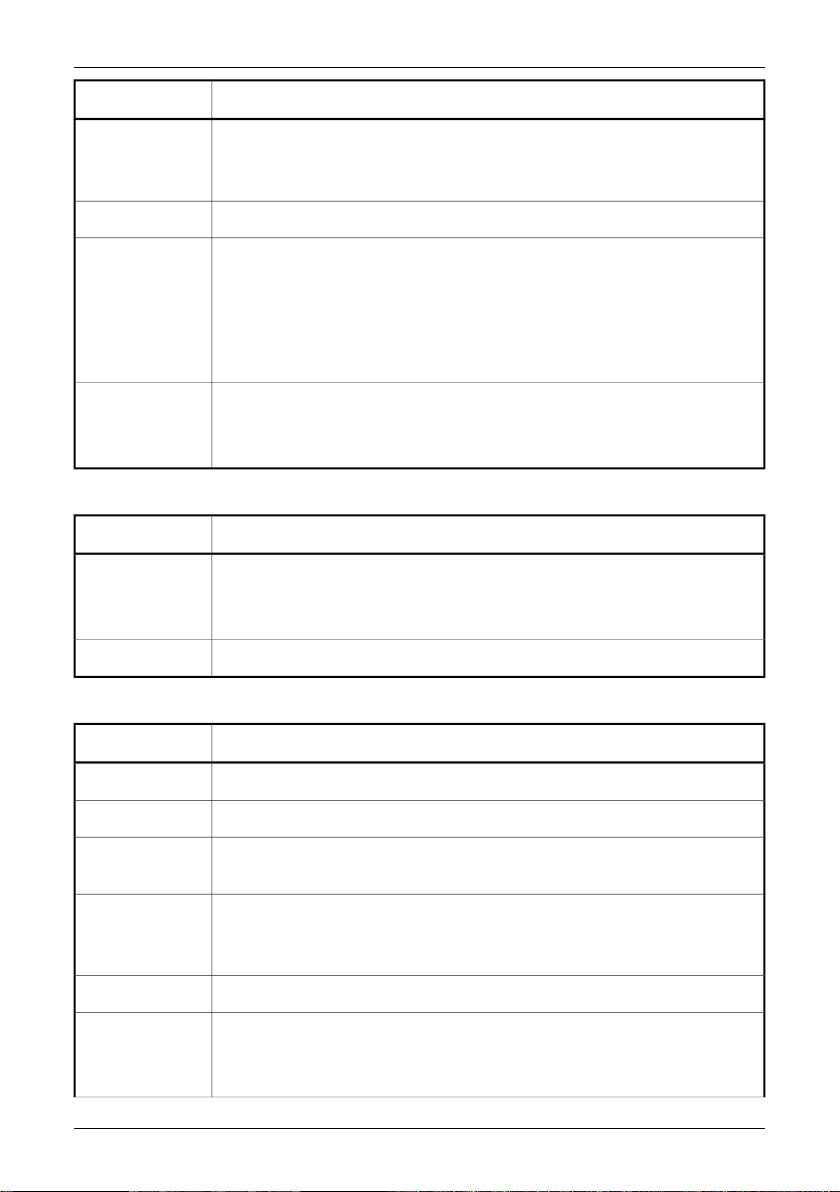
7.4 – Working with alarms
ActionStep
4
For Alarm, select one of the following by pressing the navigation pad left/right:
■ Above
■ Below
For Alarm output, select Color only by pressing the navigation pad left/right.5
6
Specify the Alarm temp by pressing the navigation pad left/right. You can also
change the color alarm without using the menu system by pressing the navigation
pad up/down after having selected the temperature result by pressing SEL. A selected temperature result is highlighted in yellow.
➲ Alarm temp will only be available if Update ref temp has been previously se-
lected in the Settings dialog box.
7
Specify Delta alarm by pressing the navigation pad left/right.
➲ Delta alarm will only be available if Update ref temp has been previously select-
ed in the Settings dialog box.
7.4.2.2 Setting up a color alarm without using the menu system
ActionStep
1
Press SEL until the color alarm symbol and the color alarm temperature in the top
right hand corner of the screen is selected.
The color alarm symbol is an arrow pointing upwards or downwards.
Press the navigation pad up/down to change the color alarm temperature.2
7.4.3 Setting up a silent alarm (i.e. a visual alarm)
ActionStep
Press MENU/YES to display the vertical menu bar.1
Point to Meas. mode and press YES to display the Meas. mode dialog box.2
3
Select Meas. mode by pressing the navigation pad left/right. The alarm function
is typically used together with Area max.
4
For Alarm, select one of the following by pressing the navigation pad left/right:
■ Above
■ Below
For Alarm output, select Silent by pressing the navigation pad left/right.5
6
Specify the Alarm temp by pressing the navigation pad left/right.
➲ Alarm temp will only be available if Update ref temp has been previously se-
lected in the Settings dialog box.
Publ. No. 1 558 017 Rev. a62 – ENGLISH (EN) – August 19, 2004 15
Page 24
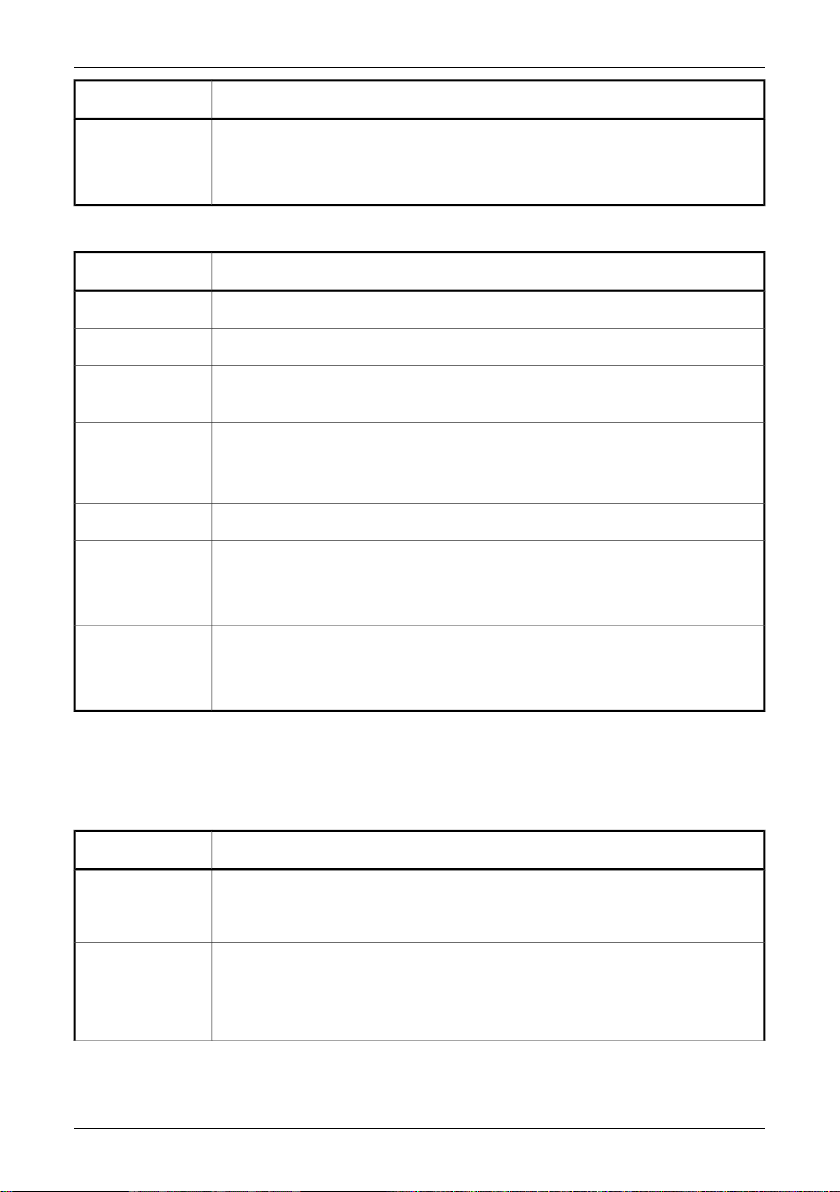
7.5 – Creating a text comment file
ActionStep
7
Specify Delta alarm by pressing the navigation pad left/right.
➲ Delta alarm will only be available if Update ref temp has been previously select-
ed in the Settings dialog box.
7.4.4 Setting up an audible alarm
ActionStep
Press MENU/YES to display the vertical menu bar.1
Point to Meas. mode and press YES to display the Meas. mode dialog box.2
3
4
6
7
Select Meas. mode by pressing the navigation pad left/right. The alarm function
is typically used together with Area max.
For Alarm, select one of the following by pressing the navigation pad left/right:
■ Above
■ Below
For Alarm output, select Beep by pressing the navigation pad left/right.5
Specify the Alarm temp by pressing the navigation pad left/right.
➲ Alarm temp will only be be available if Update ref temp has been previously
selected in the Settings dialog box.
Specify Delta alarm by pressing the navigation pad left/right.
➲ Delta alarm will only be available if Update ref temp has been previously select-
ed in the Settings dialog box.
7.5 Creating a text comment file
Follow this procedure to create a text comment file where any value of first label will
be used as an image description:
ActionStep
1
2
16 Publ. No. 1 558 017 Rev. a62 – ENGLISH (EN) – August 19, 2004
Using any ASCII text editor (Notepad, Wordpad etc), type the first label within
brackets:
<Recommendation>
On the next line, type the values you want to use, but this time without brackets:
Check connections
Check cables
Check gaskets
Check mountings
Page 25
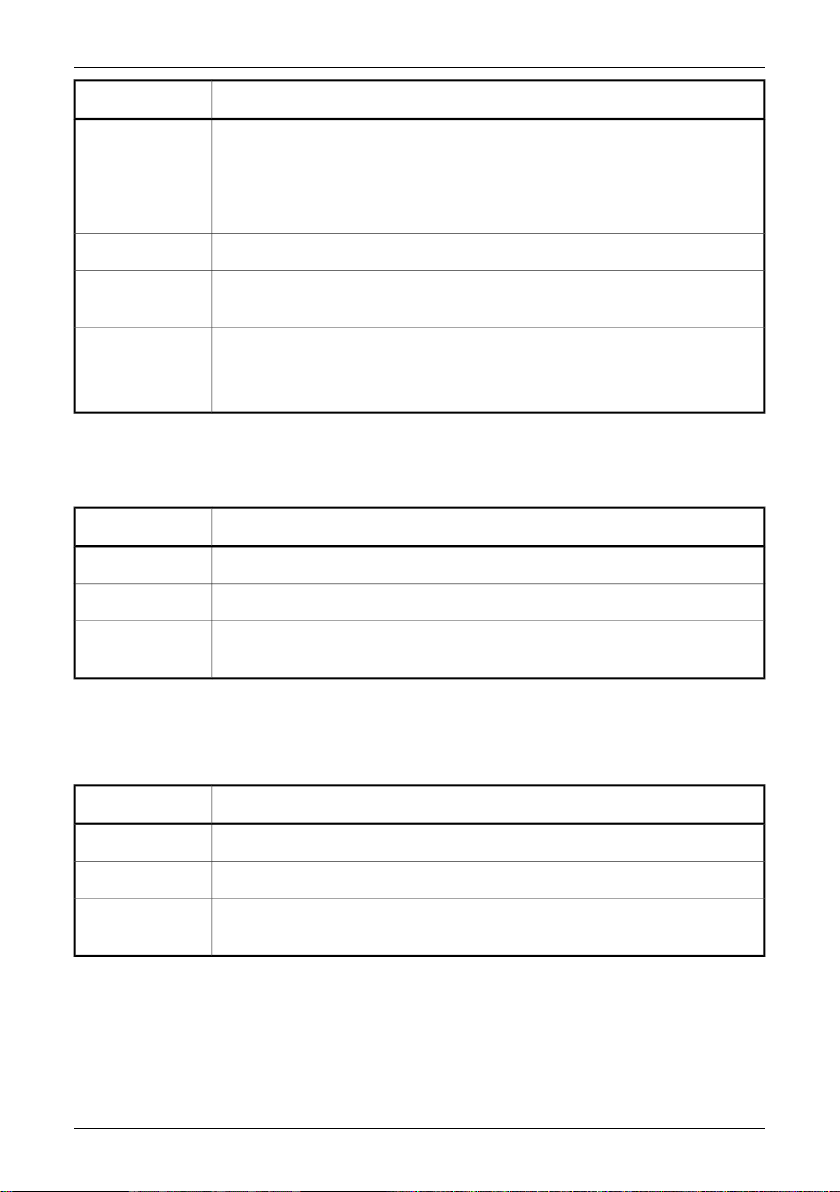
7.6 – Changing level & span
ActionStep
3
5
6
The final result should look like this:
<Recommendation>
Check connections
Check cables
Check gaskets
Check mountings
Save the file to Desktop and change the file extension to .tcf.4
Transfer the *.tcf file to your PDA. You can also move the file to the camera using
ThermaCAM QuickView.
Beam the file from the PDA (or laptop) to the camera.
You can now add any of the values to an infrared image by pointing to Image
description on the File menu.
7.6 Changing level & span
7.6.1 Changing level
ActionStep
Press MENU/YES to display the vertical menu bar.1
Point to Manual adjust on the vertical menu bar and press MENU/YES.2
3
For more information about level, see section 9.4.3 – Manual adjust/Automatic adjust
on page 34.
Press the navigation pad up/down to change the level. An arrow pointing upwards
or downwards will be displayed.
7.6.2 Changing span
ActionStep
Press MENU/YES to display the vertical menu bar.1
Point to Manual adjust on the vertical menu bar and press MENU/YES.2
3
Press the navigation pad left/right to change the span. Two arrows pointing away
from each other or towards each other will be displayed.
For more information about span, see section 9.4.3– Manual adjust/Automatic adjust
on page 34.
Publ. No. 1 558 017 Rev. a62 – ENGLISH (EN) – August 19, 2004 17
Page 26
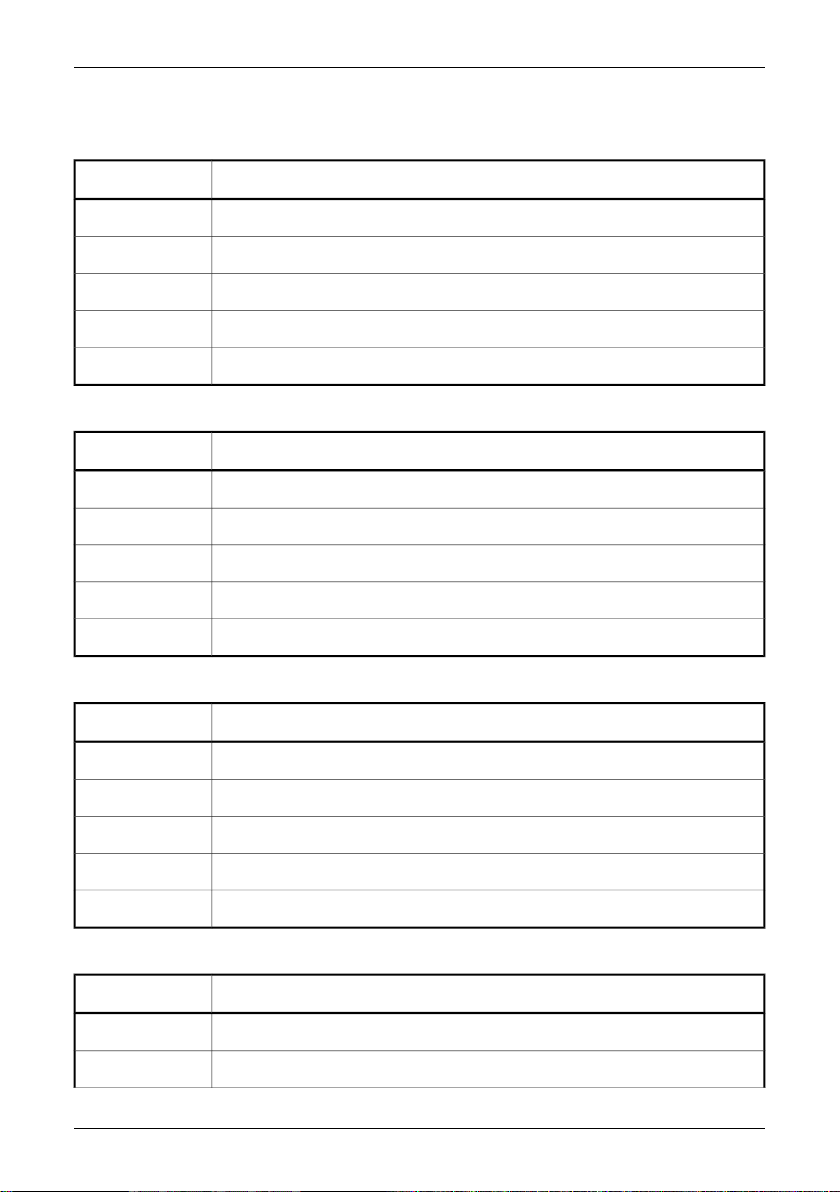
7.7 – Changing system settings
7.7 Changing system settings
7.7.1 Changing language
ActionStep
Press MENU/YES to display the vertical menu bar.1
Point to Local Settings on the Setup menu and press MENU/YES.2
Press the navigation pad up/down to select Language.3
Press the navigation pad left/right to change the language.4
Press MENU/YES to confirm your changes and leave the dialog box.5
7.7.2 Changing temperature unit
ActionStep
Press MENU/YES to display the vertical menu bar.1
Point to Local Settings on the Setup menu and press MENU/YES.2
Press the navigation pad up/down to select Temp unit.3
Press the navigation pad left/right to change the temperature unit.4
Press MENU/YES to confirm your changes and leave the dialog box.5
7.7.3 Changing date format
ActionStep
Press MENU/YES to display the vertical menu bar.1
Point to Local Settings on the Setup menu and press MENU/YES.2
Press the navigation pad up/down to select Date format.3
Press the navigation pad left/right to change the date format.4
Press MENU/YES to confirm your changes and leave the dialog box.5
7.7.4 Changing time format
ActionStep
Press MENU/YES to display the vertical menu bar.1
Point to Local Settings on the Setup menu and press MENU/YES.2
18 Publ. No. 1 558 017 Rev. a62 – ENGLISH (EN) – August 19, 2004
Page 27
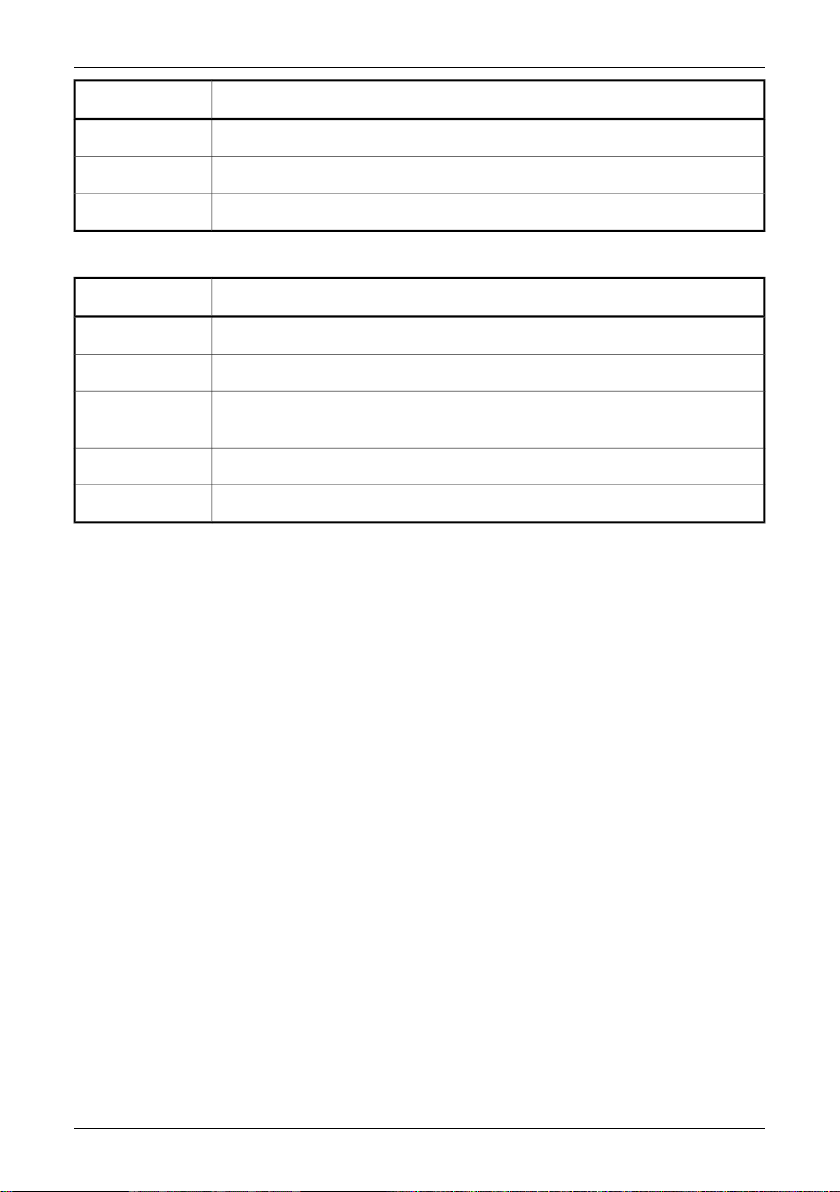
ActionStep
Press the navigation pad up/down to select Time format.3
Press the navigation pad left/right to change the time format.4
Press MENU/YES to confirm your changes and leave the dialog box.5
7.7.5 Changing date & time
ActionStep
Press MENU/YES to display the vertical menu bar.1
Point to Date/time on the Setup menu and press MENU/YES.2
7.8 – Working with the camera
3
Press the navigation pad up/down to select year, month, day, hour, minute and
second.
Press the navigation pad left/right to change each parameter.4
Press MENU/YES to confirm your changes and leave the dialog box.5
7.8 Working with the camera
7.8.1 Removing the lens
➲ Please note the following:
■ Before trying to remove fingerprints or other marks on the lens elements, see section
11.2 – Lenses on page 47.
■ Removing an IR lens will expose very sensitive camera parts. Do not touch any ex-
posed parts.
■ Please note what is the locking ring and what is the focus ring in the figure below.
Trying to remove the lens by rotating the focus ring may damage the lens.
Publ. No. 1 558 017 Rev. a62 – ENGLISH (EN) – August 19, 2004 19
Page 28
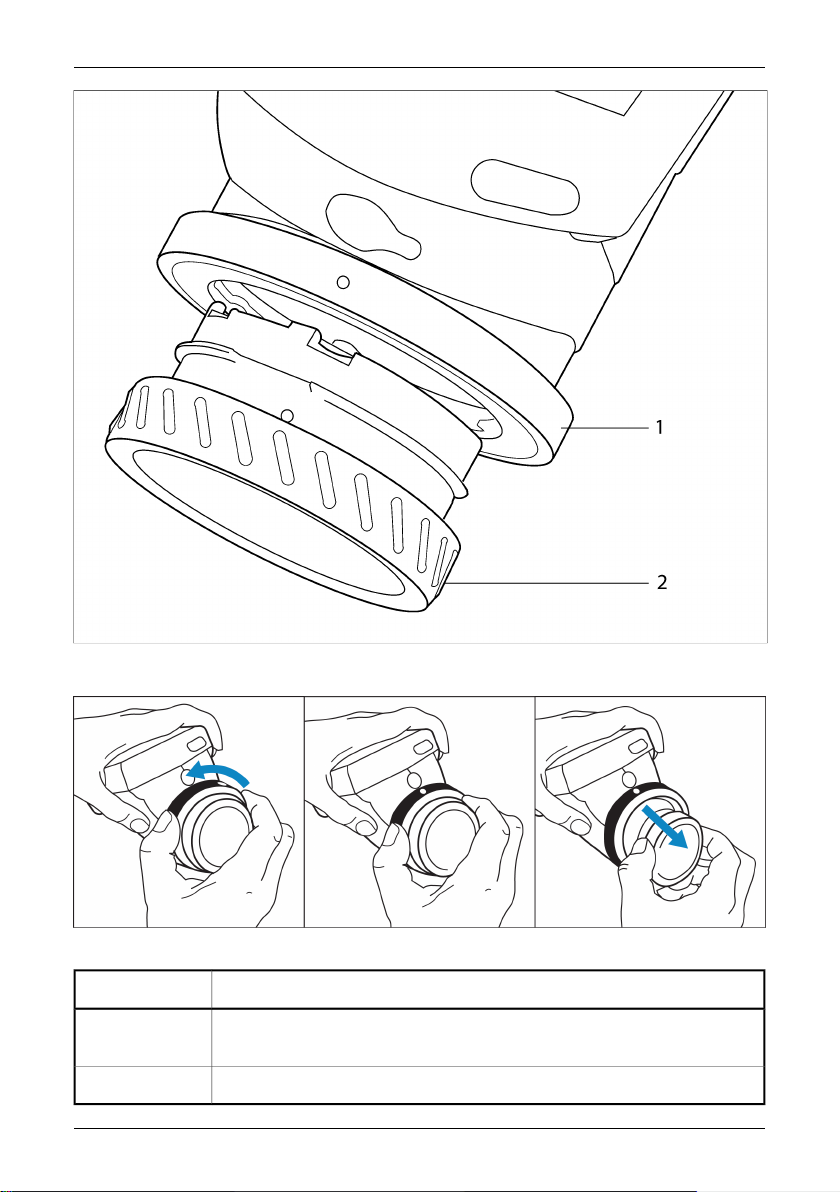
7.8 – Working with the camera
10374803;4
Figure 7.1 Removing a lens. 1: Locking ring; 2: Focus ring
10396303;3
Figure 7.2 Removing a lens
ActionStep
1
Rotate the locking ring on the camera 30° counter-clock-wise until the index mark
is lined up with the laser window.
Carefully pull out the lens. Do not use excessive force.2
20 Publ. No. 1 558 017 Rev. a62 – ENGLISH (EN) – August 19, 2004
Page 29
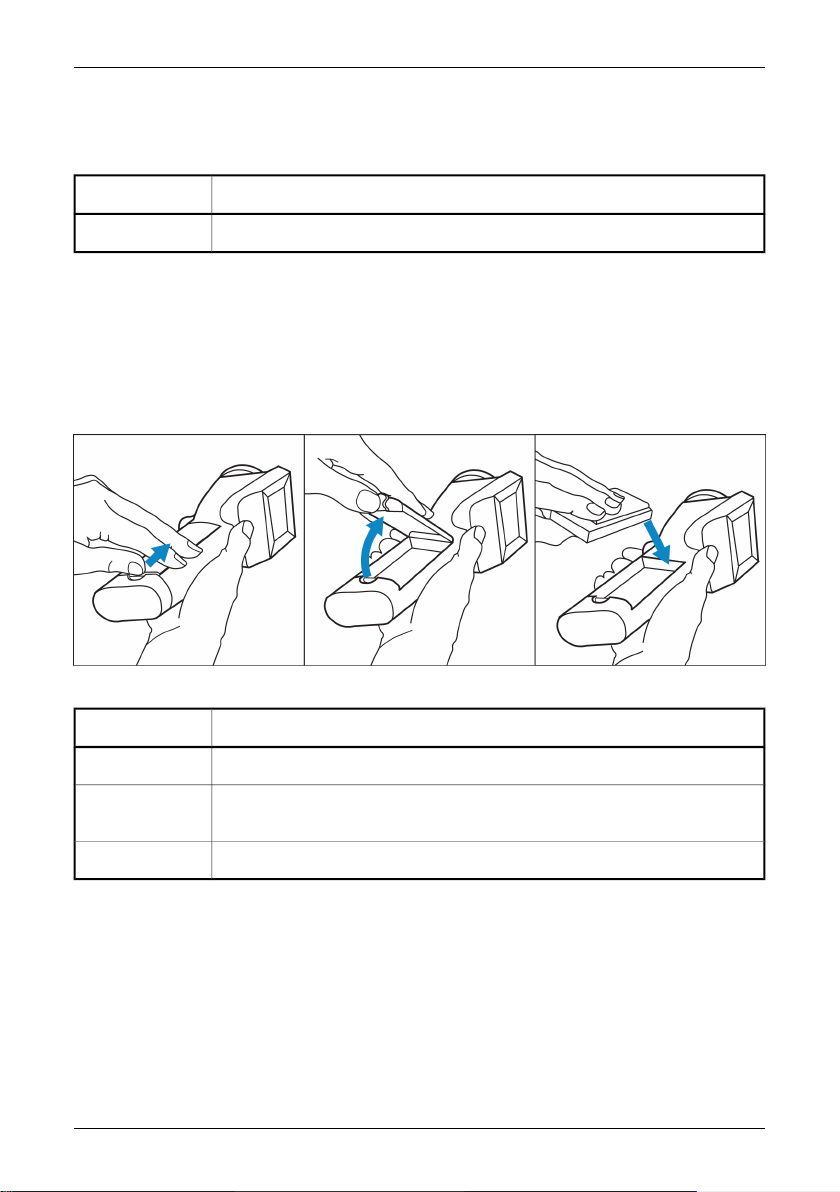
7.8 – Working with the camera
7.8.2 Adjusting the focus
➲ Please note what is the locking ring and what is the focus ring in the figure 7.1 on
page 20. Trying to adjust the focus by rotating the locking ring will remove the lens.
ActionStep
To adjust the focus, rotate the focus ring clock-wise or counter-clock-wise.1
7.8.3 Inserting & removing the battery
➲ The camera is shipped with charged batteries. To increase the battery life, the
battery should be fully discharged and charged a couple of times. You can do this by
using the camera until the battery is fully depleted.
7.8.3.1 Inserting the battery
10396403;2
Figure 7.3 Inserting the battery
ActionStep
Remove lid of the battery compartment by pressing the locking mechanism.1
2
Publ. No. 1 558 017 Rev. a62 – ENGLISH (EN) – August 19, 2004 21
Insert the battery with the connectors facing the rear end of the camera and the
arrow symbol facing the front end of the camera.
Replace the lid of the battery compartment.3
Page 30
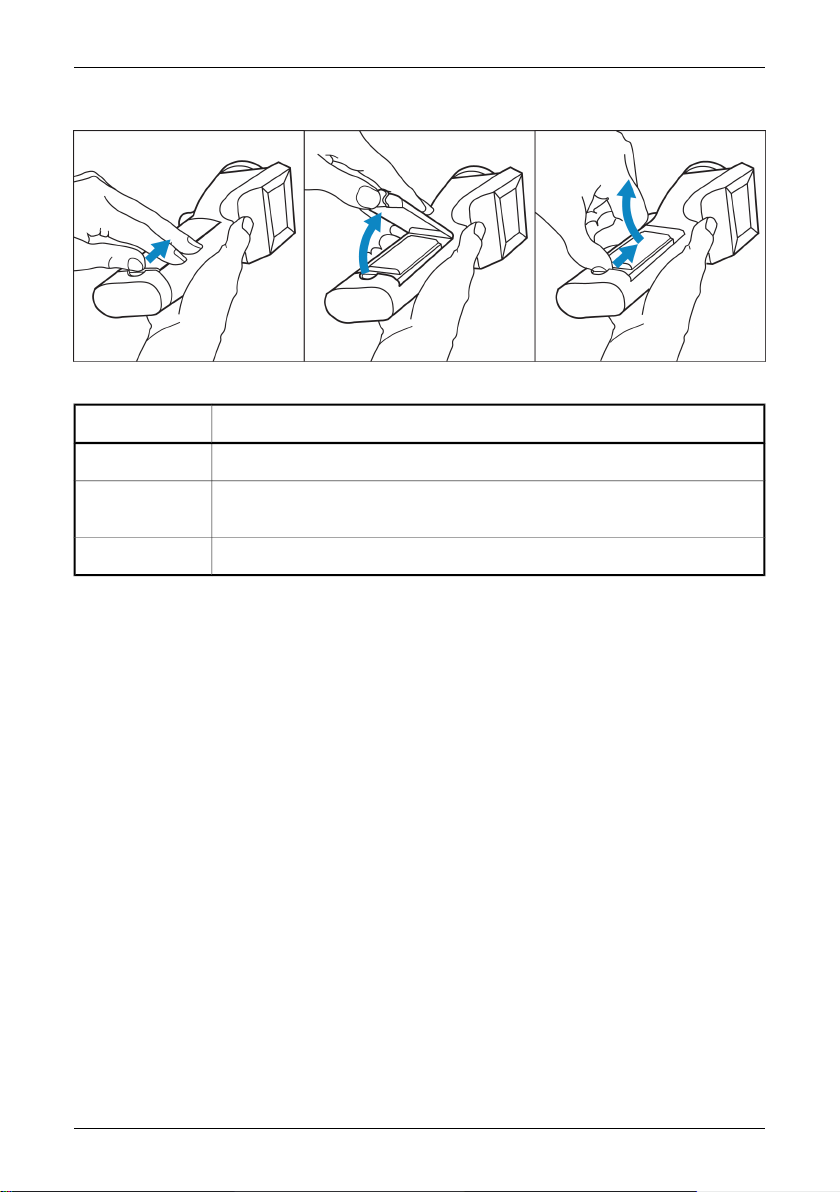
7.8 – Working with the camera
7.8.3.2 Removing the battery
10396503;2
Figure 7.4 Removing the battery
ActionStep
Remove the lid of the battery compartment by pressing the locking mechanism.1
2
Remove the battery by firmly grabbing its rear end and carefully lifting it out from
the battery compartment.
Replace the lid of the battery compartment.3
For more information about the battery system, see section 10 – Electrical power
system on page 42.
22 Publ. No. 1 558 017 Rev. a62 – ENGLISH (EN) – August 19, 2004
Page 31

8 Camera overview
8.1 Camera parts
10308903;5
Figure 8.1 Camera parts – front view
Description of partCallout
LCD1
IrDA infrared communication link2
Lid of the battery compartment3
Ring for hand strap4
Publ. No. 1 558 017 Rev. a62 – ENGLISH (EN) – August 19, 2004 23
Page 32

8.1 – Camera parts
Description of partCallout
5
10315803;4
Laser LocatIR with lens cap
➲ Please note the following:
■ A laser icon appears on the screen when the Laser LocatIR is switched on.
■ Since the distance between the laser beam and the image center will vary by
the target distance, Laser LocatIR should only be used as an aiming aid. Always
check the LCD to make sure the camera captures the desired target.
■ Do not look directly into the laser beam.
■ When not in use, the Laser LocatIR should always be protected by the lens cap.
Focus ring6
Lens cap7
Figure 8.2 Camera parts – view from below
Description of partCallout
Tripod mount1
Trigger2
Lid of the battery compartment3
24 Publ. No. 1 558 017 Rev. a62 – ENGLISH (EN) – August 19, 2004
Page 33

10310603;5
Figure 8.3 Camera parts – view from above
Description of partCallout
8.1 – Camera parts
1
SEL button
For more information about the functionality of this button, see section 8.2 –
Keypad buttons & functions on page 26
2
SAVE/FRZ button
For more information about the functionality of this button, see section 8.2 –
Keypad buttons & functions on page 26
3
Navigation pad
For more information about the functionality of the navigation pad, see section
8.2 – Keypad buttons & functions on page 26
LED indicator4
5
MENU/YES button
For more information about the functionality of this button, see section 8.2 –
Keypad buttons & functions on page 26
6
PWR/NO button
For more information about the functionality of this button, see section 8.2 –
Keypad buttons & functions on page 26
Publ. No. 1 558 017 Rev. a62 – ENGLISH (EN) – August 19, 2004 25
Page 34

8.2 – Keypad buttons & functions
8.2 Keypad buttons & functions
CommentsButton
SAVE/FRZ button
SEL button
MENU/YES button
PWR/NO button
■ Briefly press SAVE/FRZ to freeze the current image and display a
dialog box where you can choose to save or cancel the image
■ Press and hold down SAVE/FRZ for more than one second to save
the current image without previewing
➲ The image will be saved according to the syntax IRnnnn.jpg where
nnnn is a unique counter. The counter can be reset by pointing to
Factory default on the Setup menu.
➲ Approx. 200–400 JPG images can be saved.
■ Press and hold down SEL for more than one second to autoadjust
the camera
■ Briefly press SEL to show current navigation pad focus, i.e. which
screen object you can change or move by using the navigation
pad.
■ Press SEL repeatedly to switch between different screen objects
■ Press MENU/YES to display the vertical menu bar
■ Press MENU/YES to confirm selections in dialog boxes
■ Press MENU/YES to display the graphics if you have previously
selected Hide graphics on the vertical menu bar
■ Press PWR/NO when the camera is switched off to switch on the
camera
■ Press PWR/NO to cancel selections in dialog boxes
■ Press and hold down PWR/NO for more than two seconds to
switch off the camera
■ Press PWR/NO to leave freeze and recall mode
■ Press PWR/NO to display the graphics if you have previously se-
lected Hide graphics on the vertical menu bar.
Navigation pad
In menu mode:
■ Press left/right or up/down to navigate in menus and dialog
boxes
■ Press left/right or up/down to change or move a screen object
previously selected by using SEL
In manual adjust mode:
■ Press up/down to change the level (after having selected the
scale by pressing SEL)
■ Press left/right to change the span (after having selected the
scale by pressing SEL)
For more information about level and span, see section 9.4.3 –
Manual adjust/Automatic adjust on page 34
26 Publ. No. 1 558 017 Rev. a62 – ENGLISH (EN) – August 19, 2004
Page 35

8.3 – Laser LocatIR
CommentsButton
Trigger
Pull the trigger to do one of the following:
■ Save the image
■ Switch on or switch off the Laser LocatIR
■ Autoadjust the camera
■ Update ref. temp
The function of the trigger depends on the trigger settings in the
Settings dialog box. For more information about trigger settings,
see section 9.4.9.1 – Settings on page 38
8.3 Laser LocatIR
By pulling the trigger on the bottom side of the camera body, a laser dot appears
approx. 40 mm/1.57" above the target.
➲ Please note the following:
■ A laser icon appears on the screen when the Laser LocatIR is switched on.
■ Since the distance between the laser beam and the image center will vary by the
target distance, Laser LocatIR should only be used as an aiming aid. Always check
the LCD to make sure the camera captures the desired target.
■ Do not look directly into the laser beam.
■ When not in use, the Laser LocatIR should always be protected by the lens cap.
For more information about trigger settings, see section 9.4.9.1 – Settings on page
38.
10376403;2
Figure 8.4 Wavelength: 635 nm. Max. output power: 1 mW. This product complies with 21 CFR 1040.10
and 1040.11 except for deviations pursuant to Laser Notice No. 50, dated July 26th, 2001
Publ. No. 1 558 017 Rev. a62 – ENGLISH (EN) – August 19, 2004 27
Page 36

8.4 – LED indicator on keypad
10311303;4
Figure 8.5 Distance between the laser beam and the image center
8.4 LED indicator on keypad
Figure 8.6 Explanations of the LED indicator on the keypad
ExplanationIndicator mode
Powering up or operating.Continuous green light
Battery charging in standby mode.Flashing green light
(0.25 sec. switched on + 0.25 sec. switched off)
Battery charging in power-on mode.Flashing green light
(3 sec. switched on + 0.06 sec. switched off)
No light
The camera is switched off, or the LCD is temporarily switched off.
28 Publ. No. 1 558 017 Rev. a62 – ENGLISH (EN) – August 19, 2004
Page 37

9 Camera program
9.1 Result table
The results of measurement markers are displayed in a result table in the top righthand corner of the screen.
Figure 9.1 Explanation of measurement markers appearing in the result table
ExplanationIcon
Spot
Area, maximum temperatureMax
Area, minimum temperatureMin
Area, average temperature
1
1
Color alarm above
Color alarm below
Difference between spot 1 and spot 2
9.2 System messages
9.2.1 Status messages
Status messages are displayed at the bottom of the screen, or in the top left part of
the screen. Here you will find information about the current status of the camera.
Figure 9.2 Status messages – a few examples
ExplanationMessage
Message is displayed when the image is frozen.Frozen
Manual
Restarting
Message is displayed when the camera is currently in manual adjust
mode.
Message is displayed during operations that take some time.Please wait
Message is displayed when the software is restarted, i.e. afterFactory
default.
Message is displayed while an image is being saved.Saving as
Publ. No. 1 558 017 Rev. a62 – ENGLISH (EN) – August 19, 2004 29
Page 38

9.3 – Selecting screen objects
9.2.2 Warning messages
Warning messages are displayed in the center of the screen. Here you will find important information about battery status, for example.
Figure 9.3 Critical camera information – a few examples
ExplanationMessage
The battery level is below a critical level.Battery low
The camera will be switched off immediately.Shutting down
The camera will be switched off in 2 seconds.Shutting down in 2 seconds
9.3 Selecting screen objects
9.3.1 Selecting screen objects
Some screen objects – e.g. the scale, the information field, a spot etc. – can be selected
by pressing SEL repeatedly until the object is either highlighted or surrounded by
small brackets. After three seconds the cursor will automatically be hidden. Pressing
SEL or the navigation pad will display the cursor again.
When an object is selected you can use the navigation pad to change its value or,
where applicable, change its position.
9.3.2 Examples of selected screen objects
10383303;4
Figure 9.4 A selected measurement marker (spot). Press the navigation pad at this stage to move the
spot.
30 Publ. No. 1 558 017 Rev. a62 – ENGLISH (EN) – August 19, 2004
Page 39

9.3 – Selecting screen objects
10383503;4
Figure 9.5 A selected temperature scale. Press the navigation pad up/down at this stage to increase/decrease the level, and left/right to increase/decrease the span.
10383403;3
Figure 9.6 A selected color alarm. Press the navigation pad up/down at this stage to increase/decrease
the color alarm temperature.
10383803;3
Figure 9.7 A selected emissivity field. Press the navigation pad up/down at this stage to increase/decrease
the emissivity.
Publ. No. 1 558 017 Rev. a62 – ENGLISH (EN) – August 19, 2004 31
Page 40

9.4 – Menu system
9.4 Menu system
10381903;2
Figure 9.8 Vertical menu bar
9.4.1 Navigating the menu system
■ Press MENU/YES to display the vertical menu bar
■ Press MENU/YES to confirm selections in menus and dialog boxes
■ Press PWR/NO to exit the menu system
■ Press PWR/NO to cancel selections in menus and dialog boxes
■ Press the navigation pad up/down to move up/down in menus, submenus and
dialog boxes
■ Press the navigation pad right/left to move right/left in menus and submenus, and
to change values in dialog boxes
32 Publ. No. 1 558 017 Rev. a62 – ENGLISH (EN) – August 19, 2004
Page 41

9.4.2 Meas. mode
10429603;1
Figure 9.9 Meas. mode dialog box
Figure 9.10 Explanations of the Meas. mode dialog box
ExplanationValueLabel
9.4 – Menu system
Meas. mode
Alarm
Alarm output
■ None
■ Spot
■ Area max
■ Area min
■ Area avg
■ Diff spots
■ Off
■ Above
■ Below
■ Color only
■ Silent
■ Beep
■ Select Noneto disable the measurement mode.
■ Select Spot to lay out a spot, where the temper-
ature of the spot will be displayed in the result
table.
■ Select Area max to lay out an area on the
screen, where the maximum temperature in
the area will be displayed in the result table. A
measurement marker inside the area will continuously indicate the maximum temperature.
■ Select Area min to lay out an area on the
screen, where the minimum temperature in the
area will be displayed in the result table. A
measurement marker inside the area will continuously indicate the minimum temperature.
■ Select Area avg to lay out an area on the screen,
where the average temperature in the area will
be displayed in the result table.
■ Select Diff spots to calculate the difference
between two spots and display this difference
in the result table.
■ Select Off to disable the alarm
■ Select Above to assign an alarm color to all
pixels above the alarm temperature
■ Select Below to assign an alarm color to all
pixels below the alarm temperature
■ SelectColor only to assign only a color to the
pixels when an alarm is triggered.
■ Select Silent to additionally make the font of
the temperature result increase in size and be
displayed against a red background (i.e. a visual
alarm)
■ Select Beep to additionally make the camera
trigger a beep when an alarm is triggered.
Publ. No. 1 558 017 Rev. a62 – ENGLISH (EN) – August 19, 2004 33
Page 42

9.4 – Menu system
ExplanationValueLabel
N/ADelta alarm
User-definedRef temp
User-definedAlarm temp
Enter an delta alarm value by pressing the navigation pad left/right.
➲ This label is only available if Update ref temp
has been previously selected in the Settings dialog
box.
For information purposes only.
The reference temperature is calculated and updated ’on the fly’.
➲ This label is only available if Update ref temp
has been previously selected in the Settings dialog
box.
Enter a temperature value by pressing the navigation pad left/right.
9.4.3 Manual adjust/Automatic adjust
10386703;2
Figure 9.11 Manual adjust/Automatic adjust command.
Point to Manual adjust and press MENU/YES to manually select leveland span settings.
The level command can be regarded as the brightness, while the span command can
be regarded as the contrast.
■ Press the navigation pad up/down to change the level (indicated by an arrow
pointing upwards or downwards in the temperature scale)
■ Press the navigation pad left/right to change the span (indicated by two arrows
pointing away from each other or towards each other)
34 Publ. No. 1 558 017 Rev. a62 – ENGLISH (EN) – August 19, 2004
Page 43

9.4 – Menu system
10392103;3
Figure 9.12 Symbols in the temperature scale, indicating (1) increasing span; (2) decreasing span; (3) increasing level, and (4) decreasing level
Point to Automatic adjust and press MENU/YES to put the camera in automatic mode,
continuously optimizing the image for best level and span.
9.4.4 Emissivity
10438903;1
Figure 9.13 Emissivity dialog box
Point to Emissivity on the vertical menu bar and press MENU/YES to display the
Emissivity dialog box.
■ To change the emissivity, press the navigation pad right/left
■ To display an emissivity table and select a value from the table, press Emissivity
table
■ To confirm the choice, press MENU/YES
■ To cancel any changes, press PWR/NO
■ To change T Refl(reflected ambient temperature), press the navigation pad right/left
■ To confirm the choice, press MENU/YES
■ To cancel any changes, press PWR/NO
For more information about emissivity and reflected ambient temperature, see section
15 – Thermographic measurement techniques on page 67 and section 17 – Theory
of thermography on page 73
➲ Please note the following:
■ When the scale is selected, you can change the emissivity directly by using the
navigation pad.
■ If you enter an emissivity value less than 0.30 the emissivity box will begin flashing
to remind you that this value is unusually low.
Publ. No. 1 558 017 Rev. a62 – ENGLISH (EN) – August 19, 2004 35
Page 44

9.4 – Menu system
9.4.5 Palette
10382603;3
Figure 9.14 Palette dialog box
Point to Palette on the vertical menu bar and press MENU/YES to display the Palette
dialog box.
■ To select another palette, press the navigation pad left/right
■ To confirm the choice, press MENU/YES
■ To cancel any changes, press PWR/NO
9.4.6 Range (extra option)
10382703;3
Figure 9.15 Range dialog box
Point to Range on the vertical menu bar and press MENU/YES to display the Range
dialog box.
■ To select another temperature range, press the navigation pad left/right
■ To confirm the choice, press MENU/YES
■ To cancel any changes, press PWR/NO
9.4.7 Hide graphics / Show graphics
10386803;2
Figure 9.16 Hide graphics/Show graphics command
Point to Hide graphics on the vertical menu bar and press MENU/YES to hide all
graphics currently displayed on the screen. To display the graphics again, either:
■ Point to Show graphics on the menu, or
■ Briefly press SEL, or
■ Briefly press MENU/YES, or
■ Briefly press PWR/NO
36 Publ. No. 1 558 017 Rev. a62 – ENGLISH (EN) – August 19, 2004
Page 45

9.4 – Menu system
➲ The laser icon overrides the Hide graphics menu selection. This means that even
though Hide graphics is selected when the Laser LocatIR is lit, the laser icon will still
be displayed on the screen.
9.4.8 File
10567703;1
Figure 9.17 File menu
Figure 9.18 Explanations of the File menu
ExplanationCommand
Images
Delete image
Delete all images
Point to Images and press the joystick to display a thumbnail view
of the images in the internal camera memory. Open an image by
selecting the image using the joystick, then pressing MENU/YES.
10568903;1
Point to Delete image and press MENU/YES to delete a recalled
image.
This choice will display a confirmation box where you can either
confirm or cancel the deletion.
Point to Delete all images and press MENU/YES to delete all images.
This choice will display a confirmation box where you can either
confirm or cancel the deletion.
Publ. No. 1 558 017 Rev. a62 – ENGLISH (EN) – August 19, 2004 37
Page 46

9.4 – Menu system
ExplanationCommand
Image description
Point to Image description and press MENU/YES to display the Image description dialog box. Using this feature, you can add a brief
description to an image one of the following ways:
■ By sending a PocketWord file (*.psw) to the camera using a PDA
and the IrDA infrared communication link
■ By letting the camera read any value of the first label in a standard
FLIR Systems *.tcf file (text comment file) located in the camera
file system, and use this value as the image description
The image description can then be read out by other software – e.g.
FLIR Systems ThermaCAM QuickView.
➲ For information about how to create a text comment file, see
section 7.5 – Creating a text comment file on page 16
➲ Approx. 200–400 JPG images can be saved.
9.4.9 Setup
10383003;3
Figure 9.19 Setup menu
9.4.9.1 Settings
10567203;1
Figure 9.20 Settings dialog box
Figure 9.21 Explanations of the Settings dialog box
ExplanationValueLabel
Scale
■ On
■ Off
■ Select On to display the scale on the screen
■ Select Off to hide the scale
38 Publ. No. 1 558 017 Rev. a62 – ENGLISH (EN) – August 19, 2004
Page 47

9.4 – Menu system
ExplanationValueLabel
Info field
Trigger
LCD intensity
■ On
■ Off
■ On + TRefl
■ Laser
■ Save
■ Disabled
■ One-shot autoad-
just
■ Update ref. temp.
■ Low intensity of the
LCD
■ Medium
■ High
■ Select On to display the information field at the
bottom of the screen
■ Select Off to hide the information field
■ Select On + TRefl to display the information
field and the reflected ambient temperature
■ Select Laser to activate the laser when pulling
the trigger
■ Select Save to save the current image when
pulling the trigger
■ Select Disabled to disable the trigger
■ Select One-shot autoadjust to autoadjust the
camera when pulling the trigger
■ Select Update ref. temp to update the refer-
ence temperature when pulling the trigger
If Update ref. temp. is selected:
By pulling the trigger for more than 1 second, a
dialog displaying the message Restart ref temp
at nn.n °C? will appear.
Do one of the following:
■ Select OK to purge the internal camera buffer
and begin a new sampling sequence
■ Select Cancel to leave the dialog box
■ Select Low to set the LCD intensity to the low-
est level
■ Select Medium to set the LCD intensity to
medium level
■ Select High to set the LCD intensity to the
highest level
Auto power off
■ None
■ 2 min
■ 5 min
■ 10 min
If the camera is switched on but currently not used,
it will automatically be switched off after a specified time.
Set the time by pressing the navigation pad
left/right.
Display power off
■ None
■ 30 sec.
■ 60 sec.
■ 2 min.
If the camera is switched on but currently not used,
the display will automatically be switched off after
a specified time.
Set the time by pressing the navigation pad
left/right.
Prompt img. desc.
■ On
■ Off
If you want to be prompted for adding an image
description when saving an infrared image, select
On.
Publ. No. 1 558 017 Rev. a62 – ENGLISH (EN) – August 19, 2004 39
Page 48

9.4 – Menu system
➲ For protective reasons, the LCD will be switched off if the detector temperature
exceeds +60°C (+149°F) and the camera will be switched off if the detector temperature exceeds +68°C (+154.4°F)
9.4.9.2 Date/time
10382103;2
Figure 9.22 Date/time dialog box
Figure 9.23 Explanations of the Date/time dialog box
ExplanationLabel
1970–2036Year
1–12Month
1–31Day
Hour
■ 12 a.m.–12 p.m.
■ 1–24
The format depends on the settings in the Local Settings dialog
box.
00–59Minute
00–59Second
40 Publ. No. 1 558 017 Rev. a62 – ENGLISH (EN) – August 19, 2004
Page 49

9.4.9.3 Local settings
10382203;3
Figure 9.24 Local settings dialog box
Figure 9.25 Explanations of the Local settings dialog box
ExplanationLabel
Configuration-dependentLanguage
9.4 – Menu system
Video output
Temp unit
Date format
Time format
Shutter period
■ NTSC
■ PAL
■ °C – degrees Celsius or
■ °F – degrees Fahrenheit
■ YYYY-MM-DD
■ YY-MM-DD
■ MM/DD/YY
■ DD/MM/YY
■ 24 hour
■ AM/PM
Press the navigation pad left/right to set the shutter period:
■ Normal: Camera calibration at least every 15th minute
■ Short: Camera calibration at least every 3rd minute
9.4.9.4 Camera info
The camera info panel shows information about memory usage, battery status, serial
numbers, software revisions, etc.
No changes can be made.
9.4.9.5 Factory default
Point to Factory default and press MENU/YES to reset all camera settings to factory
settings.
Publ. No. 1 558 017 Rev. a62 – ENGLISH (EN) – August 19, 2004 41
Page 50

10 Electrical power system
The camera’s electrical power system consists of the following parts:
■ a removable battery
■ a power supply
■ an internal battery charger
■ a stand-alone, external battery charger
The camera may powered either by using the battery, or by using the power supply.
When using the power supply, the battery will – if it’s inserted in the battery compartment – automatically be charged. You can still use the camera during charging.
➲ Please note the following:
■ The camera is shipped with charged batteries. To increase the battery life, the
battery should be fully discharged and charged a couple of times. You can do this
by using the camera until the battery is fully depleted.
■ The same power supply can be used for both the internal battery charger and the
external battery charger.
42 Publ. No. 1 558 017 Rev. a62 – ENGLISH (EN) – August 19, 2004
Page 51

10306103;4
10.1 – Internal battery charging
Figure 10.1 Battery and battery compartment
Description of partCallout
Battery1
Battery cover2
Release button3
The removable battery gives an operation time of approx. 1.5–2 hours. When Battery
low is displayed on the screen it is time to charge the battery.
➲ The operation time of the camera when run on a battery is substantially shorter in
low temperatures.
10.1 Internal battery charging
To charge the battery using the internal battery charger, follow the instructions below:
Publ. No. 1 558 017 Rev. a62 – ENGLISH (EN) – August 19, 2004 43
Page 52

10.2 – External battery charging
ActionStep
Make sure that the battery is correctly inserted into the camera.1
Connect the power cable to the camera.2
3
10305803;2
Figure 10.2 Battery full symbol
While charging, the battery status symbol will pulse until the battery is fully
charged. When the battery is fully charged the battery symbol will stop pulsing
and be completely filled.
10.2 External battery charging
You can also charge the battery by using the external battery charger. The battery
status during charging is indicated by a number of LEDs.
10379503;3
Figure 10.3 Stand-alone, external battery charger
44 Publ. No. 1 558 017 Rev. a62 – ENGLISH (EN) – August 19, 2004
Page 53

10379603;4
Figure 10.4 LED indicators on the external battery charger
Figure 10.5 LED indicators – explanations of callouts
no battery is inserted
a battery is inserted
warm
10.3 – Battery safety warnings
Color & modeLED indicator no.Situation
Fixed red light1The charger is under power, but
Fixed green light1The charger is under power, and
Flashing green light1The battery is too cold or too
Flashing red light1The battery is out of order
5-2The battery is now being
charged
Pulsing green light from LED no.
5 to LED no. 2
Each LED represents 25% battery capacity and will be lit accordingly.
10.3 Battery safety warnings
■ Do not place the battery in fire or heat the battery.
■ Do not install the battery backwards so that the polarity is reversed.
■ Do not connect the positive terminal and the negative terminal of the battery to
each other with any metal object (such as wire).
■ Do not pierce the battery with nails, strike the battery with a hammer, step on the
battery, or otherwise subject it to strong impacts or shocks.
■ Do not solder directly onto the battery.
■ Do not expose the battery to water or salt water, or allow the battery to get wet.
■ Do not disassemble or modify the battery. The battery contains safety and protec-
tion devices which, if damaged, may cause the battery to generate heat, explode
or ignite.
Publ. No. 1 558 017 Rev. a62 – ENGLISH (EN) – August 19, 2004 45
Page 54

10.3 – Battery safety warnings
■ Do not place the battery on or near fires, stoves, or other high-temperature loca-
tions.
■ When the battery is worn out, insulate the terminals with adhesive tape or similar
materials before disposal.
■ Immediately discontinue use of the battery if, while using, charging, or storing the
battery, the battery emits an unusual smell, feels hot, changes color, changes shape,
or appears abnormal in any other way. Contact your sales location if any of these
problems are observed.
■ In the event that the battery leaks and the fluid gets into one’s eye, do not rub the
eye. Rinse well with water and immediately seek medical care. If left untreated the
battery fluid could cause damage to the eye.
■ When charging the battery, only use a specified battery charger.
■ Do not attach the batteries to a power supply plug or directly to a car’s cigarette
lighter.
■ Do not place the batteries in or near fire, or into direct sunlight. When the battery
becomes hot, the built-in safety equipment is activated, preventing the battery
from charging further, and heating the battery can destroy the safety equipment
and can cause additional heating, breaking, or ignition of the battery.
■ Do not continue charging the battery if it does not recharge within the specified
charging time. Doing so may cause the battery to become hot, explode, or ignite.
■ The temperature range over which the battery can be charged is 0–+45°C
(+32–+113°F). Charging the battery at temperatures outside of this range may
cause the battery to become hot or to break. Charging the battery outside of this
temperature range may also harm the performance of the battery or reduce the
battery’s life expectancy.
■ Do not discharge the battery using any device except for the specified device.
When the battery is used in devices aside from the specified device it may damage
the performance of the battery or reduce its life expectancy, and if the device
causes an abnormal current to flow, it may cause the battery to become hot, explode, or ignite and cause serious injury.
■ The temperature range over which the battery can be discharged is -15–+45°C
(+18.8–+113°F). Use of the battery outside of this temperature range may damage
the performance of the battery or may reduce its life expectancy.
46 Publ. No. 1 558 017 Rev. a62 – ENGLISH (EN) – August 19, 2004
Page 55

11 Maintenance & cleaning
11.1 Camera body, cables & accessories
The camera body, cables and accessories may be cleaned by wiping with a soft cloth.
To remove stains, wipe with a soft cloth moistened with a mild detergent solution
and wrung dry, then wipe with a dry soft cloth.
➲ Do not use benzene, thinner, or any other chemical product on the camera, the
cables or the accessories, as this may cause deterioration.
11.2 Lenses
All lenses are coated with an anti-reflective coating and care must be taken when
cleaning them. Cotton wool soaked in 96% ethyl alcohol (C2H5OH) may be used to
clean the lenses. The lenses should be wiped once with the solution, then the cotton
wool should be discarded.
If ethyl alcohol is unavailable, DEE (i.e. ‘ether’ = diethylether, C4H10O) may be used
for cleaning.
Sometimes drying marks may appear on the lenses. To prevent this, a cleaning solution
of 50% acetone (i.e. dimethylketone, (CH3)2CO)) and 50% ethyl alcohol (C2H5OH)
may be used.
➲ Please note the following:
■ Excessive cleaning of the lenses may wear down the coating.
■ The chemical substances described in this section may be dangerous. Carefully
read all warning labels on containers before using the substances, as well as applicable MSDS (Material Safety Data Sheets).
Publ. No. 1 558 017 Rev. a62 – ENGLISH (EN) – August 19, 2004 47
Page 56

12 Troubleshooting
SolutionPossible reasonProblem
The LCD displays no image
at all.
but it is of poor quality.
The camera may have been switched off
automatically due the settings in the Set-
tings dialog box.
The LCD may have been switched off automatically due to the settings in the Settings
dialog box.
There is no battery in the battery compartment.
ment, but the battery is depleted.
If you are using the power supply, the
connector may not be properly inserted
into the power connector on the camera.
If you are using the power supply, the
mains plug may not be properly plugged
in into a mains supply.
If you are using the power supply, the
mains cable may not be properly plugged
in into the power supply.
The camera needs to be autoadjusted.
Press PWR/NO to switch on
the camera.
Press PWR/NO to switch on
the camera.
Insert a fully charged battery.
Charge the battery.There is a battery in the battery compart-
Verify that the power supply connector is properly
inserted.
Verify that the mains plug
is properly plugged in.
Verify that the mains cable
is properly plugged in.
Change the level.The level needs to be changed.The LCD displays an image,
Change the span.The span needs to be changed
Carry out an autoadjust
maneuver.
If your camera features an
additional range, change
the range.
Change the palette.A different palette may be more suitable
Focus the camera by rotating the focus ring on the
lens.
Change the contrast of the
LCD.
but it is blurry.
The LCD displays an image,
but it is of low contrast.
The target may be hotter or colder than
the temperature range you are currently
using.
for imaging the target than the one you
are currently using.
The target may be out of focus.The LCD displays an image,
The contrast of the LCD may have accidently been set to too low a value.
48 Publ. No. 1 558 017 Rev. a62 – ENGLISH (EN) – August 19, 2004
Page 57

SolutionPossible reasonProblem
The trigger button does
not work as expected.
The trigger button does
not work at all.
When connecting the infrared camera to an external video monitor, no image appears.
The LCD does not display
the correct date & time.
any more images in the
camera.
The function of the trigger button may
have accidently been changed.
been disabled.
The video cable connector may not be
properly inserted into the video connector
on the camera.
The video cable connector may not be
properly inserted into the video connector
on the external monitor.
set to PAL video format, while the external
video monitor is set to NTSC video format,
and vice versa.
set to the wrong date & time.
The internal flash memory may be full.It is not possible to store
Change the function of the
trigger button.
Enable the trigger button.The trigger button may have accidentally
Verify that the video connector is properly inserted.
Verify that the video connector is properly inserted.
Change the video format.The camera may have accidentally been
Change the date & time.The camera may have accidentally been
To be able to save more
images, download the images to your computer using ThermaCAM QuickView.
Publ. No. 1 558 017 Rev. a62 – ENGLISH (EN) – August 19, 2004 49
Page 58

13 Technical specifications &
dimensional drawings
➲ FLIR Systems reserves the right to discontinue models, parts and accessories, and
other items, or change specifications at any time without prior notice.
13.1 Imaging performance
0.3 m (0.98 ft.)Minimum focus distance (25° lens)
ManualFocus
Approx. 15 secondsStart-up time
< 1 second @ +25°C (+77°F)Start-up time from stand-by
Detector type
13.2 Image presentation
Video output
13.3 Temperature range
13.4 Laser LocatIR
Type
Focal Plane Array (FPA), uncooled microbolometer
160×120 pixels
7.5–13μmSpectral range
2.5" color LCD, 16-bit colorsDisplay
Composite video CVBS (ITU-R BT.470 PAL/SMPTE
170M NTSC)
-20–+250 °C (-4–+482 °F)Temperature range, standard
+120–+900 °C (+248–+1652 °F)Temperature range, extra option
± 2°C / ± 3.6°F or ± 2% of readingAccuracy
Class 2Classification
Semiconductor AlGaInP diode laser,
1 mW/635 nm (red)
50 Publ. No. 1 558 017 Rev. a62 – ENGLISH (EN) – August 19, 2004
Page 59

13.5 Electrical power system
13.5 – Electrical power system
Rechargeable Li/Ion batteryBattery type
1.5 hours. Display shows battery statusBattery operating time
Battery charging
Power management
Internal, AC adapter, or 12 VDC car adapter.
2-bay desktop charger.
AC adapter, 90–260 VAC, 50/60 Hz, 12 VDC outAC operation
11–16 VDCVoltage
Automatic shut-down and sleep mode (user-selectable)
13.6 Environmental specifications
-15–+45°C (+5–+113°F)Operating temperature range
-40–+70°C (-40–+158°F)Storage temperature range
Humidity
EMC
Operating & storage, 10–95%, non-condensing,
IEC 359.
IP 54Encapsulation
25 g, IEC 68-2-29Shock
2 g, IEC 68-2-6Vibration
EN 50081-2 (emission)
EN 50082-2 (immunity)
13.7 Physical specifications
0.7 kg (1.54 lb), including batteryWeight
Size (L×W×H)
246×80×135 mm (9.7×3.2×5.3") with 17 mm
lens
Standard, 1/4"-20Tripod mount
Plastics & rubberHousing
13.8 Communications interfaces
USB
Publ. No. 1 558 017 Rev. a62 – ENGLISH (EN) – August 19, 2004 51
Image transfer to PC
USB Rev 2.0 (full speed 12 Mbit)
Page 60

13.9 – Pin configurations
Image transfer to PCRS-232 (optional)
13.9 Pin configurations
13.9.1 RS-232/USB connector
10384403;4
Figure 13.1 Pin configuration – RS-232/USB (on camera – operator’s side)
Figure 13.2 Pin configuration
Signal namePin
USB -1
RS-232_TX2
GND3
N/C4
USB POWER5
USB +6
N/C7
RS-232_RX8
52 Publ. No. 1 558 017 Rev. a62 – ENGLISH (EN) – August 19, 2004
Page 61

13.9 – Pin configurations
13.9.2 Power connector
10402503;1
Figure 13.3 Pin configuration for power connector (on camera – operator’s side). A: Center pin; B: Chassis
2.5 mm DCConnector type:
Pin numberTypeSignal name
CENTER PINPOWER+12V
CHASSISPOWERGND
13.9.3 CVBS connector
10402503;1
Figure 13.4 Pin configuration for CVBS connector (on camera – operator’s side). A: Center pin; B: Chassis
RCA/PHONOConnector type:
Pin numberTypeSignal name
CENTER PINVIDEOCVBS
CHASSISPOWERGND
Publ. No. 1 558 017 Rev. a62 – ENGLISH (EN) – August 19, 2004 53
Page 62

13.10 – Relationship between fields of view and distance
13.10 Relationship between fields of view and distance
10402003;1
Figure 13.5 Relationship between fields of view and distance. 1: Distance to target; 2: VFOV = vertical
field of view; 3: HFOV = horizontal field of view, 4: IFOV = instantaneous field of view (size of one detector
element).
10564503;1
Figure 13.6 Horizontal, vertical and instantaneous fields of view for certain distances to targets. D = distance
to target. 36 mm IR lens. Applies to detector type 215 only.
54 Publ. No. 1 558 017 Rev. a62 – ENGLISH (EN) – August 19, 2004
Page 63

13.10 – Relationship between fields of view and distance
10564803;1
Figure 13.7 Horizontal, vertical and instantaneous fields of view for certain distances to targets. D = distance
to target. 17 mm IR lens. Applies to detector type 215 only.
10565103;1
Figure 13.8 Horizontal, vertical and instantaneous fields of view for certain distances to targets. D = distance
to target. 9.2 mm IR lens. Applies to detector type 215 only.
10564603;1
Figure 13.9 Horizontal, vertical and instantaneous fields of view for certain distances to targets. D = distance
to target. 36 mm IR lens. Applies to detector type 243 only.
Publ. No. 1 558 017 Rev. a62 – ENGLISH (EN) – August 19, 2004 55
Page 64

13.10 – Relationship between fields of view and distance
10564903;1
Figure 13.10 Horizontal, vertical and instantaneous fields of view for certain distances to targets. D =
distance to target. 17 mm IR lens. Applies to detector type 243 only.
10565203;1
Figure 13.11 Horizontal, vertical and instantaneous fields of view for certain distances to targets. D =
distance to target. 9.2 mm IR lens. Applies to detector type 243 only.
10564703;1
Figure 13.12 Horizontal, vertical and instantaneous fields of view for certain distances to targets. D =
distance to target. 36 mm IR lens. Applies to detector type 247 only.
56 Publ. No. 1 558 017 Rev. a62 – ENGLISH (EN) – August 19, 2004
Page 65

13.10 – Relationship between fields of view and distance
10565003;1
Figure 13.13 Horizontal, vertical and instantaneous fields of view for certain distances to targets. D =
distance to target. 17 mm IR lens. Applies to detector type 247 only.
10563603;1
Figure 13.14 Horizontal, vertical and instantaneous fields of view for certain distances to targets. D =
distance to target. 9.2 mm IR lens. Applies to detector type 247 only.
Figure 13.15 F-number and close focus limits for various lenses
9.2 mm17 mm36 mmIR lens →
0.010.300.70Close focus limit (m)
0.030.982.30Close focus limit (ft.)
1.21.21.2f-number
Publ. No. 1 558 017 Rev. a62 – ENGLISH (EN) – August 19, 2004 57
Page 66

13.11 – Camera – dimensional drawing (36 mm IR lens)
13.11 Camera – dimensional drawing (36 mm IR lens)
10384503;3
Figure 13.16 Overall dimensions of the camera with a 36 mm IR lens.
58 Publ. No. 1 558 017 Rev. a62 – ENGLISH (EN) – August 19, 2004
Page 67

13.12 – Camera – dimensional drawing (17 mm IR lens)
13.12 Camera – dimensional drawing (17 mm IR lens)
10384603;3
Figure 13.17 Overall dimensions of the camera with a 17 mm IR lens.
Publ. No. 1 558 017 Rev. a62 – ENGLISH (EN) – August 19, 2004 59
Page 68

13.13 – Camera – dimensional drawing (9.2 mm IR lens)
13.13 Camera – dimensional drawing (9.2 mm IR lens)
10384703;3
Figure 13.18 Overall dimensions of the camera with a 9.2 mm IR lens.
60 Publ. No. 1 558 017 Rev. a62 – ENGLISH (EN) – August 19, 2004
Page 69

13.14 – Battery charger – dimensional drawing
13.14 Battery charger – dimensional drawing
10387403;3
Figure 13.19 Overall dimensions of the battery charger
Publ. No. 1 558 017 Rev. a62 – ENGLISH (EN) – August 19, 2004 61
Page 70

13.15 – Battery – dimensional drawing
13.15 Battery – dimensional drawing
10387503;3
Figure 13.20 Overall dimensions of the battery
62 Publ. No. 1 558 017 Rev. a62 – ENGLISH (EN) – August 19, 2004
Page 71

14 Glossary
Figure 14.1 Glossary of common infrared terms & expressions
ExplanationTerm or expression
absorption (absorption factor)
ambient
atmosphere
autoadjust
autopalette
blackbody
blackbody radiator
calculated atmospheric transmission
cavity radiator
color temperature
The amount of radiation absorbed by an object
relative to the received radiation. A number between 0 and 1.
Objects and gases that emit radiation towards the
object being measured.
The gases between the object being measured
and the camera, normally air.
A function making a camera perform an internal
image correction.
The IR image is shown with an uneven spread of
colors, displaying cold objects as well as hot ones
at the same time.
Totally non-reflective object. All its radiation is due
to its own temperature.
An IR radiating equipment with blackbody properties used to calibrate IR cameras.
A transmission value computed from the temperature, the relative humidity of air and the distance
to the object.
A bottle shaped radiator with an absorbing inside,
viewed through the bottleneck.
The temperature for which the color of a blackbody matches a specific color.
The process that makes heat spread into a material.conduction
continuous adjust
difference temperature
Publ. No. 1 558 017 Rev. a62 – ENGLISH (EN) – August 19, 2004 63
A function that adjusts the image. The function
works all the time, continuously adjusting brightness and contrast according to the image content.
The process that makes hot air or liquid rise.convection
A value which is the result of a subtraction between two temperature values.
An isotherm with two color bands, instead of one.dual isotherm
Page 72

ExplanationTerm or expression
emissivity (emissivity factor)
emittance
estimated atmospheric transmission
external optics
filter
FOV
graybody
IFOV
image correction (internal or external)
The amount of radiation coming from an object,
compared to that of a blackbody. A number between 0 and 1.
Amount of energy emitted from an object per unit
of time and area (W/m2)
A transmission value, supplied by a user, replacing
a calculated one
Extra lenses, filters, heat shields etc. that can be
put between the camera and the object being
measured.
A material transparent only to some of the infrared
wavelengths.
Field of view: The horizontal angle that can be
viewed through an IR lens.
Focal plane array: A type of IR detector.FPA
An object that emits a fixed fraction of the amount
of energy of a blackbody for each wavelength.
Instantaneous field of view: A measure of the
geometrical resolution of an IR camera.
A way of compensating for sensitivity differences
in various parts of live images and also of stabilizing the camera.
infrared
isotherm
isothermal cavity
Laser LocatIR
Non-visible radiation, having a wavelength from
about 2–13 μm.
infraredIR
A function highlighting those parts of an image
that fall above, below or between one or more
temperature intervals.
A bottle-shaped radiator with a uniform temperature viewed through the bottleneck.
An electrically powered light source on the camera
that emits laser radiation in a thin, concentrated
beam to point at certain parts of the object in front
of the camera.
64 Publ. No. 1 558 017 Rev. a62 – ENGLISH (EN) – August 19, 2004
Page 73

ExplanationTerm or expression
laser pointer
level
manual adjust
NETD
object parameters
object signal
pixel
radiance
An electrically powered light source on the camera
that emits laser radiation in a thin, concentrated
beam to point at certain parts of the object in front
of the camera.
The center value of the temperature scale, usually
expressed as a signal value.
A way to adjust the image by manually changing
certain parameters.
Noise equivalent temperature difference. A measure of the image noise level of an IR camera.
Undesired small disturbance in the infrared imagenoise
A set of values describing the circumstances under
which the measurement of an object was made,
and the object itself. (such as emissivity, ambient
temperature, distance etc.)
A non-calibrated value related to the amount of
radiation received by the camera from the object.
The set of colors used to display an IR image.palette
Stands for picture element. One single spot in an
image.
Amount of energy emitted from an object per unit
of time, area and angle (W/m2/sr)
radiant power
Amount of energy emitted from an object per unit
of time (W)
radiation
The process by which electromagnetic energy is
emitted by an object or a gas.
A piece of IR radiating equipment.radiator
range
The current overall temperature measurement
limitation of an IR camera. Cameras can have several ranges. Expressed as two blackbody temperatures that limit the current calibration.
reference temperature
A temperature which the ordinary measured values can be compared with.
reflection
The amount of radiation reflected by an object
relative to the received radiation. A number between 0 and 1.
Publ. No. 1 558 017 Rev. a62 – ENGLISH (EN) – August 19, 2004 65
Page 74

ExplanationTerm or expression
relative humidity
saturation color
span
spectral (radiant) emittance
temperature range
temperature scale
transmission (or transmittance) (factor)
Percentage of water in the air, relative to what is
physically possible. Air temperature dependent.
The areas that contain temperatures outside the
present level/span settings are colored with the
saturation colors. The saturation colors contain an
‘overflow’ color and an ‘underflow’ color.
There is also a third red saturation color that marks
everything saturated by the detector indicating
that the range should probably be changed.
The interval of the temperature scale, usually expressed as a signal value.
Amount of energy emitted from an object per unit
of time, area and wavelength (W/m2/μm)
The current overall temperature measurement
limitation of an IR camera. Cameras can have several ranges. Expressed as two blackbody temperatures that limit the current calibration.
The way in which an IR image currently is displayed. Expressed as two temperature values limiting the colors.
infrared imagethermogram
Gases and materials can be more or less transparent. Transmission is the amount of IR radiation
passing through them. A number between 0 and
1.
transparent isotherm
An isotherm showing a linear spread of colors, instead of covering the highlighted parts of the image.
66 Publ. No. 1 558 017 Rev. a62 – ENGLISH (EN) – August 19, 2004
Page 75

15 Thermographic measurement
techniques
15.1 Introduction
An infrared camera measures and images the emitted infrared radiation from an object.
The fact that radiation is a function of object surface temperature makes it possible
for the camera to calculate and display this temperature.
However, the radiation measured by the camera does not only depend on the temperature of the object but is also a function of the emissivity. Radiation also originates
from the surroundings and is reflected in the object. The radiation from the object
and the reflected radiation will also be influenced by the absorption of the atmosphere.
To measure temperature accurately, it is therefore necessary to compensate for the
effects of a number of different radiation sources. This is done on-line automatically
by the camera. The following object parameters must, however, be supplied for the
camera:
■ The emissivity of the object
■ The reflected temperature
■ The distance between the object and the camera
■ The relative humidity
15.2 Emissivity
The most important object parameter to set correctly is the emissivity which, in short,
is a measure of how much radiation is emitted from the object, compared to that
from a perfect blackbody.
Normally, object materials and surface treatments exhibit emissivity ranging from
approximately 0.1 to 0.95. A highly polished (mirror) surface falls below 0.1, while an
oxidized or painted surface has much higher emissivity. Oil-based paint, regardless
of color in the visible spectrum, has an emissivity over 0.9 in the infrared. Human skin
exhibits an emissivity close to 1.
Non-oxidized metals represent an extreme case of almost perfect opacity and high
spectral reflexivity, which does not vary greatly with wavelength. Consequently, the
emissivity of metals is low – only increasing with temperature. For non-metals,
emissivity tends to be high, and decreases with temperature.
Publ. No. 1 558 017 Rev. a62 – ENGLISH (EN) – August 19, 2004 67
Page 76

15.3 – Reflected temperature
15.2.1 Finding the emissivity of an object
15.2.1.1 Using a thermocouple
Select a reference point and measure its temperature using a thermocouple. Alter
the emissivity until the temperature measured by the camera agrees with the thermocouple reading. This is the emissivity value of the reference object. However, the
temperature of the reference object must not be too close to the ambient temperature
for this to work.
15.2.1.2 Using reference emissivity
A tape or paint of a known emissivity should be put onto the object. Measure the
temperature of the tape/paint using the camera, setting emissivity to the correct
value. Note the temperature. Alter emissivity, until the area with the unknown emissivity adjacent to the tape/paint has the same temperature reading. The emissivity
value can now be read. The temperature of the reference object must not be too
close to the ambient temperature for this to work either.
15.3 Reflected temperature
This parameter is used to compensate for the radiation reflected in the object and
the radiation emitted from the atmosphere between the camera and the object.
If the emissivity is low, the distance very long and the object temperature relatively
close to that of the reflected it will be important to set and compensate for the reflected temperature correctly.
68 Publ. No. 1 558 017 Rev. a62 – ENGLISH (EN) – August 19, 2004
Page 77

16 History of infrared technology
Less than 200 years ago the existence of the infrared portion of the electromagnetic
spectrum wasn't even suspected. The original significance of the infrared spectrum,
or simply ‘the infrared’ as it is often called, as a form of heat radiation is perhaps less
obvious today than it was at the time of its discovery by Herschel in 1800.
10398703;1
Figure 16.1 Sir William Herschel (1738–1822)
The discovery was made accidentally during the search for a new optical material. Sir
William Herschel – Royal Astronomer to King George III of England, and already famous
for his discovery of the planet Uranus – was searching for an optical filter material to
reduce the brightness of the sun’s image in telescopes during solar observations.
While testing different samples of colored glass which gave similar reductions in
brightness he was intrigued to find that some of the samples passed very little of the
sun’s heat, while others passed so much heat that he risked eye damage after only a
few seconds’ observation.
Herschel was soon convinced of the necessity of setting up a systematic experiment,
with the objective of finding a single material that would give the desired reduction
in brightness as well as the maximum reduction in heat. He began the experiment
by actually repeating Newton’s prism experiment, but looking for the heating effect
rather than the visual distribution of intensity in the spectrum. He first blackened the
bulb of a sensitive mercury-in-glass thermometer with ink, and with this as his radiation
detector he proceeded to test the heating effect of the various colors of the spectrum
formed on the top of a table by passing sunlight through a glass prism. Other thermometers, placed outside the sun’s rays, served as controls.
As the blackened thermometer was moved slowly along the colors of the spectrum,
the temperature readings showed a steady increase from the violet end to the red
end. This was not entirely unexpected, since the Italian researcher, Landriani, in a
similar experiment in 1777 had observed much the same effect. It was Herschel,
however, who was the first to recognize that there must be a point where the heating
Publ. No. 1 558 017 Rev. a62 – ENGLISH (EN) – August 19, 2004 69
Page 78

effect reaches a maximum, and that measurements confined to the visible portion
of the spectrum failed to locate this point.
10398903;1
Figure 16.2 Marsilio Landriani (1746–1815)
Moving the thermometer into the dark region beyond the red end of the spectrum,
Herschel confirmed that the heating continued to increase. The maximum point,
when he found it, lay well beyond the red end – in what is known today as the ‘infrared
wavelengths’.
When Herschel revealed his discovery, he referred to this new portion of the electromagnetic spectrum as the ‘thermometrical spectrum’. The radiation itself he sometimes
referred to as ‘dark heat’, or simply ‘the invisible rays’. Ironically, and contrary to
popular opinion, it wasn't Herschel who originated the term ‘infrared’. The word only
began to appear in print around 75 years later, and it is still unclear who should receive
credit as the originator.
Herschel’s use of glass in the prism of his original experiment led to some early controversies with his contemporaries about the actual existence of the infrared wavelengths. Different investigators, in attempting to confirm his work, used various types
of glass indiscriminately, having different transparencies in the infrared. Through his
later experiments, Herschel was aware of the limited transparency of glass to the
newly-discovered thermal radiation, and he was forced to conclude that optics for
the infrared would probably be doomed to the use of reflective elements exclusively
(i.e. plane and curved mirrors). Fortunately, this proved to be true only until 1830,
when the Italian investigator, Melloni, made his great discovery that naturally occurring
rock salt (NaCl) – which was available in large enough natural crystals to be made into
lenses and prisms – is remarkably transparent to the infrared. The result was that rock
salt became the principal infrared optical material, and remained so for the next
hundred years, until the art of synthetic crystal growing was mastered in the 1930’s.
70 Publ. No. 1 558 017 Rev. a62 – ENGLISH (EN) – August 19, 2004
Page 79

10399103;1
Figure 16.3 Macedonio Melloni (1798–1854)
Thermometers, as radiation detectors, remained unchallenged until 1829, the year
Nobili invented the thermocouple. (Herschel’s own thermometer could be read to
0.2°C (0.036°F), and later models were able to be read to 0.05°C (0.09°F)). Then a
breakthrough occurred; Melloni connected a number of thermocouples in series to
form the first thermopile. The new device was at least 40 times as sensitive as the
best thermometer of the day for detecting heat radiation – capable of detecting the
heat from a person standing three meters away.
The first so-called ‘heat-picture’ became possible in 1840, the result of work by Sir
John Herschel, son of the discoverer of the infrared and a famous astronomer in his
own right. Based upon the differential evaporation of a thin film of oil when exposed
to a heat pattern focused upon it, the thermal image could be seen by reflected light
where the interference effects of the oil film made the image visible to the eye. Sir
John also managed to obtain a primitive record of the thermal image on paper, which
he called a ‘thermograph’.
10399003;2
Figure 16.4 Samuel P. Langley (1834–1906)
The improvement of infrared-detector sensitivity progressed slowly. Another major
breakthrough, made by Langley in 1880, was the invention of the bolometer. This
Publ. No. 1 558 017 Rev. a62 – ENGLISH (EN) – August 19, 2004 71
Page 80

consisted of a thin blackened strip of platinum connected in one arm of a Wheatstone
bridge circuit upon which the infrared radiation was focused and to which a sensitive
galvanometer responded. This instrument is said to have been able to detect the
heat from a cow at a distance of 400 meters.
An English scientist, Sir James Dewar, first introduced the use of liquefied gases as
cooling agents (such as liquid nitrogen with a temperature of -196°C (-320.8°F)) in
low temperature research. In 1892 he invented a unique vacuum insulating container
in which it is possible to store liquefied gases for entire days. The common ‘thermos
bottle’, used for storing hot and cold drinks, is based upon his invention.
Between the years 1900 and 1920, the inventors of the world ‘discovered’ the infrared.
Many patents were issued for devices to detect personnel, artillery, aircraft, ships –
and even icebergs. The first operating systems, in the modern sense, began to be
developed during the 1914–18 war, when both sides had research programs devoted
to the military exploitation of the infrared. These programs included experimental
systems for enemy intrusion/detection, remote temperature sensing, secure communications, and ‘flying torpedo’ guidance. An infrared search system tested during this
period was able to detect an approaching airplane at a distance of 1.5 km (0.94 miles),
or a person more than 300 meters (984 ft.) away.
The most sensitive systems up to this time were all based upon variations of the
bolometer idea, but the period between the two wars saw the development of two
revolutionary new infrared detectors: the image converter and the photon detector.
At first, the image converter received the greatest attention by the military, because
it enabled an observer for the first time in history to literally ‘see in the dark’. However,
the sensitivity of the image converter was limited to the near infrared wavelengths,
and the most interesting military targets (i.e. enemy soldiers) had to be illuminated
by infrared search beams. Since this involved the risk of giving away the observer’s
position to a similarly-equipped enemy observer, it is understandable that military
interest in the image converter eventually faded.
The tactical military disadvantages of so-called 'active’ (i.e. search beam-equipped)
thermal imaging systems provided impetus following the 1939–45 war for extensive
secret military infrared-research programs into the possibilities of developing ‘passive’
(no search beam) systems around the extremely sensitive photon detector. During
this period, military secrecy regulations completely prevented disclosure of the status
of infrared-imaging technology. This secrecy only began to be lifted in the middle of
the 1950’s, and from that time adequate thermal-imaging devices finally began to
be available to civilian science and industry.
72 Publ. No. 1 558 017 Rev. a62 – ENGLISH (EN) – August 19, 2004
Page 81

17 Theory of thermography
17.1 Introduction
The subjects of infrared radiation and the related technique of thermography are still
new to many who will use an infrared camera. In this section the theory behind
thermography will be given.
17.2 The electromagnetic spectrum
The electromagnetic spectrum is divided arbitrarily into a number of wavelength regions, called bands, distinguished by the methods used to produce and detect the
radiation. There is no fundamental difference between radiation in the different bands
of the electromagnetic spectrum. They are all governed by the same laws and the
only differences are those due to differences in wavelength.
10067803;1
Figure 17.1 The electromagnetic spectrum. 1:X-ray; 2: UV; 3:Visible; 4: IR; 5: Microwaves; 6:Radiowaves.
Thermography makes use of the infrared spectral band. At the short-wavelength end
the boundary lies at the limit of visual perception, in the deep red. At the longwavelength end it merges with the microwave radio wavelengths, in the millimeter
range.
The infrared band is often further subdivided into four smaller bands, the boundaries
of which are also arbitrarily chosen. They include: the near infrared (0.75–3 μm), the
Publ. No. 1 558 017 Rev. a62 – ENGLISH (EN) – August 19, 2004 73
Page 82

17.3 – Blackbody radiation
middle infrared (3–6 μm), the far infrared (6–15 μm) and the extreme infrared (15–100
μm). Although the wavelengths are given in μm (micrometers), other units are often
still used to measure wavelength in this spectral region, e.g. nanometer (nm) and
Ångström (Å).
The relationships between the different wavelength measurements is:
17.3 Blackbody radiation
A blackbody is defined as an object which absorbs all radiation that impinges on it
at any wavelength. The apparent misnomer blackrelating to an object emitting radiation is explained by Kirchhoff’s Law (after Gustav Robert Kirchhoff, 1824–1887), which
states that a body capable of absorbing all radiation at any wavelength is equally
capable in the emission of radiation.
10398803;1
Figure 17.2 Gustav Robert Kirchhoff (1824–1887)
The construction of a blackbody source is, in principle, very simple. The radiation
characteristics of an aperture in an isotherm cavity made of an opaque absorbing
material represents almost exactly the properties of a blackbody. A practical application of the principle to the construction of a perfect absorber of radiation consists of
a box that is light tight except for an aperture in one of the sides. Any radiation which
then enters the hole is scattered and absorbed by repeated reflections so only an infinitesimal fraction can possibly escape. The blackness which is obtained at the
aperture is nearly equal to a blackbody and almost perfect for all wavelengths.
By providing such an isothermal cavity with a suitable heater it becomes what is
termed a cavity radiator. An isothermal cavity heated to a uniform temperature generates blackbody radiation, the characteristics of which are determined solely by the
temperature of the cavity. Such cavity radiators are commonly used as sources of radiation in temperature reference standards in the laboratory for calibrating thermographic instruments, such as a FLIR Systems camera for example.
74 Publ. No. 1 558 017 Rev. a62 – ENGLISH (EN) – August 19, 2004
Page 83

17.3 – Blackbody radiation
If the temperature of blackbody radiation increases to more than 525°C (977°F), the
source begins to be visible so that it appears to the eye no longer black. This is the
incipient red heat temperature of the radiator, which then becomes orange or yellow
as the temperature increases further. In fact, the definition of the so-called color
temperature of an object is the temperature to which a blackbody would have to be
heated to have the same appearance.
Now consider three expressions that describe the radiation emitted from a blackbody.
17.3.1 Planck’s law
10399203;1
Figure 17.3 Max Planck (1858–1947)
Max Planck(1858–1947) was able to describe the spectral distribution of the radiation
from a blackbody by means of the following formula:
where:
W
λb
c
h
k
T
λ
Blackbody spectral radiant emittance at wavelength λ.
Velocity of light = 3 × 108m/s
Planck’s constant = 6.6 × 10
Boltzmann’s constant = 1.4 × 10
Absolute temperature (K) of a blackbody.
Wavelength (μm).
-34
Joule sec.
-23
Joule/K.
➲ The factor 10-6is used since spectral emittance in the curves is expressed in
Watt/m2m. If the factor is excluded, the dimension will be Watt/m2μm.
Publ. No. 1 558 017 Rev. a62 – ENGLISH (EN) – August 19, 2004 75
Page 84

17.3 – Blackbody radiation
Planck’s formula, when plotted graphically for various temperatures, produces a
family of curves. Following any particular Planck curve, the spectral emittance is zero
at λ = 0, then increases rapidly to a maximum at a wavelength λ
and after passing
max
it approaches zero again at very long wavelengths. The higher the temperature, the
shorter the wavelength at which maximum occurs.
10327103;3
Figure 17.4 Blackbody spectral radiant emittance according to Planck’s law, plotted for various absolute
temperatures. 1: Spectral radiant emittance (W/cm2× 103(μm)); 2: Wavelength (μm)
17.3.2 Wien’s displacement law
By differentiating Planck’s formula with respect to λ, and finding the maximum, we
have:
This is Wien’s formula (after Wilhelm Wien, 1864–1928), which expresses mathemati-
cally the common observation that colors vary from red to orange or yellow as the
temperature of a thermal radiator increases. The wavelength of the color is the same
as the wavelength calculated for λ
. A good approximation of the value of λ
max
max
for
a given blackbody temperature is obtained by applying the rule-of-thumb 3 000/T
μm. Thus, a very hot star such as Sirius (11 000 K), emitting bluish-white light, radiates
with the peak of spectral radiant emittance occurring within the invisible ultraviolet
spectrum, at wavelength 0.27 μm.
76 Publ. No. 1 558 017 Rev. a62 – ENGLISH (EN) – August 19, 2004
Page 85

17.3 – Blackbody radiation
10399403;1
Figure 17.5 Wilhelm Wien (1864–1928)
The sun (approx. 6 000K) emits yellow light, peaking at about 0.5 μm in the middle
of the visible light spectrum.
At room temperature (300K) the peak of radiant emittance lies at 9.7 μm, in the far
infrared, while at the temperature of liquid nitrogen (77K) the maximum of the almost
insignificant amount of radiant emittance occurs at 38 μm, in the extreme infrared
wavelengths.
10327203;3
Figure 17.6 Planckian curves plotted on semi-log scales from 100K to 1000K. The dotted line represents
the locus of maximum radiant emittance at each temperature as described by Wien's displacement law.
1: Spectral radiant emittance (W/cm2 (μm)); 2: Wavelength (μm).
Publ. No. 1 558 017 Rev. a62 – ENGLISH (EN) – August 19, 2004 77
Page 86

17.3 – Blackbody radiation
17.3.3 Stefan-Boltzmann's law
By integrating Planck’s formula from λ = 0 to λ = ∞, we obtain the total radiant emittance (Wb) of a blackbody:
This is the Stefan-Boltzmann formula (after Josef Stefan, 1835–1893, and Ludwig
Boltzmann, 1844–1906), which states that the total emissive power of a blackbody is
proportional to the fourth power of its absolute temperature. Graphically, Wbrepresents the area below the Planck curve for a particular temperature. It can be shown
that the radiant emittance in the interval λ = 0 to λ
is only 25% of the total, which
max
represents about the amount of the sun’s radiation which lies inside the visible light
spectrum.
10399303;1
Figure 17.7 Josef Stefan (1835–1893), and Ludwig Boltzmann (1844–1906)
Using the Stefan-Boltzmann formula to calculate the power radiated by the human
body, at a temperature of 300K and an external surface area of approx. 2 m2, we obtain
1 kW. This power loss could not be sustained if it were not for the compensating absorption of radiation from surrounding surfaces, at room temperatures which do not
vary too drastically from the temperature of the body – or, of course, the addition of
clothing.
17.3.4 Non-blackbody emitters
So far, only blackbody radiators and blackbody radiation have been discussed. However, real objects almost never comply with these laws over an extended wavelength
region – although they may approach the blackbody behavior in certain spectral intervals. For example, a certain type of white paint may appear perfectly white in the
visible light spectrum, but becomes distinctly gray at about 2 μm, and beyond 3 μm
it is almost black.
There are three processes which can occur that prevent a real object from acting like
a blackbody: a fraction of the incident radiation α may be absorbed, a fraction ρ may
be reflected, and a fraction τ may be transmitted. Since all of these factors are more
78 Publ. No. 1 558 017 Rev. a62 – ENGLISH (EN) – August 19, 2004
Page 87

17.3 – Blackbody radiation
or less wavelength dependent, the subscript λ is used to imply the spectral dependence of their definitions. Thus:
■ The spectral absorptance α
= the ratio of the spectral radiant power absorbed by
λ
an object to that incident upon it.
■ The spectral reflectance ρ
= the ratio of the spectral radiant power reflected by
λ
an object to that incident upon it.
■ The spectral transmittance τ
= the ratio of the spectral radiant power transmitted
λ
through an object to that incident upon it.
The sum of these three factors must always add up to the whole at any wavelength,
so we have the relation:
For opaque materials τλ= 0 and the relation simplifies to:
Another factor, called the emissivity, is required to describe the fraction ε of the radiant
emittance of a blackbody produced by an object at a specific temperature. Thus, we
have the definition:
The spectral emissivity ελ= the ratio of the spectral radiant power from an object to
that from a blackbody at the same temperature and wavelength.
Expressed mathematically, this can be written as the ratio of the spectral emittance
of the object to that of a blackbody as follows:
Generally speaking, there are three types of radiation source, distinguished by the
ways in which the spectral emittance of each varies with wavelength.
■ A blackbody, for which ε
■ A graybody, for which ε
■ A selective radiator, for which ε varies with wavelength
= ε = 1
λ
= ε = constant less than 1
λ
According to Kirchhoff’s law, for any material the spectral emissivity and spectral absorptance of a body are equal at any specified temperature and wavelength. That is:
From this we obtain, for an opaque material (since αλ+ ρλ= 1):
Publ. No. 1 558 017 Rev. a62 – ENGLISH (EN) – August 19, 2004 79
Page 88

17.3 – Blackbody radiation
For highly polished materials ελapproaches zero, so that for a perfectly reflecting
material (i.e. a perfect mirror) we have:
For a graybody radiator, the Stefan-Boltzmann formula becomes:
This states that the total emissive power of a graybody is the same as a blackbody at
the same temperature reduced in proportion to the value of ε from the graybody.
10401203;1
Figure 17.8 Spectral radiant emittance of three types of radiators. 1: Spectral radiant emittance; 2:
Wavelength; 3: Blackbody; 4: Selective radiator; 5: Graybody.
80 Publ. No. 1 558 017 Rev. a62 – ENGLISH (EN) – August 19, 2004
Page 89

17.4 – Infrared semi-transparent materials
10327303;3
Figure 17.9 Spectral emissivity of three types of radiators. 1: Spectral emissivity; 2: Wavelength; 3: Black-
body; 4: Graybody; 5: Selective radiator.
17.4 Infrared semi-transparent materials
Consider now a non-metallic, semi-transparent body – let us say, in the form of a thick
flat plate of plastic material. When the plate is heated, radiation generated within its
volume must work its way toward the surfaces through the material in which it is
partially absorbed. Moreover, when it arrives at the surface, some of it is reflected
back into the interior. The back-reflected radiation is again partially absorbed, but
some of it arrives at the other surface, through which most of it escapes; part of it is
reflected back again. Although the progressive reflections become weaker and
weaker they must all be added up when the total emittance of the plate is sought.
When the resulting geometrical series is summed, the effective emissivity of a semitransparent plate is obtained as:
When the plate becomes opaque this formula is reduced to the single formula:
This last relation is a particularly convenient one, because it is often easier to measure
reflectance than to measure emissivity directly.
Publ. No. 1 558 017 Rev. a62 – ENGLISH (EN) – August 19, 2004 81
Page 90

18 Emissivity tables
This section presents a compilation of emissivity data from the infrared literature and
FLIR Systems’s own measurements.
18.1 References
Mikaél A. Bramson: Infrared Radiation, A Handbook for Applications, Plenum press, N.Y.1
2
3
4
5
6
7
8
9
William L. Wolfe, George J. Zissis: The Infrared Handbook, Office of Naval Research,
Department of Navy, Washington, D.C.
Madding, R. P.: Thermographic Instruments and systems. Madison, Wisconsin: University
of Wisconsin – Extension, Department of Engineering and Applied Science.
William L. Wolfe: Handbook of Military Infrared Technology, Office of Naval Research,
Department of Navy, Washington, D.C.
Jones, Smith, Probert: External thermography of buildings..., Proc. of the Society of
Photo-Optical Instrumentation Engineers, vol.110, Industrial and Civil Applications
of Infrared Technology, June 1977 London.
Paljak, Pettersson: Thermography of Buildings, Swedish Building Research Institute,
Stockholm 1972.
Vlcek, J: Determination of emissivity with imaging radiometers and some emissivities at
λ = 5 µm. Photogrammetric Engineering and Remote Sensing.
Kern: Evaluation of infrared emission of clouds and ground as measured by weather
satellites, Defence Documentation Center, AD 617 417.
Öhman, Claes: Emittansmätningar med AGEMA E-Box. Teknisk rapport, AGEMA 1999.
(Emittance measurements using AGEMA E-Box. Technical report, AGEMA 1999.)
18.2 Tables
Figure 18.1 T: Total spectrum; SW: 2–5 µm; LW: 8–14 µm, LLW: 6.5–20 µm; 1: Material; 2: Specification;
3: Temperature in °C; 4: Spectrum; 5: Emissivity: 6: Reference
654321
Aluminum
dull
Aluminum
dull
Aluminum
gray, dull
90.95LW70anodized, black,
90.67SW70anodized, black,
90.97LW70anodized, light
82 Publ. No. 1 558 017 Rev. a62 – ENGLISH (EN) – August 19, 2004
Page 91

18.2 – Tables
654321
Aluminum
Aluminum
90.61SW70anodized, light
gray, dull
20.55T100anodized sheetAluminum
40.09T100as received, plateAluminum
20.09T100as received, sheetAluminum
90.46LW70cast, blast cleanedAluminum
90.47SW70cast, blast cleanedAluminum
40.05T100dipped in HNO3,
plate
30.093 µm27foilAluminum
30.0410 µm27foilAluminum
10.2–0.3T50–500oxidized, stronglyAluminum
10.04–0.06T50–100polishedAluminum
20.05T100polished, sheetAluminum
40.05T100polished plateAluminum
30.283 µm27roughenedAluminum
30.1810 µm27roughenedAluminum
10.06–0.07T20–50rough surfaceAluminum
Aluminum
90.03–0.06LW70sheet, 4 samples
differently
scratched
Aluminum
90.05–0.08SW70sheet, 4 samples
differently
scratched
20.04T20vacuum depositedAluminum
Aluminum
50.83–0.94SW17weathered, heavily
10.60T20Aluminum bronze
10.28TpowderAluminum hydrox-
ide
Publ. No. 1 558 017 Rev. a62 – ENGLISH (EN) – August 19, 2004 83
Page 92

18.2 – Tables
654321
10.46Tactivated, powderAluminum oxide
Aluminum oxide
Brass
10.16Tpure, powder (alumina)
10.96T20boardAsbestos
10.78TfabricAsbestos
70.94SW35floor tileAsbestos
10.93–0.95T40–400paperAsbestos
10.40–0.60TpowderAsbestos
10.96T20slateAsbestos
80.967LLW4Asphalt paving
10.22T20–350dull, tarnishedBrass
90.04–0.09SW70oxidizedBrass
90.03–0.07LW70oxidizedBrass
20.61T100oxidizedBrass
10.59–0.61T200–600oxidized at 600°CBrass
10.03T200polishedBrass
20.03T100polished, highlyBrass
20.20T20rubbed with 80grit emery
10.06T20sheet, rolledBrass
Brass
with emery
Brick
glazed, rough
Brick
tory
10.2T20sheet, worked
50.68SW17aluminaBrick
50.86–0.81SW17commonBrick
10.85T1100Dinas silica,
10.66T1000Dinas silica, refrac-
84 Publ. No. 1 558 017 Rev. a62 – ENGLISH (EN) – August 19, 2004
Page 93

18.2 – Tables
654321
Brick
Brick
Brick
Brick
Brick
Brick
10.80T1000Dinas silica,
unglazed, rough
50.68SW17firebrickBrick
10.85T20fireclayBrick
10.75T1000fireclayBrick
10.59T1200fireclayBrick
70.94SW35masonryBrick
10.94T20masonry, plastered
20.93T20red, commonBrick
10.88–0.93T20red, roughBrick
10.46T1000refractory, corundum
10.38T1000–1300refractory, magnesite
10.8–0.9T500–1000refractory, strongly radiating
10.65–0.75T500–1000refractory, weakly
radiating
Brick
Brick
SiO2, 64% Al2O
2
3
10.66T1230silica, 95% SiO
10.29T1500sillimanite, 33%
50.87SW17waterproofBrick
90.06LW70phosphor bronzeBronze
90.08SW70phosphor bronzeBronze
10.1T50polishedBronze
10.55T50–150porous, roughBronze
10.76–0.80TpowderBronze
20.95T20candle sootCarbon
10.96Tcharcoal powderCarbon
Publ. No. 1 558 017 Rev. a62 – ENGLISH (EN) – August 19, 2004 85
Page 94

18.2 – Tables
654321
Carbon
Copper
Copper
Copper
20.98T20graphite, filed surface
10.97Tgraphite powderCarbon
10.95–0.97T20–400lampblackCarbon
60.90SW20untreatedChipboard
10.10T50polishedChromium
10.28–0.38T500–1000polishedChromium
10.91T70firedClay
10.98T20blackCloth
20.92T20Concrete
70.95SW36dryConcrete
50.97SW17roughConcrete
80.974LLW5walkwayConcrete
10.07T20commercial, burnished
10.018T80electrolytic, carefully polished
40.006T–34electrolytic, polished
10.13–0.15T1100–1300moltenCopper
10.6–0.7T50oxidizedCopper
40.78T27oxidized, blackCopper
20.78T20oxidized, heavilyCopper
Copper
ness
Copper
cial
10.88Toxidized to black-
10.02T50–100polishedCopper
20.03T100polishedCopper
40.03T27polished, commer-
86 Publ. No. 1 558 017 Rev. a62 – ENGLISH (EN) – August 19, 2004
Page 95

18.2 – Tables
654321
Copper
Copper
40.015T22polished, mechanical
40.008T22pure, carefully
prepared surface
40.07T27scrapedCopper
10.84TpowderCopper dioxide
10.70Tred, powderCopper oxide
10.89TEbonite
10.85T80coarseEmery
10.9T20Enamel
10.85–0.95T20lacquerEnamel
60.85SW20hard, untreatedFiber board
90.88LW70masoniteFiber board
90.75SW70masoniteFiber board
90.89LW70particle boardFiber board
90.77SW70particle boardFiber board
60.85SW20porous, untreatedFiber board
10.018T130polishedGold
10.02–0.03T200–600polished, carefullyGold
20.02T100polished, highlyGold
80.849LLW20polishedGranite
80.879LLW21roughGranite
Granite
90.77–0.87LW70rough, 4 different
samples
Granite
90.95–0.97SW70rough, 4 different
samples
10.8–0.9T20Gypsum
Ice: See Water
Publ. No. 1 558 017 Rev. a62 – ENGLISH (EN) – August 19, 2004 87
Page 96

18.2 – Tables
654321
10.81T50castingIron, cast
10.95T1000ingotsIron, cast
10.28T1300liquidIron, cast
10.60–0.70T800–1000machinedIron, cast
40.63T38oxidizedIron, cast
20.64T100oxidizedIron, cast
40.66T260oxidizedIron, cast
40.76T538oxidizedIron, cast
10.64–0.78T200–600oxidized at 600°CIron, cast
40.21T38polishedIron, cast
20.21T40polishedIron, cast
10.21T200polishedIron, cast
10.87–0.95T900–1100unworkedIron, cast
90.09LW70cold rolledIron and steel
90.20SW70cold rolledIron and steel
Iron and steel
rust
Iron and steel
fully polished
Iron and steel
with emery
Iron and steel
sheet
10.61–0.85T20covered with red
40.05T22electrolyticIron and steel
40.05T100electrolyticIron and steel
40.07T260electrolyticIron and steel
10.05–0.06T175–225electrolytic, care-
10.24T20freshly worked
10.55–0.61T950–1100ground sheetIron and steel
20.69T20heavily rusted
10.77T20hot rolledIron and steel
88 Publ. No. 1 558 017 Rev. a62 – ENGLISH (EN) – August 19, 2004
Page 97

18.2 – Tables
654321
10.60T130hot rolledIron and steel
10.74T100oxidizedIron and steel
40.74T100oxidizedIron and steel
10.78–0.82T125–525oxidizedIron and steel
20.79T200oxidizedIron and steel
40.89T1227oxidizedIron and steel
10.80T200–600oxidizedIron and steel
10.88T50oxidized stronglyIron and steel
10.98T500oxidized stronglyIron and steel
20.07T100polishedIron and steel
10.14–0.38T400–1000polishedIron and steel
10.52–0.56T750–1050polished sheetIron and steel
10.24T20rolled, freshlyIron and steel
10.56T50rolled sheetIron and steel
Iron and steel
10.95–0.98T50rough, plane surface
50.96SW17rusted, heavilyIron and steel
40.69T22rusted red, sheetIron and steel
10.69T20rusty, redIron and steel
10.16T150shiny, etchedIron and steel
Iron and steel
10.82T20shiny oxide layer,
sheet,
Iron and steel
10.28T40–250wrought, carefully
polished
90.85LW70heavily oxidizedIron galvanized
90.64SW70heavily oxidizedIron galvanized
40.07T92sheetIron galvanized
10.23T30sheet, burnishedIron galvanized
Publ. No. 1 558 017 Rev. a62 – ENGLISH (EN) – August 19, 2004 89
Page 98

18.2 – Tables
654321
10.28T20sheet, oxidizedIron galvanized
40.064T24sheetIron tinned
Lacquer
Lacquer
Lacquer
Lacquer
90.92–0.94LW703 colors sprayed
on Aluminum
90.50–0.53SW703 colors sprayed
on Aluminum
10.4T20Aluminum on
rough surface
10.83T80bakeliteLacquer
10.96–0.98T40–100black, dullLacquer
20.97T100black, matteLacquer
10.87T20black, shiny,
sprayed on iron
10.92T100heat–resistantLacquer
10.8–0.95T40–100whiteLacquer
20.92T100whiteLacquer
10.28T20oxidized, grayLead
40.28T22oxidized, grayLead
10.63T200oxidized at 200°CLead
10.08T250shinyLead
Lead
ished
40.05T100unoxidized, pol-
40.93T100Lead red
10.93T100Lead red, powder
10.75–0.80TtannedLeather
10.3–0.4TLime
40.07T22Magnesium
40.13T260Magnesium
40.18T538Magnesium
90 Publ. No. 1 558 017 Rev. a62 – ENGLISH (EN) – August 19, 2004
Page 99

der
18.2 – Tables
654321
20.07T20polishedMagnesium
10.86TMagnesium pow-
10.08–0.13T600–1000Molybdenum
10.19–0.26T1500–2200Molybdenum
10.1–0.3T700–2500filamentMolybdenum
50.87SW17Mortar
70.94SW36dryMortar
10.25T700rolledNichrome
10.70T700sandblastedNichrome
10.65T50wire, cleanNichrome
10.71–0.79T500–1000wire, cleanNichrome
10.95–0.98T50–500wire, oxidizedNichrome
40.041T122bright matteNickel
Nickel
10.045T100commercially
pure, polished
Nickel
10.07–0.09T200–400commercially
pure, polished
40.04T22electrolyticNickel
40.06T38electrolyticNickel
40.07T260electrolyticNickel
40.10T538electrolyticNickel
Nickel
20.05T20electroplated, polished
Nickel
40.045T22electroplated on
iron, polished
Nickel
10.11–0.40T20electroplated on
iron, unpolished
Nickel
40.11T22electroplated on
iron, unpolished
Publ. No. 1 558 017 Rev. a62 – ENGLISH (EN) – August 19, 2004 91
Page 100

18.2 – Tables
654321
20.37T200oxidizedNickel
40.37T227oxidizedNickel
40.85T1227oxidizedNickel
10.37–0.48T200–600oxidized at 600°CNickel
40.045T122polishedNickel
10.1–0.2T200–1000wireNickel
10.52–0.59T500–650Nickel oxide
10.75–0.86T1000–1250Nickel oxide
20.27T200.025 mm filmOil, lubricating
20.46T200.050 mm filmOil, lubricating
20.72T200.125 mm filmOil, lubricating
Oil, lubricating
Paint
Paint
Paint
20.05T20film on Ni base: Ni
base only
20.82T20thick coatingOil, lubricating
90.92–0.94LW708 different colors
and qualities
90.88–0.96SW708 different colors
and qualities
10.27–0.67T50–100Aluminum, various ages
10.28–0.33Tcadmium yellowPaint
10.65–0.70Tchrome greenPaint
10.7–0.8Tcobalt bluePaint
50.87SW17oilPaint
60.94SW20oil, black flatPaint
60.92SW20oil, black glossPaint
60.97SW20oil, gray flatPaint
60.96SW20oil, gray glossPaint
92 Publ. No. 1 558 017 Rev. a62 – ENGLISH (EN) – August 19, 2004
