Page 1
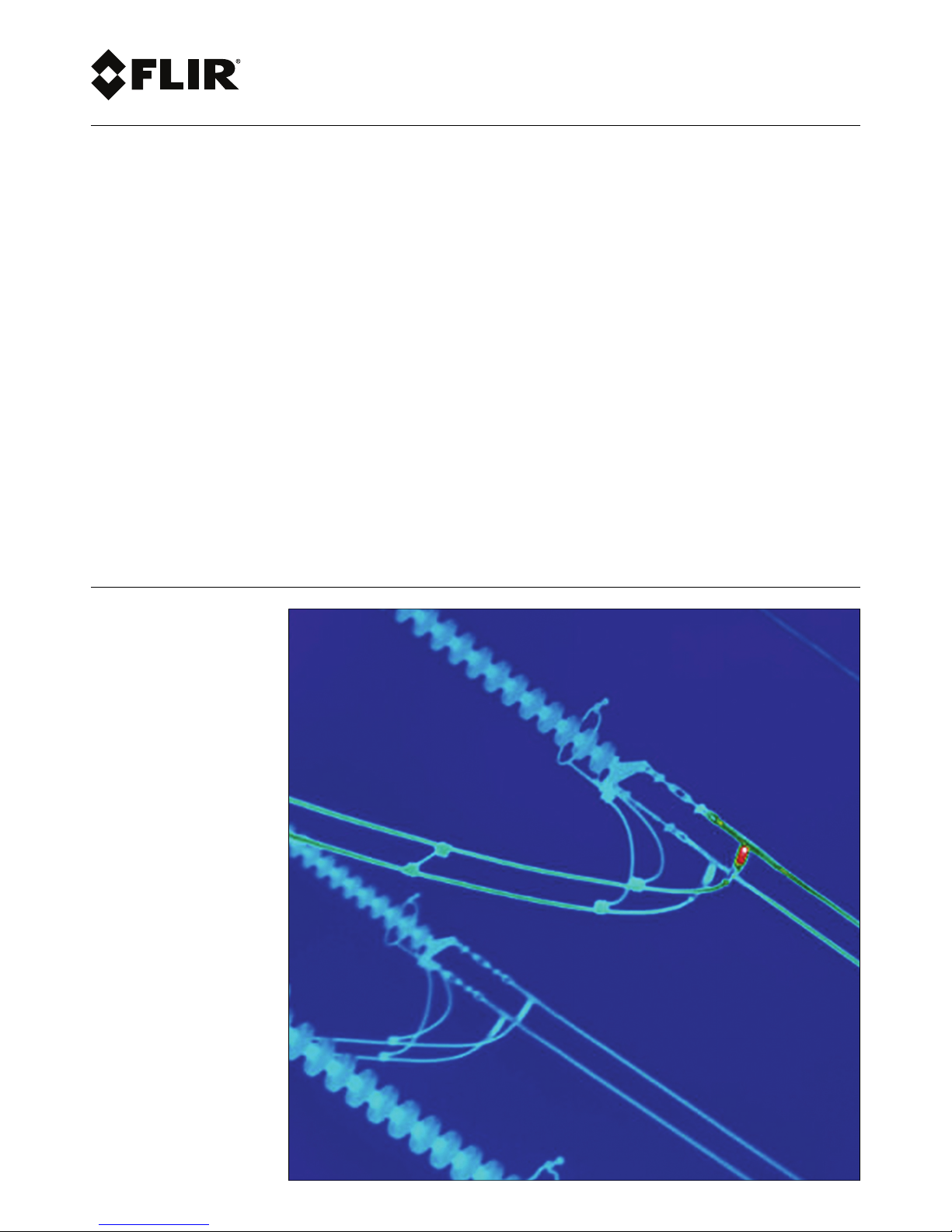
For P/N:
User’s manual
FLIR T6xx series
Page 2
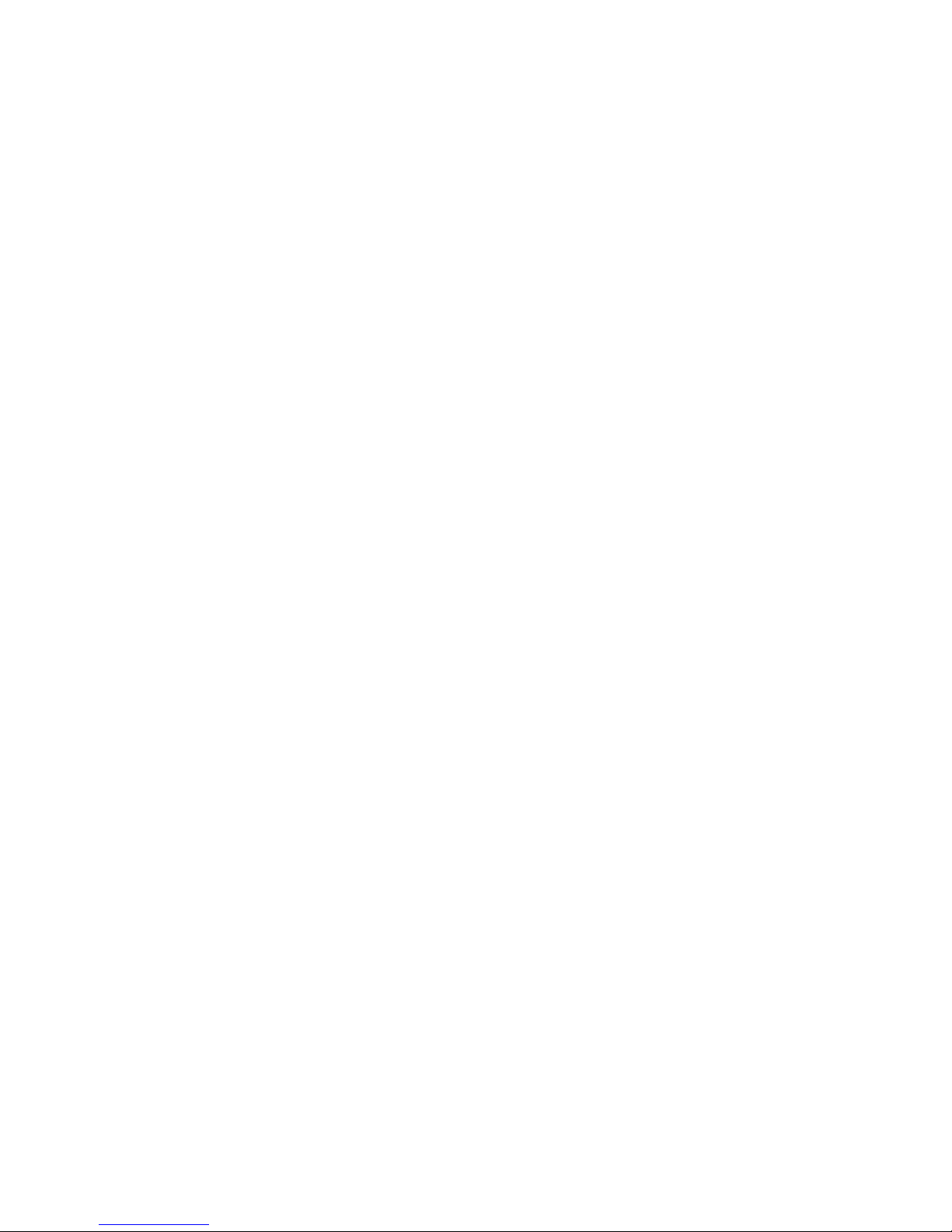
Page 3
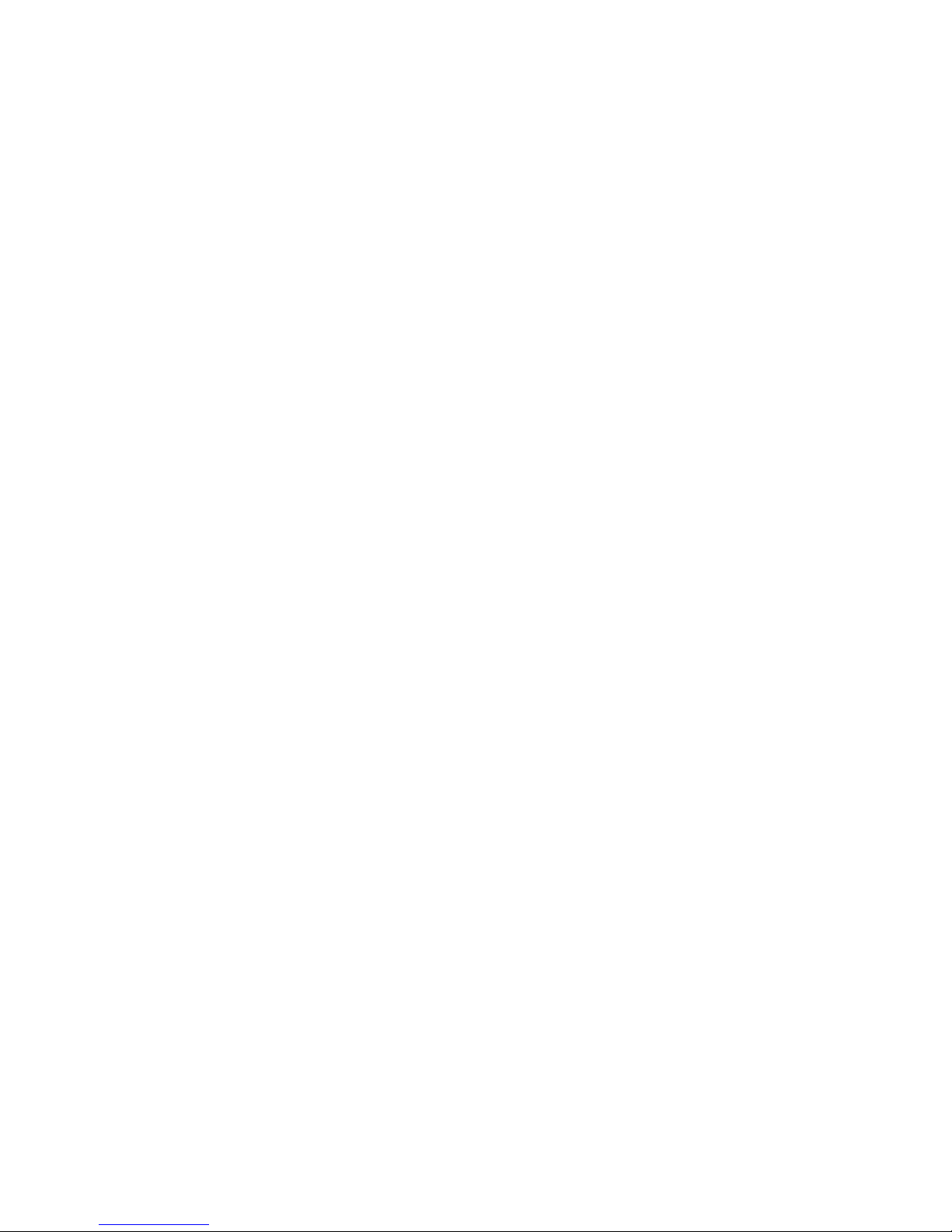
Page 4

Important note
Before operating the device, you must read, understand, and follow all instructions, warnings, cautions, and legal disclaimers.
Důležitá poznámka
Před použitím zařízení si přečtěte veškeré pokyny, upozornění, varování a vyvázání se ze záruky, ujistěte se, že jim rozumíte, a řiďte
se jimi.
Vigtig meddelelse
Før du betjener enheden, skal du du læse, forstå og følge alle anvisninger, advarsler, sikkerhedsforanstaltninger og
ansvarsfraskrivelser.
Wichtiger Hinweis
Bevor Sie das Gerät in Betrieb nehmen, lesen, verstehen und befolgen Sie unbedingt alle Anweisungen, Warnungen,
Vorsichtshinweise und Haftungsausschlüsse
Σημαντική σημείωση
Πριν από τη λειτουργία της συσκευής, πρέπει να διαβάσετε, να κατανοήσετε και να ακολουθήσετε όλες τις οδηγίες,
προειδοποιήσεις, προφυλάξεις και νομικές αποποιήσεις.
Nota importante
Antes de usar el dispositivo, debe leer, comprender y seguir toda la información sobre instrucciones, advertencias, precauciones y
renuncias de responsabilidad.
Tärkeä huomautus
Ennen laitteen käyttämistä on luettava ja ymmärrettävä kaikki ohjeet, vakavat varoitukset, varoitukset ja lakitiedotteet sekä
noudatettava niitä.
Remarque importante
Avant d'utiliser l'appareil, vous devez lire, comprendre et suivre l'ensemble des instructions, avertissements, mises en garde et
clauses légales de non-responsabilité.
Fontos megjegyzés
Az eszköz használata előtt figyelmesen olvassa el és tartsa be az összes utasítást, figyelmeztetést, óvintézkedést és jogi
nyilatkozatot.
Nota importante
Prima di utilizzare il dispositivo, è importante leggere, capire e seguire tutte le istruzioni, avvertenze, precauzioni ed esclusioni di
responsabilità legali.
重要な注意
デバイスをご使用になる前に、あらゆる指示、警告、注意事項、および免責条項をお読み頂き、その内容を理解して従ってくだ
さい。
중요한 참고 사항
장치를 작동하기 전에 반드시 다음의 사용 설명서와 경고, 주의사항, 법적 책임제한을 읽고 이해하며 따라야 합니다.
Viktig
Før du bruker enheten, må du lese, forstå og følge instruksjoner, advarsler og informasjon om ansvarsfraskrivelse.
Belangrijke opmerking
Zorg ervoor dat u, voordat u het apparaat gaat gebruiken, alle instructies, waarschuwingen en juridische informatie hebt
doorgelezen en begrepen, en dat u deze opvolgt en in acht neemt.
Ważna uwaga
Przed rozpoczęciem korzystania z urządzenia należy koniecznie zapoznać się z wszystkimi instrukcjami, ostrzeżeniami,
przestrogami i uwagami prawnymi. Należy zawsze postępować zgodnie z zaleceniami tam zawartymi.
Nota importante
Antes de utilizar o dispositivo, deverá proceder à leitura e compreensão de todos os avisos, precauções, instruções e isenções de
responsabilidade legal e assegurar-se do seu cumprimento.
Важное примечание
До того, как пользоваться устройством, вам необходимо прочитать и понять все предупреждения, предостережения и
юридические ограничения ответственности и следовать им.
Viktig information
Innan du använder enheten måste du läsa, förstå och följa alla anvisningar, varningar, försiktighetsåtgärder och
ansvarsfriskrivningar.
Önemli not
Cihazı çalıştırmadan önce tüm talimatları, uyarıları, ikazları ve yasal açıklamaları okumalı, anlamalı ve bunlara uymalısınız.
重要注意事项
在操作设备之前,您必须阅读、理解并遵循所有说明、警告、注意事项和法律免责声明。
重要注意事項
操作裝置之前,您務必閱讀、了解並遵循所有說明、警告、注意事項與法律免責聲明。
Page 5
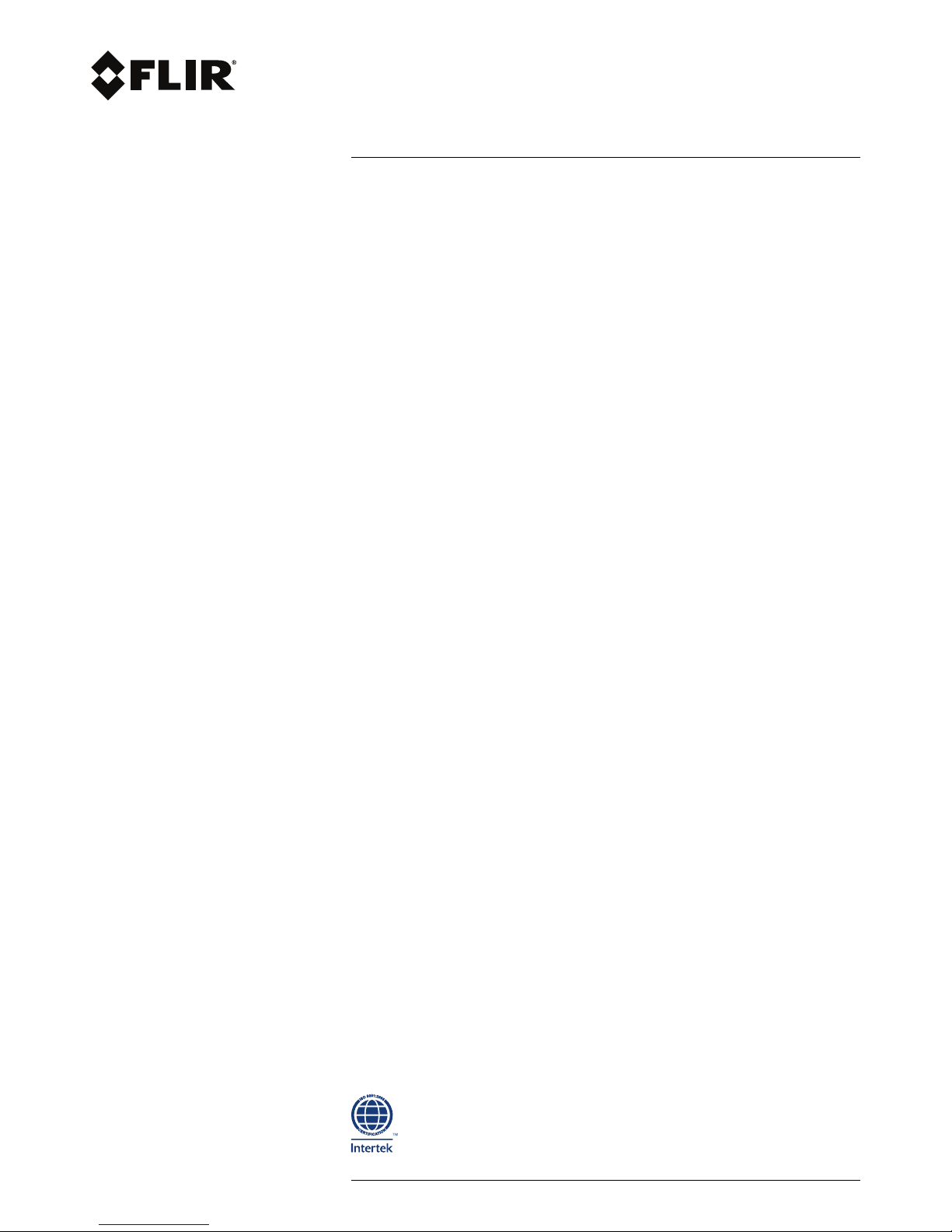
User’s manual
FLIR T6xx series
#T559880; r.15724/15724; en-US
v
Page 6
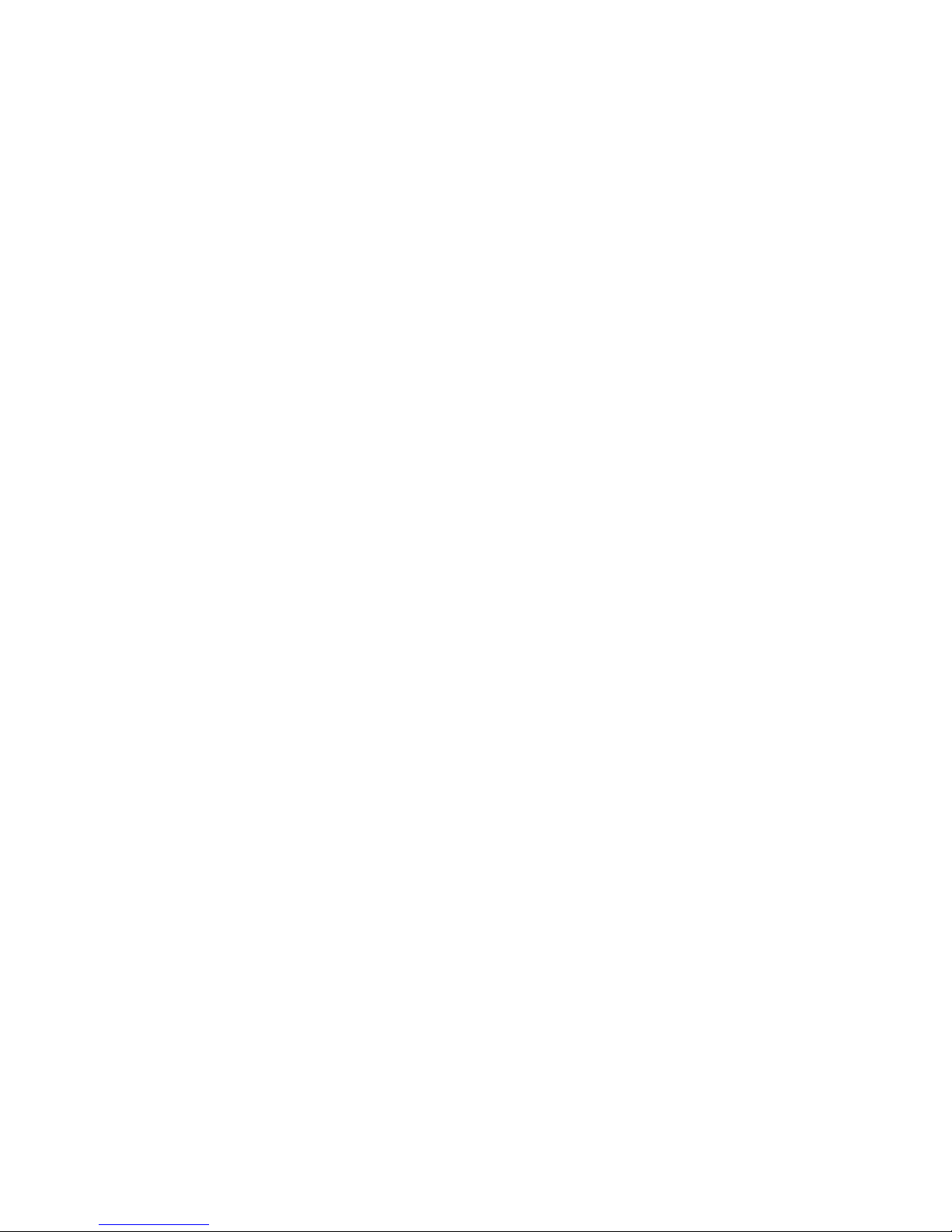
Page 7
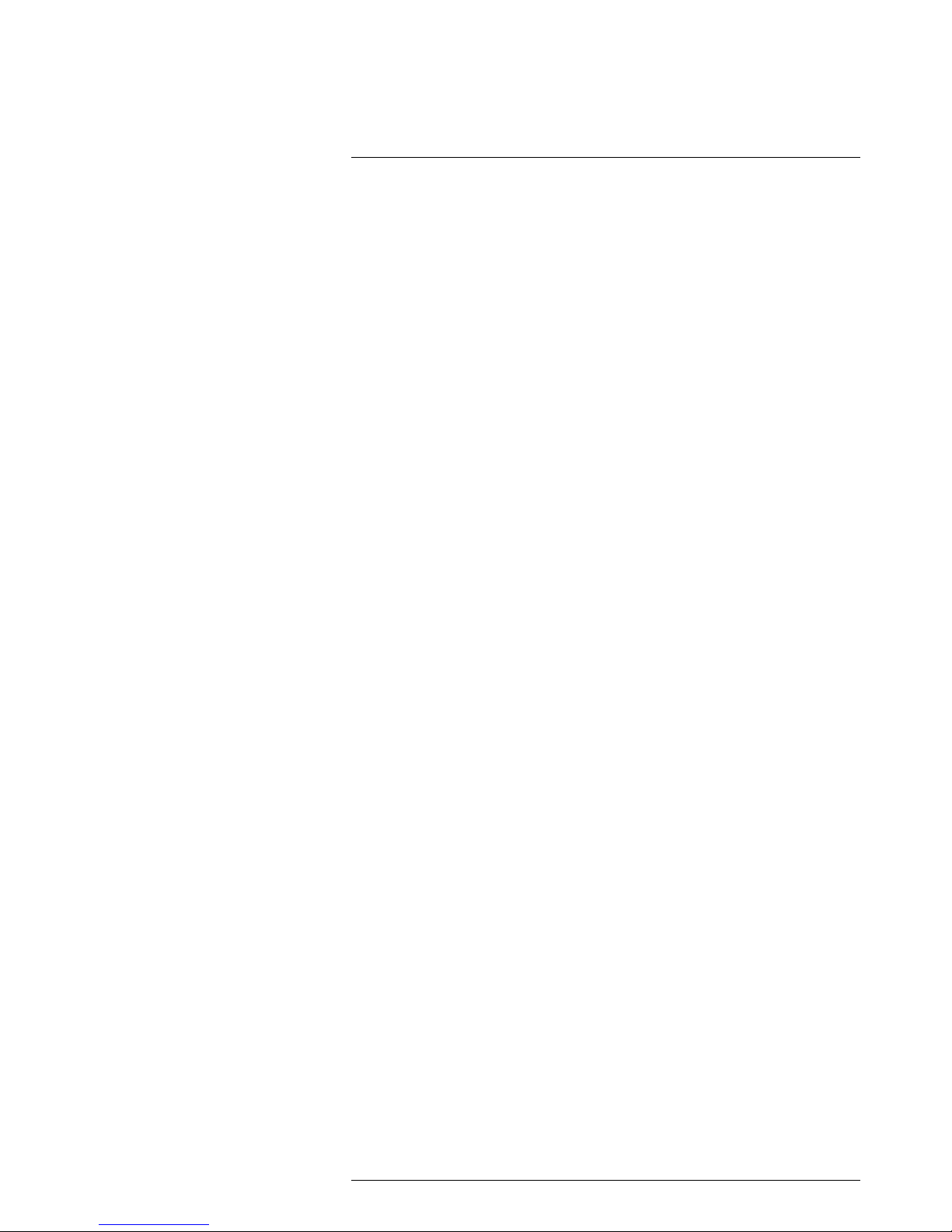
Table of contents
1 Disclaimers ......................................................................................1
1.1 Legal disclaimer ....................................................................... 1
1.2 Usage statistics ........................................................................ 1
1.3 Changes to registry ...................................................................1
1.4 U.S. Government Regulations...................................................... 1
1.5 Copyright ................................................................................ 1
1.6 Quality assurance .....................................................................1
1.7 Patents................................................................................... 1
1.8 EULA Terms ............................................................................ 1
1.9 EULA Terms ............................................................................ 1
2 Safety information .............................................................................2
3 Notice to user ...................................................................................6
3.1 User-to-user forums ..................................................................6
3.2 Calibration...............................................................................6
3.3 Accuracy ................................................................................6
3.4 Disposal of electronic waste ........................................................6
3.5 Training .................................................................................. 6
3.6 Documentation updates .............................................................6
3.7 Important note about this manual..................................................6
4 Customer help .................................................................................. 7
4.1 General .................................................................................. 7
4.2 Submitting a question ................................................................ 7
4.3 Downloads ..............................................................................7
5 Quick start guide ...............................................................................8
5.1 Procedure ...............................................................................8
6 List of accessories and services ......................................................... 9
7 A note about ergonomics ................................................................. 12
7.1 General ................................................................................ 12
7.2 Figure .................................................................................. 12
8 Camera parts .................................................................................. 13
8.1 View from the right .................................................................. 13
8.1.1 Figure........................................................................ 13
8.1.2 Explanation................................................................. 13
8.2 View from the left .................................................................... 14
8.2.1 Figure........................................................................ 14
8.2.2 Explanation................................................................. 14
8.3 View from the rear ................................................................... 15
8.3.1 Figure........................................................................ 15
8.3.2 Explanation................................................................. 15
8.4 View from the bottom ............................................................... 16
8.4.1 Figure........................................................................ 16
8.4.2 Explanation................................................................. 16
8.5 Battery condition LED indicator.................................................. 17
8.5.1 Figure........................................................................ 17
8.5.2 Explanation................................................................. 17
8.6 Power LED indicator ................................................................ 17
8.6.1 Figure........................................................................ 17
8.6.2 Explanation................................................................. 17
8.7 Laser pointer ......................................................................... 18
8.7.1 Figure........................................................................ 18
8.7.2 Laser warning label....................................................... 18
8.7.3 Laser rules and regulations ............................................ 18
9 Screen elements ............................................................................. 19
9.1 Figure .................................................................................. 19
#T559880; r.15724/15724; en-US
vii
Page 8
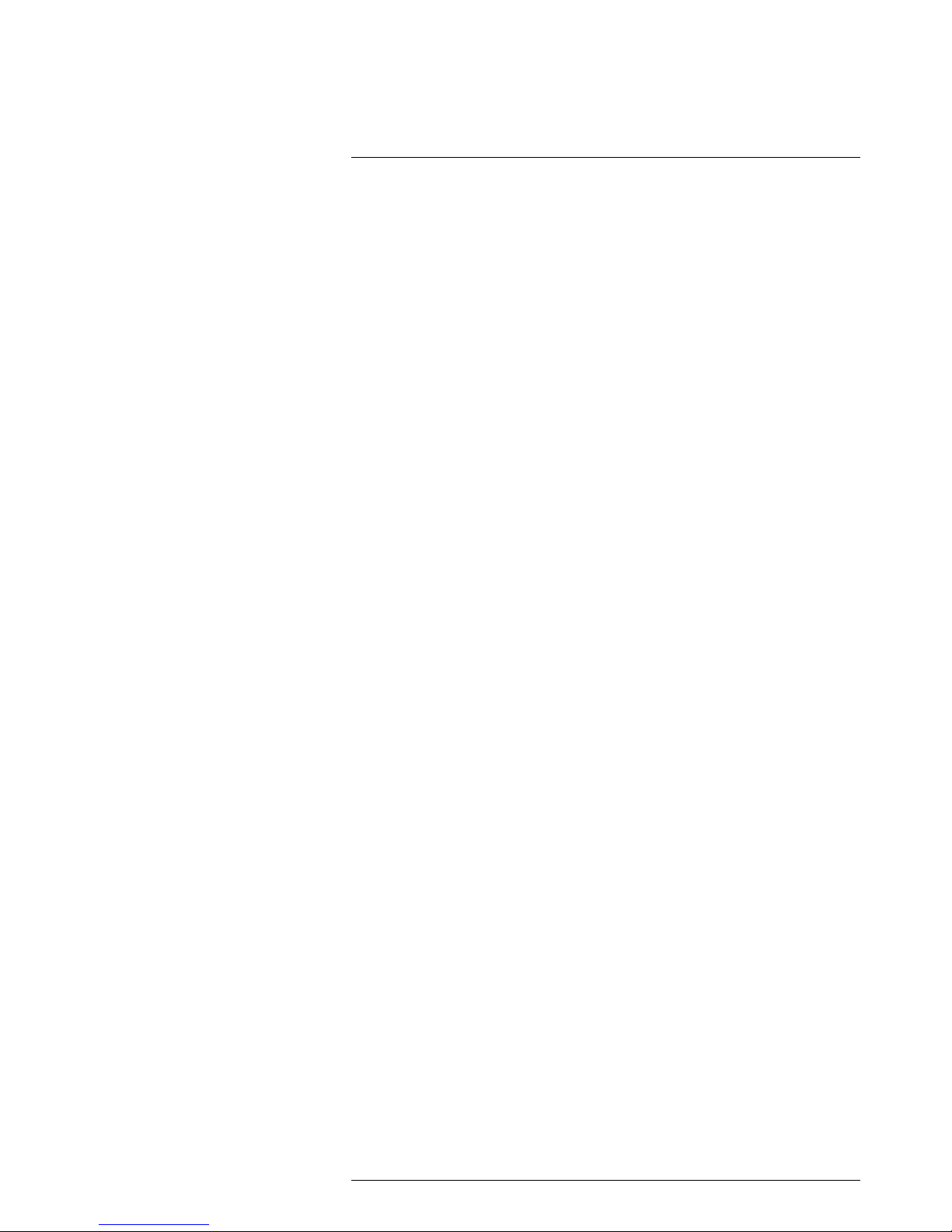
Table of contents
9.2 Explanation ........................................................................... 19
10 Navigating the menu system............................................................. 20
10.1 Figure .................................................................................. 20
10.2 Explanation ........................................................................... 20
11 Pairing Bluetooth devices................................................................. 21
11.1 General ................................................................................ 21
11.2 Procedure ............................................................................. 21
12 Configuring Wi-Fi ............................................................................ 22
12.1 General ................................................................................ 22
12.2 Setting up a peer-to-peer connection (most common use) ............... 22
12.3 Connecting the camera to a wireless local area network (less
common use) .........................................................................22
13 Handling the camera........................................................................ 23
13.1 Charging the battery ................................................................ 23
13.1.1 Using the power supply to charge the battery ..................... 23
13.1.2 Using the stand-alone battery charger to charge the
battery........................................................................23
13.2 Turning on the camera ............................................................. 23
13.2.1 Procedure .................................................................. 23
13.3 Turning off the camera ............................................................. 23
13.3.1 Procedure .................................................................. 23
13.4 Adjusting the viewfinder’s dioptric correction ................................. 24
13.4.1 Figure........................................................................ 24
13.4.2 Procedure .................................................................. 24
13.5 Adjusting the angle of the lens ................................................... 25
13.5.1 Figure........................................................................ 25
13.6 Adjusting the infrared camera focus manually ............................... 25
13.6.1 Figure........................................................................ 25
13.6.2 Procedure .................................................................. 25
13.7 Autofocusing the infrared camera ............................................... 26
13.7.1 Figure........................................................................ 26
13.7.2 Procedure .................................................................. 26
13.8 Continuous autofocus .............................................................. 26
13.8.1 General...................................................................... 26
13.8.2 Procedure .................................................................. 26
13.9 Operating the laser pointer........................................................ 27
13.9.1 Figure........................................................................ 27
13.9.2 Procedure .................................................................. 27
13.10 Using the digital zoom function .................................................. 28
13.10.1 Figure........................................................................ 28
13.10.2 Procedure .................................................................. 28
13.11 Changing lenses..................................................................... 28
13.12 Calibrating the compass........................................................... 30
13.12.1 Procedure .................................................................. 30
13.13 Changing the viewfinder eyecup................................................. 30
14 Working with images........................................................................ 33
14.1 Saving an image..................................................................... 33
14.1.1 General...................................................................... 33
14.1.2 Image capacity ............................................................ 33
14.1.3 Naming convention....................................................... 33
14.1.4 Procedure .................................................................. 33
14.2 Previewing an image ............................................................... 33
14.2.1 General...................................................................... 33
14.2.2 Procedure .................................................................. 33
14.3 Opening a saved image............................................................ 34
#T559880; r.15724/15724; en-US
viii
Page 9
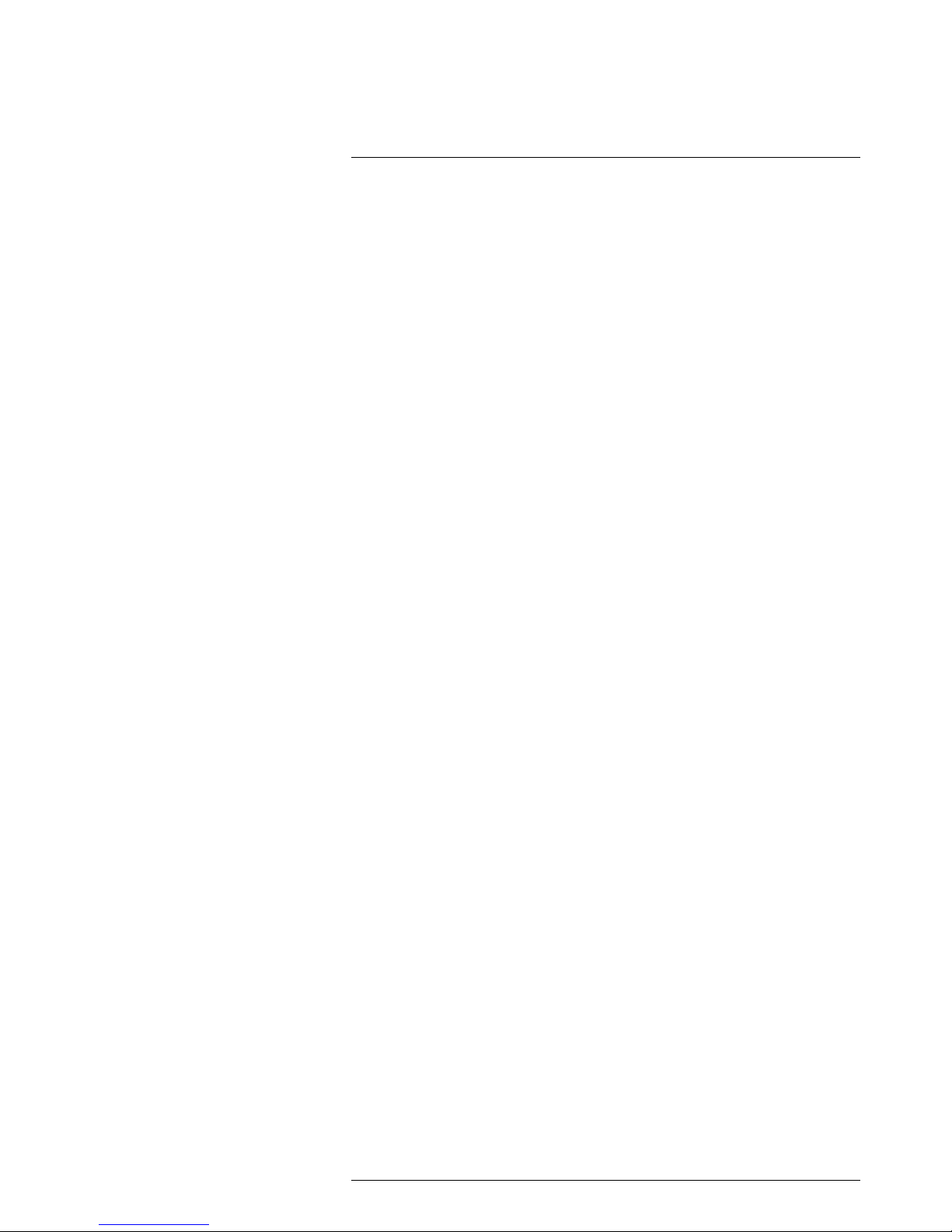
Table of contents
14.3.1 General...................................................................... 34
14.3.2 Procedure .................................................................. 34
14.4 Editing a saved image.............................................................. 34
14.4.1 General...................................................................... 34
14.4.2 Procedure .................................................................. 34
14.5 Adjusting an infrared image....................................................... 35
14.5.1 General...................................................................... 35
14.5.2 Example 1 .................................................................. 35
14.5.3 Example 2 .................................................................. 35
14.5.4 Procedure .................................................................. 35
14.6 Performing a non-uniformity correction (NUC) ............................... 36
14.6.1 What is a non-uniformity correction?................................. 36
14.6.2 When to perform a non-uniformity correction? .................... 36
14.6.3 Procedure .................................................................. 36
14.7 Changing the temperature range ................................................ 36
14.7.1 General...................................................................... 36
14.7.2 Procedure .................................................................. 36
14.8 Hiding overlay graphics (programmable button)............................. 36
14.8.1 General...................................................................... 36
14.8.2 Procedure .................................................................. 37
14.9 Changing the color palette ........................................................ 37
14.9.1 General...................................................................... 37
14.9.2 Procedure .................................................................. 37
14.10 Deleting an image ................................................................... 37
14.10.1 General...................................................................... 37
14.10.2 Procedure .................................................................. 37
14.11 Deleting all images.................................................................. 38
14.11.1 General...................................................................... 38
14.11.2 Procedure .................................................................. 38
14.12 Creating a PDF report in the camera ........................................... 38
14.12.1 General...................................................................... 38
14.12.2 Naming convention....................................................... 38
14.12.3 Procedure .................................................................. 38
15 Working with image modes............................................................... 39
15.1 General ................................................................................ 39
15.2 Image examples ..................................................................... 39
15.3 Selecting the image mode ........................................................ 40
16 Working with measurement tools ...................................................... 41
16.1 General ................................................................................ 41
16.2 Adding/removing measurement tools .......................................... 41
16.3 Working with user presets......................................................... 41
16.3.1 General...................................................................... 41
16.3.2 Procedure .................................................................. 41
16.4 Resizing or moving a measurement tool....................................... 42
16.4.1 General...................................................................... 42
16.4.2 Procedure .................................................................. 42
16.5 Changing object parameters ..................................................... 42
16.5.1 General...................................................................... 42
16.5.2 Types of parameters ..................................................... 42
16.5.3 Recommended values................................................... 43
16.5.4 Procedure .................................................................. 43
16.5.5 Related topics ............................................................. 44
16.6 Displaying values in the result table and displaying a graph .............. 44
16.6.1 General...................................................................... 44
16.6.2 Procedure .................................................................. 44
#T559880; r.15724/15724; en-US
ix
Page 10

Table of contents
16.7 Setting a measurement alarm .................................................... 45
16.7.1 General...................................................................... 45
16.7.2 Types of alarm ............................................................. 45
16.7.3 Alarm signals .............................................................. 45
16.7.4 Procedure .................................................................. 45
16.8 Creating and setting up a difference calculation ............................. 46
16.8.1 General...................................................................... 46
16.8.2 Procedure .................................................................. 46
17 Fetching data from external FLIR meters ............................................ 47
17.1 General ................................................................................ 47
17.2 Supported FLIR meters ............................................................ 47
17.3 Technical support for external meters .......................................... 47
17.4 Typical moisture measurement and documentation
procedure..............................................................................47
17.4.1 General...................................................................... 47
17.4.2 Procedure .................................................................. 47
17.5 More information .................................................................... 47
18 Working with color alarms and isotherms........................................... 48
18.1 Color alarms .......................................................................... 48
18.1.1 General...................................................................... 48
18.1.2 Image examples .......................................................... 48
18.2 Setting up above, below, and interval alarms................................. 49
18.3 Building isotherms .................................................................. 50
18.3.1 About the Condensation alarm ........................................ 50
18.3.2 About the Insulation alarm.............................................. 50
18.3.3 Setting up condensation and insulation alarms ................... 50
19 Annotating images .......................................................................... 51
19.1 General ................................................................................ 51
19.2 Adding a note ........................................................................ 51
19.2.1 General...................................................................... 51
19.2.2 Procedure .................................................................. 51
19.3 Adding a table........................................................................ 51
19.3.1 General...................................................................... 51
19.3.2 Procedure .................................................................. 52
19.4 Adding a voice annotation......................................................... 52
19.4.1 General...................................................................... 52
19.4.2 Procedure .................................................................. 52
19.5 Adding a sketch...................................................................... 52
19.5.1 General...................................................................... 52
19.5.2 Procedure .................................................................. 53
20 Programming the camera (time lapse) ............................................... 54
20.1 General ................................................................................ 54
20.2 Procedure ............................................................................. 54
21 Recording video clips ...................................................................... 55
21.1 General ................................................................................ 55
21.2 Procedure ............................................................................. 55
22 Screening alarm .............................................................................. 56
22.1 General ................................................................................ 56
22.2 Procedure ............................................................................. 56
23 Changing settings ........................................................................... 57
23.1 General ................................................................................ 57
23.1.1 Define user presets ...................................................... 57
23.1.2 Save options ............................................................... 57
23.1.3 Programmable button.................................................... 57
#T559880; r.15724/15724; en-US
x
Page 11
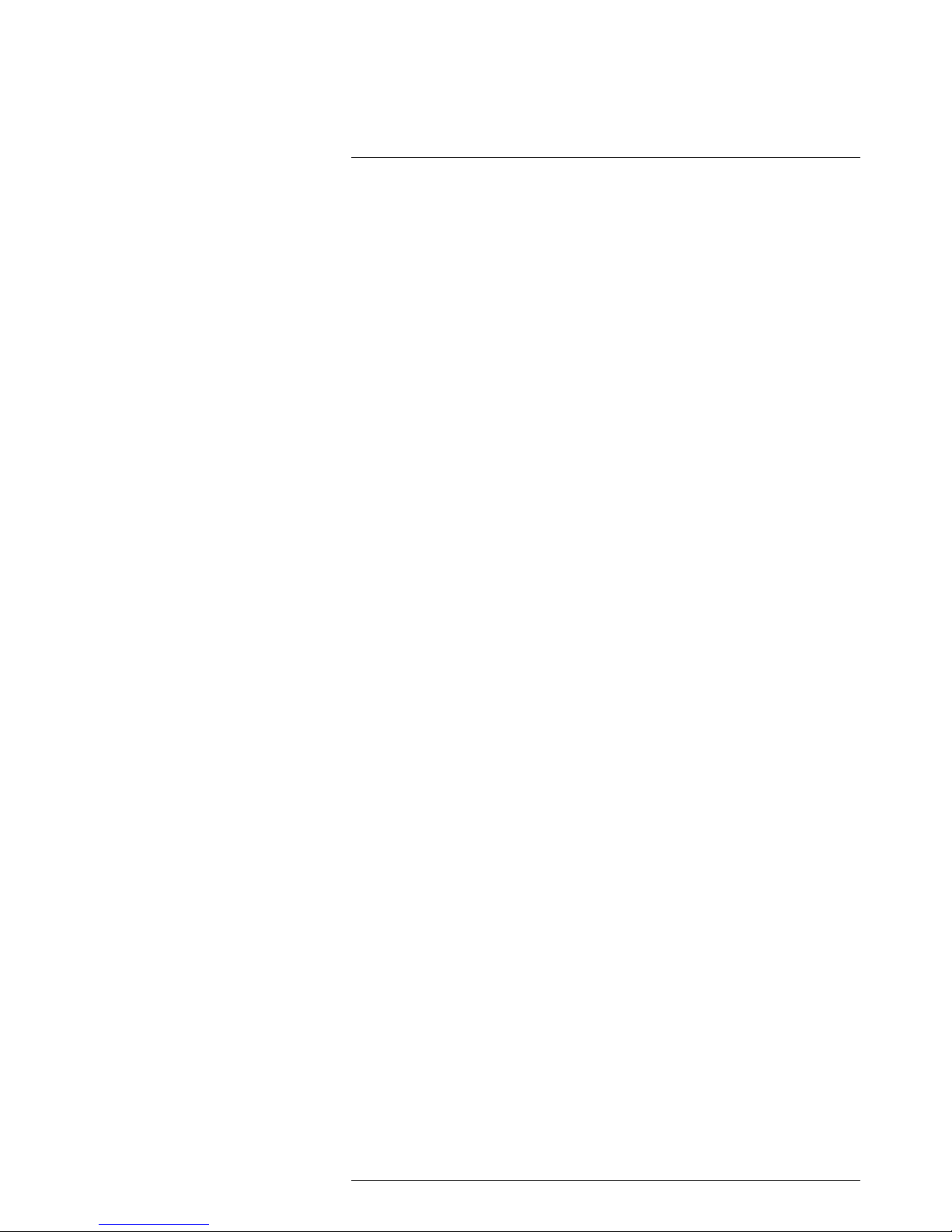
Table of contents
23.1.4 Reset options .............................................................. 57
23.1.5 Device settings ............................................................ 57
23.2 Procedure ............................................................................. 58
24 Technical data................................................................................. 59
24.1 Online field-of-view calculator.................................................... 59
24.2 Note about technical data ......................................................... 59
24.3 FLIR T640 15°........................................................................ 60
24.4 FLIR T640 25°........................................................................ 64
24.5 FLIR T640 45°........................................................................ 68
24.6 FLIR T640 15° (incl. Wi-Fi)........................................................ 72
24.7 FLIR T640 25° (incl. Wi-Fi)........................................................ 77
24.8 FLIR T640 45° (incl. Wi-Fi)........................................................ 82
24.9 FLIR T640bx 15°..................................................................... 87
24.10 FLIR T640bx 25°..................................................................... 91
24.11 FLIR T640bx 45°..................................................................... 95
24.12 FLIR T640bx 15° (incl. Wi-Fi)..................................................... 99
24.13 FLIR T640bx 25° (incl. Wi-Fi)................................................... 104
24.14 FLIR T640bx 45° (incl. Wi-Fi)................................................... 109
24.15 FLIR T650sc 15° (incl. Wi-Fi)................................................... 114
24.16 FLIR T650sc 25° (incl. Wi-Fi)................................................... 119
24.17 FLIR T650sc 45° (incl. Wi-Fi)................................................... 124
24.18 FLIR T620 15°...................................................................... 129
24.19 FLIR T620 25°...................................................................... 133
24.20 FLIR T620 45°...................................................................... 137
24.21 FLIR T620 15° (incl. Wi-Fi)...................................................... 141
24.22 FLIR T620 25° (incl. Wi-Fi)...................................................... 145
24.23 FLIR T620 45° (incl. Wi-Fi)...................................................... 149
24.24 FLIR T620bx 15°................................................................... 153
24.25 FLIR T620bx 25°................................................................... 157
24.26 FLIR T620bx 45°................................................................... 161
24.27 FLIR T620bx 15° (incl. Wi-Fi)................................................... 165
24.28 FLIR T620bx 25° (incl. Wi-Fi)................................................... 170
24.29 FLIR T620bx 45° (incl. Wi-Fi)................................................... 175
24.30 FLIR T630 15°...................................................................... 180
24.31 FLIR T630 25°...................................................................... 184
24.32 FLIR T630 45°...................................................................... 188
24.33 FLIR T630 15° (incl. Wi-Fi)...................................................... 192
24.34 FLIR T630 25° (incl. Wi-Fi)...................................................... 197
24.35 FLIR T630 45° (incl. Wi-Fi)...................................................... 202
24.36 FLIR T610 15°...................................................................... 207
24.37 FLIR T610 25°...................................................................... 211
24.38 FLIR T610 45°...................................................................... 215
24.39 FLIR T610 15° (incl. Wi-Fi)...................................................... 219
24.40 FLIR T610 25° (incl. Wi-Fi)...................................................... 223
24.41 FLIR T610 45° (incl. Wi-Fi)...................................................... 227
24.42 FLIR T600 15° (incl. Wi-Fi)...................................................... 231
24.43 FLIR T600 25° (incl. Wi-Fi)...................................................... 235
24.44 FLIR T600 45° (incl. Wi-Fi)...................................................... 239
24.45 FLIR T600bx 25° (incl. Wi-Fi)................................................... 243
24.46 FLIR T600bx 45° (incl. Wi-Fi)................................................... 247
25 Declaration of conformity ............................................................... 251
26 Mechanical drawings ..................................................................... 252
26.1 Camera dimensions, front view (1)............................................ 252
26.1.1 Figure...................................................................... 252
26.2 Camera dimensions, front view (2)............................................ 252
#T559880; r.15724/15724; en-US
xi
Page 12
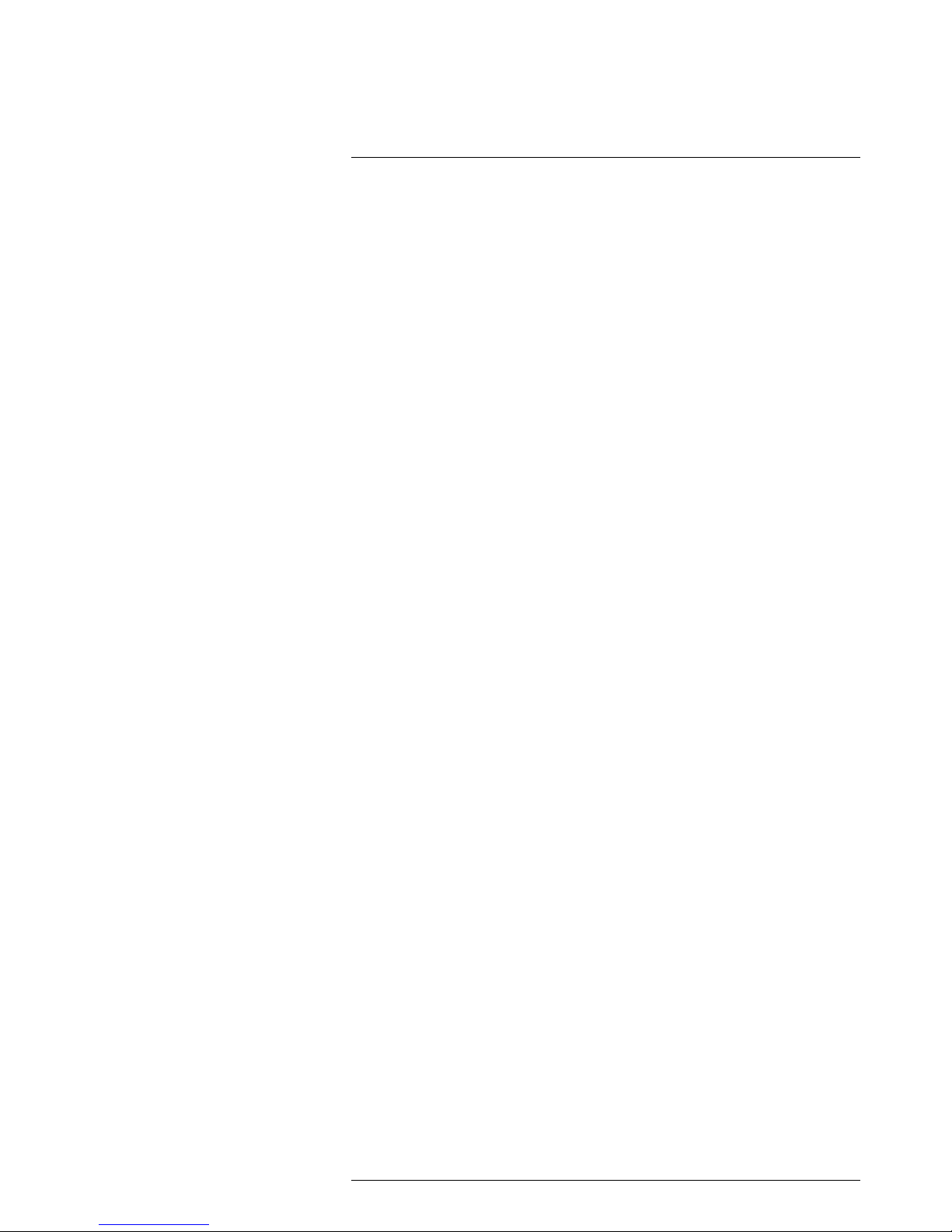
Table of contents
26.2.1 Figure...................................................................... 252
26.3 Camera dimensions, side view (1) ............................................ 253
26.3.1 Figure...................................................................... 253
26.4 Camera dimensions, side view (2) ............................................ 253
26.4.1 Figure...................................................................... 253
26.5 Camera dimensions, 41.3 mm/15° lens, side view........................ 254
26.5.1 Figure...................................................................... 254
26.6 Camera dimensions, 24.6 mm/25° lens, side view........................ 254
26.6.1 Figure...................................................................... 254
26.7 Camera dimensions, 13.1 mm/45° lens, side view........................ 255
26.7.1 Figure...................................................................... 255
26.8 Infrared lens (41.3 mm/15°)..................................................... 255
26.8.1 Figure...................................................................... 255
26.9 Infrared lens (24.6 mm/25°)..................................................... 256
26.9.1 Figure...................................................................... 256
26.10 Infrared lens (13.1 mm/45°)..................................................... 256
26.10.1 Figure...................................................................... 256
26.11 Battery (1)........................................................................... 257
26.11.1 Figure...................................................................... 257
26.12 Battery (2)........................................................................... 257
26.12.1 Figure...................................................................... 257
26.13 Battery charger (1) ................................................................ 258
26.13.1 Figure...................................................................... 258
26.14 Battery charger (2) ................................................................ 258
26.14.1 Figure...................................................................... 258
26.15 Battery charger (3) ................................................................ 259
26.15.1 Figure...................................................................... 259
27 Cleaning the camera ...................................................................... 260
27.1 Camera housing, cables, and other items ................................... 260
27.1.1 Liquids..................................................................... 260
27.1.2 Equipment................................................................ 260
27.1.3 Procedure ................................................................ 260
27.2 Infrared lens ........................................................................ 260
27.2.1 Liquids..................................................................... 260
27.2.2 Equipment................................................................ 260
27.2.3 Procedure ................................................................ 260
27.3 Infrared detector ................................................................... 261
27.3.1 General.................................................................... 261
27.3.2 Procedure ................................................................ 261
28 Application examples..................................................................... 262
28.1 Moisture & water damage ....................................................... 262
28.1.1 General.................................................................... 262
28.1.2 Figure...................................................................... 262
28.2 Faulty contact in socket .......................................................... 262
28.2.1 General.................................................................... 262
28.2.2 Figure...................................................................... 262
28.3 Oxidized socket.................................................................... 263
28.3.1 General.................................................................... 263
28.3.2 Figure...................................................................... 263
28.4 Insulation deficiencies............................................................ 264
28.4.1 General.................................................................... 264
28.4.2 Figure...................................................................... 264
28.5 Draft .................................................................................. 265
28.5.1 General.................................................................... 265
28.5.2 Figure...................................................................... 265
#T559880; r.15724/15724; en-US
xii
Page 13
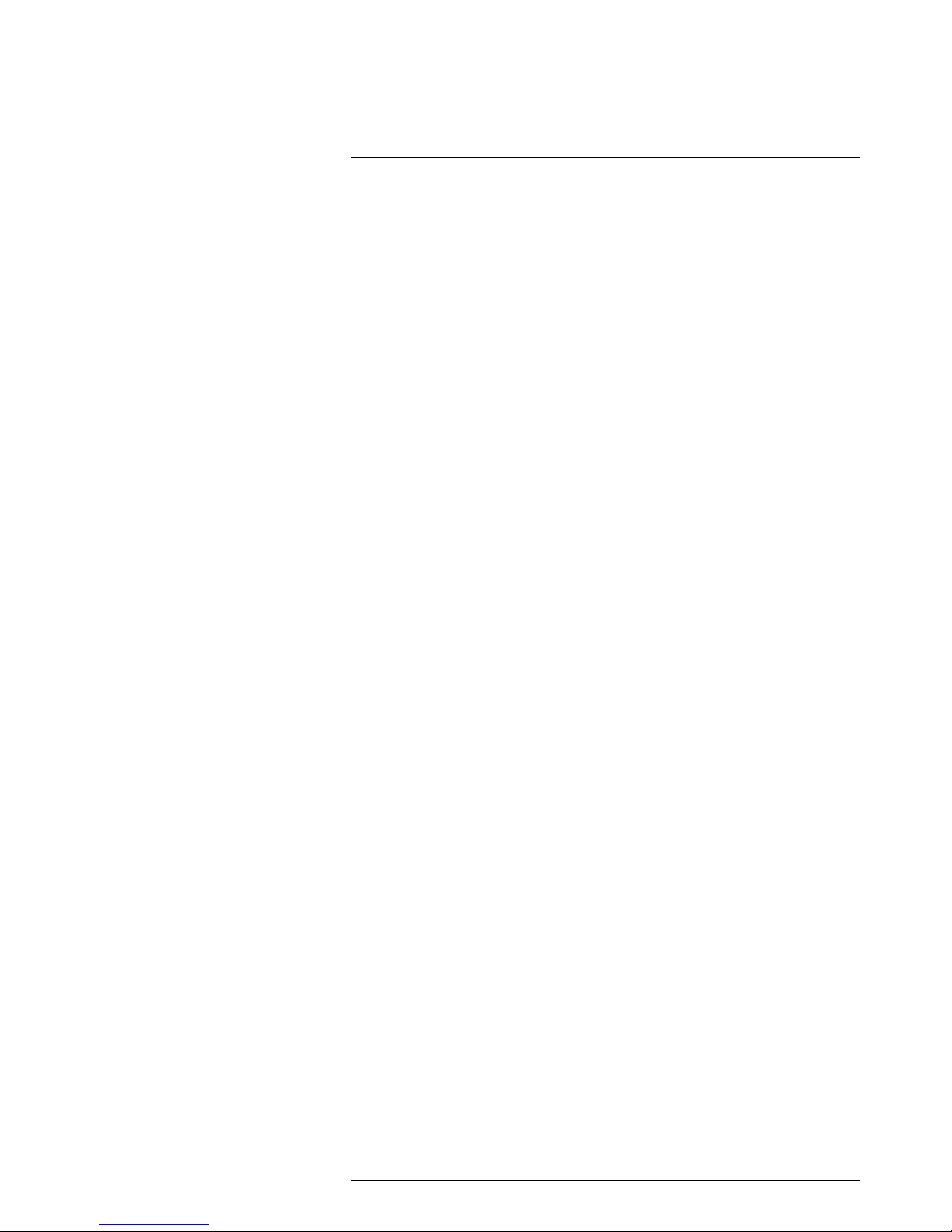
Table of contents
29 About FLIR Systems ...................................................................... 266
29.1 More than just an infrared camera ............................................ 267
29.2 Sharing our knowledge .......................................................... 267
29.3 Supporting our customers....................................................... 267
29.4 A few images from our facilities ................................................ 268
30 Glossary ...................................................................................... 269
31 Thermographic measurement techniques ........................................ 272
31.1 Introduction ........................................................................ 272
31.2 Emissivity............................................................................ 272
31.2.1 Finding the emissivity of a sample.................................. 272
31.3 Reflected apparent temperature............................................... 275
31.4 Distance ............................................................................. 275
31.5 Relative humidity .................................................................. 275
31.6 Other parameters.................................................................. 275
32 History of infrared technology......................................................... 277
33 Theory of thermography................................................................. 280
33.1 Introduction ......................................................................... 280
33.2 The electromagnetic spectrum................................................. 280
33.3 Blackbody radiation............................................................... 280
33.3.1 Planck’s law.............................................................. 281
33.3.2 Wien’s displacement law.............................................. 282
33.3.3 Stefan-Boltzmann's law ............................................... 283
33.3.4 Non-blackbody emitters ............................................... 284
33.4 Infrared semi-transparent materials........................................... 286
34 The measurement formula.............................................................. 287
35 Emissivity tables ........................................................................... 291
35.1 References.......................................................................... 291
35.2 Tables ................................................................................ 291
#T559880; r.15724/15724; en-US
xiii
Page 14
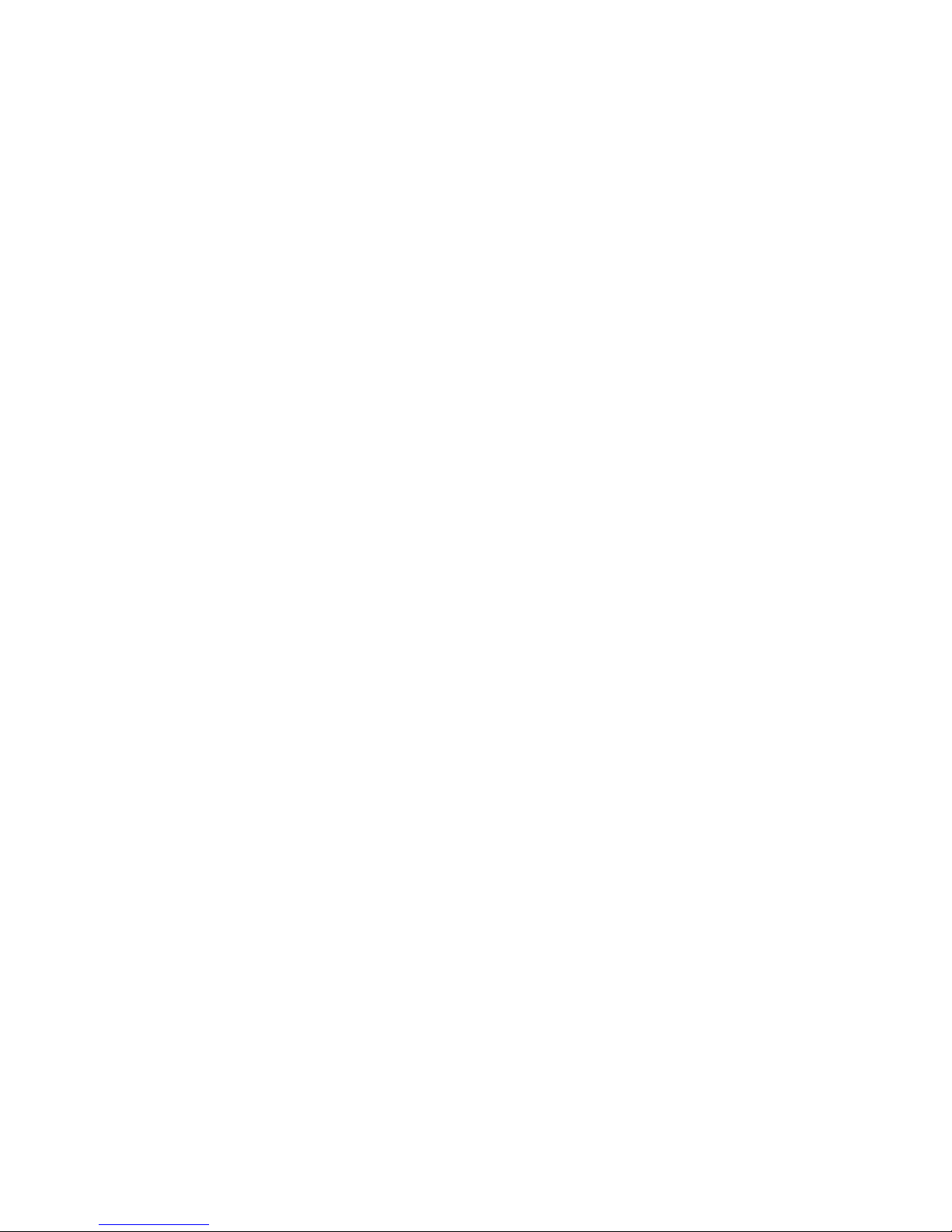
Page 15
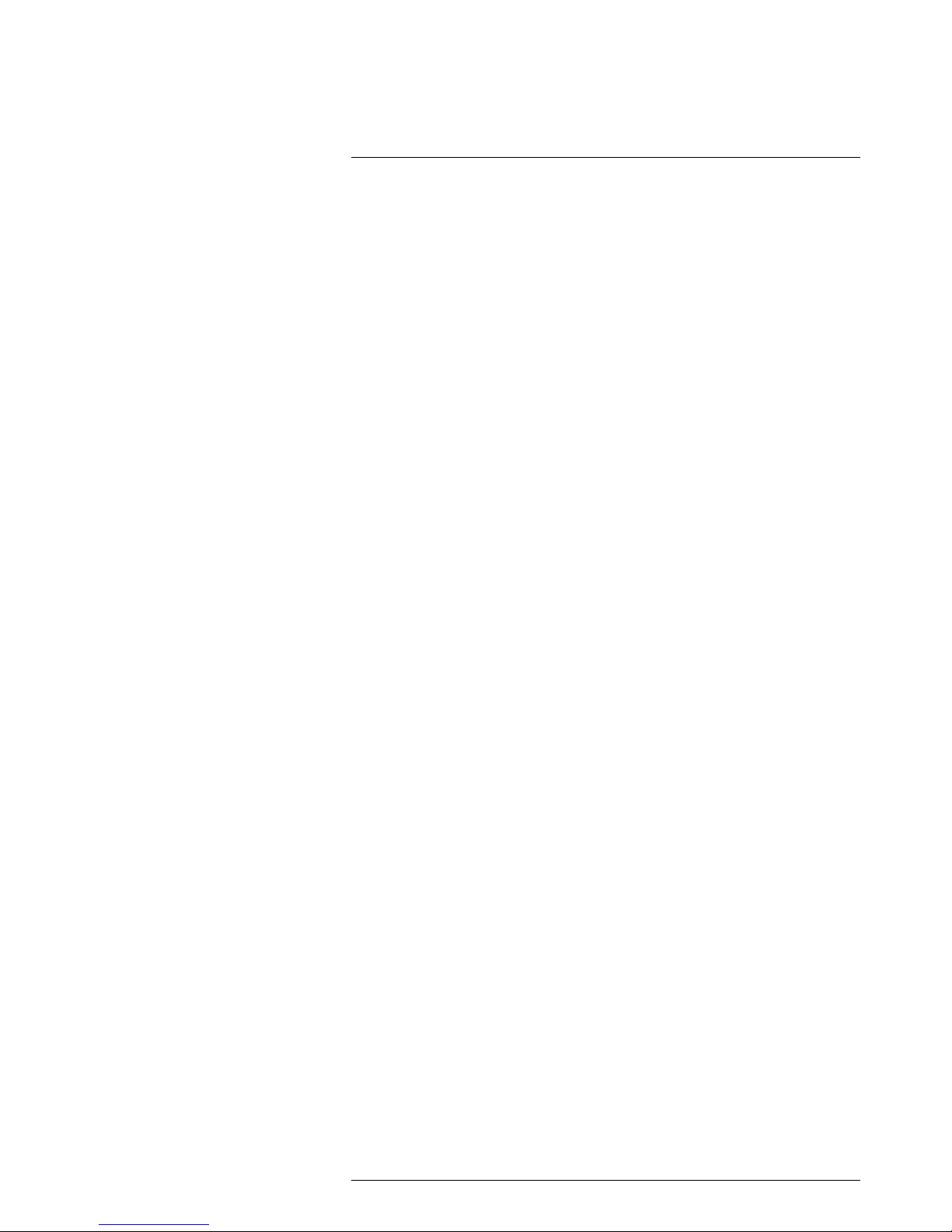
Disclaimers
1
1.1 Legal disclaimer
All products manufactured by FLIR Systems are warranted against defective
materials and workmanship for a period of one (1) year from the deliverydate
of the original purchase, provided such products have been under normal
storage, use and service, and in accordancewith FLIR Systems instruction.
Uncooled handheld infrared cameras manufactured by FLIR Systems are
warranted against defective materials and workmanship for a period of two
(2) years from the delivery date of the originalpurchase, provided such products have been under normal storage, use and service, and inaccordance
with FLIR Systems instruction, and provided that the camera has beenregistered within 60 days of original purchase.
Detectors for uncooled handheld infrared cameras manufactured by FLIR
Systems are warranted against defective materials and workmanship for a
period of ten (10) years from the delivery date of the originalpurchase, provided such products have been under normal storage, use and service,and
in accordance with FLIR Systems instruction, and provided that the camera
has been registered within 60 days of original purchase.
Products which are not manufactured by FLIR Systems but included in systems delivered by FLIR Systems to the original purchaser, carry the warranty,
if any, of the particular supplier only. FLIR Systemshas no responsibility
whatsoever for such products.
The warranty extends only to theoriginal purchaserand is not transferable.It
is not applicable to any product which has been subjected to misuse, neglect,
accident or abnormal conditions of operation. Expendable parts areexcluded
from the warranty.
In the case of a defect in a product covered by this warranty the product must
not be further used inorder toprevent additional damage. The purchaser
shall promptly report any defect to FLIR Systems or this warranty will not
apply.
FLIR Systems will, at its option, repair or replaceany such defective product
free of charge if, upon inspection, it proves to bedefective in material or workmanship and provided that it is returned to FLIRSystems within the said oneyear period.
FLIR Systems has no other obligation orliability for defects than those set
forth above.
No other warranty is expressed or implied. FLIR Systems specifically disclaims the implied warranties of merchantability and fitness for a particular
purpose.
FLIR Systems shall not be liable forany direct, indirect, special, incidental or
consequential loss or damage, whether based oncontract, tort or anyother
legal theory.
This warranty shall be governed by Swedish law.
Any dispute, controversy or claim arisingout of or in connection withthis war-
ranty, shall be finally settled by arbitration in accordance with the Rules of the
Arbitration Institute of the Stockholm Chamber of Commerce. The place of arbitration shall be Stockholm. The language tobe usedin the arbitral proceedings shall be English.
1.2 Usage statistics
FLIR Systems reserves the right to gather anonymous usage statistics to help
maintain and improve the quality of our software and services.
1.3 Changes to registry
The registry entry HKEY_LOCAL_MACHINE\SYSTEM\CurrentControlSet
\Control\Lsa\LmCompatibilityLevel will be automatically changed to level 2 if
the FLIR Camera Monitor service detects a FLIR camera connected to the
computer with a USB cable.The modification will only be executed if the
camera device implements a remote network service that supportsnetwork
logons.
1.4 U.S. Government Regulations
This product is subject to US ExportRegulations. Please refer toexportquestions@flir.com with any questions.
1.5 Copyright
© 2014, FLIR Systems, Inc. All rights reser ved worldwide. No parts of the
software including source code may be reproduced, transmitted, transcribed
or translated into any languageor computer language inany form or by any
means, electronic, magnetic, optical, manual or otherwise, without the prior
written permission of FLIR Systems.
The documentation must not, in whole orpart, be copied, photocopied,reproduced, translated or transmitted toany electronic medium or machine
readable form without prior consent, in writing, from FLIR Systems.
Names and marks appearing on the productsherein areeither registered
trademarks or trademarks of FLIRSystems and/or its subsidiaries. All other
trademarks, trade names or company names referenced herein are used for
identification only and are the property of their respective owners.
1.6 Quality assurance
The Quality Management System under which theseproducts are developed
and manufactured has been certified in accordancewith the ISO 9001
standard.
FLIR Systems is committed to a policy of continuous development; therefore
we reserve the right to make changes and improvements on any of the products without prior notice.
1.7 Patents
One or several of the following patents and/or design patents may apply to
the products and/or features. Additional pending patents and/or pendingdesign patents may also apply.
000279476-0001; 000439161; 000499579-0001; 000653423; 000726344;
000859020; 001106306-0001; 001707738; 001707746; 001707787;
001776519; 001954074; 002021543; 002058180; 002249953; 0600574-8;
1144833; 1182246; 1182620; 1285345; 1299699; 1325808; 1336775;
1391114; 1402918; 1404291; 1411581; 1415075; 1421497; 1458284;
1678485; 1732314; 2106017; 2381417; 3006596; 3006597; 466540;
483782; 484155; 4889913; 5177595; 60122153.2; 602004011681.5-08;
6707044; 68657; 7034300; 7110035; 7154093; 7157705; 7237946;
7312822; 7332716; 7336823; 7544944; 7667198; 7809258 B2;7826736;
8,153,971; 8018649 B2; 8212210 B2; 8289372; 8354639B2; 8384783;
8520970; 8565547; 8595689; 8599262; 8654239; D540838; D549758;
D579475; D584755; D599,392; D615,113; D664,580; D664,581; D665,004;
D665,440; D677298; DI6702302-9; DI6903617-9; DI7002221-6; DI70028915; DI7002892-3; DI7005799-0; DM/057692; DM/061609; EP 2115696B1;
EP2315433; SE 0700240-5; US 8340414 B2; ZL201330267619.5;
ZL01823221.3; ZL01823226.4; ZL02331553.9; ZL02331554.7;
ZL200480034894.0; ZL200530120994.2; ZL200610088759.5;
ZL200630130114.4; ZL200730151141.4; ZL200730339504.7;
ZL200820105768.8; ZL200830128581.2; ZL200880105236.4;
ZL200880105769.2; ZL200930190061.9; ZL201030176127.1;
ZL201030176130.3; ZL201030176157.2; ZL201030595931.3;
ZL201130442354.9; ZL201230471744.3; ZL201230620731.8.
1.8 EULA Terms
• Youhave acquired a device (“INFRARED CAMERA”) that includes software licensed by FLIR Systems AB from Microsoft Licensing, GP or its
affiliates (“MS”). Those installed software products of MS origin, as well
as associated media, printed materials, and “online”or electronic documentation (“SOFTWARE”) are protected by international intellectual
property laws and treaties. The SOFTWARE is licensed, not sold. All
rights reserved.
• IF YOU DO NOT AGREE TO THIS END USER LICENSE AGREEMENT
(“EULA”), DO NOT USE THE DEVICE OR COPYTHE SOFTWARE. INSTEAD, PROMPTLYCONTACT FLIR Systems AB FOR INSTRUCTIONS ON RETURN OF THE UNUSED DEVICE(S)FOR A REFUND.
ANY USE OF THE SOFTWARE, INCLUDING BUT NOT LIMITED TO
USE ON THE DEVICE, WILL CONSTITUTE YOUR AGREEMENT TO
THIS EULA (OR RATIFICATION OF ANY PREVIOUS CONSENT).
• GRANT OF SOFTWARE LICENSE. This EULAgrants you the following
license:
• Youmay use the SOFTWARE only on the DEVICE.
• NOT FAULTTOLERANT. THE SOFTWARE IS NOT FAULT TOL-
ERANT.FLIR SystemsAB HAS INDEPENDENTLY DETERMINED
HOW TO USE THE SOFTWARE IN THE DEVICE,AND MSHAS
RELIED UPON FLIR Systems AB TO CONDUCT SUFFICIENT
TESTING TO DETERMINE THAT THE SOFTWARE IS SUITABLE
FOR SUCH USE.
• NO WARRANTIES FOR THE SOFTWARE. THE SOFTWARE is
provided “AS IS” and with all faults. THE ENTIRE RISKAS TO
SATISFACTORY QUALITY, PERFORMANCE, ACCURACY,AND
EFFORT (INCLUDING LACK OF NEGLIGENCE) IS WITH YOU.
ALSO, THERE IS NO WARRANTYAGAINST INTERFERENCE
WITH YOUR ENJOYMENTOF THESOFTWARE OR AGAINST
INFRINGEMENT.IF YOU HAVE RECEIVED ANY WARRANTIES
REGARDING THE DEVICE OR THE SOFTWARE, THOSE WARRANTIES DO NOT ORIGINATE FROM, AND ARE NOT BINDING
ON, MS.
• No Liability for Certain Damages.EXCEPT AS PROHIBITED BY
LAW,MS SHALLHAVE NO LIABILITY FOR ANY INDIRECT,
SPECIAL, CONSEQUENTIAL OR INCIDENTAL DAMAGES
ARISING FROM OR IN CONNECTION WITH THEUSE OR PERFORMANCE OF THE SOFTWARE. THIS LIMITATION SHALL
APPLYEVEN IF ANY REMEDY FAILS OF ITS ESSENTIALPURPOSE. IN NO EVENT SHALL MS BE LIABLE FORANY
AMOUNT IN EXCESS OF U.S. TWO HUNDRED FIFTYDOLLARS (U.S.$250.00).
• Limitations on Reverse Engineering, Decompilation, and Dis-
assembly. Youmay not reverse engineer, decompile, or disas-
semble the SOFTWARE, except and only to theextent that such
activity is expressly permitted by applicable law notwithstanding
this limitation.
• SOFTWARE TRANSFER ALLOWED BUT WITH RESTRIC-
TIONS. You may permanently transferrights under this EULA only
as part of a permanent sale ortransfer ofthe Device, and only if
the recipient agrees to this EULA. Ifthe SOFTWARE is an upgrade, any transfer must also include all prior versionsof the
SOFTWARE.
• EXPORT RESTRICTIONS. You acknowledge that SOFTWARE is
subject to U.S. export jurisdiction. You agree to comply with all applicable international and national laws that apply to theSOFTWARE, including the U.S. Export AdministrationRegulations, as
well as end-user, end-use and destination restrictions issued by U.
S. and other governments. For additional information see http://
www.microsoft.com/exporting/.
1.9 EULA Terms
Qt4 Core and Qt4 GUI, Copyright ©2013 Nokia Corporationand FLIR Systems AB. This Qt library is afree software; you can redistribute it and/or modify it under the termsof the GNU LesserGeneral Public License as published
by the Free Software Foundation; either version 2.1 of the License, or (at your
option) any later version. This library isdistributed inthe hopethat it will be
useful, but WITHOUT ANY WARRANTY; without even the implied warranty of
MERCHANTABILITYor FITNESS FORA PARTICULAR PURPOSE. See the
GNU Lesser General Public License, http://www.gnu.org/licenses/lgpl-2.1.
html. The source code for the librariesQt4 Core and Qt4GUI may be requested from FLIR Systems AB.
#T559880; r.15724/15724; en-US
1
Page 16
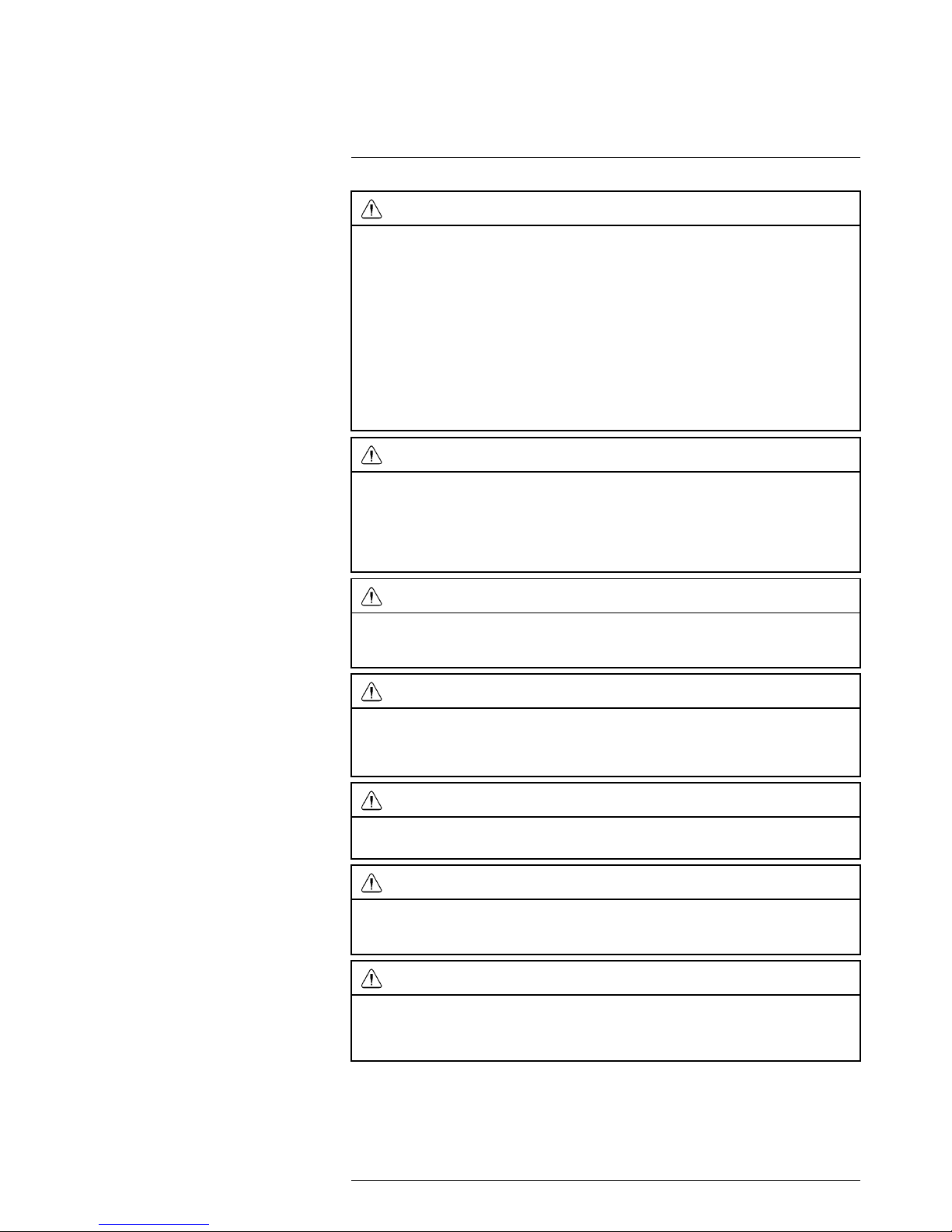
Safety information
2
WARNING
Applicability: Class B digital devices.
This equipment has been tested and found to comply with the limits for a Class B digital device, pursuant to Part 15 of the FCC Rules. These limits are designed to provide reasonable protection against
harmful interference in a residential installation. This equipment generates, uses and can radiate radio
frequency energy and, if not installed and used in accordance with the instructions, may cause harmful
interference to radio communications. However, there is no guarantee that interference will not occur in
a particular installation. If this equipment does cause harmful interference to radio or television reception, which can be determined by turning the equipment off and on, the user is encouraged to try to correct the interference by one or more of the following measures:
• Reorient or relocate the receiving antenna.
• Increase the separation between the equipment and receiver.
• Connect the equipment into an outlet on a circuit different from that to which the receiver is
connected.
• Consult the dealer or an experienced radio/TV technician for help.
WARNING
Applicability: Digital devices subject to 15.19/RSS-210.
NOTICE: This device complies with Part 15 of the FCC Rules and with RSS-210 of Industry Canada.
Operation is subject to the following two conditions:
1. this device may not cause harmful interference, and
2. this device must accept any interference received, including interference that may cause undesired
operation.
WARNING
Applicability: Digital devices subject to 15.21.
NOTICE: Changes or modifications made to this equipment not expressly approved by FLIR Systems
may void the FCC authorization to operate this equipment.
WARNING
Applicability: Digital devices subject to 2.1091/2.1093/OET Bulletin 65.
Radiofrequency radiation exposure Information: The radiated output power of the device is below
the FCC/IC radio frequency exposure limits. Nevertheless, the device shall be used in such a manner
that the potential for human contact during normal operation is minimized.
WARNING
Applicability: Cameras with one or more laser pointers.
Do not look directly into the laser beam. The laser beam can cause eye irritation.
WARNING
Applicability: Cameras with one or more batteries.
Do not disassemble or do a modification to the battery. The battery contains safety and protection devices which, if damage occurs, can cause the battery to become hot, or cause an explosion or an ignition.
WARNING
Applicability: Cameras with one or more batteries.
If there is a leak from the battery and you get the fluid in your eyes, do not rub your eyes. Flush well with
water and immediately get medical care. The battery fluid can cause injury to your eyes if you do not do
this.
#T559880; r.15724/15724; en-US
2
Page 17
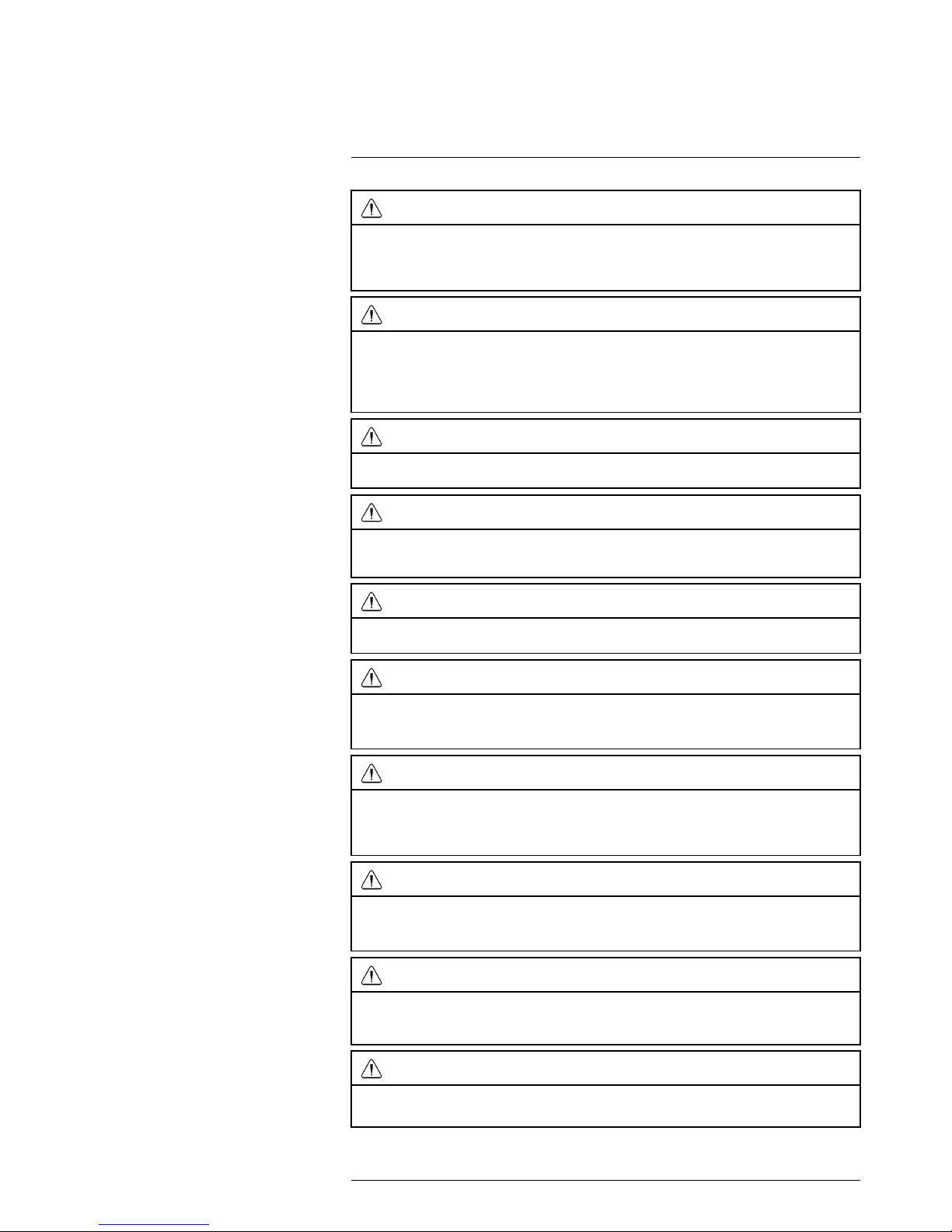
Safety information
2
WARNING
Applicability: Cameras with one or more batteries.
Do not continue to charge the battery if it does not become charged in the specified charging time. If
you continue to charge the battery, it can become hot and cause an explosion or ignition. Injury to persons can occur.
WARNING
Applicability: Cameras with one or more batteries.
Only use the correct equipment to remove the electrical power from the battery. If you do not use the
correct equipment, you can decrease the performance or the life cycle of the battery. If you do not use
the correct equipment, an incorrect flow of current to the battery can occur. This can cause the battery
to become hot, or cause an explosion. Injury to persons can occur.
WARNING
Make sure that you read all applicable MSDS (Material Safety Data Sheets) and warning labels on containers before you use a liquid. The liquids can be dangerous. Injury to persons can occur.
CAUTION
Do not point the infrared camera (with or without the lens cover) at strong energy sources, for example,
devices that cause laser radiation, or the sun. This can have an unwanted effect on the accuracy of the
camera. It can also cause damage to the detector in the camera.
CAUTION
Do not use the camera temperatures more than +50°C (+122°F), unless other information is specified
in the user documentation or technical data. High temperatures can cause damage to the camera.
CAUTION
Applicability: Cameras with one or more laser pointers.
To prevent damage, put the protective cap on the laser pointer when you do not operate the laser
pointer. Damage to the laser pointer can occur if you do not do this.
CAUTION
Applicability: Cameras with one or more batteries.
Do not attach the batteries directly to a car’s cigarette lighter socket, unless FLIR Systems supplies a
specific adapter to connect the batteries to a cigarette lighter socket. Damage to the batteries can
occur.
CAUTION
Applicability: Cameras with one or more batteries.
Do not connect the positive terminal and the negative terminal of the battery to each other with a metal
object (such as wire). Damage to the batteries can occur.
CAUTION
Applicability: Cameras with one or more batteries.
Do not get water or salt water on the battery, or permit the battery to become wet. Damage to the batteries can occur.
CAUTION
Applicability: Cameras with one or more batteries.
Do not make holes in the battery with objects. Damage to the battery can occur.
#T559880; r.15724/15724; en-US
3
Page 18
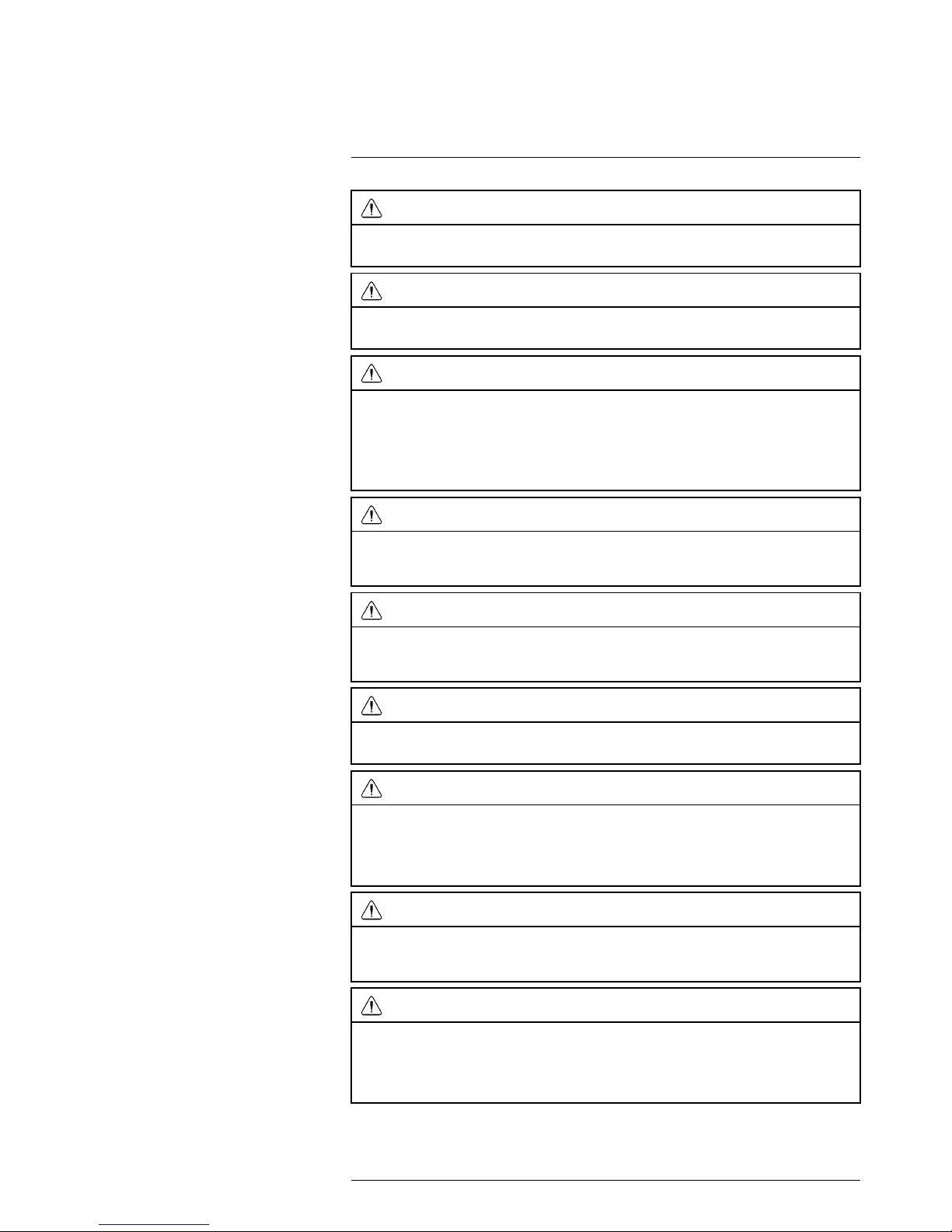
Safety information
2
CAUTION
Applicability: Cameras with one or more batteries.
Do not hit the battery with a hammer. Damage to the battery can occur.
CAUTION
Applicability: Cameras with one or more batteries.
Do not put your foot on the battery, hit it or cause shocks to it. Damage to the battery can occur.
CAUTION
Applicability: Cameras with one or more batteries.
Applicability: Cameras with one or more batteries.
Do not put the batteries in or near a fire, or into direct sunlight. When the battery becomes hot, the builtin safety equipment becomes energized and can stop the battery charging procedure. If the battery becomes hot, damage can occur to the safety equipment and this can cause more heat, damage or ignition of the battery.
CAUTION
Applicability: Cameras with one or more batteries.
Do not put the battery on a fire or increase the temperature of the battery with heat. Damage to the battery and injury to persons can occur.
CAUTION
Applicability: Cameras with one or more batteries.
Do not put the battery on or near fires, stoves, or other high-temperature locations. Damage to the battery and injury to persons can occur.
CAUTION
Applicability: Cameras with one or more batteries.
Do not solder directly onto the battery. Damage to the battery can occur.
CAUTION
Applicability: Cameras with one or more batteries.
Do not use the battery if, when you use, charge, or put the battery in storage, there is an unusual smell
from the battery, the battery feels hot, changes color, changes shape, or is in an unusual condition.
Speak with your sales office if one or more of these problems occurs. Damage to the battery and injury
to persons can occur.
CAUTION
Applicability: Cameras with one or more batteries.
Only use a specified battery charger when you charge the battery. Damage to the battery can occur if
you do not do this.
CAUTION
Applicability: Cameras with one or more batteries.
The temperature range through which you can charge the battery is ±0°C to +45°C (+32°F to +113°F),
unless other information is specified in the user documentation or technical data. If you charge the battery at temperatures out of this range, it can cause the battery to become hot or to break. It can also decrease the performance or the life cycle of the battery.
#T559880; r.15724/15724; en-US
4
Page 19

Safety information
2
CAUTION
Applicability: Cameras with one or more batteries.
The temperature range through which you can remove the electrical power from the battery is -15°C to
+50°C (+5°F to +122°F), unless other information is specified in the user documentation or technical
data. If you operate the battery out of this temperature range, it can decrease the performance or the life
cycle of the battery.
CAUTION
Applicability: Cameras with one or more batteries.
When the battery is worn, apply insulation to the terminals with adhesive tape or equivalent materials
before you discard it. Damage to the battery and injury to persons can occur if you do not do this.
CAUTION
Applicability: Cameras with one or more batteries.
Remove any water or moisture on the battery before you install it. Damage to the battery can occur if
you do not do this.
CAUTION
Do not apply solvents or equivalent liquids to the camera, the cables, or other items. Damage to the battery and injury to persons can occur.
CAUTION
Be careful when you clean the infrared lens. The lens has an anti-reflective coating which is easily damaged. Damage to the infrared lens can occur.
CAUTION
Do not use too much force to clean the infrared lens. This can cause damage to the anti-reflective
coating.
Note
The encapsulation rating is only applicable when all the openings on the camera are sealed with their
correct covers, hatches, or caps. This includes the compartments for data storage, batteries, and
connectors.
CAUTION
Applicability: Cameras with a viewfinder.
Make sure that the beams from the intensive energy sources do not go into the viewfinder. The beams
can cause damage to the camera. This includes the devices that emit laser radiation, or the sun.
#T559880; r.15724/15724; en-US
5
Page 20
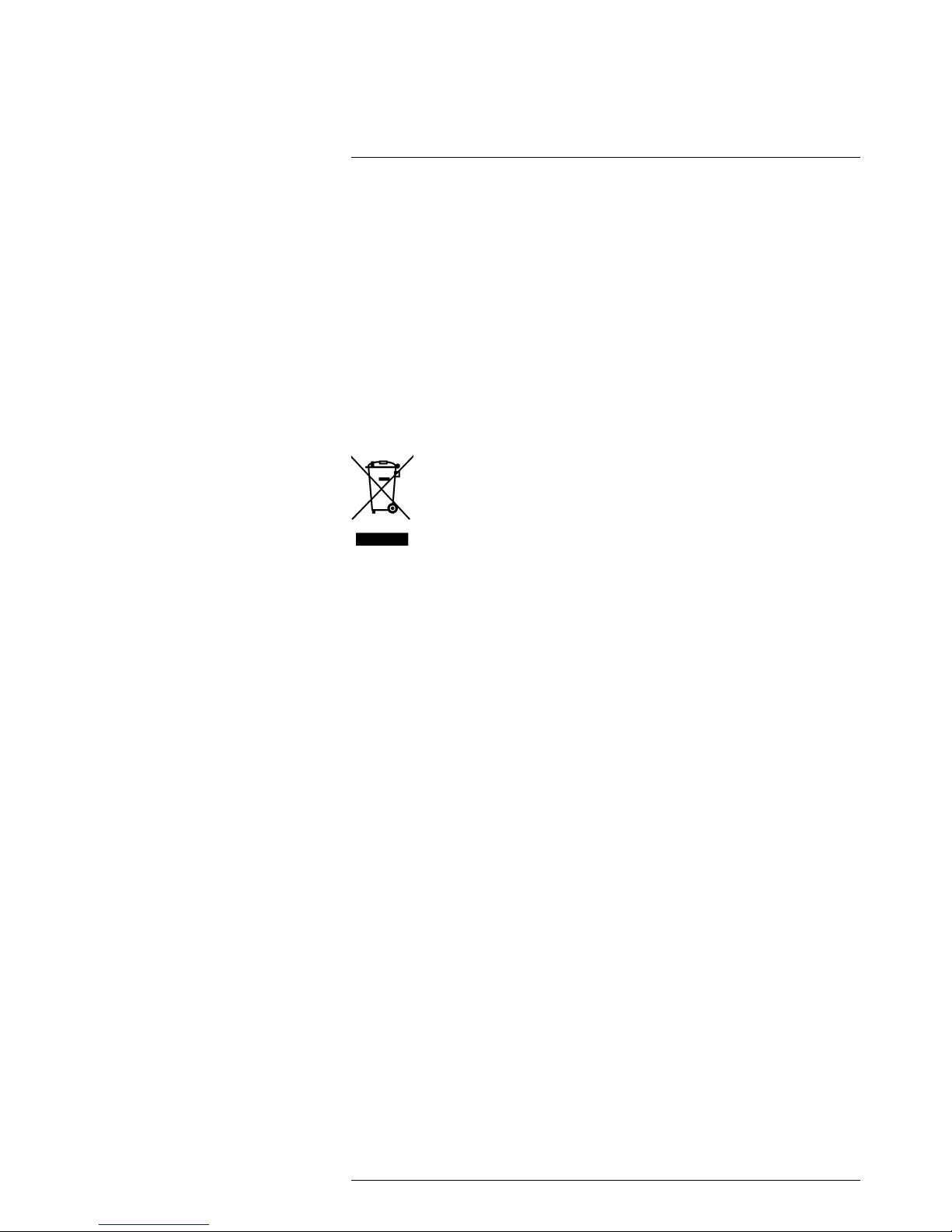
Notice to user
3
3.1 User-to-user forums
Exchange ideas, problems, and infrared solutions with fellow thermographers around the
world in our user-to-user forums. To go to the forums, visit:
http://www.infraredtraining.com/community/boards/
3.2 Calibration
We recommend that you send in the camera for calibration once a year. Contact your local sales office for instructions on where to send the camera.
3.3 Accuracy
For very accurate results, we recommend that you wait 5 minutes after you have started
the camera before measuring a temperature.
3.4 Disposal of electronic waste
As with most electronic products, this equipment must be disposed of in an environmentally friendly way, and in accordance with existing regulations for electronic waste.
Please contact your FLIR Systems representative for more details.
3.5 Training
To read about infrared training, visit:
• http://www.infraredtraining.com
• http://www.irtraining.com
• http://www.irtraining.eu
3.6 Documentation updates
Our manuals are updated several times per year, and we also issue product-critical notifications of changes on a regular basis.
To access the latest manuals and notifications, go to the Download tab at:
http://support.flir.com
It only takes a few minutes to register online. In the download area you will also find the
latest releases of manuals for our other products, as well as manuals for our historical
and obsolete products.
3.7 Important note about this manual
FLIR Systems issues generic manuals that cover several cameras within a model line.
This means that this manual may contain descriptions and explanations that do not apply
to your particular camera model.
#T559880; r.15724/15724; en-US
6
Page 21
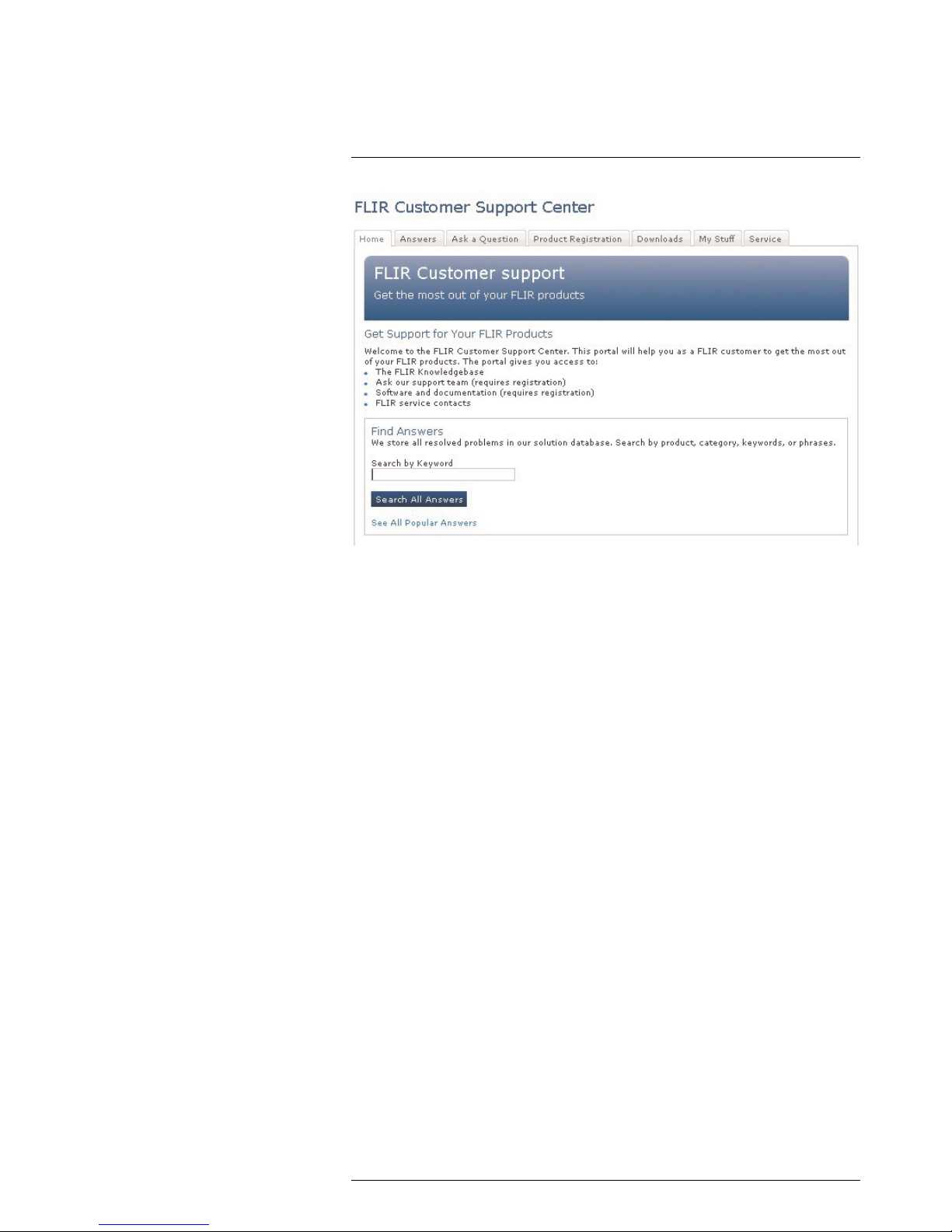
Customer help
4
4.1 General
For customer help, visit:
http://support.flir.com
4.2 Submitting a question
To submit a question to the customer help team, you must be a registered user. It only
takes a few minutes to register online. If you only want to search the knowledgebase for
existing questions and answers, you do not need to be a registered user.
When you want to submit a question, make sure that you have the following information
to hand:
• The camera model
• The camera serial number
• The communication protocol, or method, between the camera and your device (for example, HDMI, Ethernet, USB, or FireWire)
• Device type (PC/Mac/iPhone/iPad/Android device, etc.)
• Version of any programs from FLIR Systems
• Full name, publication number, and revision number of the manual
4.3 Downloads
On the customer help site you can also download the following:
• Firmware updates for your infrared camera.
• Program updates for your PC/Mac software.
• Freeware and evaluation versions of PC/Mac software.
• User documentation for current, obsolete, and historical products.
• Mechanical drawings (in *.dxf and *.pdf format).
• Cad data models (in *.stp format).
• Application stories.
• Technical datasheets.
• Product catalogs.
#T559880; r.15724/15724; en-US
7
Page 22

Quick start guide
5
5.1 Procedure
Follow this procedure:
1. Put a battery into the battery compartment.
2. Charge the battery for 4 hours before starting the camera for the first time.
3. Insert a memory card into the card slot.
4. Push the On/off button
to turn on the camera.
5. Aim the camera toward the object of interest.
6. Adjust the focus.
Note
It is very important to adjust the focus correctly. Incorrect focus adjustment affects how the image
modes work. It also affects the temperature measurement.
7. Push the Autofocus/save button fully down to save an image.
8. Go to http://support.flir.com/tools and download FLIR Tools.
9. Install FLIR Tools on your computer.
10. Start FLIR Tools.
11. Connect the camera to the computer using a USB cable.
12. Import the images into FLIR Tools.
13. Select one or more images.
14. Click Generate report.
15. Click Export to export the report as a PDF file.
16. Send the PDF report to your client.
#T559880; r.15724/15724; en-US
8
Page 23

List of accessories and services
6
Product name Part number
Bluetooth Headset T197771ACC
Calibration including General maintenance T6xx series T199838
Certification EN473 IT Category 1 ITC-FEE-0120
Cigarette lighter adapter kit, 12 VDC, 1.2 m/3.9 ft.
T198509
Close-up IR lens, 1.5× (25 µm) with case
T198066
Close-up IR lens, 2.9× (50 µm) with case
T198059
Close-up IR lens, 5.8× (100 µm) with case
T198060
EN473 IT Certification course Category 1, excl. Certification, 1 pers. ITC-CER-6101
EN473 IT Certification course Category 1, excl. Certification, group
up to 10 pers.
ITC-CER-6109
FLIR IR Camera Player DSW-10000
FLIR Reporter Professional (DVD) T197717
FLIR Reporter Professional (license only) T198586
FLIR ResearchIR 3 (CD)
T198206
FLIR ResearchIR 3 (license only) T127597
FLIR ResearchIR 3 (license only), 10 user licenses T127597L10
FLIR ResearchIR 3 (license only), 5 user licenses T127597L5
FLIR ResearchIR 3 Max (CD) T198209
FLIR ResearchIR 3 Max (license only) T127598
FLIR ResearchIR 3 Max (license only), 10 user licenses T127598L10
FLIR ResearchIR 3 Max (license only), 5 user licenses T127598L5
FLIR Tools T198584
FLIR Tools (MacOS Application)
APP-10004
FLIR Tools Mobile (Android Application) APP-10002
FLIR Tools Mobile (iPad/iPhone Application) APP-10003
FLIR Tools+ (license only) T198583
Hard transport case for T6xx series T198625
HDMI type C to DVI cable 1.5 m T910930ACC
HDMI type C to HDMI type A cable 1.5 m T910891ACC
High temp option +300°C to 2000°C (+572°F to 3632°F) for FLIR
A6xxsc and T6xx
T197896
IR lens, f=13.1 mm (45°) with case T197915
IR lens, f=24.6 mm (25°) with case T197922
IR lens, f=41.3 mm (15°) with case T197914
IR lens, f=6.5 mm (80°) with case T198065
IR lens, f=88.9 mm (7°) with case and support for T6xx T198166
IR Window 2 in 19250-100
IR Window 3 in. 19251-100
IR Window 4 in. 19252-100
ITC Advanced Building – attendance 1 pers ITC-ADV-3011
ITC Advanced Building – group of 10 pers. ITC-ADV-3019
ITC Advanced General Thermography Course - attendance, 1 pers. ITC-ADV-3021
ITC Advanced General Thermography Course- group of 10 pers. ITC-ADV-3029
#T559880; r.15724/15724; en-US
9
Page 24
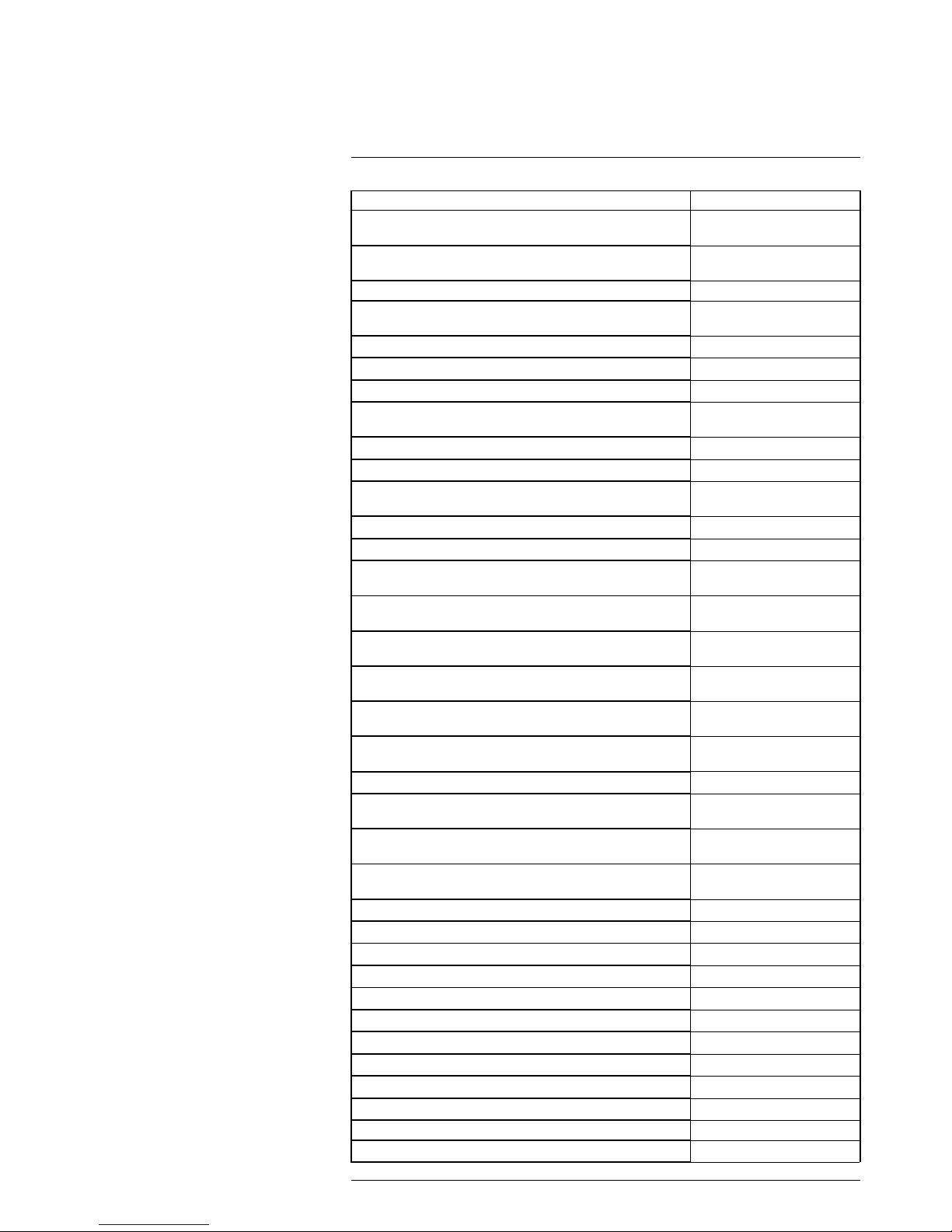
List of accessories and services
6
Product name Part number
ITC Advanced Thermal applications course - attendance 1 pers. (3
days)
ITC-ADV-3061
ITC Advanced Thermal applications course - group up to 10 pers.
(3 days)
ITC-ADV-3069
ITC conference fee ITC-CON-1001
ITC Getting Started with Thermography (evening or weekend) - at-
tendance, 1 pers.
ITC-EXP-0521
ITC Getting Started with Thermography - attendance, 1 pers. ITC-EXP-0511
ITC In-house training - additional attendance 1 pers. (per day) ITC-EXP-1021
ITC In-house training - group up to 10 pers. (per day) ITC-EXP-1029
ITC Level 1 Thermography Course - additional student to on site
class, 1 pers
ITC-CER-5105
ITC Level 1 Thermography Course - attendance, 1 pers. ITC-CER-5101
ITC Level 1 Thermography Course – group of 10 pers. ITC-CER-5109
ITC Level 2 Thermography Course - additional student to on site
class, 1 pers
ITC-CER-5205
ITC Level 2 Thermography Course - attendance, 1 pers. ITC-CER-5201
ITC Level 2 Thermography Course – group of 10 pers. ITC-CER-5209
ITC Practical Course - Solar panel inspection - attendance, 1 pers
(2 days)
ITC-PRA-2011
ITC Practical Course - Solar panel inspection - group up to 10 pers
(2 days)
ITC-PRA-2019
ITC Short course building thermography - inclusive 10 pers. (2
days)
ITC-EXP-2019
ITC Short course building thermography -attendance 1 pers. (2
days)
ITC-EXP-2011
ITC Short course electrical thermography - attendance 1 pers. (2
days)
ITC-EXP-2041
ITC Short course electrical thermography - inclusive 10 pers. (2
days)
ITC-EXP-2049
ITC Short course HVAC and plumbing - attendance 1 pers (2 days) ITC-EXP-2061
ITC Short course HVAC and plumbing - group up to 10 pers (2
days)
ITC-EXP-2069
ITC Short course Introduction to thermography - inclusive 10 pers.
(1 day)
ITC-EXP-1019
ITC Short course Introduction to thermography -attendance 1 pers.
(1 day)
ITC-EXP-1011
ITC Software course - attendance 1 pers. (per day) ITC-SOW-0001
ITC Software course - group up to 10 pers. (per day) ITC-SOW-0009
ITC Training 1 day - attendance 1 pers. ITC-EXP-1001
ITC Training 1 day - group up to 10 pers. ITC-EXP-1009
ITC Training 2 days - attendance 1 pers. ITC-EXP-2001
ITC Training 2 days - group up to 10 pers. ITC-EXP-2009
ITC Training 3 days - attendance 1 pers. ITC-EXP-3001
ITC Training 3 days - group up to 10 pers. ITC-EXP-3009
ITC Training FLIR Software - attendance 1 pers. (1 day) ITC-SOW-1001
ITC Training FLIR Software - attendance 1 pers. (2 days) ITC-SOW-2001
ITC travel time for instructor ITC-TFT-0100
Large eyecup T198497
#T559880; r.15724/15724; en-US
10
Page 25
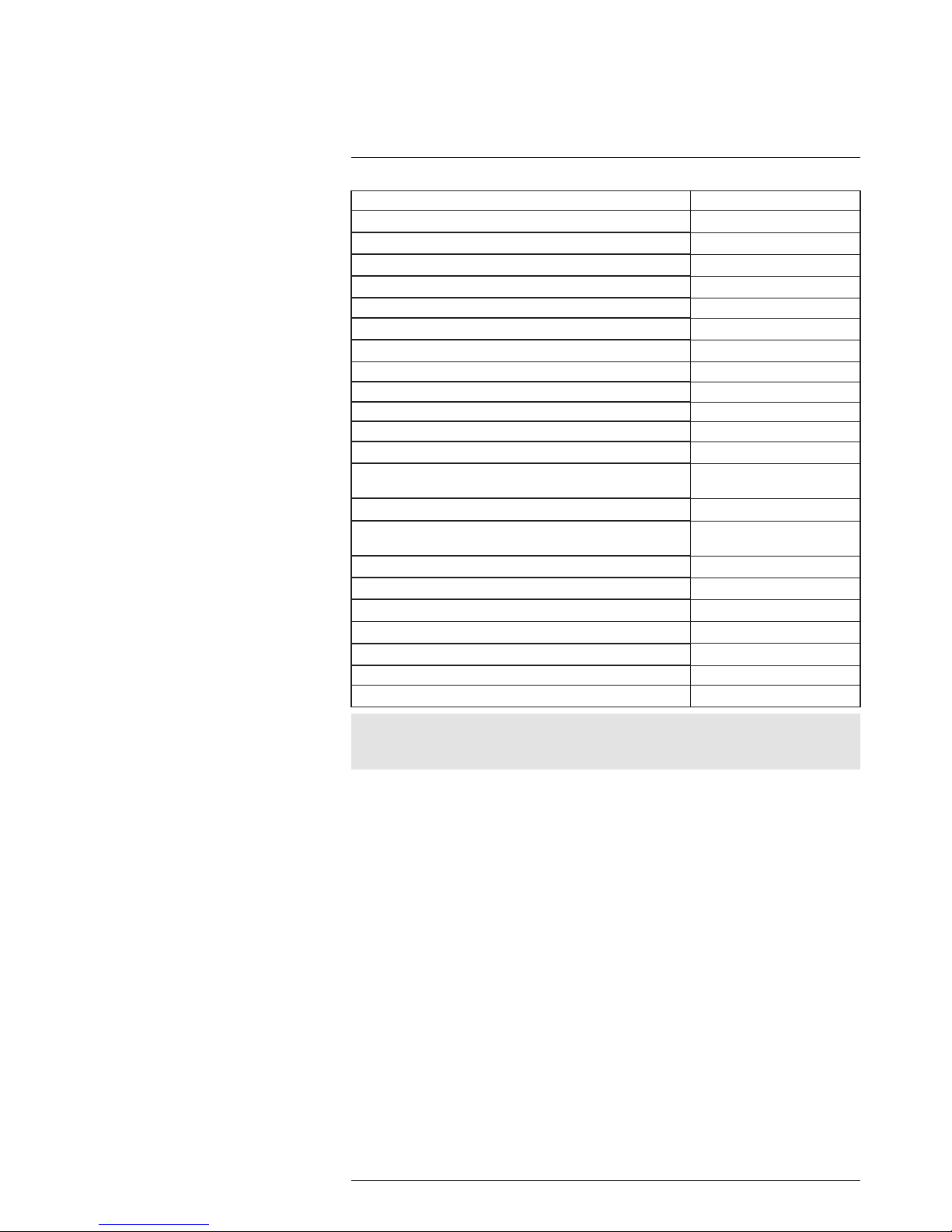
List of accessories and services
6
Product name Part number
Li-Ion Battery pack 3.7V 29Wh T198506
Memory card SDHC 4 GB T911230ACC
Neck strap T198499
One year extended warranty for T6xx series T199836
Pouch for FLIR T6xx and T4xx series T198495
Power supply, incl. multi plugs T910814
Repeat Certification EN473 IT Category 1 ITC-FEE-0130
SS IR Window 2 in.
19250-200
SS IR Window 3 in.
19251-200
SS IR Window 4 in.
19252-200
Tool belt T911093
Travel and lodging expenses instructor (Center and South Africa) ITC-TOL-1003
Travel and lodging expenses instructor (Europe, Balcans, Turkey,
Cyprus)
ITC-TOL-1001
Travel and lodging expenses instructor (other) ITC-TOL-1005
Travel and lodging expenses instructor (Russia/GUS, Middle East,
North Africa)
ITC-TOL-1002
Travel and lodging expenses instructor (various) ITC-TOL-1004
Tripod Adapter T198498
Upgrade FLIR ResearchIR 3 to FLIR ResearchIR 3 Max T198290
Upgrade previous version to FLIR ResearchIR 3 T198292
Upgrade previous version to FLIR ResearchIR 3 Max T198291
USB cable Std A <-> Mini-B
1910423
Value pack T6xx 2013-01 T198597
Note
FLIR Systems reserves the right to discontinue models, parts or accessories, and other items, or to
change specifications at any time without prior notice.
#T559880; r.15724/15724; en-US
11
Page 26
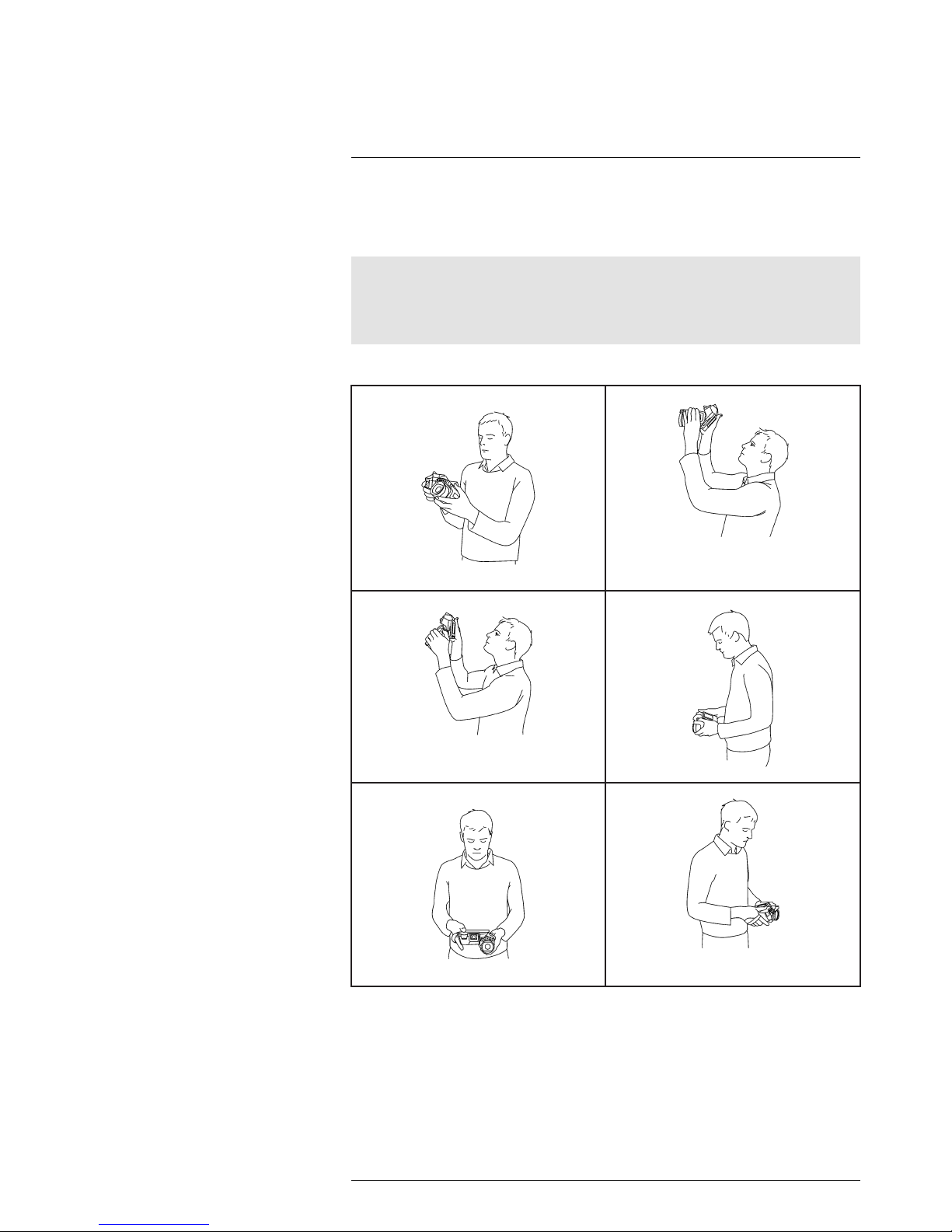
A note about ergonomics
7
7.1 General
To prevent strain-related injuries, it is important that you hold the camera ergonomically
correct. This section gives advice and examples on how to hold the camera.
Note
Please note the following:
• Always tilt the touch-screen LCD to suit your work position.
• When you hold the camera, make sure that you support the optics housing with your left hand too.
This decreases the strain on your right hand.
7.2 Figure
#T559880; r.15724/15724; en-US
12
Page 27
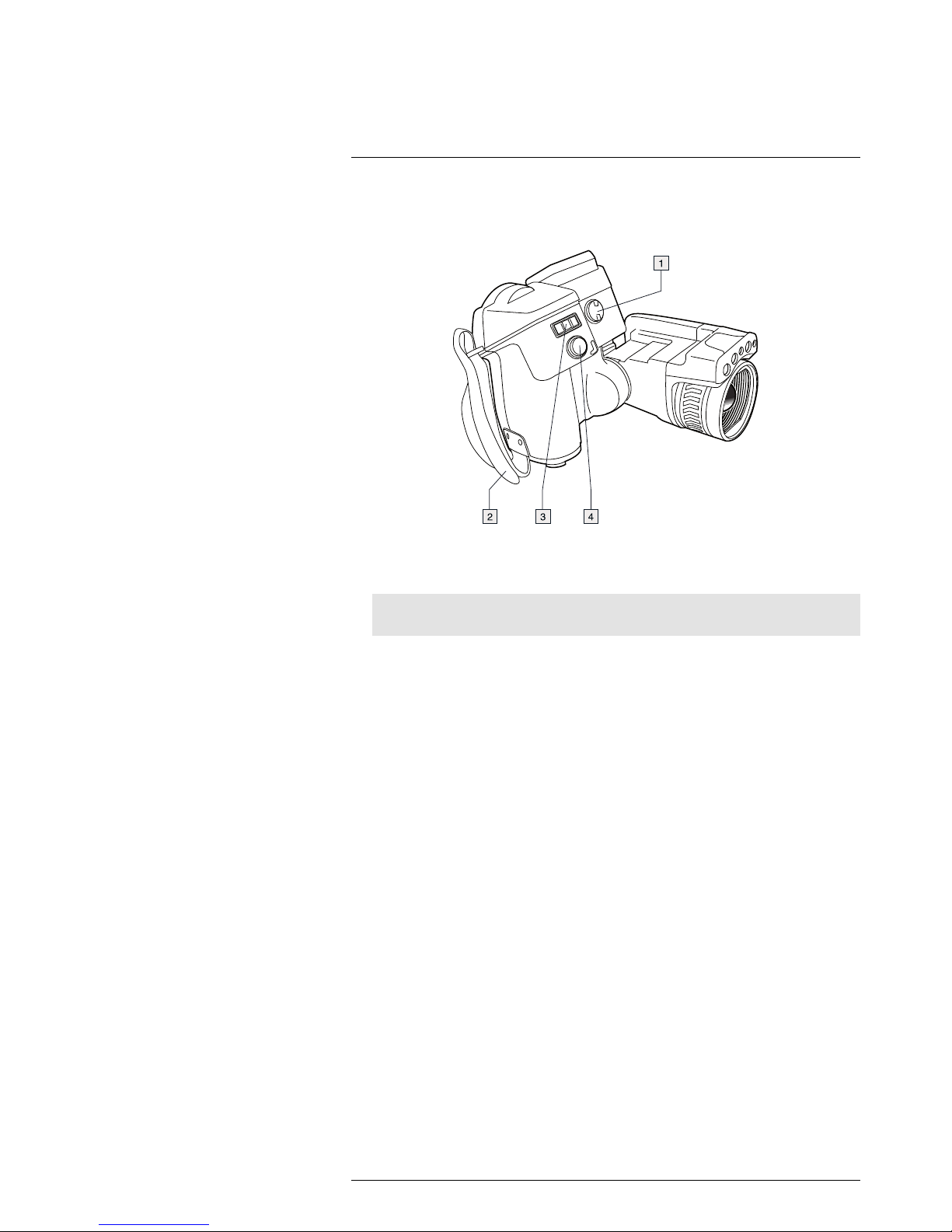
Camera parts
8
8.1 View from the right
8.1.1 Figure
8.1.2 Explanation
1. Knob to change the dioptric correction for the viewfinder.
Note
This item is dependent on the camera model.
2. Hand strap.
3. Digital zoom button.
4. Autofocus button (push half-way down)/Save button (push fully down).
#T559880; r.15724/15724; en-US
13
Page 28
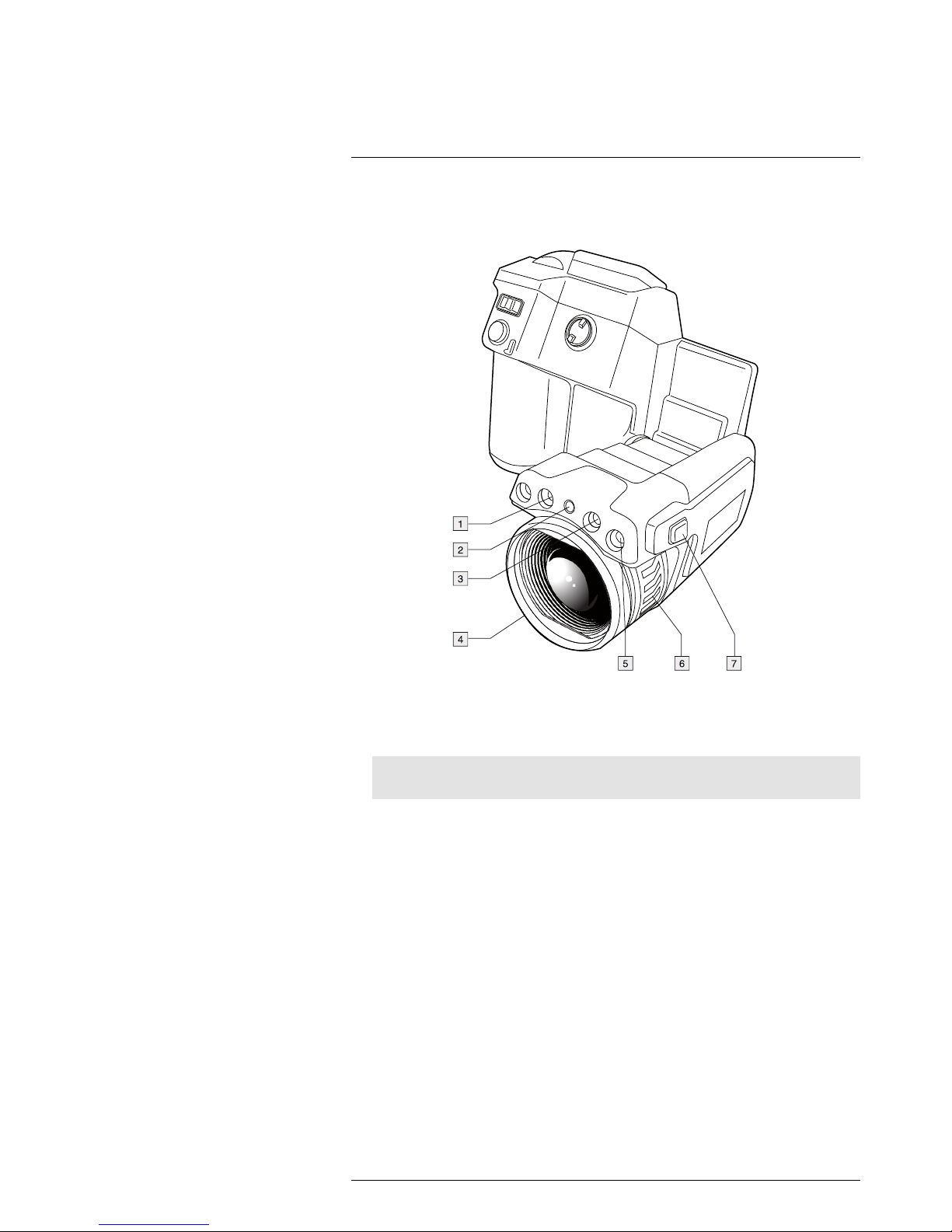
Camera parts
8
8.2 View from the left
8.2.1 Figure
8.2.2 Explanation
1. Camera lamp.
2. Laser pointer.
Note
The laser pointer may not be enabled in all markets.
3. Camera lamp.
4. Infrared lens.
5. Digital camera.
6. Focusing ring.
7. Button to operate the laser pointer.
#T559880; r.15724/15724; en-US
14
Page 29
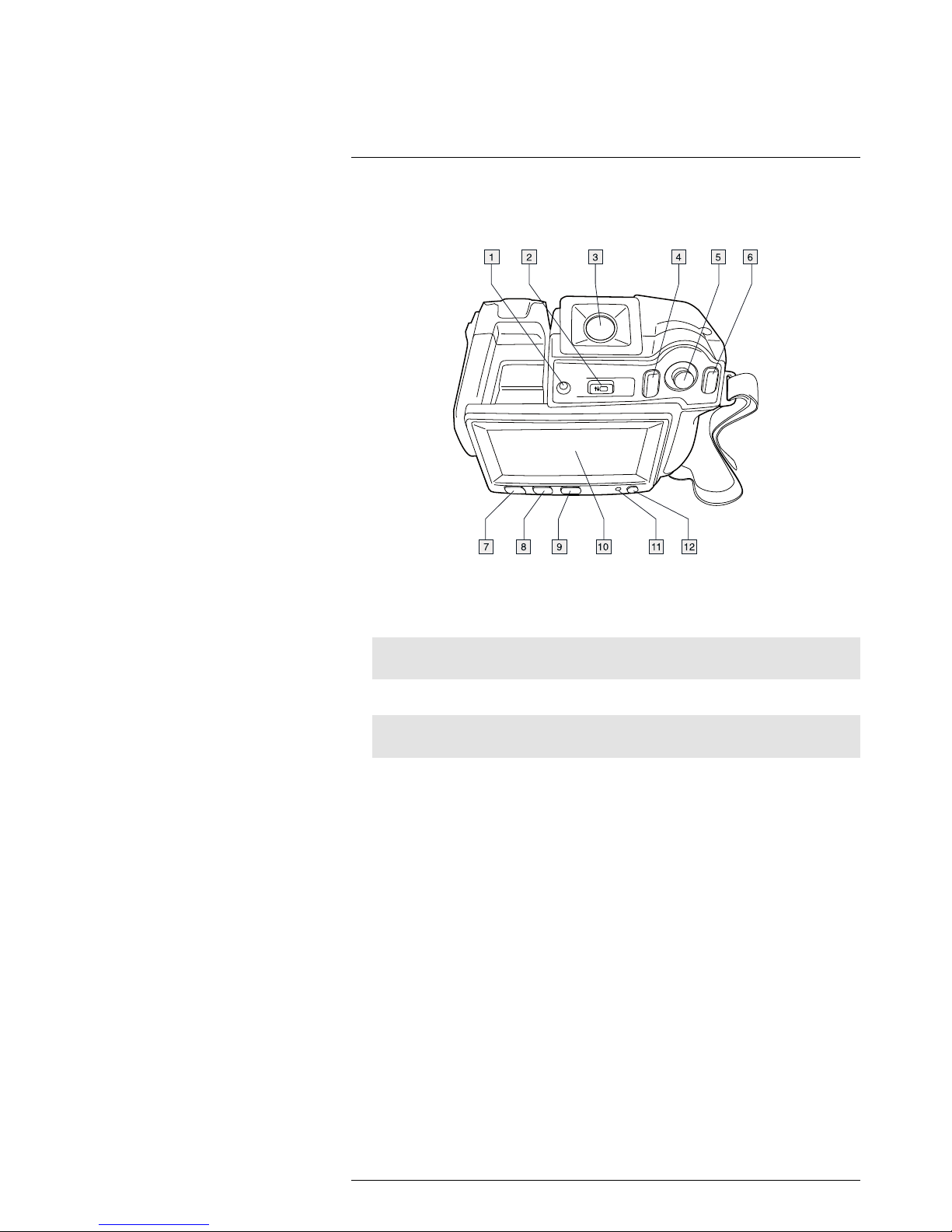
Camera parts
8
8.3 View from the rear
8.3.1 Figure
8.3.2 Explanation
1. Sensor that adjusts the touch-screen LCD intensity automatically.
2. Button to switch between touch-screen LCD mode and viewfinder mode.
Note
This item is dependent on the camera model.
3. Viewfinder.
Note
This item is dependent on the camera model.
4. Programmable button.
5. Joystick with push-button functionality.
6. Back button.
7. Camera lamp button.
8. Button to switch between automatic and manual image adjustment mode.
9. Image archive button.
10. Touch-screen LCD.
11. Power indicator.
12. On/off button.
#T559880; r.15724/15724; en-US
15
Page 30
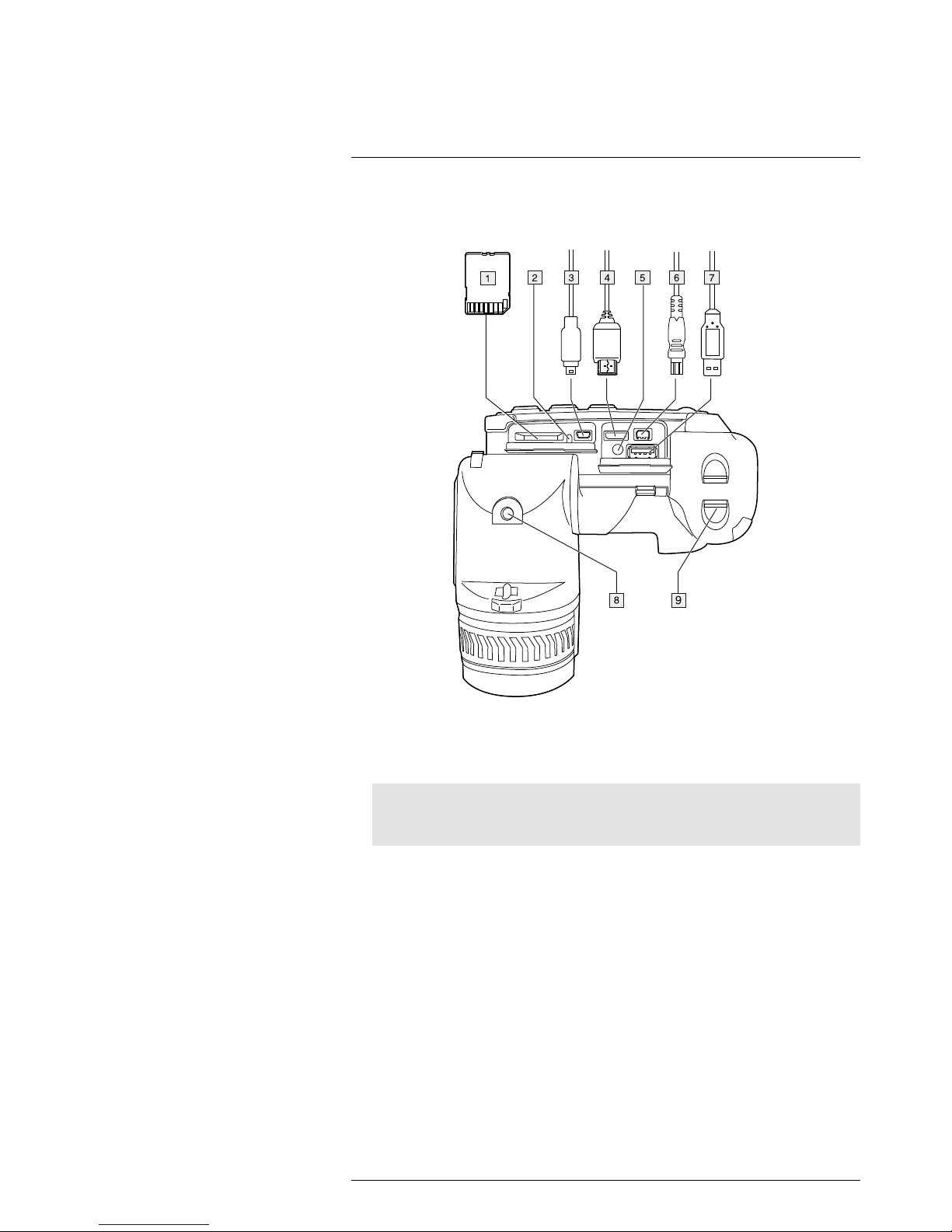
Camera parts
8
8.4 View from the bottom
8.4.1 Figure
8.4.2 Explanation
1. Memory card.
2. Indicator showing that the memory card is busy.
Note
• Do not eject the memory card when this LED is flashing.
• Do not connect the camera to a computer when this LED is flashing.
3. USB Mini-B cable (to connect the camera to a computer).
4. HDMI cable (for digital video output).
5. Battery condition LED indicator.
6. Power cable (to power the camera and charge the battery).
7. USB-A cable (to connect an external USB device to the camera).
8. Tripod mount. Requires an adapter (included).
9. Latch to release the battery.
#T559880; r.15724/15724; en-US
16
Page 31

Camera parts
8
8.5 Battery condition LED indicator
8.5.1 Figure
8.5.2 Explanation
Type of signal Explanation
The green LED flashes twice per second. The battery is being charged.
The green LED glows continuously. The battery is fully charged.
8.6 Power LED indicator
8.6.1 Figure
8.6.2 Explanation
Type of signal Explanation
The LED is off. The camera is off.
The LED is blue. The camera is on.
#T559880; r.15724/15724; en-US
17
Page 32

Camera parts
8
8.7 Laser pointer
8.7.1 Figure
Figure 8.1 This figure shows the difference in position between the laser pointer and the optical center of
the infrared lens.
WARNING
Do not look directly into the laser beam. The laser beam can cause eye irritation.
Note
The symbol
is displayed on the screen when the laser pointer is on.
Note
The laser pointer may not be enabled in all markets.
8.7.2 Laser warning label
A laser warning label with the following information is attached to the camera:
8.7.3 Laser rules and regulations
Wavelength: 635 nm. Maximum output power: 1 mW.
This product complies with 21 CFR 1040.10 and 1040.11 except for deviations pursuant
to Laser Notice No. 50, dated June 24, 2007.
#T559880; r.15724/15724; en-US
18
Page 33

Screen elements
9
9.1 Figure
9.2 Explanation
1. Measurement toolbar.
2. Measurement tool (e.g., spotmeter).
3. Zoom factor.
4. Result table.
5. Status icons.
6. Temperature scale.
7. Settings toolbar button.
8. Color toolbar button.
9. Measurement toolbar button.
10. Image mode toolbar button.
11. Measurement parameters toolbar button.
12. Recording mode toolbar button.
#T559880; r.15724/15724; en-US
19
Page 34

Navigating the menu system
10
10.1 Figure
10.2 Explanation
The figure above shows the two ways to navigate the menu system in the camera:
• Using the index finger or a stylus pen specially designed for capacitive touch usage to
navigate the menu system (left).
• Using the joystick to navigate the menu system (right).
You can also use a combination of the two.
In this manual it is assumed that the joystick is used, but most tasks can also be carried
out using the index finger or a stylus pen.
#T559880; r.15724/15724; en-US
20
Page 35

Pairing Bluetooth devices
11
11.1 General
Before you can use a Bluetooth device with the camera, you need to pair the devices.
11.2 Procedure
Follow this procedure:
1. Push the joystick to display the menu system.
2. Use the joystick to go to
(Settings).
3. Push the joystick to display the Settings menu.
4. Select Device settings and push the joystick.
5. Select Bluetooth including METERLiNK and push the joystick.
6. If the Bluetooth check box is unchecked, push the joystick to activate Bluetooth.
Note
You also need to activate Bluetooth connectivity on the external device.
7. Select Scan for Bluetooth devices and push the joystick.
8. Wait until a list of available devices is displayed. This will take about 15 seconds.
9. When a Bluetooth device is found, select the device to add it and begin the pairing
procedure. The device is then ready to be used.
Note
• Only METERLiNK devices and Bluetooth-enabled headsets will appear in the list of available
devices.
• You can add several devices.
• You can remove a device by selecting the device and then selecting Unpair device.
• After adding a METERLiNK device, such as the FLIR MR77 or FLIR DM93, the result from the meter will be visible in the result table.
• After adding a Bluetooth-enabled headset, it is ready to be used for adding voice annotations.
#T559880; r.15724/15724; en-US
21
Page 36

Configuring Wi-Fi
12
12.1 General
Depending on your camera configuration, you can connect the camera to a wireless local
area network (WLAN) using Wi-Fi, or let the camera provide Wi-Fi access to another
device.
You can connect the camera in two different ways:
• Most common use: Setting up a peer-to-peer connection (also called an ad hoc or
P2P connection). This method is primarily used with other devices, e.g., an iPhone or
iPad.
• Less common use: Connecting the camera to a WLAN.
12.2 Setting up a peer-to-peer connection (most common use)
Follow this procedure:
1. Push the joystick to display the menu system.
2. Use the joystick to go to
(Settings).
3. Push the joystick to display the Settings menu.
4. Select Device settings and push the joystick.
5. Select Wi-Fi and push the joystick.
6. Select Share IRCAMxxxx and push the joystick.
7. (Optional step.) To display and change the parameters, select Settings and push the
joystick.
• To change the channel (the channel that the camera is broadcasting on), select
Channel and push the joystick.
• To activate WEP (encryption algorithm), select WEP and push the joystick. This
will check the WEP check box.
• To change the WEP password, select Password and push the joystick.
Note
These parameters are set for your camera’s network. They will be used by the external device to
connect that device to the network.
12.3 Connecting the camera to a wireless local area network (less common use)
Follow this procedure:
1. Push the joystick to display the menu system.
2. Use the joystick to go to
(Settings).
3. Push the joystick to display the Settings menu.
4. Select Device settings and push the joystick.
5. Select Wi-Fi and push the joystick.
6. Select Connect to network and push the joystick.
7. To display a list of the available networks, select Networks and push the joystick.
8. Select one of the available networks.
Password-protected networks are indicated with a padlock icon, and for these you
will need to enter a password.
Note
Some networks do not broadcast their existence. To connect to such a network, select Settings from
the Networks list and push the joystick. Then select Add network... and set all parameters manually according to that network.
#T559880; r.15724/15724; en-US
22
Page 37

Handling the camera
13
13.1 Charging the battery
Note
You must charge the battery for 4 hours before you start using the camera for the first time.
13.1.1 Using the power supply to charge the battery
13.1.1.1 Procedure
Follow this procedure:
1. Connect the power supply cable plug to the power connector on the camera.
2. Connect the power supply mains-electricity plug to a mains socket.
3. Disconnect the power supply cable plug when the green light of the battery condition
LED indicator is continuous.
13.1.2 Using the stand-alone battery charger to charge the battery
13.1.2.1 Explanation
Type of signal Explanation
The blue LED flashes. The battery is being charged.
The blue LED glows continuous. The battery is fully charged.
13.1.2.2 Procedure
Follow this procedure:
1. Put the battery in the battery charger.
2. Connect the power supply cable plug to the connector on the battery charger.
3. Connect the power supply mains-electricity plug to a mains socket.
4. Disconnect the power supply cable plug when the blue LED on the battery charger is
continuous.
13.2 Turning on the camera
13.2.1 Procedure
Follow this procedure:
1. To turn on the camera, push and release the
button.
13.3 Turning off the camera
13.3.1 Procedure
Follow this procedure:
1. To turn off the camera, push and hold the
button for more than 0.2 second.
#T559880; r.15724/15724; en-US
23
Page 38

Handling the camera13
13.4 Adjusting the viewfinder’s dioptric correction
13.4.1 Figure
CAUTION
Applicability: Cameras with a viewfinder.
Make sure that the beams from the intensive energy sources do not go into the viewfinder. The beams
can cause damage to the camera. This includes the devices that emit laser radiation, or the sun.
Note
This item is dependent on the camera model.
13.4.2 Procedure
Follow this procedure:
1. To adjust the viewfinder’s dioptric correction, look at the displayed text or graphics on
the screen, and rotate the adjustment knob clockwise or counter-clockwise for best
sharpness.
Note
• Maximum dioptric correction: +2.
• Minimum dioptric correction: –2.
#T559880; r.15724/15724; en-US
24
Page 39

Handling the camera13
13.5 Adjusting the angle of the lens
13.5.1 Figure
13.6 Adjusting the infrared camera focus manually
13.6.1 Figure
13.6.2 Procedure
Follow this procedure:
1. Do one of the following:
• For far focus, rotate the focus ring clockwise (looking at the touch-screen LCD
side).
• For near focus, rotate the focus ring counter-clockwise (looking at the touch-
screen LCD side).
#T559880; r.15724/15724; en-US
25
Page 40

Handling the camera13
Note
• Do not touch the lens surface when you adjust the infrared camera focus manually. If this happens,
clean the lens according to the instructions in 27.2 Infrared lens, page 260.
• The focus ring can be rotated infinitely, but only a certain amount of rotation is needed when
focusing.
13.7 Autofocusing the infrared camera
13.7.1 Figure
13.7.2 Procedure
Follow this procedure:
1. To autofocus the camera when continuos autofocus is disabled, push the Autofocus/
Save button half-way down.
13.8 Continuous autofocus
13.8.1 General
The camera can be set up to perform continuous autofocusing. In this mode, the digital
camera is used, meaning that continuous autofocus will not work in darkness.
13.8.2 Procedure
Follow this procedure:
1. Push the joystick to display the menu system.
2. Use the joystick to go to
(Settings).
3. Push the joystick to display the Settings menu.
4. Select Device settings and push the joystick.
5. Select Set up camera and push the joystick.
6. Select Continuous autofocus. If the check box is unchecked, push the joystick to enable continuous autofocus.
7. Aim the camera toward the object of interest. The camera will now continuously
autofocus.
#T559880; r.15724/15724; en-US
26
Page 41

Handling the camera13
Note
To pause continuous autofocusing, push the Autofocus/Save button half-way down.
13.9 Operating the laser pointer
13.9.1 Figure
13.9.2 Procedure
Follow this procedure:
1. To turn on the laser pointer, push and hold the laser button.
2. To turn off the laser pointer, release the laser button.
Note
• A warning indicator is displayed on the screen when the laser pointer is turned on.
• The position of the laser dot is indicated on the infrared image (depending on the camera model).
#T559880; r.15724/15724; en-US
27
Page 42

Handling the camera13
13.10 Using the digital zoom function
13.10.1 Figure
13.10.2 Procedure
Follow this procedure:
1. To zoom, push the zoom button left or right.
13.11 Changing lenses
Follow this procedure:
1. Take a firm grip around the outermost part of the lens.
2. Rotate the lens 30° degrees counter-clockwise.
#T559880; r.15724/15724; en-US
28
Page 43

Handling the camera13
3. Carefully pull out the lens from the lens bayonet mount.
4. The infrared detector is now fully exposed. Do not touch this surface. If you see dust
on the detector, follow the instructions in 27.3 Infrared detector, page 261.
5. Note the index marks on the lens bayonet mount and on the lens.
6. Align the lens correctly to the bayonet mount.
#T559880; r.15724/15724; en-US
29
Page 44

Handling the camera13
7. Carefully push the lens into position.
8. Rotate the lens 30° degrees clockwise.
13.12 Calibrating the compass
13.12.1 Procedure
Follow this procedure:
1. Push the joystick to display the menu system.
2. Use the joystick to go to
(Settings).
3. Push the joystick to display the Settings menu.
4. Select Device settings and push the joystick.
5. Select GPS & compass and push the joystick.
6. Select Compass. If the Compass check box is unchecked, push the joystick to enable the compass.
7. Select Calibrate compass and push the joystick. Follow the on-screen instructions.
Note
You have to rotate the camera slowly.
13.13 Changing the viewfinder eyecup
CAUTION
Applicability: Cameras with a viewfinder.
Make sure that the beams from the intensive energy sources do not go into the viewfinder. The beams
can cause damage to the camera. This includes the devices that emit laser radiation, or the sun.
Note
This item is dependent on the camera model.
#T559880; r.15724/15724; en-US
30
Page 45

Handling the camera13
Follow this procedure:
1. Take a firm grip around the uppermost part of the eyecup.
2. Pull out the eyecup from its mount.
3. Note the grooves on the eyecup and on the eyecup mount.
4. Align the eyecup to the eyecup mount.
#T559880; r.15724/15724; en-US
31
Page 46

Handling the camera13
5. Push down the eyecup into position.
#T559880; r.15724/15724; en-US
32
Page 47

Working with images
14
14.1 Saving an image
14.1.1 General
You can save images to a memory card.
The camera saves an image file including all thermal and visual information. This means
that you can open an image file at a later stage and, for example, select another image
mode, apply color alarms, and add measurement tools.
The image jpg file is fully radiometric and saved lossless, which enables full post-processing in FLIR Tools. There is also a regular jpg part (lossy) for convenient viewing in
non-FLIR Systems software (Explorer).
Note
The camera can be configured to also save the visual image as a separate file. Select
(Settings) >
Save options > Photo as separate JPEG = On.
14.1.2 Image capacity
The capacity of a 4 GB memory card is theoretically 3600 images (with no annotations).
14.1.3 Naming convention
The naming convention for image files is FLIRxxxx.jpg, where xxxx is a unique counter.
14.1.4 Procedure
Follow this procedure:
1. To save an image, push the Autofocus/Save button fully down.
Note
Depending on the settings in
(Settings) > Save options, the following may happen:
• A preview image is displayed before the image is saved.
• An annotation tool or the annotation menu is displayed when the image has been saved.
14.2 Previewing an image
14.2.1 General
You can preview an image before you save it. This enables you to see if the image contains the information you want before you save it. You can also adjust and edit the image.
Note
The camera must be configured to display a preview image before saving. Select
(Settings) >
Save options > Preview image before saving = On.
14.2.2 Procedure
Follow this procedure:
1. To preview an image, push the Autofocus/Save button fully down. This displays the
preview.
2. Manual image adjust mode is now active, and the status icon
is displayed. For
image adjustment instructions, see 14.5 Adjusting an infrared image, page 35.
3. To edit the image, push the joystick. This displays a context menu. For editing instructions, see 14.4 Editing a saved image, page 34.
#T559880; r.15724/15724; en-US
33
Page 48

Working with images14
4. Do one of the following:
• To save the image, push the Autofocus/Save button fully down.
• To exit preview mode without saving, push the Back button
.
14.3 Opening a saved image
14.3.1 General
When you save an image, the image file is stored on the memory card. To display the image again, open it from the image archive.
14.3.2 Procedure
Follow this procedure:
1. Push the Image archive button
.
2. Move the joystick up/down or left/right to select the image you want to view.
3. Push the joystick. This will display the image at full size.
4.
Do one or more of the following:
• To switch between an infrared image and a visual image, move the joystick up/
down.
• To view the previous/next image, move the joystick left/right.
• To edit the image, add annotations, display information, or delete the image, push
the joystick. This displays a context menu.
• To return to the image archive overview, push the Back button
.
14.4 Editing a saved image
14.4.1 General
You can edit a saved image. You can also edit an image in preview mode.
14.4.2 Procedure
Follow this procedure:
1. Open the image in the image archive.
2. Push the joystick and select
(Edit) from the menu.
3. Manual image adjust mode is now active, and the status icon
is displayed. For
image adjustment instructions, see 14.5 Adjusting an infrared image, page 35.
4. Push the joystick. This displays a context menu.
• Select
(Cancel) to exit edit mode.
• Select
(Measurement parameters) to change the global parameters.
• Select
(Image mode) to change the image mode.
• Select
(Measurement) to add a measurement tool.
• Select
(Color) to change the color palette or set a color alarm.
• Select
(Save) to save and exit edit mode.
#T559880; r.15724/15724; en-US
34
Page 49

Working with images14
14.5 Adjusting an infrared image
14.5.1 General
An infrared image can be adjusted automatically or manually. When manual image adjust
mode is active, the status icon
is displayed.
• In live mode, push the button
to switch between automatic and manual image adjust
modes. You can also switch between the modes by touching the temperature scale
on the screen.
• In preview/edit mode, manual image adjust mode is active.
14.5.2 Example 1
This figure shows two infrared images of cable connection points. In the left image, a correct analysis of the circled cable is difficult if you only auto-adjust the image. You can analyze this cable in more detail if you:
• Change the temperature scale maximum limit.
• Change the temperature scale minimum limit.
• Change the temperature scale maximum and minimum limits.
In the left image, the image is auto-adjusted. In the right image, the maximum and mini-
mum temperature levels have been changed to temperature levels near the object. On
the temperature scale to the right of each image you can see how the temperature levels
were changed.
14.5.3 Example 2
This figure shows two infrared images of an isolator in a power line.
In the left image, the cold sky and the power line structure are recorded at a minimum
temperature of –26.0°C (–14.8°F). In the right image, the maximum and minimum temperature levels have been changed to temperature levels near the isolator. This makes it
easier to analyze the temperature variations in the isolator.
14.5.4 Procedure
Follow this procedure:
1. In live mode, push the button
to enter manual image adjust mode.
#T559880; r.15724/15724; en-US
35
Page 50

Working with images14
2. To change the temperature scale minimum and maximum limits simultaneously,
move the joystick up/down.
3. To change the temperature scale minimum or maximum limit, do the following:
• Move the joystick left/right to select (highlight) the maximum or minimum
temperature.
• Move the joystick up/down to change the value of the highlighted temperature.
4. (Optional step). In preview/edit mode, push the button
to perform a one-shot auto-
adjust sequence.
14.6 Performing a non-uniformity correction (NUC)
14.6.1 What is a non-uniformity correction?
A non-uniformity correction is an image correction carried out by the camera software to
compensate for different sensitivities of detector elements and other optical and geometrical disturbances
1
.
14.6.2 When to perform a non-uniformity correction?
The non-uniformity correction process should be carried out whenever the output image
becomes spatially noisy. The output can become spatially noisy when the ambient temperature changes (such as from day to night operation, and vice versa).
14.6.3 Procedure
To perform a non-uniformity correction, push and hold the Image archive button
for
more than 2 seconds.
14.7 Changing the temperature range
14.7.1 General
You must change the temperature range according to the expected temperature of the
object you are inspecting.
14.7.2 Procedure
Follow this procedure:
1. Push the joystick to display the menu system.
2. Use the joystick to go to
(Settings).
3. Push the joystick to display the Settings menu.
4. Select Device settings and push the joystick.
5. Select Set up camera and push the joystick.
6. Select Camera temperature range and push the joystick.
7. Select the appropriate temperature range and push the joystick.
Note
You can also assign the function Switch temperature range to the programmable button. Select
(Settings) > Programmable button > Switch temperature range.
14.8 Hiding overlay graphics (programmable button)
14.8.1 General
Overlay graphics provide information about an image, e.g., measurement functions and
parameters. You can choose to hide all overlay graphics.
#T559880; r.15724/15724; en-US
36
1. Definition from the impending international adoption of DIN 54190-3 (Non-destructive testing – Thermographic
testing – Part 3: Terms and definitions).
Page 51

Working with images14
14.8.2 Procedure
Follow this procedure:
1. Push the joystick to display the menu system.
2. Use the joystick to go to
(Settings).
3. Push the joystick to display the Settings menu.
4. Select Programmable button and push the joystick.
5. Select Hide graphics and push the joystick. You have now assigned this function to
the button
. This is a programmable button, and you can assign other functions to
it.
Note
Other functions that can be associated with the programmable button include the following:
• Hide graphics
• Calibrate
• Switch Thermal <> Digital camera
• Switch Thermal <> Thermal MSX
• Switch 1x zoom <> Max zoom
• Switch between two latest palettes
• Switch temperature range
• Continuous autofocus
14.9 Changing the color palette
14.9.1 General
You can change the color palette that the camera uses to display different temperatures.
A different palette can make it easier to analyze an image.
14.9.2 Procedure
Follow this procedure:
1. Push the joystick to display the menu system.
2. Use the joystick to go to
(Color).
3. Push the joystick to display a submenu.
4. Use the joystick to select a different palette.
5. Push the joystick.
14.10 Deleting an image
14.10.1 General
You can delete an image from the memory card.
14.10.2 Procedure
Follow this procedure:
1. Push the Image archive button
.
2. Move the joystick up/down or left/right to select the image you want to delete.
3. Push the joystick to display the image.
4. Push the joystick to display a menu.
5. On the menu, select
(Delete).
6. Push the joystick and confirm the choice.
#T559880; r.15724/15724; en-US
37
Page 52

Working with images14
Note
Note that both images in the image file (thermal and visual) will be deleted.
14.11 Deleting all images
14.11.1 General
You can delete all images from the memory card.
14.11.2 Procedure
Follow this procedure:
1. Push the joystick to display the menu system.
2. Use the joystick to go to
(Settings).
3. Push the joystick to display the Settings menu.
4. Select Reset options and push the joystick.
5. Select Delete all saved images... and confirm the choice.
14.12 Creating a PDF report in the camera
14.12.1 General
You can create a PDF report and save it to the memory card. You can then transfer the
PDF report to a computer, iPhone, or iPad using FLIR Tools, and send the report to a
customer.
14.12.2 Naming convention
The naming convention for report files is REPORTxxxx.jpg, where xxxx is a unique
counter.
14.12.3 Procedure
Follow this procedure:
1. Push the Image archive button
.
2. Move the joystick up/down or left/right to select an image.
3. Push the joystick to display the image.
4. Push the joystick to display a context menu.
5. Select
(Information & reports) and push the joystick. This displays information
about the image.
6. Select Create report and push the joystick.
The created report will be available in the archive.
#T559880; r.15724/15724; en-US
38
Page 53

Working with image modes
15
15.1 General
The camera captures both thermal and visual images at the same time. By your choice
of image mode, you select which type of image to display on the screen.
The camera supports the following image modes:
• Thermal MSX (Multi Spectral Dynamic Imaging): The camera displays infrared images
where the edges of the objects are enhanced with visual image details.
• Thermal: A full infrared image is displayed.
• Picture in picture: An infrared image frame is displayed on top of the visual image.
• Digital camera: The visual image captured by the digital camera is displayed.
Note
These image modes only work correctly for calibrated lenses. The lens that ships with the camera is
factory calibrated. To have a new lens calibrated, you must send in the camera and the lens to your local service department.
15.2 Image examples
This table explains the different types of image modes.
Image mode Image
Thermal
Thermal MSX
#T559880; r.15724/15724; en-US
39
Page 54

Working with image modes15
Image mode Image
Picture in picture
Digital camera
15.3 Selecting the image mode
Follow this procedure:
1. Push the joystick to display the menu system.
2. Use the joystick to go to
(Image mode).
3. Push the joystick to display a submenu.
4. Use the joystick to go to one of the image modes:
•
(Thermal MSX)
•
(Thermal)
•
(Picture in picture)
•
(Digital camera)
5. Push the joystick confirm.
6. If Picture in picture mode is selected, you can at this point move and resize the image
frame using the touch screen.
#T559880; r.15724/15724; en-US
40
Page 55

Working with measurement tools
16
16.1 General
To measure a temperature, you can use one or more measurement tools, e.g., a spotmeter or a box.
16.2 Adding/removing measurement tools
Follow this procedure:
1. Push the joystick to display the menu system.
2. Use the joystick to go to
(Measurement).
3. Push the joystick to display a submenu.
• Select
(No measurements) to remove all tools.
• Select
(Center spot) to add a center spot.
• Select
(Hot spot) to add a hot spot detection within a box area.
• Select
(Cold spot) to add a cold spot detection within a box area.
• Select
(User preset 1) to add user preset 1.
• Select
(User preset 2) to add user preset 2.
4. Push the joystick. This will display the measurement tool or the group of preset tools
on the screen.
16.3 Working with user presets
16.3.1 General
A user preset is a measurement tool, or a group of measurement tools, with predefined
characteristics.
16.3.2 Procedure
Follow this procedure:
1. Push the joystick to display the menu system.
2. Use the joystick to go to
(Settings).
3. Push the joystick to display the Settings menu.
4. Select Define user presets and push the joystick.
5. Select Define preset 1 or Define preset 2 and push the joystick. This displays a context menu.
6. Select
(Add measurement).
7. Push the joystick. This displays a submenu.
• Select
(Add spot) to add a spot.
• Select
(Add box) to add a box.
• Select
(Add circle) to add a circle.
• Select
(Add line) to add a line.
• Select
(Add delta) to set up a differential calculation.
8. Push the joystick. This displays the measurement tool on the screen.
#T559880; r.15724/15724; en-US
41
Page 56

Working with measurement tools16
9. Push the joystick. This displays a context menu, where you can select one or more of
the following actions (depending on the type of tool):
• Remove the tool.
• Resize, move, center, rotate the tool.
• Display maximum, minimum, average values.
• Set alarms.
• Set local parameters.
• When completed, select
(Done).
10. When all measurement tools have been added, select
(Save as preset).
16.4 Resizing or moving a measurement tool
16.4.1 General
You can resize and move a measurement tool.
16.4.2 Procedure
Note
• This procedure assumes that you have previously laid out a measurement tool or user preset on the
screen.
• You can also move and resize the measurement tool by touching the screen.
Follow this procedure:
1. To select the measurement tool, touch the tool on the screen. The tool is now displayed with one or more handles.
Spot measurement tool:
Area measurement tool:
2. Push the joystick. This displays a context menu.
• Select
(Resize) to change the size of the tool.
• Select
(Move) to move the tool.
3. Move the joystick up/down and left/right to resize or move the tool.
4. When completed, push the joystick and select
(Done).
16.5 Changing object parameters
16.5.1 General
For accurate measurements, you must set the object parameters.
16.5.2 Types of parameters
The camera can use these object parameters:
• External IR window compensation, i.e., the temperature of any protective windows,
etc., that are set up between the camera and the object of interest. If no protective
window or protective shield is used, this value is irrelevant and should be left inactive.
• Object distance, i.e., the distance between the camera and the object of interest.
#T559880; r.15724/15724; en-US
42
Page 57

Working with measurement tools16
• Atmospheric temperature, i.e., the temperature of the air between the camera and the
object of interest.
• Relative humidity, i.e., the relative humidity of the air between the camera and the ob-
ject of interest.
• Reflected temperature, which is used when compensating for the radiation from the
surroundings reflected by the object into the camera. This property of the object is
called reflectivity.
• Emissivity, i.e., how much radiation an object emits, compared with the radiation of a
theoretical reference object at the same temperature (called a “blackbody”). The opposite of emissivity is reflectivity. The emissivity determines how much of the radiation
originates from the object as opposed to being reflected by it.
Note
There is an Emissivity mode setting, which you can use to enter the emissivity by material instead
of by value. Select
(Settings) > Device settings > Set up camera > Emissivity mode > Select
from materials table.
16.5.3 Recommended values
If you are unsure about the values, the following are recommended:
Object distance 1.0 m (3.3′)
Atmospheric temperature +20°C (+69°F)
Relative humidity 50%
Reflected temperature +20°C (+69°F)
Emissivity 0.95
16.5.4 Procedure
You can set the object parameters globally. You can also change the Emissivity, Re-
flected temperature, and Object distance parameters locally for a measurement tool.
Note
Of the object parameters, Emissivity and Reflected temperature are the two most important to set correctly in the camera.
16.5.4.1 Setting global parameters
Follow this procedure:
1. Push the joystick to display the menu system.
2. Use the joystick to go to
(Measurement parameters).
3. Push the joystick to display a submenu. Use the joystick to select one or more of the
global object parameters:
•
(External IR window compensation)
•
(Object distance)
•
(Atmospheric temperature)
•
(Relative humidity)
•
(Reflected temperature)
•
(Emissivity)
4. Push the joystick to display a dialog box.
#T559880; r.15724/15724; en-US
43
Page 58

Working with measurement tools16
5. Use the joystick to change the parameter.
6. Push the joystick. This closes the dialog box.
16.5.4.2 Changing local parameters
You can change the local parameters for a measurement tool.
Follow this procedure:
1. To select the measurement tool, touch the tool on the screen. The tool is now displayed with one or more handles.
2. Push the joystick. This displays a context menu.
3. Use the joystick to go to
(Use local parameters).
4. Push the joystick.
(icon with grey indicator) is displayed.
5. Push the joystick to activate the use of local parameters.
(icon with blue indi-
cator) is displayed together with a submenu.
6. Select an object parameter.
7. Push the joystick to display a dialog box.
8. Use the joystick to change the parameter.
9. Push the joystick. This closes the dialog box.
10. When completed, push the joystick and select
(Done).
16.5.5 Related topics
For in-depth information about parameters, and how to correctly set the emissivity and
reflected apparent temperature, see 31 Thermographic measurement techniques, page
272.
16.6 Displaying values in the result table and displaying a graph
16.6.1 General
For the box, circle, and line tools, you can set the camera to display the maximum, minimum, and average values in the result table.
For the line tool, you can also display a graph.
16.6.2 Procedure
Follow this procedure:
1. To select the measurement tool, touch the tool on the screen. The tool is now displayed with one or more handles.
2. Push the joystick. This displays a context menu.
3. Use the joystick to go to (depending on the tool)
, , or (Max/Min/Avg/
Alarm) or (Graph/Max/Min/Avg/Alarm).
4. Push the joystick. This displays a submenu.
• Select
(Graph) and push the joystick to display a graph.
• Select
(Max) and push the joystick to display the maximum value.
• Select
(Min) and push the joystick to display the minimum value.
• Select
(Avg) and push the joystick to display the average value.
5. When completed, move the joystick down to close the submenu.
6. Select
(Done) and push the joystick.
#T559880; r.15724/15724; en-US
44
Page 59

Working with measurement tools16
16.7 Setting a measurement alarm
16.7.1 General
You can make the camera trigger an alarm when certain measurement conditions are
met.
16.7.2 Types of alarm
You can choose between the following alarm types:
• Above: Triggers an alarm when the temperature is above the preset alarm
temperature.
• Below: Triggers an alarm when the temperature is below the preset alarm
temperature.
16.7.3 Alarm signals
When an alarm is set, the symbol
is displayed in the result table.
When an alarm is triggered, the value in the result table is displayed in red and the sym-
bol
is blinking.
You can also set an audible alarm (there will be a ‘beep’ when the alarm is triggered).
16.7.4 Procedure
The procedures for setting up an alarm for a spot is different from setting up an alarm for
a box, circle, or line.
16.7.4.1 Setting up an alarm for a spot
Follow this procedure:
1. To select the spot, touch the tool on the screen. The tool is now displayed with a
frame.
2. Push the joystick. This displays a context menu.
3. Use the joystick to go to
(Set alarm on spot).
4. Push the joystick. This displays a dialog box where you can define the settings for the
alarm.
• Alarm condition: The condition that triggers the alarm. Applicable values are
above, below, or off.
• Alarm limit: The temperature value that will be the critical condition when an alarm
is triggered or not.
• Alarm sound: Applicable values are beep or no sound.
5. Push the joystick. This closes the dialog box.
6. Push the joystick and select
(Done).
16.7.4.2 Setting up an alarm for a box, circle, or line
Note
• This procedure assumes that you have previously set the camera to display at least one value (maximum, minimum, or average) in the result table.
Follow this procedure:
1. To select the measurement tool, touch the tool on the screen. The tool is now displayed with one or more handles.
2. Push the joystick. This displays a context menu.
3. Use the joystick to go to (depending on tool)
, , or (Max/Min/Avg/Alarm)
or (Graph/Max/Min/Avg/Alarm).
#T559880; r.15724/15724; en-US
45
Page 60

Working with measurement tools16
4. Push the joystick. This displays a submenu.
5. Select
(Set alarm).
6. Push the joystick. This displays a dialog box where you can define the settings for the
alarm.
• Alarm condition: The condition that triggers the alarm. Applicable values are
above, below, or off.
• Select measurement: Applicable settings are the values you have previously de-
fined (max, min, or avg).
• Alarm limit: The temperature value that will be the critical condition when an alarm
is triggered or not.
• Alarm sound: Applicable values are beep or no sound.
7. Push the joystick. This closes the dialog box.
8. Push the joystick and select
(Done).
16.8 Creating and setting up a difference calculation
16.8.1 General
A difference calculation gives the difference between the values of two known measurement results.
16.8.2 Procedure
Note
• You can set up a difference calculation when defining user presets, or when editing an image in the
archive.
• This procedure assumes that you have previously laid out at least two measurement tools on the
screen.
16.8.2.1 Procedure
Follow this procedure:
1. To set up a difference calculation, select
(Add delta).
2. Push the joystick. This displays a dialog box where you can select the measurement
tools that you want to use in the difference calculation. You can also select a fixedtemperature reference.
3. Push the joystick. The result of the difference calculation is now displayed on the
screen.
#T559880; r.15724/15724; en-US
46
Page 61

Fetching data from external FLIR
meters
17
17.1 General
You can fetch data from an external FLIR meter and merge this data into the result table
in the infrared image.
17.2 Supported FLIR meters
• FLIR CM78
• FLIR CM83
• FLIR DM93
• FLIR MR77
17.3 Technical support for external meters
Website
http://www.flir.com/test
Technical support
T&MSupport@flir.com
Repairs Repair@flir.com
Phone number +1 855-499-3662 (toll-free)
17.4 Typical moisture measurement and documentation procedure
17.4.1 General
The following procedure can form the basis for other procedures using FLIR meters and
infrared cameras.
Note
Before you can use a FLIR meter with the camera, you need to pair the devices. For more information,
see 11 Pairing Bluetooth devices, page 21.
17.4.2 Procedure
Follow this procedure:
1. Use the infrared camera to identify any potential damp areas behind walls and
ceilings.
2. Use the moisture meter to measure the moisture levels at various suspect locations
that may have been found.
3. When an area of particular interest is located, store the moisture reading in the moisture meter’s memory and identify the measurement area with a handprint or other
thermal identifying marker.
4. Recall the reading from the meter memory. The moisture meter will now continuously
transmit this reading to the infrared camera.
5. Use the camera to take a thermal image of the area with the identifying marker. The
stored data from the moisture meter will also be saved on the image.
17.5 More information
For more information, see the users’ manuals that are shipped with the FLIR meters.
#T559880; r.15724/15724; en-US
47
Page 62

Working with color alarms and
isotherms
18
18.1 Color alarms
18.1.1 General
By using color alarms (isotherms), anomalies can easily be discovered in an infrared image. The isotherm command applies a contrasting color to all pixels with a temperature
above, below, or between the set temperature levels. The camera also features isotherm
types that are specific to the building trade: condensation and insulation alarms.
You can make the camera trigger the following types of color alarms:
• Above alarm: This will apply a contrasting color to all pixels with a temperature above
the specified temperature level.
• Below alarm: This will apply a contrasting color to all pixels with a temperature below
the specified temperature level.
• Interval alarm: This will apply a contrasting color to all pixels with a temperature be-
tween two specified temperature levels.
• Condensation alarm: Triggers when the camera detects a surface where the relative
humidity exceeds a preset value.
• Insulation alarm: Triggers when there is an insulation deficiency in a wall.
18.1.2 Image examples
This table explains the different color alarms (isotherms).
#T559880; r.15724/15724; en-US
48
Page 63

Working with color alarms and isotherms18
Color alarm
Image
Above alarm
Below alarm
Interval alarm
18.2 Setting up above, below, and interval alarms
Follow this procedure:
1. Push the joystick to display the menu system.
2. Use the joystick to go to
(Color).
3. Push the joystick to display a submenu. Use the joystick to select the type of alarm:
•
(Above alarm)
•
(Below alarm)
•
(Interval alarm)
4. Push the joystick. The threshold temperature is displayed at the bottom of the screen.
5. To change the threshold temperature, do the following:
• For the Interval alarm, move the joystick left/right to select the low/high-tempera-
ture value.
• Move the joystick up/down to change the threshold temperature.
#T559880; r.15724/15724; en-US
49
Page 64

Working with color alarms and isotherms18
18.3 Building isotherms
18.3.1 About the Condensation alarm
To detect areas with potential moisture problems, you can use the Condensation alarm.
You can set the relative humidity above which the isotherm will colorize the image.
18.3.2 About the Insulation alarm
The Insulation alarm can detect areas where there may be an insulation deficiency in the
building. It will trigger when the insulation level (which is called the thermal index in the
camera) falls below a preset value of the energy leakage through a wall.
Different building codes recommend different values for the insulation level, but typical
values are 60–80% for new buildings. Refer to your national building code for
recommendations.
18.3.3 Setting up condensation and insulation alarms
Follow this procedure:
1. Push the joystick to display the menu system.
2. Use the joystick to go to
(Color).
3. Push the joystick to display a submenu. Use the joystick to select the type of alarm:
•
(Condensation alarm)
•
(Insulation alarm)
4. Push the joystick. This displays a dialog box where you can define the settings for the
alarm.
For the Condensation alarm, the following parameters can be set:
• Atmospheric temperature: The current atmospheric temperature.
• Relative humidity: The current relative humidity.
• Relative humidity limit: The relative humidity level at which you want the alarm to
be triggered. A relative humidity of 100% means that water vapor condenses from
the air as liquid water (= dewpoint). A relative humidity of about 70% or above can
cause mold.
For the Insulation alarm, the following parameters can be set:
• Indoor temperature: The current indoor temperature.
• Outdoor temperature: The current outdoor temperature.
• Thermal index: The insulation level, an integer between 0 and 100.
5. Push the joystick. This closes the dialog box.
#T559880; r.15724/15724; en-US
50
Page 65

Annotating images
19
19.1 General
You can save additional information together with an infrared image by using annotations.
Annotations make reporting and post-processing more efficient, by providing essential
information about the image, e.g., conditions and information about where an image is
taken.
Annotations are added to the image file, and can be viewed and edited in the image archive, and also when moving files from the camera to reporting software on the computer.
• You can set the camera to display annotation tools before an image is saved. Select
(Settings) > Save options > Add annotation after saving.
• You can also add annotations to a saved image in the image archive.
Note
This section describes the procedures for adding annotations to a saved image in the image archive.
Adding annotations before saving an image works in a similar way.
19.2 Adding a note
19.2.1 General
A text note is grouped with the image file. Using this feature, you can annotate images by
entering free-form text.
19.2.2 Procedure
Follow this procedure:
1. Open the image in the image archive.
2. Push the joystick. This displays a context menu.
3. Select
(Add note).
4. Push the joystick. This displays a soft keyboard where you can enter the text you
want to save.
Note
To select special characters, press and hold down the corresponding key on the soft keyboard.
5. When completed, touch Done on the soft keyboard.
19.3 Adding a table
19.3.1 General
You can save a table with textual information to the image file. This feature is a very efficient way of recording information when you are inspecting a large number of similar objects. The idea behind using a table with textual information is to avoid filling out forms or
inspection protocols manually.
#T559880; r.15724/15724; en-US
51
Page 66

Annotating images19
The camera has a number of default table templates. You can also import your own table
templates from FLIR Tools.
19.3.2 Procedure
Follow this procedure:
1. Open the image in the image archive.
2. Push the joystick. This displays a context menu.
3. Select
(Add table) and push the joystick.
4. Select
(Add table contents) and push the joystick.
5. This displays the default table template that ships with the camera.
Note
You can select another template by first selecting
(Select default template).
6. For each row in the table, do the following:
• Push the joystick. This displays the predefined values.
• Move the joystick up/down to select a predefined value. Push the joystick to
confirm.
• Instead of selecting a predefined value, you can select the keyboard
and enter
other text.
7. When completed, select Save & Exit at the bottom of the table. Push the joystick to
confirm.
19.4 Adding a voice annotation
19.4.1 General
A voice annotation is an audio recording that is saved to the infrared image file.
The voice annotation is recorded using a Bluetooth headset. The recording can be
played back in the camera, and in image analysis and reporting software from FLIR
Systems.
19.4.2 Procedure
Follow this procedure:
1. Open the image in the image archive.
2. Push the joystick. This displays a context menu.
3. Select
(Add voice annotation) and push the joystick.
4. To start a recording, select
(Record) and push the joystick.
5. To stop the recording, select
(Stop) and push the joystick.
6. To listen to the recording, select
(Play) and push the joystick.
7. To delete the recording, select
(Delete) and push the joystick.
8. When completed, select
(Done) and push the joystick.
19.5 Adding a sketch
19.5.1 General
You can add a freehand drawing to an image.
#T559880; r.15724/15724; en-US
52
Page 67

Annotating images19
19.5.2 Procedure
Follow this procedure:
1. Open the image in the image archive.
2. Push the joystick. This displays a context menu.
3. Select
(Add sketch) and push the joystick.
4. You are now in sketch mode. Draw the sketch by touching the screen.
5. Push the joystick. This displays a context menu. Do one or more of the following:
• To change the color of the sketch tools, select
(Draw) and push the joystick.
Select the color and push the joystick.
• To erase, select
(Eraser) and push the joystick. Erase parts of the sketch by
touching the screen.
• To add an arrow, circle, or cross, select
(Stamp sketch) and push the joystick.
Select the type of stamp and push the joystick. The stamp is displayed in the center of the screen. You can move the stamp by touching the screen.
• To clear, select
(Clear all) and push the joystick.
• When the sketch is completed, select
(Save) and push the joystick.
#T559880; r.15724/15724; en-US
53
Page 68

Programming the camera (time
lapse)
20
20.1 General
You can program the camera to save images periodically (time lapse).
20.2 Procedure
Follow this procedure:
1. Push the joystick to display the menu system.
2. Use the joystick to go to
(Recording mode).
3. Push the joystick. This displays a submenu.
4. Select
(Time lapse).
5. Push the joystick. This displays a dialog box, where you can set the save conditions:
• Save interval: Use the joystick to set the time interval between each saved image.
• Total number of images: The periodic saving will stop when the set number of images have been saved.
6. Push the joystick. This closes the dialog box. The time interval is displayed at the top
of the screen.
7. To start the periodic saving, briefly push and release the Autofocus/Save button.
#T559880; r.15724/15724; en-US
54
Page 69

Recording video clips
21
21.1 General
You can record and save video clips to the memory card.
Note
The camera can be configured to save video in *.mpg or *.csq format. Select
(Settings) > Save op-
tions > Video compression.
• Mpeg (*.mpg): Mpeg recordings cannot be edited after the file has been saved.
• Radiometric storage (*csq): A csq file supports full radiometry but is only supported by FLIR Systems software. The file does not include any visual-image information.
21.2 Procedure
Follow this procedure:
1. Push the joystick to display the menu system.
2. Use the joystick to go to
(Recording mode).
3. Push the joystick. This displays a submenu.
4. Select
(Video) and push the joystick.
5. Do the following:
• To start a recording, push and release the Autofocus/Save button. A counter at the
top of the screen displays the duration of the recording.
• To stop a recording, push and release the Autofocus/Save button.
6. The recording is automatically saved to the image archive, where you can play or delete it.
#T559880; r.15724/15724; en-US
55
Page 70

Screening alarm
22
22.1 General
The screening alarm can be used, for example, at airports to detect passengers with elevated body temperatures, which may indicate the presence of a fever.
Activating the screening alarm will turn on a measurement box and screening data in the
result table.
The sampled average temperature.
The alarm temperature.
The measured temperature.
The alarm will trigger when the measurement box measures a temperature higher than
the alarm temperature. The alarm temperature is, in turn, the sum of a specified allowed
deviation and a sampled average value.
22.2 Procedure
Note
The screening mode must be enabled. Select
(Settings) > Device settings > Set up camera >
Screening mode = On.
Follow this procedure:
1. Push the joystick to display the menu system.
2. Use the joystick to go to
(Recording mode).
3. Push the joystick. This displays a submenu.
4. Select
(Screening).
5. Push the joystick. This displays a dialog box where you can define the settings for the
alarm.
• Allowed deviation: The allowed temperature deviation.
• Alarm sound: Applicable values are beep or no sound.
6. Push the joystick. This closes the dialog box.
7. Push and hold the programmable button
to reset the sampled average.
8. Aim the camera toward a point of interest. The object should be within the frame of
the measurement box.
9. Push the programmable button
to sample.
10. Aim the camera toward more points of interest. Sample 10 times to build up a sample
base by pushing the programmable button
.
The alarm is now set up and ready to use. Occasionally record a few samples if the
alarm is used for a long time or if the conditions change.
Note
• The algorithm has a memory of the last 10 samples. It discriminates between the highest and lowest
values, and calculates an average of the remaining values.
• Do not modify the measurement setup or activate another alarm as this will deactivate the screening
alarm.
#T559880; r.15724/15724; en-US
56
Page 71

Changing settings
23
23.1 General
The Settings menu includes the following:
• Define user presets
• Save options
• Programmable button
• Reset options
• Device settings
23.1.1 Define user presets
• Define preset 1
• Define preset 2
23.1.2 Save options
• Preview image before saving
• Add annotation after saving
• Video compression
• Photo as separate JPEG
23.1.3 Programmable button
• No action
• Hide graphics
• Calibrate
• Switch Thermal <> Digital camera
• Switch Thermal <> Thermal MSX
• Switch 1x zoom <> Max zoom
• Switch between two latest palettes
• Switch temperature range
• Continuous autofocus
23.1.4 Reset options
• Reset default camera mode...
• Reset device settings to factory default...
• Delete all saved images...
Note
When an option is selected, a dialog box is displayed with more information. You can choose to execute
the reset/delete action or to cancel.
23.1.5 Device settings
• Set up camera
• Camera temperature range: The temperature range used for measuring objects.
You must change the temperature range according to the expected temperature of
the object you are inspecting.
• Auto orientation
• Continuous autofocus
• Display intensity
• Viewfinder intensity
• HDMI
• Emissivity mode
• Screening mode
• Wi-Fi: For more information, see 12 Configuring Wi-Fi, page 22.
• GPS & compass
• Bluetooth including METERLiNK: For more information, see 11 Pairing Bluetooth de-
vices, page 21.
• Language, time & units
#T559880; r.15724/15724; en-US
57
Page 72

Changing settings
23
• Camera information: Information about the model, serial number, part number, and
software versions. No changes can be made.
23.2 Procedure
Follow this procedure:
1. Push the joystick to display the menu system.
2. Use the joystick to go to
(Settings).
3. Push the joystick to display the Settings menu.
4. Use the joystick to select the setting you want to change.
5. To exit the Settings menu or a submenu, push the Back button
.
#T559880; r.15724/15724; en-US
58
Page 73

Technical data
24
24.1 Online field-of-view calculator
Please visit http://support.flir.com and click the FLIR T6xx camera for field-of-view tables
for all lens–camera combinations in this camera series.
24.2 Note about technical data
FLIR Systems reserves the right to change specifications at any time without prior notice.
Please check http://support.flir.com for latest changes.
#T559880; r.15724/15724; en-US
59
Page 74

Technical data24
24.3 FLIR T640 15°
P/N: 55904-6521
Rev.: 15417
Imaging and optical data
IR resolution 640 × 480 pixels
Thermal sensitivity/NETD <35 mK @ +30°C (+86°F)
Spatial resolution (IFOV) 0.41 mrad
Image frequency 30 Hz
Focus
Continuous, one shot or manual
Detector data
Image presentation
Display
Built-in touch screen, 4.3 in. wide screen LCD,
800 × 480 pixels
Viewfinder Built-in 800 × 480 pixels
Automatic image adjustment Continuous, histogram based
Manual image adjustment
Linear based; Possible to adjust level/span/max/
min
Image presentation modes
Multi Spectral Dynamic Imaging (MSX)
Thermal image with enhanced detail presentation
Picture in Picture Resizable and movable IR area on visual image
Measurement
Accuracy ±2°C (±3.6°F) or ±2% of reading
Measurement analysis
Spotmeter
10
Area 5 areas (boxes or circles) with max./min./average
Profile 1 line profile with max/min temp
Automatic hot/cold detection
Auto hot or cold spotmeter markers within area
and profile
Measurement presets
No measurements, Center spot, Hot spot, Cold
spot, User preset 1, User preset 2
Difference temperature Delta temperature between measurement func-
tions or reference temperature
Reference temperature Manually set using difference temperature
Emissivity correction Variable from 0.01 to 1.0 or selected from materi-
als list
Alarm
Measurement function alarm Audible/visual alarms (above/below) on any se-
lected measurement function
Set-up
Set-up commands Define user presets, Save options, Programmable
button, Reset options, Set up camera, Wi-Fi, GPS
& compass, Bluetooth, Language, Time & units,
Camera information
Service functions
Camera software update Use PC software FLIR Tools
#T559880; r.15724/15724; en-US
60
Page 75

Technical data24
Storage of images
Image storage mode
Simultaneous storage of thermal and digital photo
in same JPEG.
Optional to store digital photo as separate JPEG.
Image annotations
Text
Add table. Select between predefined templates
or create your own in FLIR Tools
Image description
Add short note (stored in JPEG exif tag)
Sketch Draw on thermal/digital photo or add predefined
stamps
Report generation
• Instant Report (*.pdf file) in camera
• Separate PC software with extensive report
generation
Geographic Information System
GPS Location data automatically added to every image
from built-in GPS
Compass Camera direction automatically added to every
image
Video recording in camera
Non-radiometric IR-video recording
MPEG-4 to memory card
Visual video recording
MPEG-4 to memory card
Video streaming
Radiometric IR-video streaming Full dynamic to PC using USB
Non-radiometric IR-video streaming Uncompressed colorized video using USB
Visual video streaming
Uncompressed colorized video using USB
Digital camera
Built-in digital camera 5 Mpixel with LED light
Digital camera, FOV Adapts to the IR lens
Laser pointer
Laser Activated by dedicated button
Laser alignment Position is automatic displayed on the IR image
Data communication interfaces
USB
USB
• USB-A: Connect external USB device
• USB Mini-B: Data transfer to and from PC /
Uncompressed colorized video
Composite video
Video out
Digital Video Output (DVI)
Video, connector type HDMI compatible
Power system
Charging system In camera (AC adapter or 12 V from a vehicle) or
2-bay charger
Charging temperature 0°C to +45°C (+32°F to +113°F)
Power management Automatic shutdown and sleep mode (user
selectable)
#T559880; r.15724/15724; en-US
61
Page 76

Technical data24
Environmental data
Operating temperature range –15°C to +50°C (+5°F to +122°F)
Storage temperature range –40°C to +70°C (–40°F to +158°F)
Humidity (operating and storage) IEC 60068-2-30/24 h 95% relative humidity +25°C
to +40°C (+77°F to +104°F) / 2 cycles
EMC
• EN 61000-6-2 (Immunity)
• EN 61000-6-3 (Emission)
• FCC 47 CFR Part 15 Class B (Emission)
Encapsulation
IP 54 (IEC 60529)
Bump
25 g (IEC 60068-2-29)
Vibration 2 g (IEC 60068-2-6)
Safety EN/UL/CSA/PSE 60950-1
Physical data
Weight 1.33 kg (2.93 lb.)
Size (L × W × H) 143 × 195 × 95 mm (5.6 × 7.7 × 3.7 in.)
Tripod mounting
UNC ¼"-20
Shipping information
• Infrared camera with lens
• Battery (2 ea.)
• Battery charger
• Calibration certificate
• FLIR Tools download card
• User documentation CD-ROM
• Printed documentation
• HDMI-DVI cable
• HDMI-HDMI cable
• Hard transport case
• Large eyecap
• Lens cap
• Memory card
• Neck strap
• Power supply, incl. multi-plugs
• Tripod adapter
• USB cable, Std A to Mini-B
EAN-13 7332558006955
UPC-12
845188007300
Country of origin Sweden
Supplies & accessories:
• T197914; IR lens, f=41.3 mm (15°) with case
• T197922; IR lens, f=24.6 mm (25°) with case
• T197915; IR lens, f=13.1 mm (45°) with case
• T198059; Close-up IR lens, 2.9× (50 µm) with case
• T198060; Close-up IR lens, 5.8× (100 µm) with case
• T198166; IR lens, f=88.9 mm (7°) with case and support for T6xx
• T198065; IR lens, f=6.5 mm (80°) with case
• T198066; Close-up IR lens, 1.5× (25 µm) with case
• T910814; Power supply, incl. multi plugs
• T198126; Battery charger, incl. power supply with multi plugs T6xx
• T198506; Li-Ion Battery pack 3.7V 29Wh
• T911230ACC; Memory card SDHC 4 GB
• 1910423; USB cable Std A <-> Mini-B
• T198509; Cigarette lighter adapter kit, 12 VDC, 1.2 m/3.9 ft.
• T910930ACC; HDMI type C to DVI cable 1.5 m
• T910891ACC; HDMI type C to HDMI type A cable 1.5 m
#T559880; r.15724/15724; en-US
62
Page 77

Technical data24
• T198625ACC; Hard transport case for T6xx series
• T198495; Pouch for FLIR T6xx and T4xx series
• T198497; Large eyecup
• T198498; Tripod Adapter
• T198496; Stylus pen
• T198499; Neck strap
• T197771ACC; Bluetooth Headset
• T910972; EX845: Clamp meter + IR therm TRMS 1000A AC/DC
• T910973; MO297: Moisture meter, pinless with memory
• T911093; Tool belt
• T198586; FLIR Reporter Professional (license only)
• T198584; FLIR Tools
• T198583; FLIR Tools+ (license only)
• DSW-10000; FLIR IR Camera Player
• APP-10002; FLIR Tools Mobile (Android Application)
• APP-10004; FLIR Tools (MacOS Application)
• T127597L5; FLIR ResearchIR 3 (license only), 5 user licenses
• T127597L10; FLIR ResearchIR 3 (license only), 10 user licenses
• T127598L5; FLIR ResearchIR 3 Max (license only), 5 user licenses
• T127598L10; FLIR ResearchIR 3 Max (license only), 10 user licenses
• T198696; FLIR ResearchIR Max 4
• T198697; FLIR ResearchIR Max + HSDR 4
• T198579; FLIR ResearchIR 3 (CD)
• T198578; FLIR ResearchIR 3 (license only)
• T198575; FLIR ResearchIR 3 Max (CD)
• T198574; FLIR ResearchIR 3 Max (license only)
• T198292; Upgrade previous version to FLIR ResearchIR 3
• T198291; Upgrade previous version to FLIR ResearchIR 3 Max
• T198290; Upgrade FLIR ResearchIR 3 to FLIR ResearchIR 3 Max
#T559880; r.15724/15724; en-US
63
Page 78

Technical data24
24.4 FLIR T640 25°
P/N: 55904-6621
Rev.: 15352
Imaging and optical data
IR resolution 640 × 480 pixels
Thermal sensitivity/NETD <35 mK @ +30°C (+86°F)
Spatial resolution (IFOV) 0.68 mrad
Image frequency 30 Hz
Focus
Continuous, one shot or manual
Detector data
Image presentation
Display
Built-in touch screen, 4.3 in. wide screen LCD,
800 × 480 pixels
Viewfinder Built-in 800 × 480 pixels
Automatic image adjustment Continuous, histogram based
Manual image adjustment
Linear based; Possible to adjust level/span/max/
min
Image presentation modes
Multi Spectral Dynamic Imaging (MSX)
Thermal image with enhanced detail presentation
Picture in Picture Resizable and movable IR area on visual image
Measurement
Accuracy ±2°C (±3.6°F) or ±2% of reading
Measurement analysis
Spotmeter
10
Area 5 areas (boxes or circles) with max./min./average
Profile 1 line profile with max/min temp
Automatic hot/cold detection
Auto hot or cold spotmeter markers within area
and profile
Measurement presets
No measurements, Center spot, Hot spot, Cold
spot, User preset 1, User preset 2
Difference temperature Delta temperature between measurement func-
tions or reference temperature
Reference temperature Manually set using difference temperature
Emissivity correction Variable from 0.01 to 1.0 or selected from materi-
als list
Alarm
Measurement function alarm Audible/visual alarms (above/below) on any se-
lected measurement function
Set-up
Set-up commands Define user presets, Save options, Programmable
button, Reset options, Set up camera, Wi-Fi, GPS
& compass, Bluetooth, Language, Time & units,
Camera information
Service functions
Camera software update Use PC software FLIR Tools
#T559880; r.15724/15724; en-US
64
Page 79

Technical data24
Storage of images
Image storage mode
Simultaneous storage of thermal and digital photo
in same JPEG.
Optional to store digital photo as separate JPEG.
Image annotations
Text
Add table. Select between predefined templates
or create your own in FLIR Tools
Image description
Add short note (stored in JPEG exif tag)
Sketch Draw on thermal/digital photo or add predefined
stamps
Report generation
• Instant Report (*.pdf file) in camera
• Separate PC software with extensive report
generation
Geographic Information System
GPS Location data automatically added to every image
from built-in GPS
Compass Camera direction automatically added to every
image
Video recording in camera
Non-radiometric IR-video recording
MPEG-4 to memory card
Visual video recording
MPEG-4 to memory card
Video streaming
Radiometric IR-video streaming Full dynamic to PC using USB
Non-radiometric IR-video streaming Uncompressed colorized video using USB
Visual video streaming
Uncompressed colorized video using USB
Digital camera
Built-in digital camera 5 Mpixel with LED light
Digital camera, FOV Adapts to the IR lens
Laser pointer
Laser Activated by dedicated button
Laser alignment Position is automatic displayed on the IR image
Data communication interfaces
USB
USB
• USB-A: Connect external USB device
• USB Mini-B: Data transfer to and from PC /
Uncompressed colorized video
Composite video
Video out
Digital Video Output (DVI)
Video, connector type HDMI compatible
Power system
Charging system In camera (AC adapter or 12 V from a vehicle) or
2-bay charger
Charging temperature 0°C to +45°C (+32°F to +113°F)
Power management Automatic shutdown and sleep mode (user
selectable)
#T559880; r.15724/15724; en-US
65
Page 80

Technical data24
Environmental data
Operating temperature range –15°C to +50°C (+5°F to +122°F)
Storage temperature range –40°C to +70°C (–40°F to +158°F)
Humidity (operating and storage) IEC 60068-2-30/24 h 95% relative humidity +25°C
to +40°C (+77°F to +104°F) / 2 cycles
EMC
• EN 61000-6-2 (Immunity)
• EN 61000-6-3 (Emission)
• FCC 47 CFR Part 15 Class B (Emission)
Encapsulation
IP 54 (IEC 60529)
Bump
25 g (IEC 60068-2-29)
Vibration 2 g (IEC 60068-2-6)
Safety EN/UL/CSA/PSE 60950-1
Physical data
Weight 1.3 kg (2.87 lb.)
Size (L × W × H) 143 × 195 × 95 mm (5.6 × 7.7 × 3.7 in.)
Tripod mounting
UNC ¼"-20
Shipping information
• Infrared camera with lens
• Battery (2 ea.)
• Battery charger
• Calibration certificate
• FLIR Tools download card
• User documentation CD-ROM
• Printed documentation
• HDMI-DVI cable
• HDMI-HDMI cable
• Hard transport case
• Large eyecap
• Lens cap
• Memory card
• Neck strap
• Power supply, incl. multi-plugs
• Tripod adapter
• USB cable, Std A to Mini-B
EAN-13 7332558006962
UPC-12
845188007317
Country of origin Sweden
Supplies & accessories:
• T197914; IR lens, f=41.3 mm (15°) with case
• T197922; IR lens, f=24.6 mm (25°) with case
• T197915; IR lens, f=13.1 mm (45°) with case
• T198059; Close-up IR lens, 2.9× (50 µm) with case
• T198060; Close-up IR lens, 5.8× (100 µm) with case
• T198166; IR lens, f=88.9 mm (7°) with case and support for T6xx
• T198065; IR lens, f=6.5 mm (80°) with case
• T198066; Close-up IR lens, 1.5× (25 µm) with case
• T910814; Power supply, incl. multi plugs
• T198126; Battery charger, incl. power supply with multi plugs T6xx
• T198506; Li-Ion Battery pack 3.7V 29Wh
• T911230ACC; Memory card SDHC 4 GB
• 1910423; USB cable Std A <-> Mini-B
• T198509; Cigarette lighter adapter kit, 12 VDC, 1.2 m/3.9 ft.
• T910930ACC; HDMI type C to DVI cable 1.5 m
• T910891ACC; HDMI type C to HDMI type A cable 1.5 m
#T559880; r.15724/15724; en-US
66
Page 81

Technical data24
• T198625ACC; Hard transport case for T6xx series
• T198495; Pouch for FLIR T6xx and T4xx series
• T198497; Large eyecup
• T198498; Tripod Adapter
• T198496; Stylus pen
• T198499; Neck strap
• T197771ACC; Bluetooth Headset
• T910972; EX845: Clamp meter + IR therm TRMS 1000A AC/DC
• T910973; MO297: Moisture meter, pinless with memory
• T911093; Tool belt
• T198586; FLIR Reporter Professional (license only)
• T198584; FLIR Tools
• T198583; FLIR Tools+ (license only)
• DSW-10000; FLIR IR Camera Player
• APP-10002; FLIR Tools Mobile (Android Application)
• APP-10004; FLIR Tools (MacOS Application)
• T127597L5; FLIR ResearchIR 3 (license only), 5 user licenses
• T127597L10; FLIR ResearchIR 3 (license only), 10 user licenses
• T127598L5; FLIR ResearchIR 3 Max (license only), 5 user licenses
• T127598L10; FLIR ResearchIR 3 Max (license only), 10 user licenses
• T198696; FLIR ResearchIR Max 4
• T198697; FLIR ResearchIR Max + HSDR 4
• T198579; FLIR ResearchIR 3 (CD)
• T198578; FLIR ResearchIR 3 (license only)
• T198575; FLIR ResearchIR 3 Max (CD)
• T198574; FLIR ResearchIR 3 Max (license only)
• T198292; Upgrade previous version to FLIR ResearchIR 3
• T198291; Upgrade previous version to FLIR ResearchIR 3 Max
• T198290; Upgrade FLIR ResearchIR 3 to FLIR ResearchIR 3 Max
#T559880; r.15724/15724; en-US
67
Page 82

Technical data24
24.5 FLIR T640 45°
P/N: 55904-6721
Rev.: 15417
Imaging and optical data
IR resolution 640 × 480 pixels
Thermal sensitivity/NETD <35 mK @ +30°C (+86°F)
Spatial resolution (IFOV) 1.30 mrad
Image frequency 30 Hz
Focus
Continuous, one shot or manual
Detector data
Image presentation
Display
Built-in touch screen, 4.3 in. wide screen LCD,
800 × 480 pixels
Viewfinder Built-in 800 × 480 pixels
Automatic image adjustment Continuous, histogram based
Manual image adjustment
Linear based; Possible to adjust level/span/max/
min
Image presentation modes
Multi Spectral Dynamic Imaging (MSX)
Thermal image with enhanced detail presentation
Picture in Picture Resizable and movable IR area on visual image
Measurement
Accuracy ±2°C (±3.6°F) or ±2% of reading
Measurement analysis
Spotmeter
10
Area 5 areas (boxes or circles) with max./min./average
Profile 1 line profile with max/min temp
Automatic hot/cold detection
Auto hot or cold spotmeter markers within area
and profile
Measurement presets
No measurements, Center spot, Hot spot, Cold
spot, User preset 1, User preset 2
Difference temperature Delta temperature between measurement func-
tions or reference temperature
Reference temperature Manually set using difference temperature
Emissivity correction Variable from 0.01 to 1.0 or selected from materi-
als list
Alarm
Measurement function alarm Audible/visual alarms (above/below) on any se-
lected measurement function
Set-up
Set-up commands Define user presets, Save options, Programmable
button, Reset options, Set up camera, Wi-Fi, GPS
& compass, Bluetooth, Language, Time & units,
Camera information
Service functions
Camera software update Use PC software FLIR Tools
#T559880; r.15724/15724; en-US
68
Page 83

Technical data24
Storage of images
Image storage mode
Simultaneous storage of thermal and digital photo
in same JPEG.
Optional to store digital photo as separate JPEG.
Image annotations
Text
Add table. Select between predefined templates
or create your own in FLIR Tools
Image description
Add short note (stored in JPEG exif tag)
Sketch Draw on thermal/digital photo or add predefined
stamps
Report generation
• Instant Report (*.pdf file) in camera
• Separate PC software with extensive report
generation
Geographic Information System
GPS Location data automatically added to every image
from built-in GPS
Compass Camera direction automatically added to every
image
Video recording in camera
Non-radiometric IR-video recording
MPEG-4 to memory card
Visual video recording
MPEG-4 to memory card
Video streaming
Radiometric IR-video streaming Full dynamic to PC using USB
Non-radiometric IR-video streaming Uncompressed colorized video using USB
Visual video streaming
Uncompressed colorized video using USB
Digital camera
Built-in digital camera 5 Mpixel with LED light
Digital camera, FOV Adapts to the IR lens
Laser pointer
Laser Activated by dedicated button
Laser alignment Position is automatic displayed on the IR image
Data communication interfaces
USB
USB
• USB-A: Connect external USB device
• USB Mini-B: Data transfer to and from PC /
Uncompressed colorized video
Composite video
Video out
Digital Video Output (DVI)
Video, connector type HDMI compatible
Power system
Charging system In camera (AC adapter or 12 V from a vehicle) or
2-bay charger
Charging temperature 0°C to +45°C (+32°F to +113°F)
Power management Automatic shutdown and sleep mode (user
selectable)
#T559880; r.15724/15724; en-US
69
Page 84

Technical data24
Environmental data
Operating temperature range –15°C to +50°C (+5°F to +122°F)
Storage temperature range –40°C to +70°C (–40°F to +158°F)
Humidity (operating and storage) IEC 60068-2-30/24 h 95% relative humidity +25°C
to +40°C (+77°F to +104°F) / 2 cycles
EMC
• EN 61000-6-2 (Immunity)
• EN 61000-6-3 (Emission)
• FCC 47 CFR Part 15 Class B (Emission)
Encapsulation
IP 54 (IEC 60529)
Bump
25 g (IEC 60068-2-29)
Vibration 2 g (IEC 60068-2-6)
Safety EN/UL/CSA/PSE 60950-1
Physical data
Weight 1.35 kg (2.97 lb.)
Size (L × W × H) 143 × 195 × 95 mm (5.6 × 7.7 × 3.7 in.)
Tripod mounting
UNC ¼"-20
Shipping information
• Infrared camera with lens
• Battery (2 ea.)
• Battery charger
• Calibration certificate
• FLIR Tools download card
• User documentation CD-ROM
• Printed documentation
• HDMI-DVI cable
• HDMI-HDMI cable
• Hard transport case
• Large eyecap
• Lens cap
• Memory card
• Neck strap
• Power supply, incl. multi-plugs
• Tripod adapter
• USB cable, Std A to Mini-B
EAN-13 7332558006979
UPC-12
845188007324
Country of origin Sweden
Supplies & accessories:
• T197914; IR lens, f=41.3 mm (15°) with case
• T197922; IR lens, f=24.6 mm (25°) with case
• T197915; IR lens, f=13.1 mm (45°) with case
• T198059; Close-up IR lens, 2.9× (50 µm) with case
• T198060; Close-up IR lens, 5.8× (100 µm) with case
• T198166; IR lens, f=88.9 mm (7°) with case and support for T6xx
• T198065; IR lens, f=6.5 mm (80°) with case
• T198066; Close-up IR lens, 1.5× (25 µm) with case
• T910814; Power supply, incl. multi plugs
• T198126; Battery charger, incl. power supply with multi plugs T6xx
• T198506; Li-Ion Battery pack 3.7V 29Wh
• T911230ACC; Memory card SDHC 4 GB
• 1910423; USB cable Std A <-> Mini-B
• T198509; Cigarette lighter adapter kit, 12 VDC, 1.2 m/3.9 ft.
• T910930ACC; HDMI type C to DVI cable 1.5 m
• T910891ACC; HDMI type C to HDMI type A cable 1.5 m
#T559880; r.15724/15724; en-US
70
Page 85

Technical data24
• T198625ACC; Hard transport case for T6xx series
• T198495; Pouch for FLIR T6xx and T4xx series
• T198497; Large eyecup
• T198498; Tripod Adapter
• T198496; Stylus pen
• T198499; Neck strap
• T197771ACC; Bluetooth Headset
• T910972; EX845: Clamp meter + IR therm TRMS 1000A AC/DC
• T910973; MO297: Moisture meter, pinless with memory
• T911093; Tool belt
• T198586; FLIR Reporter Professional (license only)
• T198584; FLIR Tools
• T198583; FLIR Tools+ (license only)
• DSW-10000; FLIR IR Camera Player
• APP-10002; FLIR Tools Mobile (Android Application)
• APP-10004; FLIR Tools (MacOS Application)
• T127597L5; FLIR ResearchIR 3 (license only), 5 user licenses
• T127597L10; FLIR ResearchIR 3 (license only), 10 user licenses
• T127598L5; FLIR ResearchIR 3 Max (license only), 5 user licenses
• T127598L10; FLIR ResearchIR 3 Max (license only), 10 user licenses
• T198696; FLIR ResearchIR Max 4
• T198697; FLIR ResearchIR Max + HSDR 4
• T198579; FLIR ResearchIR 3 (CD)
• T198578; FLIR ResearchIR 3 (license only)
• T198575; FLIR ResearchIR 3 Max (CD)
• T198574; FLIR ResearchIR 3 Max (license only)
• T198292; Upgrade previous version to FLIR ResearchIR 3
• T198291; Upgrade previous version to FLIR ResearchIR 3 Max
• T198290; Upgrade FLIR ResearchIR 3 to FLIR ResearchIR 3 Max
#T559880; r.15724/15724; en-US
71
Page 86

Technical data24
24.6 FLIR T640 15° (incl. Wi-Fi)
P/N: 55904-6822
Rev.: 15417
Imaging and optical data
IR resolution 640 × 480 pixels
Thermal sensitivity/NETD <35 mK @ +30°C (+86°F)
Spatial resolution (IFOV) 0.41 mrad
Image frequency 30 Hz
Focus
Continuous, one shot or manual
Detector data
Image presentation
Display
Built-in touch screen, 4.3 in. wide screen LCD,
800 × 480 pixels
Viewfinder Built-in 800 × 480 pixels
Automatic image adjustment Continuous, histogram based
Manual image adjustment
Linear based; Possible to adjust level/span/max/
min
Image presentation modes
Multi Spectral Dynamic Imaging (MSX)
Thermal image with enhanced detail presentation
Picture in Picture Resizable and movable IR area on visual image
Measurement
Accuracy ±2°C (±3.6°F) or ±2% of reading
Measurement analysis
Spotmeter
10
Area 5 areas (boxes or circles) with max./min./average
Profile 1 line profile with max/min temp
Automatic hot/cold detection
Auto hot or cold spotmeter markers within area
and profile
Measurement presets
No measurements, Center spot, Hot spot, Cold
spot, User preset 1, User preset 2
Difference temperature Delta temperature between measurement func-
tions or reference temperature
Reference temperature Manually set using difference temperature
Emissivity correction Variable from 0.01 to 1.0 or selected from materi-
als list
Alarm
Measurement function alarm Audible/visual alarms (above/below) on any se-
lected measurement function
Set-up
Set-up commands Define user presets, Save options, Programmable
button, Reset options, Set up camera, Wi-Fi, GPS
& compass, Bluetooth, Language, Time & units,
Camera information
Service functions
Camera software update Use PC software FLIR Tools
#T559880; r.15724/15724; en-US
72
Page 87

Technical data24
Storage of images
Image storage mode
Simultaneous storage of thermal and digital photo
in same JPEG.
Optional to store digital photo as separate JPEG.
Image annotations
Voice 60 seconds (via Bluetooth) stored with the image
Text
Add table. Select between predefined templates
or create your own in FLIR Tools
Image description
Add short note (stored in JPEG exif tag)
Sketch Draw on thermal/digital photo or add predefined
stamps
Meterlink
Wireless connection (Bluetooth®) to:
FLIR meters with MeterLink
Report generation
• Instant Report (*.pdf file) in camera
• Separate PC software with extensive report
generation
Geographic Information System
GPS
Location data automatically added to every image
from built-in GPS
Compass Camera direction automatically added to every
image
Video recording in camera
Non-radiometric IR-video recording MPEG-4 to memory card
Visual video recording
MPEG-4 to memory card
Video streaming
Radiometric IR-video streaming
Full dynamic to PC using USB or to mobile devices using Wi-Fi.
Non-radiometric IR-video streaming MPEG-4 using Wi-Fi
Uncompressed colorized video using USB
Visual video streaming MPEG-4 using Wi-Fi
Uncompressed colorized video using USB
Digital camera
Built-in digital camera 5 Mpixel with LED light
Digital camera, FOV Adapts to the IR lens
Laser pointer
Laser Activated by dedicated button
Laser alignment Position is automatic displayed on the IR image
Data communication interfaces
Bluetooth Communication with headset and external
sensors
Wi-Fi Peer to peer (adhoc) or infrastructure (network)
USB
USB
• USB-A: Connect external USB device
• USB Mini-B: Data transfer to and from PC /
Uncompressed colorized video
#T559880; r.15724/15724; en-US
73
Page 88

Technical data24
Composite video
Video out Digital Video Output (DVI)
Video, connector type HDMI compatible
Radio
Wi-Fi
Standard: 802.11 b/g
Frequency range: 2412–2462 MHz
Max output power: 15 dBm
Bluetooth Frequency range: 2402–2480 MHz
Antenna Internal
Power system
Charging system In camera (AC adapter or 12 V from a vehicle) or
2-bay charger
Charging temperature 0°C to +45°C (+32°F to +113°F)
Power management Automatic shutdown and sleep mode (user
selectable)
Environmental data
Operating temperature range –15°C to +50°C (+5°F to +122°F)
Storage temperature range –40°C to +70°C (–40°F to +158°F)
Humidity (operating and storage) IEC 60068-2-30/24 h 95% relative humidity +25°C
to +40°C (+77°F to +104°F) / 2 cycles
EMC
• ETSI EN 301 489-1 (radio)
• ETSI EN 301 489-17
• EN 61000-6-2 (Immunity)
• EN 61000-6-3 (Emission)
• FCC 47 CFR Part 15 Class B (Emission)
• ICES-003
Radio spectrum
• ETSI EN 300 328
• FCC Part 15.247
• RSS-210
Encapsulation IP 54 (IEC 60529)
Bump 25 g (IEC 60068-2-29)
Vibration
2 g (IEC 60068-2-6)
Safety EN/UL/CSA/PSE 60950-1
Physical data
Weight 1.33 kg (2.93 lb.)
Size (L × W × H) 143 × 195 × 95 mm (5.6 × 7.7 × 3.7 in.)
Tripod mounting UNC ¼"-20
#T559880; r.15724/15724; en-US
74
Page 89

Technical data24
Shipping information
• Infrared camera with lens
• Battery (2 ea.)
• Battery charger
• Bluetooth headset
• Calibration certificate
• FLIR Tools download card
• User documentation CD-ROM
• Printed documentation
• HDMI-DVI cable
• HDMI-HDMI cable
• Hard transport case
• Large eyecap
• Lens cap
• Memory card
• Neck strap
• Power supply, incl. multi-plugs
• Tripod adapter
• USB cable, Std A to Mini-B
EAN-13 7332558006986
UPC-12
845188007331
Country of origin Sweden
Supplies & accessories:
• T197914; IR lens, f=41.3 mm (15°) with case
• T197922; IR lens, f=24.6 mm (25°) with case
• T197915; IR lens, f=13.1 mm (45°) with case
• T198059; Close-up IR lens, 2.9× (50 µm) with case
• T198060; Close-up IR lens, 5.8× (100 µm) with case
• T198166; IR lens, f=88.9 mm (7°) with case and support for T6xx
• T198065; IR lens, f=6.5 mm (80°) with case
• T198066; Close-up IR lens, 1.5× (25 µm) with case
• T910814; Power supply, incl. multi plugs
• T198126; Battery charger, incl. power supply with multi plugs T6xx
• T198506; Li-Ion Battery pack 3.7V 29Wh
• T911230ACC; Memory card SDHC 4 GB
• 1910423; USB cable Std A <-> Mini-B
• T198509; Cigarette lighter adapter kit, 12 VDC, 1.2 m/3.9 ft.
• T910930ACC; HDMI type C to DVI cable 1.5 m
• T910891ACC; HDMI type C to HDMI type A cable 1.5 m
• T198625ACC; Hard transport case for T6xx series
• T198495; Pouch for FLIR T6xx and T4xx series
• T198497; Large eyecup
• T198498; Tripod Adapter
• T198496; Stylus pen
• T198499; Neck strap
• T197771ACC; Bluetooth Headset
• T910972; EX845: Clamp meter + IR therm TRMS 1000A AC/DC
• T910973; MO297: Moisture meter, pinless with memory
• T911093; Tool belt
• T198586; FLIR Reporter Professional (license only)
• T198584; FLIR Tools
• T198583; FLIR Tools+ (license only)
• DSW-10000; FLIR IR Camera Player
• APP-10002; FLIR Tools Mobile (Android Application)
• APP-10004; FLIR Tools (MacOS Application)
• T127597L5; FLIR ResearchIR 3 (license only), 5 user licenses
• T127597L10; FLIR ResearchIR 3 (license only), 10 user licenses
• T127598L5; FLIR ResearchIR 3 Max (license only), 5 user licenses
• T127598L10; FLIR ResearchIR 3 Max (license only), 10 user licenses
• T198696; FLIR ResearchIR Max 4
#T559880; r.15724/15724; en-US
75
Page 90

Technical data24
• T198697; FLIR ResearchIR Max + HSDR 4
• T198579; FLIR ResearchIR 3 (CD)
• T198578; FLIR ResearchIR 3 (license only)
• T198575; FLIR ResearchIR 3 Max (CD)
• T198574; FLIR ResearchIR 3 Max (license only)
• T198292; Upgrade previous version to FLIR ResearchIR 3
• T198291; Upgrade previous version to FLIR ResearchIR 3 Max
• T198290; Upgrade FLIR ResearchIR 3 to FLIR ResearchIR 3 Max
#T559880; r.15724/15724; en-US
76
Page 91

Technical data24
24.7 FLIR T640 25° (incl. Wi-Fi)
P/N: 55904-6922
Rev.: 15395
Imaging and optical data
IR resolution 640 × 480 pixels
Thermal sensitivity/NETD <35 mK @ +30°C (+86°F)
Spatial resolution (IFOV) 0.68 mrad
Image frequency 30 Hz
Focus
Continuous, one shot or manual
Detector data
Image presentation
Display
Built-in touch screen, 4.3 in. wide screen LCD,
800 × 480 pixels
Viewfinder Built-in 800 × 480 pixels
Automatic image adjustment Continuous, histogram based
Manual image adjustment
Linear based; Possible to adjust level/span/max/
min
Image presentation modes
Multi Spectral Dynamic Imaging (MSX)
Thermal image with enhanced detail presentation
Picture in Picture Resizable and movable IR area on visual image
Measurement
Accuracy ±2°C (±3.6°F) or ±2% of reading
Measurement analysis
Spotmeter
10
Area 5 areas (boxes or circles) with max./min./average
Profile 1 line profile with max/min temp
Automatic hot/cold detection
Auto hot or cold spotmeter markers within area
and profile
Measurement presets
No measurements, Center spot, Hot spot, Cold
spot, User preset 1, User preset 2
Difference temperature Delta temperature between measurement func-
tions or reference temperature
Reference temperature Manually set using difference temperature
Emissivity correction Variable from 0.01 to 1.0 or selected from materi-
als list
Alarm
Measurement function alarm Audible/visual alarms (above/below) on any se-
lected measurement function
Set-up
Set-up commands Define user presets, Save options, Programmable
button, Reset options, Set up camera, Wi-Fi, GPS
& compass, Bluetooth, Language, Time & units,
Camera information
Service functions
Camera software update Use PC software FLIR Tools
#T559880; r.15724/15724; en-US
77
Page 92

Technical data24
Storage of images
Image storage mode
Simultaneous storage of thermal and digital photo
in same JPEG.
Optional to store digital photo as separate JPEG.
Image annotations
Voice 60 seconds (via Bluetooth) stored with the image
Text
Add table. Select between predefined templates
or create your own in FLIR Tools
Image description
Add short note (stored in JPEG exif tag)
Sketch Draw on thermal/digital photo or add predefined
stamps
Meterlink
Wireless connection (Bluetooth®) to:
FLIR meters with MeterLink
Report generation
• Instant Report (*.pdf file) in camera
• Separate PC software with extensive report
generation
Geographic Information System
GPS
Location data automatically added to every image
from built-in GPS
Compass Camera direction automatically added to every
image
Video recording in camera
Non-radiometric IR-video recording MPEG-4 to memory card
Visual video recording
MPEG-4 to memory card
Video streaming
Radiometric IR-video streaming
Full dynamic to PC using USB or to mobile devices using Wi-Fi.
Non-radiometric IR-video streaming MPEG-4 using Wi-Fi
Uncompressed colorized video using USB
Visual video streaming MPEG-4 using Wi-Fi
Uncompressed colorized video using USB
Digital camera
Built-in digital camera 5 Mpixel with LED light
Digital camera, FOV Adapts to the IR lens
Laser pointer
Laser Activated by dedicated button
Laser alignment Position is automatic displayed on the IR image
Data communication interfaces
Bluetooth Communication with headset and external
sensors
Wi-Fi Peer to peer (adhoc) or infrastructure (network)
USB
USB
• USB-A: Connect external USB device
• USB Mini-B: Data transfer to and from PC /
Uncompressed colorized video
#T559880; r.15724/15724; en-US
78
Page 93

Technical data24
Composite video
Video out Digital Video Output (DVI)
Video, connector type HDMI compatible
Radio
Wi-Fi
Standard: 802.11 b/g
Frequency range: 2412–2462 MHz
Max output power: 15 dBm
Bluetooth Frequency range: 2402–2480 MHz
Antenna Internal
Power system
Charging system In camera (AC adapter or 12 V from a vehicle) or
2-bay charger
Charging temperature 0°C to +45°C (+32°F to +113°F)
Power management Automatic shutdown and sleep mode (user
selectable)
Environmental data
Operating temperature range –15°C to +50°C (+5°F to +122°F)
Storage temperature range –40°C to +70°C (–40°F to +158°F)
Humidity (operating and storage) IEC 60068-2-30/24 h 95% relative humidity +25°C
to +40°C (+77°F to +104°F) / 2 cycles
EMC
• ETSI EN 301 489-1 (radio)
• ETSI EN 301 489-17
• EN 61000-6-2 (Immunity)
• EN 61000-6-3 (Emission)
• FCC 47 CFR Part 15 Class B (Emission)
• ICES-003
Radio spectrum
• ETSI EN 300 328
• FCC Part 15.247
• RSS-210
Encapsulation IP 54 (IEC 60529)
Bump 25 g (IEC 60068-2-29)
Vibration
2 g (IEC 60068-2-6)
Safety EN/UL/CSA/PSE 60950-1
Physical data
Weight 1.3 kg (2.87 lb.)
Size (L × W × H) 143 × 195 × 95 mm (5.6 × 7.7 × 3.7 in.)
Tripod mounting UNC ¼"-20
#T559880; r.15724/15724; en-US
79
Page 94

Technical data24
Shipping information
• Infrared camera with lens
• Battery (2 ea.)
• Battery charger
• Bluetooth headset
• Calibration certificate
• FLIR Tools download card
• User documentation CD-ROM
• Printed documentation
• HDMI-DVI cable
• HDMI-HDMI cable
• Hard transport case
• Large eyecap
• Lens cap
• Memory card
• Neck strap
• Power supply, incl. multi-plugs
• Tripod adapter
• USB cable, Std A to Mini-B
EAN-13 7332558006993
UPC-12
845188007348
Country of origin Sweden
Supplies & accessories:
• T197914; IR lens, f=41.3 mm (15°) with case
• T197922; IR lens, f=24.6 mm (25°) with case
• T197915; IR lens, f=13.1 mm (45°) with case
• T198059; Close-up IR lens, 2.9× (50 µm) with case
• T198060; Close-up IR lens, 5.8× (100 µm) with case
• T198166; IR lens, f=88.9 mm (7°) with case and support for T6xx
• T198065; IR lens, f=6.5 mm (80°) with case
• T198066; Close-up IR lens, 1.5× (25 µm) with case
• T910814; Power supply, incl. multi plugs
• T198126; Battery charger, incl. power supply with multi plugs T6xx
• T198506; Li-Ion Battery pack 3.7V 29Wh
• T911230ACC; Memory card SDHC 4 GB
• 1910423; USB cable Std A <-> Mini-B
• T198509; Cigarette lighter adapter kit, 12 VDC, 1.2 m/3.9 ft.
• T910930ACC; HDMI type C to DVI cable 1.5 m
• T910891ACC; HDMI type C to HDMI type A cable 1.5 m
• T198625ACC; Hard transport case for T6xx series
• T198495; Pouch for FLIR T6xx and T4xx series
• T198497; Large eyecup
• T198498; Tripod Adapter
• T198496; Stylus pen
• T198499; Neck strap
• T197771ACC; Bluetooth Headset
• T910972; EX845: Clamp meter + IR therm TRMS 1000A AC/DC
• T910973; MO297: Moisture meter, pinless with memory
• T911093; Tool belt
• T198586; FLIR Reporter Professional (license only)
• T198584; FLIR Tools
• T198583; FLIR Tools+ (license only)
• DSW-10000; FLIR IR Camera Player
• APP-10002; FLIR Tools Mobile (Android Application)
• APP-10004; FLIR Tools (MacOS Application)
• T127597L5; FLIR ResearchIR 3 (license only), 5 user licenses
• T127597L10; FLIR ResearchIR 3 (license only), 10 user licenses
• T127598L5; FLIR ResearchIR 3 Max (license only), 5 user licenses
• T127598L10; FLIR ResearchIR 3 Max (license only), 10 user licenses
• T198696; FLIR ResearchIR Max 4
#T559880; r.15724/15724; en-US
80
Page 95

Technical data24
• T198697; FLIR ResearchIR Max + HSDR 4
• T198579; FLIR ResearchIR 3 (CD)
• T198578; FLIR ResearchIR 3 (license only)
• T198575; FLIR ResearchIR 3 Max (CD)
• T198574; FLIR ResearchIR 3 Max (license only)
• T198292; Upgrade previous version to FLIR ResearchIR 3
• T198291; Upgrade previous version to FLIR ResearchIR 3 Max
• T198290; Upgrade FLIR ResearchIR 3 to FLIR ResearchIR 3 Max
#T559880; r.15724/15724; en-US
81
Page 96

Technical data24
24.8 FLIR T640 45° (incl. Wi-Fi)
P/N: 55904-7022
Rev.: 15417
Imaging and optical data
IR resolution 640 × 480 pixels
Thermal sensitivity/NETD <35 mK @ +30°C (+86°F)
Spatial resolution (IFOV) 1.30 mrad
Image frequency 30 Hz
Focus
Continuous, one shot or manual
Detector data
Image presentation
Display
Built-in touch screen, 4.3 in. wide screen LCD,
800 × 480 pixels
Viewfinder Built-in 800 × 480 pixels
Automatic image adjustment Continuous, histogram based
Manual image adjustment
Linear based; Possible to adjust level/span/max/
min
Image presentation modes
Multi Spectral Dynamic Imaging (MSX)
Thermal image with enhanced detail presentation
Picture in Picture Resizable and movable IR area on visual image
Measurement
Accuracy ±2°C (±3.6°F) or ±2% of reading
Measurement analysis
Spotmeter
10
Area 5 areas (boxes or circles) with max./min./average
Profile 1 line profile with max/min temp
Automatic hot/cold detection
Auto hot or cold spotmeter markers within area
and profile
Measurement presets
No measurements, Center spot, Hot spot, Cold
spot, User preset 1, User preset 2
Difference temperature Delta temperature between measurement func-
tions or reference temperature
Reference temperature Manually set using difference temperature
Emissivity correction Variable from 0.01 to 1.0 or selected from materi-
als list
Alarm
Measurement function alarm Audible/visual alarms (above/below) on any se-
lected measurement function
Set-up
Set-up commands Define user presets, Save options, Programmable
button, Reset options, Set up camera, Wi-Fi, GPS
& compass, Bluetooth, Language, Time & units,
Camera information
Service functions
Camera software update Use PC software FLIR Tools
#T559880; r.15724/15724; en-US
82
Page 97

Technical data24
Storage of images
Image storage mode
Simultaneous storage of thermal and digital photo
in same JPEG.
Optional to store digital photo as separate JPEG.
Image annotations
Voice 60 seconds (via Bluetooth) stored with the image
Text
Add table. Select between predefined templates
or create your own in FLIR Tools
Image description
Add short note (stored in JPEG exif tag)
Sketch Draw on thermal/digital photo or add predefined
stamps
Meterlink
Wireless connection (Bluetooth®) to:
FLIR meters with MeterLink
Report generation
• Instant Report (*.pdf file) in camera
• Separate PC software with extensive report
generation
Geographic Information System
GPS
Location data automatically added to every image
from built-in GPS
Compass Camera direction automatically added to every
image
Video recording in camera
Non-radiometric IR-video recording MPEG-4 to memory card
Visual video recording
MPEG-4 to memory card
Video streaming
Radiometric IR-video streaming
Full dynamic to PC using USB or to mobile devices using Wi-Fi.
Non-radiometric IR-video streaming MPEG-4 using Wi-Fi
Uncompressed colorized video using USB
Visual video streaming MPEG-4 using Wi-Fi
Uncompressed colorized video using USB
Digital camera
Built-in digital camera 5 Mpixel with LED light
Digital camera, FOV Adapts to the IR lens
Laser pointer
Laser Activated by dedicated button
Laser alignment Position is automatic displayed on the IR image
Data communication interfaces
Bluetooth Communication with headset and external
sensors
Wi-Fi Peer to peer (adhoc) or infrastructure (network)
USB
USB
• USB-A: Connect external USB device
• USB Mini-B: Data transfer to and from PC /
Uncompressed colorized video
#T559880; r.15724/15724; en-US
83
Page 98

Technical data24
Composite video
Video out Digital Video Output (DVI)
Video, connector type HDMI compatible
Radio
Wi-Fi
Standard: 802.11 b/g
Frequency range: 2412–2462 MHz
Max output power: 15 dBm
Bluetooth Frequency range: 2402–2480 MHz
Antenna Internal
Power system
Charging system In camera (AC adapter or 12 V from a vehicle) or
2-bay charger
Charging temperature 0°C to +45°C (+32°F to +113°F)
Power management Automatic shutdown and sleep mode (user
selectable)
Environmental data
Operating temperature range –15°C to +50°C (+5°F to +122°F)
Storage temperature range –40°C to +70°C (–40°F to +158°F)
Humidity (operating and storage) IEC 60068-2-30/24 h 95% relative humidity +25°C
to +40°C (+77°F to +104°F) / 2 cycles
EMC
• ETSI EN 301 489-1 (radio)
• ETSI EN 301 489-17
• EN 61000-6-2 (Immunity)
• EN 61000-6-3 (Emission)
• FCC 47 CFR Part 15 Class B (Emission)
• ICES-003
Radio spectrum
• ETSI EN 300 328
• FCC Part 15.247
• RSS-210
Encapsulation IP 54 (IEC 60529)
Bump 25 g (IEC 60068-2-29)
Vibration
2 g (IEC 60068-2-6)
Safety EN/UL/CSA/PSE 60950-1
Physical data
Weight 1.35 kg (2.97 lb.)
Size (L × W × H) 143 × 195 × 95 mm (5.6 × 7.7 × 3.7 in.)
Tripod mounting UNC ¼"-20
#T559880; r.15724/15724; en-US
84
Page 99

Technical data24
Shipping information
• Infrared camera with lens
• Battery (2 ea.)
• Battery charger
• Bluetooth headset
• Calibration certificate
• FLIR Tools download card
• User documentation CD-ROM
• Printed documentation
• HDMI-DVI cable
• HDMI-HDMI cable
• Hard transport case
• Large eyecap
• Lens cap
• Memory card
• Neck strap
• Power supply, incl. multi-plugs
• Tripod adapter
• USB cable, Std A to Mini-B
EAN-13 7332558007006
UPC-12
845188007355
Country of origin Sweden
Supplies & accessories:
• T197914; IR lens, f=41.3 mm (15°) with case
• T197922; IR lens, f=24.6 mm (25°) with case
• T197915; IR lens, f=13.1 mm (45°) with case
• T198059; Close-up IR lens, 2.9× (50 µm) with case
• T198060; Close-up IR lens, 5.8× (100 µm) with case
• T198166; IR lens, f=88.9 mm (7°) with case and support for T6xx
• T198065; IR lens, f=6.5 mm (80°) with case
• T198066; Close-up IR lens, 1.5× (25 µm) with case
• T910814; Power supply, incl. multi plugs
• T198126; Battery charger, incl. power supply with multi plugs T6xx
• T198506; Li-Ion Battery pack 3.7V 29Wh
• T911230ACC; Memory card SDHC 4 GB
• 1910423; USB cable Std A <-> Mini-B
• T198509; Cigarette lighter adapter kit, 12 VDC, 1.2 m/3.9 ft.
• T910930ACC; HDMI type C to DVI cable 1.5 m
• T910891ACC; HDMI type C to HDMI type A cable 1.5 m
• T198625ACC; Hard transport case for T6xx series
• T198495; Pouch for FLIR T6xx and T4xx series
• T198497; Large eyecup
• T198498; Tripod Adapter
• T198496; Stylus pen
• T198499; Neck strap
• T197771ACC; Bluetooth Headset
• T910972; EX845: Clamp meter + IR therm TRMS 1000A AC/DC
• T910973; MO297: Moisture meter, pinless with memory
• T911093; Tool belt
• T198586; FLIR Reporter Professional (license only)
• T198584; FLIR Tools
• T198583; FLIR Tools+ (license only)
• DSW-10000; FLIR IR Camera Player
• APP-10002; FLIR Tools Mobile (Android Application)
• APP-10004; FLIR Tools (MacOS Application)
• T127597L5; FLIR ResearchIR 3 (license only), 5 user licenses
• T127597L10; FLIR ResearchIR 3 (license only), 10 user licenses
• T127598L5; FLIR ResearchIR 3 Max (license only), 5 user licenses
• T127598L10; FLIR ResearchIR 3 Max (license only), 10 user licenses
• T198696; FLIR ResearchIR Max 4
#T559880; r.15724/15724; en-US
85
Page 100

Technical data24
• T198697; FLIR ResearchIR Max + HSDR 4
• T198579; FLIR ResearchIR 3 (CD)
• T198578; FLIR ResearchIR 3 (license only)
• T198575; FLIR ResearchIR 3 Max (CD)
• T198574; FLIR ResearchIR 3 Max (license only)
• T198292; Upgrade previous version to FLIR ResearchIR 3
• T198291; Upgrade previous version to FLIR ResearchIR 3 Max
• T198290; Upgrade FLIR ResearchIR 3 to FLIR ResearchIR 3 Max
#T559880; r.15724/15724; en-US
86
