Page 1
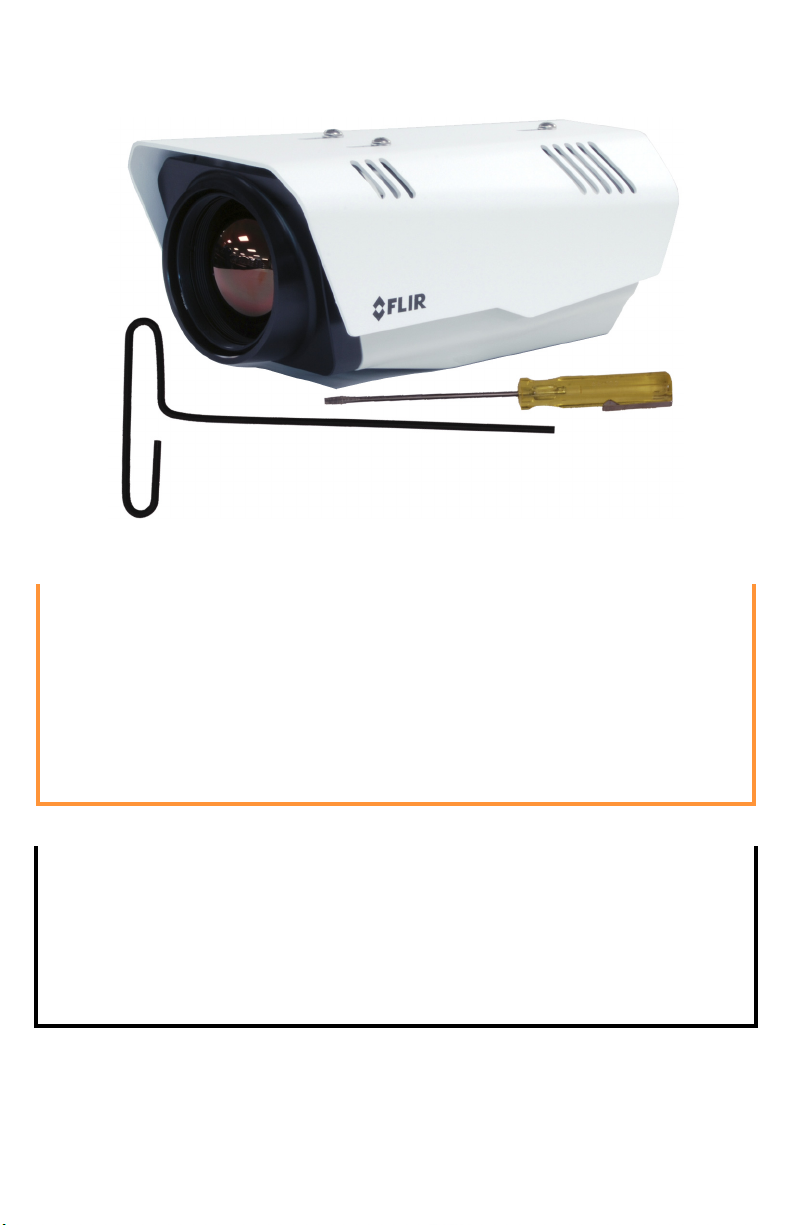
FC-Series ID Camera
Items Included in Kit
3 mm hex
Slotted
screwdriver
key
Quick Connect Guide
Caution!
Except as described in this guide, do not disassemble the FC-Series ID camera.
Damage to the camera can occur as the result of careless handling or
electrostatic discharge (ESD).
Before installing the FC-Series ID camera you should read and understand the
following documents which provide details regarding mechanical dimensions
and installation safety.
• FLIR FC-Series ID Installation Manual (427-0089-00-12)
• FLIR FC-Series ID Interconnect Document (427-00XX-YY-41)
Power: Power Over Ethernet Plus (PoE+) or 11 - 32 Vdc or 18 - 32 Vac
Power terminal blocks: wire size from 16 AWG to 20 AWG
Analog Video Cable: BNC-terminated RG-59/U solid-center coax cable
Ethernet Cable: Cat5e or Cat6
Accessory I/O plugs: conductor size 22 - 24 AWG, stranded, 1.6 mm max
diameter including insulation for IDC fast connect. Otherwise, 20 - 24 AWG for
push-in spring connect, strip ends 6 mm. GPIO accessory cable.
FLIR Systems, Inc.
6769 Hollister Avenue
Goleta, CA 93117
USA
Support: http://www.flir.com/security/display/?id=71083
427-0089-00-28 Rev 120 July 2016
Corporate Headquarters
27700 SW Parkway Ave.
Wilsonville, OR 97070
USA
Page 2
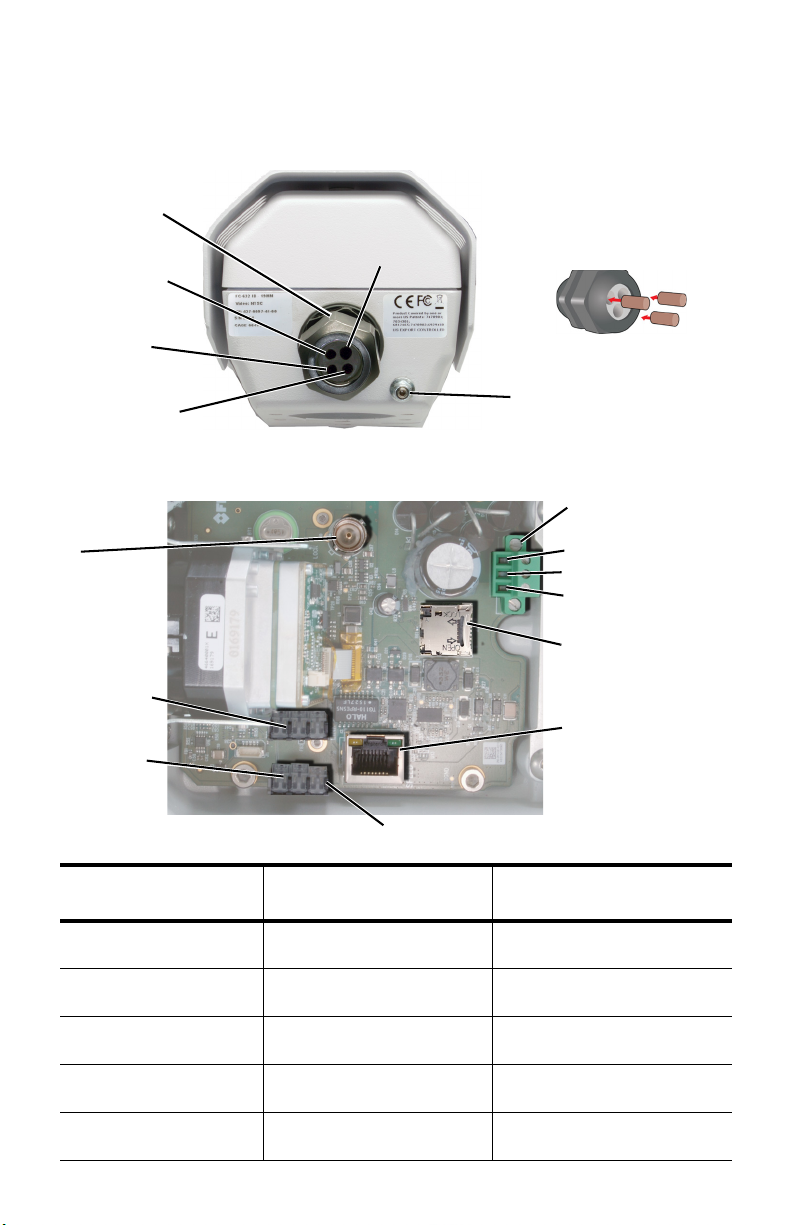
Step 1 Remove cover: Using 3 mm hex key, loosen four captive
Video coax
Gland nut
Ground
Power cable
Ethernet
Accessory
Fill any unused hole with
orange plug. Re-tighten
gland nut after installation
is completed.
microSD card
(not supplied)
Reserved for
6-pin GPIO
terminal
Chassis ground (PE)
Vdc – or Vac (neutral)
Vdc + or Vac (line)
future use
Pin 1
Ethernet port
3-pin power
terminal
BNC
analog video
screws. Access screws through slots in sunshield.
Removing the sunshield is not necessary.
Step 2 Install cables through sealing gland:
Step 3 Ter m i n a te c a b l e s :
Connection Purpose
BNC Analog video
3-pin Terminal Power, Vac or Vdc
PoE power, communications,
Ethernet
6-pin terminal J5 General purpose I/O (GPIO)
6-pin terminal J3
(reserved for future use)
427-0089-00-28 Rev 120 July 2016
IP video stream
Do not connect
Cable dimensions
required for sealing
5.3 mm (0.209 in) minimum;
6.2 mm (0.244 in) maximum
4.5 mm (0.178 in) minimum;
5.2 mm (0.205 in) maximum
4.5 mm (0.178 in) minimum;
5.2 mm (0.205 in) maximum
4.5 mm (0.178 in) minimum;
5.2 mm (0.205 in) maximum
Page 3

Step 4 Connect a ground wire between the ground stud on the back
a.
b. c.
of the camera and the nearest earth-grounding point.
Step 5 Tighten Cable seal gland nut to ensure a watertight seal.
Step 6 Replace cover: Alternately tighten the four captive screws in
the cover; torque to 1.8 N-m (16.0 in-lbs).
Step 7 Discover camera: Power the camera. With a PC connected
to the camera network, use the DNA utility to discover and
display the camera’s current IP address.
a. Download the DNA utility (2.1.2.7 or later) from the FLIR Firmware
& Software Downloads page at:
http://www.flir.com/security/display/?id=73533
b. Un-zip the utility, then double-click and run the executable file
DNA.exe. All the units on the VLAN are discovered.
c. Select the camera, click Assign IP to change the IP address from
the default IP (192.168.250.116) to a static IP or select DHCP.
d. Double-click the camera in DNA’s Discovery List. The unit’s Login
window opens in your browser (IE 8 or above).
e. Enter the default user name (“admin”) and password (“fliradmin”).
The camera’s web page opens.
.
f. For additional instructions on using DNA, refer to the DNA User’s
Manual available in the Help ( ) link while the software is running.
Step 8 Mount camera.
Step 9 Calibrate Analytics.
a. On the camera’s Setup > Analytics web page, click the Calibrate
icon.
b. To automatically calibrate detection settings, from the Calibration
Mode drop-down list, select Auto. To manually calibrate settings,
select Manual, refer to instructions in the installation manual, and
continue from step d below.
c. Click Relearn. The camera automatically calibrates the depth. Be
sure that a person is walking along the vertical axis of the FoV until
calibration is finished. The On-Screen Display shows the progress
as a percentage in the upper corner of the video.
427-0089-00-28 Rev 120 July 2016
Page 4

d. To create an Area, Tri p w i r e , or Masking Area, click the icon and
d. f.
g.
h.
i.
j.
a.
b.
c.
select from the Ty p e drop-down list.
e. Define the Area, Tr i p w i r e , or
Masking Area by clicking vertex
locations on the screen.
f. Click Finish.
g. In the Regions pane select the
tripwire.
h. In the Properties pane, set the
direction of the detection from the
Direction drop-down list.
i. Check Humans, Vehicle s, or
Objects of Interest as required.
j. Click Save.
k. To create additional rules, repeat
steps d through j.
Step 10 Check Calibration.
a. Click the icon and set
Analytics Enabled to Ye s .
b. Set Show Tracking to
Classified Boxes then check
the Lines box.
c. Click Save.
d. Have subjects (person, car,
truck, etc) enter the area or
427-0089-00-28 Rev 120 July 2016
cross the tripwire at various
distances from the camera.
The boxes should be
classified correctly and the
direction across tripwires
should be as expected.
