Page 1
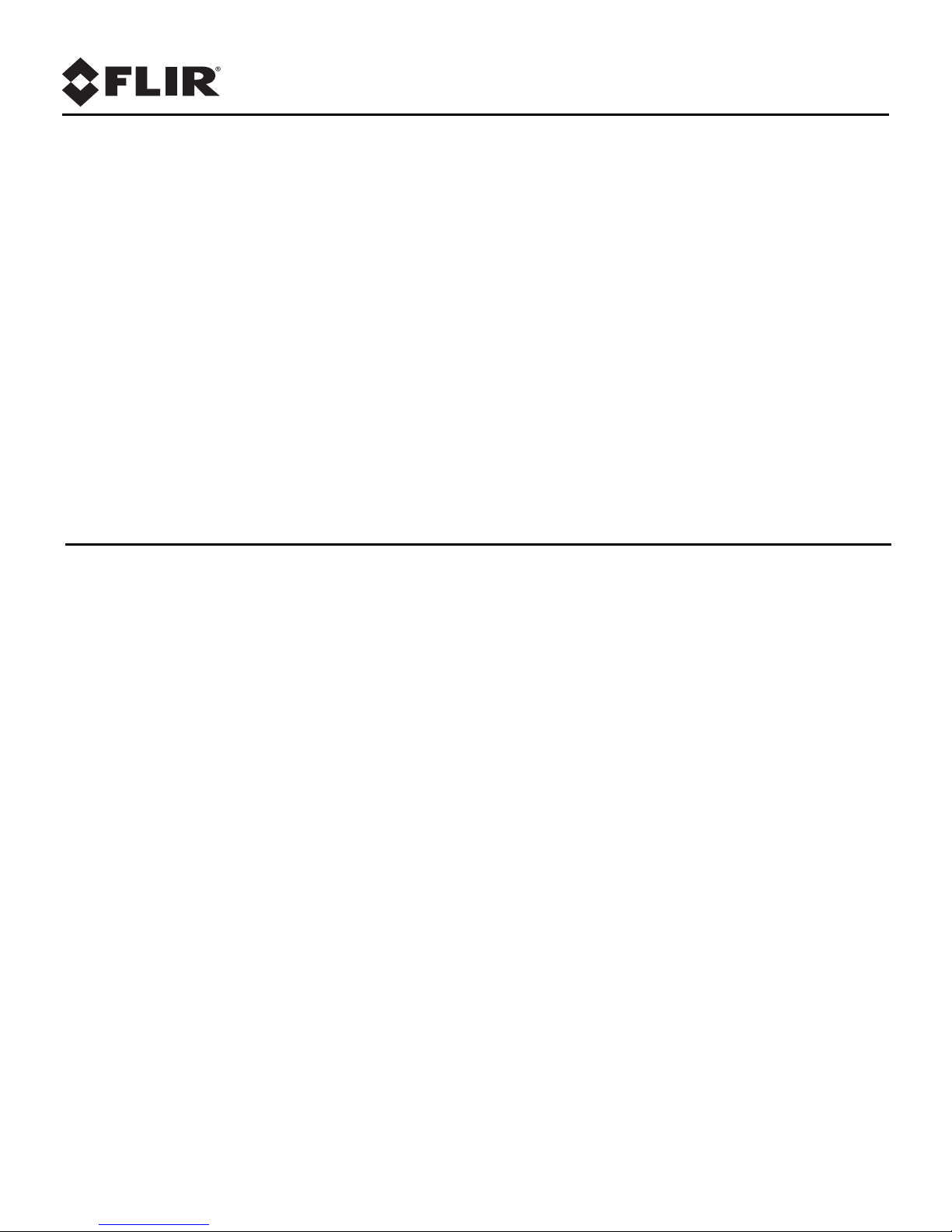
Installation
Manual
FC-Series S
Page 2
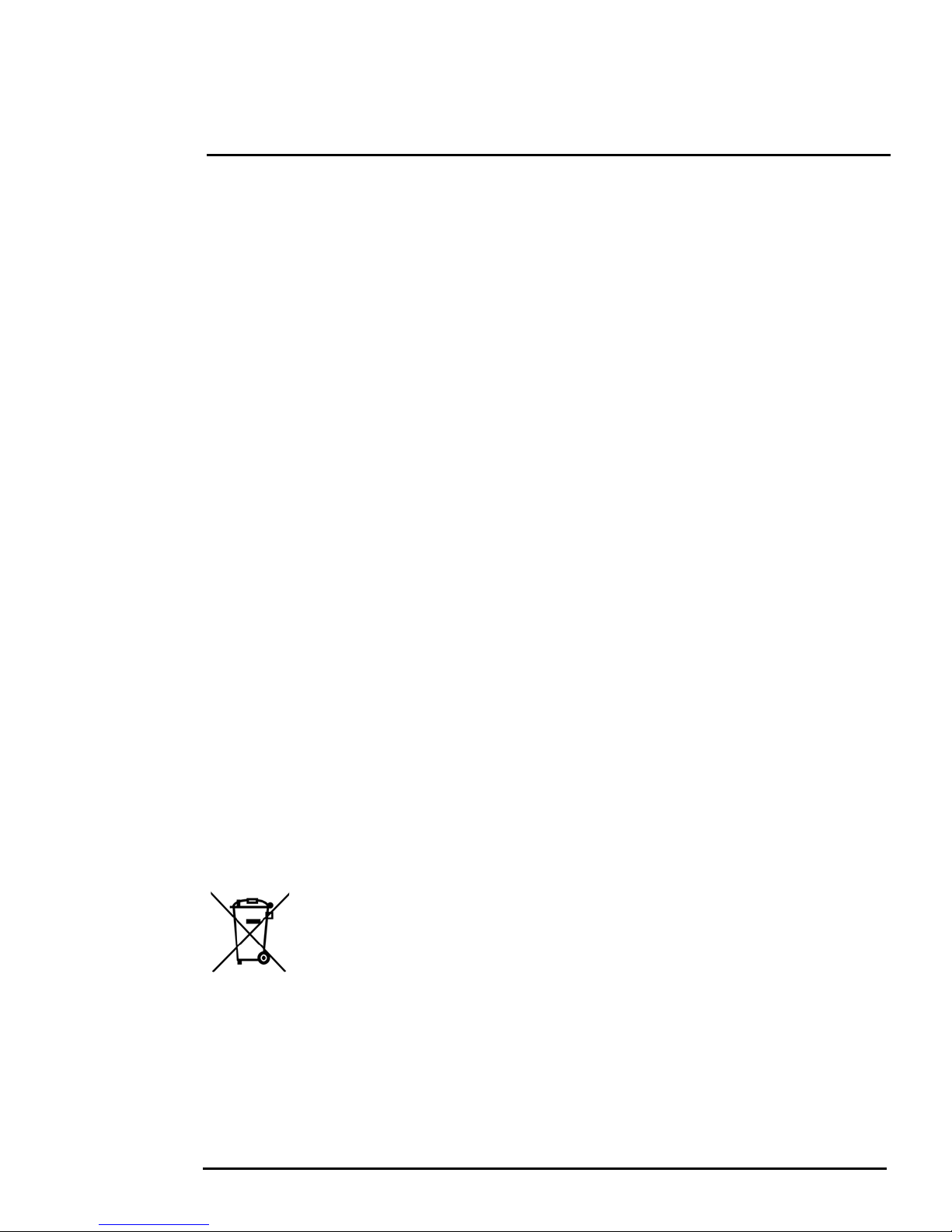
© 2013 FLIR Systems, Inc. All rights reserved worldwide. No parts of this manual, in whole or in part, may be
copied, photocopied, translated, or transmitted to any electronic medium or machine readable form without the
prior written permission of FLIR Systems, Inc.
Names and marks appearing on the products herein are either registered
trademarks or trademarks of FLIR
Systems, Inc. and/or its subsidiaries. All other trademarks, trade names, or company names referenced herein are
used for identification only and are the property of their respective owners.
This product is protected by patents, design patents, patents pending, or design patents pending.
The contents of this document
are subject to change.
FLIR Systems, Inc.
70 Castilian Drive
Goleta, CA 93117
Phone: 888.747.FLIR (888.747.3547)
International: +1.80
5.964.9797
http://www.flir.com
Important Instructions and Notices to the User:
Modification of this device without the express authorization of FLIR Commercial Systems,
Inc. may void the user’s
authority under FCC rules to operate this device.
Note 1: This equipment has been tested and found to comply with the limits for
a Class B digital device, pursuant to
Part 15 of the FCC rules. These limits are designed to provide reasonable protection against harmful interference
in a residential installation. This equipment generates, uses, and can radiate radio frequency energy and, if not
installed and used in accordance with the instructions, may cause harmful interference to radio communications.
However, there is no guarantee that the interference will not occur in a particular installation. If this equipment does
cause harmful interference to radio or television reception, which can be determined by turning the equipment off
and on, the user is encouraged to try to correct the interference by one or more of the following measures:
• Reorient or relocate the receiving antenna;
• Increase the separation between
• Connect the equipment into an ou
• Consult the dealer or an experienced radio/television techni
the equipment and receiver;
tlet on a circuit different from that of the receiver; and/or
cian for help.
Note 2: This equipment was tested for compliance with the FCC limits for a Class B digital device using a shielded
cable for connecting the equipment to an analog video output to a monitor and using a shielded USB cable for
connecting the equipment to a personal computer. When making such connections, shielded cables must be used
with this equipment.
Industry Canada Notice:
This Class B digital apparatus complies wi
th Canadian ICES-003.
Avis d’Industrie Canada:
Cet appareil numérique de la classe B est conf
Proper Disposal of Electrical and Electronic Equipment (EEE)
The European Union (EU) has enacted Waste Electri
(WEEE), which aims to prevent EEE waste from arising; to encourage reuse, recycling, and recovery of EEE
waste; and to promote environmental responsibility.
In accordance with these regulations, all EEE
product itself or in the product literatur e mus t not be dispo sed o f in r egul ar ru bbish bins , mix ed with r egul ar
household or other commercial waste, or by other regular municipal waste collection means. Instead, and in
came with the product) should be responsibly discarded or recycled.
To identify a responsible disposal method w
original place of purchase or product supplier, or the responsible government authority in your area. Business users should
contact their supplier or refer to their purchase contract.
order to prevent
possible harm to the environment or human health, all EEE products (including any cables that
orme à la norme NMB-003 du Canada.
cal and Electronic Equipment Directive 2002/96/EC
products labeled with the “crossed out wheeled bin” either on the
here you live, please contact your local waste collection or recycling service, your
427-0073-11-12, version 100 January 2013 -ii
Page 3
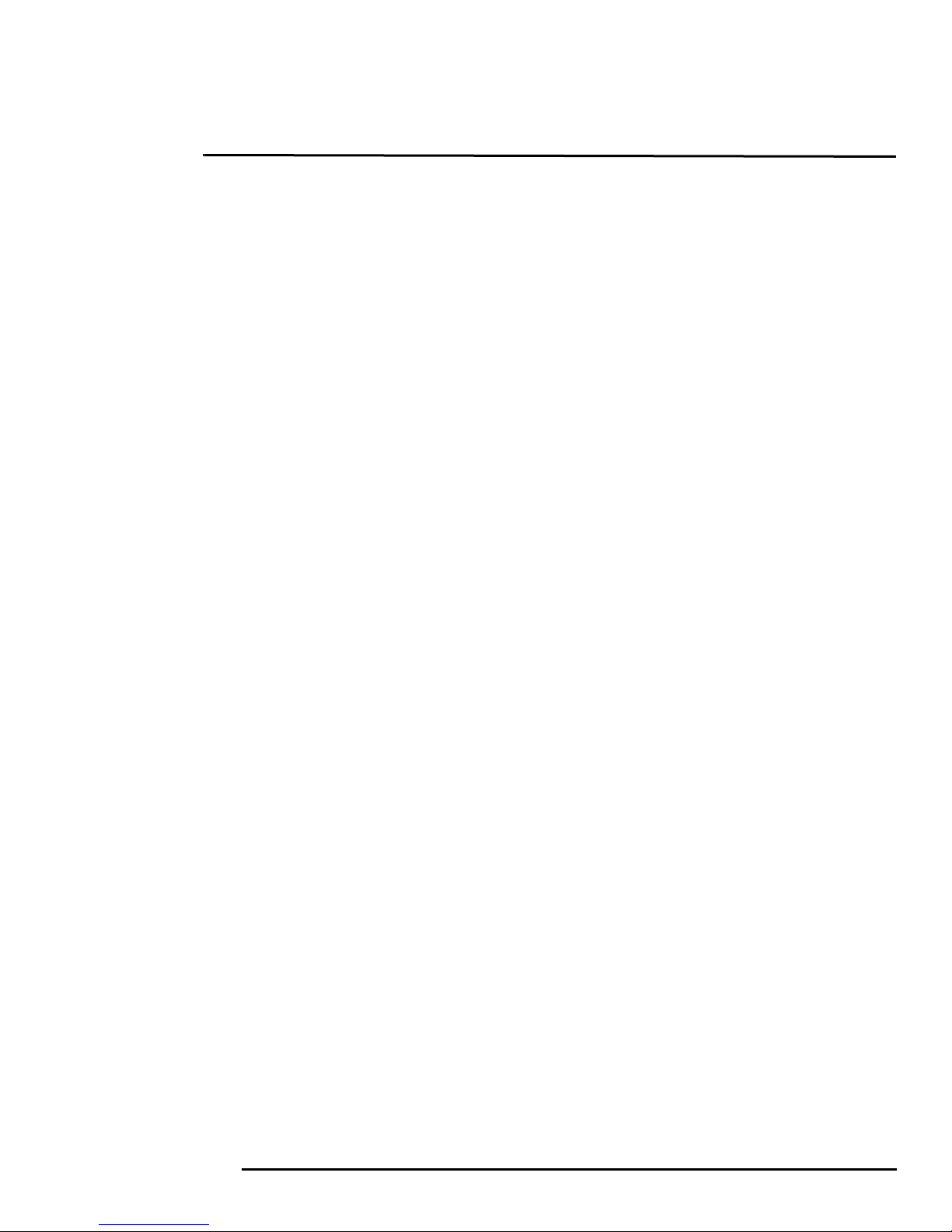
Table of Contents
Ta b l e o f C on te nt s
FC-Series S Camera Installation
1.1 Warnings and Cautions ............................................................................................1-1
1.2 References ...............................................................................................................1-1
1.3 Installation Overview ................................................................................................. 1-2
1.3.1 Camera Connection Options ............................................................................1-2
1.3.2 Camera Accessories ........................................................................................1-2
1.3.3 Supplied Components ..................................................................................... 1-3
1.3.4 Required Supplies ...........................................................................................1-3
1.4 Location Considerations ...........................................................................................1-3
1.4.1 Bench Testing ..................................................................................................1-3
1.4.2 Prior to Cutting/Drilling Holes ...........................................................................1-3
1.4.3 Camera Mounting for Rear Cable
1.4.4 Camera Mounting with Concealed Cable
1.4.5 Sunshield .........................................................................................................1-6
1.5 Removing the Cover .................................................................................................1-6
1.6 Camera Connections ............................................................................................... 1-7
1.6.1 Analog Video Connections ...............................................................................1-7
1.6.2 Ethernet ...........................................................................................................1-7
1.6.3 Connecting Power ...........................................................................................1-8
1.6.4 Connecting Heater Jumper ..............................................................................1-8
1.6.5 Camera Grounding .......................................................................................... 1-9
1.7 Rear Access Cable Gland Sealing ............................................................................1-9
1.7.1 Cable Gland Seal Inserts .................................................................................1-9
1.8 Concealed Cable Mount Accessory ........................................................................1-11
1.8.1 Prepare the Camera .......................................................................................1-11
1.9 Camera specifications ............................................................................................1-13
Access ........................................................ 1-4
Wall Mount ...................................... 1-5
Basic Operation and Configuration
2.1 Basic Test and Configuration Steps .......................................................................... 2-1
2.2 Camera Bench Test ..................................................................................................2-1
2.3 Web Browser Interface ............................................................................................. 2-2
2.3.1 Camera Control and Status ..............................................................................2-3
2.3.2 Web Control Panel ...........................................................................................2-4
2.3.3 Help .................................................................................................................2-4
2.3.4 Log Off ............................................................................................................. 2-4
2.4 Thermal Imaging Overview .......................................................................................2-5
2.5 Basic Camera Configuration ..................................................................................... 2-7
2.5.1 Maintenance Menu .......................................................................................... 2-7
2.6 Troubleshooting Tips ..............................................................................................2-11
2.6.1 Image freezes momentarily ............................................................................2-11
2.6.2 No video ........................................................................................................2-11
2.6.3 Performance varies with time of day ..............................................................2-11
2.6.4 Unable To Communicate Over Ethernet
2.6.5 Unable to control the camera .........................................................................2-13
2.6.6 General Errors ...............................................................................................2-14
2.6.7 Unable to View Video Stream
427-0073-11-12, version 100 January 2013 iii
........................................................2-12
........................................................................2-14
Page 4

Table of Contents
Image from a standard camera in low light
Image from a thermal camera in the same
conditions
2.6.8 Noisy image ...................................................................................................2-15
2.6.9 Image too dark or too light ..............................................................................2-15
2.6.10 Eastern or Western Exposure ......................................................................2-16
2.7 Setting the IP address on a Windows PC ................................................................ 2-17
Advanced Configuration
3.1 Thermal Image Setup ...............................................................................................3-1
3.1.1 ROI .................................................................................................................. 3-2
3.1.2 AGC .................................................................................................................3-2
3.1.3 Scene Presets .................................................................................................3-2
3.1.4 Digital Detail Enhancement (DDE) ................................................................... 3-2
3.1.5 Flat Field Correction (FFC) ..............................................................................3-2
3.1.6 Save Settings ................................................................................................... 3-3
3.2 Configuration Changes That Require Restart
3.3 Restarting the Server ................................................................................................3-4
3.4 Additional Camera Configuration Options
3.4.1 Remote/VMS (ONVIF Interface) ......................................................................3-5
3.4.2 On Screen Display (OSD) ................................................................................ 3-6
3.4.3 Video Stream Parameters ......
3.4.4 RTP Settings .................................................................................................... 3-8
3.4.5 Network Options (Unicast/
3.4.6 Settings .......................................................................................................... 3-10
3.5 Configuration File ....................................................................................................3-11
3.6 Restoring the Factory Network Settings .................................................................. 3-12
..........................................................................3-7
Multicast) ................................................................3-9
...........................................................3-3
.................................................................3-5
427-0073-11-12, version 100 January 2013 iv
Page 5
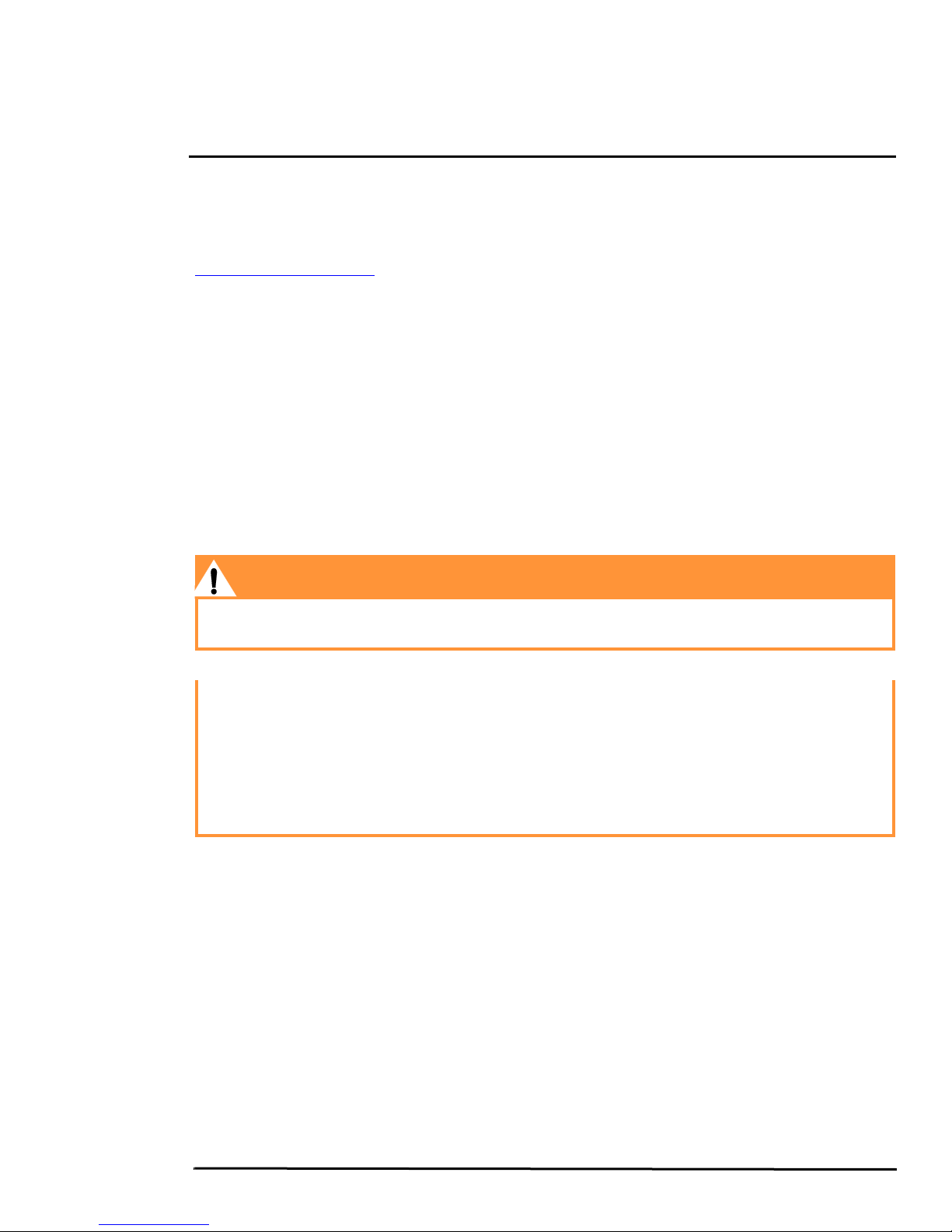
1 FC-Series S Camera Installation
This manual describes the installation of the FC-Series S camera. If you need help during the installation
process, contact your local FLIR service representative or, call 877-773-3547 inside the US.
All installers and integrators are encouraged to take advantage of the training offered by FLIR; visit
http://www.flir.com/training for more information.
This manual includes the following topics:
• Installation overview
• Mounting the camera and its components
• Connecting the electronics
• Bench testing the camera
• Basic configuration and operation of the camera
• Camera Specifications
For safety, and to achieve the highest levels of performance from the FC-Series S camera system,
ays follow the warnings and cautions in this manual when handling and operating the camera.
alw
1.1 Warnings and Cautions
Warning!
If mounting the FC-Series S camera on a pole, tower or any elevated location, use industry standard
safe practices to avoid injuries.
Caution!
Except as described in this manual, do not open the FC-Series S camera for any reason. Damage to
the camera can occur as the result of careless handling or electrostatic discharge (ESD). Always
handle the camera with care to avoid damage to electrostatic-sensitive components.
Prior to making any connections, ensure the power supply or circuit breaker is switched off.
Be careful not to leave fingerprints on the FC-Series S camera’s infrared optics.
Operating the camera outside of the specified input
temperature range can cause permanent damage.
voltage range or the specified operating
1.2 References
FLIR Doc # 427-00XX-XX-19S FC-Series S Interface Control Document (ICD), available on the
documentation CD or from the FLIR website, provides further details regarding mechanical dimensions
and mounting for the FC-Series S camera. These documents are provided for reference only.
427-0073-11-12, version 100 January 2013 1-1
Page 6
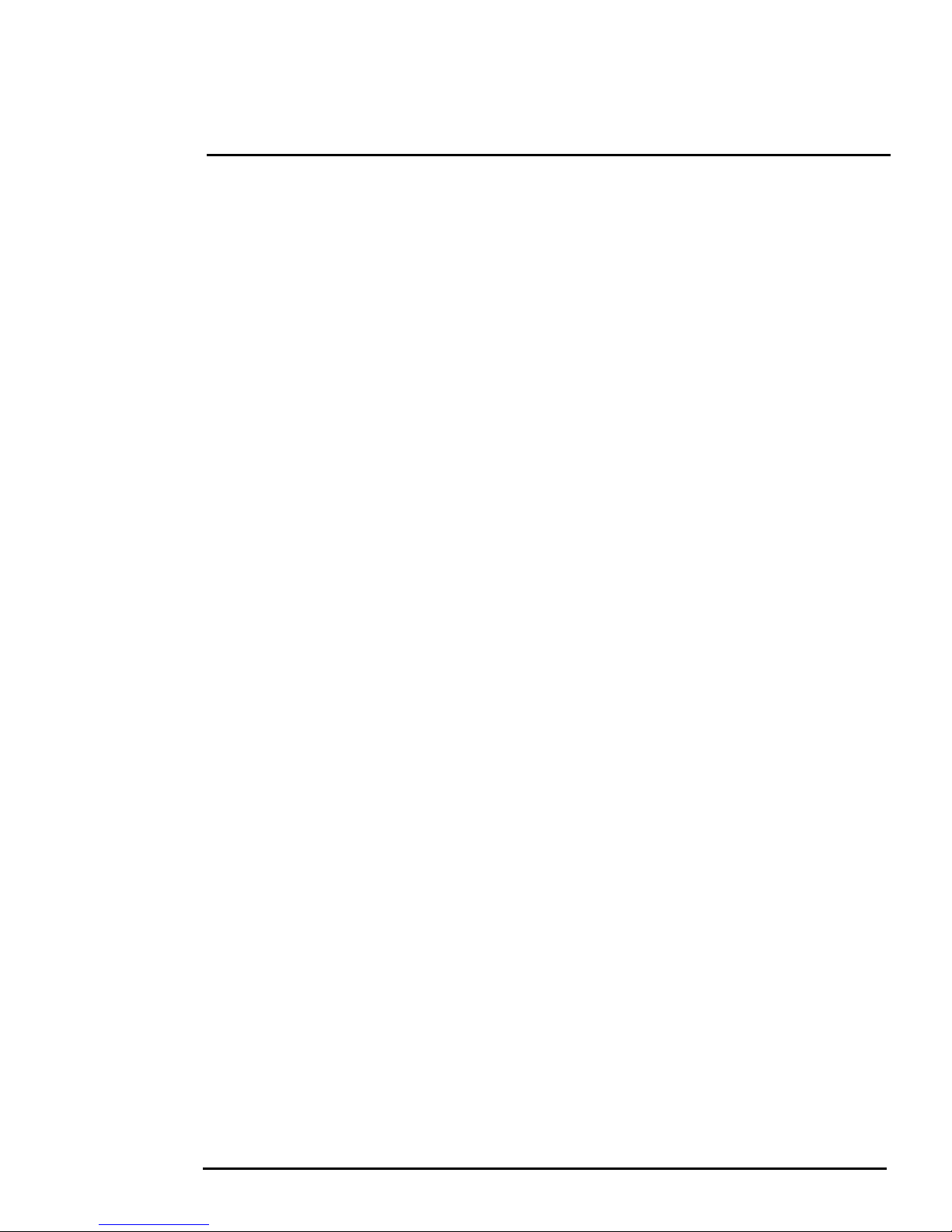
1
FC-Series S Camera Installation
1.3 Installation Overview
The FC-Series S Camera is an infrared thermal imaging camera intended for outdoor security
applications, and can be installed in a fixed location or on a pan/tilt mechanism.The FC-Series S
camera is intended to be mounted on a medium-duty fixed pedestal mount or wall mount commonly
used in the security industry. The camera mount must support up to 5 lbs (2.3 kg).
Cables may exit from the back of the
camera housing through the
supplied cable gland or from the bottom of the camera housing when
using the concealed cable wall mount (sold separately). A cable gland
plug is supplied for the rear of the camera housing when cables are
routed using the concealed cable wall mount.
1.3.1 Camera Connection Options
The FC-Series S Camera can be installed with an analog or digit
al (IP) video output (or both). Analog
video will require a connection to a video monitor or an analog video matrix switch. The camera can
be powered using Power over Ethernet (PoE) or with a conventional 24 V (AC or DC) power supply.
For a PoE connection, an accessory PoE power supply (PN 4132391, also called a PoE injector) is
available if the camera is not connected to a PoE switch. The maximum Ethernet cable run is 100
meters including the PoE power supply.
In installations using PoE power and IP video, only a
single Ethernet cable from the camera is
required. Optionally, an RG59U coaxial cable can also be used for analog video.
In installations using analog video and conventional
power (24VAC is commonly used in many
installations), an RG59U coaxial cable and a three-conductor power cable are installed. It is
recommended an Ethernet cable should also be installed for camera configuration, operation and
troubleshooting. The FC-Series camera does not support serial communications.
1.3.2 Camera Accessories
The following accessories are available for purchase from FLIR Systems, Inc.
• PoE power supply (PN 4132391) - For powering a single FC-Series S camera using PoE. In
addition
to PoE power and communications, the power supply provides surge protection. It
complies with IEEE 802.3at and is backward compatible with the IEEE802.3af PoE standard.
• Concealed Cable Wall Mount (PN 4129742) - Includes
adjusting the ball joint controlling the camera’s view angle.
The FC-Series S camera is attached to the mounting
mounting holes. A cable gland plug is supplied with the camera for the rear of the camera housing
when cables are routed using the concealed cable accessory. Refer to section 1.4.4 “Camera
Mounting with Concealed Cable Wall Mount” on page 1-5 for installation instructions.
• Pole Mount Adapter Kit - (PN 4132982) - Adapter kit that allows the Concealed Cable Wall Mount
to be mount
ed to a pole (75 mm [3 in] min to 180 mm [7 in]; larger pole diameter requires use of
customer supplied band clamps)
427-0073-11-12, version 100 January 2013 1-2
camera mount gasket and hex wrench for
arm using the four M5 threaded bottom
Page 7
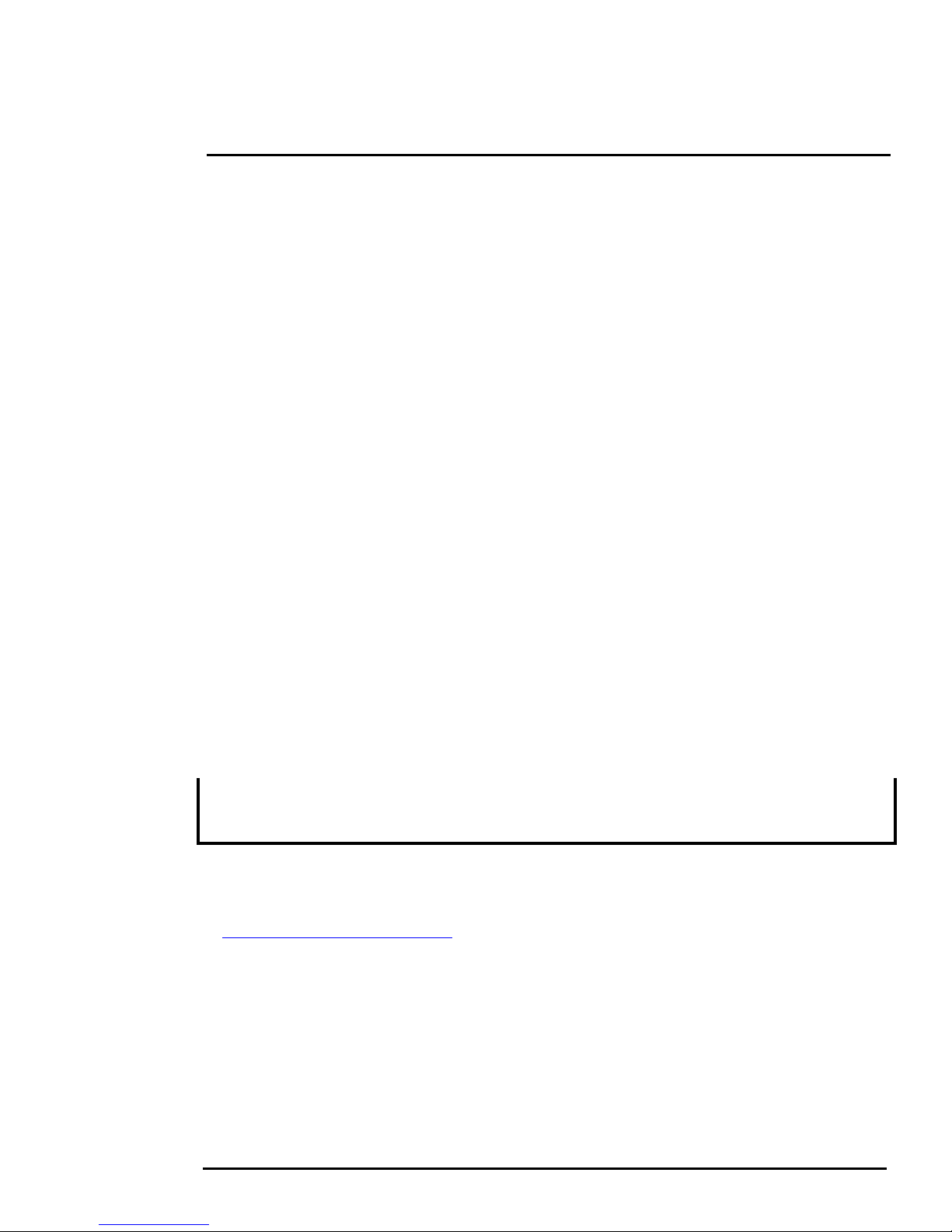
1
FC-Series S Camera Installation
1.3.3 Supplied Components
The FC-Series S camera package includes these standard components:
• Fixed Camera Unit with sunshield and installed cable gland
• Cable gland plug and gland inserts for sealing camera housing
• Power terminal block plug
• Tools: 3 mm hex wrench (T-Handle), small blade screwdriver
• FC-Series S Camera Documentation Package
1.3.4 Required Supplies
The installer will need to supply the following items as required (specific to the installation).
• Power cable if used for system power, 3-conductor, shielded, gauge determined by cable length
d supply voltage
an
• PoE power supply or PoE switch if used for system power
• Cat5e Ethernet cable for digital video and/or PoE for system power
• Coaxial RG59U cables (BNC connector a
• Camera grounding strap, camera mount, miscellaneo
t the camera end) for analog video
us electrical hardware, connectors, and
tools
Be sure to use cables that fit in the cable gland holes, as described below. Refer to section 1.7 “Rear
Access Cable Gland Sealing” on page 1-9 for more information.
1.4 Location Considerations
The camera will require connections for power and video. Ensure that cable distances do not exceed
the specifications and that cables adhere to all local and industry standards, codes, and best
practices. The FC-Series S camera must be mounted upright, either on top of the mounting surface.
or underneath an overhanging mounting surface such as eaves or an awning. The unit should not be
mounted upside down.
Note
If the camera is to be mounted on a pole or tower or other hard-to-reach location, it may be a good
idea to connect and operate the camera as a bench test at ground level prior to mounting the camera
in its final location.
1.4.1 Bench Testing
Connect the power and video, and confirm that the video
power is turned on. For configuration and basic setup information using the onboard web server, refer
“Camera Bench Test” on page 2-1 for specific details.
to
1.4.2 Prior to Cutting/Drilling Holes
When selecting a mounting location for the FC-Seri
routing. Ensure the cables are long enough, given the proposed mounting locations and cable routing
requirements, and route the cables before you install the components.
can be displayed on a monitor when the
es S camera, consider cable lengths and cable
Use cables that have sufficient dimensions to ensure safety (for power cables) and adequate signal
ength (for video and communications).
str
427-0073-11-12, version 100 January 2013 1-3
Page 8
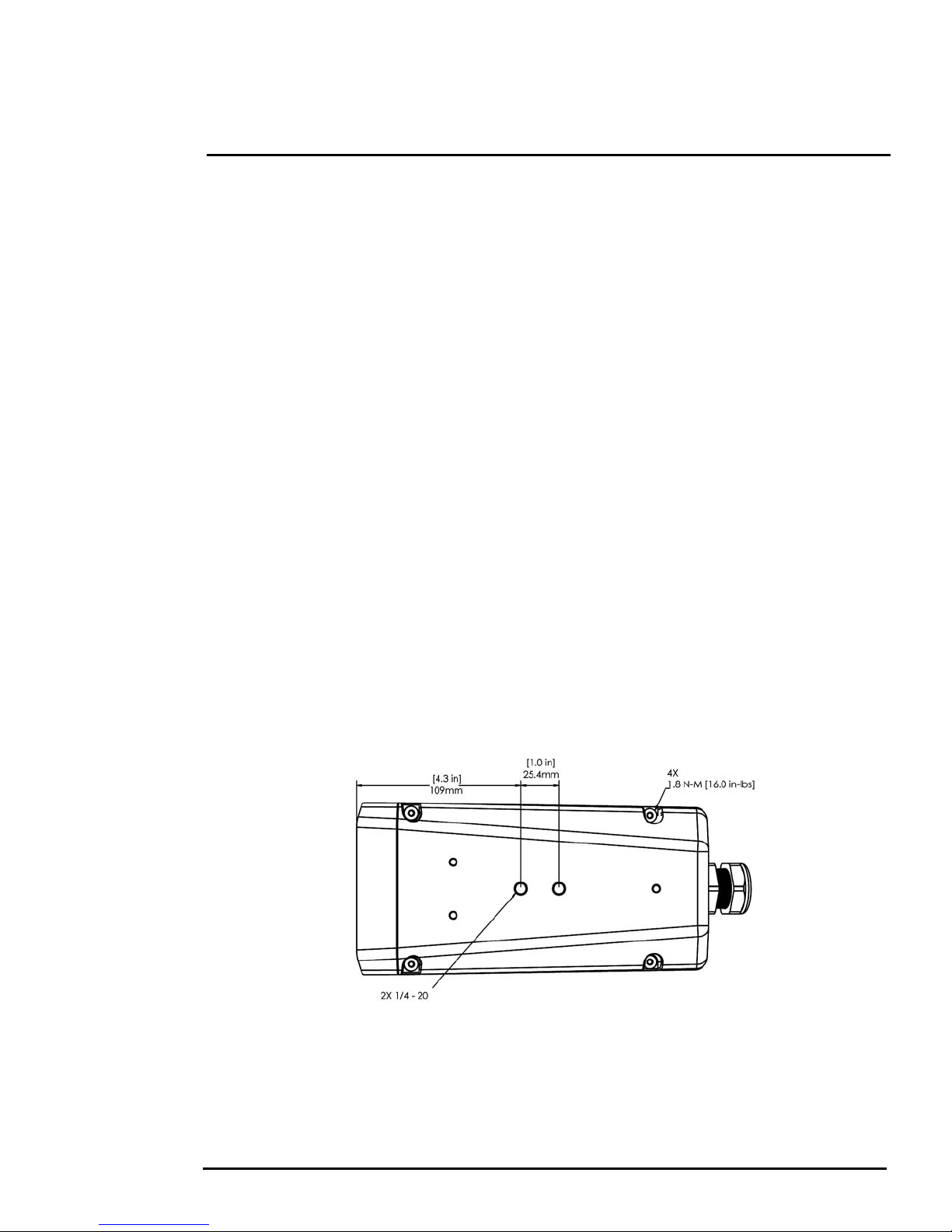
1
Figure 1-1: FC-Series S Camera Bottom Mounting Holes
Figure 1-2: Top Side Mounting Holes
FC-Series S Camera Installation
1.4.3 Camera Mounting for Rear Cable Access
The FC-Series S camera can be secured to the mount w
ith two in-line 1/4-20 threaded fasteners on
the top or bottom of the camera. Alternatively the camera can be mounted with four M5 x 0.8 threaded
fasteners to the bottom of the camera. Use Loctite 222 low strength threadlocker for the top mount
fasteners (can be used with the bottom mount fasteners also). Refer to the FC-Series S ICD, FLIR
Doc. # 427-00XX-XX-19S for additional information.
If using two 1/4-20 fasteners in the center of bas
e, the maximum depth of the fastener should not
exceed 12.5 mm (0.5 in). If using four M5 x 0.8 fasteners, the maximum depth of the fastener should
not exceed 10.0 mm (0.4 in).
If using two 1/4-20 fasteners in the center of top
exceed 12.5 mm (0.5 in). If the camera is mounted using the top of the camera, the sunshield must be
removed.
427-0073-11-12, version 100 January 2013 1-4
, the maximum depth of the fastener should not
Page 9
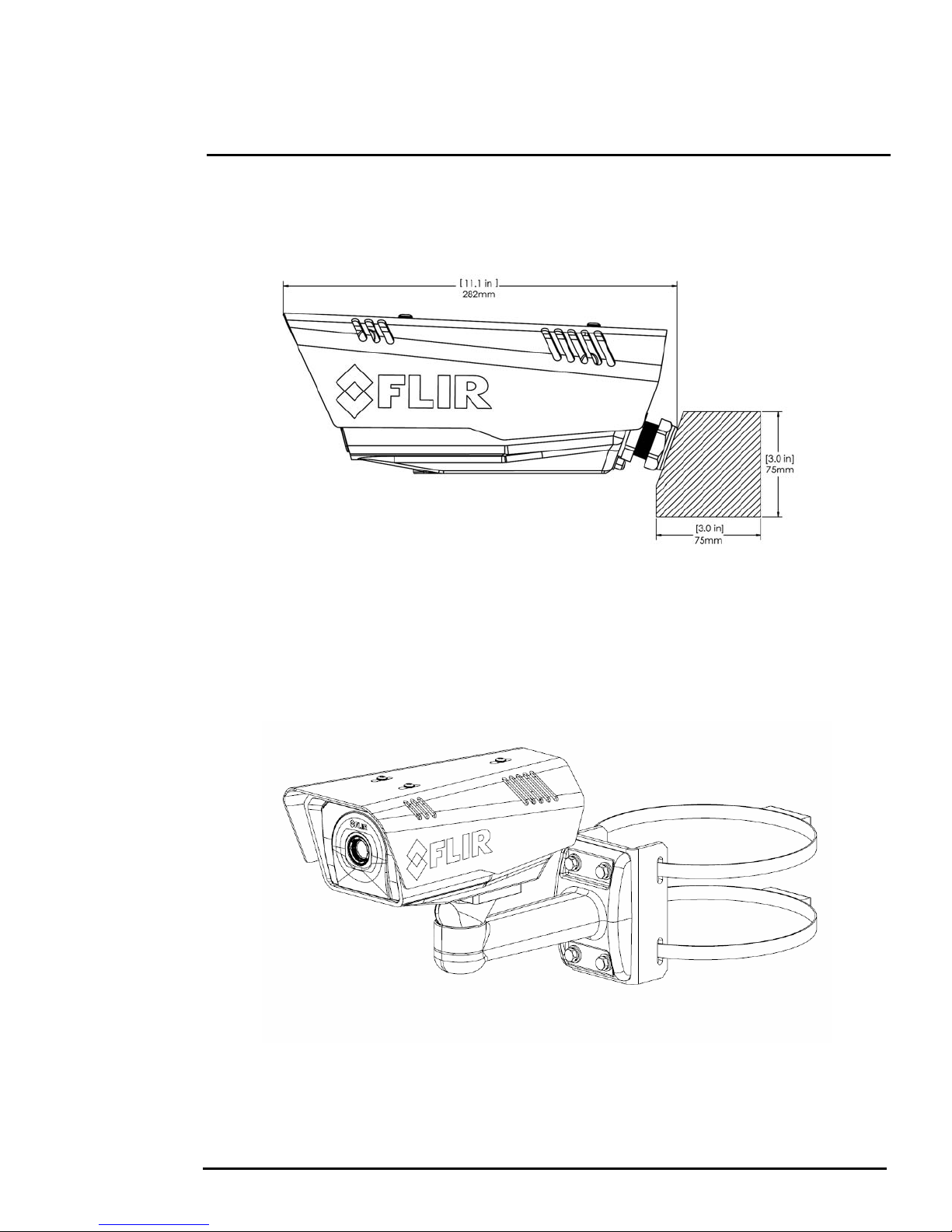
1
Figure 1-3: Rear Cable Bend Radius
Figure 1-4: FC-Series S Installed with Concealed Cable Wall Mount
and Pole Adapter kit
FC-Series S Camera Installation
As the diagram below indicates, be sure to allow adequate space for cable egress behind the gland.
This requirement may vary, depending on the installation. Maintain the bend radius per the
recommendation of the cable manufacturer. The typical cable bend radius is 50-75mm (2-3 in).
1.4.4 Camera Mounting with Concealed Cable Wall Mount
The FC-Series S camera can be secured to the optional Concealed
Cable Wall Mount with four M5 x
0.8 threaded fasteners to the bottom of the camera. Use Loctite 222 low strength threadlocker for the
mount fasteners. See section 1.8 “Concealed Cable Mount Accessory” on page 1-11 for additional
information.
427-0073-11-12, version 100 January 2013 1-5
Page 10
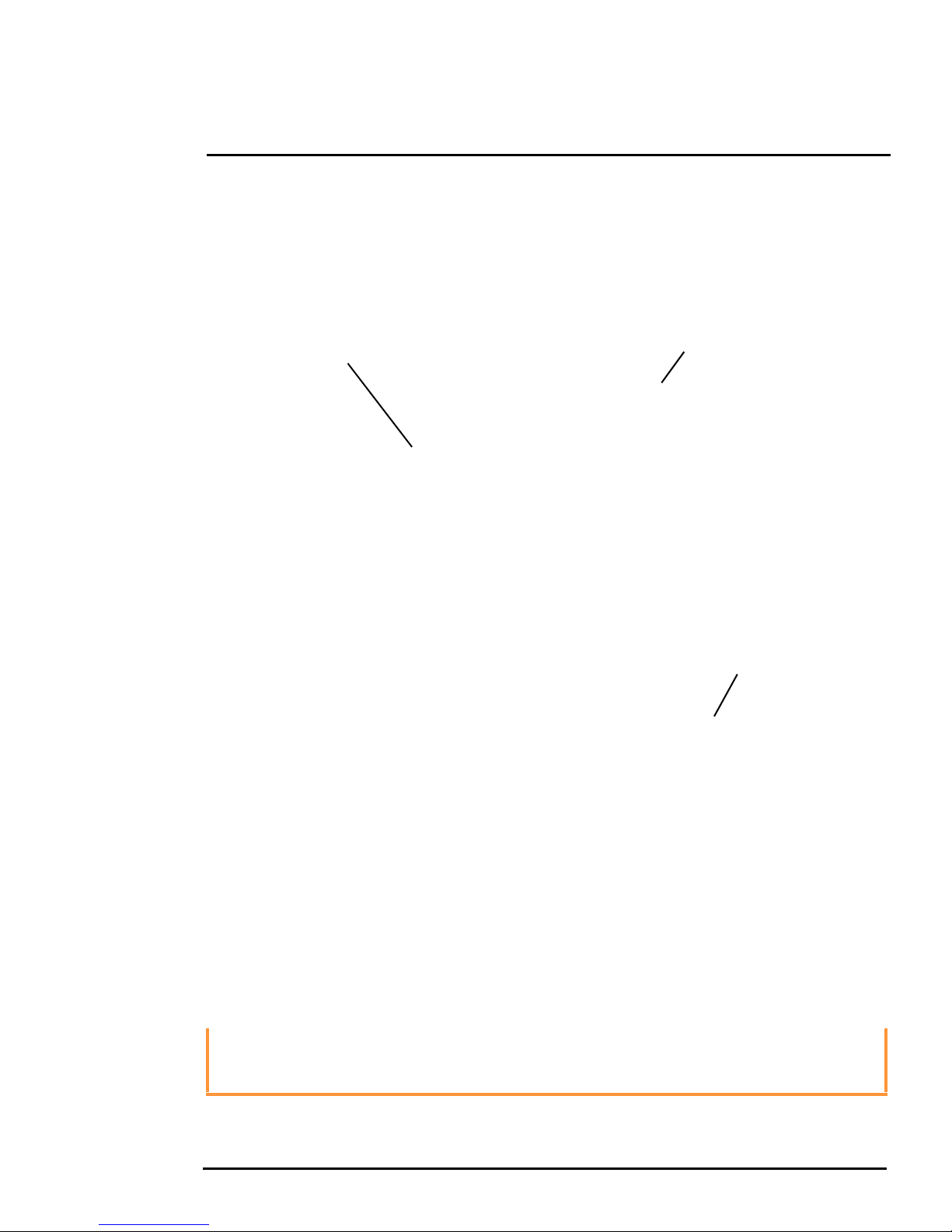
1
Figure 1-5: Sunshield Mounting
Cover mounting screws (x4)
Sunshield mounting screws (x3)
Figure 1-6: Cover Removed (Sunshield attached)
Cover mounting
screws (x4)
FC-Series S Camera Installation
1.4.5 Sunshield
The camera includes a sunshield which should be u
sed for any installation where the camera is
exposed to direct sunlight or precipitation, If the camera is mounted with the top mounting holes, the
sunshield is not used. Depending on the needs of the installation, the sunshield can be positioned in
the neutral (middle) position, or slightly forward or rearward.To change the position of the sunshield,
temporarily loosen the three 3 mm hex screws on top, slide the sunshield forward or backward, and
retighten the screws.
1.5 Removing the Cover
In order to access the electrical
connections and install the cables, it is
necessary to temporarily remove the top
cover of the camera housing. The top
cover of the camera is held in place with
four 3 mm hex screws. The screws are
accessible through slots in the sunshield,
so the sunshield does not need to be
removed from the top cover.
Use a 3 mm hex key to loosen the four
e screws, exposing the connections
captiv
inside the camera enclosure. There is a
grounding wire connected inside the case
to the top cover, as shown. If it (or any of
the grounding wires) is temporarily
disconnected during the installation, it
must be reconnected to ensure proper
grounding of the camera.
Caution!
When replacing the cover, ensure that the ground wire between the cover and the camera body is
completely inside the o-ring groove. If the wire is pinched between the cover and body the camera
is not sealed against water ingress and can be damaged.
Replace the cover and tighten the four 3 m
427-0073-11-12, version 100 January 2013 1-6
m hex screws to 1.8 n-m (16.0 in-lbs).
Page 11
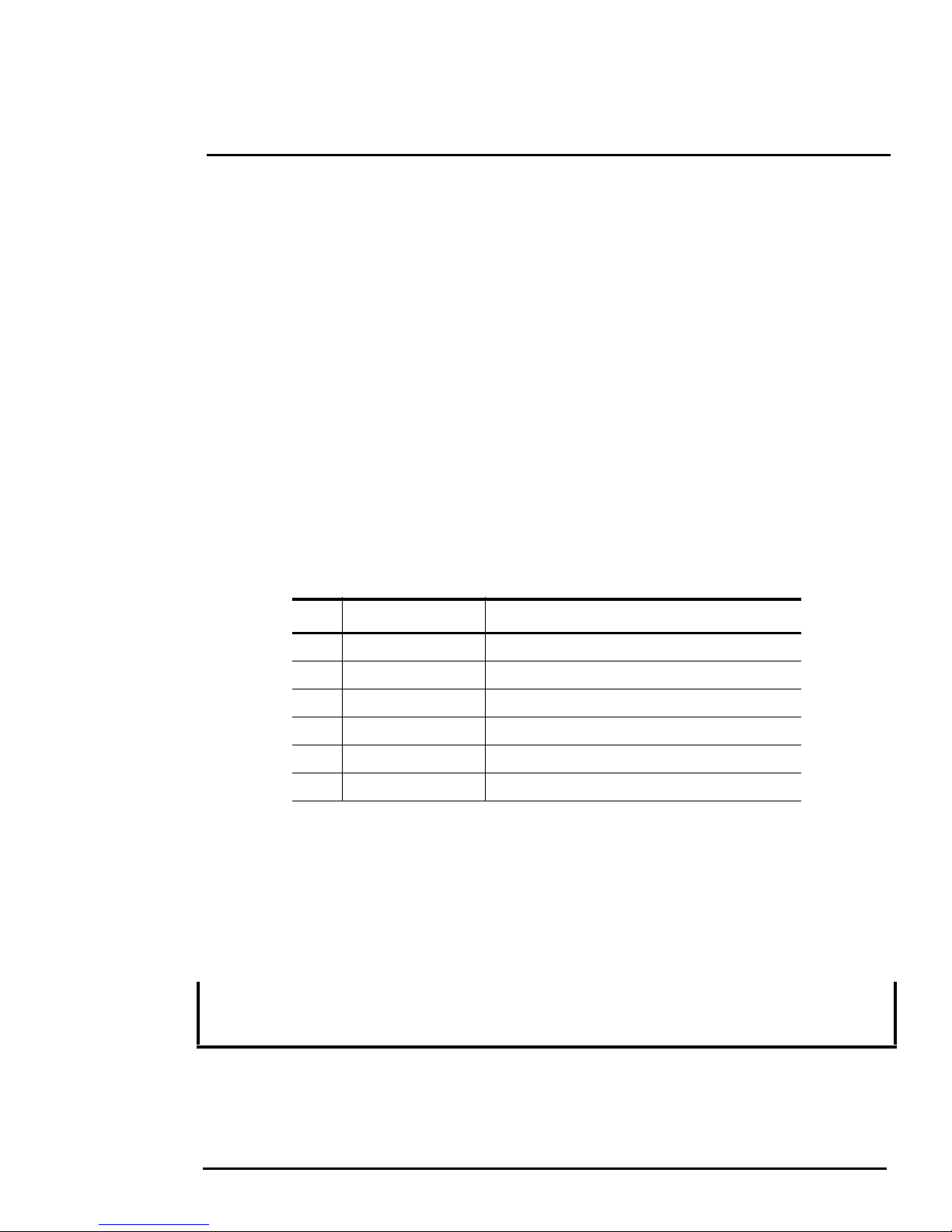
1
Figure 1-7: Camera Connections
FC-Series S Camera Installation
1.6 Camera Connections
Ta b l e 1-1:
Connection Purpose
1 3-pin Jumper Lens heater on/off
2 RCA Analog video test point
3 BNC Analog video
4 3-pin Terminal AC/DC Power
5 Ethernet PoE power, communications, IP video stream
6 Accessory inputs Reserved for future use
1.6.1 Analog Video Connections
The primary analog video connection of the camera is a BNC connector. Alternatively, the camera
also pr
ovides an RCA analog video connector. Only one or the other connection should be used on a
permanent basis to ensure adequate video quality. The RCA connection allows the installer to
temporarily monitor the video output, without disconnecting the primary connection.
The video cable used should be rated as RG-59/U or better to ensure a quality video signal.
Note
Insert the cables through the cable glands on the enclosure before terminating and connecting them.
In general, terminated connectors will not fit through the cable gland. If a terminated cable is required,
it is possible to make a clean and singular cut in the gland seal to install the cable into the gland seal.
1.6.2 Ethernet
Connect a shielded cat5e/6 Ethernet cable to the RJ-45 jack.
camera, connect the other end of the Ethernet to a PoE switch or PoE injector. Otherwise connect the
Ethernet to a network switch.
427-0073-11-12, version 100 January 2013 1-7
If using PoE to supply power to the
Page 12
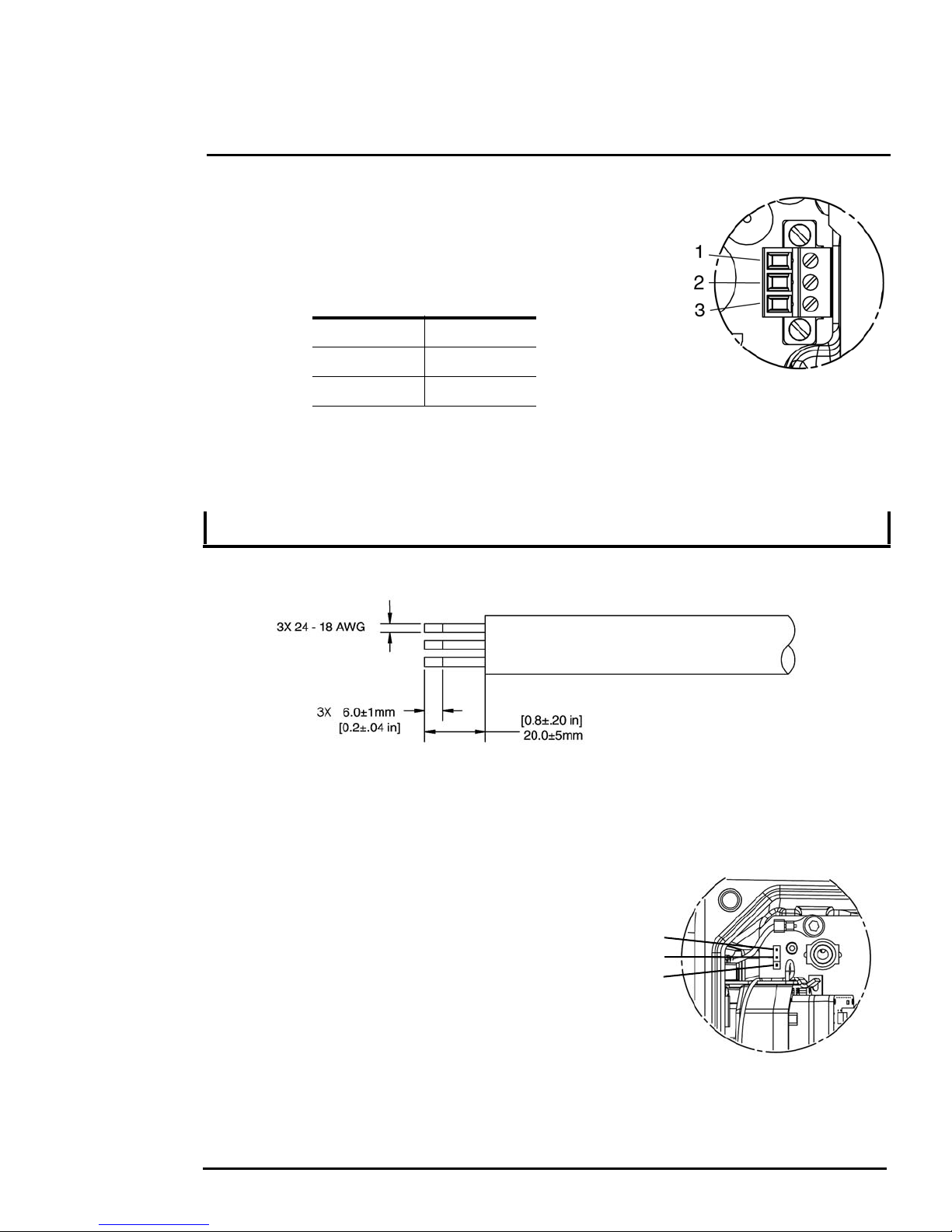
1
Figure 1-8: Power Connector
Figure 1-9: Power Cable (3 conductor)
Remove outer cover
Str ip wires
Figure 1-10: Heater Jumper Setup
Pin 1
Pin 2
Pin 3
FC-Series S Camera Installation
1.6.3 Connecting Power
The camera can be powered with a conventional AC or DC
po
wer supply, rather than PoE. Prior to making any connections,
ensure the power supply or circuit breaker is switched off.
Ta b l e 1-2: Power Connections
1 Chassis
2VAC/DC -
3V
The power cable supplied by the installer must use wir
AC/DC +
es that are sufficient size gauge for the supply
voltage and length of the cable run, to ensure adequate current carrying capacity (18 AWG
recommended for most installations). Always follow local building/safety codes.
Note
The terminal connector for power connections will accept 16 AWG to 24 AWG wire size.
The power connector plug may be removed for cable inst
allation. After the plug is reattached to the
board, retighten the screw terminals.
The camera itself does not have an on/off switch. Generally the FC-Series S camera may be
conne
cted to a circuit breaker and the circuit breaker will be used to apply or remove power to the
camera. If power is supplied to it, the camera will be powered on and operating.
1.6.4 Connecting Heater Jumper
The heater selector jumper is used to either enable or
able the heater. The FC-Series S camera is shipped
dis
from the factory with a jumper installed between pin 1 and
pin 2, which enables the heater. To disable the heater,
move the heater selector jumper to pins 2 and 3.
427-0073-11-12, version 100 January 2013 1-8
Page 13
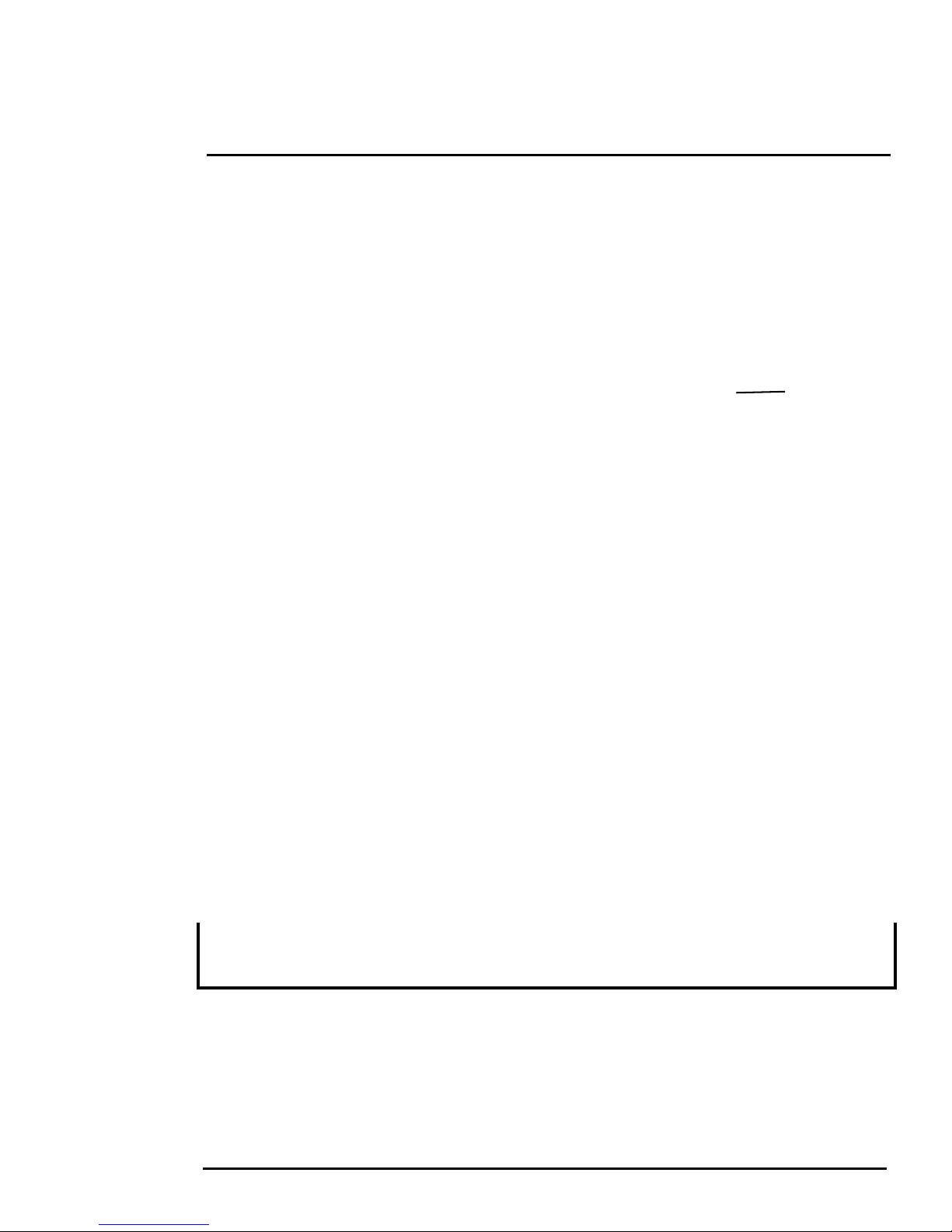
1
Figure 1-11: Camera Ground Connection
Ground
FC-Series S Camera Installation
1.6.5 Camera Grounding
Ensure the camera is properly gr
ounded. Failure to
properly ground the camera can lead to permanent
age to the camera. Typical to good grounding
dam
practices, the camera chassis ground should be
connected to the lowest resistance path possible.
The camera has an external ground connection on
the outside back of the camera. FLIR requires a
grounding strap anchored to the grounding lug and
connected to the nearest earth-grounding point.
If, during installation, any ground connections
ide the camera are disconnected, they should
ins
be reconnected prior to closing the camera.
1.7 Rear Access Cable Gland Sealing
Proper installation of cable sealing gland and use of appropriate elastomer inserts is critical to long
term reliability. Cables enter the rear of the camera mount enclosure through a liquid-tight
compression gland.
Leave the gland nut loosened until all cable instal
manufacturer’s recommended cable bend radius is observed within the enclosure. Do not forget to
tighten the cable gland seal nut to ensure a watertight seal and provide strain relief for cables.
1.7.1 Cable Gland Seal Inserts
lation has been completed, and ensure the
The FC-Series S camera comes with a single 3/4” NPT
cable gland installed in the camera, with a
four-hole gland seal insert. The gland includes a sealing washer and is secured to the camera with a
nut on the inside of the enclosure. The gland insert has one hole for the RG-59/U analog video cable
(the larger hole) and three more for a power cable, Ethernet cable, and an accessory cable (not used
at this time).
Any of the holes which are not used for cables (for example, the hole
or the accessory cable) should be filled with one of the orange hole
f
plugs (supplied with the camera). Install the cables through the
cable gland so that the cables line up with the connections inside
the camera.
Note
Insert the cables through the cable glands on the enclosure before terminating and connecting them.
In general, terminated connectors will not fit through the cable gland. If a terminated cable is required,
it is possible to make a clean and singular cut in the gland seal to install the cable into the gland seal.
427-0073-11-12, version 100 January 2013 1-9
Page 14
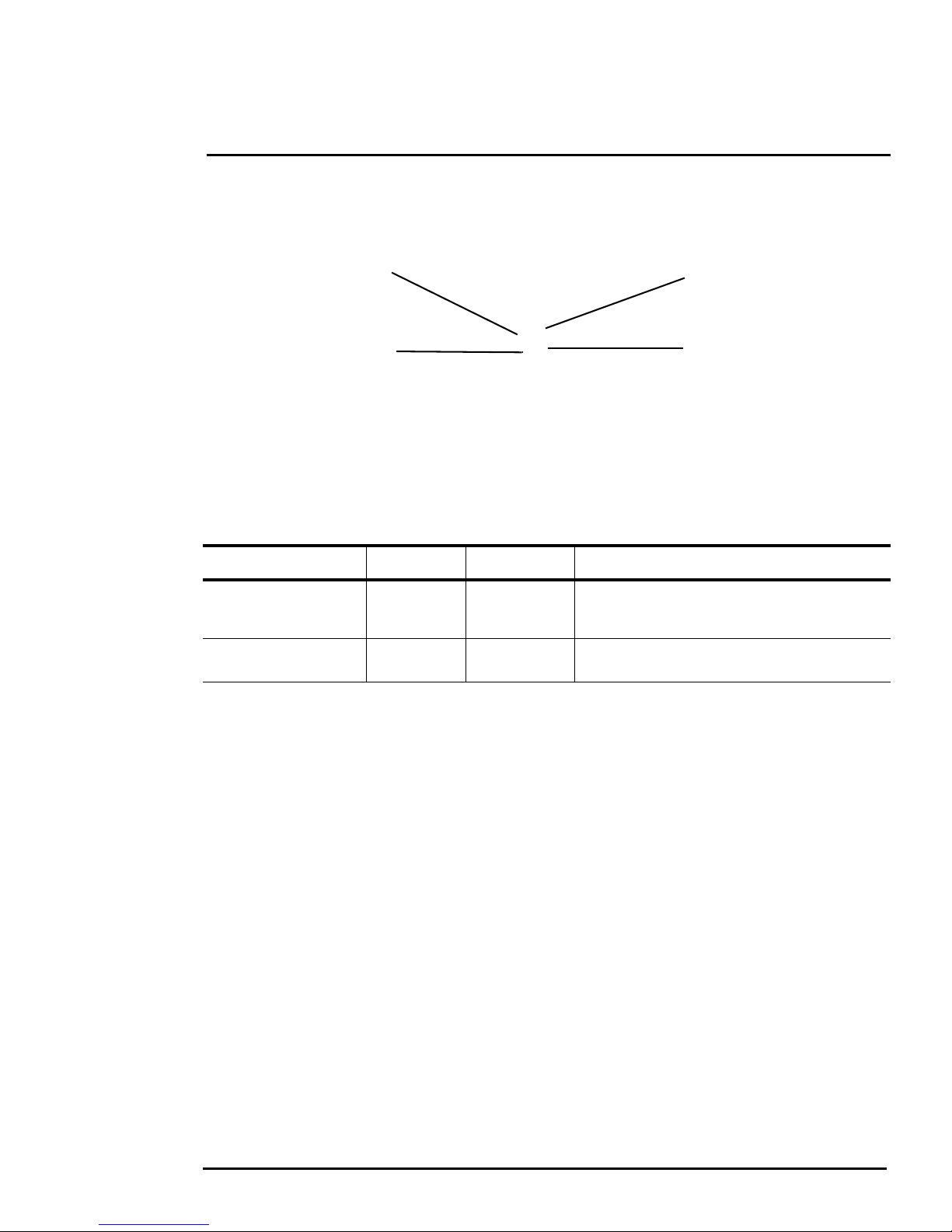
1
Figure 1-12: Cable Routing
Accessory cable
(not used, fill with plug)
Video Cable
RG 59 coaxial
Ethernet
Power Cable
3 Conductor
FC-Series S Camera Installation
To ensure a water tight seal when using the supplied rear cable gland, cable dimensions must be
within the minimum and maximum as described in Ta b l e 1-3.
Ta b l e 1-3: Rear Exit Cable Min/Max Dimensions
Cable Minimum Maximum Notes
Power (3 conductor),
Ethe
rnet, Accessory
cables
RG 59 Video cable
4.5 mm
[0.178 in]
5.3 mm
[0.209 in]
5.2 mm
[0.205 in]
6.4 mm
[0.245 in]
If non-standard cable diameters are used, an appropria
When using the concealed cable wall mount
(PN 4129742), cables can have a maximum diameter
10 mm [0.394 in]
of
te cable gland and insert should be used to fit
the desired cable and to fit the hole in the enclosure. FLIR Systems, Inc. does not provide cable gland
inserts other than the insert supplied with the system.
If a replacement is used, inspect and install the gland fitt
ing in the back cover with suitable leak seal or
sealant and tighten to ensure water tight fittings. To fit the 1.050 in. (26.7 mm) hole in the enclosure,
the thread size should be 3/4” NPT or M25. The gland should be installed with a sealing washer (for
example, Heyco PN 3261 or equivalent) between the gland and the external surface of the enclosure.
427-0073-11-12, version 100 January 2013 1-10
Page 15

1
Figure 1-13: Seal Plate Removed
Gland plug
installed
Seal plate
Plug
Panel mount gland seals (x4)
Figure 1-14: Removed Parts
FC-Series S Camera Installation
1.8 Concealed Cable Mount Accessory
Do not route cables through the bottom of the camera unless the concealed cable wall mount (PN
4129742) is used. The wall mount is specifically designed for the camera and allows the opening to
seal properly. When using the concealed cable wall mount, cable dimensions must be within the
minimum and maximum as described in Ta b l e 1-4.
Ta b l e 1-4: Cable Min/Max Dimensions using Concealed Cable Wall Mount (PN 4129742)
Cable Minimum Maximum Notes
Power (3 conductor),
thernet, Accessory
E
cables
RG 59 Video cable
Proper installation of the seal plate and panel mount gland s
4.5 mm
[0.178 in]
5.3 mm
[0.209 in]
10 mm
[0.394 in]
10 mm
[0.394 in]
When using the rear exit cable gland, the maximum
iameter is 5.2 mm [0.205 in]
d
eals is critical to long term reliability.
Cables enter the bottom of the camera enclosure through the seal plate and panel mount glands. Be
sure to insert each cable through its panel mount gland on the seal plate before terminating them
(connectors will not fit through the gland). Ensure the manufacturer’s recommended cable bend
radius is not exceeded within the enclosure.
1.8.1 Prepare the Camera
Step 1 Use a 3 mm hex key to loosen the four captive screws and remove the top cover as
ribed above.
desc
Step 2 Remove the rear cable gland and replace it with the c
able gland plug. Use the gasket and
nut that were removed with the cable gland.
Step 3 Use a 3 mm hex key to
en the four captive
loos
screws and remove
the seal plate, o-ring,
and plug.
427-0073-11-12, version 100 January 2013 1-11
Page 16

1
Figure 1-15: Camera Mount
Mount Gasket
Figure 1-16: Cable through Seal Plate
Wrong
Correct
FC-Series S Camera Installation
Step 4 Install the wall mount (PN 4129742) to the wall and
pull the cable(s) through the mount. Cut a small
cross-slit in the black mount gasket and push the
cable(s) through the gasket. Pull the cable(s)
through the opening in the bottom of the camera. A
single Ethernet/PoE cable is shown in the images.
Step 5 Secure the camera to the mount using four M5 x
8 threaded fasteners to the bottom of the camera.
0.
Use Loctite 222 low strength thread locker for the
mount fasteners.
Step 6 As needed, clean the o-ring and the o-ring groove
the bottom of the camera using isopropyl alcohol
in
and press the o-ring into its groove.
Step 7 For each cable, punch hole in the center of a gland
eal from the top using the 3 mm hex key. Insert the
s
cable from the bottom though the hole.
Step 8 Place the gland plate back into position and tighten
our 3 mm captive screws using a torque value
the f
of 1.8 n-m (16.0 in-lbs).
Step 9 Check the length of each cable to ensure an
ropriate bend radius and terminate the cable.
app
Step 10 Push the cable back through the gland seal so that
eal is extended down not up, as shown in the
the s
illustration below.
Step 11 Connect the cables as indicated in Figure 1-7 on page 1-7. Ensure that any ground wire
that was removed during installation is reconnected. Replace the cover and tighten the four
hex screws to 1.8 n-m (16.0 in-lbs).
3 mm
Caution!
When replacing the cover, make sure the ground wire between the cover and the camera body is
completely inside the o-ring groove. If the wire is pinched between the cover and the base, the
camera will not be sealed against water ingress and could be damaged.
Step 12 Using the hex key that is included with the
the bottom of the mount, position the camera as required, and then re-tighten the ball joint.
427-0073-11-12, version 100 January 2013 1-12
concealed cable mount, loosen the ball joint on
Page 17

1
FC-Series S Camera Installation
1.9 Camera specifications
Camera Model FC-Series S
Camera Platform Type Fixed
Composite Video NTSC or PAL (switch selectable)
Thermal Camera
Array Format 324x256 (25 µm pixel pitch)
336x256, 640x480 (17 µm pixel pitch)
Detector Type Long-Life, Uncooled VOx Microbolometer
Effective Resolution 76,800
Field Of View (Focal Length) FC-363 S = 63° × 50° (7.5 mm)
FC-348 S = 48° × 39° (9 mm)
FC-334 S = 34° × 28° (13 mm)
FC-324 S = 24° × 19° (19 mm)
FC-313 S = 13° × 10° (35 mm)
FC-309 S = 9° × 8° (35 mm)
FC-690 S = 90° × 69° (7.5 mm)
FC-669 S = 69° × 56° (9 mm)
FC-645 S = 45° × 37° (13 mm)
FC-632 S = 32° × 26° (19 mm)
FC-618 S = 18° × 14° (35 mm)
Spectral Range 7.5 to 13.5 μm
Lens Athermalized, focus-free
Ge n e r a l
Weight 4.8 lb (2.2 kg) with sun shield
Dimensions (L,W,H) 11.1" x 5.1" x 4.5" with sunshield,
(282mm x 129mm x 115mm)
Input Voltage 12-40VDC, 24VAC
POE (IEEE 802.3af-2003 standard or higher power,
IEEE 802.3at-2009 standard)
Power Consumption 5W nominal at 24VDC
8 VA nominal at 24 VAC
Peak at 24 VDC: 21W with heaters
Peak at 24 VAC: 29VA with heaters
Mounting Provisions Two 1/4-20” threaded holes on top and bottom,
1" spacing along center line front to back.
Four M5 threaded holes bottom,
40 mm x 62 mm (1.6 in x 2.4 in) spacing square.
Shipping weight 6.1 lbs (2.8kg)
Shipping Dimensions 14.375”(L) x 7.375”(W) x 7”(H)
427-0073-11-12, version 100 January 2013 1-13
Page 18

1
FC-Series S Camera Installation
Environmental
IP rating (dust and water ingress) IP66 & IP67
Operating temperature range -50°C to 75°C (-58° F to 167° F) continuous
-40°C to 75°C (-40° F to 167° F) cold start
Storage Temperature range -55°C to 85°C (-67° F to 185° F)
Humidity 0-95% relative
Shock MIL-STD-810F
Vibration IEC 60068-2-27 10g shock pulse with a 11ms half-sine
profile
Approvals FCC Part15, Subpart B, Class B,
EN 55022 Class B, EN 50130 - 4,
EN60950
427-0073-11-12, version 100 January 2013 1-14
Page 19

2 Basic Operation and Configuration
The camera has an Ethernet connection that allows streaming video over an IP network as well as
configuration and control of the camera
from the factory, without making any configuration changes. However in most cases the camera will have
t least some configuration changes to allow it to connect with other devices on the existing network.
a
Once the camera is connected to a network and power
Sensors Manager (FSM) software or a web browser to view the video and control the camera. The FSM
software is included with the camera. Refer to the FSM User Manual for details about using the software;
the manual is available from the Windows Start menu once the software is installed.
Getting the camera IP interface set up and working may requi
networks that is new to many security professionals. Prior to configuring the IP interface and streaming
video parameters, make sure you know how to manage and configure the other equipment in the
network (for example, any PC or device that will connect to the camera, any router or firewall that will
carry the IP traffic, and so on). FLIR technical support can only provide limited support in this regard.
1
. It is possible to stream video and control the camera as it is
ed on, the user can choose to use either the FLIR
re a level of familiarity with managing IP
2.1 Basic Test and Configuration Steps
Assuming the existing network uses IP addresses that are unique and different than the default address
on the camera, configuring the camera for IP communications generally involves the following steps:
Step 1 Connect the Ethernet port to an IP network that is isolated from the existing camera network
or example, a standalone switch)
(f
Step 2 Connect a PC or laptop to the same network
Step 3 Temporarily set the IP address of the PC or laptop to be com
address of the camera (for example, 192.168.250.1)
Step 4 Perform a bench test of the camera using a web browser or FSM, prior to making any
arameter changes (this step is optional but recommended)
p
Step 5 Configure the camera settings, such as IP addr
video stream parameters, so the camera is compatible with the existing network equipment
Step 6 Save the configuration changes and restart the server
Step 7 Connect the camera to the existing network and test the camera
Step 8 Make a backup of the new configuration
ess, camera date/time, security settings, and
patible with the factory network
2.2 Camera Bench Test
Since the camera offers both analog video and IP video, and since the camera can be powered by PoE
or by a conventional power supply, there are several ways to bench test the camera. It is recommended
the installer should test the camera using the same type of connections as the final installation.
Even if using analog video and conventional power in the final inst
communications when performing the bench test. If any image adjustments are necessary, they can be
done using a web browser over the IP connection, and saved as power-on default settings.
With the camera powered up, analog video can be t
connector. Connect the camera to a video monitor and confirm the live video is displayed on the monitor.
1. For this chapter, it is assumed the camera will be connected to a network via Ethernet. For
installations that use only analog video output, it is not possible to make configuration
changes unless an Ethernet connection is also used.
427-0073-11-12, version 100 January 2013 2-1
allation, it is a good idea to test the IP
ested at either the BNC connector or the RCA
Page 20

2
Figure 2-1: Camera Web Page Login Screen
Basic Operation and Configuration
If using a conventional power supply, connect the camera to a network switch with an Ethernet cable,
and connect a PC or laptop to the switch also. Use a web browser to access and test the camera as
described below, and if necessary make configuration changes prior to installation.
2.3 Web Browser Interface
The FC-Series S camera is shipped with an IP address set to 192.168.250.116. Set the PC or laptop
network adapter to a compatible IP address, for example: 192.168.250.1 with a netmask of
255.255.255.0. If you are unsure how to set the IP address on the PC or laptop, refer to section 2.7
“Setting the IP address on a Windows PC” on page 2-17.
Use a web browser to connect to the camera as described belo
w, and confirm it is streaming video.
Once the bench test is complete, use the web browser to make configuration changes as needed (for
example, set the IP address to an address that is compatible with the existing network). It is also a
good idea to run the FSM software and confirm it is working with the camera as expected.
It is possible to log into the camera using one of three User Names: user, ex
By default all three accounts have the same password: flir
admin. The user login can be used to do
pert, and admin.
the initial bench test of the camera. The admin login must be used to make configuration changes
such as setting the IP address.
Log into the Camera Web Page
Step 1 Open a web browser and enter: http:\\192.168
.250.116. The login screen with a picture of
the camera will appear.
Step 2 Enter user f
or the User Name and fliradmin for the Password, and click Login.
427-0073-11-12, version 100 January 2013 2-2
Page 21

2
Figure 2-2: Camera Web Page Login Screen
Basic Operation and Configuration
The Live Video page will be displayed, with a live image from the camera on the left part of the
screen. Next to the FLIR logo along the top of the screen are some menu choices, including Live
Video (the red text indicates it is selected), Help and Log Off. On the right side are some control
buttons, and in the lower right there is a frame rate selector. This selector allows the user to change
the rate at which the frames are displayed in the browser to the user’s own web browser only, and
does not affect the video streams to other users or to an NVR.
If the live video is not displayed, refer to section 2.6 “Troubleshooting Tips” on page 2-11.
2.3.1 Camera Control and Status
In the lower left of the screen are two indicator “lights”: Control and Status.
itially the Control light is off, as in the image above, indicating the user is not
In
able to control the camera immediately. When multiple users are connected to
a camera, only one user at a time can issue commands to the camera. If
another user has control of the camera, the Control light is yellow.
A user is able to request control of the camera by clicking on the yellow or
“light”, or simply by sending a command to the camera. For example,
black
move the cursor over the video and select the “Zoom In” control (+) that
appears in the lower left of the screen. The Status light may turn off temporarily
while waiting for the response from the camera. After a short pause, the
Control light should turn green. Observe what happens to the image when the
“Zoom In” control is clicked several times. Be patient, there may be a slight
delay between each command while the browser waits for a response from the camera.
Note, the zoom state (and other camera settings) can
3.1.6 “Save Settings” for more information). This will allow the camer
(FOV) when the power is cycled.
427-0073-11-12, version 100 January 2013 2-3
be saved in the IR Setup page ((see section
a to retain the desired zoom state
Page 22

2
Basic Operation and Configuration
If a command is sent to the camera when the user does not have control, the command will not be
executed, and it is necessary to send the command again once the light is green.
2.3.2 Web Control Panel
The control buttons on the right side of the page provide a way to control
camera in a limited number of ways. When the mouse cursor is
the
positioned over a button, a screen tip is displayed.
This same web interface is used with various FLIR thermal cameras -
e are fixed, such as the FC-Series S cameras, and some are pan/tilt
som
cameras. As a result, some of the buttons in the control panel which apply
only to pan/tilt cameras are disabled.
A disabled button is indicated with a grey color and when the cursor is over a
abled button, the screen tip indicates the function is not available. The
dis
disabled buttons correspond to commands that are not used with a fixed
camera, but might be used to control a pan/tilt camera with multiple sensors.
The following buttons are enabled:
Save Snapshot
This button allows the user to save an image as a .jpg file
Perform IR NUC Calibration
This button causes the camera to perform a Non-Uniformity Correction operation (refer to
the section 2.6.1 “Image freezes m
omentarily” on page 2-11).
Toggle Scene Preset
This button causes the camera to cycle through 5 different image settings. The Scene
Pr
esets cause the image brightness and contrast to adjust. Depending on the time of day,
weather, and other conditions, one Scene Preset may be preferable to the others.
Toggle Polarity
This button changes the way various objects are displayed in the image, with hot objects
splayed as white and cold objects as black, or vice versa.
di
2.3.3 Help
At the top of the page, the Help
menu displays software version information. This page has
information about the camera including hardware and software revision numbers, part numbers, and
serial numbers. If it is necessary to contact FLIR Technical Support for assistance, it will be helpful to
have the information from this page (such as Software Version) on hand.
2.3.4 Log Off
Use the Lo
427-0073-11-12, version 100 January 2013 2-4
g Off menu entry to disconnect from the camera and stop the display of the video stream.
Page 23

2
Figure 2-3: Splash Screen
Basic Operation and Configuration
2.4 Thermal Imaging Overview
When power is applied to the FC-Series S camera, a FLIR splash
screen is displayed for less than two seconds, and then the camera
outputs the live video image. No operator action or intervention is
required and no configuration of the camera is necessary.
The thermal camera makes an image based on temperature
ferences. In the thermal image, by default the hottest item in the
dif
scene appears as white and the coldest item is black, and all other
items are represented as a grey scale value between white and
black.
It may take some time to get used to the thermal imager
y from the camera, especially for someone
who only has experience with normal daylight cameras. Having a basic understanding of the
differences between thermal and daylight cameras can help with getting the best performance from
the thermal camera.
Both thermal and daylight cameras have detectors (pixels) that detect energy. One difference
tween thermal and daylight cameras has to do with where the energy comes from to create an
be
image. When viewing an image with an ordinary camera, there has to be some source of visible light
(something hot, such as the sun or lights) that reflects off the objects in the scene to the camera. The
same is true with human eyesight; the vast majority of what people see is based on reflected light
energy.
On the other hand, the thermal
a detects energy that is
camer
directly radiated from objects in the
scene. Most objects in typical
surroundings are not hot enough to
radiate visible light, but they easily
radiate the type of infrared energy
that the thermal camera can detect.
Even very cold objects, like ice and
snow, radiate this type of energy.
The camera is capable of sensing
ery small temperature differences,
v
and produces a video image that
typically has dramatic contrast in
comparison to daylight cameras. This
high contrast level from the thermal
video enables intelligent video
analytic software to perform more
reliably.
The performance of the camera will likely vary throughout the day. Right after sunset, objects warmed
y the sun will appear warmest. Early in the morning, many of these objects will appear cooler than
b
their surroundings, so be sure to look for subtle differences in the scene, as opposed to just hot
targets.
Originally developed for the military, thermal imaging cameras are now deployed in numerous
commer
427-0073-11-12, version 100 January 2013 2-5
cial applications where it is impractical or too expensive to use active illumination (lights).
Page 24

2
Basic Operation and Configuration
They are perfect for a wide variety of applications including transportation, maritime, security, fire
fighting, and medical applications. The cameras often provide improved daytime viewing in
environments where traditional video camera performance suffers, such as in shadows or backlit
scenes.
The FC-Series S camera is a state-of-the-art thermal imaging system that will provide excellent night
visibility and sit
uational awareness, without any form of natural or artificial illumination. The system is
easy to use, but it is useful to understand how to interpret what is displayed on the monitor.
While the imagery on the monitor may at first look simil
ar to ordinary black and white daylight video,
experience with the camera in varying conditions and seasons will lead to an appreciation of the
characteristics that make thermal imaging distinct. A few tips on how to interpret some of the imagery
may help you to make the most of your system.
The thermal camera does not sense light like conventional cameras; it senses heat or temperature
fferences. The camera senses small “differences” in apparent radiation from the objects in view, and
di
displays them as either white (or lighter shades of grey) for warmer objects, and black (or darker
shades of grey) for colder objects.
The thermal imaging camera relies on the fact that all
objects, even very cold objects like ice, emit
thermal energy in the portion of the infrared spectrum that this camera can “see”, the long wave
infrared (LWIR). Therefore, unlike an illuminated infrared camera, a thermal camera does not need an
additional active illumination source, and creates video based on directly radiated rather than
reflected energy.
This is why hot objects such as parts on an engines and e
puddles of water and other cold objects appear dark (or cool)
easy to interpret with some experience. The camera automa
xhaust pipes appear white, while the sky,
2
. Scenes with familiar objects will be
tically optimizes the image to provide you
with the best contrast in most conditions.
2. By default, the camera represents hot objects as white and cold objects as black. The
camera can be set to use the Black Hot polarity setting, which displays hot objects as
black and cold objects as white and is effectively the negative of White Hot polarity.
“Toggle Polarity” on page 2-4..
427-0073-11-12, version 100 January 2013 2-6
See
Page 25

2
Basic Operation and Configuration
2.5 Basic Camera Configuration
The following procedures describe how to do the most common basic camera configuration steps,
such as setting the camera IP address and hostname and changing the user passwords. To make
these changes, it is necessary to login using the admin user account. Additional configuration
options are described after the basic steps are given (refer to “Advanced Configuration” on page 3-1).
For more information on setting or changing other camer
Configuration Guide (FLIR Doc #427-0030-00-28).
a parameters refer to the Nexus IP Camera
When logged in as admin, tw
o additional menus appear: Setup and Maintenance. The IP Address
and hostname and related parameters are accessible through the Maintenance menu. When it is
selected, the following page appears.
2.5.1 Maintenance Menu
Initially, when the Ma
provides an indication of the current server status (either running or stopped) and buttons for starting
or stopping the server or for rebooting the system.
Note, In order to make some configuration changes through the Main
to save the changes, then stop and restart the server to make the changes take effect
The basic camera configuration steps are accessed through the Maint
Server submenu on the left side of the page.The LAN Settings, Services, and Security Options
selections are described below. Generally with these settings it is necessary to save the changes to
make them effective, but it is not necessary to stop and restart the server.
3. When making configuration changes using the Setup page, most of the changes take
effect immediately, and it is not necessary to start and stop the server. However it is neces
sary to save the changes (with the Save Settings butt
desirable to use the new settings as a default when the camera is powered on.
427-0073-11-12, version 100 January 2013 2-7
intenance page is selected, the Server Status page is displayed. The page
tenance menu, it is necessary
3
.
enance menu, using the
on at the bottom of the page) if it is
-
Page 26

2
Basic Operation and Configuration
LAN Settings
The LAN Settings page can be used to set the hostname
, default gateway, and IP address for the
camera. The default IP Address mode is static; the mode can also be set to DHCP.
When the LAN settings are changed and the Save button is click
ed, a pop-up message will appear to
indicate the network interface will be restarted.
Once the IP address of the camera is changed, the PC may no longer be on the same network and
efore may not be able to access the camera until the IP address on the PC is changed also. For
ther
that reason, you may wish to change the IP address after making other configuration changes.
If the Hostname is changed, the new name may not show up in FSM until the camera is rebooted. To
eboot the camera, save any configuration changes, then select Server Status and click the Reboot
r
button.
Note
The IP address is temporarily displayed on the video f
are unsure what the camera IP address is set to, it may useful to reboot the camera and watch for the
IP Address information after the camera boots up.
To reset the IP address to the factory default, refer to section 3.6 “Restoring the Factory Network
Settings” on page 3-12.
427-0073-11-12, version 100 January 2013 2-8
or a short while after the camera boots up. If you
Page 27

2
Basic Operation and Configuration
Services (Date and Time settings)
The Services page is used to configure the date and time
settings. The date, time, and time zone can
be obtained from an NTP server, or can be entered manually. If the NTP mode is selected, the NTP
server information can be entered. The NTP server address can be entered as a static address or can
be obtained via DHCP.
If the Custom mode is selected, a pop-up window al
lows the information to be entered manually.
Set the date and time parameters, then select the Save button at the bottom.
427-0073-11-12, version 100 January 2013 2-9
Page 28

2
Basic Operation and Configuration
Security Options
To maintain security of your systems set passwords for each of the three login accounts.
user —
expert —The
admin —The
The user account can only use the Live Video screen and controls.
expert account can use the Live Video screen and the camera Setup screen.
admin account can use all screens
After each password is set and confirmed, select the S
to scroll down the page)..
ave button at the bottom (it may be necessary
Note, as an additional security measure, it is possible to limit which computers have access to the
w
eb browser interface. Simply add a computer’s IP address and click “Add”. After all the allowed IP
addresses are entered, select the Save button to save the changes.
It is also possible to limit access to the camera from a client program (such as FSM) by IP address. To
, in the Maintenance menu select Sensor, then Networking. Set the “Allow anonymous clients”
do so
parameter to No, and then add in the allowed addresses in the Remote Clients list and click Save.
427-0073-11-12, version 100 January 2013 2-10
Page 29

2
Basic Operation and Configuration
2.6 Troubleshooting Tips
If you need help during the installation process, contact your local FLIR representative or, call 877773-3547 inside the US. FLIR Systems, Inc. offers a comprehensive selection of training courses to
help you to get the best performance and value from your thermal imaging camera. Find out more at
the FLIR training web page: http://www.flir.com/training.
2.6.1 Image freezes momentarily
By design, the camera image will fr
eeze momentarily on a periodic basis during the Flat Field
Correction (FFC) cycle (also known as Non-Uniformity Correction or NUC). Every few minutes, the
image will momentarily freeze for a fraction of a second while the camera performs a flat field
correction. A shutter activates inside the camera and provides a target of uniform temperature,
allowing the camera to correct for ambient temperature changes and provide the best possible image.
Just prior to the FFC, a small green square will appear in the corner of the screen.
Using FSM, it is possible to adjust the frequency
of how often the FFC operation occurs. Using the
Advanced Sensor Control, it is possible to change the FFC interval or to disable the automatic FFC
entirely by setting it to Manual mode. For the best possible image, it is recommended the factory
settings are used.
2.6.2 No video
If the camera will not produce an image, check the video connection a
t the camera and at your
display. If the connectors appear to be properly connected but the camera still does not produce an
image, ensure that power has been properly applied to the camera and the circuit breaker is set
properly. If a fuse was used, be sure the fuse is not blown. If the video cabling is suspected as a
possible source of the problem, plug a monitor into the RCA connection inside the camera and
determine if it produces an image.
When the camera is powered on, it will do a NUC ope
ration shortly after startup. If you are uncertain if
the camera is receiving power, it may be useful to listen to the camera to hear if the click-click of the
shutter mechanism can be heard. It may be only be possible to perform this test when the camera is
on a work bench rather than in its installed position.
If the camera still does not produce an image, contac
camera, or contact FLIR directly (contact information is provided on the rear cover of this manual).
2.6.3 Performance varies with time of da
You may observe differences in the way the camera performs at different times of the day, due to the
diu
rnal cycle of the sun. Recall that the camera produces an image based on temperature differences.
At certain times of the day, such as just before dawn, the objects in the image scene may all be
oughly the same temperature, compared to other times of the day. Compare this to imagery right
r
after sunset, when objects in the image may be radiating heat energy that has been absorbed during
the day due to solar loading. Greater temperature differences in the scene generally will allow the
camera to produce high-contrast imagery.
Performance may also be affected when objects in the scene are wet rather than dry, such as on a
oggy day or in the early morning when everything may be coated with dew. Under these conditions, it
f
may be difficult for the camera to show the temperature the object itself, rather than of the water
coating.
427-0073-11-12, version 100 January 2013 2-11
t the FLIR dealer or reseller who provided the
y
Page 30

2
Basic Operation and Configuration
2.6.4 Unable To Communicate Over Ethernet
First check to ensure the physical connections are
intact and that the camera is powered on and
providing analog video to the monitor. When the camera is turned on, confirm the startup information
is displayed on the analog monitor after approximately 90 seconds. For example:
S/N: 1234567
IP Addr: 192.168.250.116
Confirm that the IP address for the PC (for example
, 192.168.250.1) is on the same network as the
camera.
Next determine if Windows Personal Firewall is blocking the packets. You can turn off the firewall or
add an e
xception for the FSM program. Typically when FSM runs for the first time, a pop-up
notification may ask for permission to allow the FLIR Sensors Manager (fsm.exe) to communicate on
the network. Select the check boxes (domain/private/public) that are appropriate for your network.
By default the camera will broadcast a “discovery” packet two times per second. When FSM starts up,
listens to the network for the discovery packets. If no cameras are listed in the Discovered Servers
it
list, press the Refresh button. If the list is still empty, it indicates no discovery packets were received.
This could be due to a wide variety of problems with the network, the PC, or the camera.
If necessary, use a packet sniffer utility such as Wir
are being received by the PC from the camera.
2-12 427-0073-11-12 Rev 100 January 2013
eshark to capture packets and confirm the packets
Page 31

2
Basic Operation and Configuration
2.6.5 Unable to control the camera
If the camera does not respond to commands from FSM (for example, the camera does not zoom
when
the zoom in button is clicked), the camera may not be the “Active” camera, or you may not have
control of the camera. By default FSM will automatically request control of the camera and make it
active, but if there are multiple cameras and/or multiple FSM clients, it may be necessary to manually
make the camera active and take control of it.
In the Sensors Panel, if the camera is the ac
tive sensor, there will be an “(Active)”
notification next to the name of the camera. Only one camera or sensor can be
active at a time. To make the camera active, right click on the icon to the left of the
camera name and select “Set Active”, or simply double-click on the icon.
The icon to the left of the camera name indicates the s
tatus of the sensor. The following is a list of the
possible icons and the meaning of each one.
Connected and Controlled
This icon indicates the camera has been discovered an
d added to the list of active servers, and the
camera is actively “connected” to the FSM client and receiving status updates. The joystick in the icon
indicates the user has control of the camera. To release control of the camera, right click on the icon
and select “Release Control”.
Discovered
This icon indicates the camera has been disco
vered and added to the list of
active servers, but the camera is not actively “connected” to FSM, and
therefore FSM is not receiving status updates. To connect to the camera, right
click on the icon and select “Connect”. Alternatively, it is possible to doubleclick the icon to connect.
Connected
This icon indicates the camera has been disco
vered and added to the list of
active servers, and the camera is actively “connected” to FSM and receiving
status updates. To take control of the camera, right click on the icon and
select “Request Control”. Alternatively, it is possible to double-click the icon to
take control.
Not Connected
This icon indicates the camera has been disco
active servers, and the camera is actively “connected” to the FSM client and receiving status updates.
To connect to the camera, right click on the icon and select “Connect”.
427-0073-11-12 Rev100 January 2013 2-13
vered and added to the list of
Page 32

2
Basic Operation and Configuration
2.6.6 General Errors
In the status bar at the bottom of the screen there ma
When you position the cursor over the error icon (ex
y be an indication that an error has occurred.
clamation mark), the error will be displayed in a
temporary pop-up. It is possible to view all the error messages by selecting the Tools tab at the top of
he screen, and then select the Log button to the left.
2.6.7 Unable to View Video Stream
If the video stream from the camera is not displayed
by the firewall, or there could be a conflict with video codecs that are installed for other video
programs.
When displaying video with FSM for the first time
permission to allow the FLIR Video Player (vp.exe) to communicate on the network. Select the check
boxes (domain/private/public) that are appropriate for your network.
If necessary, test to make sure the video from the camera can be viewed by a generic video player
h as VLC media player (http://www.videolan.org/vlc/).To view the video stream, specify RTSP port
suc
554 and the appropriate stream name such as “ch0”. For example:
rtsp://192.168.250.116:554/ch0
Refer to section 3.4.4 “RTP Settings” on page 3-8 for additional information on RTP and stream
names.
2-14 427-0073-11-12 Rev 100 January 2013
in FSM, it could be that the packets are blocked
, the Windows Personal Firewall may ask for
Page 33

2
Scene Presets
Scene Presets
Basic Operation and Configuration
2.6.8 Noisy image
A noisy image is usually attributed to a cable problem (too long or inf
erior quality) or the cable is
picking up electromagnetic interference (EMI) from another device. Although coax cable has built-in
losses, the longer the cable is (or the smaller the wire gauge/thickness), the more severe the losses
become; and the higher the signal frequency, the more pronounced the losses. Unfortunately this is
one of the most common and unnecessary problems that plagues video systems in general.
Cable characteristics are determined by a number of f
actors (core material, dielectric material and
shield construction, among others) and must be carefully matched to the specific application.
Moreover, the transmission characteristics of the cable will be influenced by the physical environment
through which the cable is run and the method of installation. Use only high quality cable and ensure
the cable is suitable to the marine environment.
Check cable connector terminations. Inferior quality connections ma
y use multiple adapters which
can cause unacceptable noise. Use a high-quality video distribution amplifier when splitting the signal
to multiple monitors.
2.6.9 Image too dark or too light
By default the FC-Series S thermal camera uses an Automatic Gain Control (AGC) setting that has
oven to be superior for most applications, and the camera will respond to varying conditions
pr
automatically. The installer should keep in mind that the sky is quite cold and can strongly affect the
overall image. It may be possible to avoid a problem by slightly moving the camera up or down to
include (or exclude) items with hot or cold temperatures that influence the overall image. For example,
a very cold background (such as the sky) could cause the camera to use a wider temperature range
than appropriate.
There are five Scene Presets that use a combination of settings to produce different configurations
t could improve the video image for a given set of conditions. The presets can be toggled with the
tha
Scene Presets button on the Live Video page.
The presets can also be selected from the Scene Presets in the Setup
page. Refer to section 3.1
“Thermal Image Setup” on page 3-1
427-0073-11-12 Rev100 January 2013 2-15
Page 34

2
Figure 2-4: Images facing sun from standard camera (left) and thermal camera (right)
Basic Operation and Configuration
2.6.10 Eastern or Western Exposure
Once installed, the camera may point directly east o
r west, and this may cause the sun to be in the
field of view during certain portions of the day. We do not recommend intentionally viewing the sun,
but looking at the sun will not permanently damage the sensor. In fact the thermal imaging camera
often provides a considerable advantage over a conventional camera in this type of back-lit situation.
However, the sun may introduce image artifacts that will eventually correct out. and it may take some
time for the camera to recover. The amount of time needed for recovery will depend on how long the
camera was exposed to the sun. The longer the exposure, the longer the recovery time needed.
2-16 427-0073-11-12 Rev 100 January 2013
Page 35

2
Click to select
Click Properties
Basic Operation and Configuration
2.7 Setting the IP address on a Windows PC
To set the computer IP address in Windows, first connect the PC to a switch, or connect it to the
camera and ensure the camera has power.
Step 1 With the PC or laptop connected to the switch (or
camera powered on), open the Control Panel, Network and Sharing Center (a Windows 7
example is shown). The connection to the camera should show in your Active Networks.
if back-to-back with the camera, with the
Step 2 Click to select the Local Area Connection then click Pr
operties, as shown at the right.
427-0073-11-12 Rev100 January 2013 2-17
Page 36

2
Click to select
Click Properties
Basic Operation and Configuration
Step 3 Select Internet Protocol Version 4 (TCP/IPv4) as shown. Then click Properties.
Step 4 Select Us
e the following IP address, then enter 192.168.250.xxx, where xxx is any
number between 1-255, other than 116 (the camera default).
Step 5 Set the Subnet mask to 255.255.255.0, then click OK.
2-18 427-0073-11-12 Rev 100 January 2013
Page 37

3 Advanced Configuration
In this chapter, additional configuration settings related to the following topics are described:
• Optimizing the thermal image
• Configuring the camera to work
• Enabling On Screen Display (OSD) text
• Setting up the video streams to optimize quality and network performance
When configuration changes are made with the web browser, the settings are saved to a configuration
ile. It is a good idea to make a backup of the existing configuration file prior to making changes, and
f
another backup once the changes are finalized. If necessary the camera can be restored to its original
factory configuration or one of the saved configurations. For more information, refer to section 3.5
“Configuration File” on page 3-11.
3.1 Thermal Image Setup
In most installations it will not be necessary to change the thermal camera from it’s default settings.
However in some situations, depending on weather, time of day and so on, it may be useful to make
changes to the video image to enhance the image by modifying one or more of the parameters.
with a third-party VMS (ONVIF)
The Se
setting the GEO parameters (geo-reference map location used by programs like FSM). The changes
made through the Setup page have an immediate effect (it is not necessary to stop and restart the
server). Note, it is necessary to save the changes if it is desirable to use the new settings at power up
(see section 3.1.6 “Save Settings”).
In the Setup page
update this image at any time, it is necessary to select the Refresh button. This will cause the entire page
to refresh, including the image and all the parameter values (be patient, this may take some time).
tup menu has configuration options for making changes to the IR (thermal) camera and for
, a single JPEG image (a snapshot) is displayed in the upper right-hand corner. To
427-0073-11-12, version 100 January 2013 3-1
Page 38

3
Advanced Configuration
3.1.1 ROI
The camera adjustments under the ROI
heading allow the user to make changes
to the Region Of Interest. The ROI
determines what portion of the image is
considered by the Automatic Gain
Control (AGC) algorithm. By default all of
the pixels in the image are considered;
in some cases it may provide an
improved image if a portion of the image
is excluded. For example, the sky is
generally very cold, so if the ROI excludes the sky it may add more contrast to the rest of the image. A
pull-down list offers some convenient options.
3.1.2
The AGC parameters affect how the overall video image appears. The default Plateau algorithm is
suitable for most installations, but in some cases one of the other selections may provide a more
appealing image, depending on personal preferences. Be aware the settings that are optimal at one
time may be less optimal a short time later, since conditions such as weather and time of day affect
the image and are constantly changing.
Experiment with different AGC modes
ind the settings that work best for the
to f
particular installation (it may be best to
start with the Scene Presets options,
see below). It is always possible to
return to the default settings by
selecting the Factory Defaults button at
the bottom of the page.
With the Plateau mode, the ITT Mean parameter wil
parameter can generally be used to increase contrast (although it may also increase noise due to
gain).
3.1.3
Each Scene Preset provides a
combination of AGC and Digital
Detail Enhancement (DDE, see
below) parameters that are preferred
for certain types of conditions. Select
a preset that provides an image that
is optimal for the installation.
AGC
l effect overall brightness, and the Max Gain
Scene Presets
3.1.4
DDE is an image processing technique that enhances details by emphasizing lines and edges.
3.1.5
A Flat Field Correction operation can be used to correct for non-uniform responsivity within the pixel
array. A shutter activates inside the camera and provides a target of uniform temperature, allowing the
427-0073-11-12, version 100 January 2013 3-2
Digital Detail Enhancement (DDE)
Flat Field Correction (FFC)
Page 39

3
Advanced Configuration
camera to correct for ambient temperature changes and provide the best possible image. The camera
performs FFC at regular intervals or when the ambient temperature changes, but can also be
performed as desired and may cause an overall image improvement. Refer to section 2.6.1 “Image
freezes momentarily” on page 2-11.
3.1.6 Save Settings
All of the IR-0 settings in the Se
tup page are dynamic and
have an immediate effect, similar to the Advance Sensor
Panel of FSM. When the Save Settings button at the bottom
of the page is selected, the camera will use the saved
settings whenever the power is cycled. To restore the IR camera to the original settings, select the
Factory Defaults button and then click on Save Settings.
3.2 Configuration Changes That Require Restart
The following paragraphs describe additional camera configuration options that are used in some
installations. For the configuration changes in the remainder of this chapter, it is necessary to save the
changes, then stop and restart the server to make the changes effective. Many additional
configuration options are available that are not described in this manual. It is recommended you
contact FLIR Technical Support if you need information about additional configuration options that are
not described in this manual.
After making configuration changes, it is necessary to save the changes to the server (there is a Save
on at the bottom of each configuration page). Once you save configuration changes to the server,
butt
the changes do not take effect immediately. Generally it is also necessary to stop and restart the
server for the changes to become effective. The server has a configuration that is active and running,
and another configuration that is saved (and possibly different than the running configuration).
The message at the bottom of the page indicates the
aved configuration is different than the active
s
(running) configuration, and it is necessary to restart
the server.
427-0073-11-12, version 100 January 2013 3-3
Page 40

3
Advanced Configuration
3.3 Restarting the Server
When the Maintenance page is first selected, the Server Status page is displayed by default. The
page provides an indication of the current server status (either running or stopped) and buttons for
starting or stopping the server or for rebooting the system. After changes have been saved, click on
Maintenance to return to the Server Status page, then click on the Stop button at the top of the
page, and wait for the page to refresh.
:It may take up to 20 seconds or more to stop the server,
specially when there are multiple video streams open. Be
e
patient when stopping the server.
When the server is stopped and the page is refreshed, the
atus will show as “Server Stopped.” and the Start button will be
st
enabled rather than Stop.
Click on the Start button to restart the server, and when the page refreshes, the status will again show
“Server Running…”. The Start button will be replaced by a Stop button when the startup procedure
as
has completed.
427-0073-11-12, version 100 January 2013 3-4
Page 41

3
Advanced Configuration
3.4 Additional Camera Configuration Options
3.4.1 Remote/VMS (ONVIF Interface)
Several types of third-party Video Management System (VMS) systems are supported by FLIR IP
camer
as. Because these systems tend to evolve and change over time, contact your local FLIR
representative or FLIR Technical Support if you have any difficulties or questions about using this
feature.
Select the Re
mote/VMS link on the
left side of the page to configure the
camera to operate with a VMS
Interface. By default, the camera is
configured with a Remote/VMS
interface with ONVIF 2.0
parameters.
The ONVIF (Open Network Video
erface Forum) is an open
Int
industry forum for the development
of a global standard for the interface
of network video products. An
ONVIF-compliant VMS can be used to control a FLIR camera, display video, and, for pan/tilt cameras,
access up to 50 pan/tilt presets.
If the camera is to be used with a third-party VMS that is compliant with ONVIF, the parameters can be
ed (if needed) to work with the VMS. Refer to the VMS documentation to determine what
adjust
parameter values are needed.
After the interface is configured, scroll down and click on the Save button to save the configuration,
and then r
estart the server.
427-0073-11-12, version 100 January 2013 3-5
Page 42

3
Advanced Configuration
3.4.2 On Screen Display (OSD)
It may be desirable to display text information (such as the name of the camera or the date/time) as an
o
verlay on the video image. The Sensor > Devices > OSD page is used to turn on and configure the
OSD options. The OSD configuration page allows certain camera-related information to be displayed
in the analog video and in the IP video streams. It is possible to display the following parameters as an
1
overlay on the video channels: Date, Time, Label, Preset
.
The Label can display the
Ho
stname (as configured on the
LAN Settings page) or a custom text
string (using the Text Mode
parameter).
The appearance of each text string
be controlled with the following
can
parameters:
• State (on or off)
• Transparency (on indicates only
the le
tters are displayed, off
indicates the letters are
displayed inside an opaque
block)
• Color (changes the color of the letters)
• Style Mode (can be Preset, which indicates the information is displayed in certain preset sizes
and loca
tions, or Manual, which requires additional size and location settings)
• Size (text size - small, medium or large)
• Location (preset location on the screen where the information will appear)
The Initial System Info parameters contr
IP address.
The OSD text will appear on the IP video str
1. The Preset label is generally used with FLIR pan/tilt cameras.
427-0073-11-12, version 100 January 2013 3-6
ol how the initial system information is displayed, such as the
eam as well as the analog video output.
Page 43

3
Advanced Configuration
3.4.3 Video Stream Parameters
From the Main
tenance menu, it is
possible to modify the video stream
parameters by selecting the Sensor >
Modules > Video page. Various
parameters that affect both image
quality and transmission bandwidth are
available.
By default, three video streams are
enable
d for the thermal (IR) camera:
Video 0, Video 1, and Video 3. The
Video 3 stream is used by the web
browser Live Video display. The Video
0 and Video 1 streams are available for
viewing from a client program such as
FSM, a stand-alone video player, or a
third-party VMS.
By default, Video 0 uses H.264
oding and Video 1 uses MPEG 4
enc
encoding. To modify parameters that affect a particular IP Video stream from the thermal camera,
select the appropriate link at the top (for example, Video 0).
The default settings for each video stream provide high-quality, full frame-rate video. In general, for
installations it will not be necessary to modify the default parameters. However in some cases,
most
such as when a video stream is sent over a wireless network, it may be useful to “tune” the video
stream to try to reduce the bandwidth requirements. In particular, the RTP Settings, Network
Options and the Settings parameters are described below.
There are some challenges with streaming video o
traditional IP applications which are less time-critical, such as email and web browsing. In particular,
there are requirements which must be fulfilled to ensure satisfactory video quality in professional
security environments. There are many parameters and factors related to network infrastructure,
protocols, codecs and so on that can affect the quality and bit rate of a video stream when it is
established between the camera and a client.
To enable another video stream (Video 2), select the “+
Turning on additional video stream could place a higher load on the microprocessor and could lead to
poor performance overall if not done properly. If you have problems or questions contact your local
FLIR representative or FLIR Technical Support.
The video streaming is done using a pr
(RTP), but there are actually many protocols involved, including Real-Time Transport Control Protocol
(RTCP) and Real Time Streaming Protocol (RTSP). In the background, a “negotiation” takes place to
establish a session between the client (such as FSM, or a third party VMS or video player) and the
camera. The ports which form a session are negotiated using a protocol such as RTSP. A client
typically requests a video stream using its preferred settings, and the camera can respond with its
preferred settings. As a result, many of the details are established dynamically, which may run
contrary to network security requirements.
In some networks, the RTP/RTSP traffic is carried (tu
(HTTP) as that may allow the traffic to cross network boundaries and firewalls. While this method
427-0073-11-12, version 100 January 2013 3-7
ver an IP network, when compared to other
” link and set the Enabled parameter to Yes.
otocol generally referred to as Real-time Transport Protocol
nnelled) over Hypertext Transfer Protocol
Page 44

3
Advanced Configuration
involves more overhead due to encapsulation, it may be necessary for clients to access the video
streams when HTTP proxies are used.
3.4.4 RTP Settings
According to the specification, RTP is
origina
ted and received on even port numbers
and the associated RTCP communication
uses the next higher odd port number; the
default RTP Port is 554. The Stream Name is
used when establishing a session from a
client. The default value recognized by FSM
for the first stream is ch0; the complete
connection string is:
rtsp://192.168.250.116/ch0.
If necessary, this stream name can be used to
open a video
stream with a third-party video
player.
By default the video stream uses the IP
ess of the camera. If the Use External IP
addr
parameter is set to “yes”, an alternate IP
address can be entered.
Note, always use an even port number for the RTP Port parameter.
3-8 427-0073-11-12 Rev 100 January 2013
Page 45

3
Advanced Configuration
3.4.5 Network Options (Unicast/Multicast)
By default, the video streams from the camera are sent using unicast packets rather than multicast.
This
means a given packet of IP Video will be sent separately to each client that has that video stream
open (for example, FSM clients, nDVR, and so on). Therefore each additional client will cause the
bandwidth consumption to go up and cause more overhead on the system in comparison to
multicast.
On the other hand, video packets sent using multicast ar
e shared by streaming clients, so additional
clients do not cause bandwidth consumption to go up as dramatically. If the video streams are used
by more than one client/location, it may be wise to use multicast for more efficient bandwidth usage.
To set the camera to use Multicast, set the
Enable Mul
ticast parameter to “yes”, and
set the Destination Network address and
Destination Port to a unique combination
that will not conflict with other IP Video
devices on the network (the Destination
Port must be an even number).
If more than one camera is providing
ulticast streams on the network, be sure
m
to configure each stream with a unique
multicast Destination Network IP address
and Destination Port combination. The
destination address on each camera will
default to 232.0.1.1 when the Enable
Multicast parameter is set to “yes”.
427-0073-11-12 Rev100 January 2013 3-9
Page 46

3
Advanced Configuration
3.4.6 Settings
The parameters in the Settings section will have a si
gnificant impact on the quality and bandwidth
requirements of the video stream. In general it is recommended that the default values are used
initially, and then individual parameters can be modified and tested incrementally to determine if the
bandwidth and quality requirements are met.
For each video stream, the Codec Type options
re MPEG4, H.264 or MJPEG. MPEG4 requires
a
the least amount of processing, and MJPEG
requires the most.
The Bit Rate parameter is only used when the
te Control parameter is set to CBR (Constant
Ra
Bit Rate). With the CBR setting, the system
attempts to keep the resulting bit rate of the
video at or near the target bit rate.
The I-Frame Interval parameter controls the
number of P-fr
ames used between I-frames. Iframes are full frames of video and the P-frames
contain the changes that occurred since the last
I-frame. A smaller I-Frame Interval results in
higher bandwidth (more full frames sent) and
better video quality. A higher I-Frame Interval
number means fewer I-frames are sent and
therefore results in lower bandwidth and
possibly lower quality.
The Image Size parameter controls the video resolution siz
e and therefore can have a considerable
impact on bandwidth usage. The larger the size of the frame, the better the resolution and the larger
the network bandwidth required. The following table provides the corresponding resolution for each
Image Size setting.
Ta b l e 3-1: Image Size Settings
Image Size NTSC PA L
D1 720x480 720x576
4CIF 704x480 704x576
VGA 640x480 N/A
CIF N/A 320x240
SIF 353x240 352x288
QVGA 320x240 N/A
QCIF N/A 176x144
As a rule of thumb, if the video will be viewed on it
s own and on a reasonably large screen, a large
image size setting may look better. On the other hand, if the video is shown as a tile in a video wall, a
smaller image size may look as good and consume less bandwidth.
3-10 427-0073-11-12 Rev 100 January 2013
Page 47

3
Advanced Configuration
3.5 Configuration File
The Configuration File web page allows the Nexus Server configuration to be displayed or backed up
locally (on the camera). The configuration file can also be downloaded to another computer for
backup, or a new configuration file can be uploaded from a computer to the camera.
Shown at the top of the screen is the configuration scri
if you ever need help from a support engineer.
pt file in a scrollable window. This can be useful
In the Custom Backup & Recovery section, click the R
configuration to restore the camera to its factory settings. This file can not be modified or deleted, so it
is always available.
Use the Backup button to make a backup of your final s
configuration file and store it locally on the camera.
In the Upload & Download section, the Download Configuration File link can be used to save a copy
a PC for safe keeping. A pop-up window will ask for a file name and destination folder.
to
The Upload button is used to transfer a configuration file from a PC to the camera.
427-0073-11-12 Rev100 January 2013 3-11
estore link associated with the factory.defaults
ettings. This will make a backup copy of the
Page 48

3
Advanced Configuration
3.6 Restoring the Factory Network Settings
The camera comes configured from the factory with a default IP address (192.168.250.116). In some
cases, it may be necessary to restore the network settings of the camera to the original factory
settings. If necessary, the camera IP address can be restored to this factory default address by
temporarily connecting a loopback device to the Ethernet port during initial power-up (this can be
accomplished if the camera uses conventional power rather than PoE). Approximately 30 seconds
after power is turned on, the loopback should be removed to allow the camera to finish booting up.
At each power-up, the system transmits a packet and then checks to determine if that same packet
been received. Detection of the received packet indicates the camera has a custom loopback
has
connector installed on its Ethernet interface. The detection of the loopback packet cues the camera to
restore Factory Defaults and to revert to the same configuration and behavior as when the camera left
the factory.
The custom loopback connector is described below.
Pin # Signal Tied to pin #
1 Tra n sm it + 3
2 Tr a ns mi t - 6
3 Receive + 1
4 Unused N/A
5 Unused N/A
6 Receive - 2
7 Unused N/A
8 Unused N/A
The RJ45 loopback termination ties pin 1 to pin 3, and pin
2 to pin 6. The other pins are not
connected. This type of device is available commercially (the Smartronix Superlooper Ethernet
Loopback Jack and Plug is one example), or it can be easily made with an RJ45 plug, a couple wires,
and a crimp tool.
The camera will not finish booting up when the loopback is connected to the Ethernet. Approximately
30 seconds after power is turned on, the loopback should be removed to allow the camera to finish
booting up.
3-12 427-0073-11-12 Rev 100 January 2013
Important Note
Page 49

3
Advanced Configuration
After the camera boots up, confirm the startup information is displayed on the analog monitor after
approximately 90 seconds. For example:
S/N: 1234567
IP Addr: 192.168.
250.116
427-0073-11-12 Rev100 January 2013 3-13
Page 50

FLIR Systems, Inc.
70 Castilian Drive
Goleta, CA 93117
USA
PH: + 1 805.964.9797
PH: + 1 877.773.3547
(Sales)
PH: + 1 888.747.3547
(Support)
FX: + 1 805.685.2711
www.flir.com
Corporate Headquarters
FLIR Systems, Inc.
27700 SW Parkway Ave.
Wilsonville, OR 97070
USA
PH: +1 503.498.3547
FX: +1 503.498.3153
sales@flir.com
Document:
427-0073-11-12
Version: 100
Date: January 2013
