Page 1
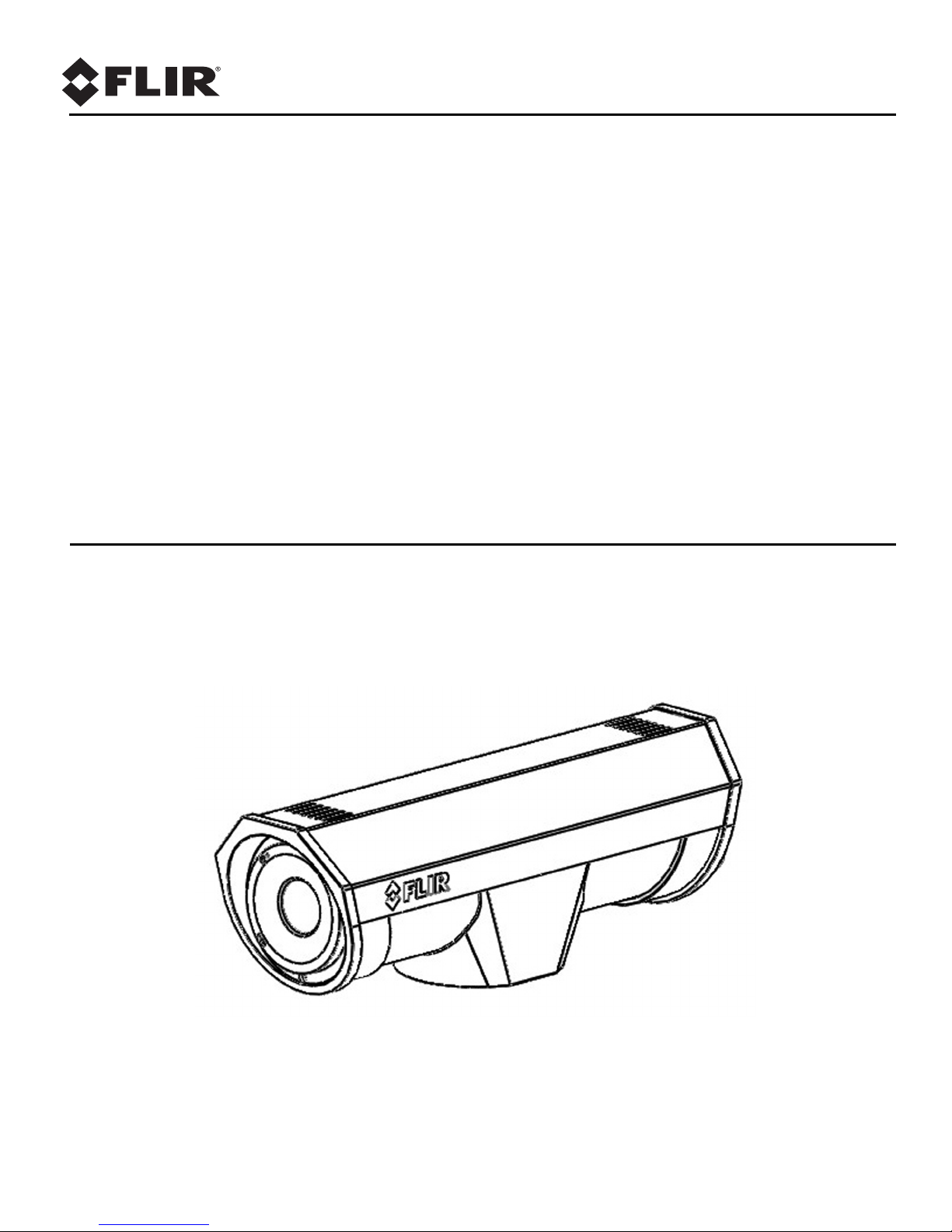
Installation
Manual
F-Series
Page 2
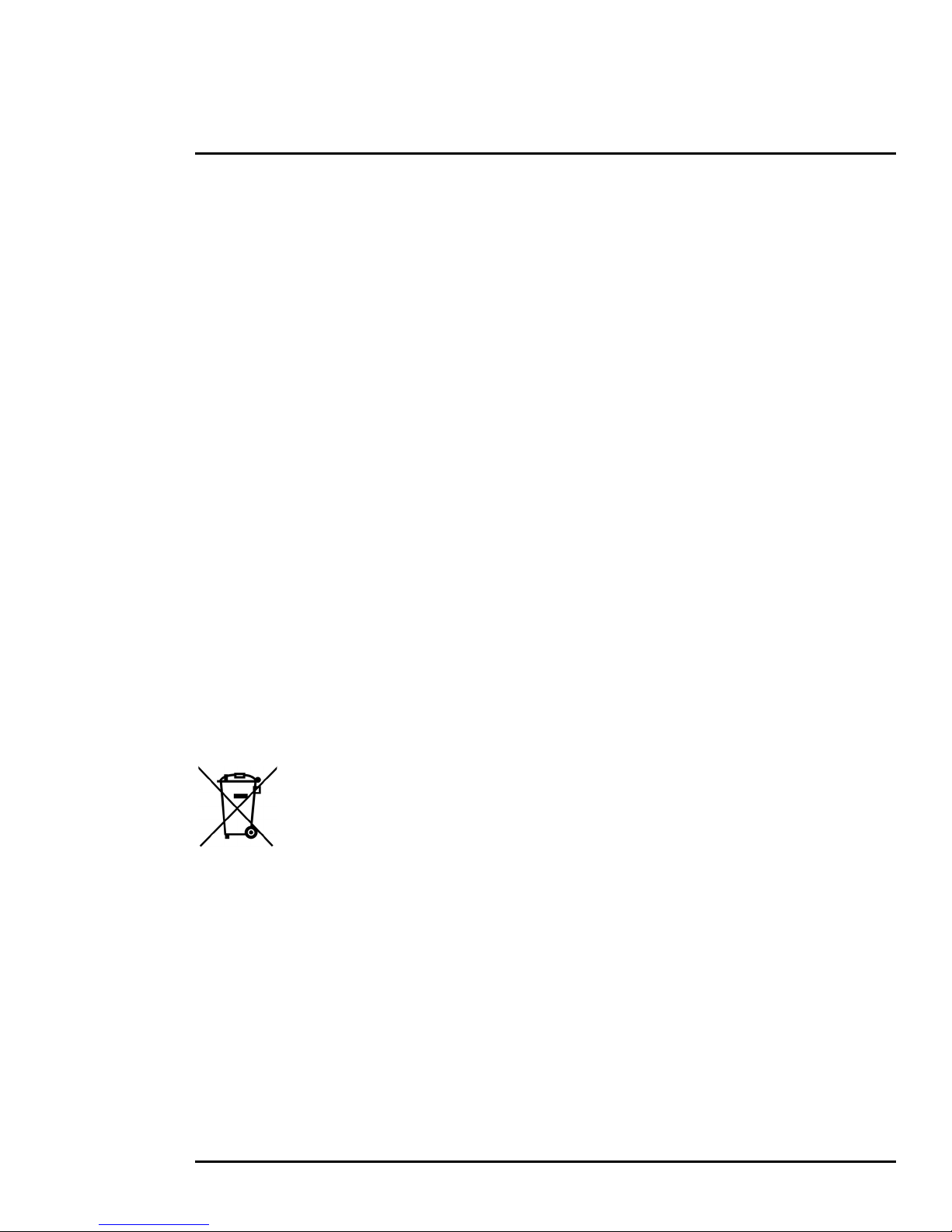
© 2018 FLIR Systems, Inc. All rights reserved worldwide. No parts of thi s manual, in whole or in part, may be copied,
photocopied, translated, or transmitted to any electronic medium or machine readable form without the prior written
permission of FLIR Systems, Inc.
Names and marks appearing on the products herein are either registered trademarks or trademarks of FLIR Systems,
Inc. and/or its subsidiaries. All other trademarks, trade names, or company names referenced herein are used for
identification only and are the property of their respective owners.
This product is protected by patents, design patents, patents pending, or design patents pending.
The contents of this document are subject to change without notice.
FLIR Systems, Inc.
6769 Hollister Avenue
Goleta, CA 93117
Support: https://www.flir.com/support-center/support-hq/
Important Instructions and Notices to the User:
Modification of this device without the express authorization of FLIR Systems, Inc., may void the user’s authority
under the FCC Rules to operate this device.
Note 1: This equipment has been tested and found to comply with the limits for a Class A digital device, pursuant to
part 15 of the FCC Rules. These limits are designed to provide reasonable protection against harmful interference
when the equipment is operated in a commercial environment. This equipment generates, uses, and can radiate radio
frequency energy and, if not installed and used in accordance with the instruction manual, may cause harmful
interference to radio communications. Operation of this equipment in a residential area is likely to cause harmful
interference in which case the user will be required to correct the interference at his own expense. Shielded cables
must be used to connect this device to other devices.
Note 2: If ferrites are supplied with this equipment, the equipment was tested for compliance with the FCC limits for a
Class A digital device using power cables with the ferrites installed. When connecting one or two power cables to the
equipment, the supplied ferrites must be used with this equipment.
Industry Canada Notice:
This Class A digital apparatus complies with Canadian ICES-003.
Avis d’Industrie Canada:
Cet appareil numérique de la classe A est conforme à la norme NMB-003 du Canada.
Proper Disposal of Electrical and Electronic Equipment (EEE)
The European Union (EU) has enacted Waste Electrical and Electronic Equipment Directive
2002/96/EC (WEEE), which aims to prevent EEE waste from arising; to encourage reuse,
recycling, and recovery of EEE waste; and to promote environmental responsibility.
In accordance with these regulations, all EEE products labeled with the crossed out wheeled
bin either on the product itself or in the product literature must not be disposed of in regular
rubbish bins, mixed with regular household or other commercial waste, or by other regular
municipal waste collection means. Instead, and in order to prevent possible harm to the
environment or human health, all EEE products (including any cables that came with th e
product) should be responsibly discarded or recycled.
To identify a responsible disposal method nearby, please contact a local waste collection or recycling service, the
original place of purchase or product supplier, or the responsible government authority in the area. Business users
should contact their supplier or refer to their purchase contract.
427-0030-00-12 Version 180 March 2018 2
Page 3
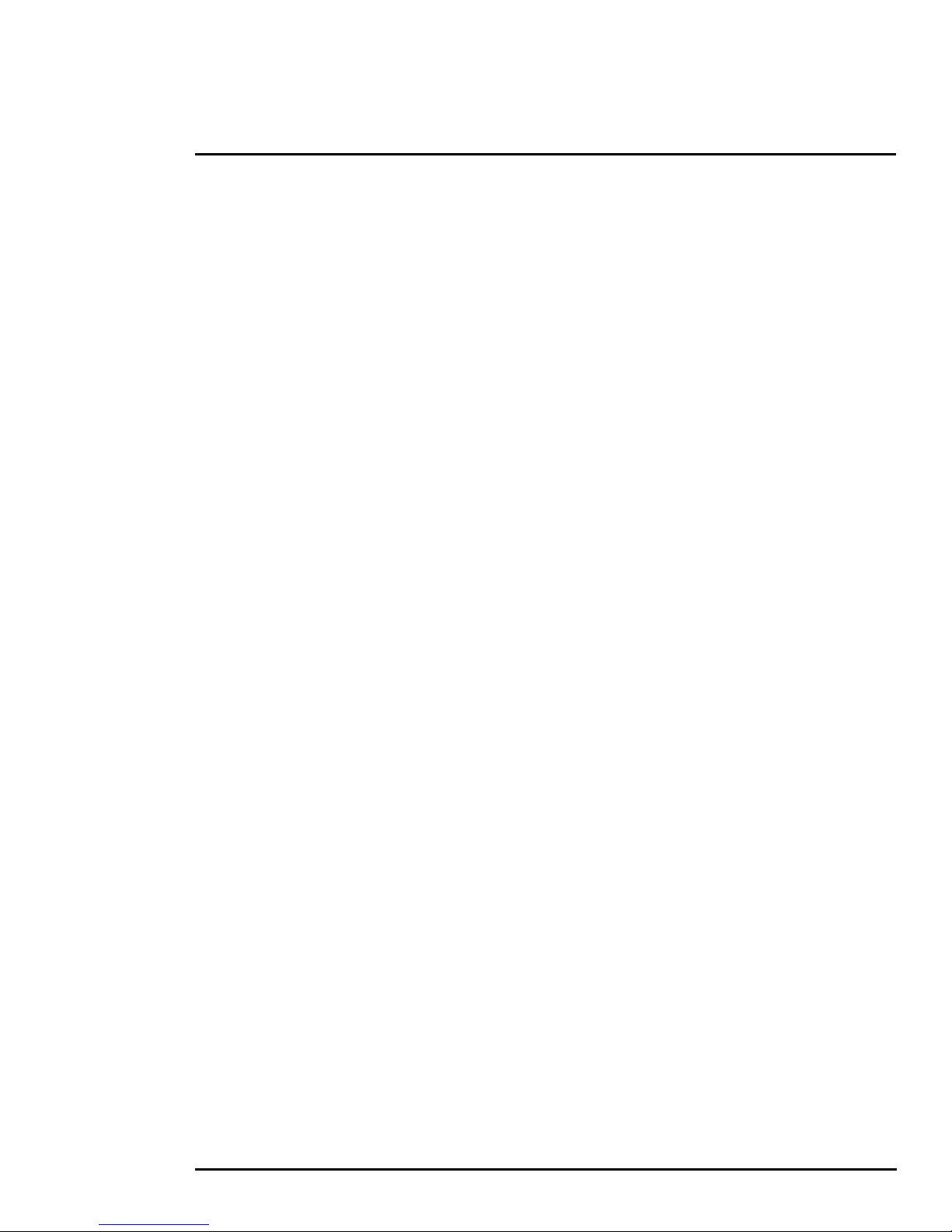
Table of Contents
Ta bl e o f C on te nts
F-Series Camera Installation
1.1 Warnings and Cautions ..............................................................................................................4
1.2 References .................................................................................................................................4
1.3 Camera Overview ......................................................................................................................5
1.4 Installation Overview ..................................................................................................................5
1.4.1 Camera Connection Options ............................................................................................5
1.4.2 Supplied Components ......................................................................................................6
1.4.3 Required Components .....................................................................................................6
1.5 Location Considerations ............................................................................................................6
1.5.1 Bench Testing ..................................................................................................................6
1.5.2 Prior to Cutting/Drilling Holes ...........................................................................................6
1.5.3 Camera Mounting .............................................................................................................7
1.5.4 Removing the Back Cover ................................................................................................7
1.5.5 Cable Gland Sealing ........................................................................................................7
1.5.6 Cable Glands and Spare Parts Kit ...................................................................................8
1.5.7 Cable Gland Seal Inserts .................................................................................................8
1.6 Camera Connections .................................................................................................................9
1.6.1 Connecting power ............................................................................................................9
1.6.2 Video Connection ........................................................................................................... 10
1.6.3 Ethernet Connection .......................................................................................................10
1.6.4 Serial Connection ...........................................................................................................10
1.7 Serial Communications Overview ............................................................................................11
1.7.1 Serial Communications Settings - Hardware DIP Switches ...........................................11
1.8 F-Series Camera Specifications ..............................................................................................14
Basic Operation and Configuration
2.1 IP Camera, ONVIF Profile S Compliant ...................................................................................16
2.1.1 Serial and/or IP Communications ...................................................................................16
2.1.2 Server Configuration ......................................................................................................16
2.2 Camera Bench Test .................................................................................................................16
2.2.1 Set IP Address using the FLIR Discovery Network Assistant (DNA) .............................17
2.2.2 Log into the Camera Web Page .....................................................................................18
2.2.3 Live Video Page .............................................................................................................19
2.3 Basic Camera Configuration ....................................................................................................21
2.3.1 Expert and Admin Accounts ...........................................................................................21
2.3.2 Setup Menu ....................................................................................................................22
2.3.3 Maintenance Menu .........................................................................................................24
2.4 Thermal Imaging Overview ...................................................................................................... 34
2.5 Troubleshooting Tips ...............................................................................................................35
Serial Address: Decimal To Binary Conversion
3.1 Address Conversion Table .......................................................................................................37
427-0030-00-12, Version 180 March 2018 3
Page 4
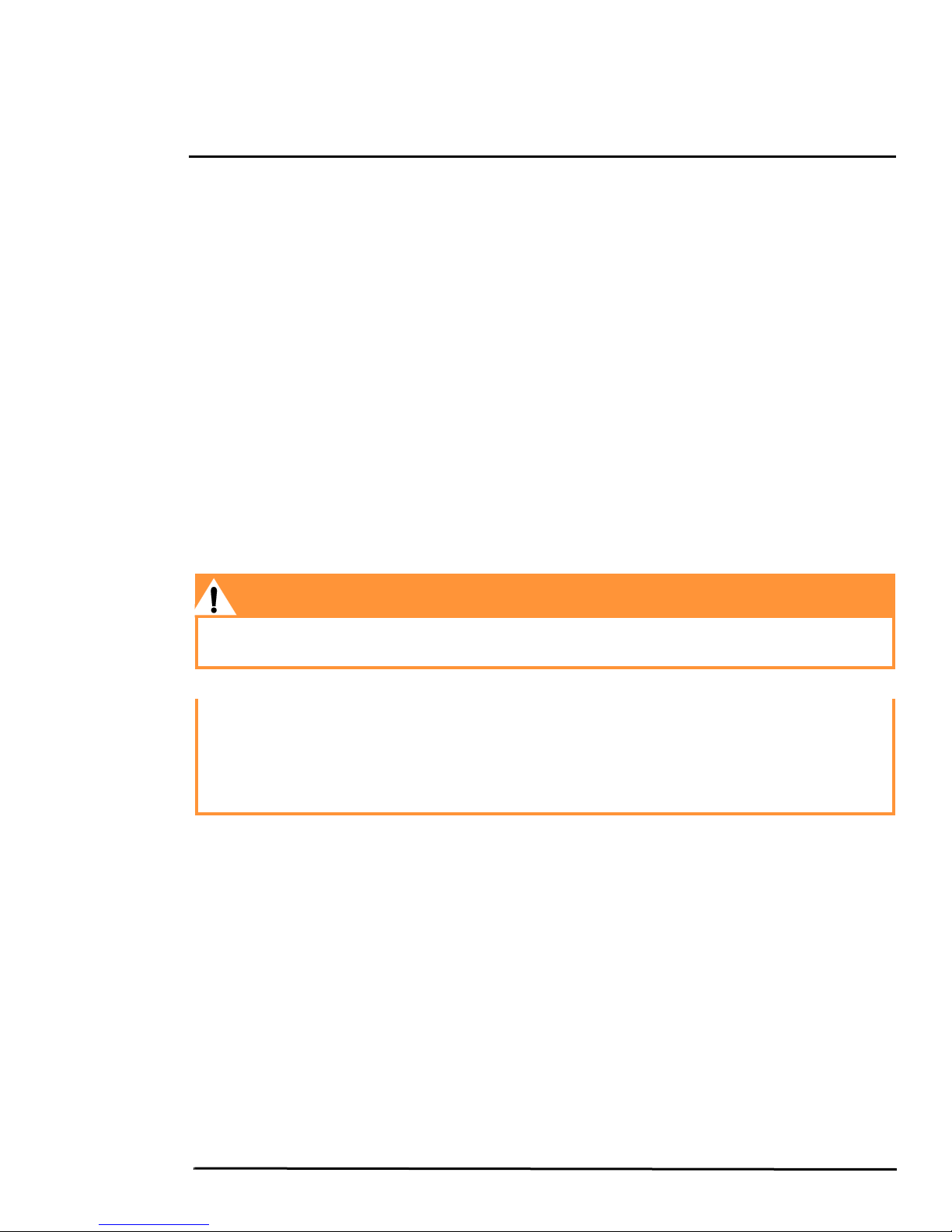
1 F-Series Camera Installation
This manual describes the installation of the F-Series cameras. If you need help during the installation
process, please call to speak with our support experts. All installers and integrators are encouraged to
take advantage of the training offered by FLIR; visit
https://www.flir.com/support-center/training/ for more information.
This manual includes the following topics:
• Installation overview
• Mounting the camera and its components
• Connecting the electronics
• Bench testing the camera
• Basic configuration and operation of the camera
• Camera Specifications
For safety, and to achieve the highest levels of performance from the F-Series camera system, always
follow the warnings and cautions in this manual when handling and operating the camera.
1.1 Warnings and Cautions
Warning!
If mounting the F-Series camera on a pole, tower or any elevated location, use industry standard
safe practices to avoid injuries.
Caution!
Except as described in this manual, do not open the F-Series camera for any reason. Disassembly
of the camera can cause permanent damage and will void the warranty.
Be careful not to leave fingerprints on the F-Series camera’s infrared optics.
The F-Series camera requires a power supply of 24 V. Operating the camera outside of the specified
input voltage range or the specified operating temperature range can cause permanent damage.
1.2 References
F-SERIES Camera Mechanical Interface Control Document (ICD)
(FLIR Doc # 427-0030-00-19)—available from the FLIR website, provides further details regarding
mechanical dimensions and mounting for the F-Series camera.
427-0030-00-12, Version 180 March 2018 4
Page 5
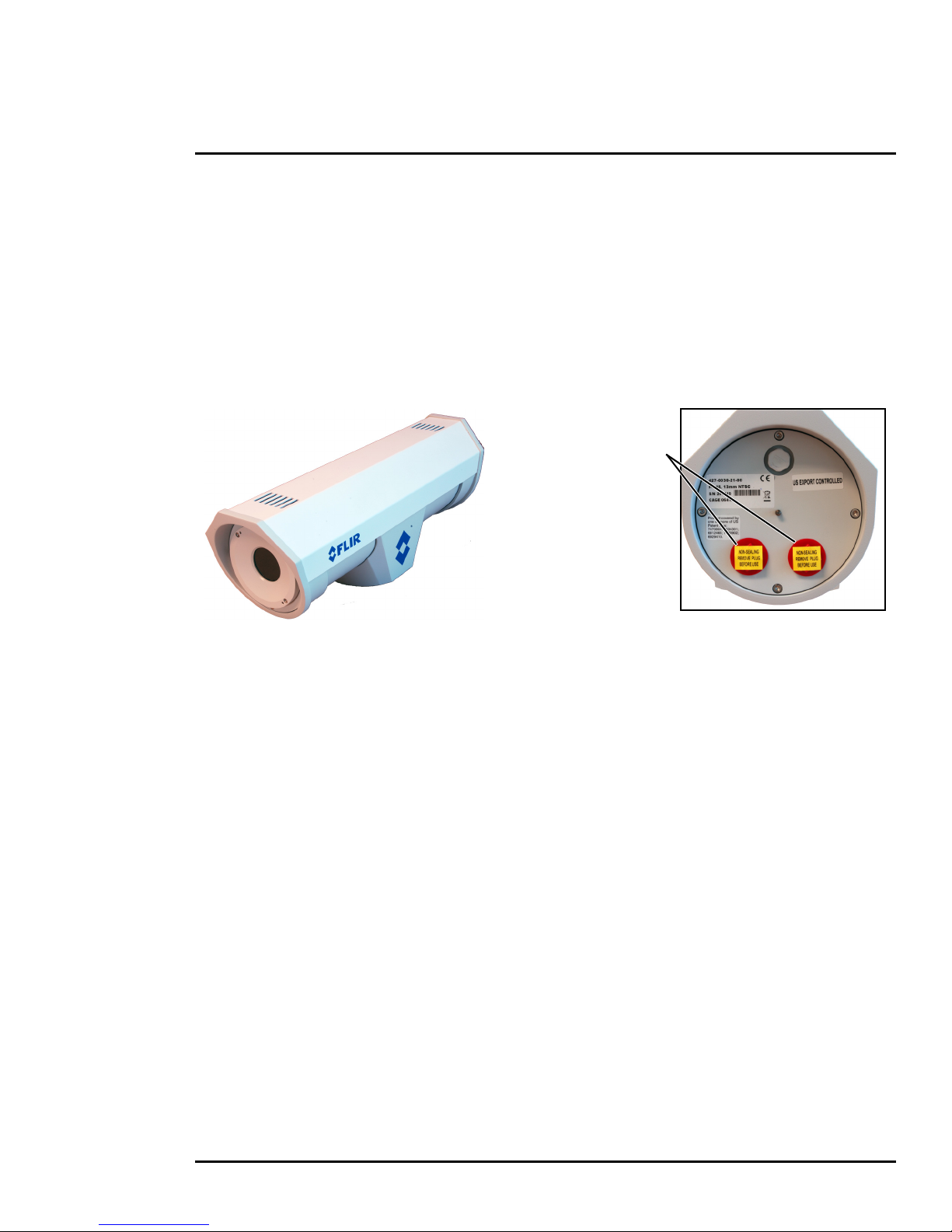
1 F-Series Camera Installation
Figure 1-1: F-Series Camera
Shipping plugs only Remove before installing
1.3 Camera Overview
The F-Series camera is both an analog and an IP camera. The video from the camera can be viewed
over a traditional analog video network or it can be viewed by streaming it over an IP network using
MPEG-4, M-JPEG, and H.264 encoding. Analog video will require a connection to a video monitor or
an analog matrix/switch. The IP video will require a connection to an Ethernet network switch and a
computer with the appropriate software for viewing the video stream.
1.4 Installation Overview
The F-Series Camera is an infrared thermal imaging camera intended for outdoor applications, and
can be installed in a fixed location or on a pan/tilt mechanism.
The F-Series camera is intended to be mounted on a medium-duty fixed pedestal mount or wall mount
commonly used in the CCTV industry. Cables will exit from the back of the camera housing. The mount
must support up to 30 lbs. (15 KG).
1.4.1 Camera Connection Options
Camera connections are made through water-tight cable gland seals on the rear of the camera. Refer
to
Cable Gland Sealing, pg. 7 to ensure the glands are used correctly and the connections are properly
sealed.
The camera can be powered with a conventional power supply using 21 - 30 VAC or 21 - 30 VDC.
The F-Series Camera can produce analog or digital (IP) video output (or both). Analog video will
require a connection to a video monitor or an analog video matrix switch.
An Ethernet connection is provided for IP video streaming and for command and control
communications. A web browser can be used for camera configuration and maintenance (software/
firmware updates). On some models, a web browser can also be used for IP video streaming and for
command and control.
For analog installations that are not using Ethernet/IP, a serial cable (RS232 or RS422) can optionally
be connected and used for command and control communications, supporting either Pelco D or Bosch
protocols. In installations using analog video and serial communications, it is recommended an
Ethernet cable should also be installed for camera configuration, operation, and troubleshooting.
For installations where the camera is mounted on a tower or pole or other location that may be difficult
to access, it is recommended the Ethernet connection should be installed from the camera down to
ground level at a minimum, to allow easier access.
427-0030-00-12 Version 180 March 2018 5
Page 6
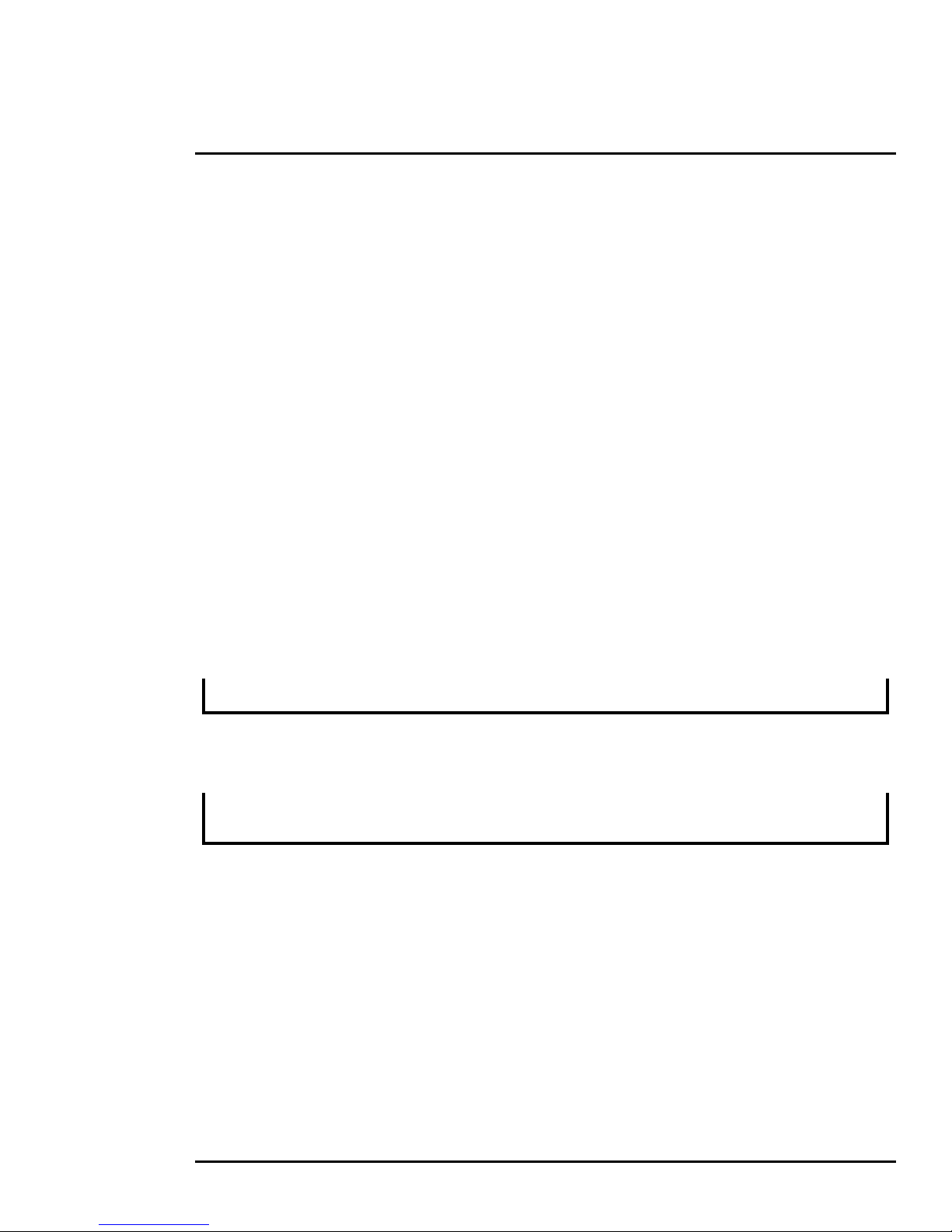
1 F-Series Camera Installation
1.4.2 Supplied Components
The F-Series camera includes these standard components:
• Fixed Camera Unit
• Cable Glands and Spare Parts kit
1.4.3 Required Components
The installer will need to supply the following items, which are specific to the installation.
• 24 V Power supply
• Electrical wire, for system power; up to 100’ (3-conductor, shielded, gauge determined by cable
length and supply voltage. Refer to
• Camera grounding strap
• Coaxial RG59U video cables (BNC connector at the camera end) for analog video
• Shielded Category 6 Ethernet cable for control, streaming video, and for software upgrades.
• Optional serial cable for serial communications
• Miscellaneous electrical hardware, camera mount, connectors, and tools
Camera Connections, pg. 9.
1.5 Location Considerations
The camera will require connections for power, communications (IP Ethernet, and/or serial
communications), and video.
Important Note
Install cameras with an easily accessible Ethernet connection to support future software updates.
Ensure that cable distances do not exceed the specifications and that cables adhere to all local and
Industry Standards, Codes, and Best Practices.
Important Note
If the camera is to be mounted on a pole, tower, or other hard-to-reach location, connect and
operate the camera as a bench test prior to mounting the camera in its final location.
1.5.1 Bench Testing
Connect the power, video, serial, and Ethernet connections and confirm that the video is displayed on
a monitor when the power is turned on. For configuration and basic setup information using the
onboard web server, refer to
1.5.2 Prior to Cutting/Drilling Holes
When selecting a mounting location for the F-Series camera, consider cable lengths and cable routing.
Ensure the cables are long enough, given the proposed mounting locations and cable routing
requirements, and route the cables before you install the components.
Camera Bench Test, pg. 16.
Use cables that have sufficient dimensions to ensure safety (for power cables) and adequate signal
strength (for video and communications).
427-0030-00-12 Version 180 March 2018 6
Page 7
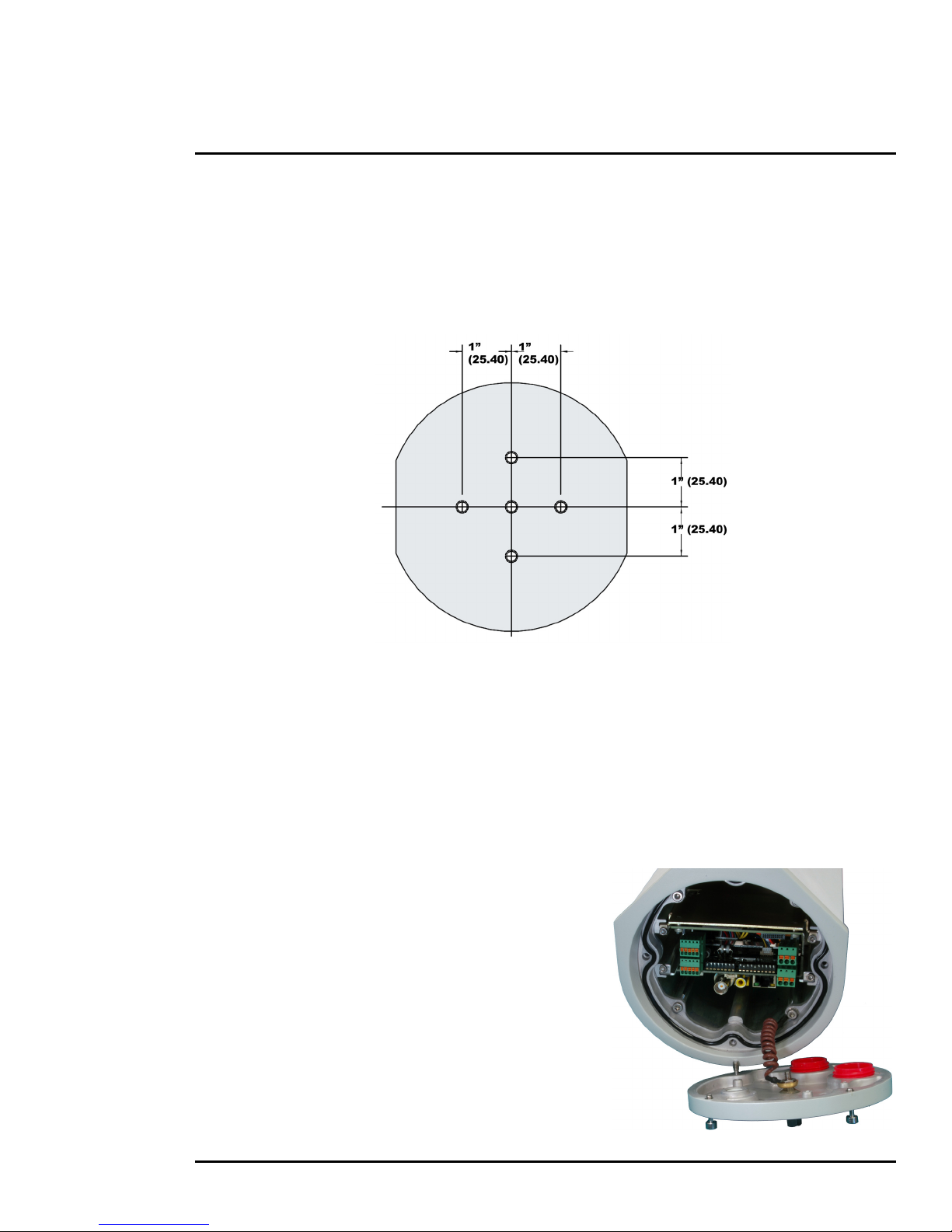
1 F-Series Camera Installation
Not to scale
Figure 1-2: F-Series Camera Mounting Holes
1.5.3 Camera Mounting
F-Series cameras must be mounted upright on top of the mounting surface, with the base below the
camera. The unit should not be hung upside down.
The F-Series camera can be secured to the mount with three to five 1/4-20 threaded fasteners as
shown below.
Once the mounting location has been selected, verify both sides of the mounting surface are
accessible.
Use a thread locking compound such as Loctite 242 or equivalent with all metal to metal threaded
connections.
Once the holes are drilled in the mounting surface, install three (3) to five (5) 1/4-20 threaded fasteners
into the base of the camera with thread-locking compound.
1.5.4 Removing the Back Cover
Use a 3 mm hex key to loosen the four captive screws,
exposing the connections at the back of the camera
enclosure. There is a grounding wire connected between
the case and the back cover as shown.
If the grounding
wire is temporarily disconnected during the installation, it
must be reconnected to ensure proper grounding of the
camera.
1.5.5 Cable Gland Sealing
Proper installation of cable sealing glands and use of
appropriate elastomer inserts is critical to long term
reliability. Cables enter the camera mount enclosure
through liquid-tight compression glands. Be sure to insert
the cables through the cable glands on the enclosure
427-0030-00-12 Version 180 March 2018 7
Page 8
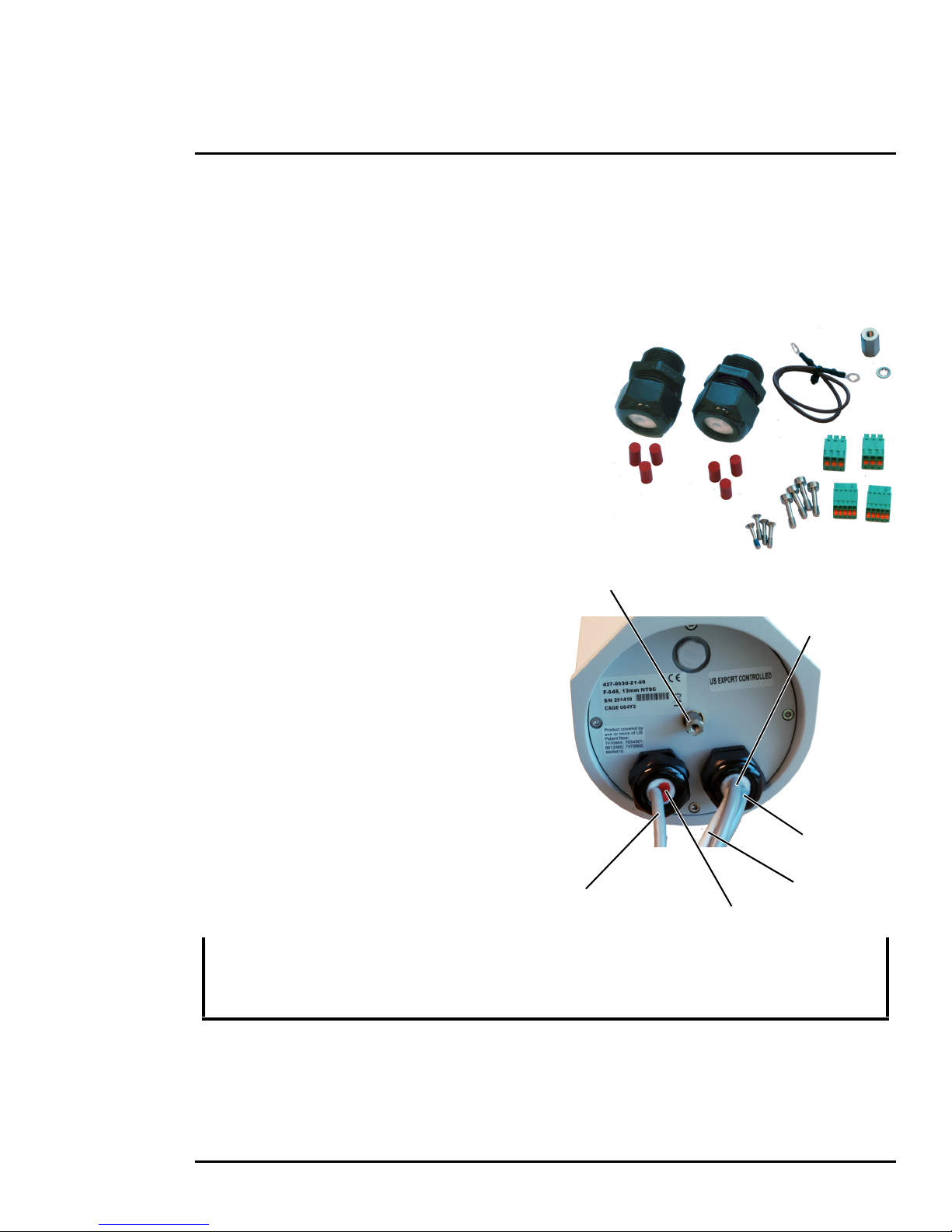
1 F-Series Camera Installation
Camera Power
Serial Control
Ethernet
Heater Power
gland seal plugs
Ground
Lug
before terminating and connecting them (the connectors will not fit through the cable gland). Leave the
gland nuts loosened until all cable installation has been completed. Inspect and install gland fittings in
the back cover with suitable leak sealant and tighten to ensure water tight fittings. Teflon tape or pipe
sealant (i.e. DuPont RectorSeal T™) are suitable for this purpose.
1.5.6 Cable Glands and Spare Parts Kit
The kit contains the two 3/4” cable glands and
gland seal plugs required for non-conduit
installations.
The remaining parts included in the kit are:
• a spare ground wire
• a spare ground nut and lock washer
• two spare power terminal block plugs
• two spare serial port terminal block plugs
• four spare F-Series back cover screws
• four spare PT-Series back cover screws
1.5.7 Cable Gland Seal Inserts
The F-Series camera comes with two 3/4” NPT
cable glands, each with a three hole gland seal
insert. Cables may be between 0.23" to 0.29"
OD. Typically up to five cables may be needed.
Plugs are required for any insert hole(s) not
being used. The photograph at the right shows
two power cables, an Ethernet cable, a serial
control cable (no analog video is installed), and
two gland seal plugs.
If non-standard cable diameters are used, you
may need to locate or fabricate the appropriate
insert to fit the desired cable. FLIR Systems, Inc.
does not provide cable gland inserts other than
the inserts supplied with the system.
Note
Insert the cables through the cable glands on the enclosure before terminating and connecting
them. In general, the terminated connectors will not fit through the cable gland. If a terminated
cable is required, you can make a clean and singular cut in the gland seal to install the cable into
the gland seal.
427-0030-00-12 Version 180 March 2018 8
Page 9
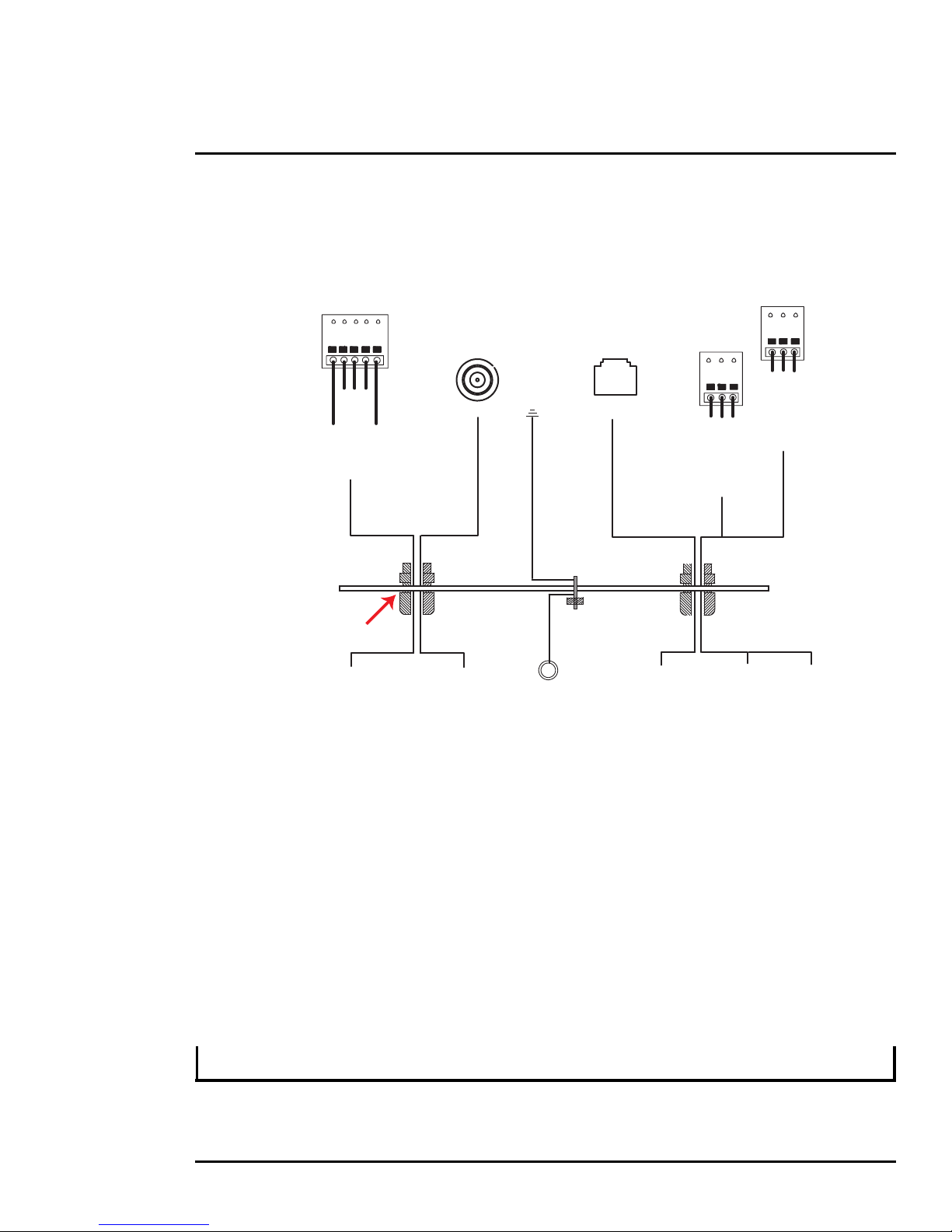
1 F-Series Camera Installation
20 AWG MAX
TX+
RX+
GND
TD(B)+
GND
TD(A)-
RD(B)+
RD(A)-
RS232 Signals
RS422 Signals
5
4
3
2
1
Back Cover
Chassis
GND
16 AWG
Shielded
16 AWG
Shielded
24 VAC/DC+
24 VAC/DC-
Earth Ground
24 VAC/DC+
24 VAC/DC-
Earth Ground
Local
Ground
24
VAC/DC24VAC/DC
Serial Communications
RS232 or RS422
Male
BNC
Ethernet
Analog Video
1
2
3
1
2
3
Connections for Serial, Video, Ethernet, and Power
Ethernet
Camera
Power
Heater
Power
Left
Cable
Gland
3/4” NPT for Cable
Gland or Conduit
Right
Cable
Gland
Figure 1-3: Camera Connections
1.6 Camera Connections
1.6.1 Connecting power
The camera itself does not have an on/off switch. Generally the F-Series camera will be connected to
a circuit breaker and the circuit breaker will be used to apply or remove power to the camera. If power
is supplied to it, the camera will be in one of two modes: Booting Up or Powered On.
The power cable supplied by the installer must use wires that are sufficient size gauge (16 AWG
recommended) for the supply voltage and length of the cable run, to ensure adequate current carrying
capacity. Always follow local building codes.
Ensure the camera is properly grounded. Typical to good grounding practices, the camera chassis
ground should be connected to the lowest resistance path possible. FLIR requires a grounding strap
anchored to the grounding lug on the back plate of the camera housing and connected to the nearest
earth-grounding point.
Note
The terminal blocks for power connections will accept a maximum 16 AWG wire size.
427-0030-00-12 Version 180 March 2018 9
Page 10
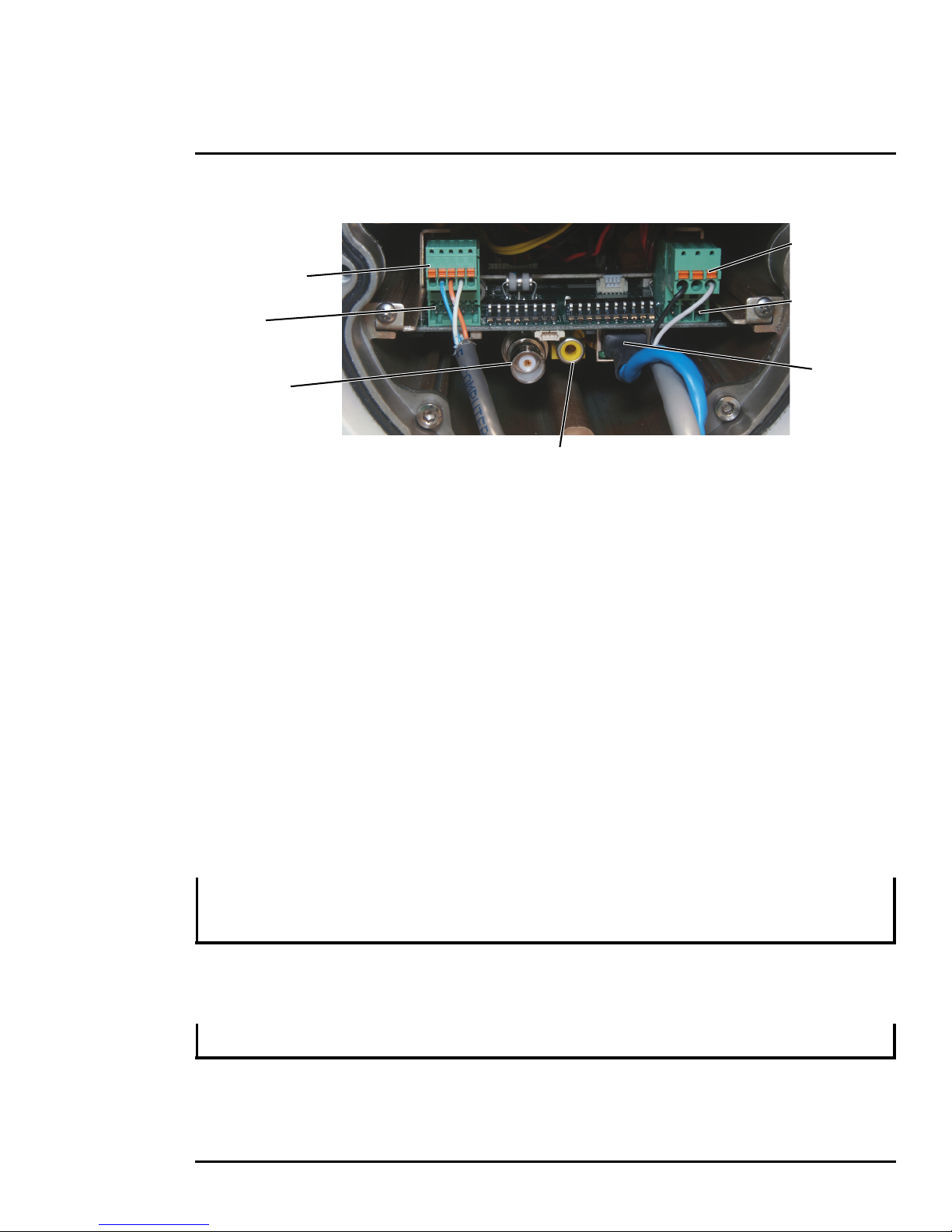
1 F-Series Camera Installation
IP Network
Figure 1-4: Connector and DIP Switch locations
Analog Video
(monitoring output only)
Serial Connector
for local control
Not used
Camera Power
Heater Power
Analog Video
1.6.2 Video Connection
The analog video connection on the back of the camera is a BNC connector. The camera also
provides an RCA video connector that can be used to temporarily monitor the video output, without
disconnecting the BNC connection.
The video cable used should be rated as RG59U or better to ensure a quality video signal.
1.6.3 Ethernet Connection
The cable gland seal is designed for use with Shielded Category 6 Ethernet cable.
1.6.4 Serial Connection
For serial communications, it is necessary to set the parameters such as the signaling standard (RS232 or RS-422), baud rate, number of stop bits, parity and so on. It is also necessary to select the
communication protocol used (either Pelco D or Bosch) and the camera address. By default, the serial
interface uses Pelco D, RS-422 standard, 9600 baud rate, 8/1/none, and address 1.
Note
Typical Bosch systems operate using a biphase connection and the FLIR cameras do not accept
biphase signals directly. It may be necessary to install a biphase converter in order to use the Bosch
protocol.
Connect the wires of the serial cable as show in Figure 1-3. When using the RS-422 standard, ensure
the transmit pair of the camera goes to the receive pair of the other device, and vice versa.
Note
The terminal blocks for serial connections will accept a maximum 20 AWG wire size.
427-0030-00-12 Version 180 March 2018 10
Page 11

1 F-Series Camera Installation
Figure 1-5: F-Series Camera Configuration
SW101 SW102
Off
On
Switch
Position
Software
Override
Switch
1.7 Serial Communications Overview
The installer must decide if the serial communications settings will be configured via hardware (DIP
switch settings) or software. If the camera has an Ethernet connection, then generally it will be easier
(and more convenient in the long run) to make configuration settings via software. Then configuration
changes can be made over the network without physically accessing the camera. Also the settings can
be saved to a file and backed up or restored as needed.
If the camera is configured via hardware, then configuration changes in the future may require
accessing the camera on a tower or pole, dismounting it, and removing the back and so on. If the
camera does not have an Ethernet connection, the DIP switches must be used to set the serial
communication options.
Note
The serial communications parameters for the F-Series camera are set or modified either via
hardware DIP switch settings or via software, through a web browser interface. A single DIP switch
(SW102-9), Software Override determines whether the configuration comes from the hardware DIP
switches or the software settings.
Note
The DIP switches are only used to control serial communications parameters. Other settings, related
to IP camera functions and so on, must be modified via software (using a web browser).
1.7.1 Serial Communications Settings - Hardware DIP Switches
The camera has two blocks of DIP switches that are used to configure the serial communications
settings. One block of switches has 8 switches and is used to set the serial address (or ID) of the
camera. The other block of switches has 10 switches and is used to set baud rate, hardware protocol
(RS-232 or RS-422), serial protocol (Pelco D or Bosch), and Software Override.
The figure below shows the locations of dip switches SW101 and SW102.
427-0030-00-12 Version 180 March 2018 11
Page 12
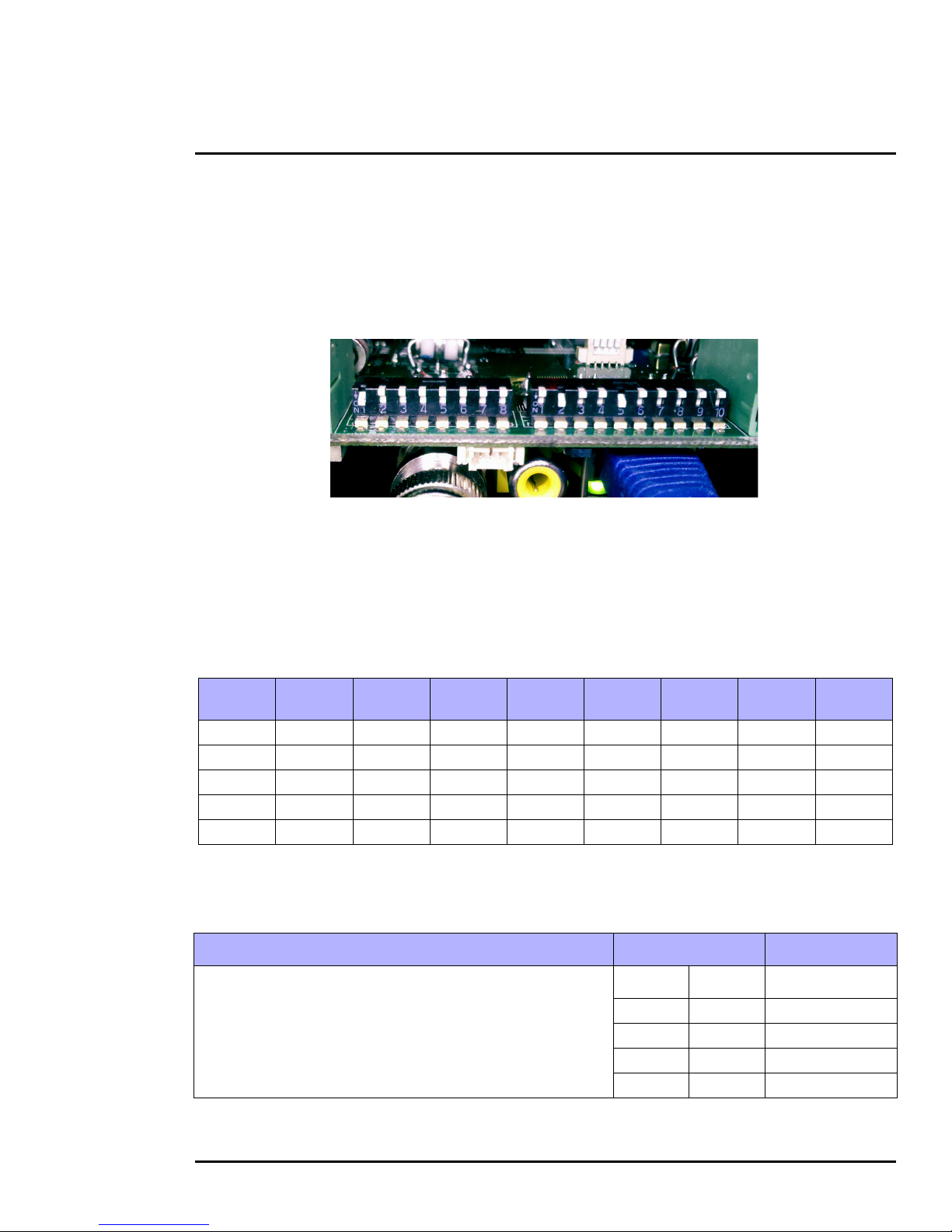
1 F-Series Camera Installation
If the Software Override DIP switch is set to the software position (as it is by default), all of the other
DIP switches will be ignored, and configuration changes must be made through software. If the switch
is set to the hardware position, all configuration settings related to serial communications are made
with the DIP switches, and changes that are made via software (with a web browser) will be ignored.
The following image shows the factory default settings, with address 1, 9600 baud, Pelco D, RS-422,
Software Override set to software:
Serial Address: Use the block of switches on the left (SW101) to set the serial address of the
camera. The available range of values is from decimal 1 to 255. The dip switches are interpreted as a
binary number, with switch 1 representing the least significant bit (the switches are in the reverse order
of the bits). For convenience, a table of serial addresses and their binary equivalents is included at the
end of the manual. Refer to
Serial Address: Decimal To Binary Conversion, pg. 37.
Tab l e 1-1: Dip Switch Address/ID Settings—SW101
ID
1 On Off Off Off Off Off Off Off
2 Off On Off Off Off Off Off Off
3 On On Off Off Off Off Off Off
… … … … … … … … …
255 On On On On On On On On
Sw 1
LSB
Sw 2 Sw 3 Sw 4 Sw 5 Sw 6 Sw 7
Sw 8
MSB
Other Serial Communication Parameters: The tables below defines the switch locations, bit
numbering and on/off settings used in controlling the other serial communication parameters.
Tab l e 1-2: Dip Switch Settings—SW102
Settings Description
Baud Rate: This is the baud rate of the system user serial
port. The available values are 2400, 4800, 9600, 19200
kbaud.
Bit 1 Bit 2
Off Off 2400
On Off 4800
Off On 9600
On On 19200
427-0030-00-12 Version 180 March 2018 12
Page 13

1 F-Series Camera Installation
Table 1-2: Dip Switch Settings—SW102
Settings Description
Camera Control Protocol: This is the communication
protocol selected for the system when operating over the
serial port. The available protocols are Pelco-D and Bosch.
Serial Communication Standard: This determines the
electrical interface selected for the user serial port. The
available settings are RS422 and RS232.
Not Used
Software Override DIP Switch: This setting determines
whether the system will use software settings for
configuration or if the dip switch settings will override the
software settings. Default is Off.
Bit 3 Bit 4
Off Off Pelco-D
On Off NA
Off On Bosch
On On NA
Bit 5 Bit 6
Off Off NA
On Off RS422
Off On RS232
On On NA
Bit 7 Bit 8
X X
X X
X X
X X
Bit 9
Off Software select
On Hardware select
Not Used
Bit 10
X
427-0030-00-12 Version 180 March 2018 13
Page 14

1 F-Series Camera Installation
1.8 F-Series Camera Specifications
Array Format (NTSC) 320 × 240 640 × 480
Thermal
Camera
Specifications
Detector Type Long-Life, Uncooled VOx Microbolometer
Effective Resolution 76,800 307,200
Pixel Pitch 25 µm 17 µm
Thermal Frame Rate NTSC: 30 Hz or 7.5 Hz or PAL: 25 Hz or 8.33 Hz
Optical
Characteristics
Video
System
Integration
Model FOV
F-348 48° × 39° 9 mm F-645 45° × 37° 13 mm
F-334 34° × 28° 13 mm F-625 25° × 20° 25 mm
F-324 24° × 19° 19 mm F-618 18° × 14° 35 mm
F-313 13° × 10° 35 mm F-612 12° × 10° 50 mm
F-307 7° × 5° 65 mm F-610 10° × 8° 65 mm
F-304 4.6° × 3.7° 100 mm F-606 6.2° × 5° 100 mm
Zoom 2× & 4x E-zoom (continuous E-zoom available on specific F-6xxE models)
Spectral Range 7.5 μm to 13.5 μm
Focus Range Athermalized, Focus-Free
Composite Video NTSC or PAL Standard
Video Compression
Streaming Resolution
Thermal AGC Modes
Thermal AGC Region of
Interest (ROI)
Image Uniformity Optimization Automatic Flat Field Correction (FFC) - Thermal and Temporal Triggers
Ethernet Ye s
Serial Control Interfaces RS-232/-422; Pelco D, Bosch
External Analytics Compatible Ye s
Focal
Length
Two independent channels of streaming MPEG-4, H.264, or M-JPEG;
multiple streams per channel.
D1 (720 × 480), 4SIF (704 × 480), VGA (640 × 480), SIF (352 ×240),
QVGA (320 × 240)
D1 (720 ×576), 4CIF (704 × 576), VGA (640 × 480), CIF (352 × 288),
QVGA (320 × 240)
Preset AGC modes and manual Brightness (ITT Mean), Contrast (Max
Gain), Sharpness (DDE Gain), and AGC Filter controls.
Default, Presets and User definable to insure optimal image quality for
subjects of interest
Model FOV
NTSC:
PA L:
Focal
Length
427-0030-00-12 Version 180 March 2018 14
Page 15

1 F-Series Camera Installation
Weight ~10.2 lb (4.8 kg); Configuration Dependent
Dimensions (L, W, H)
General
Environmental
Note:
Power consumption is independent of the input voltage when the heater is off. The power drawn by the heaters increases with
the input voltage to a maximum at 30 Volts.
Input Voltage
Power Consumption
Inrush Current
IP Rating (dust & water ingress) IP66
Operating Temperature Range
Storage Temperature Range -55°C to 85°C
Humidity 0-95% relative
Shock MIL-STD-810F Transportation
Vibe IEC 60068-2-27
De-Icing / Anti-Icing MIL-STD-810F, Method 521.1
18.1" × 5.5" × 6.3"
(460 × 140 × 160 mm)
24 Vac (21-30 Vac)
24 Vdc (21-30 Vdc)
24 Vdc = 10 W (max no heater); 46 W (max w/ heaters)
24 Vac = 15 VA (max no heater); 51 VA (max w/ heaters)
< 5 A for DC supply with slew rate > 10 ms
< 19 A for AC power supply with slew rate > 4.17 ms
-50°C to 70°C continuous operation
-40°C to 70°C cold start
Compliance &
Certifications
EN 61000-6-4: 2007 Class A/CISPR 22: 2005 Class A
EN 61000-3-3: 1995+A1:2001+A2:2005
EN 61000-3-2: 2006
EN 50130-4: 1996+A1:1998+A2:2003
FCC Part 15, Subpart B, Class A
IP 66 (IEC 60529)
IEC 60068-2-27)
427-0030-00-12 Version 180 March 2018 15
Page 16

2 Basic Operation and Configuration
This chapter provides basic information on how to operate the F-Series camera. A bench test can be
used to verify camera operation before the camera is configured for the local network. This chapter
also provides general configuration information.
2.1 IP Camera, ONVIF Profile S Compliant
When the camera is connected to the network it functions as a server; it provides services such as
camera control, video streaming, network communications, and geo-referencing capabilities. The
communications protocol used is an open, standards-based protocol that allows the server to
communicate with a video management client, such as FLIR Latitude
client, including systems that are compatible with ONVIF Profile S. These clients can be used to control
the camera and stream video during day-to-day operations. Refer to the individual product web page at
https://www.flir.com/browse/security/thermal-security-cameras/ for a listing of supported VMS clients
2.1.1 Serial and/or IP Communications
For a camera that is installed in a legacy-type CCTV network using analog video, the camera may
commonly be controlled with serial communications. The serial cable from the camera will be
connected to a keyboard/joystick device, or to a video switch, encoder, or DVR that has a serial
communication port. In this case the installer may want to configure parameters such as the address of
the camera, the baud rate, and so on. These parameters can be set through software using a web
browser. The parameters can also be set using DIP switches when IP communications are not used.
tm
or with a third-party VMS
2.1.2 Server Configuration
It may be necessary for the installer to make a limited number of configuration changes to the camera
server, such as setting the IP communication parameters, setting new login passwords, as well as
some scene specific parameters. For example, each camera comes from the factory with the same
default IP address, so adding more than one camera to an IP network requires each camera to be
configured with a different IP address. On the other hand, many of the configuration parameters will
remain unchanged from the factory default settings.
2.2 Camera Bench Test
Since the camera offers both analog video and IP video, it is recommended that the installer test the
camera using the same type of connections as the final installation. If using analog video and serial
communications in the final installation, also test the IP communications when performing the bench
test. If any image adjustments are necessary, they can be done using a web browser over the IP
connection, and saved as power-on default settings.
Test serial communications by connecting a serial device such as a keyboard and confirm the camera
is responding to serial commands. It may be necessary to configure the serial device interface to
operate with the camera.
Once the camera is connected to a network and powered on, set camera network parameters using
the FLIR Discovery Network Assistant (DNA) software, perform a bench test by using a web browser to
view the video and control the camera, or view video in the local Network Video Management System
(for example, FLIR Latitude). The FLIR Discovery Network Assistant (DNA) software does not require
a license to use and is a free download from the individual product web page at:
https://www.flir.com/browse/security/thermal-security-cameras/.
427-0030-00-12, Version 180 March 2018 16
Page 17

2 Basic Operation and Configuration
Online manual
Select a filter
Select Assign IP
Right-click
2.2.1 Set IP Address using the FLIR Discovery Network Assistant (DNA)
The F-Series camera is shipped with a static IP address: 192.168.250.116. Configuring the camera for
IP communications generally involves the following steps:
Step 1 Connect the Ethernet port of the camera to the existing IP camera network.
Step 2 Connect a PC or laptop to the same network.
Step 3 From the PC connected to the camera network, use the DNA utility to discover and display
the camera’s current IP address.
a Download the DNA utility.
b Unzip the utility, then double-click to run the executable file ( DNA.exe). All the units on
the VLAN are discovered.
c For additional instructions on using DNA, refer to the DNA User’s Manual available in the
Help (
) link while the software is running.
Step 4 Right-click on the camera, select Assign IP
to change the IP address or select between
static IP or DHCP addressing.
Step 5 Double-click the camera in DNA’s
Discovery List to open the camera’s web
server Login page in Internet Explorer or
point your web browser to the camera’s IP
address.
Step 6 Using a web browser, configure the
camera settings, such as camera date/
time, and other parameters, so the camera
427-0030-00-12 Version 180 March 2018 17
is compatible with the existing network.
Page 18

2 Basic Operation and Configuration
2.2.2 Log into the Camera Web Page
Use a web browser to connect to the camera’s web server using one of three User Names: user,
expert, or admin (the default passwords are user, expert, and admin respectively). The user login
can be used to do the initial bench test of the camera. The expert login may be used to make
configuration changes such as setting the IP address and other server settings. The admin login has
access to all configuration, setup, and maintenance settings. The login passwords should be changed
(admin login required) to prevent unauthorized access. Two web sessions can be active at once. An
inactive session will be logged out after 20 minutes.
For information on how to change the passwords, refer to Server > Security Options, pg. 27.
Note
A VMS Remote to the camera, ONVIF or Nexus CGI, uses the same password as the web interface.
Refer to
Sensor > Communications > VMS Remote, pg. 29.
Open a web browser and enter the camera IP address. The login screen with a picture of the camera
will appear. Enter user for the User Name and user for the Password, and click Log in.
427-0030-00-12 Version 180 March 2018 18
Page 19

2 Basic Operation and Configuration
Figure 2-1: Live Video Web Page – user login
Toggle Time
2.2.3 Live Video Page
The Live Video page displays a live image from the camera on the left part of the screen. Along the
top of the screen are some menu choices, including Live Video (the red text indicates it is selected),
Help and Log out.
On the right side are some control buttons.
In the lower right corner of the web page there is a frame rate selector. This selector allows the user to
change the rate at which the frames are displayed in the browser from the default 8 fps up to 16 fps.
This controls the frame rate of the user’s own web browser only, and does not affect the video streams
to other users or to an NVR. If the live video is not displayed, refer to
Help
Troubleshooting Tips, pg. 35.
The Help menu displays software version information. If it is necessary to contact FLIR Technical
Support for assistance, it will be helpful to have the information from this page on hand. For information
about the camera including hardware part numbers and serial numbers refer to the Maintenance >
Product Info > Identification web page (requires Admin login).
Log out
Use this button to disconnect from the camera and stop the display of the video stream. If a web
session is inactive for 20 minutes, it will be stopped and it will be necessary to log in again.
Toggle PC/Camera time
Use this button to display either the PC time or the camera time.
427-0030-00-12 Version 180 March 2018 19
Page 20

2 Basic Operation and Configuration
Save snapshot
Camera Control and Status
In the lower left of the screen are two indicator lights: Control and Status.
Initially the Control light is off, as in the image above, indicating the user is not
able to control the camera immediately. When multiple users are connected to
a camera, only one user at a time can issue commands to the camera. If
another user has control of the camera, the Control light is yellow.
A user is able to request control of the camera by clicking on the yellow or black
light, or simply by sending a command to the camera. After a short pause, the
Control light should turn green. Be patient, there may be a slight delay between
each command while the browser waits for a response from the camera.
If a command is sent to the camera when the user does not have control, the command will not be
executed, and it is necessary to send the command again once the light is green.
Web Control Panel
The control buttons on the right side of the page can control the camera. When the mouse cursor is
positioned over a button, a tool tip is displayed which explains the function of the button.
When the mouse is positioned over the video window, a snapshot
button is shown in the upper right corner of the video image. The
snapshot button will save an image as a .jpg file to the selected
destination folder or as determined by the web browser.
The functions of the buttons appearing for the F-Series cameras are described below:
Zoom In/Zoom Out
The camera has both 2x and 4x E-Zoom which extends the ability to zoom in,
but at the expense of resolution.
Toggle Polarity
This button changes the way various objects are displayed in the image, for example, with
hot objects displayed as white and cold objects as black, or vice versa.
Toggle Palette
This button causes the IR camera to cycle through different color palettes. Each of the
palettes presents the IR image using a different color scheme. Use the Toggle Polarity
button to invert the palette, for example, between white hot and black hot.
427-0030-00-12 Version 180 March 2018 20
Page 21

2 Basic Operation and Configuration
Perform IR NUC Calibration
This button causes the camera to do a manual Non-Uniformity Correction (NUC) operation.
The F-Series camera, by default, does an automatic NUC calibration as required based on
changes in temperature.
Toggle Scene Preset
This button causes the IR camera to cycle through different image settings. The Scene
Presets cause the image brightness and contrast to adjust. Depending on the time of day,
weather, and other conditions, one Scene Preset may be preferable to the others.
Function
When the Function button is selected, the keypad changes to
a numeric keypad. A tool tip can be shown when a function
has been assigned to a number. Use the back (
return to the Control Panel.
) arrow to
Toggle Automatic Gain Control (AGC)
This button causes the camera to cycle through different AGC options that use a
combination of settings to produce different configurations that could improve the video
image for a given set of conditions.
Freeze Video
This button stops the video on a single frame. Click again to start the video.
2.3 Basic Camera Configuration
The following procedures describe how to do the most common basic camera configuration steps,
such as setting the camera IP address and hostname and changing the user passwords.
Note
In most installations, the only camera settings needed are available from the Live Video page
(using Scene Presets or Polarity). Use caution when modifying the camera settings described in
this section. Some settings may adversely affect the thermal image over time or may completely
disable the camera or the network interface.
2.3.1 Expert and Admin Accounts
When a user logs in as expert or admin, additional menus, Setup
and Maintenance are available. The Setup menu is used to make
advanced adjustments to the thermal camera.
The basic camera configuration steps are accessed through the Maintenance > Server menu, using
the menus on the left side of the page. The LAN Settings, Services, and Security Options
selections are described below (
Server pages. The admin login provides access to all configuration options. The login passwords
should be changed (admin login required) to prevent unauthorized access.
427-0030-00-12 Version 180 March 2018 21
Maintenance Menu, pg. 24). The expert login has access to the
Page 22

2 Basic Operation and Configuration
Camera Control
2.3.2 Setup Menu
The Setup menu is used for GEO Settings, camera setup, and defining parameters for surveillance
zones.
When configuration changes are made with the web browser, the settings are saved to a configuration
file. It is a good idea to make a backup of the existing configuration file prior to making changes, and
another backup once the changes are finalized. If necessary the camera can be restored to its original
factory configuration or one of the saved configurations (refer to
Remote, pg. 28).
It is necessary to have control of the camera to make Setup changes. Changes made through the
Setup menu have an immediate effect (it is not necessary to stop and restart the server). To use these
settings at power up, it is necessary to save the changes.
Adjustments to the IR settings should only be made by someone who has expertise with thermal
cameras and a thorough understanding of how the various settings affect the image. In most
installations, the only camera settings needed are available from the Web Control panel on the Live
Video page (Scene Presets, Polarity, Palettes, and AGC). Haphazard changes can lead to image
problems including a complete loss of video.
Sensor > Communications > Serial
427-0030-00-12 Version 180 March 2018 22
Page 23

2 Basic Operation and Configuration
IR > AGC ROI
The IR camera adjustments to the region of interest (ROI) determine what portion of the image is used
by the Automatic Gain Control (AGC) algorithm. By default all of the pixels in the image are
considered; in some cases it may provide an improved image if a portion of the image is excluded. For
example, the sky is generally very cold, so if the ROI excludes the sky it may add more contrast to the
rest of the image. A pull-down list offers some convenient options.
When Custom is selected, a handle is shown
in the center of the screen.
Drag the handle to set
the size of the ROI box.
Drag the ROI box over
the portion of the scene
that will control the AGC.
IR > AGC
The AGC parameters affect how the overall IR video image appears. Using the AGC button on the Live
Video page (refer to
Toggle Automatic Gain Control (AGC), pg. 21), toggle through five AGC algorithms.
The default algorithms are suitable for most installations, but each selection allows a combination of
further adjustments that may provide a more appealing image, depending on personal preferences. Be
aware that the settings that are optimal at one time may be less optimal a short time later, since
conditions such as weather and time of day affect the image and are constantly changing.
Experiment with different AGC parameters to find the settings that work best for the particular
installation. Select Save Settings button at the bottom of the page to keep the settings after a power
cycle or select the Factory Defaults button to return the settings to default values.
• Brightness (ITT Mean) setting determines the temperature that is at the middle of the 256
“shades of gray” produced by the AGC. Positive values allow more detail in hotter scenes, while
negative values allow more detail in lower temperature scenes.
427-0030-00-12 Version 180 March 2018 23
Page 24

2 Basic Operation and Configuration
• Contrast (Max Gain) can be used to increase contrast, especially for scenes with little
temperature variation (it may also increase noise due to increased gain).
• Sharpness (DDE Gain) is used to enhance image details and/or suppress fixed pattern noise.
Positive values increase Sharpness, while negative values soften the image and filter fixed pattern
noise. A setting of 0 is neutral and will not have any effect.
• AGC Filter determines how quickly a scene will adjust when a hot object appears (or disappears)
within the AGC ROI. If set to a low value, when a hot object enters the ROI, the AGC will adjust
more slowly to the hot object, resulting in a more gradual transition.
2.3.3 Maintenance Menu
When a user logs in as admin, a complete Maintenance menu is available. The basic camera
configuration steps are accessed through the Maintenance menu, using the Server submenu on the
left side of the page.The LAN Settings, Date and Time, Server Status, and Security Options
selections are described below. Generally with these settings it is necessary to save the changes to
make them effective, but it is not necessary to stop and restart the server.
Server > LAN Settings
If the IP address of the camera is changed, the PC may no longer be on the same network and
therefore may not be able to access the camera until the IP address on the PC is changed also. For
that reason, it may be preferable to change the IP address after making other configuration changes.
When the LAN settings are changed and the Save button is clicked, a
pop-up message will appear to indicate the network interface should
be restarted. Once all the changes have been made and saved, click
on the Restart Network button at the bottom of the page.
427-0030-00-12 Version 180 March 2018 24
Page 25

2 Basic Operation and Configuration
Select
Custom
Set Date
Server > Services > Date and Time
The date, time, and time zone can be obtained from an NTP server, or can be entered manually. If the
NTP mode is selected, the NTP server information can be entered. The NTP server address can be
entered as a static address or can be obtained via DHCP.
Note
The server must be stopped before date and time settings can be changed.
Set the date and time parameters, then select the Save button at the bottom. After saving the settings,
reboot the system. Refer to
Server > Server Status, pg. 26.
If the Custom mode is selected, a pop-up window allows the information to be entered manually.
427-0030-00-12 Version 180 March 2018 25
Page 26

2 Basic Operation and Configuration
Server > Server Status
The Server Status page provides an indication of the current server status (either running or stopped)
and buttons for starting or stopping the server and for rebooting the system. The Uptime section of the
Server Status page shows how long the camera has been running, number of users, and the load on
the camera processor. All values are updated only when the Server Status page is first accessed.
After making configuration changes, it is necessary to save the changes to the server (there is a Save
button at the bottom of each configuration page). The configuration changes do not take effect
immediately. Generally, it is also necessary to stop and restart the server for the changes to become
effective. The server has a configuration that is active and running, and another configuration that is
saved (and possibly different than the running configuration).
The message at the bottom of the page indicates the
saved configuration is different than the active (running)
configuration, and it is necessary to restart the server.
It may take up to 20 seconds or more to stop the server, especially when there are multiple video
streams open. Be patient when stopping the server.
When the server is stopped and the page is refreshed, the status will show
Server Stopped and the Start button will be enabled.
Click on the Start button to restart the server, and when the page refreshes,
the status will again show Server Running. The Start button will be replaced
by a Stop button when the startup procedure has completed.
427-0030-00-12 Version 180 March 2018 26
Page 27

2 Basic Operation and Configuration
Add IP
address
Select login
Click Edit
Enter new password
Click Save
Confirm password
Server > Security Options
Use the Security Options page to restrict access through the camera web server to specific IP
addresses and to set or change passwords. The admin login can change or set any password. The
expert login can only configure the expert login password.
As an additional security measure, limit which computers have access to the web browser interface.
Simply add a computer’s IP address and click Add. After all the allowed IP addresses are entered,
select the Save button to save the changes.
Note
A VMS Remote to the camera, ONVIF or Nexus CGI, uses the same password as the web interface.
Refer to
Sensor > Communications > VMS Remote, pg. 29.
To maintain security of the system set new passwords for each of the three login accounts.
• user—The user account can only use the Live Video page and controls.
• expert—The expert account can use the Live Video page, the camera Setup page, the Server
pages on the Maintenance menu, and set the password for the expert login.
• admin—The admin account can use all pages and set passwords.
427-0030-00-12 Version 180 March 2018 27
Page 28

2 Basic Operation and Configuration
Save
Select
protocol
Toggle Server (Stop/Start)
Pelco-D
settings
Bosch
settings
Sensor > Communications > Networking
Sensor > Communications > Serial Remote
427-0030-00-12 Version 180 March 2018 28
Page 29

2 Basic Operation and Configuration
ONVIF-Interface 1
NTCIP-Interface 3
Lenel-Interface 2
Sensor > Communications > VMS Remote
If the camera is used with a VMS that is compliant with ONVIF, the parameters can be adjusted (if
needed) to work with the VMS. Refer to the VMS documentation to determine what parameter values
are needed. By default, the camera is configured with a VMS Remote interface with ONVIF 2.0
parameters (Profile S)
.
Interface 0 is the Nexus CGI interface used by the camera server. Select INTERFACE 0 and scroll
down to enable password authentication.
Authentication when enabled uses the same passwords set from the Server Security Options page.
Refer to
Server > Security Options, pg. 27. Several types of third-party Video Management Systems
(VMS) are supported by FLIR IP cameras. Because these systems tend to evolve and change over
time, contact the local FLIR representative or FLIR Technical Support to resolve any difficulties or
questions about using this feature.
427-0030-00-12 Version 180 March 2018 29
Page 30

2 Basic Operation and Configuration
Sensor > Modules > Video
By default, two video streams are enabled for the camera: Video 0 and Video 1. The streams are
available for viewing from a client program such as FLIR Latitude, a stand-alone video player, or a
third-party VMS including ONVIF systems.
Caution!
Adjustments to these settings should only be made by someone trained with thermal cameras
and a thorough understanding of how the various settings affect the image.
Haphazard changes can lead to image problems including a complete loss of video.
To modify parameters that affect a particular IP Video stream from the camera, select the appropriate
link at the top of the page (for example, Video 0).
The default RTP Settings for connecting to an IP video stream from the F-Series are shown in the
illustration. The RTP Port and the Stream Name are used when establishing a session from a client.
Given the camera IP address of 192.168.250.116, the
complete connection string for each of the video stream is as
follows:
VIDEO 0 - rtsp://192.168.250.116:554/ch0
VIDEO 1 - rtsp://192.168.250.116:554/ch1
In some networks, the RTP/RTSP traffic is carried (tunneled)
over Hypertext Transfer Protocol (HTTP) as that may allow
the traffic to cross network boundaries and firewalls. While
this method involves more overhead due to encapsulation, it
may be necessary for clients to access the video streams
when HTTP proxies are used.
427-0030-00-12 Version 180 March 2018 30
Page 31

2 Basic Operation and Configuration
By default, the video streams from the camera are sent using
unicast packets. With Multicast enabled, video packets are
shared by streaming clients, so additional clients do not cause
bandwidth to increase as dramatically.
If more than one camera is providing multicast streams on the
network, be sure to configure each stream with a unique
multicast Destination Network IP address and Destination Port
combination.
The time-to-live field controls the ability of IP packets to
traverse network boundaries. A value of 1 restricts the stream
to the same subnet. Greater values allow increasing access
between networks.
The video streaming is done using a protocol generally referred to as Real-time Transport Protocol
(RTP), but there are actually many protocols involved, including Real-Time Transport Control Protocol
(RTCP) and Real Time Streaming Protocol (RTSP). In the background, a “negotiation” takes place to
establish a session between the client (such as FLIR Latitude, a third party VMS, or video player) and
the camera. The ports which form a session are negotiated using a protocol such as RTSP. A client
typically requests a video stream using its preferred settings, and the camera can respond with its
preferred settings. As a result, many of the details are established dynamically, which may run contrary
to network security requirements.
The parameters in the Stream Settings section will have a
significant impact on the quality and bandwidth
requirements of the video stream. In general it is
recommended that the default values be used initially, and
then individual parameters can be modified and tested
incrementally to determine if the bandwidth and quality
requirements are met.
For video streams, the Codec options are H.264 and
MJPEG.
The Bit Rate parameter is used with the CBR (Constant Bit
Rate) setting to attempt to keep the resulting bit rate of the
video at or near the target bit rate.
When the Rate Control parameter is set to CVBR
(Constrained Variable Bit Rate), the Bit Rate parameter is
used as an upper limit bit rate and the system keeps the
stream at or under the target bit rate.
The I-Frame Interval parameter controls the number of P-frames used between I-frames. I-frames are
full frames of video and the P-frames contain the changes that occurred since the last I-frame. A
smaller I-Frame Interval results in higher bandwidth (more full frames sent) and better video quality. A
higher I-Frame Interval number means fewer I-frames are sent and therefore results in lower
bandwidth and possibly lower quality.
427-0030-00-12 Version 180 March 2018 31
Page 32

2 Basic Operation and Configuration
Stop server
Files > Firmware
For camera firmware updates, manually install a firmware update file by first stopping the camera
server, browsing to select the update file on your computer, and selecting Upload. The firmware files
will be uploaded and installed.
Files > Configuration
The Configuration page allows the Nexus Server configuration to be displayed or backed up locally
(on the camera). The configuration file can also be downloaded to another computer for backup, or a
new configuration file can be uploaded from a computer to the camera. Shown at the top of the screen
is the configuration script file in a scrollable window. This can be useful if you ever need help from a
support engineer.
427-0030-00-12 Version 180 March 2018 32
Page 33

2 Basic Operation and Configuration
In the Backup & Recovery section, click the factory.defaults Restore link to restore the camera to its
factory settings. This file can not be modified or deleted, so it is always available.
Use the Backup button to make a backup of your final settings. This will make a backup copy of the
configuration file and store it locally on the camera. In the Upload & Download section, the Download
to save a copy to a PC for safe keeping. A pop-up window will ask for a file name.
To Upload a configuration file from a PC to the camera, use the Browse button to select a configuration
file on the PC then select upload.
Files > Log > Field Support Log
Scroll down and select the Download button under Field Support Log to download a zip file to the
computer for field service evaluation.
427-0030-00-12 Version 180 March 2018 33
Page 34

2 Basic Operation and Configuration
2.4 Thermal Imaging Overview
The thermal camera makes an image based on temperature differences. In the thermal image, by
default the hottest item in the scene appears as white and the coldest item is black, and all other items
are represented as a gray scale value between white and black.
It takes some time getting used to the thermal imagery from the camera, especially for someone who
only has experience with normal daylight cameras. An understanding of the differences between
thermal and daylight cameras can help with getting the best performance from the thermal camera.
Both thermal and daylight cameras have detectors (pixels) that detect energy. One difference between
thermal and daylight cameras has to do with where the energy comes from to create an image. When
viewing an image with an daylight camera, there has to be a source of visible light (such as the sun or
lights) that reflects off the objects in the scene to the camera. The same is true with human eyesight;
the vast majority of what people see is based on reflected light energy.
On the other hand, the thermal camera detects energy that is
directly radiated from objects in the scene. Most objects in
typical surroundings are not hot enough to radiate visible light,
but they easily radiate the type of infrared energy that the
thermal camera can detect. Even very cold objects, like ice
and snow, radiate this type of energy.
The camera is capable of sensing very small temperature
differences, and produces a video image that typically has
dramatic contrast in comparison to daylight cameras. This
high contrast level from the thermal video enables intelligent
video analytic software to perform more reliably.
The performance of the camera varies throughout the day. Right after sunset, objects warmed by the
sun will appear warmest. Early in the morning, many of these objects will appear cooler than their
surroundings, so be sure to look for subtle differences in the scene, as opposed to just hot targets.
While the imagery on the monitor may at first look similar to ordinary black and white daylight video,
experience with the camera in varying conditions and seasons will lead to an appreciation of the
characteristics that make thermal imaging distinct. A few tips on how to interpret some of the imagery
may help to make the most of the system.
The camera senses small differences in apparent radiation from the objects in view, and displays them
as either white (or lighter shades of gray) for warmer objects, and black (or darker shades of gray) for
colder objects. This is why hot objects such as parts on an engines and exhaust pipes appear white,
while the sky, puddles of water and other cold objects appear dark (or cool). Scenes with familiar
objects will be easy to interpret with some experience. The camera automatically optimizes the image
to provide the best contrast in most conditions.
427-0030-00-12 Version 180 March 2018 34
Page 35

2 Basic Operation and Configuration
2.5 Troubleshooting Tips
If help is needed during the installation process, contact a local FLIR representative. FLIR Systems,
Inc. offers a selection of training courses to help get the best performance and value from the thermal
imaging camera.
Find out more at the FLIR training web page: https://www.flir.com/support-center/training/
No video: Check the video connection at the camera and at the display. If the connectors appear to
be properly connected but the camera still does not produce an image, ensure that power has been
properly applied to the camera and the circuit breaker is set properly. If a fuse was used, be sure the
fuse is not blown. If the video cabling is suspected as a possible source of the problem, plug a monitor
into the RCA connection inside the camera and determine if it produces an image.
If the camera still does not produce an image, contact the FLIR dealer or reseller who provided the
camera, or contact FLIR directly (contact information is provided on the rear cover of this manual).
Performance varies with time of day: It may be possible to observe differences in the way the
camera performs at different times of the day, due to the diurnal cycle of the sun. Recall that the
camera produces an image based on temperature differences.
At certain times of the day, such as just before dawn, the objects in the image scene may all be roughly
the same temperature, compared to other times of the day. Compare this to imagery right after sunset,
when objects in the image may be radiating heat energy that has been absorbed during the day due to
solar loading. Greater temperature differences in the scene generally will allow the camera to produce
higher-contrast imagery.
Performance may also be affected when objects in the scene are wet rather than dry, such as on a
foggy day or in the early morning when everything may be coated with dew. Under these conditions, it
may be difficult for the camera to show the temperature the object itself, rather than of the water
coating.
Unable To Communicate Over Ethernet: First check to ensure the physical connections are intact
and that the camera is powered on and providing analog video to the monitor. Confirm that the IP
address for the PC is on the same network as the camera.
By default the camera will broadcast a discovery packet two times per second. Use the FLIR Discovery
Network Assistant (DNA) or a packet sniffer utility such as Wireshark and confirm the packets are
being received by the PC from the camera.
Determine if Windows Personal Firewall is blocking the packets. Turn off the firewall or add an
exception for the client program. Typically when a program runs for the first time, a pop-up notification
may ask for permission to communicate on the network. Select the check boxes (domain/private/
public) that are appropriate for the network.
Image too dark or too light: By default the F-Series thermal camera uses an Automatic Gain Control
(AGC) setting that has proven to be superior for most applications, and the camera will respond to
varying conditions automatically. The installer should keep in mind that the sky is quite cold and can
strongly affect the overall image. It may be possible to avoid a problem by slightly moving the camera
up or down to include (or exclude) items with hot or cold temperatures that influence the overall image.
For example, a very cold background (such as the sky) could cause the camera to use a wider
temperature range than appropriate.
427-0030-00-12 Version 180 March 2018 35
Page 36

2 Basic Operation and Configuration
Figure 2-2: Images facing sun
thermal cameravisible camera
Unable to View Video Stream: If the video stream from the camera is not displayed in a client
program, it could be that the packets are blocked by the firewall, or there could be a conflict with video
codecs that are installed for other video programs.
When displaying video with FLIR Latitude or a VMS for the first time, the Windows Personal Firewall
may ask for permission to allow the video player to communicate on the network. Select the check
boxes (domain/private/public) that are appropriate for the network.
If necessary, test to make sure the video from the camera can be viewed by a generic video player
such as VLC media player (http://www.videolan.org/vlc/). To view the video stream, specify RTSP port
554 and the appropriate stream name.
For example: rtsp://192.168.250.116:554/ch0.
Refer to Sensor > Modules > Video, pg. 30).
Noisy image: A noisy image is usually attributed to a cable problem (too long or inferior quality) or the
cable is picking up electromagnetic interference (EMI) from another device. Although coax cable has
built-in losses, the longer the cable, or the smaller the wire gauge, the more severe the losses
become; and the higher the signal frequency, the more pronounced the losses. Unfortunately this is
one of the most common and unnecessary problems that plagues video systems in general.
Cable characteristics are determined by a number of factors (core material, dielectric material and
shield construction, among others) and must be carefully matched to the specific application.
Moreover, the transmission characteristics of the cable will be influenced by the physical environment
through which the cable is run and the method of installation.
Check cable connector terminations. Inferior quality connections may use multiple adapters which can
cause unacceptable noise. Use a high-quality video distribution amplifier when splitting the signal to
multiple monitors.
Eastern or Western Exposure: Once installed, the camera may point directly east or west, and this
may cause the sun to be in the field of view during certain portions of the day. We do not recommend
intentionally viewing the sun, but looking at the sun will not permanently damage the sensor. The
thermal imaging camera often provides a considerable advantage over a visible camera in a back-lit
situation. However, the sun may introduce image artifacts that eventually will be corrected but it may
take some time to recover. The amount of time needed will depend on how long the camera was
exposed to the sun. The longer the exposure, the longer the recovery time needed.
427-0030-00-12 Version 180 March 2018 36
Page 37

3 Serial Address: Decimal To Binary
Conversion
Note, the order of the switches 1-8 is the reverse of the binary digits. For example, for address 1 the
binary equivalent is 00000001 and the left-most switch (switch1) is on.
3.1 Address Conversion Table
Address Sw1 Sw 2 Sw 3 Sw4 Sw 5 Sw 6 Sw 7 Sw 8
1 ON OFF OFF OFF OFF OFF OFF OFF
2 OFF ON OFF OFF OFF OFF OFF OFF
3 ON ON OFF OFF OFF OFF OFF OFF
… … … … … … … … …
255 ON ON ON ON ON ON ON ON
The following table shows the binary equivalent for each decimal address between 1 and 255.
Decimal Binary Decimal Binary Decimal Binary Decimal Binary
1 00000001 65 01000001 129 10000001 193 11000001
2 00000010 66 01000010 130 10000010 194 11000010
3 00000011 67 01000011 131 10000011 195 11000011
4 00000100 68 01000100 132 10000100 196 11000100
5 00000101 69 01000101 133 10000101 197 11000101
6 00000110 70 01000110 134 10000110 198 11000110
7 00000111 71 01000111 135 10000111 199 11000111
8 00001000 72 01001000 136 10001000 200 11001000
9 00001001 73 01001001 137 10001001 201 11001001
10 00001010 74 01001010 138 10001010 202 11001010
11 00001011 75 01001011 139 10001011 203 11001011
12 00001100 76 01001100 140 10001100 204 11001100
13 00001101 77 01001101 141 10001101 205 11001101
14 00001110 78 01001110 142 10001110 206 11001110
15 00001111 79 01001111 143 10001111 207 11001111
16 00010000 80 01010000 144 10010000 208 11010000
17 00010001 81 01010001 145 10010001 209 11010001
18 00010010 82 01010010 146 10010010 210 11010010
19 00010011 83 01010011 147 10010011 211 11010011
20 00010100 84 01010100 148 10010100 212 11010100
21 00010101 85 01010101 149 10010101 213 11010101
22 00010110 86 01010110 150 10010110 214 11010110
23 00010111 87 01010111 151 10010111 215 11010111
24 00011000 88 01011000 152 10011000 216 11011000
25 00011001 89 01011001 153 10011001 217 11011001
26 00011010 90 01011010 154 10011010 218 11011010
427-0030-00-12, Version 180 March 2018 37
Page 38

3 Serial Address: Decimal To Binary Conversion
27 00011011 91 01011011 155 10011011 219 11011011
28 00011100 92 01011100 156 10011100 220 11011100
29 00011101 93 01011101 157 10011101 221 11011101
30 00011110 94 01011110 158 10011110 222 11011110
31 00011111 95 01011111 159 10011111 223 11011111
32 00100000 96 01100000 160 10100000 224 11100000
33 00100001 97 01100001 161 10100001 225 11100001
34 00100010 98 01100010 162 10100010 226 11100010
35 00100011 99 01100011 163 10100011 227 11100011
36 00100100 100 01100100 164 10100100 228 11100100
37 00100101 101 01100101 165 10100101 229 11100101
38 00100110 102 01100110 166 10100110 230 11100110
39 00100111 103 01100111 167 10100111 231 11100111
40 00101000 104 01101000 168 10101000 232 11101000
41 00101001 105 01101001 169 10101001 233 11101001
42 00101010 106 01101010 170 10101010 234 11101010
43 00101011 107 01101011 171 10101011 235 11101011
44 00101100 108 01101100 172 10101100 236 11101100
45 00101101 109 01101101 173 10101101 237 11101101
46 00101110 110 01101110 174 10101110 238 11101110
47 00101111 111 01101111 175 10101111 239 11101111
48 00110000 112 01110000 176 10110000 240 11110000
49 00110001 113 01110001 177 10110001 241 11110001
50 00110010 114 01110010 178 10110010 242 11110010
51 00110011 115 01110011 179 10110011 243 11110011
52 00110100 116 01110100 180 10110100 244 11110100
53 00110101 117 01110101 181 10110101 245 11110101
54 00110110 118 01110110 182 10110110 246 11110110
55 00110111 119 01110111 183 10110111 247 11110111
56 00111000 120 01111000 184 10111000 248 11111000
57 00111001 121 01111001 185 10111001 249 11111001
58 00111010 122 01111010 186 10111010 250 11111010
59 00111011 123 01111011 187 10111011 251 11111011
60 00111100 124 01111100 188 10111100 252 11111100
61 00111101 125 01111101 189 10111101 253 11111101
62 00111110 126 01111110 190 10111110 254 11111110
63 00111111 127 01111111 191 10111111 255 11111111
64 01000000 128 10000000 192 11000000
427-0030-00-12 Version 180 March 2018 38
Page 39

FLIR Systems, Inc.
6769 Hollister Ave
Goleta, CA 93117
USA
Support: https://www.flir.com/support-center/support-hq/
Corporate Headquarters
FLIR Systems, Inc.
27700 SW Parkway Ave.
Wilsonville, OR 97070
USA
sales@flir.com
Document:
427-0030-00-12
Version: 180
Date: March 2018
