Page 1
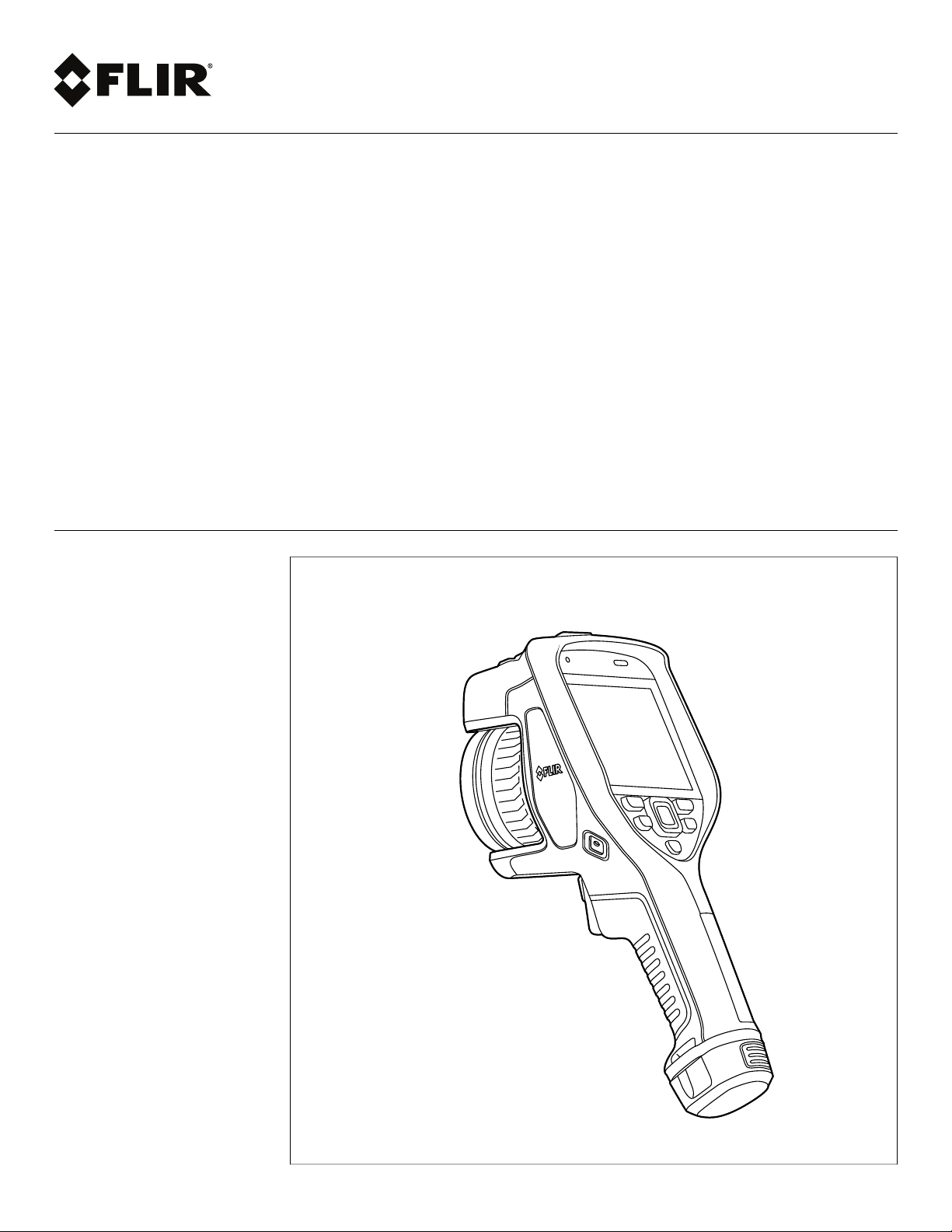
User’s manual
FLIR Exx series
Page 2
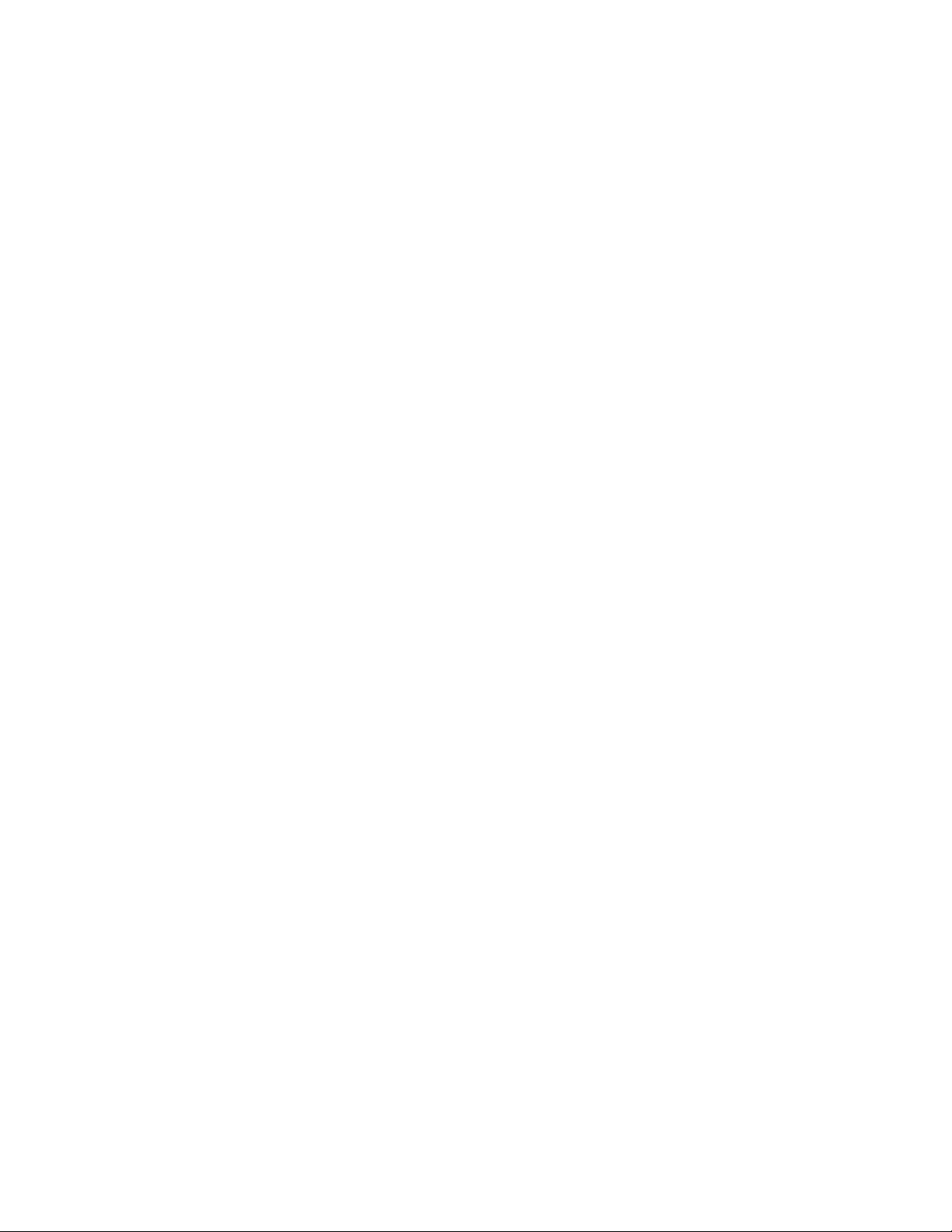
Page 3
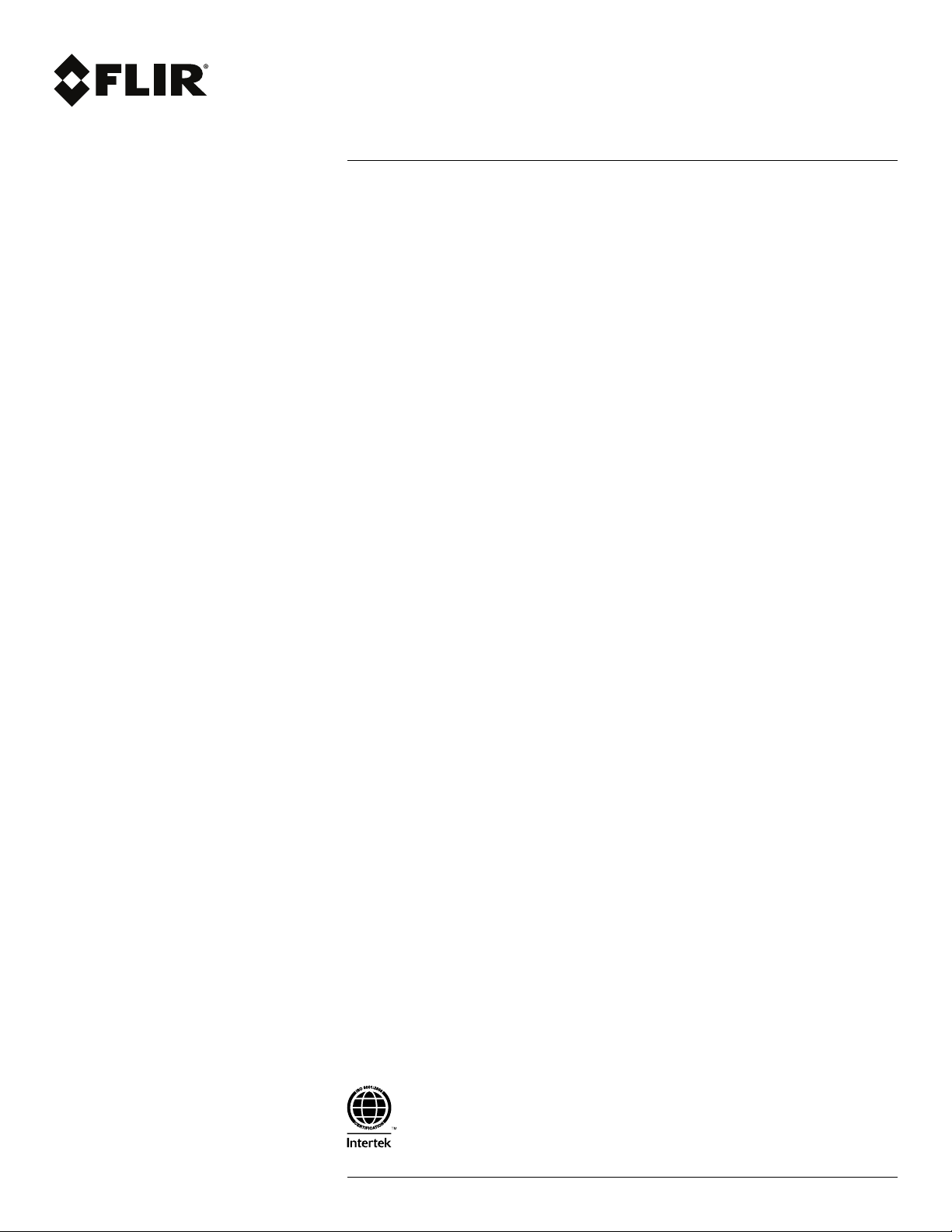
User’s manual
FLIR Exx series
#T810190; r. AL/47698/47698; en-US
iii
Page 4
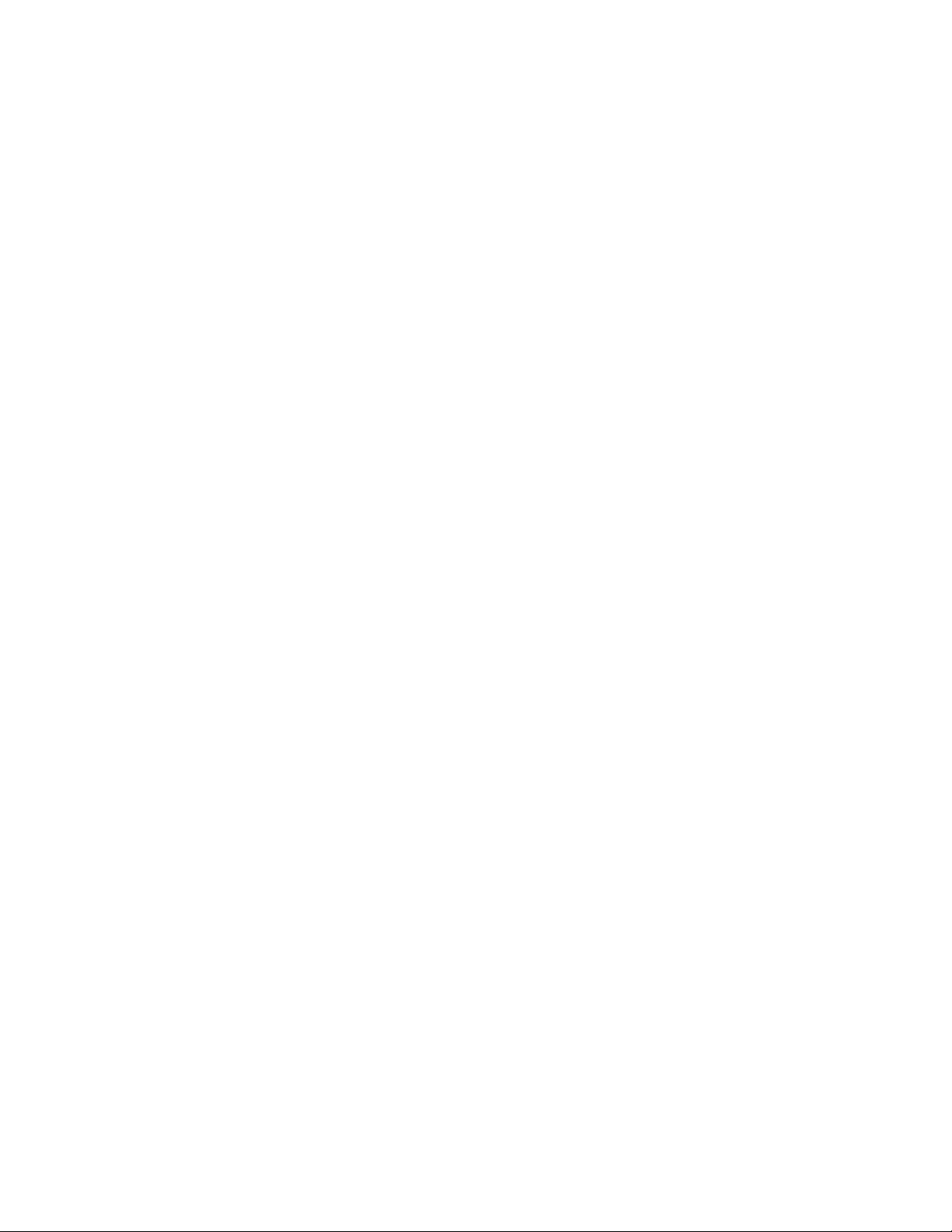
Page 5
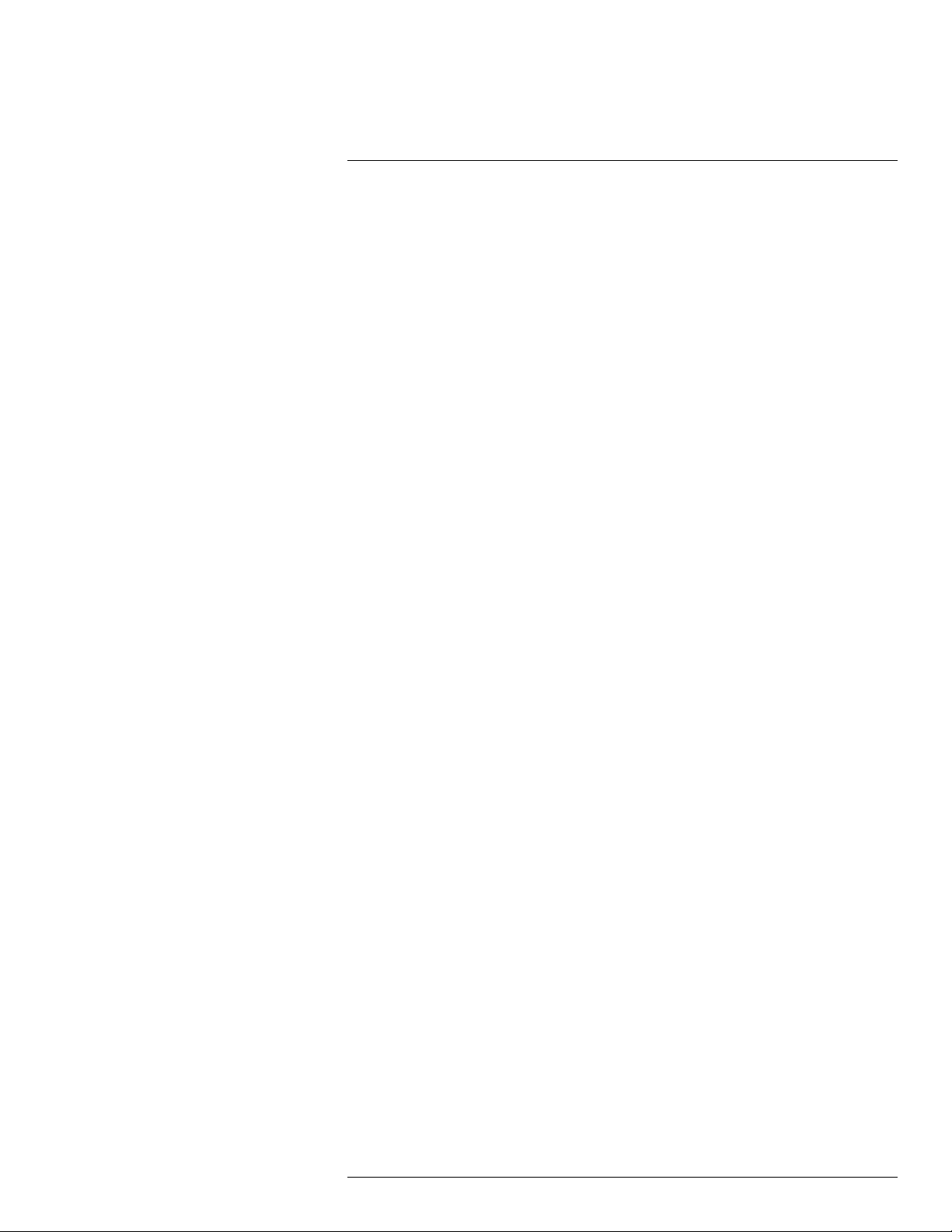
Table of contents
1 Disclaimers ........................... ................................. ............................1
1.1 Legal disclaimer ......................................................................... 1
1.2 Usage statistics ..........................................................................1
1.3 Changes to registry ..................................................................... 1
1.4 U.S. Government Regulations........................................................1
1.5 Copyright ..................................................................................1
1.6 Quality assurance .......................................................................1
1.7 Patents..................................................................................... 1
1.8 EULA Terms ..............................................................................1
1.9 EULA Terms ..............................................................................2
2 Safety information ......................... ................................. .....................3
3 Notice to user ............................ ............................... .. ........................7
3.1 User-to-user forums .................................................................... 7
3.2 Calibration.................................................................................7
3.3 Accuracy ..................................................................................7
3.4 Disposal of electronic waste..........................................................7
3.5 Training .................................................................................... 7
3.6 Documentation updates ...............................................................8
3.7 Important note about this manual....................................................8
3.8 Note about authoritative versions.................................................... 8
4 Customer help ........................... ............................... .. ........................9
4.1 General .................................................................................... 9
4.2 Submitting a question .................................................................. 9
4.3 Downloads .............................................................................. 10
5 List of accessories and services ........ .. ............................... ................ 11
6 Quick start guide................... .. .. .. ........................... .. .. ....................... 12
6.1 Procedure ............................................................................... 12
6.2 To keep in mind ........................................................................ 12
7 Register the camera........................... ............................... .. ............... 13
7.1 General .................................................................................. 13
7.2 Procedure ............................................................................... 13
8 Camera parts ........ ............................... ................................. ............ 18
8.1 View from the front .................................................................... 18
8.1.1 Figure.......................................................................... 18
8.1.2 Explanation................................................................... 18
8.2 View from the rear..................................................................... 19
8.2.1 Figure.......................................................................... 19
8.2.2 Explanation................................................................... 19
8.3 Laser distance meter and laser pointer .......................................... 20
8.3.1 General........................................................................ 20
8.3.2 Laser transmitter and receiver........................................... 21
8.3.3 Difference in position ...................................................... 21
8.3.4 Laser warning label......................................................... 22
8.3.5 Laser rules and regulations .............................................. 22
9 Screen elements .. ................................. ............................... ............. 23
9.1 General .................................................................................. 23
9.2 Menu system ........................................................................... 23
9.3 Status icons and indicators ......................................................... 24
9.4 Swipe-down menu .................................................................... 24
#T810190; r. AL/47698/47698; en-US
v
Page 6
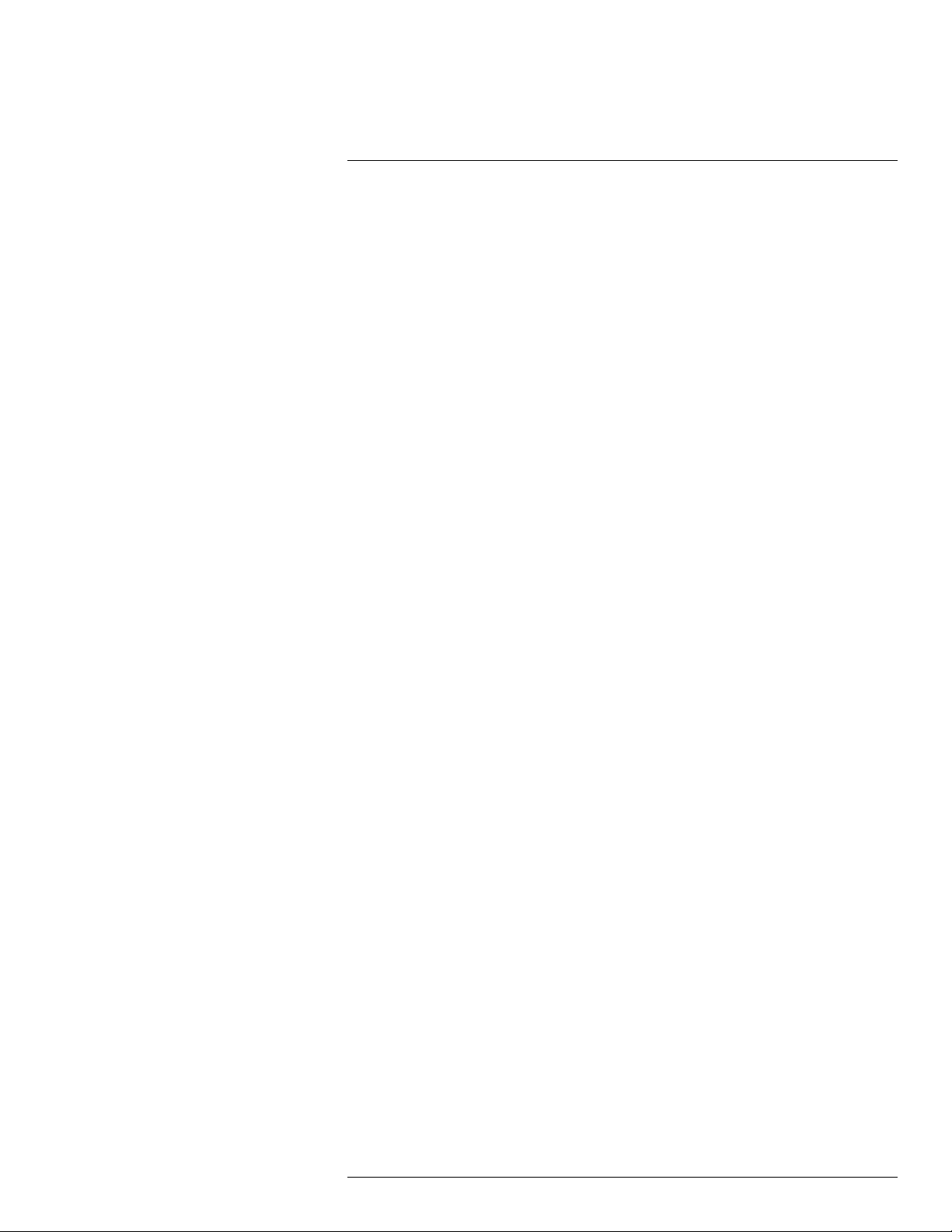
Table of contents
9.5 Image overlay information ........................................................... 25
10 Navigating the menu system. ............................... .. ............................. 26
10.1 General .................................................................................. 26
10.2 Navigating using the navigation pad.............................................. 26
11 Handling the camera.......................... .. .. ........................... .. .. ............. 27
11.1 Charging the battery.................................................................. 27
11.1.1 General........................................................................ 27
11.1.2 Using the USB battery charger to charge the battery .............. 27
11.1.3 Using the stand-alone battery charger to charge the
battery ......................................................................... 28
11.1.4 Charging the battery using a USB cable connected to a
computer...................................................................... 28
11.2 Removing the battery................................................................. 29
11.3 Turning on and turning off the camera............................................ 30
11.4 Adjusting the infrared camera focus manually ................................. 30
11.4.1 Figure.......................................................................... 30
11.4.2 Procedure .................................................................... 30
11.5 Autofocusing the infrared camera ................................................. 31
11.5.1 General........................................................................ 31
11.5.2 Figure.......................................................................... 31
11.5.3 Procedure .................................................................... 31
11.6 Continuous autofocus ................................................................ 32
11.6.1 General........................................................................ 32
11.6.2 Procedure .................................................................... 32
11.7 Saving an image ....................................................................... 33
11.8 Operating the laser distance meter ............................................... 33
11.8.1 General........................................................................ 33
11.8.2 Figure.......................................................................... 34
11.8.3 Procedure .................................................................... 34
11.9 Measuring areas....................................................................... 35
11.9.1 General........................................................................ 35
11.9.2 Procedure .................................................................... 35
11.10 Connecting external devices and storage media .............................. 35
11.10.1 General........................................................................ 35
11.10.2 Figure.......................................................................... 36
11.10.3 Explanation................................................................... 36
11.11 Moving files to a computer .......................................................... 36
11.11.1 General........................................................................ 36
11.11.2 Procedure .................................................................... 37
11.12 Assigning functions to the programmable button.............................. 38
11.12.1 General........................................................................ 38
11.12.2 Procedure .................................................................... 39
11.13 Using the camera lamp as a flash ................................................. 39
11.13.1 General........................................................................ 39
11.13.2 Procedure .................................................................... 39
11.14 Hand strap .............................................................................. 39
11.14.1 General........................................................................ 39
11.14.2 Mounting the hand strap .................................................. 41
11.15 Lanyard strap........................................................................... 43
11.15.1 General........................................................................ 43
11.15.2 Mounting the lanyard strap ............................................... 44
#T810190; r. AL/47698/47698; en-US
vi
Page 7
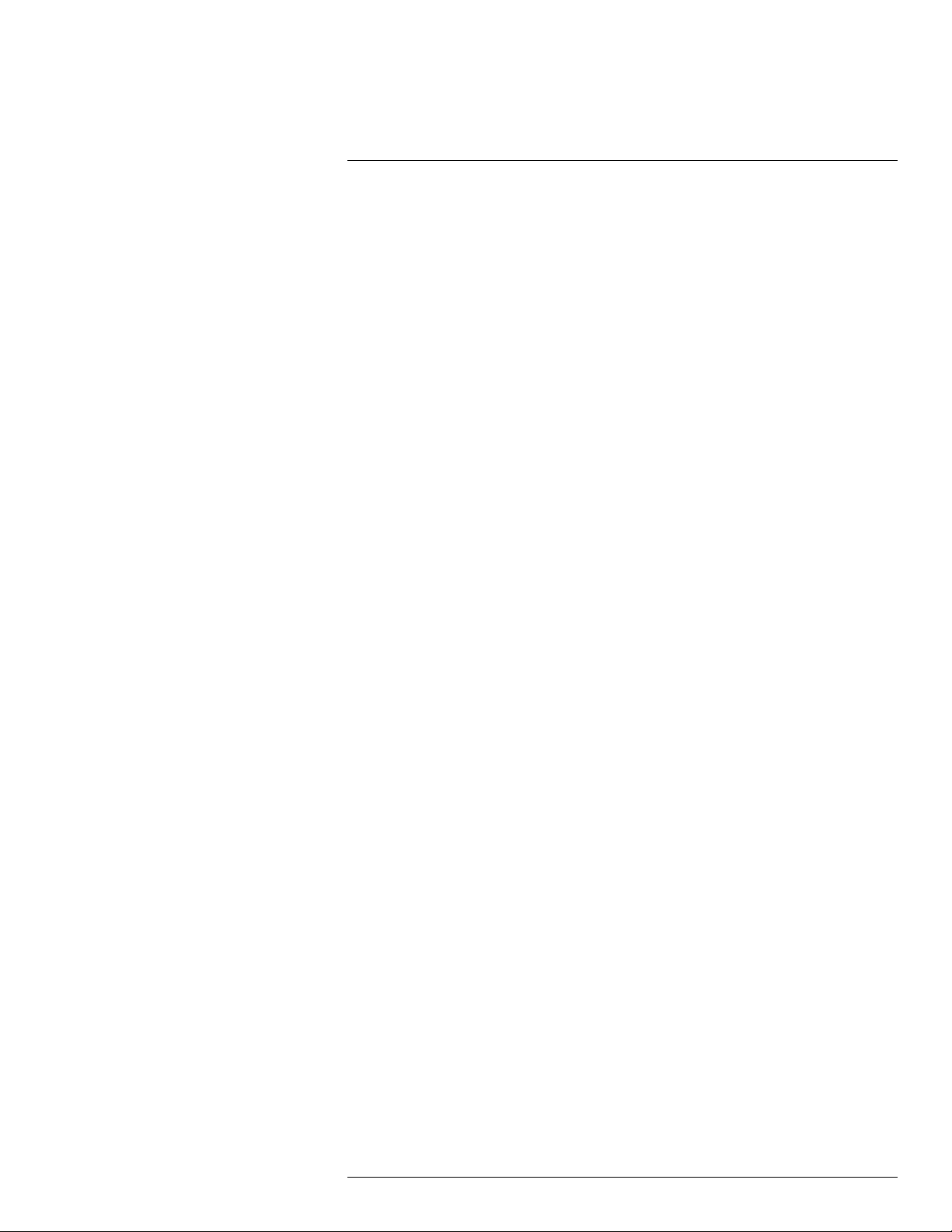
Table of contents
11.16 Wrist strap............................................................................... 44
11.16.1 General........................................................................ 44
11.16.2 Mounting the wrist strap................................................... 45
11.17 Front protection ........................................................................ 46
11.18 Changing camera lenses............................................................ 47
11.19 Calibrating the lens–camera combination ....................................... 50
11.19.1 Introduction................................................................... 50
11.19.2 AutoCal procedure ......................................................... 50
11.20 Calibrating the compass............................................................. 52
11.20.1 Procedure .................................................................... 52
12 Saving and working with images ........ .. .. ................................. ............ 53
12.1 About image files...................................................................... 53
12.1.1 General........................................................................ 53
12.1.2 File-naming convention ................................................... 53
12.1.3 Storage capacity ............................................................ 53
12.1.4 About UltraMax.............................................................. 53
12.2 Saving an image ....................................................................... 54
12.2.1 General........................................................................ 54
12.2.2 Procedure .................................................................... 54
12.3 Previewing an image ................................................................. 55
12.3.1 General........................................................................ 55
12.3.2 Procedure .................................................................... 55
12.4 Opening a saved image.............................................................. 55
12.4.1 General........................................................................ 55
12.4.2 Procedure .................................................................... 55
12.5 Editing a saved image ................................................................ 56
12.5.1 General........................................................................ 56
12.5.2 Procedure .................................................................... 56
12.5.3 Related topics ............................................................... 56
12.6 Displaying the image information.................................................. 56
12.6.1 General........................................................................ 56
12.6.2 Procedure .................................................................... 56
12.7 Zooming an image .................................................................... 57
12.7.1 General........................................................................ 57
12.7.2 Procedure .................................................................... 57
12.8 Deleting images ....................................................................... 57
12.9 Resetting the image counter........................................................ 57
12.9.1 General........................................................................ 57
12.9.2 Procedure .................................................................... 58
13 Working with the image archive.... ............................... .. ...................... 59
13.1 General .................................................................................. 59
13.2 Opening image and video files ..................................................... 59
13.3 Creating a new folder................................................................. 59
13.4 Renaming a folder..................................................................... 60
13.5 Changing the active folder .......................................................... 60
13.5.1 General........................................................................ 60
13.5.2 Procedure .................................................................... 60
13.6 Moving files between folders ....................................................... 60
13.7 Deleting a folder ....................................................................... 61
13.8 Deleting an image or video file..................................................... 61
13.8.1 General........................................................................ 61
#T810190; r. AL/47698/47698; en-US
vii
Page 8
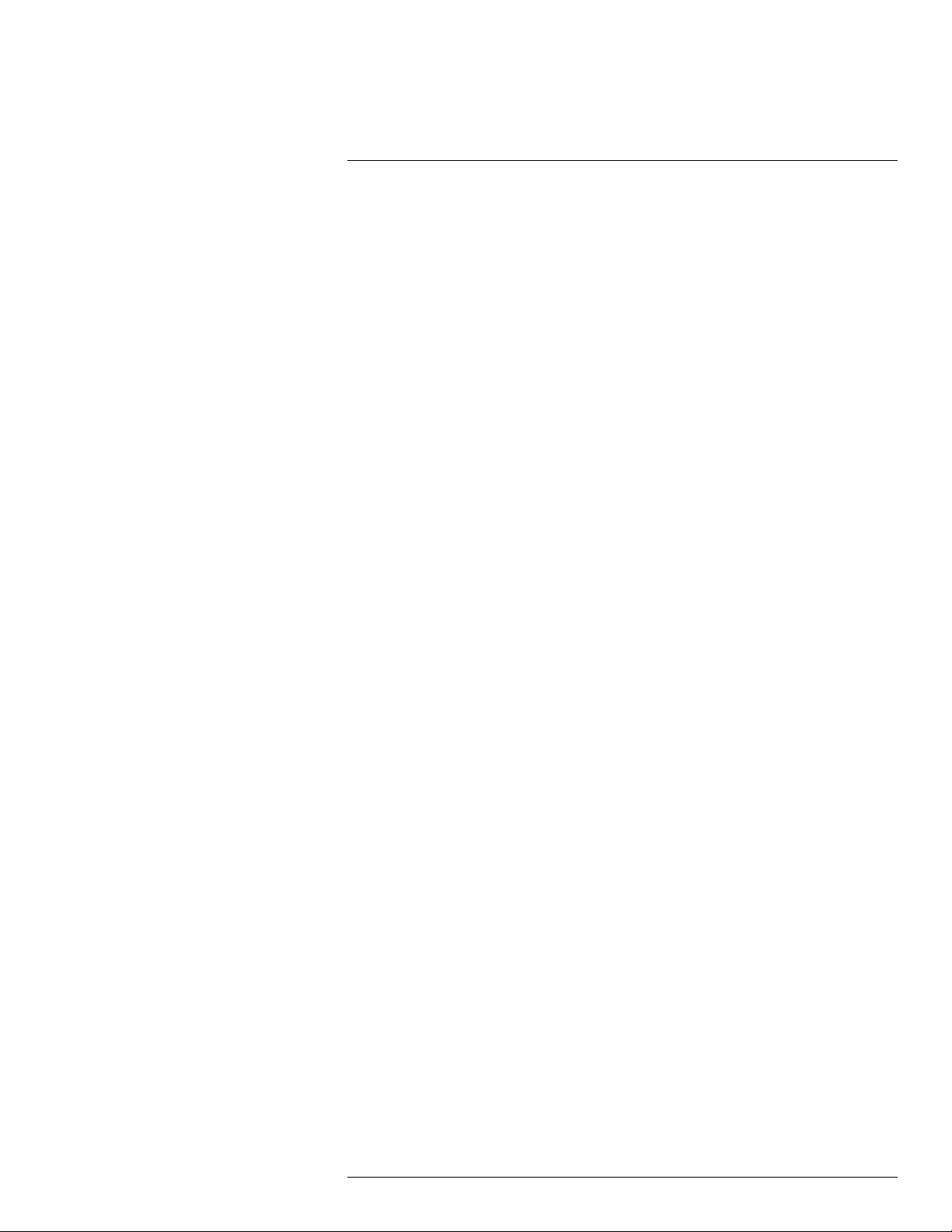
Table of contents
13.8.2 Procedure .................................................................... 61
13.9 Deleting multiple files................................................................. 62
13.9.1 General........................................................................ 62
13.9.2 Procedure .................................................................... 62
13.10 Deleting all files ........................................................................ 62
13.10.1 General........................................................................ 62
13.10.2 Procedure .................................................................... 62
14 Achieving a good image .................. ............................... .................... 63
14.1 General .................................................................................. 63
14.2 Adjusting the infrared camera focus .............................................. 63
14.2.1 Manual focus ................................................................ 63
14.2.2 Autofocus ..................................................................... 63
14.2.3 Continuous autofocus ..................................................... 63
14.3 Adjusting the infrared image........................................................ 64
14.3.1 General........................................................................ 64
14.3.2 Manual adjustment by touching the screen .......................... 65
14.3.3 Manual adjustment by using the navigation pad .................... 66
14.3.4 Manual adjustment in Level, Span mode ............................. 67
14.3.5 Manual adjustment in Level, Max, Min mode ........................ 67
14.4 Changing the camera temperature range ....................................... 67
14.4.1 General........................................................................ 67
14.4.2 Procedure .................................................................... 67
14.5 Changing the color palettes......................................................... 68
14.5.1 General........................................................................ 68
14.5.2 Procedure .................................................................... 69
14.6 Changing the measurement parameters ........................................ 69
14.7 Performing a non-uniformity correction (NUC) ................................. 70
14.7.1 General........................................................................ 70
14.7.2 Performing an NUC manually ............................................ 70
14.8 Hiding all overlay ...................................................................... 70
14.8.1 General........................................................................ 70
14.8.2 Procedure .................................................................... 71
15 Working with image modes ...... ................................. .. .. ...................... 72
15.1 General .................................................................................. 72
15.2 Image examples ....................................................................... 72
15.3 Selecting an image mode ........................................................... 74
16 Working with measurement tools .... ................................. ................... 75
16.1 General .................................................................................. 75
16.2 Adding/removing measurement tools ............................................ 75
16.3 Editing user presets................................................................... 76
16.3.1 General........................................................................ 76
16.3.2 Procedure .................................................................... 76
16.4 Moving and resizing a measurement tool ....................................... 76
16.4.1 General........................................................................ 76
16.4.2 Moving a spot................................................................ 77
16.4.3 Moving and resizing a box or circle tool ............................... 77
16.5 Changing the measurement parameters ........................................ 77
16.5.1 General........................................................................ 77
16.5.2 Types of parameters ....................................................... 78
16.5.3 Recommended values..................................................... 78
#T810190; r. AL/47698/47698; en-US
viii
Page 9
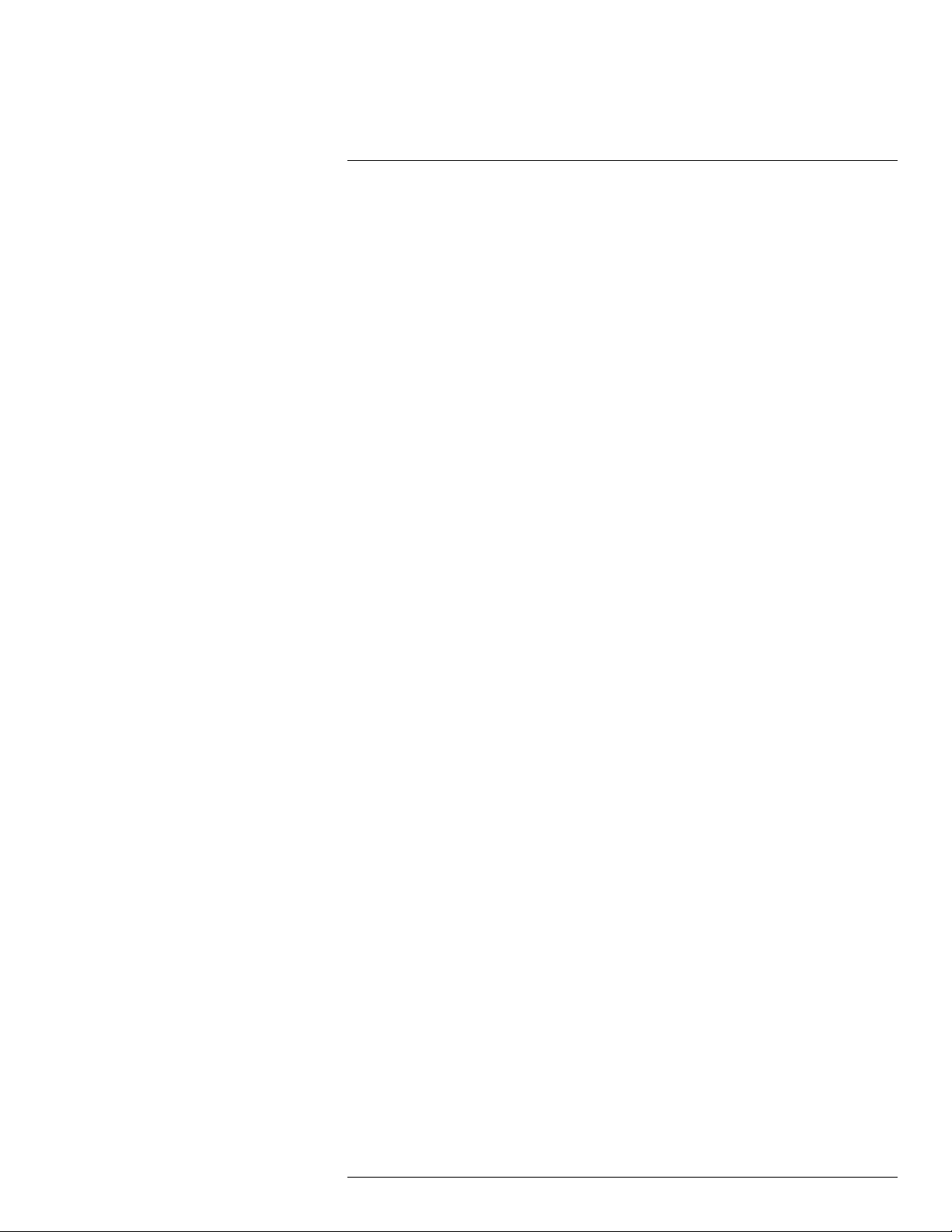
Table of contents
16.5.4 Procedure .................................................................... 78
16.5.5 Related topics ............................................................... 80
16.6 Displaying values in the result table............................................... 80
16.6.1 General........................................................................ 80
16.6.2 Procedure .................................................................... 81
16.7 Creating and setting up a difference calculation............................... 81
16.7.1 General........................................................................ 81
16.7.2 Procedure .................................................................... 81
16.8 Setting a measurement alarm ...................................................... 82
16.8.1 General........................................................................ 82
16.8.2 Types of alarm ............................................................... 82
16.8.3 Alarm signals ................................................................ 82
16.8.4 Procedure .................................................................... 82
17 Working with color alarms and isotherms ................................. ............ 85
17.1 Color alarms ............................................................................ 85
17.1.1 General........................................................................ 85
17.1.2 Image examples ............................................................ 85
17.1.3 Setting up above, below, and interval alarms ........................ 86
17.1.4 Building isotherms .......................................................... 87
18 Annotating images ............................... ................................. ............ 89
18.1 General .................................................................................. 89
18.2 Adding a note .......................................................................... 89
18.2.1 General........................................................................ 89
18.2.2 Procedure .................................................................... 89
18.3 Adding a text comment table ....................................................... 90
18.3.1 General........................................................................ 90
18.3.2 Procedure .................................................................... 90
18.3.3 Creating a text comment table template .............................. 91
18.4 Adding a voice annotation........................................................... 93
18.4.1 General........................................................................ 93
18.4.2 Procedure .................................................................... 93
18.5 Adding a sketch........................................................................ 94
18.5.1 General........................................................................ 94
18.5.2 Procedure .................................................................... 94
19 Programming the camera (time-lapse) ............... ................................. . 96
19.1 General .................................................................................. 96
19.2 Procedure ............................................................................... 96
20 Recording video clips ........................... ................................. ............ 97
20.1 General .................................................................................. 97
20.2 Procedure ............................................................................... 97
20.3 Playing a saved video clip........................................................... 97
21 Screening alarm . ............................... ............................... .. .. ............. 99
21.1 General .................................................................................. 99
21.2 Procedure ............................................................................... 99
22 Pairing Bluetooth devices............... ................................. ................. 101
22.1 General ................................................................................ 101
22.2 Procedure ............................................................................. 101
23 Configuring Wi-Fi ....................... ............................... .. .. .................. 102
23.1 General ................................................................................ 102
#T810190; r. AL/47698/47698; en-US
ix
Page 10
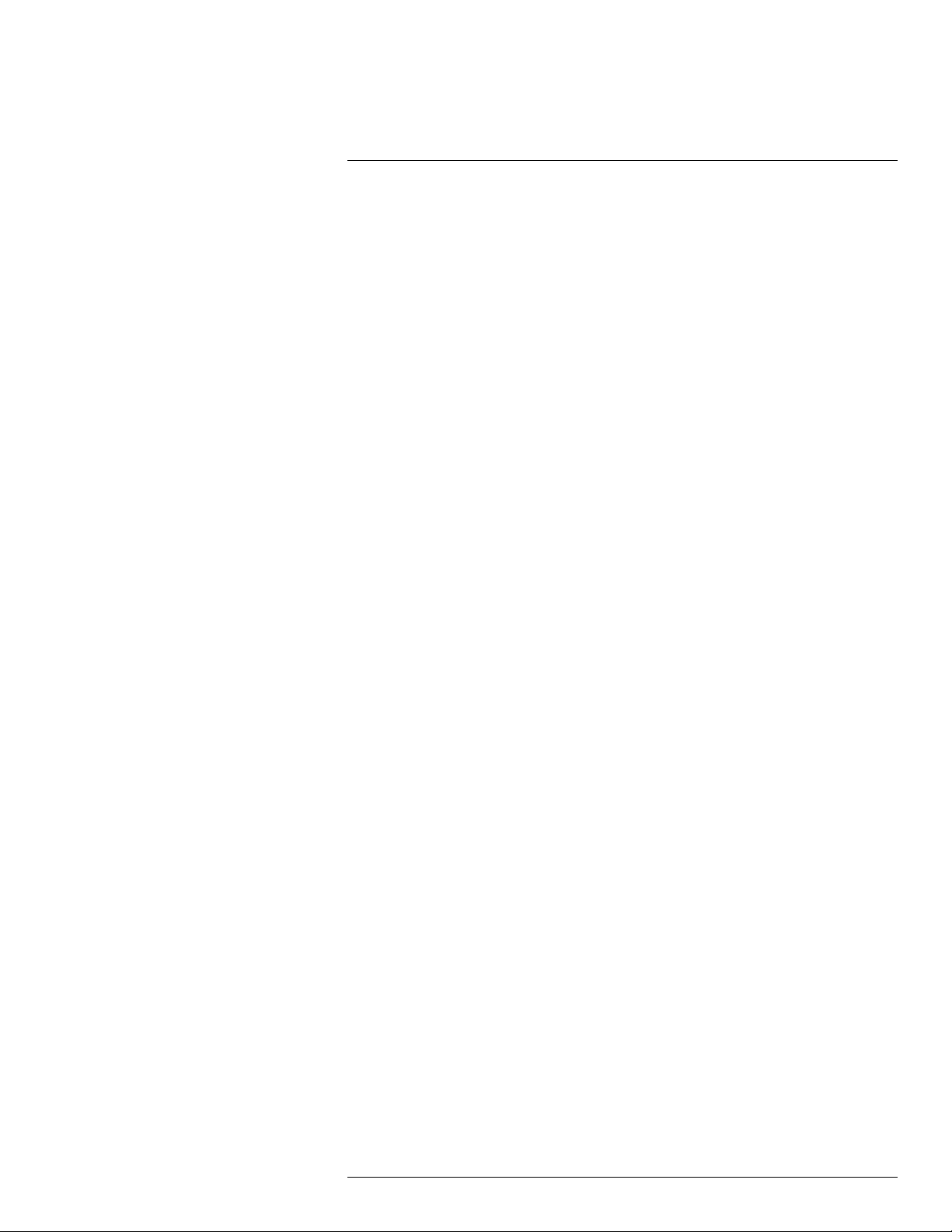
Table of contents
23.2 Setting up a wireless access point (most common use)................... 102
23.3 Connecting the camera to a WLAN (less common use)................... 102
24 Fetching data from external FLIR meters ....................... .. .. ................. 103
24.1 General ................................................................................ 103
24.2 Technical support for external meters .......................................... 103
24.3 Procedure ............................................................................. 104
24.4 Typical moisture measurement and documentation
procedure ............................................................................. 104
24.4.1 General...................................................................... 104
24.4.2 Procedure .................................................................. 104
24.5 More information .................................................................... 105
25 Changing settings . ............................... ................................. .......... 106
25.1 General ................................................................................ 106
25.1.1 Recording mode .......................................................... 106
25.1.2 Connections................................................................ 106
25.1.3 Camera temperature range ............................................ 106
25.1.4 Save options & storage.................................................. 107
25.1.5 Device settings ............................................................ 108
26 Cleaning the camera......................... .. ............................... .............. 111
26.1 Camera housing, cables, and other items..................................... 111
26.1.1 Liquids....................................................................... 111
26.1.2 Equipment.................................................................. 111
26.1.3 Procedure .................................................................. 111
26.2 Infrared lens .......................................................................... 111
26.2.1 Liquids....................................................................... 111
26.2.2 Equipment.................................................................. 111
26.2.3 Procedure .................................................................. 111
26.3 Infrared detector ..................................................................... 112
26.3.1 General...................................................................... 112
26.3.2 Procedure .................................................................. 112
27 Technical data ........................ .. .. ............................. .. .. .................... 113
27.1 Online field-of-view calculator .................................................... 113
27.2 Note about technical data ......................................................... 113
27.3 Note about authoritative versions................................................ 113
27.4 FLIR E53 24° ......................................................................... 114
27.5 FLIR E75 14° ......................................................................... 120
27.6 FLIR E75 24° ......................................................................... 127
27.7 FLIR E75 42° ......................................................................... 134
27.8 FLIR E75 42° + 14° ................................................................. 141
27.9 FLIR E75 24° + 14° ................................................................. 147
27.10 FLIR E75 24° + 42° ................................................................. 154
27.11 FLIR E75 24° + 14° & 42° ......................................................... 161
27.12 FLIR E85 14° ......................................................................... 168
27.13 FLIR E85 24° ......................................................................... 175
27.14 FLIR E85 42° ......................................................................... 182
27.15 FLIR E85 42° + 14° ................................................................. 189
27.16 FLIR E85 24° + 14° ................................................................. 195
27.17 FLIR E85 24° + 42° ................................................................. 202
27.18 FLIR E85 24° + 14° & 42° ......................................................... 209
27.19 FLIR E95 14° ......................................................................... 216
#T810190; r. AL/47698/47698; en-US
x
Page 11
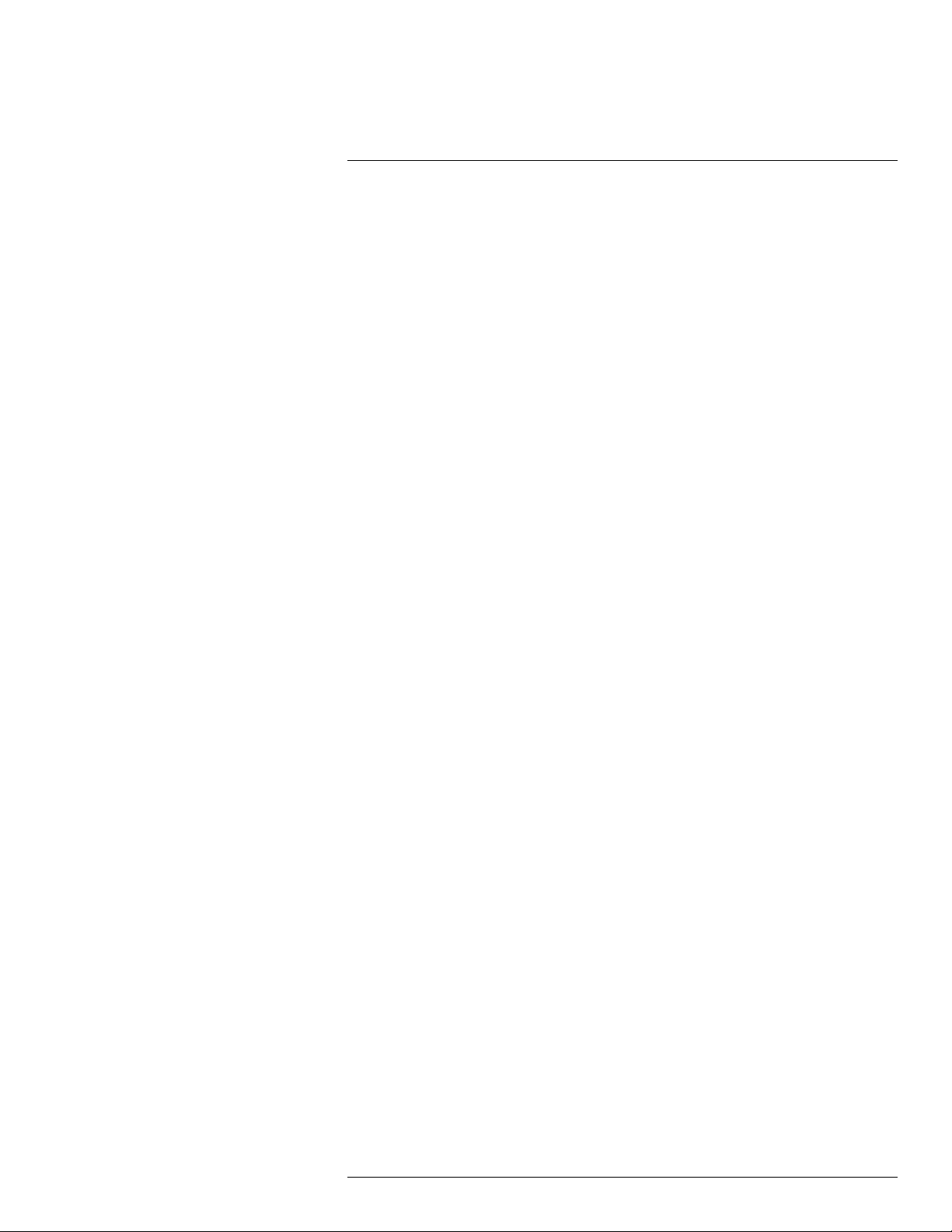
Table of contents
27.20 FLIR E95 24° ......................................................................... 223
27.21 FLIR E95 42° ......................................................................... 230
27.22 FLIR E95 42° + 14° ................................................................. 237
27.23 FLIR E95 24° + 14° ................................................................. 243
27.24 FLIR E95 24° + 42° ................................................................. 250
27.25 FLIR E95 24° + 14° & 42° ......................................................... 257
28 Mechanical drawings ............................... .. .. ............................. .. .. ... 264
29 CE Declaration of conformity ........................... .. ............................... 266
30 Application examples.... ............................... .... ............................. .. . 268
30.1 Moisture & water damage ......................................................... 268
30.1.1 General...................................................................... 268
30.1.2 Figure........................................................................ 268
30.2 Faulty contact in socket ............................................................ 268
30.2.1 General...................................................................... 268
30.2.2 Figure........................................................................ 269
30.3 Oxidized socket...................................................................... 269
30.3.1 General...................................................................... 269
30.3.2 Figure........................................................................ 269
30.4 Insulation deficiencies.............................................................. 270
30.4.1 General...................................................................... 270
30.4.2 Figure........................................................................ 270
30.5 Draft .................................................................................... 271
30.5.1 General...................................................................... 271
30.5.2 Figure........................................................................ 271
31 About FLIR Systems ....................... ............................... .................. 273
31.1 More than just an infrared camera .............................................. 274
31.2 Sharing our knowledge ............................................................ 275
31.3 Supporting our customers......................................................... 275
32 Terms, laws, and definitions.......................... ................................. ... 276
33 Thermographic measurement techniques ............. .. ........................... 278
33.1 Introduction .......................................................................... 278
33.2 Emissivity.............................................................................. 278
33.2.1 Finding the emissivity of a sample.................................... 278
33.3 Reflected apparent temperature ................................................. 282
33.4 Distance ............................................................................... 282
33.5 Relative humidity .................................................................... 282
33.6 Other parameters.................................................................... 282
34 About calibration................... .. ............................... ......................... 283
34.1 Introduction ........................................................................... 283
34.2 Definition—what is calibration? .................................................. 283
34.3 Camera calibration at FLIR Systems ........................................... 283
34.4 The differences between a calibration performed by a user and
that performed directly at FLIR Systems....................................... 284
34.5 Calibration, verification and adjustment........................................ 284
34.6 Non-uniformity correction.......................................................... 285
34.7 Thermal image adjustment (thermal tuning) .................................. 285
35 History of infrared technology...... .. .. ............................... .................. 286
36 Theory of thermography.. .. ............................... ................................ 289
36.1 Introduction ........................................................................... 289
#T810190; r. AL/47698/47698; en-US
xi
Page 12
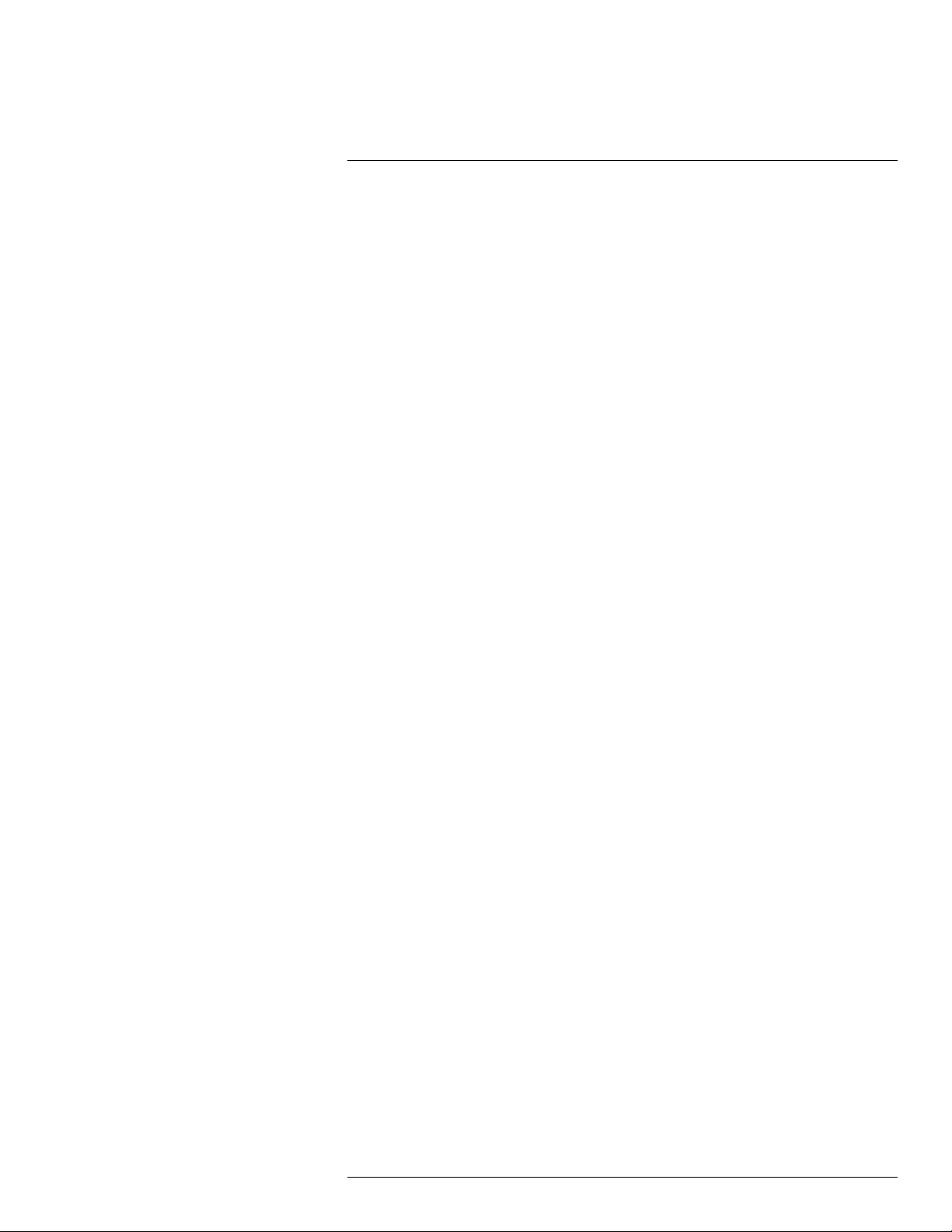
Table of contents
36.2 The electromagnetic spectrum................................................... 289
36.3 Blackbody radiation................................................................. 290
36.3.1 Planck’s law ................................................................ 291
36.3.2 Wien’s displacement law................................................ 292
36.3.3 Stefan-Boltzmann's law ................................................. 293
36.3.4 Non-blackbody emitters................................................. 294
36.4 Infrared semi-transparent materials............................................. 296
37 The measurement formula.................. ............................... .. ............. 297
38 Emissivity tables .. ................................. ............................... ........... 301
38.1 References............................................................................ 301
38.2 Tables .................................................................................. 301
#T810190; r. AL/47698/47698; en-US
xii
Page 13
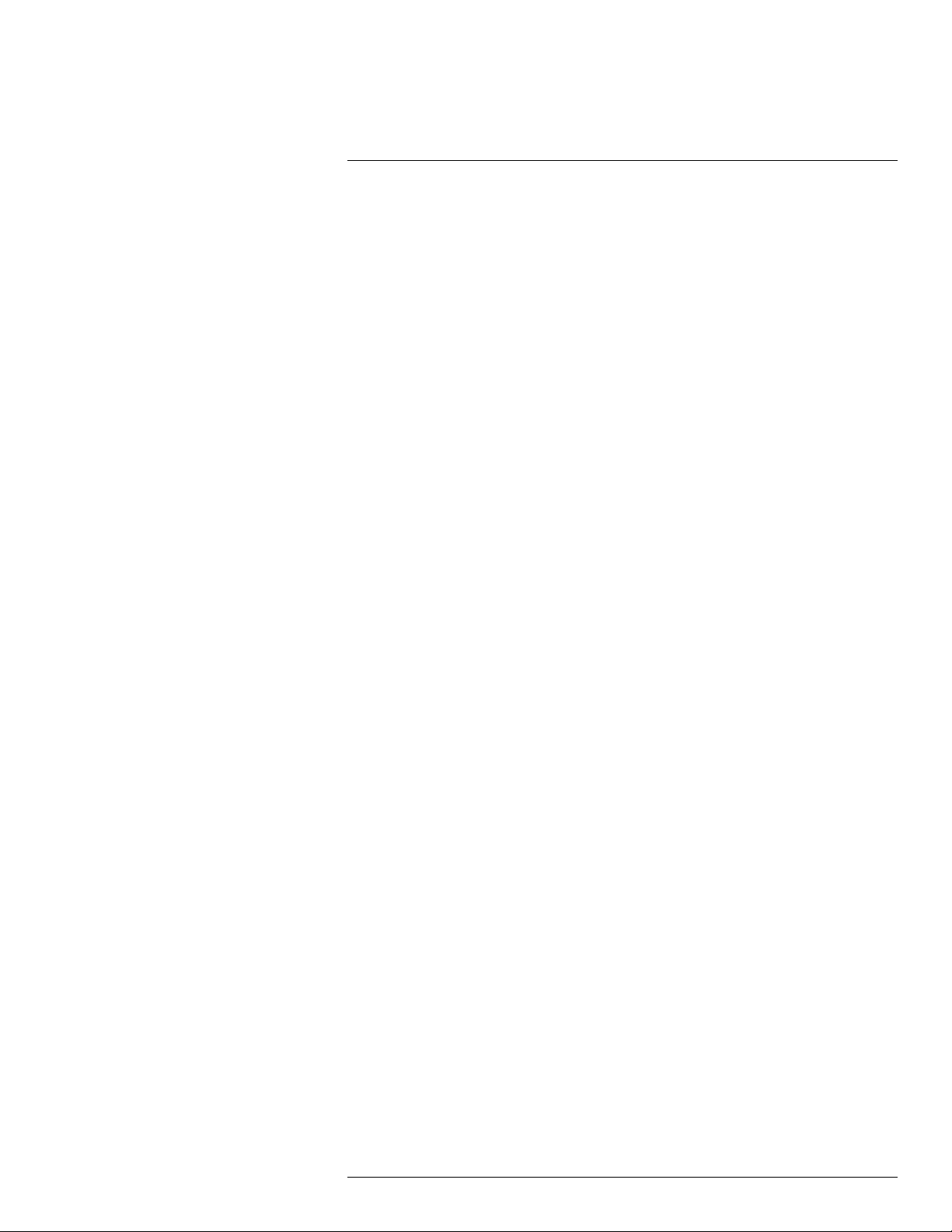
1
Disclaimers
1.1 Legal disclaimer
All products manufactured by FLIR Systems are warranted against defective
materials and workmanship for a period of one (1) year from the delivery date
of the original purchase, provided such products have been under normal storage, use and serv ice, and in accordance with FLIR Systems instruction.
Uncooled handheld infrared cameras manufacturedby FLIR Systems are warranted against defective materials and workmanship for a period of two (2)
years from the delivery date of the original purchase, provided such products
have been under normal storage, use and service, and in accordance with
FLIR Systems instruction, and provided that the camera has been registered
within 60 days of original purchase.
Detectors for uncooled handheld infrared cameras manufactured by FLIR Systems are warranted against defective materials and workmanship for a period
of ten (10) years from the delivery date of the original purchase, provided such
products have been under normal storage, use and service, and in accordance
with FLIR Systems instruction, and provided that the camera has been registered within 60 days of original purchase.
Products which are not manufactured by FLIR Systems but includedin systems delivered by FLIR Systems to the original purchaser, carry the warranty, if
any, of the particular supplier only. FLIR Systems has no responsibility whatsoever for such products.
The warranty extends only to the original purchaser and is not transferable. It
is not applicable to anyproduct which has been subjected to misuse, neglect,
accident or abnormal conditions of operation. Expendable parts areexcluded
from the warranty.
In the case of a defect in a product covered by this warranty the product must
not be further used in order to prevent additional damage. The purchaser shall
promptly report any defect to FLIR Systems or this warranty will not apply.
FLIR Systems will, at its option, repair or replace any such defective product
free of charge if, upon inspection, it proves to be defective in material or workmanship and provided that it is returned to FLIR Systems within the said oneyear period.
FLIR Systems has no other obligation or liability for defects than those set forth
above.
No other warranty is expressed or implied. FLIR Systems specifically disclaims
the implied warranties of merchantability and fitness for a particularpurpose.
FLIR Systems shall not be liable for any direct, indirect, special, incidental or
consequential loss or damage, whether based on contract, tort or any other legal theory.
This warranty shall be governed by Swedish law.
Any dispute, controversy or claim arising out of or in connection with this war-
ranty, shall be finally settled by arbitration in accordance with the Rules of the
Arbitration Institute of the StockholmChamber of Commerce. The place of arbitration shall be Stockholm. Thelanguage to be used in the arbitral proceedings shall be English.
1.2 Usage statistics
FLIR Systems reserves the right to gather anonymous usage statistics to help
maintain and improve the quality of our software and services.
1.3 Changes to registry
The registry entry HKEY_LOCAL_MACHINE\SYSTEM\CurrentControlSet
\Control\Lsa\LmCompatibilityLevel will be automatically changed to level 2 if
the FLIR Camera Monitor servicedetects a FLIR camera connected to the
computer with a USB cable. The modification will onlybe executed if the camera device implements a remote network service that supports network logons.
1.4 U.S. Government Regulations
This product may be subject to U.S. Export Regulations. Please send any inquiries to exportquestions@flir.com.
1.5 Copyright
© 2018, FLIR Systems, Inc. All rights reserved worldwide. No parts of the software including source code may be reproduced, transmitted, transcribed or
translated into any language or computer language in anyform or by any
means, electronic, magnetic, optical, manual or otherwise, without the prior
written permission of FLIR Systems.
The documentation must not, in whole or part, becopied, photocopied, reproduced, translated or transmitted to any electronic medium or machine readable form without prior consent, in writing, from FLIR Systems.
Names and marks appearing onthe products herein are either registered
trademarks or trademarks of FLIR Systems and/or its subsidiaries. All other
trademarks, trade names or company names referenced herein are used for
identification only and are the property of their respective owners.
1.6 Quality assurance
The Quality Management System under which these products aredeveloped
and manufactured has been certified in accordance with the ISO 9001
standard.
FLIR Systems is committed toa policy of continuous development; therefore
we reserve the right to make changes and improvements on any of the products without prior notice.
1.7 Patents
000439161; 000653423; 000726344; 000859020; 001707738; 001707746;
001707787; 001776519; 001954074; 002021543; 002021543-0002;
002058180; 002249953; 002531178; 002816785; 002816793; 011200326;
014347553; 057692; 061609; 07002405; 100414275; 101796816;
101796817; 101796818; 102334141; 1062100; 11063060001; 11517895;
1226865; 12300216; 12300224; 1285345; 1299699; 1325808; 1336775;
1391114; 1402918; 1404291; 1411581; 1415075; 1421497; 1458284;
1678485; 1732314; 17399650; 1880950; 1886650; 2007301511414;
2007303395047; 2008301285812; 2009301900619; 20100060357;
2010301761271; 2010301761303; 2010301761572; 2010305959313;
2011304423549; 2012304717443; 2012306207318; 2013302676195;
2015202354035; 2015304259171; 204465713; 204967995; 2106017;
2107799; 2115696; 2172004; 2315433; 2381417; 2794760001; 3006596;
3006597; 303330211; 4358936; 483782; 484155; 4889913; 4937897;
4995790001; 5177595; 540838; 579475; 584755; 599392; 60122153;
6020040116815; 602006006500.0; 6020080347796; 6020110003453;
615113; 615116; 664580; 664581; 665004; 665440; 67023029; 6707044;
677298; 68657; 69036179; 70022216; 70028915; 70028923; 70057990;
7034300; 710424; 7110035; 7154093; 7157705; 718801; 723605; 7237946;
7312822; 7332716; 7336823; 734803; 7544944; 7606484; 7634157;
7667198; 7809258; 7826736; 8018649; 8153971; 8212210; 8289372;
8340414; 8354639; 8384783; 8520970; 8565547; 8595689; 8599262;
8654239; 8680468; 8803093; 8823803; 8853631; 8933403; 9171361;
9191583; 9279728; 9280812; 9338352; 9423940; 9471970; 9595087;
D549758.
1.8 EULA Terms
• Youhave acquired a device (“INFRARED CAMERA”) that includes software licensed by FLIR Systems AB from Microsoft Licensing, GP or its affiliates (“MS”). Those installed software products of MS origin, as well as
associated media, printed materials, and “online” or electronic documentation (“SOFTWARE”) are protected by international intellectual property
laws and treaties. The SOFTWARE is licensed, not sold. All rights
reserved.
• IF YOU DO NOT AGREE TO THIS END USER LICENSE AGREEMENT
(“EULA”), DO NOT USE THE DEVICE OR COPY THE SOFTWARE. INSTEAD, PROMPTLY CONTACT FLIR Systems AB FOR INSTRUCTIONS
ON RETURN OF THE UNUSED DEVICE(S) FOR A REFUND. ANY USE
OF THE SOFTWARE, INCLUDING BUT NOT LIMITED TO USE ON
THE DEVICE, WILL CONSTITUTE YOUR AGREEMENT TO THIS EULA (OR RATIFICATION OFANY PREVIOUS CONSENT).
• GRANT OF SOFTWARE LICENSE. This EULA grants you the following
license:
◦ Youmay use the SOFTWARE only on the DEVICE.
◦ NOT FAULT TOLERANT. THE SOFTWARE IS NOT FAULT TOLER-
ANT.FLIR Systems AB HAS INDEPENDENTLY DETERMINED
HOW TO USE THE SOFTWARE IN THE DEVICE, AND MS HAS
RELIED UPON FLIR Systems AB TO CONDUCT SUFFICIENT
TESTING TO DETERMINE THAT THE SOFTWARE IS SUITABLE
FOR SUCH USE.
◦ NO WARRANTIES FOR THE SOFTWARE. THE SOFTWARE is
provided “AS IS” and with all faults. THE ENTIRE RISK AS TO SATISFACTORY QUALITY, PERFORMANCE, ACCURACY, AND EFFORT (INCLUDING LACK OF NEGLIGENCE) IS WITH YOU. ALSO,
THERE IS NO WARRANTY AGAINST INTERFERENCE WITH
YOUR ENJOYMENT OF THE SOFTWARE OR AGAINST INFRINGEMENT.IF YOU HAVE RECEIVED ANY WARRANTIES RE-
GARDING THE DEVICE OR THE SOFTWARE, THOSE
WARRANTIES DO NOT ORIGINATE FROM, AND ARE NOT
BINDING ON, MS.
◦ No Liability for Certain Damages. EXCEPT AS PROHIBITED BY
LAW,MS SHALL HAVE NO LIABILITY FOR ANY INDIRECT, SPECIAL, CONSEQUENTIAL OR INCIDENTALDAMAGES ARISING
FROM OR IN CONNECTION WITH THE USE OR PERFORMANCE OF THE SOFTWARE. THIS LIMITATION SHALL APPLY
EVEN IF ANY REMEDY FAILS OF ITS ESSENTIAL PURPOSE. IN
NO EVENT SHALL MS BE LIABLE FOR ANY AMOUNT IN EXCESS OF U.S. TWO HUNDRED FIFTYDOLLARS (U.S.$250.00).
◦ Limitations on Reverse Engineering, Decompilation, and Dis-
assembly. You may not reverse engineer, decompile, or disassem-
ble the SOFTWARE, except and only tothe extent that such activity
is expressly permitted by applicable law notwithstanding this
limitation.
◦ SOFTWARE TRANSFER ALLOWED BUT WITH RESTRICTIONS.
Youmay permanently transfer rights under this EULA only as part of
a permanent sale or transfer of the Device, and only if the recipient
agrees to this EULA. If the SOFTWARE is an upgrade,any transfer
must also include all priorversions of the SOFTWARE.
◦ EXPORT RESTRICTIONS. You acknowledge that SOFTWARE is
subject to U.S. export jurisdiction. You agree to comply with all applicable international and national laws that apply to the SOFTWARE,
including the U.S. Export Administration Regulations, as well as
end-user, end-use and destination restrictions issued by U.S. and
other governments. For additional information see http://www.microsoft.com/exporting/.
#T810190; r. AL/47698/47698; en-US
1
Page 14
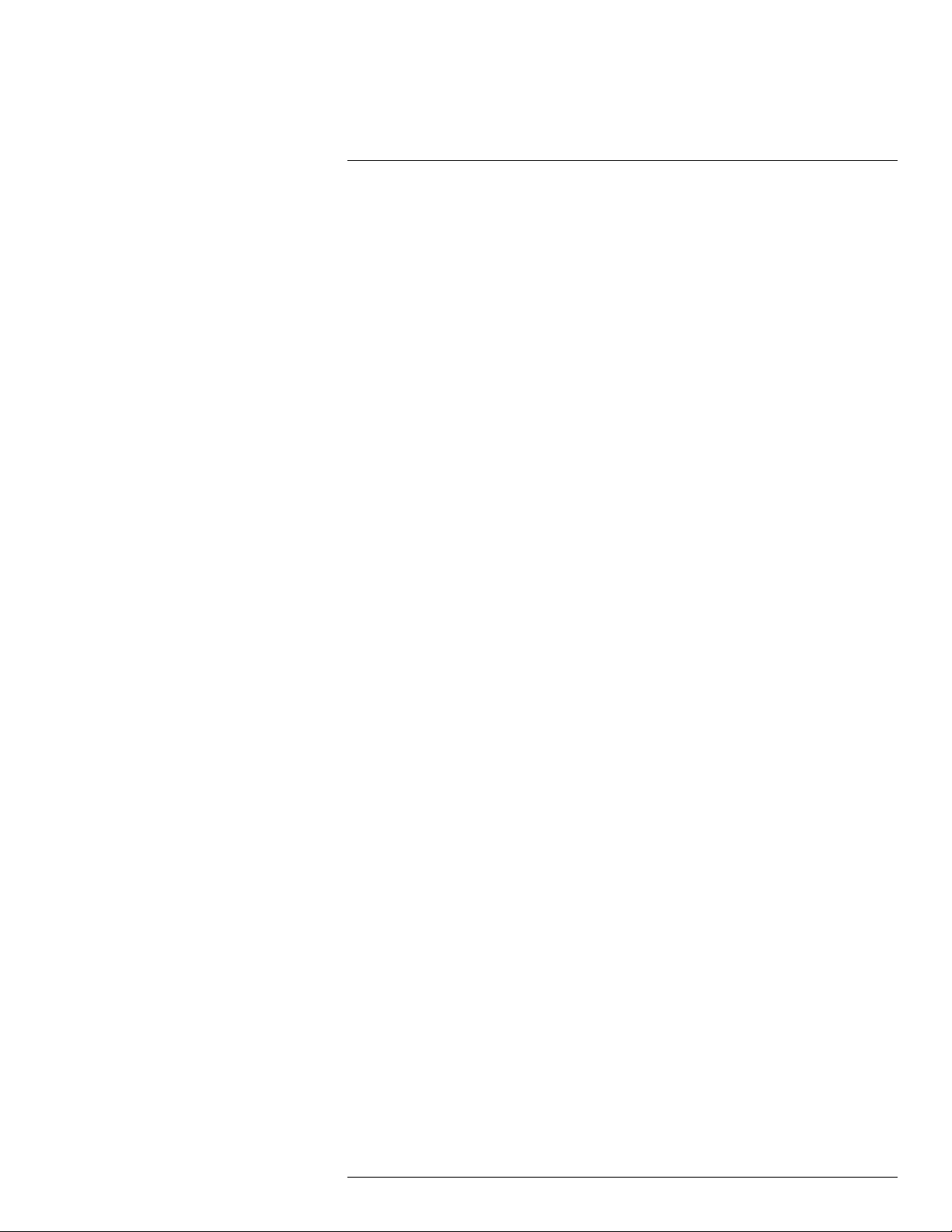
Disclaimers1
1.9 EULA Terms
Qt4 Core and Qt4 GUI,Copyright ©2013 Nokia Corporation and FLIR Systems AB. This Qt library is a free software; you can redistribute it and/or modify
it under the terms of the GNU Lesser General Public License as published by
the Free Software Foundation; either version2.1 of the License, or (at your option) any later version. This library is distributed in the hope that it will be useful,
but WITHOUT ANY WARRANTY; without even the implied warranty of MERCHANTABILITYor FITNESS FOR A PARTICULAR PURPOSE. See the GNU
Lesser General Public License, http://www.gnu.org/licenses/lgpl-2.1.html. The
source code for the libraries Qt4 Core and Qt4 GUI may be requested from
FLIR Systems AB.
#T810190; r. AL/47698/47698; en-US
2
Page 15
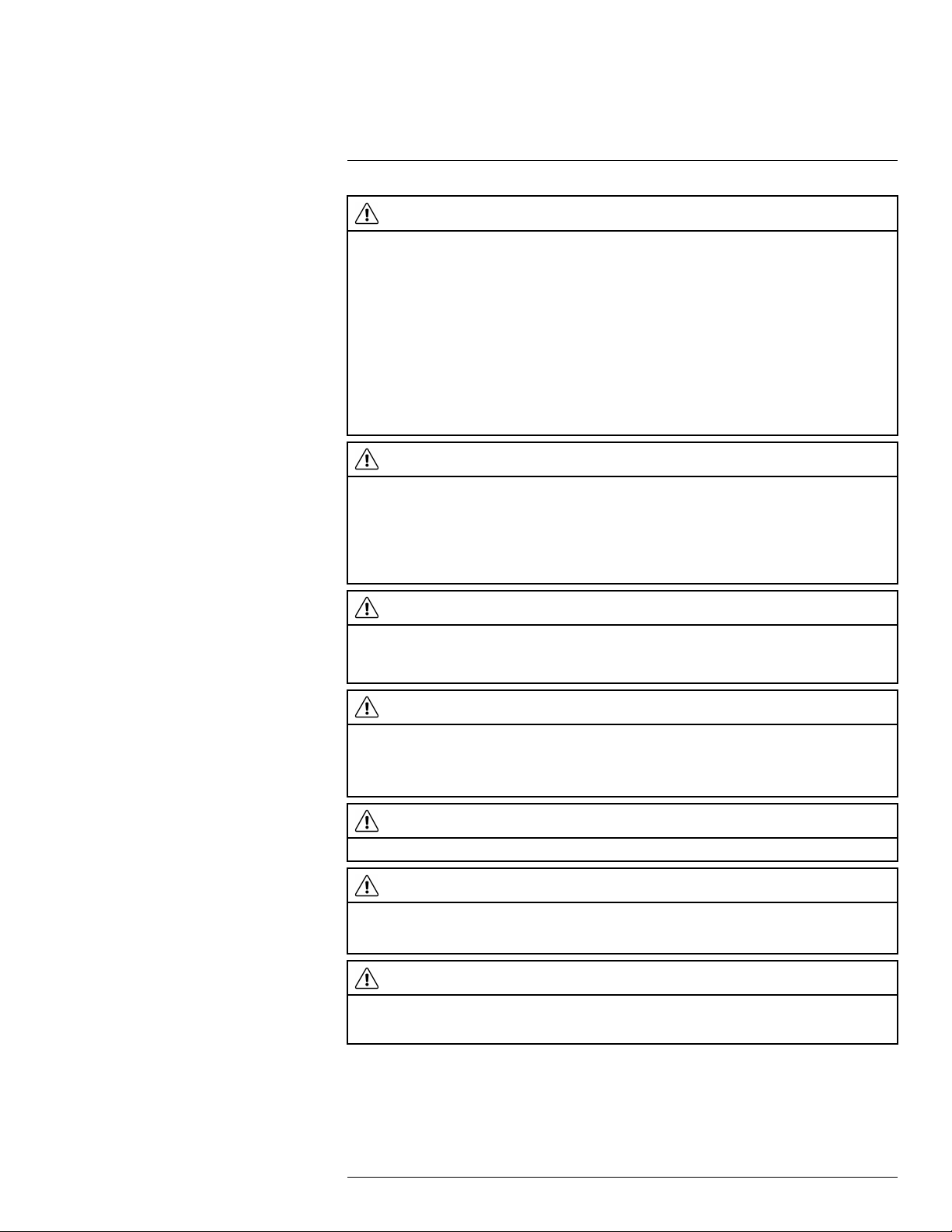
2
Safety information
WARNING
Applicability: Class B digital devices.
This equipment has been tested and found to comply with the limits for a Class B digital device, pursuant
to Part 15 of the FCC Rules. These limits are designed to provide reasonable protection against harmful
interference in a residential installation. This equipment generates, uses and can radiate radio frequency
energy and, if not installed and used in accordance with the instructions, may cause harmful interference
to radio communications. However, there is no guarantee that interference will not occur in a particular installation. If this equipment does cause harmful interference to radio or television reception, which can be
determined by turning the equipment off and on, the user is encouraged to try to correct the interference
by one or more of the following measures:
• Reorient or relocate the receiving antenna.
• Increase the separation between the equipment and receiver.
• Connect the equipment into an outlet on a circuit different from that to which the receiver is connected.
• Consult the dealer or an experienced radio/TV technician for help.
WARNING
Applicability: Digital devices subject to 15.19/RSS-210.
NOTICE: This device complies with Part 15 of the FCC Rules and with RSS-210 of Industry Canada. Op-
eration is subject to the following two conditions:
1. this device may not cause harmful interference, and
2. this device must accept any interference received, including interference that may cause undesired
operation.
WARNING
Applicability: Digital devices subject to 15.21.
NOTICE: Changes or modifications made to this equipment not expressly approved by FLIR Systems
may void the FCC authorization to operate this equipment.
WARNING
Applicability: Digital devices subject to 2.1091/2.1093/OET Bulletin 65.
Radiofrequency radiation exposure Information: The radiated output power of the device is below
the FCC/IC radio frequency exposure limits. Nevertheless, the device shall be used in such a manner that
the potential for human contact during normal operation is minimized.
WARNING
Do not look directly into the laser beam. The laser beam can cause eye irritation.
WARNING
Do not point the camera at the face of a person when the continuous autofocus function is on. The camera uses laser distance measurements (that are continuous) for the focus adjustments. The laser beam
can cause eye irritation.
WARNING
Do not point the camera at the face of a person when you use the autofocus function. You can set the
camera to use a laser distance measurement for the focus adjustment. The laser beam can cause eye
irritation.
#T810190; r. AL/47698/47698; en-US
3
Page 16
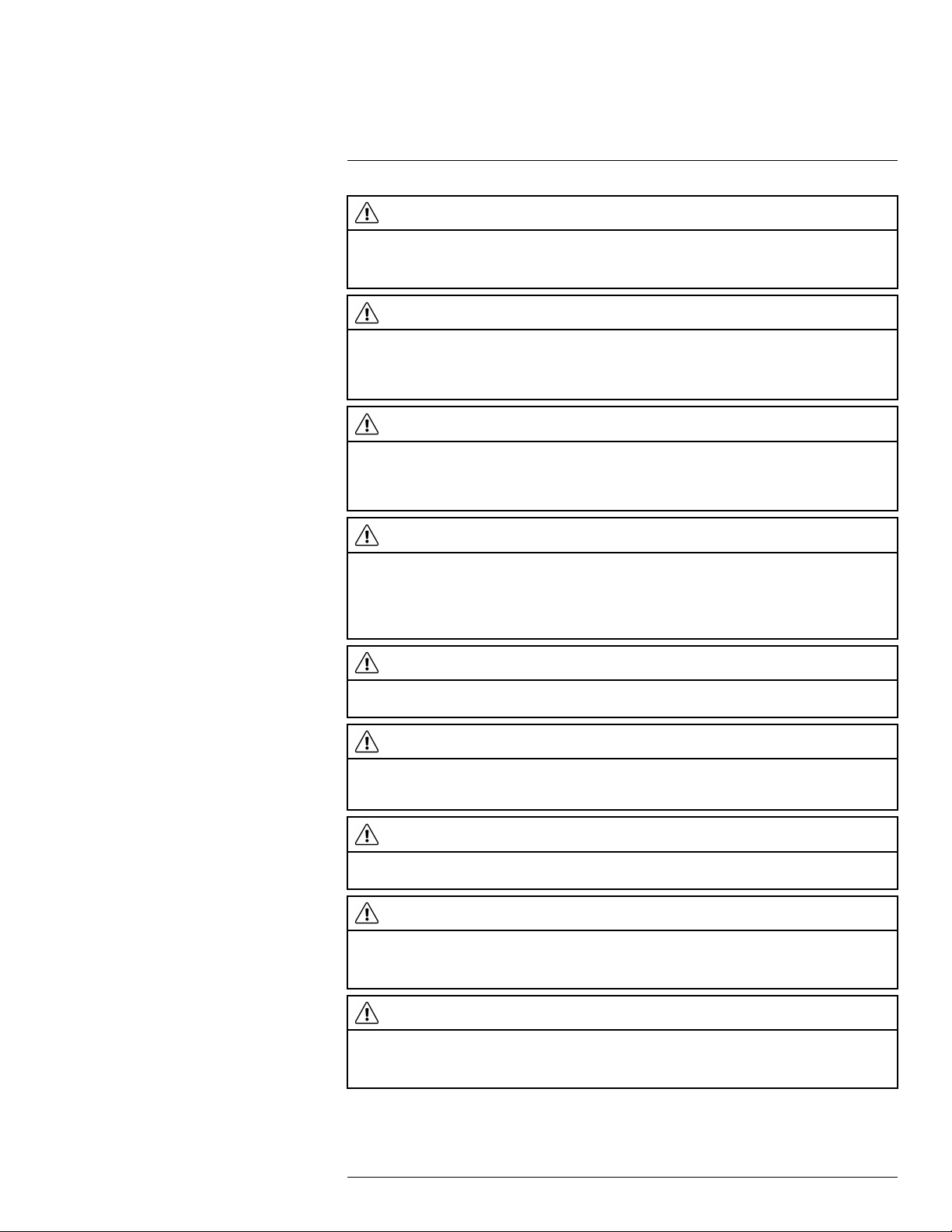
2
Safety information
WARNING
Applicability: Cameras with one or more batteries.
Do not disassemble or do a modification to the battery. The battery contains safety and protection devices
which, if damage occurs, can cause the battery to become hot, or cause an explosion or an ignition.
WARNING
Applicability: Cameras with one or more batteries.
If there is a leak from the battery and you get the fluid in your eyes, do not rub your eyes. Flush well with
water and immediately get medical care. The battery fluid can cause injury to your eyes if you do not do
this.
WARNING
Applicability: Cameras with one or more batteries.
Do not continue to charge the battery if it does not become charged in the specified charging time. If you
continue to charge the battery, it can become hot and cause an explosion or ignition. Injury to persons
can occur.
WARNING
Applicability: Cameras with one or more batteries.
Only use the correct equipment to remove the electrical power from the battery. If you do not use the correct equipment, you can decrease the performance or the life cycle of the battery. If you do not use the
correct equipment, an incorrect flow of current to the battery can occur. This can cause the battery to become hot, or cause an explosion. Injury to persons can occur.
WARNING
Make sure that you read all applicable MSDS (Material Safety Data Sheets) and warning labels on containers before you use a liquid. The liquids can be dangerous. Injury to persons can occur.
CAUTION
Do not point the infrared camera (with or without the lens cover) at strong energy sources, for example,
devices that cause laser radiation, or the sun. This can have an unwanted effect on the accuracy of the
camera. It can also cause damage to the detector in the camera.
CAUTION
Do not use the camera in temperatures more than +50°C (+122°F), unless other information is specified
in the user documentation or technical data. High temperatures can cause damage to the camera.
CAUTION
Applicability: Cameras with one or more batteries.
Do not attach the batteries directly to a car’s cigarette lighter socket, unless FLIR Systems supplies a specific adapter to connect the batteries to a cigarette lighter socket. Damage to the batteries can occur.
CAUTION
Applicability: Cameras with one or more batteries.
Do not connect the positive terminal and the negative terminal of the battery to each other with a metal
object (such as wire). Damage to the batteries can occur.
#T810190; r. AL/47698/47698; en-US
4
Page 17
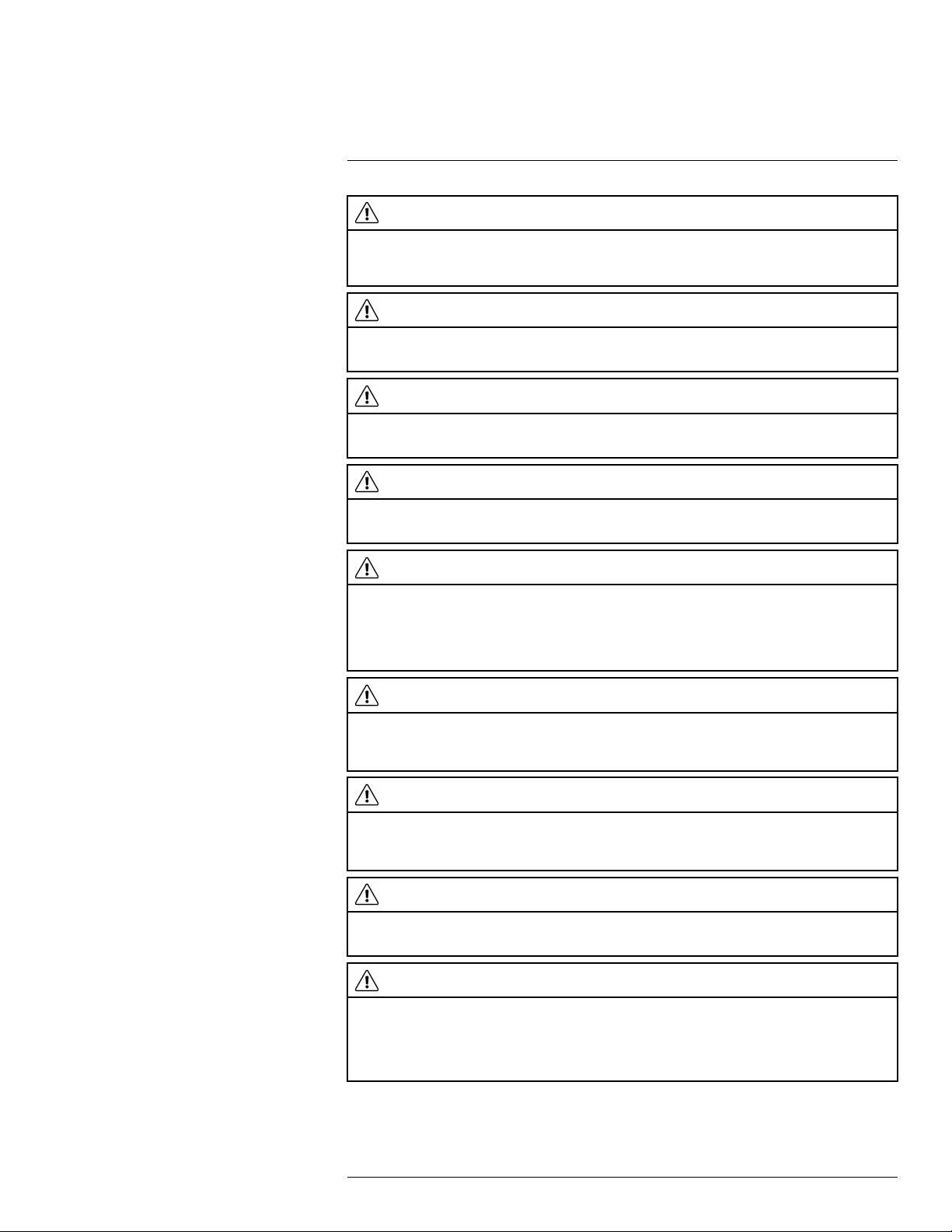
2
Safety information
CAUTION
Applicability: Cameras with one or more batteries.
Do not get water or salt water on the battery, or permit the battery to become wet. Damage to the batteries
can occur.
CAUTION
Applicability: Cameras with one or more batteries.
Do not make holes in the battery with objects. Damage to the battery can occur.
CAUTION
Applicability: Cameras with one or more batteries.
Do not hit the battery with a hammer. Damage to the battery can occur.
CAUTION
Applicability: Cameras with one or more batteries.
Do not put your foot on the battery, hit it or cause shocks to it. Damage to the battery can occur.
CAUTION
Applicability: Cameras with one or more batteries.
Do not put the batteries in or near a fire, or into direct sunlight. When the battery becomes hot, the built-in
safety equipment becomes energized and can stop the battery charging procedure. If the battery becomes hot, damage can occur to the safety equipment and this can cause more heat, damage or ignition
of the battery.
CAUTION
Applicability: Cameras with one or more batteries.
Do not put the battery on a fire or increase the temperature of the battery with heat. Damage to the battery
and injury to persons can occur.
CAUTION
Applicability: Cameras with one or more batteries.
Do not put the battery on or near fires, stoves, or other high-temperature locations. Damage to the battery
and injury to persons can occur.
CAUTION
Applicability: Cameras with one or more batteries.
Do not solder directly onto the battery. Damage to the battery can occur.
CAUTION
Applicability: Cameras with one or more batteries.
Do not use the battery if, when you use, charge, or put the battery in storage, there is an unusual smell
from the battery, the battery feels hot, changes color, changes shape, or is in an unusual condition. Speak
with your sales office if one or more of these problems occurs. Damage to the battery and injury to persons can occur.
#T810190; r. AL/47698/47698; en-US
5
Page 18
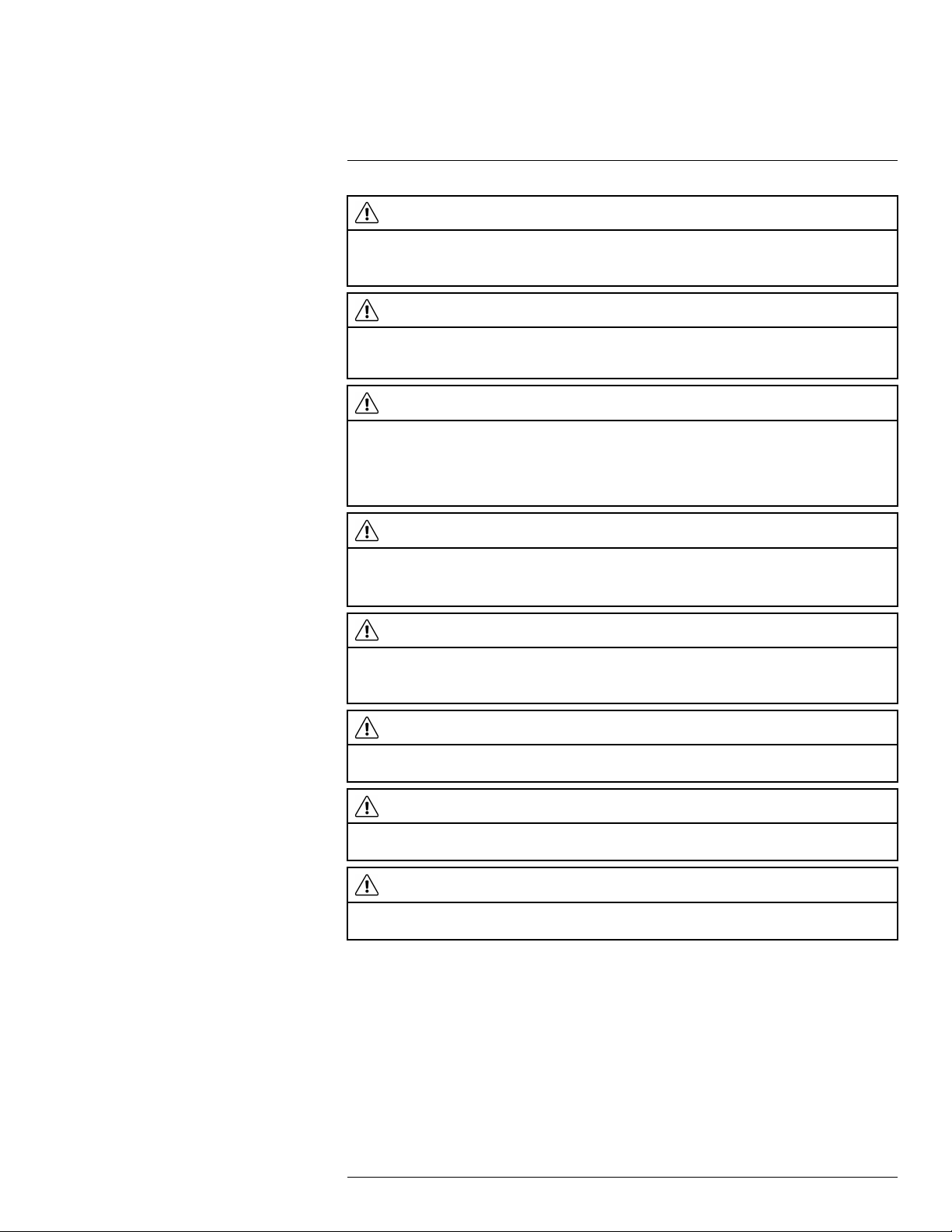
2
Safety information
CAUTION
Applicability: Cameras with one or more batteries.
Only use a specified battery charger when you charge the battery. Damage to the battery can occur if you
do not do this.
CAUTION
Only use the camera with a battery that has the item part number T199424 on it (that FLIR Systems supplies). If you do not obey this, damage to the equipment can occur and the protection that the equipment
gives can become unsatisfactory.
CAUTION
Applicability: Cameras with one or more batteries.
The temperature range through which you can charge the battery is ±0°C to +45°C (+32°F to +113°F), except for the Korean market where the approved range is +10°C to + 45°C (+50°F to +113°F). If you
charge the battery at temperatures out of this range, it can cause the battery to become hot or to break. It
can also decrease the performance or the life cycle of the battery.
CAUTION
Applicability: Cameras with one or more batteries.
When the battery is worn, apply insulation to the terminals with adhesive tape or equivalent materials before you discard it. Damage to the battery and injury to persons can occur if you do not do this.
CAUTION
Applicability: Cameras with one or more batteries.
Remove any water or moisture on the battery before you install it. Damage to the battery can occur if you
do not do this.
CAUTION
Do not apply solvents or equivalent liquids to the camera, the cables, or other items. Damage to the battery and injury to persons can occur.
CAUTION
Be careful when you clean the infrared lens. The lens has an anti-reflective coating which is easily damaged. Damage to the infrared lens can occur.
CAUTION
Do not use too much force to clean the infrared lens. This can cause damage to the anti-reflective
coating.
Note The encapsulation rating is only applicable when all the openings on the camera
are sealed with their correct covers, hatches, or caps. This includes the compartments for
data storage, batteries, and connectors.
#T810190; r. AL/47698/47698; en-US
6
Page 19
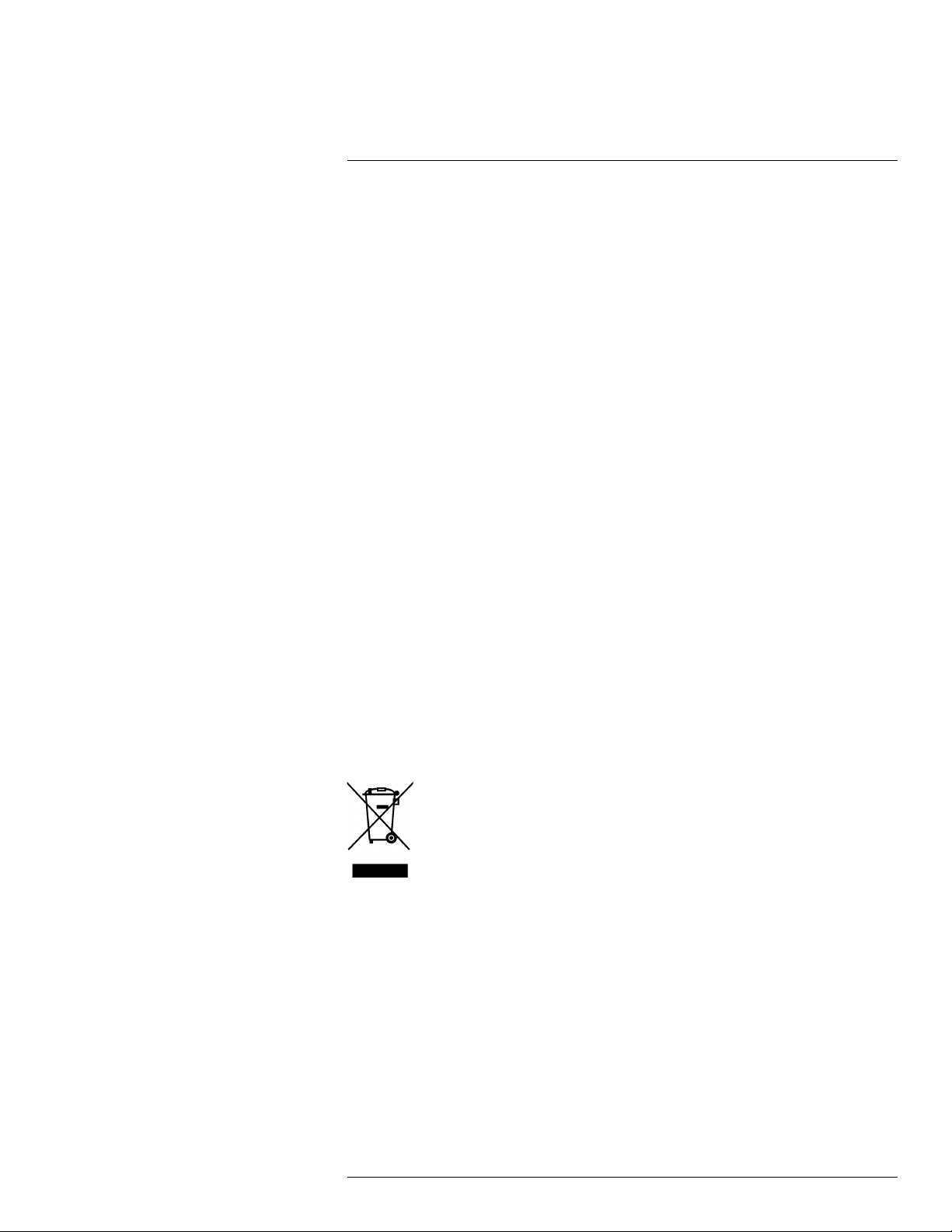
3
Notice to user
3.1 User-to-user forums
Exchange ideas, problems, and infrared solutions with fellow thermographers around the
world in our user-to-user forums. To go to the forums, visit:
http://forum.infraredtraining.com/
3.2 Calibration
We recommend that you send in the camera for calibration once a year. Contact your local
sales office for instructions on where to send the camera.
3.3 Accuracy
For very accurate results, we recommend that you wait 5 minutes after you have started
the camera before measuring a temperature.
3.4 Disposal of electronic waste
Electrical and electronic equipment (EEE) contains materials, components and substances that may be hazardous and present a risk to human health and the environment when
waste electrical and electronic equipment (WEEE) is not handled correctly.
Equipment marked with the below crossed-out wheeled bin is electrical and electronic
equipment. The crossed-out wheeled bin symbol indicates that waste electrical and electronic equipment should not be discarded together with unseparated household waste,
but must be collected separately.
For this purpose all local authorities have established collection schemes under which residents can dispose waste electrical and electronic equipment at a recycling centre or other
collection points, or WEEE will be collected directly from households. More detailed information is available from the technical administration of the relevant local authority.
3.5 Training
To read about infrared training, visit:
• http://www.infraredtraining.com
• http://www.irtraining.com
• http://www.irtraining.eu
#T810190; r. AL/47698/47698; en-US
7
Page 20
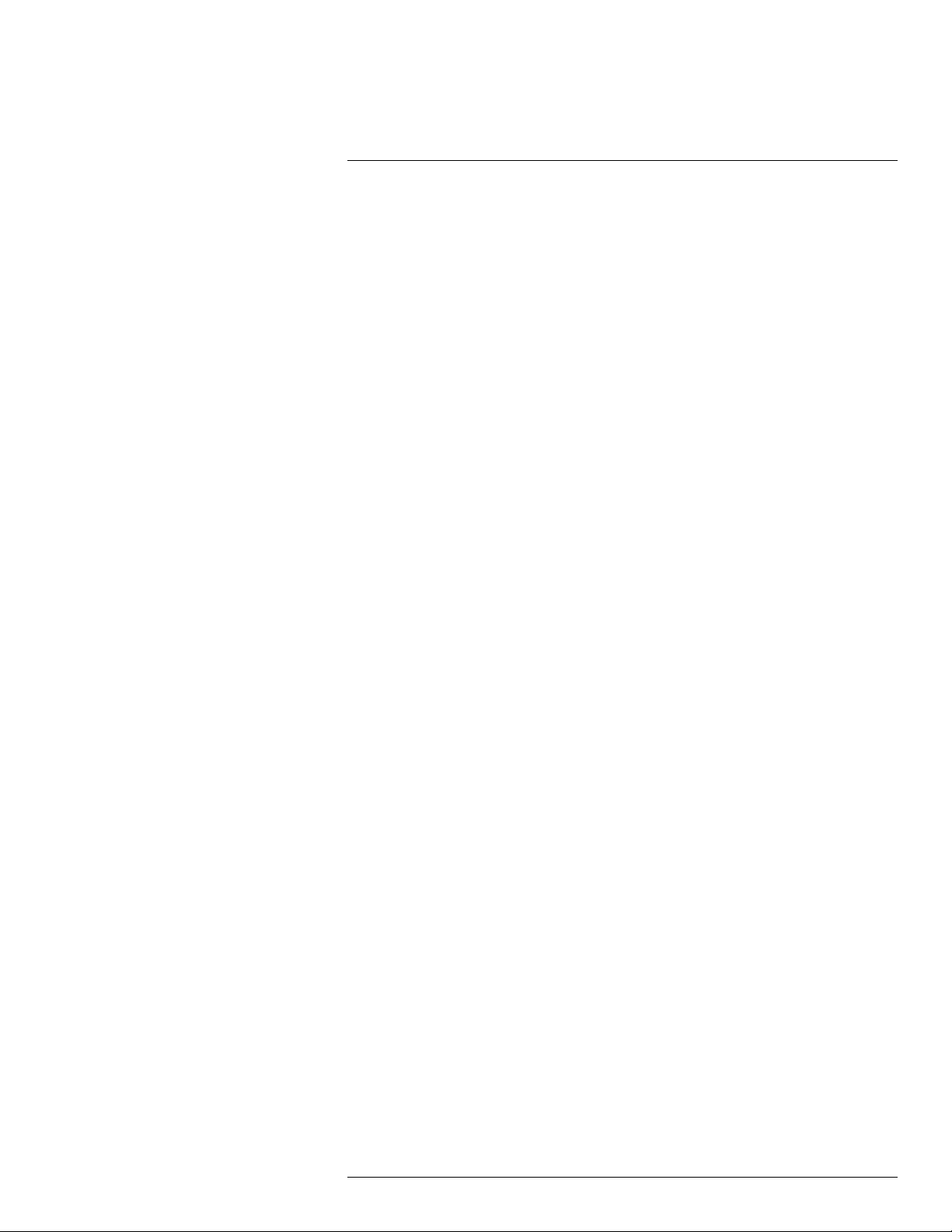
Notice to user3
3.6 Documentation updates
Our manuals are updated several times per year, and we also issue product-critical notifications of changes on a regular basis.
To access the latest manuals, translations of manuals, and notifications, go to the Download tab at:
http://support.flir.com
It only takes a few minutes to register online. In the download area you will also find the lat-
est releases of manuals for our other products, as well as manuals for our historical and
obsolete products.
3.7 Important note about this manual
FLIR Systems issues generic manuals that cover several cameras within a model line.
This means that this manual may contain descriptions and explanations that do not apply
to your particular camera model.
3.8 Note about authoritative versions
The authoritative version of this publication is English. In the event of divergences due to
translation errors, the English text has precedence.
Any late changes are first implemented in English.
#T810190; r. AL/47698/47698; en-US
8
Page 21
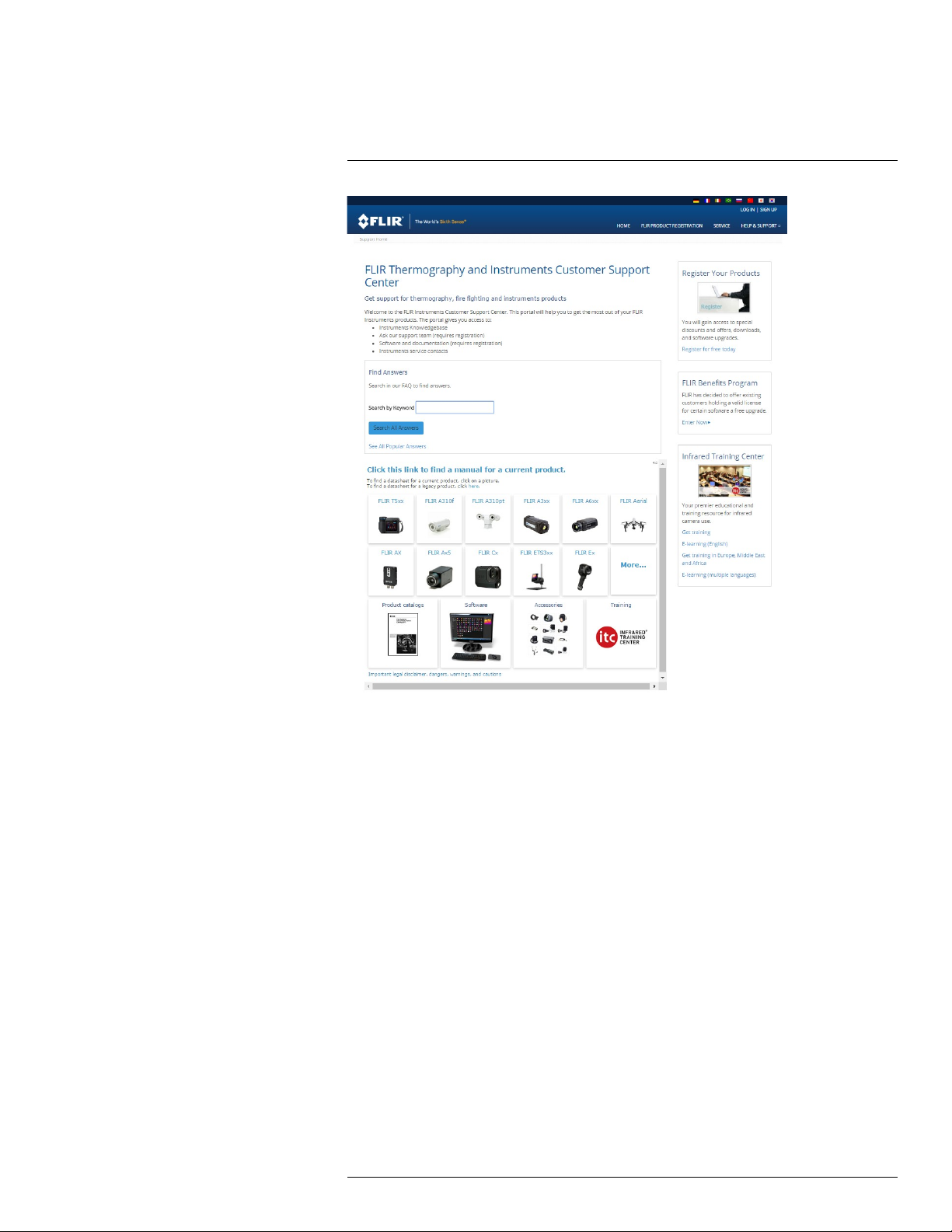
4
Customer help
4.1 General
For customer help, visit:
http://support.flir.com
4.2 Submitting a question
To submit a question to the customer help team, you must be a registered user. It only
takes a few minutes to register online. If you only want to search the knowledgebase for
existing questions and answers, you do not need to be a registered user.
When you want to submit a question, make sure that you have the following information to
hand:
• The camera model
• The camera serial number
• The communication protocol, or method, between the camera and your device (for example, SD card reader, HDMI, Ethernet, USB, or FireWire)
• Device type (PC/Mac/iPhone/iPad/Android device, etc.)
• Version of any programs from FLIR Systems
• Full name, publication number, and revision number of the manual
#T810190; r. AL/47698/47698; en-US
9
Page 22
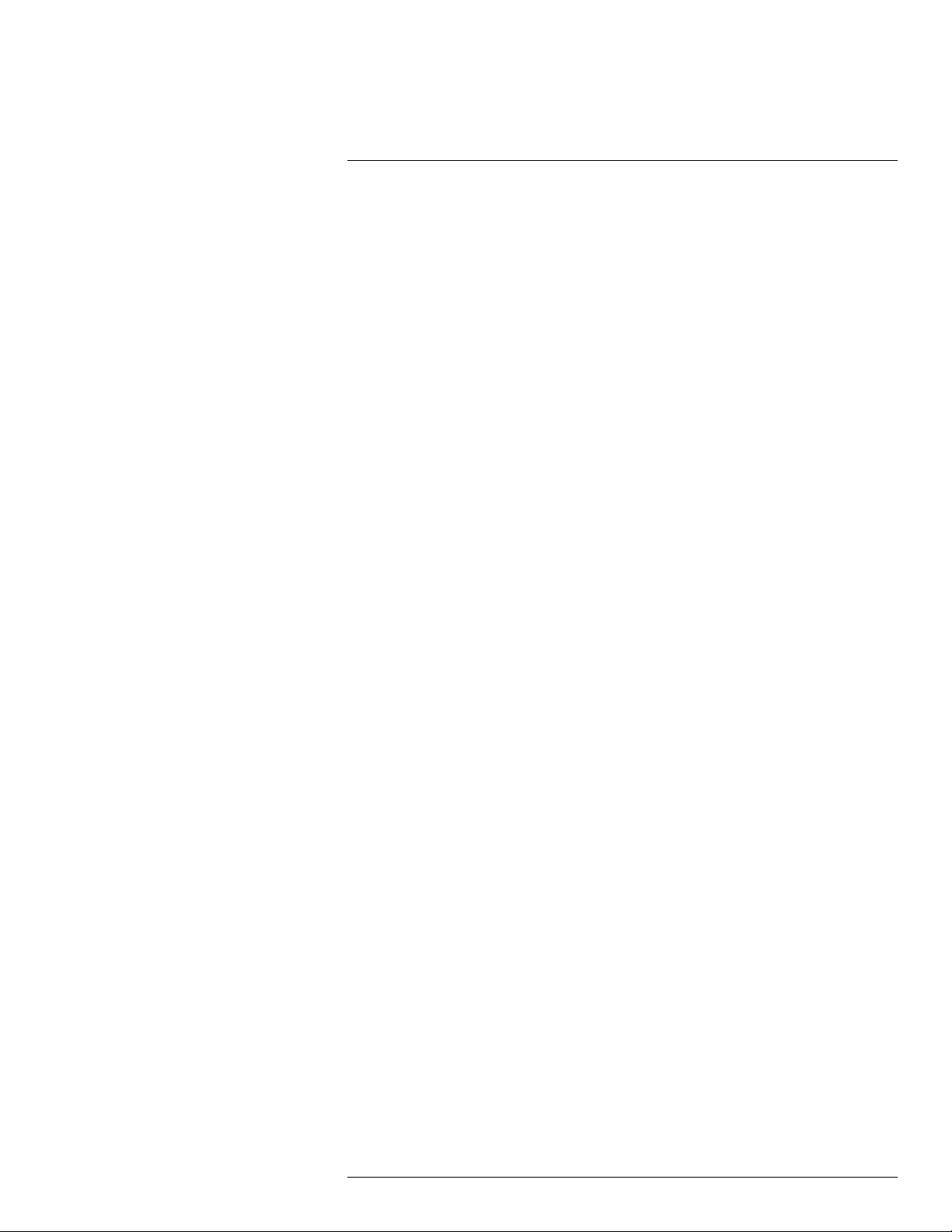
4
Customer help
4.3 Downloads
On the customer help site you can also download the following, when applicable for the
product:
• Firmware updates for your infrared camera.
• Program updates for your PC/Mac software.
• Freeware and evaluation versions of PC/Mac software.
• User documentation for current, obsolete, and historical products.
• Mechanical drawings (in *.dxf and *.pdf format).
• Cad data models (in *.stp format).
• Application stories.
• Technical datasheets.
• Product catalogs.
#T810190; r. AL/47698/47698; en-US
10
Page 23
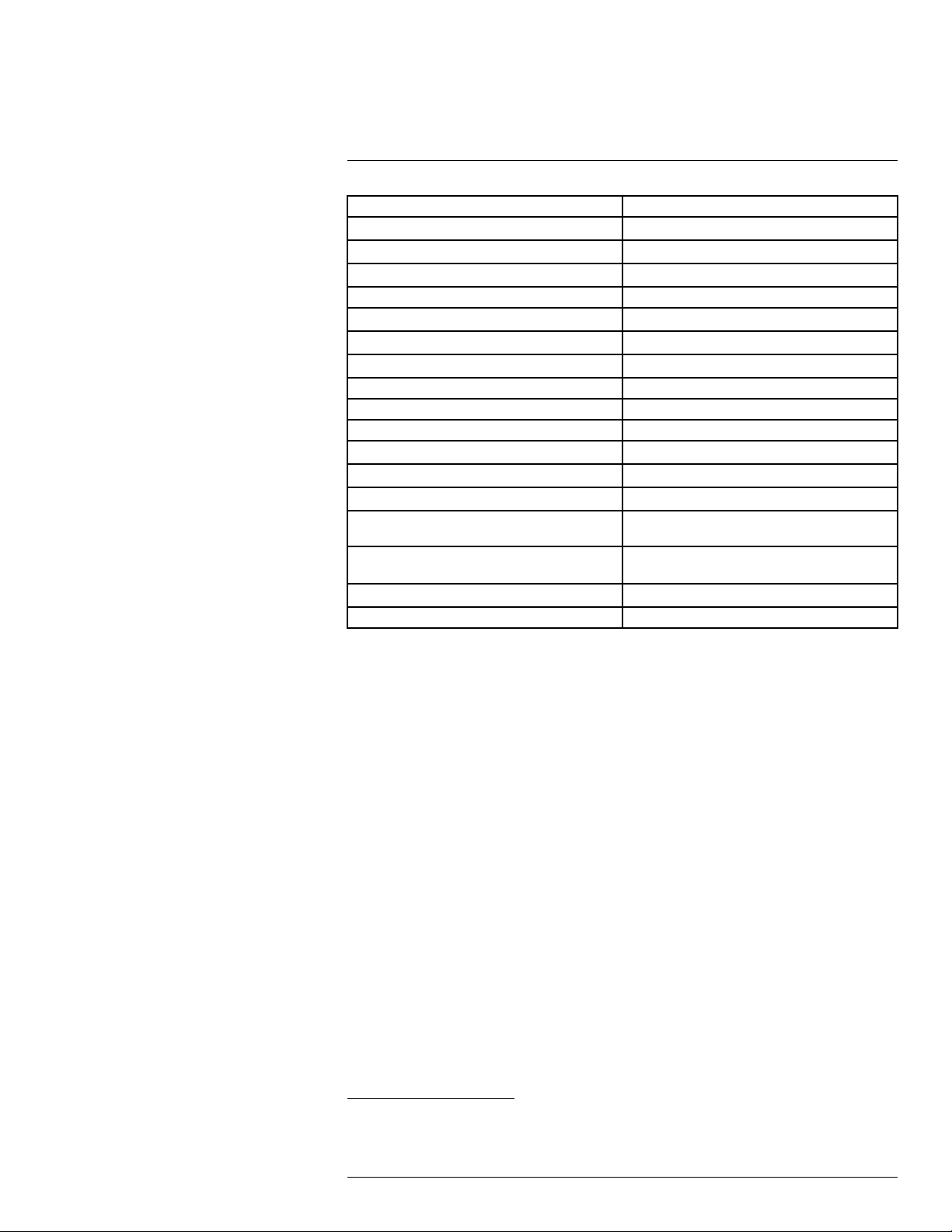
5
List of accessories and services
Product name Part number
Accessory Box II T199557ACC
Battery
Battery charger
Bluetooth Headset T197771ACC
FLIR Tools+ (download card incl. license key) T198583
Hard transport case
High temperature option, +300 to +1000°C T199559
Lens 14° + case T199588
Lens 24° + case T199589
Lens 42° + case T199590
Power supply for battery charger T911633ACC
Power supply for camera, 15 W/3 A T911630ACC
USB 2.0 A to USB Type-C cable, 0.9 m T911631ACC
USB Type-C to HDMI adapter, standard specification UH311
USB Type-C to USB Type-C cable (USB 2.0 standard), 1.0 m
Car adapter 12V T911706ACC
Pouch for FLIR E-series T911689ACC
T199330ACC
T199425ACC
T199346ACC
1
1
1
T911632ACC
T911705ACC
Note FLIR Systems reserves the right to discontinue models, parts or accessories, and
other items, or to change specifications at any time without prior notice.
1. The inclusion of this item is dependent on the camera model.
#T810190; r. AL/47698/47698; en-US
11
Page 24
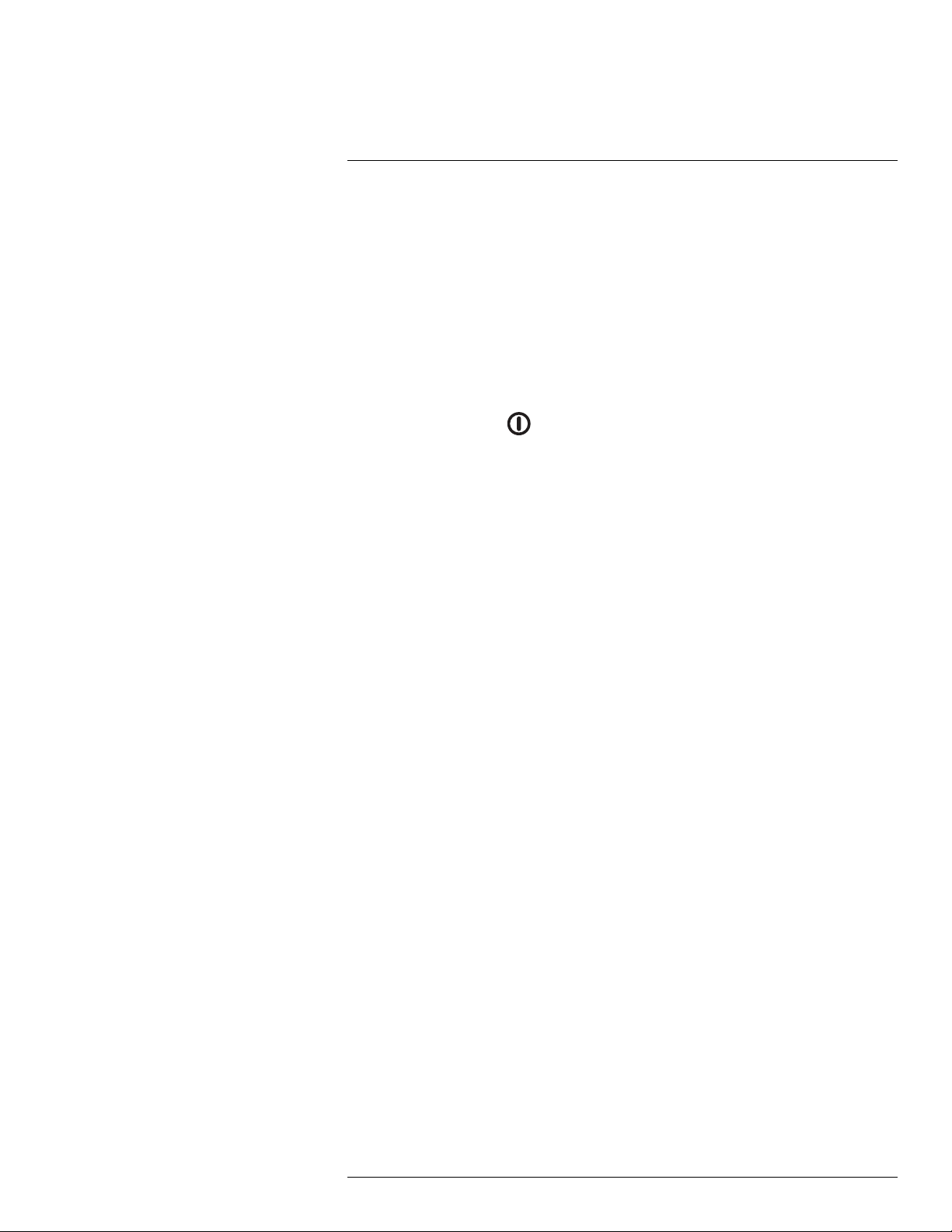
6
Quick start guide
6.1 Procedure
Follow this procedure:
1. Put a battery into the battery compartment.
2. Connect the USB battery charger to the USB connector at the top of the camera.
3. Charge the battery for 2 hours before starting the camera for the first time.
4. Insert a memory card into the card slot at the top of the camera.
Note Empty or use a memory card that has not previously been used in another type
of camera. The cameras may organize files differently on the memory card. There is
therefore a risk of losing data if the same memory card is used in different types of
cameras.
5. Push the on/off button
6. Aim the camera toward the object of interest.
7. Adjust the infrared camera focus by rotating the focus ring.
Note It is very important to adjust the focus correctly. Incorrect focus adjustment affects how the image modes work. It also affects the temperature measurement.
8. Pull the trigger to save an image.
9. Download and install FLIR Tools/Tools+ (freeware) or FLIR Report Studio (licensed
software) on your computer.
10. Start FLIR Tools/Tools+ or FLIR Report Studio.
11. Connect the camera to the computer using the USB cable.
12. Import the images into FLIR Tools/Tools+ or FLIR Report Studio and create an inspec-
tion report.
13. Send the inspection report to your client.
to turn on the camera.
6.2 To keep in mind
• Adjust the focus first. When the camera is out of focus, the measurement will be wrong.
• By default, most cameras adapt the scale automatically. Use this mode first, but do not
hesitate to set the scale manually.
• A thermal camera has a resolution limit. This depends on the size of the detector, the
lens, and the distance to the target. Use the center of the spot tool as a guide to the
minimum possible object size, and get closer if necessary. Make sure to stay away from
dangerous areas and live electrical components.
• Be careful when holding the camera perpendicular to the target. Be observant of reflections, especially at low emissivities—you, the camera, or the surroundings may become
the main source of reflection.
• Select a zone of high emissivity, e.g., an area with a matte surface, to perform a
measurement.
• Blank objects, i.e., those with low emissivities, may appear warm or cold in the camera,
because they mainly reflect the environment.
• Avoid direct sunlight on the details that you are inspecting.
• Various types of faults, e.g., those in a building’s construction, may result in the same
type of thermal pattern.
• Correctly analyzing an infrared image requires professional knowledge about the
application.
#T810190; r. AL/47698/47698; en-US
12
Page 25
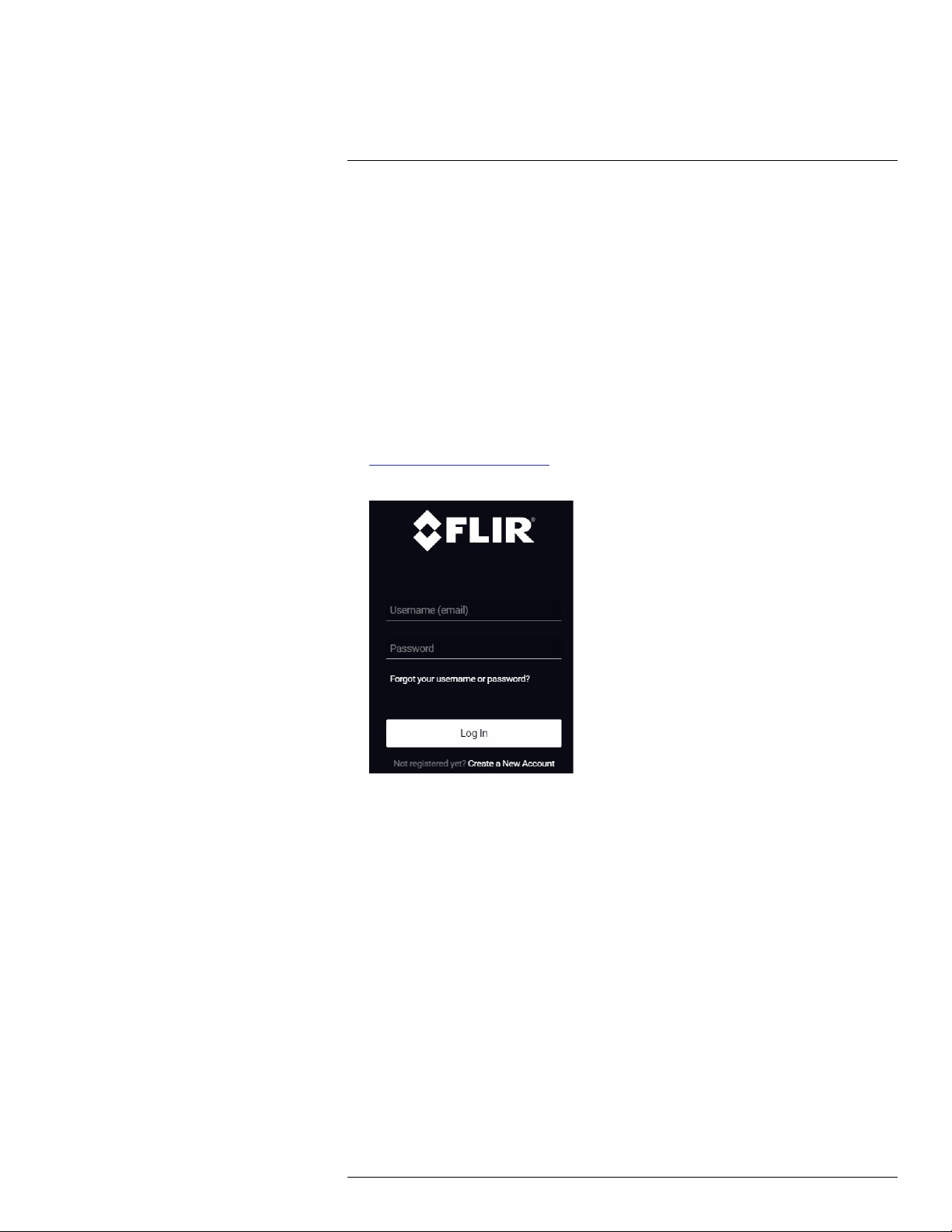
7
Register the camera
7.1 General
Register your camera to receive an extended warranty and other related benefits.
To register the camera, you must log in using a FLIR Customer Support account. If you al-
ready have an existing FLIR Customer Support account, you can use the same login credentials. To complete the registration, you must enter a four-digit verification code into the
camera.
7.2 Procedure
Follow this procedure:
1. Use a computer or other device with internet access and go to the following website:
http://support.flir.com/camreg
This displays the following dialog:
2. To log in with your existing FLIR Customer Support account, do the following:
2.1. Enter your Username and Password.
2.2. Click Log In.
#T810190; r. AL/47698/47698; en-US
13
Page 26
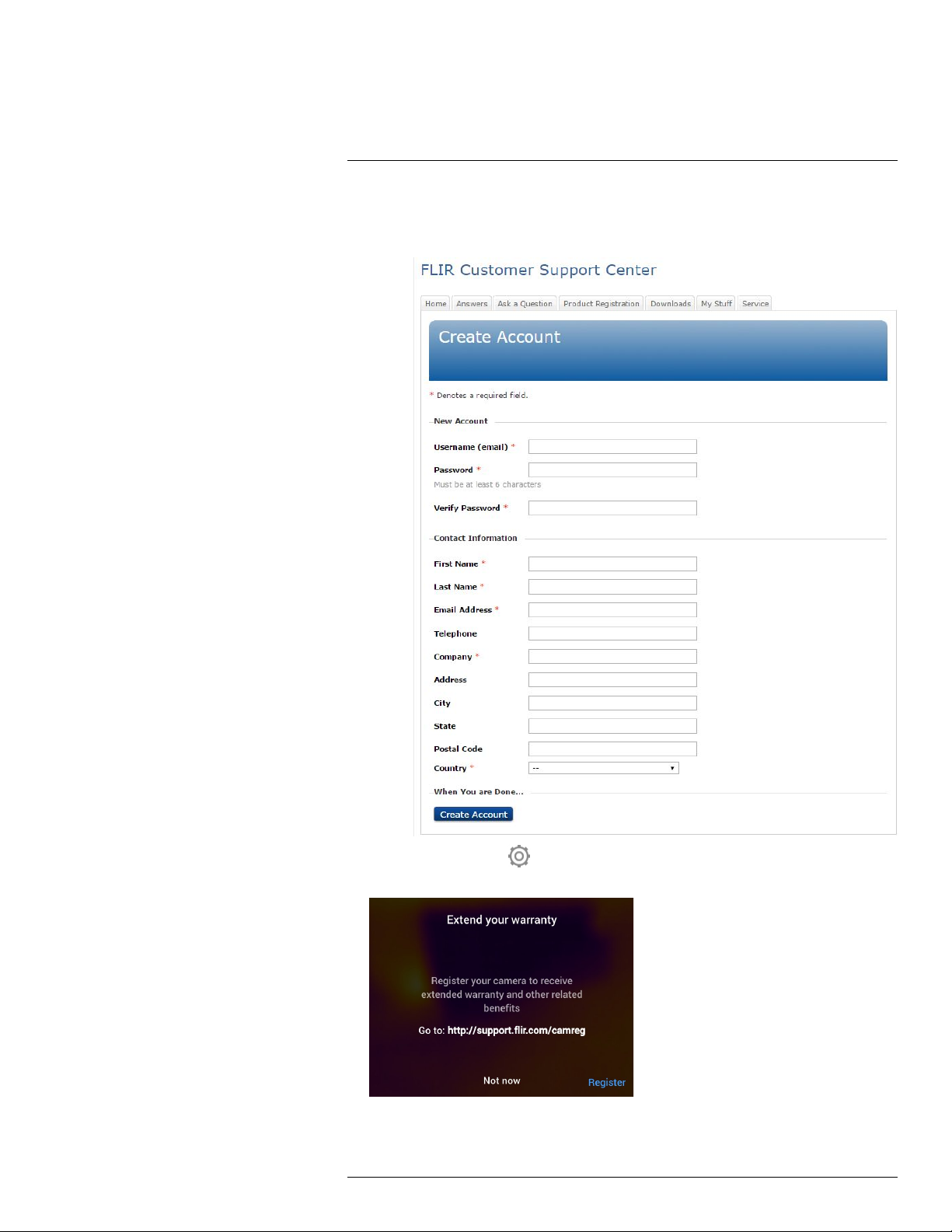
7
Register the camera
3. To create a new FLIR Customer Support account, do the following:
3.1. Click Create a New Account.
3.2. Enter the required information and click Create Account.
4. On the camera, select (Settings) >Device settings > Camera information > Regis-
ter camera. This displays the following dialog box:
Note The first time you start the camera, the registration dialog box is displayed as a
part of the setup of regional settings.
#T810190; r. AL/47698/47698; en-US
14
Page 27
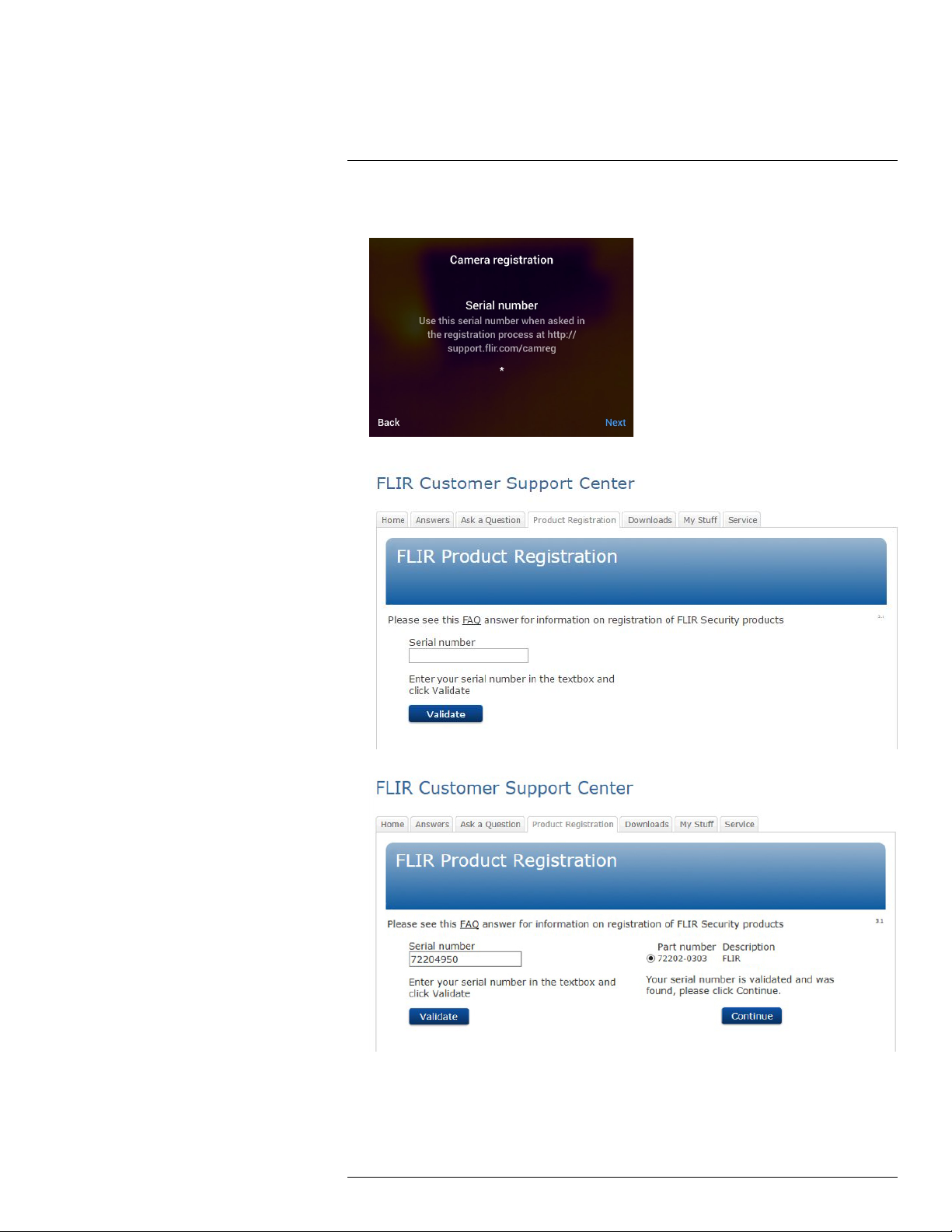
7
Register the camera
5. Select Register and push the navigation pad. This displays a dialog box with the serial
number of the camera.
6. On the computer, enter the serial number of the camera and click Validate.
7. When the serial number is validated, click Continue.
#T810190; r. AL/47698/47698; en-US
15
Page 28
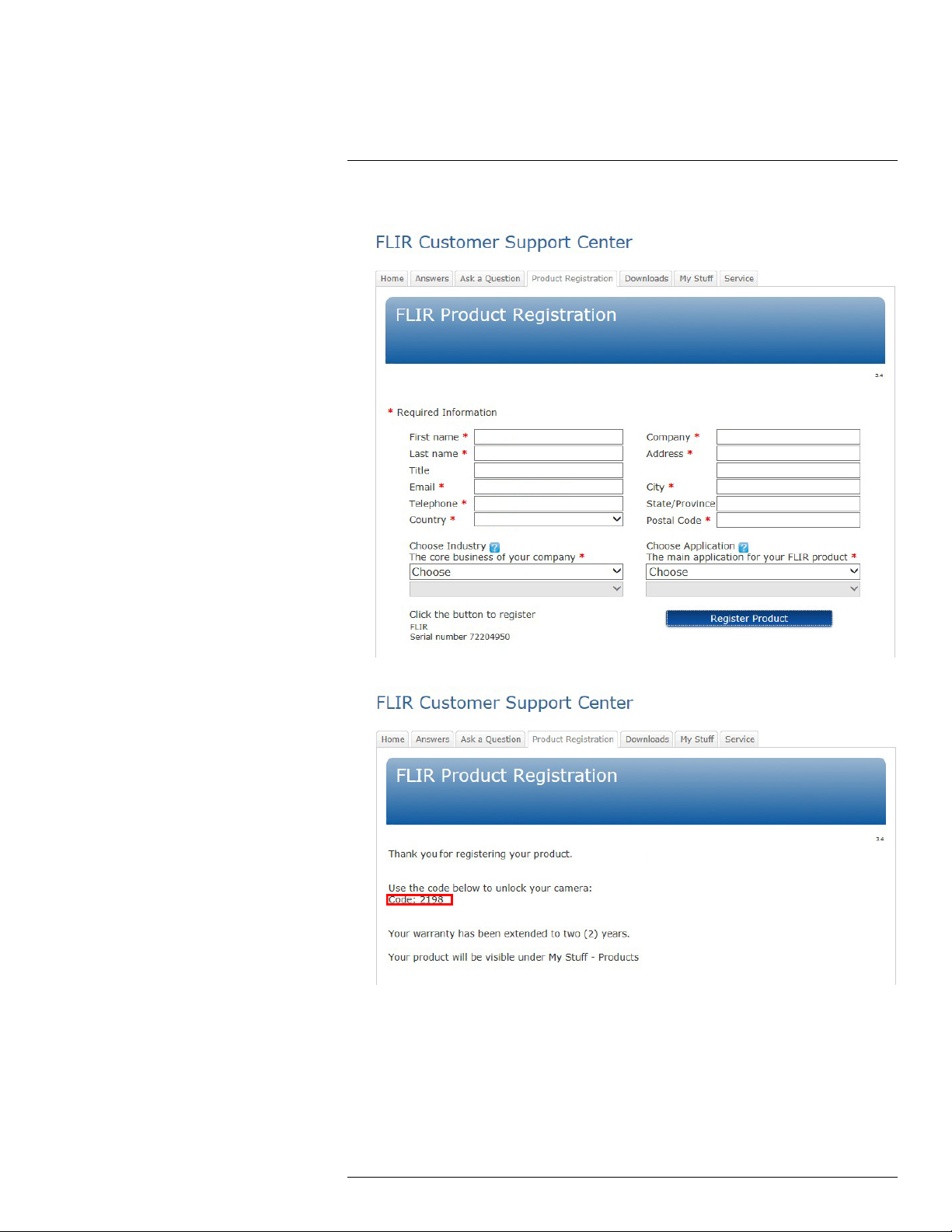
7
Register the camera
8. Enter the required information and click Register Product.
9. When the registration is completed, the four-digit code is displayed.
Note
• The code is also sent by e-mail to the address registered with your FLIR Customer
Support account.
• The code is also displayed in your FLIR Customer Support portal under My Stuff >
Products.
#T810190; r. AL/47698/47698; en-US
16
Page 29
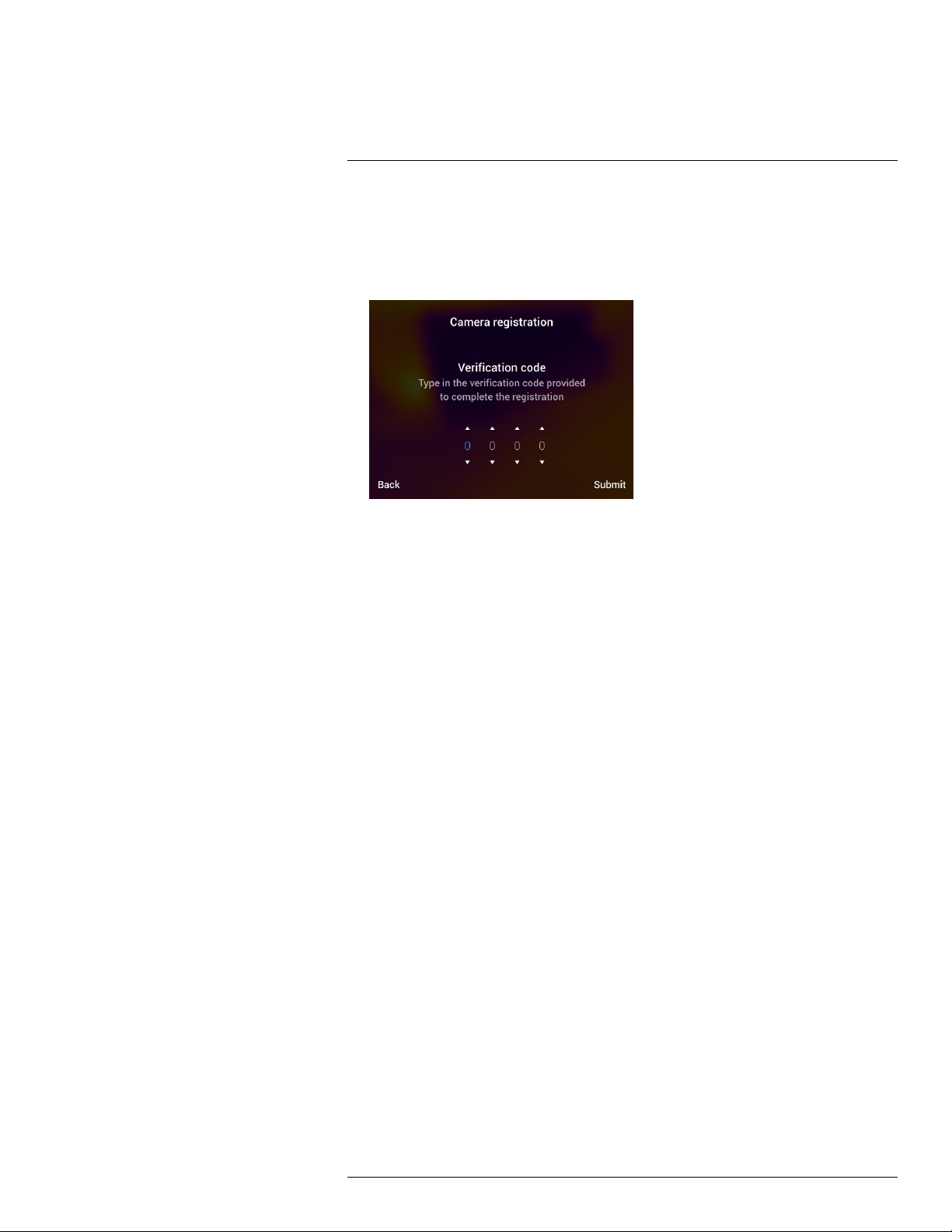
7
Register the camera
10. On the camera, do the following to enter the code:
• Push the navigation pad up/down to select a digit.
• Push the navigation pad left/right to navigate to the previous/next digit.
• When all digits have been entered, push the navigation pad right to select Submit.
Push the navigation pad to confirm.
11. The camera is now registered and your extended warranty is activated.
#T810190; r. AL/47698/47698; en-US
17
Page 30
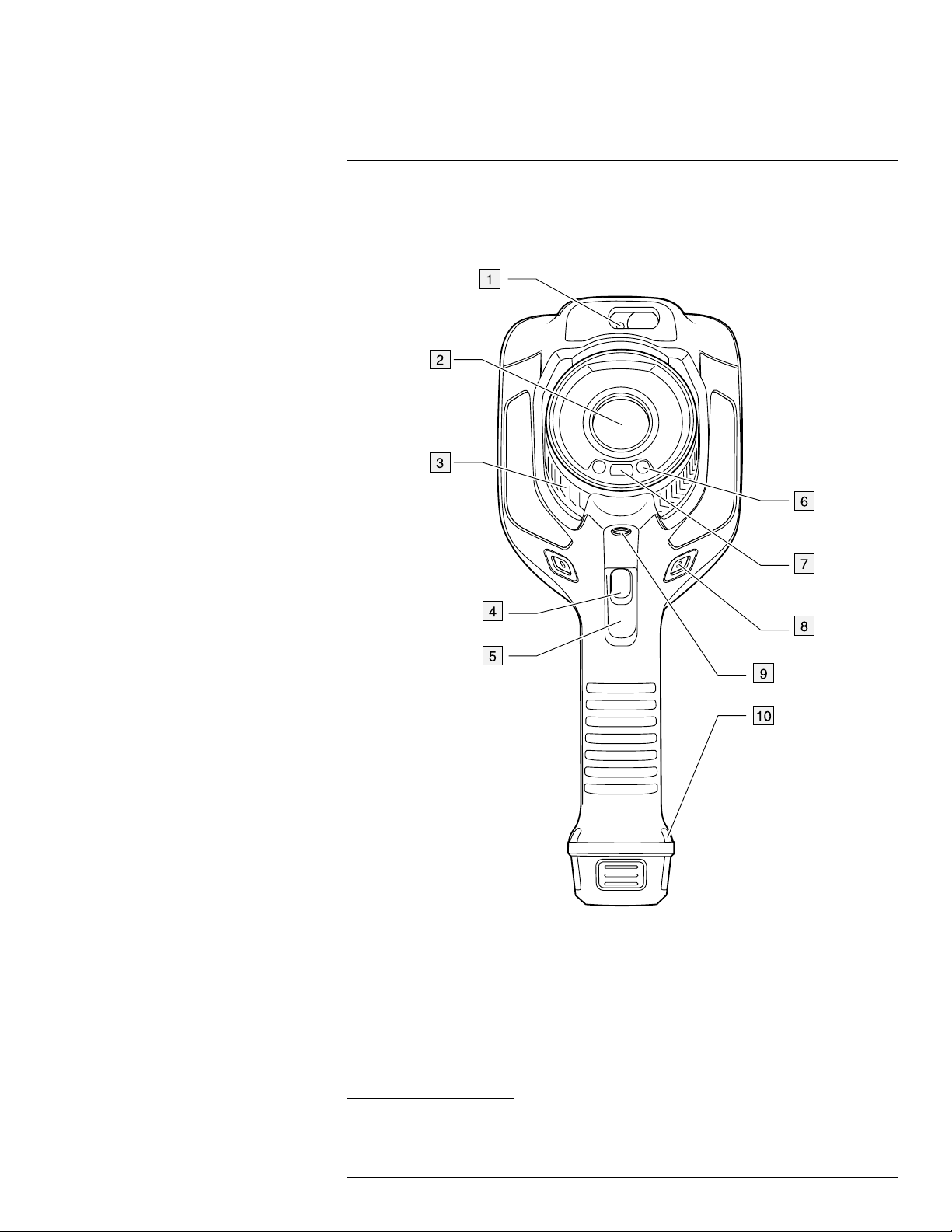
8
Camera parts
8.1 View from the front
8.1.1 Figure
8.1.2 Explanation
1. Laser distance meter.
2. Infrared lens.
3. Focus ring.
4. Autofocus button.
5. Trigger.
6. Lamp for the digital camera (left and right sides).
7. Digital camera.
2. This item is dependent on the camera model.
#T810190; r. AL/47698/47698; en-US
2
2
18
Page 31

8
Camera parts
8. Attachment point for the hand strap bracket (left and right sides).
9. Tripod mount.
10. Attachment point for the hand strap, wrist strap, or lanyard strap (left and right sides).
8.2 View from the rear
8.2.1 Figure
8.2.2 Explanation
1. Cover for the USB connector and memory card slot.
2. Microphone.
3. Speaker.
4. Touch-screen LCD.
#T810190; r. AL/47698/47698; en-US
19
Page 32

8
Camera parts
5. Image archive button.
6. Programmable button.
7. Button to operate the laser.
8. Back button.
9. On/off button.
10. Navigation pad with center push.
11. Battery.
8.3 Laser distance meter and laser pointer
8.3.1 General
The laser distance meter consists of a laser transmitter and a laser receiver. The laser distance meter determines the distance to a target by measuring the time it takes for a laser
pulse to reach the target and return to the laser receiver. This time is converted to a distance, which is displayed on the screen.
The laser transmitter also works as a laser pointer. When the laser is on, you will see a laser dot approximately at the target.
WARNING
Do not look directly into the laser beam. The laser beam can cause eye irritation.
Note
• The laser is enabled by a setting. Select
ser > Enable lamp & laser.
• The symbol
• The camera can be configured to automatically measure the distance when an image
is saved. Select
setting, the Object distance parameter (see section 16.5 Changing the measurement
parameters, page 77) in the image data is automatically updated with the measured
distance when an image is saved. (There is no effect on the Object distance setting in
live mode.)
• If the target reflection is low or if the target is angled from the laser beam, there may be
no return signal, and the distance cannot be measured.
• The laser distance meter is not supported by all camera models.
• The laser distance meter may not be enabled in all markets.
is displayed on the screen when the laser is on.
(Settings) > Save options & storage > Measure distance. With this
(Settings) > Device settings > Lamp & la-
#T810190; r. AL/47698/47698; en-US
20
Page 33

8
Camera parts
8.3.2 Laser transmitter and receiver
1. Laser transmitter.
2. Laser receiver.
3
8.3.3 Difference in position
This figure shows the difference in position between the laser transmitter and the optical
center of the infrared lens.
3. This item is dependent on the camera model.
#T810190; r. AL/47698/47698; en-US
21
Page 34

8
Camera parts
8.3.4 Laser warning label
A laser warning label with the following information is attached to the camera:
8.3.5 Laser rules and regulations
Wavelength: 650 nm. Maximum output power: 1 mW.
This product complies with 21 CFR 1040.10 and 1040.11 except for deviations pursuant
to Laser Notice No. 50, dated June 24, 2007.
#T810190; r. AL/47698/47698; en-US
22
Page 35

9
Screen elements
9.1 General
1. Result table.
2. Status icons.
3. Measurement tool (e.g., spotmeter).
4. Temperature scale.
5. Menu system button.
9.2 Menu system
To display the menu system, push the navigation pad or tap the menu system button
.
1. Temperature scale button.
2. Measurement parameters button.
3. Image mode button.
4. Measurement button.
#T810190; r. AL/47698/47698; en-US
23
Page 36

9
Screen elements
5. Color button.
6. Settings button.
7. Main menu.
4
8. Submenu.
9.3 Status icons and indicators
Battery status indicator.
• When the battery status is 20–100%, the indicator is white.
• When the battery is charging, the indicator is
green.
• When the battery status is below 20%, the indicator is red.
The remaining storage capacity is below 100 MB.
A Bluetooth headset is connected.
External infrared window compensation is enabled.
The laser is on.
9.4 Swipe-down menu
To open the swipe-down menu, place your finger at the top of the screen and swipe down.
1. Battery status indicator.
2. Memory card storage status indicator.
4. This item is dependent on the camera model.
#T810190; r. AL/47698/47698; en-US
24
Page 37

9
Screen elements
3.
• Wi-Fi button: Touch to enable/disable Wi-Fi. See also section 23 Configuring Wi-Fi,
page 102.
• Bluetooth button: Touch to enable/disable Bluetooth. See also section 22 Pairing
Bluetooth devices, page 101.
• Lamp button: Touch to turn on/off the camera lamp.
Note Before you can turn on the camera lamp, you need to enable the lamp. Se-
lect
ble lamp & laser + Use lamp as flash.
• Screen rotation button: Touch to enable/disable screen rotation.
4. Screen brightness slider: Used to control the brightness of the screen.
(Settings) > Device settings > Lamp & laser > Enable lamp & laser or Ena-
9.5 Image overlay information
The image information consists of items such as the date, emissivity, and atmospheric
temperature. All image information is saved in the image file and can be viewed in the image archive. You can also choose to display selected items as image overlay information.
All image overlay information displayed on the live image will also be displayed on saved
images. For more information, see sections section 25.1.5 Device settings, page 108 and
14.8 Hiding all overlay, page 70.
#T810190; r. AL/47698/47698; en-US
25
Page 38

10
Navigating the menu system
10.1 General
The figure above shows the two ways to navigate the menu system in the camera:
• Using your index finger or a stylus pen specially designed for capacitive touch usage to
navigate the menu system (left).
• Using the navigation pad to navigate the menu system (right) and the back button
You can also use a combination of the two.
In this manual, it is assumed that the navigation pad is used, but most tasks can also be
carried out using your index finger or a stylus pen.
10.2 Navigating using the navigation pad
You navigate the menu system by using the navigation pad and the back button:
• To display the menu system, push the center of the navigation pad.
• To navigate in menus, submenus, and dialog boxes, and to change values in dialog
boxes, push the navigation pad up/down or left/right.
• To confirm changes and settings in menus and dialog boxes, push the center of the
navigation pad.
• To leave dialog boxes and to go back in the menu system, push the back button
.
.
#T810190; r. AL/47698/47698; en-US
26
Page 39

11
Handling the camera
11.1 Charging the battery
11.1.1 General
Note
• Charge the battery for 2 hours before starting the camera for the first time.
• Select a mains socket that is near the equipment and easily accessible.
11.1.2 Using the USB battery charger to charge the battery
11.1.2.1 Procedure
Follow this procedure:
1. Put the battery into the battery compartment of the camera.
2. Connect the USB battery charger to a mains socket.
3. Fold up the rubber cover at the top of the camera.
4. Connect the USB connector of the USB battery charger to the USB-C connector in the
connector bay of the camera.
#T810190; r. AL/47698/47698; en-US
27
Page 40

Handling the camera11
5. To check the status of the battery charging, do one of the following:
• If the camera is turned on: Place your finger at the top of the screen and swipe
down. The battery status is displayed on the swipe-down menu.
• If the camera is turned off: The battery charging indicator is displayed on the screen.
6. It is good practice to disconnect the USB battery charger from the mains socket when
the battery is fully charged.
11.1.3 Using the stand-alone battery charger to charge the battery
11.1.3.1 Stand-alone battery charger LED indicator
Type of signal Explanation
The white LED flashes. The battery is being charged.
The white LED glows continuously. The battery is fully charged.
11.1.3.2 Procedure
Follow this procedure:
1. Put one or two batteries in the battery charger.
2. Connect the power supply cable plug to the connector on the battery charger.
3. Connect the power supply mains-electricity plug to a mains socket.
4. When the white LED on the battery charger glows continuously, the batteries are fully
charged.
5. It is good practice to disconnect the stand-alone battery charger from the mains socket
when the batteries are fully charged.
11.1.4 Charging the battery using a USB cable connected to a computer
Follow this procedure:
1. Fold up the rubber cover at the top of the camera.
#T810190; r. AL/47698/47698; en-US
28
Page 41

Handling the camera11
2. Connect a USB cable to the USB-C connector in the connector bay. Connect the other
end of the USB cable to the computer.
Note
• To charge the camera, the computer must be turned on.
• Charging the camera using a USB cable connected to a computer takes considerably
longer than using the USB battery charger or the stand-alone battery charger.
11.2 Removing the battery
Follow this procedure:
1. Turn off the camera.
2. Remove the battery from the camera.
#T810190; r. AL/47698/47698; en-US
29
Page 42

Handling the camera11
11.3 Turning on and turning off the camera
• To turn on the camera, push the on/off button .
• To turn off the camera, push and hold the on/off button
Note Do not remove the battery to turn off the camera.
for more than 0.5 second.
11.4 Adjusting the infrared camera focus
manually
11.4.1 Figure
11.4.2 Procedure
Follow this procedure:
1. Do one of the following:
• For far focus, rotate the focus ring clockwise (with the LCD screen facing toward
you).
• For near focus, rotate the focus ring counter-clockwise (with the LCD screen facing
toward you).
Note Do not touch the lens surface when you adjust the infrared camera focus manually.
If this happens, clean the lens according to the instructions in 26.2 Infrared lens, page 111.
#T810190; r. AL/47698/47698; en-US
30
Page 43

Handling the camera11
Note It is very important to adjust the focus correctly. Incorrect focus adjustment affects
how the image modes Thermal MSX, Thermal, and Picture-in-picture work. It also affects
the temperature measurement.
11.5 Autofocusing the infrared camera
11.5.1 General
When autofocusing, the infrared camera can use one of the following focus methods:
• Contrast: The focus is based on maximizing the image contrast.
• Laser: The focus is based on a laser distance measurement. The laser is used when
the camera is autofocusing.
The focus method is configured by a setting. Select
cus > Auto focus and then select Contrast or Laser.
Note Autofocus is not supported by all camera models.
11.5.2 Figure
(Settings) > Device settings > Fo-
11.5.3 Procedure
WARNING
Do not point the camera at the face of a person when you use the autofocus function. You can set the
camera to use a laser distance measurement for the focus adjustment. The laser beam can cause eye
irritation.
Follow this procedure:
1. To autofocus the infrared camera, push the Autofocus button.
#T810190; r. AL/47698/47698; en-US
31
Page 44

Handling the camera11
Note You can also assign the autofocus function to the programmable button . For
more information, see section 11.12 Assigning functions to the programmable button,
page 38.
11.6 Continuous autofocus
11.6.1 General
The infrared camera can be set up to perform continuous autofocusing.
When the continuous autofocus function is enabled, the camera bases the focus adjust-
ments on continuous laser distance measurements. The laser is continuously on.
WARNING
Do not point the camera at the face of a person when the continuous autofocus function is on. The camera uses laser distance measurements (that are continuous) for the focus adjustments. The laser beam
can cause eye irritation.
Note
• Before you can enable continuous autofocus, you need to enable the laser and select
laser as focus method. See section 11.6.2 Procedure, page 32.
• When continuous autofocus is enabled, it is not possible to manually adjust the focus
by rotating the focus ring.
• Continuous autofocus is not supported by all camera models.
11.6.2 Procedure
Follow this procedure:
1. Push the navigation pad to display the menu system.
2. Select
(Settings) and push the navigation pad. This displays the Settings menu.
3. Use the navigation pad to select Device settings > Lamp & laser > Enable lamp & laser.
4. Use the navigation pad to select Device settings > Focus > Autofocus > Laser.
5. Use the navigation pad to select Device settings > Focus > Continuous autofocus >
On.
Note You can also assign the continuous autofocus function to the programmable button
. For more information, see section 11.12 Assigning functions to the programmable but-
ton, page 38.
#T810190; r. AL/47698/47698; en-US
32
Page 45

Handling the camera11
11.7 Saving an image
Follow this procedure:
1. To save an image, pull the trigger.
Note Depending on the settings in (Settings) > Save options & storage, the following
may also happen:
• A preview image is displayed before the image is saved.
• An annotation tool or the annotation menu is displayed when the image has been
saved.
11.8 Operating the laser distance meter
11.8.1 General
The laser distance meter consists of a laser transmitter and a laser receiver. The laser distance meter determines the distance to a target by measuring the time it takes for a laser
pulse to reach the target and return to the laser receiver. This time is converted to a distance, which is displayed on the screen.
The laser transmitter also works as a laser pointer. When the laser is on, you will see a laser dot approximately at the target.
WARNING
Do not look directly into the laser beam. The laser beam can cause eye irritation.
#T810190; r. AL/47698/47698; en-US
33
Page 46

Handling the camera11
Note
• The laser is enabled by a setting. Select
(Settings) > Device settings > Lamp & la-
ser > Enable lamp & laser.
• The symbol
is displayed on the screen when the laser is on.
• The camera can be configured to automatically measure the distance when an image
is saved. Select
(Settings) > Save options & storage > Measure distance. With this
setting, the Object distance parameter (see section 16.5 Changing the measurement
parameters, page 77) in the image data is automatically updated with the measured
distance when an image is saved. (There is no effect on the Object distance setting in
live mode.)
• If the target reflection is low or if the target is angled from the laser beam, there may be
no return signal, and the distance cannot be measured.
• The laser distance meter is not supported by all camera models.
• The laser distance meter may not be enabled in all markets.
11.8.2 Figure
11.8.3 Procedure
Follow this procedure:
1. To turn on the laser, push and hold the laser button
displayed on the screen.
2. To turn off the laser, release the laser button
#T810190; r. AL/47698/47698; en-US
.
. The distance to the target is
34
Page 47

Handling the camera11
11.9 Measuring areas
11.9.1 General
Note The availability of this feature is dependent on the camera model.
The distance measured by the laser distance meter can be used as the basis for area calculations. A typical application is to estimate the size of a damp stain on a wall.
To measure the area of a surface, you need to lay out a box or circle measurement tool on
the screen. The camera calculates the area of the surface enclosed by the box or circle
tool. The calculation is an estimate of the surface area, based on the measured distance
to the target.
When the laser distance meter is on, you will see a laser dot approximately at the target.
The laser distance meter measures the distance to that target. The camera assumes that
this distance is valid for the entire box or circle tool.
For successful area measurements, keep the following in mind:
• Make sure that the box or circle tool is in the center of the image.
• Adjust the size of the box or circle tool to the size of the target.
• Hold the camera perpendicular to the target.
• Avoid targets with many details at different distances from the camera.
11.9.2 Procedure
Note This procedure assumes that you have enabled the laser. Select
Device settings > Lamp & laser > Enable lamp & laser.
Follow this procedure:
1. Add a box or circle measurement tool, see section 16.2 Adding/removing measure-
ment tools, page 75.
2. Set the camera to measure and display the area of the box or circle, see section 16.6
Displaying values in the result table, page 80.
3. Make sure that the box or circle tool is in the center of the image, see section 16.4
Moving and resizing a measurement tool, page 76.
4. Adjust the size of the box or circle tool to the size of the target, see section 16.4 Moving
and resizing a measurement tool, page 76.
5. Hold the camera perpendicular to the target. Push and hold the laser button
6. The calculated area is displayed in the result table.
(Settings) >
.
11.10 Connecting external devices and storage
media
11.10.1 General
You can connect the following external devices and media to the camera:
• An SD memory card.
• A computer to move image and video files to and from the camera, using a USB-C to
USB-A or a USB-C to USB-C cable.
• A video monitor or projector, using a USB-C to HDMI adapter.
• A USB battery charger.
Note Empty or use a memory card that has not previously been used in another type of
camera. The cameras may organize files differently on the memory card. There is therefore a risk of losing data if the same memory card is used in different types of cameras.
#T810190; r. AL/47698/47698; en-US
35
Page 48

Handling the camera11
11.10.2 Figure
11.10.3 Explanation
1. LED indicator showing that the memory card is busy.
Note
• Do not eject the memory card when this LED is flashing.
• Do not connect the camera to a computer when this LED is flashing.
2. SD memory card.
3. USB-C cable.
11.11 Moving files to a computer
11.11.1 General
When you save an image or video clip in the image archive of the camera, the file is stored
on the memory card.
You can connect the camera to a computer, using a USB-C to USB-A or a USB-C to USBC cable. Once connected, you can move the image and video files from the memory card
to the computer.
#T810190; r. AL/47698/47698; en-US
36
Page 49

Handling the camera11
11.11.2 Procedure
Follow this procedure:
1. Fold up the rubber cover at the top of the camera.
2. Connect a USB cable to the USB-C connector in the connector bay. Connect the other
end of the USB cable to the computer.
3. Turn on the camera.
4. Do one of the following:
• Move the files to the computer using a drag-and-drop operation in Microsoft Windows Explorer.
Note Moving a file using a drag-and-drop operation does not delete the file in the
camera.
• Import the images into FLIR Tools/Tools+ or FLIR Report Studio.
#T810190; r. AL/47698/47698; en-US
37
Page 50

Handling the camera11
11.12 Assigning functions to the programmable button
11.12.1 General
You can assign different functions to the programmable button
use the programmable button to easily switch between two settings you use often. You
can also choose to define two different setups for saving and previewing: the ordinary setup for the trigger (which is defined by the Save options and storage settings, see section
25.1.4 Save options & storage, page 107) and another setup for the programmable button.
Available options for the programmable button:
• No action: This is the default setting. Nothing will happen when you push the button.
• Switch Auto <> Manual temperature scale: Switch between automatic or manual image
adjustment mode. For more information, see section 14.3 Adjusting the infrared image,
page 64.
• Autofocus
• Continuous autofocus
functions.
• Hide image overlay graphics: Switch between hide/show all overlay graphics and image
overlay information. For more information, see section 14.8 Hiding all overlay, page 70.
• Calibrate: Perform a manual NUC. For more information, see section 14.7 Performing a
non-uniformity correction (NUC), page 70.
• Auto-adjust the manual temperature scale: Perform an automatic adjustment of the image while remaining in manual image adjustment mode.
• Switch Thermal <> Digital camera: Switch between the image modes Thermal and Digi-
tal camera. For more information, see section 15 Working with image modes, page 72.
• Switch Thermal <> Thermal MSX: Switch between the image modes Thermal and Ther-
mal MSX. For more information, see section 15 Working with image modes, page 72.
• Switch 1x zoom <> Max zoom: Switch between the digital zoom factor of 1× and maximum zoom.
• Switch camera flash On <> Off: Switch between the enabled/disabled camera flash
functions. For more information, see section 11.13 Using the camera lamp as a flash,
page 39.
Note The flash function will not be activated if the setting Lamp & laser is set to the
option Disable all. For more information, see section 25.1.5 Device settings, page 108.
• Switch single shot <> Video: Switch between the recording modes Single shot and
Video.
• Switch between two latest palettes: Switch between the two last-used color palettes.
For more information, see section 14.5 Changing the color palettes, page 68.
• Switch temperature range: Cycle through the camera temperature ranges. For more information, see section 25.1.3 Camera temperature range, page 106.
• Switch screen rotation On <> Off: Switch between enabled/disabled screen rotation.
• Save: Save an image.
• Save + Prompt for note: Save an image and display the note annotation tool.
• Save + Prompt for table: Save an image and display the table annotation tool.
• Save + Prompt for voice annotation: Save an image and display the voice annotation
tool.
• Save + Prompt for sketch: Save an image and display the sketch annotation tool.
• Save + Select annotation from menu: Save an image and display the annotation tool
menu.
5
: One-shot autofocus of the infrared camera.
5
: Switch between the enabled/disabled continuous autofocus
. You can, for example,
5. This item is dependent on the camera model.
#T810190; r. AL/47698/47698; en-US
38
Page 51

Handling the camera11
• Preview: Display a preview image.
• Preview + Prompt for note: Display a preview image and the note annotation tool.
• Preview + Prompt for table: Display a preview image and the table annotation tool.
• Preview + Prompt for voice annotation: Display a preview image and the voice annotation tool.
• Preview + Prompt for sketch: Display a preview image and the sketch annotation tool.
• Preview + Select annotation from menu: Display a preview image and the annotation
tool menu.
11.12.2 Procedure
Follow this procedure:
1. Push and hold the programmable button
menu.
2. Push the navigation pad up/down to select one of the functions. Push the center of the
navigation pad to confirm.
. This displays the Programmable button
11.13 Using the camera lamp as a flash
11.13.1 General
The camera lamp can be used as a flash for the digital camera. When the flash function is
enabled, the camera lamp will flash when an image is saved by pulling the trigger.
You can also turn on the camera lamp to use it as a flashlight.
11.13.2 Procedure
Follow this procedure:
1. Push the navigation pad to display the menu system.
2. Select
3. Use the navigation pad to select Device settings > Lamp & laser.
4. Do one of the following:
• To enable the camera lamp function, select Enable lamp & laser and push the navigation pad. To turn on/off the camera lamp, use the swipe-down menu, see section
9.4 Swipe-down menu, page 24.
• To enable the flash function, select Enable lamp & laser + Use lamp as flash and
push the navigation pad.
• To disable the camera lamp and flash functions, select Disable all and push the navigation pad.
Note You can also assign the function Switch camera flash On <> Off to the program-
(Settings) and push the navigation pad. This displays the Settings menu.
mable button
grammable button, page 38.
. For more information, see section 11.12 Assigning functions to the pro-
11.14 Hand strap
11.14.1 General
The upper part of the hand strap is attached to the camera by a bracket. There is one
bracket for the left side and one for the right side of the camera.
#T810190; r. AL/47698/47698; en-US
39
Page 52

Handling the camera11
The lower part of the hand strap is threaded through the attachment point at the base of
the camera.
#T810190; r. AL/47698/47698; en-US
40
Page 53

Handling the camera11
11.14.2 Mounting the hand strap
Follow this procedure:
1. Fit the upper part of the hand strap into the bracket.
2. Fit the bracket in place on the camera and tighten the screw with the supplied Torx key.
#T810190; r. AL/47698/47698; en-US
41
Page 54

Handling the camera11
3. Thread the loose strap through the attachment point at the base of the camera. Secure
the strap with the hook-and-loop fastener.
#T810190; r. AL/47698/47698; en-US
42
Page 55

Handling the camera11
11.15 Lanyard strap
11.15.1 General
#T810190; r. AL/47698/47698; en-US
43
Page 56

Handling the camera11
11.15.2 Mounting the lanyard strap
Follow this procedure:
1. Remove the camera battery.
2. Starting with the FLIR logo part, thread the lanyard strap through the attachment point
at the base of the camera.
3. Pull the entire lanyard strap through the attachment point until it stops.
11.16 Wrist strap
11.16.1 General
The wrist strap can also be used to attach a carabiner to the camera.
#T810190; r. AL/47698/47698; en-US
44
Page 57

Handling the camera11
11.16.2 Mounting the wrist strap
Follow this procedure:
1. Remove the camera battery.
2. Fold the wrist strap. Make sure that the part with the FLIR logo faces away from the
bend.
3. Thread the bent wrist strap through the attachment point at the base of the camera.
#T810190; r. AL/47698/47698; en-US
45
Page 58

Handling the camera11
4. Pull the entire wrist strap through the attachment point until it stops.
11.17 Front protection
To protect the camera lens and the laser distance meter, you can attach the front protection by using the supplied fastening device.
#T810190; r. AL/47698/47698; en-US
46
Page 59

Handling the camera11
11.18 Changing camera lenses
Applicability: Camera models with an exchangeable lens.
Note If the new lens has not been used with the camera before, the lens–camera combi-
nation must be calibrated after the lens has been mounted. See section 11.19 Calibrating
the lens–camera combination, page 50 for information on how to do this.
Note Do not touch the lens surface when you change lenses. If this happens, clean the
lens according to the instructions in 26.2 Infrared lens, page 111.
Follow this procedure:
1. Take a firm grip around the inner ring of the lens. Rotate the inner ring 30° counterclockwise until it stops.
2. Carefully pull out the lens.
#T810190; r. AL/47698/47698; en-US
47
Page 60

Handling the camera11
3. The infrared detector is now fully exposed. Do not touch this surface. If you see dust
on the detector, follow the instructions in 26.3 Infrared detector, page 112.
4. Make sure that the inner ring of the camera lens is fully in its open position.
• Correct: The tooth (1) is in its end position at the black stop pin (2).
• Wrong: You must rotate the inner ring until the tooth (1) reaches the black stop pin
(2).
#T810190; r. AL/47698/47698; en-US
48
Page 61

Handling the camera11
5. Carefully push the lens into position.
6. Rotate the inner ring of the lens 30° clockwise. The lens makes a click when it locks in
place.
7. Make sure that the two index marks are aligned, indicating that the lens is locked in
place.
#T810190; r. AL/47698/47698; en-US
49
Page 62

Handling the camera11
11.19 Calibrating the lens–camera combination
Applicability: Camera models with an exchangeable lens.
11.19.1 Introduction
Before a new lens can be used with the camera, the lens–camera combination must be
calibrated.
This is a process that previously had to be performed by a FLIR service department, but
for the FLIR Exx series the calibration can be performed by the user. This feature is called
AutoCal. The AutoCal procedure requires a calibration target, which is included in the lens
package.
11.19.2 AutoCal procedure
Follow this procedure:
1. Dip the calibration target in water for 1 second and let the excess drip off.
#T810190; r. AL/47698/47698; en-US
50
Page 63

Handling the camera11
2. Tape or hang the calibration target on a wall.
3. Mount the new lens on the camera according to the procedure in section 11.18 Chang-
ing camera lenses, page 47. When the lens is mounted, the calibration wizard starts
automatically.
4. From a distance of 2 m (6.6 ft.), aim the camera toward the crosshair, using the laser
pointer. The camera will take a picture automatically.
NOTE
Make sure the camera’s optical path is perpendicular to the calibration target. See the image below.
#T810190; r. AL/47698/47698; en-US
51
Page 64

Handling the camera11
5. In the camera, align the thermal and visual images (indicated by the two squares in the
image below), using the touchscreen arrows. The lens–camera combination is now
calibrated.
To repeat the procedure at a later time, go to Settings > Camera information > Calibrate
lens....
11.20 Calibrating the compass
It is recommended that the compass is calibrated every time you move the camera to a
new location.
11.20.1 Procedure
Follow this procedure:
1. Push the navigation pad to display the menu system.
2. Select
3. Use the navigation pad to select Device settings > Geolocation > Compass.
4. If the Compass check box is unchecked, push the navigation pad to enable the
compass.
5. Select Calibrate compass and push the navigation pad. Follow the on-screen
instructions.
Note You must rotate the camera slowly.
(Settings) and push the navigation pad. This displays the Settings menu.
#T810190; r. AL/47698/47698; en-US
52
Page 65

12
Saving and working with images
12.1 About image files
12.1.1 General
When you save an image, the camera saves an image file that includes all thermal and visual information. This means that you can open an image file at a later time and, for example, select another image mode, apply color alarms, and add measurement tools.
The image *.jpg file is fully radiometric and saved lossless, which enables full post-processing in image analysis and reporting software from FLIR Systems. There is also a regular *.jpg component (lossy) for convenient viewing in non-FLIR Systems software (e.g.,
Microsoft Explorer).
Note
• The camera can also be configured to save an extra low-resolution visual image as a
separate file. This can be convenient if you are not using a post-processing software.
Select
• When the Digital camera image mode is selected, a high-resolution digital image is
stored when an image is saved. However, no thermal information is stored. For more information, see section 15 Working with image modes, page 72.
• You can choose to turn off the digital camera. This can, for example, be required in re-
stricted areas and in confidential (e.g., doctor/patient) situations. Select
> Save options & storage > Digital camera = Off. When the digital camera is off, features that require visual information, such as the images modes Thermal MSX and Pic-
ture in picture, are disabled.
12.1.2 File-naming convention
The default naming convention for image files is FLIRxxxx.jpg, where xxxx is a unique
counter.
It is also possible to save images with a date prefix added to the filename. However, these
files may not automatically be detected by third-party applications. For more information,
see the setting File naming format in section 25.1.4 Save options & storage, page 107.
12.1.3 Storage capacity
When you save an image, the camera stores the image file on the memory card.
The size of an image file (with no annotations) is typically less than 1000 kB. Thus, the ca-
pacity of a 8 GB memory card is approximately 8000 images.
Note Empty or use a memory card that has not previously been used in another type of
camera. The cameras may organize files differently on the memory card. There is therefore a risk of losing data if the same memory card is used in different types of cameras.
(Settings) > Save options & storage > Photo as separate JPEG = On.
(Settings)
12.1.4 About UltraMax
Note The availability of this feature is dependent on the camera model.
UltraMax is an image enhancement feature that increases the image resolution and lowers
the noise, making small objects easier to see and measure. An UltraMax image is twice as
wide and high as an ordinary image.
When an UltraMax image is captured by the camera, several ordinary images are saved
within the same file. Capturing all the images can take up to 1 second. To fully utilize
#T810190; r. AL/47698/47698; en-US
53
Page 66

12
Saving and working with images
UltraMax, the images need to be slightly different, which can be accomplished by a minute
movement of the camera. You should hold the camera firmly in your hands (do not put it
on a tripod), which will make these images vary just a little during the capture. Correct focus, a high-contrast scene, and a non-moving target are other conditions that help to
achieve a good-quality UltraMax image.
FLIR Tools/Tools+ and FLIR ResearchIR Max have the ability to process UltraMax images.
Other FLIR software will treat the image as a regular image.
To configure the camera for UltraMax, select
age resolution = UltraMax.
12.2 Saving an image
12.2.1 General
You can save images to the memory card.
12.2.2 Procedure
Follow this procedure:
1. To save an image, pull the trigger.
(Settings) > Save options & storage > Im-
Note Depending on the settings in (Settings) > Save options & storage, the following
may also happen:
• A preview image is displayed before the image is saved.
• An annotation tool or the annotation menu is displayed when the image has been
saved.
#T810190; r. AL/47698/47698; en-US
54
Page 67

12
Saving and working with images
12.3 Previewing an image
12.3.1 General
You can preview an image before you save it. This enables you to see if the image contains
the information you want before you save it. You can also adjust and edit the image.
Note The camera must be configured to display a preview image before saving. Select
(Settings) > Save options & storage > Preview image before saving = On.
12.3.2 Procedure
Follow this procedure:
1. To preview an image, pull the trigger. This displays the preview.
2. Manual image adjustment mode is now active. For image adjustment instructions, see
section 14.3 Adjusting the infrared image, page 64.
3. To edit the image, push the navigation pad. This displays a context menu. For editing
instructions, see section 12.5 Editing a saved image, page 56.
4. Do one of the following:
• To save the image, pull the trigger.
• To exit preview mode without saving, push the back button
.
12.4 Opening a saved image
12.4.1 General
When you save an image, the image file is stored on the memory card. To display the image again, open it from the image archive (Gallery).
12.4.2 Procedure
Follow this procedure:
1. Push the image archive button
2. Select a folder and push the navigation pad.
3. Select the image you want to view and push the navigation pad.
4. Do one or more of the following:
• To view the previous/next image, push the navigation pad left/right.
• To display a toolbar at the top of the screen, push the navigation pad. Do one or
more of the following:
◦ To switch between an infrared image and a visual image, select the
push the navigation pad.
◦ To edit the image, delete the image, display information, or add annotations, se-
lect the
icon and push the navigation pad. This displays a menu to the right.
. This displays the Gallery with one or more folders.
icon and
• To return to the folder overview, push the back button
• To return to the live image, push the image archive button
#T810190; r. AL/47698/47698; en-US
.
.
55
Page 68

12
Saving and working with images
12.5 Editing a saved image
12.5.1 General
You can edit a saved image. You can also edit an image in preview mode.
12.5.2 Procedure
Follow this procedure:
1. Push the image archive button
2. Select a folder and push the navigation pad.
3. Select the image you want to edit and push the navigation pad.
4. Push the navigation pad to display the top toolbar.
5. On the top toolbar, select the
6. On the right toolbar, select the
image in edit mode.
7. Manual image adjustment mode is now active. For image adjustment instructions, see
section 14.3 Adjusting the infrared image, page 64.
8. Push the navigation pad. This displays a context menu.
• Select
• Select
• Select
• Select
• Select
• Select
12.5.3 Related topics
• 14.6 Changing the measurement parameters, page 69.
• 15 Working with image modes, page 72.
• 16 Working with measurement tools, page 75.
• 14.5 Changing the color palettes, page 68.
• 17 Working with color alarms and isotherms, page 85.
(Cancel) to exit edit mode.
(Measurement parameters) to change the global parameters.
(Image mode) to change the image mode.
(Measurement) to add a measurement tool.
(Color) to change the color palette or set a color alarm.
(Save) to save and exit edit mode.
. This displays the Gallery .
icon and push the navigation pad.
icon and push the navigation pad. This opens the
12.6 Displaying the image information
12.6.1 General
The image information consists of items such as the date, emissivity, and atmospheric
temperature. When you save an image, the image information is saved in the image file
and can be viewed in the image archive (Gallery).
12.6.2 Procedure
Follow this procedure:
1. Push the image archive button
#T810190; r. AL/47698/47698; en-US
. This displays the Gallery .
56
Page 69

12
Saving and working with images
2. Select a folder and push the navigation pad.
3. Select an image and push the navigation pad.
4. Push the navigation pad to display the top toolbar.
5. On the top toolbar, select the
6. On the right toolbar, select the
image information.
icon and push the navigation pad.
icon and push the navigation pad. This displays the
12.7 Zooming an image
12.7.1 General
You can zoom an image by using the camera’s digital zoom function. You can do this on
live images and on saved images in edit mode.
The digital zoom factor is displayed at the top of the screen.
12.7.2 Procedure
Follow this procedure:
1. To digitally zoom an image, do the following:
• Zoom in: Touch the screen with two fingers and spread the fingers apart.
• Zoom out: Touch the screen with two fingers and pinch the fingers together.
12.8 Deleting images
You can delete image files from the memory card. For more information, see sections 13.8
Deleting an image or video file, page 61, 13.9 Deleting multiple files, page 62, and 13.10
Deleting all files, page 62.
12.9 Resetting the image counter
12.9.1 General
You can reset the numbering of the image filenames.
#T810190; r. AL/47698/47698; en-US
57
Page 70

12
Saving and working with images
Note To prevent image files being overwritten, the new counter value will be based on
the highest existing filename number in the image archive.
12.9.2 Procedure
Follow this procedure:
1. Push the navigation pad to display the menu system.
2. Select
(Settings) and push the navigation pad. This displays the Settings menu.
3. Use the navigation pad to select Device settings > Reset options > Reset image
counter....
4. Push the navigation pad. This displays a dialog box.
5. To reset the counter, select Reset and push the navigation pad.
#T810190; r. AL/47698/47698; en-US
58
Page 71

13
Working with the image archive
13.1 General
When you save an image or video clip, the camera stores the image/video file in the image
archive on the memory card. You can open an image in the image archive and, for example, select another image mode, apply color alarms, and add measurement tools. You can
also open and play saved video clips.
In the camera, the image archive is called Gallery. The Gallery can include one or several
folders. New images and video clips will be saved to the active folder, at the top of the Gal-
lery. You can create new folders, rename a folder, change the active folder, move files between the folders, and delete folders.
13.2 Opening image and video files
Follow this procedure:
1. Push the image archive button
2. Select a folder and push the navigation pad.
3. Select the image or video clip you want to view and push the navigation pad.
4. To view the previous/next image or video clip, push the navigation pad left/right.
5. To return to the folder overview, push the back button
6. To return to the Gallery, push the back button
. This displays the Gallery with one or more folders.
.
again.
13.3 Creating a new folder
Follow this procedure:
1. Push the image archive button
2. On the top toolbar, select the
3. A soft keyboard is displayed, where you can enter the name of the folder by touching
the screen.
4. When completed, touch Done on the soft keyboard.
. This displays the Gallery .
icon and push the navigation pad.
#T810190; r. AL/47698/47698; en-US
59
Page 72

Working with the image archive13
5. The new folder automatically becomes the active folder and appears at the top of the
Gallery.
13.4 Renaming a folder
You can change the name of the folders in the archive. The active folder cannot be
renamed.
Follow this procedure:
1. Push the image archive button
2. On the top toolbar, select the
3. Select the folder to rename and push the navigation pad.
4. On the right toolbar, select the
5. A soft keyboard is displayed, where you can enter the new name of the folder by touching the screen.
6. When completed, touch Done on the soft keyboard.
. This displays the Gallery .
icon and push the navigation pad.
icon and push the navigation pad.
13.5 Changing the active folder
13.5.1 General
New images and video clips are saved to the active folder.
13.5.2 Procedure
Follow this procedure:
1. Push the image archive button
2. On the top toolbar, select the
3. Select the folder that new images and video clips should be saved to and push the
navigation pad. This marks the selected folder with a tick.
4. On the right toolbar, select the
5. The selected folder is moved to the top of the Gallery.
. This displays the Gallery .
icon and push the navigation pad.
icon and push the navigation pad.
13.6 Moving files between folders
Follow this procedure:
1. Push the image archive button
2. Select a folder and push the navigation pad.
3. On the top toolbar, select the
#T810190; r. AL/47698/47698; en-US
. This displays the Gallery .
icon and push the navigation pad.
60
Page 73

Working with the image archive13
4. Use the navigation pad to select the image and video items you want to move. You can
also select the items by touching the screen. Selected items are marked with a tick.
5. On the right toolbar, select the icon and push the navigation pad.
6. Select the destination folder for the selected items and push the navigation pad.
13.7 Deleting a folder
You can delete a folder in the archive. The active folder cannot be deleted.
Follow this procedure:
1. Push the image archive button
2. On the top toolbar, select the
3. Select the folder to delete and push the navigation pad.
4. On the right toolbar, select the
dialog box.
5. To delete the folder, select Delete and push the navigation pad.
. This displays the Gallery .
icon and push the navigation pad.
icon and push the navigation pad. This displays a
13.8 Deleting an image or video file
13.8.1 General
You can delete an image or video file from the image archive.
Note When deleting an image file, both images in the image file (thermal and visual) will
be deleted.
13.8.2 Procedure
Follow this procedure:
1. Push the image archive button
2. Select a folder and push the navigation pad.
3. Select the image or video clip you want to delete and push the navigation pad.
4. Push the navigation pad to display the top toolbar.
. This displays the Gallery .
5. On the top toolbar, select the
#T810190; r. AL/47698/47698; en-US
icon and push the navigation pad.
61
Page 74

Working with the image archive13
6. On the right toolbar, select the
dialog box.
7. To delete the image, select Delete and push the navigation pad.
icon and push the navigation pad. This displays a
13.9 Deleting multiple files
13.9.1 General
You can delete multiple image and video files from the image archive.
13.9.2 Procedure
Follow this procedure:
1. Push the image archive button
2. Select a folder and push the navigation pad.
3. On the top toolbar, select the
4. Use the navigation pad to select the image and video items you want to delete. You
can also select the items by touching the screen. Selected items are marked with a
tick.
. This displays the Gallery .
icon and push the navigation pad.
5. On the right toolbar, select the icon and push the navigation pad. This displays a
dialog box.
6. To delete the selected items, select Delete and push the navigation pad.
13.10 Deleting all files
13.10.1 General
You can delete all image and video files from the memory card.
13.10.2 Procedure
Follow this procedure:
1. Push the navigation pad to display the menu system.
2. Select
3. Use the navigation pad to select Save options & storage > Delete all saved files... .
4. Push the navigation pad. This displays a dialog box.
5. To permanently delete all saved files, select Delete and push the navigation pad.
#T810190; r. AL/47698/47698; en-US
(Settings) and push the navigation pad. This displays the Settings menu.
62
Page 75

14
Achieving a good image
14.1 General
A good image depends on several different functions and settings, although some functions and settings affect the image more than others.
These are the functions and settings that you need to experiment with:
• Adjusting the infrared camera focus.
• Adjusting the infrared image (automatically or manually).
• Selecting a suitable temperature range.
• Selecting a suitable color palette.
• Changing the measurement parameters.
• Performing a non-uniformity correction (NUC).
The following sections explain how to work with these functions and settings.
In some situations, you may also want to hide the overlay graphics for a better view.
14.2 Adjusting the infrared camera focus
It is very important to adjust the focus correctly. Incorrect focus adjustment affects how the
image modes work. It also affects the temperature measurement.
14.2.1 Manual focus
You can adjust the focus manually by rotating the focus ring. For more information, see
section 11.4 Adjusting the infrared camera focus manually, page 30.
14.2.2 Autofocus
You can autofocus the infrared camera by pushing the Autofocus button. For more information, see section 11.5 Autofocusing the infrared camera, page 31.
WARNING
When the camera is set to autofocusing with the laser method (Settings > Device settings > Focus > Auto
focus >Laser), do not point the camera at the face of a person when you use the autofocus function. The
laser beam can cause eye irritation.
Note
• You can also assign the autofocus function to the programmable button
information, see section 11.12 Assigning functions to the programmable button, page
38.
• Autofocus is not supported by all camera models.
14.2.3 Continuous autofocus
The infrared camera can be set up to perform continuous autofocusing. For more information, see section 11.6 Continuous autofocus, page 32.
. For more
WARNING
Do not point the camera at the face of a person when the continuous autofocus function is on. The camera uses laser distance measurements (that are continuous) for the focus adjustments. The laser beam
can cause eye irritation.
#T810190; r. AL/47698/47698; en-US
63
Page 76

Achieving a good image14
Note Continuous autofocus is not supported by all camera models.
14.3 Adjusting the infrared image
14.3.1 General
An infrared image can be adjusted automatically or manually.
In automatic mode, the camera continuously adjusts the level and span for the best image
presentation. The colors are distributed based on the thermal content of the image (histogram color distribution). The temperature scale to the right of the screen shows the upper
and lower temperatures of the current span.
In manual mode, you can adjust the temperature scale to values close to the temperature
of a specific object in the image. This will make it possible to detect anomalies and smaller
temperature differences in the part of the image of interest. In manual mode, the colors
are distributed evenly from the lowest to the highest temperature (linear color distribution).
In manual mode, you can adjust the image by touching the screen or by using the navigation pad. For more information, see sections 14.3.2 Manual adjustment by touching the
screen, page 65 and 14.3.3 Manual adjustment by using the navigation pad, page 66.
• In live mode, select
ter automatic or manual image adjustment mode.
• In preview/edit mode, manual image adjustment mode is active.
Note You can also assign image adjustment functions to the programmable button. For
more information, see section 11.12 Assigning functions to the programmable button,
page 38.
• Switch between auto and manual: Allows you to switch between automatic and manual
image adjustment modes.
• Auto adjust the manual temperature scale: Allows you to perform an automatic adjust-
ment of the image while remaining in manual image adjustment mode.
14.3.1.1 Example 1
Here are two infrared images of a building. In the left image, which is auto-adjusted, the
large temperature span between the clear sky and the heated building makes a correct
analysis difficult. You can analyze the building in more detail if you change the temperature
scale to values close to the temperature of the building.
(Temperature scale) and then (Auto) or (Manual) to en-
Automatic Manual
#T810190; r. AL/47698/47698; en-US
64
Page 77

Achieving a good image14
14.3.1.2 Example 2
Here are two infrared images of an isolator in a power line. To make it easier to analyze
the temperature variations in the isolator, the temperature scale in the right image has
been changed to values close to the temperature of the isolator.
Automatic Manual
14.3.2 Manual adjustment by touching the screen
14.3.2.1 General
The touch functionality for manual image adjustments is enabled/disabled by a setting. Se-
lect
(Settings) > Device settings > User interface options > Manual adjustment using
touch > On/Off.
When manual image adjustment mode is active, an adjustment wheel is displayed to the
right of the temperature scale. (Applicable when the manual adjustment by touch functionality is enabled.)
Figure 14.1 Manual adjustment mode active
14.3.2.2 Procedure
Follow this procedure:
1. In live mode, push the navigation pad to display the menu system.
2. Select
#T810190; r. AL/47698/47698; en-US
(Temperature scale) and push the navigation pad. This displays a submenu.
65
Page 78

Achieving a good image14
3. Select
(Manual) and push the navigation pad.
4. To simultaneously change the temperature scale minimum and maximum limits, place
your finger on the screen and move it up/down.
5. To change the minimum limit or the maximum limit, do the following:
• Touch the maximum or minimum temperature that you want to change.
• Place your finger on the screen and move it up/down to change the value of the
highlighted temperature.
14.3.2.3 Auto-adjusting the image in manual mode
In manual image adjustment mode, you can auto-adjust the image by touching the screen.
The image will be auto-adjusted based on the thermal content of the area around the
touched point. The top and bottom levels in the temperature scale will be set to the maximum and minimum temperatures in that area. By using the color information only for the
relevant temperatures, you will get more details in your area of interest.
14.3.2.4 Locking the touch screen
When you have adjusted the image to levels that allow you to study your area of interest,
you can lock the touch screen to prevent further unintentional adjustments.
To lock the screen, touch the
To unlock the screen, touch the
icon to the left of the temperature scale.
icon to the left of the temperature scale.
Note If you switch to automatic image adjustment mode, the screen automatically unlocks and your manual adjustments are lost.
14.3.3 Manual adjustment by using the navigation pad
14.3.3.1 Manual adjustment modes
There are two different settings for the manual adjustment mode (applicable for the navigation pad only):
• Level, Span: With this setting, you can manually adjust the level and span by using the
navigation pad.
• Level, Max, Min: With this setting, you can manually adjust the level by using the navi-
gation pad. You can also change the upper and lower temperatures individually.
#T810190; r. AL/47698/47698; en-US
66
Page 79

Achieving a good image14
Select the type of manual image adjustment mode under
> User interface options > Manual adjustment mode.
14.3.4 Manual adjustment in Level, Span mode
Note This procedure assumes that you have configured the camera for manual image
adjustments in Level, Span mode. Select Settings > Device settings > User interface options > Manual adjustment mode = Level, Span.
Follow this procedure:
1. In live mode, push the navigation pad to display the menu system.
2. Select
3. Select
4. Push the navigation pad up/down to increase/decrease the level.
5. Push the navigation pad left/right to increase/decrease the span.
14.3.5 Manual adjustment in Level, Max, Min mode
Note This procedure assumes that you have configured the camera for manual image
adjustments in Level, Max, Min mode. Select Settings > Device settings > User interface
options > Manual adjustment mode = Level, Max, Min.
Follow this procedure:
1. In live mode, push the navigation pad to display the menu system.
2. Select
3. Select
4. To simultaneously change the temperature scale minimum and maximum limits, push
the navigation pad up/down.
5. To change the minimum limit or the maximum limit, do the following:
• Push the navigation pad left/right to select (highlight) the maximum or minimum
• Push the navigation pad up/down to change the value of the highlighted
(Temperature scale) and push the navigation pad. This displays a submenu.
(Manual) and push the navigation pad.
(Temperature scale) and push the navigation pad. This displays a submenu.
(Manual) and push the navigation pad.
temperature.
temperature.
(Settings) > Device settings
14.4 Changing the camera temperature range
14.4.1 General
The camera is calibrated for different temperature ranges. Available temperature range
options are dependent on the camera model.
For accurate temperature measurements, you must change the Camera temperature
range setting to suit the expected temperature of the object you are inspecting.
Note For more information, see section 34 About calibration, page 283.
14.4.2 Procedure
Follow this procedure:
1. Push the navigation pad to display the menu system.
2. Select
3. Select Camera temperature range and push the navigation pad. This displays a dialog
box.
#T810190; r. AL/47698/47698; en-US
(Settings) and push the navigation pad. This displays the Settings menu.
67
Page 80

Achieving a good image14
4. Select the appropriate temperature range and push the navigation pad.
Note You can also assign the function Switch temperature range to the programmable
button
mable button, page 38.
. For more information, see section 11.12 Assigning functions to the program-
14.5 Changing the color palettes
14.5.1 General
You can change the color palette that the camera uses to display different temperatures. A
different palette can make it easier to analyze an image.
This table explains the different types of color palettes.
Iron Arctic
Rainbow Rainbow high contrast
#T810190; r. AL/47698/47698; en-US
68
Page 81

Achieving a good image14
White hot Black hot
Lava
14.5.2 Procedure
Follow this procedure:
1. Push the navigation pad to display the menu system.
2. Select
3. Use the navigation pad to select a different palette.
4. Push the navigation pad to confirm and exit the menu mode.
(Color) and push the navigation pad. This displays a submenu.
14.6 Changing the measurement parameters
For accurate measurements, it is important to set the measurement parameters:
• External IR window compensation.
• Object distance.
• Atmospheric temperature.
• Relative humidity.
• Reflected temperature.
• Emissivity.
You can set the measurement parameters globally. You can also change the Emissivity,
Reflected temperature, and Object distance parameters locally for a measurement tool.
For more information, see section 16.5 Changing the measurement parameters, page 77.
#T810190; r. AL/47698/47698; en-US
69
Page 82

Achieving a good image14
14.7 Performing a non-uniformity correction
(NUC)
14.7.1 General
When the thermal camera displays Calibrating... it is performing what in thermography is
called a ”non-uniformity correction” (NUC). An NUC is an image correction carried out by
the camera software to compensate for different sensitivities of detector elements and other optical and geometrical disturbances
bration, page 283.
An NUC is performed automatically, for example at start-up, when changing a measurement range, or when the environment temperature changes.
You can also perform an NUC manually. This is useful when you have to perform a critical
measurement with as little image disturbance as possible. You may, for example, want to
perform a manual calibration just before you start recording a video sequence.
14.7.2 Performing an NUC manually
6
. For more information, see section 34 About cali-
14.7.2.1 Procedure
Follow this procedure:
1. To perform a manual NUC, push and hold down the image archive button
more than 2 seconds.
Note You can also assign the function Calibrate to the programmable button
more information, see section 11.12 Assigning functions to the programmable button,
page 38.
for
. For
14.8 Hiding all overlay
14.8.1 General
The camera overlay consists of overlay graphics and image overlay information. The overlay graphics include items such as measurement tool symbols, result tables, and status
icons. The image overlay information, which you activate on the Settings menu, provides
additional information such as the date, emissivity, and atmospheric temperature. For
more information, see section 9.5 Image overlay information, page 25.
You can choose to hide all camera overlay by pressing the programmable button
.
6. Definition from the European standard EN 16714-3:2016, Non-destructive Testing— Thermographic Testing —
Part 3: Terms and Definitions.
#T810190; r. AL/47698/47698; en-US
70
Page 83

Achieving a good image14
Image with camera overlay and image overlay
information.
Image with all overlay hidden.
14.8.2 Procedure
Follow this procedure:
1. Push and hold the programmable button
. This displays the Programmable button
menu.
2. Push the navigation pad up/down to select the function Hide image overlay graphics .
3. Push the navigation pad to confirm and exit the menu mode.
#T810190; r. AL/47698/47698; en-US
71
Page 84

15
Working with image modes
15.1 General
The camera can capture both thermal and visual images at the same time. By choosing
the image mode, you select which type of image to display on the screen.
The camera supports the following image modes:
• Thermal: An infrared image is displayed.
• Thermal MSX (Multi Spectral Dynamic Imaging): The camera displays an infrared im-
age where the edges of the objects are enhanced with visual image details.
• Picture in picture: An infrared image frame is displayed on top of the visual image.
• Digital camera: The visual image captured by the digital camera is displayed.
Note
• For the Thermal MSX, Thermal, and Picture in picture image modes, all thermal and
visual information is stored when an image is saved. This means that you can edit the
image later, in the image archive, or in FLIR Tools/Tools+ or FLIR Report Studio, and
select any of the image modes.
• For the Digital camera image mode, a digital image with full resolution (5 MP) is stored
when an image is saved. However, no thermal information is stored.
• You can choose to turn off the digital camera. This can, for example, be required in re-
stricted areas and in confidential (e.g., doctor/patient) situations. Select
> Save options & storage > Digital camera = Off. When the digital camera is off, only
the image mode Thermal is enabled.
• The Thermal MSX, Thermal, and Picture in picture image modes only work correctly for
calibrated lenses. The lens that ships with the camera is factory calibrated. To calibrate
a new lens, see section 11.19 Calibrating the lens–camera combination, page 50.
(Settings)
15.2 Image examples
This table explains the different types of image modes.
#T810190; r. AL/47698/47698; en-US
72
Page 85

Working with image modes15
Image mode Image
Thermal
Thermal MSX
Picture in picture
Digital camera
#T810190; r. AL/47698/47698; en-US
73
Page 86

Working with image modes15
15.3 Selecting an image mode
Follow this procedure:
1. Push the navigation pad to display the menu system.
2. Select
3. Use the navigation pad to select one of the following:
•
•
•
•
Note If the *.csq video format is selected (Settings > Save options & storage > Video
compression) and the recording mode Video is selected (Settings > Recording mode),
it will only be possible to select the image mode Thermal.
4. Push the navigation pad to confirm and exit the menu mode.
5. If Picture in picture mode is selected, you can at this point move and resize the infrared
image frame using the touch screen. (For some camera models, the image frame is
locked in the center and cannot be moved.)
(Image mode) and push the navigation pad. This displays a submenu.
(Thermal MSX).
(Thermal).
(Picture in picture).
(Digital camera).
#T810190; r. AL/47698/47698; en-US
74
Page 87

16
Working with measurement tools
16.1 General
To measure a temperature, you can use one or more measurement tools, e.g., a spotmeter
or a box.
16.2 Adding/removing measurement tools
Follow this procedure:
1. Push the navigation pad to display the menu system.
2. Select
3. Use the navigation pad to select one of the following:
• Select
• Select
• Select
• Select
• Select (depending on the camera model)
or
• Select (depending on the camera model)
or
difference.
4. Push the navigation pad to confirm and exit the menu mode.
(Measurement) and push the navigation pad. This displays a submenu.
(No measurements) to remove all tools.
(Center spot) to add a center spot.
(Hot spot) to add a hot spot detection within a box area.
(Cold spot) to add a cold spot detection within a box area.
(User preset 1) to add user preset 1
(3 spots) to add three spots.
(User preset 2) to add user preset 2
(Hot spot - Spot) to add a hot spot and a spot and display the temperature
#T810190; r. AL/47698/47698; en-US
75
Page 88

Working with measurement tools16
16.3 Editing user presets
16.3.1 General
Note The availability of this feature is dependent on the camera model.
A user preset is a measurement tool, or a group of measurement tools, with predefined
characteristics.
16.3.2 Procedure
Follow this procedure:
1. Push the navigation pad to display the menu system.
2. Select
3. Use the navigation pad to select
4. Push and hold the center of the navigation pad. This displays the Edit user preset
menu.
5. Select
6. Use the navigation pad to select one of the following:
• Select
• Select
• Select
• Select
7. Push the navigation pad. This displays the measurement tool on the screen.
8. Push the navigation pad. This displays a context menu, where you can select one or
more of the following actions (depending on the type of tool):
• Remove the tool.
• Resize, move, center, and rotate the tool.
• Set alarms.
• Display maximum, minimum, average, and area values.
• Set local parameters.
• When completed, select
(Measurement) and push the navigation pad. This displays a submenu.
(User preset 1) or (User preset 2).
(Add measurement) and push the navigation pad. This displays a submenu.
(Add spot) to add a spot.
(Add box) to add a box.
(Add circle) to add a circle.
(Add delta) to set up a differential calculation.
(Done) and push the navigation pad.
9. When all measurement tools have been added, select
10. Push the navigation pad to confirm and exit the menu mode.
(Save as user preset).
16.4 Moving and resizing a measurement tool
16.4.1 General
You can move and resize a measurement tool.
Note When you select another measurement tool, any changes of position and size of
the current tool will be lost. If you wish to keep the position and size settings, use the user
preset feature, see section 16.3 Editing user presets, page 76.
#T810190; r. AL/47698/47698; en-US
76
Page 89

Working with measurement tools16
16.4.2 Moving a spot
Note You can also move the spot by touching the screen.
Follow this procedure:
1. To select the measurement tool, touch the tool on the screen. The tool is now displayed with one or more handles.
2. Push the navigation pad—or touch and hold the tool. This displays a context menu.
3. To move the spot, do the following:
3.1. Select
3.2. Push the navigation pad up/down and left/right to move the spot.
4. To center the spot, select
5. When completed, push the navigation pad and select
6. Push the navigation pad to confirm and exit the menu mode.
16.4.3 Moving and resizing a box or circle tool
Note You can also move and resize the measurement tool by touching the screen.
Follow this procedure:
1. To select the measurement tool, touch the tool on the screen. The tool is now displayed with one or more handles.
2. Push the navigation pad—or touch and hold the tool. This displays a context menu.
3. Select
4. Use the navigation pad to select one of the following:
• Select
(Move spot) and push the navigation pad.
Center spot and push the navigation pad.
(Done).
(Move/resize) and push the navigation pad. This displays a submenu.
(Resize) to change the size of the tool.
• Select
• Select
5. Push the navigation pad up/down and left/right to resize or move the tool.
6. When completed, push the navigation pad and select
7. Push the navigation pad to confirm and exit the menu mode.
(Move) to move the tool.
(Center box/circle) to center the box or circle tool.
(Done).
16.5 Changing the measurement parameters
16.5.1 General
For accurate measurements, it is important to set the measurement parameters.
#T810190; r. AL/47698/47698; en-US
77
Page 90

Working with measurement tools16
Note During normal operation there is typically no need to change the default measure-
ment parameters, see section 16.5.3 Recommended values, page 78.
16.5.2 Types of parameters
The camera can use these measurement parameters:
• External IR window compensation, i.e., the temperature of any protective windows, ex-
ternal lenses (e.g., the close-up lens), etc., that are set up between the camera and the
object of interest. If no protective window, protective shield, or external lens is used, this
value is irrelevant and should be left inactive.
• Object distance, i.e., the distance between the camera and the object of interest.
Note The camera can be configured to automatically measure the distance when an
image is saved. With this setting, the Object distance parameter in the image data is
automatically updated with the measured distance when an image is saved. (There is
no effect on the Object distance setting in live mode.) For more information, see section
, page .
• Atmospheric temperature, i.e., the temperature of the air between the camera and the
object of interest.
• Relative humidity, i.e., the relative humidity of the air between the camera and the ob-
ject of interest.
• Reflected temperature, which is used when compensating for the radiation from the
surroundings reflected by the object into the camera. This property of the object is
called “reflectivity.”
• Emissivity, i.e., how much radiation an object emits, compared with the radiation of a
theoretical reference object at the same temperature (called a “blackbody”). The opposite of emissivity is reflectivity. The emissivity determines how much of the radiation
originates from the object as opposed to being reflected by it.
Note There is an Emissivity mode setting, which you can use to enter the emissivity
by material instead of by value. Select
(Settings) > Device settings > User interface
options > Emissivity mode > Select from materials table.
Emissivity is the most important measurement parameter to set correctly. If the Emissivity
is set to a low value, the Reflected temperature also becomes important. The parameters
Object distance, Atmospheric temperature, and Relative humidity are relevant for longer
distances. The External IR window compensation must be activated if a protective window
or external lens is used.
16.5.3 Recommended values
If you are unsure about the values, the following are recommended:
Object distance 1.0 m (3.3 ft.)
Atmospheric temperature
Relative humidity 50%
Reflected temperature 20°C (69°F)
Emissivity 0.95
20°C (69°F)
16.5.4 Procedure
You can set the measurement parameters globally. You can also change the Emissivity,
Reflected temperature, and Object distance parameters locally for a measurement tool.
#T810190; r. AL/47698/47698; en-US
78
Page 91

Working with measurement tools16
Local parameters are normally only effective for a fixed setup, where each measurement
tool is set for a specific object of interest. For a general handheld application, the global
parameters are usually sufficient.
Note Emissivity and Reflected temperature are the two most important measurement
parameters to set correctly in the camera.
16.5.4.1 Setting global parameters
Follow this procedure:
1. Push the navigation pad to display the menu system.
2. Select
(Measurement parameters) and push the navigation pad. This displays a
submenu.
3. Use the navigation pad to select one or more of the global measurement parameters:
•
(External IR window compensation).
•
(Object distance).
•
(Atmospheric temperature).
•
(Relative humidity).
•
(Reflected temperature).
•
(Emissivity).
4. Push the navigation pad to display a dialog box.
5. Use the navigation pad to change the parameter.
6. Push the navigation pad to confirm and exit the menu mode.
16.5.4.2 Changing local parameters
You can change the local parameters for a measurement tool.
A P next to the measurement tool on the screen indicates that local parameters have been
activated for the tool.
#T810190; r. AL/47698/47698; en-US
79
Page 92

Working with measurement tools16
Follow this procedure:
1. To select the measurement tool, touch the tool on the screen. The tool is now displayed with one or more handles.
2. Push the navigation pad—or touch and hold the tool. This displays a context menu.
3. Select
4. Push the navigation pad.
5. Push the navigation pad to activate the use of local parameters.
indicator) is displayed together with a submenu.
6. Use the navigation pad to select one or more of the local measurement parameters.
7. Push the navigation pad to display a dialog box.
8. Use the navigation pad to change the parameter.
9. Push the navigation pad. This closes the dialog box.
10. When completed, push the navigation pad and select
11. Push the navigation pad to confirm and exit the menu mode.
Note When you select another measurement tool, the local parameters are reset. If you
wish to keep the local parameter settings, use the user preset feature, see section 16.3
Editing user presets, page 76.
16.5.5 Related topics
For in-depth information about parameters, and how to correctly set the emissivity and reflected apparent temperature, see section 33 Thermographic measurement techniques,
page 278.
(Use local parameters).
(icon with unfilled indicator) is displayed.
(icon with filled
(Done).
16.6 Displaying values in the result table
16.6.1 General
For the box and circle tools, you can set the camera to display the maximum, minimum,
average, and area values in the result table.
#T810190; r. AL/47698/47698; en-US
80
Page 93

Working with measurement tools16
16.6.2 Procedure
Follow this procedure:
1. To select the measurement tool, touch the tool on the screen. The tool is now displayed with one or more handles.
2. Push the navigation pad—or touch and hold the tool. This displays a context menu.
3. Use the navigation pad to select
4. Push the navigation pad. This displays a submenu.
5. Use the navigation pad to select one or more of the following:
• Select
• Select
• Select
• Select (depending on the tool)
within the measurement tool
(Settings > Device settings > Lamp & laser > Enable lamp & laser). For more information, see section 11.9 Measuring areas, page 35.
• Select
(the hot/cold spots).
6. Push the navigation pad to toggle the function between inactive and active:
• When the icon with the unfilled indicator
• When the icon with the filled indicator
7. When completed, push the navigation pad down to close the submenu.
8. Select
(Max) to display the maximum value.
(Min) to display the minimum value.
(Avg) to display the average value.
(Max & min markers) to display the maximum and minimum markers
(Done) and push the navigation pad.
(Max/Min/Avg).
or (Area) to display the area of an object
7
. Area measurements require that the laser is enabled
is displayed, the function is inactive.
is displayed, the function is active.
16.7 Creating and setting up a difference
calculation
16.7.1 General
A difference calculation gives the difference between the values of two known measurement results.
16.7.2 Procedure
Note
• You can set up a difference calculation when previewing an image or when editing an
image in the archive.
• Depending on the camera model, you can also set up a difference calculation when de-
fining user presets or by selecting the measurement tool Hot spot - Spot.
• This procedure assumes that you have previously laid out at least one measurement
tool on the screen.
7. The availability of this feature is dependent on the camera model.
#T810190; r. AL/47698/47698; en-US
81
Page 94

Working with measurement tools16
16.7.2.1 Procedure
Follow this procedure:
1. To set up a difference calculation, do the following:
• If you are defining user presets, select
(Add delta).
• If you are editing an image in the archive, select
(Add delta).
2. Push the navigation pad. This displays a dialog box where you can select the measurement tools that you want to use in the difference calculation. You can also select a
fixed-temperature reference.
3. Push the navigation pad. The result of the difference calculation is now displayed on
the screen.
(Add measurement) and then select
(Measurement) and then select
16.8 Setting a measurement alarm
16.8.1 General
You can make the camera trigger an alarm when certain measurement conditions are met.
16.8.2 Types of alarm
You can choose between the following alarm types:
• Above: Triggers an alarm when the temperature is above the preset alarm temperature.
• Below: Triggers an alarm when the temperature is below the preset alarm temperature.
16.8.3 Alarm signals
When an alarm is set, the symbol
When an alarm is triggered, the value in the result table is displayed in red (above alarm)
or blue (below alarm) and the symbol
You can also set an audible alarm (there will be a “beep” when the alarm is triggered).
16.8.4 Procedure
There are different procedures for setting up an alarm for a spot, for a box or circle, and for
a difference calculation.
16.8.4.1 Setting up an alarm for a spot
Follow this procedure:
1. To select the spot, touch the tool on the screen. The tool is now displayed with a frame.
2. Push the navigation pad—or touch and hold the tool. This displays a context menu.
3. Select
#T810190; r. AL/47698/47698; en-US
(Set alarm on spot) and push the navigation pad. This displays a dialog box.
is displayed in the result table.
(above alarm) or (below alarm) is blinking.
82
Page 95

Working with measurement tools16
4. In the dialog box, you can define the settings for the alarm.
• Alarm condition: The condition that triggers the alarm. Applicable values are Above,
Below, or Off.
• Alarm limit: The temperature value that will be the critical condition when an alarm is
triggered or not.
• Alarm sound: Applicable values are Beep or No sound.
5. Push the navigation pad. This closes the dialog box.
16.8.4.2 Setting up an alarm for a box or circle
Note This procedure assumes that you have previously set the camera to display at least
one value (maximum, minimum, or average) in the result table. For more information, see
section 16.6 Displaying values in the result table, page 80.
Follow this procedure:
1. To select the measurement tool, touch the tool on the screen. The tool is now displayed with one or more handles.
2. Push the navigation pad—or touch and hold the tool. This displays a context menu.
3. Select
(Set alarm) and push the navigation pad. This displays a dialog box.
4. In the dialog box, you can define the settings for the alarm.
• Alarm condition: The condition that triggers the alarm. Applicable values are Above,
Below, or Off.
• Select measurement: Applicable settings are the values you have previously de-
fined (Max, Min, and/or Avg).
• Alarm limit: The temperature value that will be the critical condition when an alarm is
triggered or not.
• Alarm sound: Applicable values are Beep or No sound.
5. Push the navigation pad. This closes the dialog box.
#T810190; r. AL/47698/47698; en-US
83
Page 96

Working with measurement tools16
16.8.4.3 Setting up an alarm for a difference calculation
Note
• You can set up an alarm for a difference calculation when defining user presets (de-
pending on the camera model), or when editing an image in the archive.
• This procedure assumes that you have previously set up a difference calculation.
Follow this procedure:
1. To set up an alarm for a difference calculation, do the following:
• If you are defining user presets, select
• If you are editing an image in the archive, select
2. Select
(Select) and push the navigation pad. This displays a dialog box.
(Add measurement).
(Measurement).
3. Select Delta and push the navigation pad. This displays a context menu.
4. Select
(Set alarm on delta) and push the navigation pad. This displays a dialog
box.
5. In the dialog box, you can define the settings for the alarm.
• Alarm condition: The condition that triggers the alarm. Applicable values are Above,
Below, or Off.
• Alarm limit: The temperature value that will be the critical condition when an alarm is
triggered or not.
• Alarm sound: Applicable values are Beep or No sound.
6. Push the navigation pad. This closes the dialog box.
#T810190; r. AL/47698/47698; en-US
84
Page 97

17
Working with color alarms and isotherms
17.1 Color alarms
17.1.1 General
By using color alarms (isotherms), anomalies can easily be discovered in an infrared image. The isotherm command applies a contrasting color to all pixels with a temperature
above, below, or between the set temperature levels. The camera also features isotherm
types that are specific to the building trade: condensation and insulation alarms.
You can make the camera trigger the following types of color alarms:
• Above alarm: This will apply a contrasting color to all pixels with a temperature above
the specified temperature level.
• Below alarm: This will apply a contrasting color to all pixels with a temperature below
the specified temperature level.
• Interval alarm: This will apply a contrasting color to all pixels with a temperature be-
tween two specified temperature levels.
• Condensation alarm: Triggers when the camera detects a surface where the relative hu-
midity exceeds a preset value.
• Insulation alarm: Triggers when there is an insulation deficiency in a wall.
17.1.2 Image examples
This table explains the different color alarms (isotherms).
Color alarm
Above alarm
Below alarm
Image
#T810190; r. AL/47698/47698; en-US
85
Page 98

Working with color alarms and isotherms17
Color alarm
Interval alarm
Condensation alarm
Insulation alarm
Image
17.1.3 Setting up above, below, and interval alarms
Follow this procedure:
1. Push the navigation pad to display the menu system.
2. Select
(Color) and push the navigation pad. This displays a submenu.
3. Use the navigation pad to select one of the following:
•
(Above alarm).
•
(Below alarm).
•
(Interval alarm).
4. Push the navigation pad. The threshold temperature is displayed at the top of the
screen.
#T810190; r. AL/47698/47698; en-US
86
Page 99

Working with color alarms and isotherms17
5. To change the threshold temperature, do the following:
• For the Interval alarm, push the navigation pad left/right to select the low/high-tem-
perature value.
• Push the navigation pad up/down to change the threshold temperature.
17.1.4 Building isotherms
Note The Condensation and Insulation alarms are not supported by all camera models.
17.1.4.1 About the Condensation alarm
To detect areas with potential moisture problems, you can use the Condensation alarm.
You can set the relative humidity above which the isotherm will colorize the image.
17.1.4.2 About the Insulation alarm
The Insulation alarm can detect areas where there may be an insulation deficiency in the
building. It will trigger when the insulation level (which is called the thermal index in the
camera) falls below a preset value of the energy leakage through a wall.
Different building codes recommend different values for the insulation level, but typical values are 60–80% for new buildings. Refer to your national building code for
recommendations.
17.1.4.3 Setting up condensation and insulation alarms
Follow this procedure:
1. Push the navigation pad to display the menu system.
2. Select
(Color) and push the navigation pad. This displays a submenu.
3. Use the navigation pad to select one of the following:
•
(Condensation alarm).
•
(Insulation alarm).
#T810190; r. AL/47698/47698; en-US
87
Page 100

Working with color alarms and isotherms17
4. Push the navigation pad. This displays a dialog box where you can define the settings
for the alarm.
For the Condensation alarm, the following parameters can be set:
• Atmospheric temperature: The current atmospheric temperature.
• Relative humidity: The current relative humidity.
• Relative humidity limit: The relative humidity level at which you want the alarm to be
triggered. A relative humidity of 100% means that water vapor condenses from the
air as liquid water (= dewpoint). A relative humidity of about 70% or above can
cause mold.
For the Insulation alarm, the following parameters can be set:
• Indoor temperature: The current indoor temperature.
• Outdoor temperature: The current outdoor temperature.
• Thermal index: The insulation level (an integer between 0 and 100).
5. Push the navigation pad. This closes the dialog box.
#T810190; r. AL/47698/47698; en-US
88
