Page 1
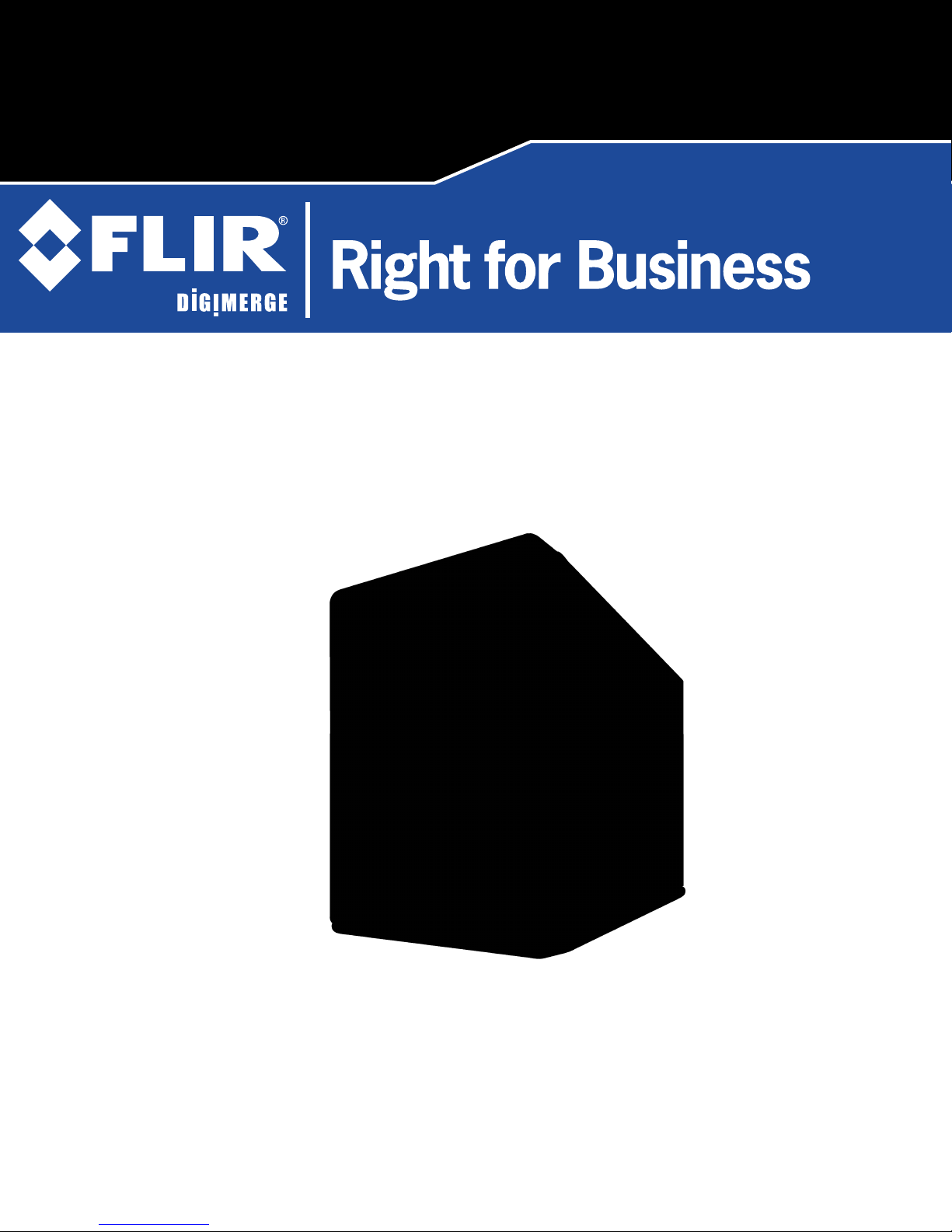
formerly
DNR200V Series
Network Video Surveillance Recorder
4/8 1080P View & Record CMS Mobile Apps HDMI H.264
Instruction Manual
English Version 2.0
www.digimerge.com
www.flir.com/security
Copyright © 2013 Digimerge Technologies Inc., a FLIR Company
Page 2
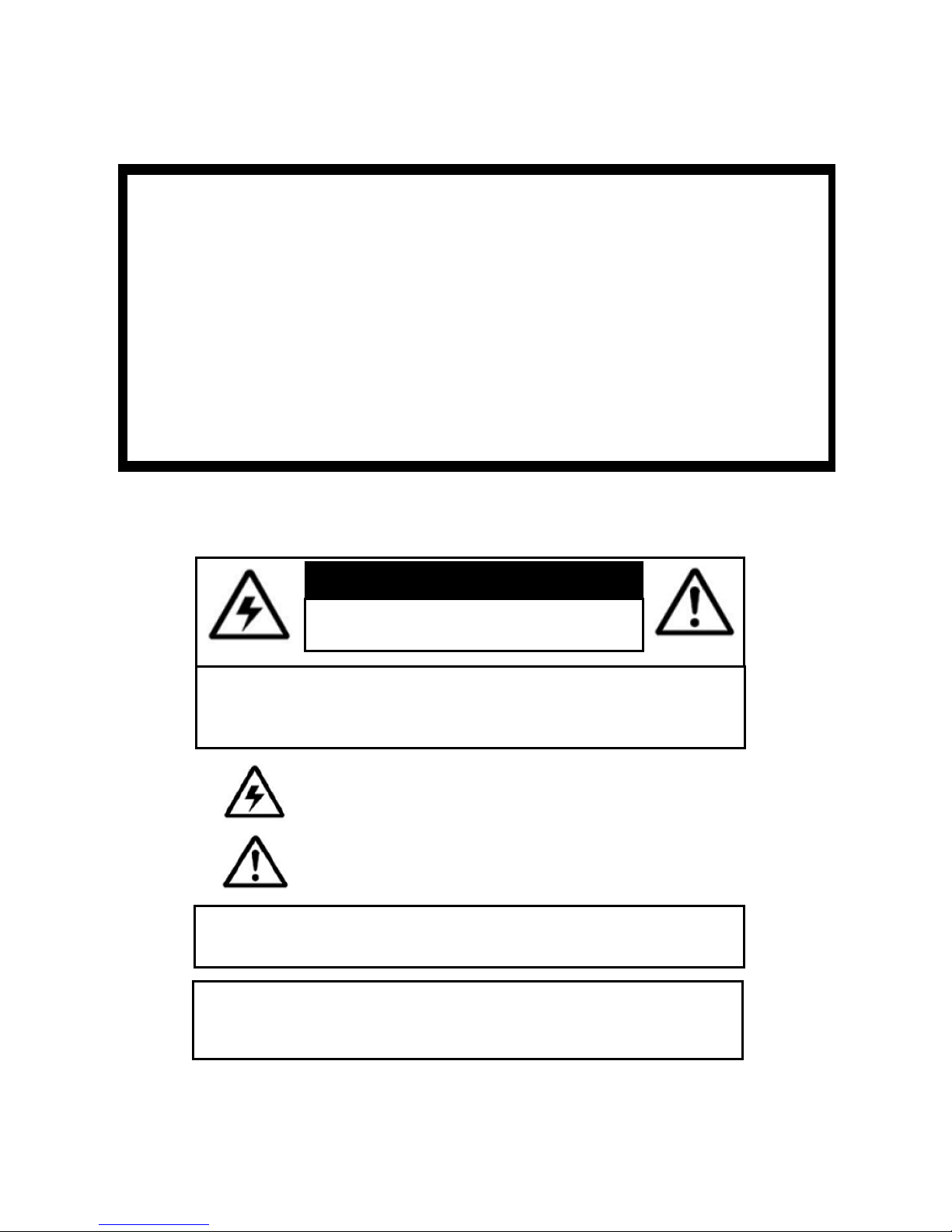
Thank you for purchasing this product. FLIR / Digimerge is committed to providing our
customers with a high quality, reliable security solution.
This manual refers to the following models:
• DNR200V Series
For more information on this product, firmware updates, and accessory products, please
visit us at:
www.digimerge.com
www.flir.com/security
CAUTION
RISK OF ELECTRIC SHOCK
DO NOT OPEN
CAUTION: TO REDUCE THE RISK OF ELECTRIC SHOCK DO NOT
REMOVE COVER. NO USER SERVICABLE PARTS INSIDE.
REFER SERVICING TO QUALIFIED SERVICE PERSONNEL.
The lightning flash with arrowhead symbol, within an equilateral
triangle, is intended to alert the user to the presence of uninsulated
"dangerous voltage" within the products ' enclosure that may be of
sufficient magnitude to constitute a risk of electric shock.
The exclamation point within an equilateral triangle is intended to
alert the user to the presence of important operating and
maintenance (servicing) instructions in the literature accompanying
the appliance.
WARNING: TO PREVENT FIRE OR SHOCK HAZARD, DO NOT
EXPOSE THIS UNIT TO RAIN OR MOISTURE.
CAUTION: TO PREVENT ELECTRIC SHOCK, MATCH WIDE BLADE
OF THE PLUG TO THE WIDE SLOT AND FULLY INSERT.
Page 3
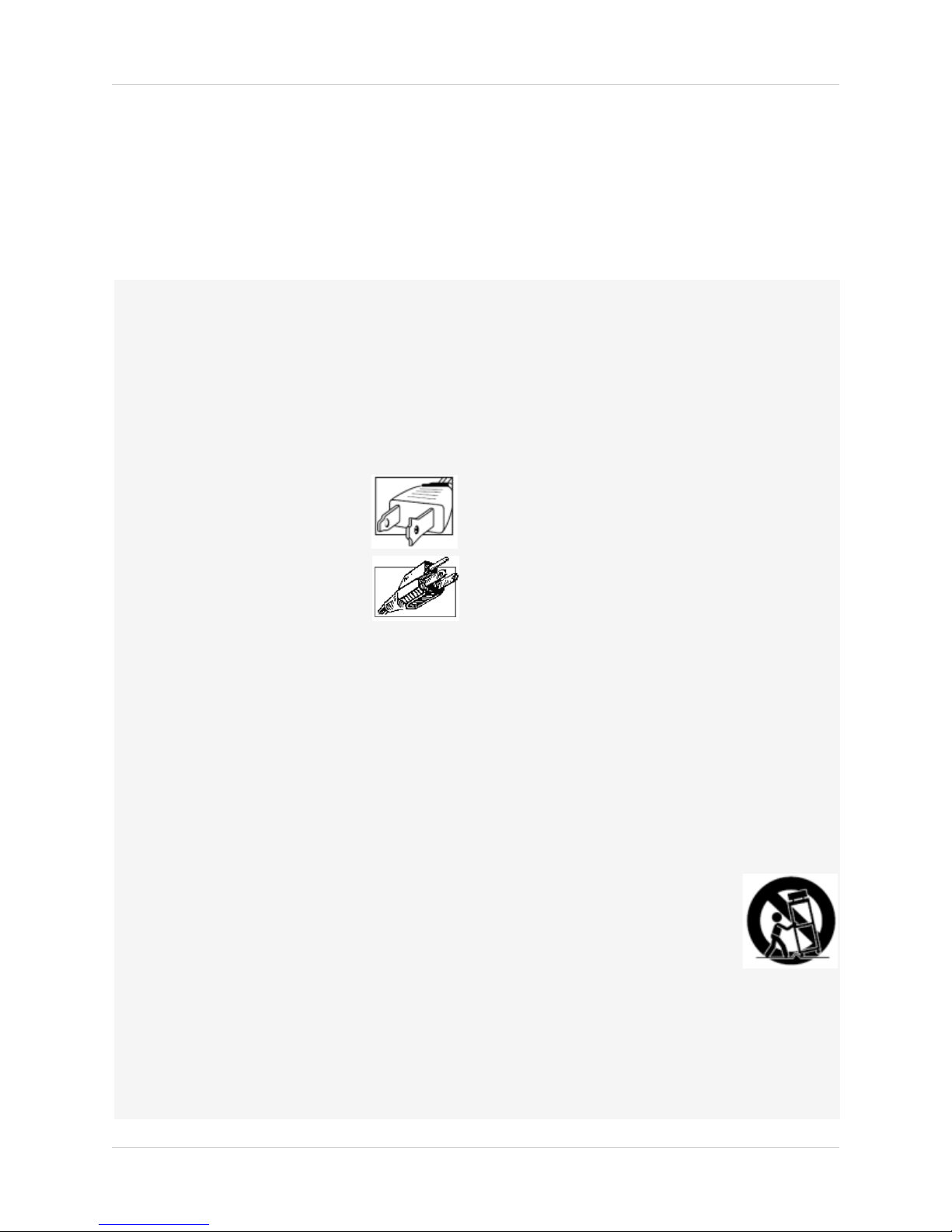
Important Safeguards
In addition to the careful attention devoted to quality standards in the manufacturing process of
your video product, safety is a major factor in the design of every instrument. However, safety is
your responsibility too. This sheet lists important information that will help to assure your
enjoyment and proper use of the video product and accessory equipment. Please read them
carefully before operating and using your video product.
Installation
1. Read and Follow Instructions - All the safety and
operating instructions should be read before the
video product is operated. Follow all operating
instructions.
2. Retain Instructions - The safety and operating
instructions should be retained for future reference.
3. Heed Warnings - Comply with all warnings on the
video product and in the operating instructions.
4. Polarization - Do not defeat the
safety purpose of the polarized or
grounding-type plug.
A polarized plug has two blades
with one wider than the other.
A grounding type plug has two
blades and a third grounding prong.
The wide blade or the third prong
are provided for your safety.
If the provided plug does not fit into your outlet,
consult an electrician for replacement of the
obsolete outlet.
5. Power Sources - This video product should be
operated only from the type of power source
indicated on the marking label. If you are not sure of
the type of power supply to your location, consult
your video dealer or local power company. For video
products intended to operate from battery power, or
other sources, refer to the operating instructions.
6. Overloading - Do not overload wall outlets of
extension cords as this can result in the risk of fire
or electric shock. Overloaded AC outlets, extension
cords, frayed power cords, damaged or cracked wire
insulation, and broken plugs are dangerous. They
may result in a shock or fire hazard. Periodically
examine the cord, and if its appearance indicates
damage or deteriorated insulation, have it replaced
by your service technician.
7. Power Cord Protection - Power supply cords should
be routed so that they are not likely to be walked on
or pinched by items placed upon or against them,
paying particular attention to cords at plugs,
convenience receptacles, and the point where they
exit from the video product.
8. Ventilation - Slots and openings in the case are
provided for ventilation to ensure reliable operation
of the video product and to protect it from
overheating. These openings must not be blocked or
covered. The openings should never be blocked by
placing the video equipment on a bed, sofa, rug, or
other similar surface. This video product should
never be placed near or over a radiator or heat
register. This video product should not be placed in a
built-in installation such as a bookcase or rack
unless proper ventilation is provided or the video
product manufacturer’s instructions have been
followed.
9. Attachments - Do not use attachments unless
recommended by the video product manufacturer as
they may cause a hazard.
10. Camera Extension Cables – Check the rating of
your extension cable(s) to verify compliance with
your local authority regulations prior to installation.
11. Water and Moisture - Do not use this video product
near water. For example, near a bath tub, wash
bowl, kitchen sink or laundry tub, in a wet
basement, near a swimming pool and the like.
Caution
operated equipment or accessories connected to
this unit should bear the UL listing mark of CSA
certification mark on the accessory itself and should
not be modified so as to defeat the safety features.
This will help avoid any potential hazard from
electrical shock or fire. If in doubt, contact qualified
service personnel.
12. Accessories - Do not place this
video equipment on an unstable
cart, stand, tripod, or table. The
video equipment may fall, causing
serious damage to the video
product. Use this video product
only with a cart, stand, tripod,
bracket, or table recommended by the
manufacturer or sold with the video product. Any
mounting of the product should follow the
manufacturer’s instructions and use a mounting
accessory recommended by the manufacturer.
: Maintain electrical safety. Powerline
i
Page 4
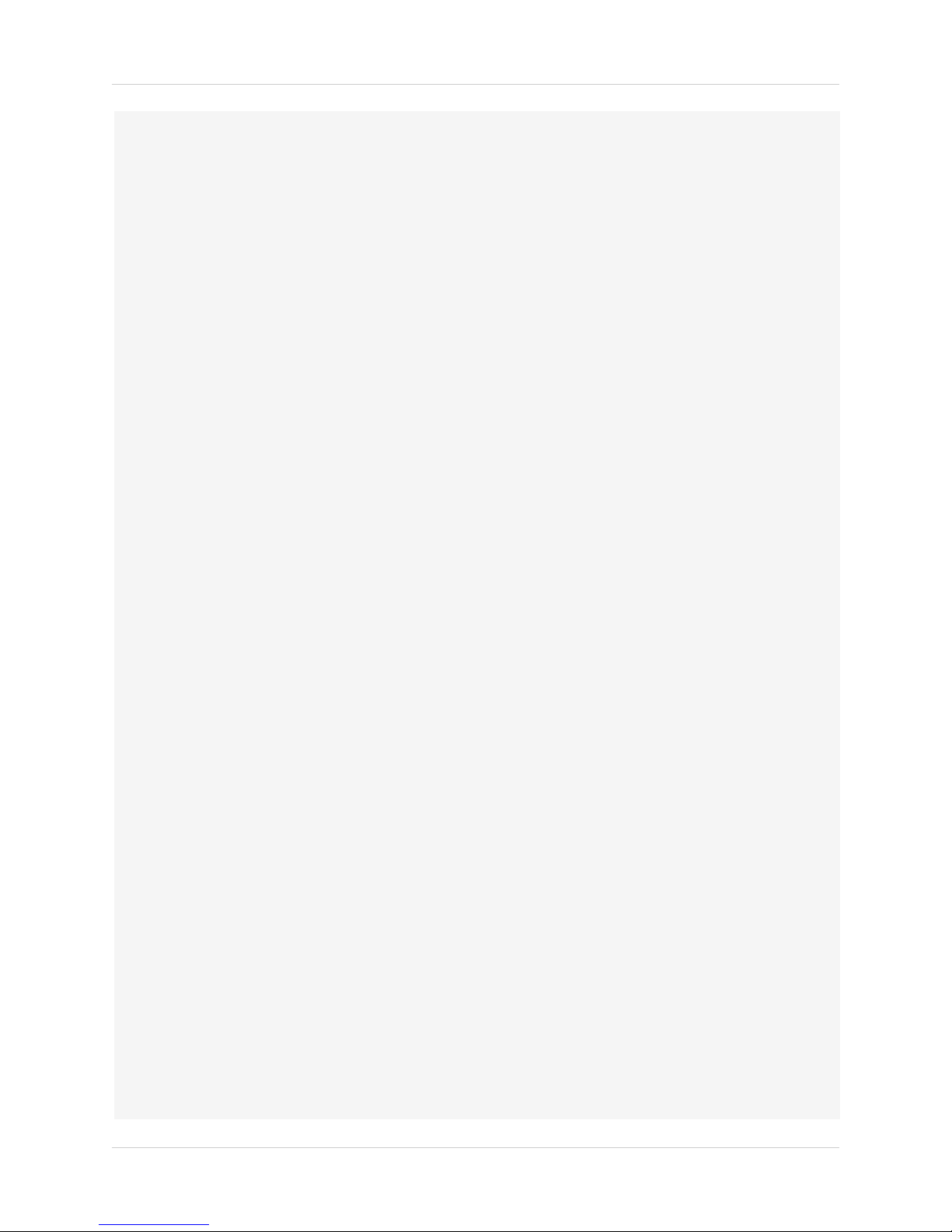
Service
13. Servicing - Do not attempt to service this video
equipment yourself as opening or removing covers
may expose you to dangerous voltage or other
hazards. Refer all servicing to qualified service
personnel.
14. Conditions Requiring Service - Unplug this video
product from the wall outlet and refer servicing to
qualified service personnel under the following
conditions:
• When the power supply cord or plug is damaged.
• If liquid has been spilled or objects have fallen into
the video product.
• If the video product has been exposed to rain or
water.
• If the video product does not operate normally by
following the operating instructions. Adjust only
those controls that are covered by the operating
instructions. Improper adjustment of other controls
may result in damage and will often require
extensive work by a qualified technician to restore
the video product to its normal operation.
• If the video product has been dropped or the cabinet
has been damaged.
• When the video product exhibits a distinct change
in performance. This indicates a need for service.
Use
19. Cleaning - Unplug the video product from the wall
outlet before cleaning. Do not use liquid cleaners or
aerosol cleaners. Use a damp cloth for cleaning.
20. Product and Cart Combination - Video and cart
combination should be moved with care. Quick
stops, excessive force, and uneven surfaces may
cause the video product and car combination to
overturn.
21. Object and Liquid Entry - Never push objects for
any kind into this video product through openings as
they may touch dangerous voltage points or
“short-out” parts that could result in a fire or
electric shock. Never spill liquid of any kind on the
video product.
22. Lightning - For added protection for this video
product during a lightning storm, or when it is left
unattended and unused for long periods of time,
unplug it from the wall outlet and disconnect the
antenna or cable system. This will prevent damage
to the video product due to lightning and power line
surges.
15. Replacement Parts - When replacement parts are
required, have the service technician verify that the
replacements used have the same safety
characteristics as the original parts. Use of
replacements specified by the video product
manufacturer can prevent fire, electric shock or
other hazards.
16. Safety Check - Upon completion of any service or
repairs to this video product, ask the service
technician to perform safety checks recommended
by the manufacturer to determine that the video
product is in safe operating condition.
17. Wall or Ceiling Mounting - The cameras provided
with this system should be mounted to a wall or
ceiling only as instructed in this guide, using the
provided mounting brackets.
18. Heat - The product should be situated away from
heat sources such as radiators, heat registers,
stoves, or other products (including amplifiers) that
produce heat.
General Precautions
ii
Page 5
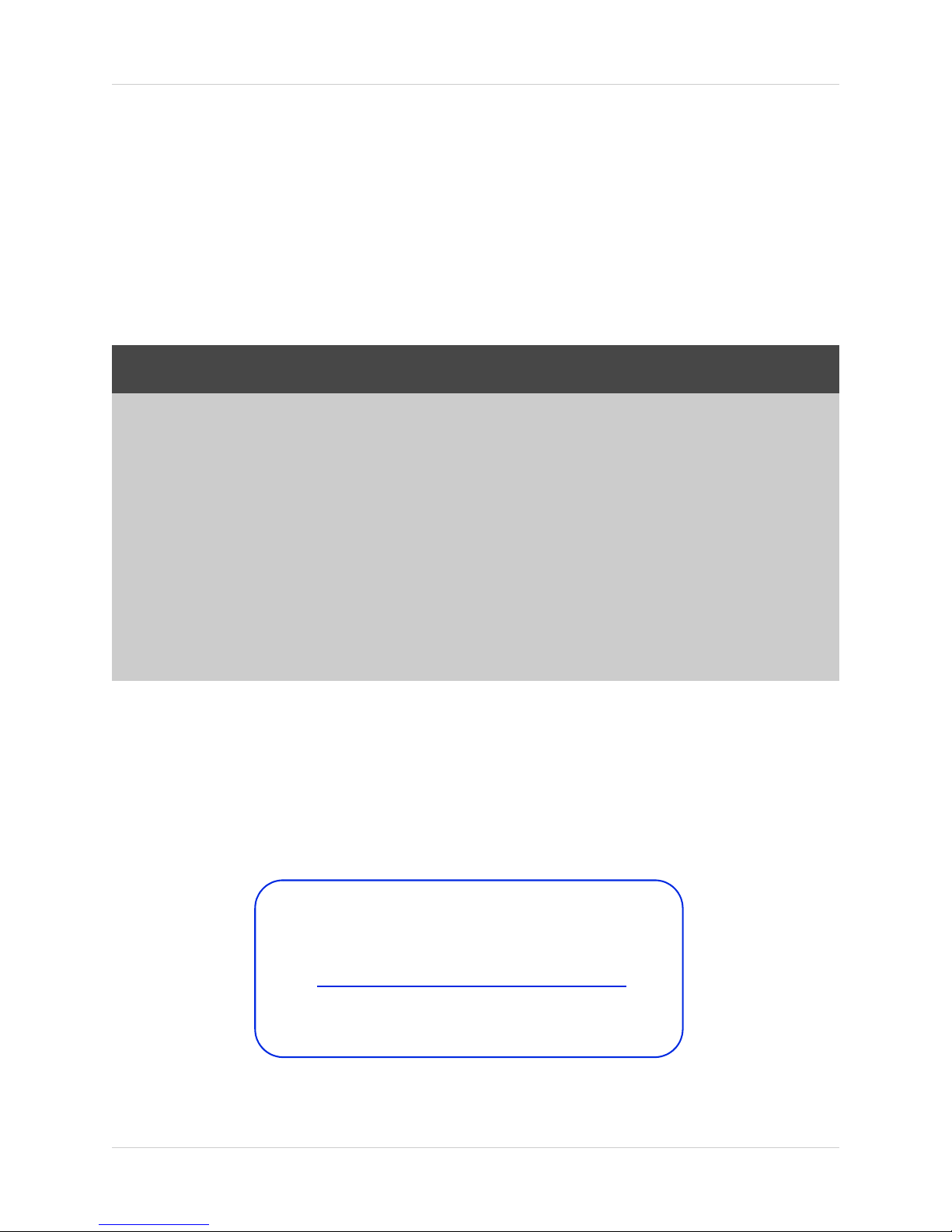
General Precautions
FCC CLASS A NOTICE
NOTE
This equipment has been tested and found to comply with the limits for a Class A digital device pursuant to
Part 15 of the FCC Rules. These limits are designed to provide reasonable protection against harmful
interference when the equipment is operated in a commercial environment. This equipment generates, uses,
and can radiate radio frequency energy and, if not installed and used in accordance with the manufacturer’s
instruction manual, may cause harmful interference with radio communications. Operation of this equipment
in a residential area is likely to cause harmful interference, in which case you will be required to correct the
interference at your own expense.
www.flir.com/security
www.digimerge.com
1. All warnings and instructions in this manual should be followed.
2. Remove the plug from the outlet before cleaning. Do not use liquid aer
water dampened cloth for cleaning.
3. Do not use this unit in humid or wet places.
4. Keep enough space around the unit for ventilation. Slots and openings in the storage cabinet
should not b
5. During lightning storms, or when the unit is not used for a long time, disconnect the power
supply
e blocked.
, antenna, and cables to protect the unit from electrical surge.
osol detergents. Use a
This equipment has been certified and found to comply with the limits regulated by FCC, EMC, and
LVD. Therefore, it is designated to provide reasonable protection against interference and will not
cause interference with other appliance usage.
However, it is imperative that the user follows the guidelines in this
usage which may result in damage to the unit, electrical shock and fire hazard injury.
In order to improve the feature functions and quality of this product,
to change without notice from time to time.
manual to avoid improper
specifications are subject
the
iii
Page 6
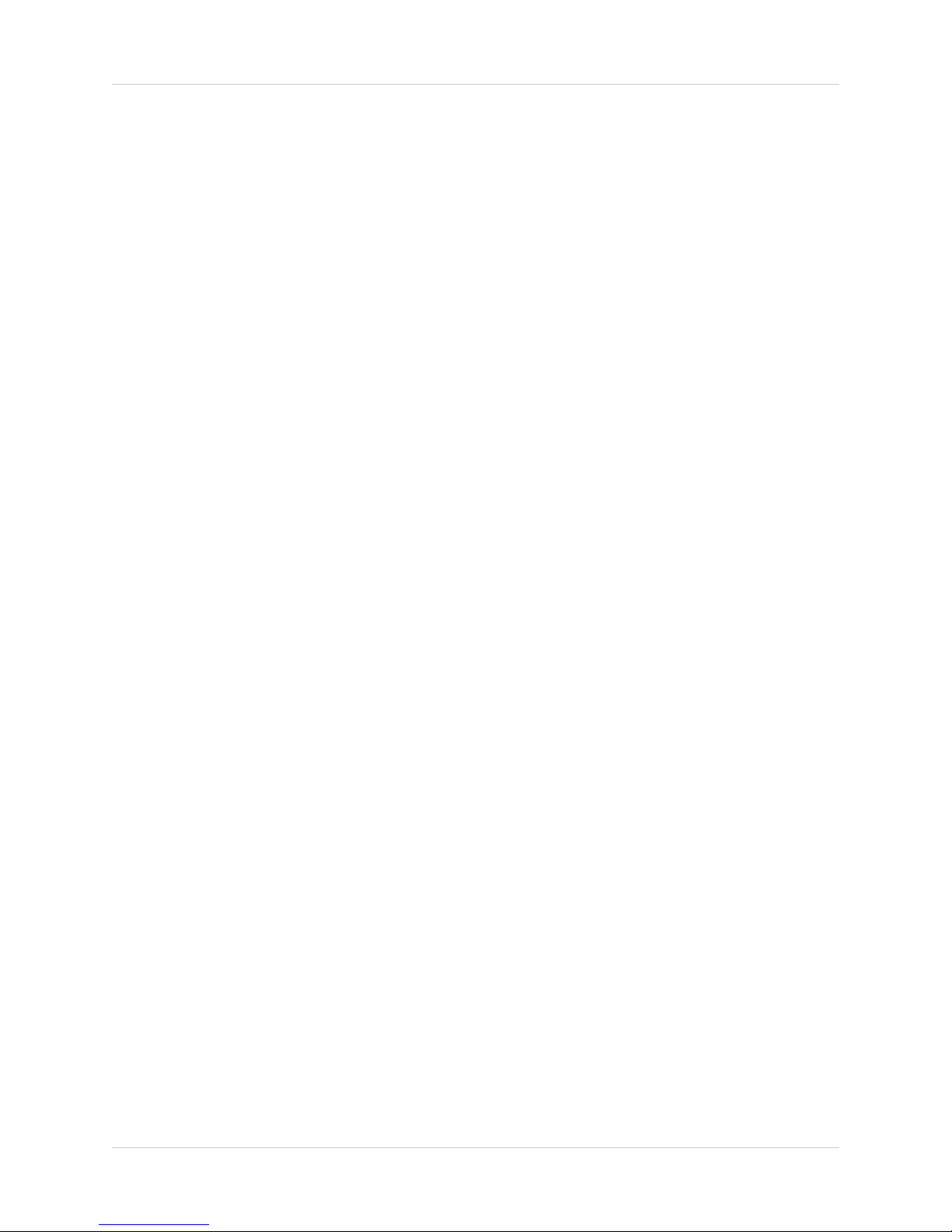
Features
• Easy Connection and setup with 4 integrated PoE ports and auto-discovery of IP Cameras
• Record 4 cameras in Real-Time (30fps per channel) at 1080P Full HD quality
• (8-channel) Expand your system and record up to 8 cameras at 1080p HD quality
• Full HD 1080P recording provides the most detailed picture and reliable identification with
selectable area digital zoom
• Dual streaming (H.264) and dual core processor
• Pentaplex operation - simultaneous View, Record, Playback, Backup & Remote Monitoring
• ONVIF 2.0 conformance ensures compatibility with popular industry IP cameras
• Substream recording for bandwidth efficient remote playback
• 64 Channel CMS by FLIR included
• Fully PC / Mac compatible
• Mobile apps: iPhone, iPad, Android
• HDMI / VGA simultaneous video output
• Free DDNS service by FLIR with secure redundant servers
• RS-485 supports Pelco D & P PTZ
• Audio I/O: 1 in - 1 out, Alarm I/O
• Supports 2x SATA HDDs up to 3TB (6TB total), 3x USB 2.0 ports
• eSATA back-up/storage up to 4 HDD (12TB total)
• Drive Mirroring
• Embedded Linux operating system, simple GUI on screen display
• 1/3/5 year Fortress Vision warranty
*Please visit ww
viewing
iv
.digimerge.com for information, firmware, and compatibility updates for mobile
w
Page 7
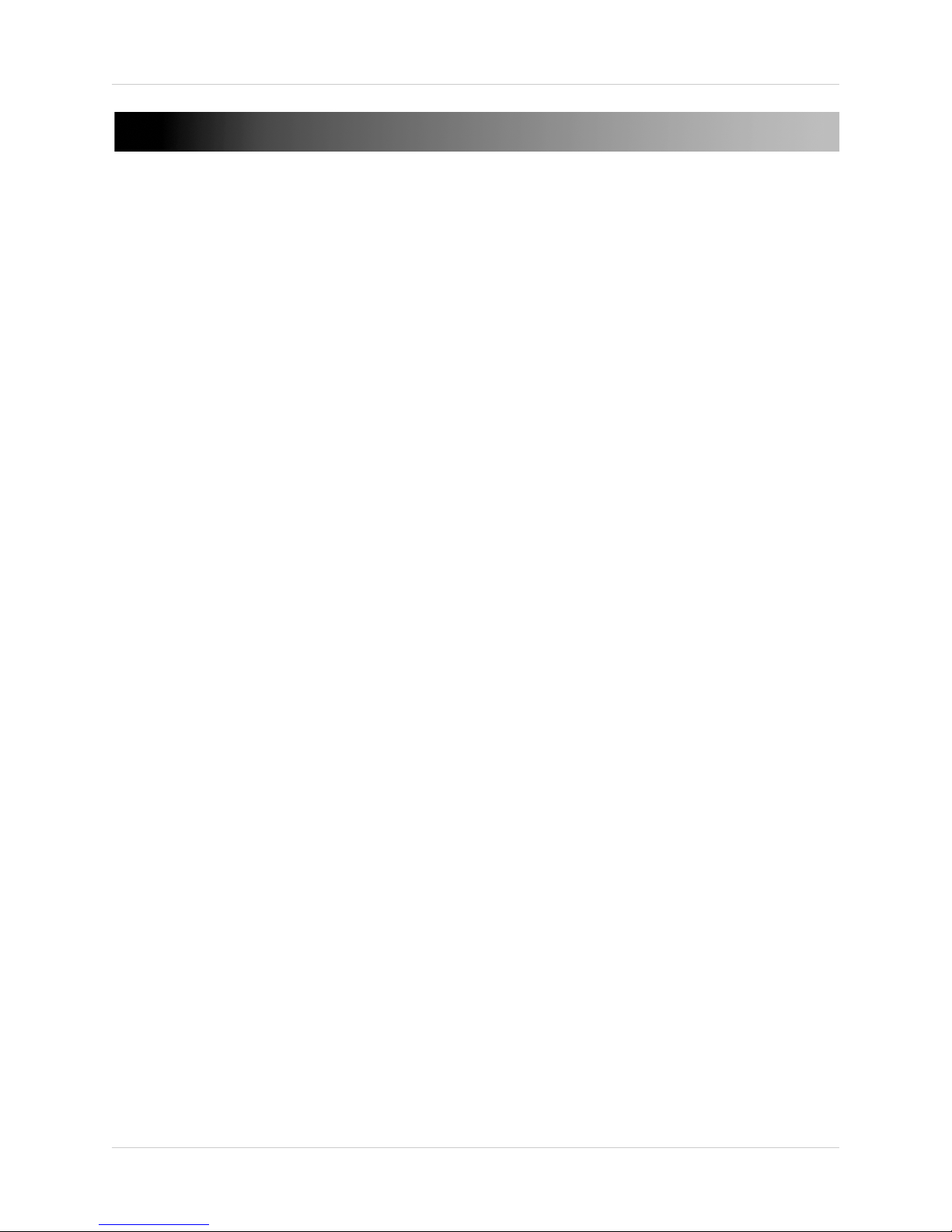
TABLE OF CONTENTS
Getting Started . . . . . . . . . . . . . . . . . . . . . . . . . . . . . . . . . . . . . . . . . . . . . . . . . 1
Basic Setup . . . . . . . . . . . . . . . . . . . . . . . . . . . . . . . . . . . . . . . . . . . . . . . . . . . . 2
1. Connect the Cameras . . . . . . . . . . . . . . . . . . . . . . . . . . . . . . . . . . . . . . . . . . . . . . . . . . . . . . . . . . . . . . . . 2
2. Connect a Monitor . . . . . . . . . . . . . . . . . . . . . . . . . . . . . . . . . . . . . . . . . . . . . . . . . . . . . . . . . . . . . . . . . . . 2
3. Connect the Mouse . . . . . . . . . . . . . . . . . . . . . . . . . . . . . . . . . . . . . . . . . . . . . . . . . . . . . . . . . . . . . . . . . . 2
4. Connect the Ethernet Cable . . . . . . . . . . . . . . . . . . . . . . . . . . . . . . . . . . . . . . . . . . . . . . . . . . . . . . . . . . . 2
5. Connect the Power Adapters . . . . . . . . . . . . . . . . . . . . . . . . . . . . . . . . . . . . . . . . . . . . . . . . . . . . . . . . . . 2
Front Panel . . . . . . . . . . . . . . . . . . . . . . . . . . . . . . . . . . . . . . . . . . . . . . . . . . . . 3
Rear Panel . . . . . . . . . . . . . . . . . . . . . . . . . . . . . . . . . . . . . . . . . . . . . . . . . . . . . 4
Remote Control. . . . . . . . . . . . . . . . . . . . . . . . . . . . . . . . . . . . . . . . . . . . . . . . . 5
Mouse Control . . . . . . . . . . . . . . . . . . . . . . . . . . . . . . . . . . . . . . . . . . . . . . . . . . . . . . . . . . 6
Using the System . . . . . . . . . . . . . . . . . . . . . . . . . . . . . . . . . . . . . . . . . . . . . . . 7
Password . . . . . . . . . . . . . . . . . . . . . . . . . . . . . . . . . . . . . . . . . . . . . . . . . . . . . . . . . . . . . . . 7
On-Screen Display . . . . . . . . . . . . . . . . . . . . . . . . . . . . . . . . . . . . . . . . . . . . . . . . . . . . . . .7
Using the Quick Menu . . . . . . . . . . . . . . . . . . . . . . . . . . . . . . . . . . . . . . . . . . . . . . . . . . . . 8
Adjusting Color Settings . . . . . . . . . . . . . . . . . . . . . . . . . . . . . . . . . . . . . . . . . . . . . . . . . . . . . . . . . . . . . . . . 8
Using the Navigation Bar . . . . . . . . . . . . . . . . . . . . . . . . . . . . . . . . . . . . . . . . . . . . . . . . . . 9
Using the Camera Toolbar . . . . . . . . . . . . . . . . . . . . . . . . . . . . . . . . . . . . . . . . . . . . . . . . 9
Using Quick Playback . . . . . . . . . . . . . . . . . . . . . . . . . . . . . . . . . . . . . . . . . . . . . . . . . . . . . . . . . . . . . . . . . 10
Using Digital Zoom in Live Display . . . . . . . . . . . . . . . . . . . . . . . . . . . . . . . . . . . . . . . . . . . . . . . . . . . . . . 10
Using Real-time Backup . . . . . . . . . . . . . . . . . . . . . . . . . . . . . . . . . . . . . . . . . . . . . . . . . . . . . . . . . . . . . . 10
Using the Virtual Keyboard . . . . . . . . . . . . . . . . . . . . . . . . . . . . . . . . . . . . . . . . . . . . . . . 11
Setting the Time . . . . . . . . . . . . . . . . . . . . . . . . . . . . . . . . . . . . . . . . . . . . . . . 12
Recording. . . . . . . . . . . . . . . . . . . . . . . . . . . . . . . . . . . . . . . . . . . . . . . . . . . . . 13
Search (Playback). . . . . . . . . . . . . . . . . . . . . . . . . . . . . . . . . . . . . . . . . . . . . . 14
Playing Back Video from the Hard Drive . . . . . . . . . . . . . . . . . . . . . . . . . . . . . . . . . . . . 14
Playback Controls . . . . . . . . . . . . . . . . . . . . . . . . . . . . . . . . . . . . . . . . . . . . . . . . . . . . . . 15
Backup . . . . . . . . . . . . . . . . . . . . . . . . . . . . . . . . . . . . . . . . . . . . . . . . . . . . . . . 16
Formatting the USB Device . . . . . . . . . . . . . . . . . . . . . . . . . . . . . . . . . . . . . . . . . . . . . . . . . . . . . . . . . . . . 16
Backing up Video . . . . . . . . . . . . . . . . . . . . . . . . . . . . . . . . . . . . . . . . . . . . . . . . . . . . . . . . . . . . . . . . . . . . . 16
Using Video Clip Backup . . . . . . . . . . . . . . . . . . . . . . . . . . . . . . . . . . . . . . . . . . . . . . . . . . . . . . . . . . . . . . . 17
Viewing Backup Files . . . . . . . . . . . . . . . . . . . . . . . . . . . . . . . . . . . . . . . . . . . . . . . . . . . . . . . . . . . . . . . . . 18
Using the Main Menu . . . . . . . . . . . . . . . . . . . . . . . . . . . . . . . . . . . . . . . . . . . 20
Info . . . . . . . . . . . . . . . . . . . . . . . . . . . . . . . . . . . . . . . . . . . . . . . . . . . . . . . . . . . . . . . . . . . 21
HDD Info . . . . . . . . . . . . . . . . . . . . . . . . . . . . . . . . . . . . . . . . . . . . . . . . . . . . . . . . . . . . . . . . . . . . . . . . . . . . 21
BPS . . . . . . . . . . . . . . . . . . . . . . . . . . . . . . . . . . . . . . . . . . . . . . . . . . . . . . . . . . . . . . . . . . . . . . . . . . . . . . . . 21
Log . . . . . . . . . . . . . . . . . . . . . . . . . . . . . . . . . . . . . . . . . . . . . . . . . . . . . . . . . . . . . . . . . . . . . . . . . . . . . . . . 21
Version . . . . . . . . . . . . . . . . . . . . . . . . . . . . . . . . . . . . . . . . . . . . . . . . . . . . . . . . . . . . . . . . . . . . . . . . . . . . . 21
v
Page 8

Updating Firmware . . . . . . . . . . . . . . . . . . . . . . . . . . . . . . . . . . . . . . . . . . . . . . . . . . . . . . . . . . . . . . . . . . . . . . . . . . .21
Online Users . . . . . . . . . . . . . . . . . . . . . . . . . . . . . . . . . . . . . . . . . . . . . . . . . . . . . . . . . . . . . . . . . . . . . . . . 22
Remote Device Info . . . . . . . . . . . . . . . . . . . . . . . . . . . . . . . . . . . . . . . . . . . . . . . . . . . . . . . . . . . . . . . . . . . 22
Setting . . . . . . . . . . . . . . . . . . . . . . . . . . . . . . . . . . . . . . . . . . . . . . . . . . . . . . . . . . . . . . . . 23
General . . . . . . . . . . . . . . . . . . . . . . . . . . . . . . . . . . . . . . . . . . . . . . . . . . . . . . . . . . . . . . . . . . . . . . . . . . . . 23
Recording . . . . . . . . . . . . . . . . . . . . . . . . . . . . . . . . . . . . . . . . . . . . . . . . . . . . . . . . . . . . . . . . . . . . . . . . . . . 24
Schedule . . . . . . . . . . . . . . . . . . . . . . . . . . . . . . . . . . . . . . . . . . . . . . . . . . . . . . . . . . . . . . . . . . . . . . . . . . . 24
Configuring the Recording Schedule . . . . . . . . . . . . . . . . . . . . . . . . . . . . . . . . . . . . . . . . . . . . . . . . . . . . . . . . . . . . 24
Configuring Pre-Recording and Mirror Recording . . . . . . . . . . . . . . . . . . . . . . . . . . . . . . . . . . . . . . . . . . . . . . . . . 25
Configuring Holidays . . . . . . . . . . . . . . . . . . . . . . . . . . . . . . . . . . . . . . . . . . . . . . . . . . . . . . . . . . . . . . . . . . . . . . . . .25
Network . . . . . . . . . . . . . . . . . . . . . . . . . . . . . . . . . . . . . . . . . . . . . . . . . . . . . . . . . . . . . . . . . . . . . . . . . . . . 25
Configuring DHCP or Fixed IP Address . . . . . . . . . . . . . . . . . . . . . . . . . . . . . . . . . . . . . . . . . . . . . . . . . . . . . . . . . . 25
Configuring System Ports . . . . . . . . . . . . . . . . . . . . . . . . . . . . . . . . . . . . . . . . . . . . . . . . . . . . . . . . . . . . . . . . . . . . .25
Configuring NTP . . . . . . . . . . . . . . . . . . . . . . . . . . . . . . . . . . . . . . . . . . . . . . . . . . . . . . . . . . . . . . . . . . . . . . . . . . . . . 26
Configuring DDNS . . . . . . . . . . . . . . . . . . . . . . . . . . . . . . . . . . . . . . . . . . . . . . . . . . . . . . . . . . . . . . . . . . . . . . . . . . . . 26
Configuring Email Alerts . . . . . . . . . . . . . . . . . . . . . . . . . . . . . . . . . . . . . . . . . . . . . . . . . . . . . . . . . . . . . . . . . . . . . .27
Configuring Switch Settings . . . . . . . . . . . . . . . . . . . . . . . . . . . . . . . . . . . . . . . . . . . . . . . . . . . . . . . . . . . . . . . . . . . 28
Motion . . . . . . . . . . . . . . . . . . . . . . . . . . . . . . . . . . . . . . . . . . . . . . . . . . . . . . . . . . . . . . . . . . . . . . . . . . . . . 28
Configuring Motion Detection Events . . . . . . . . . . . . . . . . . . . . . . . . . . . . . . . . . . . . . . . . . . . . . . . . . . . . . . . . . . . . 28
Display . . . . . . . . . . . . . . . . . . . . . . . . . . . . . . . . . . . . . . . . . . . . . . . . . . . . . . . . . . . . . . . . . . . . . . . . . . . . . 29
Default . . . . . . . . . . . . . . . . . . . . . . . . . . . . . . . . . . . . . . . . . . . . . . . . . . . . . . . . . . . . . . . . . . . . . . . . . . . . . 30
Device Search . . . . . . . . . . . . . . . . . . . . . . . . . . . . . . . . . . . . . . . . . . . . . . . . . . . . . . . . . .31
Adding Cameras from the LAN . . . . . . . . . . . . . . . . . . . . . . . . . . . . . . . . . . . . . . . . . . . . . . . . . . . . . . . . . 31
Manual Add . . . . . . . . . . . . . . . . . . . . . . . . . . . . . . . . . . . . . . . . . . . . . . . . . . . . . . . . . . . . . . . . . . . . . . . . . . . . . . . . .31
Editing Cameras . . . . . . . . . . . . . . . . . . . . . . . . . . . . . . . . . . . . . . . . . . . . . . . . . . . . . . . . . . . . . . . . . . . . . 32
Deleting Cameras . . . . . . . . . . . . . . . . . . . . . . . . . . . . . . . . . . . . . . . . . . . . . . . . . . . . . . . . . . . . . . . . . . . . 32
Advanced . . . . . . . . . . . . . . . . . . . . . . . . . . . . . . . . . . . . . . . . . . . . . . . . . . . . . . . . . . . . . . 32
HDD Management . . . . . . . . . . . . . . . . . . . . . . . . . . . . . . . . . . . . . . . . . . . . . . . . . . . . . . . . . . . . . . . . . . . . 32
Formatting Hard Drives . . . . . . . . . . . . . . . . . . . . . . . . . . . . . . . . . . . . . . . . . . . . . . . . . . . . . . . . . . . . . . . . . . . . . . .32
Selecting Hard Drive Types . . . . . . . . . . . . . . . . . . . . . . . . . . . . . . . . . . . . . . . . . . . . . . . . . . . . . . . . . . . . . . . . . . . .33
Configuring Hard Drive Group Settings . . . . . . . . . . . . . . . . . . . . . . . . . . . . . . . . . . . . . . . . . . . . . . . . . . . . . . . . . .33
Configuring eSATA External Hard Drives . . . . . . . . . . . . . . . . . . . . . . . . . . . . . . . . . . . . . . . . . . . . . . . . . . . . . . . . . 33
Warning . . . . . . . . . . . . . . . . . . . . . . . . . . . . . . . . . . . . . . . . . . . . . . . . . . . . . . . . . . . . . . . . . . . . . . . . . . . . 34
Record . . . . . . . . . . . . . . . . . . . . . . . . . . . . . . . . . . . . . . . . . . . . . . . . . . . . . . . . . . . . . . . . . . . . . . . . . . . . . 35
Account . . . . . . . . . . . . . . . . . . . . . . . . . . . . . . . . . . . . . . . . . . . . . . . . . . . . . . . . . . . . . . . . . . . . . . . . . . . . 35
Adding Accounts . . . . . . . . . . . . . . . . . . . . . . . . . . . . . . . . . . . . . . . . . . . . . . . . . . . . . . . . . . . . . . . . . . . . . . . . . . . . . 36
Modifying Accounts . . . . . . . . . . . . . . . . . . . . . . . . . . . . . . . . . . . . . . . . . . . . . . . . . . . . . . . . . . . . . . . . . . . . . . . . . . . 36
Deleting Accounts . . . . . . . . . . . . . . . . . . . . . . . . . . . . . . . . . . . . . . . . . . . . . . . . . . . . . . . . . . . . . . . . . . . . . . . . . . . . 37
Adding Groups . . . . . . . . . . . . . . . . . . . . . . . . . . . . . . . . . . . . . . . . . . . . . . . . . . . . . . . . . . . . . . . . . . . . . . . . . . . . . . .37
Deleting Groups . . . . . . . . . . . . . . . . . . . . . . . . . . . . . . . . . . . . . . . . . . . . . . . . . . . . . . . . . . . . . . . . . . . . . . . . . . . . . 37
Modifying Groups . . . . . . . . . . . . . . . . . . . . . . . . . . . . . . . . . . . . . . . . . . . . . . . . . . . . . . . . . . . . . . . . . . . . . . . . . . . .37
Auto Maintain . . . . . . . . . . . . . . . . . . . . . . . . . . . . . . . . . . . . . . . . . . . . . . . . . . . . . . . . . . . . . . . . . . . . . . . 37
Config Backup . . . . . . . . . . . . . . . . . . . . . . . . . . . . . . . . . . . . . . . . . . . . . . . . . . . . . . . . . . . . . . . . . . . . . . . 38
Shutdown . . . . . . . . . . . . . . . . . . . . . . . . . . . . . . . . . . . . . . . . . . . . . . . . . . . . . . . . . . . . . . 39
FLIR SyncroIP NVR Central Management Software . . . . . . . . . . . . . . . . . 40
System Requirements . . . . . . . . . . . . . . . . . . . . . . . . . . . . . . . . . . . . . . . . . . . . . . . . . . . 40
Prerequisites . . . . . . . . . . . . . . . . . . . . . . . . . . . . . . . . . . . . . . . . . . . . . . . . . . . . . . . . . . 40
Installing FLIR SyncroIP NVR CMS . . . . . . . . . . . . . . . . . . . . . . . . . . . . . . . . . . . . . . . . . 41
Adding a NVR from the Local Area Network (LAN) . . . . . . . . . . . . . . . . . . . . . . . . . . . 41
vi
Page 9

Adding a NVR using a DDNS address . . . . . . . . . . . . . . . . . . . . . . . . . . . . . . . . . . . . . . . 43
CMS Live Viewing Overview . . . . . . . . . . . . . . . . . . . . . . . . . . . . . . . . . . . . . . . . . . . . . . . . . . . . . . . . . . . . 45
Using Alarm Rec (Event Search) . . . . . . . . . . . . . . . . . . . . . . . . . . . . . . . . . . . . . . . . . . . 46
Using Playback Mode . . . . . . . . . . . . . . . . . . . . . . . . . . . . . . . . . . . . . . . . . . . . . . . . . . . . 47
Playback Controls . . . . . . . . . . . . . . . . . . . . . . . . . . . . . . . . . . . . . . . . . . . . . . . . . . . . . . . . . . . . . . . . . . . . 48
Configuring Monitoring Tasks and Projects . . . . . . . . . . . . . . . . . . . . . . . . . . . . . . . . . 48
Configuring Tasks . . . . . . . . . . . . . . . . . . . . . . . . . . . . . . . . . . . . . . . . . . . . . . . . . . . . . . . . . . . . . . . . . . . . 48
Configuring Projects . . . . . . . . . . . . . . . . . . . . . . . . . . . . . . . . . . . . . . . . . . . . . . . . . . . . . . . . . . . . . . . . . . 49
Running Tasks and Projects . . . . . . . . . . . . . . . . . . . . . . . . . . . . . . . . . . . . . . . . . . . . . . . . . . . . . . . . . . . 50
Using E-Map . . . . . . . . . . . . . . . . . . . . . . . . . . . . . . . . . . . . . . . . . . . . . . . . . . . . . . . . . . . 51
Configuring E-Map . . . . . . . . . . . . . . . . . . . . . . . . . . . . . . . . . . . . . . . . . . . . . . . . . . . . . . . . . . . . . . . . . . . 51
Opening Cameras from E-Map . . . . . . . . . . . . . . . . . . . . . . . . . . . . . . . . . . . . . . . . . . . . . . . . . . . . . . . . . 52
Configuring the CMS . . . . . . . . . . . . . . . . . . . . . . . . . . . . . . . . . . . . . . . . . . . . . . . . . . . . 53
Configuring CMS Options . . . . . . . . . . . . . . . . . . . . . . . . . . . . . . . . . . . . . . . . . . . . . . . . . . . . . . . . . . . . . . 53
Changing the CMS Admin Password . . . . . . . . . . . . . . . . . . . . . . . . . . . . . . . . . . . . . . . . . . . . . . . . . . . . . 54
Adding User Accounts to the CMS . . . . . . . . . . . . . . . . . . . . . . . . . . . . . . . . . . . . . . . . . 55
Multi-Monitor Support . . . . . . . . . . . . . . . . . . . . . . . . . . . . . . . . . . . . . . . . . . . . . . . . . . . 56
Opening Cameras in Secondary Monitors . . . . . . . . . . . . . . . . . . . . . . . . . . . . . . . . . . . . . . . . . . . . . . . . 56
Managing Secondary Monitors . . . . . . . . . . . . . . . . . . . . . . . . . . . . . . . . . . . . . . . . . . . . . . . . . . . . . . . . . 56
Remote Viewing on Internet Explorer . . . . . . . . . . . . . . . . . . . . . . . . . . . . . 58
Prerequisites . . . . . . . . . . . . . . . . . . . . . . . . . . . . . . . . . . . . . . . . . . . . . . . . . . . . . . . . . . 58
IE Live Display Overview . . . . . . . . . . . . . . . . . . . . . . . . . . . . . . . . . . . . . . . . . . . . . . . . . . . . . . . . . . . . . . . 59
Using Search Mode in IE (Playback) . . . . . . . . . . . . . . . . . . . . . . . . . . . . . . . . . . . . . . . . . . . . . . . . . . . . . 60
Playback Controls . . . . . . . . . . . . . . . . . . . . . . . . . . . . . . . . . . . . . . . . . . . . . . . . . . . . . . . . . . . . . . . . . . . . . . . . . . . .61
Mobile Connectivity . . . . . . . . . . . . . . . . . . . . . . . . . . . . . . . . . . . . . . . . . . . . 62
iPhone . . . . . . . . . . . . . . . . . . . . . . . . . . . . . . . . . . . . . . . . . . . . . . . . . . . . . . . . . . . . . . . . 62
System Requirements . . . . . . . . . . . . . . . . . . . . . . . . . . . . . . . . . . . . . . . . . . . . . . . . . . . . . . . . . . . . . . . . 62
Prerequisites . . . . . . . . . . . . . . . . . . . . . . . . . . . . . . . . . . . . . . . . . . . . . . . . . . . . . . . . . . . . . . . . . . . . . . . . 62
Connecting to your NVR on an iPhone . . . . . . . . . . . . . . . . . . . . . . . . . . . . . . . . . . . . . . . . . . . . . . . . . . . 62
FLIR SyncroIP NVR Interface . . . . . . . . . . . . . . . . . . . . . . . . . . . . . . . . . . . . . . . . . . . . . . . . . . . . . . . . . . . 64
Viewing Videos with Local File . . . . . . . . . . . . . . . . . . . . . . . . . . . . . . . . . . . . . . . . . . . . . . . . . . . . . . . . . . 64
Using Playback Mode on iPhone . . . . . . . . . . . . . . . . . . . . . . . . . . . . . . . . . . . . . . . . . . . . . . . . . . . . . . . . 65
Enabling Push Notifications . . . . . . . . . . . . . . . . . . . . . . . . . . . . . . . . . . . . . . . . . . . . . . . . . . . . . . . . . . . . 66
Device Manager . . . . . . . . . . . . . . . . . . . . . . . . . . . . . . . . . . . . . . . . . . . . . . . . . . . . . . . . . . . . . . . . . . . . . . 67
iPad . . . . . . . . . . . . . . . . . . . . . . . . . . . . . . . . . . . . . . . . . . . . . . . . . . . . . . . . . . . . . . . . . . 68
System Requirements . . . . . . . . . . . . . . . . . . . . . . . . . . . . . . . . . . . . . . . . . . . . . . . . . . . . . . . . . . . . . . . . 68
Prerequisites . . . . . . . . . . . . . . . . . . . . . . . . . . . . . . . . . . . . . . . . . . . . . . . . . . . . . . . . . . . . . . . . . . . . . . . . 68
Connecting to your NVR on an iPad . . . . . . . . . . . . . . . . . . . . . . . . . . . . . . . . . . . . . . . . . . . . . . . . . . . . . . 68
FLIR SyncroIP NVR HD Interface . . . . . . . . . . . . . . . . . . . . . . . . . . . . . . . . . . . . . . . . . . . . . . . . . . . . . . . . 70
Device Manager . . . . . . . . . . . . . . . . . . . . . . . . . . . . . . . . . . . . . . . . . . . . . . . . . . . . . . . . . . . . . . . . . . . . . . 70
Using Playback Mode on iPad . . . . . . . . . . . . . . . . . . . . . . . . . . . . . . . . . . . . . . . . . . . . . . . . . . . . . . . . . . 71
Enabling Push Notifications . . . . . . . . . . . . . . . . . . . . . . . . . . . . . . . . . . . . . . . . . . . . . . . . . . . . . . . . . . . . 72
Android Phones . . . . . . . . . . . . . . . . . . . . . . . . . . . . . . . . . . . . . . . . . . . . . . . . . . . . . . . . 73
Compatible Devices . . . . . . . . . . . . . . . . . . . . . . . . . . . . . . . . . . . . . . . . . . . . . . . . . . . . . . . . . . . . . . . . . . 73
Prerequisites . . . . . . . . . . . . . . . . . . . . . . . . . . . . . . . . . . . . . . . . . . . . . . . . . . . . . . . . . . . . . . . . . . . . . . . . 73
Connecting to your NVR on an Android Phone . . . . . . . . . . . . . . . . . . . . . . . . . . . . . . . . . . . . . . . . . . . . . 73
FLIR SyncroIP NVR Interface . . . . . . . . . . . . . . . . . . . . . . . . . . . . . . . . . . . . . . . . . . . . . . . . . . . . . . . . . . . 75
vii
Page 10
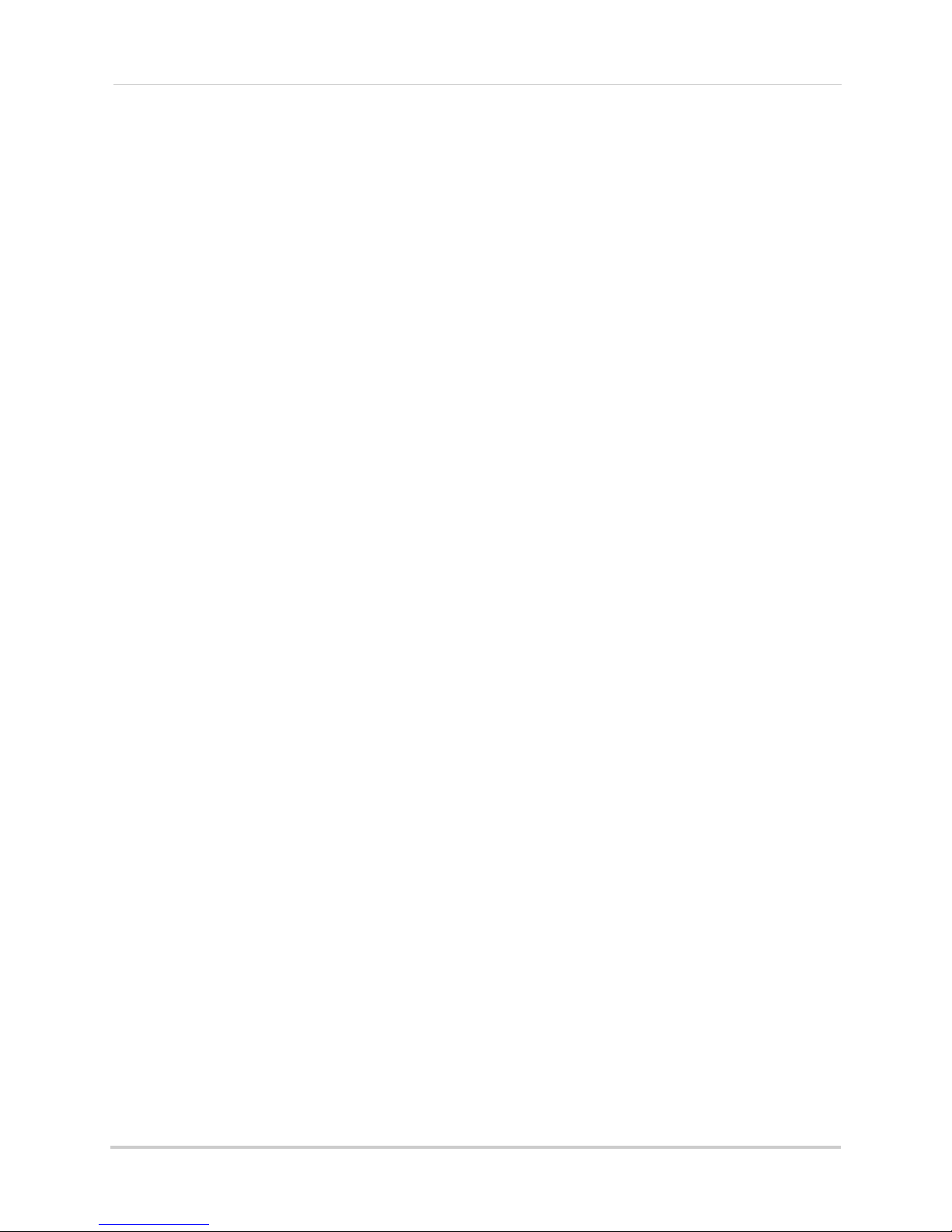
Viewing Snapshots and Videos with Local Files . . . . . . . . . . . . . . . . . . . . . . . . . . . . . . . . . . . . . . . . . . . . 76
Using Playback Mode on Android Phones . . . . . . . . . . . . . . . . . . . . . . . . . . . . . . . . . . . . . . . . . . . . . . . . 76
Enabling Push Notifications . . . . . . . . . . . . . . . . . . . . . . . . . . . . . . . . . . . . . . . . . . . . . . . . . . . . . . . . . . . . 77
Device Manager . . . . . . . . . . . . . . . . . . . . . . . . . . . . . . . . . . . . . . . . . . . . . . . . . . . . . . . . . . . . . . . . . . . . . . 79
Android Tablets . . . . . . . . . . . . . . . . . . . . . . . . . . . . . . . . . . . . . . . . . . . . . . . . . . . . . . . .79
System Requirements . . . . . . . . . . . . . . . . . . . . . . . . . . . . . . . . . . . . . . . . . . . . . . . . . . . . . . . . . . . . . . . . 79
Prerequisites . . . . . . . . . . . . . . . . . . . . . . . . . . . . . . . . . . . . . . . . . . . . . . . . . . . . . . . . . . . . . . . . . . . . . . . . 79
Connecting to your NVR on an Android Tablet . . . . . . . . . . . . . . . . . . . . . . . . . . . . . . . . . . . . . . . . . . . . . 80
FLIR SyncroIP NVR HD Interface . . . . . . . . . . . . . . . . . . . . . . . . . . . . . . . . . . . . . . . . . . . . . . . . . . . . . . . . 81
Using Playback Mode on Android Tablets . . . . . . . . . . . . . . . . . . . . . . . . . . . . . . . . . . . . . . . . . . . . . . . . . 82
Enabling Push Notifications . . . . . . . . . . . . . . . . . . . . . . . . . . . . . . . . . . . . . . . . . . . . . . . . . . . . . . . . . . . . 83
Device Manager . . . . . . . . . . . . . . . . . . . . . . . . . . . . . . . . . . . . . . . . . . . . . . . . . . . . . . . . . . . . . . . . . . . . . . 84
Appendix A: System Specifications . . . . . . . . . . . . . . . . . . . . . . . . . . . . . . . 86
Appendix B: Setting up Remote Viewing . . . . . . . . . . . . . . . . . . . . . . . . . . . 88
What Do I Need? . . . . . . . . . . . . . . . . . . . . . . . . . . . . . . . . . . . . . . . . . . . . . . . . . . . . . . . .88
How Do I Find My IP and MAC addresses? . . . . . . . . . . . . . . . . . . . . . . . . . . . . . . . . . . . 89
Finding Your External IP Address . . . . . . . . . . . . . . . . . . . . . . . . . . . . . . . . . . . . . . . . . . . . . . . . . . . . . . . 89
How Do I Enable Port Forwarding? . . . . . . . . . . . . . . . . . . . . . . . . . . . . . . . . . . . . . . . . 89
Appendix C: Auto Port Forwarding Wizard . . . . . . . . . . . . . . . . . . . . . . . . . 91
Installation . . . . . . . . . . . . . . . . . . . . . . . . . . . . . . . . . . . . . . . . . . . . . . . . . . . . . . . . . . . . 91
Obtaining Your Router Model Number and Version . . . . . . . . . . . . . . . . . . . . . . . . . . . . . . . . . . . . . . . . . . . . . . . . 92
Example . . . . . . . . . . . . . . . . . . . . . . . . . . . . . . . . . . . . . . . . . . . . . . . . . . . . . . . . . . . . . . . . . . . . . . . . . . . . . . . . . . . .92
Configuration . . . . . . . . . . . . . . . . . . . . . . . . . . . . . . . . . . . . . . . . . . . . . . . . . . . . . . . . . . 92
Initial Startup: Select Language . . . . . . . . . . . . . . . . . . . . . . . . . . . . . . . . . . . . . . . . . . . . . . . . . . . . . . . . . . . . . . . . 93
Step 1: Populate the Router Database . . . . . . . . . . . . . . . . . . . . . . . . . . . . . . . . . . . . . . . . . . . . . . . . . . . . . . . . . . .93
Step 2: Enter your Router Settings . . . . . . . . . . . . . . . . . . . . . . . . . . . . . . . . . . . . . . . . . . . . . . . . . . . . . . . . . . . . . .93
Step 3: Update the Router Settings . . . . . . . . . . . . . . . . . . . . . . . . . . . . . . . . . . . . . . . . . . . . . . . . . . . . . . . . . . . . . .95
Step 4: Test your Connection . . . . . . . . . . . . . . . . . . . . . . . . . . . . . . . . . . . . . . . . . . . . . . . . . . . . . . . . . . . . . . . . . . .95
Configuring Multiple Routers . . . . . . . . . . . . . . . . . . . . . . . . . . . . . . . . . . . . . . . . . . . . . . . . . . . . . . . . . . . . . . . . . . 95
Scenario A: Router/Modem Combination + Router . . . . . . . . . . . . . . . . . . . . . . . . . . . . . . . . . . . . . . . . . . . . . . . . . 96
Scenario B: Multiple Routers . . . . . . . . . . . . . . . . . . . . . . . . . . . . . . . . . . . . . . . . . . . . . . . . . . . . . . . . . . . . . . . . . .96
Example . . . . . . . . . . . . . . . . . . . . . . . . . . . . . . . . . . . . . . . . . . . . . . . . . . . . . . . . . . . . . . . . . . . . . . . . . . . . . . . . . . . .97
Appendix D: Setting Up DDNS Service . . . . . . . . . . . . . . . . . . . . . . . . . . . . . 98
How Do I Enable DDNS On My System? . . . . . . . . . . . . . . . . . . . . . . . . . . . . . . . . . . . . . 99
Connecting to your system using DDNS . . . . . . . . . . . . . . . . . . . . . . . . . . . . . . . . . . . 100
CMS Software or Mobile Apps . . . . . . . . . . . . . . . . . . . . . . . . . . . . . . . . . . . . . . . . . . . . . . . . . . . . . . . . 100
Internet Explorer . . . . . . . . . . . . . . . . . . . . . . . . . . . . . . . . . . . . . . . . . . . . . . . . . . . . . . . . . . . . . . . . . . . . 100
Appendix E: Remote Firmware Upgrade . . . . . . . . . . . . . . . . . . . . . . . . . . 101
Installing a Firmware Upgrade Over the LAN . . . . . . . . . . . . . . . . . . . . . . . . . . . . . . . 101
Installing a Firmware Upgrade Over the Internet . . . . . . . . . . . . . . . . . . . . . . . . . . .102
Appendix F: Hard Drive Installation . . . . . . . . . . . . . . . . . . . . . . . . . . . . . . 104
Installing a Hard Drive . . . . . . . . . . . . . . . . . . . . . . . . . . . . . . . . . . . . . . . . . . . . . . . . . . 104
Removing the Hard Drive . . . . . . . . . . . . . . . . . . . . . . . . . . . . . . . . . . . . . . . . . . . . . . . 105
Formatting the Hard Drive . . . . . . . . . . . . . . . . . . . . . . . . . . . . . . . . . . . . . . . . . . . . . .107
Troubleshooting . . . . . . . . . . . . . . . . . . . . . . . . . . . . . . . . . . . . . . . . . . . . . . 108
viii
Page 11
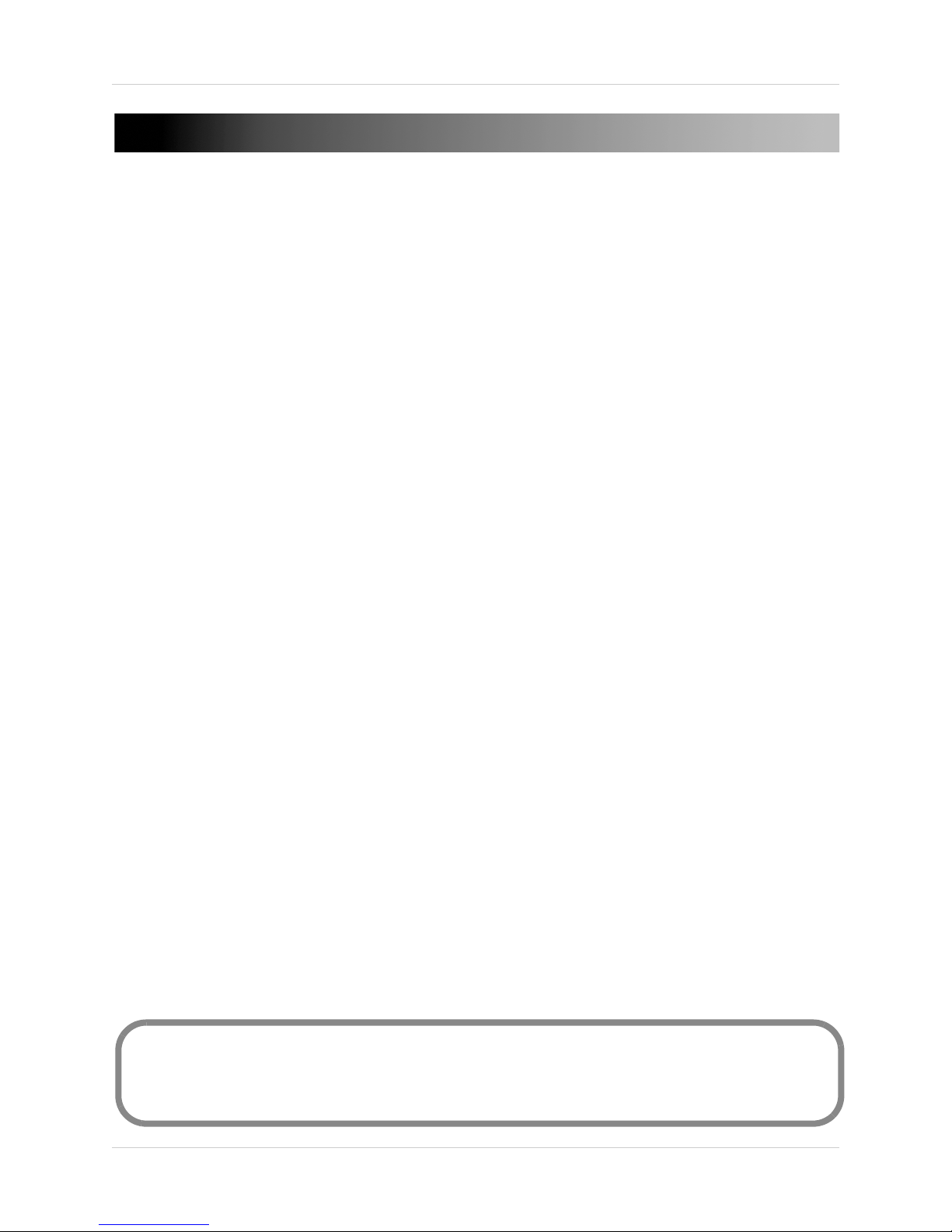
GETTING STARTED
REMOTE CONTROL
NETWORK VIDEO RECORDER
POWER ADAPTER X2
(1X FOR POE SWITCH / 1X FOR NVR)
QUICKSTART GUIDES &
SOFTWARE CD
MOUSE
ETHERNET CABLE
The system comes with the following components:
HARD DRIVE SIZE, NUMBER OF CHANNELS, AND CAMERA CONFIGURATION MAY VARY
BY MODEL. PLEASE REFER TO YOUR PACKAGE FOR SPECIFIC CONTENT DETAILS.
CHECK YOUR PACKAGE TO CONFIRM THAT YOU HAVE RECEIVED THE COMPLETE SYSTEM,
INCLUDING ALL COMPONENTS SHOWN ABOVE.
1
Page 12
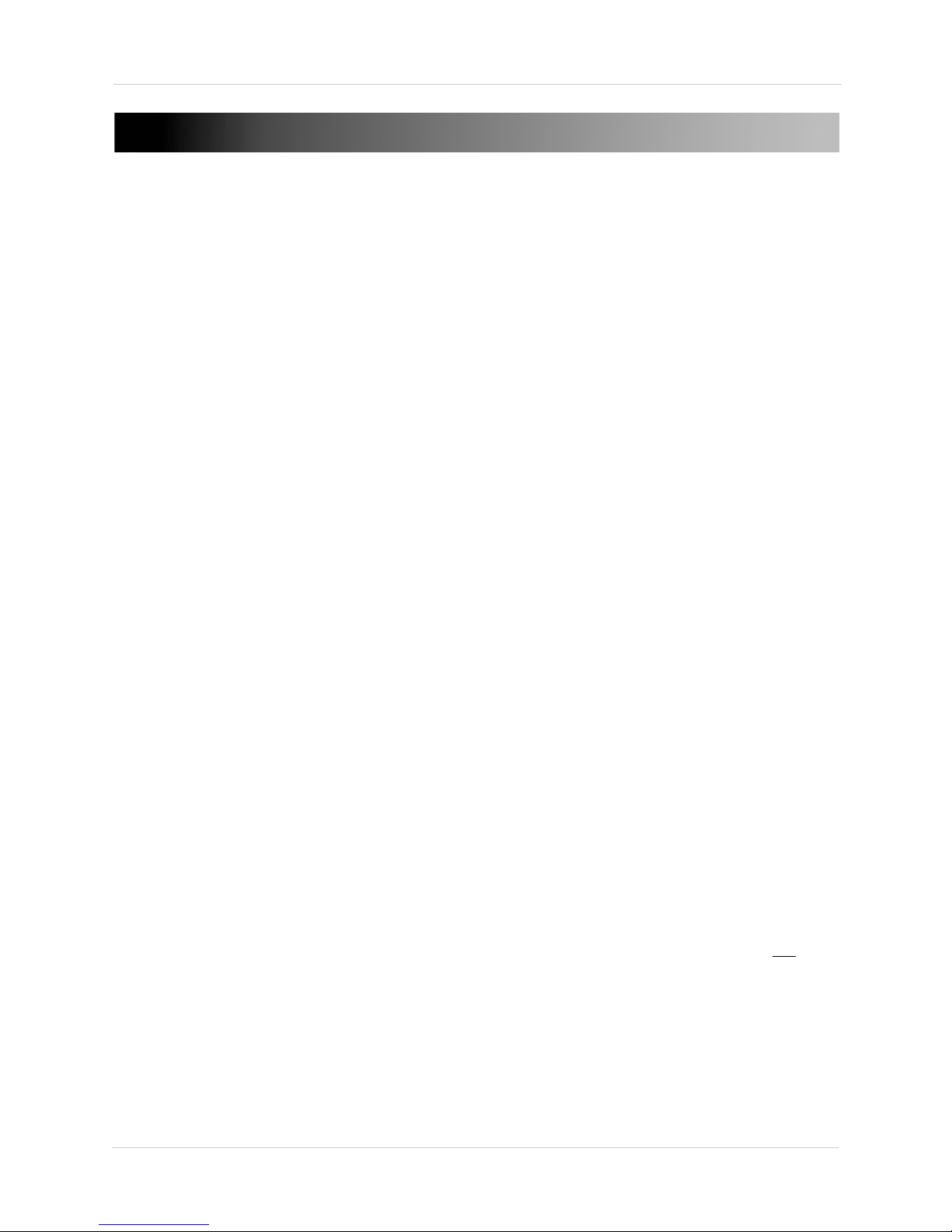
BASIC SETUP
Connect IP cameras to the system
Connect to an HDMI, VGA, or BNC monitor
Connect an Ethernet cable
Connect the mouse to a USB port
Connect the power adapters
ON
1. Connect the Cameras
a. Connect IP cameras to PoE (Power over Ethernet)
ports. OR
b. Connect IP cameras to the same LAN as the NVR.
F
or details on connecting IP cameras over the
LAN, see “Device Search” on page 31.
2. Connect a Monitor
a. Connect an HDMI cable (not included) from the
HDMI port on the rear panel to an HDTV or HDMI
monitor, OR
b. Connect a VGA cable (not included) from the VGA
port t
o the VGA port on your monitor.
3. Connect the Mouse
a. Connect the mouse (included) to one of the USB
ports on the front or rear panel.
4. Connect the Ethernet Cable
a. Connect an Ethernet cable (not included) to the
LAN port on the rear panel of system; connect the
other end of the Ethernet cable to an empty LAN
port on your router or switch (not included).
5. Connect the Power Adapters
a. Connect the DC 12V power supply to the DC 12V
port on the rear panel of the system. Connect the
power cable to an outlet, power strip, or surge
protector. This power adapter is used to power the
main unit.
b. Connect the DC 48V power supply to the DC 48V
port
power cable to an outlet, power strip, or surge
protector. This power adapter is used to power the
integrated PoE ports.
c. Turn the power switch to the ON position.
on the rear panel of the system. Connect the
2
Page 13
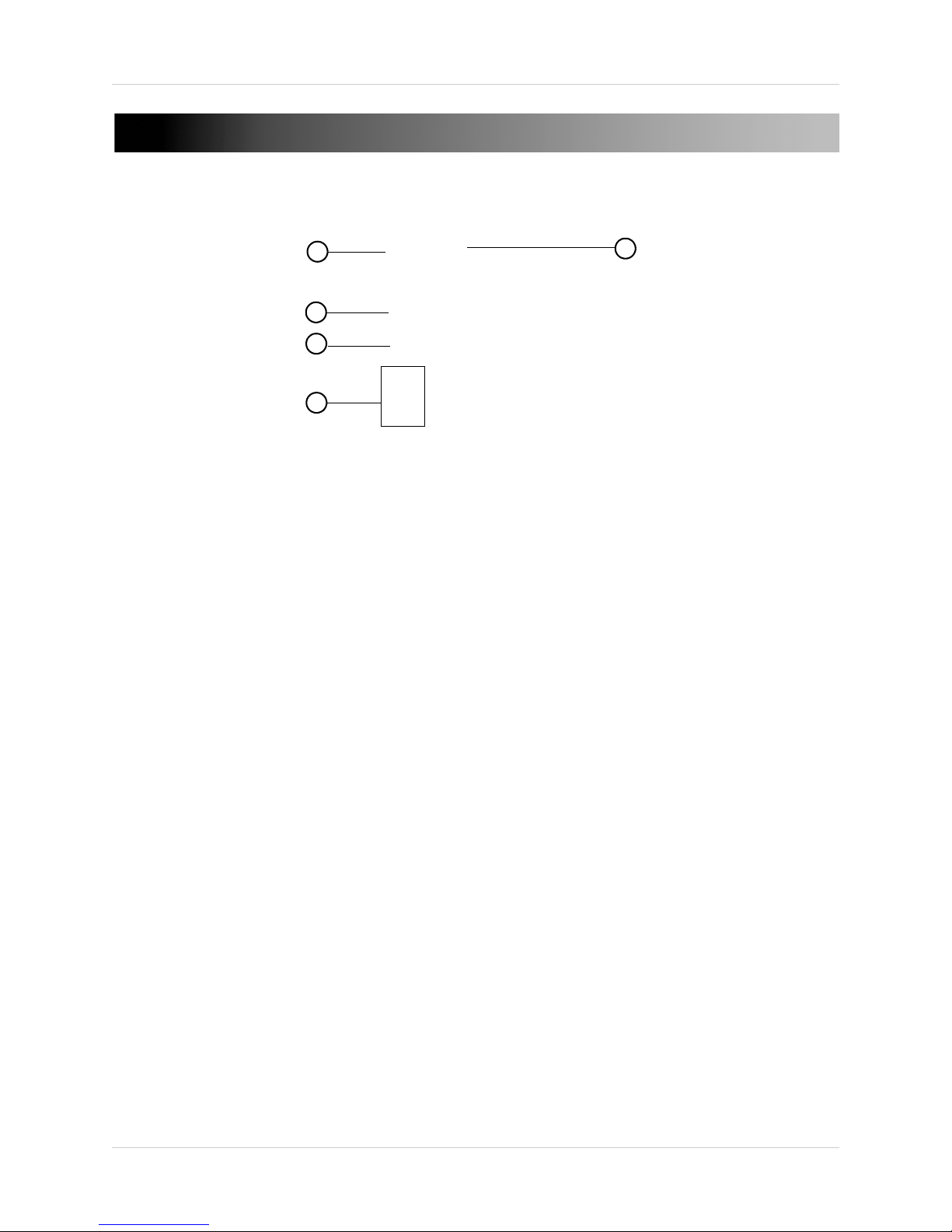
FRONT PANEL
3
4
5
1
2
1. IR Receiver: IR receiver for the remote control. Keep the IR receiver clear from obstructions.
2. LED Indicator
s:
WER ( ): Glows to indicate the system is on.
• PO
• HDD ( ): Glows to indicate hard drive is in normal state. Turns off when there is a hard drive
error.
• NET ( ): Glows when network is in normal state. Turns off for network error.
• ALARM ( ): Glows when an external alarm or sensor device (not included) is triggered.
ower Button: Press and hold to power off the system. Press to power the system back on.
3. P
4. FN: P
5. USB P
erforms special functions in some menus.
orts: Connect a USB mouse (included) or connect a USB flash drive (not included) for
data backup or firmware upgrades.
3
Page 14
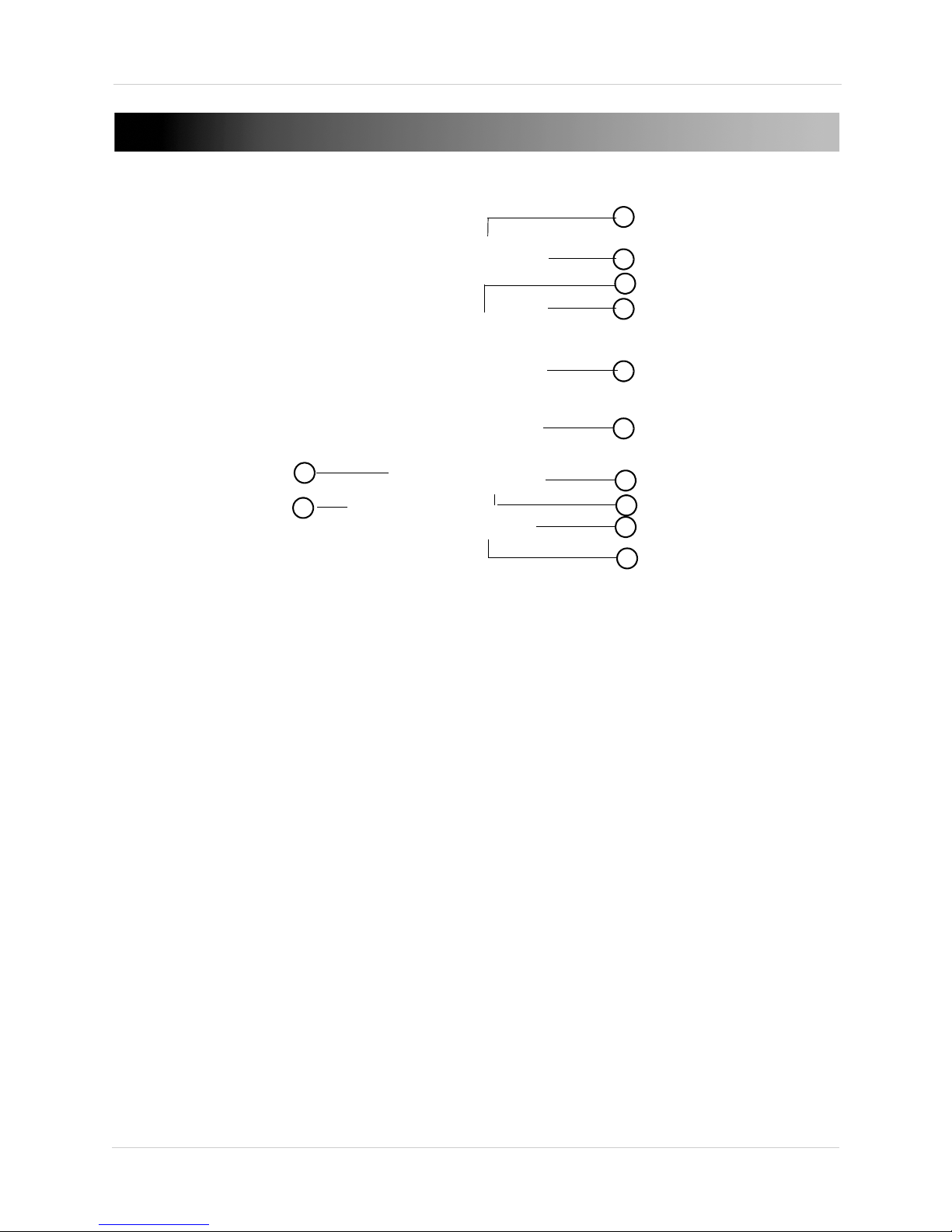
Rear Panel
3
4
6
7
8
9
11
10
12
1
5
2
REAR PANEL
1. PoE Ports: Camera input ports for IP cameras.
2. DC
3. Powe
4. eSA
48V: Port for 48V DC power supply (included) for integrated PoE ports.
r Switch
TA Port: Connect a self-powered external eSATA HDD (not included) to extend the storage
capacity of the system or for data backup. For details, see “Configuring eSATA External Hard
Drives” on page 33.
5. VGA
6. HDMI:
7. ALARM IN
: VGA port to connect the system to a VGA monitor.
HDMI port to connect the system to a HDMI TV/monitor.
/ OUT / RS422-RS485: Alarm block to connect PTZ cameras (not included) or
external alarm or motion devices (not included).
8. MIC
:
• IN: RC
A port for microphone (not included) for 2-way audio.
• OUT: RCA port for audio output device (e.g. speakers; not included) for 2-way audio.
9. NET: Connect
(not included).
10. USB por
t: Connect a USB mouse or connect a USB flash drive (not included) for data backup
an Ethernet cable (not included) to connect the system to a router or switch
or firmware upgrades.
11. DC
12. Gr
12V: Port for 12V DC power supply (included).
ound
4
Page 15
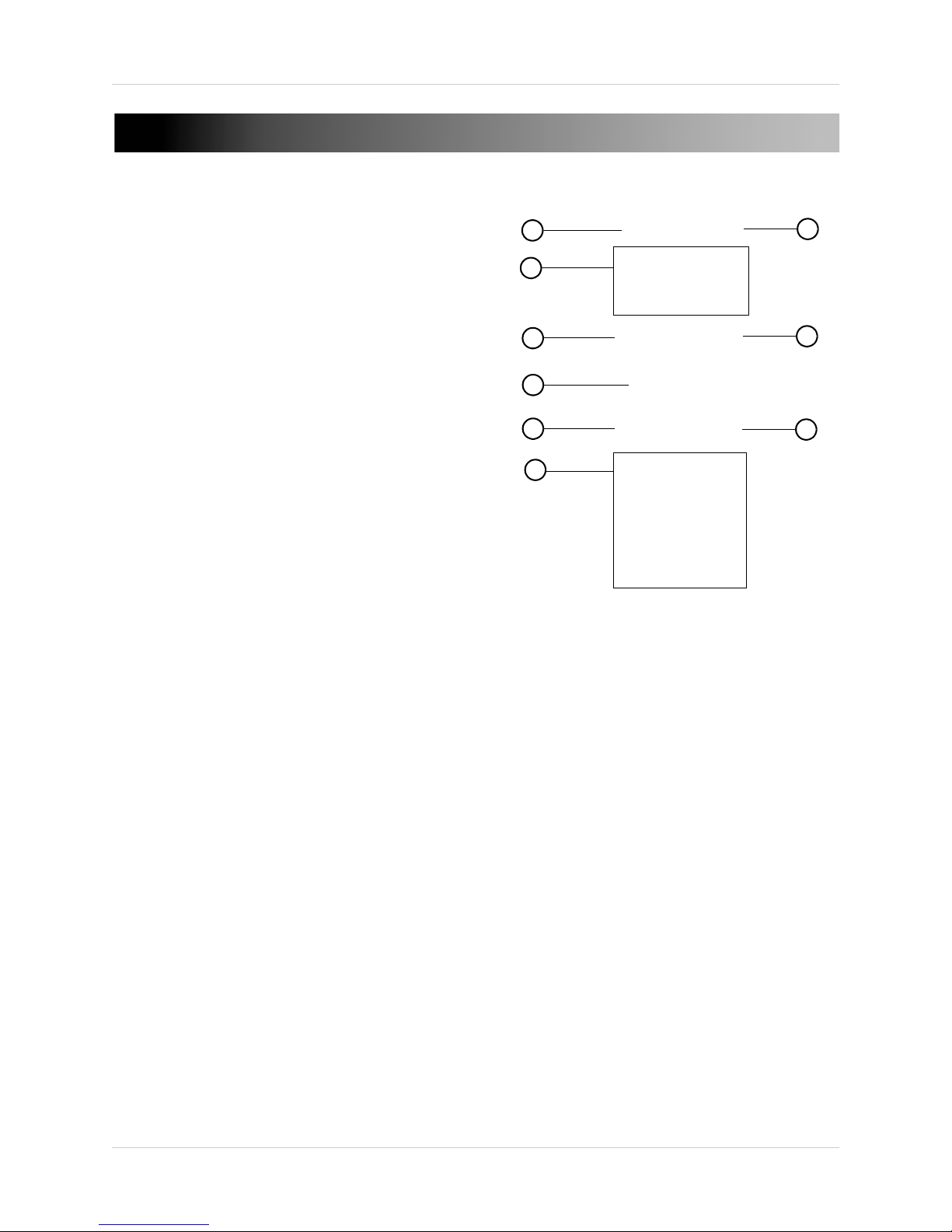
REMOTE CONTROL
7
1
2
3
4
5
8
9
6
1. Power: Press and hold to power off the
system. Press to power on.
2. Playback Contr
ols:
• Pa
use/Play: In live view, press to enter
playback mode. Press to play/pause playback.
• Reverse: Press to reverse playback/pause
playback.
• Fast: Press to increase playback speed.
• Next: Press to skip to next video.
• Previous: Press to skip to previous video.
• Slow: Press for slow playback.
3. Es
c: In menus, press to go back / exit menus.
In playback, press to return to live view.
rectional Keys:
4. Di
• Ent
er: Press once to open the System
Information screen; press twice to open the
Main Menu. Press to confirm menu selections.
• Press
• Press
to move the menu cursor.
to change menu options.
5. Mul
6. Number Ke
7. Add: Configur
8. Rec: Pr
9. Fn
t: Press to switch between full-screen and split-screen layouts.
ys:
• 1~0
: In live view, press to open channels in full-screen.
• In menus, press to input numbers or text input.
• Shift:
Press to change input types.
e remote control address.
ess to open manual record menu.
: Press to perform special functions in some menus.
5
Page 16

Mouse Control
1 2
3
The mouse is the primary control device for the system. To
connect a USB mouse:
• Connect a USB mouse to the USB port on the front or
rear panel.
1. Left
-Button:
• In liv
• In
e view, click to open the Navigation Bar.
live view, while in a split-screen display mode,
double-click an individual channel to view it in
full-screen. Double-click again to return to the
split-screen display mode.
• While navigating menus, click to open a menu option.
2. Right-Bu
tton:
• During live view, right-click anywhere on the screen to open the Quick Menu.
• Within navigating
3. Scroll-Wheel: Use t
menus, right-click to exit menus.
o change menu options.
6
Page 17
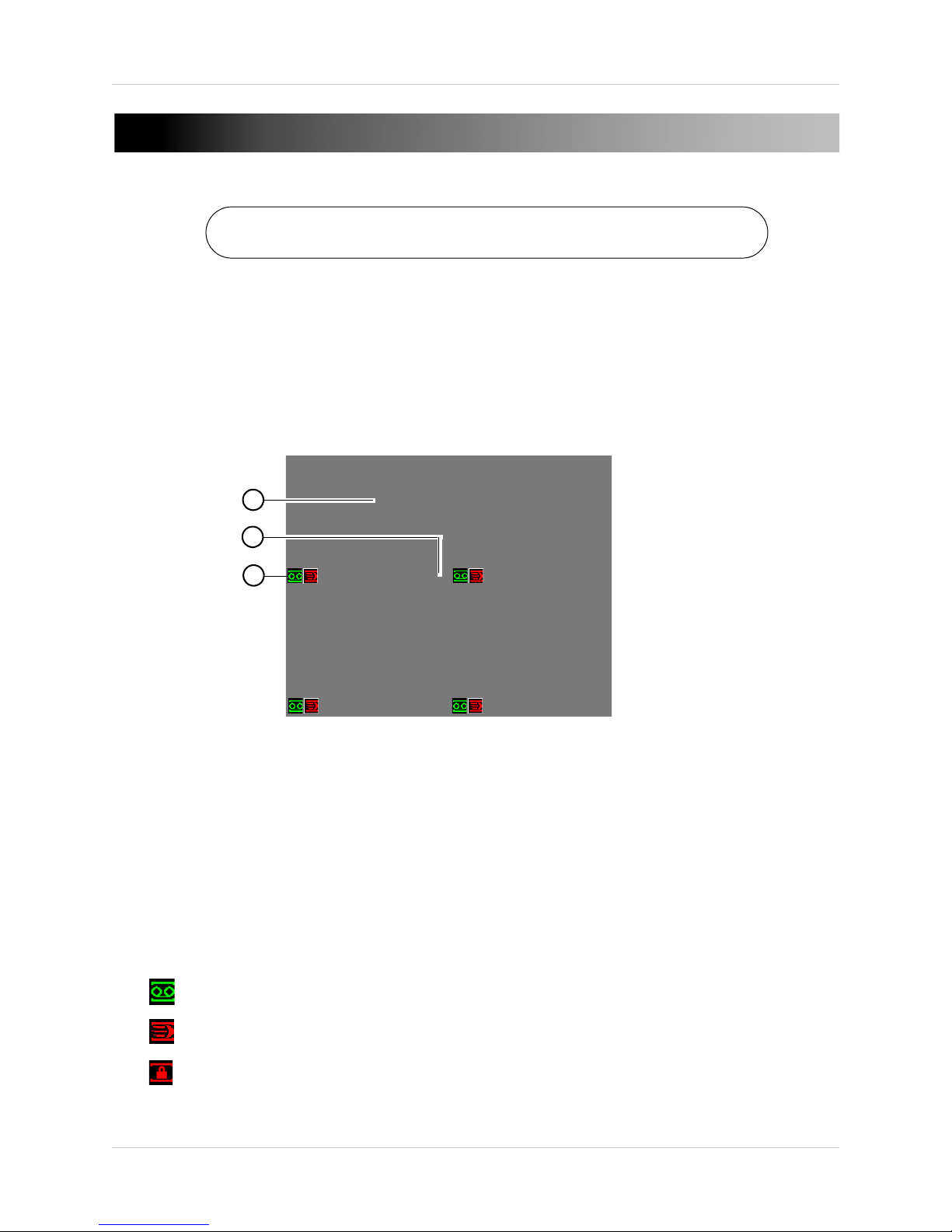
USING THE SYSTEM
1
3
2
The default system password is 000000
Password
By default, the login password is enabled. The default system password is 000000.
On-Screen Display
The system shows the following for all display views:
Using the System
1. Display Area:
• Double-click on a channel to view in full-screen; double-click again t
• Right-click to open the Quick Menu. See “Using the Quick Menu” on page 8.
• Left-click to open the Navigation bar.
• Move the mouse to the top of a channel to view the Camera Toolbar.
• Click-and-drag cameras to rearrange the channel display. This does not affect the channels
each camera is connected or recording to.
2. Channel Name
3. Channel Status
• : Channel is recording.
• : Motion has been detected.
• : Camera is locked (covert mode is activated).
Ic
ons:
o return to split screen.
7
Page 18
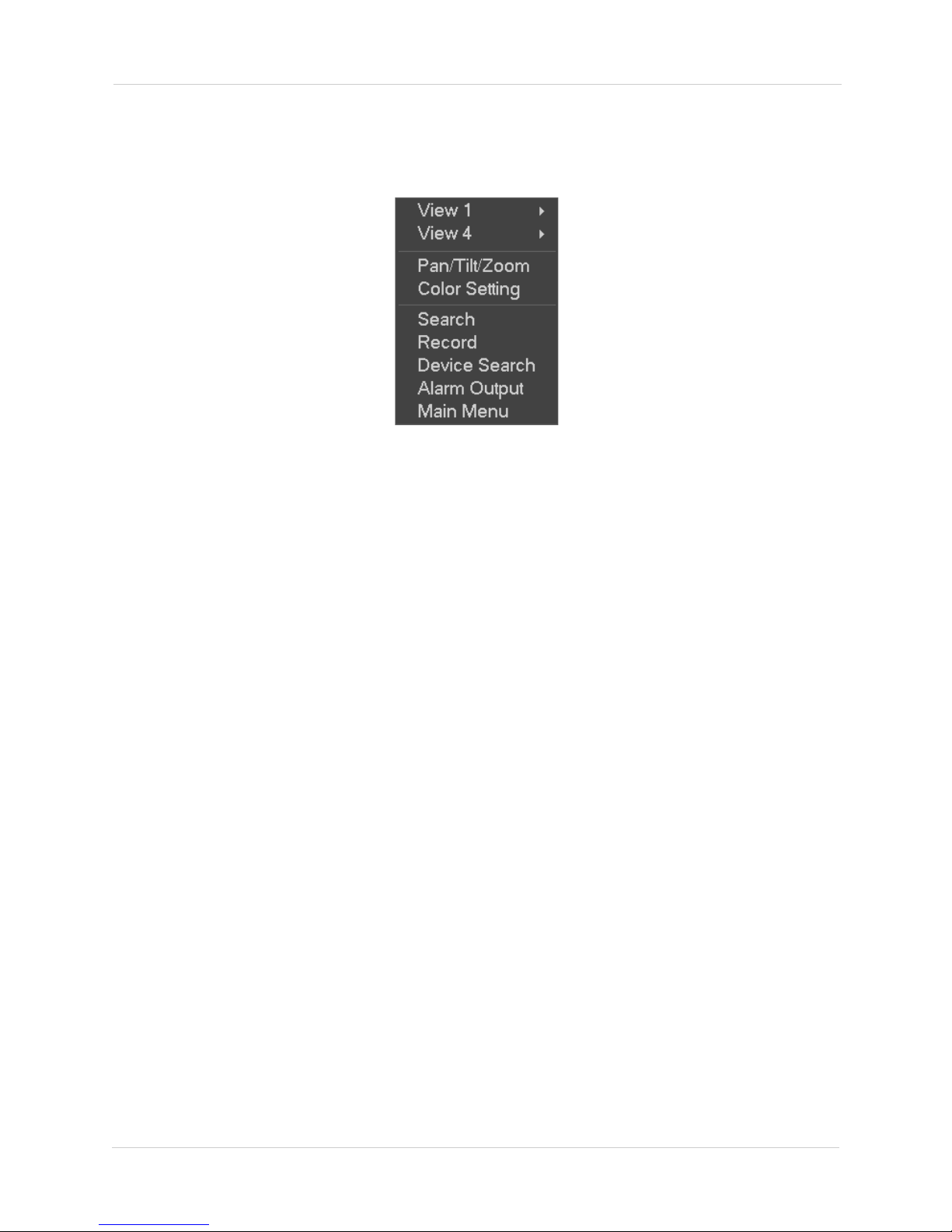
Using the System
Using the Quick Menu
The Quick menu gives you access to the system’s key functions. To access the Quick Menu,
right-click the screen during live view.
The Quick Menu has the following options:
• View: Sel
• Pan/Tilt/Zoom: Access controls for PTZ cameras (not included).
• Color Setting: Configure color settings for IP cameras.
• Search: Search/playback recorded video. See “Search (Playback)” on page 14.
• Record: Open the Record menu to select manual recording options. See “Recording” on
page 24.
• Device Search: Open the Device Search menu to manage IP cameras.
• Alarm Output: Open the Alarm Output menu.
• Main Menu: Open the Main Menu. See “Using the Main Menu” on page 20.
ect a camera in full-screen or select a multi-channel display.
Adjusting Color Settings
Use the Color Settings menu to adjust color settings for your IP cameras.
To adjust color settings:
1. Right-click on the channel you would like to configure and select Col
system password if prompted.
2. Adjust the Hue, Brightne
enable custom Gain controls, check Gain and use the slider to configure the gain level.
ss, Contrast, and Saturation settings that the camera will use. To
or Setting. Enter the
8
Page 19
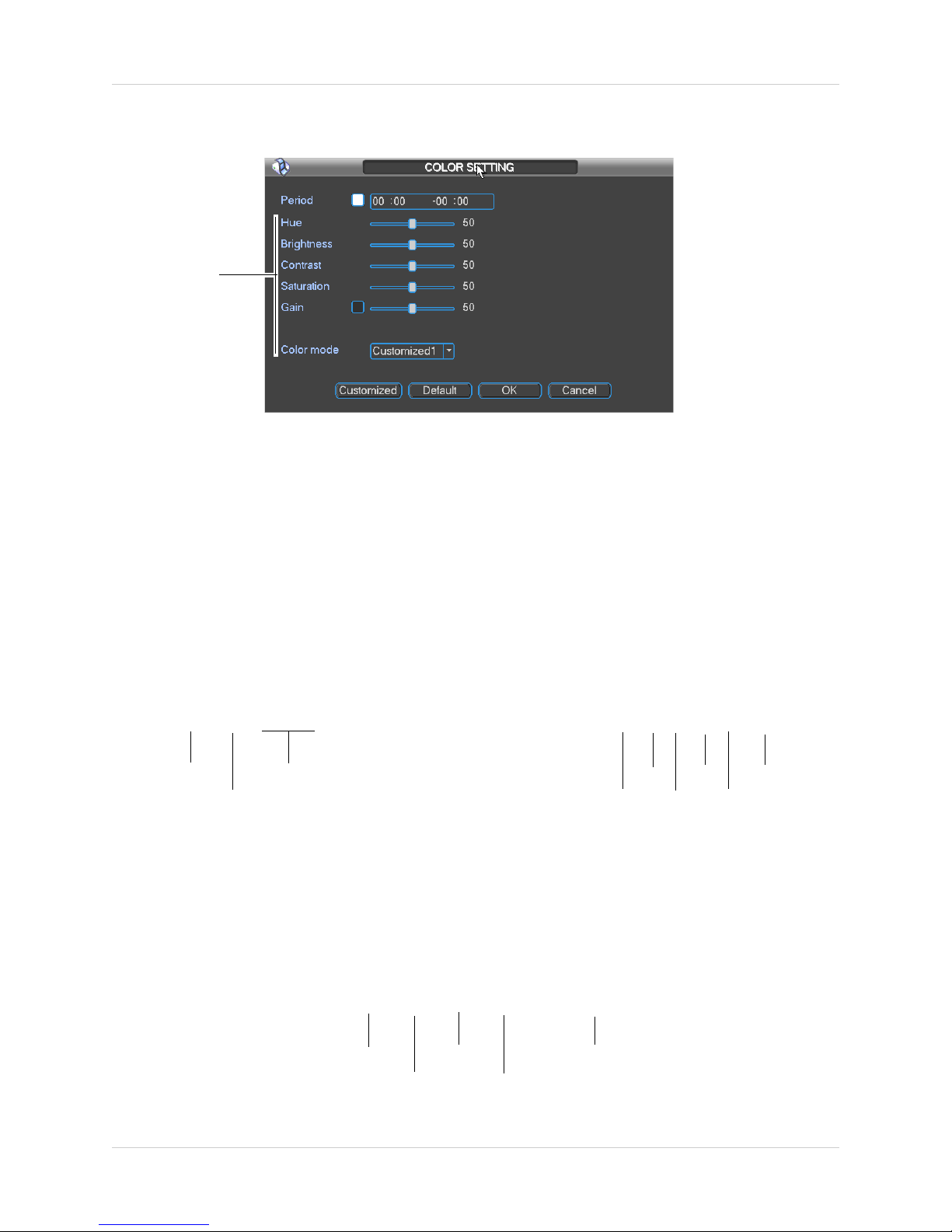
OR
Configure color
settings for the
first time period
Main Menu
Collapse
Select display
layout
PTZ
Search
Alarm
Status
Network
HDD
Manage
View system
info
Quick Playback
Digital Zoom
Real-time
backup
Device
Search
Close
Use Color mode t
o select a preset color profile.
NOTE: Color settings will update once you save changes.
Using the System
NOTE: To configure the Cus
3. Click OK to
save changes.
tomized1~4 profiles, click Customized.
Using the Navigation Bar
The Navigation Bar gives quick access to certain functions and menus.
To open the Navigation bar:
• Left click on the screen to open the Navigation
. The Navigation Bar has the following
Bar
options:
Using the Camera Toolbar
The Camera Toolbar is used to perform actions on a specific channel.
To access the Camera Toolbar:
• Move the mouse to the top of the channel display. The Camera Toolbar has the following options:
9
Page 20
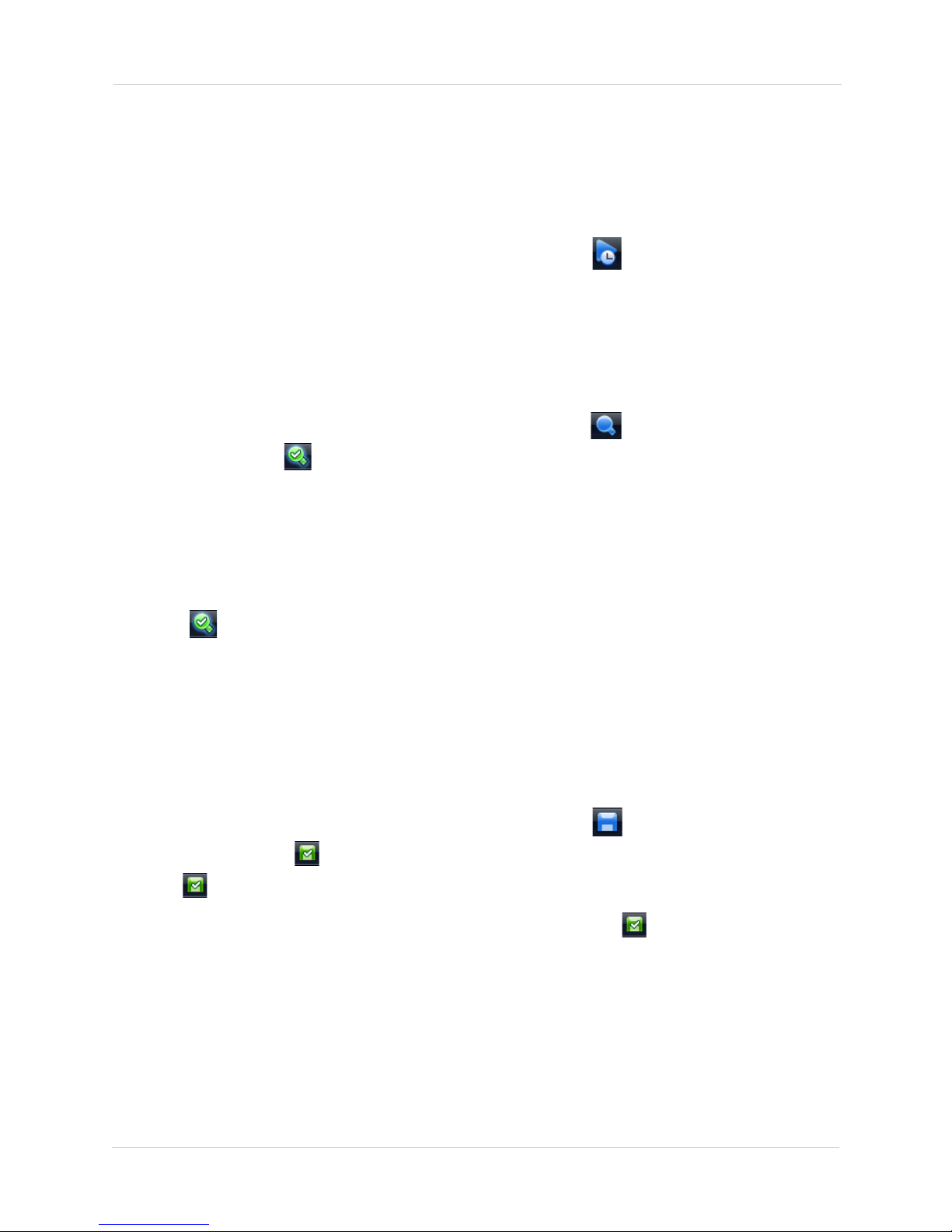
Using the System
Using Quick Playback
Quick Playback is used to playback the last 5~60 minutes of video from the selected channel. You
can also access Quick Playback in split-screen mode, while still viewing live video from the other
channels.
To use Quick Playback:
1. Move your mouse to the top of t
NOTE: By defa
to 60 minutes using the Realtime Play setting in Main Menu>Setting>General.
2. Right-click to exit Quick Playback.
ult, the NVR will begin playback from 5 minutes ago. You can increase this to up
he channel display and click .
Using Digital Zoom in Live Display
1. Move your mouse to the top of the channel display and click to activate digital zoom. The
icon will change to
NOTE: You may activate digital zoom in multipl
2. Click and drag inside the channel to zoom in.
• Click and drag to pan the zoom area.
• Right-click to
• Click to disable digital zoom. Note that the channel will remain at the same zoom level
until you right-click inside it.
zoom out and select a new zoom area.
to indicate digital zoom is activated.
e channels at the same time.
Using Real-time Backup
Real-time backup allows you to save footage from the live display to a USB flash drive (not
included) or external hard drive (not included).
To use Real-time Backup:
1. Insert the USB flash drive or external hard driv
2. Move your mouse to the top of t
The icon changes to
3. Click
NOTE: If the system prompts you to log in, you will need to click
Backup after logging in.
10
again to end Real-time Backup. The file is saved to your USB device.
.
he channel display and click to start Real-time Backup.
e into one of the USB ports on the system.
again to start Real-time
Page 21
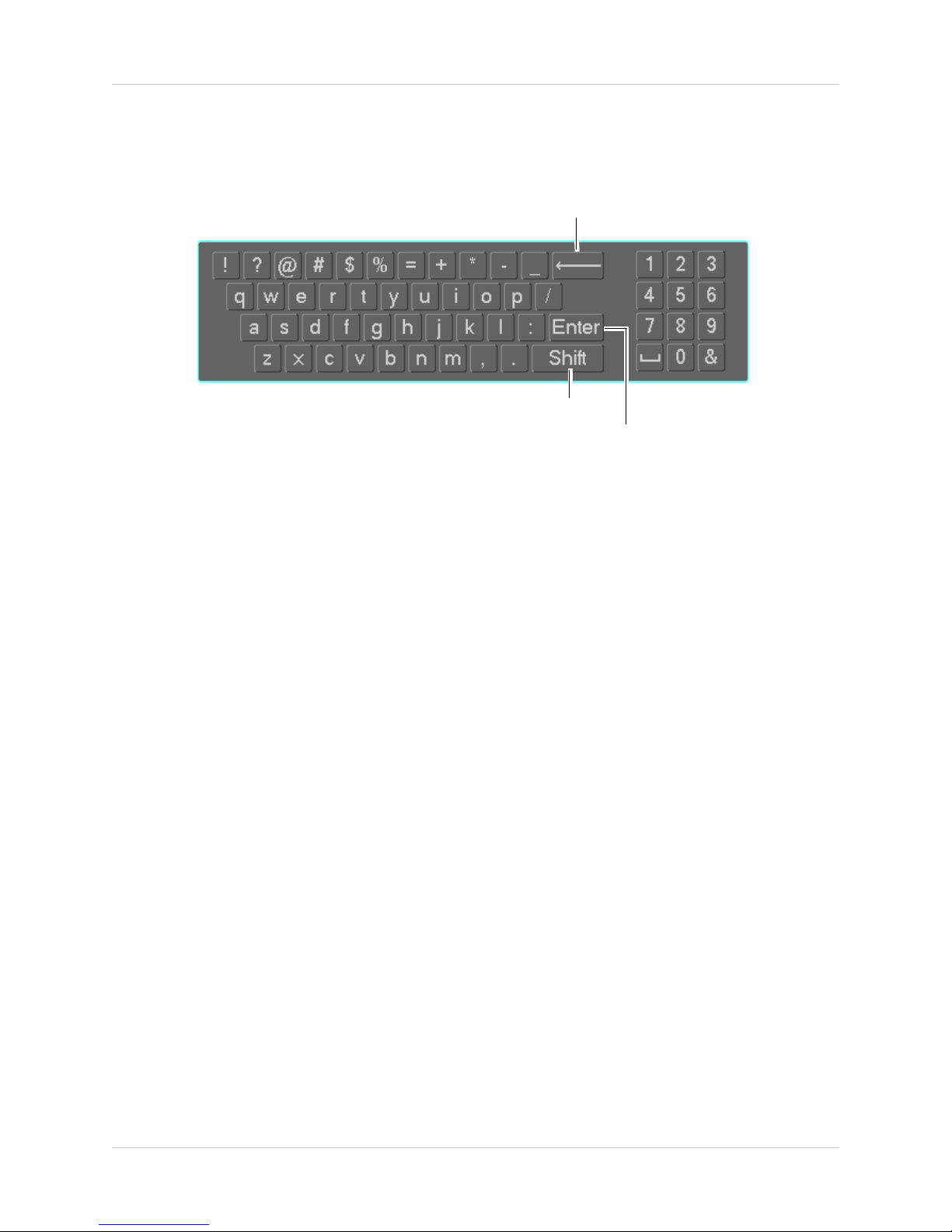
Using the Virtual Keyboard
Backspace
Enter capital letters
Confirm entry
The Virtual Keyboard is used to input text or numeric values in certain menus.
Using the System
11
Page 22
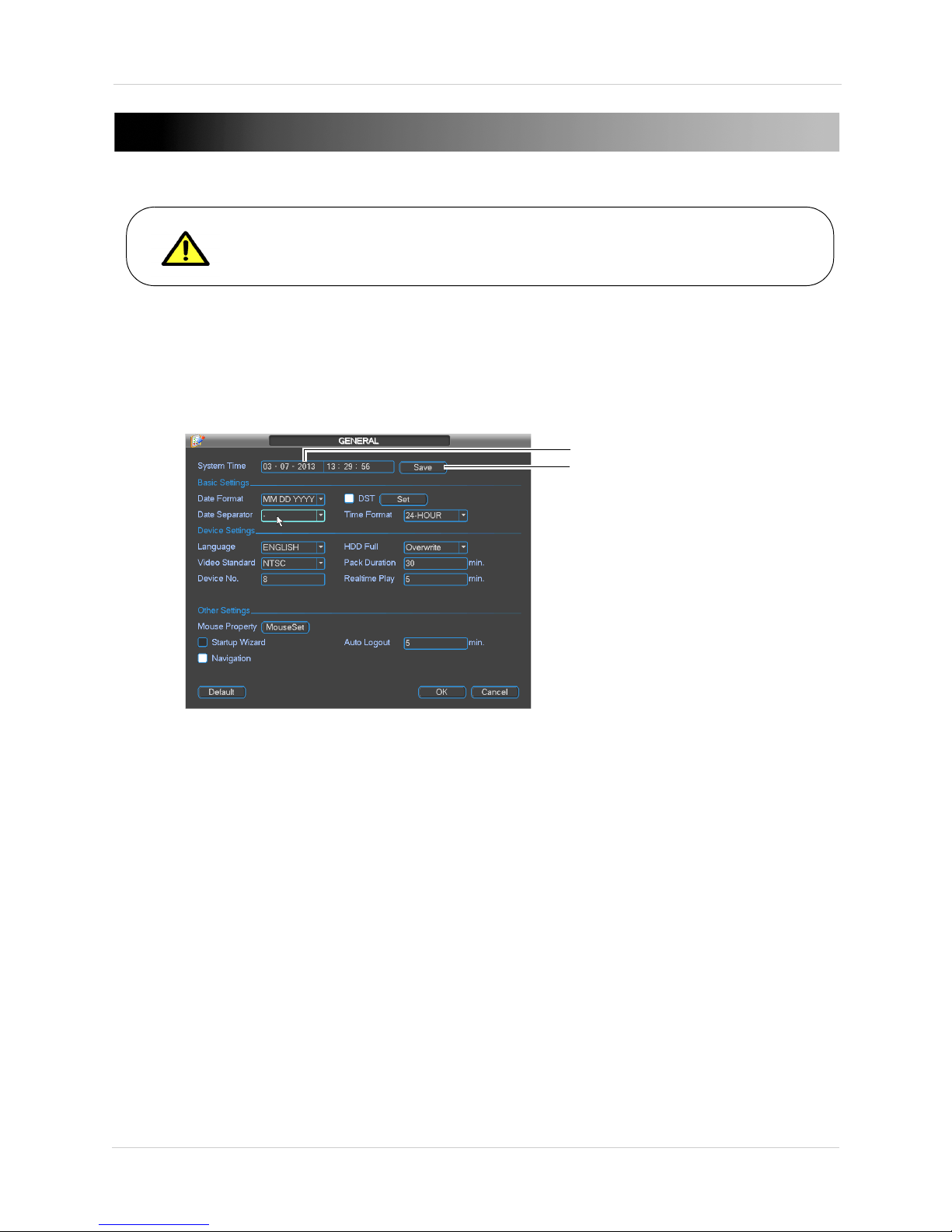
Setting the Time
Set the date and time
Click Save
It is highly recommended to set the time on the system prior to doing any
recording.
SETTING THE TIME
To set the date and time:
1. In the main viewing mode, right-click and click Main Menu. Log into the sys
admin account (default User Name is admin and Password is 000000).
2. Click Setting>Genera
3. Enter the current date (MM DD YYYY) and time (HH MM SS) under Sys
l.
tem Time.
tem using the
4. Click Save.
NOTE: To configure Daylight Savings Time see “Gener
“Configuring NTP” on page 26.
12
al” on page 23. To configure NTP, see
Page 23
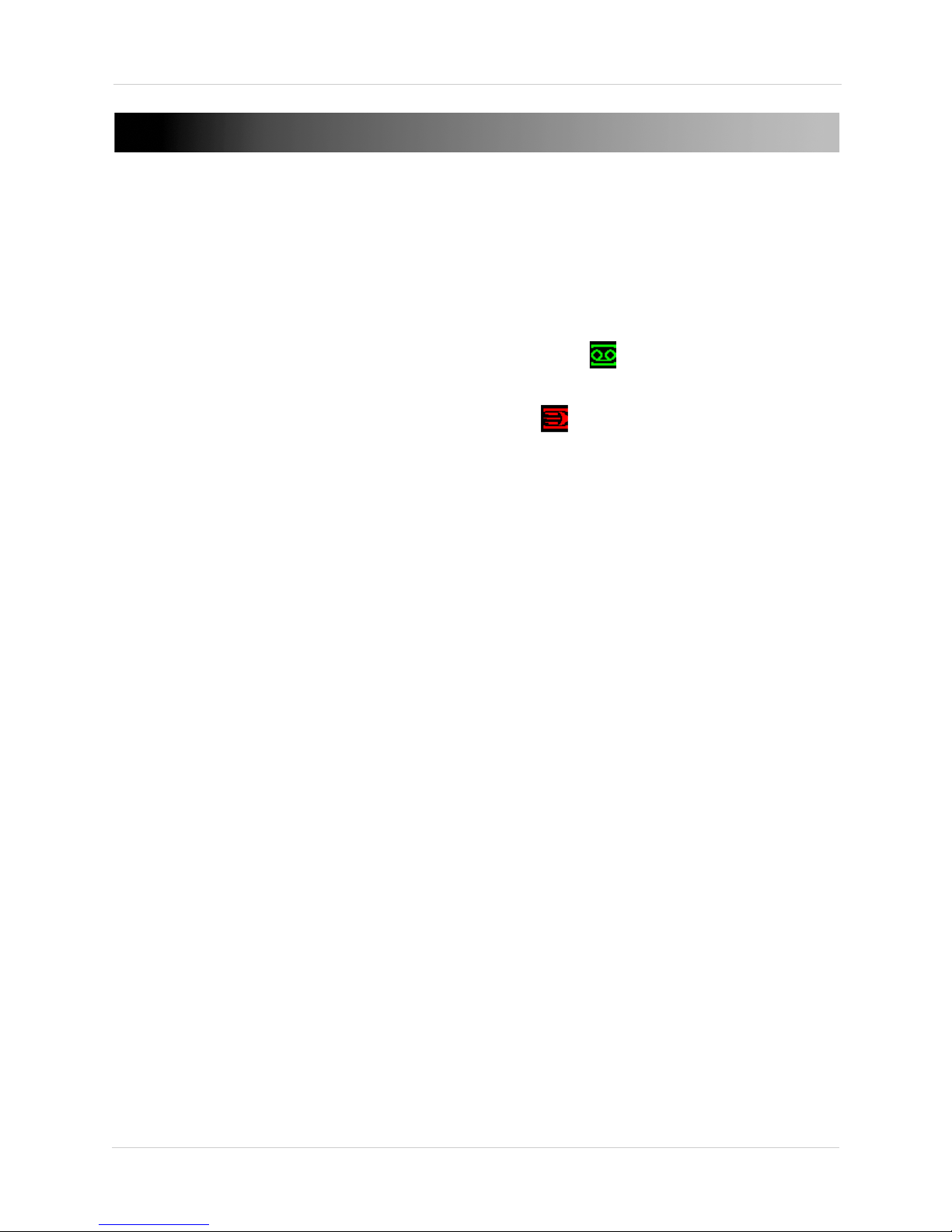
RECORDING
By default, the system is set to immediately record at startup from connected cameras. This is
called Continuous Recording. It is highly recommended to keep Continuous Recording on at all
times.
The system supports the fo
• Contin
Recording. During Continuous Recording, the Record icon ( ) appears in the channel.
• Motion Recording: Cameras can be configured to record and mark events when motion is
detected. When motion is detected, the Motion icon ( ) appears in the channel.
NOTE: Y
events. For details, see “Schedule” on page 24.
• Alarm Recording: Cameras can be configured to record when external alarm devices are
triggered.
uous Recording: By default, all camera channels are enabled with Continuous
ou must enable motion recording in the Schedule before the system will record motion
llowing recording types:
13
Page 24
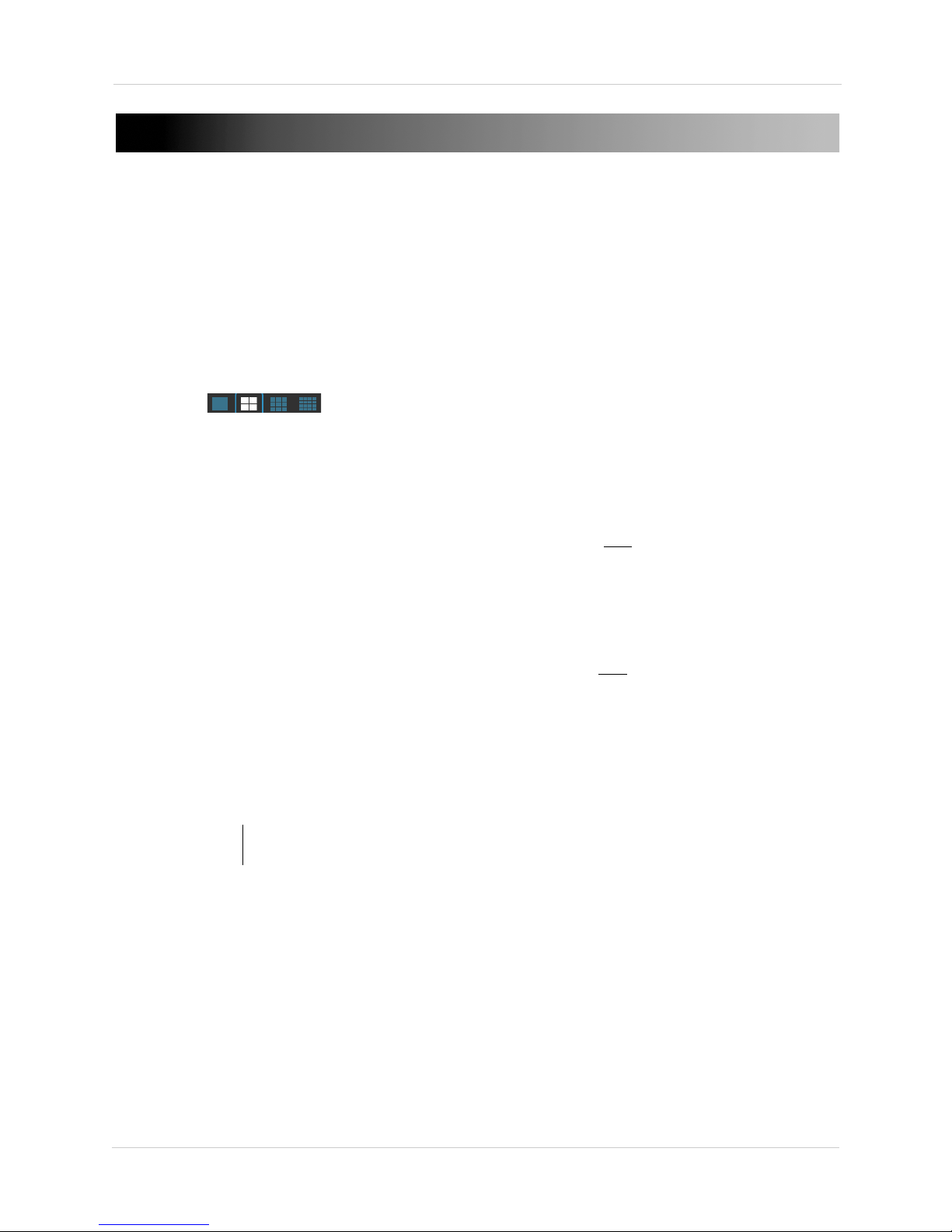
Search (Playback)
Select the day to playback
Select channels to playback
Click inside the bar to select a playback time
SEARCH (PLAYBACK)
Search mode is used to navigate and playback recorded video files on the NVR.
Playing Back Video from the Hard Drive
1. From live view, right-click and then click Search. If needed, log in using the admin account
(default User Name is admin and default Password is 000000).
2. Use the calendar on the right to select the day to playback.
3. Use the drop-down menus to select the channels you would lik
options (
4. Click inside the video bar to select the playback time. Th
the selected time.
) to playback multiple channels simultaneously.
e to playback. Click the display
e system will begin playing back at
14
Page 25
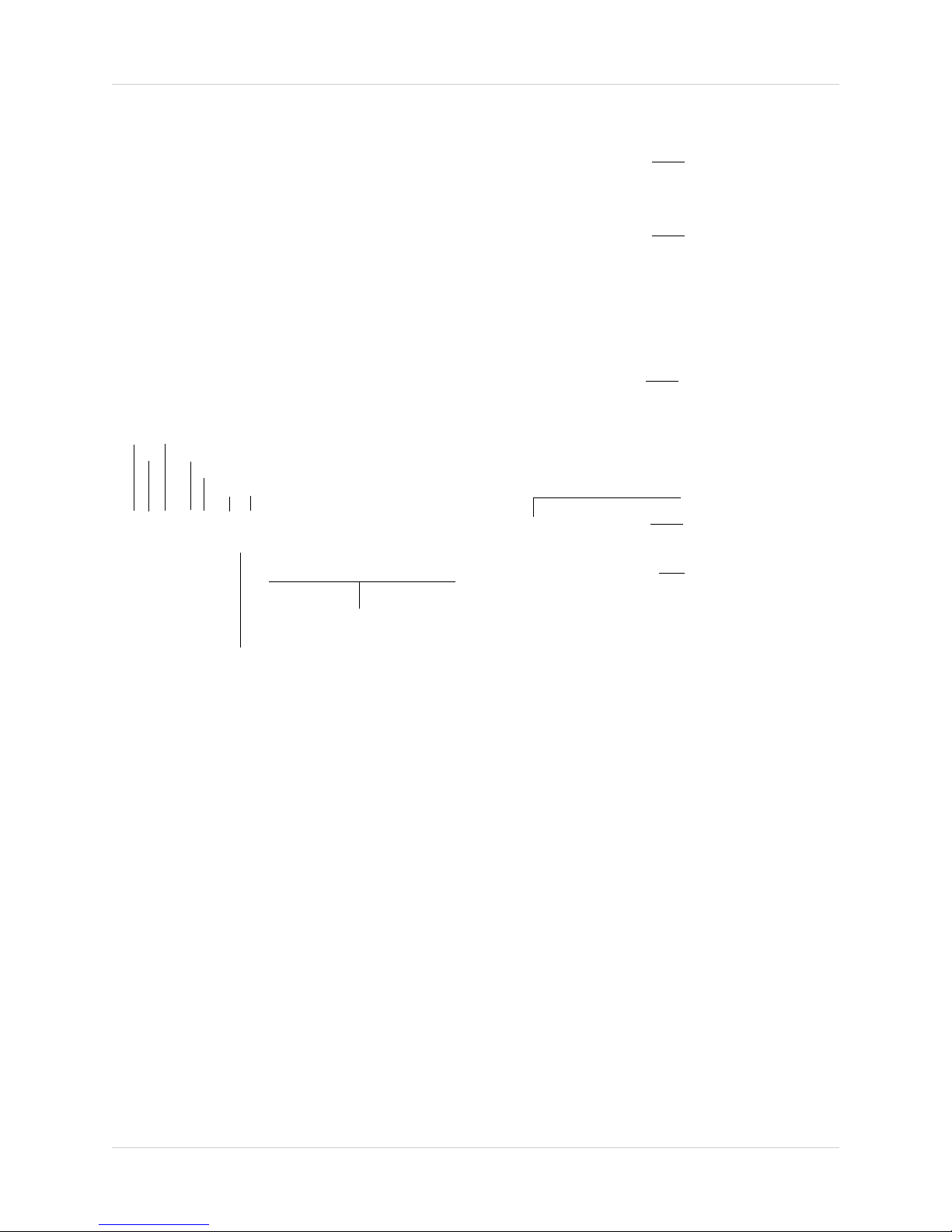
Playback Controls
Select the day to playback
Select channels to playback
Click inside the bar to select a playback time
Select Scope of time bar
Save selected clip
Select video clip start/end
Show/hide recording types
Select playback device
Play
Stop
Previous Frame
Next Frame
Play backward
Slow
Speed up
Search (Playback)
15
Page 26

BACKUP
Formatting the USB device will permanently erase all data.
Check the USB device
Click Erase
Backup video files to external USB flash drive (not included) or self-powered USB external hard
drive (not included).
T
NOTE: An eSA
see “Configuring eSATA External Hard Drives” on page 33.
Formatting the USB Device
It is recommended to format your USB device before using it with the system.
To format a USB device:
A external hard drive (not included) may also be used for backup. For details,
1. Insert a USB flash drive (not included) or USB ex
the USB ports.
2. From live view, right-click and then select Main Menu. Login if pr
3. Click Backup.
4. Check the USB device you would like to format and click Erase. Click OK t
ternal hard drive (not included) into one of
ompted.
o confirm.
Backing up Video
1. Insert a USB flash drive (not included) or USB external hard drive (not included) into one of
the USB ports.
2. From live view, right-click and then select Main Menu. Login if pr
3. Click Backup.
4. Check the USB device where you would like to save video.
ompted.
16
Page 27
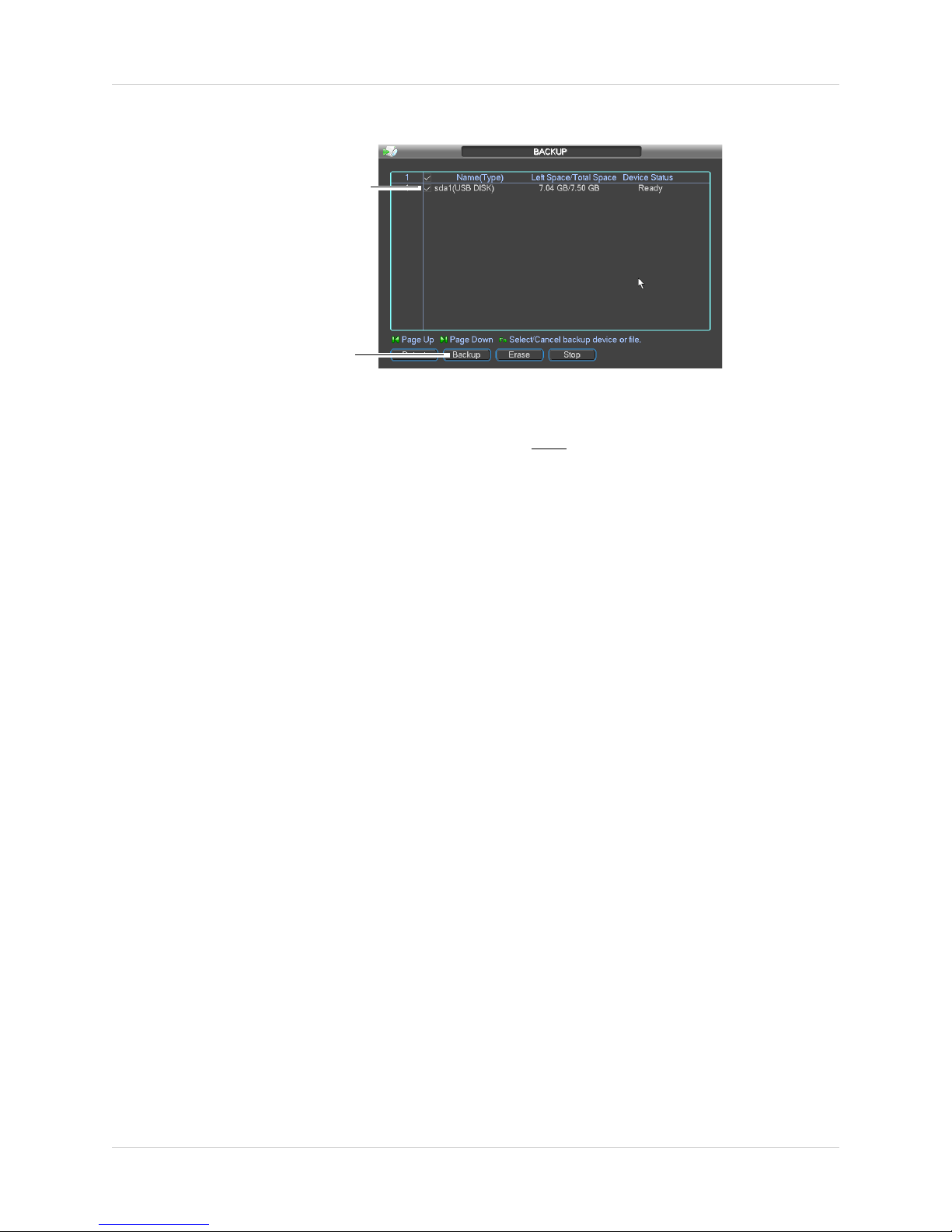
5. Click Backup.
Check the USB device
Check the USB device
Select search criteria
and then click Add
6. Configure your search options:
Backup
• Type: Select the recording type you would like to search for or select All to search all recording
• Channel: Select the channel you would like to search or select All to search all channels.
• File Format: Select DAV to save files to save files to .dav format. You can use the Player that
• Start Time/End Time: Select the start and end time for your search.
7. Click Add. A
8. Check files you would like to backup and then click Start. W
Using Video Clip Backup
Video clip backup allows you to select a duration of video during playback mode and save it to a
USB device (not included).
To use Video Clip Backup:
1. Insert a USB flash drive (not included) or USB ex
types.
is automatically saved on the USB device to playback .dav files on PC (Mac not supported). Or,
select ASF for .asf format. You can playback .asf files in VLC Media Player (free download from
www.videolan.org) on PC or Mac.
list of files that match your search criteria appears.
ait for the backup to complete.
NOTE: HD video files sav
ed on the system may take up a large amount of disk space. The size
of video files selected and the amount of free space on your USB device is shown at the bottom
of the screen.
ternal hard drive (not included) into one of
the USB ports.
17
Page 28
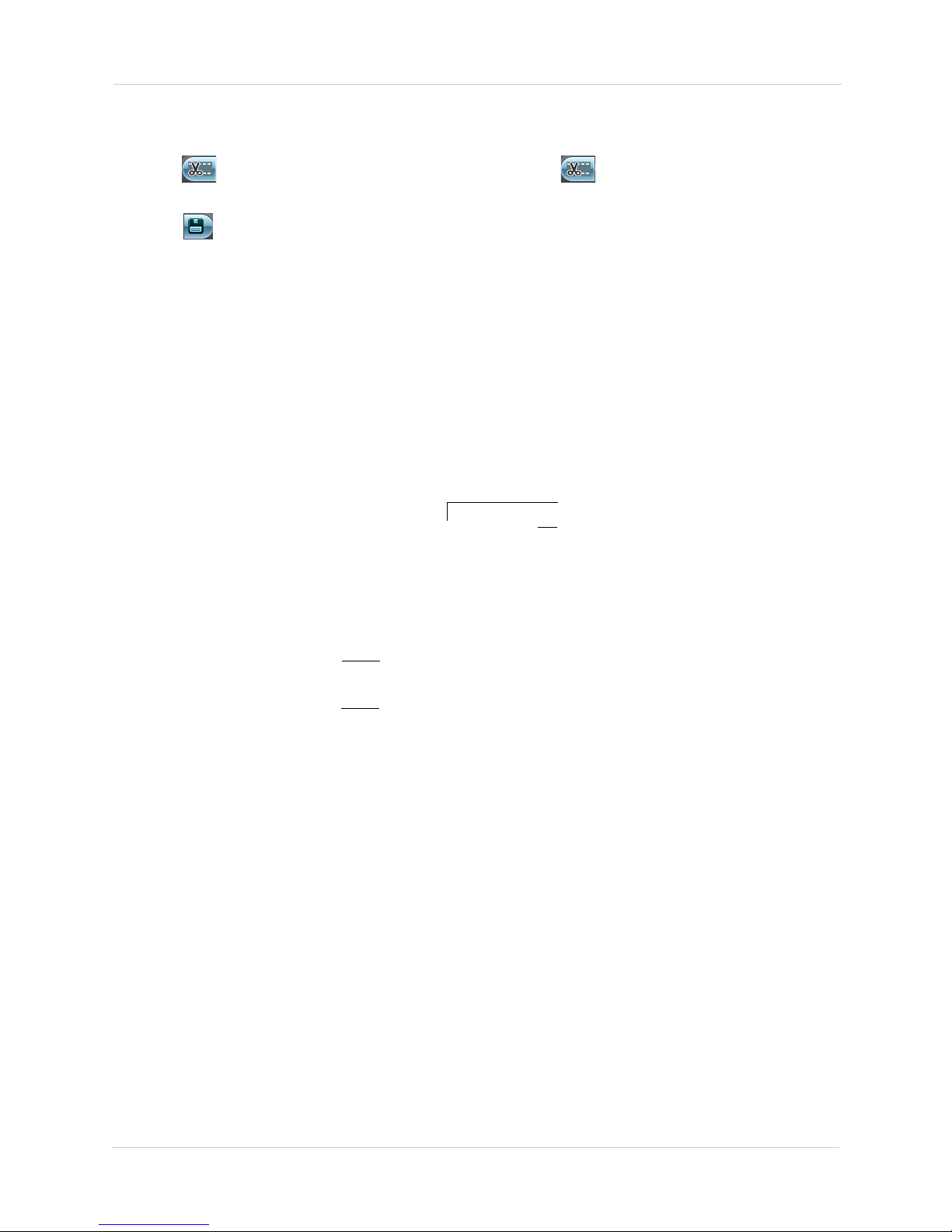
Backup
During Playback, click to select start and end
of video clip
Click to open backup menu
Check the USB device
Check the files to backup
2. Start playing back video using the steps in “Playing Back Video from the Hard Drive” on
page 14.
3. Click
to mark the beginning of the video clip. Click again to mark the end of the
video clip.
4. Click
to open the Backup menu.
5. Check the USB device where you would like to save the file.
6. Check the files you would like to backup.
7. Click Start. Wait for the backup to complete before removing the USB flash drive.
Viewing Backup Files
To playback .dav backup video files, use the Player that is automatically installed on the USB
device when you save a backup file.
NOTE: The Player is PC compatible only. For Mac users, make sure to save backup files in .asf
f
ormat (select ASF under File Format).
You can playback .asf backup video files in VLC Media
www.videolan.org) on PC or Mac.
To view backup video files using the Player (PC only):
1. Insert the USB device into your computer. Open the USB device in Windows Explorer.
2. Right-click the Play
begins playing all video files on the USB device in sequence.
18
.exe file and select Open as administrator. The Player opens and
er
Player (fr
ee download from
Page 29
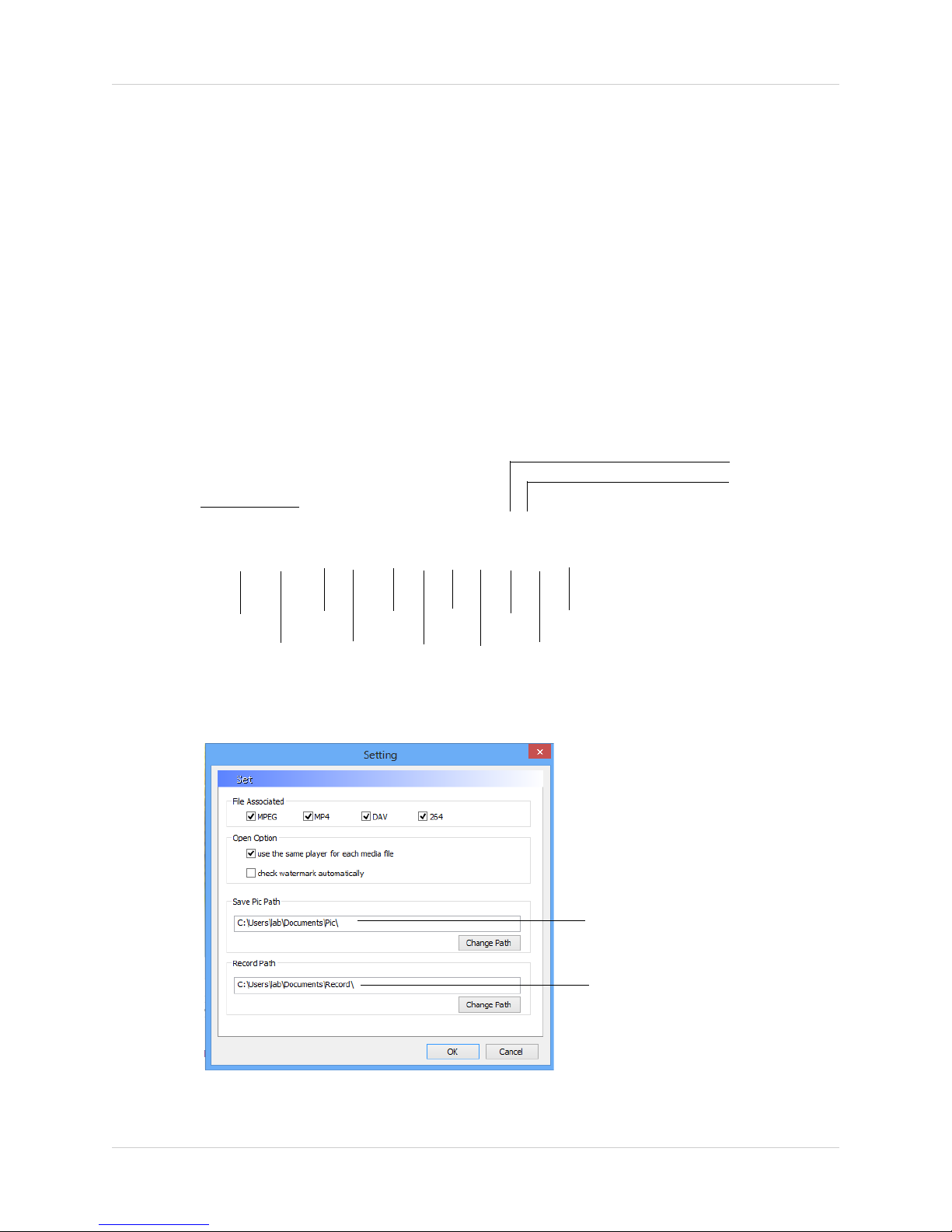
3. Use the Player controls to control playback or select other files for playback.
Select
playback time
Open files
Play/pause
Stop/Stop
recording
Start
recording
Previous
file
Slow
Back one
frame
Forward one
frame
Fast
Next
file
Snapshot
Full-screen
Shuffle/repeat
Manual recording folder
Snapshot folder
Backup
NOTE: To view or change where manual recordings or snapshots are saved, right click in the
video area and select Parameter Setting.
19
Page 30
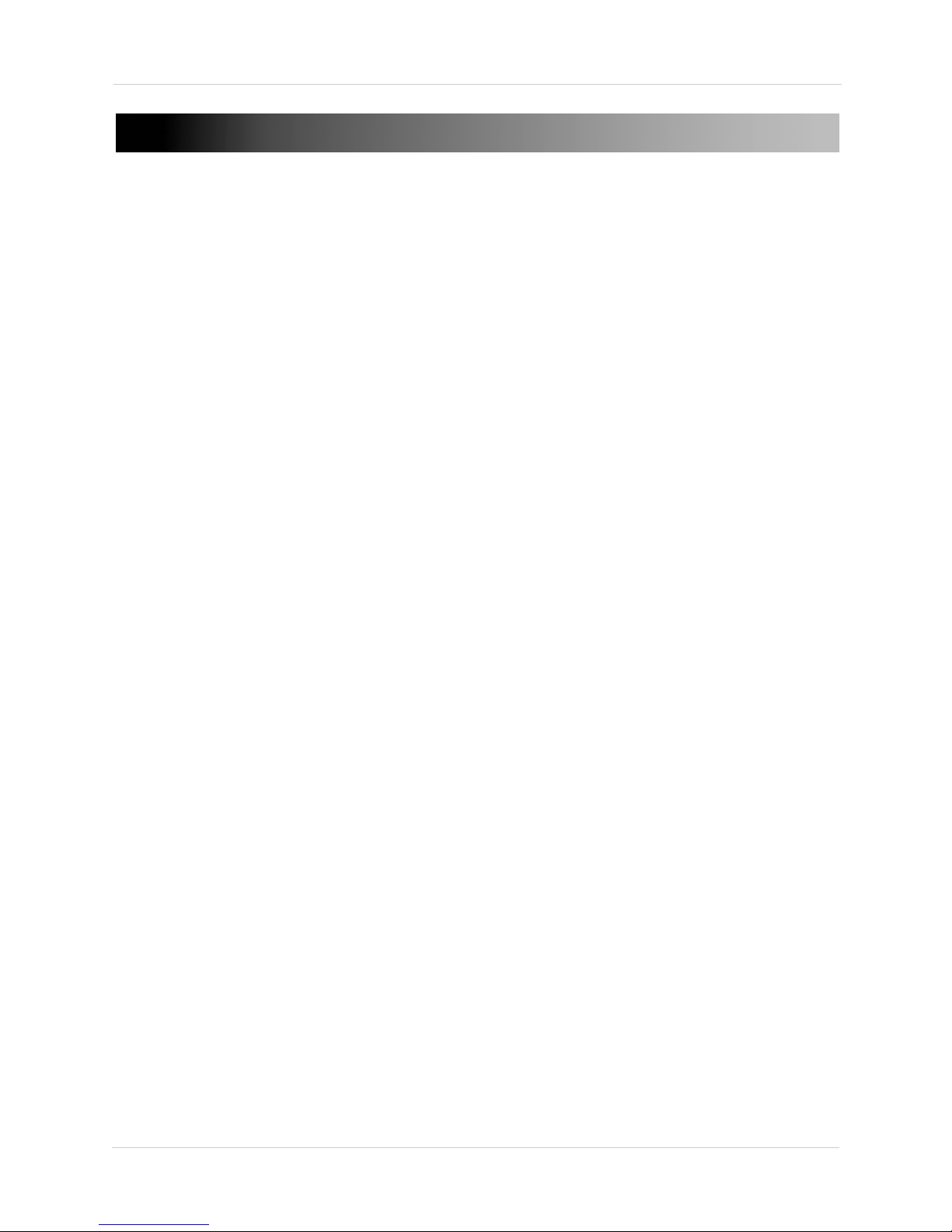
Using the Main Menu
USING THE MAIN MENU
To open the Main Menu:
• Using the Remote Control: Pr
• Using the Mouse: Right-click and click Main Menu.
NOTE: The
Name is admin and the P
system password may be required to access the Main Menu. By default the User
ess the Enter button twice.
assword is 000000.
1. SEARCH: Open Search/Playback mode. For details, see “Search (Playback)” on page 14.
2. INFO: Vie
3. SETTING:
settings. Restore system to factory defaults.
4. DEVICE SEARC
5. ADVANCED:
Save/restore system configuration. Access Manual Recording Menu.
6. BACKUP:
7. SHUTDOWN: L
NOTE: Checkbox
disabled.
20
w system information. Perform firmware upgrades.
Configure general system, schedule, network, recording, display, and motion
H: Connect IP cameras to the NVR.
Configure HDD, user accounts, and error functions. Configure auto-restart.
Export files to USB device. For details, see “Backup” on page 16.
ogout, restart, or shutdown the system.
es on the system are filled in white when settings are enabled or empty when
Page 31

Using the Main Menu
Info
The Info menu contains the
following sub-menus showing
system information.
HDD Info
The HDD Info sub-menu shows information
related to the hard drives installed in the
system, including capacity, status, and type.
Click View recording time to see the start and
end times of recordings saved on the hard
drives.
BPS
Log
The Log sub-menu allows you to search for
system logs.
To search for system logs:
1. Under Ty
for.
2. Under St
start and end time for your search.
3. Click Sear
4. (Optional) Click Ba
USB flash drive connected to the system.
pe, select the log type to search
art Time and End Time, select the
ch.
ckup to export logs to a
Version
The BPS sub-menu shows the bitrates of
connected IP cameras.
The Version sub-menu allows you to view
information about the current firmware. You
may also update the firmware through the
version menu.
Updating Firmware
1. Download the latest firmware update from
www.digimerge.com.
21
Page 32

Using the Main Menu
2. Copy the firmware to a blank USB flash
drive.
NOTE: Do not hav
flash drive—just the firmware file.
3. Connect the USB flash drive to a USB port
on the
4. Right-click and then select Ma
Menu>Info>Version.
5. Click Start to
the firmware upgrade to complete. Do not
remove the USB flash drive until the
upgrade process is complete or power off
the NVR during the upgrade process.
system.
e any folders on the USB
in
update firmware. Wait for
Online Users
• Channel Status: Shows the IP address,
model number, and camera status.
• Connection Log: Search for camera status
logs, including user access to cameras.
The Online Users sub-menu shows a list of
users connected to the system using remote
devices. You may Disconnect a us er f or up t o 18
hours or Block a user from the system.
Remote Device Info
The Remote Device Info sub-menu shows
information about IP cameras connected to the
system, it contains the following tabs:
22
• Net Load: Shows a graph of upload and
download traffic for your system.
Page 33

Using the Main Menu
Setting
The Setting menu allows you to
configure general system, schedule,
network, recording, display, and
motion settings. It also allows you to restore
the system to factory defaults.
General
The General sub-menu allows you to Configure
the time and general system settings.
The General sub-menu contains the following
opti
ons:
• Device No.: Select the Remote control ID
for the NVR.
• Device ID: Enter a custom name for the
NVR.
• HDD Full: Select Overwrite for the system
to begin overwriting the oldest recordings
when the hard drive is full or select Stop
Recording for the system to stop recording
when the hard drive is full.
• Pack Duration: Enter the desired pack
duration. The pack duration determines
the duration of video files saved to the
system.
• Realtime Play: Select the duration of
videos that will be played back in Quick
Playback mode. For example, if Realtime
Play is set to 5 minutes, Quick Playback will
start playing back video recorded from 5
minutes ago on the selected channel.
• Mouse Property: Click MouseSet, adjust
the double-click speed and click OK.
• Startup Wizard: Check to enabl
Startup Wizard when your system starts. It
is recommended to disable Startup Wizard
once you have configured the system.
e the
• Sys
tem Time: Select the current date and
time and click Save to save changes.
• Date Format: Sel ec t t he da te fo rm at (YYYY
MM DD, MM DD YYYY, or DD MM YYYY).
• Date Separator: Select if you would like a
dot (.), dash (-), or slash (/) to separate the
date display.
• DST: Check to enable daylight savings time
adjustments. To configure the start and end
times for daylight savings, click Set. Then,
configure the Start and End as needed, and
click OK.
• Time Format: Select 24-HOUR or
12-HOUR.
• Language: Select the system language.
• Video Standard: Select NTSC (North
America) or PAL (Europe).
• Navigation: Check to enable the System
Toolbar that appears when left clicking on
the screen.
• Auto Logout: Enter the amount of time the
system will wait before logging a user out
when idle.
• IPC Time Sync: The NVR will regularly sync
the internal clocks of connected IP
cameras. Enter the interval between time
syncs.
NOTE: Cl
changes.
ick OK when finished making
23
Page 34

Using the Main Menu
Recording
The Recording sub-menu allows you to
configure image quality settings for the
recording stream and sub-stream (used
during remote connection). Settings for the
recording stream are shown on the left, and
sub-stream settings are shown on the right.
To configure recording quality settings:
1. Under Channel, sel
would like to configure.
2. Under Resolution, sel
the selected recording type. Settings
available depend on the model of IP
camera connected.
3. Under Fr
for the selected recording type on the left.
Select the frame rate for the sub-stream
on the right.
4. Under Bit
Bit Rate) or VBR (Variable Bit Rate) for the
selected recording type on the left and
sub-stream on the right. If you select VBR,
select the Quality from 1 (lowest) to 6
(highest).
5. Under Bit Rat
for the selected recording type on the left
and the sub-stream on the right.
6. Under Audio/
left to enable audio recording (camera
must have microphone attached). Check
the box in the middle to enable audio
streaming to remote users. Check the box
on the far right to enable video streaming
to remote users (un-check to hide the
channel from remote users.
ame Rate, select the frame rate
Rate Type, select CBR (Constant
ect the channel you
ect the resolution for
e (Kb/S), select the bit rate
Video, check the box on the
7. (Optional) To copy settings to other
channels, click Co
apply settings to, and click OK.
8. Click OK t
o save changes.
py, select channels to
Schedule
The Schedule sub-menu allows you to
configure the recording schedule for
continuous and motion recording. It also
allows you to configure holiday, pre-recording,
and redundancy settings.
NOTE: T
detection must be enabled for the channel.
For details, see “Motion” on page 28.
Configuring the Recording Schedule
1. Under Channel, select the channel you
would like to configure or select All.
2. Under Peri
you would like to configure, or select
Holiday or All.
3. Configure up to 6 separate schedule
periods.
• Configure the start and end time for the
time pe
• Check the types of recording that will apply
to the time period on the right: Continuous,
MD (Motion Detection), Alarm, or
MD&Alarm.
• A visual representation of the current
schedule is shown below.
4. (Optional) Click Copy t
schedule to other channels. Select the
o use motion recording, motion
od, select the day of the week
riod on the left.
o copy the selected
24
Page 35

Using the Main Menu
channels you would like to copy to and
click OK.
5. Click OK to
save changes.
Configuring Pre-Recording and Mirror
Recording
Pre-recording determines the amount of time
the system will record before events.
Mirroring allows the camera to record
simultaneously to a secondary mirror hard
drive and primary recording hard drive.
NOTE: Sec
ins
talled and configured to use mirror
recording function.
To configure pre-recording and mirror
recording:
1. Under Channel, sel
would like to configure or select All.
2. Under PreRec
pre-recording.
3. Check Mirr
recording for the selected channel.
4. Click OK to
ondary hard drive must be
ect the
ord, select the duration for
oring to enable mirror
save settings.
camera you
Network
The Network sub-menu allows you to
configure network settings.
Configuring DHCP or Fixed IP Address
1. From live view, right-click and select Main
Menu. Login if prompted.
2. Click Setting>Network.
3. Check DHCP to
use a static IP address. If you un-check
DHCP, configure the following:
use DHCP or un-check to
Configuring Holidays
Holiday settings allow you to configure a
special recording schedule on certain days.
To configure holidays:
1. Check the checkbox next to Holidays
Sett
ing to enable holidays.
2. Click Holidays Sett
3. Click days in the calendar to enable them
as holidays. Selected holidays are
highlighted in blue.
4. Click OK. Clic
ing.
k OK to save changes.
• IP Address
• Subnet
• Gateway
• Preferred DNS
• Alternate DNS
4. Click Save
the system to update the IP address.
Mask
to save your changes. Restart
Configuring System Ports
The system uses the following ports:
• TCP Port (Client Port): Used
video streaming to computers and mobile
devices. The default port number is 35000.
• HTTP Port: Used to enable connection to
the system’s web browser interface. The
default port number is 80.
• UDP Port: Used for special applications.
The default port number is 35001.
• RTSP Port: Used for special applications.
The default port number is 554.
for remote
25
Page 36

Using the Main Menu
You must port forward the TCP (Client) Port
and HTTP Ports to enable remote access to
the system.
To configure ports:
1. Configure the TCP
Port (Client), HTTP
Port, UDP Port, and RTSP Port fields as
needed.
NOTE: Please note that if the HTTP is port
is anything other than 80, y
ou must enter
http:// before the camera’s IP address and
colon (:) and the HTTP port after the IP
address when connecting using an Internet
85
browser (e.g. if the HTTP port is
http://192.168.x.x:85
2. Click Save. The sys
).
tem will restart to
, enter
update the ports used.
Configuring NTP
time.
5. Click OK. C
ick Save to save your changes.
l
Configuring DDNS
The DDNS Setup window allows you to enter
your FLIR DDNS settings in the NVR. This step
is required for remote access.
Prerequisites:
• Create a DDNS account. For details, see
“
ppendix D: Setting Up DDNS Service” on
A
page 98.
You can sync the system clock with an Internet
NTP time server.
To sync the system with a time server:
1. Click Netw
ork Sett
ing.
2. Check NTP.
3. Double-click NTP to
open the
configuration menu.
4. Configure the following:
• Under Server IP, ent
er the IP or DNS
address of the NTP server.
• Under Port, enter the NTP server port
number.
• Under Time Zone, select your time zone.
• Under Update Period, enter the interval
your system will sync the time with the
selected server.
• Port forward ports on your router to NVR’s
IP address (by default, ports 35000 and 80).
• Have your DDNS account name, password,
and domain name ready.
To configure DDNS settings:
1. Click Network Sett
ing.
2. Check DDNS.
Double-click DDNS.
3.
4.
Ensure Enab
le is checked. The box will be
white when DDNS is enabled.
5. Under Domain Name, ent
er the Domain
Name from the confirmation email you
received after registering for DDNS.
6. Under User
ID, enter the User Name from
the confirmation email.
7. Under Passw
ord, enter the Password
from the confirmation email.
8. Click OK.
9. Click OK.
10. Click Save.
TIP: Clic
k Manual Update
to test the server
settings entered and manually sync the system
26
Page 37

Connecting to your system
After you have port forwarded the required
port, created a DDNS account, and enabled
DDNS on your system, you must enter the
DDNS URL into Internet Explorer to access
your NVR.
The DDNS URL must include http:// , the
name of your DDNS URL, followed by a
colon, then the HTTP port of your NVR.
For example:
http://tomsmith.
myddns-flir.com:80
DDNS URL
HTTP Port
NOTE: If you change your HTTP port
number (port 80) to a different port, you
must enter your port number after the
DDNS address.
Using the Main Menu
Click Network
Setting
Check Email
and then
double-click
Email
2. Click Setting>Network.
3. Click Netw
ork Sett
ing.
4. Check Email. Double-click Email.
Configuring Email Alerts
You can configure the system to send out email
alerts for motion detection or other events.
NOTE: To send out motion detection alerts,
y
ou must enable the Send Email option for
motion detection on each camera. For
details, see “Configuring Motion Detection
Events” on page 28.
To configure Email Alerts:
1. From live view, right-click and select Main
Menu. Log in if prompted.
5. Configure the following:
• SMTP Server: Enter the SMTP server
address.
• Port: Enter the port used by the SMTP
server.
• Anonymous: Check if your server supports
anonymous log ins. Otherwise, leave this
unchecked.
• User Name: Enter the SMTP user name.
• Password: Enter the SMTP password.
27
Page 38

Using the Main Menu
Using the Copy button in the
Motion menu will copy all
settings, including the Record
Channel setting. This means that
motion detection may not trigger
the correct channel to record.
• Receiver: Enter the email address that will
receive alerts.
• Sender: Enter the sender’s email address.
• Attachment: Check to include a jpg image
attachment of the camera.
• Title: Enter the subject line for email
alerts.
• Encrypt Type: Select SSL or TLS if your
server uses encryption. Select None if your
server does not use encryption.
• Event Interval: Enter the interval between
alert emails.
• Health Enable: Check to enable health
check emails. Health check emails will be
sent periodically to ensure that the system
is functioning normally.
• Interval: Enter the interval in minutes for
health check emails.
6. Click Test to send a test email.
7. Click OK.
8. Click Save t
o save settings.
3. Configure the IP A
and Gateway for the internal PoE switch.
4. Click OK. Cl
system will restart.
ick Save to save changes. The
dress, Subnet Mask,
d
Motion
The Motion sub-menu allows you to configure
settings for motion detection.
Configuring Motion Detection Events
Motion Detection events allow the system to
mark footage that has motion. This allows you
to quickly locate relevant footage through
Search. You can also configure system
responses to motion detection events, such as
activating the system buzzer or sending an
email alert.
To configure Motion Detection events
:
Configuring Switch Settings
You can configure the networking settings for
the internal PoE switch.
NOTE: Cha
def
ault values may disrupt the connection
to the cameras. Make sure your IP cameras
are using DHCP or IP addresses that are
compatible with your selected settings.
To configure switch settings:
1. Click Network Sett
2. Double-click Switch Settings.
28
nging this information from the
ing.
1. Under Event Type, select Motion Detect.
2. Under Channel, select
would like to configure.
3. Check Enable t
on the selected channel.
4. Click Sele
which areas of the image will be enabled
for motion detection. Then, click and drag
o enable motion detection
ct next to Region to configure
the channel you
Page 39

Using the Main Menu
Click and drag to enable/disable areas for motion detection.
Enabled areas are red.
to enable or disable areas for motion
detection. Right-click when finished.
5. Under Sensitivity, select the motion
detection sensitivity between 1 (lowest)
and 6 (highest).
6. Under Anti-dither, enter the anti-dither
time. Aft
er a motion event occurs and
motion stops, if motion is detected within
the anti-dither time, the system continues
the motion event and includes the new
motion within the first event, rather than
creating a new motion event.
7. Under Delay, enter the
post-recording
time.
8. To configure a schedule when motion
dete
ction will be enabled on this channel,
click Set next to Period. Configure times
when motion detection will be enabled. For
example, you may want to disable motion
detection during business hours and
enable it outside of business hours. Click
OK when finished.
NOTE: T
motion
his setting can override scheduled
recording. This means that motion
recording will only take place at times that
are enabled both in the Schedule menu and
here.
9. Configure the following system actions
when motion is det
• Sho
w Message: Check t
ected:
o enable an
on-screen pop-up. On-screen pop-up
shows the channels an event occurred on
and the type of event.
• Send Email: Check to enable email alerts.
You must configure email alerts before you
will be able to receive them (see
“Configuring Email Alerts” on page 27).
• Record Channel: Select the channels that
will record when motion is detected on the
selected channel.
• Buzzer: Check to enable the system
buzzer.
• Snapshot: Check to attach a .jpg image of
the camera when sending email alerts.
e t
10. Click Sav
o save changes.
Display
The Display sub-menu allows you to configure
the system’s display settings, such as the
monitor resolution.
To configure display settings:
1. Configure the following, as needed:
• T
ransparency: Sel
transparency between 128 (lowest) and
255 (highest).
• Channel Name: Click Modify and enter
names for your IP cameras. Click Save
when finished.
• Time Display: Check to enable system time
display.
• Channel Display: Check to enable camera
title display.
• Resolution: Select the correct resolution
for your monitor. The system will reboot
when you save changes.
ect the menu
29
Page 40

Using the Main Menu
• Image Enhance: Check for the NVR to
digitally improve the video quality on the
live display. This setting does not affect
recordings.
• Enable Sequence: Check to enable
Sequence mode. When Sequence mode is
activated, the system will cycle through
enabled views and a (arrows) icon is shown
on screen. You can click this icon to pause
Sequence mode.
• View 1/View 4/View 8: Check to enable
views to be shown in Sequence mode. View
1 allows you to enable/disable specific
channels in Sequence mode. Other View
options allow you to enable/disable views
based on pages. On 8-channel models for
example, View 4 #1 represents channels
1~4 and #2 represents channels 4~8.
NOTE: Available options depend on the
number of channels your NVR has.
• Dwel
l: Enter the Dwell time in seconds.
The Dwell time is the amount of time views
are shown on screen before changing in
Sequence mode.
system to factory default settings.
NOTE: Resett
reset user accounts or passwords.
To reset the system to factory default
settings:
1. Check the settings you would like to reset
t
o default settings.
2. Click OK.
ing to factory defaults does not
• Motion Sequence Type: (8-channel models
only) Select the view type that will be viewed
when motion is detected.
2. Click Sav
e to save changes.
Default
The Default sub-menu allows you to reset the
30
Page 41

Using the Main Menu
Check IP
Search
Check
cameras
Click Add
Device Search
The Device Search menu allows you to manage
connections to your IP cameras. SyncroIP
cameras connected to the PoE (Power over
Ethernet) Ports will automatically be detected
by your NVR. Device Search also allows you to
search for IP cameras connected to the LAN.
Some configuration may be required to
connect IP cameras from other
manufacturers.
NOTE: For a list of 3rd party IP cameras
upported, visit www.digimerge.com.
s
Adding Cameras from the LAN
1. Connect the camera to a router or switch
on the same network as the NVR.
2. Right-click and select Devic
in using the admin account (the default
User Name is admin and the default
Password is 000000).
3. Click IP Sear
ch. The NVR scans your LAN
for compatible IP cameras.
e Search. Log
5. If the Status indicator is green, the camera
is connected and no further configuration
is required. Click OK to save changes.
6. If the Status indicator is red, click
.
Update the following information, as
needed.
• Manufacturer: Select the manufacturer of
your IP camera.
• User: Enter the camera’s user name.
• Password: Enter the camera’s password.
• RTSP Port: Enter the camera’s RTSP Port.
4. Check the camera(s) you would like to add
and click Add.
• HTTP Port: Enter the camera’s HTTP Port.
NOTE: See the manuf
er’s user manual
actur
for your IP camera for the default user
name, password, etc.
7. Click OK. Cl
ick OK again to save changes.
Manual Add
If the IP address of your IP camera does not
appear when you run IP search, ensure that
the camera is connected to the same LAN as
31
Page 42

Using the Main Menu
ATTENTION: Formatting the HDD erases
all data
on the hard disk. This step
cannot be undone. System settings will
not be erased.
the NVR or is connected to the PoE Ports. You
may attempt to manually connect IP cameras
using Manual Add.
To manually add a camera to the NVR:
1. Click Manual Add. Configur
• IP Address: Enter the IP addr
camera.
• Manufacturer: Select the manufacturer of
your IP camera.
• User: Enter the camera’s user name.
• Password: Enter the camera’s password.
• RTSP Port: Enter the camera’s RTSP Port.
• HTTP Port: Enter the camera’s HTTP Port.
NOTE: See the manuf
for your IP camera for the default user
name, password, etc.
ic
2. Click OK. Cl
k OK again to save changes.
acturer’s user manual
e the following:
ess of your IP
Editing Cameras
If the Status indicator on cameras connected to
the NVR via PoE or LAN is red or if you change
the connection details for your IP cameras, you
will need to update this information.
To edit cameras:
Advanced
Configure HDD, user accounts, and error
functions. Configure auto-restart. Save/
restore system configuration. Access
Recording Menu.
HDD Management
HDD Management allows you to format hard
drives and manage hard drive settings. The top
right corner shows hard drive status.
d
• O: Normal har
• X: Hard drive error.
• -: Hard drive is not installed.
drive operation.
1. Click
like to edit.
2. Configure the connection information as
needed.
3. Click OK. Clic
next to the camera you would
k OK again to save changes.
Deleting Cameras
• Click next to the camera you would like
to delete.
32
Formatting Hard Drives
You must format hard drives before you may
use them with the system.
To format a hard drive:
1. From Live View, right-click and select
Main Menu>Adva
Management.
2. Under HDD
would like to format. Information about the
hard drive appears in the lower section of
the menu.
3. Under Set t
No
o, select Format.
nced>HDD
., select the hard drive you
Page 43

Using the Main Menu
Select HDD
Select Format
Click Execute
Select group
number
Select hard
drive group for
each channel
4. Click Apply. Click OK to confirm. Wait for
the hard drive to format. Hard drives
become Read/Write hard drives by default
when formatted.
Selecting Hard Drive Types
The system supports the following hard drive
types:
To configure hard drive gro
up settings:
1. Click HDD Setting.
2. Under HDD G
roup select the group
number you would like to assign to each
hard drive.
3. Click OK. The system will restart.
4. Return to the HDD Manage menu
(right-click
>Main
Menu>Advanced>HDD Manage). Click
HDD Channel.
• Read/Write: N
rmal recording hard drive.
o
• Read only: Do not record on the hard drive.
• Mirroring: Record in parallel to Read/Write
hard drive for cameras enabled for
mirroring. This allows you to create
automatic backups of recordings.
NOTE: Mirroring must be enabled in the
hedule (for details, see “Schedule” on
sc
page 24).
NOTE: Mirroring begins backing up data
s
tarting when the hard drive is configured
for mirroring.
To select hard drive types:
D No
1. Under HD
., select the hard drive you
would like to format.
2. Under Se
3. Click Exe
t to, select the hard drive type.
cute.
4. Right-click to exit the HDD Management
menu. The syst
em will restart.
Configuring Hard Drive Group Settings
Hard drive group settings allows you to
balance recordings for your IP cameras across
multiple hard drives.
5. For each channel, select the hard drive
group you would like it to record to.
6. Click OK.
Configuring eSATA External Hard Drives
You may use up to 4 eSATA external hard
drives (up to 3TB each for a maximum capacity
of 12TB; not included) by connecting a single,
self-powered eSATA hard drive enclosure (not
included) to the eSATA port on the system.
eSATA hard drives may be used for backup,
recording,
useful because you can store your external
hard drive in a separate lock box from the main
NVR unit.
or mirroring hard drives. This is
33
Page 44

Using the Main Menu
eSATA HDD’s
Click eSATA
Double-click hard drive
ATTENTION: This step will format the
hard drive. Formatting the HDD erases
all data
on the hard disk. This step
cannot be undone.
Select
Storage or
Backup
To configure eSATA hard drives:
1. Connect an eSATA external hard drive to
the eSAT
A port on the rear panel of the
system.
2. From live view, right-click and click Ma
Me
nu. Log in if prompted.
3. Click Adva
NOTE: When eSAT
nced>HDD Management.
A HDD’s are detected ,
in
they are located below the internal SATA
HDD’s. If they are not detected, restart the
NVR.
T
4. Click eSA
A.
Backup to use the hard drive for data
backup only. Click OK.
7. The NVR formats the hard drive and
restarts. If you set the external hard drive
for Storage, you may configure it for
Mirroring or Read only mode the same way
you would configure one of the internal
hard drives (see “Selecting Hard Drive
Types” on page 33).
5. Double-click on the hard drive you would
like to configure.
6. Select Storage to use the hard drive for
normal recording or mirroring or select
Warning
The Warning sub-menu allows you to
configure actions taken when system errors
occur.
To configure system er
1. Under Event T
following system errors to configure: No
Disk, Disk Error, Disk No Space, Net
Disconnection, IP Conflicted, or MAC
Conflicted.
ror actions:
ype, select one of the
34
Page 45

Using the Main Menu
2. Check Enable to enable warnings for the
selected Event Type.
3. Configure the following actions that will be
t
aken when errors occur:
• Sho
w Message: Check to show pop-up
window with information related to the
error.
• Send Email: Check to enable email
message. You must configure email alerts
before you will be able to receive them.
• Buzzer: Check to enable system buzzer.
4. Click Sav
e to save changes.
Record
for playback to remote devices. This saves
bandwidth during remote playback.
NOTE: Enabling Subs
required to use playback mode on a
smartphone or tablet.
NOTE: Rec
increase the amount of disk space required
for recording.
To configure manual recording:
1. Right-click in live view and select Re
Log in if prompted.
OR
Click Main Menu>Adv
Log in if prompted.
2. Under Rec
stream recording option under each
camera or under All to configure all
cameras:
• Sch
settings configured in the schedule.
• Manual: When selected, the camera will
use continuous recording.
ording the Substream will
ord Mode, select the main
edule: Camera will record according to
tream Recording is
anced>Record.
cord.
The Record menu is used control manual
recording for connected cameras.
The Record menu is divided into the following
section
s.
• The Record Mode section defines settings
f
or the main (high quality) recording
stream.
• The Substream section defines settings for
an op tion al low er qu alit y reco rding stream.
This is useful because you can record the
Substream to the hard drive and stream it
• Stop: When selected, the camera will not
record.
3. Under Sub
options for the Substream.
4. Click OK t
stream, configure recording
o save changes.
Account
The Account sub-menu allows you to configure
user accounts. Accounts are organized into
groups, and receive permission to access
system functions based on their group’s
35
Page 46

Using the Main Menu
Click Modify User
Click Modify Password
settings. By default, the following user groups
are configured on the system:
• admin: Ac
counts in the admin group are
system administrators. They have full
access to the system, may configure all
system settings, and can manage user
accounts.
• user: Accounts in the user group are
normal users. They have limited access to
system menus.
Adding Accounts
1. Click Add User.
Modifying Accounts
Admin accounts may modify the user name,
password, and permissions of user accounts.
User accounts may modify their own
password.
To modify account settings:
1. Click the account in the list.
2. Click Modi
fy User.
2. Configure the following:
• User: En
ter a user name for the account.
• Memo (Optional): Enter comments for the
account.
• Password: Enter a password for the
account. Repeat password under Confirm.
NOTE: User pas
words must be 6
s
characters.
• Reusabl
e: Che
ck to enable multiple users
to connect using this account.
• Group: Select the group that the account
will be included in.
3. In the bottom portion of the screen, select
the permis
sions that will apply to the user.
By default the account will have all
permissions that are enabled for its group.
An account cannot have more permissions
than its group.
4. Click Save t
o save changes.
3. Under User, select the account you would
like to modify.
4. Configure the account settings and
permissions as
necessary and then click
Save.
To modify an account password:
di
1. Click Mo
fy Password.
36
Page 47

Using the Main Menu
Click Add Group
Enter group
name
Select
permissions
2. Under User, select the account you would
like to modify.
3. Under Old P
assword, enter the account’s
previous password.
4. Under New P
assword, enter the new
password for the account. Repeat it under
Confirm.
5. Click Save.
Deleting Accounts
1. Click the account in the list.
2. Click Modi
3. Under User, sel
fy User.
ect the account you would
like to delete.
4. Click Del
ete then click OK to confirm.
Adding Groups
Groups allow you to easily manage
permissions for multiple user accounts. A user
account by default has all permissions
available to the group it is in, and it cannot be
given permissions the group does not have.
To add a group:
1. Click Add Group.
group may not be given any permissions
that are not selected.
5. Click Save.
Deleting Groups
1. Click Modify Group.
2. Under Group, sel
ect the user group you
would like to delete.
3. Click Del
ete and then click OK to confirm.
Modifying Groups
1. Click Modify Group.
2. Under Group, sel
would like to modify.
3. Update group settings as needed and then
click Save.
ect the user group you
2. Under Name, enter a name for the group.
3. (Optional) under Memo, ente
r comments
for the group.
4. Configure group permissions as needed.
that any user accounts added to the
Note
Auto Maintain
The Auto-Maintain sub-menu allows you to
configure your NVR to automatically reboot
once a day or once a week. For system stability,
it is recommended to enable auto-rebooting.
The Auto-Maintain sub-menu also allows you
to set the NVR t
are older than a specified number of days.
o automatically delete files that
37
Page 48

Using the Main Menu
To configure Auto Maintain settings:
1. Under Auto-Reboot S
of the week you would like the system to
reboot on, select Everyday to reboot the
system everyday, or select Never to
disable auto-rebooting. On the right, select
the time of day you would like the system
to reboot.
2. Under Auto-Del
to disable auto-deleting of old recordings
or select Customized to enable
auto-deleting.
• If you select Customized, enter the number
of days
NOTE: The
storage space to keep recordings for the
specified duration.
3. Click OK t
the system will retain recordings.
system must have sufficient
o save changes.
ystem, select the day
ete Old Files, select Never
Config Backup
4. Click Export.
To import a saved system configuration:
1. Insert a USB flash drive with a saved
sys
tem configuration into one of the USB
ports on the system.
2. Right-click and select Mai
Menu>Advanced>Config Backup.
3. Check the USB flash drive with the saved
tem configuration file.
sys
4. Click Import.
5. Click OK. The
system will restart.
n
The Config Backup sub-menu allows you to
export your system configuration to a USB
flash drive (not included) or to import a saved
configuration. You can import a saved
configuration from another NVR of the same
model and channel configuration.
To export the system configuration
flash drive:
1. Insert a USB flash drive into one of the
USB ports
2. Right-click and select Main
Menu>Adv
3. Check the USB flash drive you would like
export to in the list.
to
38
on the system.
anced>Config Backup.
to a USB
Page 49

Shutdown
Use the Shutdown menu to shutdown, restart,
or log out of the system.
To access the Shutdown menu:
1. From live view, right-click and select Main
Menu. Login if prompted.
2. Click Shutdown.
Select one of the following:
3.
• Logout menu user: Log out the account
that is currently active.
Using the Main Menu
• Switch user: Log out the account that is
currently active, and sign in with a new
account.
• Shutdown
• Restart system
4. Click OK to c
omplete the selected action.
39
Page 50

FLIR SYNCROIP NVR CENTRAL
MANAGEMENT SOFTWARE
FLIR SyncroIP NVR CMS is a central management software that allows you to view and manage
multiple DNR200 series NVRs.
System Requirements
Your system must meet or exceed the system requirements below:
Description Requirement
CPU Core 2 Duo 3.0GHz
Operating System Windows™ 8/7/Vista
Memory 2GB
Video 512 MB of video memory and above
Network (LAN) 10/100 BaseT Network
Network (WAN) 1 Mbps upstream
High-speed Internet service is required to remotely connect to your system.
NOTE: To connect to your system on Mac, please visit www.digimerge.com for instructions.
Prerequisites
• Port forward the Client and HTTP ports (default 80 and 35000) on the router that the NVR is
connected to.
• Create a DDNS account.
• Enable DDNS in the NVR.
40
Page 51

FLIR SyncroIP NVR Central Management Software
Login
• Enter the DDNS information into the NVR.
• NVR must have access to the Internet or Local Area Network (LAN).
Installing FLIR SyncroIP NVR CMS
Install FLIR SyncroIP NVR CMS from the CD included with your NVR or by downloading it from
www.digimerge.com. It is recommended to visit www.digimerge.com for the latest software
versions.
To start the software:
• Double-click the FLIR SyncroIP NVR CMS icon ( ) on the desktop.
• Cl
ick Login.
NOTE: The CMS def
ault User Name is admin and the Password is admin.
Adding a NVR from the Local Area Network (LAN)
Once you open the software, you can add a NVR.
Prerequisites:
• Connect the NVR to a router or switch on the network.
• Install the CMS on a computer in the same LAN as the NVR.
41
Page 52

To add a NVR:
Click Config Manager
Click Device Manage
Click Add Management
Click Search Device
Check the NVR
Enter User Name
(default: admin)
Enter Password
(default: 000000)
1. Click Config Manager>Devic
e Manage.
2. Click Search Device. If a Windows Firewall alert appears, click Allow.
3. Check the NVR and click Add Management.
4. Enter the User Name (default: admin) and Password (default: 000000) for the NVR and click
OK.
5. Click OK.
6. Click Devic
e List.
42
Page 53

7. Click + next to No Group.
Click Device List
Click +
Double-click the NVR
Click-and-drag the NVR
to the display area to view
Click Config Manager
Click Device Manage
8. Double-click the NVR.
9. Click-and-drag the NVR to the display area to view.
FLIR SyncroIP NVR Central Management Software
Adding a NVR using a DDNS address
If you have NVR systems with DDNS set up, you can add them to the CMS.
Prerequisites:
• Create a DDNS account. For details, see “Appendix D: Setting Up DDNS Service” on page 98.
• Ent
• Port forward the Client and HTTP ports (default: ports 80 and 35000) on the router.
To add a NVR using a DDNS address:
1. Click Config Manager>Devic
r the DDNS information into the NVR locally.
e
e Manage.
43
Page 54

2. Click Manual Add.
Click Manual Add
Enter name of your choice
Select NVR
Select Domain name
Enter Domain Name, followed by .myddns-flir.com
Enter TCP Port (default: 35000).
Enter User Name (default: admin).
Enter Password (default: 000000).
tomsmith.myddns-flir.com
3. Configure the following:
• Title: En
ter a name for your NVR of your choice (e.g. home or office).
• Type: Select NVR.
• Add Type: Select Domain Name.
• Domain Name: Enter the Domain Name from the confirmation email after your registered for
DDNS, followed by .myddns-flir.com.
• Port: Enter the Client Port (default: 35000).
• User: Enter the NVR’s user name (default: admin).
• Password: Enter the NVR’s password (default: 000000).
4. Click Ad
5. Click Devic
6. Click + next t
d, then
e List.
o No Group.
click OK.
7. Double-click the NVR.
44
Page 55

8. Click-and-drag the NVR to the display area to view.
Click Device List
Click +
Double-click the NVR
Click-and-drag the NVR
to the display area to view
Digital Zoom
(Click and drag)
Change
display mode
Manual
record
Snapshot
Disconnect
1
2
3
5
4
6
CMS Live Viewing Overview
FLIR SyncroIP NVR Central Management Software
1. Camera Controls:
45
Page 56

FLIR SyncroIP NVR Central Management Software
Select image
quality
Latency/
Fluency
Full-screen
Display views
Lock CMS
Full Menu
Minimize
Maximize/
Restore
Quit
2. Live View Toolbar:
3. CMS Quick Menus: Click to access key CMS and NVR functions, such as Playback, event
search (Alarm Rec), E-Map, and software configuration (Config).
4. CMS Window
Controls:
5. Device List: Open NVR’s and IP cameras in live display.
• Click + next to NVR’s or Groups to expand.
• Click and drag NVR’s, Groups, or Cameras to the display area to open.
• Right-click NVR’s, Groups, or Cameras to view system options.
6. CMS Menus:
• PTZ Dir
ection: A
ccess basic PTZ controls.
• PTZ Advanced: Access advanced PTZ controls (e.g. Auto Scan, Tour, etc.).
• Too ls: Contains the following menus: Begin Record Plan, NVD Control,
Health Report, Log Search, Alarm Video, Alarm Output, Color Config,
Volume.
• Config Manager: Contains the following menus: Scheme Task Config,
Record Plan Config, Alarm Config, Alarm Rec Config, E-Map Config,
DecCard Config, User Manage, Device Manage, Ext Screen Manage, User
Config.
Using Alarm Rec (Event Search)
Alarm Rec allows you to search for events saved on the NVR.
To use Alarm Rec:
1. Click Ala
rm Rec ( ).
2. At the top of the screen, select the alarm type you would like to search.
46
Page 57

3. Check Search.
Select alarm type
Check Search
Select NVR and channel
Enter start and end time
Click Search
Select NVR
Select Channel
Select search
parameters
Click Search
4. Under Device, select the NVR you would like to search.
5. Under Start
6. Click Search.
Time and End Time, enter the start and end times for your search.
A list of relevant alarms appears below.
Using Playback Mode
You can view recorded footage from your NVR’s in the CMS software.
To use playback mode:
1. Click Playback (
2. Under Devic
3. Under Para
4. Click Search.
).
e, select the NVR and channel you would like to search.
• Check Multiple channel to playback video from multiple cameras. Select camera and then
click Add. Repeat to add additional cameras.
meter, select the start and end time for the search.
47
Page 58

FLIR SyncroIP NVR Central Management Software
Pause/play
Stop
Fast
Slow
Click and drag to select
playback time. Use the
top bar to select m inutes
and the bottom to select
hours
5. Check video files to select and click Play to open.
OR, cli
OR, cli
ck Download to download the video files to the local computer.
ck To AVI to convert the video files to AVI and save to your local computer.
NOTE: Y
ou must stop playback before you may download video files.
Playback Controls
Configuring Monitoring Tasks and Projects
Tasks are used to configure the CMS to automatically cycle through different channel
arrangements. Projects are used to automatically cycle through multiple tasks.
Configuring Tasks
1. Click Config Manager>Scheme Task Config.
48
Page 59

2. Click Monitor Task.
Click Monitor Task
Enter Task name
Select split-screen layout
Select display window
Drag camera from
Device List
Select Main Stream
or Extra Stream
Click Add
3. Click New.
4. Enter a Tas
5. Under Windo
6. Under Monit
k Name of your choice.
w, select the split-screen mode you would like to show in the task.
or Item, configure the following:
FLIR SyncroIP NVR Central Management Software
• Window: Sel
• Device: Click and drag the camera from the Device List in the main CMS window to the field
• Stream Type: Select Main Stream or Extra Stream to view the substream.
7. Click Ad
8. Click OK. Clic
Configuring Projects
Once you have multiple tasks set up, you can configure projects to automatically cycle through
them.
to add it.
ect the display window you would like to configure.
d. Repeat Steps 6
& 7 to configure additional screens.
k OK to save changes.
To configure a project:
49
Page 60

FLIR SyncroIP NVR Central Management Software
Click Monitor Project
Enter project name
Select project type
Select task
Enter interval or start time
Click Add
1. Click Config Manager>Scheme Task Config.
2. Click Moni
tor Project.
3. Click New.
4. Enter a Name for the pr
5. Under Mode, sel
ect Tour Mode or Schedule Mode. Tour Mode will cycle through tasks on a
oject. You may not change the name after the project is created.
fixed interval. Schedule Mode will switch tasks at a pre-defined time of the day.
6. Under Task Name, select the task you would like to add to the project.
• If you selected Tour Mode, enter the Interval Time in minut
changing to the next task.
• If you selected Schedule Mode, enter the time of day when the task will start running.
7. Click Add.
8.
Repeat steps 6-7 for each additional task you w
9. Click OK. Clic
k OK to save changes.
Running Tasks and Projects
• Once you have configured tasks or projects, you may run them by clicking Task ( ) and
then selecting the task or project you would like to run.
50
es that the task will run for before
ould like to add to the project.
Page 61

• You may also select a task or project to run when you first launch the CMS. For details, see
Click Picture Edit
Click Add
Click Browse to
select a .jpg image
“Configuring CMS Options” on page 53.
Using E-Map
The E-Map feature allows you to visually map your cameras over a .jpg image.
Configuring E-Map
Use the steps below to select a .jpg image to use for the E-Map and place your cameras.
To configure the E-Map:
1. Click Config Manager>E-Map Config.
2.
Click Picture Edit.
3. Click Add.
4. Click Browse. Select a .jpg image on your computer to use as the E-Map.
5. Enter a Name and Titl
6. Click OK.
e for your E-Map of your choice.
51
Page 62

7. Click Pic.
Click Pic
Home
Click and drag
picture to the window
Click Device
Click +
Drag cameras to
the map
8. Click-and-drag the picture to the window to use it for the E-Map.
9. Click Device t
10. Click + next t
o view a list of connected NVR’s.
o an NVR. To place cameras, drag cameras from the list to the map.
11. Click Save.
NOTE: To delete all E-Map data, including images and camera positions, click Cl
Opening Cameras from E-Map
Once you have configured your E-Map, you can use it to open cameras in live display.
To open cameras from E-Map:
1. Click E-Ma
p ( ).
ear E-Map.
52
Page 63

2. Click on a display area in the main CMS window, then double-click on the camera to open it.
Click a display area
Double-click on a
camera to open
Configuring the CMS
You can configure settings for the CMS such as the admin password, recording directories, and
start up settings through the Config menu.
Configuring CMS Options
1. Click Config( )>Options.
2. Configure the following:
• Verify password: Check to require passwords when logging into or closing the CMS.
• Log in all devices: Check to allow the CMS to log into all NVR’s when it opens.
• Auto start record plan: Check to have the CMS automatically start the record plan, which
allows recording to the computer hard drive when it opens. To configure the record plan, click
Config Manager>Record Plan Config.
53
Page 64

FLIR SyncroIP NVR Central Management Software
• Auto Login FLIR SyncroIP NVR CMS: Check for the CMS to automatically log in the admin
account when it is opened.
• Hotkey Setup: Configure hotkeys for the CMS. Use the drop-down menu to select the command,
and then click inside the box on the right and enter the hotkey.
NOTE: Do not use F12 as a hotkey. F12 is reserved for the system debug command.
• Display
• Record Time (M): Select the length in minutes of video files recorded on your computer hard
drive. For example, if you select 15 minutes, the system will save a new video file for every 15
minutes of recording.
• Snapshot picture path: Click ... to select the default save folder for snapshots.
• Picture file name rule: Click ... to define the file name rule for snapshots.
• Recorded file path: Click ... to select the default save folder for manual recordings.
• Recorded file name rule: Click ... to select the file name rule for manual recordings.
• Downloaded file path: Click ... to select the folder for downloaded recording files.
• Dow nload record file name ru le: Click ... t o d efi ne th e f ile n am e r ul e f or dow nl oa de d r ec ord in g
files.
• Device free minimum space (MB): Enter the amount of minimum space in MB to maintain on
the computer hard drive. The system will stop recording when only this much space is left.
• Auto Start Project: Check for the CMS to automatically run a project when opened. Select the
project it will run under Project Name.
• Auto Start Task: Check for the CMS to automatically run a task when opened. Select the task
it will run under Tas k Name.
• Last Run: Check for the CMS to start the last used task or project when opened.
ed items in the right bar: Select which right-side menu is opened when the CMS opens.
• Save last monitor status: Check to have the CMS restore the previously used display mode
when opened.
• Auto sync PC time to device: Check to have the NVR sync the clock with the system time on
the PC.
• Sync time becomes valid at: Select the time that the NVR will sync its clock with the PC’s
system time.
• Week: Select days that the NVR will sync its clock with the PC’s system time.
• Auto reboot device: Check to enable the NVR to reboot when the time sync occurs.
3. Click Ok
to save changes. Close the CMS and restart it to update the configuration.
Changing the CMS Admin Password
You can change the admin password that is used to log into the CMS. The default password is
admin.
NOTE: The CM
Password under Config>Options.
54
S will automatically populate the admin password unless you enable Verify
Page 65

To change the CMS admin password:
Enter old password
Enter new password
Click Add
FLIR SyncroIP NVR Central Management Software
1. When logged in as the admin account, click Config(
2. Under Old P
3. Under New P
assword, enter the old password.
assword and Confirm Password, enter the new password.
)>Modify Password.
4. Click OK.
Adding User Accounts to the CMS
You can create multiple user accounts to the CMS with varying levels of access to the system.
These user accounts are only used for access to the CMS software and are separate from the
passwords on the individual NVR systems.
NOTE: To make sure users must enter their user name and password to access the CMS, you
t make sure Verify User is checked and Auto Login is unchecked in Config>Options. For
mus
details, see “Configuring CMS Options” on page 53.
To add a user account to the CMS:
1. Click Config Manager>User
2.
Click Add.
Manage.
3. Configure the following:
• User: En
ter the user name for the account.
• Password/Confirm: Enter the password for the account.
• Name/Sex/Information: (Optional) Enter descriptive details about the user account.
• Right: Check the permissions that will apply to the user account.
4. Click Save. Cl
ick OK to save changes.
55
Page 66

Multi-Monitor Support
Right-click and select output option to open
channels on a secondary monitor
The CMS supports up to 4 monitors on a single system. The recommended system specifications
is listed below. If your system does not meet the requirements below, you may experience slow
system performance.
Minimum system recommendations to run the
• Intel Core i5 or i7 processor.
• 6 GB of RAM
• Geforce 9500GT video card, 1GB or greater.
.
CMS on multiple monitors:
Opening Cameras in Secondary Monitors
• To open a single channel on a secondary monitor: Open it in a window on the main screen,
then right-click on the display area, and select Output current window to extension screen.
Select the monitor you would like to send the channel to.
• To open multiple-channels on a secondary monitor: Open your desired channel view, then
right click in the display area, and select Output all windows to extension screen. Select the
monitor you would like to send them to.
Managing Secondary Monitors
Use Ext Monitor Config to configure settings for secondary monitors. You can select which
monitors you would like to enable. Enabled monitors start up when you open the CMS software.
You can close secondary monitors by clicking on them
close the CMS software and restart it to re-open windows on secondary monitors.
To manage secondary mon
1. Click Config
Manager>Ext Screen Manager.
itors:
and then pressing ESC. However, you must
56
Page 67

2. Click Search to detect secondary monitors or Identify to display the monitor number
Click to detect monitors
Click to show monitor
number on screen
Check moni tors to have them
open when the CMS opens
assigned to each secondary monitor.
3. Check monitors to open them when the CMS software opens or uncheck to disable.
4. Click OK to save changes. Restart the CMS software to open the new monitor configuration.
57
Page 68

Remote Viewing on Internet Explorer
Enter the system User Name
and Password
REMOTE VIEWING ON INTERNET
EXPLORER
You can also view your system remotely using Internet Explorer (version 8 or later required).
NOTE: Remote view ing is only comp atible with I nternet Expl
and other browsers are not supported.
orer. Mozilla Firefox, Opera, Safari,
Prerequisites
• The HTTP Port (default: 80) and Client Port (default: 35000) must be port forwarded to your
router.
• You must create a DDNS account, and have the DDNS settings configured in your NVR. For
details, see “Appendix D: Setting Up DDNS Service” on page 98.
• The NVR must have internet access.
To view your system using Internet Explorer:
1. Open Internet Explorer. It is recommended to select Run as Administ
Internet Explorer to ensure full functionality.
2. In the address bar, enter your system’s IP address or DDNS address followed by the HTTP
Port (def
NOTE: You MUST include http:// in order to access your system.
3. An attention bar appears at the top or bottom of the scr
plugins, click Install or Allow and follow the prompts to install the plugins.
4. Enter the system user name and password (by default admin / 00
5. Select LAN t
to conserve bandwidth and for improved performance when connecting over the Internet.
6. Click Login to l
ault: 80). For example,
o connect using the main (high quality) stream. Select WAN to use the substream
og in.
http://192.168.1.1:80
or
http://tomsmith.myddns-flir.com:80
een to prompt you to install ActiveX
rator when opening
0000).
58
Page 69

7. Click and drag cameras to the display window to view them live.
1
2
4
3
5
6
IE Live Display Overview
NOTE: Some options are not available in WAN mode.
1. Cameras: Click and drag to the display area to view.
2. Live View Co
ntrols:
• Open All: Click to open
59
all cameras.
Page 70

Remote Viewing on Internet Explorer
Digital Zoom
(Click-and-drag
to select area)
Manual
Record
Snapshot
Close
Select image
quality
Fluency/
Latency
Full-screen
Select display view
• Local Play: Open recorded or back up video files (.dav) saved on the local computer.
• Refresh: Click this button to refresh monitor channel name.
3. Camera Controls:
NOTE: Manual Recordings are saved to
C:\PictureDownload
. You must select Run as Administrator when you open Internet Explorer
C:\RecordDownload
. Snapshots are saved to
to use these functions.
w T
4. Live Vie
oolbar:
5. PTZ Controls
6. Color Settings: Use
the sliders to adjust the brightness, contrast, saturation, and hue for the
selected camera.
Using Search Mode in IE (Playback)
You can access recorded video from your NVR using the Internet Explorer client.
To access recorded video from your NVR:
1.
Click Search.
2.
Configure the following search options:
• Type: Sel
ect the type of recording to search for.
• Begin Time/End Time: Select the start and end for your search.
• Channel: Select the channel you would like to search or select All.
• Main Stream: Check to search for main stream recordings.
• Substream: Check to search for Substream recordings. Substream recordings are lower
quality recordings that may be saved on the system to reduce the bandwidth required for
remote playback.
3. Click Sear
4.
60
Under Mu
ch.
ltiple-channel Playback, select the channels you would like to playback.
Page 71

5. Click a search result and then click Playback to open or Download to save the file to your
Configure search
parameters
Select channels
for playback
Click a file and then
click Playback or
Download
Select playback time
Play
Pause
Stop
Slow
Fast Forward
computer hard drive.
Playback Controls
61
Page 72

Mobile Connectivity
Device Manager
MOBILE CONNECTIVITY
The DNR200 Series is compatible with iPhone, iPad and Android devices.
iPhone
FLIR SyncroIP NVR is an iPhone app that allows you to remotely view your NVR.
System Requirements
• iOS 4.3 or later.
Prerequisites
• Port 80 and 35000 (or your HTTP and Client Ports, if you have changed them) must be port
forwarded to your router.
• You must create a DDNS account, and have the DDNS settings configured in your NVR.
• The NVR must have internet access.
• You must have a DDNS address to log in remotely.
• An iTunes account.
NOTE: Y
ou will need to create an iTunes account before you can download the app. An iTunes
tore account requires a valid credit card number. The app is free of charge.
s
Connecting to your NVR on an iPhone
1. Download FLIR SyncroIP NVR for free from the App Store.
2. Tap on the FLIR SyncroIP NVR icon (
3. Tap
4. Tap Device Manager.
.
) to start the app.
62
Page 73

5. Tap Add>Manually Add.
Tap A d d
Enter a name for
your NVR
Enter the DDNS
address
Enter the Client Port
Enter the user name
Enter the password
Enter the number of
channels
tomsmith.myddns-flir.com
Tap + and select a camera
6. Configure the following:
• Name: Enter a name for your
NVR of your choice.
• Address: Enter your DDNS
address (e.g.
tomsmith.myddns-flir.com
• Port: Enter the Client Port
(default: 35000).
• Username: Enter the NVR’s
User Name (default: admin).
• Password: Enter the NVR’s
Password (default: 000000).
• Channel: Enter the number of
channels your NVR has.
).
7. Tap Save.
Tap
8.
9. Tap Live Preview.
10
. Tap + on one
display area.
.
of the display areas and select the camera you would like to open in the selected
11. Repeat to view additional cameras.
63
Page 74

Mobile Connectivity
Double-tap to open a
channel in full-screen
Connect to camera
Disconnect from camera
Connect to all previously added
cameras
PTZ
Disconnect all
Access Favorites
Change Camera
Snapshot
Start/stop manual
record
Open image settings
Return to Main Menu
Tap files to open
Delete all files
Return to Main Menu
FLIR SyncroIP NVR Interface
You can use FLIR SyncroIP NVR in portrait and landscape mode.
Viewing Videos with Local File
If you have saved videos using FLIR SyncroIP NVR, you may open them with Local File.
NOTE: You may open screenshots using the Photos app.
To access Local
• From the Main Menu, tap Local File.
File:
64
Page 75

Mobile Connectivity
Tap +
Select start time
Select end time
Select channel
Using Playback Mode on iPhone
You can access recorded video on your NVR using your iPhone.
NOTE: You must enable Extra Stream Recording to use playback mode on mobile devices. For
ails on enabling Extra Stream Recording, see “Recording” on page 24.
det
To use Playback Mode:
1. From the Main Menu, tap Playback.
NOTE: If Playback is not shown, tap Add
, check Playback, and return to the Main Menu.
2. Tap +.
3. Select the start and end times to playback.
4. Select a channel to playback.
65
Page 76

Mobile Connectivity
Double-tap to open in
full-screen
Select previous video file
Select next video file
Play/pause
Next frame
Fast
Slow
Push notification
Set to ON
5. Use the on-screen controls to control playback.
Enabling Push Notifications
You can have the app send push notifications to the notifications area on your device when one of
your cameras detects motion. Once you have received a push notification, you can select it to open
live video from the camera that detected motion.
NOTE: Your cameras must have motion detection activated to receive push notifications. For
details on enabling motion detection, see “Motion” on page 28.
To enable Push Notifications:
1. From the Main menu, tap Push Config.
NOTE: If Push Config is not
shown, tap Add, check Push Config, and then return to the Main
Menu.
2. For the NVR you would like to configure, set the slider to ON.
66
Page 77

Mobile Connectivity
Check channels to enble
push notifications
Tap to view
live video
Swipe right on the NVR you would like to
delete and tap delete
3. Tap Motion Detect and then check each channel you would like to receive push notifications
from.
4. Tap OK. A test notification will be sent to your device. After this, whenever the selected
cameras detect motion, you will receive a notification.
NOTE: You can see a list of notifications through the Ev
ent List menu. To show the Event List
menu, tap Add and check Event List. Return to the Main Menu and select Event List. Tap on
events to view live video from the camera.
Device Manager
You can use Device List to manage your NVR’s.
To access Device List:
• From the Main Menu, tap Devic
To edit an NVR:
1. Tap the NVR in Device Manager.
2. Edit the connection details as needed.
3. Tap Save.
To
delete an NVR:
1. Swipe right on the NVR you would like to delete.
e Manager.
2. Tap Delete. Tap OK to confirm.
67
Page 78

Mobile Connectivity
Tap A d d
iPad
FLIR SyncroIP NVR HD is an iPad app that allows you to remotely view your NVR.
System Requirements
• iOS 4.3 or later.
Prerequisites
• Port 80 and 35000 (or your HTTP and Client Ports, if you have changed them) must be port
forwarded on your router to your NVR’s IP address.
• You must create a DDNS account, and have the DDNS settings configured in your NVR.
• The NVR must have internet access.
• You must have a
NOTE: You will need to create an iTunes account before you can download the app. An iTunes
tore account requires a valid credit card number. The app is free of charge.
s
DDNS address to log in remotely.
Connecting to your NVR on an iPad
1. Install FLIR SyncroIP NVR HD for free from the App Store.
2. Tap on the FLIR Syncro
3. Tap
4. Tap Device Manager.
then .
IP NVR HD icon ( ) to start the app.
5. Tap Add.
68
Page 79

6. Configure the following:
Enter a name for your NVR
Enter the DDNS address
Enter the Client Port
Enter the user name
Enter the password
Enter the number of channels
tomsmith.myddns-flir.com
Click + and then
select a camera
• Name: Enter a name for your NVR of your choice.
Mobile Connectivity
• Address: Enter your DDNS address (e.g.
tomsmith.myddns-flir.com
• Port: Enter the Client Port (default: 35000).
• Username: Enter the NVR’s User Name (default: admin).
• Password: Enter the NVR’s Password (default: 000000).
• Channel amount: Enter the number of channels your NVR has.
7. Tap Save.
8.
Tap
9. In landscape mode:
.
tap a channel and then select the camera you would like to view on the
left.
OR
In portrait mode: tap + on one of the
display areas and select the camera you would like to
open.
).
69
Page 80

Mobile Connectivity
Double-tap to open
in full screen
Disconnect all
Add current
view to favorites
Snapshot
Change
display view
Slide to select favorites
Select different camera
Open menus
Tap to delete
FLIR SyncroIP NVR HD Interface
You can use FLIR SyncroIP NVR HD in landscape or portrait mode.
Device Manager
Device Manager allows you to manage your NVR’s.
To access Device Manager:
1. From live view, tap
2. Tap Device Manager.
To
delete an NVR:
1. Tap the NVR to select it.
2. Tap
To modify an NVR:
1. Tap an NVR to select.
2. Tap the NVR again to open the edit screen.
3. Update the connection details as needed and then t
then .
. Tap Yes to confirm.
p Save.
a
70
Page 81

Mobile Connectivity
Select start time
Select end time
Select camera
Pause/play
Previous file
Next file
Using Playback Mode on iPad
You can access recorded video on your NVR using your iPad.
NOTE: You must enable Substream Recording to use playback mode on mobile devices. For
ails on enabling Substream Recording, see “Recording” on page 24.
det
To use Playback Mode:
1. From Live View tap
2. In Portrait Mode: Ta
then .
p +, select the start time and end time for your search, and select the
camera you would like to playback.
OR
In Landscape Mode: Select th
camera you would like to playback.
3. Use the playback controls.
e start time and end time for your search, and select the
NOTE: Playback controls are only shown in portrait mode.
71
Page 82

Mobile Connectivity
Push notification
Set to ON
Check each channel you would
like to receive push notifications
from
Enabling Push Notifications
You can have the app send push notifications to the notifications area on your device when one of
your cameras detects motion. Once you have received a push notification, you can select it to open
live video from the camera that detected motion.
NOTE: Your cameras must have motion detection activated to receive push notifications. For
details on enabling motion detection, see “Motion” on page 28.
To enable Push Notifications:
1. From live view, tap
then .
2. Tap Alarm Push.
3. Set the slider to ON ne
o the NVR you would like to configure.
xt t
4. Tap Motion Detect then check each channel you would like to receive push notifications from.
72
Page 83

Mobile Connectivity
Tap on an event to view live video
from the camera
5. Tap OK. A test notification will be sent to your device. After this, whenever the selected
cameras detect motion, you will receive a notification.
NOTE: You can see a list of notifications through the Ev
menu, from live view, tap
then .
ent List menu. To show the Event List
Android Phones
FLIR SyncroIP NVR allows you to remotely view your NVR on Android smartphones.
A separate app is available to remotely view your NVR on Android tablets,
the larger screen size. For details, see “Android Tablets” on page 79.
to make better use of
Compatible Devices
• Android OS (2.2 and above).
Prerequisites
• Port 80 and 35000 (or your HTTP and Client Ports, if you have changed them) must be port
forwarded on your router to your NVR’s IP address.
• You must create a DDNS account, and have the DDNS settings configured in your NVR.
• The NVR must have internet access.
• You must have a DDNS address to log in remotely.
Connecting to your NVR on an Android Phone
1. Download FLIR SyncroIP NVR for free from the Google Play Store.
2. Tap on the FLIR SyncroIP NVR icon (
3. Tap
) to start the app.
.
73
Page 84

Mobile Connectivity
Device Manager
Tap A d d
Enter a name for
your NVR
Enter the DDNS
address
Enter the Client Port
Enter the user name
Enter the password
Enter the number of
channels
tomsmith.myddns-flir.com
4. Tap Device Manager.
5. Tap Add>Manually Add.
6. Configure the following:
• Name: Enter a name for your
NVR of your choice.
• Address: Enter your DDNS
address (e.g.
tomsmith.myddns-flir.com
• Port: Enter the Client Port
(default: 35000).
• Username: Enter the NVR’s
User Name (default: admin).
• Password: Enter the NVR’s
Password (default: 000000).
• Channel: Enter the number of
channels your NVR has.
7. Tap Save.
Tap
8.
.
9. Tap Live Preview.
).
74
Page 85

Mobile Connectivity
Tap + and select a camera
Double-tap to open a
channel in full-screen
Connect to camera
Disconnect from camera
Connect to all previously added
cameras
PTZ
Disconnect all
Access Favorites
Change Camera
Snapshot
Start/stop manual
record
Open image settings
Return to Main Menu
10. Tap + on one of the display areas and select the camera you would like to open in the selected
display area.
11. Repeat to view additional cameras.
FLIR SyncroIP NVR Interface
You can use FLIR SyncroIP NVR in portrait and landscape mode.
75
Page 86

Mobile Connectivity
Tap files to open
Open snapshots
Open videos
Delete all files
Return to Main Menu
Viewing Snapshots and Videos with Local Files
If you have saved snapshots or videos using FLIR SyncroIP NVR, you may open them with Local
Files.
To access Local Files:
• From the Main Menu, tap Local Fil
es.
Using Playback Mode on Android Phones
You can access recorded video on your NVR using your Android phone.
NOTE: Y
details on enabling Extra Stream Recording, see “Recording” on page 24.
ou must enable Extra Stream Recording to use playback mode on mobile devices. For
To use Playback Mode:
1. From the Main Menu, tap Playback.
2. If Playback is not shown, tap Add, check Playback, and r
76
eturn to the Main Menu.
Page 87

3. Tap + and select a channel to playback.
Tap + a nd sele ct a
channel to playback
Double-tap to open in
full-screen
Select previous video file
Select next video file
Play/pause
Next frame
Fast
Slow
Mobile Connectivity
4. Select the date then the start and end times to playback.
5. Use the on-screen controls to control playback.
Enabling Push Notifications
You can have the app send push notifications to the notifications area on your device when one of
your cameras detects motion. Once you have received a push notification, you can select it to open
77
Page 88

Mobile Connectivity
Push notification
NOTE: Appearance of notifications may differ
depending on the model of your device
Select the NVR
Check channels to enble
push notifications
live video from the camera that detected motion.
NOTE: Your cameras must have motion detection activated to receive push notifications. For
details on enabling motion detection, see “Motion” on page 28.
To enable Push Notifications:
1. From the Main menu, tap Push Config.
NOTE: If Push Config is not
shown, tap Add, check Push Config, and then return to the Main
Menu.
2. Tap the NVR you would like to configure.
3. Tap Motion Detect and then check each channel you would like to receive push notifications
from.
78
Page 89

Mobile Connectivity
Tap to view
live video
Tap Delete
4. Tap OK. A test notification will be sent to your device. After this, whenever the selected
cameras detect motion, you will receive a notification.
NOTE: You can see a list of notifications through the Ev
menu, tap Add and check Event List. Return to the Main Menu and select Event List. Tap on
events to view live video from the camera.
ent List menu. To show the Event List
Device Manager
You can use Device List to manage your NVR’s.
To access Device List:
• From the Main Menu, tap De
To edit an NVR:
1. Tap the NVR in Device Manager.
2. Edit the connection details as needed.
3. Tap Save.
delete an NVR:
To
1. Swipe the NVR you would like to delete to the right.
2. Tap Delete. T
ap OK to confirm.
e Manager.
vic
Android Tablets
FLIR SyncroIP NVR HD is an app that allows you to remotely view your NVR on an Android tablet.
System Requirements
• Android 3.3 or later.
Prerequisites
• Port 80 and 35000 (or your HTTP and Client Ports, if you have changed them) must be port
forwarded on your router to your NVR’s IP address.
• You must create a DDNS account, and have the DDNS settings configured in your NVR.
• The NVR must have internet access.
• You must have a
DDNS address to log in remotely.
79
Page 90

Mobile Connectivity
Tap A d d
Enter a name for your NVR
Enter the DDNS address
Enter the Client Port
Enter the user name
Enter the password
Enter the number of channels
tomsmith.myddns-flir.com
Connecting to your NVR on an Android Tablet
1. Install FLIR SyncroIP NVR HD for free from the Google Play Store.
2. Tap on the FLIR Syncro
3. Tap
then .
4. Tap Device Manager.
5. Tap Add.
6. Configure the following:
IP NVR HD icon ( ) to start the app.
• Name: Enter a name for your NVR of your choice.
• Address: Enter your DDNS address (e.g.
• Port: Enter the Client Port (default: 35000).
• Username: Enter the NVR’s User Name (default: admin).
• Password: Enter the NVR’s Password (default: 000000).
• Channel amount: Enter the number of channels your NVR has.
7. Tap Sav
Tap
8.
80
e.
.
tomsmith.myddns-flir.com
).
Page 91

Mobile Connectivity
Click + and then
select a camera
Double-tap to open
in full screen
Disconnect selected
channel
Add current
view to favorites
Snapshot
Change
display view
Slide to select favorites
Select different camera
Open configuration menu
9. In landscape mode, tap a channel and then select the camera you would like to view on the
left. In portrait mode, tap + on one of the display areas and select the camera you would like
to open.
FLIR SyncroIP NVR HD Interface
You can use FLIR SyncroIP NVR HD in landscape or portrait mode.
81
Page 92

Mobile Connectivity
Select start time
Select end time
Select camera
Pause/play
Previous file
Next file
Using Playback Mode on Android Tablets
You can access recorded video on your NVR using your Android tablet.
NOTE: You must enable Substream Recording to use playback mode on mobile devices. For
ails on enabling Substream Recording, see “Recording” on page 24.
det
To use Playback Mode:
1. From Live View tap
2. In Portrait Mode: Ta
then .
p +, select the start time and end time for your search, and select the
camera you would like to playback.
OR
In Landscape Mode: Select th
camera you would like to playback.
3. Use the playback controls.
e start time and end time for your search, and select the
NOTE: Playback controls are only shown in portrait mode.
82
Page 93

Mobile Connectivity
Push notification
NOTE: Appearance of notifications may differ
depending on the model of your device
Select the NVR you would
like to configure
Enabling Push Notifications
You can have the app send push notifications to the notifications area on your device when one of
your cameras detects motion. Once you have received a push notification, you can select it to open
live video from the camera that detected motion.
NOTE: Your cameras must have motion detection activated to receive push notifications. For
details on enabling motion detection, see “Motion” on page 28.
To enable Push Notifications:
1. From live view, tap
then .
2. Tap Alarm Push.
3. Select the NVR you would like to configure.
83
Page 94

Mobile Connectivity
Check each channel you would
like to receive push no tifications
from
Tap on an event to view live
video from the camera
4. Tap MotionDetect then check each channel you would like to receive push notifications from.
5. Tap OK. A test notification will be sent to your device. After this, whenever the selected
cameras detect motion, you will receive a notification.
NOTE: Y
menu, from live view, tap
ou can see a list of notifications through the Ev
then .
Device Manager
Device Manager allows you to manage your NVR’s.
ent List menu. To show the Event List
To access Device Manager:
1. From live view, tap
then .
2. Tap Device Manager.
delete an NVR:
To
1. Tap the NVR to select it.
84
Page 95

2. Tap . Tap OK to confirm.
Tap to delete
To modify an NVR:
1. Tap an NVR to select.
2. Tap the NVR again to open the edit screen.
3. Update the connection details as needed and then ta
Mobile Connectivity
p Save.
85
Page 96

Appendix A: System Specifications
APPENDIX A: SYSTEM SPECIFICATIONS
System
Main Processor Dual-core embedded processor
Operating System Embedded LINUX
Pentaplex Operation Simultaneous View, Record, Playback, Backup, and Remote Monitoring
Inputs/Outputs
IP Camera Input 4 channel / 8 channel
Power over Ethernet
(PoE)
Audio 1 channel input (RCA), 1 channel output (RCA)
PTZ RS-485, supports Pelco-D and Pelco-P
USB 3 ports
Alarm Input 3 Channel
Relay Out 3 Channel
4 integrated PoE ports
Display
Interface 1 HDMI, 1 VGA
Resolution 1920×1080, 1280×1024, 1280×720, 1024×768
Display Split 1/4, 1/4/8
OSD Camera Title, Time, Camera Lock, Motion Detection, Recording Status
Recording
Compression H.264
Resolution 1080P (1920×1080) / 720P (1280×720)
Record Rate 240fps@720P, 120fps@1080P
Bit Rate 32Mbps
Record Mode High Quality Stream/Sub-Stream Recording: Manual, Schedule, Motion Detection,
Alarm
Record Interval 1~120 min (default: 60 min), Pre-record: 1~30 sec, Post-record: 10~300 sec
86
Page 97

Appendix A: System Specifications
Video Detection and Alarm
Trigger Events Recording, PTZ, Tour, Alarm, Video Push, Email, FTP, Buzzer & Screen tips
Video Detection Motion Detection
Playback and Backup
Sync Playback 1/4, 1/4/9
Playback Function 4 Channel / 8 Channel
Backup Mode USB Device / Network
Configuration Backup To USB Device
Network
Ethernet RJ-45 port (10M/100M/1000M)
Network Function HTTP, TCP/IP, IPv4/IPv6, UPNP, RTSP, UDP, SMTP, NTP, DHCP, DNS, IP Filter,
PPPOE, DDNS, FTP, Alarm Server, IP Search
Max. User Access 20 simultaneous users
Smart Phone iPhone, iPad, Android
IP Cameras Supported FLIR, Digimerge, Panasonic, Sony, Dynacolor, Samsung, AXIS, Arecont
Storage
SATA Ports 2 internal SATA ports (2HDD) + external eSATA (4HDD)
Maximum Storage
Capacity
6TB (2 x 3TB) internal + 12TB (4 x 3TB) external using eSATA
Dimensions
Weight 2.3kg / 5.1lbs
Package Dimensions 100mm x 220mm x 146mm / 3.9" x 8.7" x 5.7" (W x H x D)
Power
Power Supply 1x 12V DC 5A (for NVR); 1x 48V DC 1A (for PoE)
As our products are subject to continuous improvement, Digimerge Technologies Inc., a FLIR
company, and its subsidiaries reserve the right to modify product design, specifications, and
prices without notice and without incurring any obligation. E&OE
87
Page 98

Appendix B: Setting up Remote Viewing
ROUTER
(Not Included)
INTERNET
PC
(Not Included)
NVR*
APPENDIX B: SETTING UP REMOTE
VIEWING
Setting up the Remote Viewing Feature requires several steps. Networking skills are required to
correctly configure the remote viewing functions.
What Do I Need?
• NVR System.
• A PC with the installed CMS software.
NOTE: F
• A router (not provided with the system) and High Speed Cable
(for remote viewing outside your network).
or Mac users, please visit ww
w.digimerge.com for instructions.
or DSL Internet Connectivity
Network Setup / Remote Access Overview
To setup remote viewing:
1. With the system powered off, connect the system to the router using an Ethernet cable.
2. Power the system on.
3. Press the Enter butt
4. Enable Port Forwarding on your router for the Client (default: 3500
(default: 80). To set up port forwarding, use the included
software (see “Appendix C: Auto Port Forwarding Wizard” on page 91) or refer to your router
manufacturer’s instructions.
5. Setup an account at http://ddns.myd
DDNS Service” on page 98.
88
on on the remote control to find your system's IP address.
0) and HTTP Ports
Auto Port Forwarding Wizard
dns-flir.com. For details, see “Appendix D: Setting Up
Page 99

Appendix B: Setting up Remote Viewing
IP address
MAC address
Client Port
HTTP Port
How Do I Find My IP and MAC addresses?
The IP and MAC address of your system are necessary for DDNS setup. DDNS allows you to view
and control your system from a remote location.
To find your IP and MAC address:
• Press Enter on the r
• Left-click to open the Navigation Bar. Login if prompted. Click to open the System Info
screen.
emote control.
Finding Your External IP Address
If you wish to find your external IP address, you can use a third-party website such as
http://whatismyip.org
Your external IP address can also be found within your router settings. Refer to your router’s user
guide for
further details.
How Do I Enable Port Forwarding?
You need to enable port forwarding on your router to allow for external communications with your
system for the following ports:
• 80 (HT
• 35000 (Client Port)
Computers, NVRs, and other devices inside your network can
other within the internal network. Computers and systems outside your network cannot directly
communicate with these devices. When a system on the internal network needs to send or receive
information from a system outside the network (i.e. from the Internet), the information is sent to
the router.
TP Port)
only communicate directly with each
89
Page 100

Appendix B: Setting up Remote Viewing
PC
Internal IP
192.168.0.2
NVR
Internal IP
192.168.0.3
Router
Internal IP
192.168.0.1
Router
External IP
216.13.154.34
Internal NetworkInternet
NETWORK EXAMPLE
When a computer on the Internet needs to send data to your internal network, it sends this data
to the external IP address of the Router. The Router then needs to decide where this data is to be
sent to. This is where setting up Port Forwarding becomes important.
Port Forwarding tells the router which device on the inte
rnal network to send the data to. When
you set up port forwarding on your Router, it takes the data from the external IP address:port
number and sends that data to an internal IP address:port number (i.e. Router External IP
216.13.154.34 to NVR Internal IP 192.168.0.3:80).
Please see resources available at http://www
.digimerge.com/ for more assistance with port
forwarding.
90
