Flander FL PR3 User Manual

Table of contents:
FLANDER PRESENTER
USER MANUAL

1. USING THE PRESENTER DEVICE..................................................................................... 3
1.1 Hardware Requirements ................................................................................................. 3
1.2 Getting Started................................................................................................................ 4
1.3 Using the Control Button................................................................................................. 4
1.4 Pairing............................................................................................................................. 5
1.5 Selecting the Composite video (TV output) mode........................................................... 5
1.6 Led indications................................................................................................................ 6
1.7 OBEX transfer................................................................................................................. 6
1.7 Powering off.................................................................................................................... 6
1.8 Removing the Battery cover............................................................................................ 6
1.9 Regulatory Notice ...........................................................................................................7
2. USING PRESENTER APPLICATION WITH S60 PHONES ................................................ 7
2.1 Hardware Requirements ................................................................................................. 7
2.2 Installation....................................................................................................................... 8
2.2.1 Installation using Nokia PC Suite .......................................................................................... 8
2.2.2 Installation using Bluetooth.................................................................................................... 8
2.2.3 Installation from the web site ................................................................................................. 9
2.3 Presenter application features ........................................................................................ 9
2.3.1 Connection to Presenter device ............................................................................................9
2.3.2 Showing presentations .......................................................................................................... 9
2.3.3 Screen capture .................................................................................................................... 10
2.3.4 Camera................................................................................................................................ 10
2.3.5 Saving presentations to Presenter ...................................................................................... 10
2.3.6 Delete presentations............................................................................................................ 10
2.3.7 Automatic run ...................................................................................................................... 10
2.3.8 Change start up picture ....................................................................................................... 11
2.3.9 Change BT name ................................................................................................................ 11
2.3.10 Device info......................................................................................................................... 11
2.3.11 About ................................................................................................................................. 11
3. USING THE PRESENTER WITH NOKIA 9500 COMMUNICATOR AND 9300
SMARTPHONE...................................................................................................................... 12
3.1 Hardware requirements ................................................................................................ 12
3.2 Software requirements.................................................................................................. 12
3.3 Installation..................................................................................................................... 12
3.3.1 Installation using Nokia PC Suite ........................................................................................ 12
3.3.2 Installation using Bluetooth.................................................................................................. 13
3.3.3 Installation from the web site ............................................................................................... 13
3.4 Showing the Presentation ............................................................................................. 14
3.5 Using the Screen Export ............................................................................................... 15
3.6 Using the PPT helper.................................................................................................... 15
4. USING THE PRESENTER WITH NOKIA E60, E61 AND E70........................................... 16
4.1 Hardware Requirements ............................................................................................... 16
4.2 Software Requirements ................................................................................................ 16
4.3 Installation..................................................................................................................... 16
4.3.1 Installation using Nokia PC Suite ........................................................................................ 16
4.3.2 Installation using Bluetooth.................................................................................................. 17
4.3.3 Installation from the web site ............................................................................................... 17
4.4 Showing Presentation ................................................................................................... 17
4.5 Using the Screen Export ............................................................................................... 19
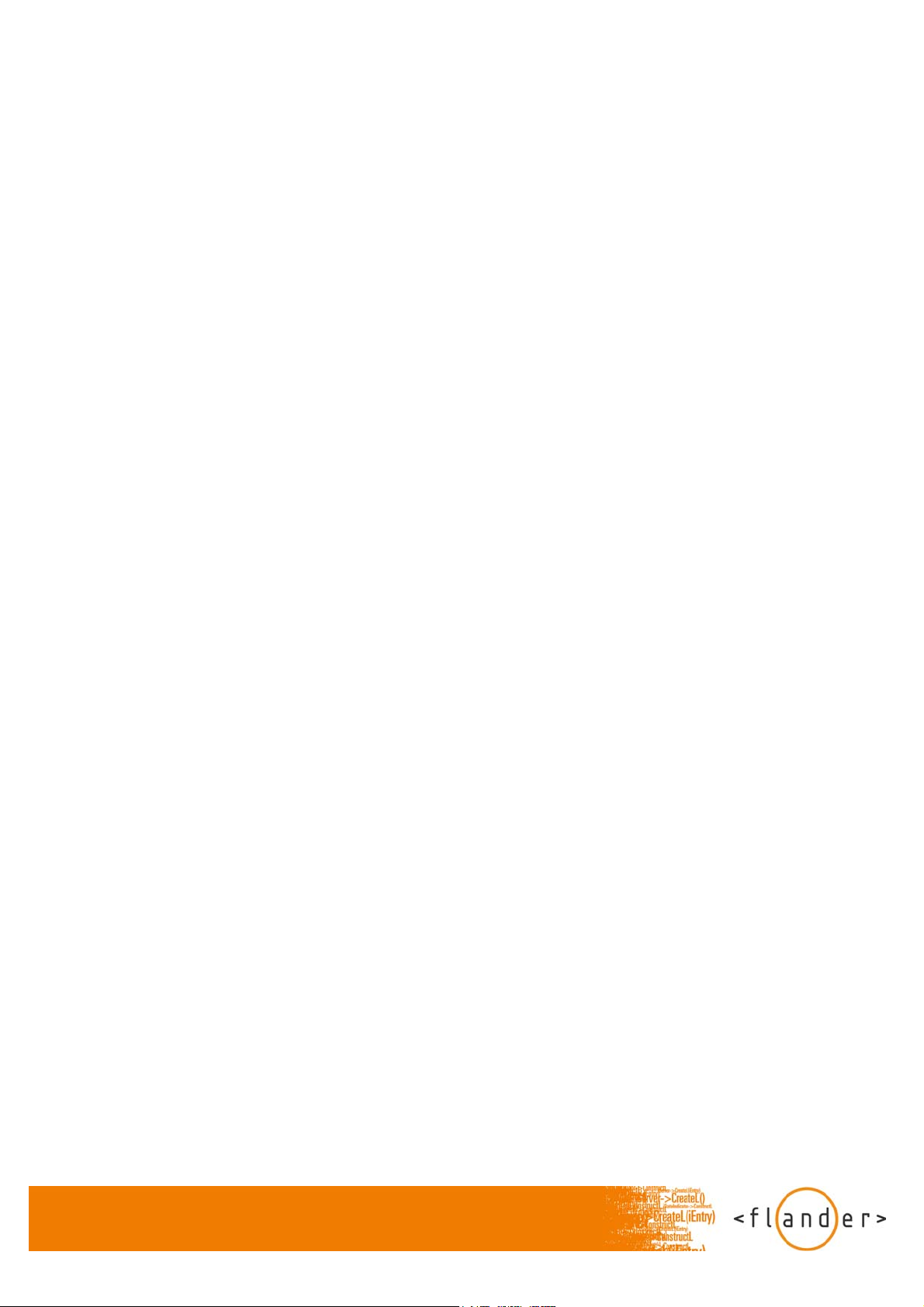
1. USING THE PRESENTER DEVICE
1.1 Hardware Requirements
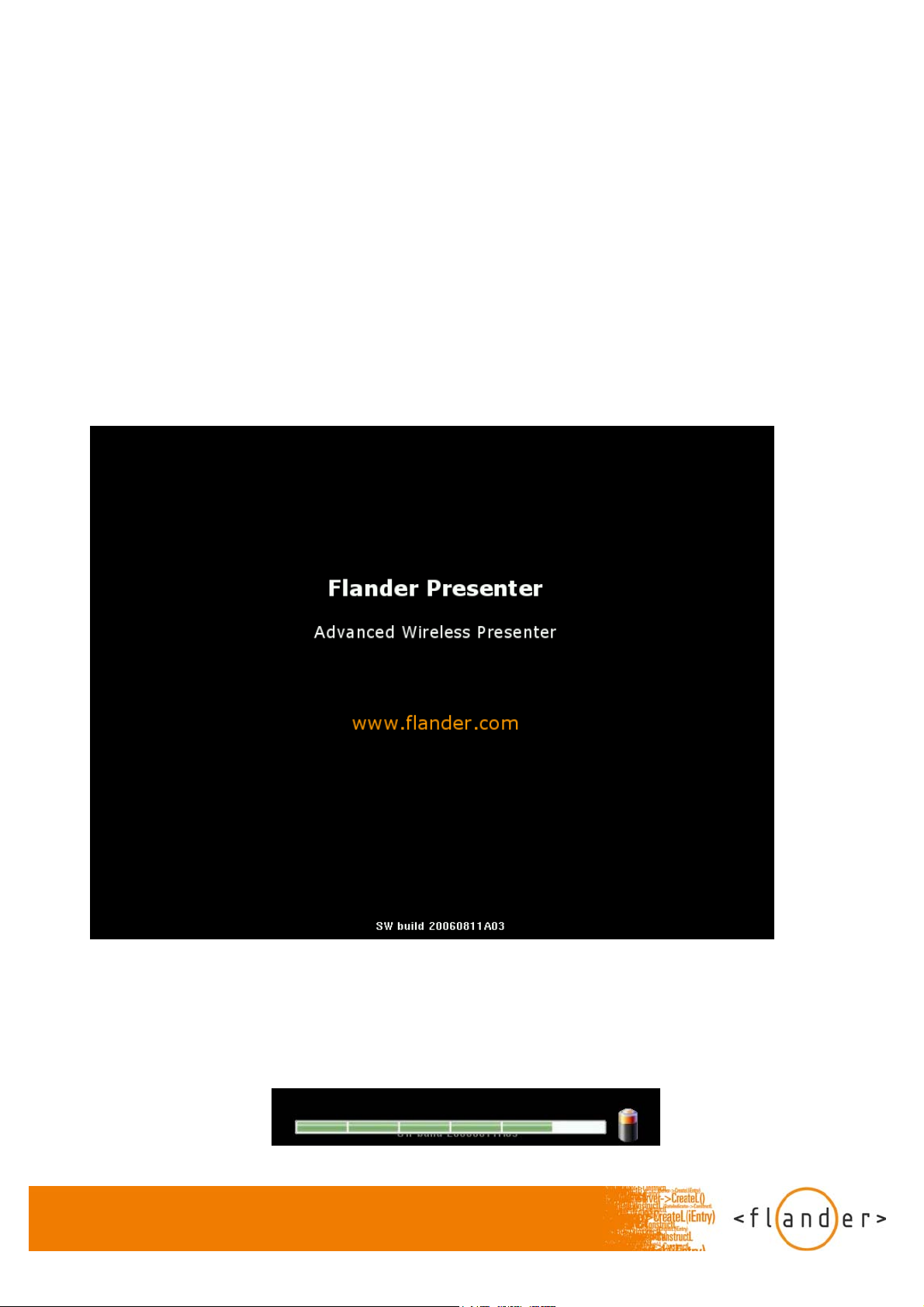
- Presenter Device
- Power charger
- External display with VGA or composite video connection (The VGA output uses 800x600 SVGA mode with 75 Hz vertical refresh
frequency. The Composite video can be configured as PAL or NTSC).
1.2 Getting Started
1. Switch on the data projector or display unit. Connect the Presenter device to it using a VGA or RCA connector cable.
2. Plug in the Presenter power supply (or make sure that there is enough power in the battery).
3. To power on the device, long press the Control button.
4. The device powers on with showing the boot up image on external display and after completed booting the start up image is
displayed.
1.3 Using the Control Button
1. The Power status bar is revealed when pressing the Control button less than 2 seconds. The Power status bar indicates the power
level of the battery.
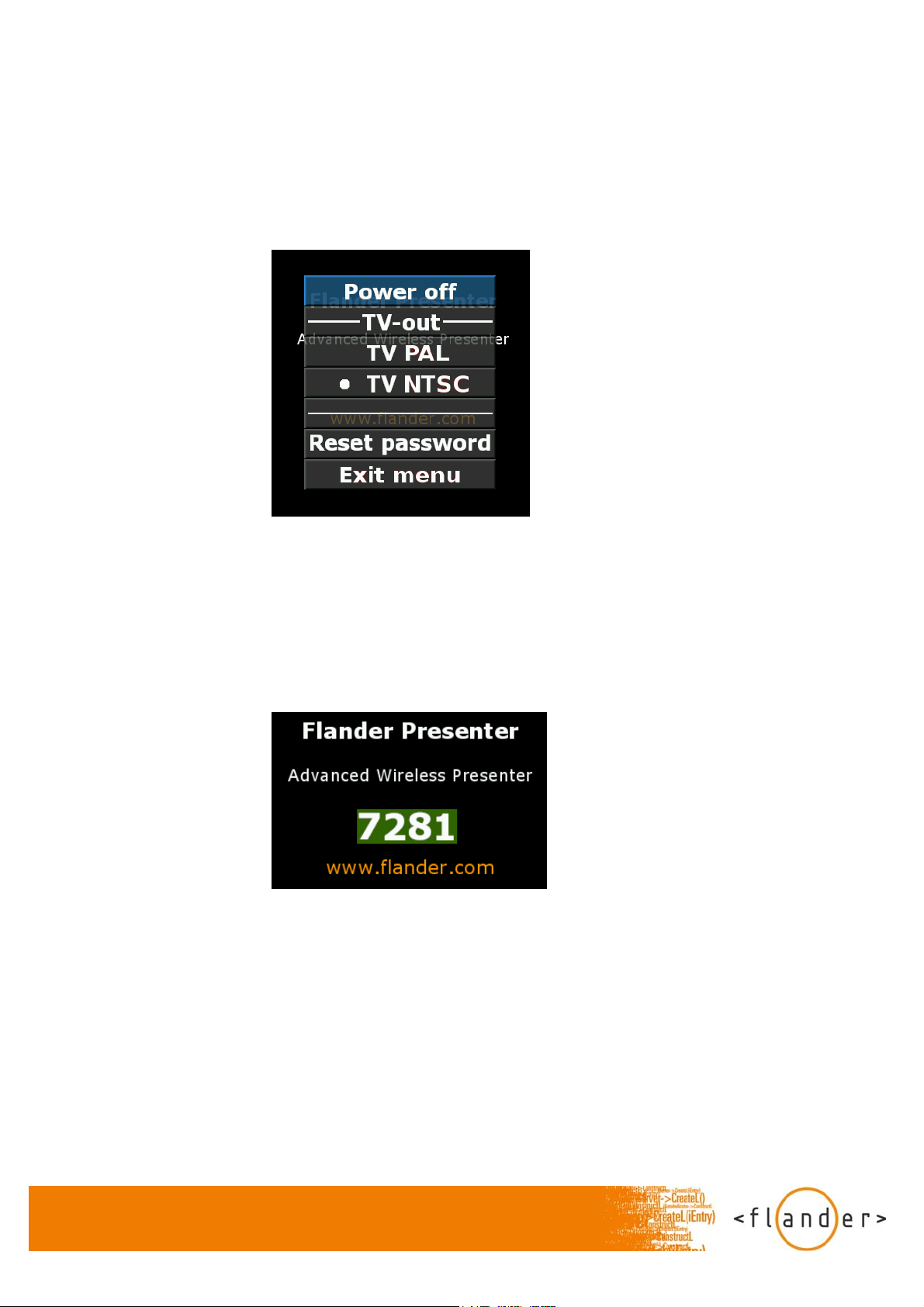
2. To reveal the menu, keep the Control button pressed for 2 seconds.
3. To move to the next menu option, press the Power button shortly. To select the option, long press the Control button.
4. To exit menu and reveal the start up picture select “Exit menu”
1.4 Pairing
Note! It is recommended that the pairing is done in a secure location
1. Power on the Presenter device. If the device is started for the first time or the password has been reset, the four digit pairing code
is displayed on external display. Otherwise select “Reset password” from the menu.
2. Perform a Bluetooth search with your phone and select Presenter device from the list.
3. Enter the pairing code showing on external display.
4. To reset the password, select Reset password from the Presenter menu.
1.5 Selecting the Composite video (TV output) mode
The Presenter device detects the composite video cable automatically and turns on the composite video output. The selection
between PAL/NTSC can be done using the menu (In some cases this may require temporarily using a VGA monitor for the

PAL/NTSC change, if the composite video device used does not support the currently selected format).
The menu indicates the current selection with a filled circle in front of the “TV PAL” or “TV NTSC” selection. To change the selection,
enter the menu (by a long button press), select the desired mode (“TV PAL” or “TV NTSC”) and select the item with a long button
press (you can enter the menu again to check that the selection has been made correctly).
Note! The composite video output can not be directly connected to a TV antenna connector.
1.6 Led indications
Steady green Battery power over 15%, device turned on.
Blinking green Running out of battery power (under 15%), device turned on.
Blinking red Blinks red 4 times if there is not enough power available to turn on the device.
Steady Yellow Connected to the power outlet, charging is in progress (device is turned on or off).
No light Device is turned off, not charging.
1.7 OBEX transfer
1. Select a picture from phone memory or MMC.
2. Select Options > Send > Bluetooth. List of previously found Bluetooth devices is displayed or new Bluetooth search is started.
3. When the name of the Presenter device appears on the screen, select it and click Select. Pair the phone with Presenter device if
not done earlier (see 4.5 Pairing).
4. Picture is sent to external display.
1.7 Powering off
1. Power on the Presenter device and reveal the menu by long pressing the Control button.
2. Select “Power off”
3. You can also power off the Presenter in any time by pressing the Control button for 5 seconds
1.8 Removing the Battery cover
1. Make sure that the device is powered off
2. Push the battery cover away from the front end
