Fishman Triple Play User manual

www.fishman.com
USER GUIDE
OEM TRIPLEPLAY
®
1
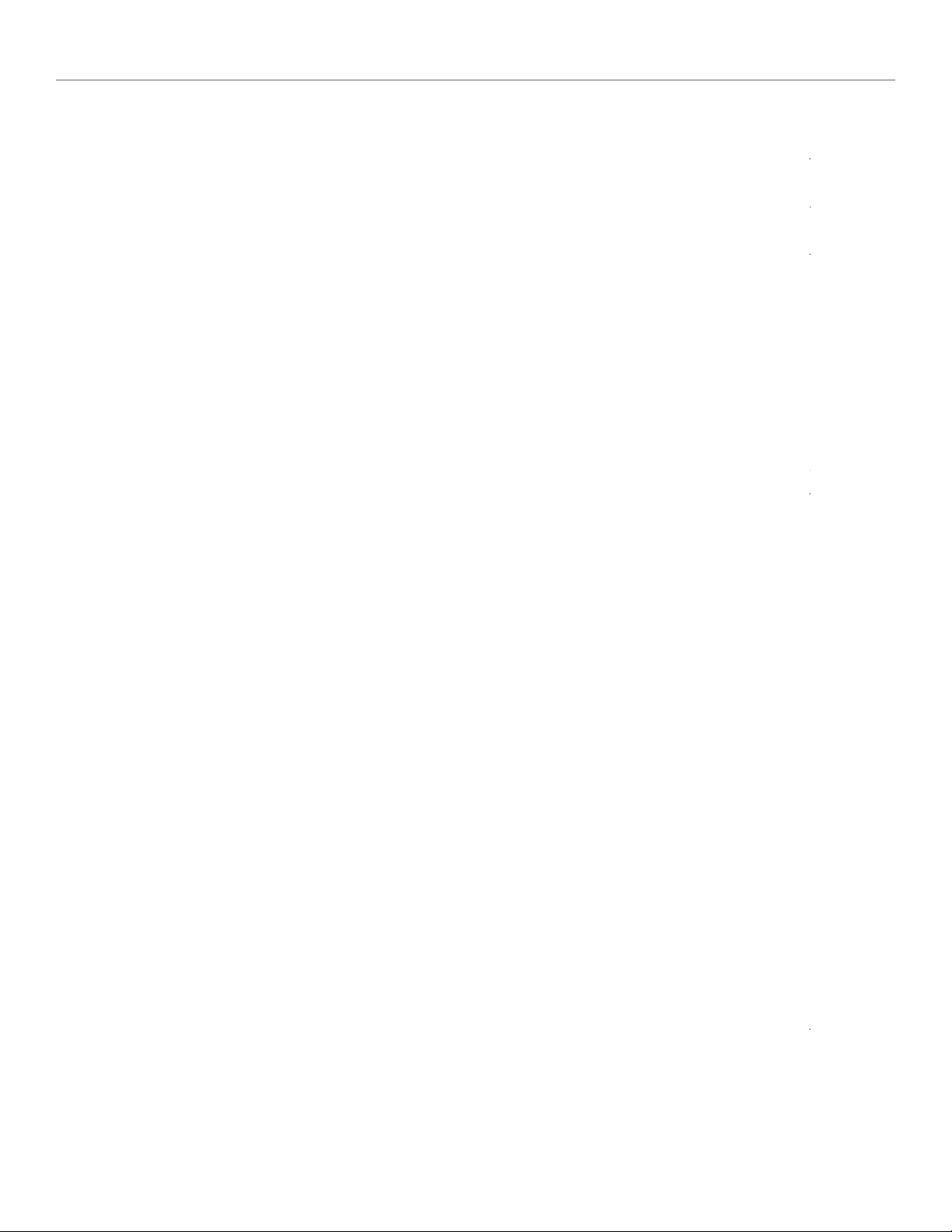
Table of Contents
Welcome ________________________________________________________________________________
System Requirements _____________________________________________________________________
What is TriplePlay __________________________________________________________________________
What’s Included _____________________________________________________________________________
In a Hurry? Basic MIDI Controller Mode _________________________________________________________
TriplePlay Package Contents ________________________________________________________________
Basic Concepts ________________________________________________________________________________
A Different Kind of Pickup
MIDI Guitar vs. Traditional Guitar
Virtual Instruments
Virtual Guitar Rigs
Plug-Ins and Hosts
Typical TriplePlay Setups ___________________________________________________________________________
Installation and Setup ___________________________________________________________________________
Final Setup Steps ___________________________________________________________________________
Calibrating TriplePlay ________________________________________________________________________
Scanning for Installed Plug-Ins __________________________________________________________________
Add Traditional Guitar ___________________________________________________________________________
Controlling TriplePlay Software via External MIDI Device________________________________________
TriplePlay Hardware, Software, Features and Controls ____________________________________________
Hardware Only Functionality, Basic Mode and Optional Controller Boot Functions ____________________
Basic Mode
System Reinitialize
Boot in Hardware Mode
Hardware Mode _________________________________________________________________________
Hardware Mode Patches
Load Controller: Loading Hardware Mode Patches from TriplePlay Standalone Software
The Menu Tree ____________________________________________________________________________
TriplePlay Software ___________________________________________________________________________
The Perform Window
The Patch Readout Area
The Save Patch Dialogs
The Sensitivity/Tuner Area
The Mixer Area __________________________________________________________________________________
Plug-In Select Window ___________________________________________________________________________
Plug-In Edit Window ___________________________________________________________________________
The TriplePlay Parameters Panel ____________________________________________________________________
Synth View
Pedal View
External Synth View
External Synth + Pedal View
The Fretboard/Edit Splits Area _________________________________________________________________
Plug-In Version of TriplePlay ____________________________________________________________________
Pull Down Menus _____________________________________________________________________________
Patches Menu
Options Menu
View Menu
Window Menu
Help Menu
Glossary ______________________________________________________________________________________
Page 3
Page 3
Page 3
Page 3
Page 3
Page 4
Page 5
Page 6
Page 8
Page 9
Page 11
Page 11
Page 12
Page 13
Page 13
Page 14
Page 14
Page 16
Page 18
Page 20
Page 21
Page 22
Page 23
Page 25
Page 26
Page 27
Page 29
2 3
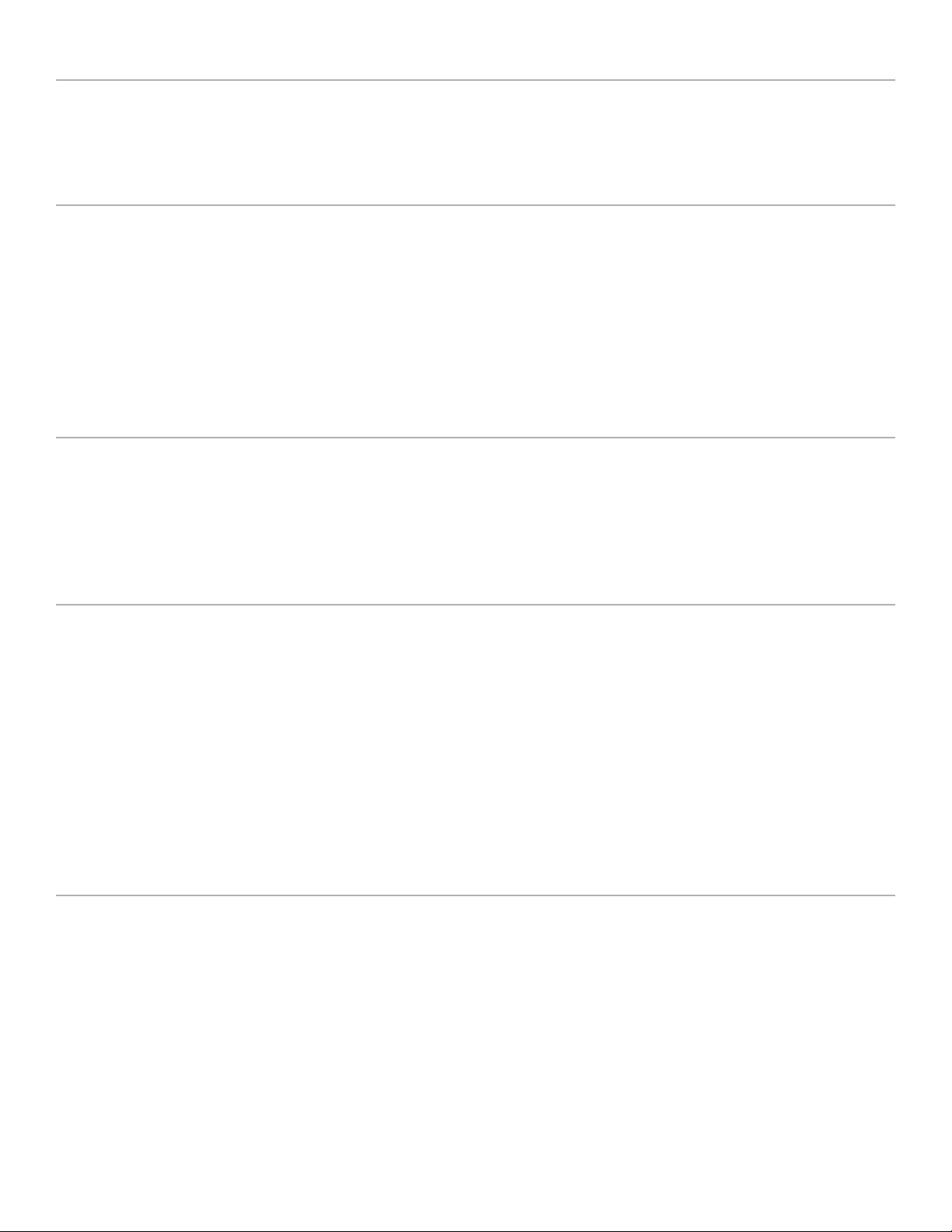
Welcome
Thank you for making Fishman a part of your music making experience. We are proud to offer you high-quality
professional-grade tools to empower you to sound your very best. We are confident that with TriplePlay, you
now own a remarkable musical tool that will transform the way you play guitar.
System Requirements
Standard Broadband connection for software downloads
Computer Hardware: 4GB of RAM and 40GB of free HD space
Apple Mac: OS X Snow Leopard (10.6.8) or higher
Windows: Win 7 or 8 both 32bit and 64bit
*iOS is not officially supported by TriplePlay software at this time
Refer to fishman.com for detailed system requirements.
What is TriplePlay?
TriplePlay is like a musical interpreter, translating your guitar performance into MIDI, a language understood
by most music software and hardware. With TriplePlay, a guitar can sound like any instrument, real or imagined.
TriplePlay doesn’t change what you love about your guitar, nor will you sacrifice any of your current sounds.
In fact, you’ll probably find yourself combining traditional and synthesized sounds in exciting new ways. MIDI
guitars have existed for decades, but they’ve never been this powerful, affordable, or easy to use.
What’s Included?
TriplePlay includes a factory installed pickup and controller mounted on your guitar, a small wireless USB receiver
that plugs into your computer, a charging cable and power supply. You also get a library of software for recording,
performance and notation, featuring stunning collections of sounds and virtual instruments. You need no additional music software and no music software experience, to get started.
But if you are an experienced computer musician, you’ll appreciate how well TriplePlay performs with your
favorite music software, including synths, samplers, drum machines, and digital DJ rigs. TriplePlay also
integrates well with most popular DAW software compatible with AU or VST format plug-ins.
*Please consult the Pickup and Controller Installation Guide at www.fishman.com/tripleplay for more information
before attempting to install any TriplePlay hardware on your instrument.
In a Hurry? Basic MIDI Controller Mode
Fishman’s TriplePlay controller and USB receiver will likely be usable as a basic MIDI controller, without any additional
software, when connected to systems and applications that support MIDI input.
To determine capability, simply connect your USB receiver to your device and pair it with your controller. Your
TriplePlay should appear in most software as a MIDI device with a single MIDI channel for all guitar string
output. See “Boot in Hardware Mode” for details on how to use basic MIDI controller mode with six separate
MIDI channels, one for each guitar string. Note that some hardware functions, such as global string sensitivity, are
saved to your TriplePlay controller during use of our TriplePlay software. These settings will travel with your device
even when used in Basic Mode.
A minimal installation of TriplePlay software on any compatible computer will allow you to set your string sensi-
tivity and transport it with your hardware for use in Basic MIDI Controller Mode with other systems.
3
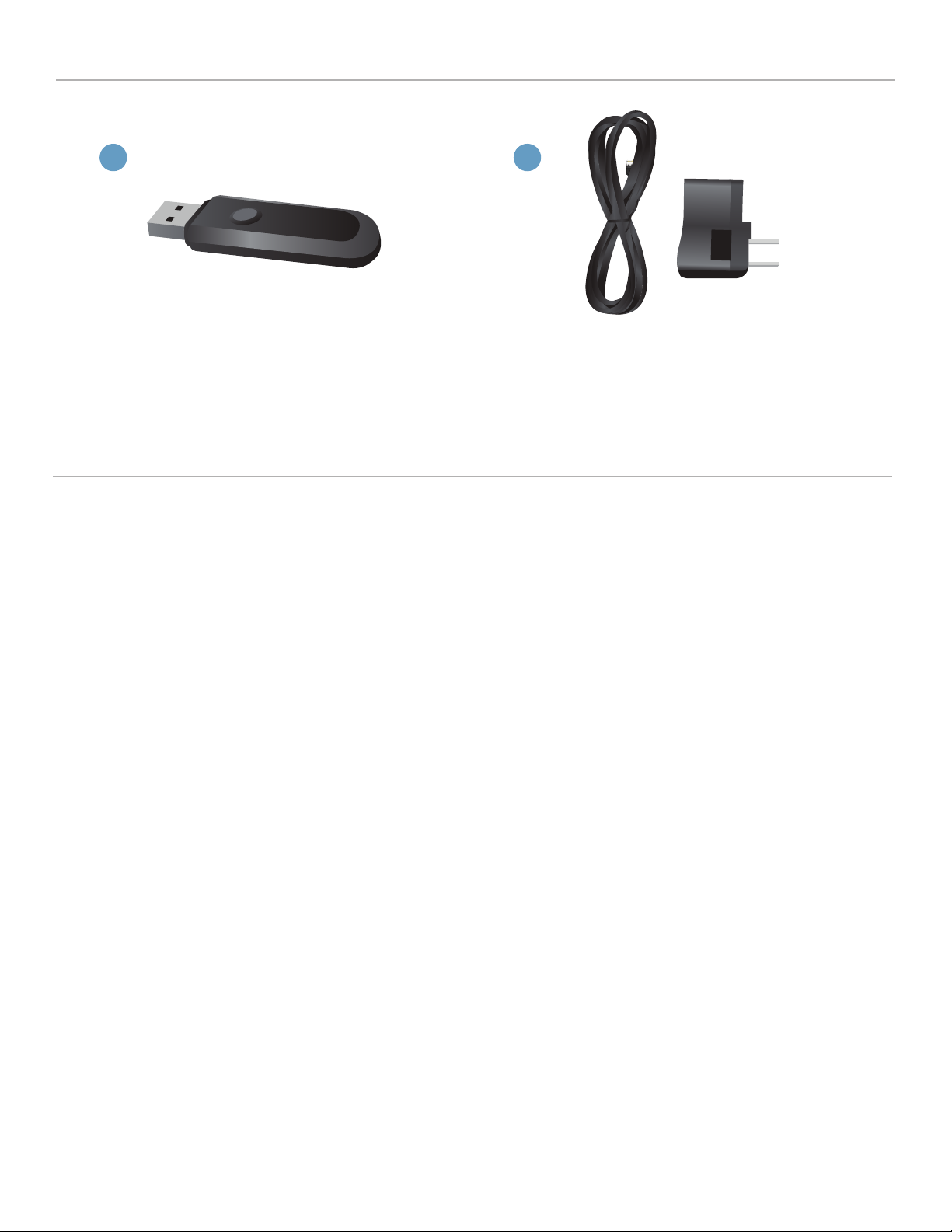
TriplePlay Package Contents
A
A. TriplePlay receiver. This plugs into one of your computer’s USB ports.
B. Charge cable and AC adapter. Recharge the controller via USB or the included AC adapter.
B
Basic Concepts
If you’re new to MIDI guitar or making music with computers, you may find it helpful to read through the
following sections. If you’re an experienced computer musician, you can probably skip ahead to Typical
TriplePlay Setups.
A Different Kind of Pickup.
Traditional electric guitar pickups convert string vibration into the electrical signal you send to an amplifier or
recording device. The TriplePlay pickup converts that same performance into MIDI, transmitting it wirelessly to
your computer.
MIDI Guitar vs. Traditional Guitar.
TriplePlay does not wirelessly transmit your traditional guitar sound. You still need to use a cable to connect
your guitar to a computer, amp, or other device. The best way to do this is by plugging into the computer
through a dedicated audio interface. This allows the user to combine traditional guitar and MIDI inside the
TriplePlay software. (While it isw possible to connect directly to most computers via their audio input jacks,
most users prefer the superior sound of a dedicated interface.) If you only plan to use MIDI, you can do
everything wirelessly without an audio interface.
Virtual Instruments.
A virtual instrument (VI) is software which mimics the sound (and often the look and feel) of a physical
instrument. TriplePlay comes with VIs from the world’s most respected developers. You can conjure and
combine the sounds of hundreds of standard instruments, or warp them into exciting new tones. TriplePlay can
also control most commercially available virtual instruments.
4 5
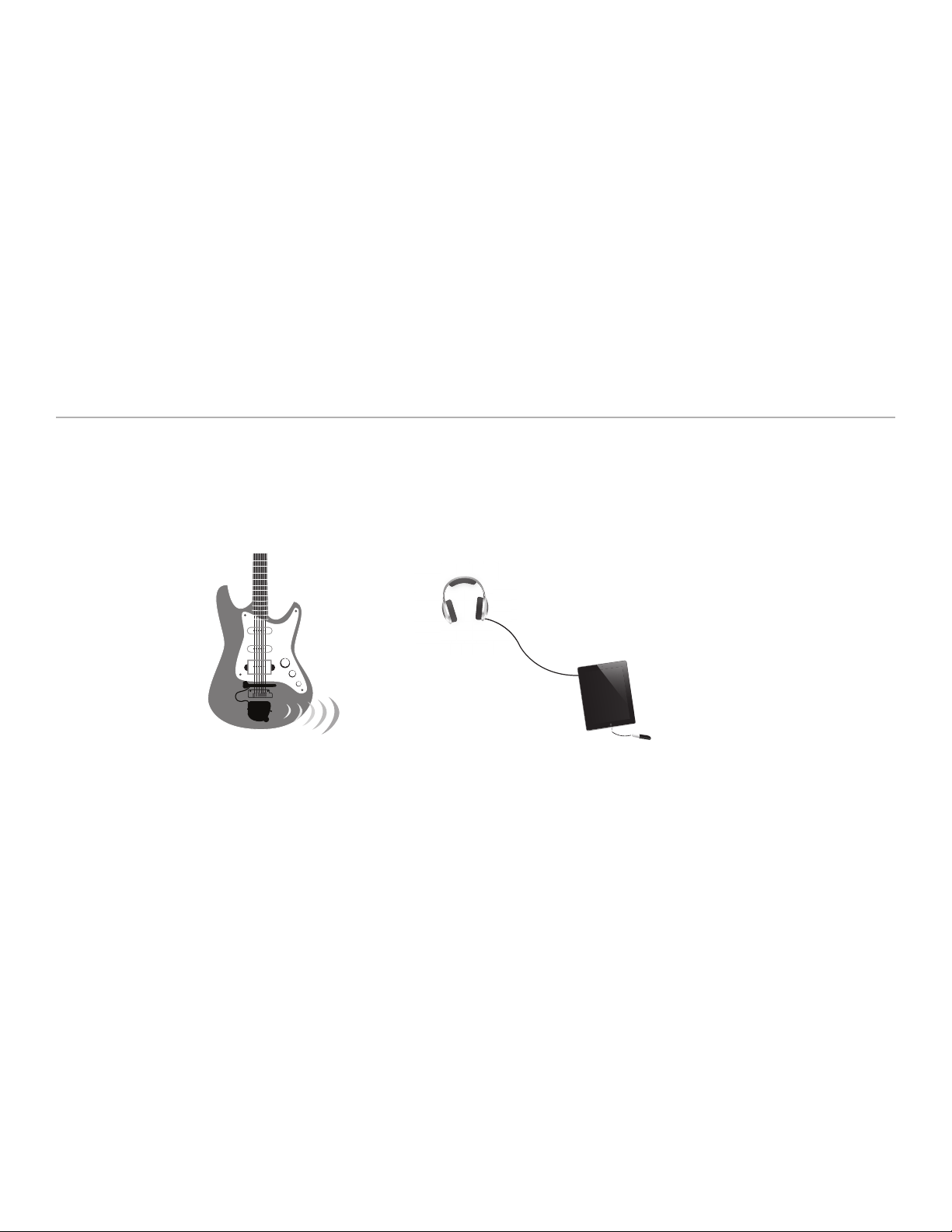
Virtual Guitar Rigs.
A virtual guitar rig (VGR) is software that replicates the sound of amps, pedals, and other guitar gear. VGRs
can reproduce convincing electric guitar tones, just by connecting your traditional guitar signal directly to your
computer. TriplePlay comes with an industry standard virtual guitar rig that will have you believing you’re
playing through your favorite analog equipment.
Plug-Ins and Hosts.
A plug-in is a computer program that runs inside another “host” program. TriplePlay works as both a plug-in
and a host. When you run TriplePlay in standalone mode, it hosts all the plug-ins that come with the program
and any others you’ve installed on your computer. TriplePlay can also run as a plug-in (AU or VST formats)
within any compatible recording software, including the powerful program Fishman provides with TriplePlay.
Typical TriplePlay Setups
TriplePlay hardware can be used as a basic MIDI controller. Your TriplePlay hardware should appear in most
software as an available MIDI device with six separate MIDI channels, one for each guitar string. Basic MIDI
Controller Mode is useful for quick access to MIDI functions, with little or no software installation required, and
will allow access to proprietary plug-ins and instruments not usable within Fishman’s software.
Audio out to
headphones or
speakers
Computer or device
running MIDI compatible
applications.
TriplePlay receiver
5
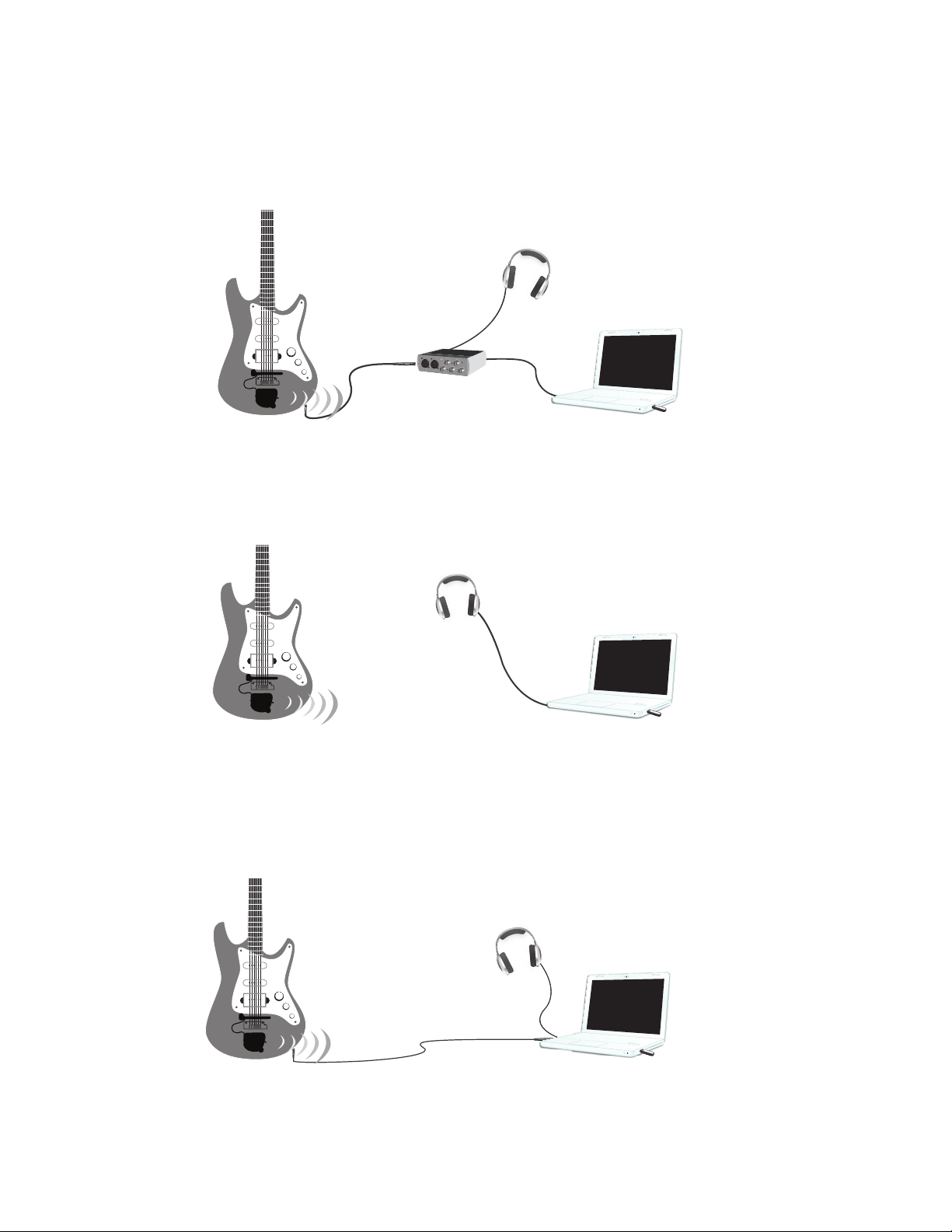
Typical TriplePlay Setups (cont’d)
The most common way to use TriplePlay is to connect to a computer using the wireless receiver for MIDI
sounds and an audio interface for traditional guitar sounds. (If you’re not clear on how the two types of sounds
differ, read MIDI vs. traditional guitar.) This setup requires a separately purchased computer to audio interface.
*Windows installations may require a low latency audio driver - consult the Windows TriplePlay Software
Bundle Installation Guide for more details.
Audio out to
headphones or
speakers
Computer running
TriplePlay software
TriplePlay wirelessly
transmits MIDI data.
Audio signal sent
to computer via
audio interface
TriplePlay receiver
If you only want to control MIDI sounds, you can omit the audio interface and audio cables. This method
requires only one USB connection.
Audio out to
headphones or
speakers
TriplePlay receiver
TriplePlay wirelessly
transmits MIDI data.
Computer running
TriplePlay software
If your computer has an internal sound card, you can also connect your guitar’s output directly to your
computer’s audio input using a simple audio connector. This is an easy way to explore TriplePlay, though most
users eventually opt for the improved sound and performance of a dedicated audio interface.
TriplePlay wirelessly
transmits MIDI data.
Audio out to
headphones or
speakers
Guitar audio to
computer audio input via
1/4” and 1/8” audio adapter
6 7
Computer running
TriplePlay software
TriplePlay receiver
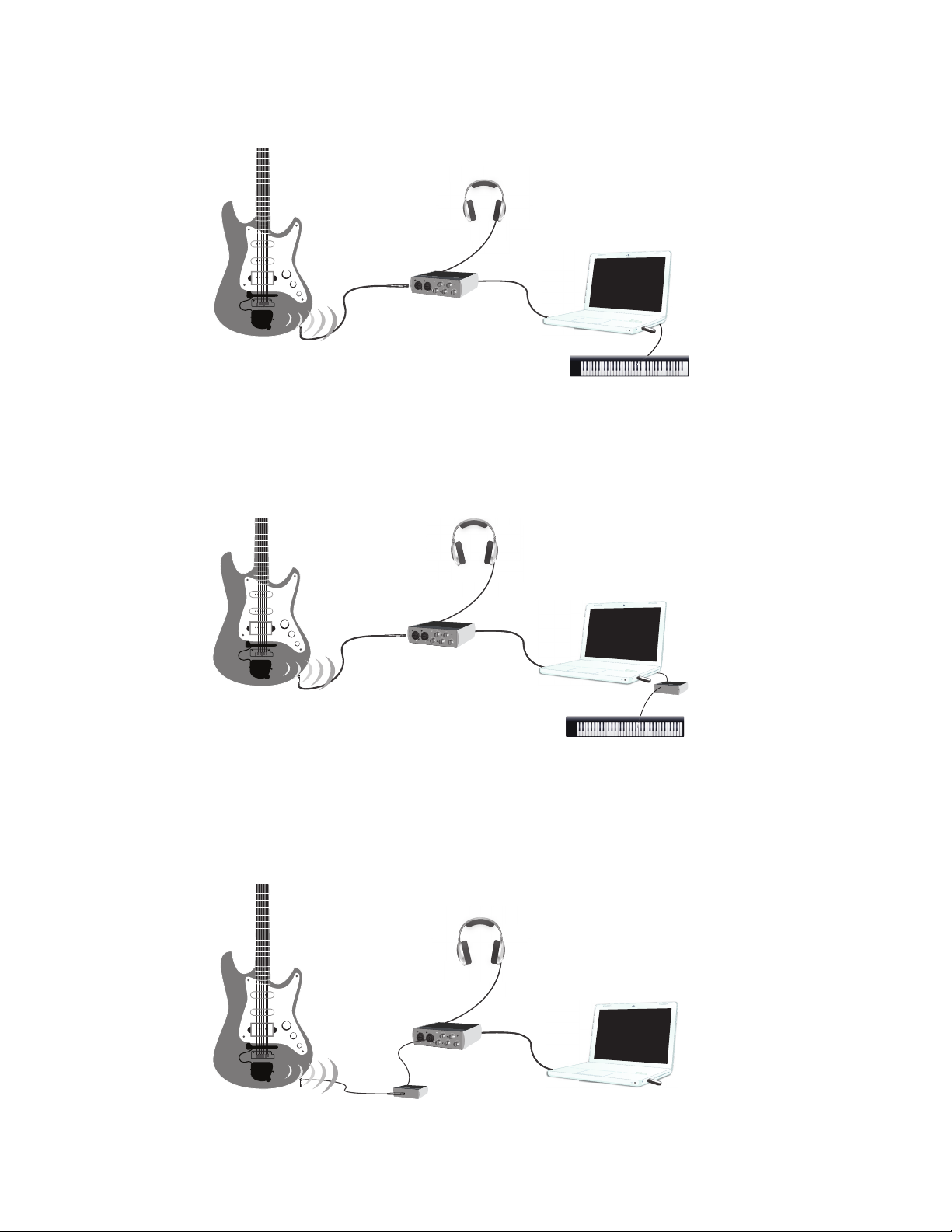
Typical TriplePlay Setups (cont’d)
You can also use TriplePlay in conjunction with external synthesizers, samplers, and drum machines.
Audio out to
headphones or
speakers
Computer running
TriplePlay software
TriplePlay wirelessly
transmits MIDI data.
Audio signal sent
to computer via
audio interface
Synth, sampler, or other MIDI
sound generator
TriplePlay receiver
Some hardware electronic instruments (especially older ones) connect to your other gear via five-pin or sevenpin MIDI cables. These require a computer to MIDI interface for integration with TriplePlay.
Audio out to
headphones or
TriplePlay wirelessly
transmits MIDI data.
speakers
Audio signal sent
to computer via
audio interface
TriplePlay receiver
Synth, sampler, or other MIDI
Computer running
TriplePlay software
MIDI interface
sound generator
You can also use hardware amp simulators with TriplePlay. Some of these transmit audio to your computer
directly, while others may require an audio interface for best results.
Audio out to
headphones or
TriplePlay wirelessly
transmits MIDI data.
speakers
Audio interface
Guitar audio signal
processed through
hardware amp modler.
Computer running
TriplePlay software
TriplePlay receiver
7
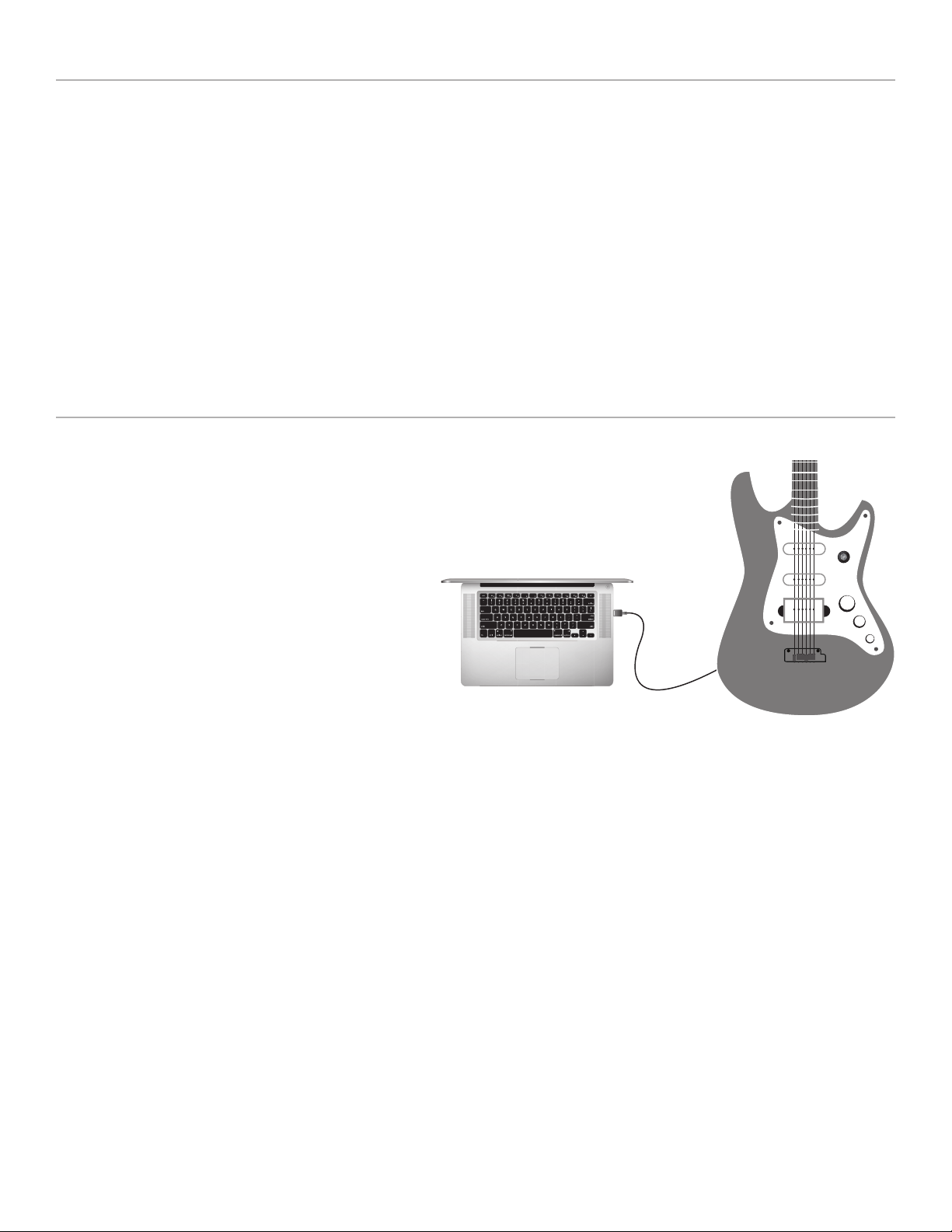
Installation and Setup
Installing and calibrating TriplePlay requires special care. We’ll guide you through the process in easy-to-follow
steps. Since it may take several hours to download your new software, that process should be started now.
The hardware can be installed while you wait for your downloads to complete. Finally, you can install the software and calibrate the system to suit your style.
Download the documents below http://www.fishman.com/tripleplay/help
• Software Install Guide (Mac)
• Software Install Guide (Windows)
Follow the step-by-step instructions, and then return here for a few final setup steps. It’s almost time to start
making music!
Final Setup Steps
Charging the Controller
Connect the charge cable to the guitar and plug
into one of your computer’s USB ports, or into a
wall socket using the included adapter. (figure
1) A small LED on the back plate of your guitar
glows green while the unit is charging and turns
off once the charge is complete. Allow 90 minutes for the controller to be fully charged. You
can expect about 20 hours of battery life from
your charged instrument. We recommend fully
charging the TriplePlay setup before using it for
the first time.
figure 1
Pairing the Controller and Receiver
On first use, you must link the controller and receiver. Complete the procedure below before opening the
TriplePlay software application.
1. Connect the receiver to one of your computer’s USB ports. The receiver’s LED flashes several times per
second, indicating that it’s searching for a controller to link to.
2. On the guitar’s back plate, move the TriplePlay power switch to ‘On’. Its LED flashes, indicating that it’s
searching for a receiver.
8 9
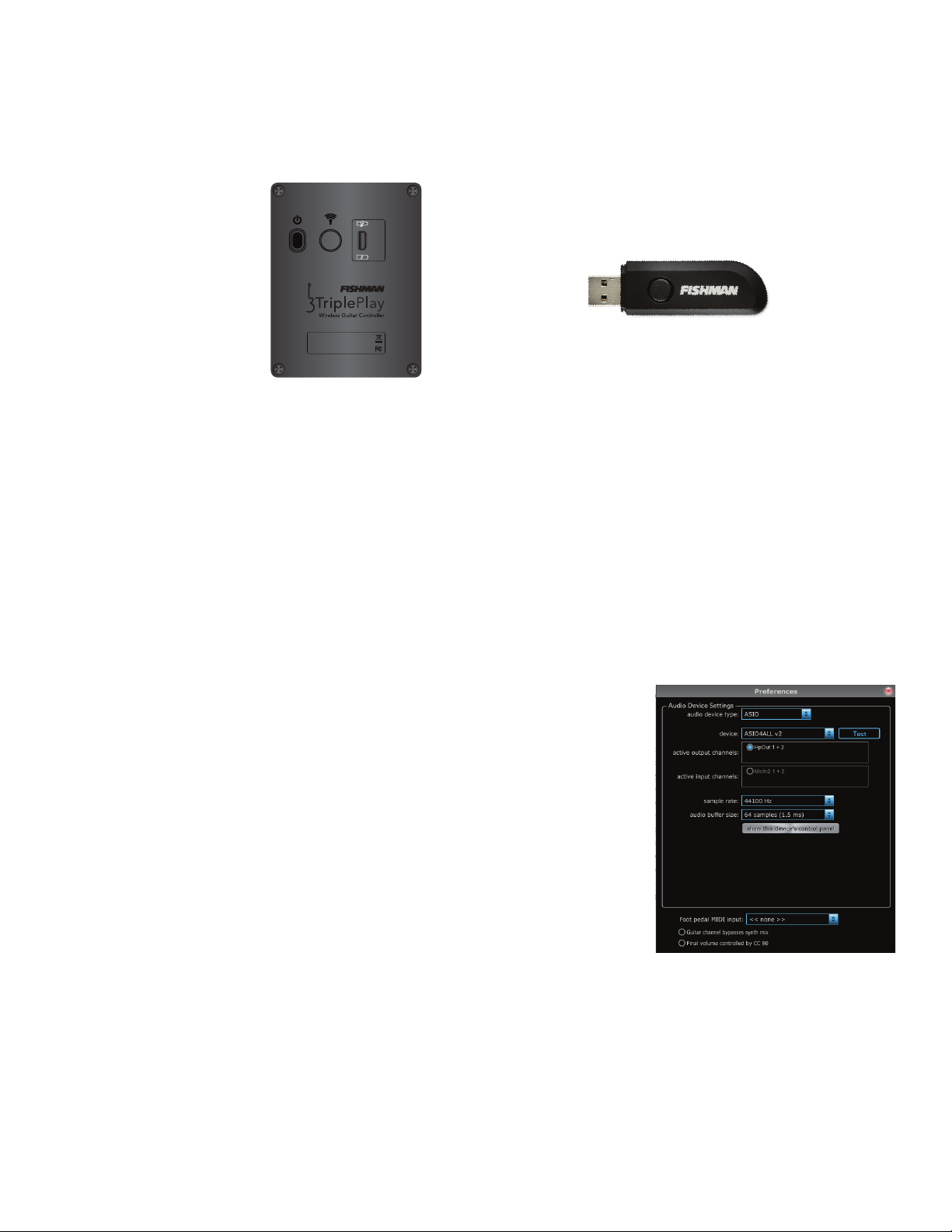
Pairing the Controller and Receiver (cont’d)
3. Press the pairing button on your receiver and controller
(figure 2). The order doesn’t matter, and you don’t
need to press the two buttons simultaneously. Note that the button on the receiver is also the LED.
pairing button
power switch
Triple Play M/N: OEM-TRP-M01
FCC ID: RMU-OEMTRPM01
IC: 10812A-OEMTRPM01
Assembled in China
Guitar back plate
USB charing
port
pairing button
figure 2
4. Now the receiver LED glows continuously, indicating that it’s linked to your controller. The controller LED
blinks once every five seconds, indicating that it’s transmitting to your receiver.
5. To temporarily break the connection, press either of the LED buttons. Both LEDs will resume blinking at
their former faster rate. Press either LED button to reconnect.
If you have started your TriplePlay software before your items are linked, the software may need to be closed
and reopened after the linking process is complete.
Audio Hardware Settings
Configure TriplePlay to work with whatever method you’re using to get sound
in and out of your computer. (The most common configuration options are
covered in Typical TriplePlay Setups.)
To reveal these settings, click Options near the upper-left corner of the main
window, and then Preferences. The Preferences window appears (
figure 3).
If you don’t intend to use traditional guitar, select your preferred built-in
audio drivers for input and output.
If you’re simply plugging in to the computer’s built-in audio input using an
adapter plug, choose Built-In Output and Built-In Input. If you’ve downloaded a third party ASIO driver, you may also use that as your option for audio
output.
If you’re using a dedicated audio interface, make sure it’s connected. Its
name should appear as an option in the output and input fields. If the
device has more than two channels of input and/or output, you can select
which channels to use.
figure 3
9
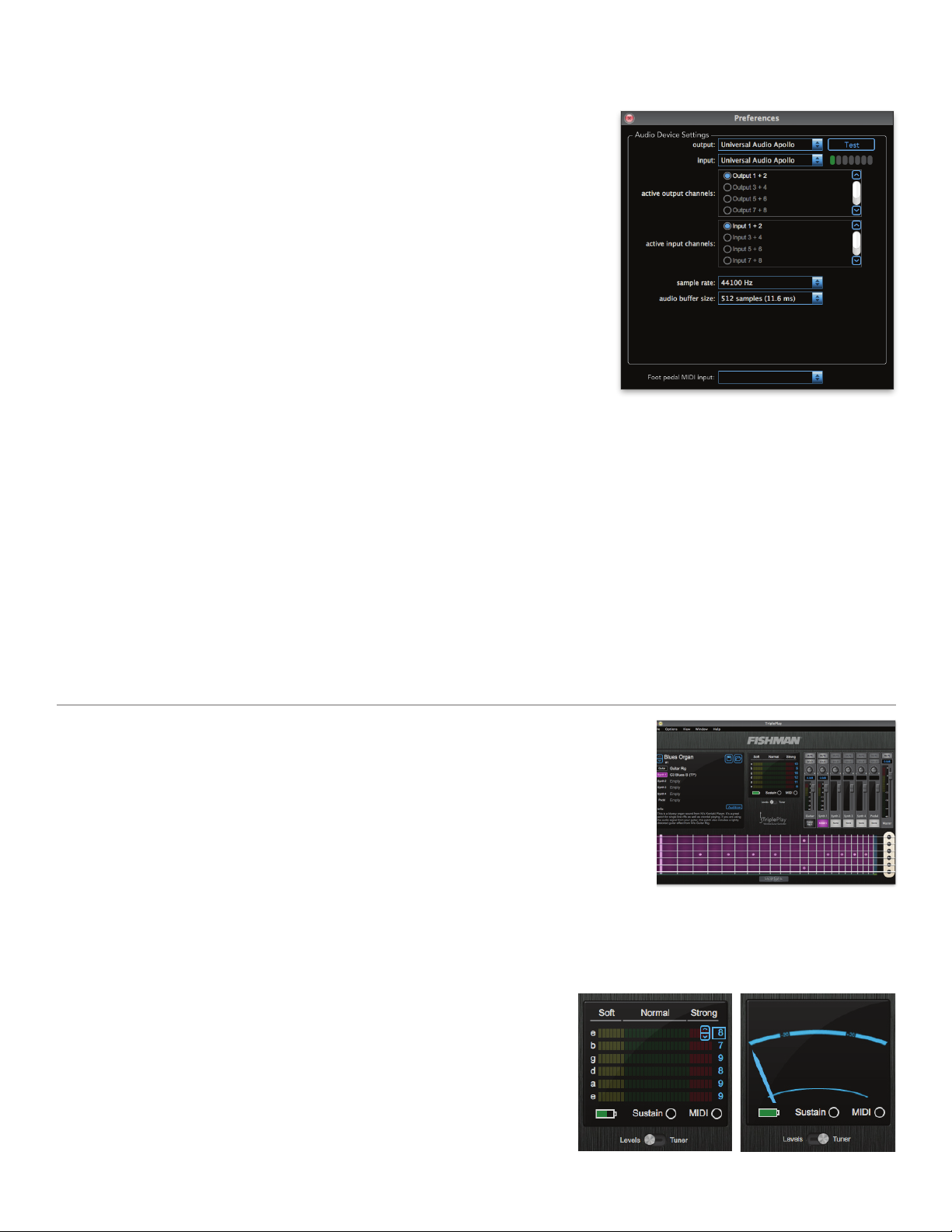
Audio Hardware Settings (cont’d)
If your audio interface has multiple outputs, all available options
appear here
(figure 4).
You can leave everything else at its default setting for now.
Press the Test button. If your interface is properly configured, you
should hear a test tone through your speakers or headphones. Next,
try playing a few notes on your guitar (if you’re using traditional guitar
in addition to MIDI). The meter beneath the Test button should illuminate as you play. (If the signal seems too weak or too loud, adjust the
levels via the controls on your interface, and make sure your guitar’s
volume controls are all the way up!)
Note that this meter only measures the signal from your traditional
pickups, not the synth and sampler sounds you create within TriplePlay.
(If you’re not clear on this distinction, please read MIDI vs. traditional
guitar.)
Additional Preferences
figure 4
The Guitar Channel Bypasses Synth Mix toggle at the bottom of the preferences dialog window allows the user
to bypass traditional guitar channel volume control when controlling the master volume fader.
The Final Volume Controlled By CC 80 toggle at the bottom of the preferences dialog window allows the user to
control overall volume expression post master volume, with use of an external MIDI device.
Calibrating TriplePlay
One of TriplePlay’s coolest features is the way you can fine-tune it to suit your
individual playing style. Here’s how:
1. Once you’ve linked your controller and receiver as detailed on page 9,
locate the TriplePlay program on your computer and open it to begin.
2. The main TriplePlay window will appear (
3. We’ll get to know the TriplePlay interface in-depth soon. But, for now, focus
on the Sensitivity/Tuner Area, the small box in the center of the interface beneath
the Fishman logo
(figure 6 and 7). Here are the sensitivity meters for each string, which we’ll use to fine-tune
TriplePlay’s response. There’s also a battery icon that indicates your controller’s current charge level. (If you see the
words Controller Not Found, double-check the instruction in Linking your controller and receiver then close and
reopen your TriplePlay application.)
figure 5)
figure 5
4. Play a few notes. You won’t hear any TriplePlay sounds yet, but
you should see the meters illuminate as you pluck each string. We
suggest tuning your instrument for best results. Click the switch beneath the meters to change to the tuner view, and then click it again
when you’re done to return to the sensitivity display.
10 11
figure 7figure 6
