Page 1
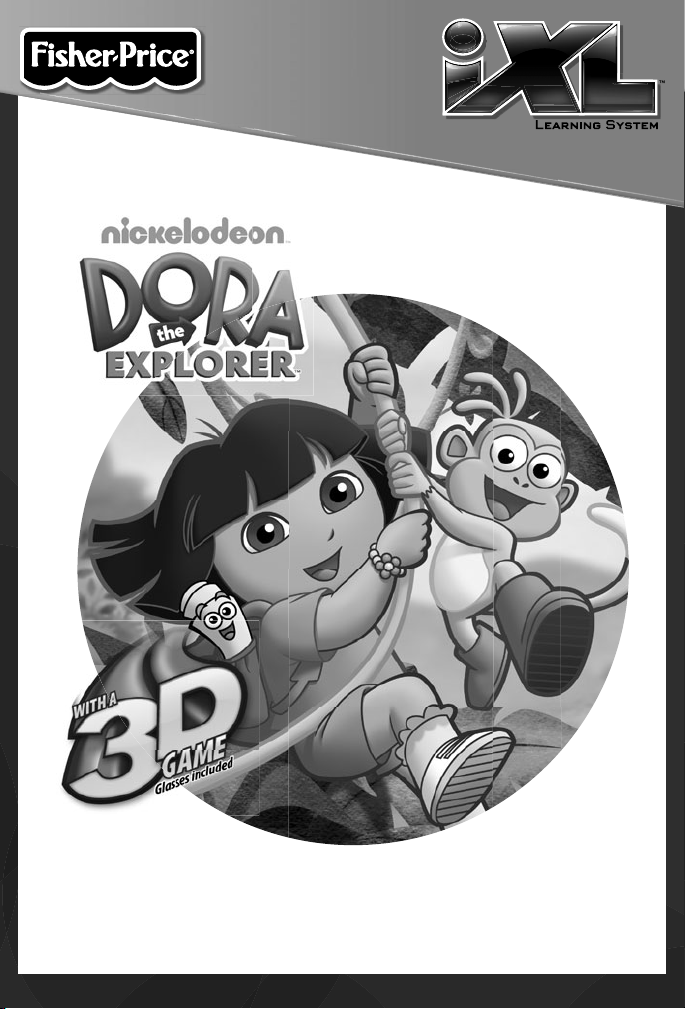
www.fi sher-price.com
Page 2
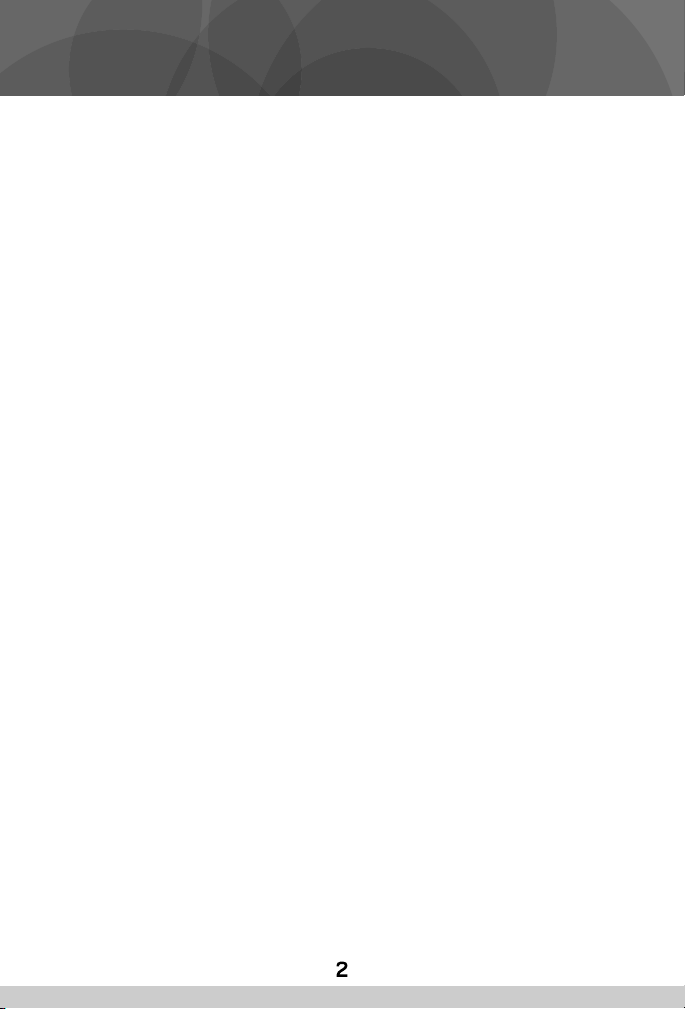
Consumer Information
• Please keep this owner’s manual for future reference, as it contains
important information.
• Adult setup is required to install this software title on your computer
and then transfer to your iXL
• The CD ROM is not a toy.
• For proper use of this software, we recommend your computer meet
minimum system requirements, including an internet connection.
PC Minimum System Requirements
Operating System .................Microsoft® Windows XP, Windows Vista™
or Windows 7
Processor .............................1.2GHz
Memory ...............................256MB RAM
Hard Drive ............................150MB available
CD or DVD drive
USB Port ..............................1.1
Note: Internet connection is required.
™
Handheld Device (sold separately).
Page 3
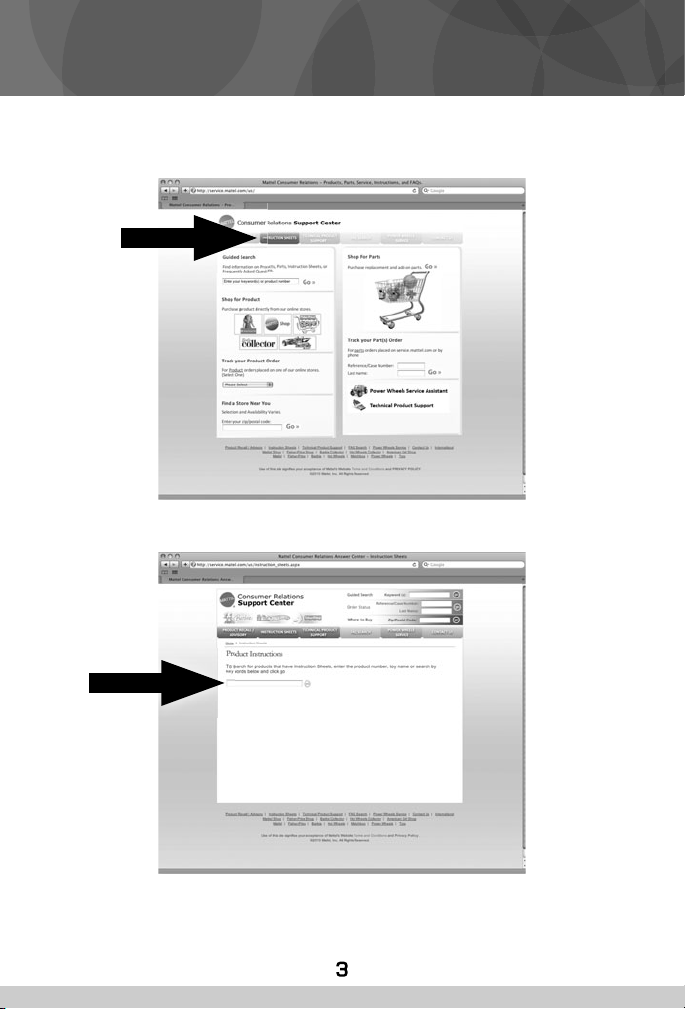
Content and Use Instructions
If you would like instructions for use, please go to:
www.service.mattel.com
• Click on the Instruction Sheet tab at the top of the page
• Type the product number of this software title, W0432, in the search
box and click GO.
• Then, click on the instruction sheet link.
Page 4

Software Installation
• Before installing this software title:
™
Computer Software must be installed before installing this
- iXL
software title. If you have not done this, you will be prompted to install
™
iXL
Computer Software (included on this CD-ROM). Once installation
is complete, re-insert the software title CD-ROM, or go to your
computer’s Start Menu, select ‘Run,’ and type D:\setup.exe.
- Make sure your iXL™ (sold separately) is not connected to
your computer.
• Close iXL™ Computer Sofware (that came with iXL™).
• If you have multiple logons on your computer, be sure the logon you
are using has Administrator privileges. You will need Administrator
privileges to install this software.
• Insert the CD into the CD-ROM or DVD drive of your computer.
• The software installer launches automatically. Follow the on-screen
instructions to complete installation.
Note: You need to install all components to use this software.
• If installation of the software does not launch automatically, go to the
“Start” menu, click on “Run” and type “D:\setup”.
Uninstall Software
• Click on the following items (in order):
- “Start” menu on your computer taskbar
- “Programs”
- “iXL™”
- “Titles”
- “Dora”
- “Uninstall”
Page 5

Connecting iXL™ Handheld Device
• After installing this software title, connect iXL™ (sold separately) to
your computer to transfer and manage content.
Small End
of USB Cable
™
• Slide the USB door open on iXL
• Insert the smaller end of the USB cable into the USB port on iXL™.
to access the USB port.
WARNING
USB Port
To prevent strangulation, keep computer cables
away from children.
USB Port
Large End
of USB Cable
• Insert the larger end of the USB cable into the USB port on
your computer.
Page 6

Connecting iXL™ Handheld Device
Power Button
• Open iXL™ and press the power button .
• If iXL™ is properly connected to your computer, you will see the USB
connect symbol on the screen.
Page 7

iXL™ Computer Software
My Library Tab
• Double-click on the on your computer desktop to launch iXL™
Computer Software that was included with the iXL™ Handheld Device
(sold separately).
• From the Welcome page, click on the My Library tab to transfer the
software title to iXL™.
Note: iXL™ must be connected to your computer, turned on and open.
Page 8

My Library Software Titles
Note: The software titles that appear on the My Library and My
Handheld sides of the screen in iXL
depending on the software titles you purchased and installed (additional
software titles sold separately).
Software
Tab
Check Box
• On the My Library side of the screen, click on the Software tab to
transfer this software title to iXL™.
• Click on the check box (on the My Library side of the screen) next to
this software title.
Hint: If you use the check box next to the main title, you will transfer
everything included in this software title. To customize the content on
iXL™, click only on selected activities.
™
Computer Software will vary
Page 9

My Library Software Titles
Transfer
Software
Button
• Click on the Transfer Software button to move this software title
(or selected activities from this software title) onto the My Handheld
side of the screen and onto iXL™.
• After transferring this software title, disconnect iXL™ from your
computer.
Memory
Gauge
• To remove an iXL™ software title (or activity) from iXL™, first click
on the check box next to the software title (or activity) on the My
Handheld side of the screen. Then, click on .
Hint: If you’d like to check how much memory is available on iXL™, look
at the memory gauge on the My Handheld side of the screen.
Page 10

Consumer Information
NOTICE ABOUT EPILEPSY AND SEIZURES
PLEASE READ THIS NOTICE BEFORE YOU OR YOUR CHILD USE ANY
VIDEO/COMPUTER GAME.
A very small portion of the population has a condition, which cause
a momentary loss of consciousness when viewing certain kinds of
flashing lights or patterns that are commonly present in our daily
environment. This condition may cause seizures while watching some
kinds of television pictures or playing certain video/ computer games.
Players who have not had any previous seizures may nonetheless have
an undetected epileptic condition.
If you or anyone in your family has experienced symptoms linked to an
epileptic condition (e.g. a seizure or loss of awareness), consult your
physician before playing video/computer games.
We recommend that parents observe their children while they play video/
computer games. If you or your child experience any of the following
symptoms such as dizziness, altered vision, eye or muscle twitching,
involuntary movements, loss of awareness, disorientation or convulsions,
DISCONTINUE USE IMMEDIATELY and consult your physician.
Additionally, please follow these precautions whenever playing a video/
computer game:
• Do not play if you are tired or need sleep.
• Always play in a well lit room.
• Be sure to take a 10-15 minute break every hour while playing.
Page 11

Consumer Information
CONS
ASSISTANC
UMER
1-888-892-6123 (US & Canada)
1300 135 312 (Australia)
Fisher-Price, Inc., 636 Girard Avenue, East Aurora, NY 14052.
Hearing-impaired consumers: 1-800-382-7470.
Outside the United States:
Canada: Mattel Canada Inc., 6155 Freemont Blvd.,
Mississauga, Ontario L5R 3W2; www.service.mattel.com.
Great Britain: Mattel UK Ltd, Vanwall Business Park,
Maidenhead SL6 4UB. Helpline: 01628 500303.
www.service.mattel.com/uk
Mattel Europa, B.V., Gondel 1, 1186 MJ Amstelveen, Nederland.
Australia: Mattel Australia Pty. Ltd., 658 Church Street,
Locked Bag #870, Richmond, Victoria 3121 Australia.
New Zealand: 16-18 William Pickering Drive,
Albany 1331, Auckland.
Adobe, the Adobe logo, and Flash are either registered trademarks or trademarks of Adobe
Systems Incorporated in the United States and/or other countries.
Apple is a trademark of Apple Inc., registered in the U.S. and other countries.
MPEG Layer-3 audio decoding technology licensed from Fraunhofer IIS and Thomson.
Windows is a registered trademark of Microsoft Corporation in the United States and
other countries.
Windows Vista, Windows Media Player are either a registered trademark or trademark of
Microsoft Corporation in the United States and/or other countries.
E
Page 12

© 2011 Viacom International Inc. All Rights Reserved.
Nickelodeon, Dora the Explorer, and all related titles,
logos and characters are trademarks of Viacom International Inc.
Fisher Price, Inc., a subsidiary of Mattel, Inc., East Aurora, NY 14052 U.S.A.
® and ™ designate U.S. trademarks of Mattel, Inc., unless otherwise indicated.
©2011 Mattel, Inc. All Rights Reserved.
PRINTED IN CHINA W0432pr-0920
