Fisher-Price 73654 Instruction Sheet

Model Number: 73654
Owner’s Manual
Model Number: 73654
Owner’s Manual
TM
TM
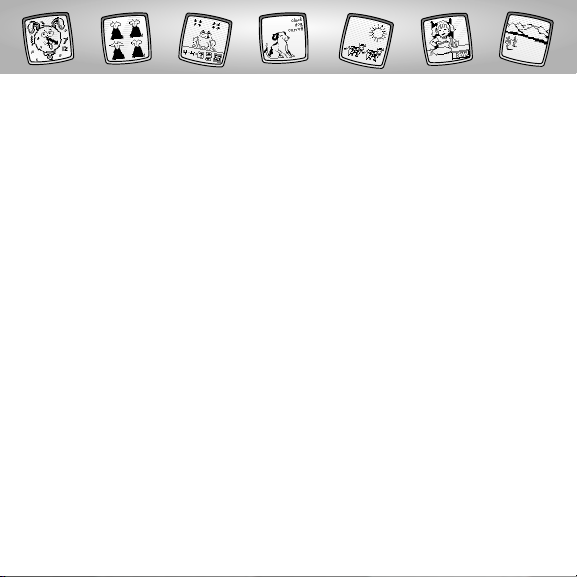
2
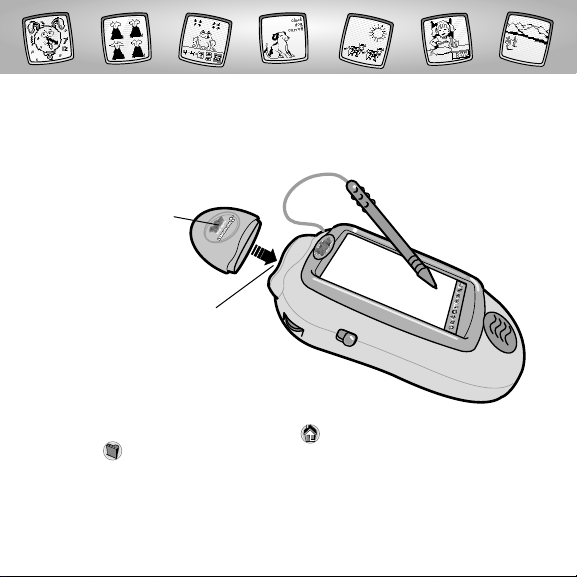
Let’s Go!
Software Port
Learning Fun™ 2
Software Cartridge
• Some of the tools on the tool menu are not available
for use during some activities or games. If a tool is not available
for use, you will hear a tone.The Home and the Save It (and Volume
Control) tools are always available for use.
• Please keep this manual for future reference,as it contains important
information.
IMPORTANT! If the tip of the stylus and the image on screen do not align,
it’s time to calibrate them! Please refer to page 35, Calibrating the Stylus
Before inserting a software cartridge, turn power off! Insert the
software cartridge into the software port. Turn power back on.
3

Learning Fun™!
Choose an activity or game from the Home Screen: Which Word?, Addition
& Subtraction, Weather & Time or Which One is Different? Touch the
activity or game on the screen with the stylus.
Which One
is Different?
Addition &
Subtraction
4
Which Word?
• Match the Word
to the Picture
• Free Draw
Weather & Time
• Weather Stampers
• Playing with Time
• Set the Clock
• Free Draw
• Clock Creator
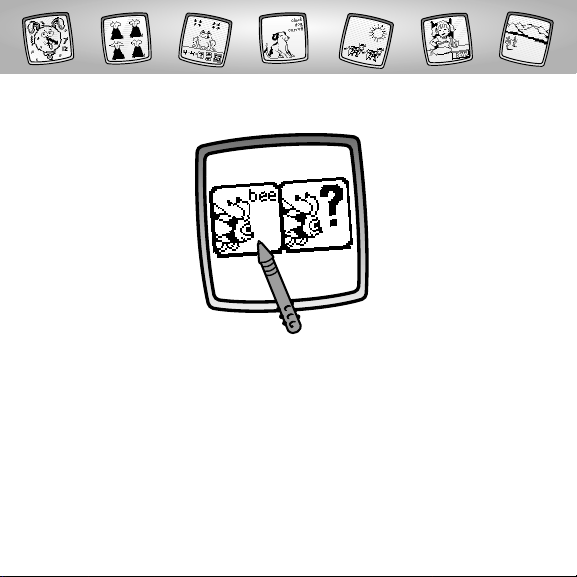
Which Word?
Choose Free Draw or Which Word?
Touch the screen with the stylus.
Free Draw
Which Word?
5

• Use any of these tools on the tool menu
for drawing: “Pencil”Tool , Straight
Line , Shape Maker ,or Special Effects
Selector .
Hint: When you finish your drawing,you can
Erase It , Erase All ;Save It ; or touch
Home on the tool menu to return to the
Home Screen.
6
• Touch the arrows on the bottom of
the screen with the stylus to view each
word background.
• When you find one that you like, touch the
screen with the stylus.
Free Draw

7
• Look at the picture and the words in the
upper right hand corner on the screen.
• Do you know which word matches
the picture?
Which Word?
• If you touch the correct word, you’ll
hear a sound effect and see an animation.
Great job!
• You’re onto a new picture with three
new words.
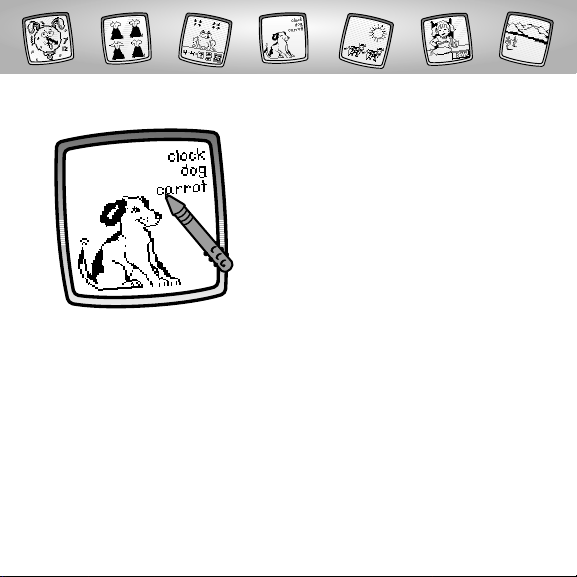
• Oops, if you select the incorrect word,
you’ll hear a sound effect.Try again.
Hint: After the third incorrect answer,the
incorrect answers disappear leaving only the
correct answer.A new picture appears with
three words.
8
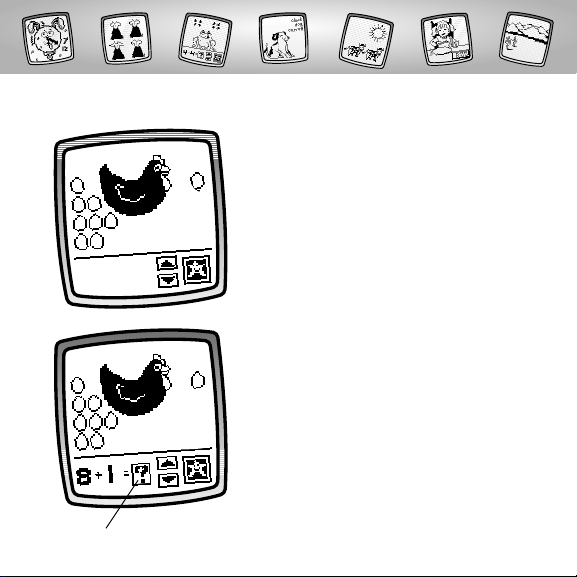
9
• Look at the screen and listen to the
addition or subtraction question.
• Watch as objects pop up on the screen (or
disappear) one by one. Count the objects.
Addition & Subtraction
• Next, you’ll see the equation followed by
an answer box.
Answer Box

10
• Do you know the answer to the equation?
• Touch the arrow buttons on the screen
with the stylus to scroll through answers in
the answer box.
Arrow Buttons

• When you see the answer in the box,
touch the star box on the screen with
the stylus.
• If you answer the question correctly,
you’ll see a fun animation and hear a
cool sound effect. Hooray! Yo u’re ont o
the next question.
11
• Oops, if you answer the question
incorrectly, you’ll hear a tone.Choose
another answer and touch the box next
to it.
Hint: If the question is answered incorrectly
three times, the correct answer is given.You’re
onto the next question.

12
Choose Weather Stampers or Time Activities.
Touch the screen with the stylus.
Time Activities
Weather Stampers
Weather and Time
