Page 1

Model Number: 73394
Owner’s Manual
Model Number: 73394
Owner’s Manual
TM
®
Page 2

Let’s Go!
Software Port
Barbie™
Fashion Show®
Software Cartridge
• Some of the tools on the tool menu are not available
for use during some activities or games. If a tool is not available
for use, you will hear a tone.The Home and the Save It (and Volume
Control) tools are always available for use.
• Please keep this manual for future reference,as it contains important
information.
IMPORTANT! If the tip of the stylus and the image on screen do not align,
it’s time to calibrate them! Please refer to page 25, Calibrating the Stylus.
Before inserting a software cartridge, turn power off! Insert the
software cartridge into the software port. Turn power back on.
2
Page 3
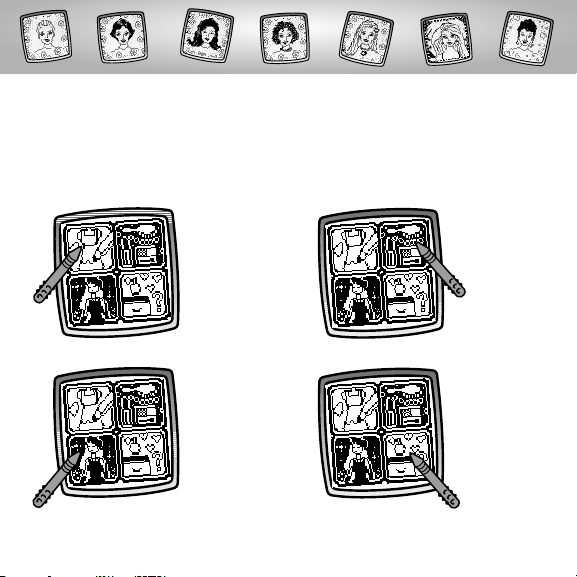
Barbie™Fashion Show
®
Choose an activity or game from the Home Screen: Fashion Designer,
Glam Jam!, It’s Showtime! or Make it Match! Touch the activity or game
on the screen with the stylus.
Make it
Match!
Glam Jam!
3
Fashion
Designer
It’s showtime!
Page 4
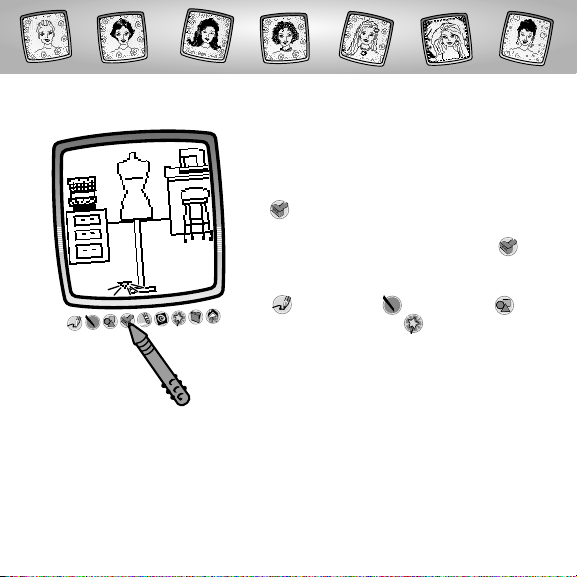
Fashion Designer
• You’re in the fashion designer’s studio.
• The blinking arrow on the bottom of the
screen encourages you to use the Stamp
It tool on the tool menu to choose
clothing and accessories for the dressmaker’s dummy.Touch the Stamp It
tool on the tool menu with the stylus.
Hint: You can also use the other tools: “Pencil”
Tool ;Straight Line ; Shape Maker ;
or Special Effects Selector to complete your
original design.
4
Page 5
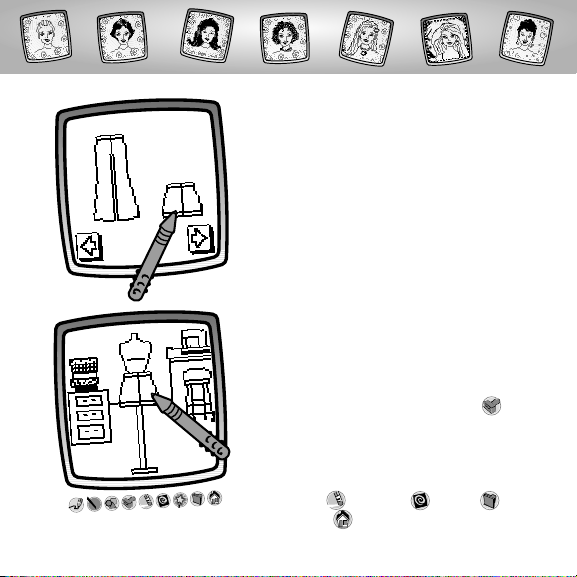
5
• Touch the arrows on the bottom
of the screen with the stylus to see
stamper choices.
• When you find something that you’d like
to use, touch your choice on the screen
with the stylus.
• You’re back to the fashion designer’s
studio.Touch the screen with the stylus
and drag your stamper choice into
position on the dressmaker’s dummy.
Hints:
- You can choose more than one stamper if
you’d like! Simply touch the Stamp It tool
on the tool menu with the stylus to make
another choice and then return back to
the studio.
- When you’re finished with your design,you
can Erase It ; Erase All ;Save It ; or
touch Home on the tool menu to return to
the Home Screen.
Page 6
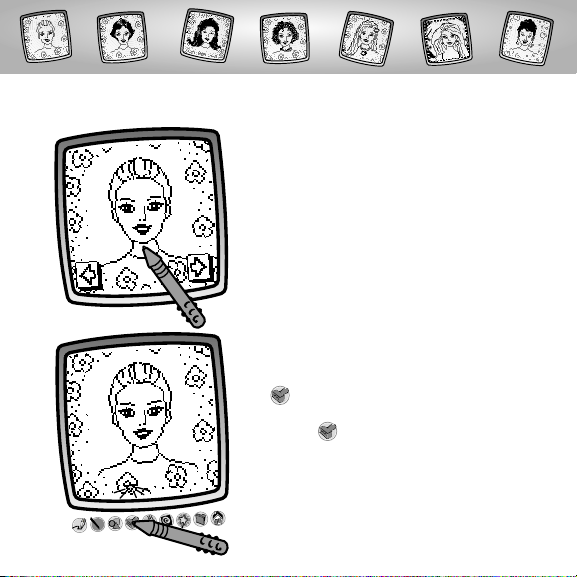
6
• Touch the arrows on the bottom of the
screen with the stylus to scroll through
model choices including Barbie™ and
her friends.
• To choose a model,touch the screen with
the stylus.
• The blinking arrow on the bottom of the
screen encourages you to use the Stamp
It tool on the tool menu to choose hair
designs, makeup or jewelry. Touch the
Stamp It tool on the tool menu with
the stylus.
Glam Jam!
Page 7
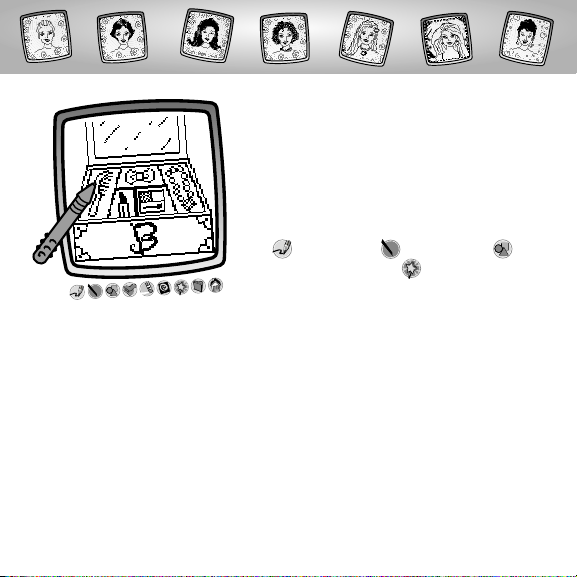
• Using the stylus, touch:
Hairbrush – Hairstyle
Bow – Hair Accessory
Lipstick – Makeup
Eyeshadow – Makeup
Necklace – Jewlery.
Hint: You can also use the other tools:“Pencil”
Tool ;Straight Line ; Shape Maker ;
or Special Effects Selector to adorn your
model.
7
Page 8

• Look, the model has the hairstyle
you selected!
Hints:
- You can choose more than one stamper
if you’d like! Simply touch the Stamp It
tool on the tool menu with the stylus to
make another choice and then return back
to your model.
- When you’re finished adorning your model,
you can Erase It ,Erase All ,Save It ,
or touch Home on the tool menu to
return to the Home Screen.
• Touch the arrows on the bottom
of the screen with the stylus to see
stamper choices.
• When you find one that you like, touch
your choice on the screen with the stylus.
8
Page 9

9
• Touch the arrows on the bottom of the
screen with the stylus to view each of the
eight backgrounds.
• When you find one that you like, touch
the screen with the stylus.
• The blinking arrow on the bottom of the
screen encourages you to use the Stamp
It tool on the tool menu to chose a
model, clothing and cool props to get
your show started.Touch the Stamp It
tool on the tool menu with the stylus to
choose a model and clothing or cool
props to get your show started.
Hint: You can also use the other tools:“Pencil”
Tool ;Straight Line ; Shape Maker ;
or Special Effects Selector to decorate the
background.
It’s Showtime!
Page 10

10
• Choose models or props.Touch the
screen with the stylus.
Models
Props
Page 11

• To scroll through model choices, touch
the arrows on the bottom left and right
corners with the stylus. When you find
a model you’d like to dress – it’s time to
choose an outfit.
Do not touch the middle of the screen
with the stylus yet!
11
• Touch the arrows in the upper right
corner with the stylus to scroll through
outfit choices.
• Watch as your model magically tries
on the outfit.
Models
Page 12

12
• When you find an outfit that you like,
touch the screen with the stylus.
• You’re back to the background that you
chose.Touch the screen with the stylus
to place your outfitted model.
Hint: Touch the Stamp It tool on the tool
menu with the stylus to choose cool props.
Page 13

• To scroll through prop choices, touch the
arrows on the bottom left and right corners
with the stylus. When you find one that
you like, touch the screen with the stylus
to choose it.
13
• You’re back to your scene.Touch the
screen with the stylus and drag your
stamper choice into position.
Hint: When you’re finished,you can Erase It ;
Erase All ; Save It ; or touch Home on
the tool menu to return to the Home Screen.
Props
Page 14

14
• Look at the screen to see what accessory
is shown in the mirror.You need to find
two matching accessories in Barbie’s ™
drawers.
• Touch a drawer to see what’s
in it.
• Is it a match to the accessory
in the mirror?
- If it is, look for the other
match in another drawer.
- If it isn’t,open another
drawer to see what’s inside.
Remember what you see
in each drawer to try and
get a match!
Make it Match!
No
Ye s
Page 15

15
• When you find a match, you’ll get a heart
stamp on the mirror.Try to fill the mirror
with hearts!
• When you fill the mirror with hearts,
it’s time to start over.
Hint: Touch Home on the tool menu
with the stylus to return to the Home Screen.
Page 16

Tool Menu
Create your own drawing or write
a message with the stylus.
“Pencil”Tool
Touch for freestyle drawing or writing.
16
Page 17

Touch to make a straight line.
Now,choose the line thickness for your “pencil”tool.
Touch the screen with the stylus.
Now,drag the stylus on the screen
and stop. Look – a straight line!
Hint: Make your own shapes or create
your own connect-the-dots.
Straight Line
17
Page 18

Shape Maker
Touch to make shapes.
Now,choose the shape:
- Triangle
- Circle
- Square/rectangle
- Make your own shape!
Touch the screen and drag the
stylus to make small or large shapes.
Hint: To make a triangle, touch the
screen and drag the stylus to make
the base of the triangle.Then, touch
the base line with the stylus and drag
it to complete the triangle.
18
Page 19

Stamp It!
Touch for stamper art.
Touch the arrows on
the bottom of the
screen with the stylus
to see each of the
stamper designs.
Touch the screen with
the stylus to choose
a stamper.
Touch the screen
as many times as you
like with the stylus for
lots of stamper fun!
Hint: To choose more than one stamper, simply touch the Stamp It tool;
touch the arrows to scroll through the different stampers; and touch the screen
with the stylus to choose a stamper and look – you’re back to your activity.
19
Page 20

Eraser
Touch to make your stylus an eraser.
Now,choose the line thickness for your eraser.
Use your stylus to erase any
part of what’s on the screen.
20
Page 21

Full Screen Erase
Touch to choose an animated full screen erase with cool sound effects.
Touch to choose an animated
full screen erase with cool
sound effects.
Watch and listen as your drawing disappears.
Hint: After using the full screen
erase,you’re still in the same
activity using the same tool.
21
Page 22

Special Effects Selector
Touch to choose a special effect.
Rotate it, mirror it or switch
from white to black or
black to white.
Touch the screen
with the stylus and watch
your drawing change.
22
Page 23

Save It! (and Adjust the Volume)
Touch to save or retrieve your drawing; or adjust the
volume (at any time).
Touch IN file to save; touch OUT file to
retrieve; touch Volume Control to increase
or decrease volume to a comfortable level.
Hints:
- You can save one picture at a time! Each time you save a picture,it replaces
the one already there.
- After you save a picture,it will appear on your screen again. To make a new
drawing,choose another activity/tool.
23
Page 24

Home
Touch to go back to the Home Screen.
Choose an activity: Fashion Designer,Glam Jam!,
It’s Showtime! or Make it Match!
24
Page 25

IMPORTANT!The mark made on your screen from the stylus and the location
of the tip of the stylus may not align.When this happens, you need to calibrate
the stylus.
• Turn Pixter™ power on. Wait until you see the Home Screen.
• Turn Pixterover and locate the calibration hole.
• Insert, push and hold the stylus in the calibration hole.Turn Pixter over
so that you can see the screen.
• When you see two , remove the stylus from the calibration hole.
• First touch the in the upper right corner with the tip of the stylus.
• Then, touch the in the lower left corner with the tip of the stylus.
25
Calibrating the Stylus
Page 26

Care
• Keep water,sand and dirt off of this cartridge.
• Keep this cartridge away from direct sunlight and excessive heat.
• Do not immerse the cartridge. Simply wipe the outside of the cartridge
with a cloth to clean.
• This cartridge has no consumer serviceable parts. Please do not take this
cartridge apart.
26
One (1) Year Limited Warranty
Fisher-Price,Inc., 636 Girard Avenue,East Aurora, New York 14052 warrants Pixter™ Barbie™ Fashion
Show® is free from all defects in material and workmanship when used under normal conditions for a
period of one (1) year from the date of purchase.
Should the product fail to perform properly,we will repair or replace it at our option,free of charge.
Purchaser is responsible for shipping the product to Consumer Relations at the address indicated
above and for all associated freight and insurance cost.Fisher-Price, Inc.will bear the cost of shipping
the repaired or replaced item to you.This warranty is void if the owner repairs or modifies the product.
This warranty excludes any liability other than that expressly stated above including but not limited to
any incidental or consequential damages.
SOME STATES DO NOT ALLOW THE EXCLUSION OR LIMITATION OF INCIDENTAL OR CONSEQUENTIAL
DAMAGES, SO THE ABOVE LIMITATION OR EXCLUSION MAY NOT APPLY TO YOU.
THIS WARRANTY GIVES YOU SPECIFIC LEGAL RIGHTS, AND YOU MAY ALSO HAVE OTHER RIGHTS WHICH
MAY VARY FROM STATE TO STATE.
Page 27

Consumer Information
Questions? We’d like to hear from you!
Call Fisher-Price® Consumer Relations,toll-free at 1-800-432-KIDS,
8 AM- 6 PM EST Monday through Friday. Hearing-impaired consumers
using TTY/TDD equipment, please call 1-800-382-7470.Or,write to:
Fisher-Price®
Consumer Relations
636 Girard Avenue
East Aurora, New York 14052
For other countries outside the United States:
Canada: call 1-800-567-7724, or write to:Mattel Canada Inc.,6155 Freemont Blvd., Mississauga,
Ontario L5R 3W2.
G
reat Britain: telephone 01628 500302.
Australia: Mattel Australia Pty. Ltd., 658 Church Street,Locked Bag #870, Richmond,
Victoria 3121 Australia. Consumer Advisory Service 1300 135 312.
New Zealand: 16-18 William Pickering Drive, Albany 1331,Auckland.
27
Page 28

Fisher-Price, Inc., a subsidiary of Mattel, Inc., East Aurora, NY 14052 U.S.A.
©2002 Mattel, Inc. All Right Reserved. ® and ™ designate
U.S. trademarks of Mattel, Inc.
Printed in China. 73394pr-0920
