
INSTRUCTION MANUAL
VPC-R1EX
VPC-R1E
Digital Camera
Important note
This manual explains how to safely operate the digital camera.
Any information regarding only one of these products will be labeled as such.
Please read these instructions carefully before using the digital camera. Make sure
to read and understand the section “USING YOUR DIGITAL CAMERA SAFELY
AND CORRECTLY” from pages 3 to 12. Keep this manual in a safe place for later
reference.
VPC-R1
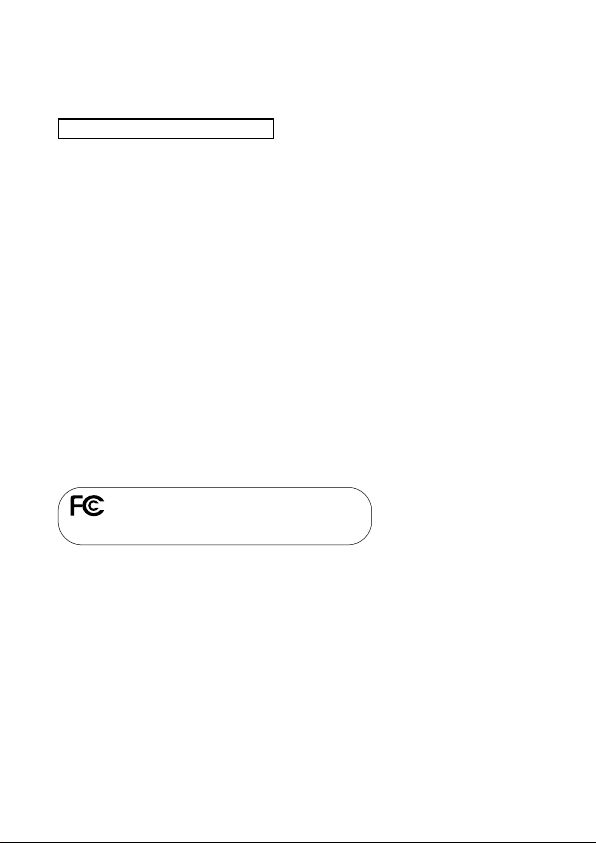
Warning
TO PREVENT THE RISK OF FIRE OR ELECTRIC SHOCK, DO NOT
EXPOSE THIS APPLIANCE TO RAIN OR MOISTURE
FOR AMERICAN USERS
œ This equipment has been tested and found to comply with the limits for a
Class B digital device, pursuant to Part 15 of the FCC Rules. These limits
are designed to provide reasonable protection against harmful interference
in a residential installation. This equipment generates, uses and can radiate
radio frequency energy and, if not installed and used in accordance with the
instructions, may cause harmful interference to radio communications.
However, there is no guarantee that interference will not occur in a
particular installation. If this equipment does cause harmful interference to
radio or television reception, which can be determined by turning the
equipment off and on, the user is encouraged to try to correct the
interference by one or more of the following measures:
œ
Reorient or relocate the receiving antenna.
œ
Increase the separation between the equipment and receiver.
œ
Connect the equipment into an outlet on a circuit different from that to
which the receiver is connected.
œ
Consult the dealer or an experienced radio/TV technician for help.
œ Changes or modifications not expressly approved by the party responsible
for compliance could void the user’s authority to operate the equipment.
Tested To Comply With FCC Standards
FOR HOME OR OFFICE USE
i
English
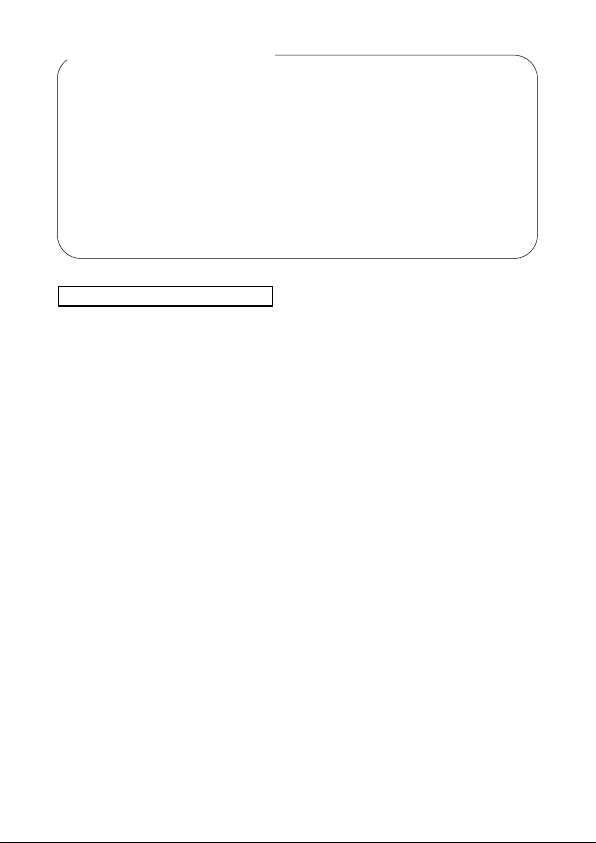
Declaration of Conformity
Model Number : VPC-R1
Trade Name : SANYO
Responsible party : SANYO FISHER COMPANY
Address : 21605 Plummer Street, Chatsworth, California 91311
Telephone No. : (818) 998-7322
This device complies with Part 15 of the FCC Rules. Operation is subject to
the following two conditions:
(1) this device may not cause harmful interference, and
(2) this device must accept any interference received, including
interference that may cause undesired operation.
FOR CANADIAN USERS
œ This Class B digital apparatus complies with Canadian ICES-003.
English
ii
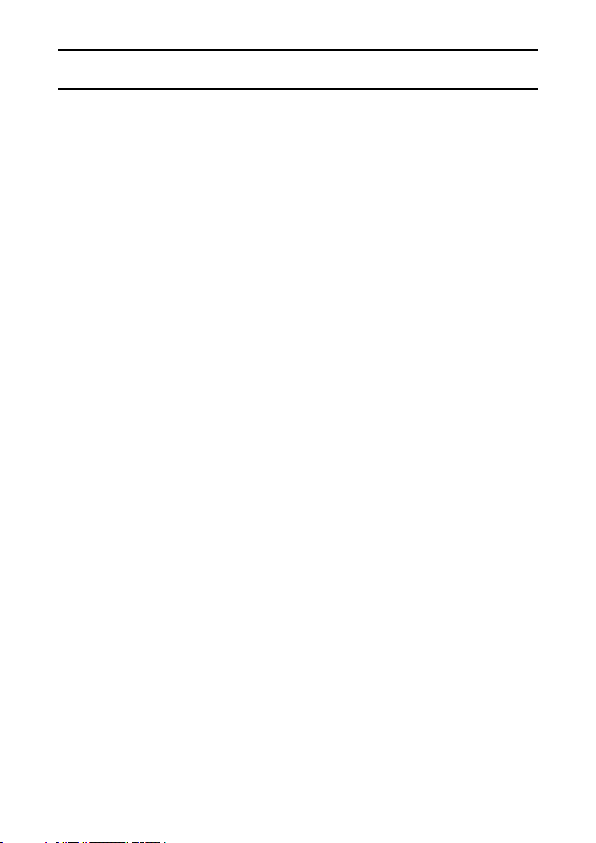
BEFORE READING THE MANUAL
Apple, Macintosh and QuickTime are trademark or registered trademarks of
Apple Computer, Inc.
Windows is a registered trademark of Microsoft Corporation.
CompactFlash is a trademark of SanDisk Corporation and handed over to
CFA (CompactFlash Association).
All other company and product names are registered trademarks or
trademarks of their respective owners.
Regarding the data storage media
œ This digital camera uses CompactFlash cards for data storage. In this
manual, the CompactFlash card is referred to as the “card.”
Caution
œ It is forbidden to copy this manual, whole or in part, without prior written
permission.
œ All images and illustrations given in this manual are for explanation
purposes and may differ slightly from the actual product. Also, actual
specifications are subject to change without prior notice and therefore may
differ from the contents of this manual.
œ Sanyo Electric shall not be held responsible for any problems resulting from
the use of this digital camera.
œ Sanyo Electric declines all responsibility for damages due to improper use
of the camera, failure to adhere to the instructions given in this manual, or
repairs or changes done by those other than a technician authorized by the
manufacturer.
œ Sanyo Electric shall not be held responsible for any damage caused by
optional devices or consumable items used with the digital camera other
than those supplied with the digital camera or those specified by Sanyo
Electric.
œ Sanyo Electric shall not be held responsible for any losses or loss of
revenue resulting from the loss of data caused by the malfunction, or the
repairing of a malfunction, of the digital camera.
œ The images captured with this camera will differ in quality from pictures
taken with a standard film camera.
iii
English
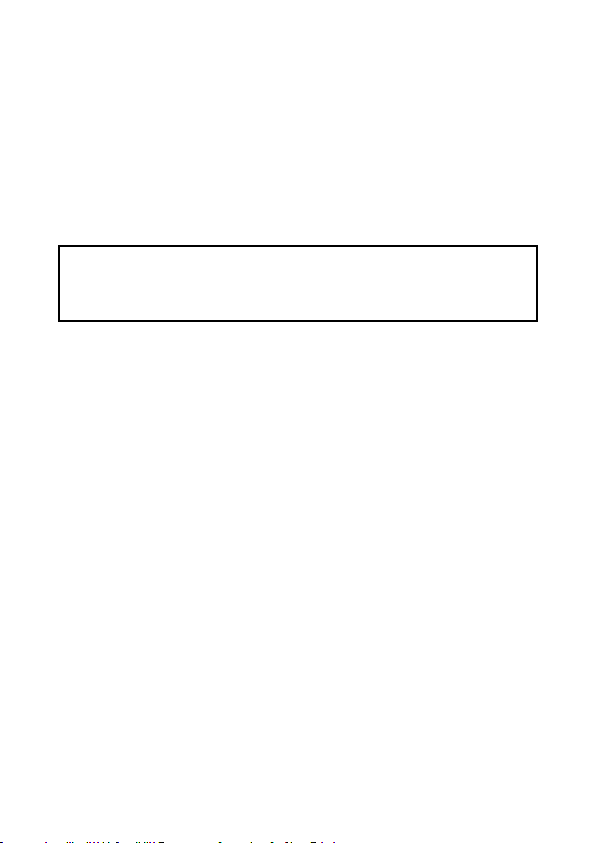
Symbols used in this manual
HINT More detailed explanations or cautionary notes.
NOTE Extra information about camera features and terminology.
HELP In case of problems, this may help in certain situations.
CAUTION Points requiring special caution.
v: Explanation for still images
x: Explanation for sequential shots
w: Explanation for video clips
You can select different languages for the LCD monitor display (see page
67). Please note, however, that the display examples and the indications
in this manual are quoted only from the English version.
English
iv

CONTENTS
USING YOUR DIGITAL CAMERA SAFELY AND CORRECTLY . . . . . . . 3
CHECKING THE INCLUDED ACCESSORIES . . . . . . . . . . . . . . . . . . . . 13
B PREPARATION
PART NAMES . . . . . . . . . . . . . . . . . . . . . . . . . . . . . . . . . . . . . . . . . . . . . 14
INSTALLING THE BATTERIES. . . . . . . . . . . . . . . . . . . . . . . . . . . . . . . . 15
INSTALLING THE CARD. . . . . . . . . . . . . . . . . . . . . . . . . . . . . . . . . . . . . 17
TURNING THE POWER ON/OFF . . . . . . . . . . . . . . . . . . . . . . . . . . . . . . 21
B SHOOTING
3 SHOOTING MODES. . . . . . . . . . . . . . . . . . . . . . . . . . . . . . . . . . . . . . . 23
SHOOTING STILL IMAGES . . . . . . . . . . . . . . . . . . . . . . . . . . . . . . . . . . 24
SEQUENTIAL SHOTS. . . . . . . . . . . . . . . . . . . . . . . . . . . . . . . . . . . . . . . 26
VIDEO CLIPS . . . . . . . . . . . . . . . . . . . . . . . . . . . . . . . . . . . . . . . . . . . . . 28
B PLAYBACK
3 PLAYBACK MODES. . . . . . . . . . . . . . . . . . . . . . . . . . . . . . . . . . . . . . . 29
PLAYING BACK STILL IMAGES . . . . . . . . . . . . . . . . . . . . . . . . . . . . . . . 31
PLAYING BACK SEQUENTIAL SHOTS . . . . . . . . . . . . . . . . . . . . . . . . . 32
PLAYING BACK VIDEO CLIPS . . . . . . . . . . . . . . . . . . . . . . . . . . . . . . . . 33
B SHOOTING APPLICATIONS
SHOOTING SETTINGS SCREEN. . . . . . . . . . . . . . . . . . . . . . . . . . . . . . 35
ADJUSTING THE IMAGE QUALITY . . . . . . . . . . . . . . . . . . . . . . . . . . . . 37
TAKING PICTURES WITHOUT USING THE LCD MONITOR
[v] [x] [w] . . . . . . . . . . . . . . . . . . . . . . . . . . . . . . . . . . . . . . . . 40
TAKING CLOSE-UP PICTURES (MACRO PHOTOGRAPHY)
([v] [x] [w]) . . . . . . . . . . . . . . . . . . . . . . . . . . . . . . . . . . . . . . . 41
USING THE SELF-TIMER [v] [x] [w] . . . . . . . . . . . . . . . . . . . . . 42
USING THE FLASH [v] . . . . . . . . . . . . . . . . . . . . . . . . . . . . . . . . . . . . 43
EXPOSURE CORRECTION [v][x] [w] . . . . . . . . . . . . . . . . . . . . 45
USING THE ZOOM [v] [x] [w] . . . . . . . . . . . . . . . . . . . . . . . . . . . 47
1
English
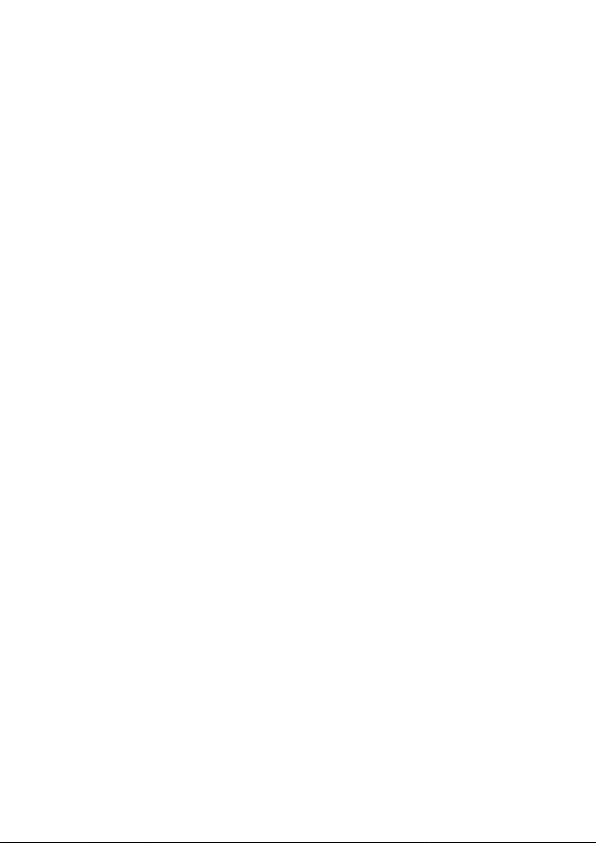
B PLAYBACK APPLICATIONS
PLAYING IMAGES IN A SLIDE SHOW [v] . . . . . . . . . . . . . . . . . . . . . 48
MAGNIFYING (ZOOMING IN) THE IMAGE [v] [x] [w] . . . . . . . . 49
B OTHER FUNCTIONS
COPYING IMAGES [x] [w] . . . . . . . . . . . . . . . . . . . . . . . . . . . . . . . 50
PROTECTING/ERASING IMAGE DATA. . . . . . . . . . . . . . . . . . . . . . . . . 51
COPYING TO THE CARD . . . . . . . . . . . . . . . . . . . . . . . . . . . . . . . . . . . . 55
USING WITH A COMPUTER . . . . . . . . . . . . . . . . . . . . . . . . . . . . . . . . . 56
PRESERVING THE RECORDED IMAGES . . . . . . . . . . . . . . . . . . . . . . 57
REQUESTING PRINTING . . . . . . . . . . . . . . . . . . . . . . . . . . . . . . . . . . . . 59
B SETTINGS & CHECKS
SETTING THE DATE AND TIME . . . . . . . . . . . . . . . . . . . . . . . . . . . . . . 61
SETTING THE OPERATION SOUND. . . . . . . . . . . . . . . . . . . . . . . . . . . 65
CHANGING THE DISPLAY LANGUAGE . . . . . . . . . . . . . . . . . . . . . . . . 67
CHECKING THE REMAINING BATTERY CHARGE . . . . . . . . . . . . . . . 69
CHECKING THE REMAINING NUMBER OF IMAGES AND
RECORDING TIME . . . . . . . . . . . . . . . . . . . . . . . . . . . . . . . . . . . . . . 71
B APPENDICES
TROUBLESHOOTING. . . . . . . . . . . . . . . . . . . . . . . . . . . . . . . . . . . . . . . 72
SPECIFICATIONS . . . . . . . . . . . . . . . . . . . . . . . . . . . . . . . . . . . . . . . . . . 77
ICON INDEX . . . . . . . . . . . . . . . . . . . . . . . . . . . . . . . . . . . . . . . . . . . . . . 81
English
2
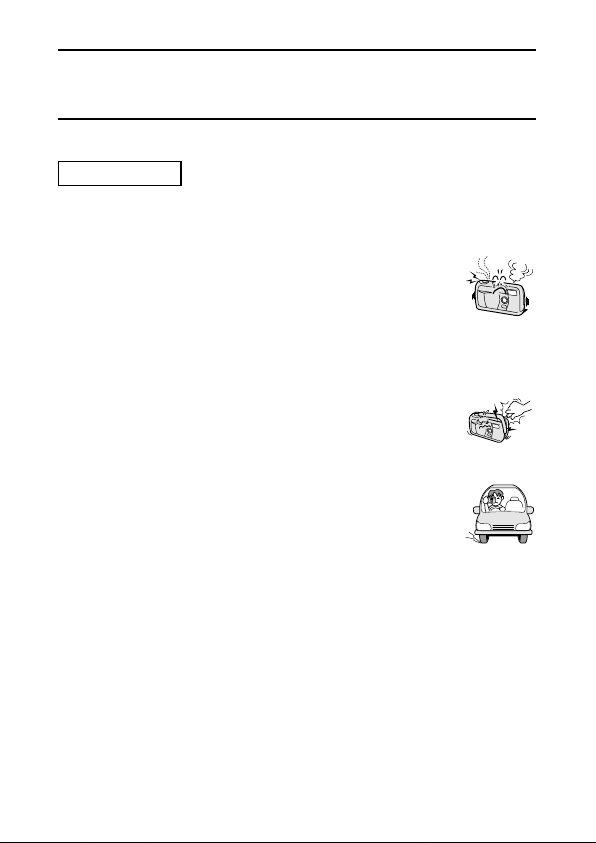
USING YOUR DIGITAL CAMERA SAFELY AND
CORRECTLY
CONCERNING THE DIGITAL CAMERA
WARNING
B If the digital camera makes a strange noise, emits a strange
odor, or if smoke comes out from it, immediately turn off the
power and remove the batteries
œ If the digital camera is used under these conditions, it may
cause a fire or electric shock. Immediately turn off the
digital camera, remove the batteries, and wait to make sure
no more smoke comes from the digital camera. Then take it
to the dealer for service. Do not try to repair or open the
digital camera yourself.
B Do not modify or open the cabinet
œ High voltage circuits are inside, and there is a high risk of
fire or electric shock if they are touched. Any internal check,
setting, or repair should be performed by the dealer.
B Do not use while driving
œ Do not capture images, play back images, or watch the
LCD monitor while driving a vehicle. Doing so may cause
an accident.
œ Be careful where you put down the digital camera inside an
automobile. During sudden stops or turns it may fall behind
the brake pedal and prevent braking.
œ When using the digital camera while walking, be very
careful of your surroundings and especially the traffic to
avoid accidents.
3
English
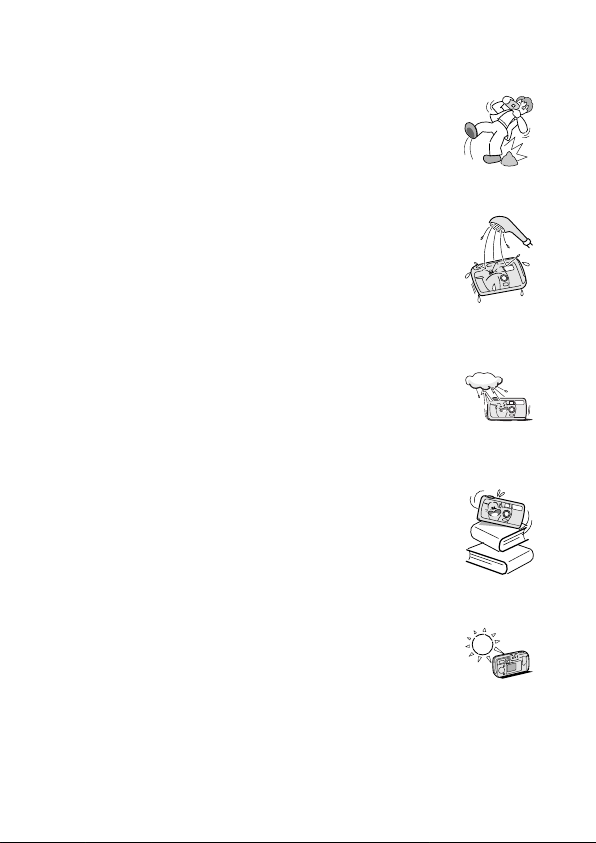
B Be aware of your surroundings when using the digital
camera
œ Pay close attention to your surroundings when using the
digital camera. Failure to do so may lead to an accident or
injury.
œ Do not use the digital camera inside an airplane or
elsewhere where its use may be restricted.
B Do not get the digital camera wet
œ This digital camera is not water-resistant. Do not allow it to
get wet for it may cause a fire or electric shock.
œ Do not use the digital camera in a bathroom.
œ If the digital camera gets wet, immediately turn it off and
remove the batteries. Then take it to the dealer for repair.
Using the digital camera after it has become wet may cause
a fire, electric shock, or other accident.
B Do not use during a storm
œ To avoid the risk of being struck by lightning, do not use the
digital camera during a thunderstorm. In particular, if used
in an open field, you have an increased chance of being
struck by lightning. Quickly seek refuge in a place that will
protect you from lightning.
B Do not place on an unstable surface
œ The digital camera may fall, resulting in damage to the
digital camera or injury.
œ If the digital camera has fallen and its body is damaged,
turn off the digital camera, remove the batteries, and take it
to the dealer for repair. Using the digital camera after its
body has been damaged may cause a fire or electric shock.
B Do not look through the digital camera into the sun
œ Do not look through the digital camera at the sun or any
other strong source of light. Doing so may seriously injure
your eyes.
English
4
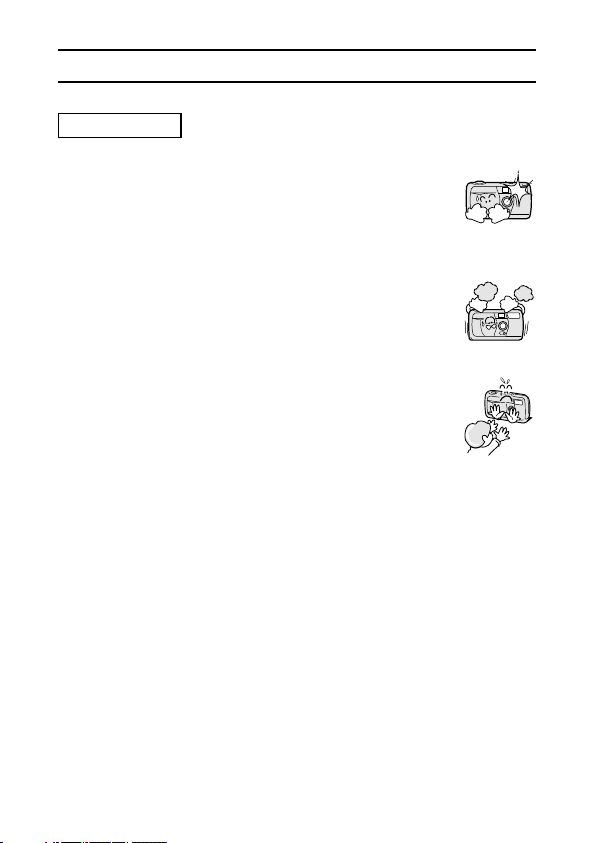
USING YOUR DIGITAL CAMERA SAFELY AND CORRECTLY
(CONCERNING THE DIGITAL CAMERA)
WARNING
B Do not use the flash close to a person’s face
œ To prevent possible eye injury, do not use the flash near a
person’s face (especially young children or babies). If the
flash is used close to a person’s opened eyes, there is a
risk that it may damage that person’s eyesight.
B Do not use where there is risk of explosion
œ Do not use the digital camera in a location where there is
explosive gas, or any other flammable material in the air.
Doing so may cause a fire or an explosion.
B Keep the digital camera out of the reach of children
œ The following may happen if children play with the digital
camera:
œ
They may wrap the strap around their neck and suffocate.
œ
They may swallow the batteries or other small parts. In
such a case, consult a physician immediately.
œ
They may damage their eyesight if the flash goes off too
close to their eyes.
œ
They may get hurt by the digital camera.
5
English
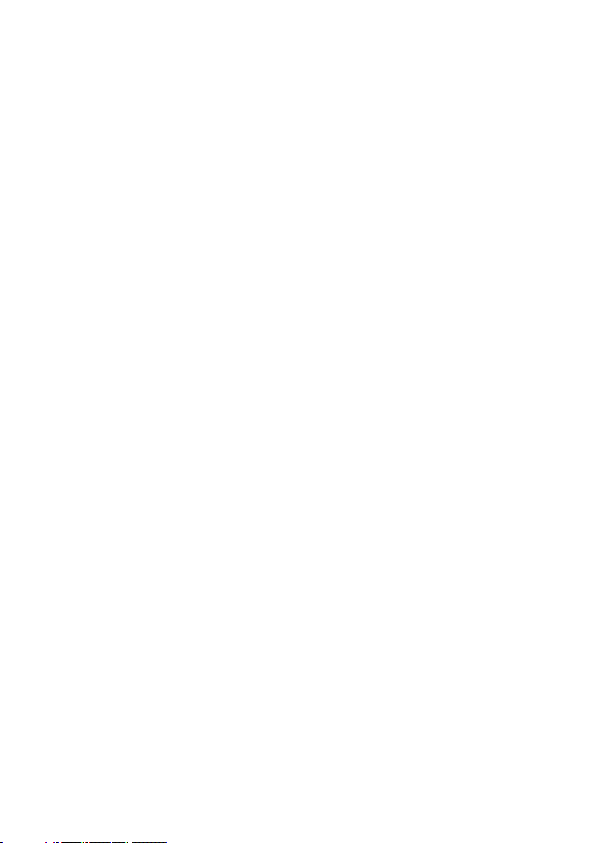
B Concerning the Batteries
Concerning the supplied alkaline batteries
œ Follow all the warnings indicated below to prevent the batteries from
leaking, overheating, exploding, catching fire, or becoming damaged.
œ
Do not install with the polarities ((+) and (–)) reversed.
œ
Do not heat the batteries or throw them into a fire.
œ
Do not allow metal objects to touch the terminals. Do not carry loose with
necklaces, hairpins, etc.
œ
Do not transform, open, or modify.
œ
Do not put in water or any liquid, or get the terminals wet.
œ
Do not remove or puncture the external wrapping.
œ
Do not use if there is leaking, swelling, rising temperature, discoloration,
or any other abnormal condition.
œ
Keep out of the reach of children.
œ
Do not drop, hit, or submit the batteries to strong shocks.
English
6
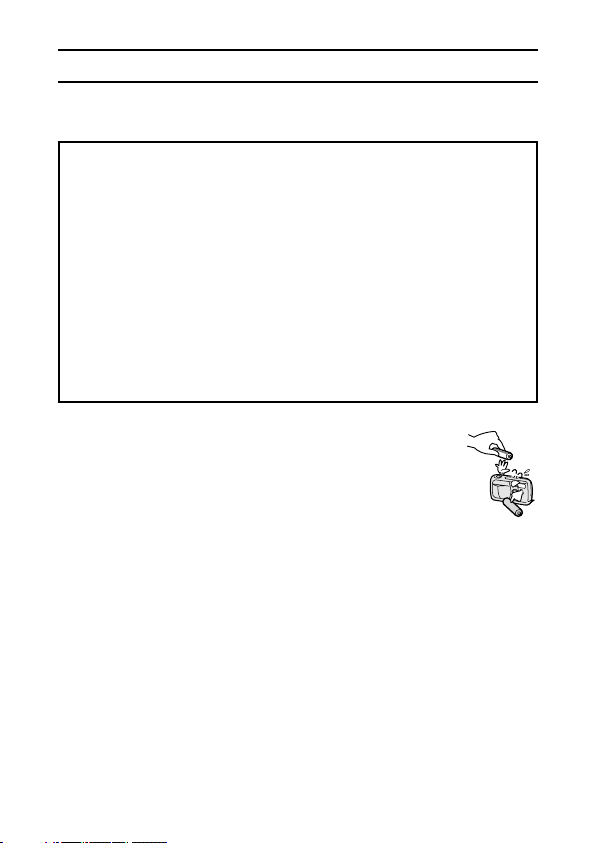
USING YOUR DIGITAL CAMERA SAFELY AND CORRECTLY
(CONCERNING THE DIGITAL CAMERA)
General precautions for the batteries
œ Use the alkaline batteries or other specified batteries with this
digital camera. Manganese batteries cannot be used, since they
have a short battery life and may overheat, causing damage to the
digital camera.
œ Do not use alkaline batteries together with Ni-Cd batteries, or batteries
of different types or different brands at the same time.
œ Make sure not to reverse the polarities ((+) and (–)) when installing the
batteries. Install the batteries as described by the indicated polarity.
œ Using different types of batteries at the same time may generate heat
or cause the batteries to leak, resulting in fire, injury or burns, or
damage to the digital camera and other nearby objects.
œ Use only specified batteries. Using batteries without protective casings
or other inferior products may cause a fire, injury, or burns.
œ The batteries may be warm immediately after the digital camera
is used. If removing the batteries, turn off the digital camera and
allow the batteries to cool down before removing them.
œ If a battery is leaking and the electrolyte gets on your skin or
clothing, immediately rinse with clean water. If the electrolyte
gets into your eyes, you risk losing your eyesight. Immediately
rinse your eyes with clean, running water, and seek medical attention right
away.
œ Do not drop or hit the batteries, or submit them to strong shocks.
œ If the digital camera is not going to be used for a long period of time,
remove the batteries and store them in a cool place. (When the batteries
are removed for a long period, the time and date settings will be cleared.)
œ When disposing of the batteries, make sure to follow all applicable
regulations.
œ If used at temperatures below 10°C, the service life of the batteries will be
shorter than normal (except lithium batteries (CR-V3)).
œ When using rechargeable batteries, use them after being fully charged.
œ Always read the instruction manuals that may come with the batteries or
the battery charger you purchase before use.
7
English
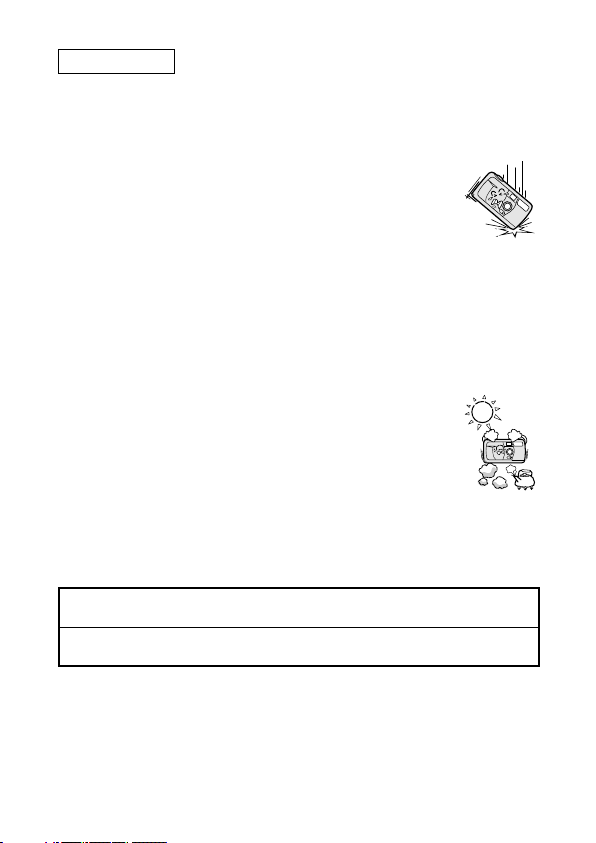
CAUTION
B Cautions when carrying the digital camera
œ Do not walk around holding the digital camera by the
hand-strap. It may hit other objects and get damaged.
When walking around, hold the digital camera in your hand
or place it in a pocket.
œ Be careful not to drop the digital camera or subject it to
strong shocks.
œ Make sure direct sunlight does not hit the digital camera
lens, since that may damage the internal parts. When not
using the digital camera, be sure to always turn off the
digital camera and keep the lens cover closed.
B Cautions during use and storage
œ This digital camera is a precision instrument. When using or
storing the digital camera, make sure to avoid the following
locations to privent damage.
œ
Places in direct sunlight
œ
Places where humidity and temperature are high
œ
Places that may get wet
œ
Places close to an air conditioner or heater
œ
Inside a car
œ
Places where there is dust and dirt
œ
Places where there is a fire burning
œ
Places where volatile products are stored
œ
Places subject to vibration
œ Temperature 0 to 40°C (operation)
–20 to 60°C (storage)
œ Humidity 30 to 90% (operation, no condensation)
10 to 90% (storage, no condensation)
English
8
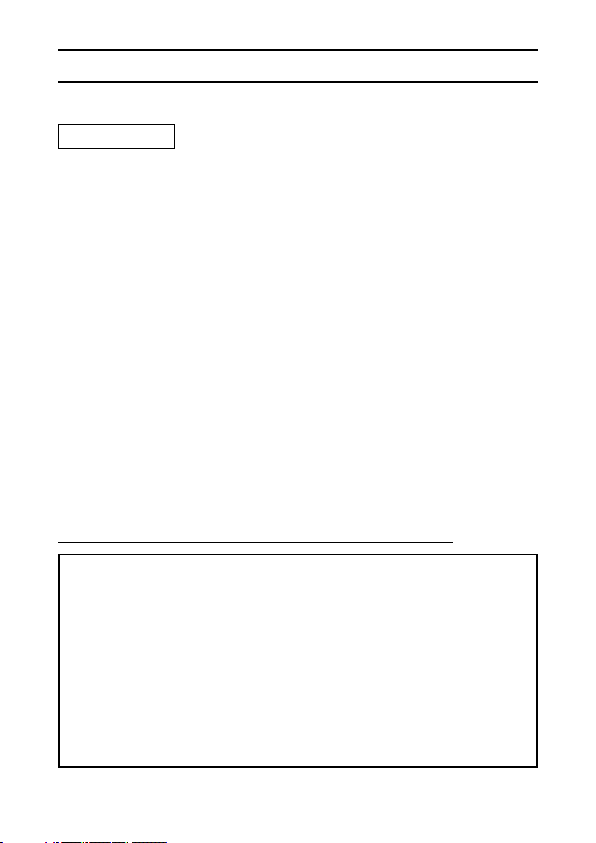
USING YOUR DIGITAL CAMERA SAFELY AND CORRECTLY
Concerning the Accessories
CAUTION
B Cautions concerning the use of the AC adaptor
œ Use only the separately sold AC adaptor (model VAR-G5EX for the
VPC-R1EX, model VAR-G5E for the VPC-R1E and model VAR-G5U for
the VPC-R1) with your digital camera. Do not use an AC adaptor other than
the one indicted here, designed for specific use with your digital camera.
œ If an AC adaptor other than the specified one is used, it may damage the
digital camera and cause a fire or electric shock.
œ When using an AC adaptor continuously, remove the batteries. Otherwise,
batteries may cause excess heat, leakage, injuries, or damage to nearby
objects.
œ For complete information on how to use the AC adaptor, refer to the
instructions accompanying the AC adaptor.
B Cautions concerning the CompactFlash
œ Immediately after use, the CompactFlash will be very hot. Before removing
the CompactFlash, turn off the digital camera and wait for the temperature
to cool down.
œ Keep out of the reach of children. Young children may put the media in their
mouth and choke or cause some other unexpected injury or accident.
For correct use of your digital camera
B Cautions before capturing important images
œ Before capturing important images, make sure that the digital camera is
operating properly and in condition to capture the image properly.
œ Sanyo Electric shall not be held responsible for any losses that result
from images that could not be recorded, are erased, destroyed, or
damaged in any way due to a problem with the digital camera, any of its
accessories, or its software.
B Cautions concerning copyrights
œ The images you capture with your digital camera are for your own
private use, any other use may violate the rights of copyrights owners.
9
English
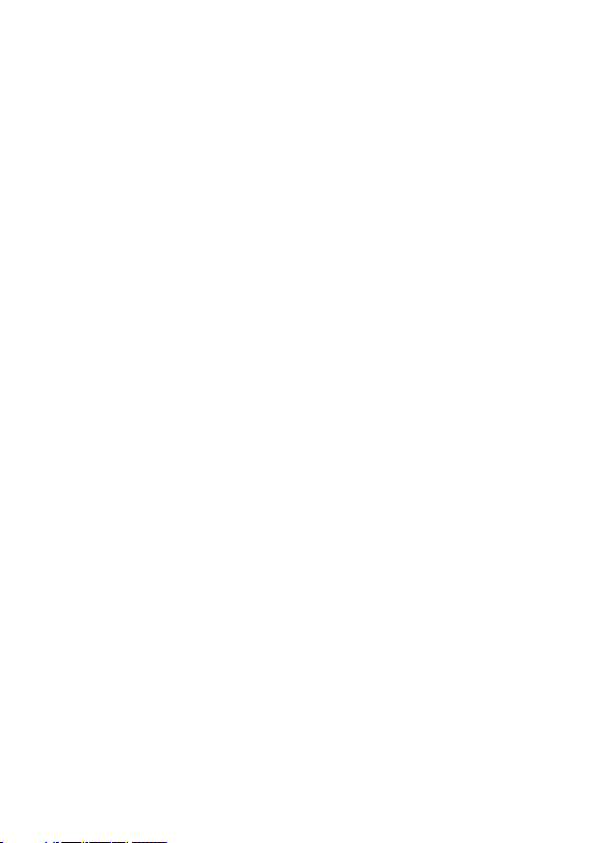
B Cautions when cleaning the digital camera
œ Do not use benzene or thinner products to clean the digital camera. Doing
so may cause deformation, discoloration, or peeling of paint. When using a
chemically treated cloth, carefully read its instructions and warnings.
œ Do not spray insecticides or volatile sprays on the digital camera. Do not
leave rubber or vinyl objects against the digital camera for a long period.
They may cause deformation, discoloration, or peeling of paint.
Cleaning procedure
1 Turn off the digital camera and remove the batteries.
2 Remove the dirt with a soft cloth.
3 If the digital camera is extremely dirty, wipe with a soft cloth
moistened with a mild detergent diluted with water and wrung dry.
B Cautions concerning the batteries and their terminals
œ Periodically clean with a dry cloth the terminals of the batteries ((+) and (–))
and the terminals located in the battery compartment of the digital camera.
œ Do not touch the battery terminals or the terminals in the battery
compartment of the digital camera with your bare hands. Doing so will allow
contaminants from your hands to adhere to the terminals and oxidize,
increasing the contact resistance. If the contact resistance increases, the
usable life of the batteries will diminish.
B Cautions when cleaning the lens
œ If the lens gets dirty, use a commercially available air blower or a cleaning
cloth for photographic equipment to clean it.
B When not using the digital camera for a long period
œ Remove the batteries. However, when the batteries are removed for a long
time, the digital camera functions may begin to not work properly.
Periodically reinstall the batteries and check the digital camera functions.
œ If the batteries are left in the digital camera, a small amount of power is still
used even if the digital camera is turned off. If the batteries are left in the
digital camera for a long period, they may become completely discharged.
English
10
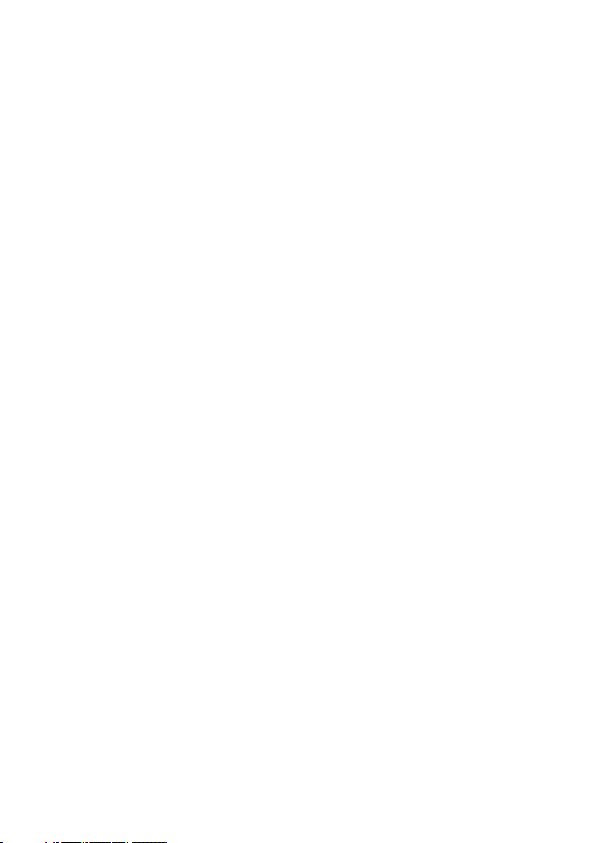
B Cautions concerning condensation
œ Using the digital camera with condensation inside it may damage the digital
camera.
Be careful of condensation under the following conditions:
œ When moving the digital camera suddenly from a cold place to a warm
place.
œ When the ambient temperature changes drastically, such as when a heater
is turned on to quickly heat the room.
œ When the digital camera is placed in the path of cool air from an air
conditioner.
œ When the digital camera is placed in a location of high humidity.
If condensation seems likely to form
œ Place the digital camera in a plastic bag and seal it, and then wait until the
digital camera has reached the ambient temperature.
B Cautions concerning data storage
œ It is recommended that any important data be copied onto a separate
media (such as a hard disk, MO disk, or CD-R disk).
œ Data stored in the internal memory of this camera or on the CompactFlash
may be lost (or corrupted). Sanyo Electric will not be held responsible for
any damage or lost profits arising from the loss of data.
œ
If the CompactFlash or the camera is used incorrectly.
œ
If the CompactFlash is not inserted correctly into the digital camera.
œ
If the CompactFlash or the internal memory is subjected to electrical or
mechanical shocks or other forces.
œ
If the CompactFlash is removed from the digital camera or if the digital
camera is turned off during reading or writing operations.
œ
If the CompactFlash or the internal memory has reached the end of its
usable life.
11
English
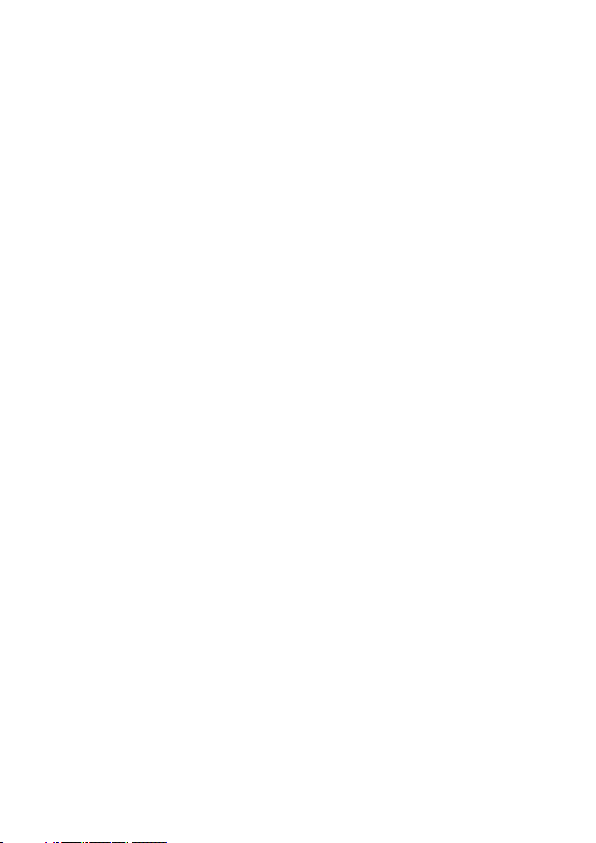
B Cautions when handling the CompactFlash
œ The CompactFlash card is a precision device. Do not bend, drop, or
subject it to strong forces or shocks.
œ Avoid using or storing the CompactFlash card in places with extremely high
or low temperatures, subject to direct sunlight, in a completely closed
vehicle, near air conditioners or heaters, or in humid or dusty locations.
œ Avoid using or storing the CompactFlash card in locations where strong
static electrical charges or electrical noise can be easily generated.
œ Do not allow the edges of the CompactFlash card to become contaminated
with foreign materials. Gently wipe away any contamination with a soft, dry
cloth.
œ When not using the CompactFlash card, put it back into the protective
cover to protect it from damage due to static electricity.
œ Do not carry the CompactFlash card inside trouser pockets, since it may
become damaged when you sit down or make other movements that may
apply force.
œ Before using an unused card, make sure to format it using the digital
camera (see page 19).
œ When buying separately sold or commercially available products, carefully
read the instructions and warnings that come with them.
English
12
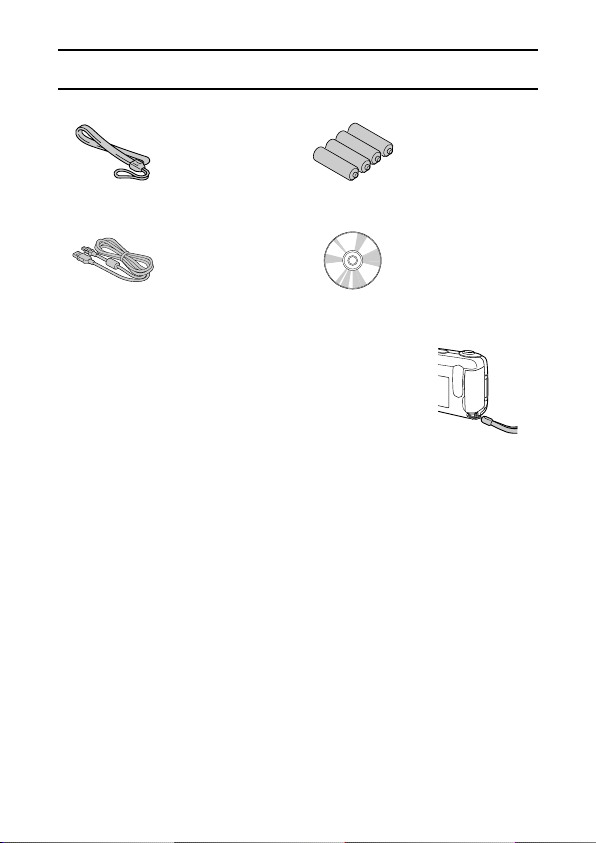
CHECKING THE INCLUDED ACCESSORIES
œ Hand-strap œ 4 alkaline batteries
œ Dedicated USB interface
cable
œ Software: CD-ROM
(Sanyo Software Pack)
USING THE HAND-STRAP
Attach the supplied hand-strap to the digital camera to aid
in carrying.
Bend the looped end to slip it through the strap holder.
Other separately sold devices
œ AC adaptor (Model: VAR-G5EX/E/U)
AC adaptor for use with your digital camera
œ CompactFlash (Model: KA-DSM-C32G)
32 MB capacity CompactFlash memory card
13
English
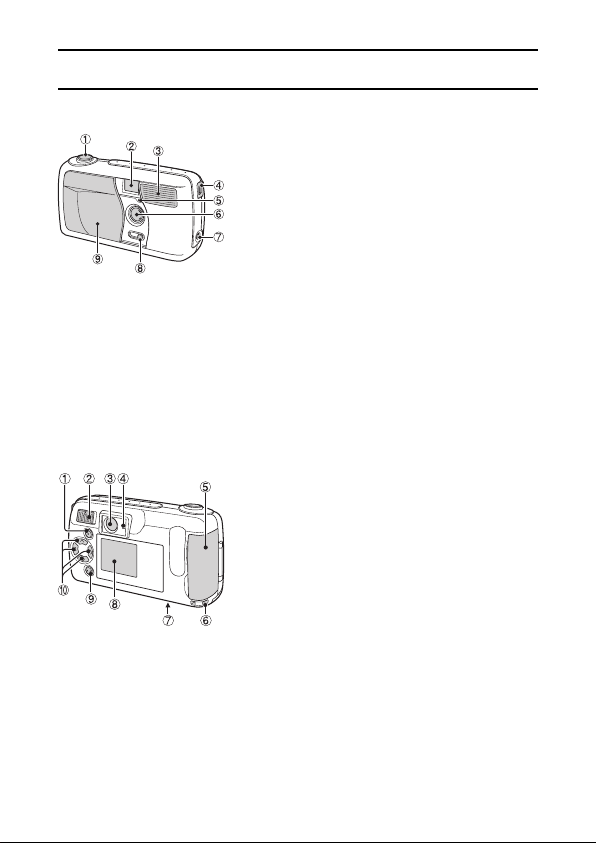
PART NAMES
Front
Rear
1
Shutter release button
2
Viewfinder
3
Flash
4
USB terminal
For connecting to a computer with the
supplied USB interface cable.
5 Self-timer indicator
6
Lens
7
DC IN terminal (for external DC power
input)
For connecting the VAR-G5EX/E/U AC
Adapter (sold separately).
8 Macro switch
9
Lens cover
1 [MODE] button
2
Main switch
3
Viewfinder
4 Standby indicator
5 Card slot cover
6 Strap holder
7
Battery compartment cover
8 LCD monitor
9 [SET] button
F Arrow button
œ During use, the area around the LCD monitor
may become warm. This is normal and does
not indicate a malfunction.
œ You may see some black and white dots in
the LCD monitor. This is normal and does not
indicate a malfunction.
English
14
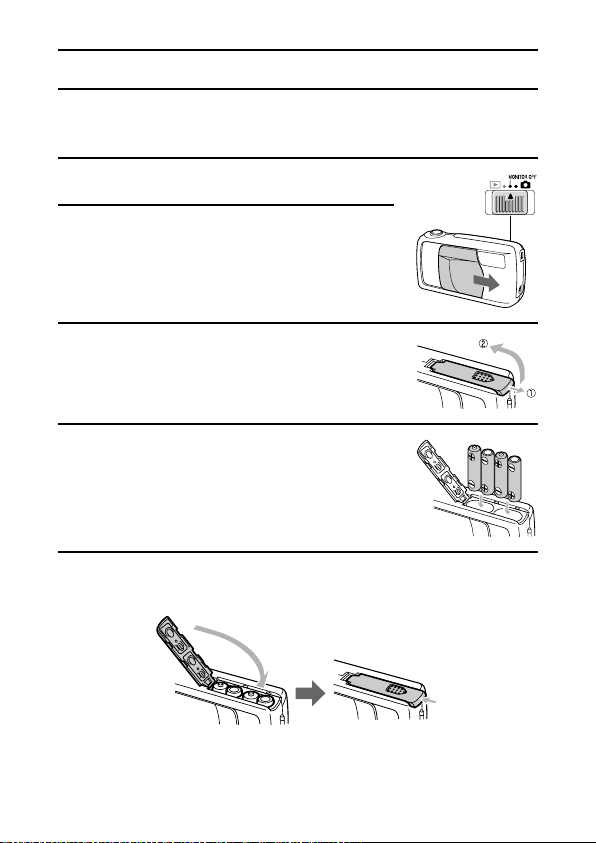
INSTALLING THE BATTERIES
Use the four alkaline batteries. To use other batteries, please see “To use
other batteries” on page 16, and choose batteries suitable for use with this
camera.
Set the main switch to [MONITOR OFF] or [Õ].
1
Close the lens cover.
2
Open the battery compartment cover on the
3
bottom of the camera.
œ Slide the cover out, then open it.
Insert the batteries.
4
œ Make sure the polarity (+ and –) of the batteries
is as indicated.
Close the battery compartment cover.
5
œ Slide the cover in the direction of the arrow until a click is heard.
15
English
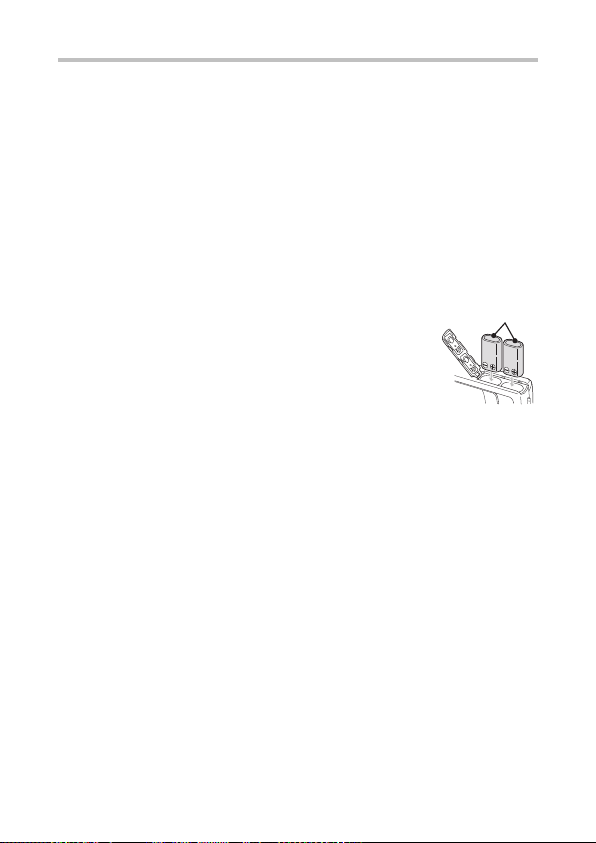
CAUTION
Do not use manganese batteries.
œ In addition to offering only a short battery life, manganese batteries release
heat which may cause damage to the camera.
Do not open battery cover while camera is turned on.
œ Do not open the battery cover while the camera is operating. Doing so may
cause the loss of memory data. Sanyo cannot take responsibility for any
damage arising from such operation.
HINT
To use other batteries
œ Types of batteries that can be used in this camera (other than the alkalines):
œ
AA-size nickel-metal hydride (Ni-MH) batteries (Sanyo
CR-V3
HR-3USV: x 4)
œ
AA-size nickel-cadmium (Ni-Cd) batteries (Sanyo N-3US:
x 4)
œ
Lithium batteries (CR-V3 x 2)
Make sure the batteries are pointing in the correct
direction when installed.
Remove the batteries when not using the camera for a long time.
œ A slight amount of battery power is still being used even when the camera
is turned off. It is recommended that the batteries be removed from the
camera when it is not being used for a long time. However, when the
batteries are removed for a long time, the date and time settings may be
cleared. When the batteries are reinstalled, please check that the date and
time settings are correct (see page 61).
English
16
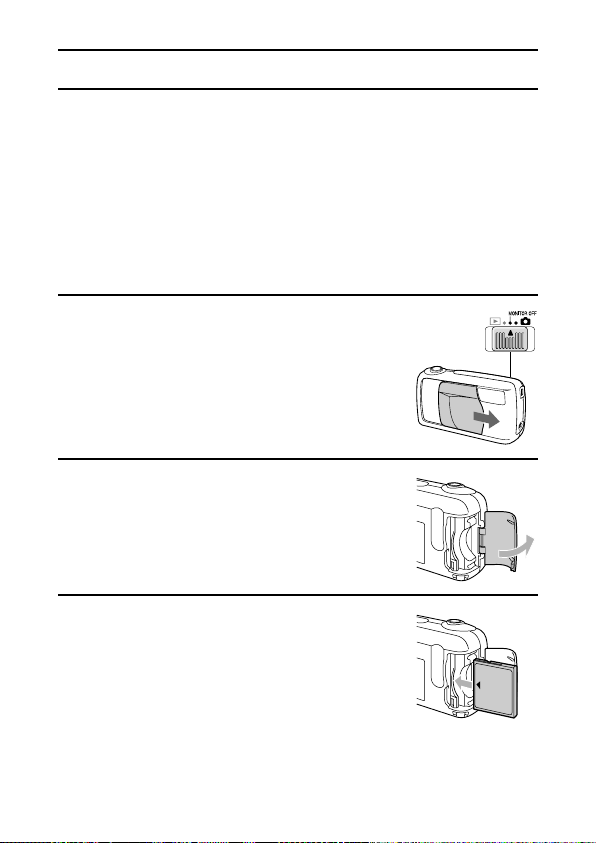
INSTALLING THE CARD
Although the camera can store pictures in its internal memory, the use of a
memory card is recommended since only a limited number of pictures can be
saved to the internal memory.
œ Before you first use a memory card (separately sold KA-DSM-C32G
CompactFlash) with the digital camera, it is necessary to format it using this
camera. Also, to use a card that was formatted with a computer or another
camera, it is necessary to reformat it with this camera.
œ In this manual the word “card” is used to refer to the CompactFlash card.
Installing the Card
Set the main switch to [MONITOR OFF] or
1
[Õ]. Close the lens cover.
œ Check that the LCD monitor and standby
indicator are off.
Open the card slot cover on the side of the
2
camera.
Insert the card.
3
œ Insert the card from the connector end, in the
direction shown by the arrow ([d] mark).
œ Insert it fully.
17
English
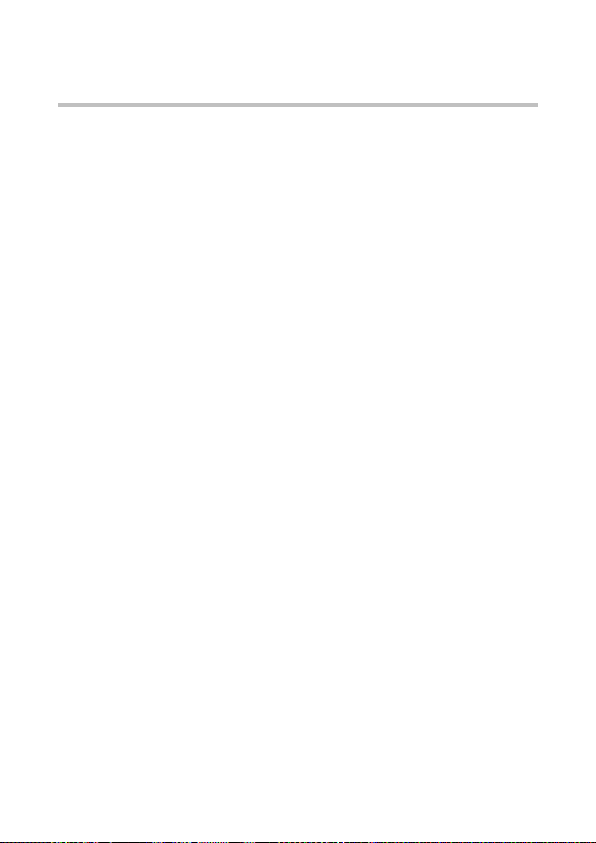
B To remove the card...
œ Pull the card slowly out with your fingertips.
CAUTION
Do not remove the card when the camera is on.
œ Take care not to remove the card when the camera is on, because doing
so may cause the data on the card to be lost. Sanyo shall not be held
responsible for any data that is damaged or lost in this manner.
HINT
œ Inserting a memory card allows picture storage to and playback from that
card; the camera’s internal memory is used for storage and playback when
no card is installed. When the camera is turned on without a card inserted,
“º” is displayed on the LCD monitor.
English
18
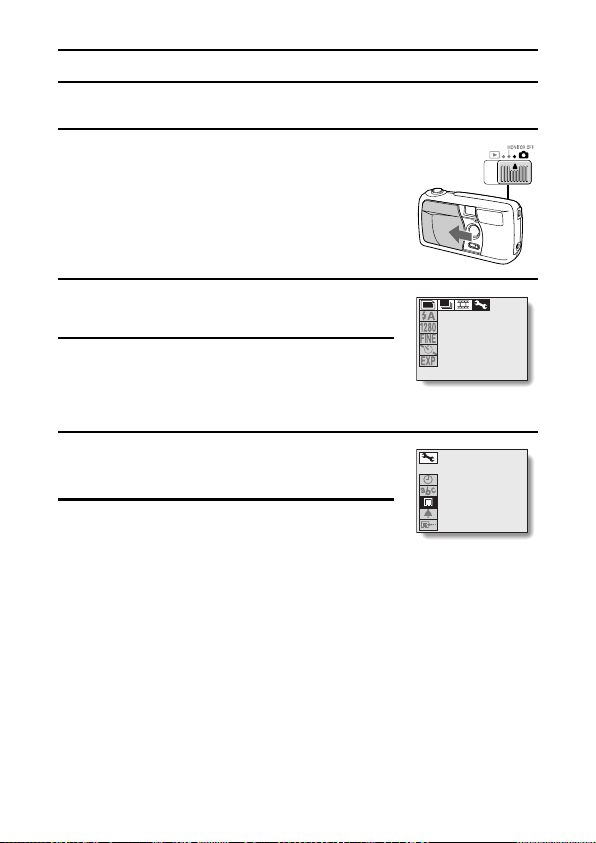
INSTALLING THE CARD
Reformatting a card
After inserting a card, set the main switch to
1
[Õ] and open the lens cover.
Press the [MODE] button to show the
2
following screen.
Press [j] on the arrow button, then press [c]
3
to select the [Ø] icon.
Press the [SET] button.
4
œ The Options screen appears.
Press [l] to select [REFORMAT].
5
18
CLOCK SET
LANGUAGE
REFORMAT
BEEP
COPYTO CF
<Options screen>
19
English
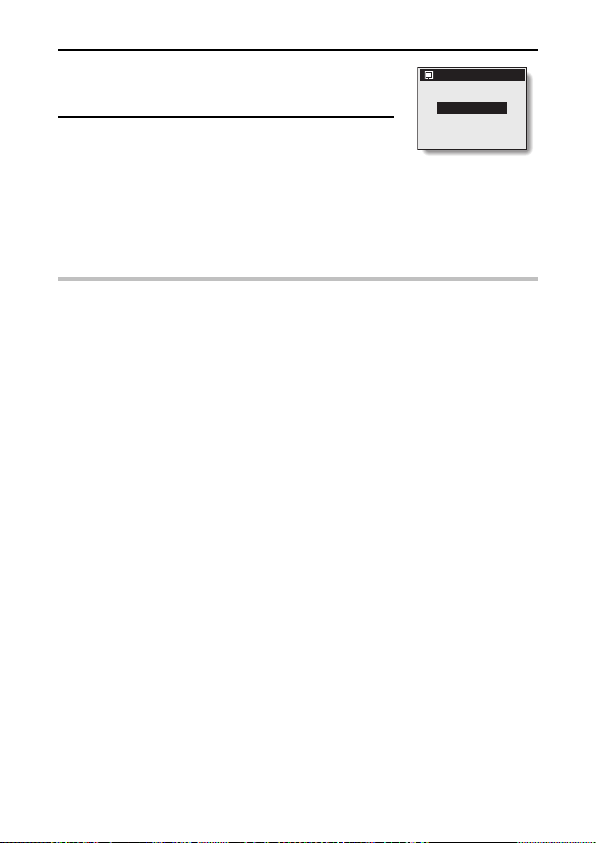
Press the [SET] button.
6
œ The Reformat screen appears.
Press [j] to select [REFORMAT], and then
7
press the [SET] button.
œ Reformatting begins.
œ During reformatting, [DO NOT POWER OFF] is
displayed.
œ When reformatting has completed, the display
returns to the Options screen.
CAUTION
Do not turn off the digital camera while it is reformatting the card.
œ When reformatting begins after step 7, do not turn off the camera.
Reformatting a memory card will erase all data.
œ Reformatting a memory card will erase all data which has been stored on
that card. Since data which has been protected (see page 51) will also be
erased, be sure to save important data to a PC hard disk before performing
card reformatting.
HINT
Reformatting with the main switch set to [Ô].
œ Reformatting is also possible with the main switch set to [Ô] in step 1. In
this case, it is not necessary to open the lens cover.
To reformat the camera’s internal memory
œ Perform reformatting after removing the memory card. The reformatting
process is the same for internal memory as for memory cards.
To cancel the Reformat operation
œ In step 7, select [CANCEL], and press the [SET] button. The display returns
to the screen in step 5, and the Reformat operation is canceled.
REFORMAT
REFORMAT
CANCEL
English
20
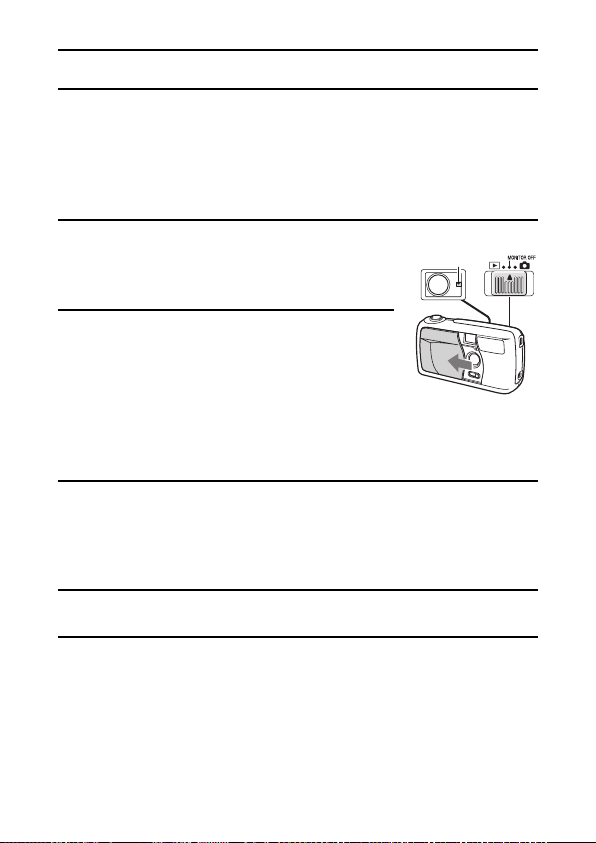
TURNING THE POWER ON/OFF
Turning the power On
The procedures to turn the power on when taking pictures and when playing
back images are different.
When taking pictures
Set the main switch to [MONITOR OFF] or [Õ].
1
MONITOR OFF: The LCD monitor is not used.
Õ: The LCD monitor is used.
Open the lens cover.
2
œ The power turns on, and the standby indicator
in the viewfinder lights green.
When playing back images
Set the main switch to [Ô].
1
œ The power turns on, and an image appears on the LCD monitor.
Turning the power Off
Set the main switch to [MONITOR OFF] or [Õ].
1
Standby
indicator
Close the lens cover.
2
œ The power turns off.
œ If the main switch was set to [Õ], the standby indicator and the LCD
monitor turn off.
English
21
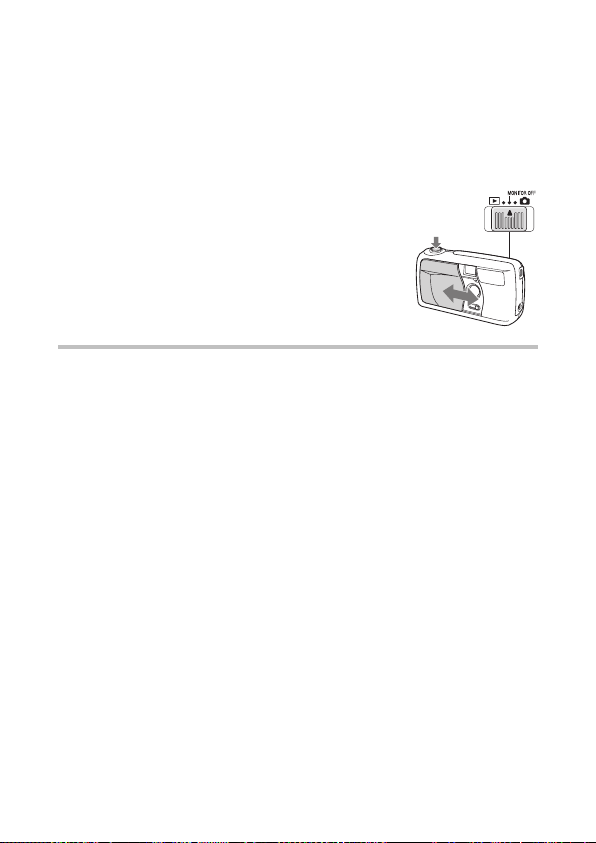
Turning the power on when the power save function is active
To save battery power, the power save function automatically turns off the
power after a period of no operation (about 1 minute in the shooting mode or
about 5 minutes in the playback mode).
To restore power when in the power save mode, perform one of
following steps.
œ Close and open the lens cover (only in the shooting
mode).
œ Press the shutter release button once.
œ Press the [MODE] button.
When in the playback mode, you can also...
œ Move the main switch to another position, then back
to [Ô].
NOTE
To protect your camera’s lens...
œ Although pictures can be viewed with the lens cover open, closing the
cover is recommended to protect the lens.
œ When using the AC adaptor (sold separately), the power save function will
become active after about 30 minutes of inactivity.
Shutter
release
button
English
22

3 SHOOTING MODES
This camera has three different shooting modes to choose from: still image,
sequential shot, and video clip. Set the desired shooting mode before taking
pictures.
œ Still image shooting mode: For taking still pictures.
œ Sequential shot shooting mode: For taking several pictures in quick
succession.
œ Video clip shooting mode: For recording video clips.
Open the lens cover, and set the main switch
1
to [Õ].
œ An image appears on the LCD monitor.
Press the [SET] button.
2
œ If the Shooting Settings screen (see page 35)
appears, press the [MODE] button to exit it.
œ Each time the [SET] button is pressed, the
shooting mode changes.
• An icon indicating the set shooting
mode is displayed.
still image shooting mode
sequential shot shooting mode
video clip shooting mode
• Each time the [SET] button is pressed,
the shooting mode changes as follows.
HINT
œ You can also switch the shooting mode from the Shooting Settings screen
(see page 35).
LCD monitor
[SET] button
18
23
English

SHOOTING STILL IMAGES
Set the camera to the still image shooting mode (see page 23).
1
Point the camera at the subject.
2
Correct hold Incorrect hold
Keep your elbows
close to your body.
Your fingers or the strap should not be in front of the lens or the flash.
Press the shutter release button.
3
1 Center the subject in the viewfinder, press the
shutter release button halfway and hold it there.
œ
Camera settings such as the exposure, are
automatically set.
2 Press the shutter release button all the way.
œ
The picture is taken.
A finger is blocking
the lens.
LCD monitor
Press halfway
Press all the way
Shutter release
button
English
24

SHOOTING STILL IMAGES
Important points when capturing images
When the next picture cannot be taken...
œ When the standby indicator is flashing, the next picture cannot be
taken. When the indicator lights, the next picture can be taken.
When the shutter release beep sounds are desired...
œ You can change the setting so that the camera makes a beep sound
when the shutter release button is pressed (see page 65).
To save battery consumption...
œ You can also take pictures without using the LCD monitor (see page
40).
To view a captured image immediately...
œ After taking a picture, if you move the main switch to [Ô], you can
view the image that was just captured on the LCD monitor.
Where are pictures stored?
œ Pictures are stored on the memory card if installed and otherwise to
the camera’s internal memory.
Avoid photographing subjects that are positioned in front of
bright light sources.
œ Flare (lines or patterns of light) may appear in pictures where the
subject is lit from behind.
25
English

SEQUENTIAL SHOTS
Two types of sequential shot functions are available. In the standard
sequential shot mode, images are taken at 0.5-second intervals. In the AE
shift sequential shot mode, three sequential images are taken at different
exposures (brightnesses).
Standard sequential shot ø:
With the same exposure rate and at 0.5-second intervals, 3 sequential shots
are taken.
AE shift sequential shot A:
The exposure (shutter speed) is automatically changed as three sequential
shots are taken.
Dark screen (underexposed) Normal exposure Bright screen (overexposed)
Set the shooting mode to the sequential shot
1
shooting mode (see page 23).
Press the [MODE] button.
2
œ The Shooting Settings screen is displayed.
Select a mode from the sequential shot mode
3
menu, and press the [SET] button.
œ Use the [c] button to change the mode.
ø: Standard sequential shot
A: AE shift sequential shot
18
Sequential shot
mode menu
18
English
26

SEQUENTIAL SHOTS
Capture the pictures.
4
1 Center the subject in the viewfinder, press the
shutter release button halfway and hold it there.
œ
Camera settings such as the exposure are
automatically set.
2 Press the shutter release button all the way.
œ
Shooting starts.
œ
When three pictures have been taken,
sequential shot shooting stops.
œ
Refer to page 25 for important points to
consider when capturing images.
CAUTION
œ In the sequential shooting modes, the flash cannot be used.
Shutter release
LCD monitor
[SET] button
Press halfway
Press all the way
button
27
English

VIDEO CLIPS
Set the shooting mode to the video clip
1
shooting mode (see page 23).
Take a video clip.
2
1 Center the subject in the viewfinder, press the
shutter release button halfway and hold it there.
œ
Camera settings such as the exposure are
automatically set.
2 Press the shutter release button all the way.
œ
Shooting starts.
œ
The [K] indicator and the remaining
shooting time indicator appear on the LCD
monitor during recording.
œ
When the shutter release button is pressed
again, video clip shooting stops.
œ
Refer to page 25 for important points to
consider when capturing images.
1:05
Shutter release
button
LCD monitor
Press halfway
Press all the way
CAUTION
œ Sound recording is not possible with this camera.
English
28

3 PLAYBACK MODES
The three playback modes are: still image, sequential shot, and video clip.
Set the appropriate playback mode before starting playback.
œ Still image playback mode: For viewing still image shots.
œ Sequential shot playback mode: For viewing sequential shot images.
œ Video clip playback mode: For playing back video clips.
Set the main switch to [Ô].
1
œ An image appears on the LCD monitor.
Press the [MODE] button.
2
œ The Playback Settings screen is displayed.
Select the uppermost icon and press [c] on
3
the arrow button to select the desired
playback mode.
Press the [SET] button.
4
œ The icon selected in step 3 moves to the left
side of the screen, and the playback mode
setting is complete.
English
29
[MODE]
button
LCD monitor
Still image
playback mode
Sequential shot
playback mode
Video clip
playback mode
18
<Playback Settings
screen>

1 Playback Mode menu
v: Still image icon
x: Sequential shot icon
w: Video clip icon
Ø: Options icon
2 9-image display icon
3 Playback zoom icon
4 Image protect icon
5 Image erase icon
6 Print icon
œ
In sequential shot and video
clip playback modes, the
copy icon [l] is shown.
7 Data save location (folder
number) and file name
8 Resolution indicator
100-0046
4
2001/06/15
<Playback Settings screen>
9 Compression rate
indicator
F Protect indicator
G Print setting status
H Remaining battery
charge indicator
I Date and time picture
was taken
B To exit the Playback Settings screen, press the [MODE]
button again.
HINT
œ Magnified (zoomed in) images that have been saved, as well as copied
images are also viewed in still image playback mode.
œ Remove the memory card to view pictures stored in the camera’s internal
memory.
English
30

PLAYING BACK STILL IMAGES
Playing back still images one by one
Set the playback mode to the still image playback mode (see page
1
29).
Press [d] or [c] on the arrow button.
2
[d]: To display the previous image.
[c]: To display the next image.
Playing back several images at once
(9-image display playback)
Set the playback mode to the still image
1
playback mode (see page 29).
Press the [MODE] button.
2
œ The Playback Settings screen is displayed.
Press the [SET] button.
3
œ The 9-image display appears.
œ Each image is displayed with its assigned
image number.
Use the arrow button to move the [u] mark to
4
the desired image, and press the [SET] button.
œ The selected image is displayed full-screen.
100-0046
Image
number
0001 0002 0003
0004
Selecting
mark
31
English

PLAYING BACK SEQUENTIAL SHOTS
Set the playback mode to the sequential shot playback mode (see
1
page 29).
Press [d] or [c] on the arrow button.
2
[d]: To display the previous image.
[c]: To display the next image.
Press the [MODE] button.
3
œ The Playback Settings screen is displayed.
Press the [SET] button.
4
œ The 9-image display appears.
œ Each image is displayed with its folder number.
Use the arrow button to move the [u] mark to
5
the desired image, and press the [SET] button.
œ The selected image is displayed full-screen.
HINT
œ To display a different sequential shot, repeat steps 3 to 5.
œ In step 2 with the Playback Settings Screen not displayed, press [j] or [l]
to change to the previous or following sequential shot respectively.
HELP
When the 9-image display is shown in step 1...
œ After step 5, perform step 2.
Sequential
shots folder
Selecting
mark
0042 0043 0044
0045
English
32

PLAYING BACK VIDEO CLIPS
Set the playback mode to the video clip
1
playback mode (see page 29).
œ The 9-image display appears.
œ Each image is displayed with its assigned
image number.
Image
Use the arrow button to move the [u] mark to
2
the desired video clip.
Press the [SET] button.
3
œ The selected image is displayed full-screen.
Play back the clip.
4
œ Normal playback
Press the [SET] button.
œ Pause
Press the [SET] button while the video clip is being played back. Press
the [SET] button again to resume playback.
œ Frame-by-frame playback
Forward: While the video clip playback is paused, press [c].
Reverse: While the video clip playback is paused, press [d].
œ Fast playback
2x fast playback: During normal playback, press [c].
Return to normal playback: During fast playback, press [c].
œ Jump
Jump to the start of the current video clip: Press [j].
Jump to the end of the current video clip: Press [l].
Jump to the start of the next video clip: While the video clip playback is
paused, press [l].
Jump to the start of the previous video clip: While the video clip
playback is paused, press [j].
number
0042 0043 0044
0045
Selecting
mark
33
English

<Example of button operation>
Video clip 0001 Video clip 0002 Video clip 0003
Video clip start Video clip end
[SET] button: Play
[G] during Playback: Jump to start of current video clip
[H] during Playback: Jump to end of current video clip
[SET] button: Play
[H] during Pause: Jump to start of video clip 0002
[SET] button: Play from start of video clip 0001
HELP
If the full-screen display appears in step 1...
œ Skip to step 4.
Is sound playback possible?
œ This digital camera has no sound playback function.
[G]: Jump to start of
video clip 0002
English
34

SHOOTING SETTINGS SCREEN
Set the shooting mode (see page 23).
1
Press the [MODE] button.
2
œ The Shooting Settings screen appears on the
LCD monitor.
œ The appearance of the Shooting Settings
screen differs depending on the currently active
shooting mode.
[MODE] button
LCD monitor
<Video clip shooting mode>
1 Shooting mode menu
v: Still image icon
x: Sequential shot icon
w: Video clip icon
Ø: Options icon
2 Flash menu
f: Automatic flash icon
d: Forced flash icon
j: Flash off icon
›: Red-eye reduction mode icon
English
35
<Sequential shooting mode>
<Still image shooting mode>
18
W T

3 Resolution menu
‹: 1280 x 960 pixels icon
4: 640 x 480 pixels icon
2: 320 x 240 pixels icon
0: 160 x 120 pixels icon
4 Compression rate menu
D: Low compression icon
G: Moderate compression icon
5 Sequential shot mode menu
ø: 0.5-second interval sequential shot icon
A: AE shift sequential shot icon
6 Self-timer menu
U: Self-timer on icon
V: Self-timer off icon
7 Exposure correction icon
8 Exposure correction bar
9 Zoom icon
F Zoom bar
G Number of images remaining
In the video clip shooting mode, the remaining available recording time
is shown as [minutes: seconds].
H K indicator (only when in the video clip shooting mode)
I Macro indicator
J Remaining battery charge indicator
B To exit the Shooting Settings screen, press the [MODE]
button again.
HINT
To change the shooting mode in the Shooting Settings screen...
Press [j] or [l] on the arrow button to select the shooting mode menu.
1
2 Press [c] to select the desired shooting mode icon.
3 Press the [SET] button.
œ The icon selected in the step 2 moves furthest to the left and the shooting
mode changes.
English
36

ADJUSTING THE IMAGE QUALITY
The resolution and compression rate can be changed to adjust the image
quality.
Set the image resolution ([v] [x] [w])
At higher resolutions, the image quality is clear and beautiful. But because the
data size is also large, the number of pictures that can be taken and the
recording time becomes less. Adjust the resolution to match your needs,
either for higher picture quality or for quantity.
Display the Shooting Settings screen (see
1
page 35).
Select the resolution menu.
2
Select the desired resolution from the
3
resolution menu.
œ Press [c] on the arrow button to select the
resolution.
‹: 1280 x 960 pixels icon (still
image/sequential shot modes only)
4: 640 x 480 pixels icon (still
image/sequential shot modes only)
2: 320 x 240 pixels icon (video clip mode
only)
0: 160 x 120 pixels icon (video clip mode
only)
Resolution menu
18
37
English

Press the [SET] button.
4
œ The selected resolution is set.
B To exit the Shooting Settings screen, press the [MODE]
button.
HINT
œ The resolution setting is retained until you change it.
NOTE
About the resolution and compression rate (see page 39) settings
œ The image captured by a digital camera is comprised of a collection of
small dots. The resolution refers to the number of these dots; the greater
the number, the higher the image quality. However, at high resolutions, the
volume of data increases, so the number of images that can be recorded
decreases. In a digital camera, the common method to compensate for this
is to compress the data. This digital camera uses JPEG compression.
When JPEG compression is used and the image is returned to its original
size, an extremely small portion of the data is lost. The higher the
compression rate, the more of the original image is lost. For this reason,
this digital camera allows you a mode by which the image quality has a top
priority. This is the FINE (low compression) mode. By understanding the
resolution and compression characteristics, you can select the appropriate
settings that you require for your pictures.
English
38

ADJUSTING THE IMAGE QUALITY
Changing the data size (compression rate)
[v] [x]
You can set the compression rate for the captured image data. When you
increase the compression rate setting, the data size becomes smaller even
for pictures taken at the same resolution; at a lower compression rate, the
best image quality is ensured.
Display the Shooting Settings screen (see
1
page 35).
Select the compression rate menu.
2
Select the desired compression rate from the
3
compression rate menu.
œ Press [c] on the arrow button to select the rate.
D: Image data is stored at low compression
(high quality).
G: Image data is stored at moderate
compression (normal quality)
Press the [SET] button.
4
œ The selected compression rate is set.
B To exit the Shooting Settings screen, press the [MODE]
button.
Compression
rate menu
18
HINT
œ The compression rate setting is retained until you change it.
English
39

TAKING PICTURES WITHOUT USING THE
LCD MONITOR [v] [x] [w]
You can turn off the LCD monitor and take pictures using the viewfinder.
Turning off the LCD monitor saves battery power.
Open the lens cover and set the main switch
1
to [MONITOR OFF].
Point the camera at the subject.
2
Compose the image.
3
œ Look through the viewfinder and aim the
camera so that the light-measuring area is in
the center of the subject.
Press the shutter release button.
4
Still image shooting mode
Ö see page 24, step 3.
Sequential shot shooting mode
Ö see page 27, step 4.
Video clip shooting mode
Ö see page 28, step 2.
Shutter release button
English
40

TAKING CLOSE-UP PICTURES (MACRO
PHOTOGRAPHY) ([v] [x] [w])
Use the macro photography focus to take pictures at close range (20 to 50
cm).
Set the main switch to [Õ].
1
Open the lens cover.
2
Set the macro switch to [£].
3
œ The macro indicator [¢] appears on the LCD
monitor.
Compose the picture, and press the shutter
4
release button.
œ If the main switch is set to [MONITOR OFF],
you can take pictures without using the LCD
monitor (see page 40).
B To return to normal photography, set the macro switch to its
original position.
CAUTION
œ Due to the distance between the viewfinder and the lens, as the camera
gets closer to the subject, the image that is actually recorded becomes
lower and more to the left in the viewfinder area. Therefore, it is
recommended that when taking close-range pictures you compose the
picture by viewing it on the LCD monitor.
English
41
Macro switch

USING THE SELF-TIMER [v] [x] [w]
Display the Shooting Settings screen (see
1
page 35).
Select the self-timer menu.
2
Select [U] from the self-timer menu.
3
œ Press [c] on the arrow button to select the
self-timer mode.
U: Self-timer on (the self-timer will be used)
V: Self-timer off (the self-timer will not be
used)
Press the [SET] button.
4
œ The desired self-timer mode is set.
œ To exit the Shooting Settings screen, press the
[MODE] button.
Take the picture.
5
œ When the shutter release button is pressed, the
self-timer indicator lights for about 7 seconds,
after which it flashes for about 3 seconds, and
then the picture is taken.
HINT
To stop the self-timer...
œ Press the shutter release button while the self-timer indicator is lit. To
restart it, press the shutter release button again.
To cancel the self-timer mode...
œ Select [V] in step 3, and press the [SET] button.
Self-timer menu
18
Shutter
release
Self-timer
button
indicator
English
42

USING THE FLASH [v]
The flash is used not only in dark conditions, but also when the subject is in
the shade or is lit from the back. The four flash modes (automatic flash,
forced flash, flash off, and red-eye reduction) allow you to select the mode
appropriate for the surrounding conditions. The flash can be used only in the
still image shooting mode. Note that the effective flash range is 0.5 to 2.1 m
for normal photography, and 0.2 to 0.5 m for macro photography.
Display the Shooting Settings screen for the
1
still image shooting mode (see page 35).
Select the flash menu.
2
Select the desired flash mode from the flash
3
menu.
œ Press [c] on the arrow button to select the flash
mode.
f: (automatic flash) The camera will detect
the brightness of the subject and use the
flash or not as required.
d: (forced flash) The flash operates with
every picture taken, regardless of the
surrounding conditions. Use this setting
when the subject is in the shade, under
backlight conditions, under fluorescent
lighting conditions, etc.
Flash menu
18
43
English

j: (flash off) The flash will not operate even under dark conditions.
Use this setting when taking a picture in a location where flash
photography is prohibited, or when shooting a night landscape
scene.
›: (red-eye reduction) When using the flash, the digital camera will
operate in a way that reduces the red reflection (“red-eye”) in the
subject’s eyes.
Press the [SET] button.
4
œ The selected flash mode is set.
œ To exit the Shooting Settings screen, press the [MODE] button.
Press the shutter release button.
5
œ If the main switch is set to [MONITOR OFF], you can take pictures
without using the LCD monitor (see page 40).
HINT
œ The flash mode setting is retained until you change it.
œ The flash does not operate for sequential shot or video clip photography.
HELP
If the shutter button does not work...
œ While the flash is charging, the standby indicator in the viewfinder flashes.
During this time, a picture cannot be taken even if the shutter release
button is pressed. Release the shutter release button and wait until the
standby indicator lights to take the next picture.
English
44

EXPOSURE CORRECTION [v] [x] [w]
You can change the brightness (exposure) of the image when you take the
picture.
Display the Shooting Settings screen (see
1
page 35).
Select the exposure correction icon [Ê].
2
œ The exposure correction bar appears.
Press [d] or [c] on the arrow button to adjust
3
the exposure.
œ Pressing [d] or [c] moves the pointer on the
exposure correction bar to the left or right,
changing the exposure.
œ To exit the Shooting Settings screen, press the
[MODE] button.
Take the picture.
4
18
Exposure
correction
bar
Make
Make
darker
brighter
Pointer
45
English

HINT
œ The exposure correction is canceled when the main switch is set to [Ô] or
[MONITOR OFF], when the camera is turned off, or when the pointer is
moved to the center position.
œ Moving the pointer away from the center position will change the exposure.
Shortcut for setting the exposure correction
œ Any time the Shooting Settings screen is not shown and you press [c] or
[j] on the arrow button, the exposure correction icon appears, allowing you
to change the setting. (If the setting is not available, the icon will not
appear.)
English
46

USING THE ZOOM [v] [x] [w]
The subject can be enlarged (zoomed in) when you take a picture.
Display the Shooting Settings screen (see
1
page 35).
Select the zoom icon [ï].
2
œ The zoom bar appears.
Press [d] or [c] on the arrow button to adjust
3
the zoom rate.
œ To exit the Shooting Settings screen, press the
[MODE] button.
Take the picture.
4
HINT
œ The zoom is canceled when the main switch is set to [Ô] or [MONITOR
OFF], when the camera is turned off, or when the pointer is moved furthest
to the left.
œ The image quality will deteriorate slightly when the zoom is used.
Shortcut for setting the zoom
œ Any time the Shooting Settings screen is not shown and you press [d] or
[l] on the arrow button, the zoom icon appears, allowing you to change the
setting.
NOTE
œ When the resolution is set to ‹, the zoom icon will not appear.
18
W T
Zoom bar
Make
Pointer
Make
larger
smaller
47
English

PLAYING IMAGES IN A SLIDE SHOW [v]
Images can be played back in slide show fashion.
Select the still image playback mode (see
1
page 29).
œ If the Playback Settings screen appears, press
the [MODE] button to exit it.
Press and hold [j] or [l] on the arrow button
2
until the [SLIDE SHOW] indicator appears.
œ Images are played in succession at 4-second
intervals.
[j]: Images are displayed in reverse order.
[l]: Images are displayed in the normal order.
To stop the slide show ...
3
œ Press the [MODE], [SET] or arrow button.
[STOP] appears and the slide show ends.
SLIDE SHOW
STOP
English
48

MAGNIFYING (ZOOMING IN) THE IMAGE
[v] [x] [w]
The recorded images can be magnified when they are played back. In
addition to still images and sequential shots, video clip images can be
magnified when in the pause mode.
Display the image you wish to magnify.
1
Display the Playback Settings screen (see
2
page 29).
Select the playback zoom icon [O].
3
Press the [SET] button.
4
œ The image is magnified and the central portion
of the original image is displayed.
œ The playback zoom indicator [O] appears on
the LCD screen.
œ Press the [SET] button to magnify the image
further.
œ You can press the arrow button to view different
portions of the magnified image.
œ When the image is displayed at maximum
magnification, if you press the [SET] button
again, the image returns to its original size.
œ You can press the shutter release button to
save the magnified portion of the displayed
imaged as a separate still image.
100-0046
HINT
œ The maximum degree of magnification depends on the resolution of the
image.
NOTE
œ A video clip cannot be played back when it is magnified.
English
49

COPYING IMAGES [x] [w]
You can select an image from a sequential shot or video clip, copy it, and
save it as a still image.
Play back a sequential shot or video clip, and
1
display the desired image.
Display the Playback Settings screen (see
2
page 29).
Select the copy icon [l].
3
Press the [SET] button.
4
œ The Copy screen appears.
[YES]: Saves the displayed image as a still
image.
[EXIT]: Cancels the copy procedure, and
returns the display to the Playback
Settings screen.
Press the [SET] button.
5
œ [PROCESSING] appears, and the display returns to the copy screen.
œ The image is copied and saved.
HINT
œ After the image is copied, the original image remains unchanged.
100-0005
COPY?
YES
EXIT
English
50

PROTECTING/ERASING IMAGE DATA
Images that you no longer want to keep can be erased from the card. In
addition, you can protect stored image data from accidental erasure with the
protect function.
œ To protect and delete data stored in the camera’s internal memory, do not
insert a memory card.
Image data protect
Still images and sequential shots are protected one frame at a time, and
video clips are protected one clip at a time.
Display the image that you want to protect from accidental erasure.
1
Display the Playback Settings screen (see
2
page 29).
Select the protect icon [É].
3
Press the [SET] button.
4
œ The [LOCK?] indicator appears.
[YES]: The image data is locked and cannot
be erased.
[EXIT]: The protect setting is not changed,
and the display returns to the
Playback Settings screen.
œ If the image data has already been locked,
[UNLOCK?] appears.
100-0046
LOCK?
ª YES º
EXIT
51
English

Select [YES], and press the [SET] button.
5
œ The image data is locked.
œ Images that are protected appear with the
protect indicator [Ñ].
CAUTION
œ Even if images are protected, they will be erased if reformatting is
performed (see page 19).
HINT
To continue setting the protect mode for other image data...
œ After step 5, press [d] or [c] to display the desired image, and repeat step
4.
To cancel the protect mode for an image...
œ Display the image you wish to unlock, and perform steps 2 to 5. The protect
indicator disappears, and the image is unlocked.
UNLOCK?
ª YES º
EXIT
English
52

PROTECTING/ERASING IMAGE DATA
Erase unneeded data
Images and video clips can be erased one frame at a time, or groups can be
erased one group at a time.
Display the data that you want to erase.
1
Display the Playback Settings screen (see
2
page 29).
Select the erase icon [q].
3
Press the [SET] button.
4
œ The Erase Mode Selection screen appears.
<To erase still images>
[ONE ERASE]: Erases one still image at a
[GROUP ERASE]: Erases all the still images.
[EXIT]: Returns to the Playback
<To erase sequential shots>
[ONE ERASE]: Erases one still image at a
[GROUP ERASE]: Erases the entire folder for
[EXIT]: Returns to the Playback
time.
Settings screen.
time.
the sequential shot display
(the data for the other
sequential shots remains).
Settings screen.
100-0046
ERASE
ONE ERASE
GROUP ERASE
EXIT
53
English

<To erase video clips>
[ONE ERASE]: Erases all the images in the
[GROUP ERASE]: Erases all the video clips.
[EXIT]: Returns to the Playback
Press [j] or [l] on the arrow button to select
5
the desired erase mode, and press the [SET]
button.
œ The Erase Confirmation screen appears.
[YES]: The selected data will be erased.
[EXIT]: The selected data is not erased, and
Select [YES], and press the [SET] button.
6
<If [ONE ERASE] was selected>
œ [ERASING] appears while the data is being
erased.
<If [GROUP ERASE] was selected>
œ The Erase Confirmation screen appears once
more. Select [YES], and press the [SET] button
to erase the data.
œ When all the data has been erased, [NO
IMAGE] appears on the screen.
HINT
To continue erasing other image data...
œ After step 5, press [d] or [c] on the arrow button to display the desired
image, and repeat step 6.
displayed video clip.
Settings screen.
the display returns to the Erase Mode
Selection screen.
ERASE ONE?
o YES p
EXIT
NO IMAGE
º 0
3
1
English
54

COPYING TO THE CARD
You can copy internal memory data to the card.
Insert a card and display the Shooting
1
Settings screen.
œ The following steps can also be performed from
the Playback Settings screen (see page 29).
Select [Ø] from the shooting mode menu.
2
Shooting mode menu
18
Press the [SET] button.
3
œ The Options screen appears.
Select [COPY TO CF], and press the [SET]
4
button.
œ The Card Copy screen appears.
[COPY]: Data will be copied to the card.
[EXIT]: The data will not be copied.
Select [COPY], and press the [SET] button.
5
œ Copying begins.
œ When copying has completed, the display
returns to the Options screen.
English
55
CLOCK SET
LANGUAGE
REFORMAT
BEEP
COPYTO CF
COPY TO CF
COPY
EXIT

USING WITH A COMPUTER
Install the software on the included CD-ROM (Sanyo Software Pack) before
connecting the camera to a computer. The camera can be accessed as an
external drive when connected to a computer. See the Sanyo Software Pack
instruction manual for more information about software installation.
Turn off your digital camera (see page 21).
1
Connect the camera plug of the dedicated USB interface cable to the
2
camera, and the computer plug to the computer.
To USB terminal To USB connector
Open the camera lens cover.
3
HINT
œ When the digital camera is connected to a computer, no image is shown on
the camera’s LCD monitor.
English
56

PRESERVING THE RECORDED IMAGES
Saving images
The captured pictures can be saved by downloading to your computer’s hard
disk, or by printing through a lab service.
œ To save images to a computer, please see the instruction manual of the
Sanyo Software Pack (included CD-ROM).
œ To use a lab service, please contact a digital print service for digital
cameras or access an Internet print service.
Data formats
The format of data saved on the card or into the internal memory, as well as
the method of determining file names, are explained below.
œ Still image data
Data format: JPEG
File name structure: File name starts with SANY, with extension .jpg.
Ex.: SANYxxxx.jpg
xxxx represents the sequential number assigned to
the recorded image.
œ Sequential shot image data
Data format: JPEG
File name structure: File name starts with SEQT, with extension .jpg.
Ex.: SEQTxxyy.jpg
xx represents the sequential shot folder number (2
digits)
yy represents the sequential number assigned to the
recorded image (2 digits)
œ Video clip data
Data format: QuickTime Movie
File name structure: File name starts with VCLP, with extension .mov.
Ex.: VCLPxxxx.mov
xxxx represents the sequential number assigned to
the recorded image.
57
English

Directory configuration of recorded data
MISC (DPOF file location)
ROOT
Files will be stored in the 100SANDS folder until
DCIM
SYSTEM
(Card information
data storage
location)
up to 999 still images, 99 sequential shot folders,
or 999 video clips have been recorded. Once this
limit has been reached, if more files are stored, a
new 101SANDS folder is created and the files are
stored in this. Newly created folders are named in
sequence, as 102SANDS, 103SANDS, etc.
100SANDS
Folder number
101SANDS
102SANDS
SANY1001.jpg
SANY1002.jpg
SANY1999.jpg
SANY2001.jpg
SANY2002.jpg
CAUTION
Do not modify card data using your computer
œ Images recorded with the digital camera are assigned file names and
saved in specific folders based on the system explained above. For this
reason, if you use a commercial card adapter or the like to modify the file
names directly from your computer, the digital camera may not be able to
play back the images or may otherwise not work properly.
NOTE
About video clip data recorded with the digital camera
œ Video clips can be played back with QuickTime Ver. 3.0 or higher, from
Apple Computer, Inc. QuickTime 5.0 for Windows/Macintosh is available on
the included CD-ROM (Sanyo Software Pack).
SANY0001.jpg
SANY0002.jpg
SANY0003.jpg
SANY0004.jpg
SANY0998.jpg
SANY0999.jpg
SEQT0001
VCLP
VCLP0001.mov
VCLP0002.mov
File name
SEQT0101.jpg
SEQT0102.jpg
SEQT0103.jpg
File name
English
58

REQUESTING PRINTING
You can have phtographs made of the still images using a printer or taking
them to a shop that provides digital print services.
To have images from sequential shots and video clips printed, the images
must first be copied and saved as still images (see page 50). Also, to print
images that are stored in the internal memory, first copy the images to a card
(see page 55) and follow the steps below.
Insert a card and display the still image you wish to have printed
1
(see page 31).
Display the Playback Settings screen (see
2
page 29).
Select the print icon [n].
3
Press the [SET] button.
4
œ The Print Setting screen appears.
[STD PRINT]: To print one image on one
[ALL CLEAR]: To clear the print settings.
[EXIT]: To return to the Playback
sheet.
Settings screen.
100-0046
PRINT SETTING
STD PRINT
ALL CLEAR
EXIT
0
59
English

Select [STD PRINT], and press the [SET]
5
button.
œ The Copies Printout screen appears.
œ Press [d] or [c] to continue settings for other
images.
Press [j] or [l] on the arrow button to specify
6
the number of prints.
œ The number of prints can be set from 0 to 10.
Press the [SET] button.
7
œ This completes the setting for the number of prints.
œ The display returns to the Print Setting screen.
œ To continue setting the number of prints for the other image data,
repeat steps 5 to 7.
HINT
To clear the print settings...
œ In step 4 select [ALL CLEAR], and press the [SET] button. A confirmation
screen appears. Select [YES], press the [SET] button, and the print settings
will be cleared.
NOTE
œ This digital camera conforms to DPOF standards, so if the card is taken to
a shop that handles the DPOF standard, you can specify—using your
digital camera—the number of prints and whether to include the date on the
prints.
œ The quality of the prints will differ depending on the print service and the
printing equipment.
œ For more information about printing images, please consult a shop
providing digital print services.
About the DPOF standard
œ DPOF is one of the print order standards. The print specifications can be
set using the digital camera, and very efficient prints can be produced. It
also enables the use of DPOF-compatible printers.
j
STD PRINT
l
0
English
60

SETTING THE DATE AND TIME
The clock in the digital camera records the date and time that a picture is
taken and can display it during playback. To display the date and time when
playing back images, the date and time settings must be completed before
the pictures are taken.
Example: To set the clock to 7:30 p.m., August 28, 2002
Display the Shooting Settings screen.
1
œ The following steps can also be performed from
the Playback Settings screen (see page 29).
Select [Ø] from the shooting mode menu.
2
Press the [SET] button.
3
œ The Options screen appears.
Select [CLOCK SET], and press the [SET]
4
button.
œ The Clock Set screen appears.
œ The current date and time settings are shown.
Shooting mode menu
18
CLOCK SET
LANGUAGE
REFORMAT
BEEP
COPYTO CF
CLOCK SET
2001/06/01
00:00
ON Y/M/D
EXIT
61
English

Set the date.
5
œ The date is set in YEAR Ö MONTH Ö DAY
order.
1Press the [SET] button.
œ
The year indication changes to orange.
[j]: The number decreases.
[l]: The number increases.
[SET] button or [d] [c]: Moves to the next
item.
2After the date has been set, press the [SET]
button.
Set the time.
6
œ The time is set in HOUR Ö MINUTE order.
1Press [l] on the arrow button to select the
[TIME] indication.
CLOCK SET
j
2001/06/01
l
CLOCK SET
2002/08/28
00:00
ON Y/M/D
EXIT
CLOCK SET
2002/08/28
00:00
ON Y/M/D
EXIT
2Press the [SET] button.
œ
The hour indication changes to orange.
[j]: The number decreases.
[l]: The number increases.
[SET] button or [c]: Moves to the next item.
3After the minute has been set, press the
[SET] button.
œ
The display returns to the screen in step 1.
CLOCK SET
j
19:00
l
CLOCK SET
2002/08/28
19:30
ON Y/M/D
EXIT
English
62

SETTING THE DATE AND TIME
Set the date display.
7
1Press [l] to select [DISP].
CLOCK SET
2002/08/28
19:30
ON Y/M/D
EXIT
2Press the [SET] button.
œ
The current indication changes to orange.
3Press [l].
œ
Each time [l] is pressed, the display
CLOCK SET
j
ON Y/M/D
l
changes in the following order:
œ
Each time [j] is pressed, the display
changes in the reverse order.
œ
If “OFF” is selected, the date is not shown
during playback.
4After selecting the date display, press the
[SET] button.
œ
The display returns to the screen in step 1.
Select [EXIT], and press the [SET] button.
8
CLOCK SET
2002/08/28
19:30
ON Y/M/D
EXIT
œ The date and time settings are completed, and the display returns to
the screen in step 3.
63
English

HINT
If the date and time are not set...
œ June 1, 2001, 00:00 (midnight) becomes the set time, and during playback
the displayed time will show as “2001/06/01 00:00”.
To correct the date and time setting
1 On the screen in step 4, press [l] on the arrow button to select the line
you wish to correct.
Press [c] to select the indication you wish to correct.
2
Press [j] or [l] on the arrow button to correct the indication.
3
4 Press the [SET] button.
Check the clock after changing the batteries.
œ When you replace the batteries, the internal clock setting is usually backed
up for up to 15 minutes. However, depending on how long the batteries
have been used, in some cases the date and time setting may be cleared.
For this reason, after changing the batteries and before taking pictures, it is
recommended that you check that the clock setting is correct (steps 1
through 4).
English
64

SETTING THE OPERATION SOUND
You can set whether or not the operation confirmation sound (beep) is heard
when the shutter release, [SET], [MODE], or other button is pressed.
Display the Shooting Settings screen.
1
œ The following steps can also be performed from
the Playback Settings screen (see page 29).
Select [Ø] from the shooting mode menu.
2
Press the [SET] button.
3
œ The Options screen appears.
Select [BEEP], and press the [SET] button.
4
œ The Beep Sound Setting screen appears.
[ALL]: A beep is heard when any
[SHUTTER]: A beep is heard only when
[OFF]: The beep sound is turned off.
Select the beep sound setting, and press the
5
[SET] button.
œ The beep sound is set, and the display returns
to the Options screen.
button is pressed.
the shutter release button is
pressed.
Shooting mode menu
18
CLOCK SET
LANGUAGE
REFORMAT
BEEP
COPYTO CF
BEEP
ALL
SHUTTER
OFF
65
English

HINT
œ The beep sound setting is retained even if the main switch is set to [Ô] or
[MONITOR OFF], or if the power is turned off.
œ The beep sound volume cannot be adjusted.
English
66

CHANGING THE DISPLAY LANGUAGE
You can select from the following languages for the LCD monitor display:
Japanese, English (initial setting), French, German, Spanish
Display the Shooting Settings screen.
1
œ The following steps can also be performed from
the Playback Settings screen (see page 29).
Select [Ø] from the shooting mode menu.
2
Press the [SET] button.
3
œ The Options screen appears.
Shooting mode menu
18
CLOCK SET
LANGUAGE
REFORMAT
BEEP
COPYTO CF
67
English

Select [LANGUAGE], and press the [SET]
4
button.
œ The Language Setting screen appears.
œ Select from Japanese, English, French,
German, and Spanish.
Select the language, and press the [SET]
5
button.
œ The display language is set, and the display
returns to the Options screen.
HINT
œ The display language setting is retained even if the main switch is set to
[Ô] or [MONITOR OFF], or if the power is turned off.
LANGUAGE
ENGLISH
FRANCAIS
DEUTSCH
Ñ
ESPA
OL
English
68

CHECKING THE REMAINING BATTERY
CHARGE
The remaining battery charge can be confirmed on the LCD monitor, and it is
recommended that you check it before taking pictures. For information on the
battery operation time, please see “Battery Operation” on page 79.
Set the main switch to [Ô] or [Õ].
1
œ If the main switch is set to [Õ], open the lens
cover.
Select any shooting or playback mode other than [Ø].
2
œ The remaining battery charge is indicated in the lower-right corner of
the LCD monitor.
Battery indication Remaining charge
No indication From full to about 1/4 full
èç
êç
From about 1/2 full to less than 1/4 full
Replace the batteries. It will soon be impossible to
take pictures. (When this status is reached, the
indication will be displayed continually on the LCD
monitor.)
69
English

HELP
If the LCD monitor suddenly turns off...
œ When taking pictures using the LCD monitor and the battery charge
becomes low, the LCD monitor may turn off briefly. This is to suppress
battery power consumption when the flash is recharging. When the flash
has recharged, the LCD monitor will turn on again.
HINT
œ Depending on the characteristics of the batteries, the [èç] indication may
appear prematurely when the temperature is low. The indication may also
change depending on the surrounding temperature and other conditions, so
therefore should be thought of as a general indication of the remaining
battery charge.
œ The remaining battery indication is displayed as above only when alkaline
batteries (supplied) are used. The indication is not correctly displayed when
Ni-Cd or other batteries are used.
œ Battery life may differ even among batteries of the same type.
œ Battery consumption differs depending on the shooting conditions (how
many times the flash is used, whether or not the LCD monitor is used) and
surrounding conditions (low temperatures below 10°C), and the number of
pictures that can be taken changes significantly.
NOTE
œ It is recommended that spare batteries be kept on hand when traveling, at
weddings, etc., and in cold weather conditions when battery consumption is
high. In cold outdoor environments (when skiing, for example) the batteries
can be kept warm by keeping them in your pocket.
English
70

CHECKING THE REMAINING NUMBER OF
18
18
1:05
IMAGES AND RECORDING TIME
For information about the card’s and internal memory’s capacity, please see
“Possible No. of Images/possible Shooting Time” on page 80.
œ To check the number of pictures or time remaining in the camera’s internal
memory, do not insert a memory card.
Set the main switch to [Õ].
1
Open the lens cover.
2
œ Select any shooting mode other than [Ø].
œ The remaining number of images appears
in the upper right of the LCD monitor (for
the still image and sequential shot shooting
modes).
œ The remaining video recording time appears
in the upper right of the LCD monitor (for
the video clip shooting mode).
œ The remaining number of images and video
clips differs depending on the resolution and
compression rate settings.
œ When the indication for the remaining
number of images or video clips becomes
0, no more images can be recorded. To
record more images, either replace the card
with another one, or save the recorded card
data (see page 57) and then erase the card
(see page 53).
œ Even when the indication for the remaining
number of images or video clips becomes
0, in some cases further recording may be
possible if you change the shooting mode,
lower the resolution (see page 37), and/or
increase the compression rate (see page
39).
<Still image shooting
mode>
<Sequential shot
shooting mode>
<Video clip shooting
mode>
71
English

TROUBLESHOOTING
Problem Cause & Solution P.
The power does
not turn on.
PowerShooting
The power
saving function
does not
activate.
The picture is
not taken when
the shutter
release button
is pressed.
The batteries are consumed.
Replace with new batteries.
⇒
The batteries are not inserted correctly.
⇒Reinsert the batteries, making sure the polarity
(+ and –) is as indicated.
The battery compartment cover is not fully closed.
⇒Close the battery compartment cover
completely.
Due to cold temperatures, the batteries
temporarily lost their power.
⇒Place the batteries in your pocket, for example,
to warm them up before using them.
The AC adapter (sold separately;
VAR-G5U/E/EX) is connected to the camera.
⇒This is not a malfunction. When the AC adapter
is connected to the camera, the power saving
feature will not activate for at least 30 minutes.
The power is not turned on.
⇒When the power save function is active, press
the [MODE] button, or press the shutter
release button once to restore the power.
The standby indicator is flashing (the camera is
preparing to take a picture).
⇒Wait until the standby indicator lights to take
the picture.
The memory is full (the standby indicator flashes
quickly, and the remaining images indication on
the LCD monitor shows “0”.)
⇒Remove the card and use the internal memory.
Or, when using the internal memory, insert a
card.
Erase unneeded pictures to free some memory.
⇒
Save the pictures you want to keep before
erasing data.
15
69
—
22
21
17⇒Replace the card.
53
57
English
72

TROUBLESHOOTING
Problem Cause & Solution P.
The flash does
not work.
The brightness
ShootingLCD monitor
doesn’t change
in AE shift shots.
Flare (lines or
patterns of light)
appears in the
picture.
When used in
cold weather,
the image may
seem to leave
traces as it
moves.
Shining red,
blue or green
dots appear on
the screen, or
small black dots
are visible.
The area
around the LCD
monitor is warm.
When taking a
picture, the
image is not
displayed on
the LCD
monitor.
The playback
image is not
displayed.
The flash off mode is set.
⇒Set the flash to the forced flash mode or
automatic flash mode.
The camera has detected that the subject is bright
enough and does not require the flash.
⇒This is not a malfunction. Take the picture as is.
The batteries are consumed.
Replace with new batteries.
⇒
The exposure may not change in some instances,
depending on the surrounding brightness.
⇒This is not a malfunction.
Flare may appear in pictures where the subject is
lit from behind.
Avoid photographing subjects that are
⇒
positioned in front of bright light sources.
A phenomenon due to the characteristics of the
liquid crystals.
⇒This is not a malfunction. The dots appear on
the LCD monitor screen but are not recorded in
the image.
A phenomenon due to the characteristics of the
liquid crystals.
⇒This is not a malfunction. The dots appear on
the LCD monitor screen but are not recorded in
the image.
A phenomenon due to the construction of the
internal parts.
This is not a malfunction.
⇒
The main switch is set to [MONITOR OFF].
⇒Set the main switch to [Õ].
The main switch is not set to [Ô].
⇒Set the main switch to [Ô].
43
—
15
—
—
23
29
73
English

Problem Cause & Solution P.
The focus does
not work.
The image is
too dark.
Viewing images
The image is
too bright.
The colors of
images taken
indoors are not
correct.
The subject is too close to the camera.
The macro switch setting is not correct.
For distances between 20 and 50 cm, set the
⇒
macro switch to [£] (macro photography). For
subjects at least 50 cm from the camera, set
the macro switch to normal photography (no
macro photography indication).
The camera moved when the shutter release
button was pressed.
Hold the camera correctly, and slowly press
⇒
the shutter release button.
The lens is dirty.
Clean the lens.
⇒
The flash was blocked by a finger or the like.
⇒Hold the camera correctly, making sure the
flash is not obstructed.
The subject was too far away.
⇒Take the picture within the effective flash range.
The subject was lit from behind.
Use the forced flash mode.
⇒
⇒Correct the exposure. 45
The forced flash mode was set.
Select a flash mode other than the forced flash
⇒
mode.
The subject was too bright.
Change the angle of the camera.
⇒
Correct the exposure. 45
⇒
This is due to ambient lighting.
⇒Take the picture using the forced flash mode.
41
24
27
28
24
24
43
43
—
43
English
74

TROUBLESHOOTING
Problem Cause & Solution P.
A part of the
picture is
missing.
No image ([?]
is displayed.)
An image
number seems
Viewing imagesOther
to be missing in
the 9-multiple
display
[NO IMAGE]
appears.
Vertical stripes
are present in
the image.
[MEMORY
FULL] appears.
[CARD FULL]
appears.
[PROTECTED]
appears and
images can’t be
erased.
Some images
can’t be erased.
The lens was blocked by a finger or the
hand-strap.
⇒Hold the camera correctly, and make sure the
lens is not obstructed.
The picture was taken at close range.
⇒When the subject is close to the camera, use
the LCD monitor to confirm the composition of
the picture.
This may happen when trying to play back
images on a card recorded with a different digital
camera.
⇒Play back pictures from a card recorded using
this camera.
The image with the number was erased.
⇒This is not a malfunction.
There is no image for the selected mode. 29
⇒Select a playback mode for which images exist.
When sequential shots or video clips are taken of
a bright subject, vertical stripes may occur on the
LCD monitor and recorded image.
This is not a malfunction.
⇒
There is not enough available internal memory or
memory on the card.
⇒Erase unnecessary images. When copying a
card, erase unnecessary images on the card
you wish to copy data to.
Replace the card. 17
⇒
Images are protected.
⇒Remove the protection.
24
41
31
32
33
—
53
—
53
55
51
75
English

Problem Cause & Solution P.
The camera
cannot be
operated.
[SYSTEM
ERROR] is
displayed.
Other
A temporary internal circuitry problem may be the
cause.
⇒Remove the batteries from the camera, wait a
few minutes, then reinstall the batteries and try
again.
A problem has occurred within the camera or card.
⇒Try the following measures.
1Remove the card, and then install it again.
2Remove the batteries, and then install them
again.
Remove the batteries, wait about 1 hour, and
3
then install them again.
4Install a different card.
⇒If the [SYSTEM ERROR] message still
appears after the above measures are
performed, take the camera to a dealer for
service.
—
English
76

SPECIFICATIONS
Digital Camera
Type CCD digital camera (recording and playback)
Recording system Digital recording
Image file format Still images: JPEG format (DCF and DPOF
Note: Designed mainly by Japan Electronic
Video clips: QuickTime Movie
Data storage media Internal memory: 2MB
(for image storage: about 1MB)
External memory: CompactFlash (Type I only)
Image sensor 1/2.8 inch frame transfer CCD, image pickup
elements: about 1,360,000 pixels (effective about
1,300,000 pixels), progressive scan, primary color
filter
Recording resolution 1,280 x 960 pixels
(still images and sequential shots only)
640 x 480 pixels
(still images and sequential shots only)
320 x 240 pixels (video clips only)
160 x 120 pixels (video clips only)
Video clip frame rate 15 fps
Data compression FINE (low compression) (still images and
sequential shots only)
NORM (moderate compression) (still images and
sequential shots only)
White balance Full-auto TTL
Lens f=5.7mm Fixed (35mm film camera conversion
f=38mm) 5 groups, 5 elements
compliant)
Industry Development Association (JEIDA),
DCF (Design rules for camera file system) is
standard for digital still camera image files to
provide interoperability between digital
photography devices for the images stored
on removable memory cards. However, it is
not guaranteed that all devices will support
the DCF standard.
77
English

Aperture F2.8, F5.6 (automatic)
Exposure control type Aperture and shutter programmable exposure
Range 50 cm to infinity (normal photography),
Digital zoom For shooting
Shutter Still image shooting mode: 1/4 to 1/500 sec. (Flash:
Sensitivity Auto (equivalent to ISO20 to 100)
Viewfinder Optical direct image viewfinder
LCD monitor 1.5 inch low temperature polysilicon TFT color
LCD monitor pixels Approx. 110,000 pixels
Flash working range 0.5m to 2.1m (normal shooting),
Flash modes Auto-flash, forced flash, flash off, and red-eye
Focus Pan focus
Self-timer 10-second delay
Time/date Recorded with image data (automatic calendar
Ambient
environment
Temperature 0 to 40°C (operation), –20 to 60°C (storage)
Humidity 30 to 90% (operation, no condensation),
control
Exposure correction available from the Shooting
Setting Screen
20 cm to 50 cm (macro photography)
Resolution 4: 1x to 2.0x
Resolution 2 0: 1x to 4.0x
For playback
1x to 20x (varies with the resolution)
1/30 to 1/500 sec.) and Sequential shot video clip
shooting modes: 1/30 to 1/500 sec.
liquid crystal
0.2m to 0.5m (macro shooting)
reduction
from 2000 to 2037)
10 to 90% (storage, no condensation)
English
78

SPECIFICATIONS
Power
supply
Dimensions 121 (W) x 65 (H) x 38 (D) mm
Weight Approx. 180 g (without batteries and card)
Battery 4 AA alkaline batteries
AC adapter
(sold
separately)
also:
4 AA Ni-Cd batteries (Sanyo N-3US)
4 AA Ni-MH batteries (Sanyo HR-3USV)
2 lithium batteries (CR-V3)
œ Manganese batteries cannot be used.
VAR-G5EX (for VPC-R1EX)
VAR-G5E (for VPC-R1E)
VAR-G5U (for VPC-R1)
Digital Camera Connectors
USB terminal USB connector USB port
DC IN (external DC
power input) terminal
DC 7.0 V (for exclusive use with separately sold AC
adapter)
Battery Operation
Shooting 980 images: LCD monitor off, images captured in
350 images: LCD monitor on, images captured in
Playback 5 h. 30 min.: LCD monitor on, and continuous
œ Until batteries run out when using a 32 MB CompactFlash card
(KA-DSM-C32G) and batteries (fully charged) at a 20°C ambient
temperature.
œ The time of operation may vary depending on the conditions of the
batteries and the conditions of use. Especially when used at temperatures
below 10°C, the battery operation time is drastically reduced.
20-second intervals, and flash used 1
in 3 times
20-second intervals, and flash used 1
in 3 times
playback
79
English

Possible No. of Images/Possible Shooting Time
This table shows the possible number of images and possible shooting times
when using a commercially available 32MB CompactFlash card and the
internal memory.
Shooting
Still image
Sequential
Video clip
œ Even with card s of the same cap acity, the am ount of data that can actually be stored
may differ depending on the card brand, etc.
œ Products are subject to change in design and specifications without notice and without
incurring any obligation.
Resolution Compression
mode
‹
4
‹
shot
4
2 — — 3 sec. 15 sec.
0 — — 7 sec. 30 sec.
One shooting: Maximum no. of images, shooting time when the shutter release
Total: Maximum no. of images, shooting time that can be stored.
D – 2— 80
G – 3 — 125
D – 10 — 334
G – 15 — 505
D 2 23 80
G 3 33125
D 3103334
G 3153505
button is press ed once.
Internal memory CompactFlash (32MB)
One
shooting
Total
One
shooting
Total
1 min.
59 sec.
4 min.
38 sec.
English
80

ICON INDEX
Shooting mode display
b
Shooting settings indicators
v Still image icon. . . . . . . . . . . . . . . . . . . . . . . . . . . . . . . . . . . . . . . 23, 35
x Sequential shot icon . . . . . . . . . . . . . . . . . . . . . . . . . . . . . . . . . . 23, 35
w Video clip icon . . . . . . . . . . . . . . . . . . . . . . . . . . . . . . . . . . . . . . . 23, 35
Ø Options icon. . . . . . . . . . . . . . . . . . . . . . . . . . . . . . . . . . . . . . . . . . . . 35
Ê Exposure correction icon . . . . . . . . . . . . . . . . . . . . . . . . . . . . . . . . . . 36
ï Zoom icon . . . . . . . . . . . . . . . . . . . . . . . . . . . . . . . . . . . . . . . . . . . . . 36
¢ Macro indicator . . . . . . . . . . . . . . . . . . . . . . . . . . . . . . . . . . . . . . 36, 41
K Recording indicator . . . . . . . . . . . . . . . . . . . . . . . . . . . . . . . . . . . 36, 41
Playback mode display
b
Image information indicators
‹420 Resolution indicator . . . . . . . . . . . . . . . . . . . . . . . . . . . . 30
DG Compression indicator . . . . . . . . . . . . . . . . . . . . . . . . . . . . . . . . . 30
Ñ Protect indicator. . . . . . . . . . . . . . . . . . . . . . . . . . . . . . . . . . . . . . 30, 52
n Print setting status . . . . . . . . . . . . . . . . . . . . . . . . . . . . . . . . . . . . 30, 59
O Playback zoom indicator . . . . . . . . . . . . . . . . . . . . . . . . . . . . . . . . . . 49
Camera condition indicators
º No card icon. . . . . . . . . . . . . . . . . . . . . . . . . . . . . . . . . . . . . . . . . . . . 18
éç Remaining battery charge indicator . . . . . . . . . . . . . . . . . . . . 30, 35, 69
81
English

SANYO Electric Co., Ltd.
