Page 1
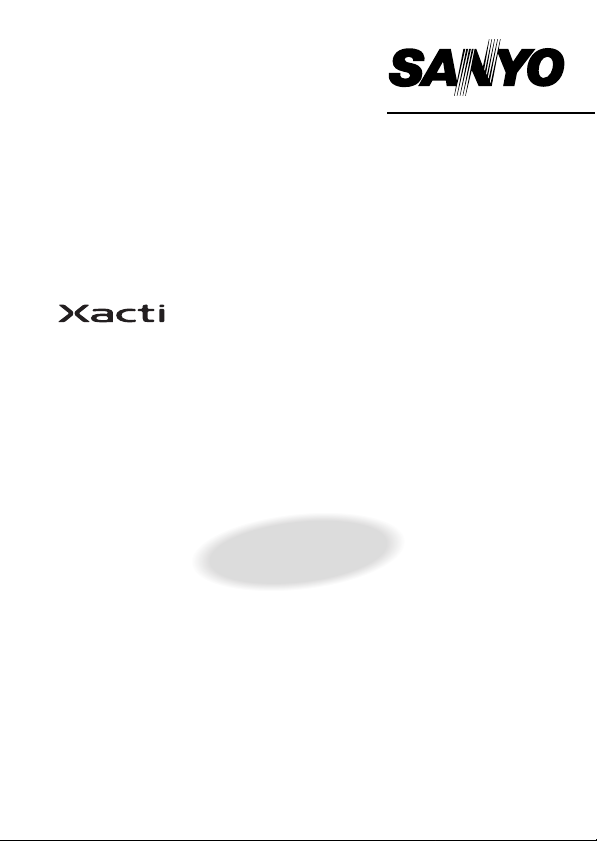
Page 2
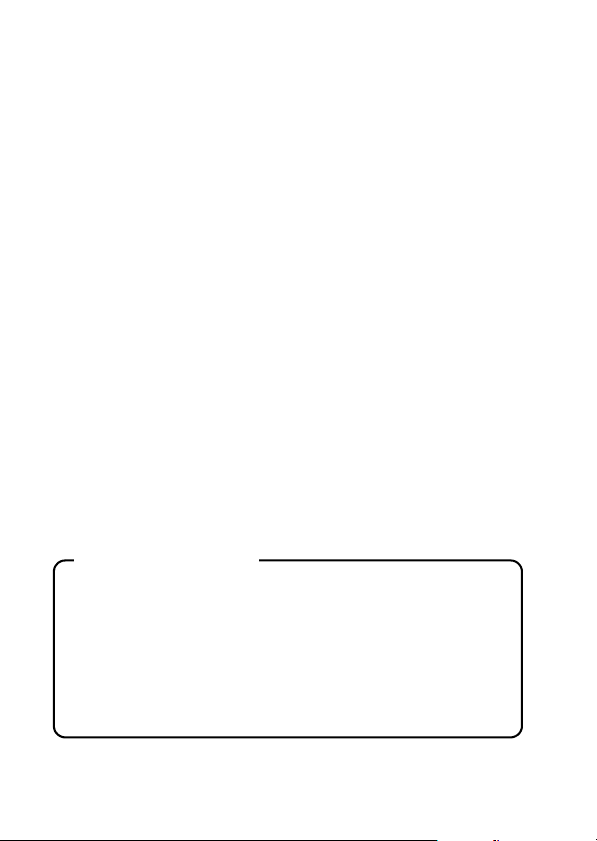
Warning
TO PREVENT THE RISK OF FIRE OR ELECTRIC SHOCK, DO NOT
EXPOSE THIS APPLIANCE TO RAIN OR MOISTURE
FOR AMERICAN USERS
The following advisory is included in accordance with the laws of the State of
California (USA):
WARNING:
This product contains chemicals, including lead, known to the State of
California to cause cancer, birth defects or other reproductive harm. Wash
hands after handling.
i This equipment has been tested and found to comply with the limits for a
Class B digital device, pursuant to Part 15 of the FCC Rules. These limits
are designed to provide reasonable protection against harmful interference
in a residential installation. This equipment generates, uses and can
radiate radio frequency energy and, if not installed and used in accordance
with the instructions, may cause harmful interference to radio
communications. However, there is no guarantee that interference will not
occur in a particular installation. If this equipment does cause harmful
interference to radio or television reception, which can be determined by
turning the equipment off and on, the user is encouraged to try to correct
the interference by one or more of the following measures:
h Reorient or relocate the receiving antenna.
h Increase the separation between the equipment and receiver.
h Connect the equipment into an outlet on a circuit different from that to
which the receiver is connected.
h Consult the dealer or an experienced radio/TV technician for help.
i Changes or modifications not expressly approved by the party responsible
for compliance could void the user’s authority to operate the equipment.
Declaration of Conformity
Model number: VPC-CA6
Trade Name: SANYO
Responsible party: SANYO FISHER COMPANY
Address: 21605 Plummer Street, Chatsworth, California 91311
Telephone No.: (818) 998-7322
This device complies with Part 15 of the FCC Rules. Operation is subject
to the following two conditions:
(1) this device may not cause harmful interference, and
(2) this device must accept any interference received, including
interference that may cause undesired operation.
i English
Page 3
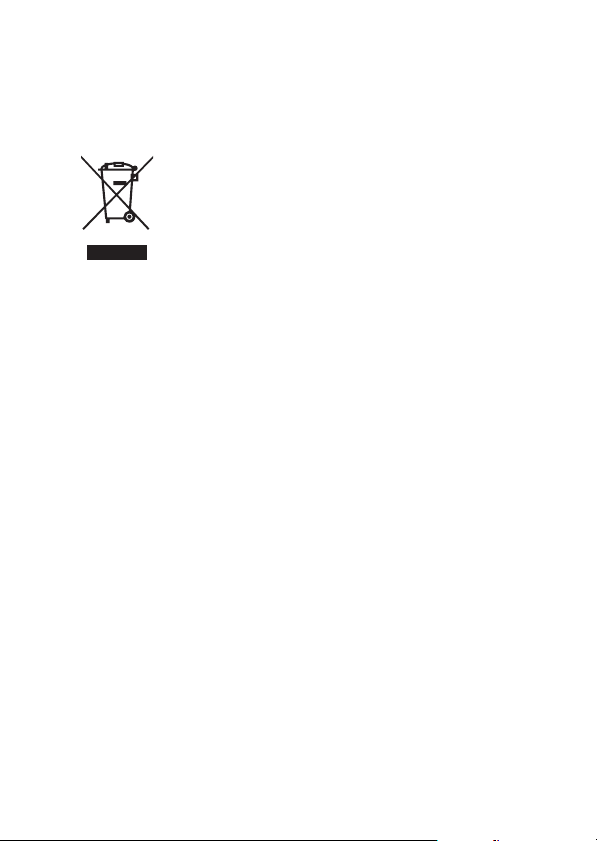
FOR CANADIAN USERS
i This Class B digital apparatus complies with Canadian ICES-003.
FOR EU USERS
Note:
iThis symbol mark and recycle system apply only to EU
countries and do not apply to countries in other areas of
the world.
Your SANYO product is designed and manufactured with
high quality materials and components which can be
recycled and reused.
This symbol means that electrical and electronic
equipment, at their end-of-life, should be disposed of
separately from your household waste.
Please dispose of this equipment at your local community
waste collection/recycling centre.
In the European Union there are separate collection
systems for used electrical and electronic products.
Please help us to conserve the environment we live in!
Symbols used in this manual
HINT Points giving some extended instructions or special points to pay
CAUTION Points that require special attention.
(page xx) Refer to the page indicated for detailed information.
You may find the answers to questions or problems concerning camera
operation in the sections “COMMONLY ASKED QUESTIONS” (page 149)
and “TROUBLESHOOTING” (page 156).
attention to.
English ii
Page 4
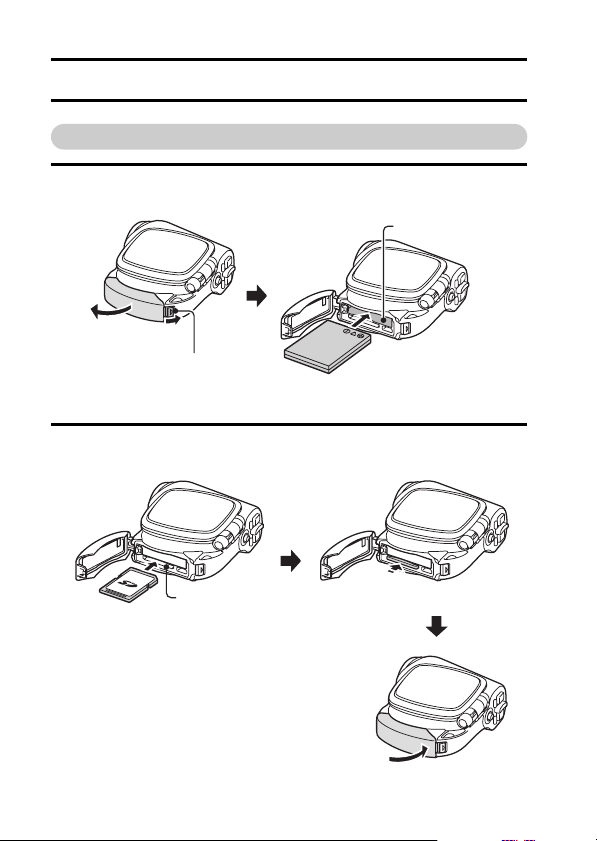
SHOOT, PLAY BACK AND SAVE
Install the battery pack and card
1 Insert the battery pack.
Battery slot
1 Open
Lock button
2 Insert the card.
2 Insert
1 Insert
iii English
Card slot
2 Push it all the way in.
Page 5
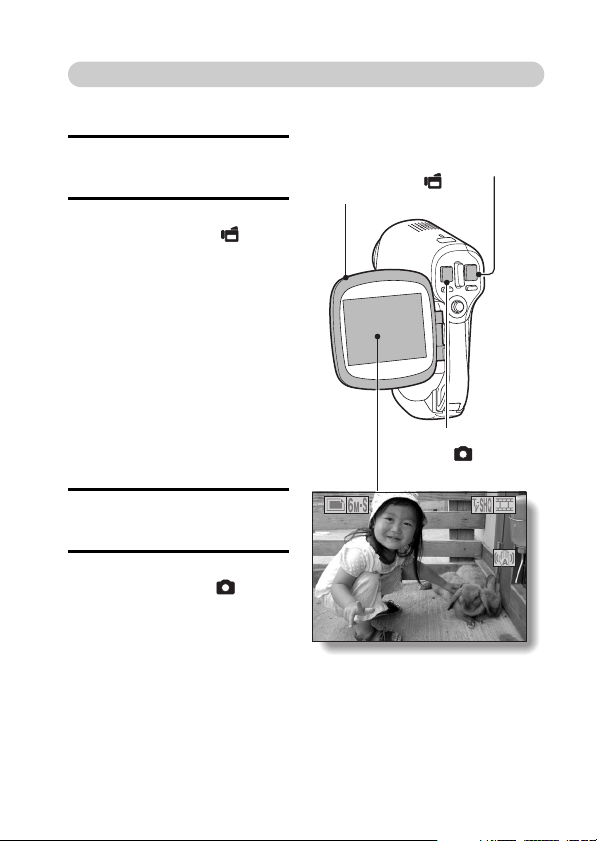
Shooting
01:10:15
kVideo clip recording
1 Open the monitor unit.
h The camera turns on.
2 Press the video clip
recording button [ ].
h Recording begins.
h To stop recording, press
the video clip recording
button again.
kStill image
photography
1 Open the monitor unit.
h The camera turns on.
2 Press the still image
shooting button [ ].
h The image is captured.
Monitor unit
313131
Video clip
recording button
[]
Still image shooting
button []
01:10:15
01:10:15
English iv
Page 6
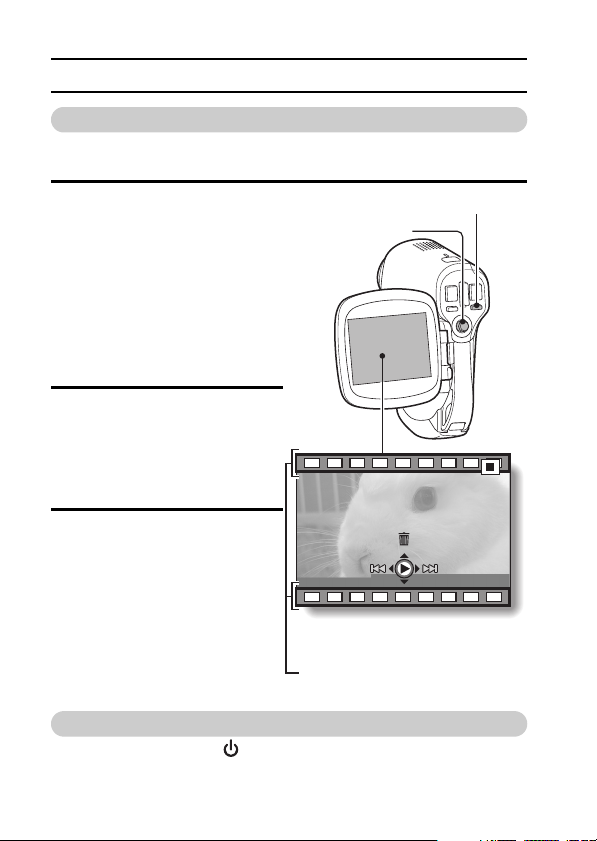
SHOOT, PLAY BACK AND SAVE
Playback
kVideo clip playback
1
Press the REC/PLAY button.
h The display switches to the
Playback Screen.
h Toggle the SET button to
the left or right to display the
video clip you wish to play
back.
h Video clips are indicated by
a video clip pattern along
the top and bottom of the
screen.
2 Press the SET button.
h Playback of the selected
video clip begins.
kStill image playback
1
Press the REC/PLAY button.
h The display switches to the
Playback Screen.
h To view other images,
toggle the SET button to the
left or right.
<To return to the Shooting
Screen>
h Press the REC/PLAY
button.
<Example: After recording
Video clip pattern
REC/PLAY button
SET button
a video clip>
When you are finished using the camera...
Press the power button [ ] to turn the camera off.
v English
Page 7
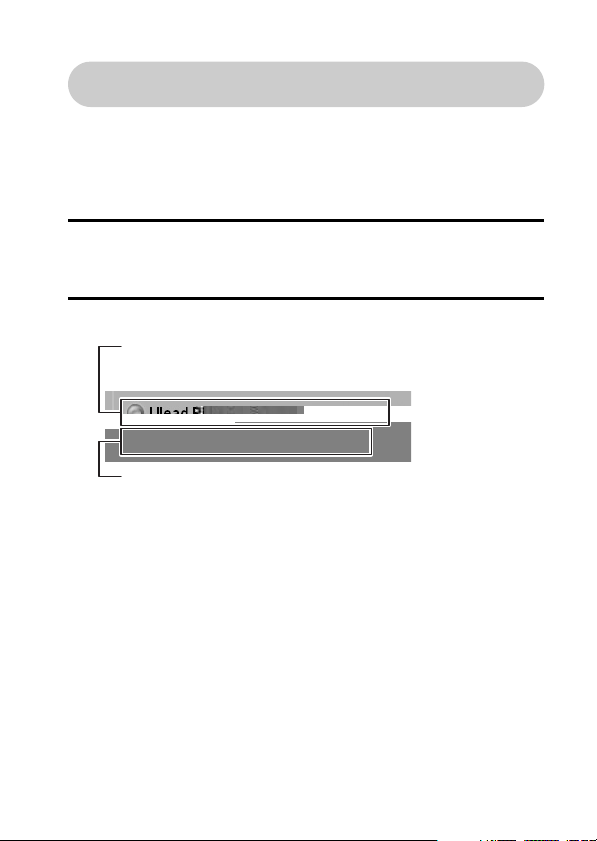
Burn your recorded video clips onto a DVD
(Windows XP)
Using the supplied CD-ROM (SANYO Software Pack), you can import the
captured images to your computer and store them on a DVD. Detailed
information about the SANYO Software Pack can be found on page 4 in
the SANYO Software Pack INSTRUCTION MANUAL.
Install application programs
1 Set the supplied CD-ROM (SANYO Software Pack) in your
computer’s CD-ROM drive.
h The installation window opens.
2 Click on the application program you wish to install.
Install the application program with which you can import images
to a computer (Photo Explorer).
Install the application program with which you can create DVDs
(MovieFactory).
h After clicking on an application program, follow the instructions shown
on the monitor to install the program.
h When the installation is complete, the product registration window will
appear, but click on the Exit button to close the window.
English vi
Page 8
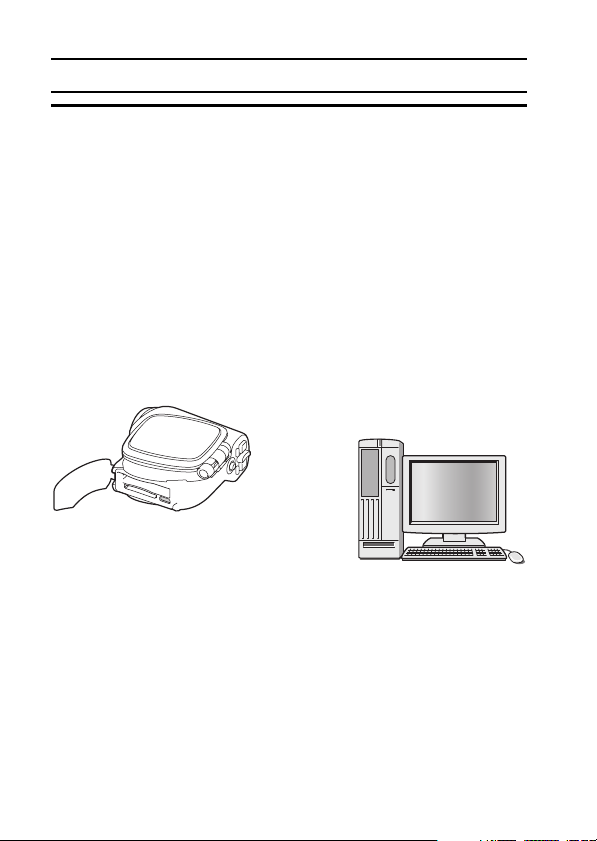
SHOOT, PLAY BACK AND SAVE
3 In the installation window, click on [Finish] and remove the CD-ROM
from the computer’s CD-ROM drive.
<About the Kodak online service>
h When the installation window closes, a dialog box to connect to the
website introducing Kodak’s online service appears. Check the [No
thanks!] option button, and then click on the [OK] button.
Connect your camera to a computer
Use the supplied dedicated USB interface cable to connect your camera to a
computer (page 7 in the SANYO Software Pack INSTRUCTION MANUAL).
Copy a video clip to your computer
Run PhotoExplorer, set the location of the camera’s data as the copy source,
and copy the video clip(s) to your computer (page 17 in the SANYO Software
Pack INSTRUCTION MANUAL).
vii English
Page 9
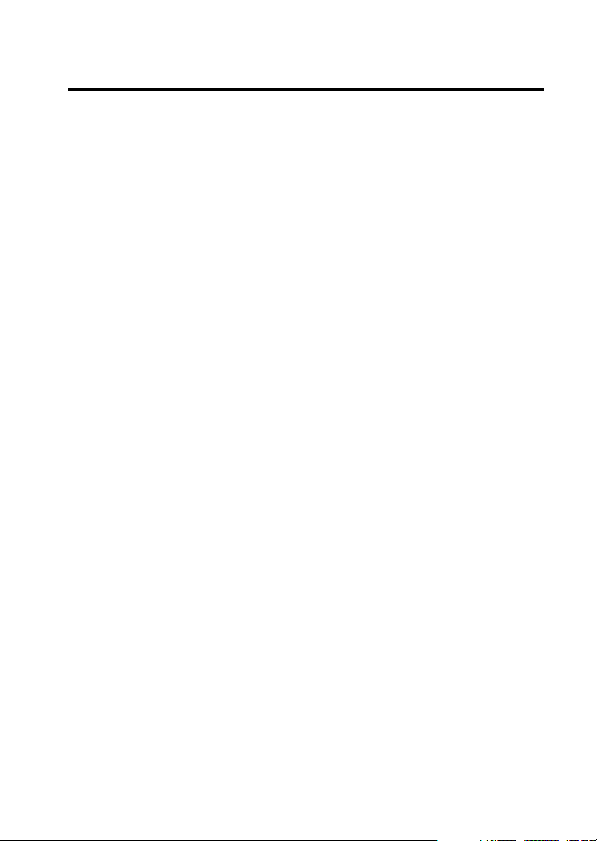
Burn video clips onto a DVD
1
English viii
Page 10
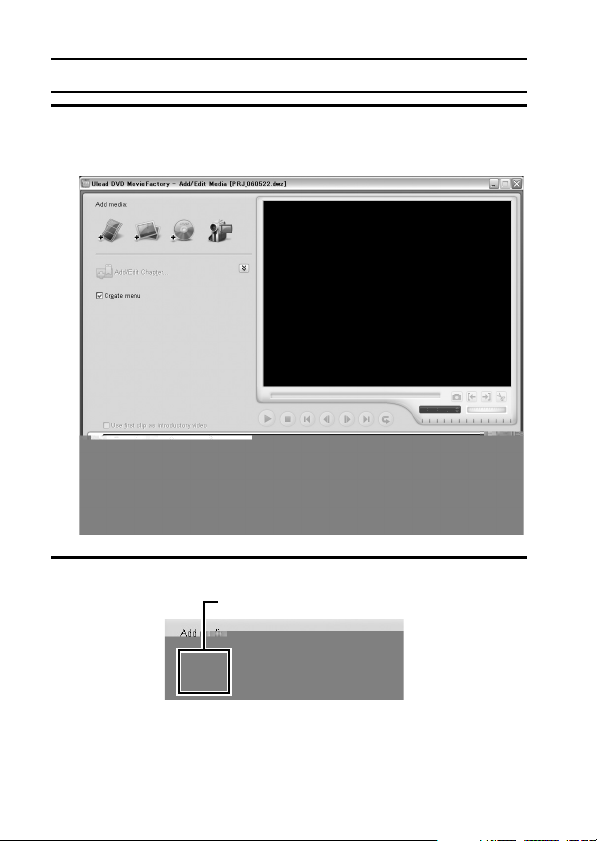
SHOOT, PLAY BACK AND SAVE
2 Click on [Create Video DVD] and then click on [DVD-Video or
DVD+VR].
h The [Add/Edit Media] window opens.
3 Click on the [Add video files] icon.
[Add video files] icon
h The [Open Video File] dialog box opens.
h Open the folder that contains the video files
(My Documents\SANYO_PEX\datefolder).
ix English
Page 11
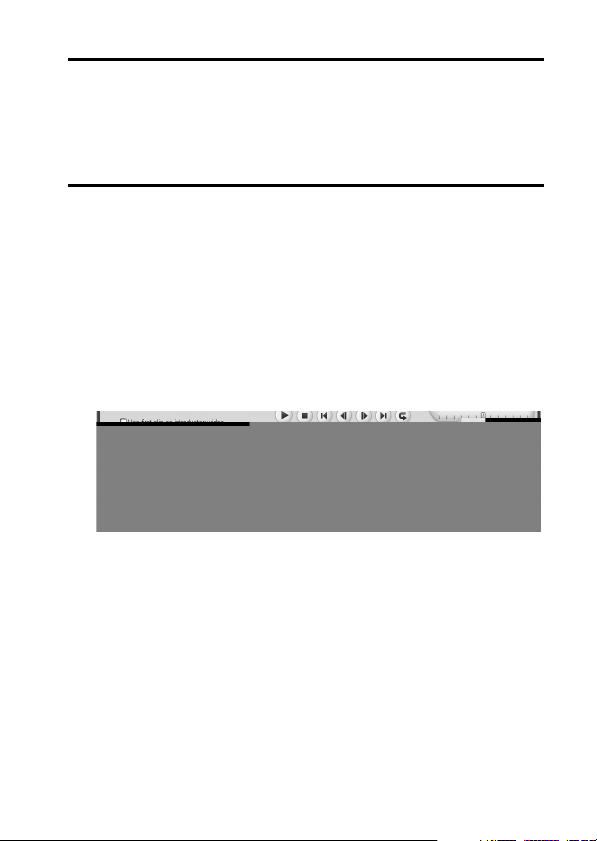
4 Select the video clip files to burn onto the DVD.
h Select the files you wish to burn onto the DVD by clicking on them.
h To select multiple files, click on the individual files while holding down
the [Ctrl] button. If you select one file, hold down the [Shift] button and
click on another file in the list, all the files in between are also
selected.
5 Click on the [Open] button.
<When one video clip is selected>
h The [Open Video File] dialog box closes.
<When multiple video clips are selected>
h The [Rearrange clip order] dialog box opens.
h You can drag the clip file names to change the video clip playback
order.
h Click on the [OK] button, and the [Rearrange clip order] dialog box
closes.
h The file selected in step 4 appears in the [Add/Edit Media] window.
English x
Page 12
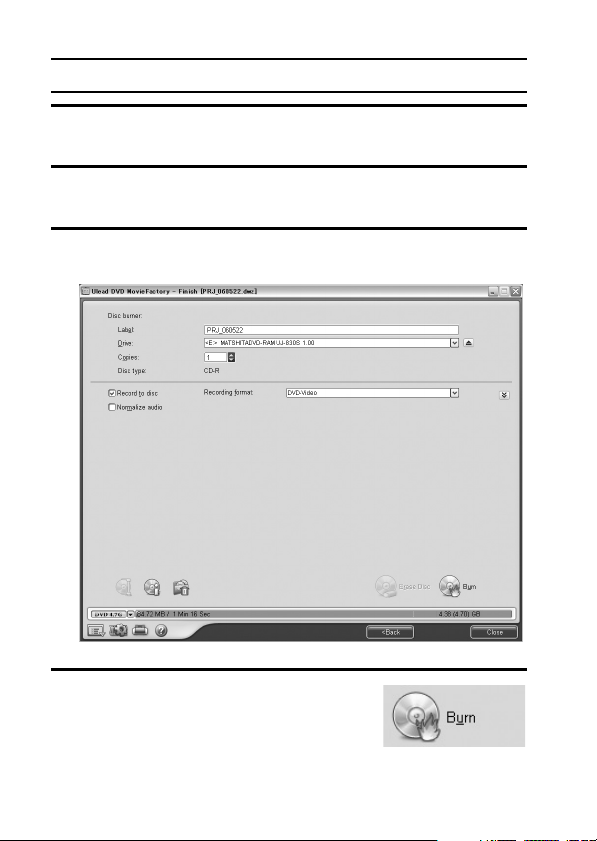
SHOOT, PLAY BACK AND SAVE
6 Click on the [Next] button.
h The window to edit the title page of your DVD appears.
7 Set your desired title page, and click on the [Next] button.
h The window to confirm the title page appears.
8 Click on the [Next] button.
h The window to export the video files to the DVD appears.
9 Set a blank DVD in your computer’s disc
burner, and click on the [Burn] icon.
h A confirmation dialog box appears.
xi English
Page 13
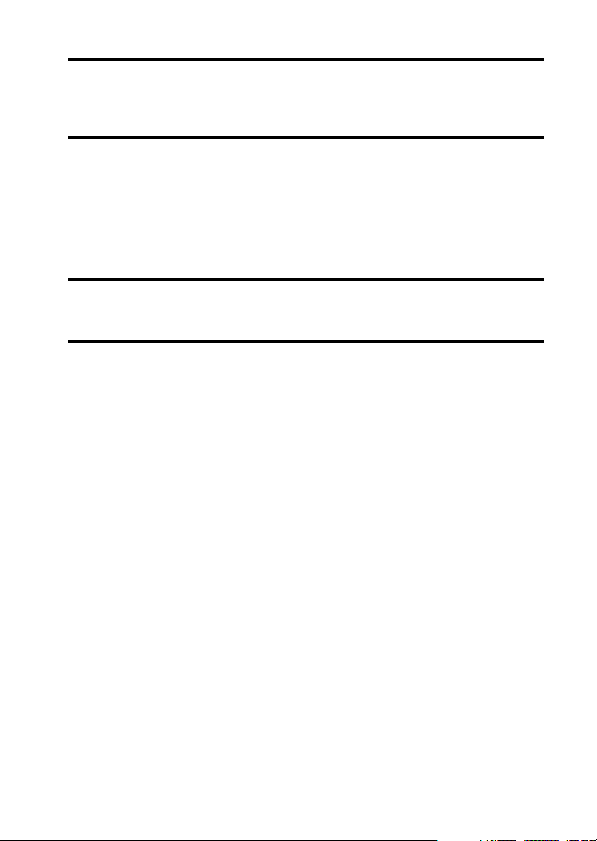
10
Click on the [OK] button.
h Disc writing begins.
h After burning the disc, a dialog box shows that burning is complete.
11
Click on the [OK] button.
h The DVD drive tray opens for you to remove the disc.
<About saving projects>
h After burning a disc, a save project dialog box appears. If you wish to
use the settings for the current project in subsequent projects, you
should save them. If you will not use the settings in subsequent
projects, it is not necessary to save them.
12
Click on the [OK] button.
h You are returned to the MovieFactory launcher.
13
Click on the exit MovieFactory button [×].
h The DVD is completed.
h MovieFactory is exited.
How was that? The convenient accessories not only let you immediately view
images captured with the camera, but you can also upload images to your
computer and create your original DVDs. Read the following explanations to
find out how you can fully enjoy your camera’s digital movie feature.
English xii
Page 14
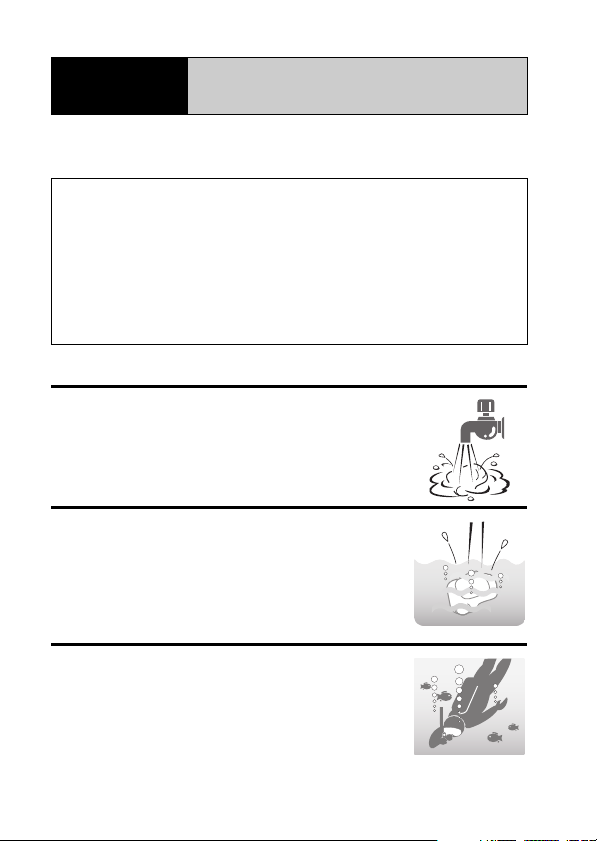
Important!
Although this camera will stand up to handling with wet hands or being
splashed by shower water, it must never be immersed in water. Please
take the time to carefully read and heed the following cautions.
i This camera possesses splashproof properties compliant with JIS
protection grade 4 standards, but it cannot be used in water or
underwater.
i The water-resistant proper ties are effective only for fresh water; they
are not effective against splashes of salt water, cleaning substances or
chemicals. In case of a splash, immediately wipe away any moisture.
i Please note that the accessories do not possess water-resistant
properties and take appropriate precautions.
i Please note that any malfunction or problems arising from failure to
heed the following precautions are not covered by the warranty.
Concerning your camera’s
water-resistant feature
NOTE
k Do not wash with water
i Do not sprinkle water on the camera or immerse the
camera in water to wash it.
i If the camera becomes dirty, wipe it with a cloth
dampened with fresh water.
k Do not drop into water
i If using the camera near water, take care not to drop it
into the water.
i In the event that the camera falls in the water, or that
water has entered the camera’s interior, immediately
discontinue using it, and consult your dealer.
k Not for underwater photography
i This camera’s splashproof properties are effective
against splashes of fresh water, but not against
immersion in water or splashes of salt water.
xiii English
Page 15
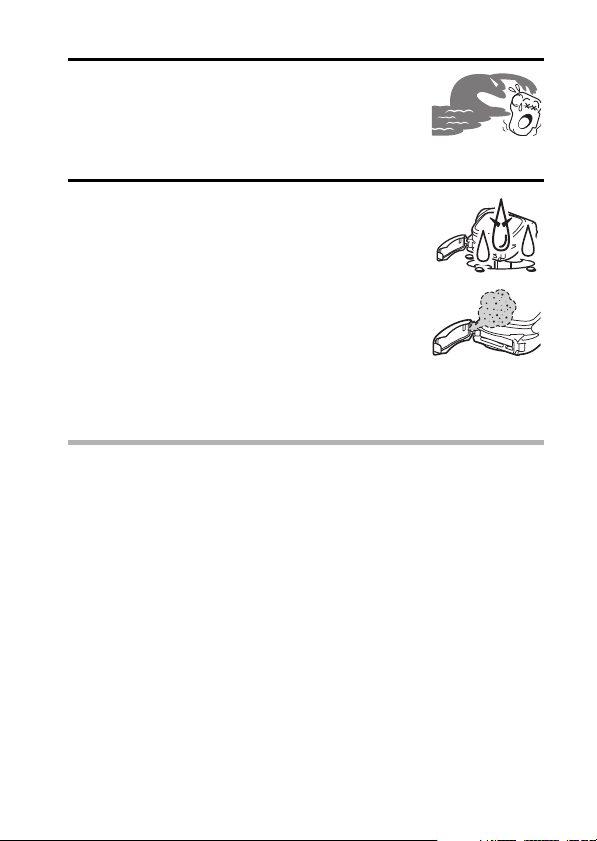
k Do not expose to seawater or salt water
i If salt water adheres to the camera, it may cause the
camera to malfunction.
i Take care to prevent exposing the camera to seawater
or other salt water sources.
k Do not let the interior of the battery/card
compartment become wet
i Doing so may result in electric shock or fire.
i When exposing the battery/card compartment (for
example, when removing/inserting the card or the
battery pack), make sure that your hands are dry.
i When closing the battery/card compartment cover,
make sure that no foreign object such as sand, hair,
dust, etc. is caught in the seal, and take care to close
the cover securely.
i Failure to completely close the battery/card
compartment cover may leave it exposed to water.
Make sure that the compartment cover is securely closed.
HINT
About “JIS protection grade 4”
This refers to JIS-C09204 grade (JIS=Japanese Industrial Standards), and
means that a device will not receive any harmful effect from water that is
splashed against the enclosure from any direction.
English xiv
Page 16
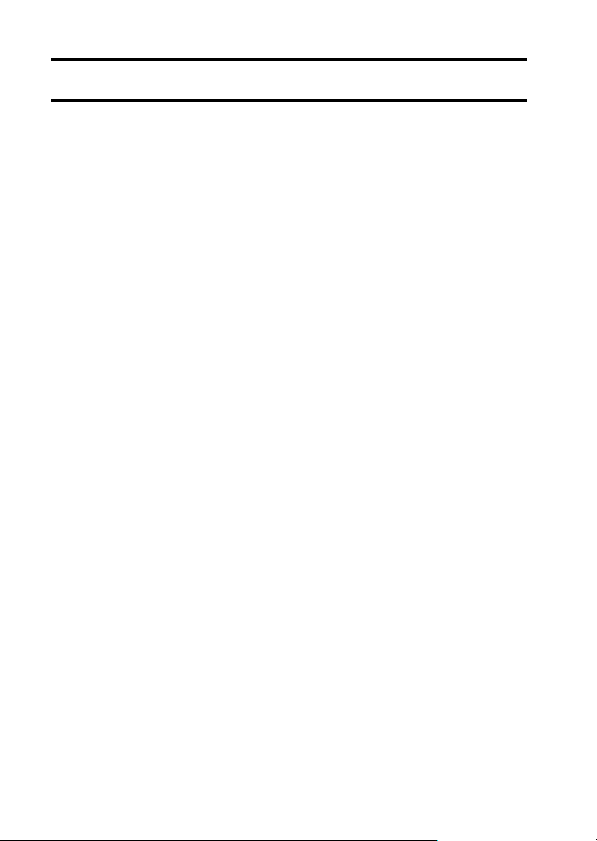
CONTENTS
SHOOT, PLAY BACK AND SAVE ......................................................... iii
Install the battery pack and card ..................................................... iii
Shooting ..........................................................................................iv
Playback ......................................................................................... v
When you are finished using the camera... .................................... v
Burn your recorded video clips onto a DVD (Windows XP) ............vi
CONTENTS ........................................................................................... 1
QUICK SEARCH BY OPERATION ........................................................ 5
CHECKING THE INCLUDED ACCESSORIES ...................................... 9
Attaching the grip belt ................................................................... 11
Media cards that can be used with this camera ............................ 12
SPECIAL FEATURES .......................................................................... 13
Water-resistant ............................................................................. 13
Capture still shots while recording a video clip ............................. 14
Lots of accessories for optimal use of your captured images ....... 15
SYSTEM MAP ..................................................................................... 16
SETUP
PARTS NAMES ................................................................................... 17
CHARGING THE BATTERY PACK ..................................................... 19
Recharging the battery pack ......................................................... 20
INSTALLING THE BATTERY PACK AND CARD ................................ 21
Install the battery pack .................................................................. 21
Install the card .............................................................................. 22
TURNING THE CAMERA ON AND OFF ............................................. 24
Turning on the camera .................................................................. 24
Turning on the camera when the power save (sleep) function is
active ........................................................................................ 24
Turning off the camera .................................................................. 25
OPERATION BUTTONS ...................................................................... 26
DATE AND TIME SETTING ................................................................. 28
CAPTURE-DATE DISPLAY ................................................................. 31
1 English
Page 17
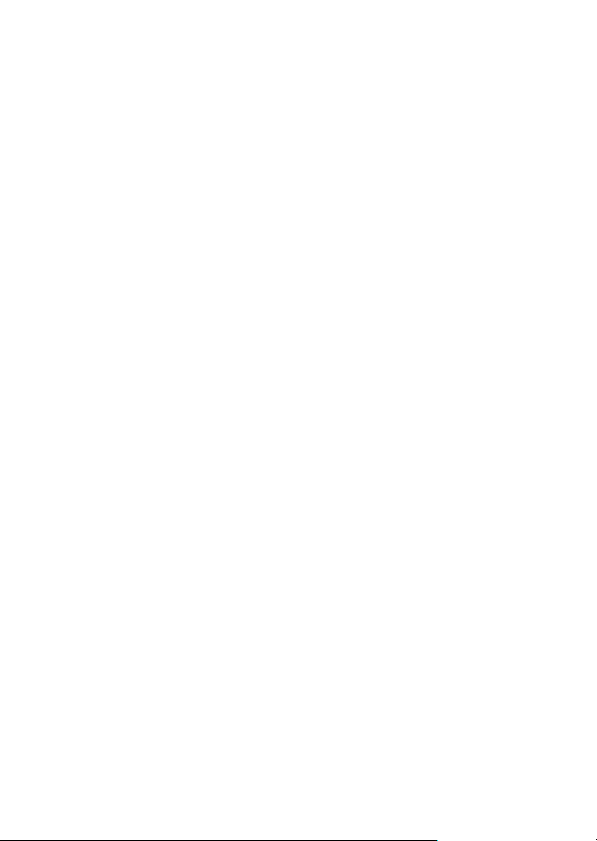
BASIC OPERATION
BEFORE TAKING PICTURES .............................................................32
For best results ..............................................................................32
Using the autofocus .......................................................................33
Hints for taking pictures .................................................................35
VIDEO CLIP RECORDING AND PLAYBACK ......................................36
Recording video clips ....................................................................36
Playing back a video clip ...............................................................37
CAPTURING AND PLAYING BACK STILL IMAGES ...........................40
Shooting still images .....................................................................40
Viewing still images .......................................................................42
9-image display playback ..............................................................43
Art mode playback .........................................................................44
Magnifying (zooming in) the image ...............................................46
SHOOT A STILL IMAGE WHILE RECORDING A VIDEO CLIP ..........47
AUDIO RECORDING AND PLAYBACK ...............................................48
Audio recording .............................................................................48
Audio data playback ......................................................................50
USING THE ZOOM ..............................................................................52
EXPOSURE CORRECTION .................................................................53
SHOOTING
DISPLAYING THE RECORDING MENU .............................................55
Switching the page ........................................................................56
Overview of the RECORDING MENU ...........................................57
IMAGE QUALITY ..................................................................................61
Video clip image quality setting .....................................................61
Still image resolution setting ..........................................................62
SCENE SELECT ..................................................................................63
FILTERS ...............................................................................................65
SETTING THE FLASH MODE ..............................................................66
SELF-TIMER ........................................................................................68
MOTION COMPENSATION (IMAGE STABILIZER) .............................70
FOCUS RANGE ...................................................................................72
How to use the manual focus ........................................................73
FOCUS AREA SETTING ......................................................................74
LIGHT-MEASURING MODE SETTING ................................................75
ISO SENSITIVITY .................................................................................76
WHITE BALANCE ................................................................................77
English 2
Page 18
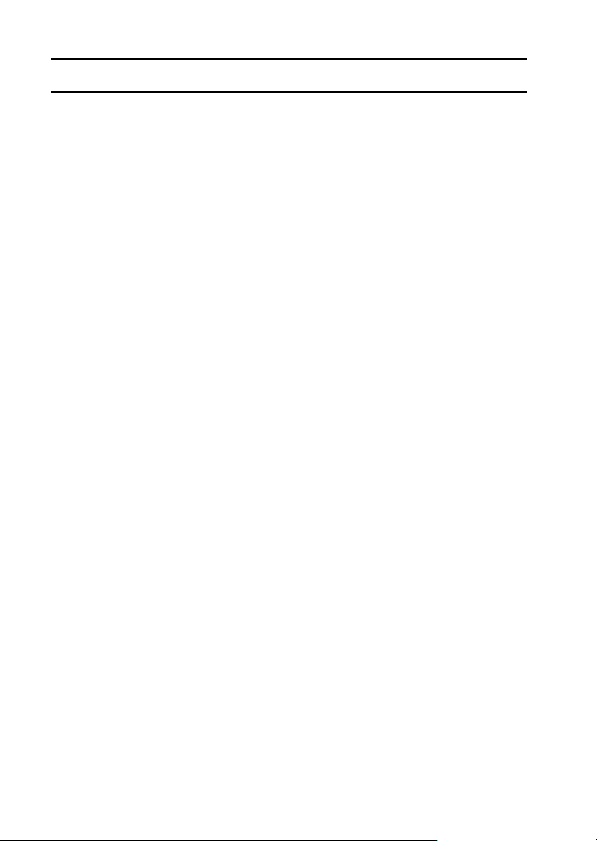
CONTENTS
PLAYBACK
DISPLAYING THE PLAYBACK MENU ................................................ 79
Switching the page ....................................................................... 80
Overview of the PLAYBACK MENU .............................................81
PLAYBACK MODE .............................................................................. 83
SLIDESHOW PLAYBACK ................................................................... 85
PLAYBACK VOLUME .......................................................................... 87
IMAGE PROTECT ............................................................................... 88
DELETING DATA ................................................................................ 90
PRINTING INSTRUCTIONS ................................................................ 92
Display the Printing Instructions Screen ....................................... 92
Specifying date imprinting and print quantities ............................. 94
Index print ..................................................................................... 96
Clearing all the printing instructions .............................................. 97
ROTATE IMAGE .................................................................................. 98
CHANGING IMAGE SIZE (RESIZE) .................................................... 99
RED-EYE CORRECTION .................................................................. 100
EXTRACTING A STILL IMAGE FROM A VIDEO CLIP ..................... 102
EDITING VIDEO CLIPS ..................................................................... 103
Procedure to save part of a video clip as a separate clip ........... 103
Procedure to join two video clips ................................................ 104
Deleting part of a video clip ........................................................ 105
Joining two video clips ................................................................ 108
SMOOTH PLAYBACK ....................................................................... 110
DISPLAYING IMAGE PROPERTIES (INFORMATION SCREEN)
OPTION SETTINGS
DISPLAYING THE OPTION MENU ................................................... 112
Overview of the OPTION MENU ................................................ 113
OPERATION SOUNDS ..................................................................... 115
POST-VIEW SETTING ...................................................................... 117
WIND NOISE REDUCTION ............................................................... 118
NOISE-REDUCTION FUNCTION ...................................................... 119
ADJUST THE IMAGE QUALITY ........................................................ 120
FLICKER-REDUCTION ..................................................................... 121
DIGITAL ZOOM SETTING ................................................................. 122
ASSIGN SET BUTTON FUNCTIONS ................................................ 123
MONITOR BRIGHTNESS .................................................................. 125
SCREEN LANGUAGE ....................................................................... 126
TV SYSTEM SETTING ...................................................................... 127
POWER SAVE FUNCTION ............................................................... 128
...... 111
3 English
Page 19
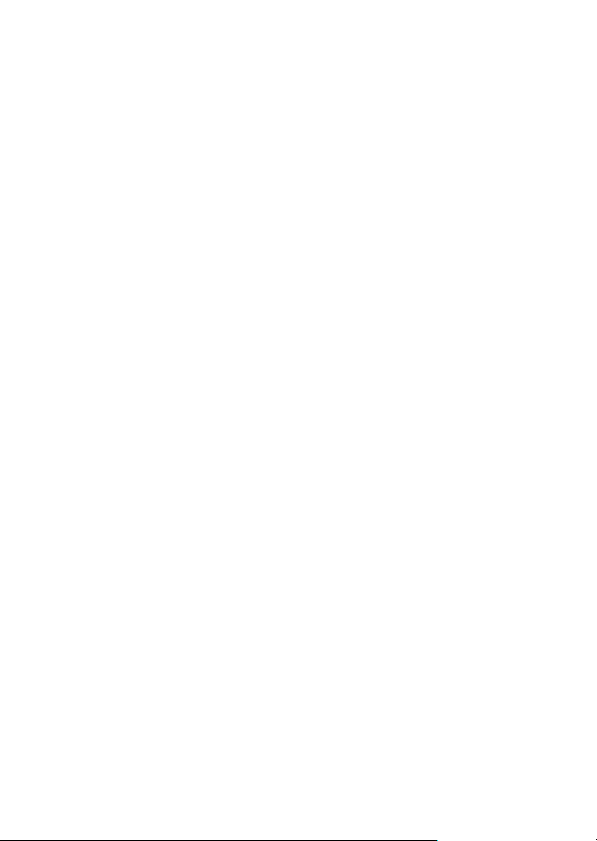
FILE NO. RESET FUNCTION ............................................................130
FORMATTING A CARD .....................................................................133
RESETTING THE CAMERA SETTINGS ............................................135
CHECKING THE REMAINING CARD MEMORY ...............................136
Checking the remaining number of images and
video recording time ................................................................136
For audio data .............................................................................136
CHECKING THE REMAINING BATTERY PACK CHARGE ..............137
OTHER DEVICES AND CONNECTIONS
CONNECTING TO A TV .....................................................................139
DIRECT PRINTING ............................................................................140
Print preparations ........................................................................140
To select one image and print it (one image) ..............................142
To print all the images (all images) .............................................144
Thumbnail prints (index) ..............................................................145
To print images according to the printing instructions
(print requested images) .........................................................146
To change the printer settings and print images
(change printer settings) .........................................................147
APPENDICES
COMMONLY ASKED QUESTIONS ...................................................149
TROUBLESHOOTING ........................................................................156
Camera ........................................................................................156
Notes regarding the Scene Select feature and filters ..................164
SPECIFICATIONS ..............................................................................166
Camera ........................................................................................166
Camera connectors .....................................................................169
Battery life ...................................................................................169
Possible No. of Images/Possible Shooting Time/
Possible Recording Time ........................................................170
Concerning the multi-indicator .....................................................171
Supplied battery pack charger .....................................................172
Supplied Li-ion battery pack ........................................................172
Others ..........................................................................................173
HINTS FOR TAKING PICTURES .......................................................174
English 4
Page 20
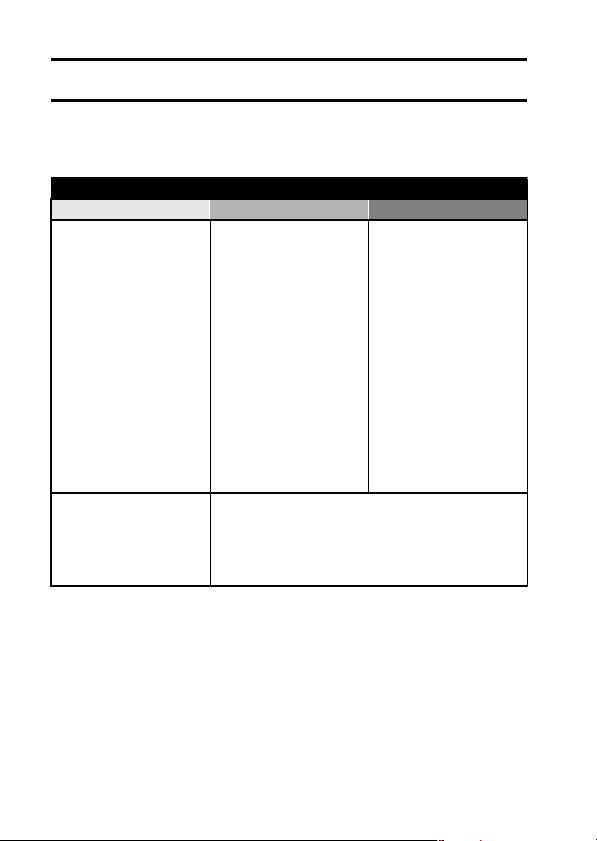
QUICK SEARCH BY OPERATION
Your camera has an abundance of convenient features and functions. From
creating precisely the photo you want, to viewing images using various
techniques, you can locate the exact operation for your purposes in the
following table.
Shooting/recording
Basic operation Convenient functions Additional functions
Getting started
shooting/recording
• “Recording video clips”
on page 36
• “Shooting still images” on
page 40
• “SHOOT A STILL IMAGE
WHILE RECORDING A
VIDEO CLIP” on page 47
• “AUDIO RECORDING
AND PLAYBACK” on
page 48
Optimize the photo
quality
• “Video clip image quality
setting” on page 61
• “Still image resolution
setting” on page 62
Log the date and time
of your photos
• “DATE AND TIME
SETTING” on page 28
• “CAPTURE-DATE
DISPLAY” on page 31
Zoom in on the
subject
• “USING THE ZOOM” on
page 52
Take vertical (portrait)
format photos
• “Still image resolution
setting” on page 62
Close-up
photography
• “FOCUS RANGE” (super
macro mode) on page 72
Reduce video clip flicker
• “FLICKER-REDUCTION” on page 121
Set the camera’s color/contrast
characteristics
• “ADJUST THE IMAGE QUALITY” on page 120
For more accurate
focus
• “FOCUS RANGE”
(manual focus) on
page 73
Set the focus to a
narrow range
• “FOCUS AREA
SETTING” on page 74
5 English
Page 21
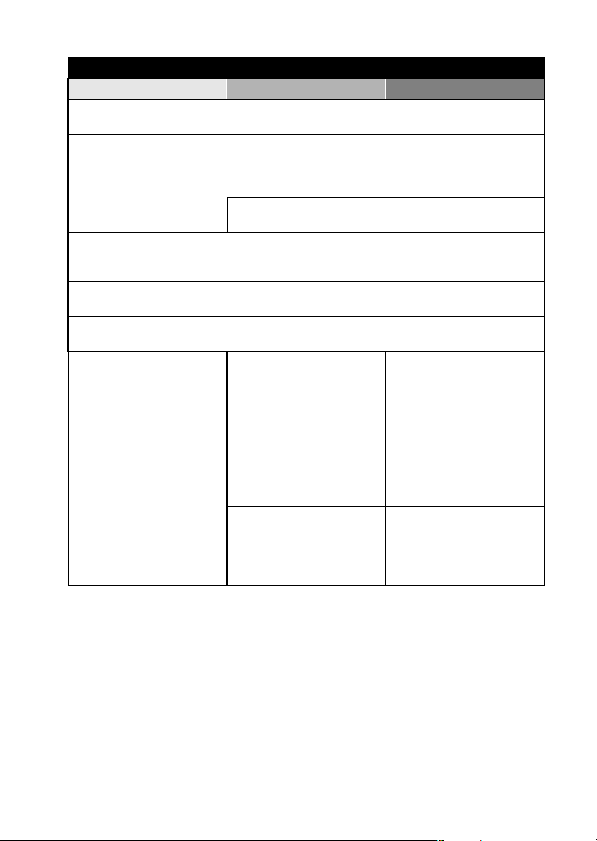
Shooting/recording
Basic operation Convenient functions Additional functions
Capture fast-moving subjects
• “SCENE SELECT” (spor ts mode) on page 63
Shoot in bright conditions
• “EXPOSURE CORRECTION” on page 53
• “SETTING THE FLASH MODE” on page 66
• “SCENE SELECT” (night view por trait mode/fireworks mode/lamp mode) on page 63
Increase the camera’s sensitivity
• “ISO SENSITIVITY” on page 76
Photographing people
• “SCENE SELECT” (portrait mode/night view portrait mode) on page 63
• “FILTERS” (cosmetic filter) on page 65
Photographing landscapes
• “SCENE SELECT” (landscape mode) on page 63
Take a self-photo
• “SELF-TIMER” on page 68
Make images lighter
or darker
• “EXPOSURE
CORRECTION” on
page 53
Change the color of
the images
• “FILTERS” (monochrome
filter/sepia filter) on
page 65
Measure the
brightness of a
specific area
• “LIGHT-MEASURING
MODE SETTING” on
page 75
Adjust the camera’s
sensitivity
• “ISO SENSITIVITY” on
page 76
Make white appear
natural
• “WHITE BALANCE” on
page 77
English 6
Page 22
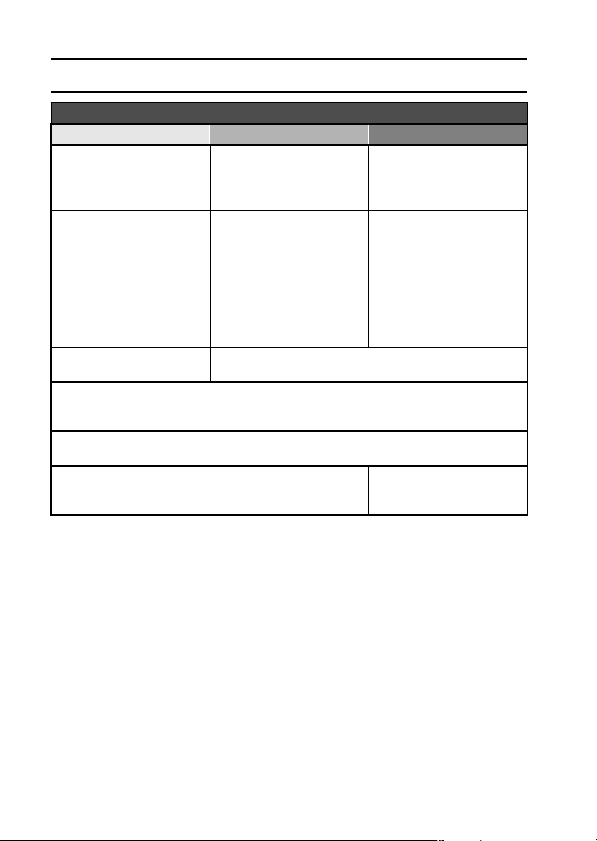
QUICK SEARCH BY OPERATION
Playback
Basic operation Convenient functions Additional functions
Getting started
viewing images
• “Playing back a video
clip” on page 37
• “Viewing still images” on
page 42
• “Audio data playback” on
page 50
Continuous playback
• “PLAYBACK MODE” on page 83
• “SLIDESHOW PLAYBACK” on page 85
Adjust the monitor brightness
• “MONITOR BRIGHTNESS” on page 125
Playback on a TV
• “CONNECTING TO A TV” on page 139
Adjust the speaker
volume
• “PLAYBACK VOLUME”
on page 87
Search for image/
audio data
• “9-image display
playback” on page 43
• “Art mode playback” on
page 44
Magnify an image
• “Magnifying (zooming in)
the image” on page 46
Adjust the speaker volume
• “PLAYBACK VOLUME” on page 87
Smooth out video clip
playback
• “SMOOTH PLAYBACK”
on page 110
Change the angle of
view
•“ROTATE IMAGE” on
page 98
Set the TV system
• “TV SYSTEM SETTING”
on page 127
7 English
Page 23
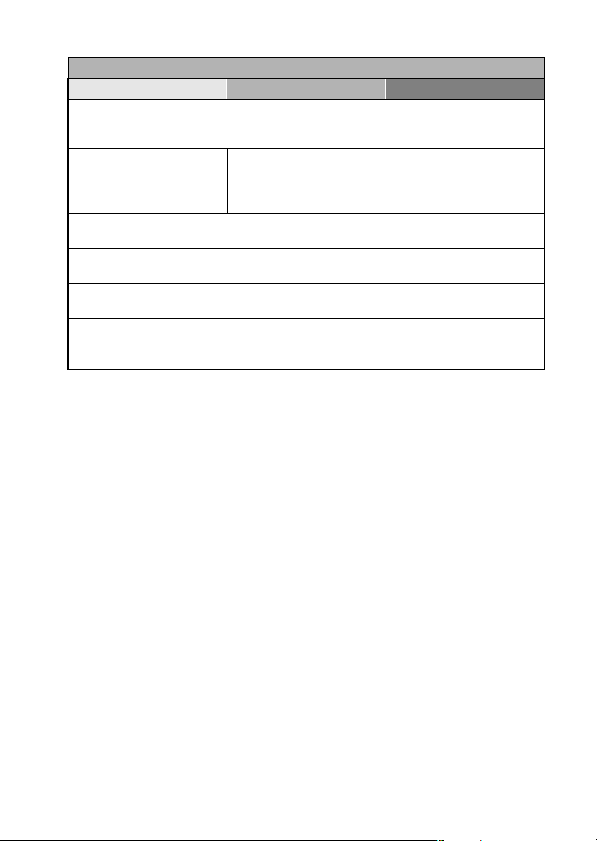
Data managing/processing
Basic operation Convenient functions Additional functions
Search for image/audio data
• “9-image display playback” on page 43
• “Art mode playback” on page 44
Delete data
• “DELETING DATA” on
page 90
Edit the red-eye phenomenon in photos
• “RED-EYE CORRECTION” on page 100
Delete a part of a video clip and join video clips
• “EDITING VIDEO CLIPS” on page 103
Specify the number of prints, index prints, and date imprinting
• “PRINTING INSTRUCTIONS” on page 92
View the settings that were in effect when the image/audio data was
recorded
• “DISPLAYING IMAGE PROPERTIES (INFORMATION SCREEN)” on page 111
Protect images from accidental erasure
• “IMAGE PROTECT” on page 88
Format a card
• “FORMATTING A CARD” on page 133
English 8
Page 24
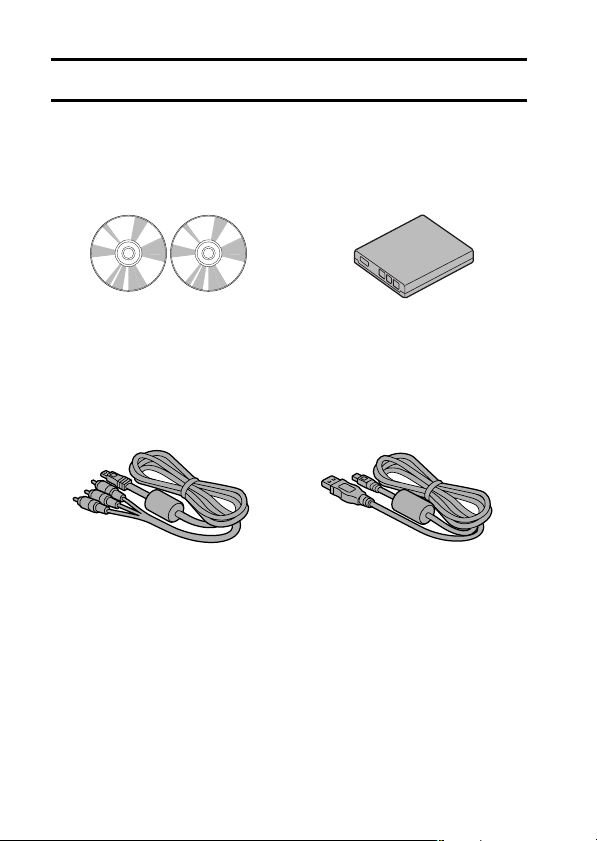
CHECKING THE INCLUDED ACCESSORIES
i SANYO Software Pack
(CD-ROM) (page 4 in the
SANYO Software Pack
INSTRUCTION MANUAL): 2
i Dedicated AV interface cable
(page 139): 1
i Li-ion battery pack (pages 19
and 21): 1
i
Dedicated
(page 140, pages 10 and 22 in
the SANYO Software Pack
INSTRUCTION MANUAL): 1
USB interface cable
9 English
Page 25
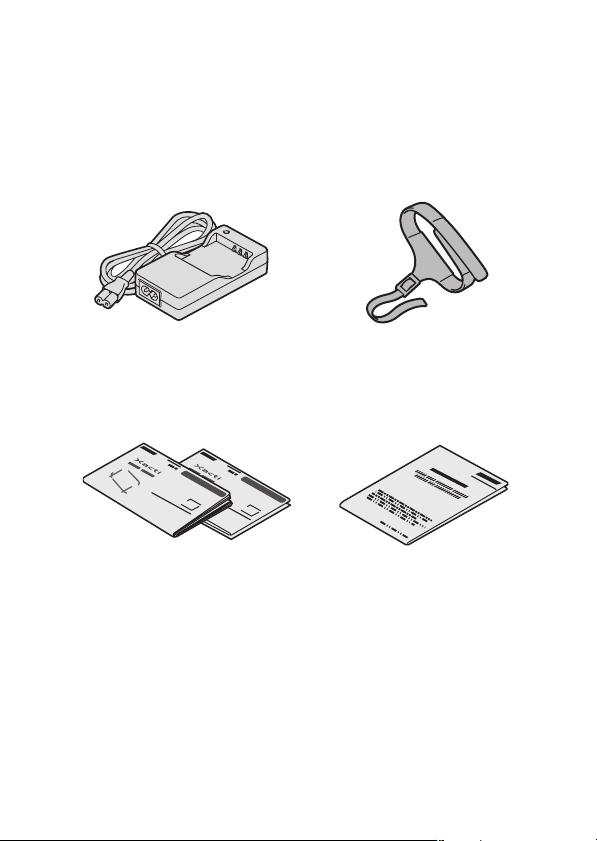
i Lithium-ion battery pack
charger and power cord
(page 19): 1
i Grip belt (page 11)
i QUICK GUIDE i “SAFETY MANUAL”
(safety precautions booklet)
Please read this booklet
carefully before using the
digital camera.
English 10
Page 26
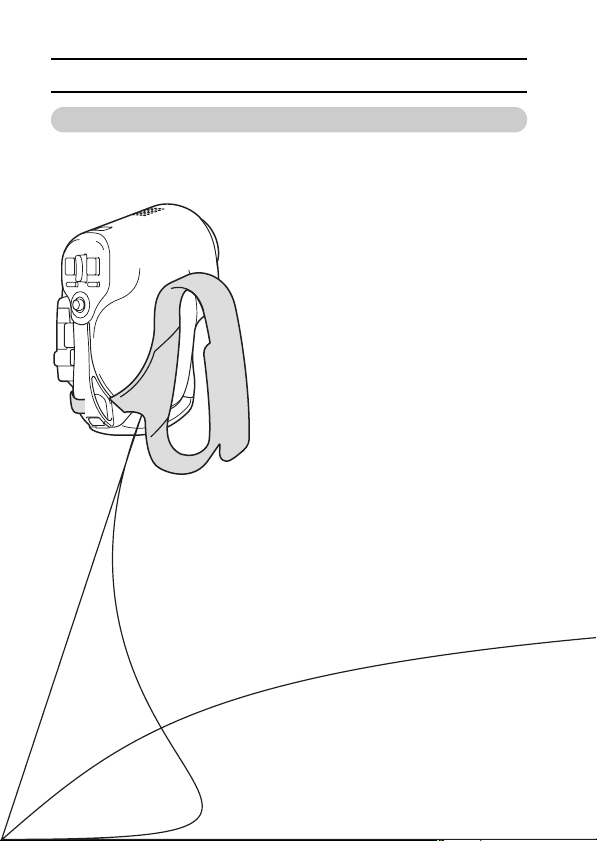
CHECKING THE INCLUDED ACCESSORIES
Attaching the grip belt
11 English
Page 27
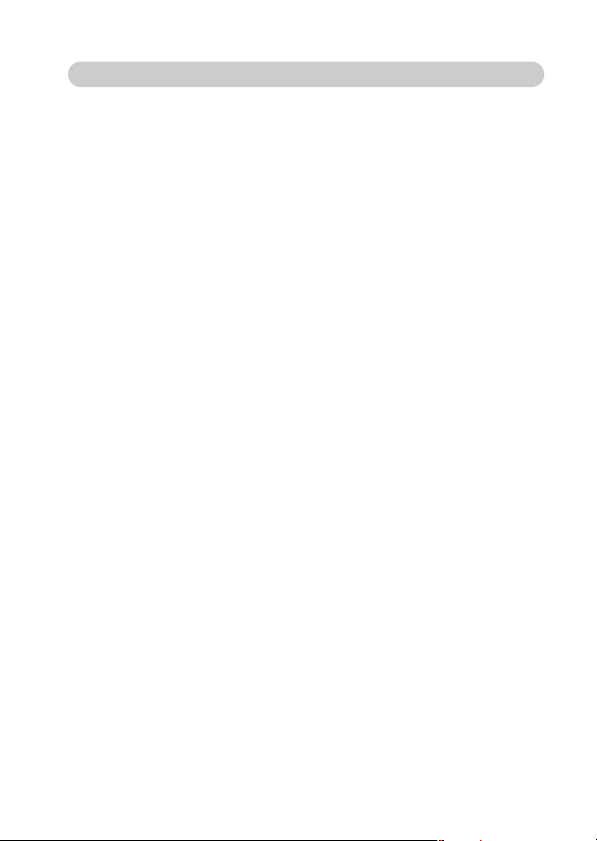
Media cards that can be used with this camera
The type of card that can be inserted into and used with this camera is:
i SD Memory Card
English 12
Page 28
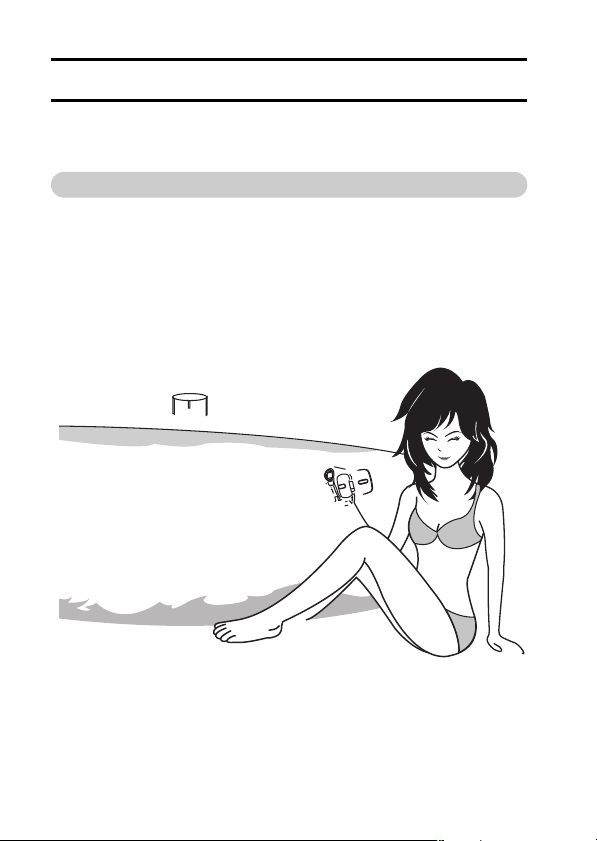
SPECIAL FEATURES
Your movie camera can not only record video clips, you can also take still
photos and make audio recordings. For example, you can snap a still image
while recording a video clip, or make just an audio recording.
Water-resistant
Your camera can even be operated with wet hands. Thanks to its waterresistant construction, you can safely use it poolside.
13 English
Page 29

Capture still shots while recording a video clip
(page 47)
Suppose that while you’re recording a video clip, there’s a scene you’d
like to keep as a still photo. Your camera makes it possible to record the
still photo without interrupting the video clip recording.
English 14
Page 30
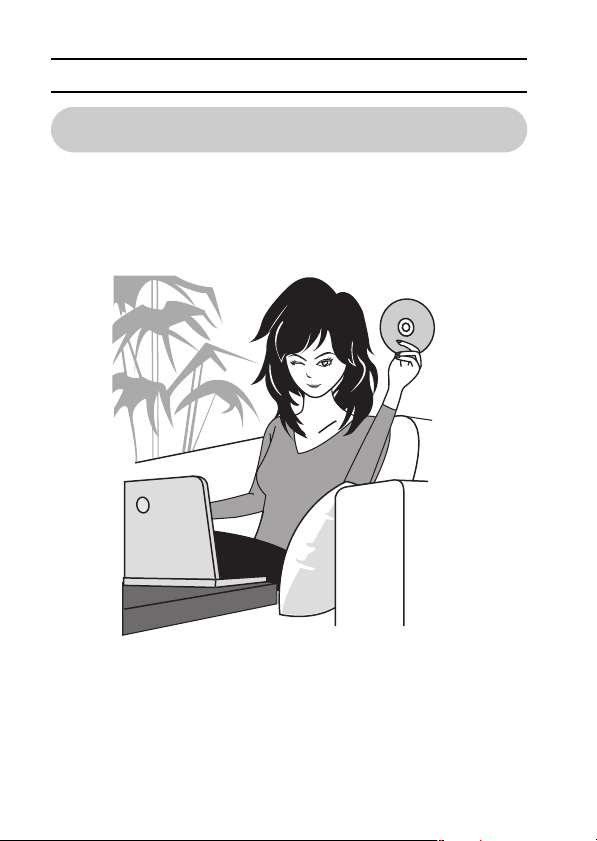
SPECIAL FEATURES
Lots of accessories for optimal use of your
captured images (page 16)
Use the accessory cables to view images on a TV or computer. Or
connect the camera directly to a printer to make prints of your photos.
And with the software in the supplied CD-ROM (SANYO Software Pack),
you can create your original DVDs and CDs.
15 English
Page 31

SYSTEM MAP
You can connect the camera to various devices to expand its capabilities.
English 16
Page 32

SETUP
PARTS NAM E S
Front
17 English
Page 33

Rear
English 18
Page 34

CHARGING THE BATTERY PACK
Before using the supplied battery pack in the camera, it must be fully charged.
1 Insert the battery pack in the
battery charger.
h Insert it in the direction
indicated by the [o] mark
on the battery pack.
2 Connect the supplied power
cord to the socket on the
battery pack charger.
h Insert the connector straight
and securely.
3 Plug the power plug into a
power outlet (AC 100 V to
240 V).
h Recharging begins.
h During recharge, the
CHARGE indicator is lit red.
4 When the CHARGE indicator
turns off, unplug the power
cord from the power outlet,
and remove the battery pack
from the charger.
HINT
i If the camera becomes wet, after wiping off the moisture with a dry cloth,
remove the battery pack and recharge it.
i The recharge time is approx. 90 minutes.
CHARGE indicator
[o] mark
Battery pack
Socket
To power outlet
Power cord
Red indicator light
19 English
Page 35

Recharging the battery pack
Be sure to fully charge the supplied or separately sold battery pack
before using it in your camera. For charging the battery pack, use the
supplied charger.
Charge the battery pack if it is being used for the first time, and
recharge it whenever the remaining charge is low (see “CHECKING THE
REMAINING BATTERY PACK CHARGE” on page 137).
i During recharging, the charger and battery pack will be warm. This is
normal and does not indicate a malfunction.
If there is interference to your TV or radio during recharging...
i Move the battery pack and charger further away from the TV or radio.
Ambient temperature during recharging
i It is recommended that the ambient temperature during recharging be
between about 0°C and 40°C (32°F and 104°F). Due to the characteristics
of the battery pack, at temperatures below 0°C (32°F), it may not be
possible to sufficiently recharge it.
Recharge a battery pack in the following cases
i A battery pack which has not been used for a long time
i Newly purchased battery pack
English 20
Page 36

INSTALLING THE BATTERY PACK AND CARD
The card can be used after it has been formatted with the camera (page 133).
Make sure that the battery pack and the card orientation are correct.
Install the battery pack
1 Open the battery/card compartment
cover.
h Slide the lock button to the side,
and open the battery/card
compartment cover.
2 Insert the battery pack.
h Insert the battery pack, making
sure that it is correctly oriented, and
firmly push it in until it is secured by
the lock lever.
<To remove the battery pack...>
h Slide the lock lever securing the
battery pack to the side, and pull
out the battery pack.
Battery/card compartment
cover
Open
1 Slide to the side
Lock button
Battery pack slot
Insert
2 Pull out
21 English
Page 37

Install the card
3 Insert the card.
h Firmly insert the card until it clicks into place.
1 Insert
Card slot
4 Close the battery/card compartment
cover.
h Close the battery/card
compartment cover firmly until the
lock button secures the cover.
<When removing the card...>
h To remove the card, press it down,
and then release. The card will
protrude slightly, and you can then
pull it out.
2 Push all the way in.
1 Open
2 Push
3 Pull out
English 22
Page 38

INSTALLING THE BATTERY PACK AND CARD
CAUTION
Do not attempt to forcibly remove the card.
i Never remove the card when the multi-indicator is flashing red. In doing so,
you risk losing the data stored in the card.
Close the battery/card compartment cover securely.
i If the battery/card compartment cover is not closed or is not closed
completely, the camera will no longer be water resistant. When closing the
cover, make sure that no hair or dust is caught between the cover and the
body.
HINT
About the internal backup battery
i This camera’s internal battery serves to maintain the date and time
settings, as well as the shooting settings. The backup battery will be fully
charged when the battery pack is kept in the camera continuously for about
2 days. In the fully charged state, the backup battery will maintain the
camera settings for about 7 days.
When not using the camera for a long time, remove the battery pack.
i A small amount of power is still used even if the camera is turned off, and it
is therefore recommended that the battery pack be removed from the
camera if it is not going to be used for a long time. Note that when the
battery pack is removed for a long period, the time and date settings may
be cleared. Before using your camera again, be sure to confirm that the
camera settings are correct.
When the dedicated USB interface cable or dedicated AV interface cable
is connected…
i The construction of the camera is such that when the USB cable or AV
cable is connected, it may be difficult to replace the battery pack. If it
becomes necessary to replace the battery pack in this case, please do so
after disconnecting the USB cable or AV cable from the camera.
23 English
Page 39

TURNING THE CAMERA ON AND OFF
Moni
Turning on the camera
For recording (shooting
mode)
1 Open the monitor unit or press the
power button [ ].
For playing back (playback
mode)
1 Press the REC/PLAY button for about
1 second.
h After opening the monitor unit or
pressing the power button [ ], you
can also access the playback mode
by pressing the REC/PLAY button.
Turning on the camera when the power save (sleep) function is active
In order to preserve battery pack power, the power save (sleep) function
will automatically turn off the camera after one minute of no use during
shooting, or five minutes of no use during playback (factory-preset
setting).
i When the power save function is active, you can restore the power by any
of the following methods:
h Press the power button [ ].
h Press the still image shooting/video clip recording button.
h Open the monitor unit, etc.
h Press the SET button.
i The camera will switch to the standby mode after the power save function
has been active for about 1 hour, or when you close the monitor unit.
i The power save mode will not be activated while you are recording.
i The user can specify the time elapsed before the power save function is
activated (page 128).
i When the camera is connected to a computer or printer using the
dedicated USB interface cable, the power save function is disabled, and
the camera turns off after about 12 hours.
tor unit
Power button [ ]
Monitor
REC/PLAY
button
English 24
Page 40

TURNING THE CAMERA ON AND OFF
33
00:02:27
Turning off the camera
1 Press the power button [ ] for about 1 second.
h The camera turns off.
h To turn off the camera while it is in the shooting mode or power save
mode, close the monitor unit or press the power button for at least
1 second.
HINT
To immediately activate the power save
function
i Press the power button briefly to active
the power save function.
If the date and time setting has been
completed (page 28)...
i The current time is shown on the monitor
when the camera is turned on.
CAUTION
If the K icon appears...
i When a picture is taken, the date and
time it was captured are recorded with it.
If the date and time settings have not
been completed (page 28), the date and
time cannot be recorded with the
captured images. For this reason,
immediately after the camera is turned
on, the “Set date and time” reminder
briefly appears, after which the K icon
is shown on the Shooting Screen. To
have the date and time recorded with the
images, please complete this setting
before capturing images.
33
33
Set date and time
00:02:27
00:02:27
25 English
Page 41

OPERATION BUTTONS
The procedures to change the camera settings, choose images, etc., are
performed by using the SET button to control the monitor display. This
operation is used very frequently, so it is best to become familiar with it right
away.
1 Turn on the camera (page 24).
2 Press the MENU button.
h The Menu Screen appears.
<Select the icon above or below>
To select the icon above,
toggle the SET button up.
RECORDING MENU
VIDEO CLIP MPEG4
640X480 30fps SHQ
To select the icon below,
toggle the SET button down.
RECORDING MENU
SCENE SELECT
FULL AUTO
MENU button
SET button
RECORDING MENU
PHOTO RESOLUTION
2816X2112 (6M-S)
English 26
Page 42

OPERATION BUTTONS
<Select the icon to the left or right>
To select the icon to the right,
toggle the SET button to the right.
To select the icon to the left,
toggle the SET button to the left.
<Actuate the selected icon>
Press the SET button. The selected
icon moves to the left end of the
lineup.
RECORDING MENU
VIDEO CLIP MPEG4
640X480 30fps HQ
RECORDING MENU
VIDEO CLIP MPEG4
640X480 30fps HQ
RECORDING MENU
VIDEO CLIP MPEG4
640X480 30fps HQ
27 English
Page 43

DATE AND TIME SETTING
The camera will record the date and time an image or audio recording is
taken so that you can display them during playback. Therefore, before
capturing images, make sure the correct date and time are set.
Example: To set the clock to 7:30 p.m. on December 24, 2006
1 Turn on the camera (page 24), and press the MENU button.
h The RECORDING MENU or PLAYBACK MENU appears.
2 Toggle the SET button to the left two
times to display the OPTION MENU.
h The OPTION MENU is canceled if
the MENU button is pressed.
3 Select the clock set icon C, and
press the SET button.
h The Clock Set Screen appears.
h The current date and time settings
are shown.
h Follow the procedures below to
enable or disable the date display
during playback, to set the display
format for the date, and to set the
date and time.
h To return to the OPTION MENU,
press the MENU button.
CLOCK SET
INFO DISPLAY
OPERATION BEEP
POST VIEW
WIND NOISE REDUC.
NOISE REDUCTION
<OPTION MENU>
CLOCK SET
DATE
TIME
DISP
2006/07/01
00:00
Y / M / D
OK
English 28
1/3
Page 44

DATE AND TIME SETTING
4 Set the date.
1 Select “DATE”.
2 Press the SET button.
h The Set Date Screen appears.
3 Set the date to “2006/12/24”.
h The date is set in the following
order: Set the year → Set the
month → Set the day.
h Toggle the SET button left or
right to select year, month or
day. Toggle the SET button up
or down to increase or decrease
the number.
4 Press the SET button.
5 Set the clock.
1 Select “TIME”.
2 Press the SET button.
h The Set Time Screen appears.
3 Set the time to “19:30”.
h The time is set in the following
order: Set the hour → Set the
minute.
h A 24-hour clock is used for the
time display.
4 Press the SET button.
CLOCK SET
DATE
OK
CLOCK SET
TIME
OK
2006/12/24
19:30
29 English
Page 45

6 Set the order in which the date is
displayed during playback.
1 Select “DISP”.
2 Press the SET button.
h The Set Date Format Screen
appears.
3 Toggle the SET button up or down.
h Toggle the SET button up to
change the displayed date order
as follows:
year/month/day → month/day/year → day/month/year
Toggle the SET button down to change it in the reverse order.
4 Press the SET button.
7 Press the MENU button.
h The date and time setting is completed, and you are returned to the
OPTION MENU.
h To return to the Shooting Screen or Playback Screen, press the
MENU button.
HINT
About the clock backup
i Under normal conditions, while the battery pack is being replaced, an
internal battery will maintain the date and time settings. However, there is a
small chance the settings may be lost. (The backup will last for about
7 days.) It is recommended to check that the date and time settings are still
correct after replacing the battery pack and before shooting or recording of
any type (follow steps 1 through 3).
To correct the date and time settings
i After steps 1 through 3, select the line of the setting that you want to
change, press the SET button, and follow the steps in the respective
paragraphs above to change the setting.
CLOCK SET
Y / M / DDISP
OK
English 30
Page 46

CAPTURE-DATE DISPLAY
Select whether or not the date that images were captured is shown on the
screen during playback.
1 Display the OPTION MENU.
h Follow steps 1 and 2 on page 28.
2 Select the info display icon j, and
press the SET button.
h The Info Display Screen appears.
3 Toggle the SET button up or down
to select the desired setting.
DATE: The date of capture appears
on the screen. The date of
capture is always shown
during video clip playback.
OFF: The date of capture is not
shown.
4 Press the SET button.
h This completes the capture-date
display setting.
HINT
i If the info display is set to “DATE”, the date will be shown during playback.
i If the date and time have not been set (page 28), the date will not be
shown during playback even when the info display is set to “DATE”.
31 English
Page 47

BASIC OPERATION
BEFORE TAKING PICTURES
For best results
Hold the camera securely, keeping your elbows close to your body and
making sure the camera is stable.
Make sure that the lens and flash are not blocked by your fingers or the grip
belt.
* For shooting vertically oriented still images, you can set the shooting
orientation to the vertical (portrait) format (page 62).
English 32
Page 48

BEFORE TAKING PICTURES
Using the autofocus
The autofocus will work in almost all situations; however, there are
certain conditions that may cause the autofocus function to not work
properly. If the autofocus function is not working properly, set the focus
range to capture images (page 72).
k Conditions that may cause incorrect focus
The following examples are some of the situations where the autofocus
function may not work.
i Subjects with low contrast, very
bright subjects at the center of the
image or dark subjects or locations
Use the focus-lock function to lock the
focus on an object with contrast at the
same distance as the desired subject.
i Subjects without vertical lines
Use the focus-lock function to lock the
focus while framing the subject
vertically, then re-orient the camera to
compose a horizontally framed image.
33 English
Page 49

The following examples are some of the situations where the autofocus
function may work, but not as desired.
i When both near and far objects are
present
Use the focus-lock function to lock the
focus on an object at the same distance
as the desired subject, then reposition
the camera to compose the picture.
i Fast-moving subjects
Use the focus-lock function to lock the
focus on an object at the same distance
as the desired subject, then reposition
the camera to compose the picture.
HINT
i Images captured in the still image shooting mode can be rotated when
they are played back (page 98).
i When the still image shooting button is pressed halfway, the image in the
monitor may waver ver tically. This is the result of internal image processing
and is not a malfunction. This wavering is not recorded and will not affect
your images in any way.
i When the optical zoom is used or when the autofocus is operating, the
image may appear to waver, but this is not a malfunction.
English 34
Page 50

BEFORE TAKING PICTURES
Hints for taking pictures
Muting the operation sounds
i The operation sounds that are generated, for example, when the still image
shooting button, MENU button or SET button is pressed, as well as the
audio guidance when you switch the mode, can be muted (page 115).
Where is the image and audio data saved?
i All the image and sound data is recorded on the card installed in the
camera.
Taking pictures in backlight conditions...
i When taking pictures with the light coming from behind the subject, due to
the characteristics of the lens, light lines or ghost patterns (flare
phenomenon) may appear in the captured image. In this situation, it is
recommended that you avoid taking pictures with the subject lit from
behind.
While the image data is being recorded...
i While the multi-indicator is flashing red, the image data is being written to
the memory, during which time it is not possible to capture another image.
Another image can be captured after the flashing red indicator turns off.
However, even when the multi-indicator is flashing red, depending on the
camera’s internal memory remaining capacity, in some cases the next
image can be captured about 2 seconds after shooting.
35 English
Page 51

VIDEO CLIP RECORDING AND PLAYBACK
00:00:15
10
Recording video clips
1 Turn on the camera
(page 24).
2 Press the video clip
recording button [].
h Recording begins.
h It is not necessary to
keep the shutter release
button pressed while
shooting.
h When the remaining
recording time available
for the currently recording
clip becomes little, a
countdown of the
remaining recording time
appears on the display.
3 End the recording.
h Press the video clip
recording button again to
stop recording.
Video clip recording button [ ]
Recording
time
00:00:15
00:00:15
10
10
Available recording time remaining
English 36
Page 52

VIDEO CLIP RECORDING AND PLAYBACK
Playing back a video clip
4 Press the REC/PLAY button.
h The video clip just recorded is
shown on the monitor.
REC/PLAY button
5 Press the SET button.
h Playback of the video clip begins.
<To delete a video clip>
h Display the video clip you wish to
delete, and toggle the SET button
up. A screen to confirm the delete
appears. Select “DELETE” and
press the SET button to delete the
video clip.
<To return to the Shooting
Screen>
h Press the REC/PLAY button.
SET button
37 English
Page 53

To do this... Do this
Normal forward playback Press the SET button.
Stop playback During playback, toggle the SET button down.
Pause
To
During forward
playback
During reverse
playback
During forward
playback
During reverse
playback
Forward
playback
Reverse
playback
speed
To play back
one image at
a time (single-
frame step)
Slow
playback
accelerate
playback
Return to normal playback
Adjusting the volume
During playback, press the SET button or
toggle the SET button up.
During accelerated playback, toggle the SET
button up.
After pausing playback, toggle the SET button
to the right.
After pausing playback, toggle the SET button
to the left.
After pausing playback, press and hold the
SET button to the right.
After pausing playback, press and hold the
SET button to the left.
During forward playback, toggle the SET
button to the right.
* The playback speed changes each time the
SET button is toggled to the right, as follows:
Normal playback
Toggle the SET button to the left to resume
normal playback speed.
During forward playback, toggle the SET
button to the left.
* The playback speed changes each time the
SET button is toggled to the left, as follows:
15x ← 10x ← 5x
Toggle the SET button to the right to resume
normal playback speed.
Press the SET button.
Louder: During playback, push the zoom
Softer: During playback, push the zoom
→
2x → 5x → 10x → 15x
switch toward the [T] side.
switch toward the [W] side.
When you are finished using the camera...
i Press the power button to turn the camera off.
English 38
Page 54

VIDEO CLIP RECORDING AND PLAYBACK
HINT
Adjusting the monitor brightness
i While the Shooting Screen is active, you can quickly access the screen for
adjusting the brightness of the monitor by pressing the MENU button for at
least 1 second.
The focus can be locked.
i By assigning an operation shortcut to the SET button (page 123), you can
set the autofocus to a fixed focus. When the autofocus is fixed, the p
icon appears on the monitor.
i When the focus range setting (page 72) is changed, the focus lock is
released.
The data for a video clip is very large.
i Therefore, be aware that if the video clip is uploaded to a computer to be
played back, the computer may not be able to play back the video fast
enough, making it appear jerky. (The video will always be displayed
properly on the monitor or a television.)
Display the video clip playback point
i During video clip playback, press the MENU button for at least 1 second to
display a bar showing the current playback point in the video clip.
i Press the MENU button for about 1 second to cancel the bar.
CAUTION
During video clip playback, the sound of a motor is audible...
i During recording, the sound of the optical zoom movement or autofocus
movement was recorded. This is not a malfunction.
If no audio is heard...
i The audio is not played back when the video clip is played back in the
frame-by-frame, fast playback or reverse playback mode.
39 English
Page 55

CAPTURING AND PLAYING BACK STILL IMAGES
Shooting still images
1 Turn on the camera (page 24).
2 Press the still image shooting
button [ ].
1 Press the still image
shooting button halfway.
h The autofocus operates,
and the image is focused
(focus lock).
2 Continue to gently press
the still image shooting
button all the way.
h The shutter releases and
the image is captured.
h You can view the captured
image on the monitor by
keeping the still image
shooting button depressed
when you capture the
image (post-view
[page 117]).
English 40
Page 56

CAPTURING AND PLAYING BACK STILL IMAGES
HINT
What is the camera focusing on?
A target mark & on the monitor shows the
i
area the camera is focusing on.
i
The camera automatically determines the
correct focus by measuring from 5
different focus points within the shooting
area. If the target mark is at a position
that is different from the point you wish to
focus on, you can refocus, for example,
by changing the shooting angle.
i The large target mark appears when
the camera focuses on a wide area in
the center of the screen.
The shutter speed and aperture are
displayed
When the camera focuses and the target
i
mark appears, at the same time, the
shutter speed and aperture settings are
also displayed. You can use them as a
reference when shooting.
If the camera shake icon > appears...
i During still image shooting, if the
shutter speed is slow and the
possibility that the image may be
blurred due to camera shake becomes
high, the camera shake icon may
appear on the monitor. In this case,
stabilize the camera when shooting, or
set the flash operation mode to
automatic (page 66).
i When shooting with the scene select
function set to the fireworks +
mode, the camera shake icon always
appears, but this is normal.
Target mark
F3.5
1/40
Shutter speed
Aperture
Camera shake icon
F3.5
1/40
41 English
Page 57

English 42
Page 58

CAPTURING AND PLAYING BACK STILL IMAGES
9-image display playback
1 Press the REC/PLAY button to
display the Playback Screen.
2 Push the zoom switch toward
the [W] ([P]) side.
h The 9-image display appears.
3 Select the image to play back.
h Toggle the SET button up,
down, left or right to move the
orange frame to the desired
image, and press the SET
button to switch to normal (fullscreen) playback of the
selected image.
h If the zoom switch is pushed
toward the [W] ([P]) side, the
camera changes to the art
mode playback (page 44).
43 English
Page 59

Art mode playback
Art mode playback displays all 22 images that immediately follow the
image currently shown on the normal display, or the framed image on
the 9-image display. When you switch to art mode playback, the current
image and the image immediately following are shown in the largest
size, and subsequent images are shown in increasingly smaller sizes.
[W] (P)[W] (P)
<Normal playback> <9-image playback
The order in which the images are displayed is as follows.
* When the number of images is less than 22, the blank frames are filled in
with color.
display>
SET button
<Art mode playback>
[T] (])[T] (])/SET button
English 44
Page 60

CAPTURING AND PLAYING BACK STILL IMAGES
1 In normal playback, display an image (pages 37 and 42), or on the
9-image playback display, move the orange frame to select an image
(page 43). This will be the largest image in the art mode playback
display.
2 If switching to the art mode
playback from normal playback,
push the zoom switch toward the
[W] ([P]) side two times. Push it
one time if switching from the
9-image playback display.
h The screen changes to art mode
playback.
<Art mode playback screen
operation>
Press the SET button:
The [1] image is displayed full-screen.
Press the MENU button:
The [1] image is displayed full-screen,
and the PLAYBACK MENU appears.
Toggle the SET button to the left or
right:
The images before and after are
displayed in random order.
Push the zoom switch toward the
[T] ([]]) side:
The screen changes to the 9-image
display.
45 English
Page 61

Magnifying (zooming in) the image
108%
Press shutter to save
Zoom I/O
100%
Move
1 Display the image that you want to magnify.
h For a video clip, pause playback at the place you want to magnify.
2 Push the zoom switch toward the [T]
([]]) side.
h Magnification is enabled.
h The image is magnified, and the
central portion of image is
displayed.
h Toggle the SET button to view
different parts of the magnified
image.
To magnify:
Magnification increases each time
the zoom switch is pushed toward
the [T] ([]]) side.
To return to normal size:
Magnification decreases each time
the zoom switch is pushed toward
the [W] ([P]) side.
h Press the SET button to return to
the normal (100%) view.
HINT
The magnified portion of the image can be saved as a separate image.
i Press the still image shooting button. The magnified portion is saved as a
new still image.
Move
Move
100%
100%
Zoom I/O
Zoom I/O
Press shutter to save
Press shutter to save
108%
108%
English 46
Page 62

SHOOT A STILL IMAGE WHILE RECORDING A VIDEO CLIP
00:00:09
You can capture a still image while recording a video clip.
1 Turn on the camera (page 24).
2 Press the video clip recording
button [ ].
Still image shooting button
Video clip recording
button [ ]
[]
3 When you see a scene you’d like
to capture as a still image, press
the still image shooting button
[].
4 End the recording.
h Press the video clip recording
button to stop recording.
00:00:09
00:00:09
HINT
i When shooting a still image while recording a video clip, the flash does not
operate.
i When shooting a still image while recording a video clip, the display briefly
pauses, and then returns to the video clip display after the still image is
captured.
i If the still image resolution is set to k or Q, it automatically changes to
x and the image is captured.
i It is not possible to shoot a still image while recording a video clip when the
remaining video clip recording time is 10 seconds or less.
47 English
Page 63

AUDIO RECORDING AND PLAYBACK
Your camera can make audio recordings and play them back.
Audio recording
1 Turn on the camera (page 24).
2 Press the MENU button.
h The menu display appears.
3 From the video clip mode menu,
select the audio memo icon <,
and press the SET button.
h The audio recording mode is
enabled.
h The menu display is canceled if the
MENU button is pressed.
Audio memo icon
RECORDING MENU
VIDEO CLIP MPEG4
640X480 30fps SHQ
Remaining time
12
00:10:15
English 48
Page 64

AUDIO RECORDING AND PLAYBACK
4 Press the video clip recording
button [ ].
h Audio recording begins. During
recording, < appears in the
monitor.
It is not necessary to continue
pressing the video clip recording
button while recording.
h The maximum time for recording a
continuous audio memo is about
13 hours.
5 End the recording.
h Press the video clip recording button again to stop recording.
HINT
You can capture a still image during an audio recording.
i Note, however, that if the resolution in the still image mode is set to k or
Q, it automatically changes to x and the image is captured.
Recording time
00:09:45
49 English
Page 65

Audio data playback
6 Press the REC/PLAY button.
h The playback screen for the audio
track that was just recorded
appears.
7 Play back the recording.
Start forward playback:
Press the SET button.
Pause: During playback, press the
SET button, or toggle the SET button up. During fast forward or
fast reverse, toggle the SET button up.
Stop playback:
During playback, toggle the SET button down.
Fast forward/fast reverse:
h Fast forward/fast reverse playback is possible at 2x (forward only),
5x, 10x and 15x.
h Toggle the SET button to the left or right during playback to
activate fast forward/fast reverse.
h The playback speed changes each time the SET button is toggled
to the left or right.
Fast forward (toggle the SET button to the right)
2x → 5x → 10x → 15x
* Toggle the SET button to the left to return to normal speed.
Fast reverse (toggle the SET button to the left)
15x ← 10x ← 5x
* Toggle the SET button to the right to return to normal speed.
Volume adjustment:
* Louder: During playback, push the zoom switch toward the [T] side.
* Softer: During playback, push the zoom switch toward the [W]
<To delete audio data>
h Display the audio data you wish to delete, and toggle the SET button
up. A screen to confirm the delete appears. Select “DELETE” and
press the SET button to delete the audio data.
side.
00:00:00
English 50
Page 66

AUDIO RECORDING AND PLAYBACK
<To return to the Audio Recording Screen>
h Press the REC/PLAY button.
CAUTION
If no audio is heard...
i The audio is not played back when the audio memo is played back in the
fast playback or fast reverse mode.
51 English
Page 67

USING THE ZOOM
Your camera has two zoom functions: optical zoom and digital zoom.
You can specify whether or not the digital zoom is enabled (page 122).
1 Point the camera lens at the
subject.
2 Push the zoom switch toward the
[T] or [W] side to compose the
desired image.
[T]: Zoom in on the subject.
[W]: Zoom out.
h When the zoom switch is moved,
the zoom bar appears on the
monitor.
h When the optical zoom factor is at
maximum, zooming stops
temporarily. When the zoom
switch is pressed toward the [T]
side again, the mode changes to
the digital zoom mode and
zooming continues.
3 Take the picture.
For video clip recording, see page 36.
For shooting still images, see page 40.
Zoom switch
Monitor
When both optical
and digital zoom
are enabled
Digital zoom (yellow)
When optical zoom
only is enabled
Zoom bar
Optical zoom
Pointer
English 52
Page 68

EXPOSURE CORRECTION
By assigning the exposure correction operation shortcut to the SET button
(page 123), you can make the image lighter or darker when capturing images.
1 Assign the operation
shortcut to the SET button
(page 123).
2 Toggle the SET button in the
direction for which the
operation shortcut was
assigned.
h The exposure correction bar
appears.
3 Toggle the SET button to the
left or right to adjust the
exposure.
h The exposure setting
numerical value is shown at
the left end of the exposure
bar.
h The exposure can be set to
a value from –1.8EV to
+1.8EV.
h The exposure correction bar
is canceled when the MENU
button or the SET button is
pressed.
SET button
12
Pointer
Exposure correction bar
00:00:15
53 English
Page 69

HINT
The exposure correction setting is canceled in the following cases:
i When the pointer is set to the center position.
i When the camera is set to the playback mode.
i After the power is turned off.
English 54
Page 70

SHOOTING
PAGE 1 (BASIC SETTINGS)
DISPLAYING THE RECORDING
MENU
The RECORDING MENU is used to adjust your camera’s shooting settings.
The RECORDING MENU is organized into two displays: PAGE 1 and PAG E
2. You can also access the RECORDING MENU from the camera settings
screen (OPTION MENU [page 112]).
1 Turn on the camera (page 24).
h Turn the camera on in the shooting mode.
2 Press the MENU button.
h The RECORDING MENU appears.
h Pressing the MENU button again
will cancel the RECORDING
MENU.
About the HELP display
When the RECORDING MENU icon is
selected, the HELP display appears,
showing the function of the selected icon
and the shooting mode(s) for which it is
effective.
PHOTO RESOLUTION
2816X2112 (6M-S)
<Applicable to the video clip
recording mode>
<Applicable to the still image
shooting mode>
<Applicable to both shooting
modes>
55 English
MENU button
HELP display
RECORDING MENU
VIDEO CLIP MPEG4
640X480 30fpsSHQ
Page 71
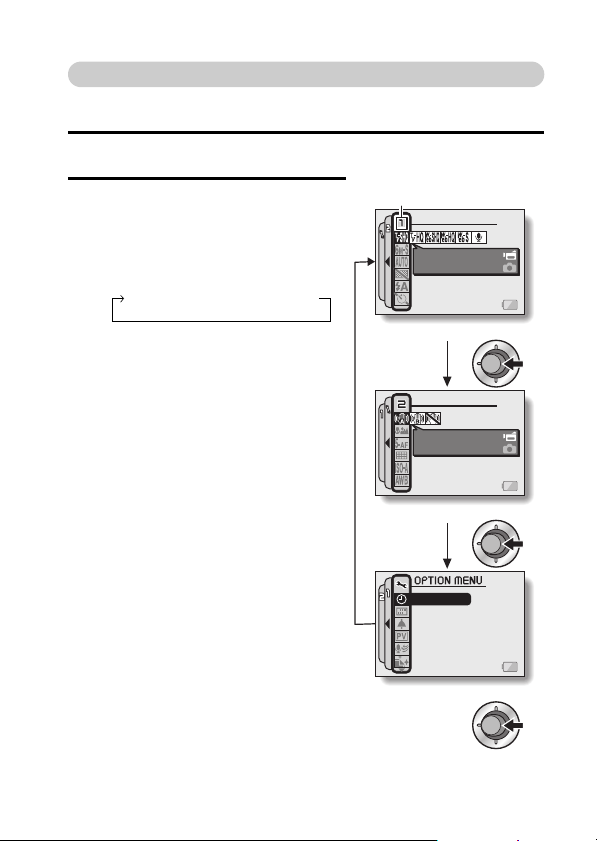
Switching the page
Switch to PAGE 1 or PAGE 2, depending on how you wish to use your
camera.
1 Display the RECORDING MENU (page 55).
2 Toggle the SET button to the left.
h The RECORDING MENU PAGE
changes.
h Each time the SET button is toggled
to the left, the display changes as
follows:
PAG E 2 → OPTION MENU → PAG E 1
PAGE indication
RECORDING MENU
VIDEO CLIP MPEG4
640X480 30fpsSHQ
<RECORDING MENU: PAGE 1>
RECORDING MENU
IMAGE STABILIZER
VIDEO VIEW
<RECORDING MENU: PAGE 2>
CLOCK SET
INFO DISPLAY
OPERATION BEEP
POST VIEW
WIND NOISE REDUC.
NOISE REDUCTION
<OPTION MENU>
1/3
English 56
Page 72
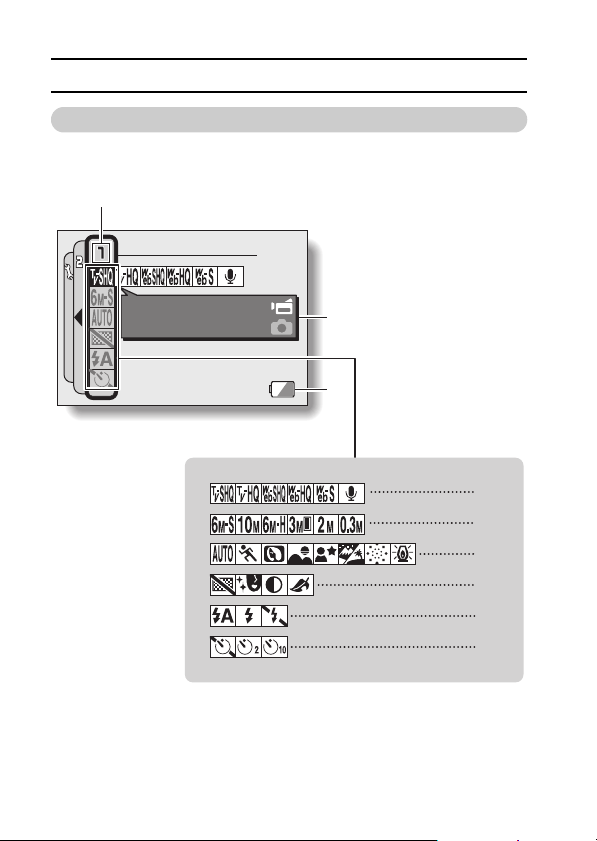
DISPLAYING THE RECORDING MENU
Overview of the RECORDING MENU
PAG E 1
7
RECORDING MENU
VIDEO CLIP MPEG4
640X480 30fps SHQ
57 English
8
9
1
2
3
4
5
6
Page 73

1 Video clip menu (page 61)
b: Record at 640 × 480 pixels,
30 frames per second, high
bit rate
a: Record at 640 × 480 pixels,
30 frames per second,
standard bit rate
l: Record at 320 × 240 pixels,
30 frames per second
d: Record at 320 × 240 pixels,
15 frames per second
e: Record at 176 × 144 pixels,
15 frames per second
<: Make an audio recording
2 Still image resolution menu
(page 62)
x: Shoot at 2,816 × 2,112
resolution (6 million pixels),
standard compression
k: Shoot at 3,680 × 2,760
resolution (10 million
pixels)
y: Shoot at 2,816 × 2,112
resolution (6 million pixels),
low compression
Q: Shoot at 1,536 × 2,048
resolution (3 million pixels,
vertical position)
t: Shoot at 1,600 × 1,200
resolution (2 million pixels)
[: Shoot at 640 × 480
resolution (300,000 pixels)
i When you specify multiple functions that cannot be simultaneously
enabled, the function which was last set becomes the active setting, and
the other settings accordingly change automatically.
3 Scene select menu (page 63)
=: Full auto photography
a: Sports photography
>: Portrait photography
+: Landscape photography
/: Night view photography
k: Snow and beach
photography
+: Fireworks photography
Q: Lamp photography
4 Filter menu (page 65)
&: No filter
%: Cosmetic filter selected
W: Monochrome filter selected
,: Sepia filter selected
5 Flash menu (page 66)
k: Automatic flash mode
m: Forced flash mode
l: Flash off mode
6 Self-timer menu (page 68)
N: Self-timer off
y: Shooting begins 2 seconds
after the still image
shooting button or video
clip recording button is
pressed.
x: Shooting begins
10 seconds after the still
image shooting button or
video clip recording button
is pressed.
7 PAGE display (page 56)
8 HELP display (page 55)
9 Remaining battery power
(page 137)
English 58
Page 74

DISPLAYING THE RECORDING MENU
PAG E 2
7
8
9
1
2
3
4
5
6
59 English
Page 75

1 Image stabilizer menu
(page 70)
p: Shoot using the video clip
field of view display.
q: Shoot using the still image
field of view display.
]: Image stabilizer function off
2 Focus range menu (page 72)
-: All ranges mode
*: Normal mode
-: Manual mode
+: Super macro (close-up)
mode
Focus mode men
3
K: 5-point range finder focus
C: Spot focus on
4 Light-measuring mode (EXP
MEASURE) menu (page 75)
n: Multi-section light-
W: Center-weighted light-
Y: Spot light-measuring
5 ISO sensitivity menu
(page 76)
t: Sets the ISO sensitivity
automatically (equivalent to
ISO50 to 200 [video clip
shooting mode: ISO450 to
3,600]).
*: Sets the sensitivity to
ISO50 equivalent
(video clip shooting mode:
ISO450).
u (page 74)
measuring
measuring
u: Sets the sensitivity to
ISO100 equivalent
(video clip shooting mode:
ISO900).
v: Sets the sensitivity to
ISO200 equivalent
(video clip shooting mode:
ISO1,800).
w: Sets the sensitivity to
ISO400 equivalent
(video clip shooting mode:
ISO3,600).
6 White balance menu (page 77)
>: White balance is
automatically adjusted
depending on ambient
lighting
r: For photography in fair
weather (sunny) conditions
o: In overcast conditions
p: Under fluorescent lighting
q: Under incandescent
lighting
]: For setting the most
accurate white balance
7 PAGE display (page 56)
8 HELP display (page 55)
9 Remaining battery power
(page 137)
i When you specify multiple functions that cannot be simultaneously
enabled, the function which was last set becomes the active setting, and
the other settings accordingly change automatically.
English 60
Page 76

IMAGE QUALITY
Video clip image quality setting
When it comes to video clips, a larger number of pixels and a higher
frame rate means better image quality and smoother playback. On the
other hand, the file size becomes large and uses more memory. Set the
image quality to a setting that’s right for your purpose.
1 Display PAGE 1 of the RECORDING
MENU (page 56).
2 Select the video clip menu.
b: Record at 640 × 480 pixels, 30
frames per second, high bit rate
a: Record at 640 × 480 pixels, 30
frames per second, standard bit
rate
l: Record at 320 × 240 pixels, 30
frames per second
d: Record at 320 × 240 pixels, 15
frames per second
e: Record at 176 × 144 pixels, 15
frames per second
<: Make an audio recording
3 Select the desired icon from the video clip menu, and press the SET
button.
h This completes the video clip image quality setting.
CAUTION
When editing video clips...
i In order for video clips to be joined (pages 104 and 108), they must have
been photographed in the same mode.
i Video clips that were photographed in different modes cannot be joined.
RECORDING MENU
VIDEO CLIP MPEG4
640X480 30fps SHQ
61 English
Page 77

Still image resolution setting
By setting the still image resolution (pixels) to a higher setting, image
detail is enhanced for a smoother, finer picture. However, the file size
also becomes large and uses more memory. Select the resolution
setting that suits your purpose.
1 Display PAGE 1 of the RECORDING
MENU (page 56).
2 Select the still image resolution
menu.
x: Shoot at 2,816 × 2,112 resolution
(6 million pixels), standard
compression
k: Shoot at 3,680 × 2,760 resolution
(10 million pixels)
y: Shoot at 2,816 × 2,112 resolution
(6 million pixels), low compression
Q: Shoot at 1,536 × 2,048 resolution
(3 million pixels, vertical position)
t: Shoot at 1,600 × 1,200 resolution
(2 million pixels)
[: Shoot at 640 × 480 resolution
(300,000 pixels)
3 Select the desired icon from the still image resolution menu, and
press the SET button.
h This completes the still image resolution setting.
RECORDING MENU
PHOTO RESOLUTION
2816X2112 (6M-S)
English 62
Page 78

SCENE SELECT
You can select from various preset settings (aperture, shutter speed, etc.) for
specific shooting conditions.
1 Display PAGE 1 of the RECORDING
MENU (page 56).
RECORDING MENU
2 Select the scene select menu.
=: The camera automatically makes
the optimum settings suitable for
the surrounding conditions (full
auto).
a: Capture a split-second image of a
fast-moving subject.
>: Enhance the 3D feeling of the subject by blurring the background.
+: For beautiful shots of distant scenery.
/: Photograph the subject while keeping the background night scenery.
k: For photographing bright scenes, such as on a ski slope or at the
beach (snow & beach mode).
+: For capturing fireworks at night.
Q: Photograph in low-light conditions.
SCENE SELECT
FULL AUTO
3 Select the desired icon from the scene select menu, and press the
SET button.
h This completes the scene select function setting.
63 English
Page 79
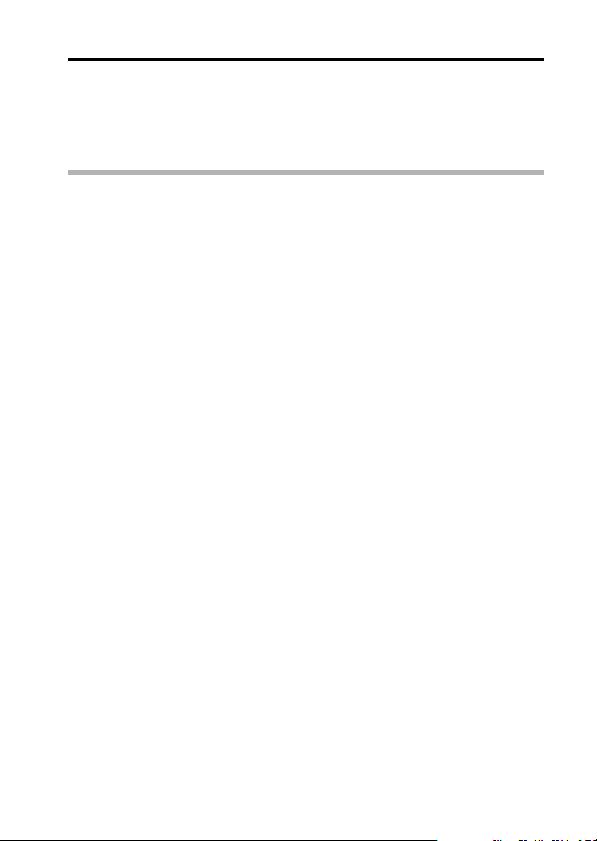
4 Take the picture.
For video clip recording, see page 36.
For still image shooting, see page 40.
h To return to normal photography, select = from the scene select
menu, and press the SET button.
HINT
i When capturing images using the fireworks +, lamp Q or night view
portrait / setting, stabilize the camera.
i A table showing the limitations for settings corresponding to scene select
icons other than = is on page 164.
English 64
Page 80

FILTERS
The filter feature changes image characteristics such as color tones, to apply
unique effects to the photographed image.
1 Display PAGE 1 of the RECORDING
MENU (page 56).
2 Select the filter menu.
&: No filter is used (none).
%: Skin tones are enhanced in close-
up shots (cosmetic filter).
W: Snap black-and-white photos
(monochrome filter).
,: Create a sepia-tone photo (sepia filter).
3 Select the desired icon from the filter menu, and press the SET
button.
h This completes the filter setting.
4 Take the picture.
For video clip recording, see page 36.
For still image shooting, see page 40.
h To return to normal photography, select & from the filter menu, and
press the SET button.
HINT
i A table showing the limitations for settings corresponding to filter icons
other than & is on page 165.
65 English
Page 81

SETTING THE FLASH MODE
The flash is used not only for taking pictures where there is insufficient light,
but also when the subject is in shade or in backlight conditions. Your camera’s
flash has three modes of operation (automatic flash mode, forced flash mode
and flash off mode). Select the flash mode that is appropriate for the
surrounding conditions. The flash can be enabled only when capturing still
images.
1 Display PAGE 1 of the RECORDING
MENU (page 56).
2 Select the flash menu.
k:The camera will detect the subject
brightness and use the flash only
when required. In a backlight
situation, if only the center of the
image is very dark, the flash will
operate to compensate (auto flash).
m:The flash will operate with every
image captured regardless of the
conditions. Use this setting under
backlight conditions, when the
subject is in shade, under
fluorescent lighting conditions, etc.
(forced flash).
l:The flash will not operate even in
dark situations. Use this setting
when capturing an image in a
location where flash photography is
prohibited, or when shooting a
night landscape scene (flash off).
RECORDING MENU
FLASH
AUTO
English 66
Page 82

SETTING THE FLASH MODE
3 Select the desired icon from the flash menu, and press the SET
button.
h The selected flash mode is set.
4 Take the picture.
h Still image shooting
CAUTION
Do not touch the flash unit when shooting.
i The flash unit becomes very hot and may cause a burn. Avoid touching the
flash unit when shooting.
HINT
i The flash cannot be used during video clip recording.
i By assigning an operation shortcut to the SET button (page 123), you can
change the flash mode from the Shooting Screen.
→ page 40
67 English
Page 83
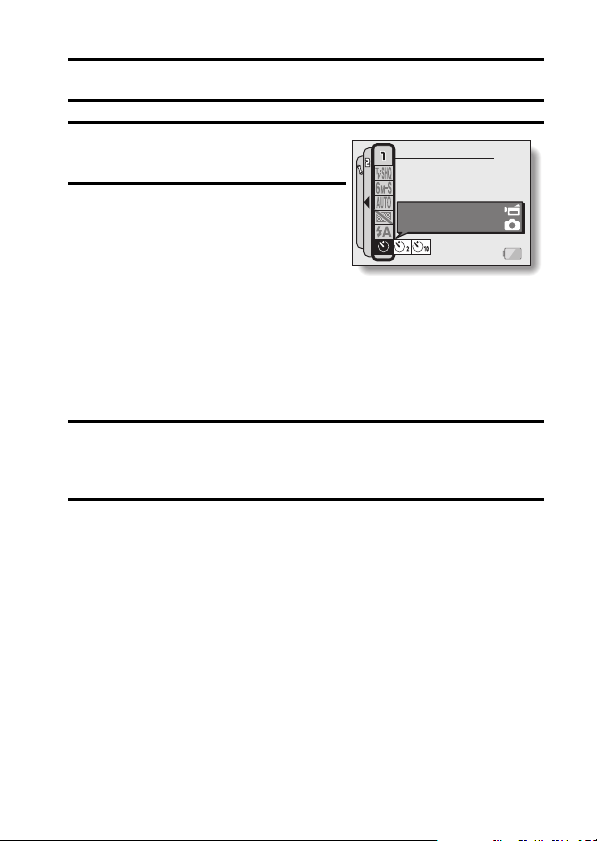
SELF-TIMER
1 Display PAGE 1 of the RECORDING
MENU (page 56).
2 Select the self-timer menu.
N: Turns off the self-timer function.
y: Turns on the self-timer function.
The image is captured about
2 seconds after the still image
shooting button or video clip
recording button is pressed.
x: Turns on the self-timer function.
The image is captured about
10 seconds after the still image
shooting button or video clip
recording button is pressed.
RECORDING MENU
SELF-TIMER
OFF
3 Select the desired icon from the self-timer menu, and press the SET
button.
h This completes the self-timer setting.
4 Take the picture.
For video clip recording, see page 36.
For still image shooting, see page 40.
English 68
Page 84

SELF-TIMER
HINT
i By assigning an operation shortcut to the SET button (page 123), you can
set the self-timer from the Shooting Screen.
To pause or cancel the self-timer function...
i If the video clip recording button or still image shooting button is pressed
again before the shutter is released, the self-timer countdown temporarily
stops. Press the video clip recording button or still image shooting button
one more time to restart the self-timer.
i To cancel self-timer photography, select the N icon from the self-timer
menu, and press the SET button.
i After the self-timer picture is snapped, the self-timer is automatically reset
to off N.
When x is selected...
i When the still image shooting button or
video clip recording button is pressed,
the multi-indicator will blink for about
10 seconds, and then the image is
captured. Also, 4 seconds before the
shutter releases, the indication shown in
the illustration appears on the monitor.
69 English
Page 85

PAGE 2 (ADVANCED SETTINGS)
MOTION COMPENSATION (IMAGE STABILIZER)
Your camera can minimize a jittery picture by compensating for unintentional
hand motion (video clips only).
1 Display PAGE 2 of the RECORDING MENU (page 56).
2 Select the image stabilizer menu.
p: Compensate for unintentional
camera motion during video clip
recording. The field of view does
not change when the video clip
recording button is pressed, so this
setting is convenient when
shooting mostly video clips (video
clip field of view display).
q: Compensate for unintentional
camera motion during video clip
recording. The field of view does
not change when the still image
recording button is pressed, so this
setting is convenient when
shooting mostly still images (still
image field of view display).
]: Disengages the motion
compensation function (OFF).
3 Select the desired icon from the image stabilizer menu, and press
the SET button.
h This completes the image stabilizer setting.
HINT
If the motion compensation does not seem to be working...
i Due to the mechanical characteristics of this function, it may not be
possible for the camera to compensate for violent motion.
i If the digital zoom (page 122) is being used, the large magnification factor
may make it difficult for the motion compensation function to work correctly.
i When stabilizing the camera, please turn the motion compensation
function off ]. If the motion compensation function is enabled when it is
not actually needed, it may result in an image that appears unnatural.
English 70
Page 86

MOTION COMPENSATION (IMAGE STABILIZER)
<Concerning the changing field of view when motion compensation is
enabled>
i When the motion compensation is set to ON, the field of view during
recording standby differs from the recordable field of view as shown below.
i When set to the motion compensation q setting, the video clip recording
range is as shown in the recording standby screen.
i When the still image shooting resolution is set to [ and the scene
selection function to =, a, > or + (page 63), a still image
captured during video clip recording will have the same field of view as the
video clip.
71 English
Page 87

FOCUS RANGE
If you set the focus range to match the distance from the camera to the
subject, it’s easy to bring the subject into focus.
1 Display PAGE 2 of the RECORDING MENU (page 56).
2 Select the focus menu.
-: Wide end: 10 cm (3.94 in.) to infinity
Tele end: 80 cm (31.50 in.) to infinity (total range mode)
*: 80 cm (31.50 in.) to infinity (standard mode)
-: The focus can be manually set to any distance from 1 cm
(0.39 in.) to 8 m (26.25 ft.), as well as to infinity (manual focus).
+: 1 cm (0.39 in.) to 80 cm (31.50 in.) (super macro mode: wide
end only)
h If manual focus - is selected, please see “How to use the manual
focus” (page 73).
3 Select the desired icon from the focus menu, and press the SET
button.
h The focus range setting is completed.
4 Take the picture.
h Video clip recording
h Still image shooting
HINT
i By assigning an operation shortcut to the SET button (page 123), you can
change the focus range setting or lock the focus from the Shooting Screen.
i When the focus range is set to super macro +, the zoom is temporarily
set to the wide end.
→ page 36
→ page 40
English 72
Page 88

FOCUS RANGE
How to use the manual focus
1 Select the manual focus icon - from the focus menu (page 72),
and press the SET button 2 times.
h The focus distance adjustment bar appears.
2 Toggle the SET button to the right or
left to select the desired focus
distance, and press the SET button.
h The focus distance is set, and you
are returned to the Shooting
Screen.
HINT
i When shooting a subject at a medium to far distance, by setting the focus
range to *, you will find it both easier and faster to focus.
About the focus range
i The focus distance indication shows the distance between the lens surface
and the subject.
i In some cases there may be a slight variance between the distance
(numerical figure) you set in the manual focus mode and the actual
distance.
About zoom movement when using the manual focus
i If the focus distance is set to 70 cm (27.56 in.) or less, the zoom changes
to the largest setting that is suitable for that focus distance.
i When the focus distance is set to 70 cm (27.56 in.) or less, the zoom will
function only within the range at which the image is focused.
12
00:00:15
1cm
73 English
Page 89

FOCUS AREA SETTING
You can choose from the following 2 types of autofocus (still image shooting
only):
5-point range finder focus: The distance to the subject is detected by
Spot focus: The camera focuses on the subject in the center
1 Display PAGE 2 of the RECORDING
MENU (page 56).
2 Select the desired focus method
from the focus mode menu, and
press the SET button.
K: 5-point range finder focus is
selected.
C: Spot focus is selected.
h When the spot focus setting is
selected, the focus mark + appears
in the center of the monitor.
sampling from multiple areas of the entire
shooting screen.
of the monitor.
12
Focus mark
00:00:52
English 74
Page 90

LIGHT-MEASURING MODE SETTING
You can select from 3 types of light-measuring modes.
Multi-section light-measuring:
The exposure is adjusted after sampling from multiple areas of the entire
shooting screen.
Center-weighted light-measuring:
The exposure is adjusted after light is measured from the entire image, but
with emphasis on the center area.
Spot light-measuring:
You can compose the picture and capture the image after first measuring the
light only at the center spot of the monitor.
1 Display PAGE 2 of the RECORDING MENU (page 56).
2 Select the desired light-measuring mode from the light-measuring
mode (EXP MEASURE) menu.
n: Multi-section light-measuring
W: Center-weighted light-measuring
Y: Spot light-measuring
3 Press the SET button.
h This completes the light-measuring
mode setting.
h When spot light-measuring is
selected, the light-measuring spot
mark appears in the center of
the monitor.
12
Light-measuring spot mark
00:00:52
75 English
Page 91

ISO SENSITIVITY
With the initial settings, the ISO sensitivity is automatically set according to
the brightness of the subject. However, the ISO sensitivity can be set to a
fixed setting.
1 Display PAGE 2 of the RECORDING MENU (page 56).
2 Select the ISO sensitivity menu.
t: Sets the ISO sensitivity automatically (equivalent to ISO50 to 200
[video clip shooting mode: ISO450 to 3,600]).
*: Sets the sensitivity to ISO50 equivalent
(video clip shooting mode: ISO450).
u: Sets the sensitivity to ISO100 equivalent
(video clip shooting mode: ISO900).
v: Sets the sensitivity to ISO200 equivalent
(video clip shooting mode: ISO1,800).
w: Sets the sensitivity to ISO400 equivalent
(video clip shooting mode: ISO3,600).
3 Select the desired icon from the ISO sensitivity menu, and press the
SET button.
h This completes the ISO sensitivity setting.
HINT
i By setting a higher ISO sensitivity, you can set higher shutter speeds and
capture images in darker locations, but noise in the captured images may
increase.
CAUTION
Does the image appear to flicker when recording a video clip?
i If recording a video clip under fluorescent lights with the ISO sensitivity set
to w, a noticeable flicker may appear in the image.
English 76
Page 92

WHITE BALANCE
This camera automatically adjusts the white balance under most lighting
conditions. However, if you want to specify the lighting conditions or change
the overall tone of the image, the white balance can be manually set.
1 Display PAGE 2 of the RECORDING MENU (page 56).
2 Select the white balance menu.
>: The camera will make the white balance adjustment automatically
based on the natural and artificial light conditions. This is the setting
used in the auto mode.
r: For shooting outside on a sunny day.
o: For shooting outside on a cloudy day.
p: For shooting inside under fluorescent lighting.
q: For shooting inside under incandescent lighting.
]: This setting is used for a more accurate white balance using the
existing light source (one push). Please use it when the light source
cannot be identified, for example.
Setting procedure
1 Select the ] icon and press the SET button.
h The ] icon moves to the left end of the line.
2 Fill the entire screen with a plain white card (or piece of paper,
etc.), and press the SET button.
77 English
Page 93

3 Select the desired icon from the white balance menu, and press the
SET button.
h This completes the white balance setting.
h Once the white balance setting is programmed for the ] icon, it is
retained even if another white balance setting (>, r, o, p, or
q) is selected. If you changed to another setting, whenever you
select the ] icon and press the SET button, the previously
programmed setting is recalled.
HINT
To cancel the white balance setting
i Perform step 1, select >, and then press the SET button.
English 78
Page 94

PLAYBACK
PAGE 1 (BASIC SETTINGS)
DISPLAYING THE PLAYBACK MENU
The PLAYBACK MENU is used to adjust your camera’s playback settings.
The PLAYBACK MENU is organized into two displays: PAGE 1 and PAGE 2.
You can also access the PLAYBACK MENU from the camera settings screen
(OPTION MENU [page 112]).
1 Turn on the camera (page 24).
h Turn the camera on in the playback mode.
2 Press the MENU button.
h The PLAYBACK MENU appears.
h Pressing the MENU button again
will cancel the PLAYBACK MENU.
About the HELP display
When the PLAYBACK MENU icon is
selected, the HELP display appears,
showing the function of the selected icon.
79 English
MENU button
HELP display
PLAYBACK MENU
PLAYBACK MODE
Set to play all
or to play 1 clip
Page 95

Switching the page
Switch to PAGE 1 or PAGE 2.
1 Display the PLAYBACK MENU (page 79).
2 Toggle the SET button to the left.
h The PLAYBACK MENU changes to
the other PAGE.
h Each time the SET button is toggled
to the left, the display changes as
follows:
English 80
Page 96

DISPLAYING THE PLAYBACK MENU
7
Overview of the PLAYBACK MENU
PAG E 1
PLAYBACK MENU
1
2
3
4
5
6
PLAYBACK MODE
Set to play all
or to play 1 clip
8
9
1 Playback mode (page 83)
h Select continuous playback or
single-frame playback.
2 Slideshow (page 85)
h Select the slideshow settings
and initiate playback.
3 Playback volume control
(page 87)
h Adjust the playback volume for
video clips and audio data.
81 English
4 Data protect setting (page 88)
h Protect data from accidental
erasure.
5 Delete (page 90)
h Delete images from the card
memory.
6 Printing instructions (page 92)
h Specify the printing
instructions (DPOF settings).
7 PAGE display (page 80)
8 HELP display (page 79)
9 Remaining battery power
(page 137)
Page 97

PAG E 2
7
1
2
3
4
5
6
PLAYBACK MENU
ROTATE
Rotate image
8
9
1 Rotate image (page 98)
h Rotate still images.
2 Resize (page 99)
h Reduce the resolution of a still
image.
3 Red-eye correction (page 100)
h Repair the red-eye effect to
make eyes look more natural.
4 Extract still image (page 102)
h Extract a still image from a
video clip.
5 Video clip edit (page 103)
h Edit video clips.
6 Smooth playback (page 110)
h Smooth out the movement
when playing back video clips.
7 PAGE display (page 80)
8 HELP display (page 79)
9 Remaining battery power
(page 137)
English 82
Page 98
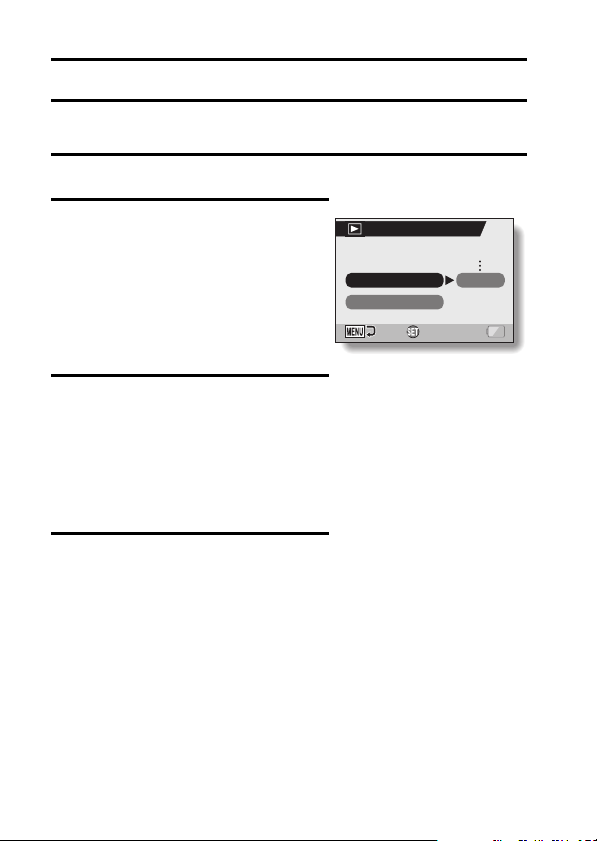
PLAYBACK MODE
You can choose to have data played back successively (continuous playback)
or have only selected data played back (clip playback).
1 Display PAGE 1 of the PLAYBACK MENU (page 80).
2 Select the playback mode icon =,
and press the SET button.
h The Playback Mode Screen
appears.
PLAY ALL: Have data played back in
1 CLIP: Display only the selected
3 Select the desired playback mode.
<When PLAY ALL is selected>
1 Toggle the SET button to the right
2 Toggle the SET button up or down
3 Press the SET button.
a continuous stream.
image (pages 37, 42, 50).
to select playback time.
to specify the time that each image
is shown.
4 Press the SET button.
h The display time is set, and you are
returned to the PLAYBACK MENU.
PLAYBACK MODE
Time per image
PLAY ALL
1 CLIP
OK
1 sec
83 English
Page 99

HINT
How to initiate continuous playback
i Set the camera to the playback mode, and press the SET button.
Continuous playback starts.
How is continuous playback different from slideshow playback
(page 85)?
i With continuous playback, the available operations include pause (for
continuous playback) and pause, fast forward and fast reverse (for video
clip playback). In the continuous playback mode, the guidance display for
key (button) operation and the capture date are shown on the playback
screen, and playback operations (pause, accelerated playback, etc.) are
possible. With slideshow playback, on the other hand, stop playback is the
only operation available. Because the guidance display for key operation
and the capture date are not shown, however, the images are easier to
view. In addition, with continuous playback, only the current image and all
subsequent images are played back; with slideshow playback, all of the
images in the memory are played back, starting with the currently
displayed image. Select the type of playback suitable for your purposes.
English 84
Page 100

SLIDESHOW PLAYBACK
Specify the settings for playing back still images and audio files continuously
in a “slideshow” format. In a slideshow of still images, you can set the
transition time and transition effects.
1 Display PAGE 1 of the PLAYBACK MENU (page 80).
2 Select the slideshow icon V, and
press the SET button.
h The Slideshow Screen appears.
TIME: Adjust the transition speed
EFFECT: Select a transition effect as
START: Begin slideshow playback.
<Changing the transition speed or transition effect>
1 Select “TIME” or “EFFECT”, press the SET button.
2 Toggle the SET button up or down to select the setting you wish to
3 Press the SET button.
(the period that an image is
displayed before it changes
to the next image).
an image changes to the
next image.
change.
SLIDESHOW
TIME
EFFECT
START
OK
85 English
1 sec
