Page 1
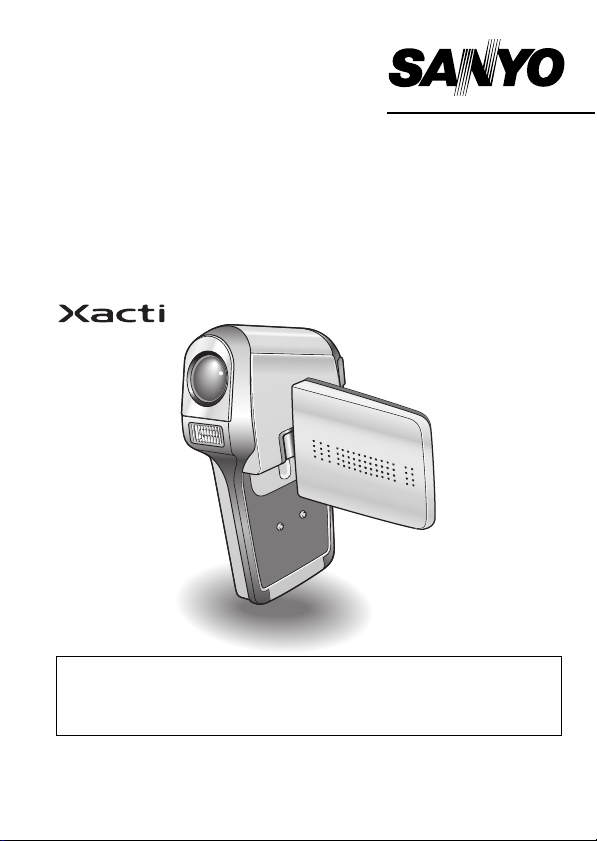
INSTRUCTION MANUAL
VPC-C6EX
VPC-C6EXE
Digital Movie Camera
VPC-C6E
VPC-C6
Important note
This manual explains how to safely operate the VPC-C6EX, VPC-C6EXE,
VPC-C6E and VPC-C6.
Any information regarding only one of these products will be labeled as such.
Please read these instructions carefully before using the camera.
Make sure to read and understand the separate booklet “
Keep this manual in a safe place for later reference.
SAFETY MANUAL”.
Page 2
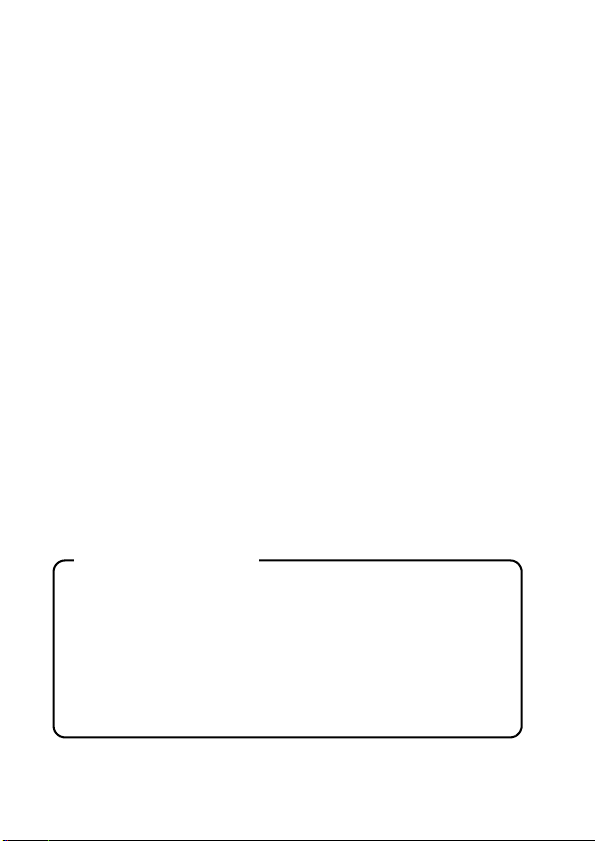
Warning
TO PREVENT THE RISK OF FIRE OR ELECTRIC SHOCK, DO NOT
EXPOSE THIS APPLIANCE TO RAIN OR MOISTURE
FOR AMERICAN USERS
The following advisory is included in accordance with the laws of the State of
California (USA):
WARNING:
This product contains chemicals, including lead, known to the State of
California to cause cancer, birth defects or other reproductive harm. Wash
hands after handling.
i This equipment has been tested and found to comply with the limits for a
Class B digital device, pursuant to Part 15 of the FCC Rules. These limits
are designed to provide reasonable protection against harmful interference
in a residential installation. This equipment generates, uses and can
radiate radio frequency energy and, if not installed and used in accordance
with the instructions, may cause harmful interference to radio
communications. However, there is no guarantee that interference will not
occur in a particular installation. If this equipment does cause harmful
interference to radio or television reception, which can be determined by
turning the equipment off and on, the user is encouraged to try to correct
the interference by one or more of the following measures:
h Reorient or relocate the receiving antenna.
h Increase the separation between the equipment and receiver.
h Connect the equipment into an outlet on a circuit different from that to
which the receiver is connected.
h Consult the dealer or an experienced radio/TV technician for help.
i Changes or modifications not expressly approved by the party responsible
for compliance could void the user’s authority to operate the equipment.
Declaration of Conformity
Model number: VPC-C6
Trade Name: SANYO
Responsible party: SANYO FISHER COMPANY
Address: 21605 Plummer Street, Chatsworth, California 91311
Telephone No.: (818) 998-7322
This device complies with Part 15 of the FCC Rules. Operation is subject
to the following two conditions:
(1) this device may not cause harmful interference, and
(2) this device must accept any interference received, including interfer-
ence that may cause undesired operation.
i English
Page 3

FOR CANADIAN USERS
i This Class B digital apparatus complies with Canadian ICES-003.
FOR EU USERS
Note:
i This symbol mark and recycle system apply only to EU
countries and do not apply to countries in other areas of
the world.
Your SANYO product is designed and manufactured with
high quality materials and components which can be
recycled and reused.
This symbol means that electrical and electronic
equipment, at their end-of-life, should be disposed of
separately from your household waste.
Please dispose of this equipment at your local community
waste collection/recycling centre.
In the European Union there are separate collection
systems for used electrical and electronic products.
Please help us to conserve the environment we live in!
Symbols used in this manual
HINT Points giving some extended instructions or special points to pay
CAUTION Points that require special attention.
(page xx) Refer to the page indicated for detailed information.
You may find the answers to questions or problems concerning camera
operation in the sections “COMMONLY ASKED QUESTIONS” (page 155)
and “TROUBLESHOOTING” (page 162).
attention to.
English ii
Page 4
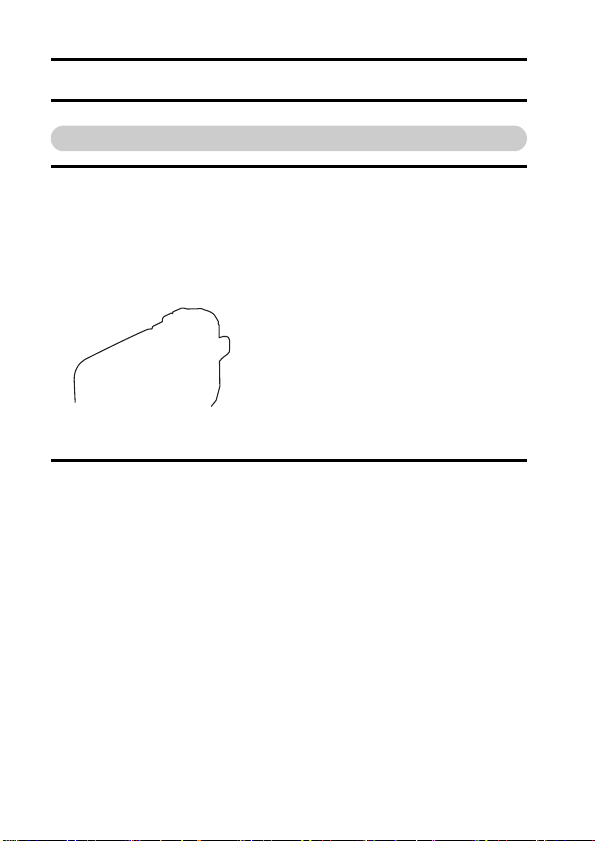
GETTING UP AND RUNNING
Install the card
1 Insert the card.
2 Connect the AC adaptor to the camera.
iii English
Page 5
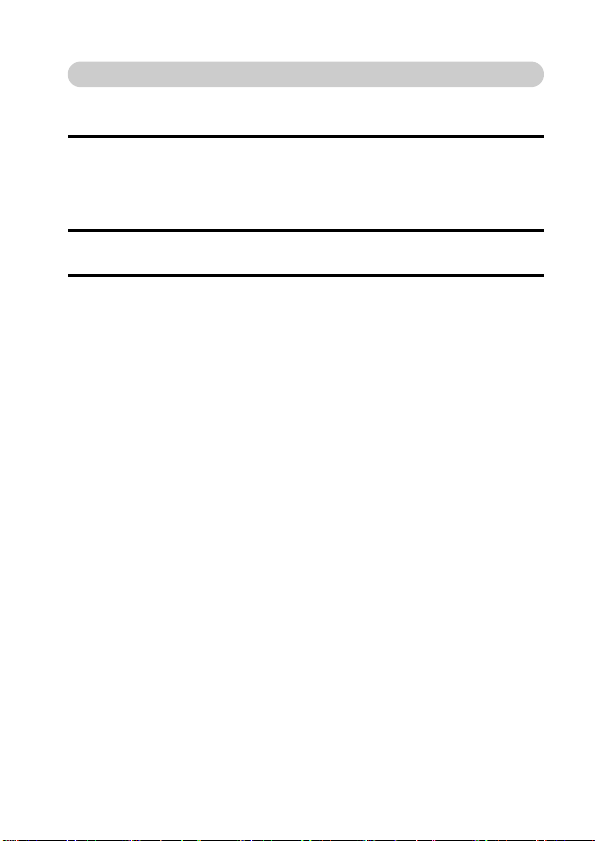
Shooting
kkkkVideo clip recording
1 Open the monitor unit, and
press the ON/OFF button
for at least 1 second to turn
the camera on.
2 Set the main switch to REC.
3 Press the video clip
recording button [ ].
h Recording begins.
h To stop recording, press
the video clip recording
English iv
Page 6
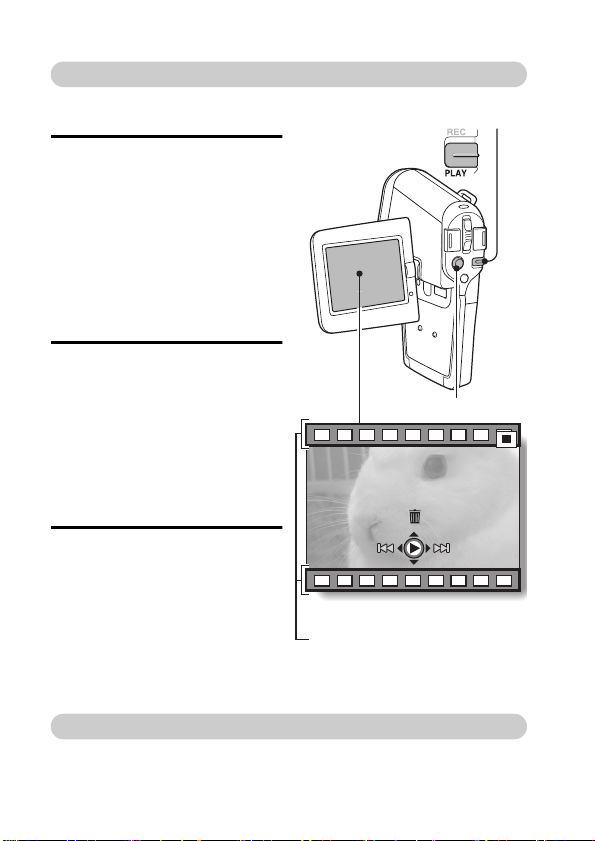
Playback
kkkkVideo clip playback
1
Set the main switch to PLAY.
h The display switches to the
Playback Screen.
h Toggle the SET button to
the left or right to display the
video clip you wish to play
back.
h Video clips are indicated by
a video clip pattern along
the top and bottom of the
screen.
2 Press the SET button.
h Playback of the selected
video clip begins.
h When the main switch is
moved to REC, the display
changes to the Shooting
Screen.
kkkkStill image playback
1
Set the main switch to PLAY.
h The display switches to the
Playback Screen.
h To view other images,
toggle the SET button to the
left or right.
h When the main switch is
moved to REC, the display
changes to the Shooting
Screen.
Main switch
SET button
<Example: After recording
a video clip>
Video clip pattern
When you are finished using the camera...
Press the ON/OFF button to turn the camera off.
v English
Page 7

QUICK SEARCH BY OPERATION
Your camera has an abundance of convenient features and functions. From
creating precisely the photo you want, to viewing images using various
techniques, you can locate the exact operation for your purposes in the
following table.
Basic operation
Getting started
shooting/recording
•“Recording video clips”
on page 34
•“Capturing still images”
on page 36
•“Shoot a still image
while recording a video
clip” on page 38
•“MAKE AN AUDIO
RECORDING” on
page 41
Shooting/recording
Optimize the photo
quality
•“Video clip mode
(image quality) setting”
on page 55
•“Still image mode
(resolution) setting” on
page 56
Convenient
functions
Log the date and
time of your photos
•“DATE AND TIME
SETTING” on page 107
Zoom in on the
subject
•“Using the zoom” on
page 39
Take vertical
(portrait) format
photos
•“Still image mode
(resolution) setting” on
page 56
Close-up
photography
•“FOCUS RANGE”
(super macro mode) on
page 66
Reduce video clip flicker
•“FLICKER-REDUCTION” on page 117
Set the camera’s color/contrast
characteristics
•“ADJUST THE IMAGE QUALITY” on page 116
Additional functions
For more accurate
focus
•“FOCUS RANGE”
(manual focus) page 66
Set the focus to a
narrow range
•“FOCUS AREA
SETTING” on page 68
1 English
Page 8
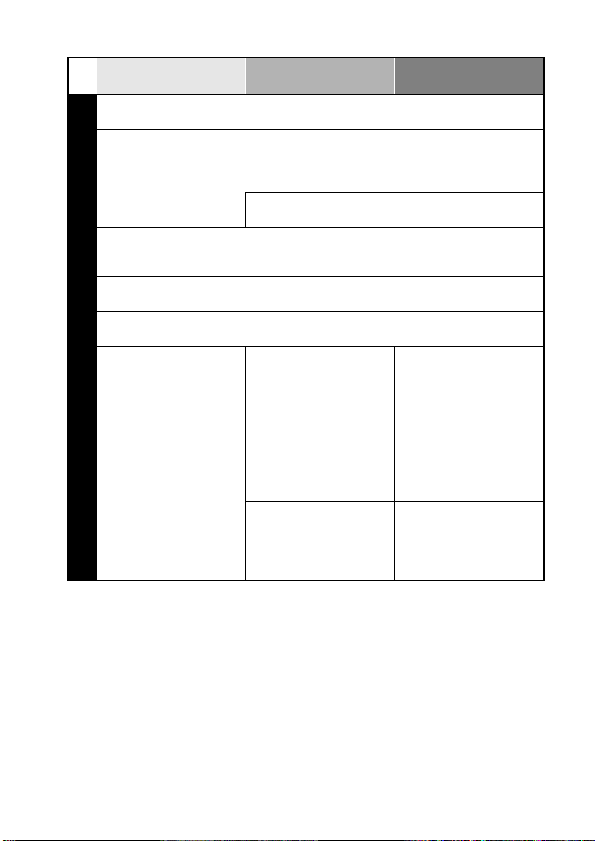
Basic operation
Capture fast-moving subjects
•“SCENE SELECT” (sports mode) on page 57
Shoot in dark conditions
•“Exposure correction” on page 40
•“FLASH SETTING” on page 60
•“SCENE SELECT” (night view mode/fireworks mode/lamp mode) on page 57
Photographing people
•“SCENE SELECT” (por trait mode/night view mode) on page 57
•“FILTERS” (cosmetic filter) on page 59
Photographing landscapes
•“SCENE SELECT” (landscape mode) on page 57
Take a self-photo
•“SELF-TIMER” on page 62
Shooting/recording
Convenient
functions
Increase the camera’s sensitivity
•“ISO SENSITIVITY” on page 70
Make images lighter
or darker
•“Exposure correction”
on page 40
Change the color of
the images
•“FILTERS”
(monochrome filter/
sepia filter) on page 59
Additional functions
Measure the
brightness of a
specific area
•“LIGHT-MEASURING
MODE SETTING” on
page 69
Adjust the camera’s
sensitivity
•“ISO SENSITIVITY” on
page 70
Make white appear
natural
•“WHITE BALANCE” on
page 71
English 2
Page 9
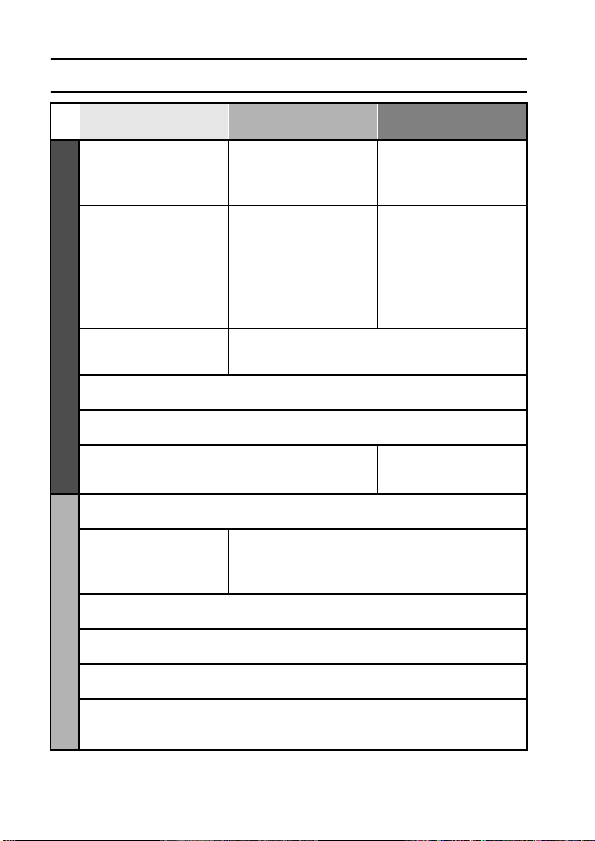
QUICK SEARCH BY OPERATION
Basic operation
Getting started
viewing images
•“Playing back a video
clip” on page 46
•“VIEWING IMAGES” on
page 43
•“PLAYING BACK
Playback
AUD IO DATA” on
page 48
Slideshow playback
•“PLAYBACK MODE” on page 77
Adjust the LCD monitor brightness
•“LCD MONITOR BRIGHTNESS” on page 119
Playback on a TV
•“CONNECTING TO A TV” on page 137
Search for image/audio data
•“9-image display playback” on page 44
Delete data
•“ERASING DATA” on
page 81
Edit the red-eye phenomenon in photos
•“RED-EYE CORRECTION” on page 92
Delete a part of a video clip and join video clips
•“EDITING VIDEO CLIPS” on page 95
Specify the number of prints, index print, and date imprint
•“PRINT SETTINGS” on page 83
Data managing/processing
View the settings that were in effect when the image/audio data
was recorded
•“DISPLAYING IMAGE PROPERTIES (INFORMATION SCREEN)” on page 103
Convenient
functions
Adjust the speaker
volume
•“PLAYBACK VOLUME”
on page 78
Search for image/
audio data
•“9-image display
playback” on page 44
Magnify an image
•“Magnifying (zooming
in) the image” on
page 45
Adjust the speaker volume
•“PLAYBACK VOLUME” on page 78
Protect images from accidental erasure
•“IMAGE PROTECT” on page 79
Format a card
•“FORMATTING A CARD” on page 128
Additional functions
Smooth out video
clip playback
•“SMOOTH PLAYBACK”
on page 102
Change the angle of
view
•“ROTATE IMAGE” on
page 90
Set the TV system
•“TV OUTPUT
SETTING” on page 121
3 English
Page 10
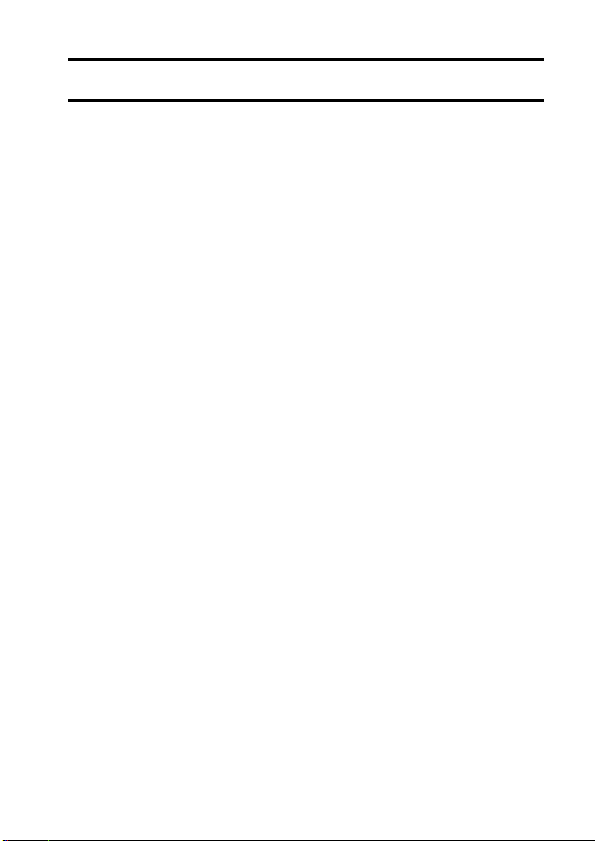
CONTENTS
GETTING UP AND RUNNING .............................................................. iii
QUICK SEARCH BY OPERATION ........................................................1
CONTENTS ............................................................................................4
CHECKING THE INCLUDED ACCESSORIES ......................................7
GETTING THE MOST OUT OF YOUR CAMERA ................................11
SYSTEM MAP ......................................................................................15
SETUP
PARTS NAMES ....................................................................................16
INSTALLING THE BATTERY PACK AND CARD ................................19
POWER FOR THE CAMERA ...............................................................22
TURNING THE CAMERA ON AND OFF ..............................................26
OPERATION BUTTONS ......................................................................28
BASIC OPERATION
BEFORE TAKING PICTURES .............................................................30
CAPTURING IMAGES ..........................................................................34
BASIC SHOOTING FUNCTIONS .........................................................39
MAKE AN AUDIO RECORDING ..........................................................41
VIEWING IMAGES ...............................................................................43
PLAYING BACK AUDIO DATA ............................................................48
SHOOTING
DISPLAYING THE SHOOTING SETTING SCREENS .........................49
IMAGE QUALITY ..................................................................................55
SCENE SELECT ..................................................................................57
FILTERS ...............................................................................................59
FLASH SETTING ..................................................................................60
SELF-TIMER ........................................................................................62
MOTION COMPENSATION (IMAGE STABILIZER) .............................64
FOCUS RANGE ...................................................................................66
FOCUS AREA SETTING ......................................................................68
LIGHT-MEASURING MODE SETTING ................................................69
ISO SENSITIVITY .................................................................................70
WHITE BALANCE ................................................................................71
English 4
Page 11
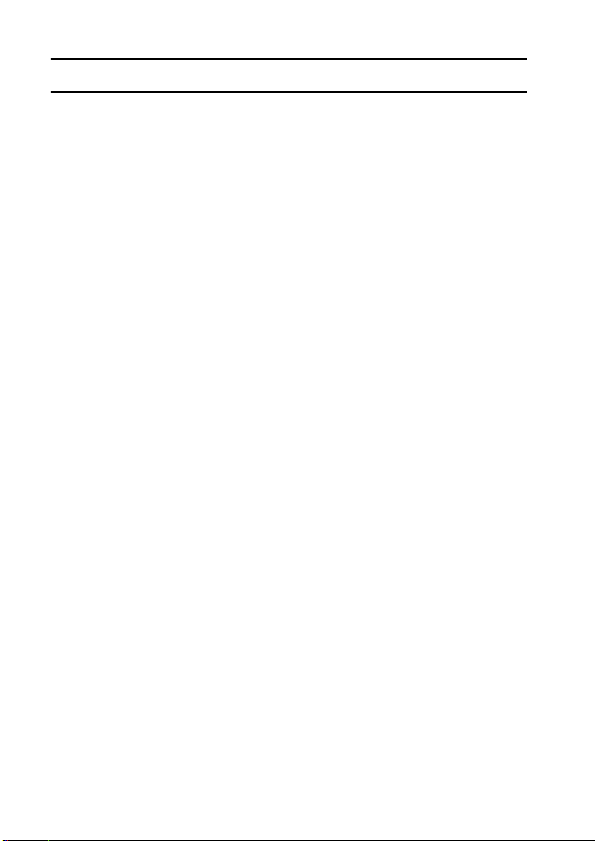
CONTENTS
PLAYBACK
DISPLAYING THE PLAYBACK SETTING SCREENS ........................ 73
PLAYBACK MODE .............................................................................. 77
PLAYBACK VOLUME .......................................................................... 78
IMAGE PROTECT ............................................................................... 79
ERASING DATA .................................................................................. 81
PRINT SETTINGS ............................................................................... 83
ROTATE IMAGE .................................................................................. 90
CHANGING IMAGE SIZE (RESIZE) .................................................... 91
RED-EYE CORRECTION .................................................................... 92
EXTRACTING A STILL IMAGE FROM A VIDEO CLIP ....................... 94
EDITING VIDEO CLIPS ....................................................................... 95
SMOOTH PLAYBACK ....................................................................... 102
DISPLAYING IMAGE PROPERTIES (INFORMATION SCREEN) ....103
OPTION SETTINGS
DISPLAYING THE OPTION SCREEN ............................................... 104
DATE AND TIME SETTING ............................................................... 107
OPERATION SOUNDS ..................................................................... 110
HELP DISPLAY ................................................................................. 112
POST-VIEW SETTING ...................................................................... 113
WIND NOISE REDUCTION ............................................................... 114
NOISE-REDUCTION FUNCTION ...................................................... 115
ADJUST THE IMAGE QUALITY ........................................................ 116
FLICKER-REDUCTION ..................................................................... 117
DIGITAL ZOOM SETTING ................................................................. 118
LCD MONITOR BRIGHTNESS .......................................................... 119
SCREEN LANGUAGE ....................................................................... 120
TV OUTPUT SETTING ...................................................................... 121
POWER SAVE FUNCTION ...............................................................123
FILE NO. RESET FUNCTION ............................................................ 125
FORMATTING A CARD ..................................................................... 128
RESETTING THE CAMERA SETTINGS ........................................... 130
CHECKING THE REMAINING CARD MEMORY .............................. 131
CHECKING THE REMAINING BATTERY PACK CHARGE .............. 132
USING THE DOCKING STATION ..................................................... 134
5 English
Page 12

OTHER DEVICES AND CONNECTIONS
CONNECTING TO A TV .....................................................................137
PREPARING AND USING THE REMOTE CONTROL UNIT .............140
DIRECT PRINTING ............................................................................145
USING THE CABLE ADAPTOR .........................................................154
APPENDICES
COMMONLY ASKED QUESTIONS ...................................................155
TROUBLESHOOTING ........................................................................162
SPECIFICATIONS ..............................................................................172
HINTS FOR TAKING PICTURES .......................................................182
English 6
Page 13
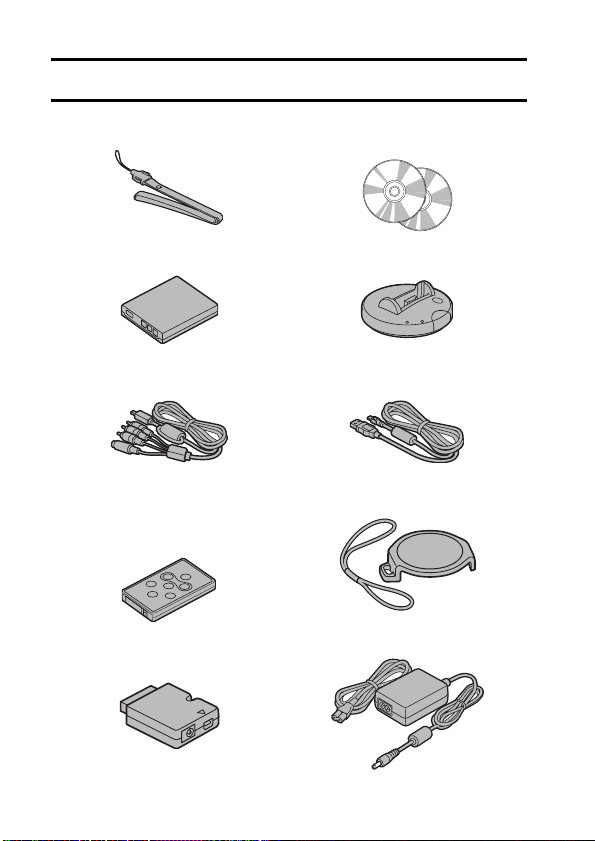
CHECKING THE INCLUDED ACCESSORIES
iiii Neckstrap: 1 iiii SANYO Software Pack
iiii Li-ion battery pack: 1 iiii Docking station: 1
iiii S-AV interface cable: 1 iiii USB interface cable: 1
iiii Remote control unit: 1
A lithium battery (CR2025) is
installed at the time of
purchase.
iiii Cable adaptor: 1 iiii AC adaptor and power cord: 1
(CD-ROM): 2
iiii Lens cap and strap: 1
7 English
Page 14
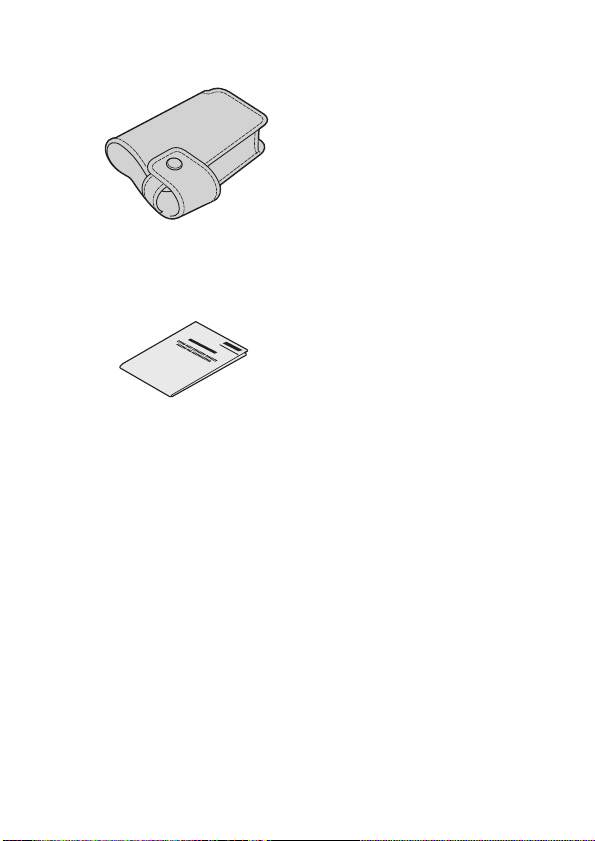
iiii Camera case: 1
iiii “SAFETY MANUAL”
(safety precautions booklet)
Please read this booklet
carefully before using the
digital camera.
iiii Quick Guide
English 8
Page 15
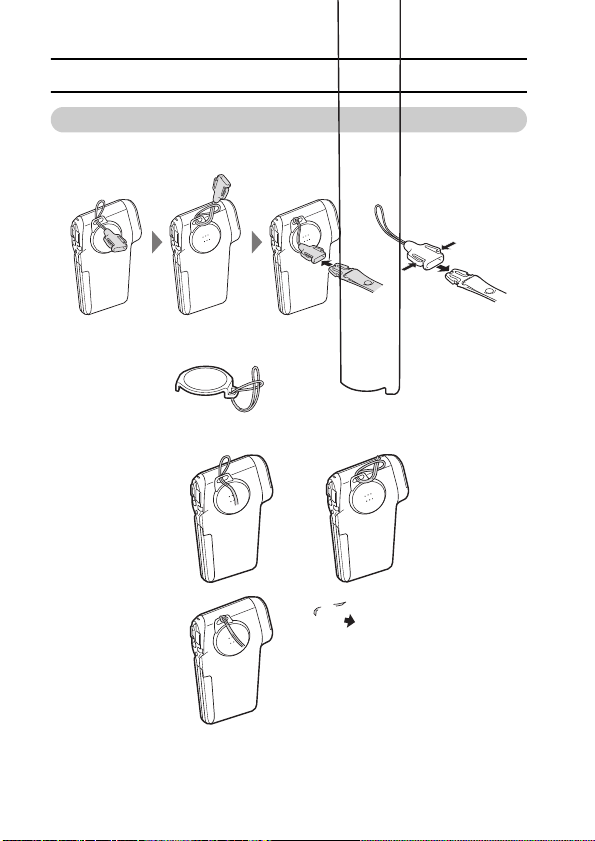
CHECKING THE INCLUDED ACCESSORIES
How to use the accessories
kkkk Neckstrap
kkkk Lens cap
9 English
Page 16
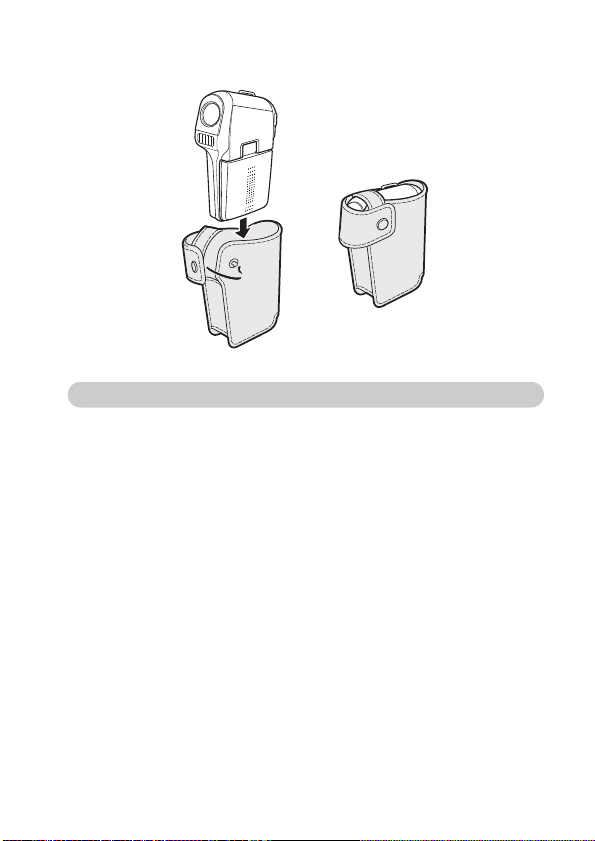
kkkk Camera case
Media cards that can be used with this camera
The type of card that can be inserted into and used with this camera is:
i SD Memory Card
English 10
Page 17
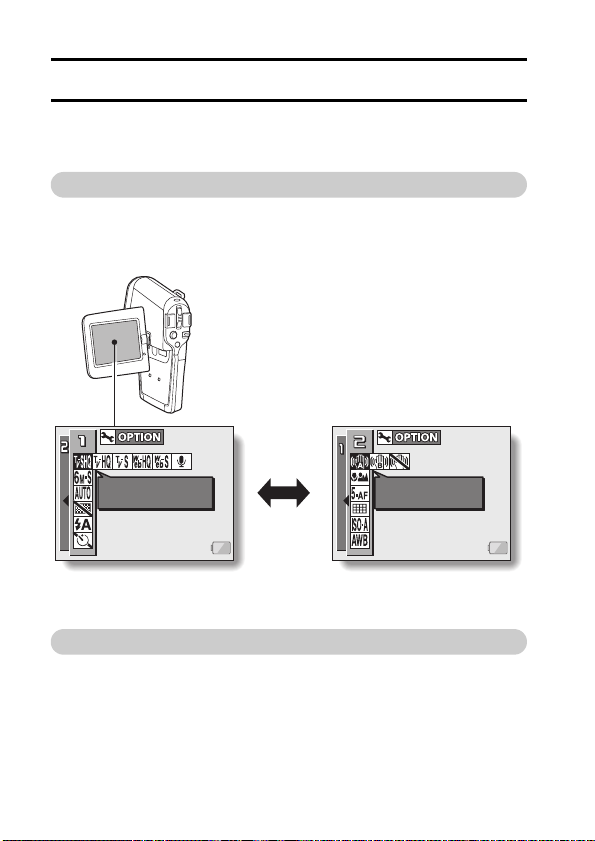
GETTING THE MOST OUT OF YOUR CAMERA
Your movie camera can not only record video clips, you can also take still
photos and make audio recordings. For example, you can snap a still image
while recording a video clip, or make just an audio recording.
Twin menus for easy operation (see pages 50 and 74)
The novice photographer will have no problem taking beautiful pictures
using the easy settings on the PAGE 1 menu.
Of course, the PAGE 2 menu for the experienced photographer provides
full control over detailed camera settings.
VIDEO CLIP MPEG4
640x480 30fps SHQ VIDEO VIEW
<Example: Shooting
Setting Screen: PAGE 1>
IMAGE STABILIZER
<Example: Shooting
Setting Screen: PAGE 2>
Shooting video clips (page 34)
You expect your camera to record great quality still photos, but you can
record 640 × 480-pixel video clips as well. The maximum 30-frames-persecond shooting speed guarantees beautiful, flowing movies for you to
enjoy. Another bonus is the capability to record small file sizes that are
perfect for uploading to Internet websites.
11 English
Page 18
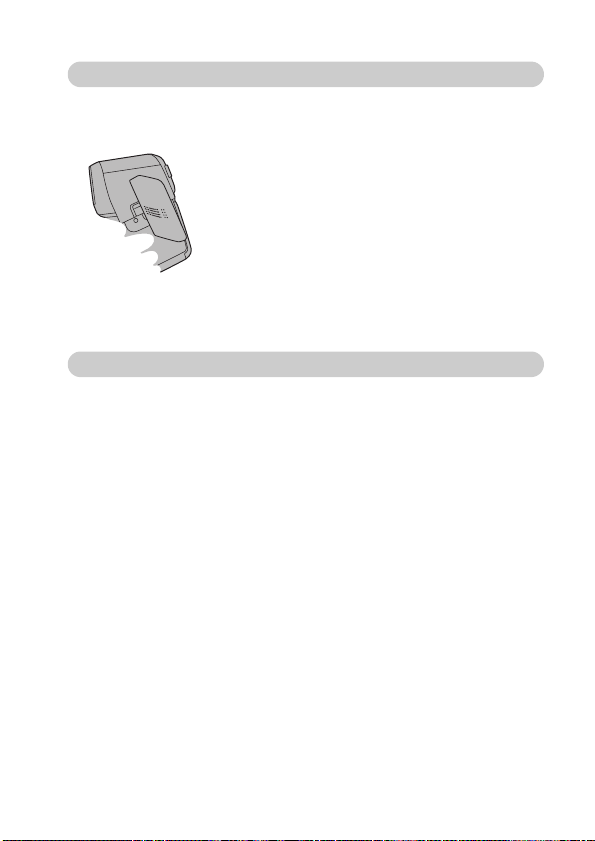
Capture still shots while recording a video clip (page 38)
Suppose that while you’re recording a video clip, there’s a scene you’d
like to keep as a still photo. Your camera makes it possible to record the
still photo without interrupting the video clip recording.
Movable monitor for any shooting angle
The movable LCD monitor lets you shoot from any angle. Hold the
camera high to get a great view of a parade, or swivel the monitor
around to snap a photo of yourself.
English 12
Page 19
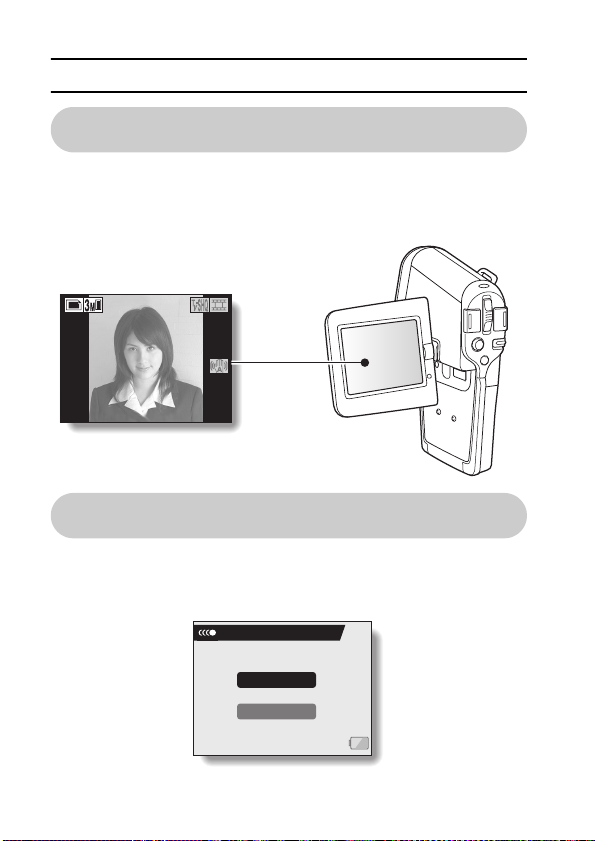
GETTING THE MOST OUT OF YOUR CAMERA
00:00:15
Easy to shoot vertically oriented photos
(page 56)
A grip-type camera is compact and very easy to hold securely, but
trying to take vertically oriented photos by changing the camera angle
is a problem. However, your camera features a vertical shooting mode
that allows you to take vertical (portrait) mode still images without
having to change the camera angle.
00:00:15
00:00:15313131
Smooth out the motion during video clip
playback: Smooth playback
If a video clip was recording while the camera was moving fast, you
might see a distracting video flicker when it is played back. For a
playback that is comfortably even, you can use the “smooth playback
function” to suppress the video flicker.
SMOOTH PLAYBACK
(page 102)
13 English
ON
OFF
Page 20
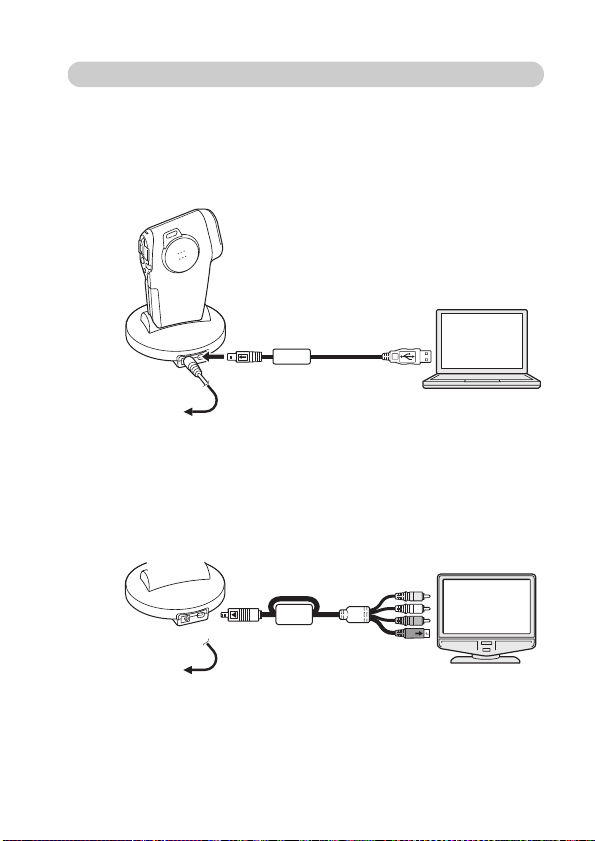
Docking station for easy connection
The docking station simplifies those complicated connections to your
TV or computer. Just set the camera in the docking station, and you can
view your photos on your TV or computer right away. The remote
control unit makes it even more convenient.
<Connecting to a computer (page 7 in the Software Pack instruction
manual)>
To AC adaptor
<Connecting to a TV (page 137)>
Computer
English 14
Page 21
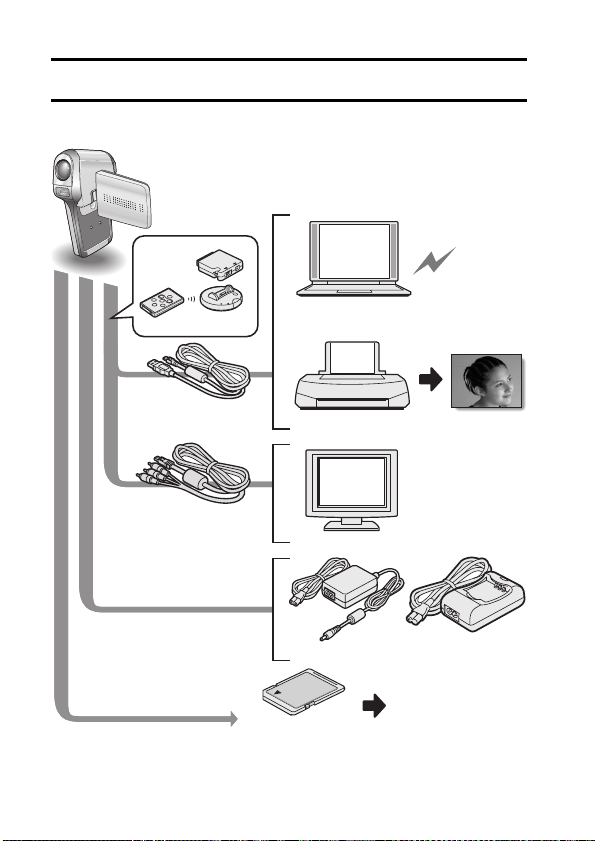
SYSTEM MAP
You can connect the camera to various devices to expand its capabilities.
15 English
Cable adaptor
Remote
control
unit
Docking station
Dedicated USB
interface cable
Dedicated S-AV
interface cable
Computer
Printer
TV
AC adaptor
(supplied)
Separately sold or
commercially available
SD Memory Card
Internet
Battery charger
(optional)
i Card reader
i DPOF-
compatible
printer
i Photo shop
Page 22
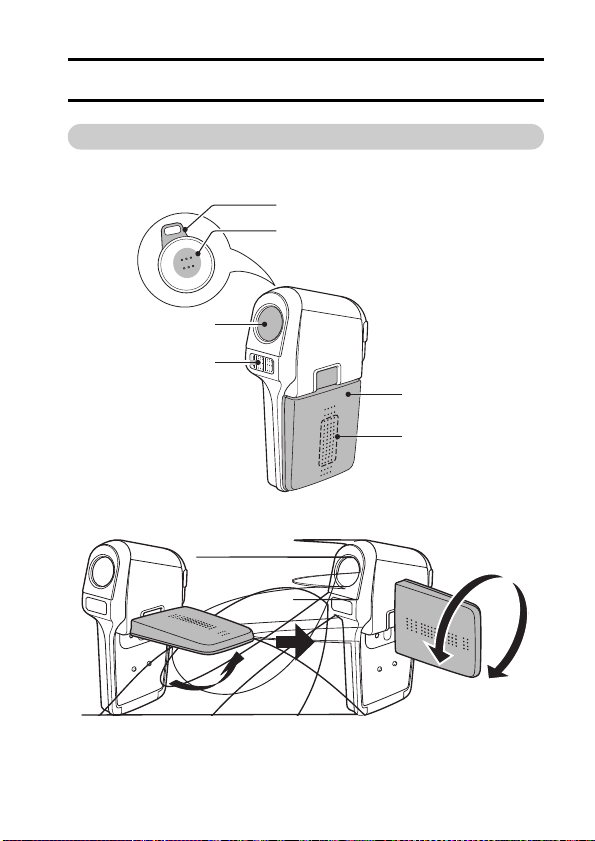
PARTS NAMES
Camera
Front
Lens
Flash
<To open the monitor unit>
SETUP
Strap holder
Speaker
Monitor unit
Stereo
microphone
English 16
Page 23
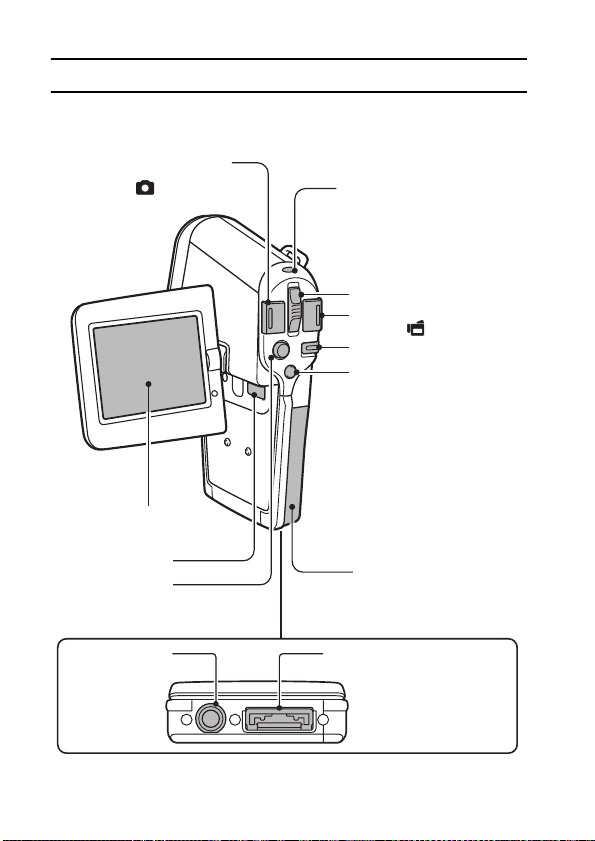
PARTS NAMES
Rear
Still image
shooting button
[]
LCD monitor
Multi-indicator
Zoom switch
Video clip recording
button [ ]
Main switch
MENU button
ON/OFF button
SET button
Bottom
Tripod stand
hole
17 English
Battery/card cover
Docking station terminal
Page 24
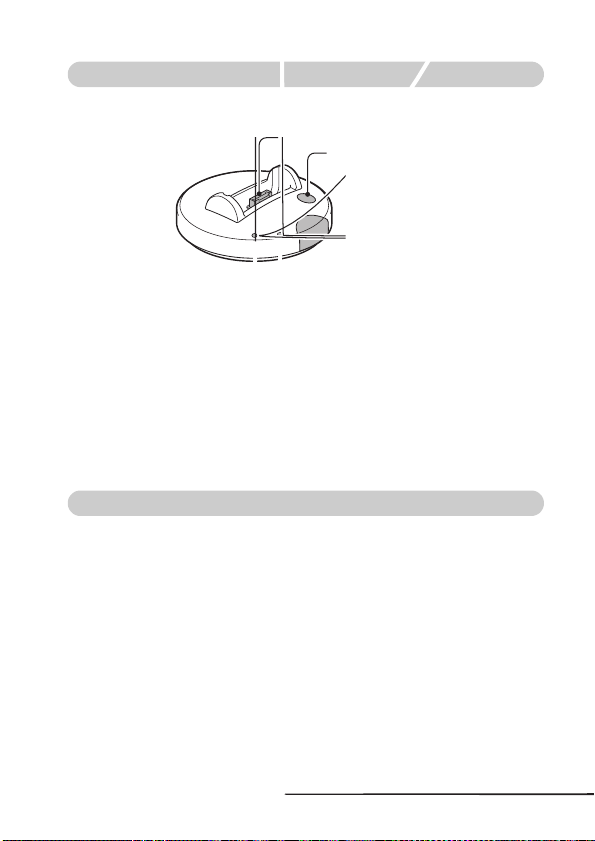
Docking station
Front
Rear
Cable adaptor
English 18
Page 25
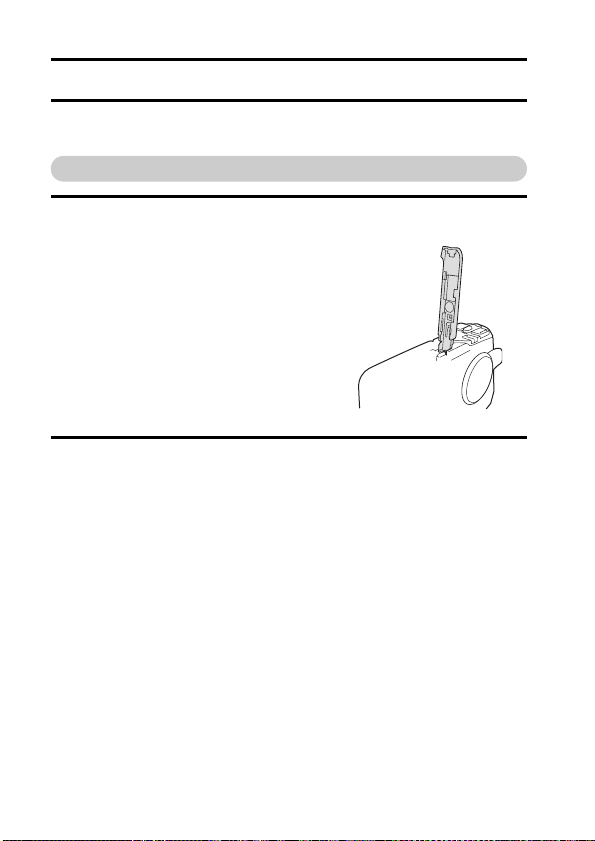
INSTALLING THE BATTERY PACK AND CARD
The card can be used after it has been formatted with the camera (page 128).
Make sure that the battery pack and the card orientation are correct.
Install the battery pack
1 Open the battery/card cover.
h While gently pressing the cover, slide it open.
2 Insert the battery pack.
h Move the latch sideways, insert the
battery pack, and firmly push it all
the way in.
19 English
Page 26

<To remove the battery pack...>
h Slide the latch securing the battery
pack to the side, and remove the
battery pack.
Slide to the side
3 Close the battery/card cover.
h Lower the cover, and slide it closed.
h At the time of purchase the battery pack is not charged. Be sure to
fully charge the battery pack (pages 22, 24).
English 20
Page 27
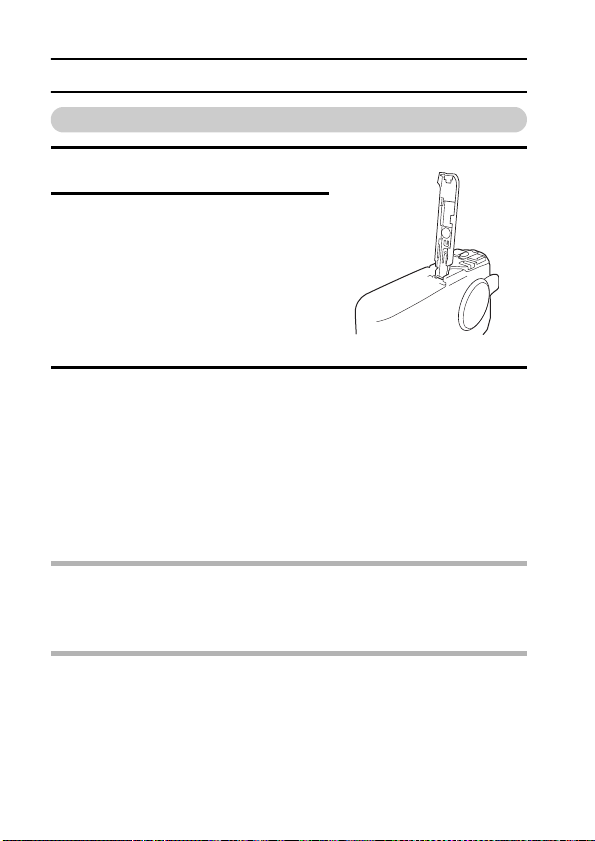
INSTALLING THE BATTERY PACK AND CARD
Install the card
1 Open the battery/card cover.
2 Insert the card.
h Firmly insert the card until it clicks
into place.
3 Close the battery/card cover.
<When removing the card...>
h To remove the card, press it down,
and then release. The card will
protrude slightly, and you can then
pull it out.
CAUTION
Do not attempt to forcibly remove the card.
i Never remove the card when the multi-indicator is flashing red. In doing so,
you risk losing the data stored in the card.
HINT
When not using the camera for a long time, remove the battery pack.
i A small amount of power is still used even if the camera is turned off, and it
is therefore recommended that the battery pack be removed from the
camera if it is not going to be used for a long time. Note that when the
battery pack is removed for a long period, the time and date settings may
be cleared. Before using your camera again, be sure to confirm that the
camera settings are correct.
21 English
Page 28
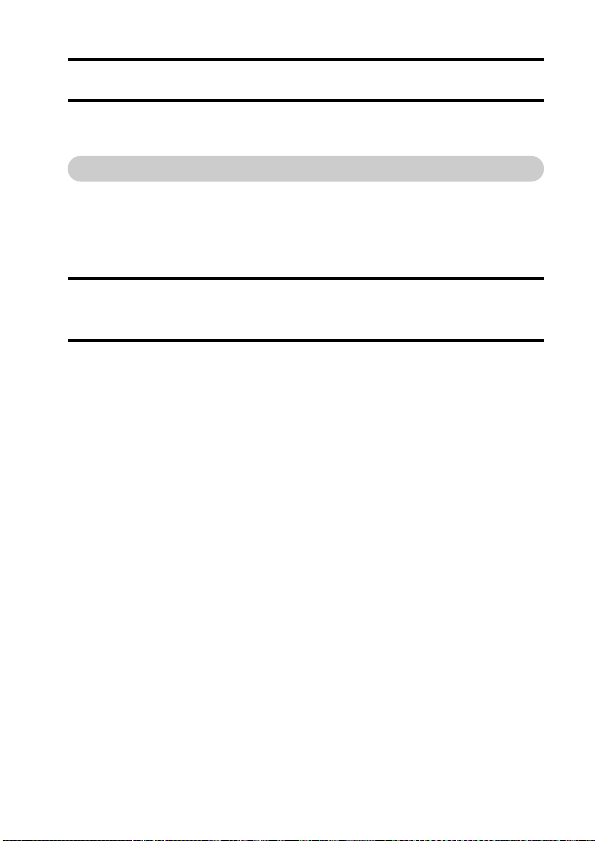
POWER FOR THE CAMERA
The supplied AC adaptor is used not only as the camera’s AC adaptor, but
also to charge the battery installed in the camera.
Using the battery pack
At the time of purchase, the battery pack is not charged. The battery pack
must be charged before it can be used in the camera. Also, if the battery
power becomes depleted when the camera is being used (see “CHECKING
THE REMAINING BATTERY PACK CHARGE” on page 132), it should be
recharged as soon as possible.
1 Install the battery pack in the camera, and attach the cable adaptor
to the docking station terminal on the bottom of the camera.
2 Turn the camera off, and connect the AC adaptor to the DC IN socket
of the cable adaptor.
h Charging begins when the AC adaptor is connected. However, the
camera does not charge when it is set to the shooting mode or PC
camera mode.
h The camera’s multi-indicator lights red during charging.
h Charging will take approximately 90 minutes.
h The multi-indicator will turn off when the battery pack is fully charged.
English 22
Page 29
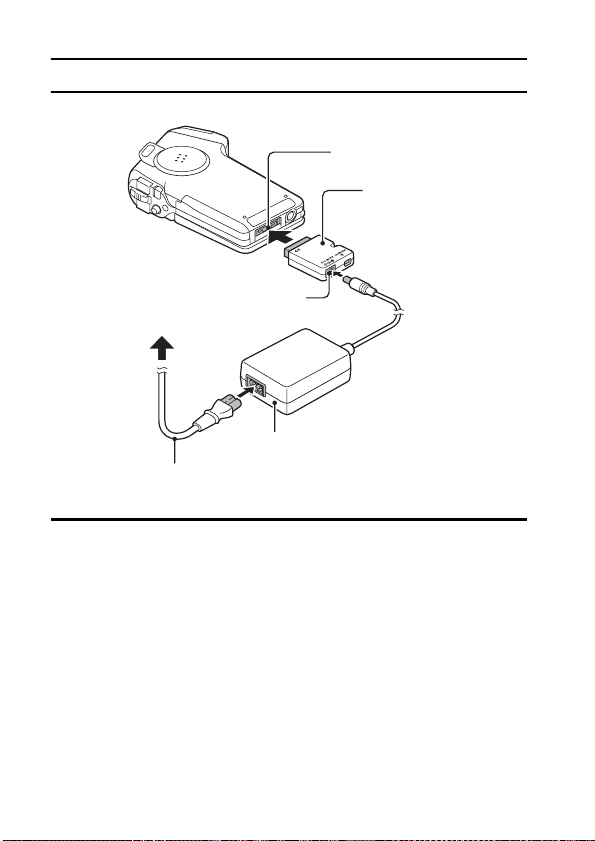
POWER FOR THE CAMERA
Docking station terminal
Supplied cable adaptor
DC IN terminal
To power outlet
Supplied AC adaptor
Supplied power cord
3 Disconnect the cable adaptor and the AC adaptor after charging is
completed.
23 English
Page 30
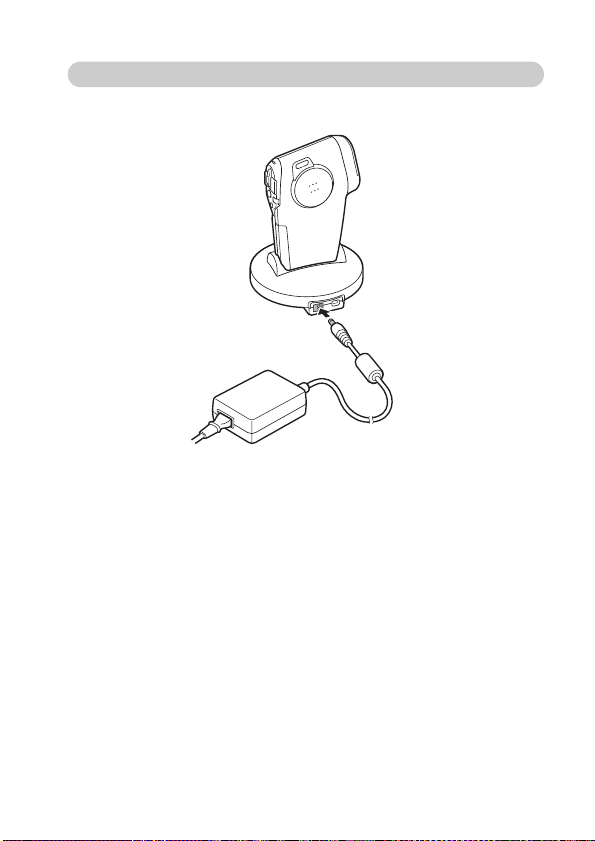
Using the docking station to charge the battery pack
When the battery pack is installed in your camera, you can recharge it
by setting the camera in the docking station (page 134).
English 24
Page 31

POWER FOR THE CAMERA
Using a power outlet
When the supplied AC adaptor is connected to the camera, power can be
supplied from a power outlet.
HINT
About the internal backup battery
i This camera’s internal battery serves to maintain the date and time
settings, as well as the shooting settings. The backup battery will be fully
charged when the battery pack is kept in the camera continuously for about
2 days. In the fully charged state, the backup battery will maintain the
camera settings for about 7 days.
25 English
Page 32

TURNING THE CAMERA ON AND OFF
Turning on the camera
1 Set the main switch.
To shoot pictures:
Set to REC
To play back images:
Set to PLAY
Monitor unit
Main switch
PLAYREC
2 Open the monitor unit.
3 Press the ON/OFF button for about 1
second.
h The camera turns on, and an image
appears on the LCD monitor.
LCD monitor
Turning on the camera when the power save (sleep) function is active
In order to preserve battery pack power, the power save (sleep) function
will automatically turn off the camera after one minute of no use during
shooting, or five minutes of no use during playback (factory-preset
setting).
i When the power save function is active, you can restore the power by any
of the following methods:
hhhh Move the main switch.
hhhh Press the ON/OFF button.
hhhh Press the Still image shooting/Video clip recording button.
hhhh Press the SET or MENU button.
hhhh Press the zoom switch.
After the power save function has been active for about 1 hour, the camera
i
will switch to the standby mode. In this case, you can restore the power by
pressing the ON/OFF button, or by closing and then opening the monitor unit.
i When the AC adaptor is connected, the power save function will become
active about 10 minutes after the camera is turned on (factory-preset setting).
i The user can specify the time elapsed before the power save function is
activated (page 123).
i When the camera is connected to a computer or printer using the
dedicated USB interface cable, the power save function is disabled, and
the camera turns off after about 12 hours.
ON/OFF button
English 26
Page 33

TURNING THE CAMERA ON AND OFF
Turning off the camera
1 Press the ON/OFF button for about 2 seconds.
h The camera turns off.
HINT
To immediately activate the power save function
i Press the ON/OFF button briefly to active the power save function.
About the standby mode
i To turn off the camera only briefly, you can close the monitor unit to put the
camera in the standby mode. The standby mode uses almost no power.
When the monitor unit is opened again, the camera turns on immediately
and you are ready to shoot or view images without any delay.
If the K icon appears...
i When a picture is taken, the date and time it was captured is recorded with
it. When the date and time cannot be recorded with the image because the
date and time have not yet been set (page 107), the K icon appears. To
have the date and time recorded with images, please make this setting
before capturing images.
27 English
Page 34

OPERATION BUTTONS
The procedures to change the camera settings, choose images, etc., are
performed by using the SET button to control the LCD monitor display. This
operation is used very frequently, so it is best to become familiar with it right
away.
VIDEO CLIP MPEG4
640x480 30fps SHQ
PHOTO RESOLUTION
2816x2112(6M-S)
SCENE SELECT
FULL AUTO
English 28
Page 35

OPERATION BUTTONS
<Select the icon to the left or right>
To select the icon to the right,
toggle the SET button to the right.
To select the icon to the left,
toggle the SET button to the left.
<Actuate the selected icon>
Press the SET button. The selected
icon moves to the left end of the
lineup.
VIDEO CLIP MPEG4
640x480 30fps HQ
VIDEO CLIP MPEG4
640x480 30fps HQ
VIDEO CLIP MPEG4
640x480 30fps HQ
29 English
Page 36

BASIC OPERATION
BEFORE TAKING PICTURES
For best results
Hold the camera securely, keeping your elbows close to your body and
making sure the camera is stable.
Make sure that the lens and flash are not blocked by your fingers or the strap.
* For shooting vertically oriented still images, you can set the shooting
orientation to the vertical (portrait) format still image mode (page 56).
HINT
i Images captured in the still image shooting mode can be rotated when
they are played back (page 90).
i When the still image shooting button is pressed halfway, the image in the
LCD monitor may waver vertically. This is the result of internal image
processing and is not a malfunction. This wavering is not recorded and will
not affect your images in any way.
i When the optical zoom is used or when the autofocus is operating, the
image may appear to waver, but this is not a malfunction.
English 30
Page 37

BEFORE TAKING PICTURES
Using the autofocus
The autofocus will work in almost all situations; however, there are
certain conditions that may cause the autofocus function to not work
properly. If the autofocus function is not working properly, set the focus
range to capture images (page 66).
kkkk Conditions that may cause incorrect focus
The following examples are some of the situations where the autofocus
function may not work.
iiii Subjects with low contrast, very bright
subjects at the center of the image or
dark subjects or locations
Use the focus-lock function to lock the
focus on an object with contrast at the
same distance as the desired subject.
iiii Subjects without vertical lines
Use the focus-lock function to lock the
focus while framing the subject vertically,
then re-orient the camera to compose a
horizontally framed image.
31 English
Page 38

The following examples are some of the situations where the autofocus
function may work, but not as desired.
iiii When both near and far objects are
present
Use the focus-lock function to lock the
focus on an object at the same distance as
the desired subject, then reposition the
camera to compose the picture.
iiii Fast-moving subjects
Use the focus-lock function to lock the
focus on an object at the same distance as
the desired subject, then reposition the
camera to compose the picture.
English 32
Page 39

BEFORE TAKING PICTURES
Hints for taking pictures
Muting the operation sounds
i The operation sounds that are generated, for example, when the still image
shooting button, MENU button or SET button is pressed, as well as the
audio guidance when you switch the mode, can be muted (page 110).
Where is the image and audio data saved?
i All the image and sound data is recorded on the card installed in the
camera.
Taking pictures in backlight conditions...
i When taking pictures with the light coming from behind the subject, due to
the characteristics of the lens, light lines or ghost patterns (flare
phenomenon) may appear in the captured image. In this situation, it is
recommended that you avoid taking pictures with the subject lit from
behind.
While the image data is being recorded...
i While the multi-indicator is flashing red, the image data is being written to
the memory, during which time it is not possible to capture another image.
Another image can be captured after the flashing red indicator turns off.
However, even when the multi-indicator is flashing red, depending on the
camera’s internal memory remaining capacity, in some cases the next
image can be captured about 2 seconds after shooting.
Checking the last image shot (instant review)
i After shooting a picture, you can immediately view it by pressing the SET
button once.
i During instant review of a video clip, normal play, reverse play and pause
are available (page 46).
i If you wish to delete the image (for a video clip, it must be in the pause or
stop mode), toggle the SET button up to access the delete function.
i You can view other images while the instant review display is showing by
toggling the SET button to the left or right.
i Cancel the instant review display (for a video clip, it must be in the stop
mode) by toggling the SET button down.
33 English
Page 40

CAPTURING IMAGES
Recording video clips
1 Turn on the camera (page 26).
2 Set the main switch to REC.
3 Press the video clip recording
button [].
h Recording begins. During
shooting, it is not necessary to
continue pressing the video
clip recording button.
4 End the recording.
h Press the video clip recording
button again to stop
recording.
Video clip recording button
Main switch
00:00:15
Recording time
English 34
Page 41

CAPTURING IMAGES
HINT
Adjusting the LCD monitor brightness
i While the Shooting Screen is active, You can quickly access the screen for
adjusting the brightness of the LCD monitor by pressing the MENU button
for at least 1 second.
Focus lock during video clip recording
i The autofocus can be set to a fixed focus during video clip recording if you
toggle the SET button up. When the autofocus is fixed, the p icon
appears on the LCD monitor.
i When the SET button is toggled up again, or the focus range setting
(page 66) is changed, the focus lock is released.
The data for a video clip is very large.
i Therefore, be aware that if the video clip is uploaded to a computer to be
played back, the computer may not be able to play back the video fast
enough, making it appear jerky. (The video will always be displayed
properly on the LCD monitor or a television.)
When the remaining card memory becomes 10 percent or less of the
total card capacity...
i The remaining memory icon appears on the LCD monitor.
i Depending on the card, shooting may end even before the possible
shooting time indicated.
CAUTION
During video clip playback, the sound of a motor is audible...
i During recording, the sound of the optical zoom movement or autofocus
movement was recorded. This is not a malfunction.
35 English
Page 42

Capturing still images
F3.5
1/42
1 Turn on the camera (page 26).
2 Set the main switch to REC.
3 Press the still image shooting
button [ ].
1 Press the still image
shooting button halfway.
h The autofocus operates,
and the image is focused
(focus lock).
2 Continue to gently press
the still image shooting
button all the way.
h The shutter releases and
the image is captured.
h You can view the captured
image on the LCD monitor
by keeping the still image
shooting button depressed
when you capture the
image.
F3.5
F3.5
1/42
1/42
Still image
shooting button
Target mark
Main switch
English 36
Page 43

CAPTURING IMAGES
HINT
What is the camera focusing on?
A target mark & on the LCD monitor
i
shows the area the camera is focusing on.
i
The camera automatically determines the
correct focus by measuring from 5
different focus points within the shooting
area. If the target mark is at a position
that is different from the point you wish to
focus on, you can refocus, for example,
by changing the shooting angle.
i The large target mark appears when
the camera focuses on a wide area in
the center of the screen.
The shutter speed and aperture are
displayed
When the camera focuses and the target
i
mark appears, at the same time, the
shutter speed and aperture settings are
also displayed. You can use them as a
reference when shooting.
If the camera shake icon appears...
i During still image shooting, if the
shutter speed is slow and the
possibility that the image may be
blurred due to camera shake becomes
high, the camera shake icon may appear on the LCD monitor. In this case,
use a tripod to stabilize the camera when shooting, or set the flash
operation mode to automatic (page 60).
i When shooting with the scene select function set to the fireworks 3
mode, the camera shake icon always appears, but this is normal.
Target mark
F3.5
1/42
Shutter speed
Aperture
Camera shake icon
F3.5
1/4
37 English
Page 44

Shoot a still image while recording a video clip
You can capture a still image while recording a video clip.
1 Turn on the camera (page 26).
2 Set the main switch to REC.
3 Press the video clip recording
button [ ].
4 When you see a scene you’d
like to capture as a still image,
press the still image shooting
button [ ].
5 End the recording.
h Press the video clip recording
button to stop recording.
CAUTION
i When shooting a still image while recording a video clip, the flash does not
operate.
i When shooting a still image while recording a video clip, the display briefly
pauses, and then returns to the video clip display after the still image is
captured.
i If the still image resolution is set to E or Q, it automatically changes to
x and the image is captured.
English 38
Page 45

BASIC SHOOTING FUNCTIONS
Using the zoom
Your camera has two zoom functions: optical zoom and digital zoom.
You can specify whether or not the digital zoom is enabled (page 118).
1 Point the camera lens at the subject.
2 Press the zoom switch to compose
the desired image.
[T]: Zoom in on the subject.
[W]: Zoom out.
h When the zoom switch is pressed,
the zoom bar appears on the LCD
monitor.
h When the optical zoom factor is at
maximum, zooming stops
temporarily. When the zoom switch
is pressed toward the [T] side
again, the mode changes to the
digital zoom mode and zooming
continues.
3 Take the picture.
For video clip recording, see page 34.
For still image shooting, see page 36.
LCD monitor
When both
optical and digital
zoom are enabled
Optical zoom
Digital zoom (yellow)
When optical
zoom only is
enabled
Zoom switch
Zoom bar
Pointer
39 English
Page 46

Exposure correction
When capturing images, you can make the image lighter or darker.
1 Set the main switch to REC.
h To exit the Shooting Setting
Screen, press the MENU
button.
2 While the Shooting Screen is
displayed, toggle the SET
button to the right.
h The exposure correction bar
appears.
3 Toggle the SET button to the
left or right to adjust the
exposure.
h The exposure setting
numerical value is shown at
the left end of the exposure
bar.
h The exposure can be set to a
value from –1.8EV to +1.8EV.
4 Press the SET button or the
MENU button.
h The exposure is set, and the
exposure correction bar
disappears.
HINT
The exposure correction setting is canceled in the following cases:
i When the pointer is set to the center position.
i After a Playback or Option Screen is accessed.
i When the main switch is set to PLAY.
i After the power is turned off.
Main switch
SET button
MENU button
00:00:1512
English 40
Page 47

MAKE AN AUDIO RECORDING
Your camera can make audio recordings.
1 Turn on the camera (page 26), and set the main switch to REC.
2 Press the MENU button.
h The menu display appears.
VIDEO CLIP MPEG4
640x480 30fps SHQ
3 From the video clip mode menu,
select the audio memo icon <,
and press the SET button.
h The recording mode is enabled.
h The menu display is canceled if
the MENU button is pressed.
12 00:10:15
Remaining time
41 English
Page 48

4 Press the video clip recording
button.
h Audio recording begins. During
recording, < appears in the LCD
monitor. It is not necessary to
continue pressing the video clip
recording button while shooting.
h Take care not to cover the
microphone with your fingers.
h When the remaining recording time
becomes short, the time remaining
is indicated in red.
h The maximum time for recording a continuous audio memo is about
13 hours.
5 End the recording.
h Press the video clip recording button again to stop recording.
HINT
You can capture a still image during an audio recording
i Note, however, that if the resolution in the still image mode is set to E or
Q, it automatically changes to x and the image is captured.
00:09:45
English 42
Page 49

VIEWING IMAGES
100-0001
1 Turn on the camera
(page 26), and set the main
switch to PLAY.
h An image is displayed on
the LCD monitor.
h Video clips are indicated
by a video clip pattern
along the top and bottom
of the screen.
2 Select the image you wish
to view.
To display the previous
image, toggle the SET button
to the left.
To display the next image,
toggle the SET button to the
right.
h For video clips and audio
data, press the SET
button to start playback.
Main switch
SET button
Video clip pattern
<Example: After video clip recording>
100-0001
100-0001
43 English
<Example: After still image recording>
Page 50

9-image display playback
1 Turn on the camera (page 26),
and set the main switch to
PLAY.
2 Push the zoom switch toward
the [W] ([P]) side.
h The 9-image display
appears.
3 Select the image to play back.
h Toggle the SET button up,
down, left or right to move
the orange frame to the
desired image, and press
the SET button.
Instead of pressing the SET
button, you can push the
zoom switch toward the [T]
([]]) side to show the
image full screen.
Still
image
Folder
number
100
0001
0004
0007
Image number
HINT
i The 9-image multi-playback display can also be accessed by selecting
P on the Playback Setting Screen.
Main switch
Zoom switch
SET button
Video clip
0002
0005
0008
Orange frame
Audio data
0003
0006
0007
English 44
Page 51

VIEWING IMAGES
108%
PRESS SHUTTER TO SAVE
100%
MOVE
ZOOM I/O
Magnifying (zooming in) the image
1 Display the image that you want to magnify.
h For a video clip, pause playback at the place you want to magnify.
2 Push the zoom switch toward the [T]
([]]) side.
h Magnification is enabled.
h The image is magnified, and the
central portion of image is
displayed.
h Toggle the SET button to view
different parts of the magnified
image.
To magnify:
Magnification increases each time
the zoom switch is pushed toward
the [T] ([]]) side.
To return to normal size:
Magnification decreases each time
the zoom switch is pushed toward
the [W] ([P]) side.
h Press the SET button to return to
the normal (100%) view.
HINT
The magnified portion of the image can be saved as a separate image.
i Press the still image shooting button. The magnified portion is saved as a
new still image.
ZOOM
MOVE
MOVE
100%
100%
ZOOM I/O
ZOOM I/O
PRESS SHUTTER TO SAVE
PRESS SHUTTER TO SAVE
45 English
108%
108%
Page 52

Playing back a video clip
Follow these steps to play back a video clip.
To do this... Do this
Normal forward playback Press the SET button.
Stop playback During playback, toggle the SET button down.
Pause
To
During forward
playback
During reverse
playback
During forward
playback
During reverse
playback
Forward
playback
Reverse
playback
speed
To play back
one image at
a time (single-
frame step)
Slow
playback
accelerate
playback
Return to normal playback
Adjusting the volume
During playback, press the SET button or
toggle the SET button up.
During accelerated playback, toggle the SET
button up.
After pausing playback, toggle the SET button
to the right.
After pausing playback, toggle the SET button
to the left.
After pausing playback, press and hold the
SET button to the right.
After pausing playback, press and hold the
SET button to the left.
During forward playback, toggle the SET
button to the right.
* The playback speed changes each time the
SET button is toggled to the right, as follows:
Normal playback
Toggle the SET button to the left to resume
normal playback speed.
During forward playback, toggle the SET
button to the left.
* The playback speed changes each time the
SET button is toggled to the left, as follows:
15x ← 10x ← 5x
Toggle the SET button to the right to resume
normal playback speed.
Press the SET button.
Louder: During playback, push the zoom
Softer: During playback, push the zoom
→
2x → 5x → 10x→ 15x
switch toward the [T] side.
switch toward the [W] side.
English 46
Page 53

VIEWING IMAGES
HINT
Display the video clip playback point
i During video clip playback, press the MENU button for at least 1 second to
display a bar showing the current playback point in the video clip.
i Press the MENU button for about 1 second to cancel the bar.
CAUTION
If no audio is heard...
i The audio is not played back when the video clip is played back in the
frame-by-frame, fast playback or reverse playback mode.
47 English
Page 54

PLAYING BACK AUDIO DATA
Listen to your audio recordings.
1 Display the desired audio data.
2 Play back the recording.
Start forward playback:
Press the SET button.
Pause: During playback, press the
SET button, or toggle the SET
button up. During fast forward
or fast reverse, toggle the SET
button up.
Stop playback:
During playback, toggle the SET button down.
Fast forward/fast reverse:
h Fast forward/fast reverse playback is possible at 2x (forward only),
5x, 10x and 15x.
h Toggle the SET button to the left or right during playback to
activate fast forward/fast reverse.
h The playback speed changes each time the SET button is toggled
to the left or right.
Fast forward (toggle the SET button to the right)
2x → 5x →10x → 15x
* Toggle the SET button to the left to return to normal speed.
Fast reverse (toggle the SET button to the left)
15x ← 10x ← 5x
* Toggle the SET button to the right to return to normal speed.
CAUTION
If no audio is heard...
i The audio is not played back when the audio file is played back in the fast
playback or fast reverse mode.
00:00:00
English 48
Page 55

SHOOTING
PAGE 1 (BASIC SETTINGS)
DISPLAYING THE SHOOTING SETTING SCREENS
The Shooting Setting Screens are used to adjust your camera’s shooting
settings. The Shooting Setting Screens are organized into two displays:
PAG E 1 and PAGE 2. The PAGE 1 settings (page 51) cover the basic
shooting settings, and the PAGE 2 settings (page 53) provide you with more
detailed settings.
1 Turn on the camera (page 26).
2 Set the main switch to REC.
3 Press the MENU button.
h The Shooting Setting Screen
appears.
h Pressing the MENU button again
will cancel the Shooting Setting
Screen.
49 English
Main switch
MENU button
VIDEO CLIP MPEG4
640x480 30fps SHQ
Page 56

SWITCHING THE PAGE
Switch from PAGE 1 to PAGE 2, or vice versa, depending on how you
wish to use your camera.
1 Display a Shooting Setting Screen (page 49).
2 Toggle the SET button to the left.
h The Shooting Setting Screen PAGE
changes.
h Each time the SET button is toggled
to the left, the PAGE changes.
PAGE indication
VIDEO CLIP MPEG4
640x480 30fps SHQ
<Example: Shooting Setting
Screen: PAGE 1>
IMAGE STABILIZER
VIDEO VIEW
<Example: Shooting Setting
Screen: PAGE 2>
English 50
Page 57

DISPLAYING THE SHOOTING SETTING SCREENS
Overview of the Shooting Setting Screens
PAG E 1
51 English
Page 58

1 Video clip mode menu
(page 55)
b: Record at 640 × 480 pixels,
30 frames per second, high
bit rate
a: Record at 640 × 480 pixels,
30 frames per second,
standard bit rate
c: Record at 320 × 240 pixels,
30 frames per second
d: Record at 320 × 240 pixels,
15 frames per second
e: Record at 176 × 144 pixels,
15 frames per second
<: Make an audio recording
2 Still image mode menu
(page 56)
y: Shoot at 2,816 × 2,112
resolution (6 million pixels),
low compression
E: Shoot at 3,680 × 2,760
resolution (10 million
pixels)
x: Shoot at 2,816 × 2,112
resolution (6 million pixels),
standard compression
Q: Shoot at 1,536 × 2,048
resolution (3 million pixels,
vertical position)
G: Shoot at 1,600 × 1,200
resolution (2 million pixels)
[: Shoot at 640 × 480
resolution (300,000 pixels)
i When you specify multiple functions that cannot be simultaneously
enabled, the function which was last set becomes the active setting, and
the other settings accordingly change automatically.
3 Scene select menu (page 57)
=: Full auto photography
a: Sports photography
>: Portrait photography
+: Landscape photography
/: Night view photography
+: Fireworks photography
Q: Lamp photography
4 Filter menu (page 59)
&: No filter
%: Cosmetic filter selected
W: Monochrome filter selected
,: Sepia filter selected
5 Flash menu (page 60)
k: Automatic flash mode
m: Forced flash mode
l: Flash off mode
6 Self-timer menu (page 62)
N: Self-timer off
y: Shooting begins 2 seconds
after the still image
shooting button or video
clip recording button is
pressed.
x: Shooting begins 10
seconds after the still
image shooting button or
video clip recording button
is pressed.
7 Option icon (page 104)
h Displays the Option Screen.
8 PAGE display (page 50)
9 Help display (page 112)
0 Remaining battery power
(page 132)
English 52
Page 59

DISPLAYING THE SHOOTING SETTING SCREENS
PAG E 2
IMAGE STABILIZER
VIDEO VIEW
53 English
Page 60

1 Image stabilizer menu
(page 64)
p: Shoot using the video clip
field of view display.
q: Shoot using the still image
field of view display.
]: Image stabilizer function off
2 Focus range menu (page 66)
-: All ranges mode
*: Normal mode
-: Manual mode
+: Super macro (close- up)
mode
Focus mode men
3
K: 5-point range finder focus
setting
C: Spot focus setting
4 Light-measuring mode (EXP
MEASURE) menu (page 69)
n: Multi-section light-
measuring setting
W: Center-weighted light-
measuring setting
Y: Spot light-measuring
setting
5 ISO sensitivity menu
(page 70)
t: Auto sensitivity
(corresponds to ISO 50 to
200)
*: Corresponds to ISO 50
u: Corresponds to ISO 100
v: Corresponds to ISO 200
w: Corresponds to ISO 400
u (page 68)
6 White balance menu (page 71)
>: White balance is
automatically adjusted
depending on ambient
lighting
r: For photography in fair
weather (sunny) conditions
o: In overcast conditions
p: Under fluorescent lighting
q: Under incandescent
lighting
]: For setting the most
accurate white balance
7 Option icon (page 104)
h Display the Option Screen.
8 PAGE display (page 50)
9 Help display (page 112)
0 Remaining battery power
(page 132)
i When you specify multiple functions that cannot be simultaneously
enabled, the function which was last set becomes the active setting, and
the other settings accordingly change automatically.
English 54
Page 61

IMAGE QUALITY
55 English
Page 62

Still image mode (resolution) setting
By setting the still image resolution (pixels) to a higher setting, image
detail is enhanced for a smoother, finer picture. However, the file size
also becomes large and uses more memory. Select the resolution
setting that suits your purpose.
1 Display the PAGE 1 Shooting
Setting Screen (page 49).
2 Select the still image mode menu.
y: Shoot at 2,816 × 2,112 resolution
(6 million pixels), low compression
E: Shoot at 3,680 × 2,760 resolution
(10 million pixels)
x: Shoot at 2,816 × 2,112 resolution
(6 million pixels), standard
compression
Q: Shoot at 1,536 × 2,048 resolution
(3 million pixels, vertical position)
t: Shoot at 1,600 × 1,200 resolution
(2 million pixels)
[: Shoot at 640 × 480 resolution
(300,000 pixels)
PHOTO RESOLUTION
2816x2112 (6M-H)
3 Select the desired icon from the still image resolution menu, and
press the SET button.
h This completes the still image resolution setting.
English 56
Page 63

SCENE SELECT
You can select from various preset settings (aperture, shutter speed, etc.) for
specific shooting conditions.
1 Display the PAGE 1 Shooting
Setting Screen (page 49).
2 Select the scene select menu.
=: The camera automatically makes
the optimum settings suitable for
the surrounding conditions (full
auto).
a: Capture a split-second image of a
fast-moving subject (sports mode).
>: Enhance the 3D feeling of the subject by blurring the background
(portrait mode).
+: For beautiful shots of distant scenery (landscape mode).
/: Photograph the subject while keeping the background night scenery
(night view mode).
+: For capturing fireworks at night (fireworks mode).
Q: Photograph in low-light conditions (lamp mode).
3 Select the desired icon from the scene select menu, and press the
SET button.
h This completes the scene select function setting.
SCENE SELECT
FULL AUTO
57 English
Page 64

4 Take the picture.
For video clip recording, see page 34.
For still image shooting, see page 36.
To return to normal photography, select = from the scene select menu,
and press the SET button.
HINT
i When capturing images using the fireworks +, lamp Q or night view
/ setting, use a tripod or other method to stabilize the camera.
i A table showing the limitations for settings corresponding to scene select
icons other than = is on page 171.
English 58
Page 65

FILTERS
The filter feature changes image characteristics such as color tones, to apply
unique effects to the photographed image.
1 Display the PAGE 1 Shooting
Setting Screen (page 49).
FILTER
2 Select the filter menu.
&: No filter is used (none).
%: Skin tones are enhanced in close-
up shots (cosmetic filter).
W: Snap black-and-white photos
(monochrome filter).
,: Create a sepia-tone photo (sepia filter).
3 Select the desired icon from the filter menu, and press the SET
button.
h This completes the filter setting.
4 Take the picture.
For video clip recording, see page 34.
For still image shooting, see page 36.
h To return to normal photography, select & from the filter menu, and
press the SET button.
HINT
i A table showing the limitations for settings corresponding to filter icons
other than & is on page 171.
NO
59 English
Page 66

FLASH SETTING
The flash is used not only for taking pictures where there is insufficient light,
but also when the subject is in shade or in backlight conditions. Your camera
has three modes of operation (automatic flash mode, forced flash mode, and
flash off mode).
1 Display the PAGE 1 Shooting
Setting Screen (page 49).
2 Select the flash menu.
k: The camera will detect the subject
brightness and use the flash only
when required. In a backlight
situation, if only the center of the
image is very dark, the flash will
operate to compensate (auto
flash).
m: The flash will operate with every image captured regardless of the
conditions. Use this setting under backlight conditions, when the
subject is in shade, under fluorescent lighting conditions, etc. (forced
flash).
l: The flash will not operate even in dark situations. Use this setting
when capturing an image in a location where flash photography is
prohibited, or when shooting a night landscape scene (flash off).
FLASH
AUTO
English 60
Page 67

FLASH SETTING
3 Select the desired icon from the flash menu, and press the SET
button.
h This completes the flash setting.
4 Take the picture.
For still image shooting, see page 36.
h To return to normal photography, select k from the flash menu, and
press the SET button.
HINT
i You can change the flash setting by toggling the SET button to the left
while the Shooting Setting Screen is displayed.
61 English
Page 68

SELF-TIMER
1 Display the PAGE 1 Shooting
Setting Screen (page 49).
2 Select the self-timer menu.
N: Turns off the self-timer function.
y: Turns on the self-timer function.
The image is captured about 2
seconds after the still image
shooting button or video clip
recording button is pressed.
x: Turns on the self-timer function.
The image is captured about 10
seconds after the still image
shooting button or video clip
recording button is pressed.
SELF-TIMER
OFF
3 Select the desired icon from the self-timer menu, and press the SET
button.
h This completes the self-timer setting.
4 Take the picture.
For video clip recording, see page 34.
For still image shooting, see page 36.
English 62
Page 69

SELF-TIMER
HINT
To pause or cancel the self-timer function...
i If the video clip recording button or still image shooting button is pressed
again before the shutter is released, the self-timer countdown temporarily
stops. Press the video clip recording button or still image shooting button
one more time to restart the self-timer.
i To cancel self-timer photography, select the N icon from the self-timer
menu, and press the SET button.
i After the self-timer picture is snapped, the self-timer is automatically reset
to off N.
When x is selected...
i When the still image shooting button or
video clip recording button is pressed,
the multi-indicator will blink for about 10
seconds, and then the image is
captured. Also, 4 seconds before the
shutter releases, the indication shown in
the illustration appears on the LCD
monitor.
i If you swivel the monitor unit towards the
subject, the self-timer indication will be
visible to the subject.
63 English
Page 70

PAGE 2 (ADVANCED SETTINGS)
MOTION COMPENSATION (IMAGE STABILIZER)
Your camera can minimize a jittery picture by compensating for unintentional
hand motion (video clips only).
1 Display the PAGE 2 Shooting Setting Screen (page 49).
2 Select the image stabilizer menu.
p: Compensate for camera shake
during video clip recording. The
field of view does not change when
the video clip recording button is
pressed, so this setting is
convenient when shooting mostly
video clips (video clip field of view
display).
q: Compensate for camera shake
during video clip recording. The
field of view does not change when
the still image recording button is
pressed, so this setting is
convenient when shooting mostly
still images (still image field of view
display).
]: Disengages the motion
compensation function (OFF).
3 Select the desired icon from the image stabilizer menu, and press
the SET button.
h This completes the image stabilizer setting.
IMAGE STABILIZER
VIDEO VIEW
HINT
If the motion compensation does not seem to be working...
i Due to the mechanical characteristics of this function, it may not be
possible for the camera to compensate for violent motion.
i If the digital zoom (page 118) is being used, the large magnification factor
may make it difficult for the motion compensation function to work correctly.
i When using a tripod or other means to stabilize the camera, please turn
the motion compensation function off ]. If the motion compensation
function is enabled when it is not actually needed, it may result in an image
that appears unnatural.
English 64
Page 71

MOTION COMPENSATION (IMAGE STABILIZER)
<Concerning the changing field of view when motion compensation is
enabled>
i When the motion compensation is set to ON, the field of view during
recording standby differs from the recordable field of view as shown below.
i When set to the motion compensation q setting, the video clip recording
range is as shown in the recording standby screen.
During still image
shooting
Display during
recording standby
For p setting
For q setting
Video clip
recording area
For ] setting
During video clip
recording
i When the still image shooting resolution is set to [ and the scene
selection function to =, a, > or + (page 57), a still image
captured during video clip recording will have the same field of view as the
video clip.
65 English
Page 72

FOCUS RANGE
1 Display the PAGE 2 Shooting Setting Screen (page 49).
2 Select the focus range menu.
h When shooting a subject at a medium to far distance, by setting the
focus range to *, you will find it both easier and faster to focus.
-: Wide end: 10 cm (3.94 in.) to infinity
Tele end: 80 cm (31.50 in.) to infinity (total range mode)
*: 80 cm (31.50 in.) to infinity (standard mode)
-: The focus can be manually set to any distance from 1 cm
(0.39 in.) to 8 m (26.25 ft.), as well as to infinity (manual focus).
+: 1 cm (0.39 in.) to 80 cm (31.50 in.) (super macro mode: wide
end only)
h When the focus range is set to *, + or -, the corresponding
indication appears on the LCD monitor.
3 Select the desired icon from the focus range menu, and press the
SET button.
h This completes the focus range setting.
HINT
i From the Shooting Screen, you can quickly change the focus range setting
by toggling the SET button down.
i When the focus range is set to super macro +, the zoom is temporarily
set to the wide end.
English 66
Page 73

FOCUS RANGE
How to use the manual focus
1 Select the manual focus icon - from the focus menu, and press
the SET button.
2 Press the SET button.
h The focus distance adjustment bar
appears.
12 00:00:15
3 Toggle the SET button to the left or
right to adjust the focus distance,
and press the SET button.
h The focus distance is set, and you
are returned to the Shooting
Screen.
HINT
About the focus range
i The focus distance indication shows the distance between the lens surface
and the subject.
i In some cases there may be a slight variance between the distance
(numerical figure) you set in the manual focus mode and the actual
distance.
About zoom movement when using the manual focus
i If the focus distance is set to 70 cm (27.56 in.) or less, the zoom changes
to the largest setting that is suitable for that focus distance.
i When the focus distance is set to 70 cm (27.56 in.) or less, the zoom will
function only within the range at which the image is focused.
1cm
67 English
Page 74

FOCUS AREA SETTING
You can choose from the following 2 types of autofocus (still image shooting
only):
5-point range finder focus: The distance to the subject is detected by
Spot focus: The camera focuses on the subject in the center
1 Display the PAGE 2 Shooting
Setting Screen (page 49).
2 Select the desired focus method
from the focus mode menu, and
press the SET button.
K: 5-point range finder focus is
selected.
C: Spot focus is selected.
h When the spot focus setting is
selected, the focus mark + appears
in the center of the LCD monitor.
sampling from multiple areas of the entire
shooting screen.
of the LCD monitor.
12 00:00:52
Focus mark
English 68
Page 75

LIGHT-MEASURING MODE SETTING
You can select from 3 types of light-measuring modes.
Multi-section light-measuring:
The exposure is adjusted after sampling from multiple areas of the entire
shooting screen.
Center-weighted light-measuring:
The exposure is adjusted after light is measured from the entire image, but
with emphasis on the center area.
Spot light-measuring:
You can compose the picture and capture the image after first measuring the
light only at the center spot of the LCD monitor.
1 Display the PAGE 2 Shooting Setting Screen (page 49).
2 Select the desired light-measuring mode from the light-measuring
mode (EXP MEASURE) menu.
n: Multi-section light-measuring
W: Center-weighted light-measuring
Y: Spot light-measuring
3 Press the SET button.
h This completes the light-measuring
mode setting.
h When spot light-measuring is
selected, the light-measuring spot
mark appears in the center of
the LCD monitor.
12 00:00:52
Light-measuring spot mark
69 English
Page 76

ISO SENSITIVITY
With the initial settings, the ISO sensitivity is automatically set according to
the brightness of the subject. However, the ISO sensitivity can be set to a
fixed setting.
1 Display the PAGE 2 Shooting Setting Screen (page 49).
2 Select the ISO sensitivity menu.
t: Sets the ISO sensitivity automatically (equivalent to ISO 50 to 200
[video clip shooting mode: ISO 450 to 3,600]).
*: Sets the sensitivity to ISO 50 equivalent
(video clip shooting mode: ISO 450).
u: Sets the sensitivity to ISO 100 equivalent
(video clip shooting mode: ISO 900).
v: Sets the sensitivity to ISO 200 equivalent
(video clip shooting mode: ISO 1,800).
w: Sets the sensitivity to ISO 400 equivalent
(video clip shooting mode: ISO 3,600).
3 Select the desired icon from the ISO sensitivity menu, and press the
SET button.
h This completes the ISO sensitivity setting.
HINT
i By setting a higher ISO sensitivity, you can set higher shutter speeds and
capture images in darker locations, but noise in the captured images may
increase.
English 70
Page 77

WHITE BALANCE
This camera automatically adjusts the white balance under most lighting
conditions. However, if you want to specify the lighting conditions or change
the overall tone of the image, the white balance can be manually set.
1 Display the PAGE 2 Shooting Setting Screen (page 49).
2 Select the white balance menu.
>: The camera will make the white balance adjustment automatically
based on the natural and artificial light conditions.
r: For shooting outside on a sunny day.
o: For shooting outside on a cloudy day.
p: For shooting inside under fluorescent lighting.
q: For shooting inside under incandescent lighting.
]: This setting is used for a more accurate white balance using the
existing light source (one push). Please use it when the light source
cannot be identified, for example.
Setting procedure
1 Select the ] icon and press the SET button.
h The ] icon moves to the left end of the line.
2 Fill the entire screen with a plain white card (or piece of paper,
etc.), and press the SET button.
71 English
Page 78

3 Select the desired icon from the white balance menu, and press the
SET button.
h Once the white balance setting is programmed for the ] icon, it is
retained even if another white balance setting (>, r, o, p, or
q) is selected. If you changed to another setting, whenever you
select the ] icon and press the SET button, the previously
programmed setting is recalled.
HINT
To cancel the white balance setting
i Perform step 1, select >, and then press the SET button.
English 72
Page 79

PLAYBACK
PAGE 1 (BASIC SETTINGS)
DISPLAYING THE PLAYBACK SETTING SCREENS
The Playback Setting Screens are used to adjust your camera’s playback
settings. The Playback Setting Screens are organized into two displays:
PAG E 1 and PAGE 2. The PAGE 1 settings (page 75) cover the basic
playback settings, and the PAG E 2 settings (page 76) provide you with more
detailed settings.
1 Turn on the camera (page 26).
2 Set the main switch to PLAY.
3 Press the MENU button.
h The Playback Setting Screen
appears.
h Pressing the MENU button again
will cancel the Playback Setting
Screen.
73 English
Main switch
MENU button
PLAYBACK METHOD
Set play
all or 1 clip
Page 80

SWITCHING THE PAGE
Switch from PAGE 1 to PAGE 2, or vice versa.
1 Display a Playback Setting Screen (page 73).
2 Toggle the SET button to the left.
h The Playback Setting Screen
changes to the other PAGE.
h Each time the SET button is toggled
to the left, the PAGE changes.
PAGE indication
PLAYBACK METHOD
Set play
all or 1 clip
<Example: Playback Setting
Screen: PAGE 1>
ROTATE
Rotate image
<Example: Playback Setting
Screen: PAGE 2>
English 74
Page 81

DISPLAYING THE PLAYBACK SETTING SCREENS
Overview of the Playback Setting Screens
PAG E 1
PLAYBACK METHOD
Set play
all or 1 clip
1 Playback method setting
(page 77)
h Select continuous playback or
single-frame playback.
2 Multi-playback (page 44)
h Display images in the 9-frame
multi-display format.
3 Playback volume control
(page 78)
h Adjust the playback volume for
video clips and audio data.
75 English
4 Data protect setting (page 79)
h Protect data from accidental
erasure.
5 Erase (page 81)
h Delete images from the card
memory.
6 Print settings (page 83)
h Specify the print settings
(DPOF settings).
7 Option icon (page 104)
h Display the Option Screen.
8 PAGE display (page 74)
9 Help display (page 112)
0 Remaining battery power
(page 132)
Page 82

PAG E 2
ROTATE
Rotate image
1 Rotate image (page 90)
h Rotate still images.
2 Resize (page 91)
h Reduce the resolution of a still
image.
3 Red-eye correction (page 92)
h Repair the red-eye effect to
make eyes look more natural.
4 Extract still image (page 94)
h Extract a still image from a
video clip.
5 Video clip edit (page 95)
h Edit video clips.
6 Smooth playback (page 102)
h Smooth out the movement
when playing back video clips.
7 Option icon (page 104)
h Display the Option Screen.
8 PAGE display (page 74)
9 Help display (page 112)
0 Remaining battery power
(page 132)
English 76
Page 83

PLAYBACK MODE
Images can be viewed continuously (slideshow playback) or you can choose
to show single images.
1 Display the PAGE 1 Playback Setting Screen (page 73).
2 Select the playback method icon
4, and press the SET button.
h The Playback Mode Screen
appears.
PLAY ALL: Play back images in
1 CLIP: Display only the selected
3 Select the desired playback mode.
<When PLAY ALL is selected>
h The screen to set the time that each
1 Toggle the SET button to the right
2 Toggle the SET button up or down
3 Press the SET button.
4 Press the SET button.
h The display time is set, and you are
slideshow fashion.
image (page 43).
image is displayed appears.
to select playback time.
to specify the time that each image
is shown.
returned to the Playback Setting
Screen.
PLAYBACK METHOD
DURATION OF PHOTO
PLAY ALL
1 CLIP
PLAYBACK METHOD
DURATION OF PHOTO
PLAY ALL
1SEC
1SEC
77 English
Page 84

PLAYBACK VOLUME
Adjust the playback volume for video clips and audio data, as well as the
operation sounds.
1 Display the PAGE 1 Playback Setting Screen (page 73).
2 Select the playback volume icon
Z, and press the SET button.
h The volume control bar appears.
3 Toggle the SET button left or right to
adjust the volume, and press the
SET button.
h The volume is set, and you are
returned to the Playback Setting
Screen.
HINT
i During video clip or audio memo playback, if you move the zoom switch,
the volume control bar will appear, allowing you to adjust the volume.
English 78
Page 85

IMAGE PROTECT
Prevent accidental erasure of image and audio data.
1 Display the data that you want to protect from accidental erasure,
and display the PAGE 1 Playback Setting Screen (page 73).
2 Select the protect icon A, and
press the SET button.
h “LOCK?” appears.
h If the protect mode has already
been enabled for the data, then
“UNLOCK?” appears.
3 Toggle the SET button up or down
to select “YES”, and press the SET
button.
h The protect mode is set for the
data.
h The protect mark B indicates that
the data is locked.
h To return to the Playback Setting
Screen, press the MENU button.
PROTECT
LOCK?
PROTECT
UNLOCK?
YES
EXIT
YES
EXIT
79 English
Page 86

CAUTION
i Even if the protect mode is set for certain data files, they will be erased if
the card is reformatted (page 128).
HINT
To select a different image in steps 2 and 3...
i Toggle the SET button to the left or right.
To cancel the protect mode for an image...
i Display the desired data and repeat steps 1 to 3. The protect mark B will
disappear and the protect mode is canceled.
English 80
Page 87

ERASING DATA
You can erase data that is stored on the card if you no longer need it. You can
erase the data one at a time, or all at once.
1 Display the PAGE 1 Playback Setting Screen (page 73).
2 Select the erase icon c, and press
the SET button.
h The Erase Mode Screen appears.
ONE ERASE: Erases one data at a
ERASE ALL: Erases all the data.
EXIT: Returns to the
3 Toggle the SET button up or down the select the erase mode, and
press the SET button.
h The Erase Confirmation Screen appears.
<ONE ERASE>
h Toggle the SET button to the left or right to select the data you wish to
erase.
<ERASE ALL>
h Toggle the SET button to the left or right confirm the data to erase.
time.
Playback Setting
Screen.
ERASE
ONE ERASE
ERASE ALL
EXIT
81 English
Page 88

4 Toggle the SET button up to select “YES”, and press the SET button.
<ONE ERASE>
h The currently displayed image is deleted.
h To erase other data, select the data, and press the SET button.
<ERASE ALL>
h The Erase Confirmation Screen again appears. To erase the data,
select “YES”, and press the SET button. When data erase is
completed, “NO IMAGE” is shown.
CAUTION
i Data which is protected from accidental erase cannot be erased. To erase
protected data, set the protect setting for the data to off (page 79), and
then follow the data erase procedure.
HINT
i You can also access the One Erase Confirmation Screen from the
Playback Screen by toggling the SET button up.
English 82
Page 89

PRINT SETTINGS
In addition to using your printer to print out still images captured with your
camera, as with conventional film, you can have prints made at shops offering
digital print services. Moreover, this camera is DPOF-compatible, so you can
use the camera to specify the number of prints, whether or not the date is
displayed on the print, and also to specify an index print.
Display the Print Settings Screen
1 Display the PAGE 1 Playback
Setting Screen (page 73).
2 Select the print settings icon b,
and press the SET button.
h The Print Setting Screen appears.
ALL IMAGES:
The specified print settings apply to
all the still images on the card.
EACH IMAGE:
The print settings are specified for
each individual image.
INDEX:
All the still images are printed as
miniature images (thumbnail
images), several images on one
print.
ALL CLEAR:
Clear all the print settings. This
cannot be selected if no print
settings have been made for the
image.
EXIT:
Return to the Still Image Playback
Setting Screen.
83 English
PRINT SETTING
ALL IMAGES
EACH IMAGE
INDEX
ALL CLEAR
EXIT
Page 90

HINT
Printing a single frame from a video clip
i To print with a printer or have the digital print service shop print out a still
image from a video clip, you must first save it (save frame) as a still image.
About the DPOF format
i DPOF (Digital Print Order Format) is a print order format. You can connect
your camera to a DPOF-compatible printer to produce your prints. You can
also set the print settings for the desired images, and then have the
reserved images printed automatically (page 151).
About the finished prints
i Images that have been rotated will be printed in their original orientation.
i The quality of the print output will differ depending on the print service and
printer used.
English 84
Page 91

PRINT SETTINGS
Specifying date imprinting and print quantities
You can specify print settings for each individual image (EACH IMAGE),
or apply the print settings to all the images on the card (ALL IMAGES).
1 Display the Print Setting Screen (page 83).
2 Select EACH IMAGE or ALL
IMAGES.
ALL IMAGES:
The set print settings are applied to
all the still images on the card.
EACH IMAGE:
The set print settings are applied
only to the image currently
displayed.
3 Press the SET button.
h The Date/Copies Print Screen
appears.
h If “EACH IMAGE” was selected,
toggle the SET button to the left or
right to display the desired image to
print.
h Under “SETTINGS” the settings
that are currently active for the
displayed image are shown. You
can toggle the SET button to the left
or right to confirm the print settings
for each image.
85 English
PRINT SETTING
ALL IMAGES
EACH IMAGE
INDEX
ALL CLEAR
EXIT
ALL IMAGES
DATE NO
COPIES 0
ADD TO PRINT SETTING
SETTINGS
DATE
COPIES
EXIT
:
:
Page 92

4 Specify whether the date is
displayed on the print, and the
number of prints.
<Specifying dated prints>
1 Toggle the SET button up or down
to select “DATE”.
2 Press the SET button.
h The Print Date Screen appears.
3 Toggle the SET button up or down
to select the desired option.
YES:
Print the date.
NO:
Do not print the date.
4 Press the SET button.
h You are returned to the Date/
Copies Print Screen.
<Specifying the number of prints>
1 Toggle the SET button up or down
to select “COPIES”.
2 Press the SET button.
h The Print Number Screen
appears.
3 Toggle the SET button up or down
to specify the number of prints.
h Toggle the SET button up or
down until the desired number
of prints is displayed.
4 Press the SET button.
h You are returned to the Date/
Copies Print Screen.
ALL IMAGES
DATE NO
ALL IMAGES
COPIES 1
SETTINGS
DATE
:
COPIES
:
SETTINGS
DATE
:
COPIES
:
English 86
Page 93

PRINT SETTINGS
5 Select “ADD TO PRINT SETTING”
and press the SET button.
h The Confirm Print Settings Screen
appears.
If the print settings are correct:
Select “EXIT”, and press the SET
button.
If the print settings were
changed:
Select “MODIFY PRINT SETTING”,
and press the SET button.
ALL IMAGES
DATE YES
COPIES 1
MODIFY PRINT SETTING
SETTINGS
DATE
COPIES
EXIT
:
:
YES
1
Index print
Printing out many small images on one sheet is called an “index print”.
This is convenient for use as a list of the images you have captured.
1 Display the Print Setting Screen (page 83).
2 Select “INDEX”.
87 English
Page 94

3 Press the SET button.
h The Index Print Screen appears.
YES:
Specify an index print copy.
EXIT:
Discontinue the setting procedure,
and return to the Print Setting
Screen.
4 Select “YES”, and press the SET
button.
h This completes the setting for the index print. You are returned to the
Print Setting Screen.
English 88
Page 95

PRINT SETTINGS
Clearing all the print settings
Delete the print settings for all images.
1 Display the Print Setting Screen (page 83).
2 Select “ALL CLEAR”.
3 Press the SET button.
h The Confirm All Clear Screen appears.
YES:
Clear the print settings for all images.
EXIT:
Cancel the clear procedure and return to the Print Setting Screen.
4 Select “YES”, and press the SET
button.
h All the print settings are cleared
and you are returned to the Print
Setting Screen.
89 English
ALL CLEAR
CLEAR ALL SETTINGS?
YES
EXIT
DATE :YES
COPIES: 1
Page 96

ROTATE IMAGE
Captured still images can be rotated to the correct orientation for viewing.
1 Display the still image you wish to rotate, and display the PAGE 2
Playback Setting Screen (page 73).
2 Select the rotate icon L, and
press the SET button.
h The Rotate Image Screen appears.
RIGHT:Rotates image clockwise
90 degrees.
Rotates image counterclockwise
LEFT:
90 degrees.
EXIT: Return to the Playback Setting
Screen.
ROTATE
RIGHT
LEFT
EXIT
3 Select “RIGHT” or “LEFT”, and press the SET button.
h Each time the SET button is pressed, the image is rotated another 90
degrees.
English 90
Page 97

CHANGING IMAGE SIZE (RESIZE)
The size of a still image that has already been captured at a resolution of t
or more can be changed to 1,600 × 1,200 pixels or 640 × 480 pixels. The
resized image is saved as a separate image.
1 Display the still image whose size you want to change, and display
PAGE 2 of the Playback Setting Screen (page 73).
2 Select the resize icon I, and
press the SET button.
h The Resize Screen appears.
RESIZE
EXIT
3 Toggle the SET button up or down to select the new image size.
M (1600 × 1200): The saved image will be 1,600 × 1,200 pixels.
2
0.3
M (640 × 480): The saved image will be 640 × 480 pixels.
EXIT: Return to the Playback Setting Screen.
4 Press the SET button.
h Resizing begins.
HINT
Why can’t the image be resized?
i An image can be resized only to a smaller (or the same) size, not to a
larger size.
91 English
Page 98

RED-EYE CORRECTION
PRESS SHUTTER TO SAVE
E
If you photograph your subjects at night using the flash, they may appear in
the image with glowing red eyes (red-eye phenomenon). Now you can amend
the image so that the subjects’ eyes appear more natural (red-eye correction).
1 Display the image to be modified, and display the PAGE 2 Playback
Setting Screen (page 73).
2 Select the red-eye correction icon
f, and press the SET button.
h The Red-Eye Correction Screen
appears.
YES: Proceed with the red-eye
EXIT: Return to the Playback Setting
3 Select “YES” and press the SET
button.
h Red-eye correction is executed.
h During the red-eye correction pro-
cess, “PROCESSING” is shown on
the screen.
h When the correction is completed,
the modified image is shown.
Check the image to see if the postprocessing result is satisfactory.
correction.
Screen.
RED-EYE CORRECT.
YES
E
XIT
EXIT
RED-EYE CORRECT.
PRESS SHUTTER TO SAVE
PRESS SHUTTER TO SAVE
English 92
Page 99

RED-EYE CORRECTION
NO
EXIT
4 Press the still image shooting
button.
h A screen appears for you to specify
whether or not to keep the original
image.
YES: The corrected image is saved as
a separate image, and the
original image is preserved.
NO: The corrected image replaces
the original image.
EXIT: The corrections are canceled,
and you are returned to the
Playback Setting Screen.
5 Select the desired method to save the corrected image, and press
the SET button.
h The corrected image is saved, and you are returned to the Red-eye
Correction Screen.
HINT
If the “RED-EYE CORRECTION NOT SUCCESSFUL” message appears…
i The camera was not able to successfully correct the red-eye phenomenon.
i The red-eye correction function works to automatically edit the red-eye
phenomenon that the camera detects in captured images. In some cases,
the camera may fail to correctly detect the red-eye phenomenon, or it may
incorrectly identify the red-eye phenomenon where it does not exist.
Concerning the date and time information for the saved image
i When an image is corrected and saved, the recorded date and time of
capture (Exif information) remains unchanged from the original image.
However, the file date shown on the computer changes to the date and
time the image was revised.
RED-EYE CORRECT.
SAVE ORIGINAL IMAGE ?
YES
NO
NO
EXIT
EXIT
93 English
Page 100

EXTRACTING A STILL IMAGE FROM A VIDEO CLIP
You can select one image (scene) from a video clip, copy it, and save it as a
still image (the original data remains unchanged).
1 Play back a video clip, and pause at the point you wish to copy and
save.
2 Display the PAGE 2 Playback Setting Screen (page 73).
3 Select the extract still icon 7, and
press the SET button.
h The screen to extract an image
appears.
YES: The image is copied and saved
as a still image (the original
data is left unchanged).
EXIT: You are returned to the
Playback Setting Screen.
4 Select “YES” and press the SET button.
h The image is extracted.
HINT
To select a different image (frame) in step 3...
i Toggle the SET button to the left or right.
EXTRACT STILL
SAVE THIS IMAGE?
YES
EXIT
English 94
