
INSTRUCTION MANUAL
Color Video Monitor
CONTENTS
INFORMATION TO USER . . . . . . . . . . . . . . . . . . . . . . 1
PRECAUTION . . . . . . . . . . . . . . . . . . . . . . . . . . . . . . . 3
PARTS NAMES . . . . . . . . . . . . . . . . . . . . . . . . . . . . . . 4
CONNECTIONS . . . . . . . . . . . . . . . . . . . . . . . . . . . . . . 5
BASIC OPERATION. . . . . . . . . . . . . . . . . . . . . . . . . . . 6
ADJUST THE OSD MENU ITEM . . . . . . . . . . . . . . . . . 7
TROUBLESHOOTING . . . . . . . . . . . . . . . . . . . . . . . . . 9
SPECIFICATIONS . . . . . . . . . . . . . . . . . . . . . . . . . . . 10
VMC-8614F
FEATURES
Equipped with video and audio input terminals
The video and audio input terminals (two systems for
each input) allow loop-through.
Equipped with Y/C input (S-VIDEO input) terminal
This terminal is used to input Y/C separation signals
(S-VIDEO signals).
Eight languages OSD MENU
ENGLISH, FRANCAIS, DEUTSCH, ESPAÑOL,
ITALIANO, RUSSIAN, CHINESE, JAPANESE
Horizontal resolution
More than 800 TV lines
PAL/NTSC color system, selected automatically
Built-in speaker
Multi voltage (100 – 240 V)
ACCESSORY
AC power cord (Re-attachable)
About this manual
Before installing and using this unit, please read this
manual carefully. Be sure to keep it handy for later
reference.
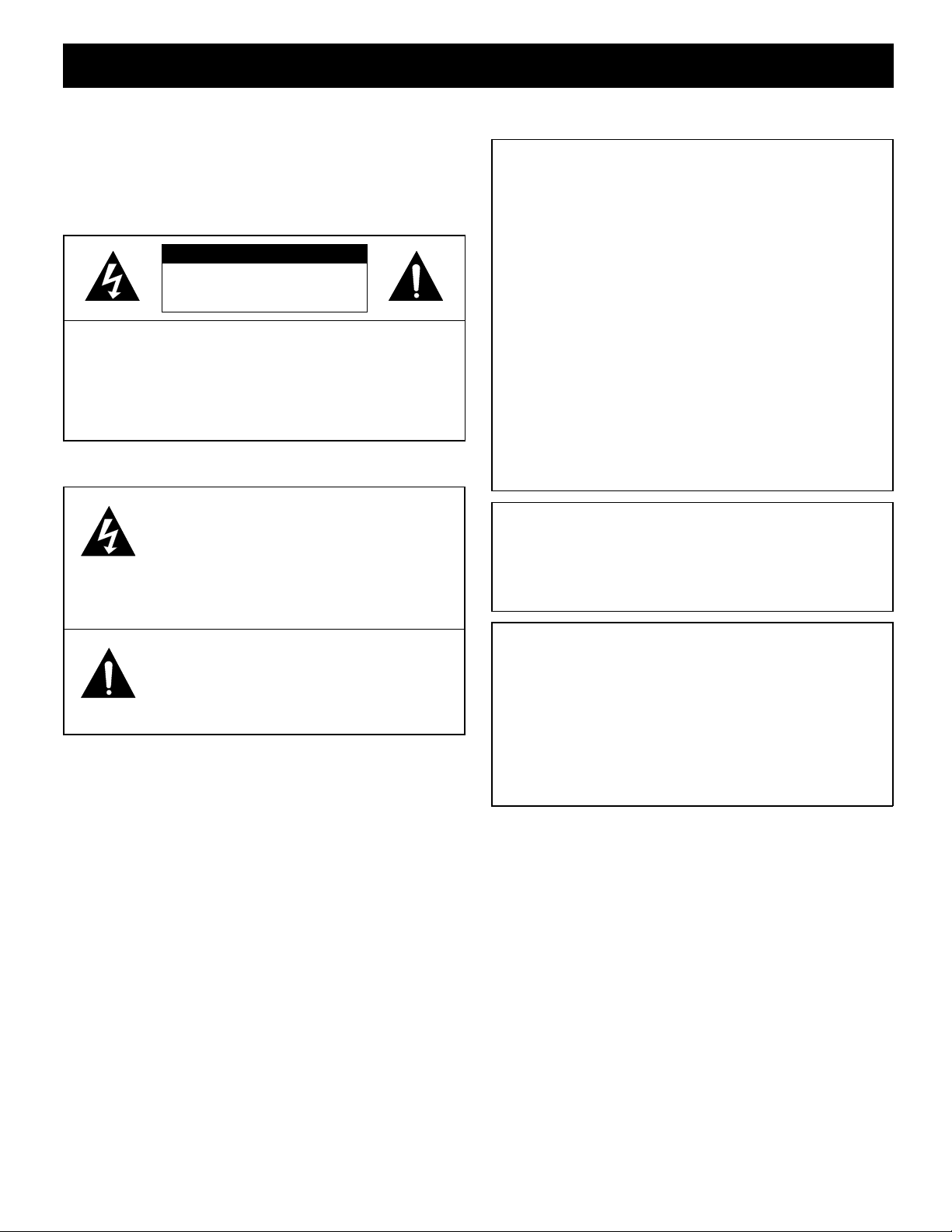
INFORMATION TO USER
WARNING:
TO REDUCE THE RISK OF FIRE OR ELECTRIC
SHOCK, DO NOT EXPOSE THIS PRODUCT TO RAIN
OR MOISTURE.
DO NOT INSERT ANY METALLIC OBJECT THROUGH
THE VENTILATION GRILLS.
CAUTION
RISK OF ELECTRIC SHOCK
DO NOT OPEN
CAUTION:
SHOCK.
DO NOT REMOVE COVER (OR BACK).
NO USER-SERVICEABLE PARTS INSIDE.
REFER SERVICING TO QUALIFIED SERVICE
PERSONNEL.
Explanation of graphical Symbols
TO REDUCE THE RISK OF ELECTRIC
The lightning flash with arrowhead symbol,
within an equilateral triangle, is intended to
alert the user to the presence of
uninsulated “dangerous voltage” within the
product’s enclosure that may be of
sufficient magnitude to constitute a risk of
electric shock to persons.
The exclamation point within an equilateral
triangle is intended to alert the user to the
presence of important operating and
maintenance (servicing) instructions in the
literature accompanying the product.
FCC COMPLIANCE STATEMENT
FCC INFORMATION: THIS EQUIPMENT HAS BEEN
TESTED AND FOUND TO COMPLY WITH THE
LIMITS FOR A CLASS A DIGITAL DEVICE,
PURSUANT TO PART 15 OF THE FCC RULES.
THESE LIMITS ARE DESIGNED TO PROVIDE
REASONABLE PROTECTION AGAINST HARMFUL
INTERFERENCE WHEN THE EQUIPMENT IS
OPERATED IN A COMMERCIAL ENVIRONMENT.
THIS EQUIPMENT GENERATES, USES, AND CAN
RADIATE RADIO FREQUENCY ENERGY AND IF
NOT INSTALLED AND USED IN ACCORDANCE
WITH THE INSTRUCTION MANUAL, MAY CAUSE
HARMFUL INTERFERENCE TO RADIO
COMMUNICATIONS. OPERATION OF THIS
EQUIPMENT IN A RESIDENTIAL AREA IS LIKELY TO
CAUSE HARMFUL INTERFERENCE IN WHICH CASE
THE USER WILL BE REQUIRED TO CORRECT THE
INTERFERENCE AT HIS OWN EXPENSE.
CAUTION: CHANGES OR MODIFICATIONS NOT
EXPRESSLY APPROVED BY THE PARTY
RESPONSIBLE FOR COMPLIANCE COULD VOID
THE USER’S AUTHORITY TO OPERATE THE
EQUIPMENT.
THIS CLASS A DIGITAL APPARATUS MEETS ALL
REQUIREMENTS OF THE CANADIAN
INTERFERENCE-CAUSING EQUIPMENT
REGULATIONS.
CET APPAREIL NUMÉRIQUE DE LA CLASSE A
RESPECTE TOUTES LES EXIGENCES DU
RÈGLEMENT CANADIEN SUR LE MATÉRIEL
CAUSANT DES INTERFÉRENCES.
1

IMPORTANT SAFEGUARDS
READ INSTRUCTIONS -- All the safety and operating
1.
instructions should be read before the appliance is operated.
RETAIN INSTRUCTIONS -- The safety and operating
2.
instructions should be retained for future reference.
CLEANING -- Unplug video monitor or equipment from the
3.
wall outlet before cleaning. Do not use liquid cleaners or
aerosol cleaners. Use a damp cloth for cleaning.
ATTACHMENT -- Do not use attachments not
4.
recommended by the video monitor or equipment
manufacturer as they may result in the risk of fire, electric
shock or injury to persons.
WATER AND MOISTURE -- Do not use the video monitor
5.
or equipment near water -- for example, near a bathtub,
washbowl, kitchen sink, laundry tub, in a wet basement, or
near a swimming pool, or the like.
ACCESSORIES -- Do not place video monitor or equipment
6.
on an unstable cart, stand or table. The video monitor or
equipment may fall, causing serious injury to a child or
adult, and serious damage to the equipment. Wall or shelf
mounting should follow the manufacturer’s instructions, and
should use a mounting kit approved by the manufacturer.
Video monitor or equipment and cart
6A.
combinations should be moved with care. Quick
stops, excessive force, and uneven surfaces may
cause the equipment and cart combination to
overturn.
VENTILATION -- Slots and openings in the cabinet and the
7.
back or bottom are provided for ventilation, and to ensure
reliable operation of the video monitor or equipment and to
protect it from overheating. These openings must not be
blocked or covered. The openings should never be blocked
by placing the video monitor or equipment on a bed, sofa,
rug, or other similar surface. Video monitor or equipment
should never be placed near or over a radiator or heat
register. Video monitor or equipment receiver should not be
placed in a built-in installation such as a bookcase unless
proper ventilation is provided.
POWER SOURCES -- Video monitor or equipment should
8.
be operated only from the type of power source indicated on
the marking label. If you are not sure of the type of power
supplied to your home, consult your video monitor or
equipment dealer or local power company. For video
monitor or equipment designed to operate from battery
power refer to the operating instructions.
GROUNDING OR POLARIZATION -- This product is
9.
equipped with a three-wire grounding-type plug, a plug
having a third (grounding) pin. This plug will only fit into a
grounding-type power outlet. This is a safety feature. If you
are unable to insert the plug into the outlet, contact your
electrician to replace your obsolete outlet. Do not defeat the
safety purpose of the grounding-type plug.
POWER CORDS -- Do not allow anything to rest on the
10.
power cord. Do not locate video monitor or equipment
where the cord will be abused by persons walking on it.
HEED WARNINGS -- Follow all instructions marked on the
11.
video monitor or equipment.
LIGHTNING -- For added protection for video monitor or
12.
equipment during a lightning storm, or when it is left
unattended and unused for long periods of time, unplug it
from the wall outlet and disconnect the antenna or cable
system. This will prevent damage to the video product due
to lightning and power-line surges.
OVERLOADING -- Do not overload wall outlets and
13.
extension cords as this can result in a risk of fire or electric
shock.
OBJECT AND LIQUID ENTRY -- Never push objects of any
14.
kind into video monitor or equipment through openings as
they may touch dangerous voltage points or short-out parts
that could result in a fire or electric shock. Never spill liquid
of any kind on the product.
SERVICING -- Do not attempt to service video monitor or
15.
equipment yourself as opening or removing covers may
expose you to dangerous voltage or other hazards. Refer all
servicing to qualified service personnel.
DAMAGE REQUIRING SERVICE -- Unplug video monitor
16.
or equipment from the wall outlet and refer servicing to
qualified service personnel under the following conditions.
A. When the power-supply cord or the plug has been
damaged.
B. If liquid has spilled, or objects have fallen into the video
product.
C. If the video product has been exposed to rain or water.
D. If the video product does not operate normally by
following the operating instructions, adjust only those
controls that are covered by the operating instructions as an
improper adjustment of other controls may result in damage
and will often require extensive work by a qualified
technician to restore the video product to its normal
operation.
E. If the video product has been dropped, or the cabinet
damaged.
F. When the video product exhibits a distinct change in
performance -- this indicates a need for service.
REPLACEMENT PARTS -- When replacement parts are
17.
required, be sure the service technician has used
replacement parts specified by the manufacturer or that
have the same characteristics as the original parts.
Unauthorized substitutions may result in fire, electric shock
or other hazards.
SAFETY CHECK -- Upon completion of any service or
18.
repairs to this video product, ask the service technician to
perform safety checks to determine that the video product is
in proper operating condition.
2
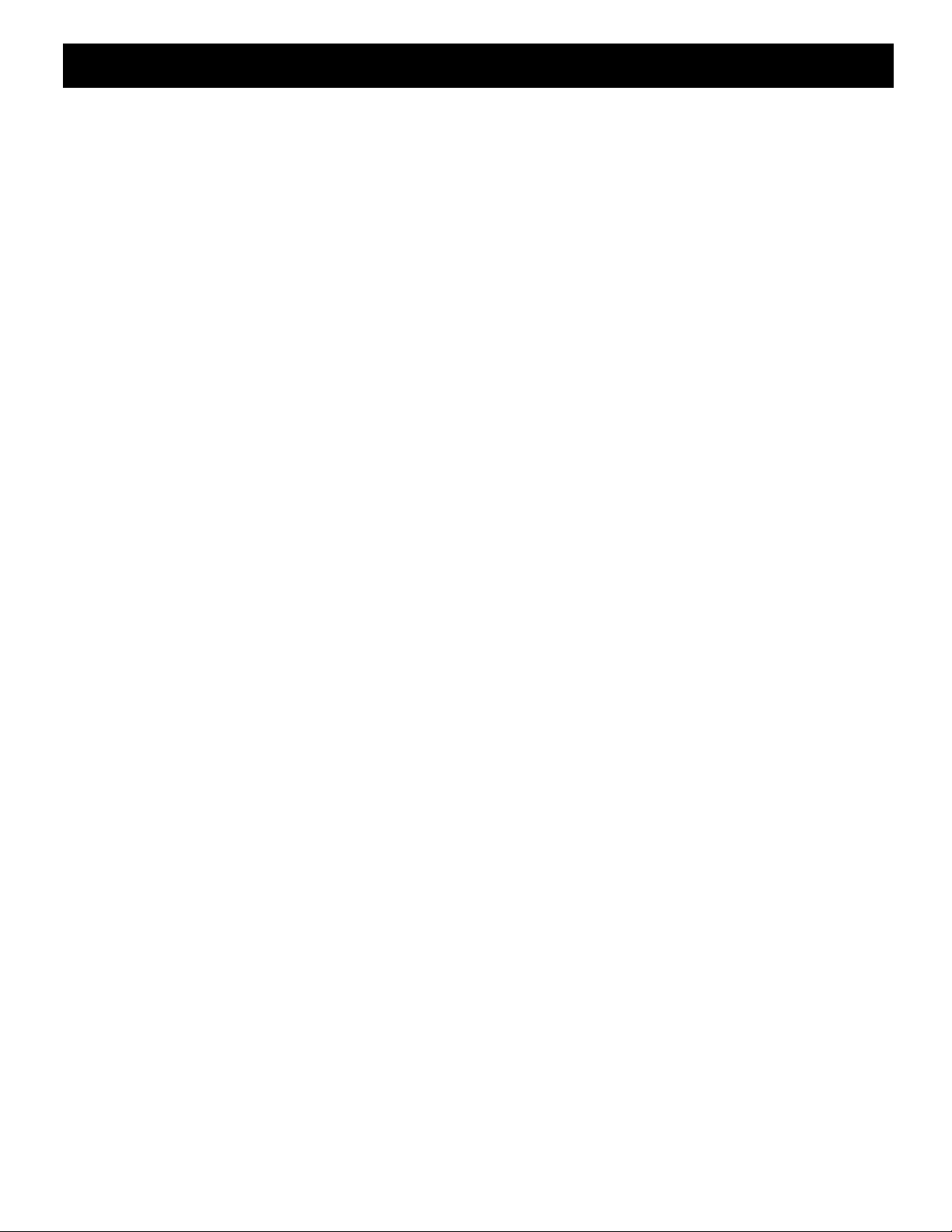
PRECAUTION
If an abnormality does occur, turn the power switch
off and unplug the unit. Have a qualified technician
perform any repairs.
Do not use the monitor if it makes a strange noise,
emits a strange odor, or if smoke comes out from it
If used under these conditions, the monitor may cause a
fire or electric shock. Immediately unplug it and wait to
make sure no more smoke comes from it. Then take it to
the dealer for service. Do not try to repair or open the
monitor yourself.
Do not allow the power cord to get damaged
Do not place heavy objects on the power cord.
•
Do not place the power cord near a heat source.
•
Do not excessively bend the power cord, modify it, or secure
•
it with staples.
Doing so may damage the power cord and cause a fire or
electric shock.
If the power cord is damaged, take it to the dealer and
have it replaced.
Do not allow dust or dirt to build up on the
power cord or power outlet
A build-up of dust may cause a short circuit or generate
heat and cause a fire.
Be especially careful when using the monitor in areas of
high humidity, in areas with frequent condensation, in
kitchens, and in places where there is excessive dust.
Periodically unplug the power cord and clean away the
dust that builds up between the plug terminals.
Cleaning
Dirt can be removed from the cabinet by wiping it with
•
a soft cloth. To remove stains, wipe with a soft cloth
moistened with a soft detergent solution and wrung dry,
then wipe dry with dry soft cloth.
Do not use benzine, thinner or other chemical product
•
on the cabinet, as that may cause deformation and
paint peeling. Before using a chemical cloth, make sure
to read all accompanying instructions. Make sure that
no plastic or rubber material comes in contact with the
cabinet for a long period of time, as that may cause
damage or paint peeling.
SERVICE
This unit is a precision instruments and if treated with
care, will provide years of satisfactory performance.
However, in the event of a problem, the owner is advised
not to attempt to make repairs or open the cabinet.
Servicing should always be referred to your dealer or
Sanyo Authorized Service Centre.
Cautions when plugging in the power cord
Make sure you insert the plug of the power cord all the
•
way in the power outlet. Using the monitor with the
power cord not fully plugged in may cause heat to
generate and cause a fire.
Do not use the monitor with the power cord wound or
•
tied up. Heat may generate and cause a fire.
When using an extension cord, be sure that the total
•
current load of all equipment connected to it dose not
exceed the specified ratings of the extension cord. If the
rating are exceeded, heat may generate and cause a fire.
Make sure to carefully read the specifications
accompanying the extension cord.
3

PARTS NAMES
Front Panel
1
245 6789 F
SCAN
3G
Speaker
1
When the monitor selector button (A, B or Y/C) is pressed,
the speaker lets you hear the sound from the unit which is
connected to the audio input terminals at the rear of the
monitor.
On-screen display button (OSD)
2
When this button is pressed, the menu screen appears on
the monitor screen.
Cursor (l) button (ã)
3
When this button is pressed, the cursor moves down. When
it reaches the bottom, it reappears at the top. In addition, this
button is used to make adjustment values smaller.
Cursor (j) button (»)
4
When this button is pressed, the cursor moves up. When it
reaches the top, it reappears at the bottom. In addition, this
button is used to make adjustment values larger.
Display selector button (ENTER)
5
If this button is pressed while a picture is on the monitor screen,
the screen changes to the adjustment screen. If the button is
pressed once more, the picture returns to the previous screen.
Underscan/overscan select button (SCAN)
6
The initial setting is for the normal screen (overscan). If the
SCAN button is pressed, the screen will become smaller
(underscan) than the normal screen. Change this setting in
cases such as when screen display characters are missing.
If the SCAN button is pressed once more, the normal screen
is displayed again.
Monitor A selector button (A)
7
When this button is pressed, the audio and video input
changes to the unit which is connected to the A terminals at
the rear of the monitor.
Monitor B selector button (B)
8
When this button is pressed, the audio and video input
changes to the unit which is connected to the B terminals at
the rear of the monitor.
Monitor Y/C selector button (Y/C)
9
When this button is pressed, the audio and video input
changes to the unit which is connected to the Y/C terminals
at the rear of the monitor.
Power indicator (POWER)
F
Lights when the power is on.
Power button (POWER)
G
Press this button to turn the power on and off.
Rear Panel
23 4
1
AC INPUT socket
1
Connect the AC power cord (supplied) securely to this
socket and to a wall outlet.
Rear A terminals (AUDIO/VIDEO A terminals)
2
When the monitor A selector button at the front of the
monitor is pressed, the audio and video signals from the unit
which is connected to these terminals can be monitored.
A AUDIO OUT/IN terminals
B VIDEO OUT/IN terminals
Rear B terminals (AUDIO/VIDEO B terminals)
3
When the monitor B selector button at the front of the
monitor is pressed, the audio and video signals from the unit
which is connected to these terminals can be monitored.
C AUDIO OUT/IN terminals
D VIDEO OUT/IN terminals
Rear Y/C terminals (AUDIO/VIDEO Y/C terminals)
4
When the monitor Y/C selector button at the front of the
monitor is pressed, the audio and video signals from the unit
which is connected to these terminals can be monitored.
E AUDIO OUT/IN terminals
F S-VIDEO OUT/IN terminals
Note: If there is no signal being input from the input
terminals selected (A, B or Y/C) at the rear of the
monitor, “NO SIGNAL” will be displayed.
4

CONNECTIONS
Before making any connection, make sure all the devices are turned off.
Before making the connections, please refer to the instruction manual accompanying each device. If the devices are not connected
properly, that may cause a fire and/or damages.
Basic connections
Monitor
To Audio input
terminal
To Video
input terminal
To Audio input
terminal
Video recorder
To Video
input terminal
Connections to the S-VIDEO terminals
To AUDIO
input terminal
To S-VIDEO input terminal
: IN signal
: OUT signal
To AUDIO A
INPUT terminal
To VIDEO A
INPUT terminal
Video camera
Note:
The components and connection cables are not included and must be purchased separately.
•
If connecting a single component, it can be connected to either the A or B terminals at the rear of the monitor.
•
Monitor
To AUDIO B
INPUT terminal
To VIDEO B
INPUT terminal
Video recorder
To AUDIO
input terminal
Video camera
(Rear panel)
To Y/C input terminal
Monitor
Video recorder
5

BASIC OPERATION
1
Press the POWER button to turn on the
power.
ON: The power is turned on (the POWER indicator is lit).
The signals from the channel (A, B or Y/C) which was
being used when the power was last turned off will be
input.
OFF: The power is turned off (the POWER indicator is off).
Note: If the power for the connected components is not
turned on, or if a problem with operation has
occurred, “VIDEO LOSS” will appear on the screen.
If this happens, check the component connected.
2
Select the audio and video input.
Use the monitor selector buttons (A or B) at the front of the
monitor to select the picture being input to either the A or B
terminals at the rear of the monitor.
If using the S-VIDEO input terminal at the rear of the
monitor, press the monitor Y/C selector button.
Note: If there is no signal being input from the input
terminals selected (A, B or Y/C) at the rear of the
monitor, “NO SIGNAL” will be displayed.
Select the desired menu item and then press the
3
ENTER button.
If you press the ENTER button repeatedly while the
menu screen is being displayed, the display will
alternately change between the menu screen and the
setting screen. At this time, the menu item will still be
selected.
OSD ENTER
ENTER ENTER
ENTER ENTER
3 Menu screen operations
Press the OSD button.
1
The menu screen will be displayed.
The menu screen will only be displayed for about 13
seconds.
Press the cursor (l) or (j) button.
2
The cursor will move up or down, so that you can select
the desired menu item.
To return to the normal monitor screen
Press the OSD button once more, or
•
Select “EXIT OSD” and then press the ENTER button.
•
Note:
Normal picture
During this operation, “9. TITLE” and “10. VERSION” will
be skipped and the screen will go straight to “EXIT OSD”.
6

ADJUST THE OSD MENU ITEM
Open the menu screen (press the OSD button), use the
cursor buttons to select the desired menu item, and then
press the ENTER button.
Note: The setting characters which are displayed on each
adjustment screen (such as 50%) may not display
correctly (dropout) in some cases.
COLOR adjustment
Select “1. COLOR 50%” and then press the ENTER
1
button.
Use the cursor (l) and (j) buttons to adjust the
2
color of the picture.
OSD
CONTRAST adjustment
Select “4. CONTRAST 75%” and then press the
1
ENTER button.
Use the cursor (l) and (j) buttons to adjust the
2
contrast of the picture.
OSD
SHARPNESS adjustment
Select “5. SHARPNESS 75%” and then press the
1
ENTER button.
Use the cursor (l) and (j) buttons to adjust the
2
sharpness of the picture.
OSD
TINT adjustment
Select “2. TINT 53%” and then press the ENTER
1
button.
Use the cursor (l) and (j) buttons to adjust the tint
2
of the picture (NTSC only).
OSD
BRIGHTNESS adjustment
Select “3. BRIGHTNESS 75%” and then press the
1
ENTER button.
Use the cursor (l) and (j) buttons to adjust the
2
brightness of the picture.
OSD
VOLUME adjustment
Select “6. VOLUME 50%” and then press the ENTER
1
button.
Use the cursor (l) and (j) buttons to adjust the
2
sound volume.
OSD
Monitor switching time (dwell time) setting
It is not available.
7

ADJUST THE OSD MENU ITEM
Menu screen language setting
Select “ 8. LANGUAGE” and then press the ENTER
1
button.
Use the cursor (l) and (j) buttons to select the
2
display language.
Only the menu screen and setting screen languages
•
will be changed.
2.
Press the ENTER button, and then use the cursor l
(j) button to select “A”.
OSD
Displaying characters such as for setting
location on the monitor screen
Note: If there is no signal being input from the input
terminals selected (A, B or Y/C) at the rear of the
monitor, the title cannot be set for those terminals.
Select “ 9. TITLE ON” and then press the ENTER
1
button.
OSD
To display “ ABCD” on the CH B monitor as an
2
example:
A maximum of eight characters can be displayed on the
screen.
Note:
The setting screen will disappear after
approximately 13 seconds of no activity.
1.
Use the cursor (l) button to select “CH B”.
3.
Press the ENTER button, and then use the cursor l
(j) button to select “B”.
4.
Press the ENTER button, and then use the cursor l
(j) button to select “C”.
5.
Press the ENTER button, and then use the cursor l
(j) button to select “D”.
6.
Press the OSD button.
The cursor will move to the next monitor display.
The settings for the CH A and CH Y/C monitors can
be carried out by the same procedure as described
above.
Use the cursor l (j) button to select “ TITLE ON” ,
3
and then press the ENTER button.
The text that has been set for that monitor screen will
then be displayed.
8

TROUBLESHOOTING
Solutions to common problems related to your monitor are describe here. If none of the solutions presented here solve the problem,
unplug the monitor and consult a SANYO-authorized dealer or service center for assistance.
Problems Points to be checked Measures (Remedy) Page
No picture with
the power on
No sound. Is the audio signal being output from the
Shaking picture Is the monitor close to a device which is
No color, color is
incorrect or
picture is too
dark
Uneven or
mismatched
color in parts of
the picture
Is the video signal being output from the
connected component?
Is the input signal selected properly? Select the required video signal input
connected component?
Is the volume set to the minimum level? Adjust the volume using the VOLUME
Is the audio cable disconnected? Securely connect the audio cable. 5
generating a strong magnetic field?
Have the picture control settings
(CONTRAST, BRIGHTNESS, TINT)
been changed?
Are there any speakers or magnets
nearby, or were they brought close to the
monitor?
Set the connected component correctly.
with the monitor selector buttons. (A, B
and Y/C)
Set the connected component correctly.
setting screen.
Move the device away from the monitor
until the picture stabilizes.
Adjust the settings using the adjustment
screens.
Move the speaker or magnet away from
the monitor, and then turn the power off
and wait at least 30 minutes before
turning the power back on again.
5
3
5
7
–
7
–
9

SPECIFICATIONS
Color system PAL/NTSC, selected automatically
Picture tube 14 inch
Resolution More than 800 TV lines
Input terminals
S-VIDEO signal (VIDEO C) Separate Y/C signal, mini-DIN connector (1)
Y signal: 1.0 Vp-p, 75 Ω negative sync
C signal: 0.286 Vp-p, 75 Ω negative sync
Video signal (VIDEO A, B) Composite sync signal, 1.0 Vp-p, 75 Ω BNC connector (2)
Audio signal (AUDIO A, B) – 6 dBs (400 mVrms), RCA pin (3)
Output terminals
S-VIDEO signal (VIDEO C) Separate Y/C signal, mini-DIN connector (1)
Y signal: 1.0 Vp-p, 75 Ω negative sync
C signal: 0.286 Vp-p, 75 Ω negative sync, loop-through, automatic termination setting
Video signal (VIDEO A, B) Composite sync signal, 1.0 Vp-p, 75 Ω BNC connector (2), loop-through,
automatic termination setting
Audio signal (AUDIO A, B) – 6 dBs (400 mVrms), RCA pin (3), loop-through
Menu screen items
Picture adjustment Adjustable COLOR, TINT (NTSC only), BRIGHTNESS, CONTRAST, SHARPNESS
Sound adjustment Adjustable speaker volume
Language setting Eight languages (English, Francais, Deutsch, Espanol, Italiano, Russian Chinese and
Japanese)
Title setting Title entry up to [eight] alphanumeric characters
Overscan or underscan selection YES
Speaker x1, impedance of 8 Ω
Audio output 1 W
Power source 100 ~ 240 V AC, 50/60 Hz
Power consumption 95 W
Ambient operating temperature – 10 ~ +45°C, storage temperature
Ambient operating humidity 15 ~ 90%
Dimensions (W x H x D) 368 x 361 x 376 mm
Weight 15 kg
Accessory AC power cord x1
Diagrams are shown for explanatory purposes only, and have been exaggerated, abbreviated or created as required, and so may
•
differ from the actual product.
Features and specifications are subject to change without prior notice or obligations.
•
Dimensions
W
H
D
Y/C (Mini DIN 4 pin) terminal specification
OUT
4
2
4
2
3
1
3
1
IN
Pin No. Signal
1 GND (Y)
2 GND (C)
3 Y
4 C
10

SANYO INDUSTRIAL VIDEO
VIDEO MONITOR LIMITED WARRANTY
OBLIGATIONS
In order to obtain warranty service, the product must be delivered to and picked up from an Authorized Sanyo Service Center at the user’s expense,
unless specifically stated otherwise in this warranty. The names and addresses of Authorized Sanyo Service Centers may be obtained by calling the
toll-free number listed below.
For product operation, authorized service center referral, service assistance or problem resolution, call
CUSTOMER INFORMATION 1-800-421-5013
Weekdays 8:30 AM – 5:00 PM Pacific Time
For accessories and/or parts, call
PARTS ORDER INFORMATION 1-800-726-9662
Weekdays 8:30 AM – 5:00 PM Pacific Time
THIS WARRANTY IS VALID ONLY ON SANYO PRODUCTS PURCHASED OR RENTED IN THE UNITED STATES OF AMERICA, EXCLUDING ALL
U.S. TERRITORIES AND PROTECTORATES. THIS WARRANTY APPLIES ONLY TO THE ORIGINAL RETAIL PURCHASER OR END-USER. THE
ORIGINAL DATED BILL OF SALE, SALES SLIP OR RENTAL AGREEMENT MUST BE SUBMITTED TO THE AUTHORIZED SANYO SERVICE
CENTER AT THE TIME WARRANTY SERVICE IS REQUESTED.
Subject to the OBLIGATIONS above and EXCLUSIONS below, SANYO Fisher Company warrants this SANYO product against defects in materials
and workmanship for the periods specified below. SFC will repair or replace (at its option) the product and any of its parts which fail to conform to this
warranty. The warranty period commences on the date the product was first purchased or rented at retail.
LABOR PARTS PICTURE TUBE
1 YEAR 1 YEAR 1 YEAR
EXCLUSIONS
This warranty does not cover (A) the adjustment of customer-operated controls as explained in the appropriate model’s instruction manual, or (B) the
repair of any product whose serial number has been altered, defaced or removed.
This warranty shall not apply to the cabinet or cosmetic parts, batteries or routine maintenance.
This warranty does not apply to uncrating, setup, installation, removal of the product for repair or reinstallation of the product after repair.
This warranty does not apply to repairs or replacements necessitated by any cause beyond the control of SFC including, but not limited to, any
malfunction, defect or failure caused by or resulting from unauthorized service or parts, improper maintenance, operation contrary to furnished
instructions, shipping or transit accidents, modification or repair by the user, abuse, misuse, neglect, accident, incorrect power line voltage, fire, flood or
other Acts of God, or normal wear and tear.
The foregoing is in lieu of all other expressed warranties and SFC does not assume or authorize any party to assume for it any other obligation or
liability.
SFC DISCLAIMS ALL OTHER WARRANTIES EXPRESS OR IMPLIED, WITH REGARD TO THIS PRODUCT (INCLUDING THE WARRANTIES OF
MERCHANTABILITY AND FITNESS). IN NO EVENT SHALL SFC BE LIABLE FOR ANY SPECIAL, INCIDENTAL OR CONSEQUENTIAL DAMAGES
ARISING FROM THE OWNERSHIP OR USE OF THIS PRODUCT OR FOR ANY DELAY IN THE PERFORMANCE OF ITS OBLIGATIONS UNDER
THIS WARRANTY DUE TO CAUSES BEYOND ITS CONTROL. SFC’S LIABILITY FOR ANY AND ALL LOSSES AND DAMAGES RESULTING FROM
ANY CAUSE WHATSOEVER, ARISING OUT OF OR IN CONNECTION WITH THE SALE, USE OR OWNERSHIP OF THIS PRODUCT INCLUDING
WARRANTOR’S NEGLIGENCE, ALLEGED DAMAGED OR DEFECTIIVE GOODS, WHETHER SUCH DEFECTS ARE DISCOVERABLE OR
LATENT, SHALL IN NO EVENT EXCEED THE PURCHASE PRICE OF THE PRODUCT.
ATTENTION
For your protection in the event of theft or loss of this product, please fill in the information below for you own personal records.
Model No. _____________________________________________ Serial No. ______________________________________________
(Located on back or bottom side of unit.)
Date of Purchase _______________________________________ Purchase Price _________________________________________
Where Purchased _______________________________________
Printed on recycled paper
1AC6P1P2760-L8MAG/US (1003KP-TVS)
312-0209-101 Printed in Taiwan
SANYO Electric Co., Ltd.
