Page 1
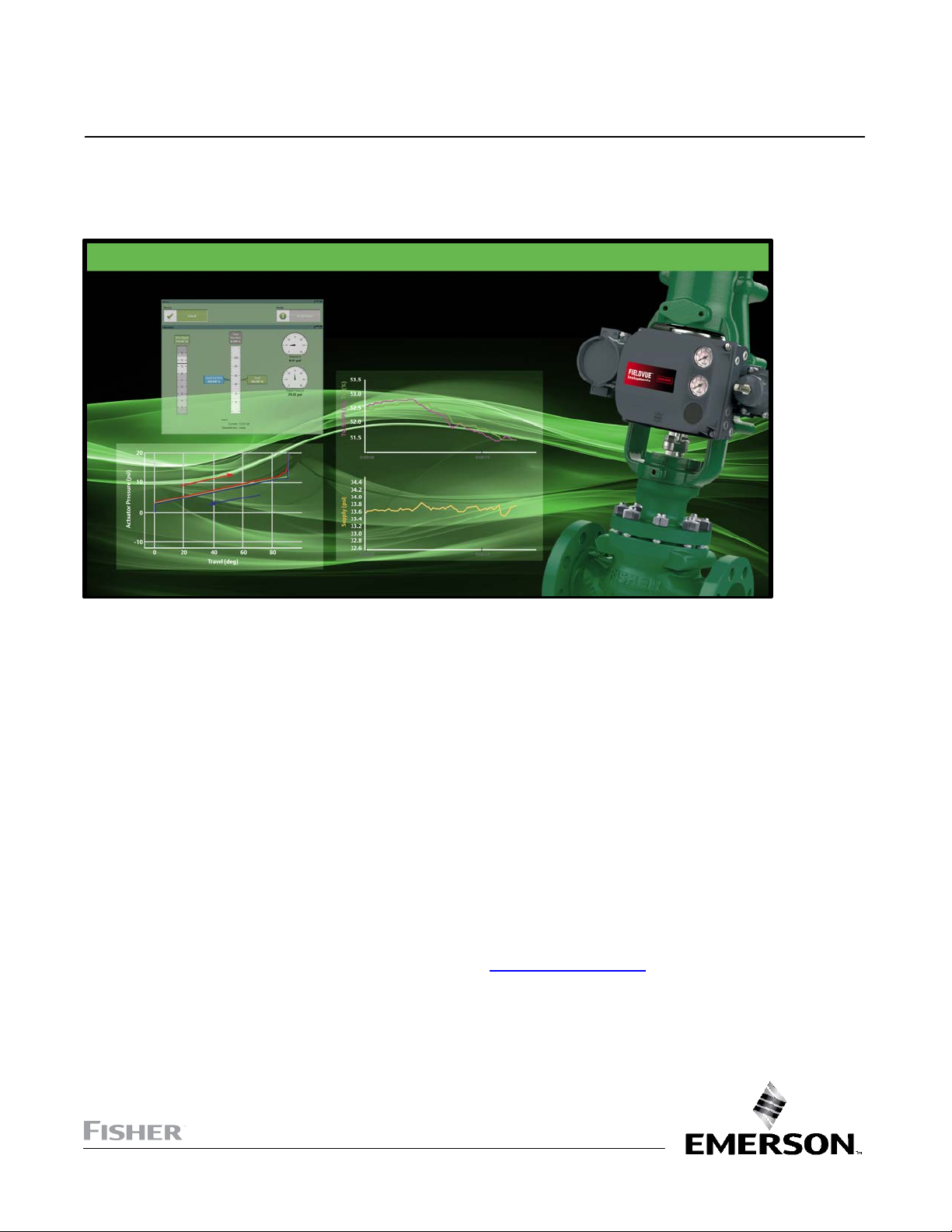
Quick Start Guide
D102813X012
ValveLink™ Software
ValveLink Software
June 2022
ValveLink Software Quick Start Guide
ValveLink™ Solo
ValveLink
™
SNAP‐ON
ValveLink™ DTM
ValveLink
™
PLUG‐IN for PRM
Refer to the ValveLink Software Installation CD for the
ValveLink Software Installation Guide (D102800X012
™
r
)
www.Fisher.com
Page 2

FIELDVUE, PlantWeb, ValveLink, and Fisher are marks owned by Fisher Controls International
LLC, a member of the Emerson Process Management business division of Emerson Electric Co.
AMS Suite, DeltaV and SNAP-ON are marks of one of the Emerson Process Management group
of companies. The Emerson logo is a trademark and service mark of Emerson Electric Co. HART
is a mark owned by the HART Communications Foundation. FOUNDATION fieldbus is a mark
owned by the Fieldbus Foundation. All other marks are the property of their respective owners.
© Fisher Controls International, LLC. 2002-2004; All rights reserved.
While this information is presented in good faith and believed to be accurate, Fisher does not
guarantee satisfactory results from reliance upon such information. Nothing contained herein is to be
construed as a warranty or guarantee, expressed or implied, regarding the performance,
merchantability, fitness or any other matter with respect to the products, nor as a recommendation to
use any product or process in conflict with any patent. Fisher reserves the right, without notice, to
alter or improve the designs or specifications of the products described herein. Fisher does not
assume responsibility for the selection, use, or maintenance of any product. Responsibility for proper
selection, use and maintenance of any Fisher product remains solely with the purchaser and
end-user.
Page 3
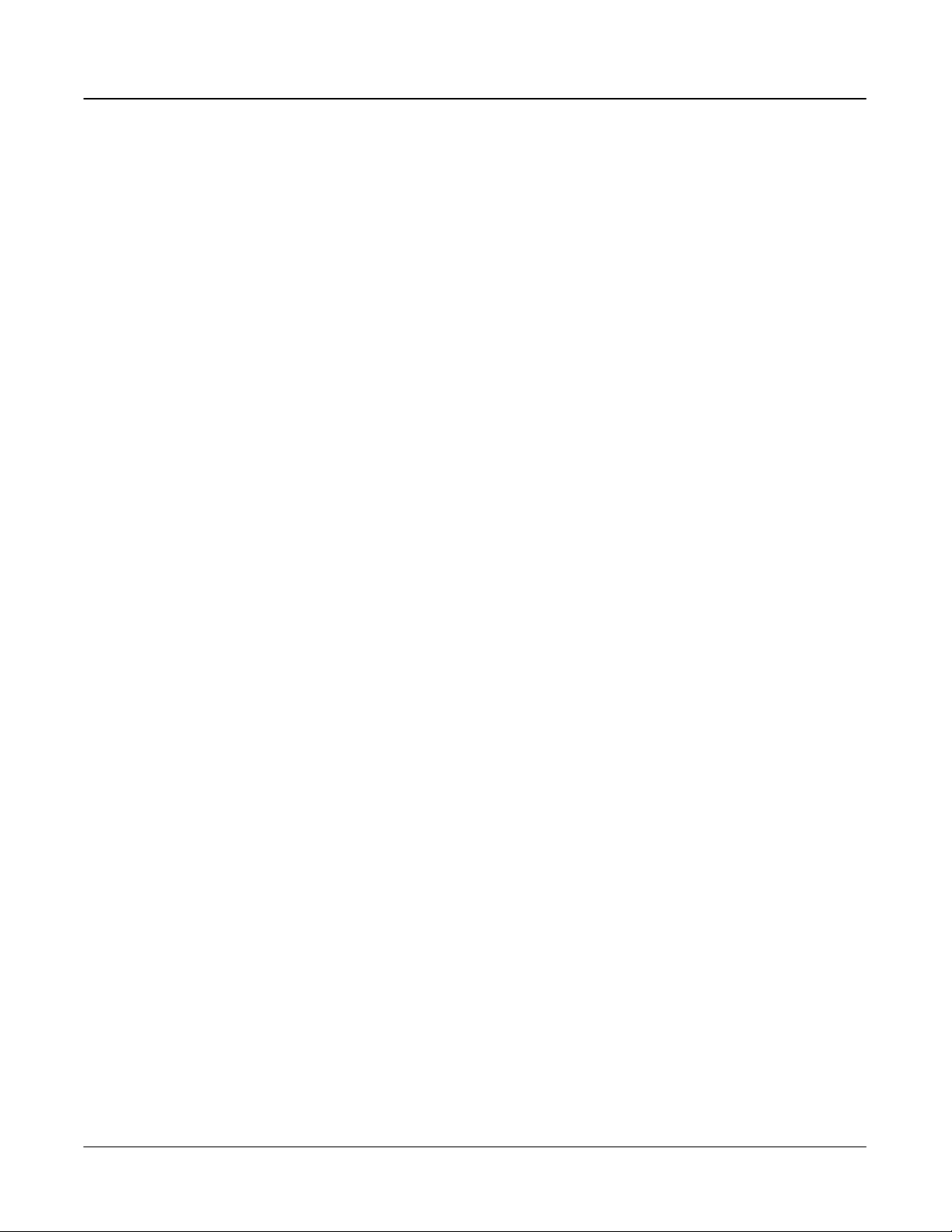
Quick Start Guide
D102813X012
Table of Contents
ValveLink Solo for HART® Instruments 1‐1...............
ValveLink Solo for FOUNDATION™ Fieldbus Instruments 2‐1.
ValveLink SNAP‐ON 3‐1.................................
ValveLink DTM 4‐1......................................
ValveLink PLUG‐IN for PRM 5‐1...........................
Toolbar Buttons and Icons 6‐1...........................
ValveLink Software
June 2022
ValveLink Software
Page 4
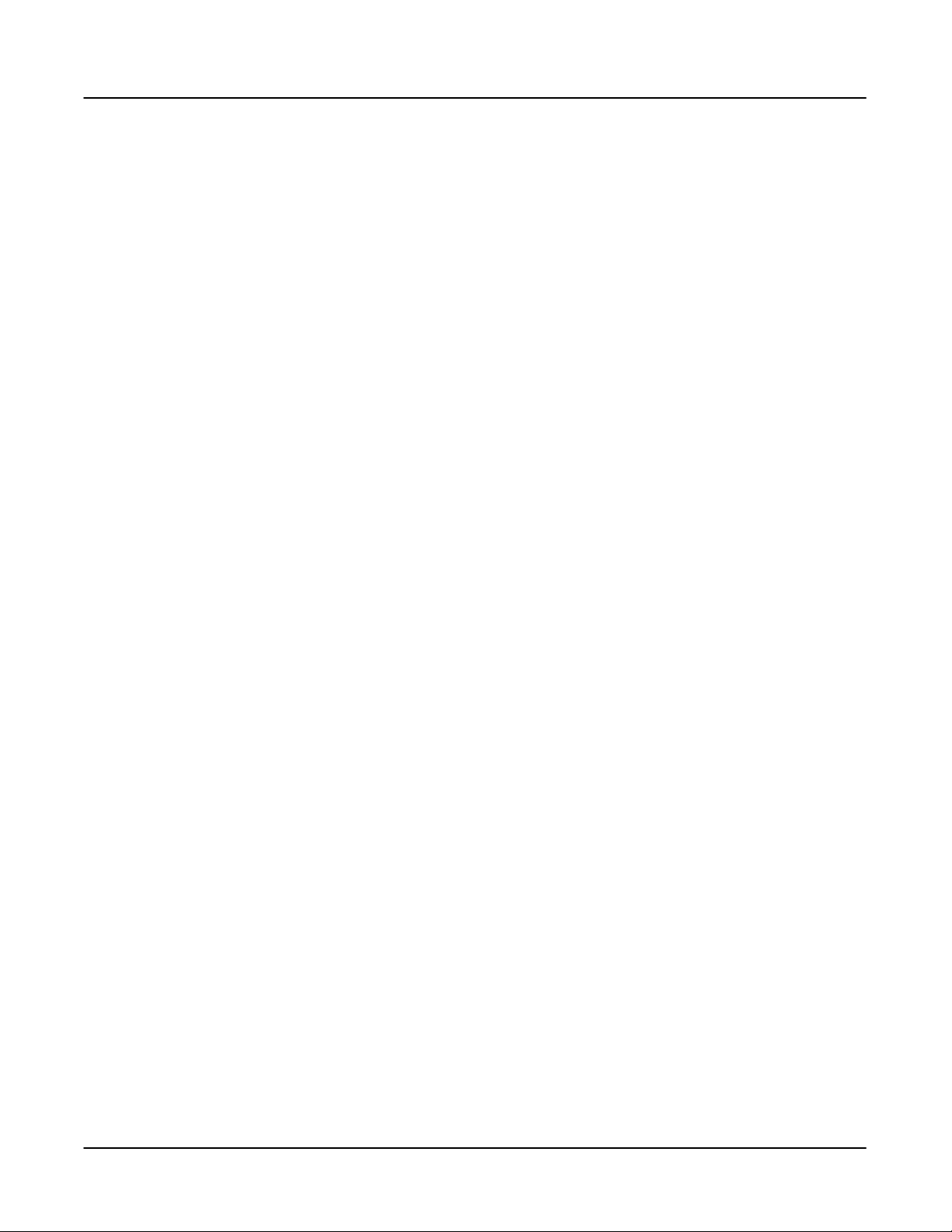
ValveLink Software
June 2022
Quick Start Guide
D102813X012
ValveLink Software
Page 5
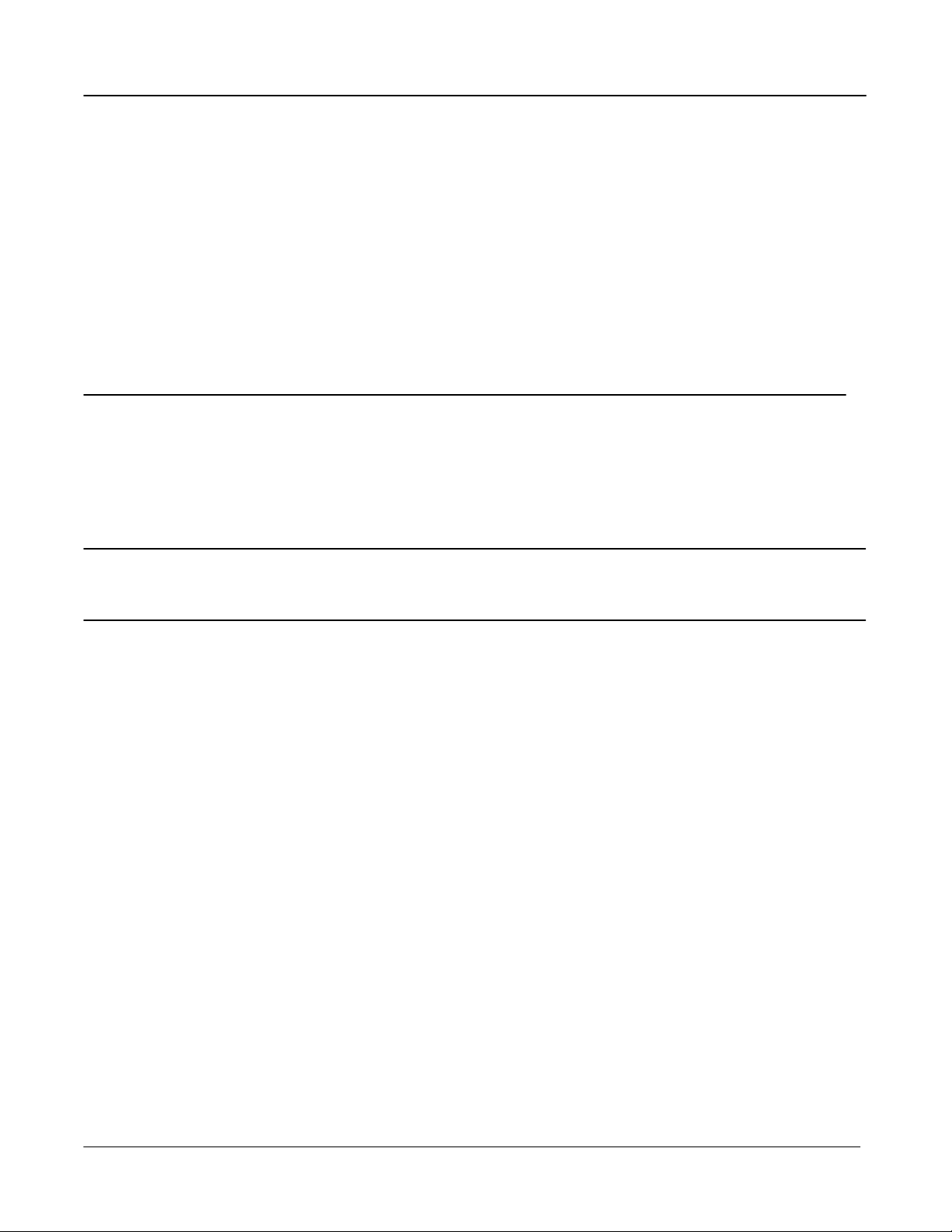
Quick Start Guide
D102813X012
ValveLink Software
June 2022
Section 1 ValveLink Solo for HART Instruments
11
This section contains quick‐start information for ValveLink Solo connected to HART communicating instruments
through a HART modem. Information about connecting HART multiplexers is available in the ValveLink Software
Installation Guide. For more information on using ValveLink Solo, see ValveLink help. For information on using
ValveLink software toolbar buttons, see section 6 of this document.
Note
This section assumes ValveLink Solo is installed. The ValveLink Software Installation Guide, found on the ValveLink Software
installation CD, provides detailed installation information.
ValveLink Software
1‐1
Page 6
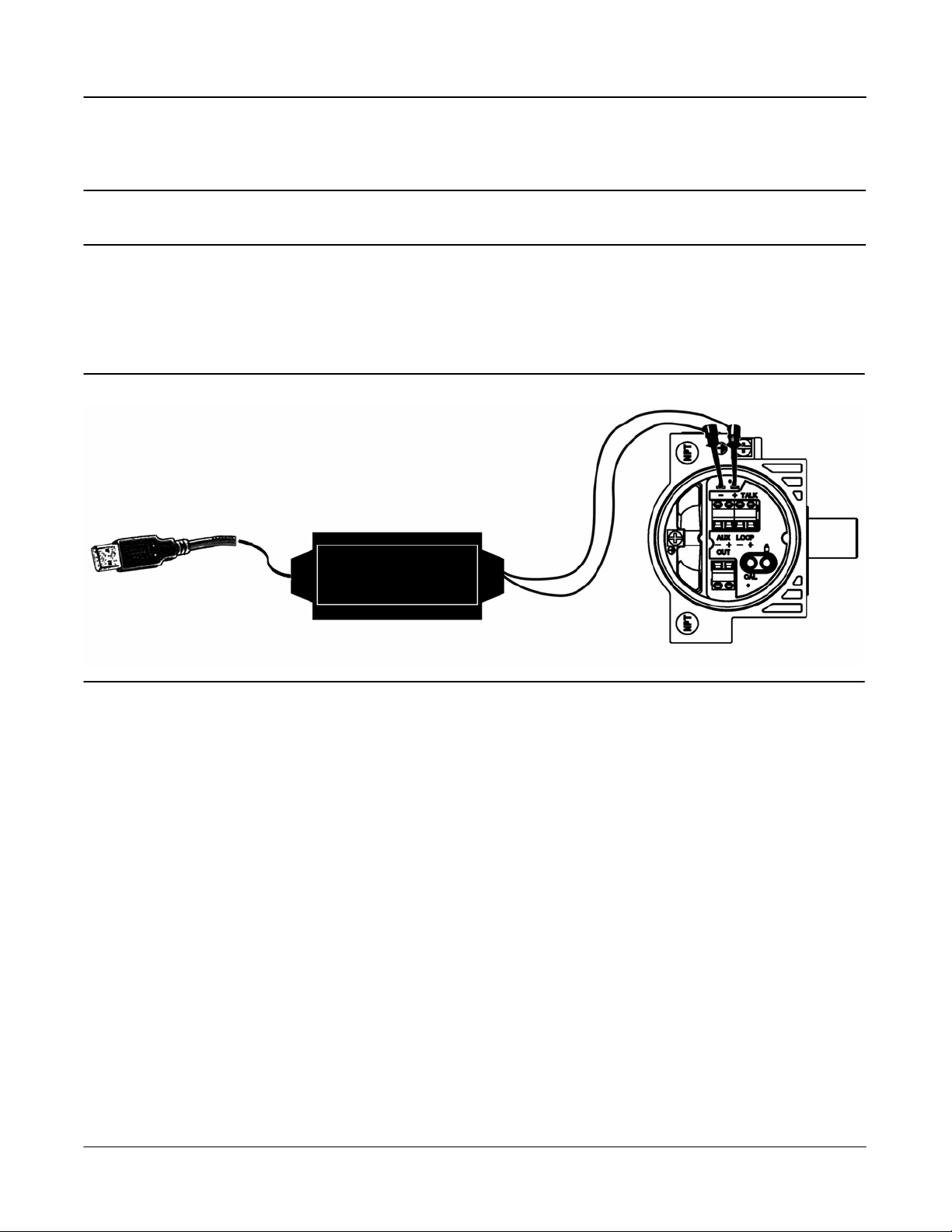
ValveLink Software
June 2022
Step 1: Attach the HART modem to the computer
Note
If you do not have a HART modem or FIELDVUE digital valve controller available, proceed to Step 3.
Attach the HART modem to the USB port (COM port) selected during installation.
Step 2: Attach the HART modem to the FIELDVUE instrument
Figure 1‐1. Instrument Connections
Quick Start Guide
D102813X012
Connect to USB
(COM) Port
Modem
E0350 -1
Clip the HART modem leads to the FIELDVUE instrument TALK terminals.
Apply 4‐20 mA power to the FIELDVUE Instrument LOOP + and - terminals.
1‐2
ValveLink Software
Page 7

Quick Start Guide
D102813X012
Step 3: Start ValveLink Solo
Click the Start button. From the Start menu select Programs > ValveLink > ValveLink.
Figure 1‐2. Starting ValveLink Solo
Step 4: Go to Customize ValveLink > Users and Groups, as shown in figure 1‐3.
ValveLink Software
June 2022
Figure 1‐3. Customize ValveLink > Users and Groups
Step 5: Add the appropriate Windows User and assign permissions.
For additional information on this, refer to Section 8, Users and Permissions, in the Installation Guide, available on
the ValveLink installation CD.
ValveLink Software
1‐3
Page 8

ValveLink Software
June 2022
Quick Start Guide
D102813X012
Step 6: Status Monitor Diagnostic. Click Start Monitoring to begin collecting information from the instrument.
Figure 1‐4. Device Connection View Showing the Status Monitor Dashboard
When ValveLink Solo starts up, it displays the connected devices in the left pane of the window (Device Connection
View).
Double click on the valve symbol to open the Status Monitor Diagnostic.
Note
If you do not see a valve symbol, you may not be connected to a FIELDVUE instrument. Recheck Step 1 and Step 2, then right click on
the HART modem symbol and select Scan for New.
1‐4
ValveLink Software
Page 9

Quick Start Guide
D102813X012
Step 7: The Monitor Tab will display live device parameters.
Figure 1‐5. Status Monitor - Monitor Tab
ValveLink Software
June 2022
ValveLink Software
1‐5
Page 10

ValveLink Software
June 2022
Quick Start Guide
D102813X012
1‐6
ValveLink Software
Page 11

Quick Start Guide
D102813X012
ValveLink Software
June 2022
Section 2 ValveLink Solo for FOUNDATION Fieldbus
Instruments2
This section contains quick start information for ValveLink Solo connected to a single FOUNDATION fieldbus instrument.
For more information about connecting to a single instrument, or for information about connecting to an H1
segment, see the ValveLink software Installation Guide. For information on using ValveLink software toolbar buttons,
see section 6 of this document.
Communicating with FOUNDATION fieldbus instruments requires National Instruments NI‐FBUS hardware and software
or the Emerson 770 USB Fieldbus Interface.
Note
This section assumes ValveLink Solo and the associated National Instruments hardware and software are installed. The ValveLink
Software Installation Guide, found on the ValveLink software installation CD, provides information for installing these components.
ValveLink Software
2‐1
Page 12

ValveLink Software
June 2022
Quick Start Guide
D102813X012
Step 1: Connect the computer to a FOUNDATION Fieldbus digital valve controller
Figure 2‐1 shows how to connect to a single instrument with a fieldbus power hub (Relcom part number
FCS‐PH‐110‐PL, or equivalent). The power hub provides a power supply and double terminator. Up to four devices
can be connected to the Relcom power hub. The computer with ValveLink Solo and the NI‐FBUS interface card is
considered as one device. This product is used for bench testing. It is not designed for field applications.
For more information on connecting to fieldbus instruments, see the ValveLink software Installation Guide.
Figure 2‐1. Typical Connection to a DVC6200f Digital Valve Controller
FOUNDATION FIELDBUS
POWER HUB
CONNECTION FOR
ANOTHER FIELDBUS
DEVICE
COMPUTER WITH ValveLink
Solo AND NI‐FBUS INTERFACE
CARD
NOTE
1RELCOM PART NUMBER FCS‐PH‐110‐PL OR EQUIVALENT
+
S
−
+
S
−
9 TO 32 VDC
POWER SUPPLY
1
+
CONNECTION FOR
S
ANOTHER FIELDBUS
DEVICE
−
+
S
−
POWER
INDICATOR
DVC6200f DIGITAL
VALVE CONTROLLER
2‐2
ValveLink Software
Page 13

Quick Start Guide
D102813X012
ValveLink Software
Step 2: Start ValveLink Solo
Figure 2‐2. Starting ValveLink Solo
Click the Start button. From the Start menu select Programs > ValveLink > ValveLink.
Navigate to Customize ValveLink > Preferences > Communications to select the appropriate Fieldbus settings.
June 2022
Figure 2‐3. FOUNDATION Fieldbus Settings
Step 3: Go to Customize ValveLink > Users and Groups, as shown in figure 2‐4.
Figure 2‐4. Customize ValveLink > Users and Groups
ValveLink Software
2‐3
Page 14

ValveLink Software
June 2022
Quick Start Guide
D102813X012
Step 4: Add the appropriate Windows User and assign permissions.
For additional information on this, refer to Section 8 “Users and Permissions” of the Installation Guide, available on
the ValveLink installation CD.
Step 5: After NI‐FBUS completes start up, double click the instrument icon to open its tag for the status
monitor.
If a appears over the instrument symbol ValveLink Solo is not connected to the instrument. A possible reason for
not connecting may be that the instrument is at a temporary address. ValveLink Solo will not connect to an
instrument at a temporary address.
If the instrument is at a temporary address, the Temporary Address window shown in figure 2‐5 appears when you
attempt to open the instrument tag. To change the device tag and address, click the Change Address button.
Figure 2‐5. Digital Valve Controller at a Temporary Address.
Click Change Address to change the Device Tag and Address
On the Change Device Tag and Address window, shown in figure 2‐6, enter a working address for the device.
Address 35 is preferred. However, if you are connected to an H1 segment, address 35 may be in use by another
device. Select an unused address between 21 and 35. Click Set Address then click the Change Address button to
assign the new address. When the address changes, click the Done button. The instrument should be connected
and you may proceed with instrument startup, calibration, and diagnostics.
Figure 2‐6. Changing the Device Address
2‐4
ValveLink Software
Page 15

Quick Start Guide
D102813X012
ValveLink Software
June 2022
When you attempt to log out or exit ValveLink Solo, if the instrument was at a temporary address when you started,
the message shown in figure 2‐7 appears. You may leave the instrument at the set address or allow it to return to
the temporary address. Click No to keep the set address or Yes to return to a temporary address.
Figure 2‐7. Reminder of Instrument Address Change
Step 6: Status Monitor Diagnostic. Click Start Monitoring to begin collecting information from the instrument.
Figure 2‐8. Device Connection View Showing the Status Monitor Dashboard
When ValveLink Solo starts up, it displays the connected devices in the left pane of the window (Device Connection
View).
Double click on the valve symbol to open the Status Monitor Diagnostic.
Note
If you do not see a valve symbol, you may not be connected to a FIELDVUE instrument. Recheck previous steps, then right click
Fieldbus interface and click Refresh Network.
ValveLink Software
2‐5
Page 16

ValveLink Software
June 2022
Step 7: The Monitor Tab will display live device parameters.
Figure 2‐9. Status Monitor - Monitor Tab
Quick Start Guide
D102813X012
2‐6
ValveLink Software
Page 17

Quick Start Guide
D102813X012
ValveLink Software
June 2022
Section 3 ValveLink SNAP‐ON for AMS Device Manager3
This section contains quick start information for ValveLink SNAP‐ON.
Note
This section assumes AMS Device Manager and ValveLink SNAP‐ON are installed. See AMS Device Manager documentation for
installation information. The ValveLink Software Installation Guide, found on the ValveLink software installation CD, gives detailed
installation information for installing the ValveLink SNAP‐ON.
ValveLink Software
3‐1
Page 18

ValveLink Software
June 2022
Note
Do not run ValveLink Solo at the same time you are using AMS Device Manager or AMS Device Manager with ValveLink SNAP‐ON.
Running both simultaneously may cause communication errors.
Note
To successfully use the ValveLink SNAP‐ON, you must be familiar with using AMS Device Manager.
Quick Start Guide
D102813X012
Step 1: Start AMS
Figure 3‐1. Enter the AMS System
Click a desktop icon or select AMS Device Manager from the Programs > AMS Device Manager.
Step 2: Select a HART device
Figure 3‐2. AMS Device Connection View (HART Device)
Communication Devices
3‐2
ValveLink Software
Page 19

Quick Start Guide
D102813X012
ValveLink Software
In the Device Connection View window, right click the communication devices (modem, multiplexer) icon and
select Scan All Devices.
Step 3: Start ValveLink SNAP‐ON for AMS Device Manager
Figure 3‐3. Starting ValveLink SNAP‐ON (HART Device)
June 2022
Right click the instrument icon and click SNAP-ON/Linked Apps > ValveLink.
ValveLink Software
3‐3
Page 20

ValveLink Software
June 2022
Quick Start Guide
D102813X012
3‐4
ValveLink Software
Page 21

Quick Start Guide
D102813X012
Section 4 ValveLink DTM
42
This section contains quick start information for ValveLink DTM.
ValveLink Software
June 2022
Note
This section assumes ValveLink DTM is installed. The ValveLink Software Installation Guide, found on the ValveLink software
installation CD, provides detailed installation information.
Note
To successfully use the ValveLink DTM, you must be familiar with using the FDT frame application used to launch the ValveLink DTM.
The information found in this section covers one example. Refer to the users guide for the FDT frame application that the ValveLink
DTM is installed with for additional information.
ValveLink Software
4‐1
Page 22

ValveLink Software
June 2022
Quick Start Guide
Step 1: Start the FDT frame application.
Step 2: Select Add Device, as shown in figure 4‐1, and click on the appropriate CommDTM. Select OK.
Figure 4‐1. Select Add Device to Add the CommDTM
Add Device
D102813X012
Step 3: With the CommDTM highlighted, select Add Device, as shown in figure 4‐2, and click on the
appropriate Device DTM. Select OK.
Figure 4‐2. Select the DeviceDTM
Add Device
4‐2
ValveLink Software
Page 23

Quick Start Guide
D102813X012
ValveLink Software
Step 4: Set the appropriate settings for the CommDTM and DeviceDTM (see figure 4‐3 and 4‐4).
Figure 4‐3. Setting the CommDTM
June 2022
Figure 4‐4. Setting the DeviceDTM
ValveLink Software
4‐3
Page 24

ValveLink Software
June 2022
Step 5: With the DeviceDTM highlighted, select Connect as shown in figure 4‐5.
Quick Start Guide
D102813X012
Figure 4‐5. Connect the DeviceDTM
Connect
Step 6: Once connected, select ValveLink DTM as shown in figure 4‐6.
Figure 4‐6. Select ValveLink DTM
4‐4
Right Click on the Device Type and Select
Additional functions to Access ValveLink DTM
ValveLink Software
Page 25

Quick Start Guide
D102813X012
ValveLink Software
Step 7: The ValveLink DTM will launch in a new window. All devices currently connected in the FDT frame
application will show in the tree menu to the left of the ValveLink DTM window, as shown in figure 4‐7.
Double‐click the device to open the device tag.
Figure 4‐7. ValveLink DTM
Double‐Click
to open the
device tag
June 2022
ValveLink Software
4‐5
Page 26

ValveLink Software
June 2022
Quick Start Guide
D102813X012
4‐6
ValveLink Software
Page 27

Quick Start Guide
D102813X012
Section 5 ValveLink PLUG‐IN for PRM
53
This section contains quick start information for ValveLink PLUG‐IN for PRM.
ValveLink Software
June 2022
Note
This section assumes ValveLink PLUG‐IN for PRM is installed. The ValveLink Software Installation Guide, found on the ValveLink
software installation CD, provides detailed installation information.
Note
To successfully use ValveLink PLUG‐IN for PRM, you must be familiar with using PRM software.
ValveLink Software
5‐1
Page 28

ValveLink Software
June 2022
Quick Start Guide
D102813X012
Step 1: Run the PRM application.
Step 2: Select a Fisher fieldbus digital valve controller from the PRM system.
Step 3: Click on the PLUG‐IN tab.
Move the mouse cursor to the white list box, as shown in figure 5‐1 and right‐click. Select the Insert Control + Ins
option.
Figure 5‐1. PLUG‐IN Tab
PLUG‐IN Tab
Insert Ctrl + Ins
Step 4: Select ValveLink PLUG‐IN Launcher from the Tool Name dialog box and click on the OK button.
Figure 5‐2. Tool Name Dialog Box
5‐2
ValveLink Software
Page 29

Quick Start Guide
D102813X012
ValveLink Software
Step 5: Select ValveLink PLUG‐IN Launcher and click on execute to start ValveLink PLUG‐IN for PRM.
Figure 5‐3. Starting ValveLink PLUG‐IN Launcher
June 2022
ValveLink Software
5‐3
Page 30

ValveLink Software
June 2022
Quick Start Guide
D102813X012
5‐4
ValveLink Software
Page 31

Quick Start Guide
D102813X012
ValveLink Software
Section 6 Buttons and Icons
64
This section describes the buttons and icons available on the ValveLink software toolbar and tree views.
Tool Bar Buttons
Toolbar buttons are shortcuts to ValveLink software commands.
Manage Tags—Opens the Tag Management window for locating a specific tag. From the Tag Management
window you can open, modify, copy, or delete a selected tag. You can also print a report containing
information from the listed tags.
June 2022
Dataset Report—Create a report containing the currently open dataset.
Network Scan—Opens the Network Alert Scan window and allows you to scan selected tags. Using the
Setup button you can select which tags to scan and which alerts to scan for.
Instrument Mode—For DVC6200, DVC2000, DVC6000, and retired DVC5000 instruments, allows changing
the instrument mode between In Service and Out of Service. For DVC6200f, DVC6000f, and retired
DVC5000f instruments, allows changing the Analog Output block, Resource block, and Transducer block
target mode to another of the permitted modes. A mode of Out of Service may be required to change a
setup parameter, or to run a calibration procedure or diagnostic test.
Control Mode—For DVC6200, DVC2000, DVC6000, and DVC5000 instruments only. Changes the
instrument control mode between Analog and Digital. Control mode defines where the instrument reads
its set point. Choose Analog if the instrument is to receive its set point over the 4-20 mA loop. Choose
Digital if the instrument is to receive its set point digitally via the HART communications link.
Setup Wizard—Starts the Setup Wizard to permit automatic setup and travel calibration of the instrument
using specified actuator information.
ValveLink Software
6‐1
Page 32

ValveLink Software
June 2022
Detailed Setup—Opens the Detailed Setup window for the open tag. Provides options for defining an
instrument's operating parameters. You can retrieve information from the ValveLink software database or
from the instrument. You can also modify this data and save changes in the database or download them to
the instrument.
Auto Travel Calibration—Opens the Auto Travel Calibration window for the open tag. Available only on
software with calibration enabled. See the ValveLink software Help screen, About ValveLink, to see if
calibration is enabled.
Instrument Status—Displays the Instrument Status window for the open tag. Provides device monitor,
alert, and device information for an open tag.
Step Response—Opens the Step Response window for the open tag. Plots TRAVEL versus the TIME it takes
to move the valve through the specified steps. Available only on software with step response enabled.
Dynamic Scan—A diagnostic test used to ramp the valve from one end to the other and back, generating
Valve Signature, Dynamic Error Band, and Drive Signal graphs.
Quick Start Guide
D102813X012
Batch Runner—Opens the Batch Runner dialog box to create a batch of calibration, diagnostic, or other
tasks. With Batch Runner you can automate a user‐selected group of operations to run on one or more
instruments.
Trending Button—For DVC6200, DVC2000, DVC6000, and DVC5000 instruments only. Displays operating
parameter trends as they occur (live data), a parameter trend history (trend archive), and a valve travel
histogram. Trend is set up from the Network Alert Scan window.
Partial Stroke Test—For SIS or PST devices, opens Partial Stroke and Demand/Reset Data.
Performance Diagnostics— includes: PD One Button, Supply Pressure, Relay Adjustment, Travel Deviation,
I/P and Relay Integrity, Air Mass Flow, and Valve Friction.
Scheduler—Opens the Scheduler window. Scheduler allows you to run various types of tests at predefined
intervals without user intervention. The resulting data is available for later viewing and analysis.
6‐2
ValveLink Software
Page 33

Quick Start Guide
D102813X012
ValveLink Software
June 2022
Treeview Icons
Valve icons on the device tree indicate the instrument service mode of the associated
physical device.
There are three modes which are reflected in the treeview icons. Travel Control, Pressure Control and SIS. If the
instrument is in Travel Control, all icons associated with it will be green. Pressure Control is indicated by blue icons,
and SIS is indicated by yellow icons. The following treeview icons are seen in each of the control modes.
Sliding Stem/Spring and Diaphragm Actuator ‐ In Service—Indicates that a sliding stem valve and a spring
and diaphragm actuator are currently in service.
Sliding Stem Valve/Piston Actuator ‐ In Service—Indicates that a sliding stem valve and a piston actuator
are currently in service.
Rotary Valve / Spring and Diaphragm Actuator ‐ In Service— Indicates that a rotary valve and a spring and
diaphragm actuator are currently in service.
Rotary Valve / Piston Actuator ‐ In Service— Indicates that a rotary valve and a piston actuator are currently
in service.
Out of Service—An unlit light bulb on the lower right portion of the valve image indicates that the device is
out of service.
Communications Problem—A red X over the lower right portion of the valve image indicates that an error
has occurred during the last communication attempt with the device.
Unknown Instrument Mode—A blue question mark over the lower right portion of the valve image
indicates the instrument mode is unknown.
Scheduled Task Running—A valve image with a stopwatch indicates that
ValveLink is currently running a scheduled task with this device.
ValveLink Software
6‐3
Page 34

ValveLink Software
June 2022
Quick Start Guide
D102813X012
6‐4
ValveLink Software
Page 35

Page 36

For information, contact your Emerson sales office or visit www.Fisher.com
Neither Emerson, Emerson Automation Solutions, nor any of their affiliated entities assumes responsibility for the selection, use or maintenance of
any product. Responsibility for proper selection, use, and maintenance of any product remains solely with the purchaser and end user.
ValveLink, Fisher, FIELDVUE, PlantWeb, and DeltaV are marks owned by one of the companies in the Emerson Automation Solutions business unit of Emerson
Electric Co. Emerson Automation Solutions, Emerson, and the Emerson logo are trademarks and service marks of Emerson Electric Co. HART is a registered
trademark of FieldComm Group. FOUNDATION Fieldbus is a trademark of FieldComm Group. All other marks are the property of their respective owners.
The contents of this publication are presented for informational purposes only, and while every effort has been made to ensure their accuracy, they are not to
be construed as warranties or guarantees, express or implied, regarding the products or services described herein or their use or applicability. All sales are
governed by our terms and conditions, which are available upon request. We reserve the right to modify or improve the designs or specifications of such
products at any time without notice.
Emerson Automation Solutions
Marshalltown, Iowa 50158 USA
Sorocaba, 18087 Brazil
Cernay, 68700 France
Dubai, United Arab Emirates
Singapore 128461 Singapore
www.Fisher.com
E 2002, 2022 Fisher Controls International LLC. All rights reserved.
